Page 1
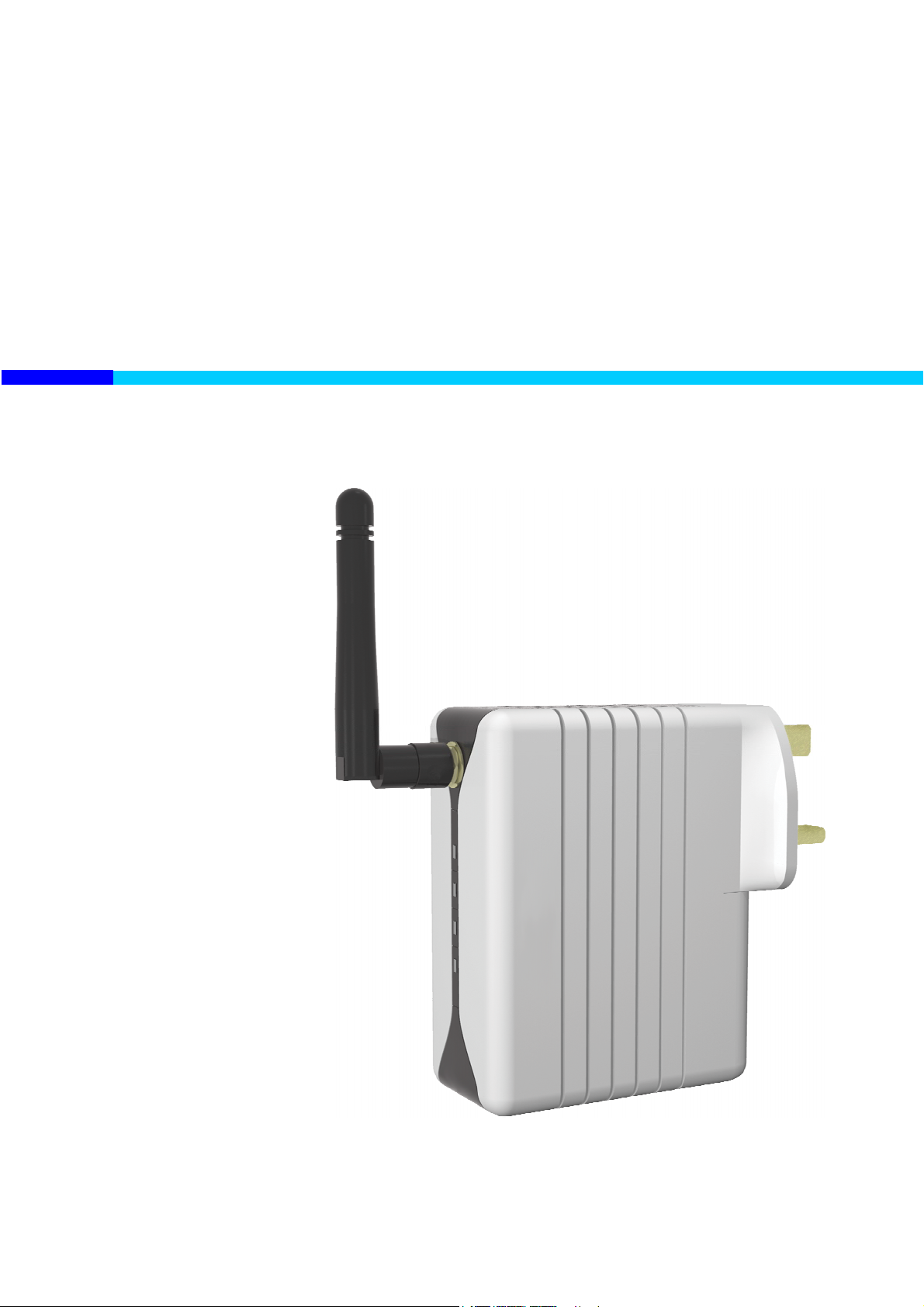
HomePlug Wireless Adapter
User Manual
VERSION 1.2
Page 2
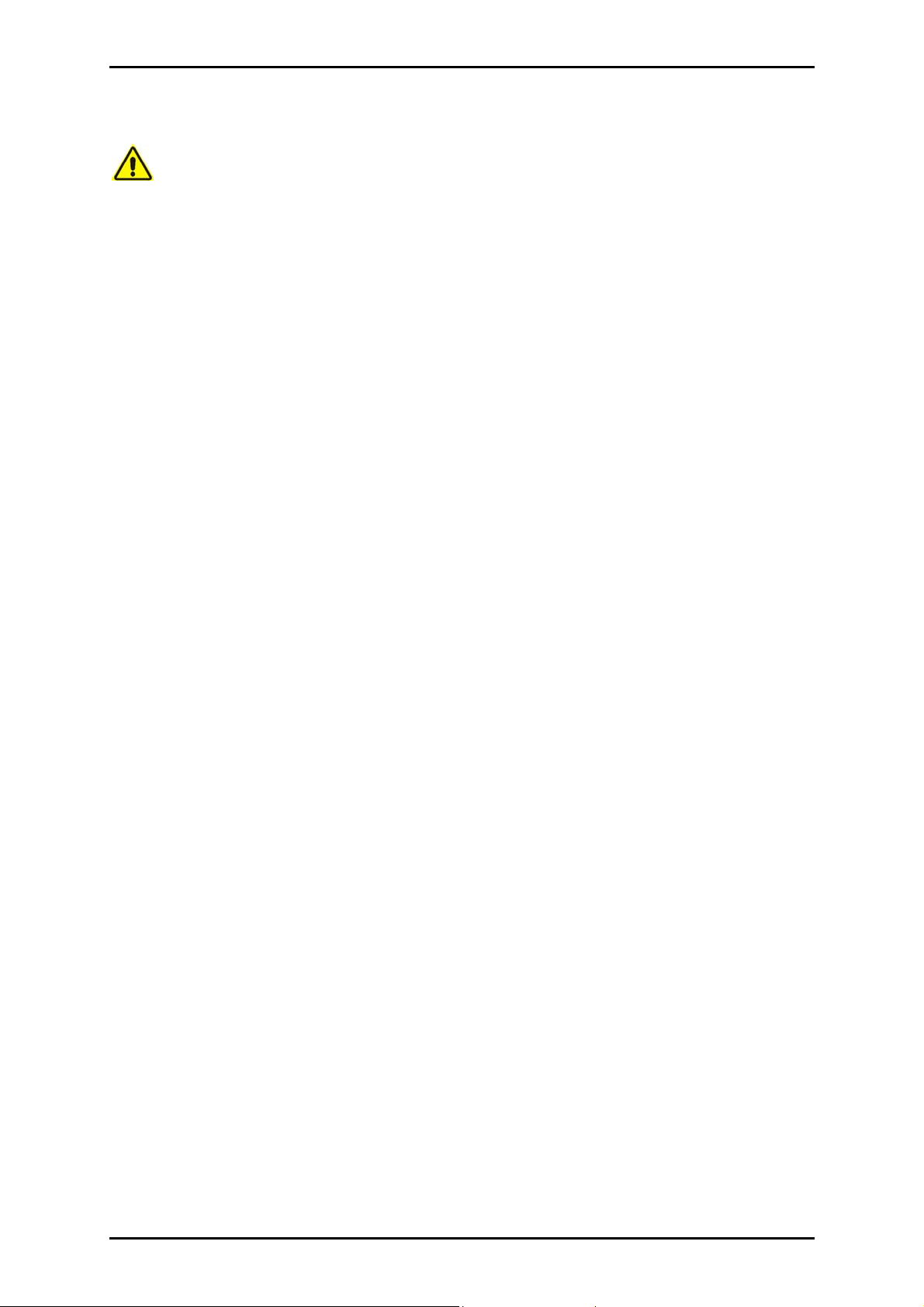
User Manual
Safety Precautions
Do not open, service, or change any component.
Only qualified technical specialists are allowed to service the equipment.
Observe safety precautions to avoid electric shock.
Check voltage before connecting to the power supply. Connecting to the wrong
voltage will damage the equipment.
© Copyright 2006
All rights reserved. No part of this document may be reproduced, republished, or retransmitted in any form
or by any means whatsoever, whether electronically or mechanically, including, but not limited to, by way
of photocopying, recording, information recording, or through retrieval systems without the express written
permission of the owner. The owner reserves the right to revise this document at any time without the
obligation to notify any person and/or entity of such revisions and/or changes. All other company or
product names mentioned are used for identification purposes only and may be trademarks of their
respective owners.
Page 2 of 53
Page 3
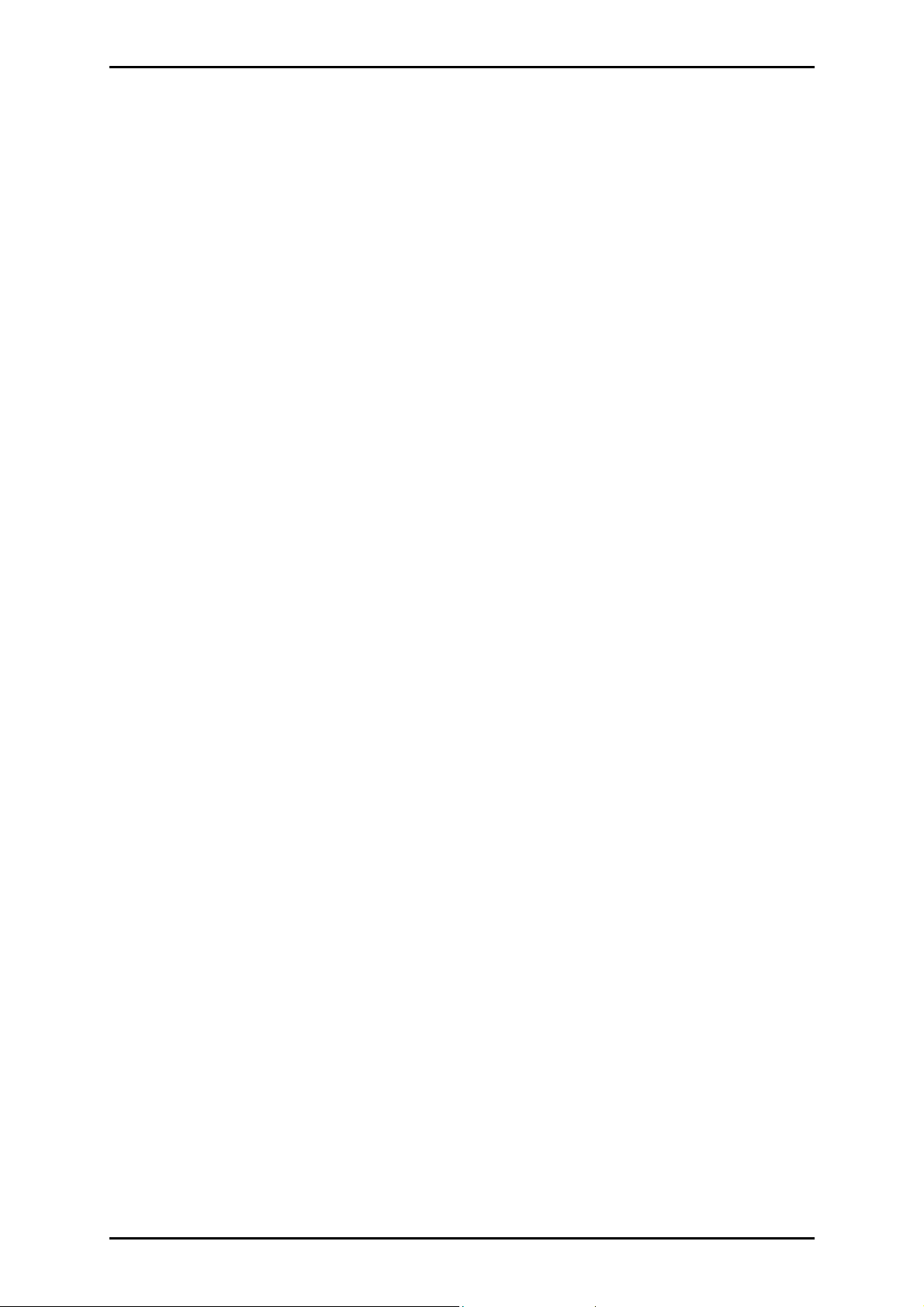
User Manual
Contents
About this Manual......................................... 6
Target Audience ......................................................................6
Document Structure ................................................................6
About the Product ......................................... 7
System Requirements.............................................................7
Device Design..........................................................................7
HomePlug Turbo (Starter Kit) .................................................9
Getting Started............................................ 10
Hardware Installation............................................................11
Hardware Installation (Starter Kit) .......................................13
Using the CD Setup Utility.....................................................14
Connecting Wireless Devices ................................................15
About the Web User Interface ..................... 16
Navigation Menus and Submenus........................................16
System Menu....................................................................................................16
LAN Menu..........................................................................................................17
HomePlug Menu...............................................................................................17
Wireless Menu ..................................................................................................18
Page 3 of 53
Page 4
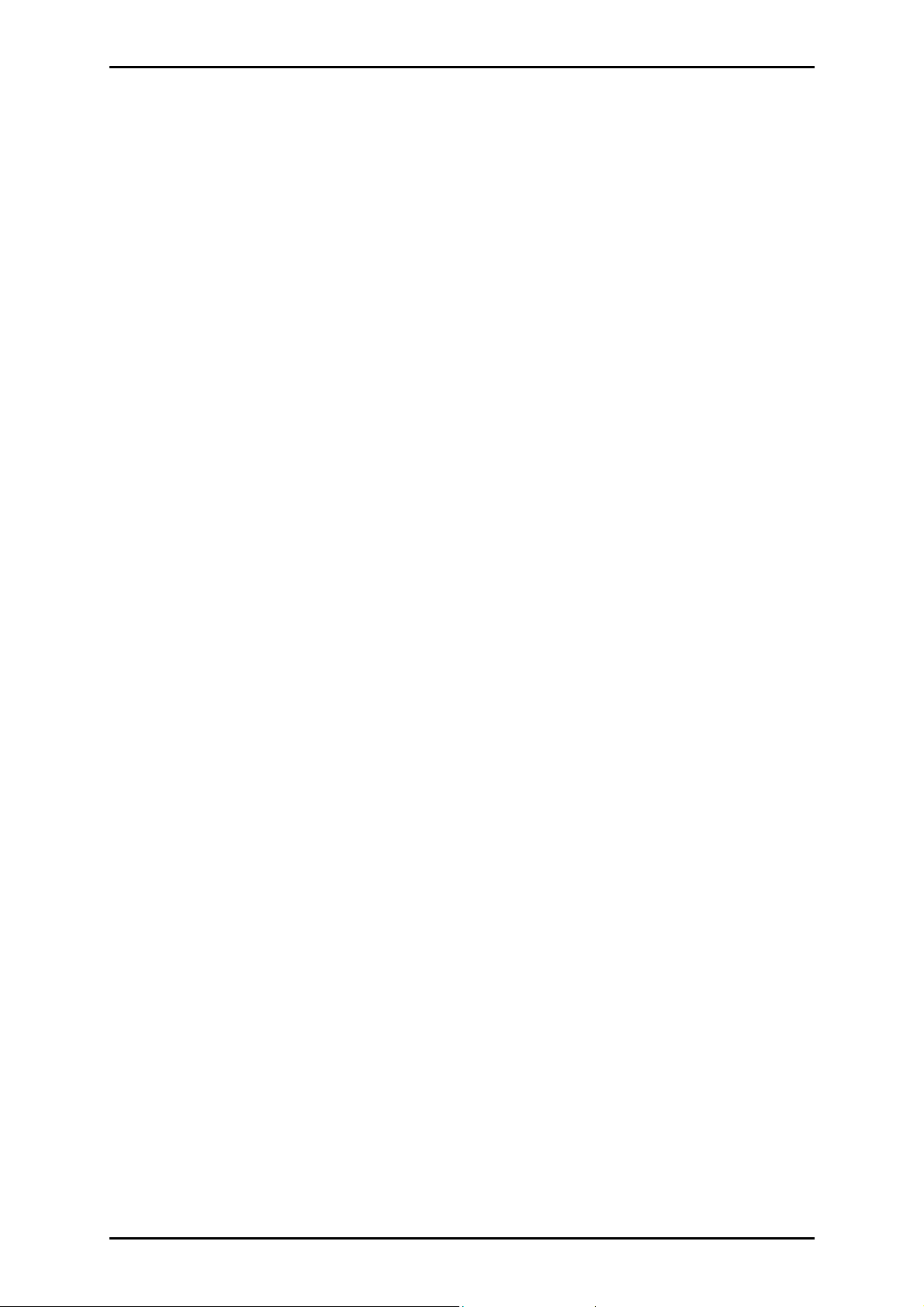
User Manual
Advanced Configuration.............................. 19
Accessing the Web User Interface........................................19
Administrator Settings ..........................................................21
Changing the Administrator Password............................................................21
Changing the Auto-Logout Time......................................................................22
Detecting HomePlug Devices ...............................................23
Local HomePlugs ..............................................................................................23
Remote HomePlugs..........................................................................................23
Changing the Private Network Name ..................................24
Local HomePlugs ..............................................................................................24
Remote HomePlugs..........................................................................................25
Private Network Name Reset..........................................................................26
LAN Settings...........................................................................27
Firmware Upgrade.................................................................28
Reset ......................................................................................29
Backup Settings .....................................................................30
Restore Settings ....................................................................31
Reboot....................................................................................32
Wireless Settings......................................... 33
Settings ..................................................................................33
Security ..................................................................................36
AP Mode.................................................................................38
Page 4 of 53
Page 5
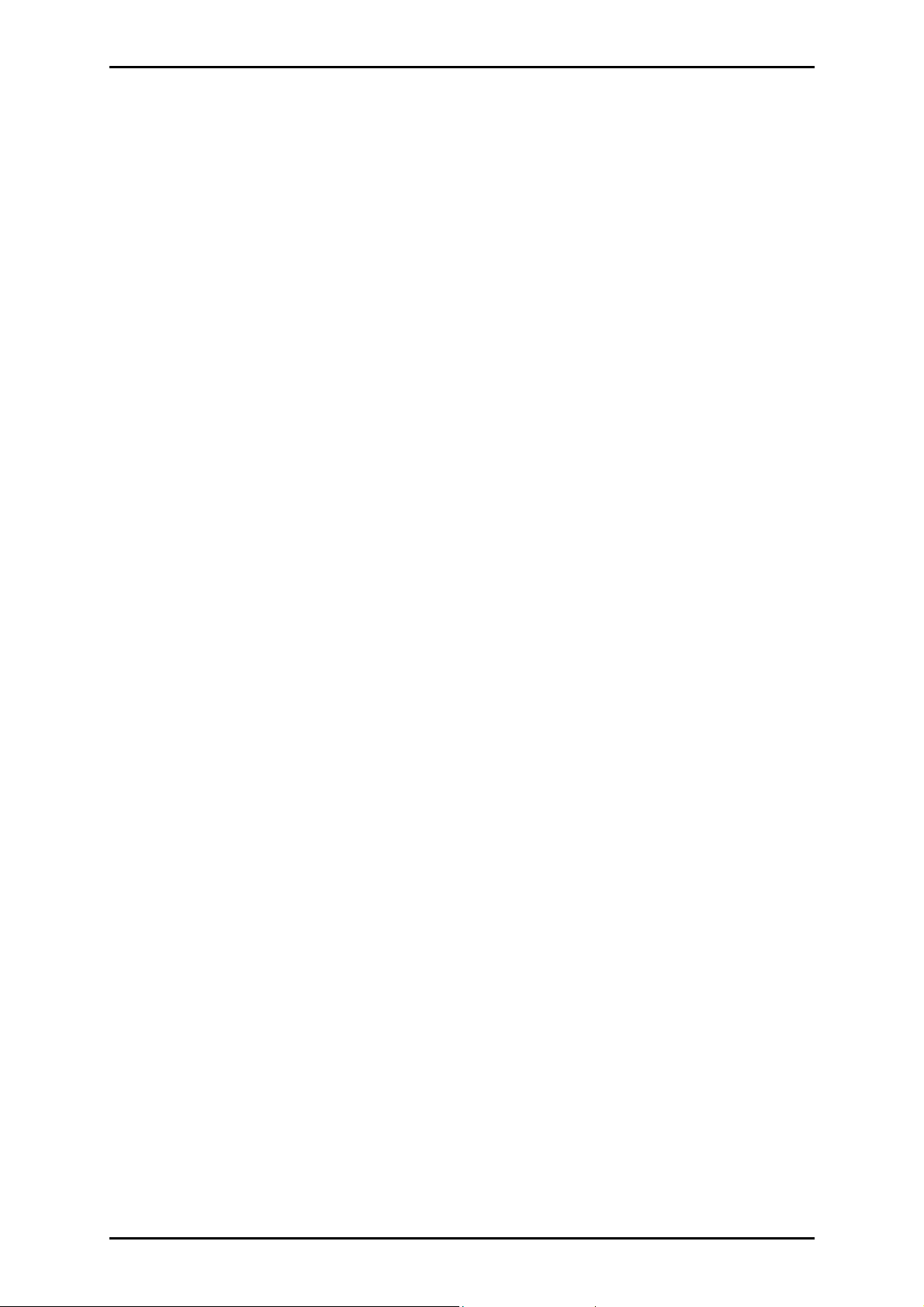
User Manual
MAC Filtering .........................................................................40
Diagnostics.................................................. 43
System Status ...................................................................................................43
System Log........................................................................................................44
PowerPacket Utility (HomePlug Turbo) ...... 45
Installation .............................................................................45
Accessing PowerPacket Utility..............................................45
Understanding the Interface.................................................46
Main Tab............................................................................................................46
Privacy Tab........................................................................................................48
QoS Tab .............................................................................................................50
Diagnostics Tab.................................................................................................51
About Tab..........................................................................................................52
Index........................................................... 53
Page 5 of 53
Page 6
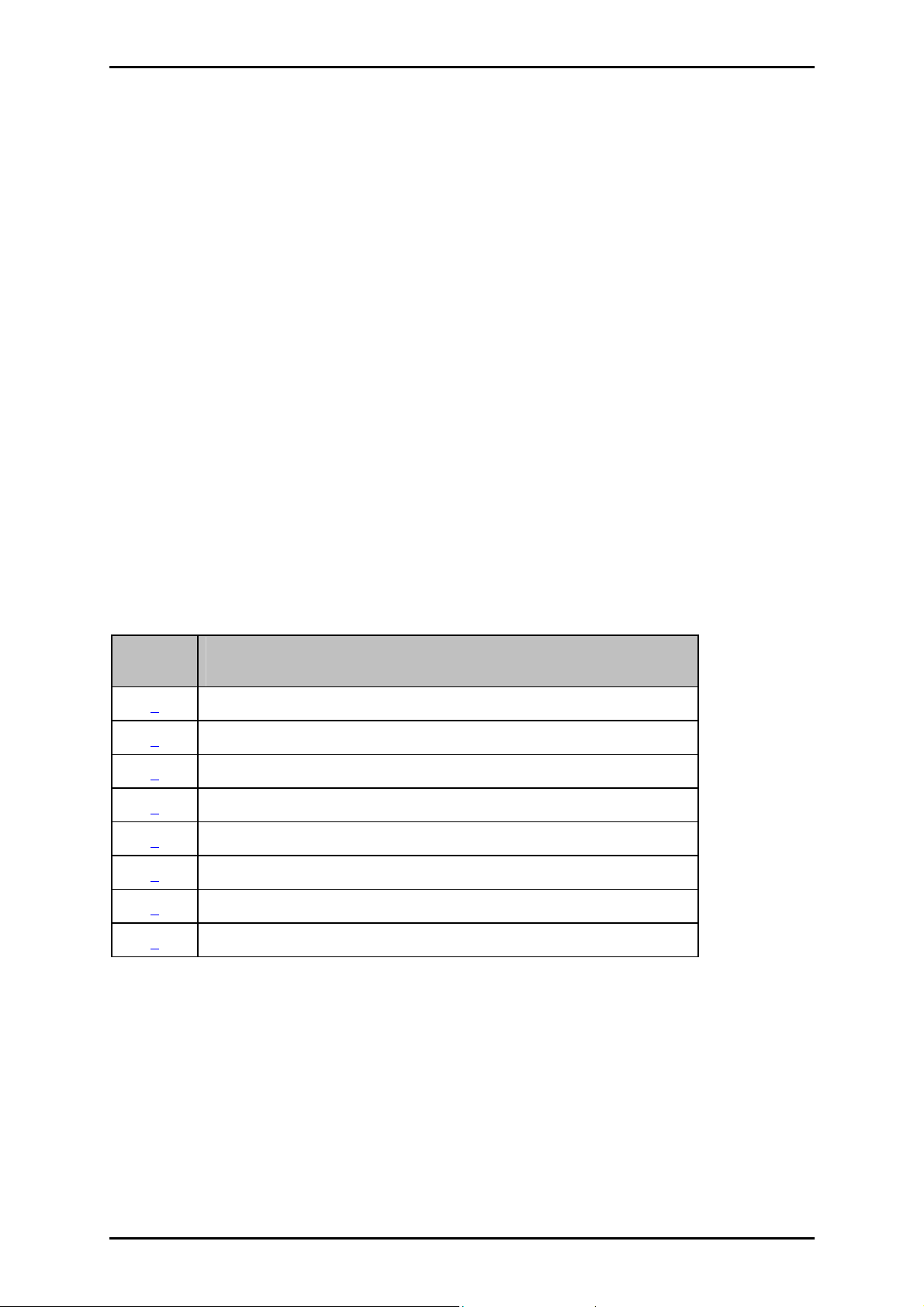
User Manual
About this Manual
This manual provides the installation procedure, operating instructions, and advanced
configuration options of the device.
Target Audience
This manual is designed and developed for users who are required to install and maintain
the device. It assumes the user of this manual has basic knowledge and experience in
configuring routers, computer networks, and computer systems.
Document Structure
The manual is divided into the following sections:
Chapter About
2 About the product
3 Getting Started
4 About the Web User Interface
5 Advanced Configuration
6 Wireless Settings
7 Diagnostics
8 About PowerPacket Utility
9 Index
Page 6 of 53
Page 7
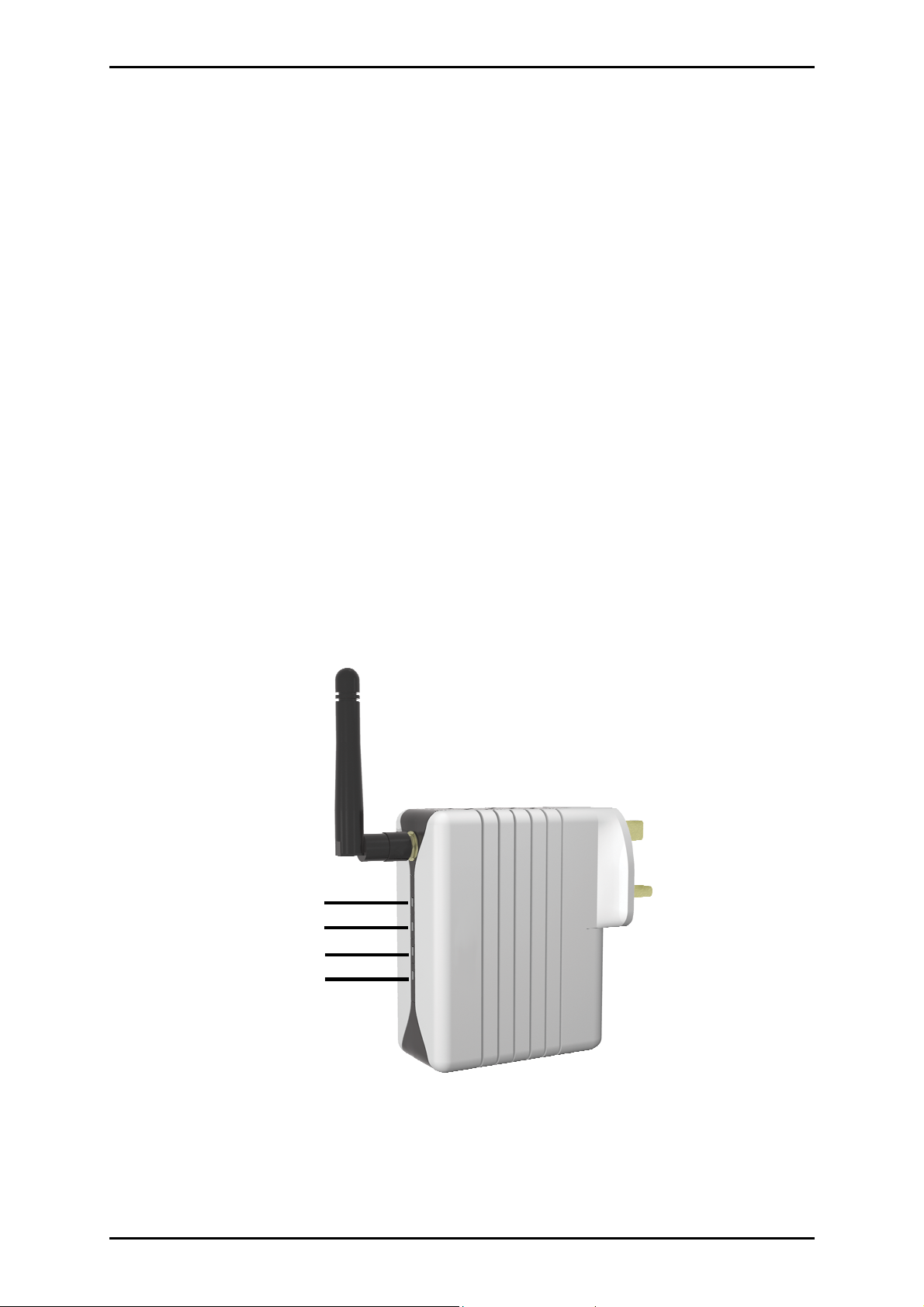
User Manual
About the Product
HomePlug Wireless Adapter is a networking device that allows secure transmission of
data through existing power circuits and radio frequencies. It features an Ethernet port
for wired connection and an Access Point for connecting with wireless-enabled devices.
System Requirements
HomePlug Wireless Adapter can be used out of the box regardless of operating system.
However, you need a computer using Windows 98 SE, Me, 2000, or XP with a CD-ROM
drive to use the Utility CD and the PowerPacket Utility.
Device Design
The HomePlug Wireless Adaptor has four light indicators (LEDs).
Power
HomePlug
Wireless
Ethernet
Page 7 of 53
Page 8
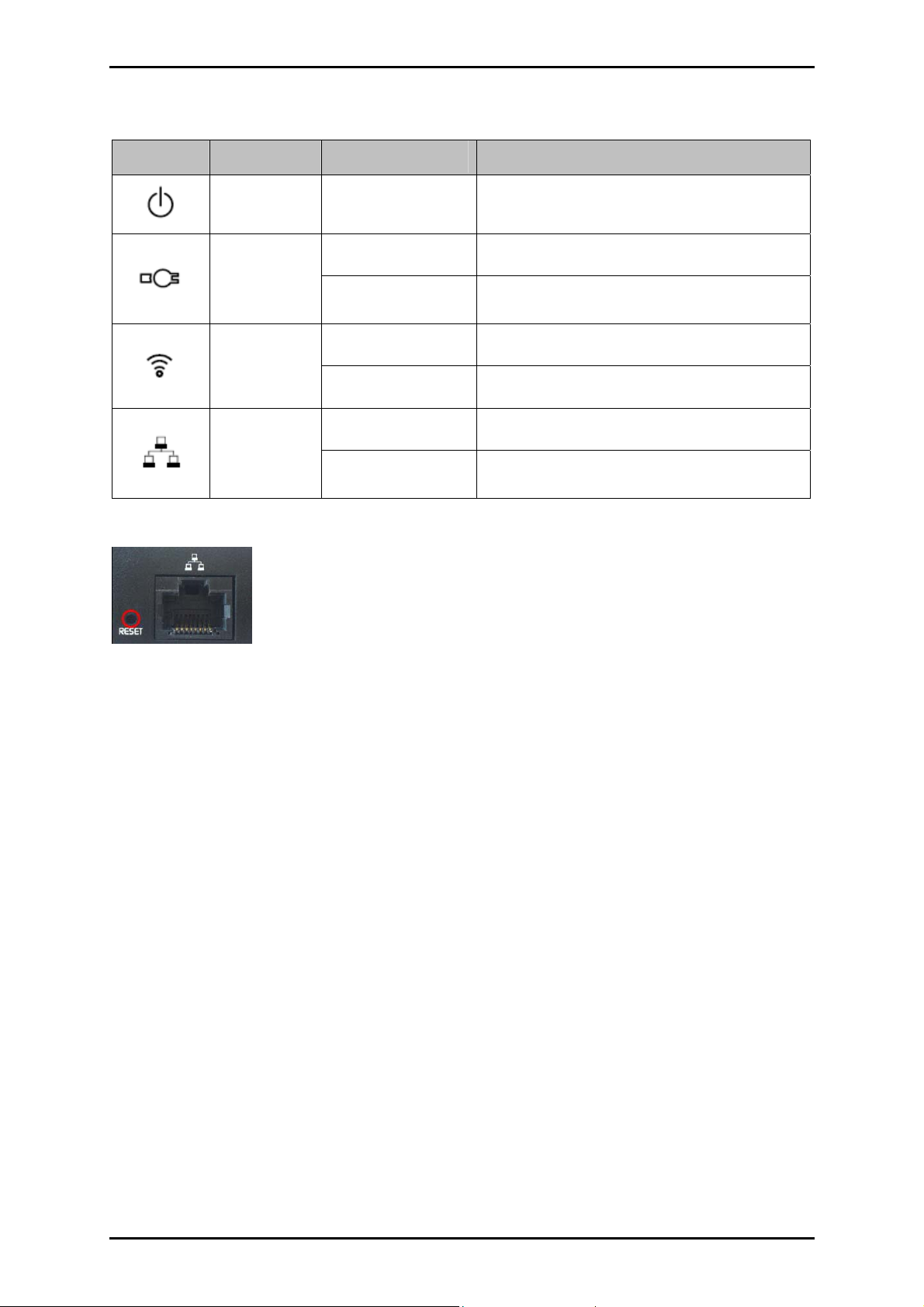
User Manual
Icon Name LED Status Description
Power
HomePlug
Wireless
Ethernet
On/Off Power is on/off
On/Off Another HomePlug is detected/not detected
Flicker Sending/receiving data with another HomePlug
On/Off Access point is enabled/disabled
Flash Sending/receiving data wirelessly
On/Off Ethernet is connected/not connected
Flicker Sending/receiving data through Ethernet
To reset the HomePlug Wireless Adapter to default settings, press
RESET for 10 seconds. The Ethernet Port accepts either cross or
straight Ethernet cable to connect with another Ethernet device.
Page 8 of 53
Page 9
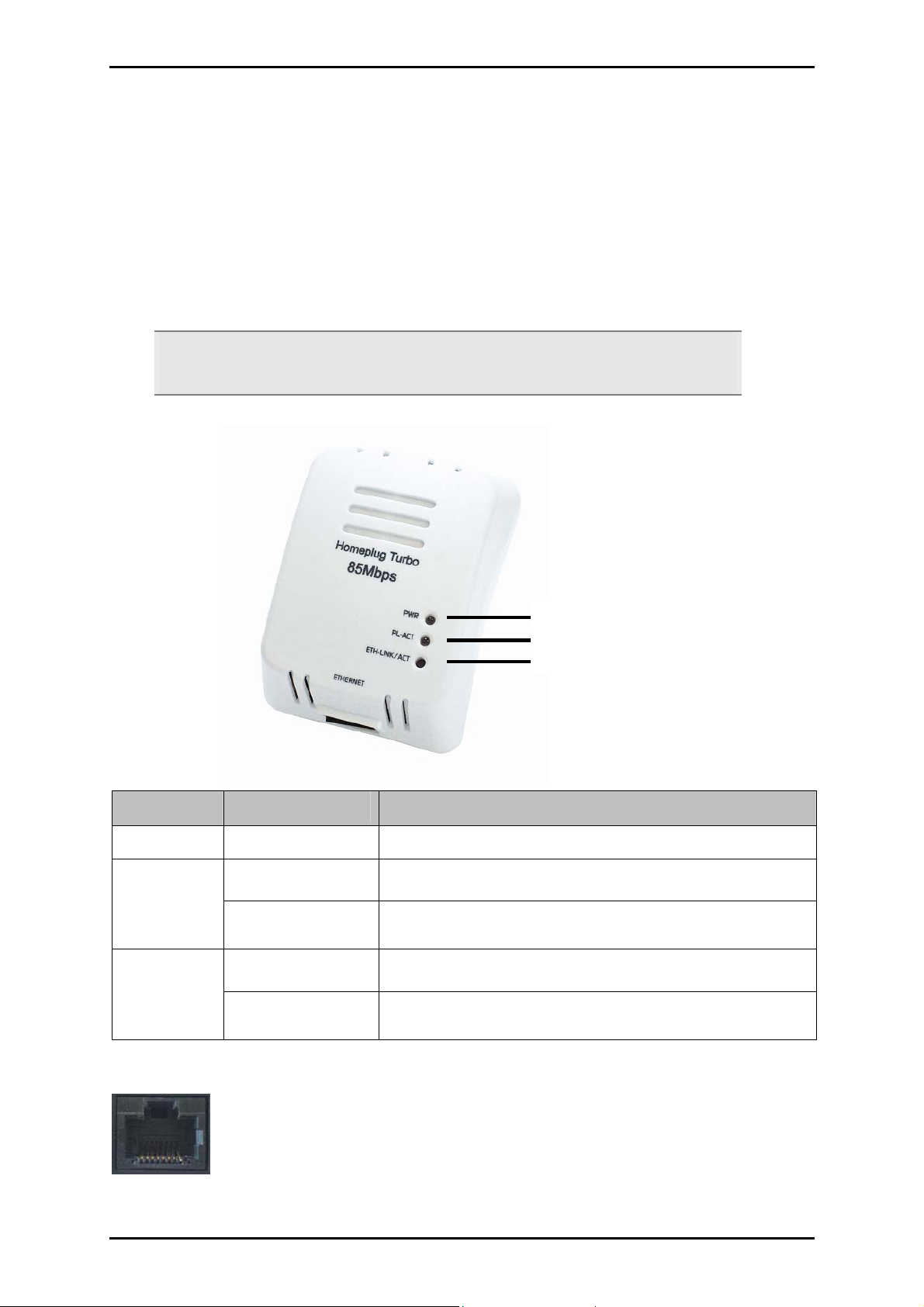
User Manual
HomePlug Turbo (Starter Kit)
HomePlug Turbo is a networking device that allows secure transmission of data through
existing power circuits. It can be connected to a computer or an existing network (router)
through an Ethernet port.
Note: HomePlug Turbo is packaged in the Starter Kit together with the HomePlug
Wireless Adapter.
Name LED Status Description
PWR On/Off Power is on/off
On/Off Another HomePlug is detected/not detected
PL-ACT
Flicker Sending/receiving data with another HomePlug
On/Off Ethernet is connected/not connected
ETH-LINK/ACT
Flicker Sending/receiving data through Ethernet
PWR
PL-ACT
ETH-LINK/ACT
The Ethernet Port accepts either cross or straight Ethernet cable to connect
with another Ethernet device.
Page 9 of 53
Page 10
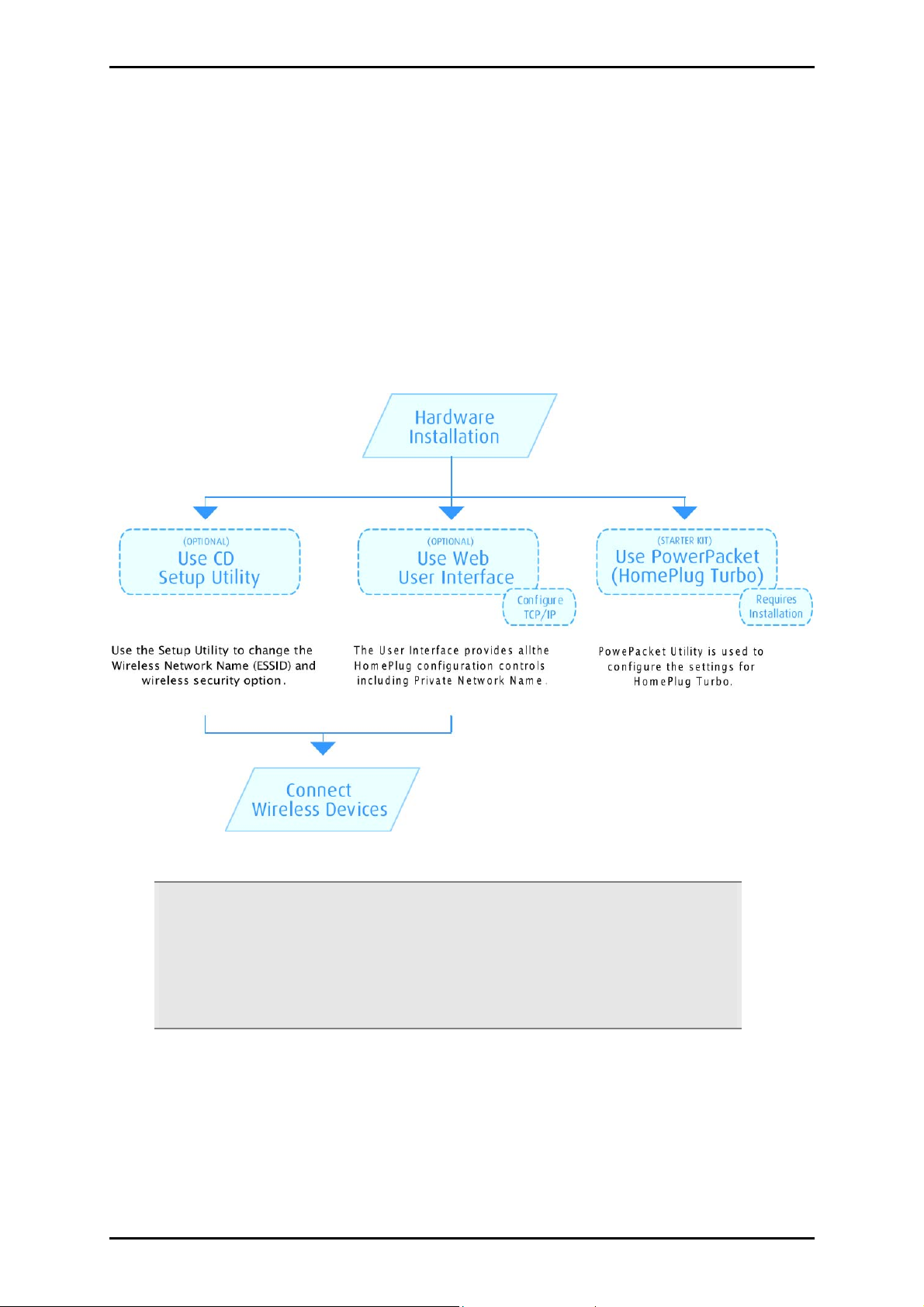
User Manual
Getting Started
You can use your HomePlug Wireless Adapter immediately out of the box. However, if
you want to configure the device, you can use the CD Setup Utility or the User Interface.
To configure the settings for HomePlug Turbo, which comes with the Starter Kit, you can
use the PowerPacket Utility. Here is an installation summary at a glance:
Tip: As shown in the flowchart, there are several ways to configure the HomePlug
settings. We recommend you to use the CD Setup Utility to help you change the
Wireless Network Name (ESSID/SSID) and wireless security option. It helps you to
easily secure your wireless network from eavesdroppers and enjoy using your
HomePlug device immediately.
Page 10 of 53
Page 11
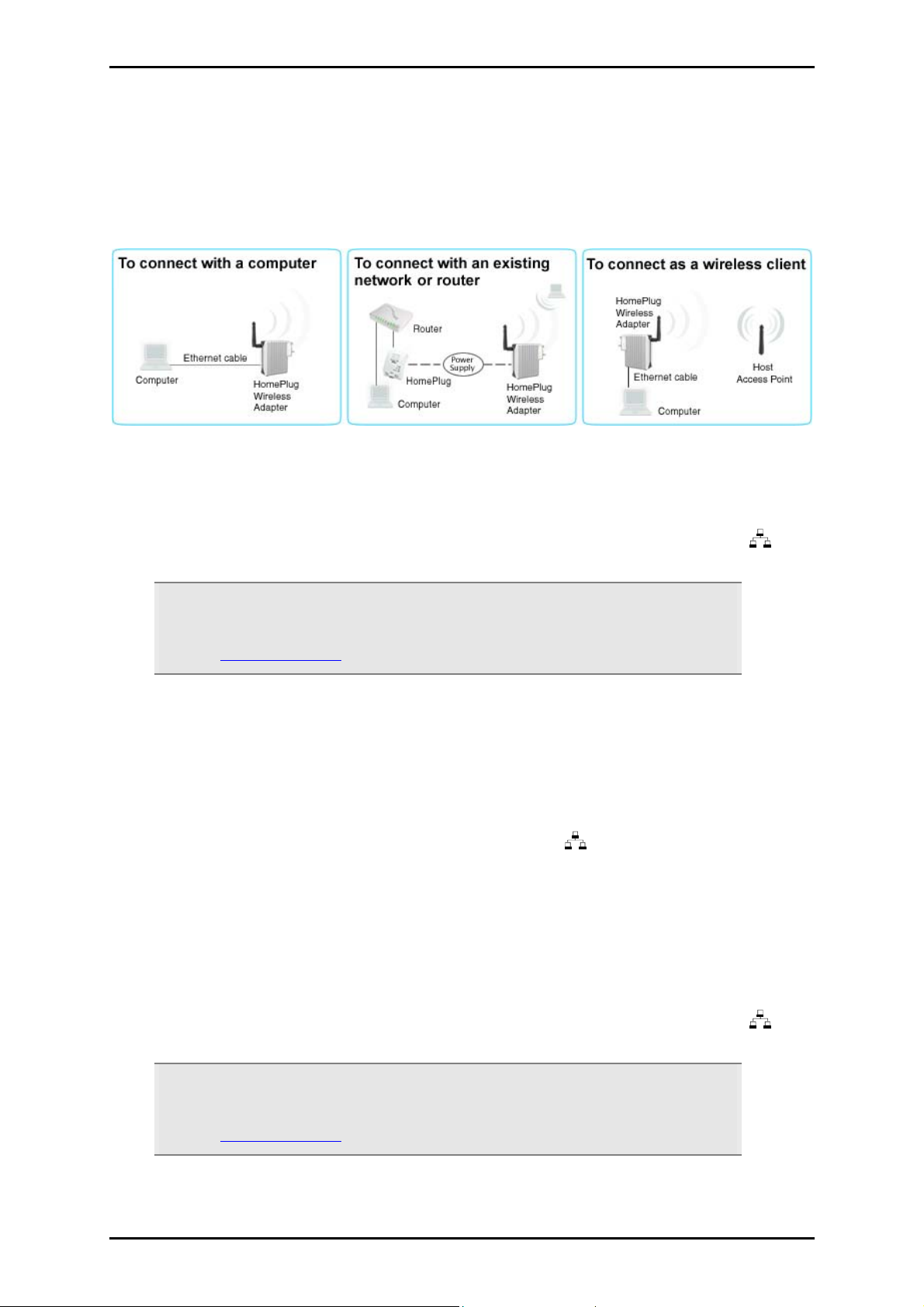
Hardware Installation
You can install the HomePlug Wireless Adapter in several ways.
To connect the HomePlug Wireless Adapter with a computer:
User Manual
1. Insert one end of an Ethernet cable from the computer’s Ethernet port and then
insert the other end into the HomePlug Wireless Adapter’s Ethernet port ( ).
Note: When you connect the HomePlug Wireless Adapter with a computer, you have
to set the static IP Address in the computer’s network card. For instructions, please
refer to Configuring TCP/IP.
2. Plug the HomePlug Wireless Adapter into the electrical outlet.
To connect the HomePlug Wireless Adapter with an existing network/router:
1. Insert one end of an Ethernet cable from the router’s Ethernet port and then insert
the other end into the HomePlug’s Ethernet port ( ).
2. Plug the HomePlug Wireless Adapter into the electrical outlet.
To connect the HomePlug Wireless Adapter as a wireless client:
1. Insert one end of an Ethernet cable from the computer’s Ethernet port and then
insert the other end into the HomePlug Wireless Adapter’s Ethernet port ( ).
Note: When you connect the HomePlug Wireless Adapter with a computer, you have
to set the static IP Address in the computer’s network card. For instructions, please
refer to Configuring TCP/IP.
Page 11 of 53
Page 12
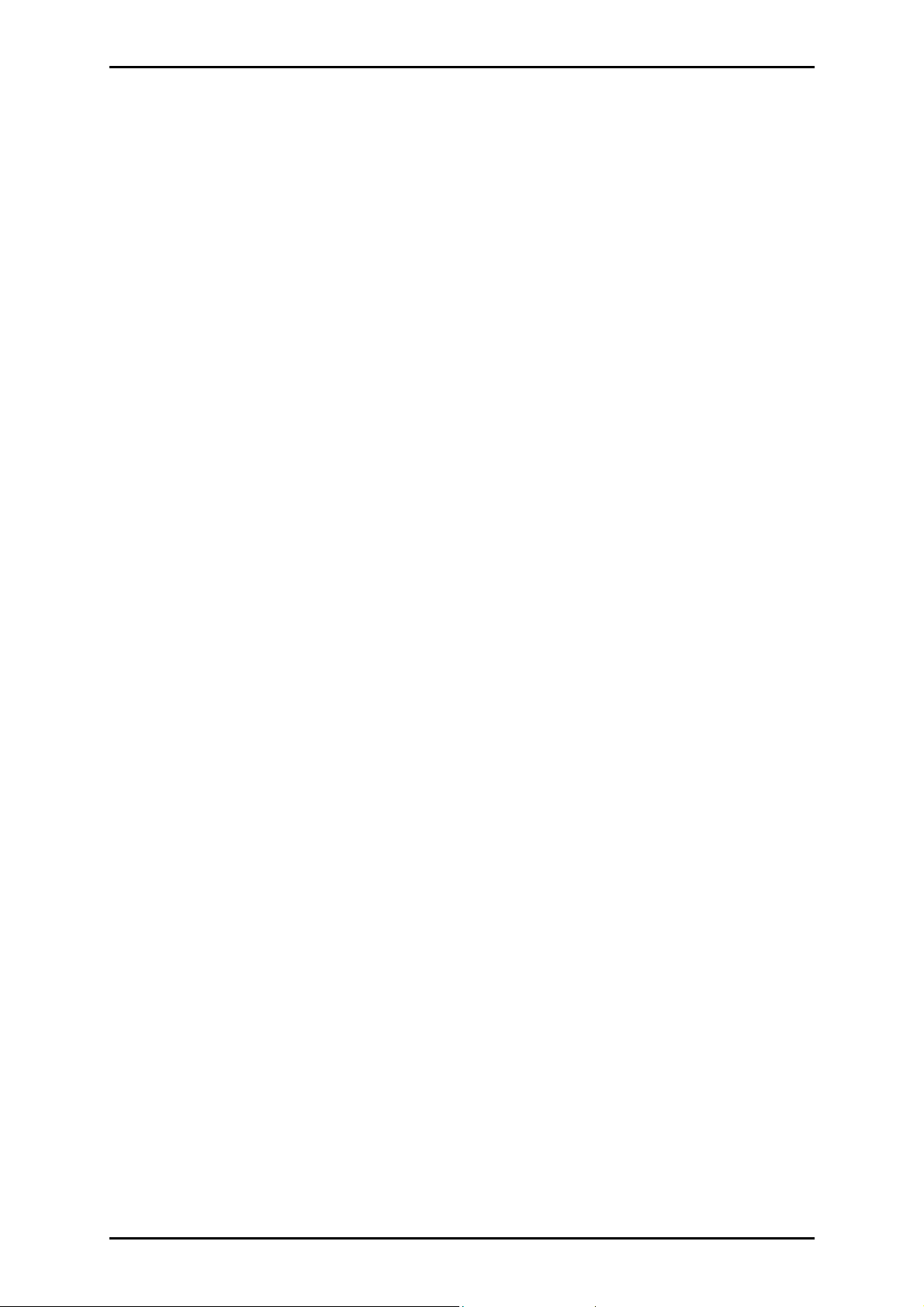
User Manual
2. Plug the HomePlug Wireless Adapter into the electrical outlet.
3. Open a browser.
4. Enter the IP Address of the HomePlug and then press Enter. The default IP Address
is 192.168.1.254. Enter the IP Address you used if you changed the default.
5. Enter the Administrator password. The default Administrator password is admin.
6. From the Web User Interface, click Wireless Menu.
7. Select AP Mode.
8. Select Wireless Client.
9. Click Save then wait two minutes for the device to restart.
10. Click System. This opens the login page.
11. Enter the Administrator password. The default Administrator password is admin.
12. Click Wireless Menu.
13. Select AP Mode.
14. Under Wireless Client, click Site Survey. This scans the network and opens the Site
Survey page.
15. Click your wireless network host and then click Connect AP.
16. The confirmation dialog box opens. Click OK. This takes you back to the AP mode
page where the selected AP SSID is displayed.
17. Click Save.
Page 12 of 53
Page 13
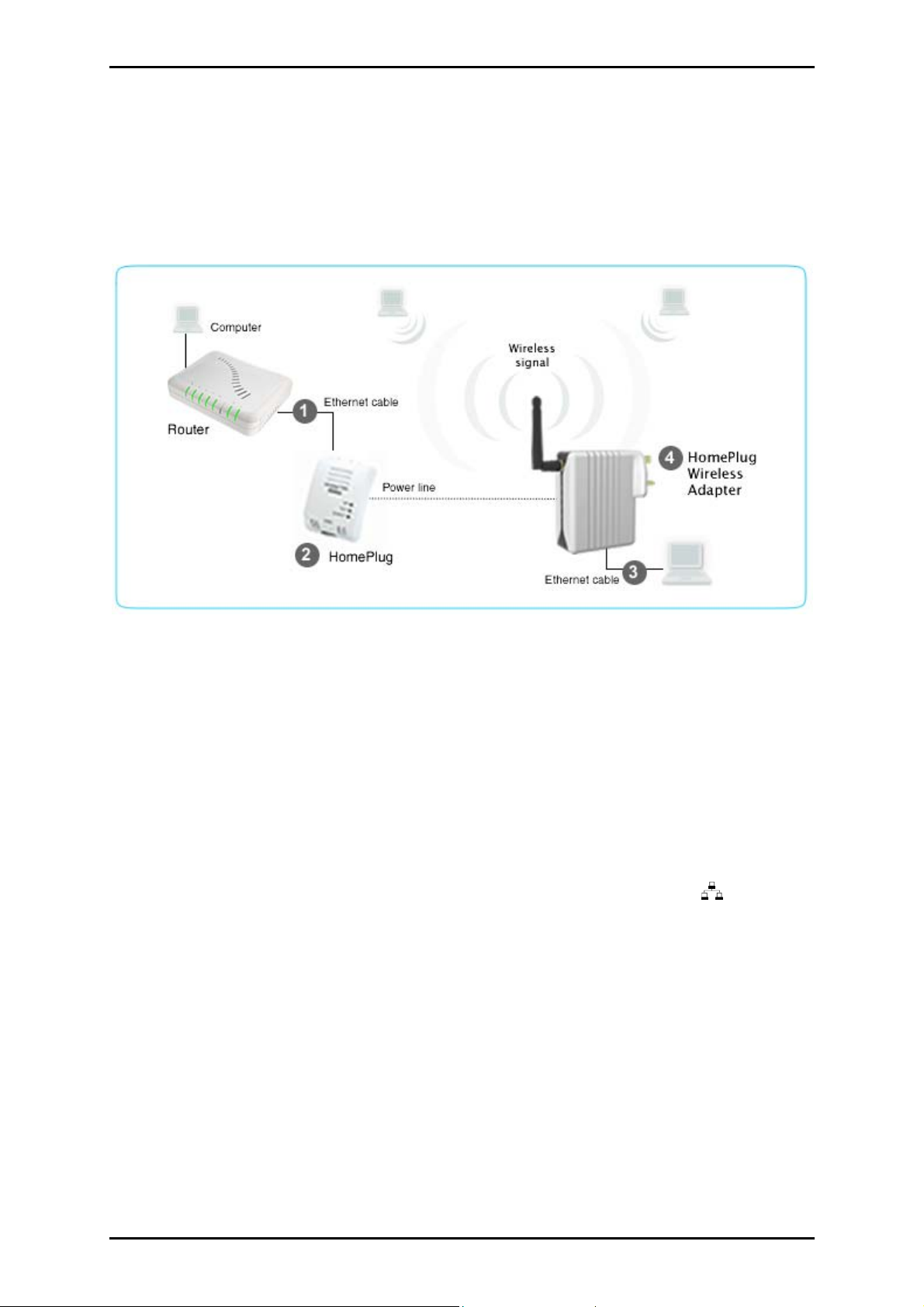
User Manual
Hardware Installation (Starter Kit)
A Starter Kit package includes a HomePlug Turbo and a HomePlug Wireless Adapter.
To install the Starter Kit:
1. Insert one end of an Ethernet cable from the router’s Ethernet port and then insert
the other end into the HomePlug Turbo’s Ethernet port.
2. Plug the HomePlug into the electrical outlet.
3. If you need to connect through wires with the HomePlug Wireless Adapter, insert
one end of an Ethernet cable into the computer’s Ethernet port and then insert
the other end into the HomePlug Wireless Adapter’s Ethernet port (
4. Plug the HomePlug Wireless Adapter into the electrical outlet. This enables the
access point and the LED for wireless lights on.
).
Page 13 of 53
Page 14

User Manual
Using the CD Setup Utility
The CD Setup Utility provides easy to follow step-by-step instructions to help you change
the wireless network name and wireless security settings. It opens on Windows
operating systems.
Note: Using the CD Setup Utility is optional. Right out of the box, you can already use
your HomePlug Wireless Adapter.
To use the CD Setup Utility:
1. Insert the Utility CD into your CD-ROM.
2. If the utility does not open automatically, select Start > Run, enter D:\Setup.exe
(where D: is your CD-ROM drive), and then click OK.
3. Follow the on screen instructions.
Page 14 of 53
Page 15
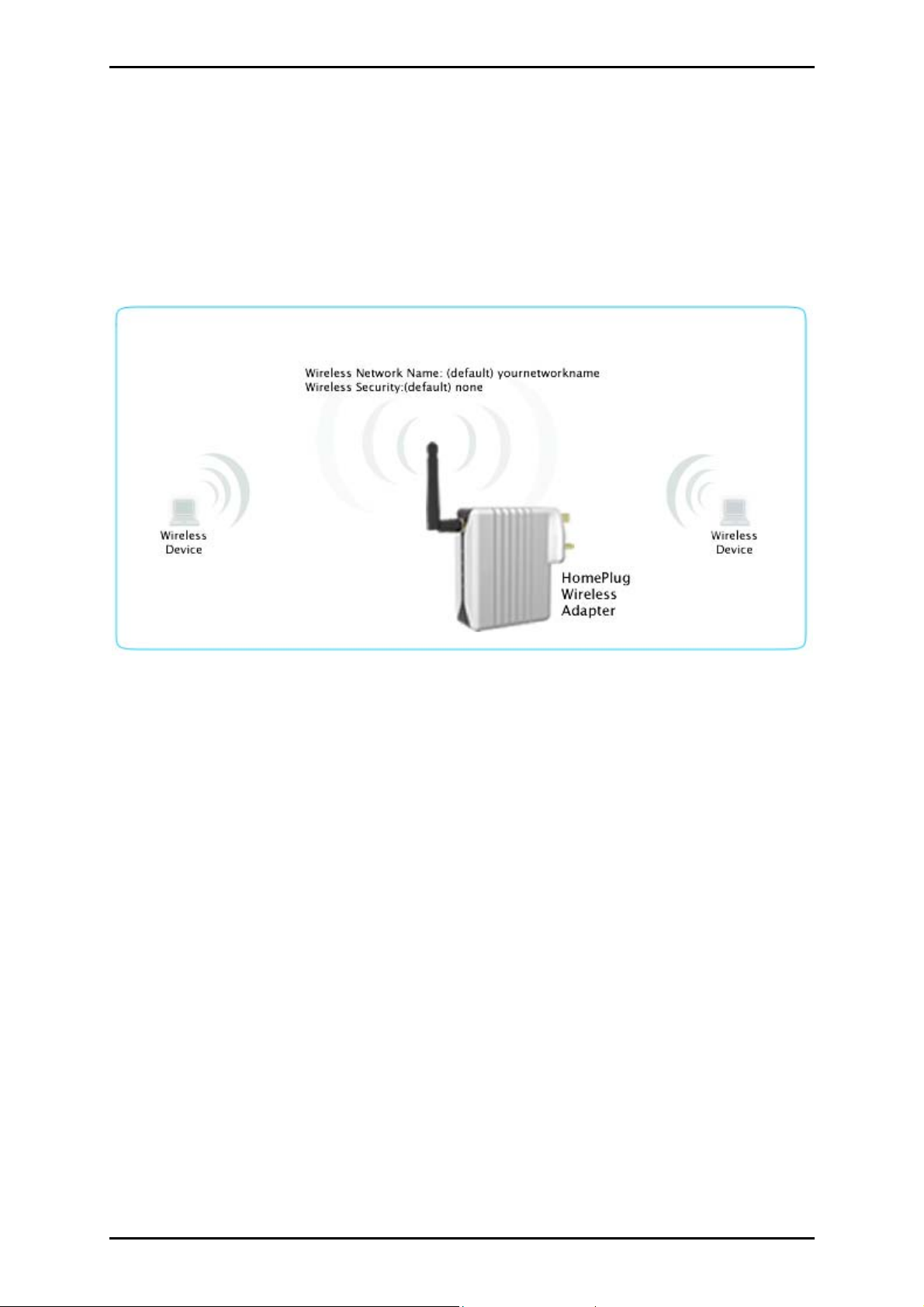
User Manual
Connecting Wireless Devices
HomePlug Wireless Adapter gives you the capability to connect wireless-enabled devices
into your computer network.
HomePlug Wireless Adapter allows you to connect with several wireless devices
To connect with wireless devices:
1. Turn on your wireless device.
2. Open the software you use to detect a wireless connection. This opens a window
to ask for the connection settings.
3. By default, the wireless network name is yournetworkname with no wireless
security. If you changed the wireless network name and applied password
encryption during setup, enter the new settings.
Page 15 of 53
Page 16
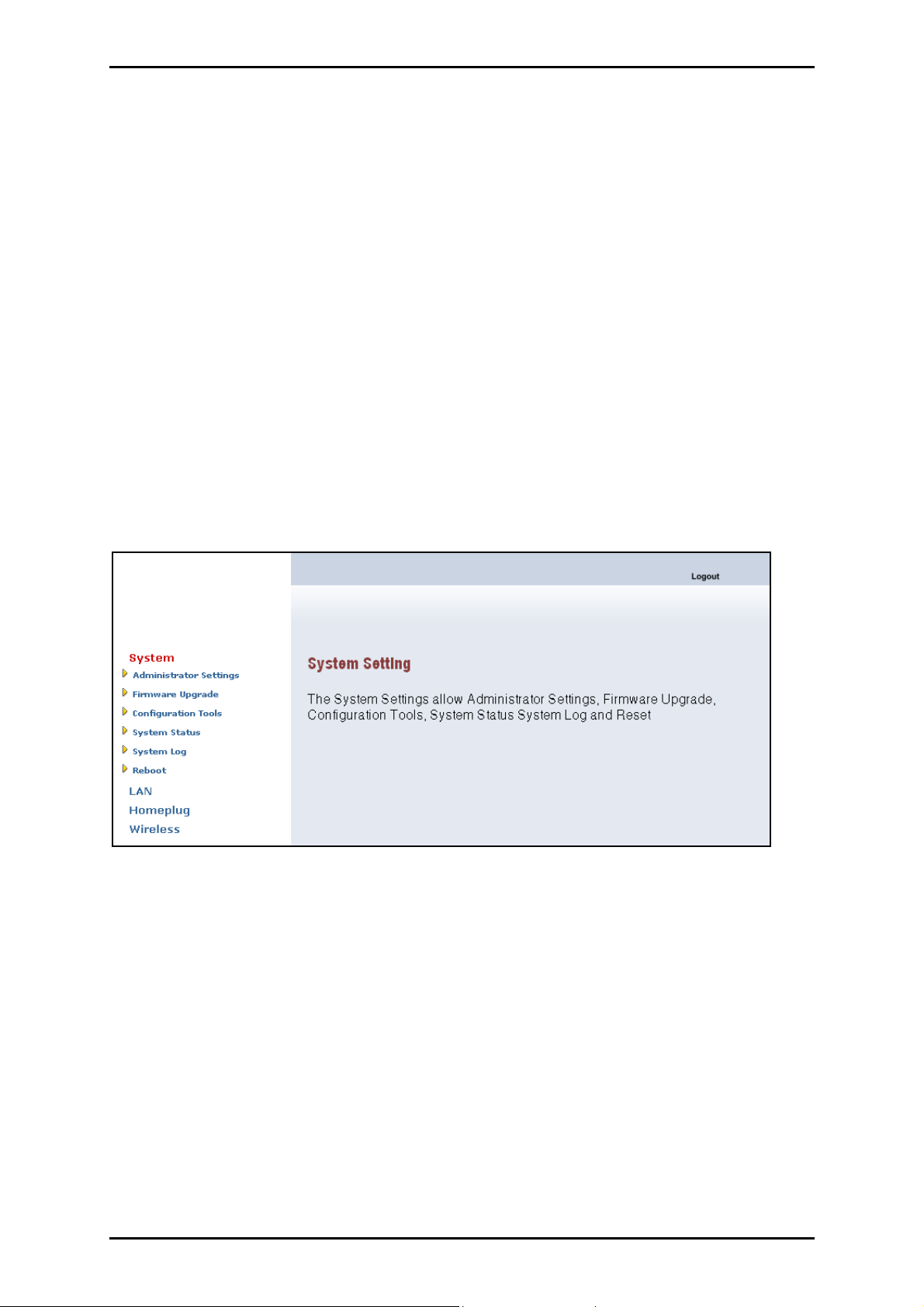
User Manual
About the Web User Interface
The Web User Interface can be accessed using a browser running on any operating
system. It is divided into three sections – top, left, and main panes. The top pane shows
Logout. The left pane displays the navigation menus and the main pane displays the
contents.
Navigation Menus and Submenus
The web interface includes the following menus and submenus:
System Menu
Submenus include:
Administrator Settings
Firmware Upgrade
Configuration Tools
System Status
System Log
Reboot
Page 16 of 53
Page 17

User Manual
LAN Menu
The LAN Menu displays the default IP address for the HomePlug Wireless Adapter and
DHCP control.
Submenu includes:
LAN Settings
HomePlug Menu
The HomePlug Menu provides the controls to scan and change the private network name
of local and remote HomePlugs.
Submenus include:
Local
Remote
Scan
Page 17 of 53
Page 18

User Manual
Wireless Menu
The Wireless Menu brings together all wireless-related functions.
Submenus include:
Settings
Security
AP Mode
MAC Filter
Page 18 of 53
Page 19

User Manual
Advanced Configuration
This chapter provides instructions for setting the administrator password, changing the
private network name, and other maintenance settings.
Note: Instructions in this chapter are applied using the Web User Interface. To access
the Web User Interface, please refer to Accessing the Web User Interface.
Accessing the Web User Interface
The Web User Interface can be accessed through a browser running on any operating
system. It provides access to all basic and advanced configuration settings for your
device. On the browser, you enter the IP Address of the HomePlug to access its Web User
Interface. By default, the IP Address is 192.168.1.254. If the HomePlug is connected to a
network/router, the device will receive its own unique IP Address from the
network/router.
To access the Web User Interface:
1. Open a browser.
2. If you are connected to the computer, you have to set a static IP address first. For
help on how to manually set your IP address, please refer to Configuring TCP/IP.
3. Enter the IP Address of the HomePlug and then press Enter.
If the HomePlug is connected with the computer, use 192.168.1.254 (default).
Enter the IP Address you used if you changed the default.
If you are connected to a network/router, you must enter the IP Address
provided by the DHCP Server. To do this, you need the CD Setup Utility. Insert
the CD Setup Utility into the CD drive and allow it to scan your network. After
the scan, it will show the IP Addresses and LAN MAC Addresses of HomePlugs
in your network. Use the IP Address of the HomePlug you want to configure.
Page 19 of 53
Page 20

User Manual
You can identify each HomePlug by the LAN MAC Address printed on the
device itself.
Tip: Aside from using the CD Setup Utility, you can also use your router’s Web User
Interface to get your HomePlug’s IP address. Essentially, your router acts as the DHCP
Server and your HomePlug is a DHCP Client. Please refer to your router’s
documentation for instructions on how to view the DHCP Clients in the network.
4. Enter the Administrator password. The default Administrator password is admin.
Configuring TCP/IP
Here are instructions on how to manually configure TCP/IP on a Windows operating
system. You need to set the TCP/IP settings manually to access the Web User Interface
and to allow your computer and HomePlug Wireless Adapter to communicate with each
other.
Notes: If you are using a non-Windows operating system, please refer to the
operating system’s documentation about how to change the TCP/IP settings.
To set the TCP/IP properties:
1. Select Start > Run. This opens the Run dialog box.
2. Enter control ncpa.cpl and then click OK. This opens Network Connections.
3. Right-click LAN and then select Properties.
4. Select Internet Protocol (TCP/IP) and then click Properties. This opens the Internet
Protocol (TCP/IP) dialog box.
5. Select Use the following IP address.
6. Enter the IP Address to be used. You can enter any IP address between
192.168.1.2 to 192.168.1.253.
7. Click Subnet mask. When you click the field for Subnet mask, 255.255.255.0
automatically appears.
Page 20 of 53
Page 21

User Manual
8. Click OK to close the Internet Protocol (TCP/IP) dialog box.
9. Click OK to close the Local Area Connection Properties dialog box.
Administrator Settings
Anyone who can access the web interface can be considered an Administrator. To restrict
access to the web interface, you need to reset the Administrator Password.
Changing the Administrator Password
To change the Administrator Password:
1. From the Web User Interface, click System Menu.
2. Select Administrator Settings. This opens the Administrator Settings page.
3. Enter current password. The default password is admin.
4. Enter new password.
5. Reenter your password in the Re-type password text box.
6. Click Save.
Note: Remember your account information. If you forget the
Administrator Password, you will need to reset the device to its
default settings. To reset, press RESET for 10 seconds. RESET is
located beside the Ethernet port of the HomePlug.
Page 21 of 53
Page 22

User Manual
Changing the Auto-Logout Time
Log-out time refers to the number of minutes when the Administrator account is
automatically logged out due to inactivity.
To change the Auto-Logout Time:
1. From the Web User Interface, click System Menu.
2. Select Administrator Settings. This opens the Administrator Settings page.
3. Enter current password. The default password is admin.
4. Enter new password. When changing the auto-logout time, you have to provide a
new password.
5. Retype password.
6. Enter Auto-logout Time.
7. Click Save.
Page 22 of 53
Page 23

User Manual
Detecting HomePlug Devices
Detecting HomePlug devices in your network allows you to identify the HomePlugs in
your network and change the password of each HomePlug.
Local HomePlugs
To detect local HomePlugs:
1. From the Web User Interface, click HomePlug Menu.
2. Select Local. This opens the Local HomePlug Settings page.
Remote HomePlugs
To detect remote HomePlugs:
1. From the Web User Interface, click HomePlug Menu.
2. Select Scan. This opens the HomePlug Scan page.
3. Click Refresh to detect the HomePlug devices in your network.
Note: Only HomePlugs that use the same Private Network Name as your local
HomePlug will appear in the list.
Page 23 of 53
Page 24

User Manual
Changing the Private Network Name
By default, the HomePlug private network name is HomePlug. HomePlugs use the
private network name to authenticate each HomePlug within the network. HomePlug
devices with different private network names cannot communicate with each other.
Local HomePlugs
To change the local HomePlug private network name:
1. From the Web User Interface, click HomePlug Menu.
2. Select Local. This opens the Local HomePlug Settings page.
3. Enter the Private Network Name.
4. Click Save.
Page 24 of 53
Page 25

User Manual
Remote HomePlugs
To change the remote HomePlug private network name:
1. Get the Device ID of the remote HomePlug you want to configure. This is printed
on the HomePlug itself. The Device ID is a set of 16 characters divided in groups of
four. For example, XXXX-YYYY-AAAA-BBBB.
2. From the Web User Interface, click HomePlug Menu.
3. Select Remote. This opens the Remote HomePlug Settings page.
4. Enter the Device ID of the remote HomePlug. The Device ID is printed on the
HomePlug.
5. Enter the Remote Private Network Name.
6. Click Save.
Page 25 of 53
Page 26

User Manual
Private Network Name Reset
To reset the local HomePlug private network name:
1. From the Web User Interface, click HomePlug Menu.
2. Select Local. This opens the Local HomePlug Settings page.
3. Click Default. The default Private Network Name is HomePlug.
4. Click Save.
To reset the remote HomePlug private network name:
1. Get the Device ID of the remote HomePlug you want to configure. This is printed
on the HomePlug itself. The Device ID is a set of 16 characters divided in groups of
four. For example, XXXX-YYYY-AAAA-BBBB.
2. From the Web User Interface, click HomePlug Menu.
3. Select Remote. This opens the Local HomePlug Settings page.
4. Enter the remote HomePlug Device ID. The Device ID is printed on the HomePlug.
5. Click Default. The default Private Network Name is HomePlug.
6. Click Save.
Page 26 of 53
Page 27

User Manual
LAN Settings
To change the LAN Settings:
1. From the Web User Interface, click LAN Menu.
2. Select LAN Settings. This opens the LAN Settings page.
3. Select Request IP Address from DHCP Server. If a check mark appears, it means
the device will automatically accept an IP address when connected to a DHCP
server.
4. Click Save.
To change the HomePlug IP address:
1. From the Web User Interface, click LAN Menu.
2. Select LAN Settings. This opens the LAN Settings page.
3. Select Request IP Address from DHCP Server. When the check mark is removed,
you can change the device IP address.
4. Enter the IP Address for the device. The default IP Address is 192.168.1.254
5. Click Save.
Page 27 of 53
Page 28

User Manual
Firmware Upgrade
To upgrade the firmware:
1. From the Web User Interface, click System Menu.
2. Select Firmware Upgrade.
3. Click Browse to locate the new firmware file. The default file name for a firmware
file is FIRMWARE.IMG.
4. Click Apply. The update may take a few minutes. Make sure that the power is not
turned off during the update process.
Note: Make sure that the power supply will not be cut off during upgrade.
Page 28 of 53
Page 29

User Manual
Reset
The Web User Interface allows you to reset the device to factory settings. This is similar
to pressing the RESET button.
To reset to the default settings:
1. From the Web User Interface, click System Menu.
2. Select Configuration Tools.
3. Select Restore Factory Default Configuration.
4. Click Apply.
Page 29 of 53
Page 30

User Manual
Backup Settings
HomePlug Wireless Adapter has the capability to save the current device settings into a
file with a BAK file extension.
To backup device settings:
1. From the Web User Interface, click System Menu.
2. Select Configuration Tools.
3. Click Backup Settings/Restore settings.
4. Click Apply. This opens the Configuration Tools page.
5. Click Backup Settings.
6. Click Save file. This opens the File Download dialog box.
7. Click Save.
8. Select the folder to store the file and then click Save. The default file name is
CONF.BAK.
Page 30 of 53
Page 31

Restore Settings
You can use a backup file with a BAK extension to change device settings.
To restore settings from backup file:
1. From the Web User Interface, click System Menu.
2. Select Configuration Tools.
3. Select Backup Settings/Restore settings.
4. Click Apply. This opens the Configuration Tools page.
User Manual
5. Under Restore Settings, click Browse. Specify the location of the backup file. The
back up files ends with a BAK extension.
6. Click Restore Settings.
Page 31 of 53
Page 32

User Manual
Reboot
You can reboot the device using the Web User Interface.
To reboot:
1. From the Web User Interface, click System Menu.
2. Select Reboot. This opens the Reboot page.
3. Click Reboot.
Page 32 of 53
Page 33

User Manual
Wireless Settings
Wireless Settings allow you to make custom changes to your wireless access point.
Settings
By default, the Extended Service Set Identifier (ESSID/SSID) is yournetworkname.
ESSID/SSID is also known as the name of the wireless network where your wireless
devices connect. This is case sensitive and is also used to uniquely identify a group of
wireless devices.
To configure the wireless settings:
1. From the Web User Interface, click Wireless Menu.
2. Select Settings. This opens the Wireless Settings page.
3. Select a Regulation Domain. This refers to the telecommunications regulation
body in your country.
Page 33 of 53
Page 34

User Manual
a. FCC
b. IC
c. ETSI
d. Spain
e. France
f. MKK
g. MKKII
4. Select WLAN Radio to disable the HomePlug Wireless Access Point. This prevents
the device from emitting any wireless signal. Otherwise, leave this unchanged.
5. Select a Channel ID.
6. Enter the ESSID/SSID. ESSID/SSID refers to the name of your wireless network. The
default ESSID/SSID is yournetworkname.
7. Select ESSID Broadcast to prevent the HomePlug Wireless Access Point from
transmitting its ESSID/SSID. Otherwise, leave this unchanged.
8. Select an Operation Mode.
a. B Mode Only – allows devices using the B protocol to connect into the
network. B is a WiFi standard that uses the 2.4 GHZ band to transmit data
at the maximum rate of 11 Mbps.
b. G Mode Only – allows devices using the G protocol to connect into the
network. G is a WiFi standard that uses the 2.4 GHZ band to transmit data
at the maximum rate of 54 Mbps.
c. B/G Mixed Mode – allows devices using B and G protocols to connect into
the wireless network.
9. Select a Data Rate.
Page 34 of 53
Page 35

User Manual
10. Select Tx Preamble Type
a. Short Preamble
b. Long Preamble
c. Auto
11. Enter the Beacon Interval. This specifies the interval when transmitting packet
broadcasts. The default value is 200 milliseconds. You can enter 1 to 65525.
12. Enter RTS Threshold. When you encounter inconsistent data flow, you can apply
minimal reduction from the default 2347 value. Otherwise, leave this unchanged.
13. Enter Fragmentation Threshold. This specifies the maximum packet size before
data is fragmented. In most cases, this should stay at the default value of 2346. If
you experience a high packet error rate, you may slightly increase the value.
Setting the value too low may result in poor network performance.
14. Click Save.
Page 35 of 53
Page 36

User Manual
Security
It is important for you to enforce security to prevent unauthorized access into your
wireless network. You have to specify which type of security authentication you want to
use for your HomePlug Wireless Adapter.
To configure the wireless security settings:
1. From the Web User Interface, click Wireless Menu.
2. Select Security. This opens the Security page.
3. Select an Encryption Type.
a. None
b. WEP (Wired Equivalent Privacy)
c. 802.1x (Centrally managed wireless security standard)
d. TKIP (Temporal Key Integrity Protocol)
Page 36 of 53
Page 37

User Manual
e. AES (Advanced Encryption Standard)
f. TKIP.AES (Temporal Key Integrity Protocol – Advanced Encryption Standard)
4. Select an Authentication Type. This only applies if the Encryption type is WEP.
a. Open System
b. Shared Key
c. Auto Switch
5. Select an Active Key. This only applies if the Encryption type is WEP.
a. Key 1
b. Key 2
c. Key 3
d. Key 4
6. Enter PSK below WPA (WiFi Protected Access)
7. Enter the Radius Server IP and then Secret code (requires Radius Server).
8. Click Save.
Page 37 of 53
Page 38

User Manual
AP Mode
HomePlug Wireless Adapter can perform either as an access point or a wireless client.
The default mode is Access Point. An Access point transmits its own Extended Service Set
Identifier (ESSID/SSID) while a Wireless Client reuses the Extended Service Set Identifier
(ESSID/SSID) of the host access point.
To change the HomePlug Wireless Adapter mode to Wireless Client:
1. From the Web User Interface, click Wireless Menu.
2. Select AP Mode.
3. Select Wireless Client.
4. Click Save then wait two minutes for the device to restart.
5. Click System. This opens the login page.
6. Enter the Administrator password. The default Administrator password is admin.
7. Click Wireless Menu.
8. Select AP Mode.
9. Under Wireless Client, click Site Survey. This scans the network and opens the Site
Survey page.
10. Click your wireless network host and then click Connect AP.
Page 38 of 53
Page 39

User Manual
11. The confirmation dialog box opens. Click OK. This takes you back to the AP mode
page where the selected AP SSID is displayed.
12. Click Save.
Page 39 of 53
Page 40

User Manual
MAC Filtering
By design, each networking device has its own unique Media Access Control (MAC)
address. MAC filtering lists MAC address of wireless devices you want to allow or exclude
in your network.
To enable MAC filtering:
1. From the Web User Interface, click Wireless Menu.
2. Select MAC Filter.
3. Select Enable/Disable.
4. Select Prevent to block wireless devices included in the MAC Filter list to access
the HomePlug Wireless Adapter.
5. Select Permit only to allow wireless devices included in the MAC Filter list to
access the HomePlug Wireless Adapter.
6. Click Save.
To edit MAC Filter List:
1. From the Web User Interface, click Wireless Menu.
2. Select MAC Filter.
Page 40 of 53
Page 41

3. Click Edit MAC Filter List. This opens the MAC Address Filter List page.
4. Enter MAC Addresses of your devices.
5. Click Save Settings.
User Manual
Page 41 of 53
Page 42

User Manual
To edit Wireless Client MAC List:
1. From the Web User Interface, click Wireless Menu.
2. Select MAC Filter.
3. Click Edit MAC Filter List. This opens the MAC Address Filter List page.
4. Click Wireless Client MAC List. This opens the Wireless Client MAC List page.
Page 42 of 53
Page 43

User Manual
Diagnostics
Diagnostic tools give you an idea about the current health of your device.
System Status
The System Status page displays the LAN settings and the device firmware installed in
the device.
To display the system status:
1. From the Web User Interface, click System Menu.
2. Select System Status. This opens the Status page.
Page 43 of 53
Page 44

User Manual
System Log
The System Log page displays a record of all the device activities.
To download the Security Log:
1. From the Web User Interface, click System Menu.
2. Select System Log. This opens the Security Log page.
3. Click Download.
Page 44 of 53
Page 45

User Manual
PowerPacket Utility (HomePlug Turbo)
PowerPacket Utility is software used to detect, change the Private Network Name, and
determine activity of HomePlug Turbo.
Note: Use PowerPacket Utility to configure HomePlug Turbo. To configure HomePlug
Wireless Adapters, please use the CD Setup Utility or the Web User Interface.
Installation
The Utility CD stores the installation kit for PowerPacket Utility.
To install PowerPacket Utility:
1. Insert the Utility CD into the CD drive.
2. Select Start > My Computer.
3. Right-click the icon for the CD drive containing the Utility CD then select Open.
4. Right-click the PowerPacket Utility folder and then select Open.
5. Right-click Setup.Exe and then select Open. This opens the installation wizard.
6. Follow the instructions to continue the installation.
Accessing PowerPacket Utility
To access PowerPacket Utility:
Right-click the PowerPacket Utility on your desktop and then select Open.
Select Start > Programs > PowerPacket > PowerPacket Ethernet Adapter >
PowerPacket Utility.
Page 45 of 53
Page 46

User Manual
Understanding the Interface
The PowerPacket Utility interface is composed of several tabs.
Main Tab
The Main Tab lists the local and remote HomePlugs in the network. If the HomePlug is
not shown in the list, you can click Add to specify the Device Name and Password.
To detect HomePlugs in the network, click Scan. By default, PowerPacket scans the
network and updates the display list every few seconds.
Main Tab
Page 46 of 53
Page 47

User Manual
Remote HomePlugs
The bottom pane includes a table listing the remote HomePlugs detected in the network.
This table has the following columns:
Device Name shows the default HomePlug name. You can change the name by
selecting the device and then clicking Rename. Each device is either identified
with an icon. The icon refers to HomePlug 1.0 while the icon refers to
HomePlug Turbo.
Password is initially left blank. To change the device settings, you should enter
the device password. To enter the device password, select the device from the list
and then click Enter Password. A dialog box opens to ask for the password that is
printed on the device.
Quality shows a visual rating of the network connection.
Rate shows a numerical measurement of the network connection.
MAC Address shows the MAC address of the device.
Page 47 of 53
Page 48

User Manual
Privacy Tab
All HomePlugs use HomePlug as the default Private Network Name. The Privacy Tab
gives the capability to change the Private Network Name of local and remote
HomePlugs.
Privacy Tab
Changing the Private Network Name
There are two ways to change Private Network Name of HomePlugs in the network:
Set Local Device Only changes the Private Network Name of the HomePlug that is
connected directly to the computer.
Set All Devices changes the Private Network Name of all remote HomePlugs in the list
that shows their Device Password.
Page 48 of 53
Page 49

User Manual
To change the private network name of a local HomePlug:
1. Click Privacy tab.
2. Under Private Network Name, enter the new Private Network Name to be used or
click Use Default (Public Network).
3. Under Place On This Network, click Set Local Device Only.
To change the private network name of all HomePlugs in the network:
1. From the Main tab, select your remote HomePlug and then click Enter Password.
This opens the Set Device Password dialog box.
2. Enter Password and then click OK. The Password will be displayed on the
Password column.
3. Click Privacy tab.
4. Under Private Network Name, enter the new Private Network Name to be used or
click Use Default (Public Network).
5. Under Place On This Network, click Set All Devices.
Page 49 of 53
Page 50

User Manual
QoS Tab
You can define the type of traffic your local HomePlug will use in the QoS Tab. There are
three profiles to select:
Online Game/Internet intended for network gaming and Internet surfing
Audio or Video intended for video or audio streaming
Voice over IP intended for making voice or video calls
Warning: You can change the QoS settings of local HomePlug devices but not
HomePlug Wireless Devices.
Page 50 of 53
Page 51

User Manual
Diagnostics Tab
The Diagnostics Tab displays the System Information and activity log of remote devices.
Diagnostics Tab
The System Information pane displays the following information:
Operating System Type/Version
Host Network Name
User Name
MAC Address of all network interface cards
Driver version
HomePlug chipset manufacturer name
MAC Firmware version
Vendor Name
Page 51 of 53
Page 52

User Manual
The Remote Device History (Log) displays the following columns for devices in the same
power line circuit whether or not they use the same Private Network Name.
Adapter Alias Name
Adapter MAC Address
Adapter password
Adapter last known rate
Adapter last known network
Date device last scanned
Vendor
About Tab
The About tab displays the version of the utility and AutoScan setting.
About Tab
Page 52 of 53
Page 53

Index
User Manual
Administrator Password, 21
AP Mode, 38
Wireless Client, 12, 38
Auto-Logout Time, 22
Backup Settings, 30
CD Setup Utility, 14
Detecting, 23
Device Design, 7
Firmware Upgrade, 28
HomePlug Wireless Adapter
Installation, 11
LAN Settings, 27
DHCP Server, 27
MAC Filter List, 40
MAC Filtering, 40
PowerPacket Utility, 45
Installation, 45
Interface, 46
Private Network Name, 48
Private Network Name, 24
Local, 24
Remote, 25
Reset, 26
Reboot, 32
Requirements, 7
Reset, 29
Restore Settings, 31
Security, 36
Starter Kit, 13
System Log, 44
System Status, 43
TCP/IP, 20
Web User Interface
About, 16
Accessing, 19
Wireless Client MAC List, 42
Wireless Settings, 33
Page 53 of 53
