Page 1
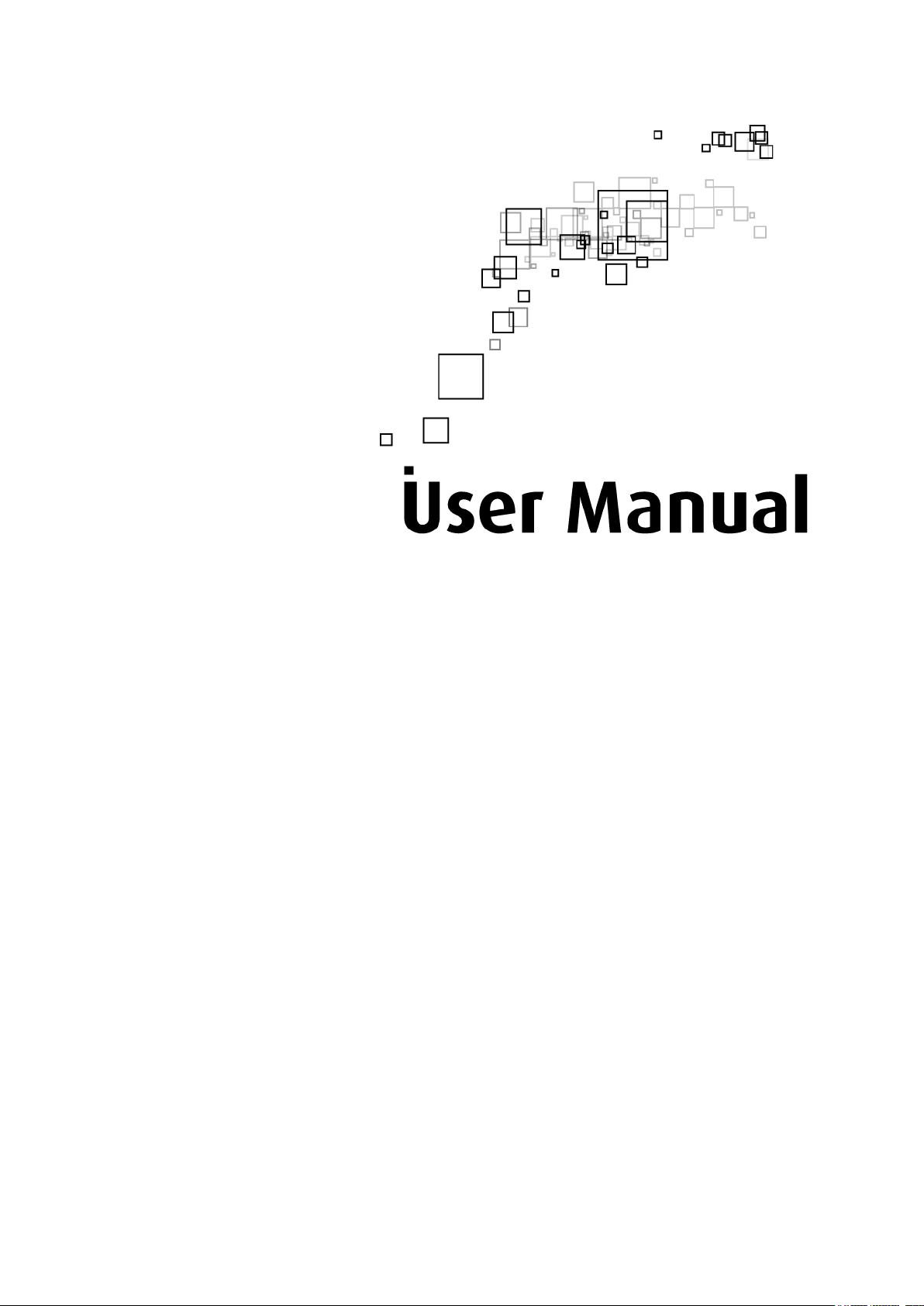
Aztech HIPC700
Aztech HomePlug IP Camera
V1.0
Page 2
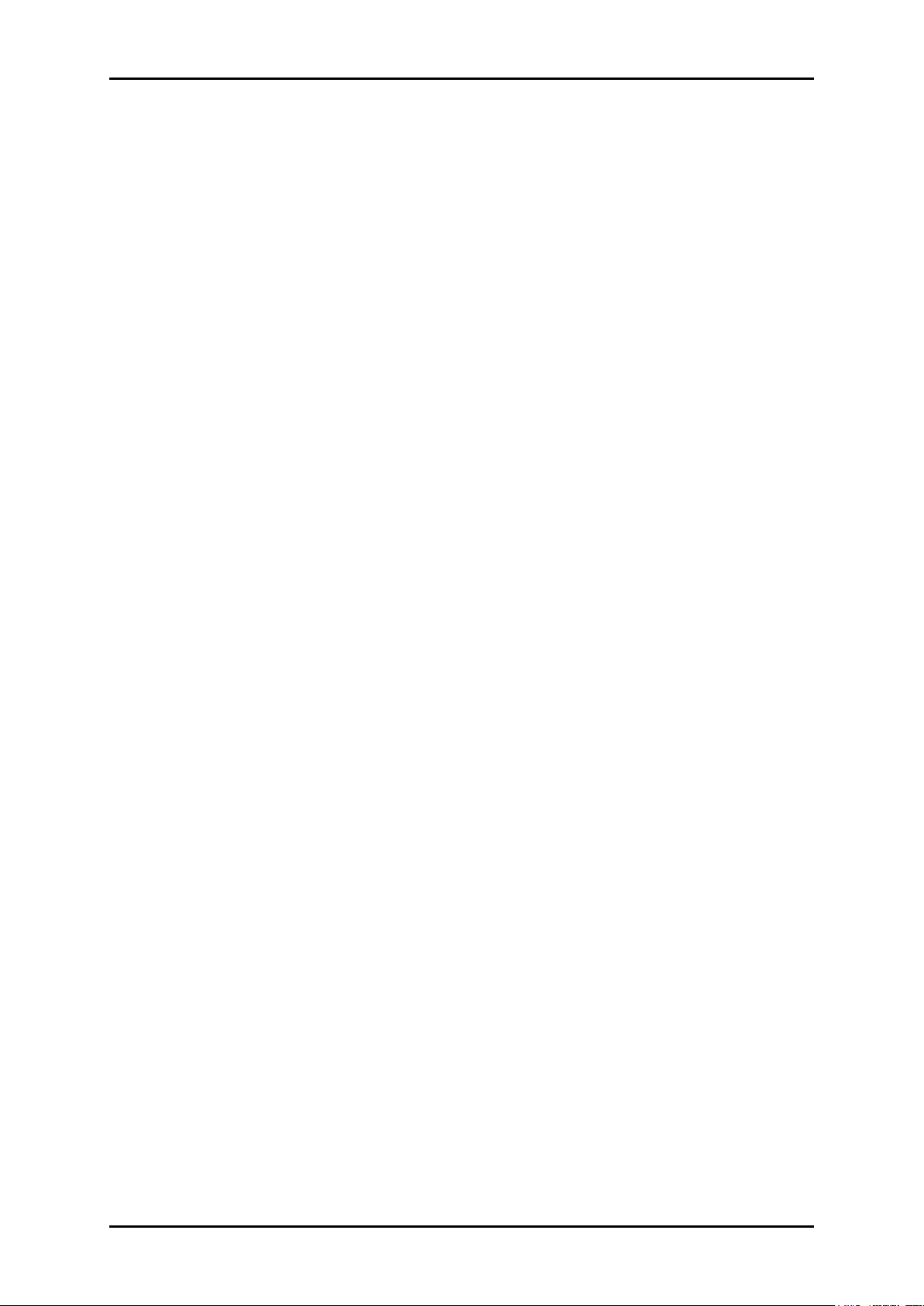
User Manual
Legal Notice
2013 © All rights reserved. Version 1.0
No part of this document may be reproduced, republished, or retransmitted in any form or
by any means whatsoever, whether electronically or mechanically, including, but not limited
to, by way of photocopying, recording, information recording, or through retrieval systems
without the express written permission. We reserve the right to revise this document at any
time without the obligation to notify any person and/or entity. All other company or product
names mentioned are used for identification purposes only and may be trademarks of their
respective owners.
LIMITATION OF LIABILITY AND DAMAGES
THE PRODUCT AND THE SOFTWARES WITHIN ARE PROVIDED "AS IS," BASIS. THE MANUFACTURER
AND MANUFACTURER’S RESELLERS (COLLECTIVELY REFERRED TO AS “THE SELLERS”) DISCLAIM
ALL WARRANTIES, EXPRESS, IMPLIED OR STATUTORY, INCLUDING WITHOUT LIMITATION THE
IMPLIED WARRANTIES OF NON-INFRINGEMENT, MERCHANTABILITY OR FITNESS FOR A
PARTICULAR PURPOSE, OR ANY WARRANTIES ARISING FROM COURSE OF DEALING, COURSE
OF PERFORMANCE, OR USAGE OF TRADE. IN NO EVENT WILL THE SELLERS BE LIABLE FOR
DAMAGES OR LOSS, INCLUDING BUT NOT LIMITED TO DIRECT, INDIRECT, SPECIAL WILLFUL,
PUNITIVE, INCIDENTAL, EXEMPLARY, OR CONSEQUENTIAL, DAMAGES, DAMAGES FOR LOSS OF
BUSINESS PROFITS, OR DAMAGES FOR LOSS OF BUSINESS OF ANY CUSTOMER OR ANY THIRD
PARTY ARISING OUT OF THE USE OR THE INABILITY TO USE THE PRODUCT OR THE SOFTWARES,
INCLUDING BUT NOT LIMITED TO THOSE RESULTING FROM DEFECTS IN THE PRODUCT OR
SOFTWARE OR DOCUMENTATION, OR LOSS OR INACCURACY OF DATA OF ANY KIND,
WHETHER BASED ON CONTRACT, TORT OR ANY OTHER LEGAL THEORY, EVEN IF THE PARTIES
HAVE BEEN ADVISED OF THE POSSIBILITY OF SUCH DAMAGES. THE ENTIRE RISK AS TO THE
RESULTS AND PERFORMANCE OF THE PRODUCT OR ITS SOFTWARE IS ASSUMED BY CUSTOMER.
BECAUSE SOME STATES DO NOT ALLOW THE EXCLUSION OR LIMITATION OF LIABILITY FOR
DAMAGES, THE ABOVE LIMITATION MAY NOT APPLY TO THE PARTIES. IN NO EVENT WILL THE
SELLERS’ TOTAL CUMULATIVE LIABILITY OF EACH AND EVERY KIND IN RELATION TO THE
PRODUCT OR ITS SOFTWARE EXCEED THE AMOUNT PAID BY CUSTOMER FOR THE PRODUCT.
Page 2 of 43
Page 3
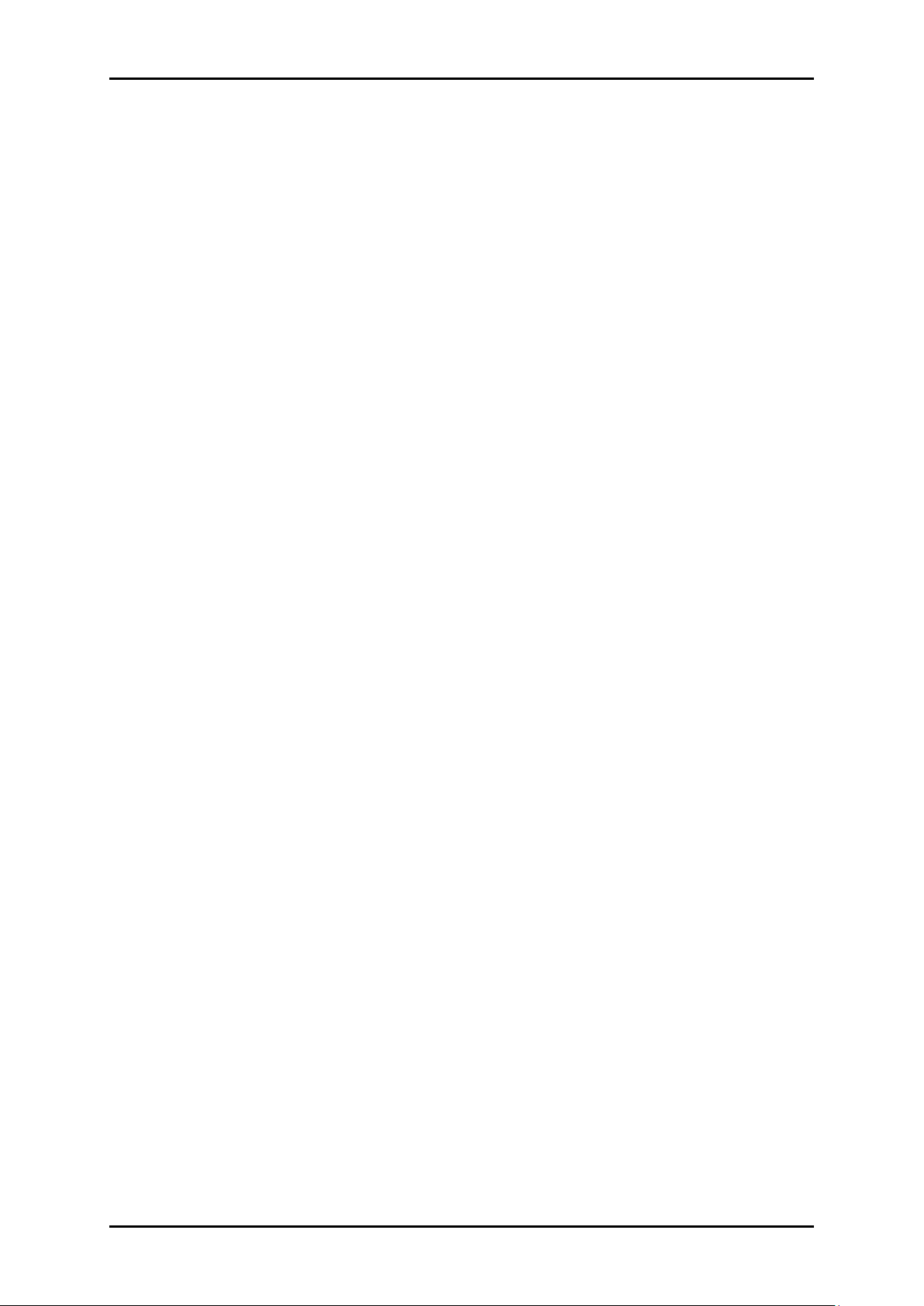
User Manual
Contents
About the Product .................................................................. 4
How Does It Work? ............................................................................................................... 4
Package Contents ................................................................................................... 5
Pairing the Device ................................................................................................................ 7
How to Use Simple Connect .............................................................................................. 8
Creating a Secured HomePlug AV Network .......................................................... 10
Joining an Existing Secured HomePlug AV Network ............................................ 15
Enhance your HomePlug AV Performance ................................................................ 19
Using the PlugCam App ....................................................... 21
Plug Cam Installation ............................................................................................. 21
QR Code Scan .................................................................................................................... 23
Local Search ........................................................................................................................ 23
Add Manually ...................................................................................................................... 24
Activating Your Camera .................................................................................................. 24
Reload Camera .................................................................................................................. 26
Delete Camera ................................................................................................................... 26
Camera Setting ................................................................................................................... 26
Time & Date .......................................................................................................................... 28
View Albums ......................................................................................................................... 28
Delete Albums ..................................................................................................................... 29
View & Delete, Email Pictures ......................................................................................... 29
Passcode lock ...................................................................................................................... 30
Background Skin ................................................................................................................. 31
Basic Information ................................................................................................................ 38
Alarm Setting ........................................................................................................................ 38
5.5.4 Schedule Recording ................................................................................................ 40
Appendix ............................................................................... 42
FCC Statement ....................................................................................................... 42
Page 3 of 43
Page 4
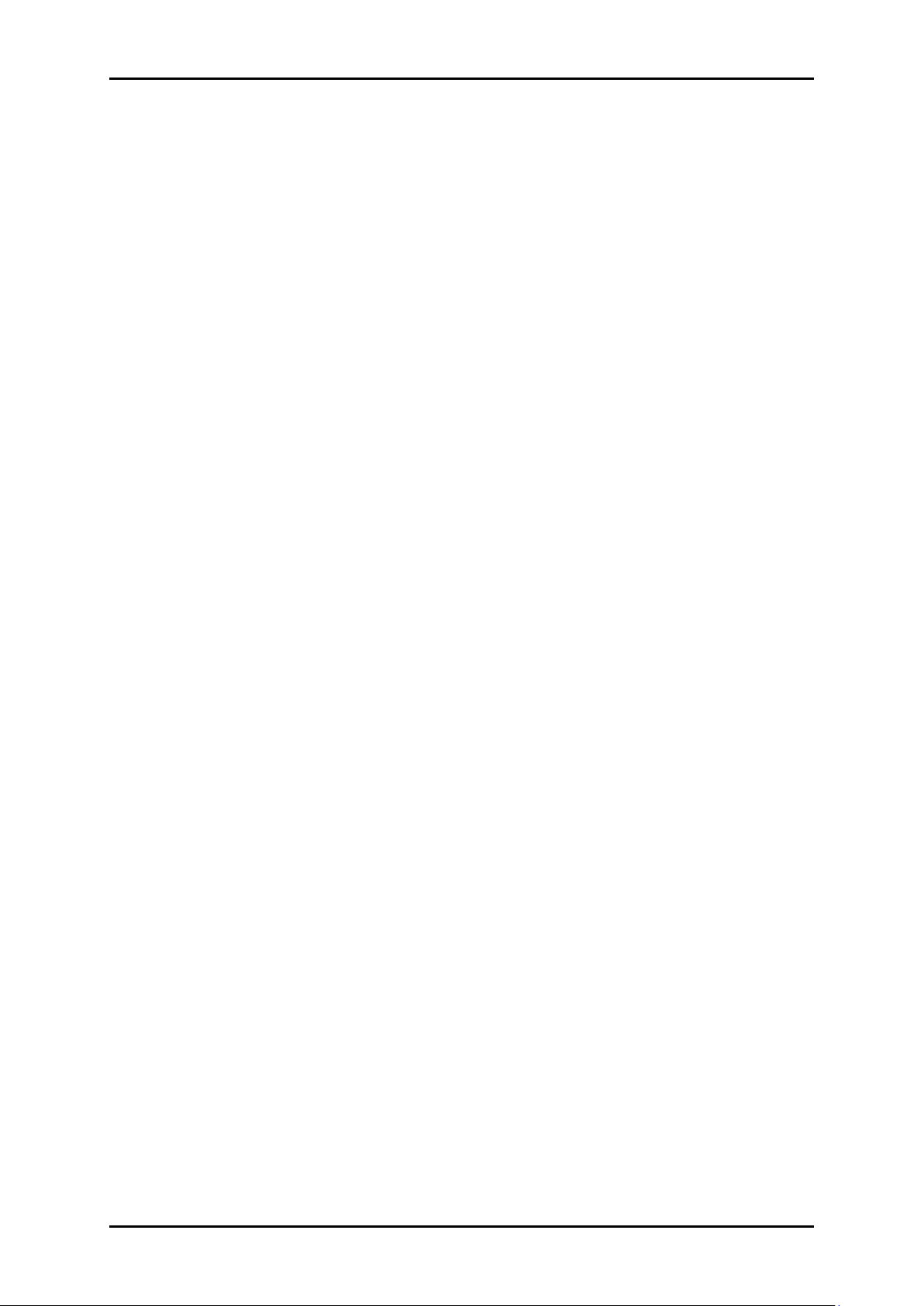
User Manual
About the Product
The HIPC700 HPCam home monitoring solution is the first of its kind using HomePlug AV-
compliant Powerline Communications (PLC) technology. The advanced Plug and Play
Technology automatically configures and connects the HIPC700 HPCam to the plugCAM
App. After the initial setup, you can begin viewing the area selected for monitoring right
away from your smartphone, anytime, anywhere using the smartphone’s 3G, 4G, LTE or Wi-Fi
connections.
How Does It Work?
The Aztech HIPC700 Homeplug IP Camera basically monitors area-based activity with
additional features on its side. One, is that it allows you to monitor area-based activity
through the plugCAM App, allowing you to maintain 24 hour monitoring of the selected
area of your home anytime, anywhere using your smartphone’s 3G, 4G, LTE or Wi-Fi
connections via Motion Detection and its Infrared LED Feature. Lastly is that the advanced
Plug and Play technology present in almost all of Aztech devices automatically configures
and connects your plugCAM to the plugCAM App, assuring a simple and hassle-free setup
and monitoring of area-based activity in your smartphone.
The Aztech HIPC700 Homeplug IP Camera will also work with a HomePlug AV-
compliant powerline communications (PLC) technology, permitting you to make use of your
own wall cablings as your own public network.
To achieve the secured transmission of data over the powerline, pairing between
HomePlug AV compliant devices is essential. This is achieved by first pressing the Simple
Connect Button in each device (both for the IP Camera and the Homeplug) for more than
10 seconds in order to generate a new unique and secured random private network group
without involving any complex configurations. After which, press the Simple connect button
in each device for 2 seconds to pair the two devices.
Page 4 of 43
Page 5
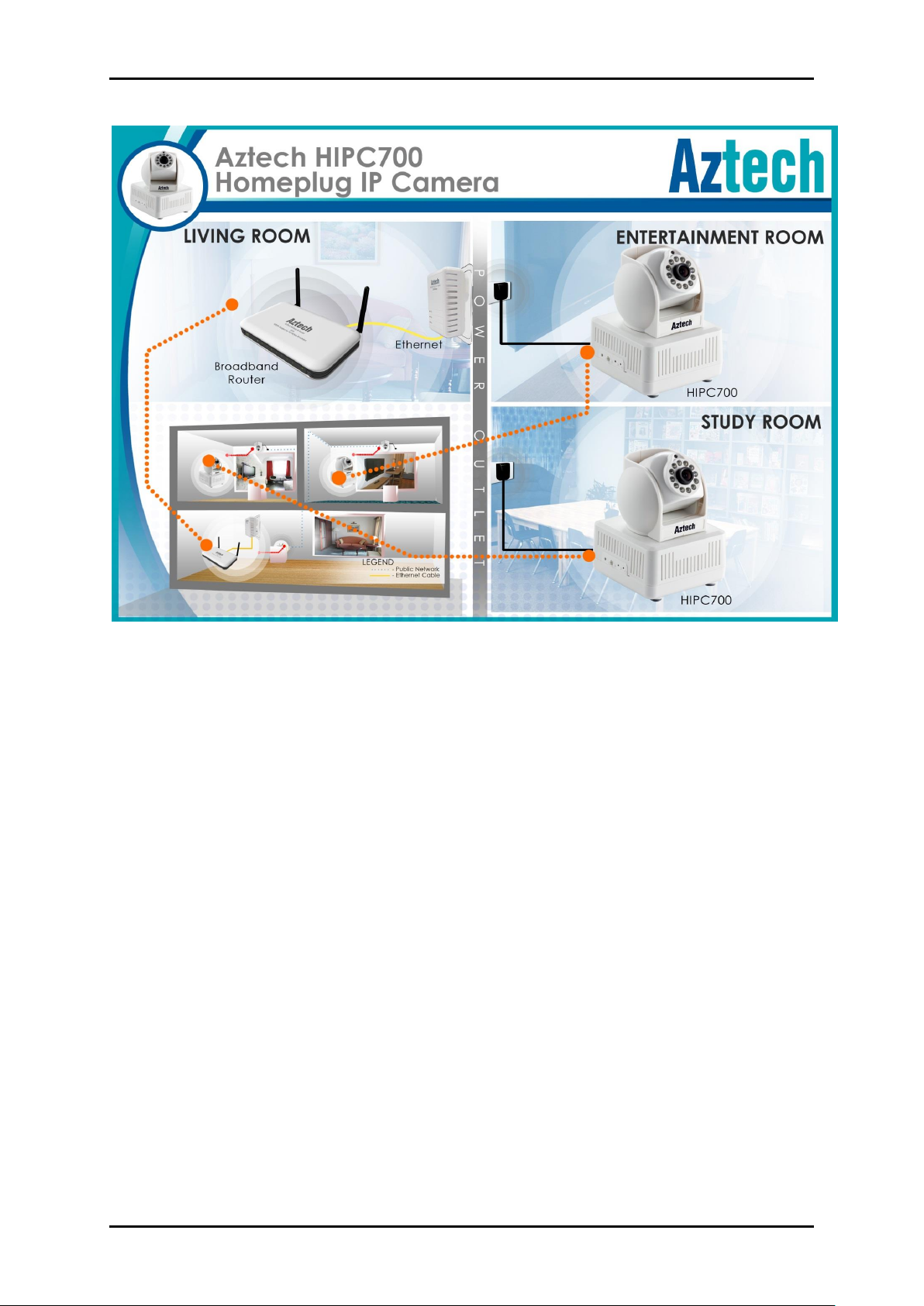
User Manual
Package Contents
The package contains the following items:
Aztech HIPC700
Power Cord
Easy Start Guide
Page 5 of 43
Page 6
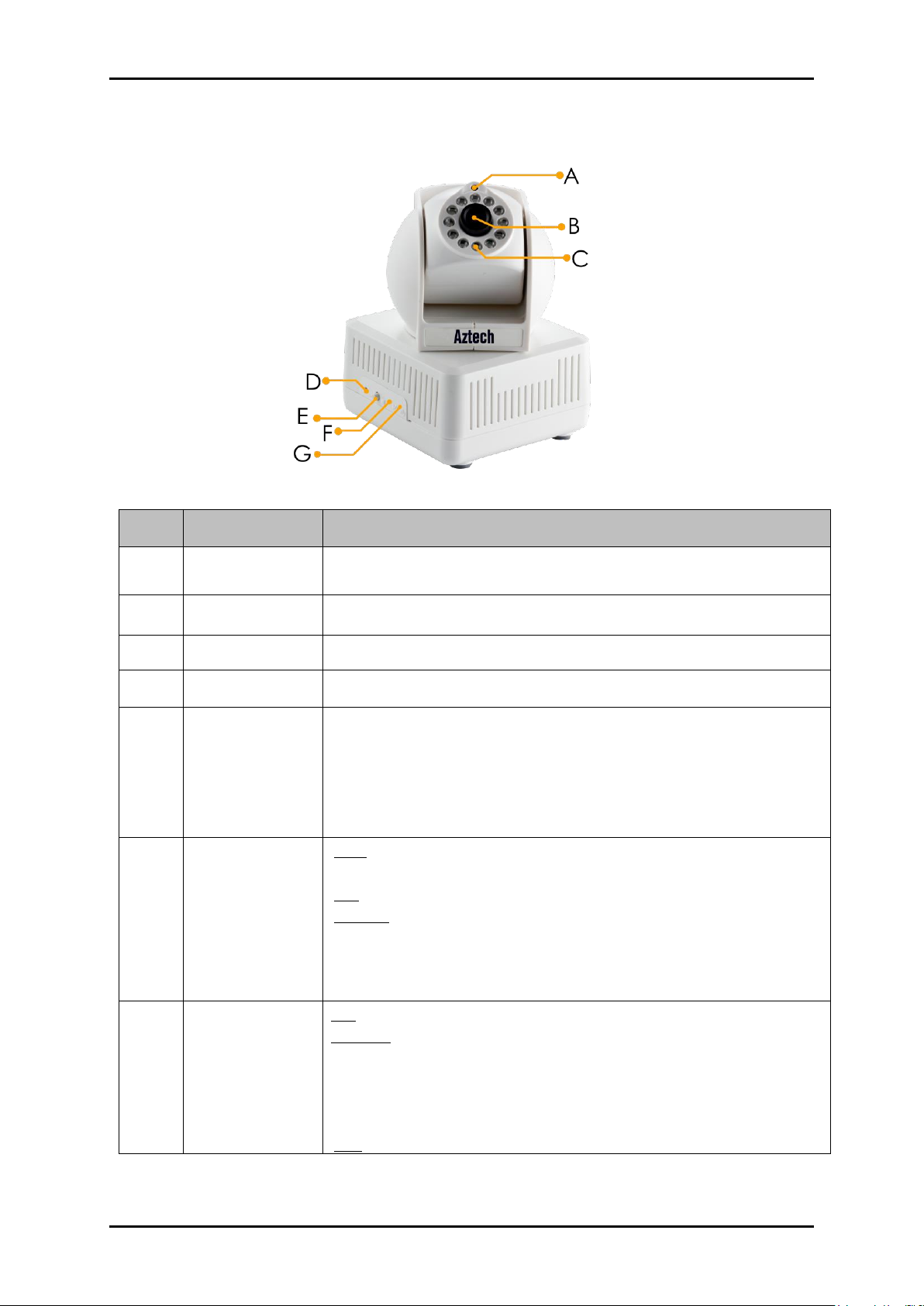
User Manual
Item Name
Description
A
Light Sensor
Side Panel
B
Lens
Lens with IR reflection coating
C
IR Light LED
For night vision
D
Reset Button
Press and hold for over 1 second to reset factory default
E
Simple Connect
Button
Press 1 to 3 seconds to enter into “Pairing Procedure” (creating
an encrypted PLC network).
While it’s under “Pairing Procedure”, press and hold for 2 to 3
seconds to stop the procedure.
Press and hold for 10 seconds to remove current encrypted
network and generate a new one.
F
PLC Act/Link
LED
OFF:
No PLC device is detected nor connected.
ON: PLC device is detected.
Blinking:
1. Fast: PLC UDP data transfer rate is higher than 60Mbps.
2. Normal: PLC UDP data transfer rate is between 10Mbps to
60Mbps.
3. Slow: PLC UDP data transfer rate is slower than 10Mbps.
G
Power LED
ON: Power on and ready
Blinking:
1. During “Pairing Procedure” (creating an encrypted PLC
network). The device is creating or being joined into the
same encrypted network and will last 2 minutes until it is been
succeeded or canceled.
OFF: Power off.
DEVICE DESIGN
Page 6 of 43
Page 7
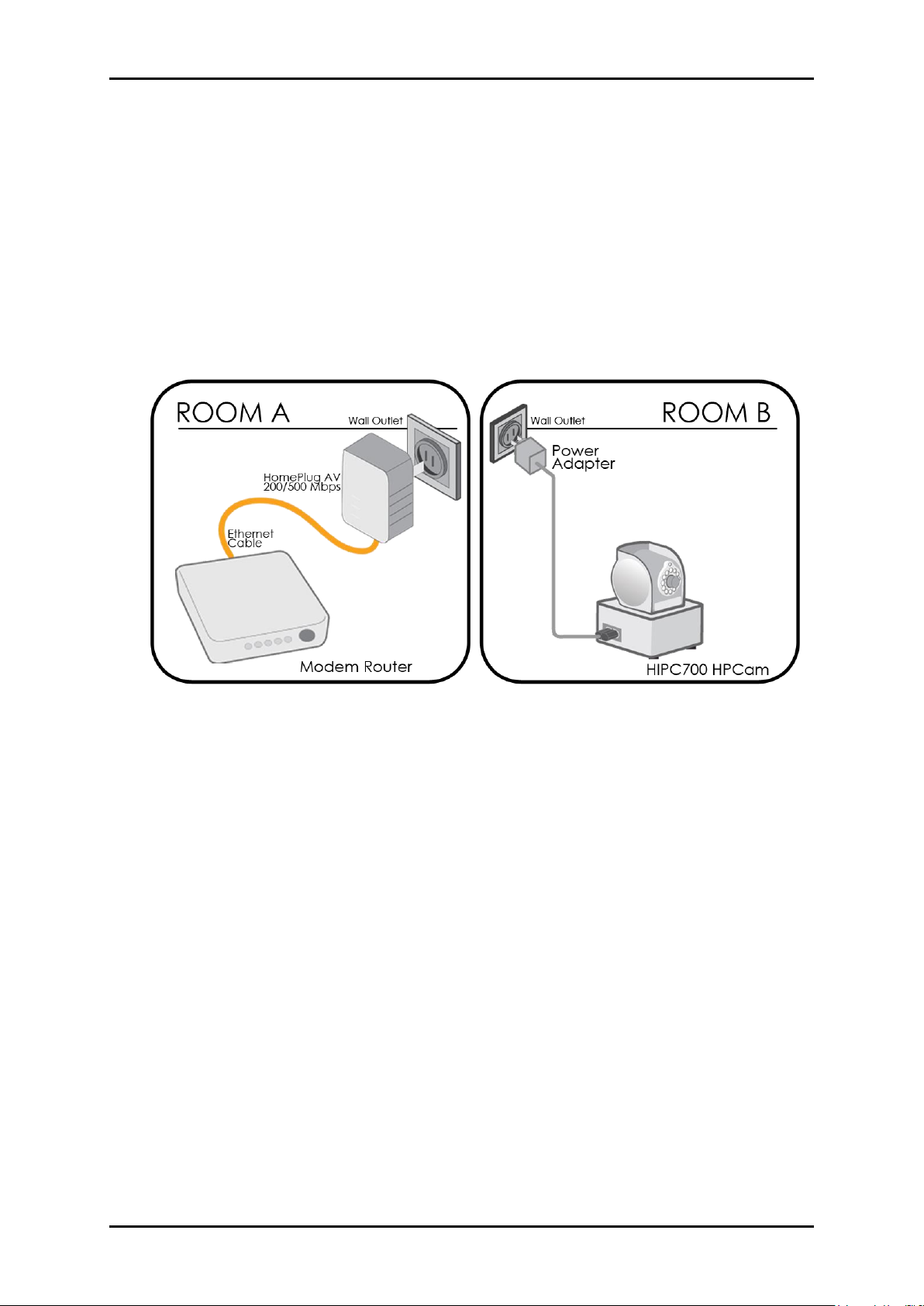
User Manual
Pairing the Device
Your HomePlug AV devices by default are preconfigured to have a common Private
Network Name. Setting up your HomePlugAV network is as easy as 1,2 and 3.
1. It is advisable that you plug in your HomePlugAV devices side by side to easily
observe the LED behaviors of each Homeplug AV. Wait until the Power and PL-ACT
LED turns ON to confirm that the connection has been established.
2. In ROOM A plug in your HomePlugAV into the wall outlet then connect it to your
Modem Router’s Ethernet LAN port using an Ethernet cable.
3. In ROOM B plug in your HIPC700 HPCam into the wall outlet then connect it to your
computer’s Ethernet Port using an Ethernet cable. Your HIPC700 HPCam is now ready
to use.
Page 7 of 43
Page 8
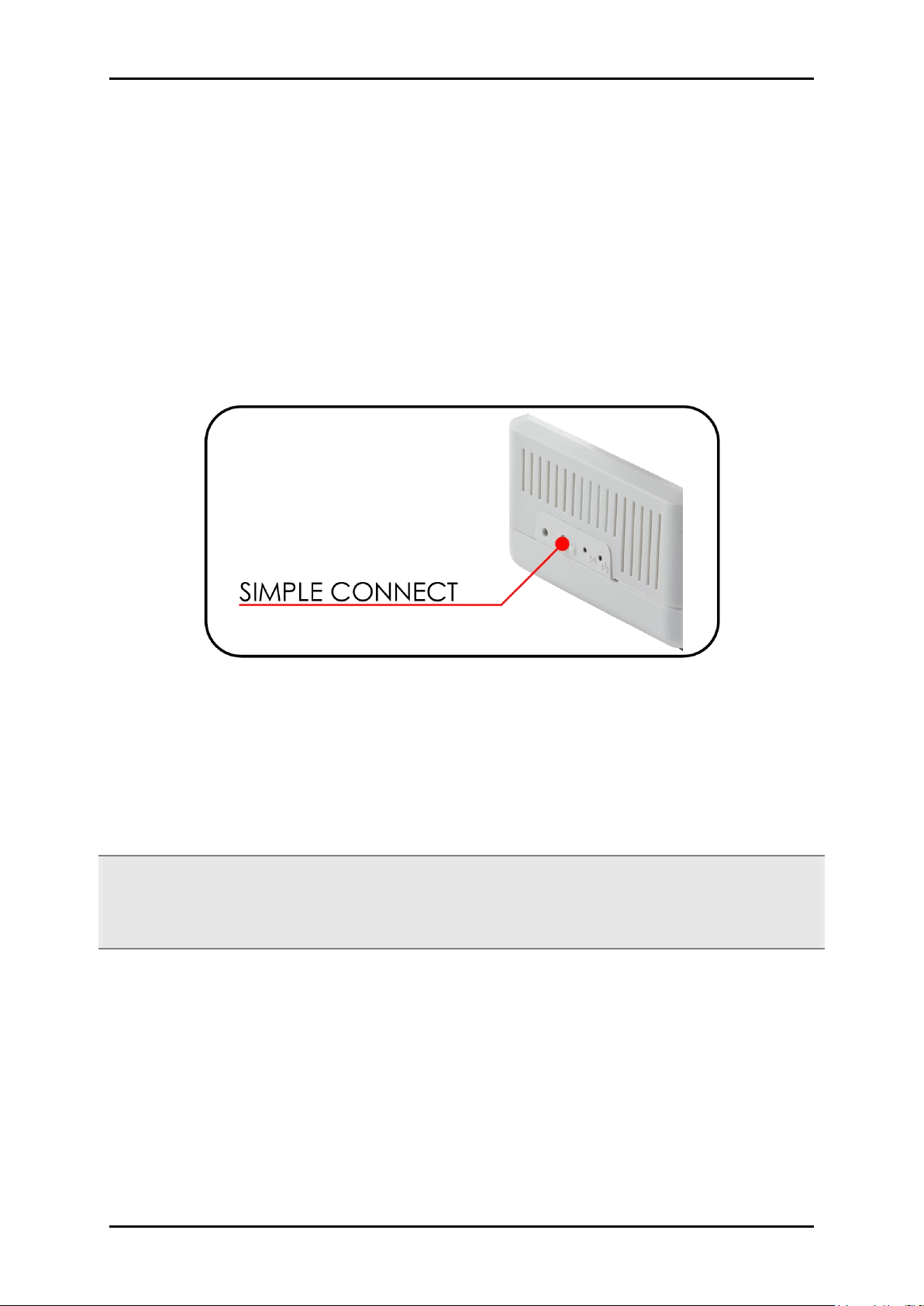
User Manual
How to Use Simple Connect
Simple Connect provides a more convenient way of creating your HomePlug AV network
without the need to open the HomePlug AV Web User Interface from a computer. The
button has three main functions which include:
Resetting the Private Network Name
Creating a Secured HomePlug AV Network
Joining an existing Secured HomePlug AV Network
Resetting the Private Network Name
Simple Connect allows you to reset the HomePlug AV’s Private Network Name to a random
key. When a HomePlug AV is reset to a random key, it will not be able to communicate with
any other device.
Note: Resetting the Private Network Name is different from resetting the device to its factory
default settings. If you intend to reset the device to its factory default settings, press WPS
button on the device for more than 5 seconds.
Page 8 of 43
Page 9

User Manual
Step 1
Press Simple Connect button on your
HomePlug AV for 10 seconds. Power LED
and Ethernet LED will turn off on turn on
(Ethernet is connected). The Powerline
Activity LED will switch OFF on both units.
Step 2
On your HPCamera press the Simple Connect
button for 2 seconds and do it on the first
adapter to pair the devices. The Power LED
will blink to indicate that the button is pressed
HomePlug AV
HIPC700 HPCamera
To reset the Private Network Name using Simple Connect:
Page 9 of 43
Page 10
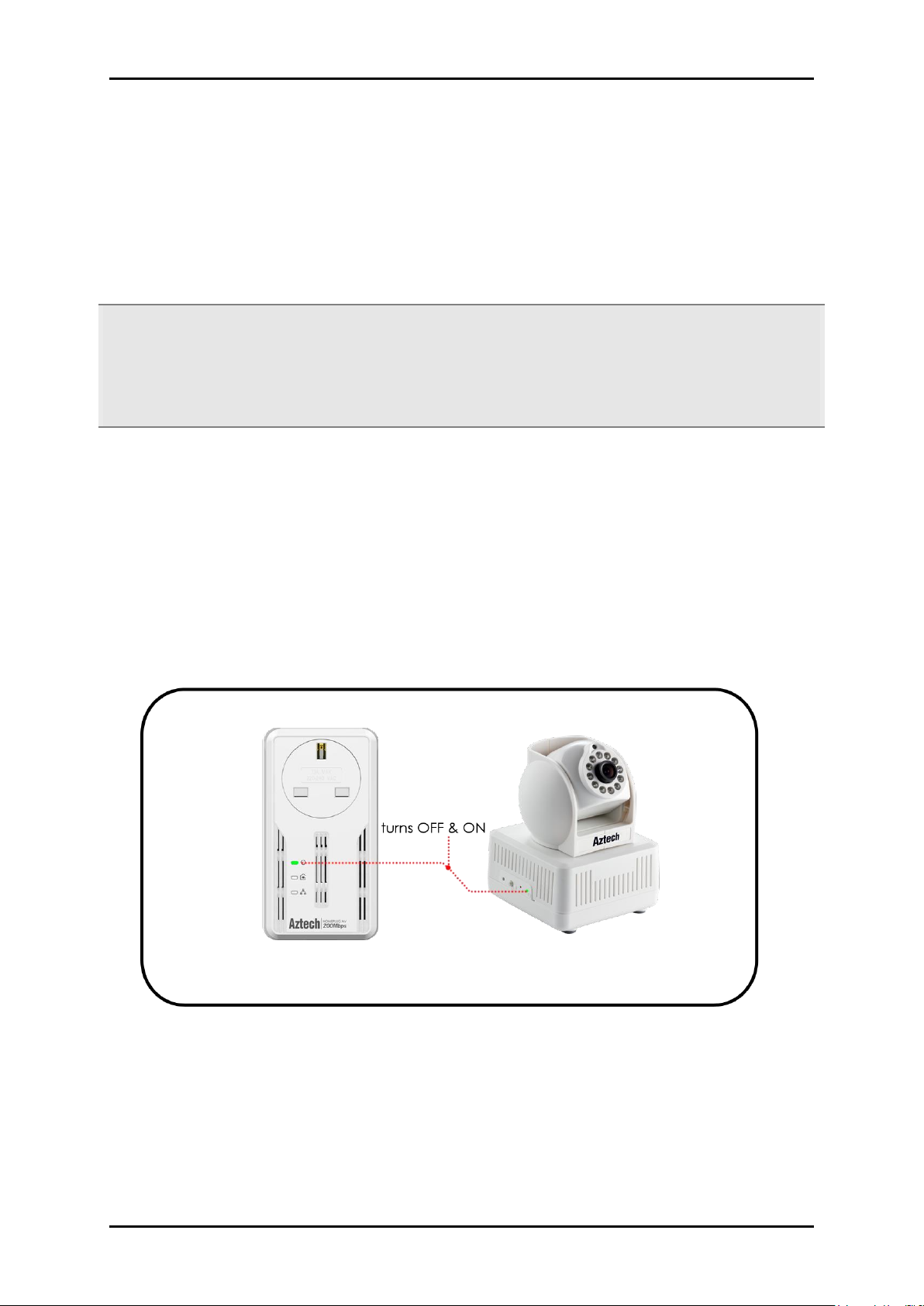
User Manual
Plug your HomePlug AVs side by side where you can easily observe the LED behavior.
Upon connection, the Ethernet LEDs will blink simultaneously and then the Power LED and
Powerline Activity LED lights on steadily.
Press the Simple Connect button of HomePlug AV X for 10 seconds. Powerline Activity LED
will turn OFF. Power LED will Turn off and ON indicating that the Private Network Name has
been randomized.
HomePlug AV
HIPC700 HPCamera
Creating a Secured HomePlug AV Network
To create a HomePlug AV network, you need at least two HomePlug AV devices using
random Private Network Names. When you press Simple Connect for 10-13 seconds on both
devices, a common Private Network Name will be automatically generated to enable them
to communicate with each other.
Note: New HomePlug AV can already communicate with each other once out of the box
and plugged. However, if you intend to create a new Private Network Name using Simple
Connect for both devices, you need to reset their Private Network Names to a random key
before proceeding.To create a Secured HomePlug AV network using Simple Connect:
Step 1
Page 10 of 43
Page 11
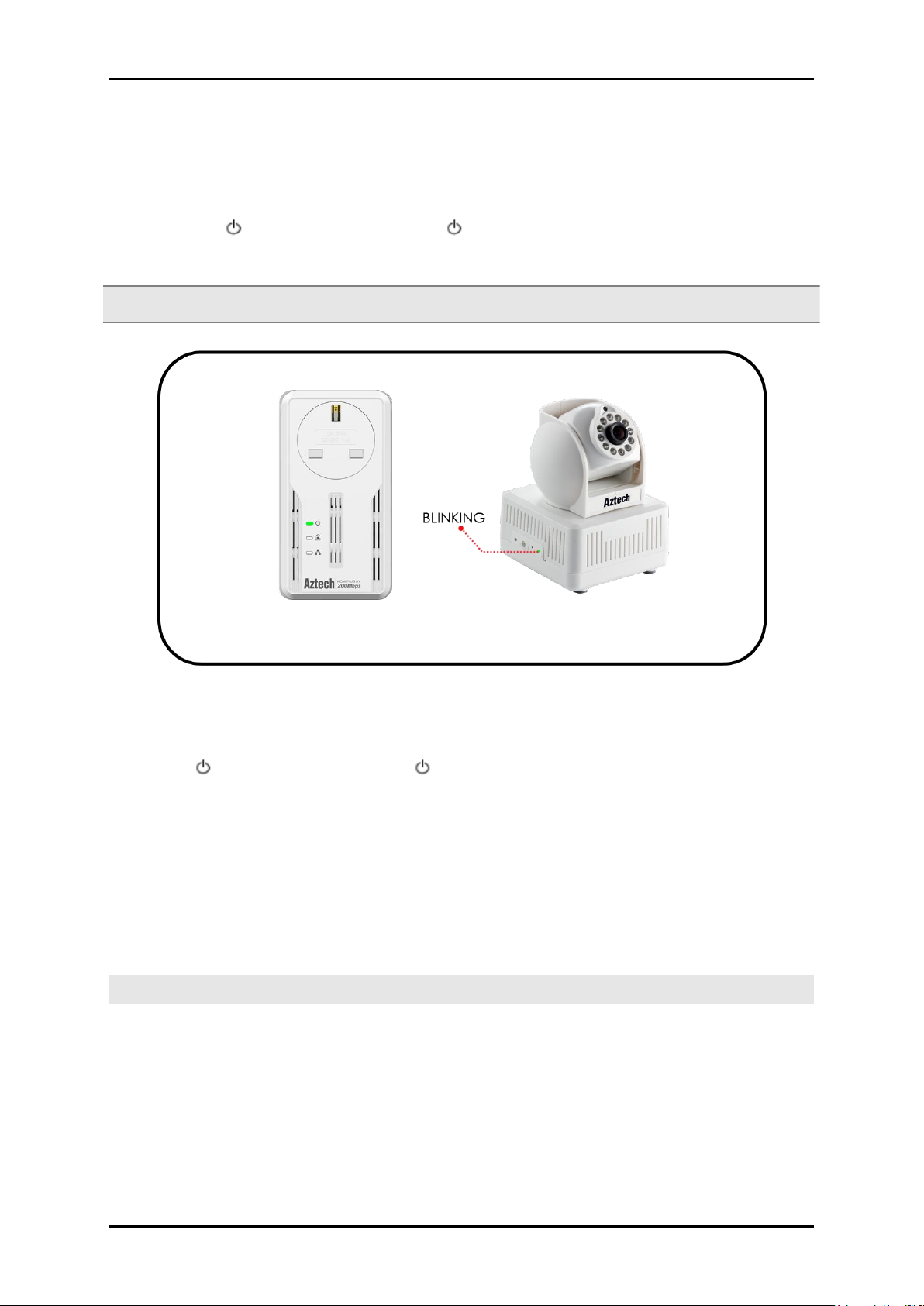
Step 2
Press Simple Connect for two seconds on your HIPC700 HPCam. After you release the button,
the Power LED will blink. If the Power LED did not blink, press Simple Connect again for
two seconds.
Note: Do not press Simple Connect for more than two seconds.
Press Simple Connect for two seconds on HomePlug X. After you release the button, the
Power LED will blink. If the Power LED did not blink, press Simple Connect again for two
seconds.
Pairing between two devices are only given two minutes upon pressing the simple connect
button for two seconds. After pressing Simple Connect on HomePlug Y, make sure to press
Simple Connect on HomePlug X within two minutes to assure a successful connection,
otherwise repeat steps 2 and 3 until the LEDs of both devices switch off and on twice,
indicating that they are paired with one another.
Note: Do not press Simple Connect for more than two seconds
HomePlug AV
HIPC700 HPCamera
User Manual
Step 3
Page 11 of 43
Page 12
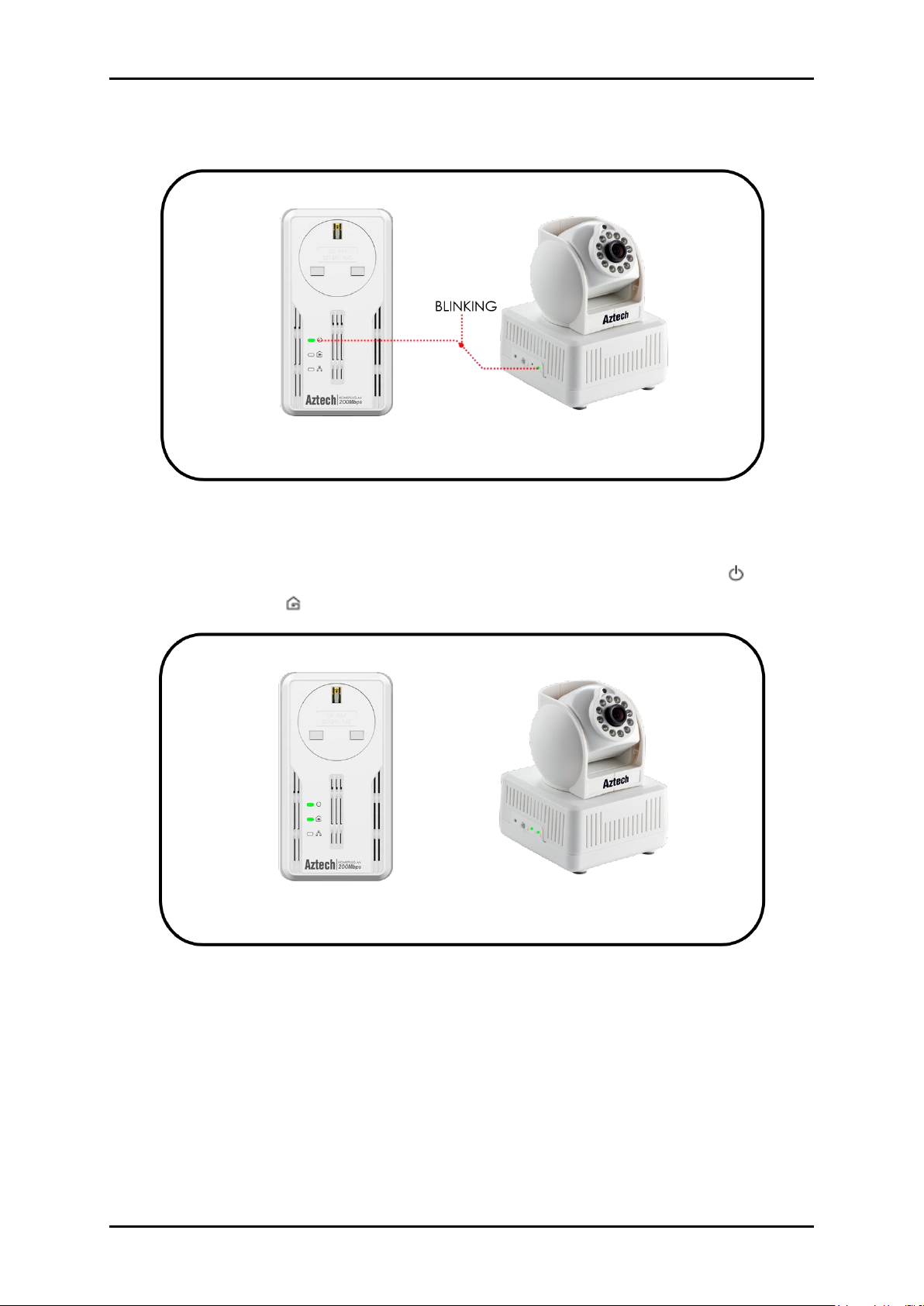
User Manual
To confirm if the connection was established, check the LEDs. The Power LEDs and the
Powerline Activity LEDs on both HomePlugs are ON.
HomePlug AV
HIPC700 HPCamera
HomePlug AV
HIPC700 HPCamera
Step 4
Page 12 of 43
Page 13
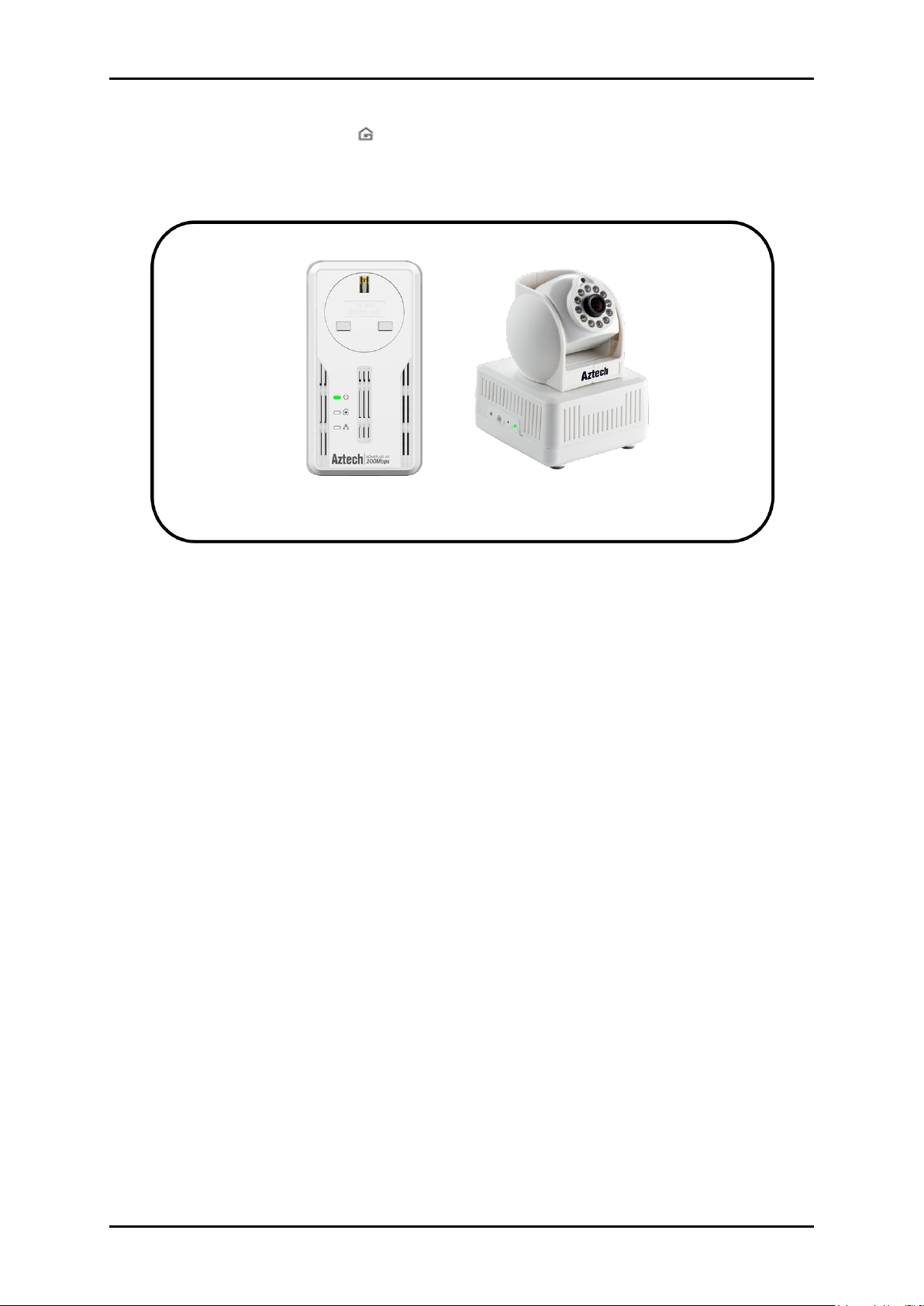
User Manual
When the Powerline Activity LED on either HomePlug X or HomePlug Y is off, this means the
pairing is not successful. In this case, you have to redo the entire process again (simply
repeat steps 1 to 3).
HomePlug AV
HIPC700 HPCamera
Page 13 of 43
Page 14

User Manual
Step 5
Unplug the HomePlug AVs and then connect them to your Ethernet devices using the
Ethernet cables from the product package. After connecting the Ethernet cable, plug the
HomePlugs directly to a wall outlet.
An Ethernet-enabled device can be a router, computer, hub, gaming console, IP phone,
network printer, or IP TV set-top box.
Note: HomePlug AVs work best when connected directly to a wall socket. It is suggested to
avoid plugging a Homeplug AV to a power strip or power extension. Other electrical devices
in the power strip produce electrical noise that may affect the overall performance of the
HomePlug.
Page 14 of 43
Page 15

User Manual
Plug HomePlug AV Z beside one of your existing HomePlug AV device. It is important to
assure that you can easily observe the LED behavior of the Homeplugs.
Upon connection, HomePlug Z’s LEDs will blink simultaneously and then the Power LED lights
ON steadily. Ethernet LED will be ON if there is an ethernet link.
Joining an Existing Secured HomePlug AV Network
To enable a new device to join an existing network, Simple Connect will copy the Private
Network Name of the existing network to the new HomePlug AV. You only have to pair the
new Homeplug AV device to any of the devices within the existing Homeplug AV Network by
pressing the Simple connect. If you pressed Simple Connect from multiple HomePlug AVs,
only the signal from the first two devices will be processed.
To join an existing Secured HomePlug AV network using Simple
Connect:
Step 1
Page 15 of 43
Page 16

User Manual
Press Simple Connect for 10 seconds from HomePlug AV Z. After you release the button,
Power LED and Ethernet LED (if Ethernet is connected) will turn off and turn on.
Note: If the Power and Ethernet LED did not turn off and on, press Simple Connect again
for 5-8 seconds.
Step 2
Page 16 of 43
Page 17

Step 3
Press Simple Connect Button for two seconds on the existing HomePlug AV device. After you
release the button, the Power LED will continuously blink. If the Power LED did not blink,
press Simple Connect again for two seconds.
Make sure to press Simple Connect Button again on the HomePlug AV Z within two minutes
after you press Simple Connect from the existing network.
User Manual
Page 17 of 43
Page 18

User Manual
To confirm if the connection was established, check the LEDs. The Power LEDs and the
Powerline Activity LEDs on all HomePlugs are on.
If the Powerline Activity LED on HomePlug Z is off, this means the pairing was unsuccessful.
You have to repeat steps 1 to 3 again until all LEDS in all Homeplug AV devices are on .
Step 4
Page 18 of 43
Page 19

User Manual
Step 5
Unplug HomePlug Z and then connect it to your Ethernet device using the Ethernet cables
from the product package. After connecting the Ethernet cable, plug HomePlug Z directly to
a wall outlet. An Ethernet-enabled device can be a router, computer, hub, gaming console,
IP phone, network printer, or IP TV set-top box.
Note: HomePlug AVs work best when connected directly to a wall socket. Avoid plugging it
to a power strip or power extension. The other electrical devices in the power strip create
noise that may affect the performance of the HomePlug.
Enhance your HomePlug AV Performance
While Powerline devices delivers data over the existing electrical wiring in the house, the
actual overall performance of your HomePlug AV network may be affected by electrical
noises or the length of the wiring. To improve HomePlug AV performance, please refer to
below recommendations while placing your HomePlug AV devices.
AC Outlets Connection
- Avoid connecting your HomePlug AV devices to an uninterruptible power supply (UPS) or
backup power supply device. For best results, plugging the adapters directly to a wall
outlet is recommended.
- Avoid connecting high-power consuming appliances to the same wall outlet.
See the following illustration:
For better performance, the following connection is recommended.
Page 19 of 43
Page 20

User Manual
The following connections are NOT recommended.
Connection via Power Strip
If a HomePlug AV device would be plugged via power strip, ensure that the power strip does
not support a noise filter or a surge protector.
Electrical Interference
Some household appliances may produce noise emission. If noise emission is spread over the
electrical wiring, it will affect the HomePlug AV performance within your Home. For best
results, we recommend to connect an electrical noise filter with the appliances such as:
Battery chargers (including cell phone chargers)
Hair dryers
Power drills
Halogen light
Vacuum cleaner
Lights or lamps with touch-sensitivity feature supported
Page 20 of 43
Page 21

Using the PlugCam App
Plug Cam Installation
Search and download the free PlugCam App on Apple Store or Google Play to your
smartphones.
User Manual
Interface Overview
Main Screen
Page 21 of 43
Page 22

User Manual
P.S. Each HIPC700 HPCamera
adapter can support up to 7
plugCAMs.
Show camera list, delete or add new camera.
Show album list, view and delete pictures from individual camera
Change App settings
Show App and plugCAM information
Add Camera
Allows you to add camera onto your smartphone, there 3 options to add camera, “QR
Code Scan”, “Local Search” and “Manual”.
Page 22 of 43
Page 23

QR Code Scan
1. Tap on to start QR code scan.
2. Scan the QR code that located beneath your HIPC700 HPCamera.
3. Tap “Save” add camera list
User Manual
Local Search
1. Ensure that your HPCamera and your mobile device are registered under the same
network. Tap on to search for a new camera. Once the new camera is found,
you can now select the camera you want to add.
2. Enter the HPCamera’s respective password.
3. Tap “Save” to add the camera to the camera list
Page 23 of 43
Page 24

User Manual
Add Manually
1. Tap on to manually add a camera.
2. Type the HPCamera’s Camera ID and Password.
3. Tap “Save” to add the HPCamera to the Camera list.
Activating Your Camera
1. Connect to the HPCamera with its default password.
2. You will need to define a new password and tap the ‘Apply’ button on the screen
before you can access your camera.
NOTE: For safety purposes, you will be asked to create a new password when you
connect to your HPCamera with the default password.
Page 24 of 43
Page 25

View Images
1. Select a camera from the camera list
2. If ID and Password are all correct, plugCAM App will start loading camera image
3. If the camera is offline, please check if you have installed the camera properly
User Manual
Page 25 of 43
Page 26

User Manual
1. Select a camera
2. Tap to enter the camera settings
3. After make changes, please tap on
to save each change.
Take a Snapshot
1. While accessing the camera, you can tap the icon to take a quick
snapshot.
2. The snapshot will then be saved to album.
Reload Camera
1. Tap to reload the camera image
Cameras
Delete Camera
1. Tap to s how camera list, Tap to delete camera
Camera Setting
Page 26 of 43
Page 27

User Manual
Page 27 of 43
Page 28

User Manual
Time & Date
1. The default setting is Off, tap “On” to turn on time & date information.
2. Tap “Done” to confirm, then time & date will show up on the viewing screen.
Albums
View Albums
Tap to start.
Page 28 of 43
Page 29

Delete Albums
1. “Edit” > “Delete” > “Done” to confirm.
User Manual
View & Delete, Email Pictures
1. Select an album
2. Tap on the picture you want to see for larger view
Page 29 of 43
Page 30

User Manual
Default setting is “Off”.
Turn on “Passcode Lock” can help prevent others connect to
your plugCAM without your permission.
You must enter a correct passcode every startup of the
plugCAM app after turning on this function.
3. Tap on to Delete, Email, and Save picture. If your don’t want to do any
change, just press “Cancel “ to go back
App Settings
Tap to start
Passcode lock
Page 30 of 43
Page 31

Turn ON Passcode
1. Tap on the Passcode Lock
2. Enter passcode and confirm it again
Turn OFF Passcode
User Manual
1. Tap on the passcode lock
2. Enter passcode again to turn off passcode lock
Background Skin
1. Tap on Background skin
2. Default is gray. Choose a color for your background
Page 31 of 43
Page 32

User Manual
About
1. Tap to start.
Page 32 of 43
Page 33

Aztech HPCamera System
PC Software Installation
Insert the software CD to your CD-R device or download the Aztech HPCamera
System from our official website.
3. Double click setup.exe to start with the installation.
4. Wait for the setup to initialize.
5. Click the “ Next > ” button to enter PC information such as ‘User Name’ and
‘Organization’.
6. Choose set-up type (It is advised to do ‘Complete’) and click “ Next > “ to
continue with the installation procedure.
User Manual
Page 33 of 43
Page 34

User Manual
4. Wait for the Installation Procedure to complete automatically.
5. The Set-up wizard will notify you about the successful installation, and would also be
creating a shortcut on your desktop.
Shortcut on desktop
Program main screen
Page 34 of 43
Page 35

Camera Function Introduction
Main Function
Display Setting
Camera Settings
User Manual
Page 35 of 43
Page 36

User Manual
Search Camera in Local Network
1. Select an empty channel.
2. Click to add in a new plugCAM device.
3. Click search to find plugCAM in the same network, wait for plugCAM ID shows up,
and then type in password, press “ Save “.
4. Click selected channel to connect to camera
5. plugCAM image will show on the display channel
Page 36 of 43
Page 37

Add Camera Manually
1. Select an empty channel
2. Click to add in a new plugCAM device
3. Type in ID and password, press “Save”.
User Manual
4. Click selected channel to connect to camera.
5. plugCAM image will show on the display channel
Page 37 of 43
Page 38

User Manual
Edit Camera Basic Information, Alarm, and Recording
Function
Click for setting up basic info, recording, motion detection, and email alert…etc
Basic Information
Change password and name of selected plugCAM
Alarm Setting
Enable alarm: choose or
Page 38 of 43
Page 39

User Manual
add duration
edit selected duration
delete selected duration
Warming: Web-based POP/SMTP Email server such as
Gmail and Hotmail are not supported.
Full-time Alert
If you want to set Full-time Alert, you may adjust the sensitivity by clicking the setting button of
Motion Detection
Then set Alarm Methods: Alarm sound, Snapshot, Recording, Send E-mail
Clicking the Setting button to enter E-mail address
If you want to set Schedule Alert, click for further settings.
Page 39 of 43
Page 40

User Manual
to add duration
to edit selected duration
to delete selected duration
Press the record button to start recording.
Turning red means that camera is under recording.
1. Click the snapshot button to take snapshot
from the camera
2. You can see the picture you take
immediately; you can also open the file
folder to delete snapshots.
3. Press again to take another picture
5.5.4 Schedule Recording
5.5.4.1 Take Snapshot
Recording Video
To stop recording, click again and the button will be back to green.
Page 40 of 43
Page 41

Set Snapshot and Video Recording Path
1. Click on ‘Playback’, then choose a
camera to see its record
2. After you choose a camera, you will see
the recorded video list; pick one to review
1. Click on “Snapshot History”, then choose a
camera to see its record
2. After you choose a camera, you will see the
recorded snapshot list; pick one to review
Click to choose a folder that you want to save
pictures and videos
Start to activate MPEG 4
recording.
User Manual
Click to show history of video or snapshot
Playback Saved Videos
5.5.4.5 Show Snapshot History
Page 41 of 43
Page 42

User Manual
Appendix
FCC Statement
This equipment has been tested and complies with the specifications for a Class B digital
device, pursuant to Part 15 of the FCC Rules. These limits are designed to provide reasonable
protection against harmful interference in a residential installation. This equipment generates,
uses, and can radiate radio frequency energy and, if not installed and used according to
the instructions, may cause harmful interference to radio communications. However, there is
no guarantee that interference will not occur in a particular installation. If this equipment
does cause harmful interference to radio or television reception, which is found by turning
the equipment off and on, the user is encouraged to try to correct the interference by one or
more of the following measures:
Reorient or relocate the receiving antenna
Increase the separation between the equipment or devices
Connect the equipment to an outlet other than the receiver’s
Consult a dealer or an experienced radio/TV technician for assistance
European Regulations
The product has been designed, tested and manufactured according to the European
R&TTE directive 1999/5/EC.
Page 42 of 43
Page 43

Safety Warnings
For your safety, be sure to read and follow all warning notices and instructions.
Do not open the device. Opening or removing the device cover can expose you to
dangerous high voltage points or other risks. Only qualified service personnel can
service the device. Please contact your vendor for further information.
Do not use your device during a thunderstorm. There may be a risk of electric shock
brought about by lightning.
Do not expose your device to dust or corrosive liquids.
Do not use this product near water sources.
Make sure to connect the cables to the correct ports.
User Manual
Do not obstruct the ventilation slots on the device.
Page 43 of 43
