Page 1

AZTECH FG7009GR(AC)
Singtel - Gigabit Ethernet DUAL-BAND 2400 Mbps Wireless AC Residential Gateway
SINGAPORE | May 2015
Page 2
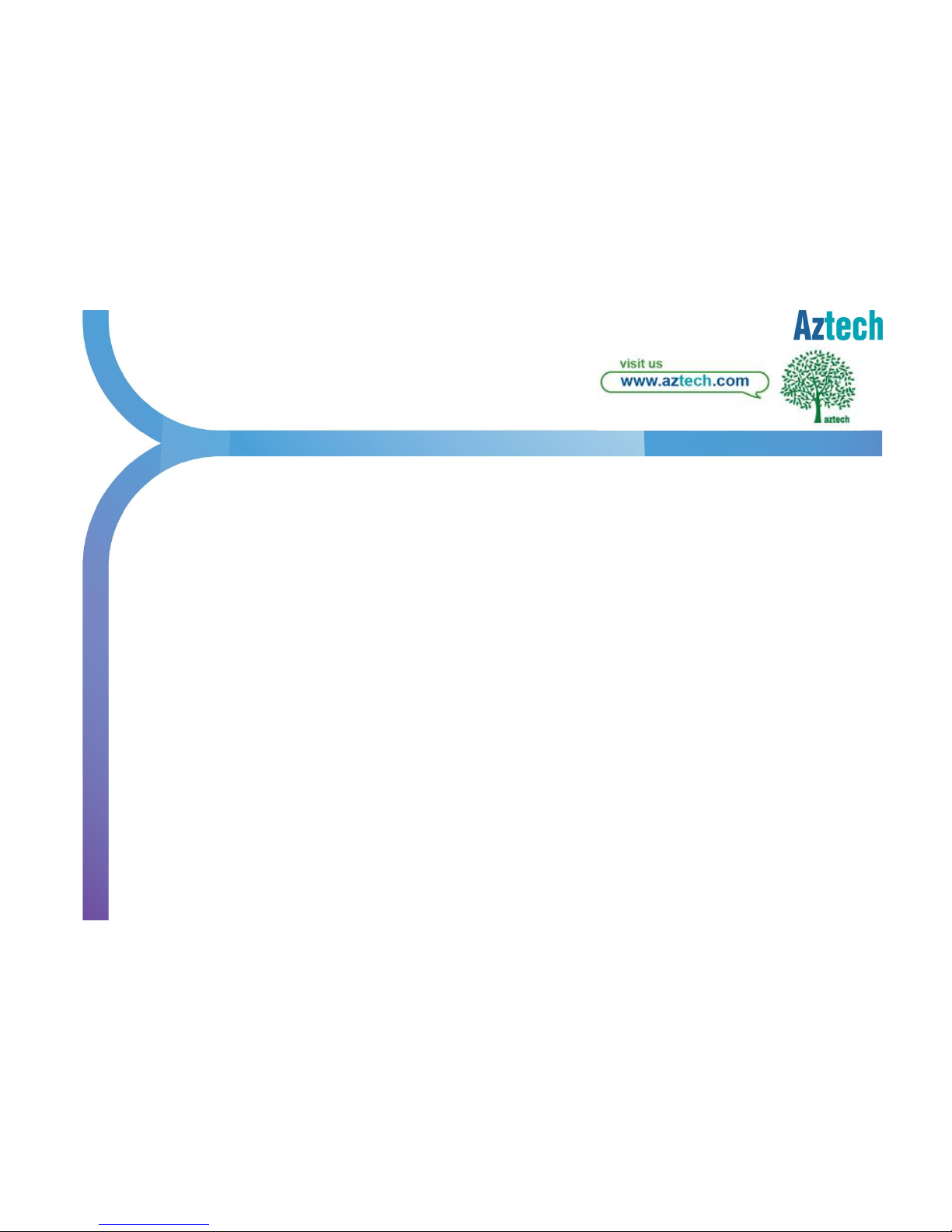
Aztech Technologies (170805)
C O N T E N T S
1. About the Product Page 3
2. Recommended Setup Page 7
3. Connecting to the Internet Page 8
4. Wireless Connection Page 9
5. How to do WPS pairing Page 14
6. Wireless Clients Page 15
7. How to enjoy Wireless AC Page 16
8. Firewall Configuration Page 17
9. Troubleshooting
i. LED Troubleshooting Page 44
ii. Wireless Troubleshooting Page 49
iii. How to check existing FW version Page 50
iv. How to Access Admin GUI Page 51
10. FAQ Page 52
11. Support Contact Info Page 59
Page 3
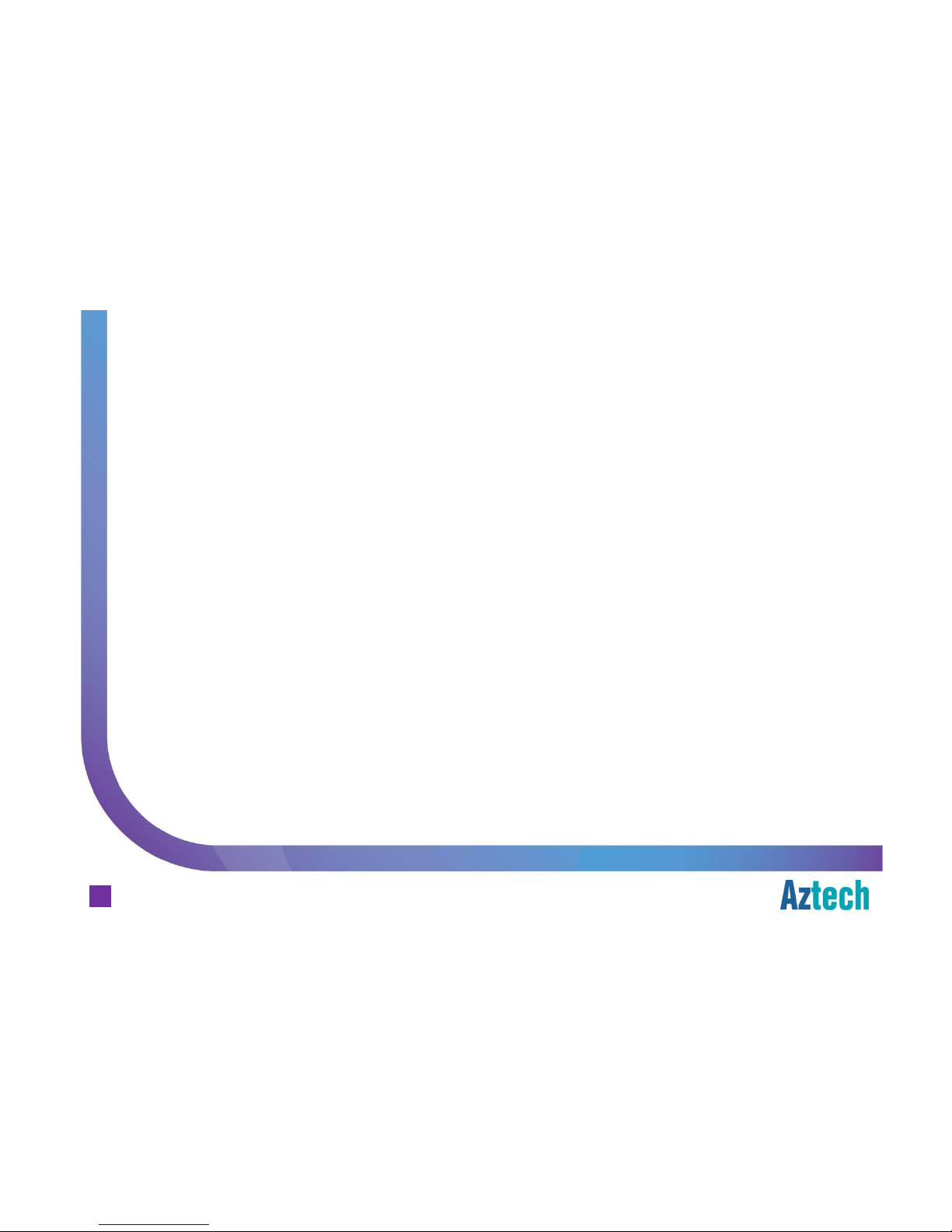
Aztech Technologies (170805)
WAN Connection
¤ 1-Port Gigabit Ethernet WAN Port for ONT (FTTH) Connection
LAN Connection
¤ 4-Port Gigabit Ethernet LAN
¤ Built-in Wireless a/b/g/n/ac Dual Band Access Point (2.4GHz and 5GHz)
Others
¤ WPS – Wi-Fi Protected Setup button support
¤ LED Indicators for all interfaces and services
Hardware Features
about the product
Aztech FG7009GR(AC) Residential Gateway
3
Page 4
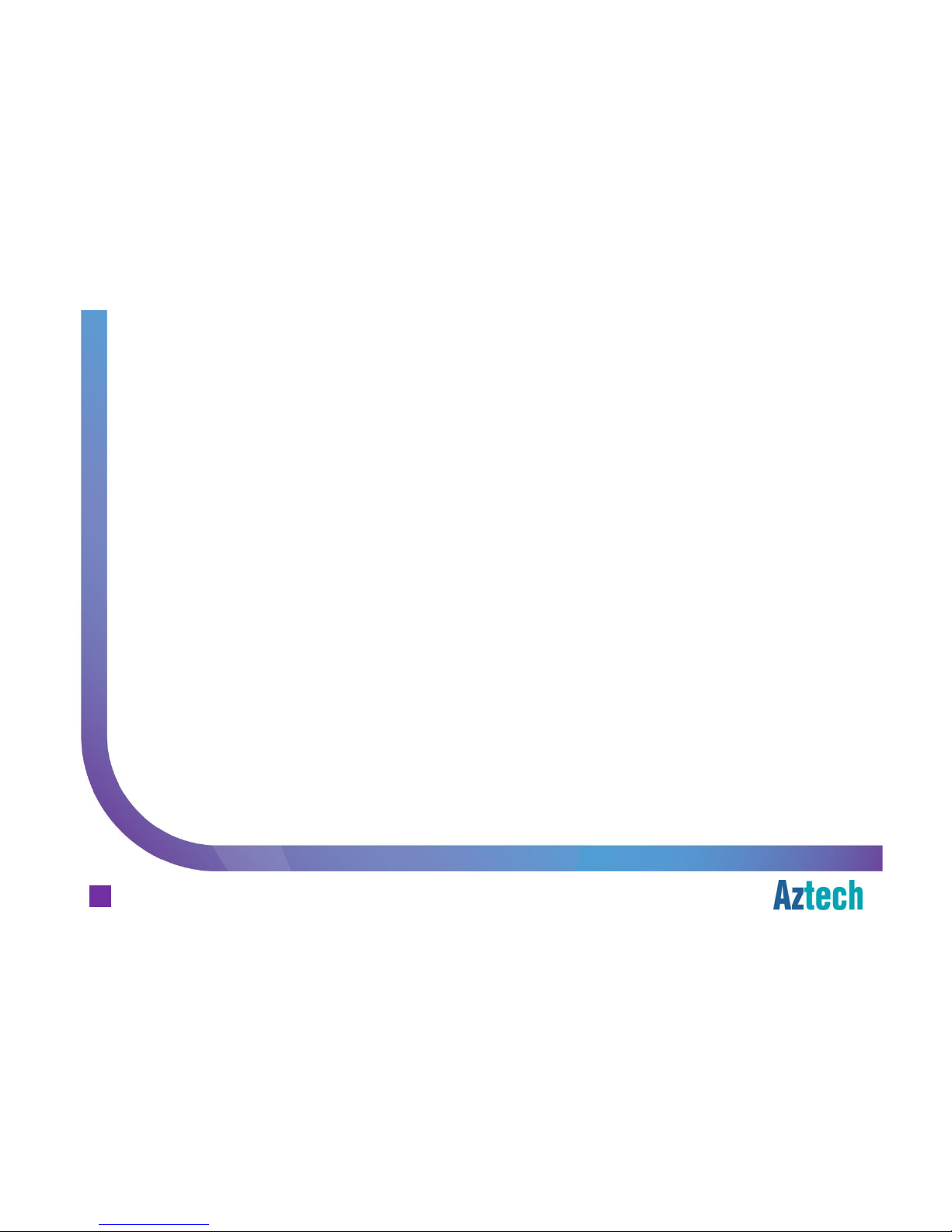
Aztech Technologies (170805)
¤ Out of the box pre-configuration to support Singtel TV and Singtel Broadband
¤ TR069 Compliant Residential Gateway (auto configuration, remote
monitoring/troubleshooting, remote firmware upgrade etc.)
¤ Zero configuration Internet installation for FTTH
¤ Unique Wireless SSID and Wireless Key for each of the unit (default wireless
credentials are printed on the casing label sticker)
¤ Dynamic LAN Port mapping for the IPTV – STB
¤ Port Forwarding and DMZ support, configurable from the user mode pages
¤ Standard support for Wireless Security / Encryption
Firmware Features
about the product
4
Aztech FG7009GR(AC) Residential Gateway
Page 5
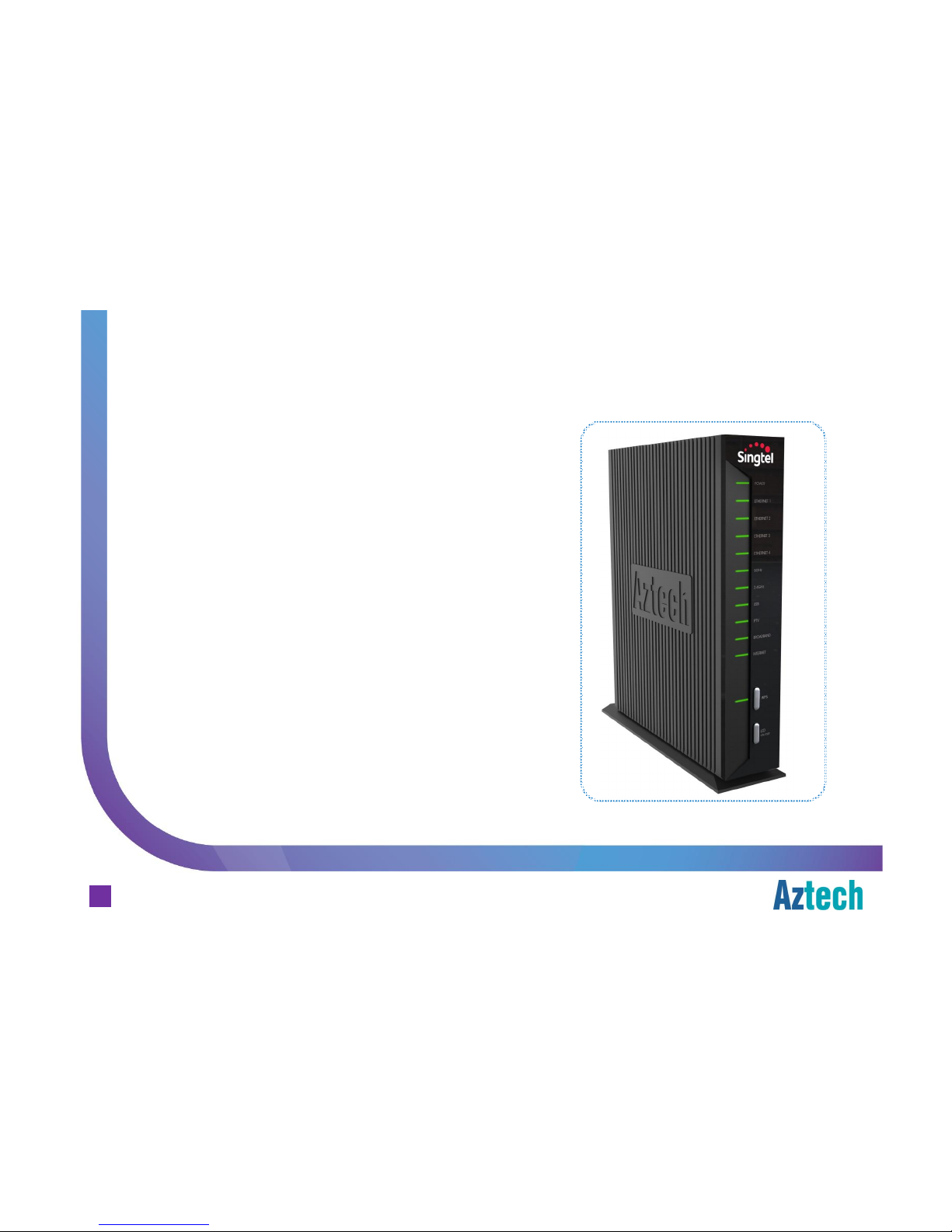
Aztech Technologies (170805)
¤ Power
¤ Ethernet LAN Ports 1 to 4
¤ Wifi (2.4GHz and 5GHz)
¤ USB
¤ IPTV
¤ Broadband (Ethernet WAN)
¤ Internet
¤ WPS Indicator and button
¤ LED ON/OFF Indicator and button
Front Panel Indicators and Button
about the product
5
Aztech FG7009GR(AC) Residential Gateway
Page 6
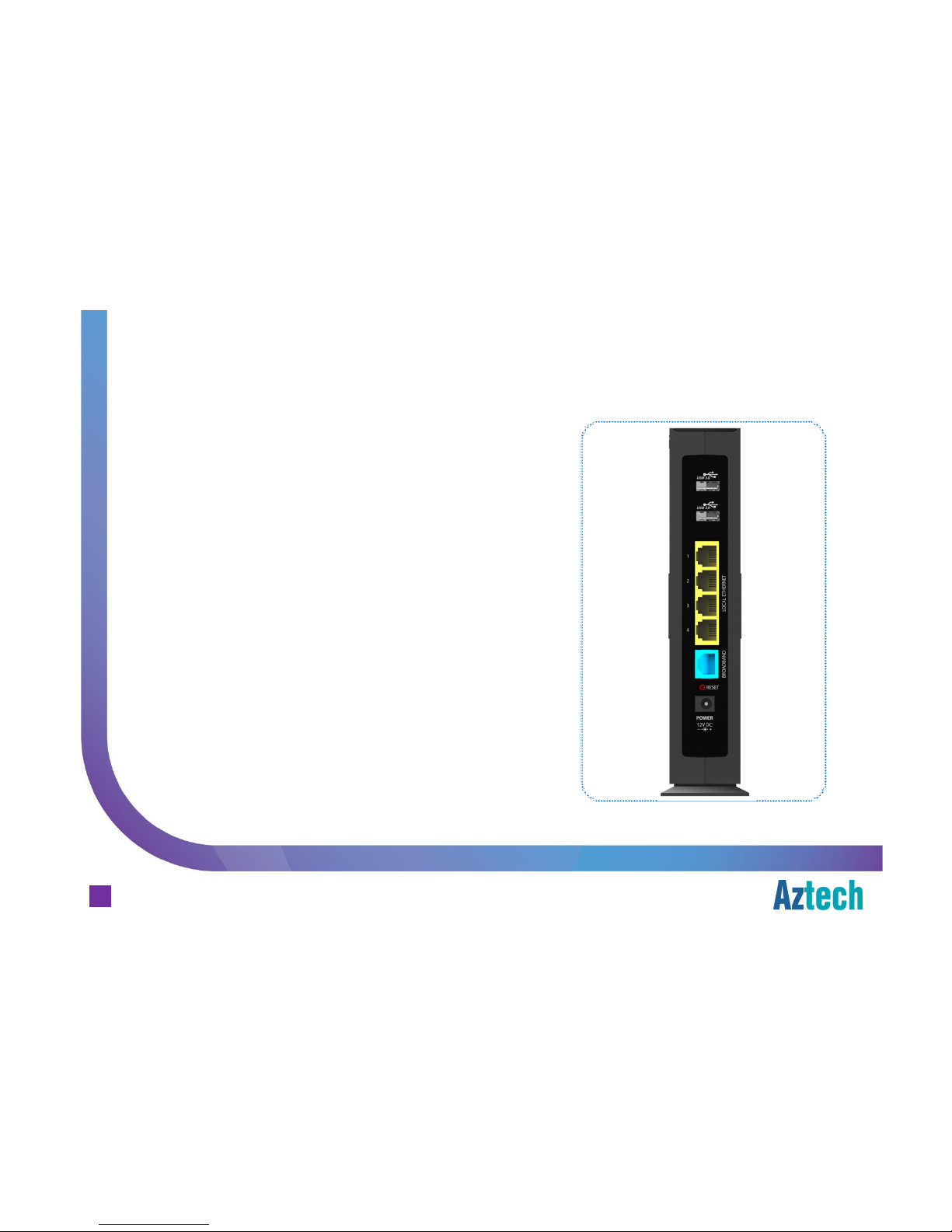
Aztech Technologies (170805)
¤ USB 1
¤ USB 2
¤ Ethernet LAN Ports 1 to 4
¤ Ethernet WAN Port
¤ Reset button
¤ Power Adapter Jack
Back Panel Ports and Button
about the product
6
Aztech FG7009GR(AC) Residential Gateway
Page 7
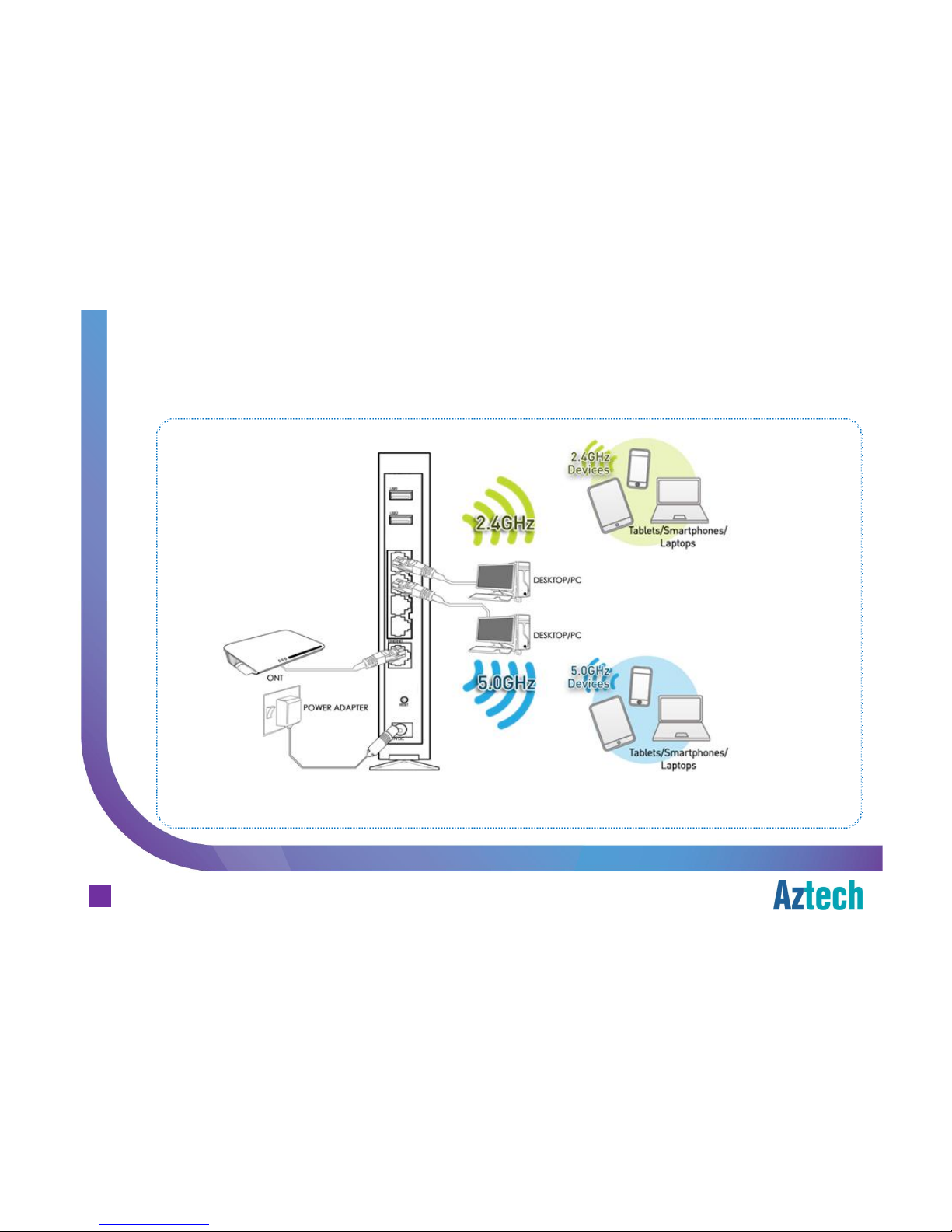
Aztech Technologies (170805)
Recommended Hardware Setup (FTTH)
Recommended setup
7
Notes:
1. 5GHz connectivity is recommended for more bandwidth intensive activities such as video streaming within shorter range.
2. 2.4GHz connectivity is recommended for normal surfing activities within a larger area.
Aztech FG7009GR(AC) Residential Gateway
FG7009GR(AC)
Page 8
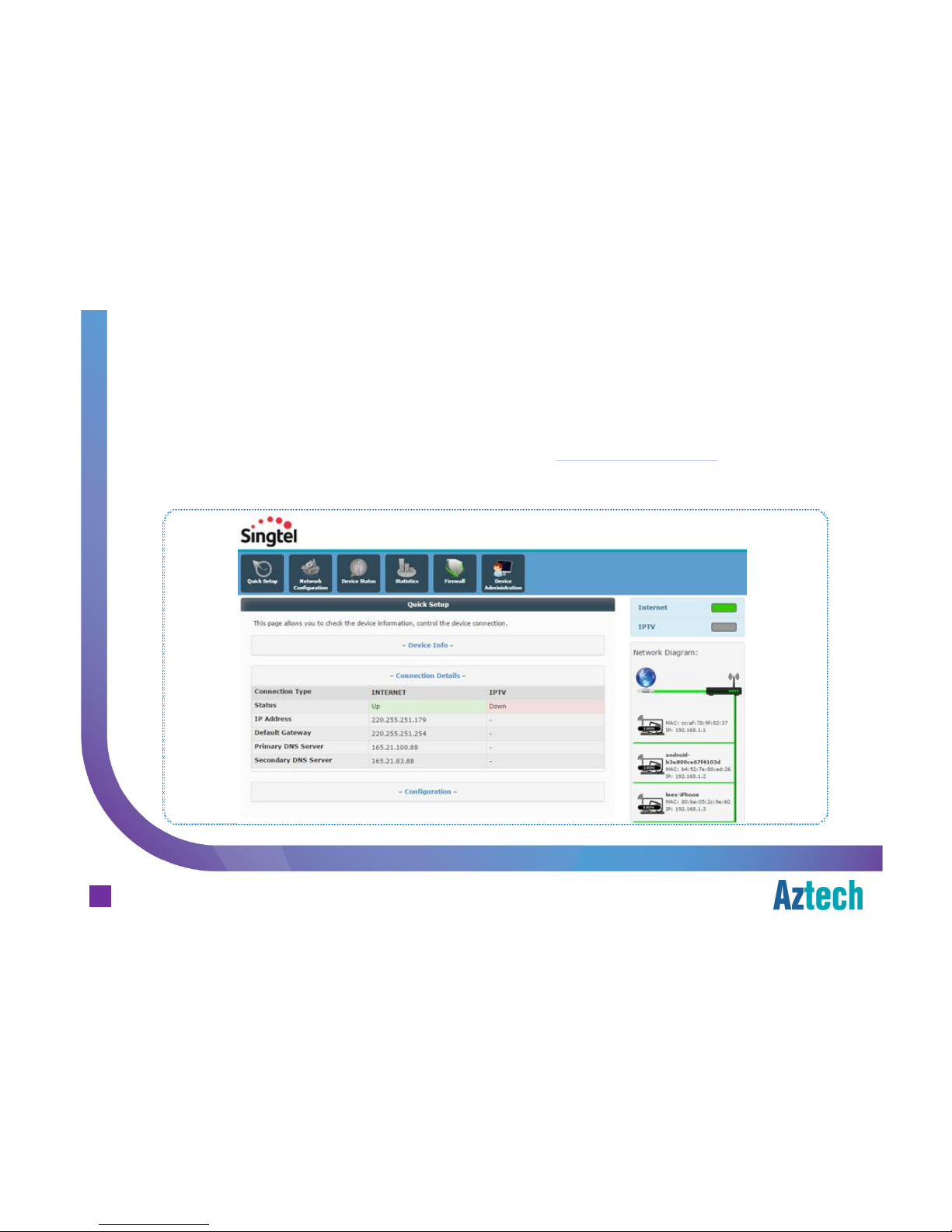
Aztech Technologies (170805)
To check the Internet connection for FTTH , go to http://192.168.1.254, scroll down to
Connection Details
FTTH
connecting to Singtel Broadband
8
Aztech FG7009GR(AC) Residential Gateway
Page 9

Aztech Technologies (170805)
Each unit is preconfigured with a unique wireless network name and a unique password.
The information on the default wireless can be found on the casing label sticker.
The Default Wireless Configuration
wireless connection
¤ The default wireless
authentication is Mixed
WPA2/WPA-PSK
¤ The wireless encryption
is TKIP + AES
¤ Wireless channel is set to
Auto
¤ The WPS is enabled by
default.
¤ Both 2.4GHz and 5GHz
SSIDs share the same
network key by default.
9
Aztech FG7009GR(AC) Residential Gateway
Page 10
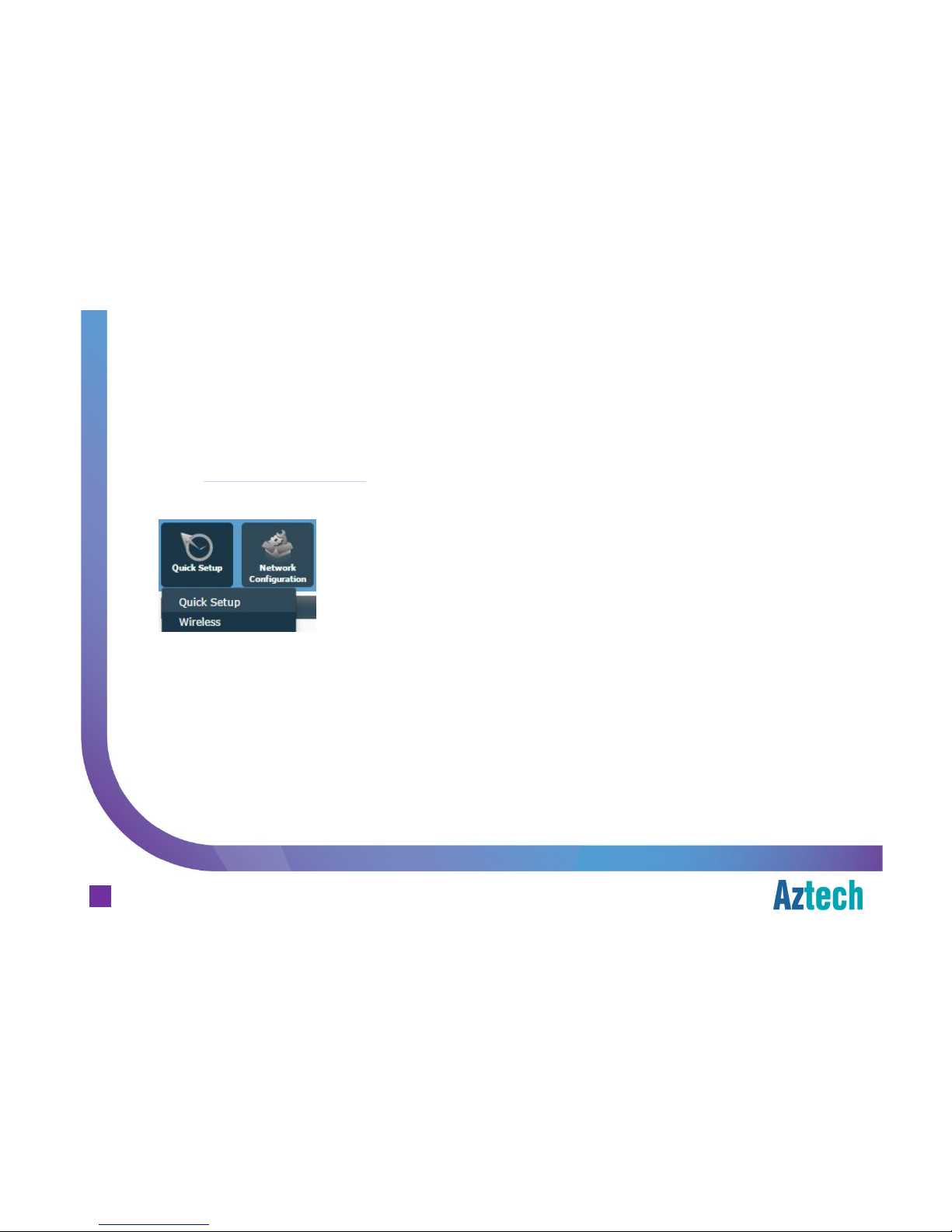
Aztech Technologies (170805)
Open your web-browser (e.g. Internet Explorer)
go to http://192.168.1.254,
hover your mouse over the Quick Setup, click on Wireless
Note by default, it will go to 2.4GHz Wireless settings
Changing the Wireless Settings
wireless connection
10
Aztech FG7009GR(AC) Residential Gateway
Page 11
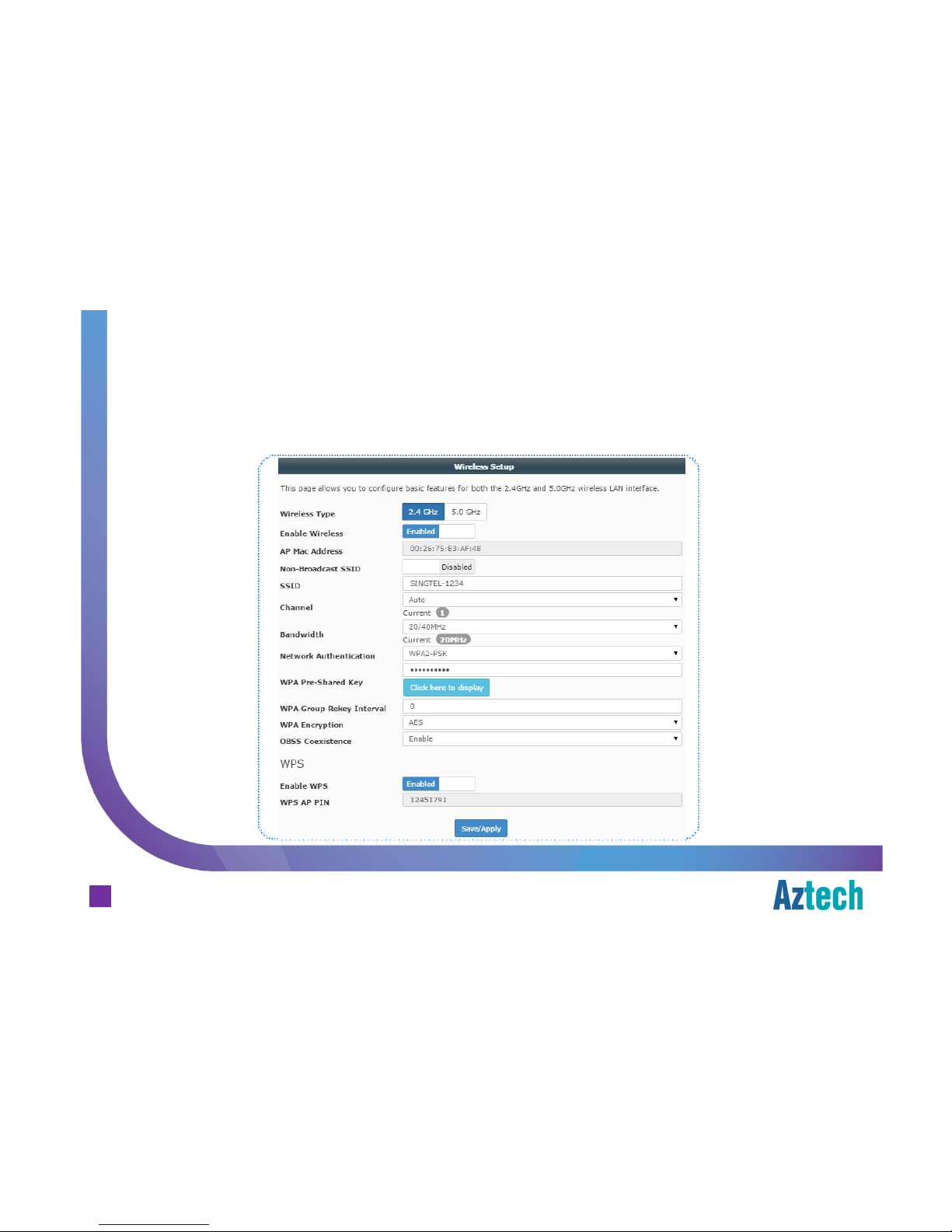
Aztech Technologies (170805)
Note by default, it will go to 2.4GHz Wireless settings,
with 2.4 GHz button highlighted
Changing the Wireless Settings
wireless connection
10
Aztech FG7009GR(AC) Residential Gateway
Page 12
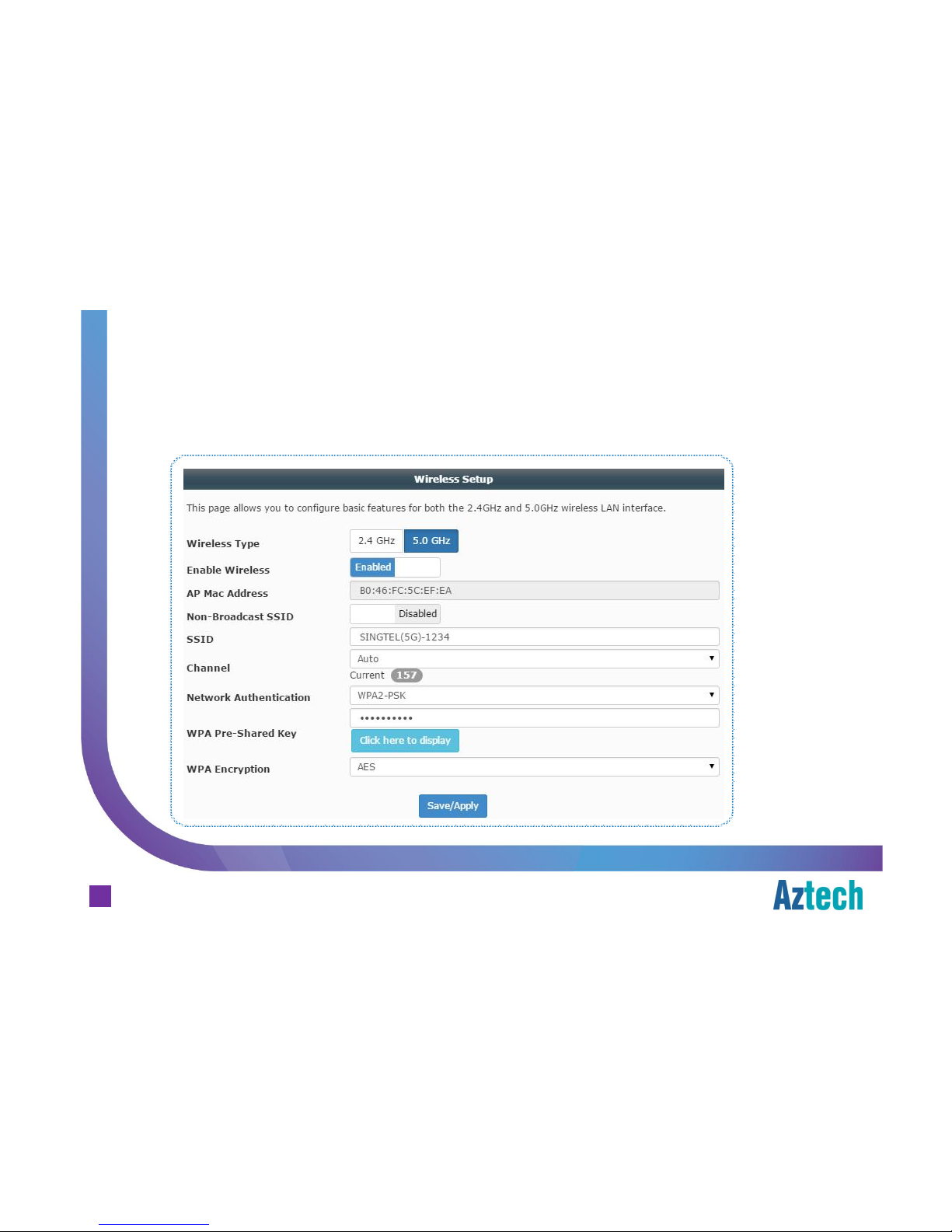
Aztech Technologies (170805)
To change 5 GHz Wireless settings,
click on 5.0 GHz button
Changing the Wireless Settings
wireless connection
11
Aztech FG7009GR(AC) Residential Gateway
Page 13
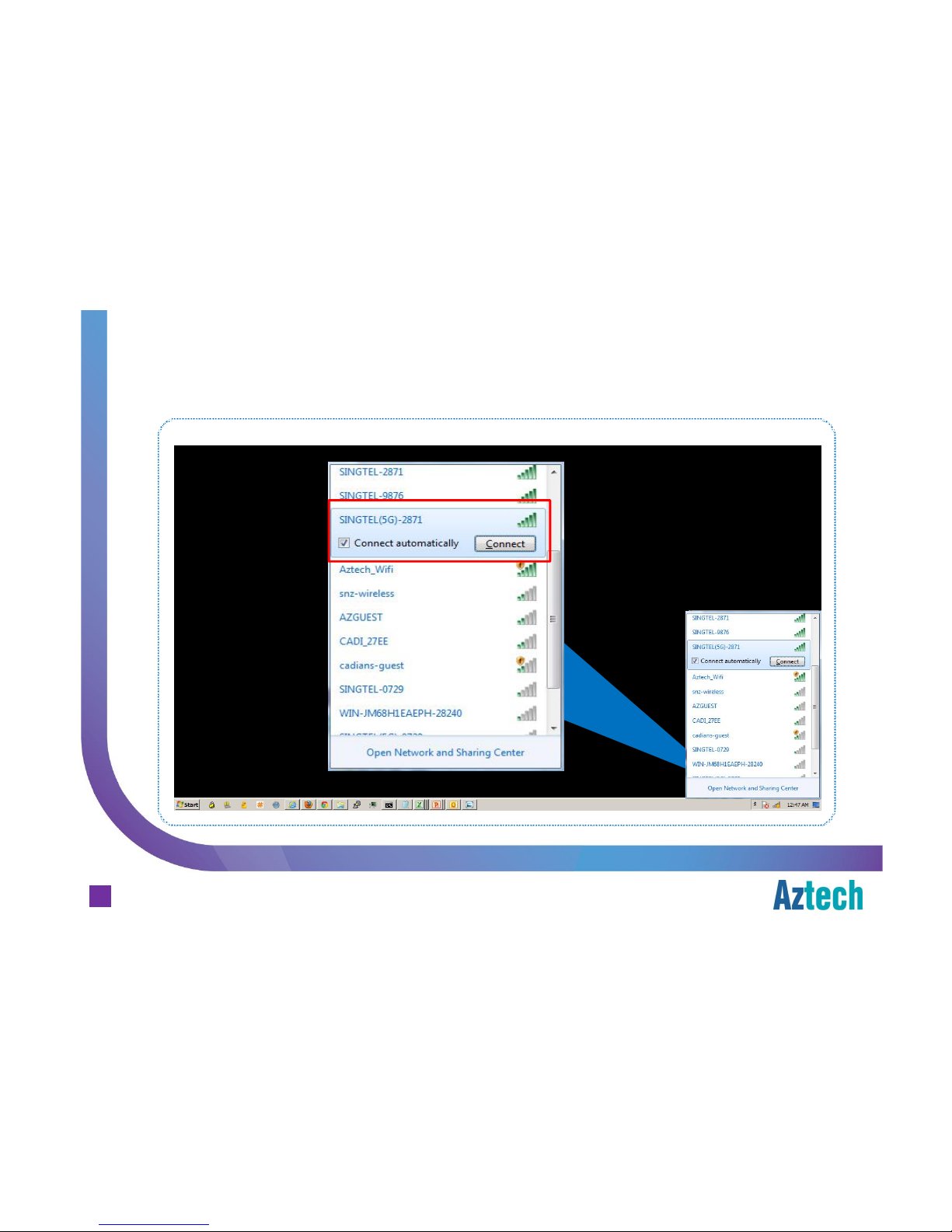
Aztech Technologies (170805)
Connecting to 2.4GHz and 5GHz Band
wireless connection
12
Aztech FG7009GR(AC) Residential Gateway
Page 14
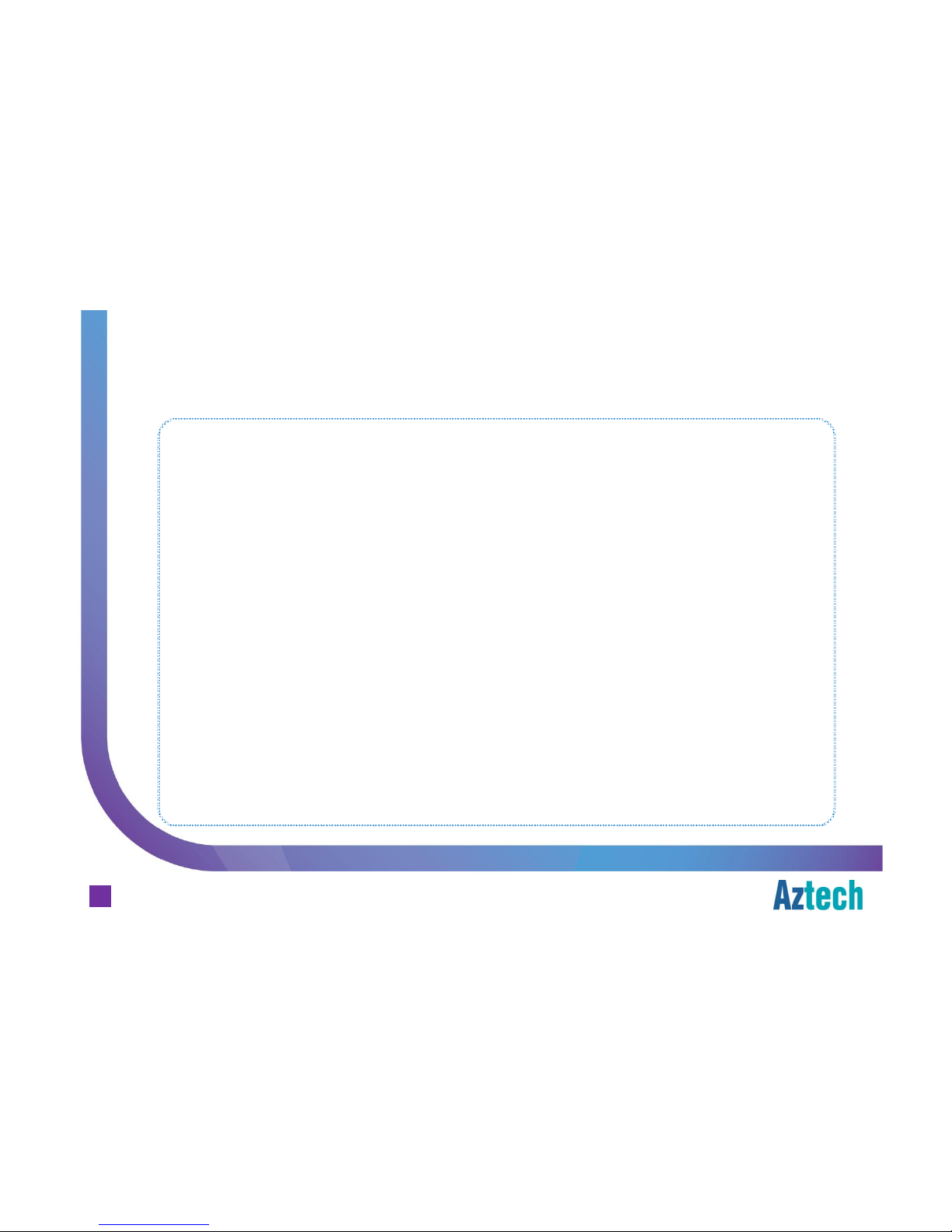
Aztech Technologies (170805)
How to do WPS Pairing
wireless connection
Step 1. Press the WPS button on the RG once,
upon pressed, WPS LED will start blinking green
Step 2. Press the WPS button on client device within 120 seconds from
step 1 above
.
Once the connection is authenticated and established, WPS LED will be
solid green, followed by OFF within the next few seconds.
13
Aztech FG7009GR(AC) Residential Gateway
Page 15
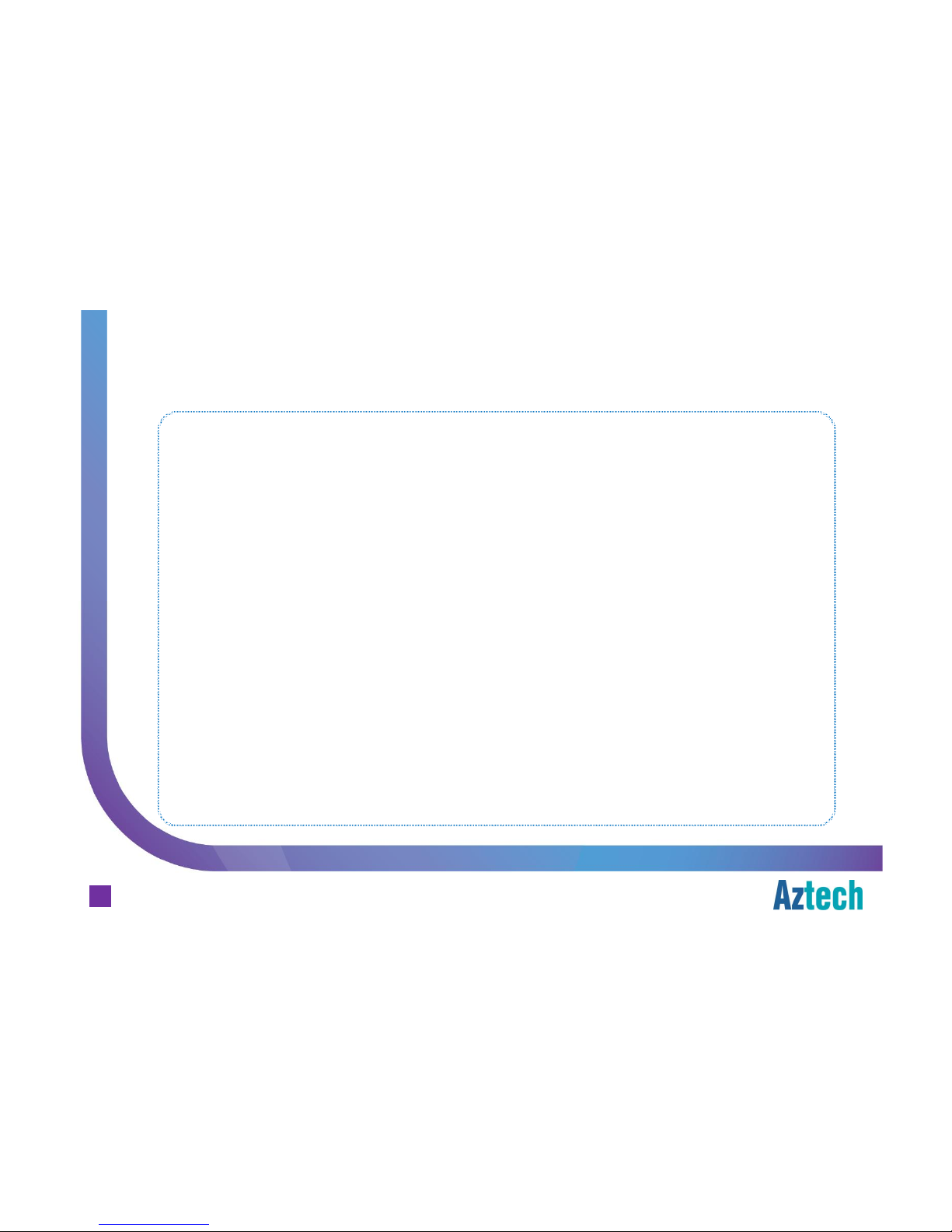
Aztech Technologies (170805)
Known wireless devices that supports 5GHz band
wireless clients
iPhone 5
iPhone 5S
iPad 2
iPad 3
iPad 4
iPad mini
iPad Air
HTC One
HTC One S
HTC One X
Sony Xperia Z Ultra
Sony Xperia Z1
HTC Evo 4G LTE
Samsung Galaxy S3
Samsung Galaxy S4
Samsung Galaxy Note 10.1
Samsung Galaxy Tab 2 7.0 (GT-P3113)
Samsung Galaxy Note 1
Samsung Galaxy Note 2
Samsung Galaxy Note 3
Samsung Galaxy Note 8.0 with LTE
Samsung Galaxy Note 10.1 2014 Edition
(LTE)
iPhone 6
iPhone 6+
Samsung Galaxy Note 4
Samsung Galaxy S5
Samsung Galaxy S6
LG G Flex
LG G Flex 2
Note: This list of devices that supports 5G does not necessarily support wireless AC.
14
Aztech FG7009GR(AC) Residential Gateway
Page 16
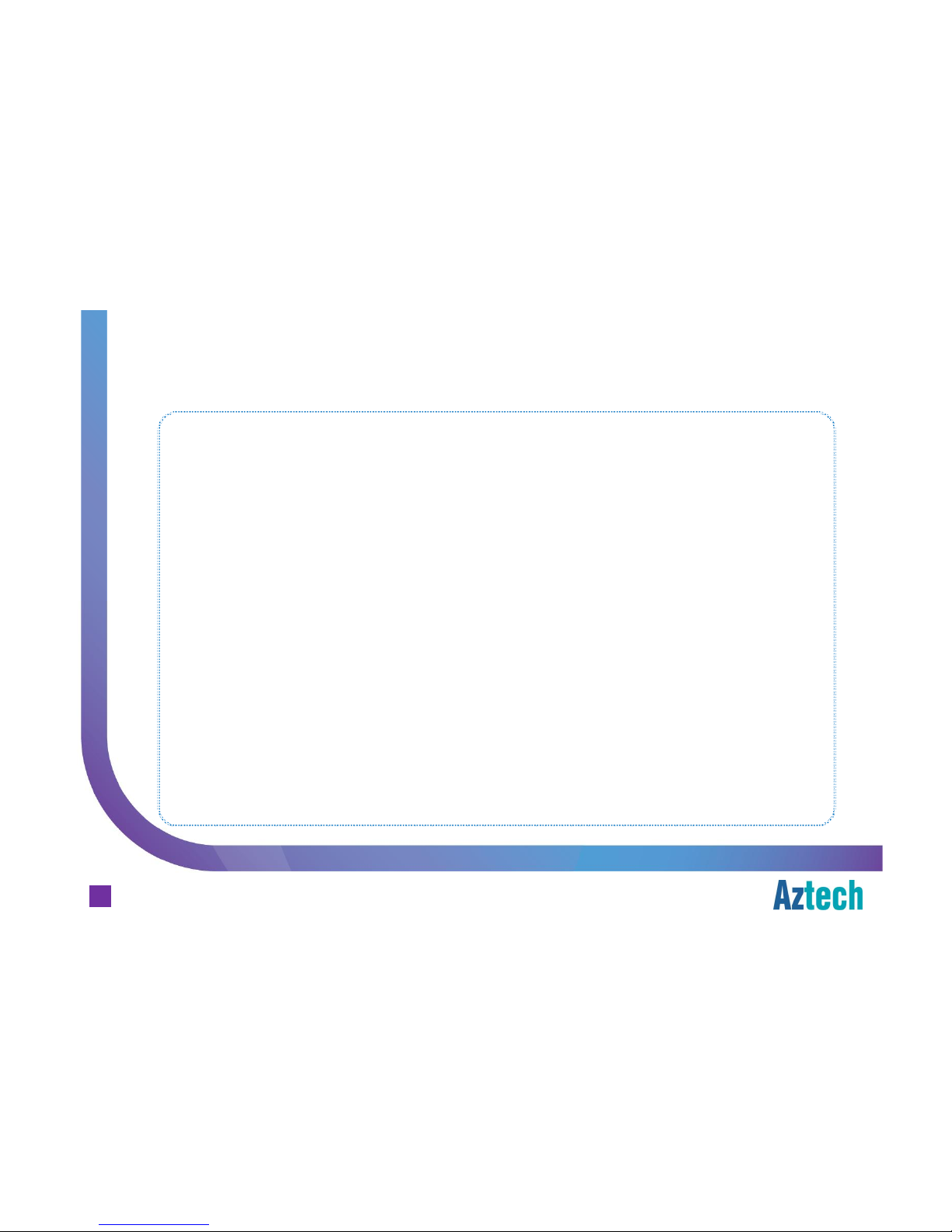
Aztech Technologies (170805)
How to enjoy wireless AC
wireless clients
Wireless Client: Wireless client need to be able to support wireless AC.
List of wireless client adapters that support wireless AC:
Aztech WL592USB, WL593USB
Asus USB-AC53, USB-AC56, PCE-AC68
List of mobile devices that supports wireless AC:
Sony Xperia Z1, Xperia Z Ultra
Samsung Galaxy Note 10.1 2014 Edition (LTE), Galaxy S4 with LTE (GTI9505)
Samsung Galaxy Note 4 (LTE), Galaxy S5, Galaxy S6, iPhone 6, iPhone6+
Notes:
1. This list of devices that supports wireless AC is not exhaustive.
2. Wireless performance is also dependant on the client
3. For end devices which do not support wireless AC, it can still connect to the RG using
other wireless mode e.g. a/b/g/n but will not be able to achieve the wireless AC speed.
15
Aztech FG7009GR(AC) Residential Gateway
Page 17
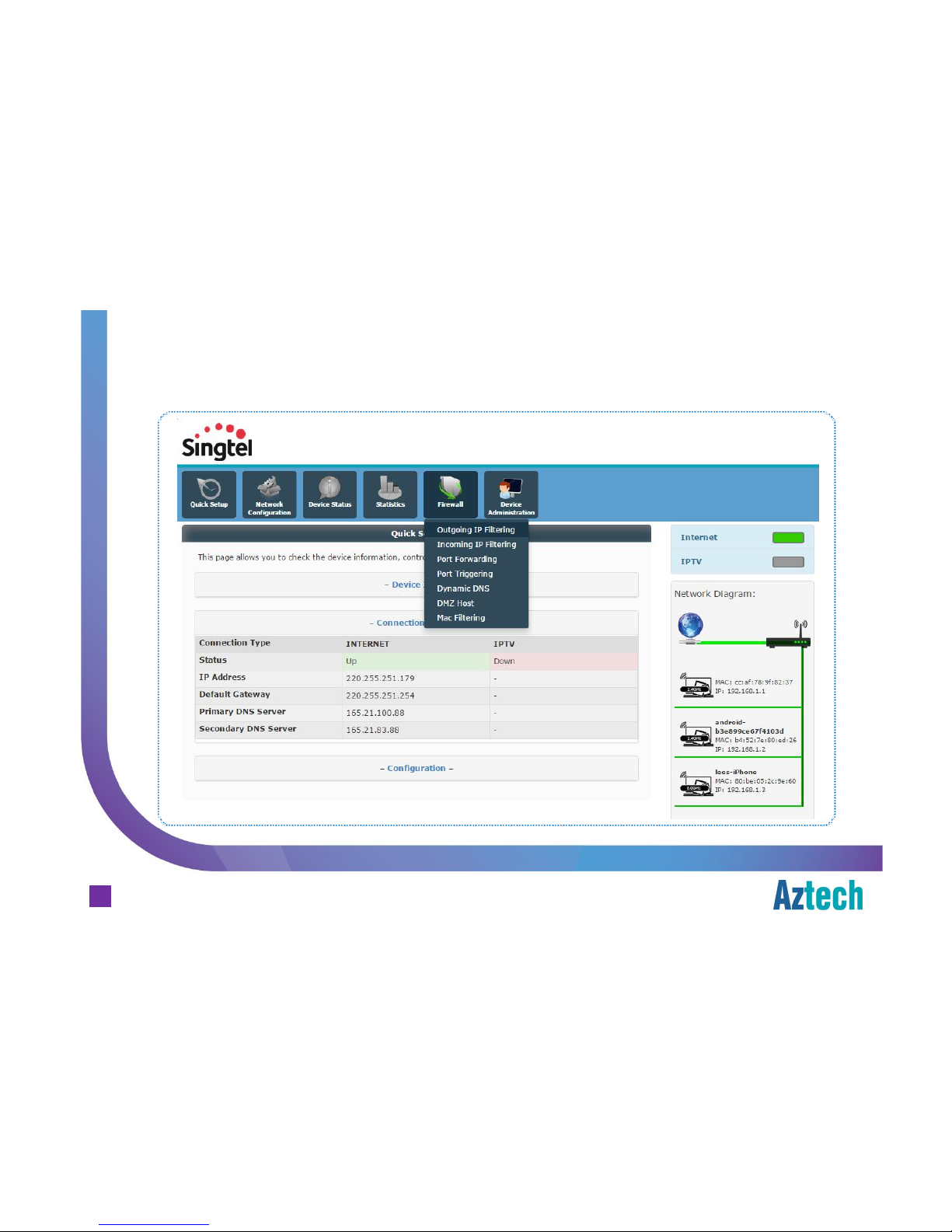
Aztech Technologies (170805)
Incoming and Outgoing Firewall Settings
firewall configuration
16
Aztech FG7009GR(AC) Residential Gateway
Page 18
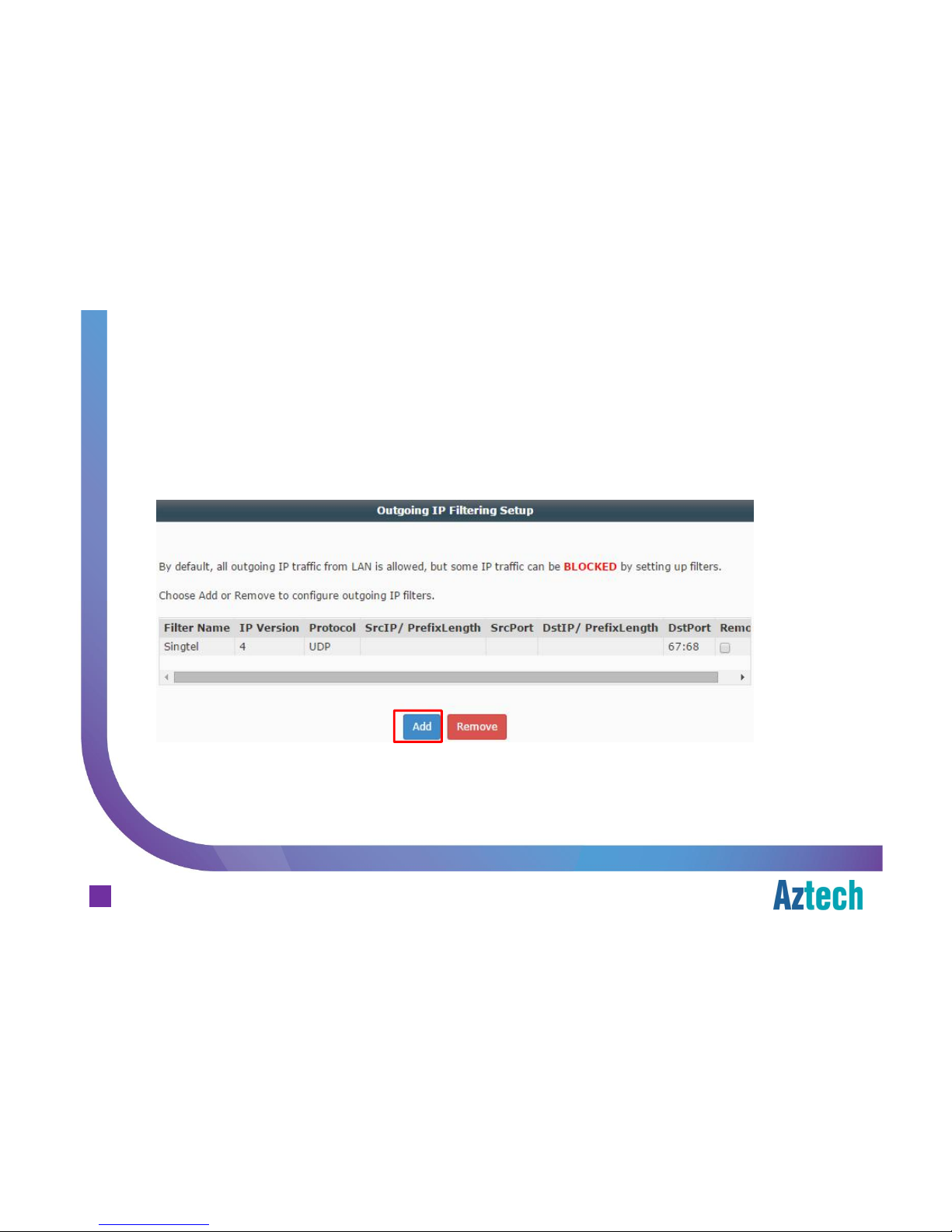
Aztech Technologies (170805)
Step 1. Launch an internet browser and go to http://192.168.1.254
Step 2. Hover mouse over Firewall Configuration, click on Outgoing IP Filtering link
Step 3. Click on Add button
How To Set IP Filtering (Outgoing)
17
Aztech FG7009GR(AC) Residential Gateway
Page 19

Aztech Technologies (170805)
Step 4. Fill in the fields required (Filter Name, Protocol, Source IP Address and its port
number information as well as Destination IP Address and its port number
information).
Step 4. Click on Apply/Save button.
18
Aztech FG7009GR(AC) Residential Gateway
How To Set IP Filtering (Outgoing)
Page 20

Aztech Technologies (170805)
Step 5. The rule keyed in will be added in the list
Note: There is a default SingTel rule created in the list, please do not remove.
19
Aztech FG7009GR(AC) Residential Gateway
How To Set IP Filtering (Outgoing)
Page 21

Aztech Technologies (170805)
Step 1. Launch an internet browser and go to http://192.168.1.254
Step 2. Hover mouse over Firewall Configuration, click on Incoming IP Filtering link
Step 3. Click on Add button
How To Set IP Filtering (Incoming)
Aztech FG7009GR(AC) Residential Gateway
20
Page 22

Aztech Technologies (170805)
Step 4. Fill in the fields required (Filter Name, Protocol, Source IP Address and its port
number information as well as Destination IP Address and its port number
information).
Step 4. Click on Apply/Save button.
21
Aztech FG7009GR(AC) Residential Gateway
How To Set IP Filtering (Incoming)
Page 23

Aztech Technologies (170805)
Step 5. The rule keyed in will be added in the list
22
Aztech FG7009GR(AC) Residential Gateway
How To Set IP Filtering (Incoming)
Page 24

Aztech Technologies (170805)
Port Forwarding
firewall configuration
23
Aztech FG7009GR(AC) Residential Gateway
Page 25

Aztech Technologies (170805)
Step 1. Launch an internet browser and go to http://192.168.1.254
Step 2. Hover over on Firewall
Step 3. Click on Port Forwarding Button
How To Set Port Forwarding
24
Aztech FG7009GR(AC) Residential Gateway
Page 26

Aztech Technologies (170805)
Step 4. Check and confirm the IP Address of the device where the port forwarding
rule will be pointed to. Fill in the filed Server IP Address field.
Step 5. Check Custom Server radio button and fill in the application name for easy
reference.
Step 6. Fill in the respective port numbers to be forwarded to the server.
Step 7. Click on Apply/Save button.
How To Set Port Forwarding
25
Aztech FG7009GR(AC) Residential Gateway
Page 27

Aztech Technologies (170805)
How To Set Port Forwarding
26
Aztech FG7009GR(AC) Residential Gateway
Page 28

Aztech Technologies (170805)
Step 8. Added rule will be shown
How To Set Port Forwarding
27
Aztech FG7009GR(AC) Residential Gateway
Page 29

Aztech Technologies (170805)
DDNS Settings
firewall configuration
28
Aztech FG7009GR(AC) Residential Gateway
Page 30

Aztech Technologies (170805)
How to Set DDNS
29
Aztech FG7009GR(AC) Residential Gateway
Step 1. Launch an internet browser and go to http://192.168.1.254
Step 2. Hover mouse over Firewall Button
Step 3. Click on Dynamic DNS button
Step 4. Click on Add button
Page 31

Aztech Technologies (170805)
Step 5. Select the DDNS provider available (DDNS, TZO) from the drop down menu.
Step 6. Fill in the Hostname field with the registered hostname to the DDNS provider.
Step 7. Fill in the respective Username and Password fields accordingly.
Step 8. Click on the Apply/Save button.
30
How to Set DDNS
Aztech FG7009GR(AC) Residential Gateway
Page 32

Aztech Technologies (170805)
Step 9. Added Hostname will be shown
31
How to Set DDNS
Aztech FG7009GR(AC) Residential Gateway
Page 33

Aztech Technologies (170805)
MAC Filtering Settings
firewall configuration
32
Aztech FG7009GR(AC) Residential Gateway
Page 34

Aztech Technologies (170805)
How to Set Mac Filtering
33
Step 1. Launch an internet browser and go to http://192.168.1.254
Step 2. Hover over Firewall button
Step 3. Click on Mac Filtering , followed by Add button
Aztech FG7009GR(AC) Residential Gateway
Page 35

Aztech Technologies (170805)
Step 4. Provide a Rule Name of which will let you identify whom you will be blocking.
Step 5. Tick on Other MAC Address radio button,
A. If the device is already connected to the RG, you can copy and paste the
MAC Address from the right hand side (at the Network Diagram)
B. If the device is not yet connected to the RG, fill in the MAC Address value to
be filtered in aa:bb:cc:dd:ee:ff format
Step 6. Check the day and fill in the 24-hr time format.
Step 7. Click on the Apply button.
34
How to Set Mac Filtering
Aztech FG7009GR(AC) Residential Gateway
Page 36

Aztech Technologies (170805)
35
How to Set Mac Filtering
Aztech FG7009GR(AC) Residential Gateway
Page 37

Aztech Technologies (170805)
Step 8. Added filtered MAC Address will be shown
36
How to Set MAC Filtering
Aztech FG7009GR(AC) Residential Gateway
Page 38

Aztech Technologies (170805)
Port Triggering Settings
firewall configuration
37
Aztech FG7009GR(AC) Residential Gateway
Page 39

Aztech Technologies (170805)
Step 1. Launch an internet browser and go to http://192.168.1.254
Step 2. Hover over Firewall Button
Step 3. Click on Port Triggering, followed by Add button
How To Set Port Triggering
38
Aztech FG7009GR(AC) Residential Gateway
Page 40

Aztech Technologies (170805)
Step 4. Check Custom Application radio button and fill in the application name for easy
reference.
Step 5. Fill in the respective port numbers and protocol type and click Save/Apply
button.
How To Set Port Triggering
39
Aztech FG7009GR(AC) Residential Gateway
Page 41

Aztech Technologies (170805)
Step 7. Created rule will be shown in the list
How To Set Port Triggering
40
Aztech FG7009GR(AC) Residential Gateway
Page 42

Aztech Technologies (170805)
DMZ
firewall configuration
41
Aztech FG7009GR(AC) Residential Gateway
Page 43

Aztech Technologies (170805)
Step 1. Launch an internet browser and go to http://192.168.1.254
Step 2. Hover over Firewall
Step 3. Click on DMZ Host button
How To Set DMZ
42
Aztech FG7009GR(AC) Residential Gateway
Page 44

Aztech Technologies (170805)
Step 4. Copy the IP Address value from list of clients connected, at Network Diagram.
Step 5. Paste on the DMZ Host IP Address field.
Step 6. Click on Save/Apply button
How To Set DMZ
43
Aztech FG7009GR(AC) Residential Gateway
Page 45

Aztech Technologies (170805)
LED Troubleshooting
troubleshooting
Power
¤ Steady Red – reset button is pressed
¤ Steady Red – unit is booting up or unit failed to boot
¤ Green – firmware is loaded to the RAM / unit has successfully booted up
¤ Off – no power or PSU faulty
Ethernet LAN 1-4
¤ Blinking Green – indicates activity on the port
¤ Steady Green – Ethernet device is connected to he port
¤ Off – there is no Ethernet device plugged in to the port or the cable is faulty
44
Aztech FG7009GR(AC) Residential Gateway
Page 46

Aztech Technologies (170805)
LED Troubleshooting
troubleshooting
Wireless - 5GHz
¤ Steady Green – wireless device(s) associated to the wireless AP
¤ Blinking Green – indicates wireless activity
¤ Off – no wireless device associated with the AP or AP is not activated
Wireless - 2.4GHz
¤ Steady Green – wireless device(s) associated to the wireless AP
¤ Blinking Green – indicates wireless activity
¤ Off – no wireless device associated with the AP or AP is not activated
45
Aztech FG7009GR(AC) Residential Gateway
Page 47

Aztech Technologies (170805)
LED Troubleshooting
troubleshooting
USB
¤ Steady Green – USB device is connected to the port
¤ Off – no device is connected
IPTV
¤ Steady Green – IPTV service is working, STB is plugged in and streaming
¤ Steady Red – STB is not connected to the RG or
STB in on DRA mode (if STB is connected to the RG) or
STB is rebooting (if STB is connected to the RG) or
IPTV service failed (if STB is connected to the RG) or
no multicast streams coming (if STB is connected to the RG)
¤ Off – no service or service is down
46
Aztech FG7009GR(AC) Residential Gateway
Page 48

Aztech Technologies (170805)
LED Troubleshooting
troubleshooting
Broadband on FTTH
¤ Steady Green – WAN ethernet port is connected to the ONT or an active
ethernet device
¤ Off – No active connection to the WAN ethernet port
Internet on FTTH
¤ Steady Green – connection is up and the interface is with an IP address
¤ Red – DNS resolution failed
¤ Off - no internet connection
47
Aztech FG7009GR(AC) Residential Gateway
Page 49

Aztech Technologies (170805)
LED Troubleshooting
troubleshooting
WPS
¤ Steady Green – WPS is activated and a client is authenticated
¤ Blinking Green – WPS is ready to connect
¤ Off - WPS not activated
LED ON/OFF
¤ Steady Green – function is active
¤ Off – function is not active
Notes:
When this function is active, all other LEDs from POWER to INTERNET will be turned OFF.
The LED for this function is intended to be slightly dimmer as compared to others.
48
Aztech FG7009GR(AC) Residential Gateway
Page 50

Aztech Technologies (170805)
Wireless Troubleshooting
troubleshooting
1. Always start with checking the wireless credentials, SSID and wireless security, if the
wireless clients cannot connect to the AP
2. Place the RG vertically, on a flat surface, properly ventilated place, and away from:
¤ Blockage such as artificial barriers
¤ Electronic devices such at blue-tooth devices, microwave ovens and cordless
telephones
¤ Water containing equipment filled with water
3. Think of the possibility of wireless channel congestion
¤ Please ensure wireless channel setting is set as “Auto” at all times. Should
channel congestion is suspected, it is recommended to reboot the RG.
¤ If the wireless channel is so congested, the wireless client may get an IP address
but might not be able to, from time to time, surf the internet or use the wireless
network resource
49
Aztech FG7009GR(AC) Residential Gateway
Page 51

Aztech Technologies (170805)
Where to Check Firmware Version
troubleshooting
Step 1. Launch an Internet Browser
Step 2. Fill in the Address bar http://192.168.1.254 and enter
Step 3. Click on Device Info link, Firmware version information is located in the table
50
Aztech FG7009GR(AC) Residential Gateway
Page 52

Aztech Technologies (170805)
Accessing the Admin GUI
admin gui
http://192.168.1.254/singtel
Username: admin | Password: H3ll0t3ch
51
Aztech FG7009GR(AC) Residential Gateway
Page 53

Aztech Technologies (170805)
CAN I USE BOTH 2.4GHz AND 5GHz BAND AT THE SAME TIME?
Both bands are enable by default. Please note that the same client can only connect to
either one of the band available at any point of time.
WHAT IS THE MAXIMUM NUMBER OF CLIENT IT CAN SUPPORT FOR WIRELESS?
30 for 2.4GHz band and 30 for 5GHz band.
CAN I CONFIGURE MAC FILTERING 0N FG7009GR(AC)?
Yes
Frequently Asked Questions
52
Aztech FG7009GR(AC) Residential Gateway
Page 54

Aztech Technologies (170805)
HOW CAN I TELL IF MY WIRELESS CLIENT (i.e. the mobile / wireless device) SUPPORTS
5GHZ BAND?
By doing wireless SSID scanning, if the client supports 5GHz band, you will be able
to see the default 5GHz SSID, with prefix of SINGTEL(5G)-xxxx.
Please note that if the wireless client/adapter is able to see the 5GHz SSID, it does not
necessarily mean that it is a Wireless AC client. There is a need to check against the hardware
specifications if it really is a wireless AC client.
IS THIS FG7009GR(AC) VLAN TAG OR non VLAN TAG?
The firmware loaded on FG7009GR(AC) is VLAN tagged
Frequently Asked Questions
53
Aztech FG7009GR(AC) Residential Gateway
Page 55

Aztech Technologies (170805)
WHAT IS LED ON/OFF FEATURE?
LED On/Off feature allows end-users who prefers not to see a lot of lit-up LEDs able
to turn OFF.
Please note:
a. when this feature is active, its indicator will lit up and the rest of the LEDs will be OFF.
b. for troubleshooting purpose, do pay attention if this feature is not active / active.
WHAT IS THE EXPECTED AVERAGE WIRED AND WIRELESS AC PERFORMANCE?
Over a 1Gbps plan, tested wired speed is average at 900Mbps;
For wireless AC on the same 1Gbps plan, tested speed is average at 400Mbps.
Do Note that result is subject to test environment and test equipment.
Frequently Asked Questions
54
Aztech FG7009GR(AC) Residential Gateway
Page 56

Aztech Technologies (170805)
RG COMPARISON
Notes:
1. Firmware dependant
Frequently Asked Questions
55
Main Features Feature
Aztech DSL7002GRV(S)
(Current)
Aztech FG7003GRV(AC)
(Current)
Aztech FG7009GR(AC)
(New)
Services Supported
ADSL Yes Not Available Not Available
FTTH Yes Yes Yes
Home
Digital Line
Yes Yes Not Available
Singtel TV Yes Yes Yes
Operating Frequency
2.4 GHz Yes Yes Yes
5.0 GHz Yes Yes Yes
Wireless Connection Mode Wireless a/b/g/n Wireless a/b/g/n/ac Wireless a/b/g/n/ac
Wireless 5GHz Antenna (internal) 3 3 4
MAC Filtering Not Supported Yes
1
Yes
WPS Push Button (2.4GHz only) Yes
1
Yes (enabled by default)
Yes (enabled by default for both
2.4GHz and 5GHz bands)
Gigabit Ethernet LAN 4 4 4
Voice Ports (FXS) 2 2 Not Available
USB Host Support
2
Disabled by default
2
Disabled by default
2
Disabled by default
DDNS Not Supported Yes
1
Yes
Aztech FG7009GR(AC) Residential Gateway
Page 57

Aztech Technologies (170805)
Graphical User Interface Look & Feel for previous RG:
First landing page from http://192.168.1.254
Frequently Asked Questions
56
Aztech FG7009GR(AC) Residential Gateway
Page 58

Aztech Technologies (170805)
Graphical User Interface Look & Feel for FG7009GR(AC):
First landing page from http://192.168.1.254
Frequently Asked Questions
57
Aztech FG7009GR(AC) Residential Gateway
Page 59

Aztech Technologies (170805)
How to Identify retail Aztech FG7008GR(AC) and Singtel FG7009GR(AC)
Frequently Asked Questions
58
Aztech FG7009GR(AC) Residential Gateway
Aztech FG7008GR(AC) Singtel FG7009GR(AC) Singtel FG7009GR(AC)
Page 60

Aztech Technologies (170805)
Service Center Address:
31 Ubi Road 1 Aztech Building
#01-05
Singapore 408694
Hotline:
6594 2297
Email:
support@aztech.com
Operating Hours
Monday to Friday: 9:00 AM to 6:15 PM
Saturday: 9:00 AM to 1:00 PM
(Except Public Holidays)
support contact info
59
Aztech FG7009GR(AC) Residential Gateway
Page 61

Thank You
