Page 1
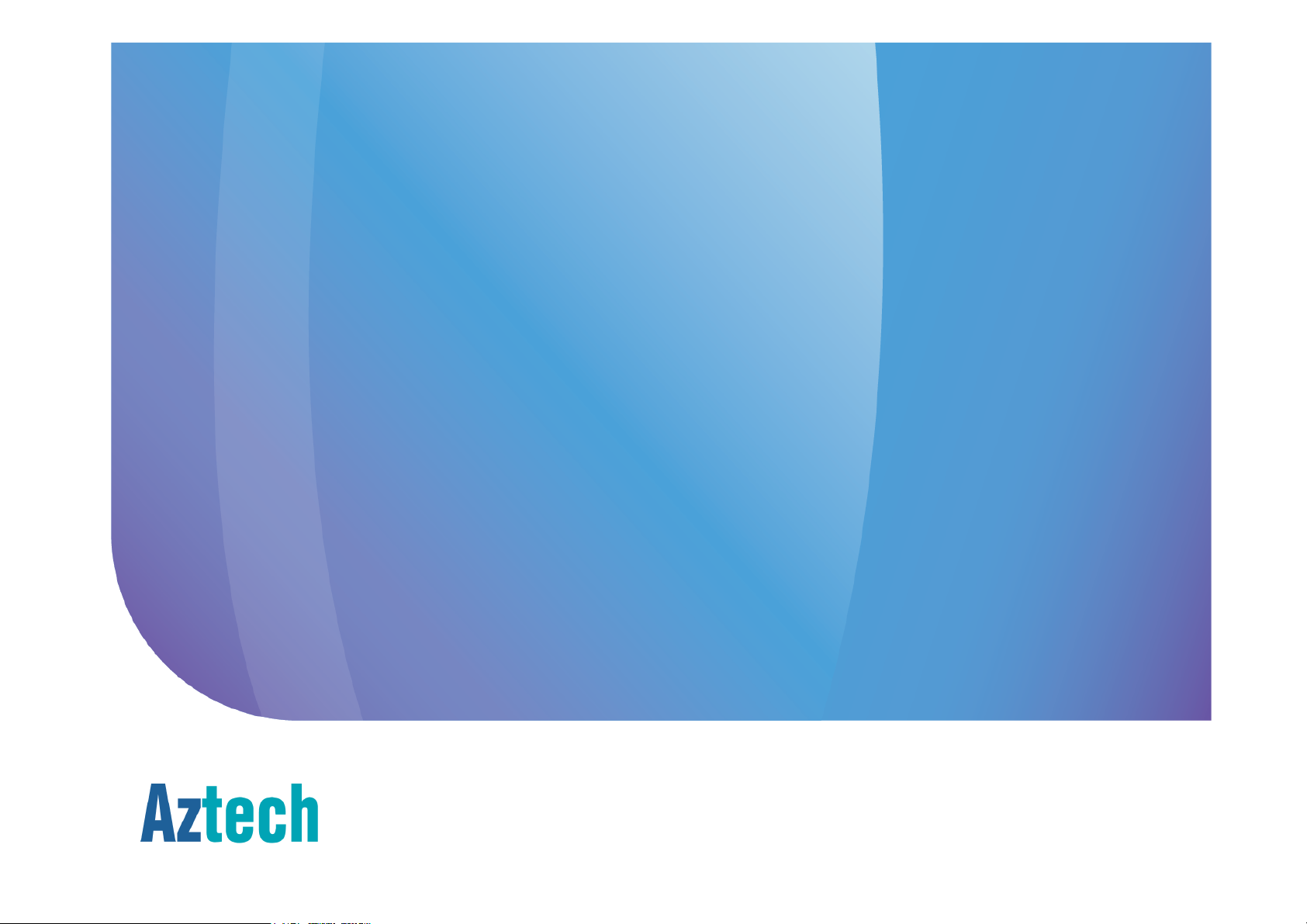
AZTECH FG7003GRV(AC)
SingTel - Gigabit Ethernet DUAL-BAND Wireless AC Residential Gateway
SINGAPORE | JANUARY 2014
Page 2
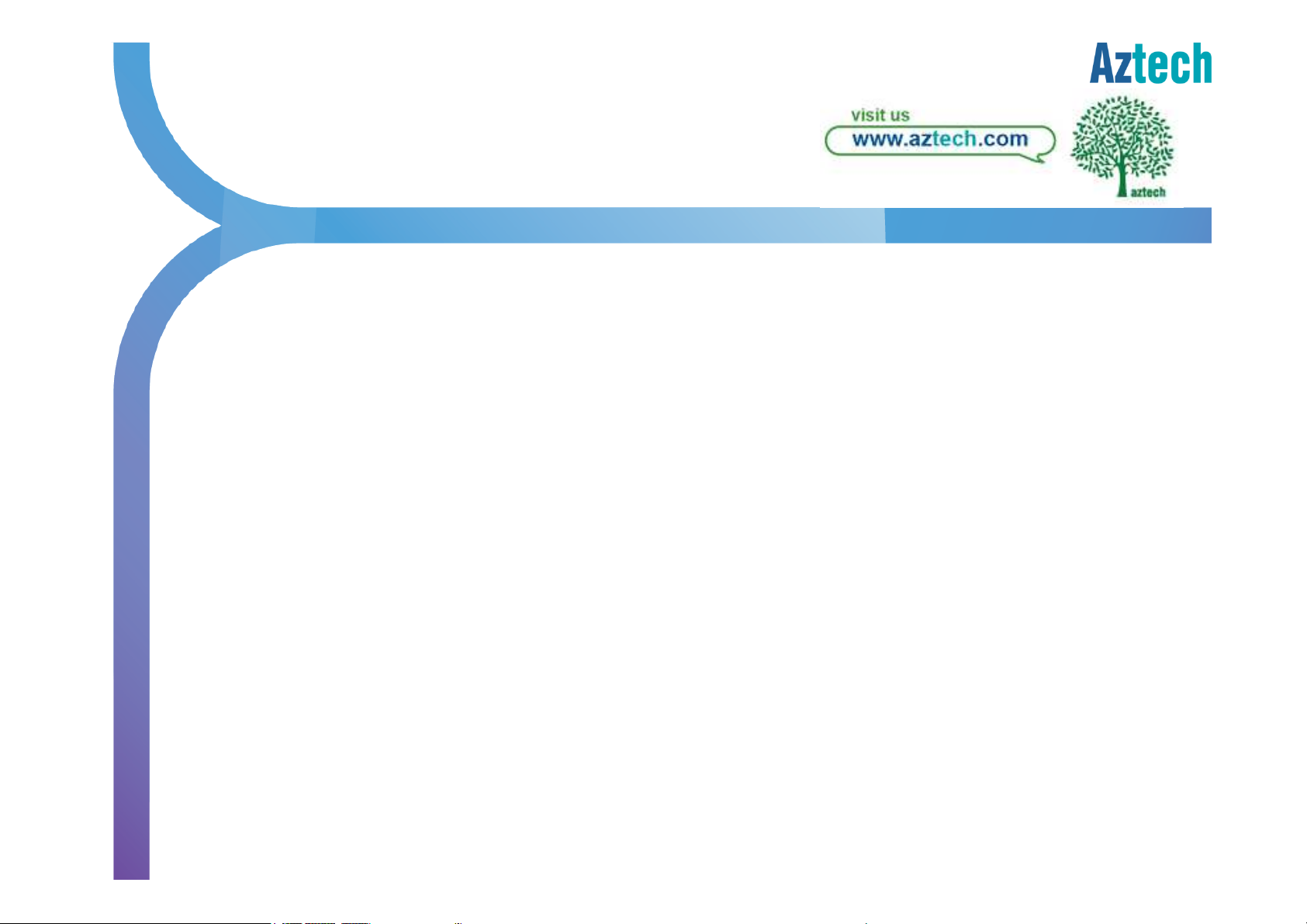
C O N T E N T S
1. About the Product Page 3
2. Recommended Setup Page 7
3. Connecting to the Internet Page 8
4. Wireless Connection Page 9
5. How to do WPS pairing Page 13
6. Wireless Clients Page 14
7. How to enjoy Wireless AC Page 15
8. Firewall Configuration Page 16
9. Voice Service Configuration Page 33
10. Troubleshooting
i. LED Troubleshooting Page 37
ii. Wireless Troubleshooting Page 42
iii. How to check existing FW version Page 43
iv. How to Access Admin GUI Page 44
14. FAQ Page 45
Aztech Technologies (170805)
15. Support Contact Info Page 48
Page 3
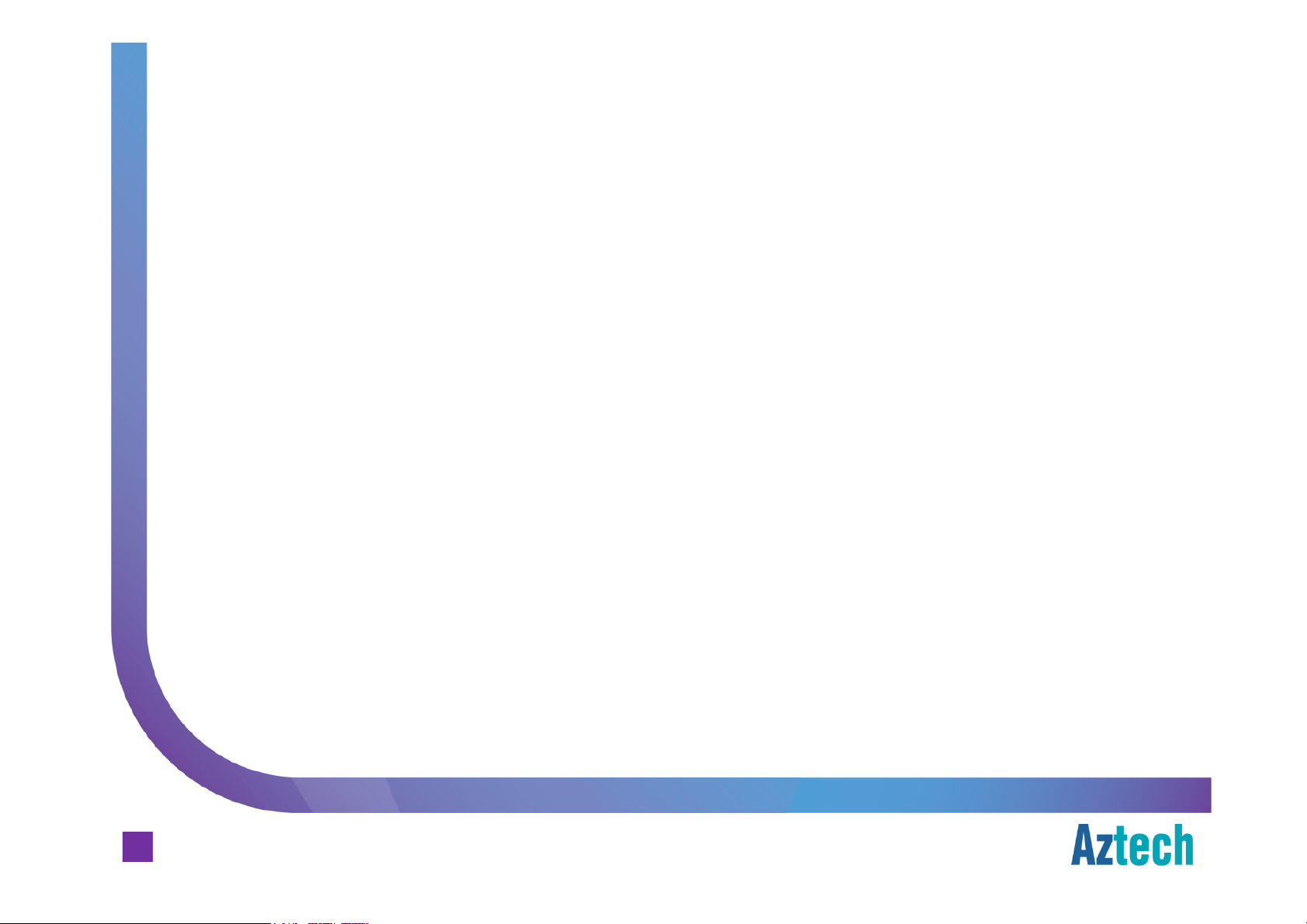
Hardware Features
about the product
WAN Connection
¤ 1-Port Gigabit
LAN Connection
¤ 4-Port Gigabit
¤ Built-in Wireless a/b/g/n/ac Dual Band Access Point (2.4GHz and 5Ghz)
Aztech FG7003GRV(AC) Residential Gateway
Others
¤ 2222 FXS
¤ WPS – Wifi Protected Setup button support
¤ LED Indicators for all interfaces and services
FXS Ports
FXSFXS
Gigabit Ethernet
GigabitGigabit
Gigabit Ethernet
GigabitGigabit
Ports for connecting analog Phone sets
PortsPorts
Ethernet WAN
EthernetEthernet
Ethernet LAN
EthernetEthernet
WAN Port for ONT (FTTH) Connection
WANWAN
LAN
LANLAN
Aztech Technologies (170805)
3
Page 4
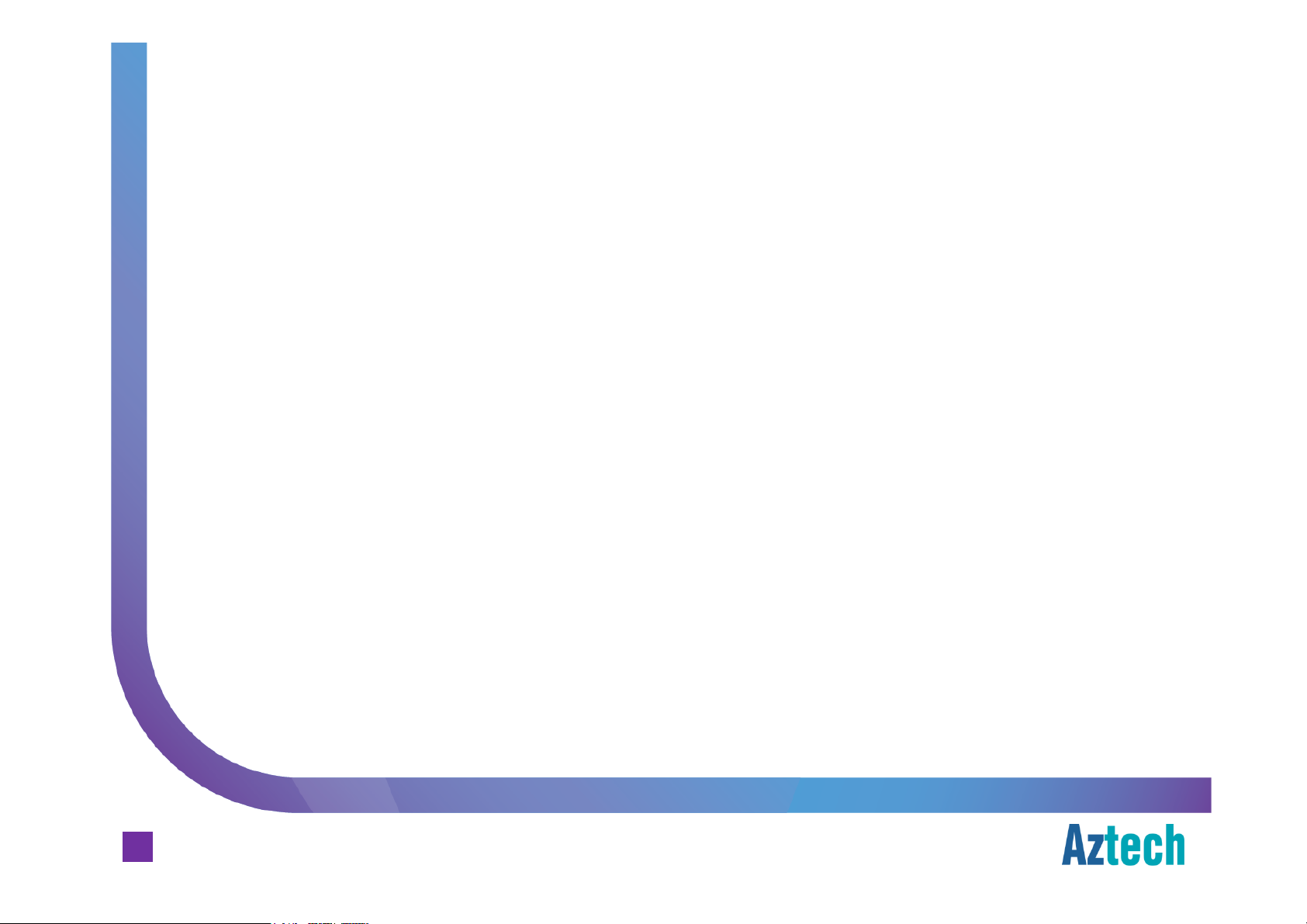
Firmware Features
about the product
¤ Out of the box pre-configuration to support MIO
Broadband
Broadband
BroadbandBroadband
¤ TR069 Compliant Residential Gateway (auto configuration, remote
monitoring/troubleshooting, remote firmware upgrade etc.)
¤ Zero
Zero configuration
ZeroZero
¤ Unique
Unique Wireless
UniqueUnique
credentials are printed on the casing label sticker)
Aztech FG7003GRV(AC) Residential Gateway
¤ Dynamic
Dynamic LAN
DynamicDynamic
¤ Port Forwarding and DMZ support, configurable from the user mode pages
¤ Standard support for Wireless Security / Encryption
configuration Internet installation for FTTH
configurationconfiguration
Wireless SSID
WirelessWireless
LAN Port
LANLAN
SSID and Wireless
SSIDSSID
Port mapping
PortPort
mapping for the IPTV
mappingmapping
Wireless Key
WirelessWireless
Key for each of the unit (default wireless
KeyKey
IPTV –––– STB
IPTVIPTV
MIO TV
MIOMIO
FTTH
FTTHFTTH
STB
STBSTB
TV, MIO
MIO Voice
TVTV
MIOMIO
Voice and SingNet
VoiceVoice
SingNet
SingNetSingNet
Aztech Technologies (170805)
4
Page 5

Front Panel Indicators and Button
about the product
¤ Power
¤ Ethernet LAN Ports 1 to 4
¤ Wifi (2.4GHz and 5GHz
¤ Voice 1 and 2 (Telephone)
¤ USB
Aztech FG7003GRV(AC) Residential Gateway
¤ IPTV
¤ Broadband (Ethernet WAN)
¤ Internet
¤ WPS Indicator and button
5GHz)
5GHz5GHz
Aztech Technologies (170805)
5
Page 6
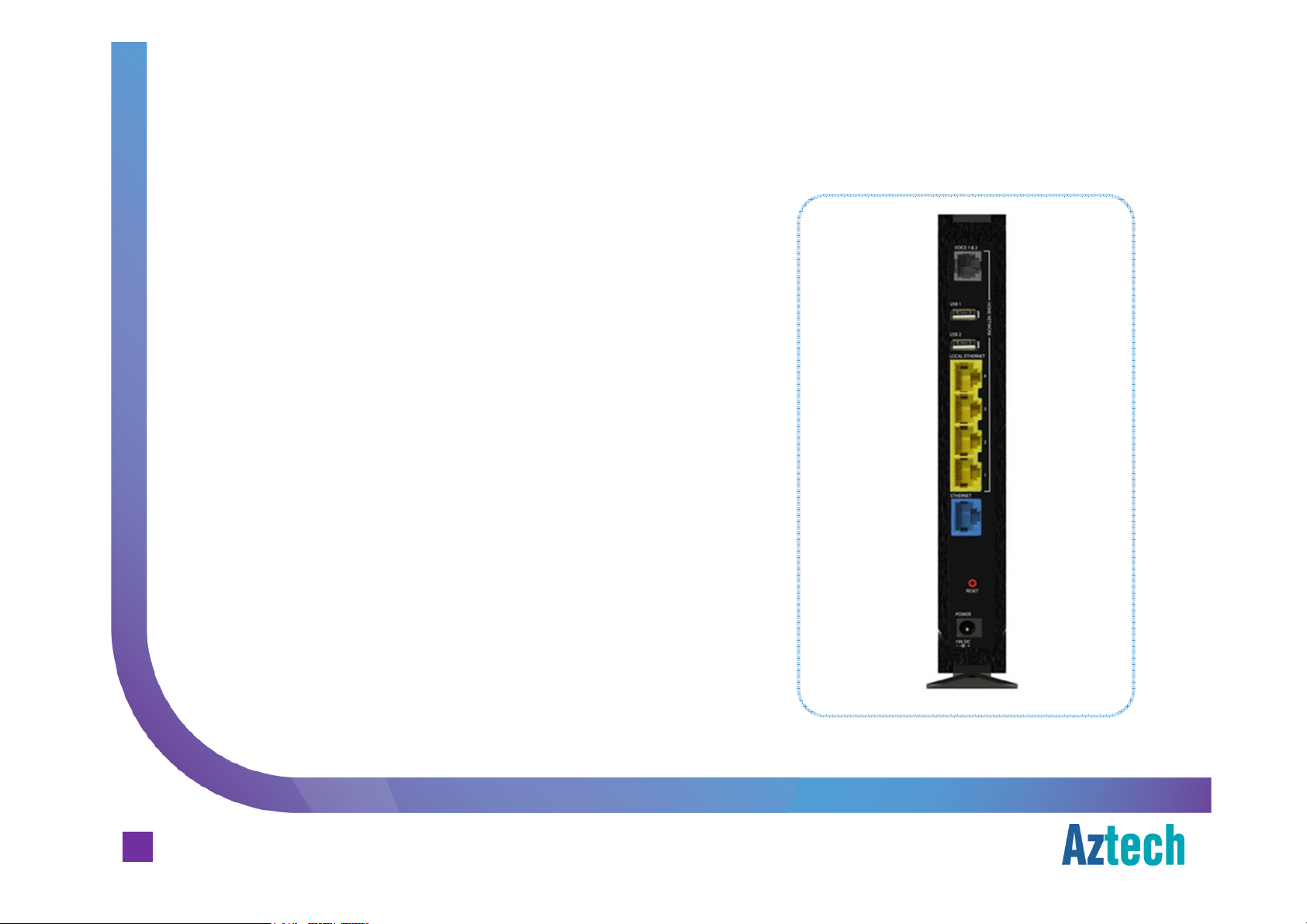
Back Panel Ports and Button
about the product
¤ Voice 1 and 2
¤ USB 1
¤ USB 2
¤ Ethernet LAN Ports 1 to 4
¤ Ethernet WAN Port
Aztech FG7003GRV(AC) Residential Gateway
Aztech Technologies (170805)
6
¤ Reset button
¤ Power Adapter Jack
Page 7
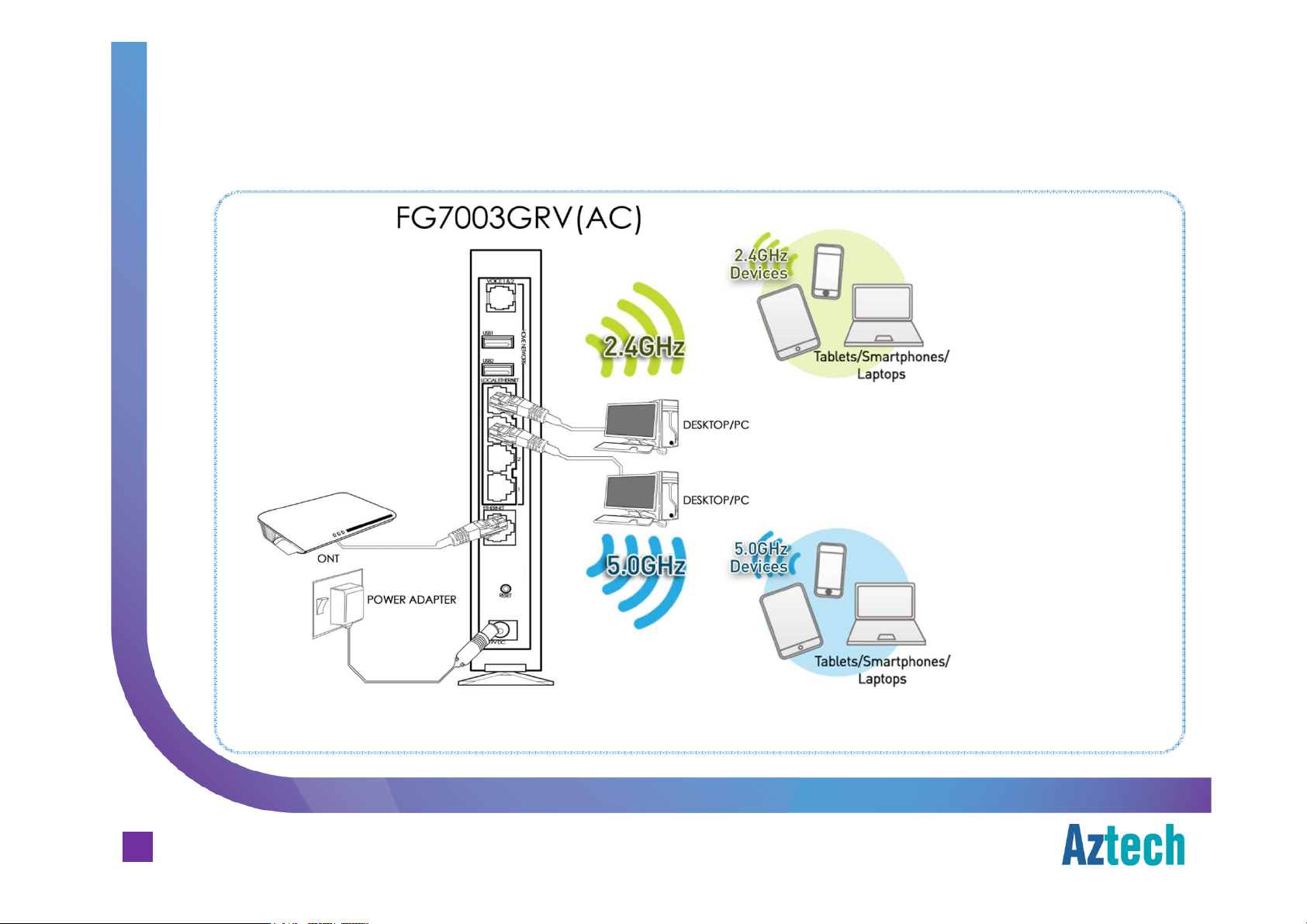
Recommended Hardware Setup (FTTH)
Recommended setup
Aztech FG7003GRV(AC) Residential Gateway
Notes:
1. 5GHz connectivity is recommended for more bandwidth intensive activities such as video streaming within shorter range.
2. 2.4GHz connectivity is recommended for normal surfing activities within a larger area.
Aztech Technologies (170805)
7
Page 8
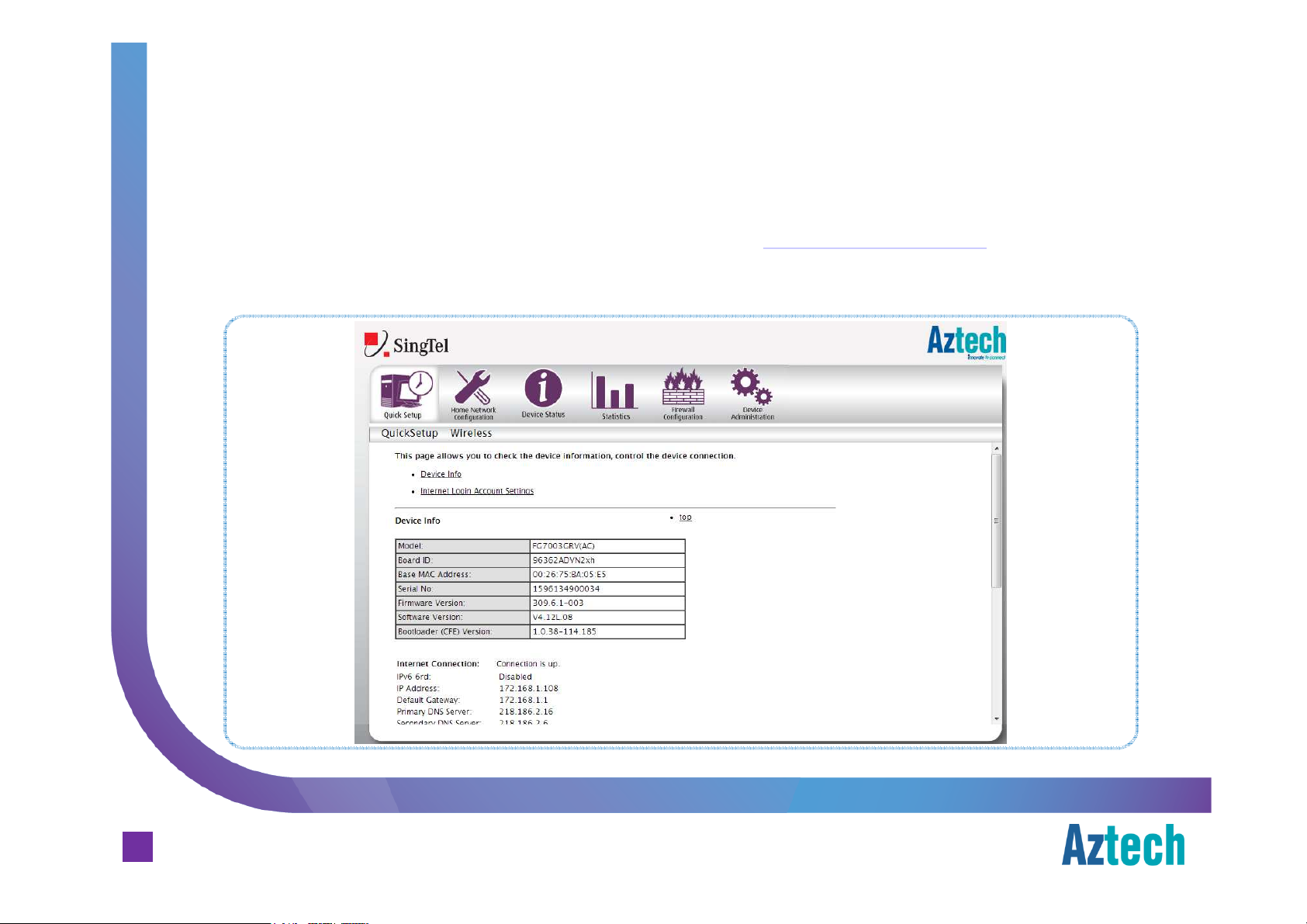
FTTH
connecting to
SingNet
broadband
To check the Internet connection for FTTH , go to http://192.168.1.254
Device Info> Internet Connection
Aztech FG7003GRV(AC) Residential Gateway
http://192.168.1.254, scroll down to
http://192.168.1.254http://192.168.1.254
Aztech Technologies (170805)
8
Page 9

The Default Wireless Configuration
wireless connection
Each unit is preconfigured with a unique wireless network name and a unique password.
The information on the default wireless can be found on the casing label sticker.
¤ The default wireless
authentication is Mixed
WPA
WPA2222/WPA
WPAWPA
¤ The wireless encryption
Aztech FG7003GRV(AC) Residential Gateway
is TKIP
¤ Wireless channel is set to
Auto
Auto
AutoAuto
¤ The WPS
default.
¤ Both 2.4GHz and 5GHz
SSIDs share the same
network key by default.
/WPA----PSK
/WPA/WPA
TKIP ++++ AES
TKIPTKIP
WPS is enabled
WPSWPS
PSK
PSKPSK
AES
AESAES
enabled by
enabledenabled
Mixed
MixedMixed
Aztech Technologies (170805)
9
Page 10
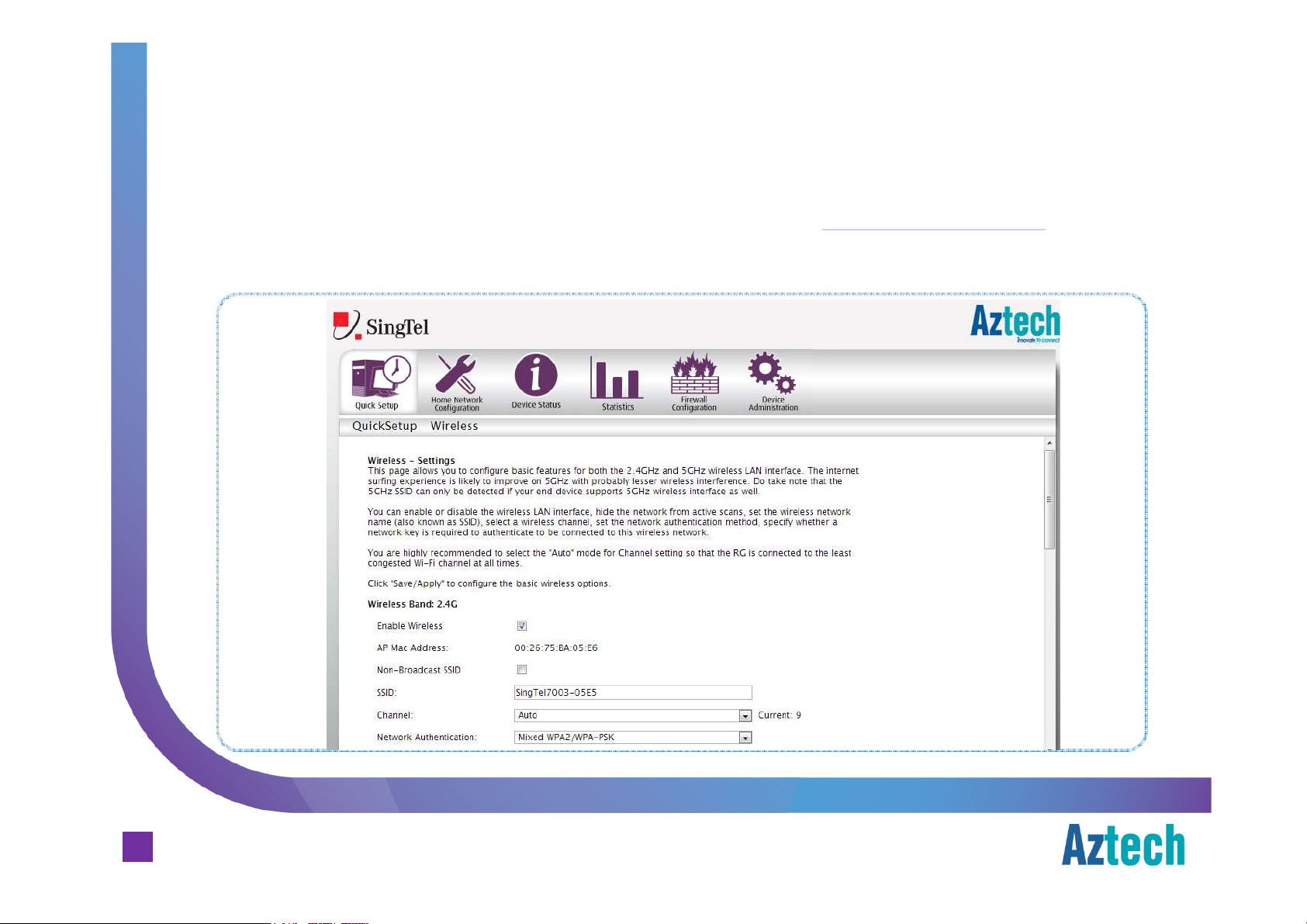
Changing the Wireless Settings
wireless connection
Open your web-browser (e.g. Internet Explorer) and go to http://192.168.1.254, click on
Wireless link.
Aztech FG7003GRV(AC) Residential Gateway
Aztech Technologies (170805)
10
Page 11
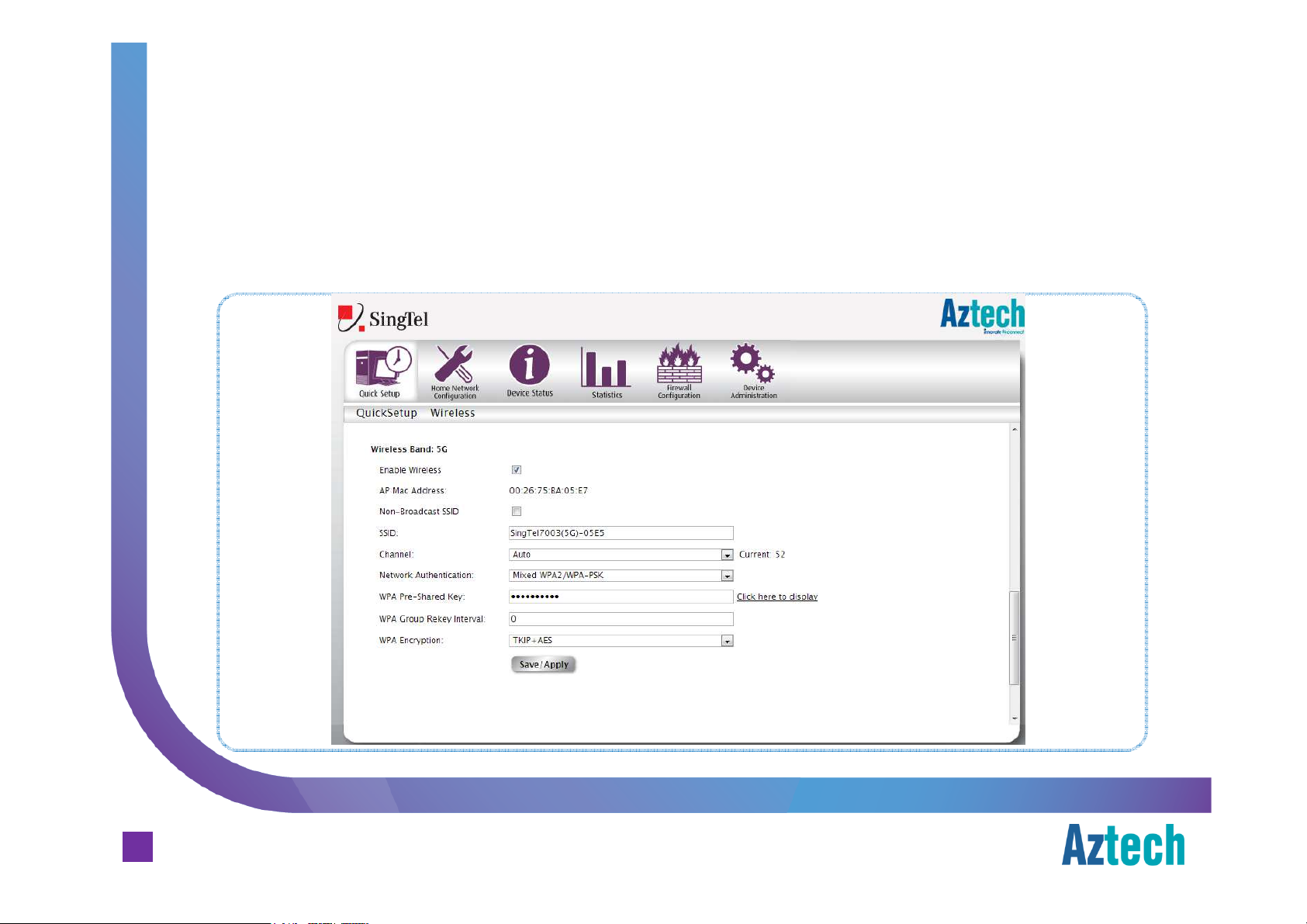
5GHz
wireless connection
The internet surfing experience is likely to improve on 5GHz with probably lesser wireless
interference. Do take note that the 5GHz SSID can only be detected if your end device
supports 5GHz wireless interface as well.
Aztech FG7003GRV(AC) Residential Gateway
Aztech Technologies (170805)
11
Page 12
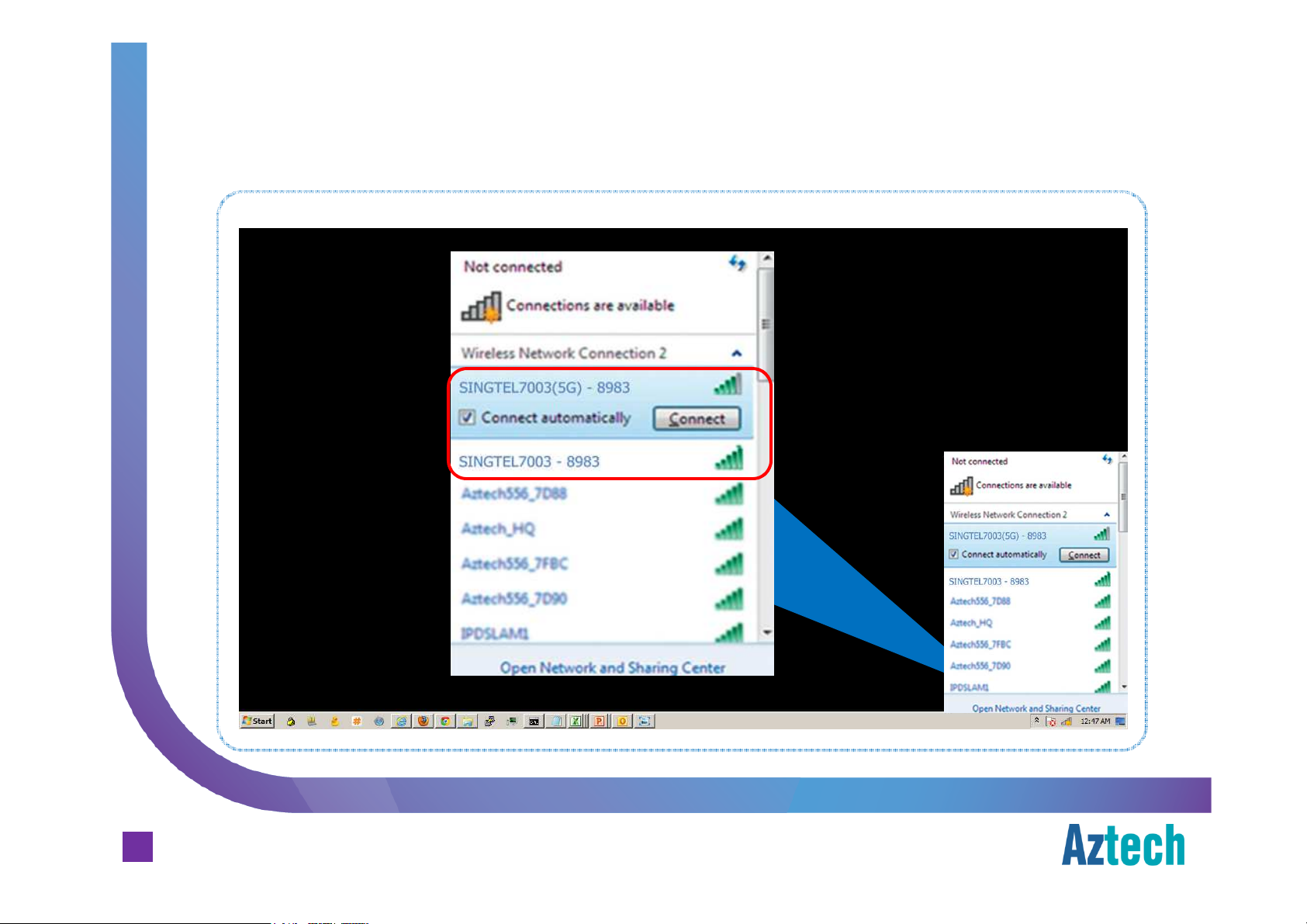
Connecting to 2.4GHz and 5GHz Band
wireless connection
Aztech FG7003GRV(AC) Residential Gateway
Aztech Technologies (170805)
12
Page 13
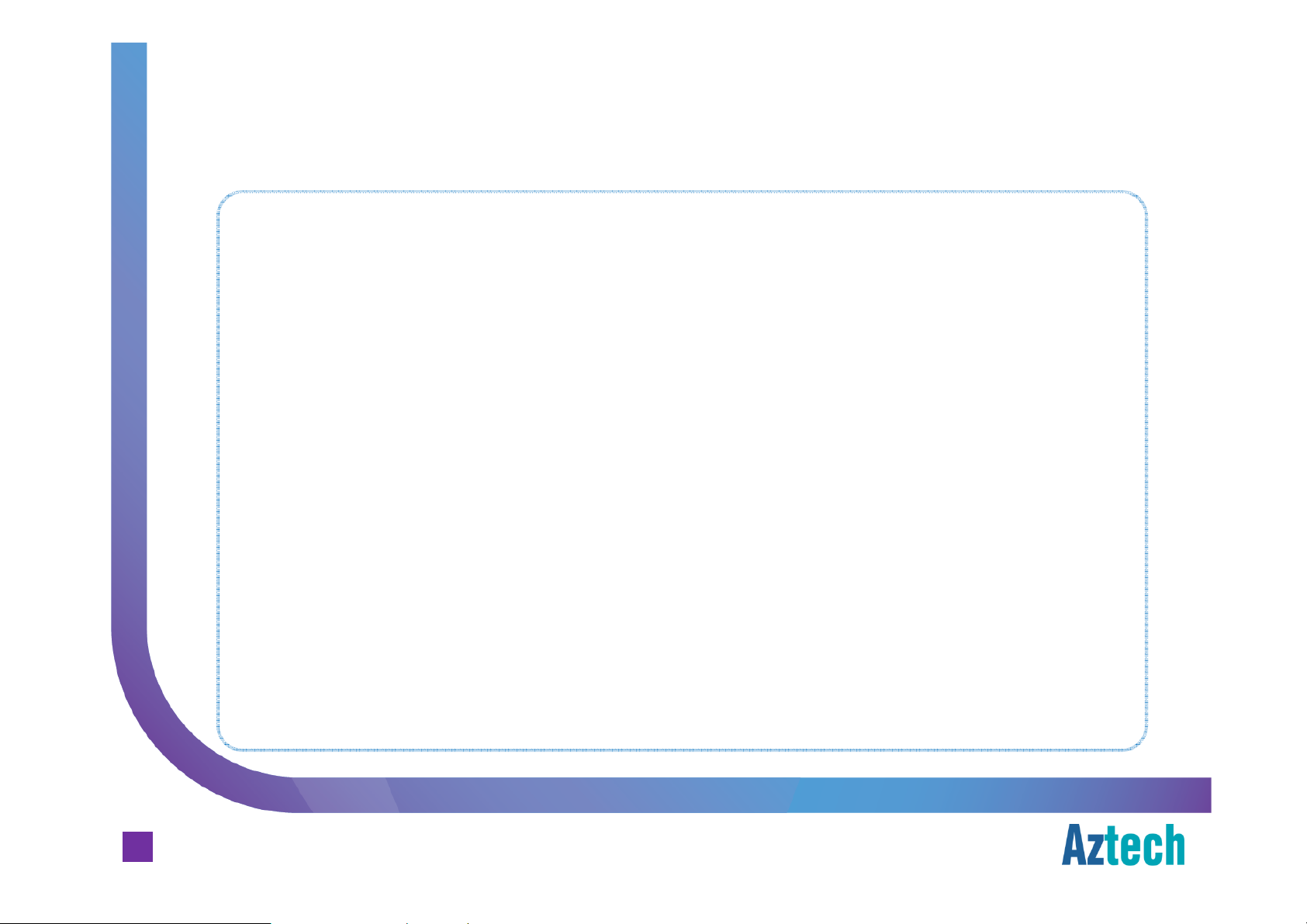
How to do WPS Pairing
wireless connection
Step 1. Press the WPS button on the RG once,
upon pressed, WPS LED will start blinking green
Step 2. Press the WPS button on client device within 120 seconds from
step 1 above
Aztech FG7003GRV(AC) Residential Gateway
Note:
WPS pairing is only available for 2.4GHz, and it is enabled by default
Aztech Technologies (170805)
13
.
Once the connection is authenticated and established, WPS LED will be
solid green, followed by OFF within the next few seconds.
Page 14
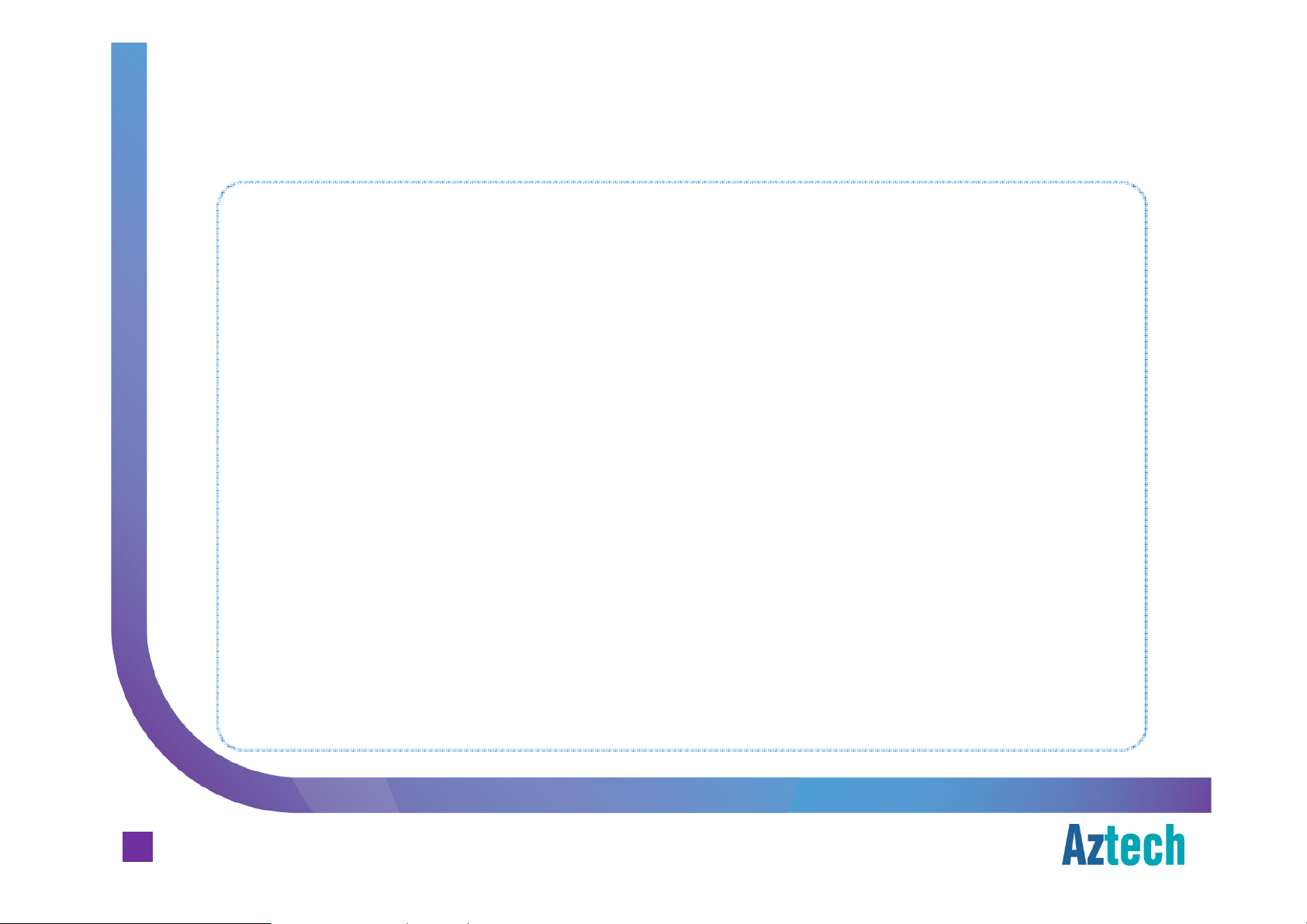
Known wireless devices that supports 5GHz band
wireless clients
iPhone 5
iPhone 5S
iPad 2
iPad 3
iPad 4
iPad mini
iPad Air
HTC One
HTC One S
Aztech FG7003GRV(AC) Residential Gateway
HTC One X
Sony Xperia Z Ultra
Sony Xperia Z1
HTC Evo 4G LTE
Samsung Galaxy S3
Samsung Galaxy S4
Samsung Galaxy Note 10.1
Samsung Galaxy Note 1
Samsung Galaxy Note 2
Samsung Galaxy Note 3
Samsung Galaxy Note 8.0 with LTE
Samsung Galaxy Note 10.1 2014 Edition
(LTE)
Samsung Galaxy Tab 2 7.0 (GT-P3113)
Note: This list of devices that supports 5G does not necessarily support wireless AC.
Aztech Technologies (170805)
14
Page 15
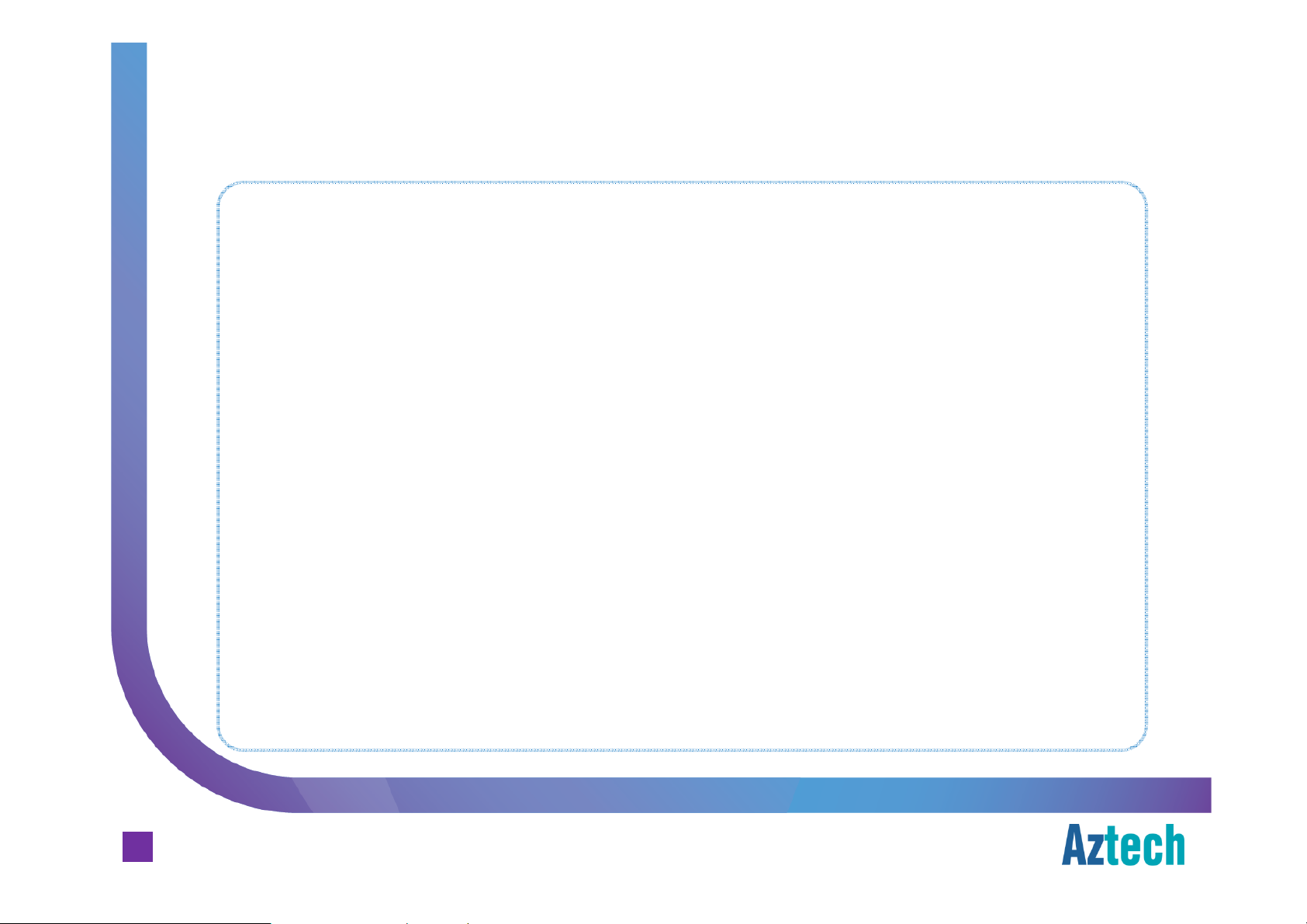
How to enjoy wireless AC
wireless clients
Wireless Client: Wireless client need to be able to support wireless AC.
List of wireless client adapters that support wireless AC:
Aztech WL592USB, WL593USB
Asus USB-AC53, USB-AC56, PCE-AC68
List of mobile devices that supports wireless AC:
Sony Xperia Z1, Xperia Z Ultra
Samsung Galaxy Note 10.1 2014 Edition (LTE), Galaxy S4 with LTE (GT-
Aztech FG7003GRV(AC) Residential Gateway
I9505)
Notes:
1. This list of devices that supports wireless AC is not exhaustive.
2. Wireless performance is also dependent on the client
3. For end devices which do not support wireless AC, it can still connect to the RG using
other wireless mode e.g. a/b/g/n but will not be able to achieve the wireless AC speed.
Aztech Technologies (170805)
15
Page 16

Incoming and Outgoing Firewall Settings
firewall configuration
Aztech FG7003GRV(AC) Residential Gateway
Aztech Technologies (170805)
16
Page 17

How To Set IP Filtering
Step 1. Launch an internet browser and go to http://192.168.1.254
Step 2. Click on Firewall Configuration Button
Aztech FG7003GRV(AC) Residential Gateway
Aztech Technologies (170805)
17
Page 18

How To Set IP Filtering
Step 3. Fill in the fields required (Filter Name, traffic Direction, Protocol, Source IP
Address and its port number information as well as Destination IP Address and its port
number information).
Step 4. Click on Save/Apply button.
Aztech FG7003GRV(AC) Residential Gateway
Aztech Technologies (170805)
18
Page 19

How To Set IP Filtering
Step 5. The rule keyed in will be added in the list
Note: There is a default SingTel rule created in the list, please do not remove.
Aztech FG7003GRV(AC) Residential Gateway
Aztech Technologies (170805)
19
Page 20

Port Forwarding
firewall configuration
Aztech FG7003GRV(AC) Residential Gateway
Aztech Technologies (170805)
20
Page 21

How To Set Port Forwarding
Step 1. Launch an internet browser and go to http://192.168.1.254
Step 2. Click on Firewall Configuration Button
Step 3. Click on Port Forwarding Button
Aztech FG7003GRV(AC) Residential Gateway
Aztech Technologies (170805)
21
Page 22

How To Set Port Forwarding
Step 4. Check and confirm the IP Address of the device where the port forwarding rule
will be pointed to. Fill in the filed Server IP Address field.
Step 5. Check Custom Server radio button and fill in the application name for easy
reference.
Step 6. Fill in the respective port numbers to be forwarded to the server.
Aztech FG7003GRV(AC) Residential Gateway
Aztech Technologies (170805)
22
Page 23

How To Set Port Forwarding
Step 7. Click on Save/Apply button.
Aztech FG7003GRV(AC) Residential Gateway
Aztech Technologies (170805)
23
Page 24

How To Set Port Forwarding
Step 8. Added rule will be shown
Aztech FG7003GRV(AC) Residential Gateway
Aztech Technologies (170805)
24
Page 25

Port Triggering Settings
firewall configuration
Aztech FG7003GRV(AC) Residential Gateway
Aztech Technologies (170805)
25
Page 26

How To Set Port Triggering
Step 1. Launch an internet browser and go to http://192.168.1.254
Step 2. Click on Firewall Configuration Button
Step 3. Click on Port Triggering button
Aztech FG7003GRV(AC) Residential Gateway
Aztech Technologies (170805)
26
Page 27

How To Set Port Triggering
Step 4. Check Custom Application radio button and fill in the application name for easy
reference.
Step 5. Fill in the respective port numbers and protocol type.
Aztech FG7003GRV(AC) Residential Gateway
Aztech Technologies (170805)
27
Page 28

How To Set Port Triggering
Step 6. Click on Save/Apply button.
Aztech FG7003GRV(AC) Residential Gateway
Step 7. Created rule will be shown in the list
Aztech Technologies (170805)
28
Page 29

How To Set Port Triggering
Step 8. Added rule will be shown
Aztech FG7003GRV(AC) Residential Gateway
Aztech Technologies (170805)
29
Page 30

DMZ
firewall configuration
Aztech FG7003GRV(AC) Residential Gateway
Aztech Technologies (170805)
30
Page 31

How To Set DMZ
Step 1. Launch an internet browser and go to http://192.168.1.254
Step 2. Click on Firewall Configuration Button
Step 3. Click on DMZ button
Aztech FG7003GRV(AC) Residential Gateway
Aztech Technologies (170805)
31
Page 32

How To Set DMZ
Step 4. Copy the IP Address value from list of clients table.
Step 5. Paste on the DMZ Host IP Address field.
Step 6. Click on Save/Apply button
Aztech FG7003GRV(AC) Residential Gateway
Aztech Technologies (170805)
32
Page 33

Configuring the VOIP Username and Password
voice service configuration
The voip username and password can be configured on the admin
Home
Home Network>
HomeHome
Aztech FG7003GRV(AC) Residential Gateway
Network> Voice
Network>Network>
Voice.
VoiceVoice
admin page
adminadmin
page. It’s under
pagepage
Aztech Technologies (170805)
33
Page 34

How To Set MioVoice
Step 1. Launch an internet browser and go to http://192.168.1.254/singtel
Step 2. Enter admin / H3ll0t3ch when prompted for username and password
respectively.
Aztech FG7003GRV(AC) Residential Gateway
Aztech Technologies (170805)
34
Page 35

How To Set MioVoice
Step 3. On the left hand navigation bar, click on Home Network
Step 4. Click on Voice
Aztech FG7003GRV(AC) Residential Gateway
Aztech Technologies (170805)
35
Page 36

How To Set MioVoice
Step 5. Check Enable checkbox
Step 6. Fill in the respective MioVoice account(s) and click on Save button
Aztech FG7003GRV(AC) Residential Gateway
Aztech Technologies (170805)
36
Page 37

LED Troubleshooting
troubleshooting
Power
Power
PowerPower
¤ Steady Red – reset button is pressed
¤ Steady Red – unit is booting up or unit failed to boot
¤ Green – firmware is loaded to the RAM / unit has successfully booted up
¤ Off – no power or PSU faulty
Aztech FG7003GRV(AC) Residential Gateway
Aztech Technologies (170805)
37
Ethernet
Ethernet LAN
EthernetEthernet
LAN 1111----4444
LANLAN
¤ Blinking Green – indicates activity on the port
¤ Steady Green – Ethernet device is connected to he port
¤ Off – there is no Ethernet device plugged in to the port or the cable is faulty
Page 38

LED Troubleshooting
troubleshooting
Wireless
Wireless
WirelessWireless
¤ Steady Green – wireless device(s) associated to the wireless AP
¤ Blinking Green – indicates wireless activity
¤ Off – no wireless device associated with the AP or AP is not activated
Voice
Voice 1111 and
VoiceVoice
and 2222
andand
Aztech FG7003GRV(AC) Residential Gateway
Aztech Technologies (170805)
38
¤ Steady Green – voice account is registered
¤ Blinking Green – indicates an on going call or the phone is off hook
¤ Off – voice account is not set or account registration failed
Page 39

LED Troubleshooting
troubleshooting
USB
USB
USBUSB
¤ Steady Green – USB device is connected to the port
¤ Off – no device is connected
Broadband
Broadband on
BroadbandBroadband
¤ Steady Green – WAN ethernet port is connected to the ONT or an ethernet
on FTTH
FTTH
onon
FTTHFTTH
Aztech FG7003GRV(AC) Residential Gateway
Aztech Technologies (170805)
39
device
¤ Off – No connection on the WAN ethernet port
Page 40

LED Troubleshooting
troubleshooting
IPTV
IPTV
IPTVIPTV
¤ Steady Green – IPTV service is working, STB is plugged in and streaming
¤ Steady Red – STB is not connected to the RG or
STB in on DRA mode (if STB is connected to the RG) or
STB is rebooting (if STB is connected to the RG) or
IPTV service failed (if STB is connected to the RG) or
no multicast streams coming (if STB is connected to the RG)
Aztech FG7003GRV(AC) Residential Gateway
Aztech Technologies (170805)
40
¤ Off – no service or service is down
Page 41

LED Troubleshooting
troubleshooting
Internet
Internet on
InternetInternet
WPS
WPS
WPSWPS
on FTTH
FTTH
onon
FTTHFTTH
¤ Steady Green –connection is up and the interface is with an IP address
¤ Off - no internet connection
¤ Steady Green – WPS is activated and a client is authenticated
Aztech FG7003GRV(AC) Residential Gateway
Aztech Technologies (170805)
41
¤ Blinking Green – WPS is ready to connect
¤ Off - WPS not activated
Page 42

Wireless Troubleshooting
troubleshooting
1. Always start with checking the wireless credentials, SSID and wireless security, if the
wireless clients cannot connect to the AP
2. Think of the possibility of wireless channel congestion
¤ Please ensure wireless channel setting is set as “Auto” at all times. Should
channel congestion is suspected, it is recommended to reboot the RG.
¤ If the wireless channel is so congested, the wireless client may get an IP address
but might not be able to, from time to time, surf the internet or use the wireless
Aztech FG7003GRV(AC) Residential Gateway
3. Place the RG on a flat surface away from:
Aztech Technologies (170805)
42
network resource
¤ Blockage such as artificial barriers
¤ Electronic devices such at bluetooth devices, microwave ovens and cordless
telephones
¤ Water containing equipment filled with water
Page 43

Where to Check Firmware Version
troubleshooting
Step 1. Launch an Internet Browser
Step 2. Fill in the Address bar http://192.168.1.254 and enter
Step 3. Firmware version information is located on the web page under the Device
Info
Aztech FG7003GRV(AC) Residential Gateway
Aztech Technologies (170805)
43
Page 44

Accessing the Admin GUI
admin
gui
http://192.168.1.254/singtel
Username: admin | Password: H3ll0t3ch
Aztech FG7003GRV(AC) Residential Gateway
Aztech Technologies (170805)
44
Page 45

Frequently Asked Questions
CAN I USE BOTH 2.4GHz AND 5GHz BAND AT THE SAME TIME?
Yes, both bands are enable by default. Please note that the same client can only
connect to either one of the band available at any point of time.
WHAT IS THE MAXIMUM NUMBER OF CLIENT IT CAN SUPPORT FOR WIRELESS?
30 for 2.4ghz band and 30 for 5ghz band.
Aztech FG7003GRV(AC) Residential Gateway
CAN I CONFIGURE MAC FILTERING 0N FG7003GRV(AC)?
No, MAC filtering feature is currently not supported.
Aztech Technologies (170805)
45
Page 46

Frequently Asked Questions
RG COMPARISON
Aztech
Aztech DSL7000GRV(S)
Main Features
Main Features Feature
Main FeaturesMain Features
Services Supported
Services Supported
Services SupportedServices Supported
Operating Frequency
Operating Frequency
Operating FrequencyOperating Frequency
Wireless Connection Mode
Wireless Connection Mode Wireless b/g/n Wireless a/b/g/n Wireless a/b/g/n/ac
Wireless Connection ModeWireless Connection Mode
Feature
FeatureFeature
ADSL Yes Yes Not Available
FTTH Yes Yes Yes
mioVoice Yes Yes Yes
mioTV Yes Yes Yes
2.4 GHz Yes Yes Yes
5.0 GHz No Yes Yes
AztechAztech
DSL7000GRV(S)
DSL7000GRV(S) DSL7000GRV(S)
(Current)
(Current)
(Current)(Current)
Aztech
Aztech DSL7002GRV(S)
AztechAztech
DSL7002GRV(S)
DSL7002GRV(S) DSL7002GRV(S)
(Current)
(Current)
(Current)(Current)
Aztech
Aztech FG7003GRV(AC)
AztechAztech
FG7003GRV(AC)
FG7003GRV(AC) FG7003GRV(AC)
(New
(New))))
(New(New
MAC Filtering
MAC Filtering Not supported Not Supported Not Supported
Aztech FG7003GRV(AC) Residential Gateway
45
MAC FilteringMAC Filtering
WPS Push Button
WPS Push Button
WPS Push Button WPS Push Button
(2.4GHz only)
(2.4GHz only)
(2.4GHz only) (2.4GHz only)
Gigabit Ethernet LAN
Gigabit Ethernet LAN 4 4 4
Gigabit Ethernet LANGigabit Ethernet LAN
Voice Ports (FXS)
Voice Ports (FXS) 2 2 2
Voice Ports (FXS)Voice Ports (FXS)
USB Host Support
USB Host Support Disabled by default Disabled by default Disabled by default
USB Host SupportUSB Host Support
DDNS
DDNS Not Supported Not Supported Not Supported
DDNSDDNS
Notes:
1. Under development
2. Firmware dependant
Aztech Technologies (170805)
Disabled by default Yes
1
2
Yes (enabled by default)
1
Page 47

Frequently Asked Questions
HOW CAN I TELL IF MY WIRELESS CLIENT (i.e. the mobile / wireless device) SUPPORTS
5GHZ BAND?
By doing wireless SSID scanning, if the client supports 5GHz band, you will be able
to see the default 5GHz SSID, with prefix of SingTel7003(5G)-xxxx as illustrated below.
Aztech FG7003GRV(AC) Residential Gateway
Please note that if the wireless client/adapter is able to see the 5GHz SSID, it does not
necessarily mean that it is a Wireless AC client. There is a need to check against the hardware
specifications if it really is a wireless AC client.
Aztech Technologies (170805)
46
Page 48

Service Center Address:
support contact info
Service Center Address:
Service Center Address: Service Center Address:
31 Ubi Road 1 Aztech Building
Lobby B 5th Floor
Singapore 408694
Hotline
Hotline::::
HotlineHotline
6594 2297
Email
Email:
EmailEmail
Aztech FG7003GRV(AC) Residential Gateway
support@aztech.com
Operating
Operating Hours
OperatingOperating
Monday to Friday: 9:00 AM to 6:15 PM
Hours
HoursHours
Saturday: 9:00 AM to 1:00 PM
(Except Public Holidays)
Aztech Technologies (170805)
47
Page 49

Thank You
