Page 1
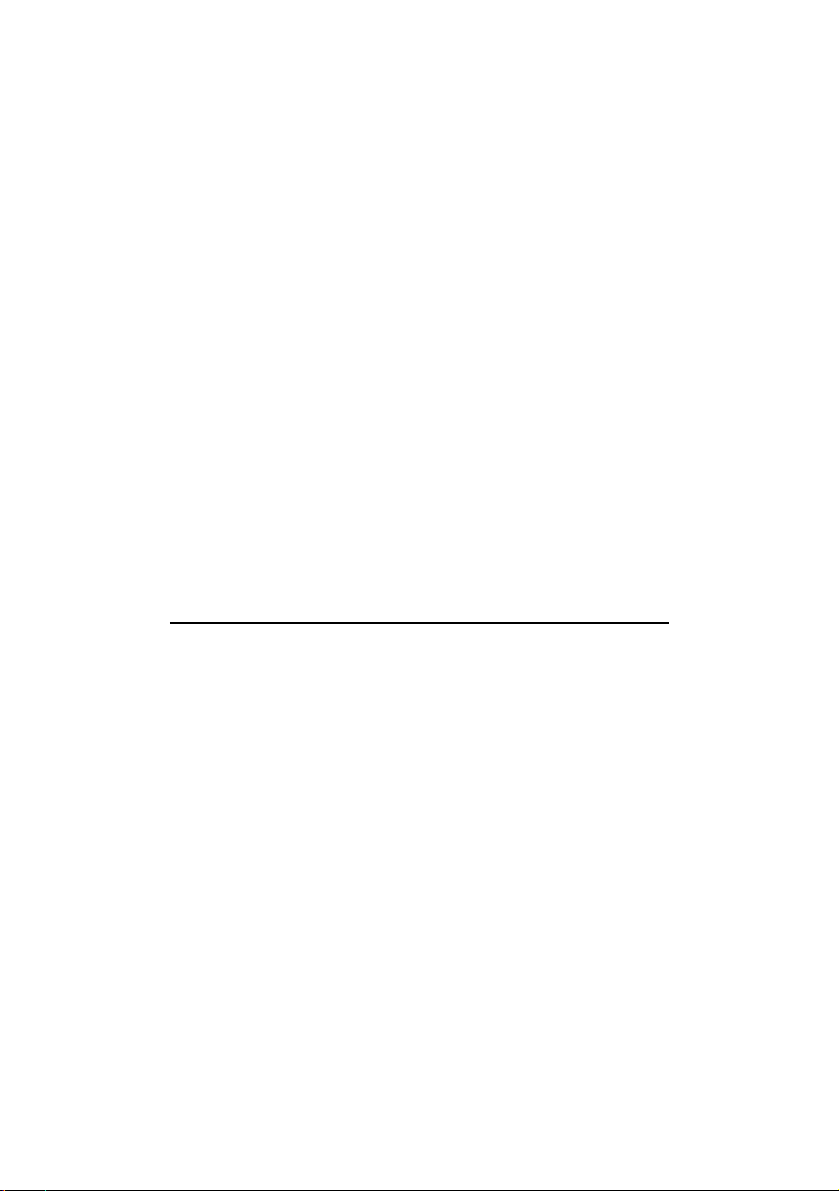
EM6800 56K EXTERNAL MODEM
Users Manual
Version 1.1
Page 2
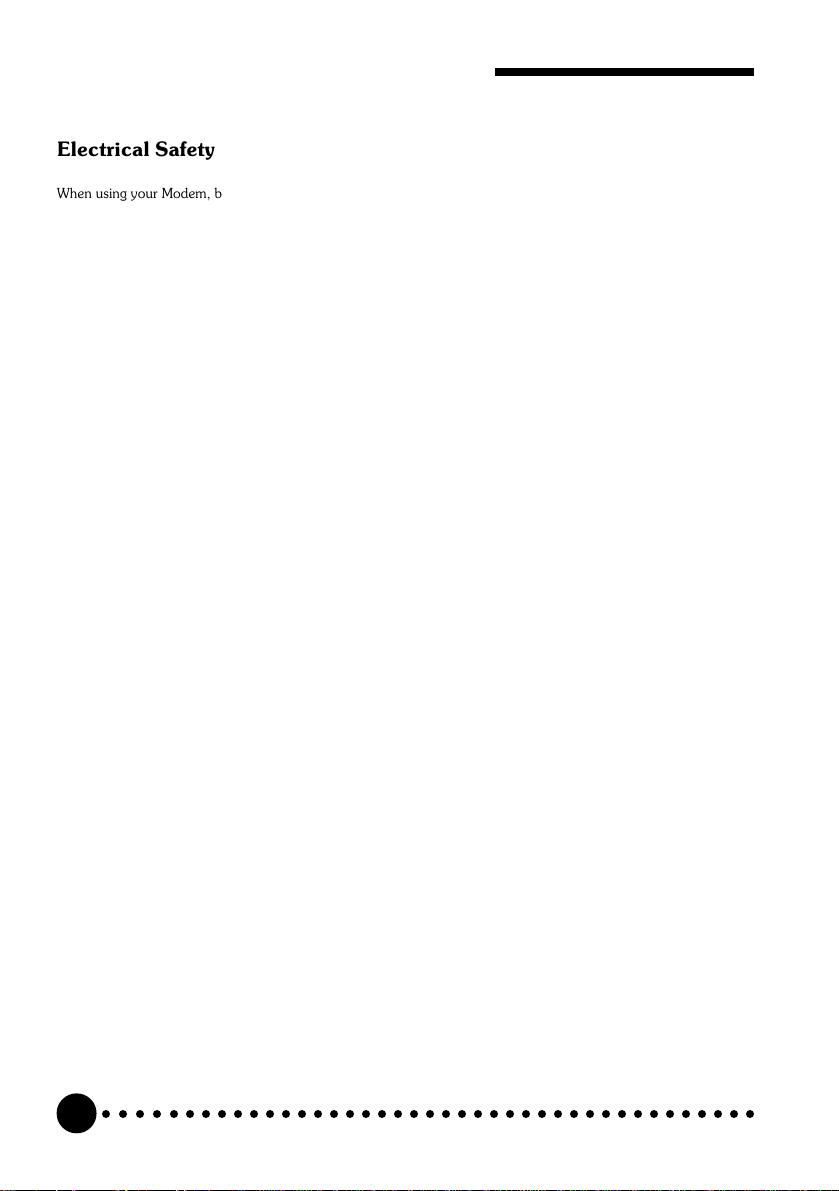
EM6800 56K External Modem Users Manual
Electrical Safety
When using your Modem, basic safety precautions should always be followed to reduce the risk of fire, electric shock
and injury to persons, including the following:
1. Read and understand all instructions.
2. Follow all instructions on the product.
3. The socket outlet shall be installed near the Modem and shall be easily accessible.
4. Except for the power adapter supplied, the Modem shall not be connected to other adapter or power supply.
5. Unplug this product from the socket outlet before cleaning. Do not use liquid cleaners or aerosol cleaners. Use a
soft, damp cloth for cleaning.
6. Do not use this product near water, for example, near a bath tub, wash bowl, kitchen sink, or laundry tub, in a
wet basement, or near a swimming pool.
7. Do not place this product on an unstable cart, stand, or table. The product may fall, causing serious damage to
the product.
8. Never push objects of any kind into ventilation slots. Risk of fire or electric shock may result if dangerous voltage
points are touched. Never spill liquid of any kind on the product.
9. To reduce the risk of electric shock, do not disassemble this product, but take it to a qualified serviceman when
some service or repair work is rquired. Opening or removing covers may expose you to dangerous voltages or
other risks. Incorrect assembly can cause electric shock when the Modem is subsequently used.
10. Unplug this product from the socket outlet and refer to servicing to qualified service personnel under the
following conditions:
When the line cord is damaged or modular plug is damaged or frayed.
If liquid had been spilled into the product.
If the product has been exposed to rain or water.
If the product does not operate normally by following the operating instructions.
If the product has been dropped or the cabinet has been damaged.
If the product exhibits a distinct change in performance.
If it is subsequently desired to open the host equipment for any reason, the telephone cord(s) must be disconnected
prior to effecting access to any internal parts which may carry telecommunications network voltages.
P/N : 040-502375-111
○○○○○○○○○○○○○○○○○○○○○○○○○○○○○○○○○○○○○○○○○
2
Page 3
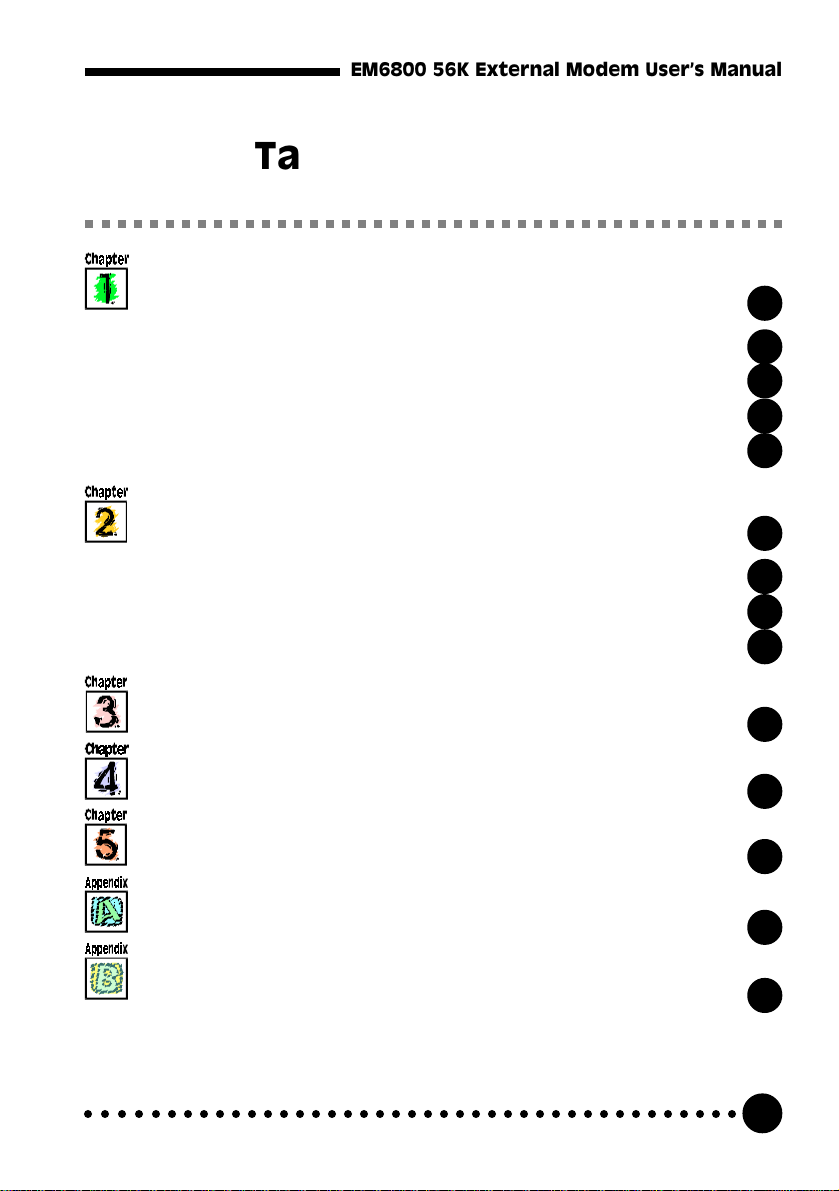
EM6800 56K External Modem Users Manual
Table of Contents
Setting up Your Modem ........................................................
1.1 Package Contents .....................................................................
1.2 Knowing your Modem .............................................................
1.3 Standard Requirements ..........................................................
1.4 Installing your Modem ............................................................
Installing the Modem Drivers in Windows
Windows NT
2.1 Windows
2.2 Windows
2.3 Windows NT
®
4.0 ....................................................................
®
95..............................................................................
®
98..............................................................................
®
4.0 .......................................................................
Testing the Modem Drivers in Windows
®
95/98 &
®
95/98 ...................
Maintaining the Modem ........................................................
Uninstalling the Modem ........................................................
4
5
6
7
8
10
10
12
14
16
20
21
Frequently Asked Questions .................................................
Technical Specifications .......................................................
○○○○○○○○○○○○○○○○○○○○○○○○○○○○○○○○○○○○○○○○○
22
30
3
Page 4
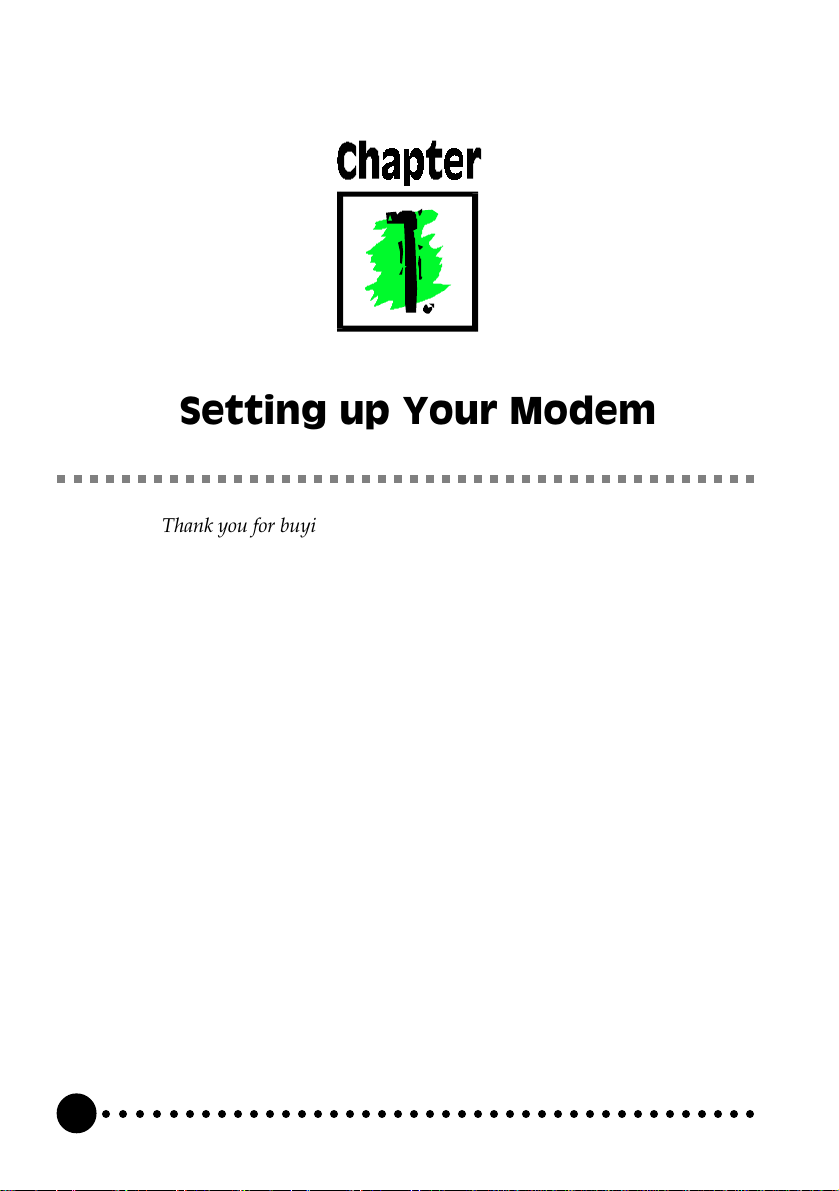
Chapter 1 Setting up Your Modem
Setting up Your Modem
Thank you for buying the EM6800-U 56K External Modem.
With the EM6800-U 56K External Modem alone, you can perform a comprehensive
range of modem-related functions including data communications, sending and
receiving of faxes, as well as telephone/speakerphone operations.
The intensive demands of todays Internet applications will no longer be a bottleneck.
Using the 56K External Modem, you can now download graphic intensive web pages,
high bandwidth audio and video files and large file size software programs at speeds of
up to 56Kbps.
○○○○○○○○○○○○○○○○○○○○○○○○○○○○○○○○○○○○○○○○○
4
Page 5
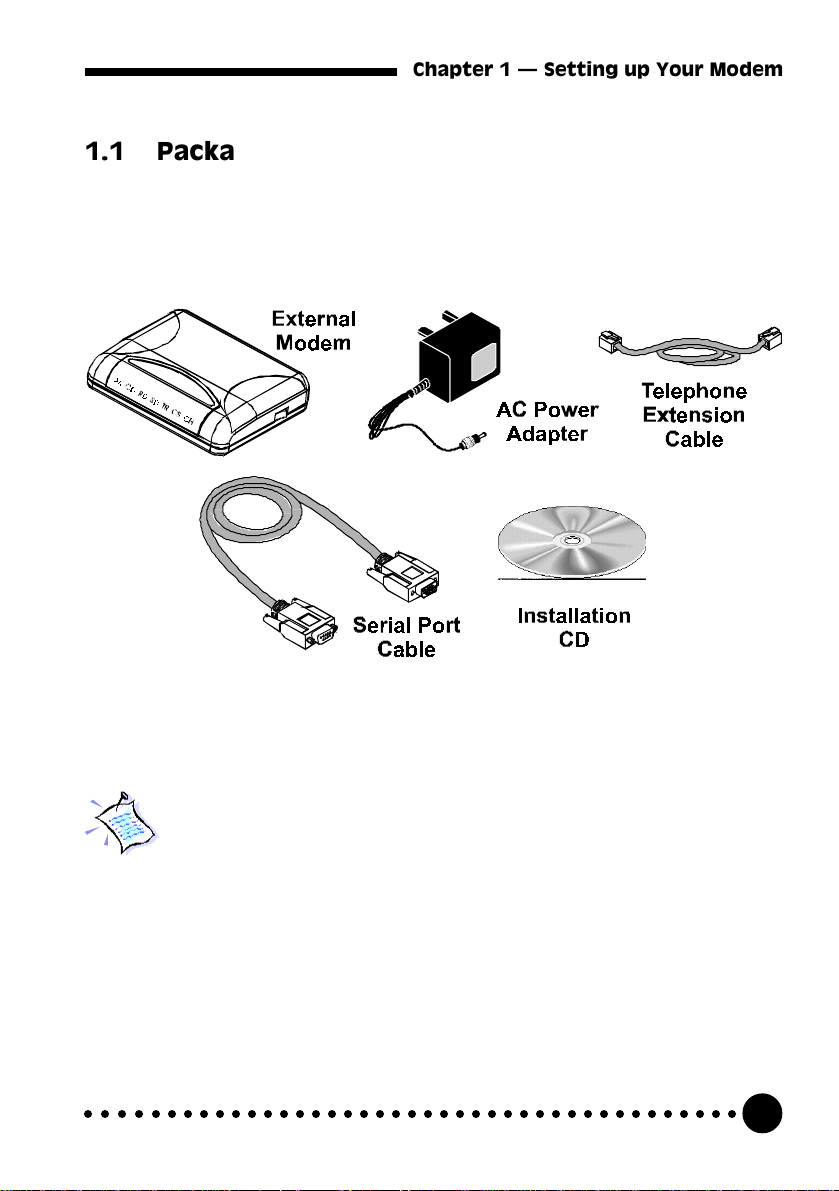
Chapter 1 Setting up Your Modem
1.1 Package Contents
In addition to this users manual, please make sure you have the following
items which will be required for the installation of your modem:
The actual items which come with your package may differ in appearance
from country to country.
○○○○○○○○○○○○○○○○○○○○○○○○○○○○○○○○○○○○○○○○○
5
Page 6
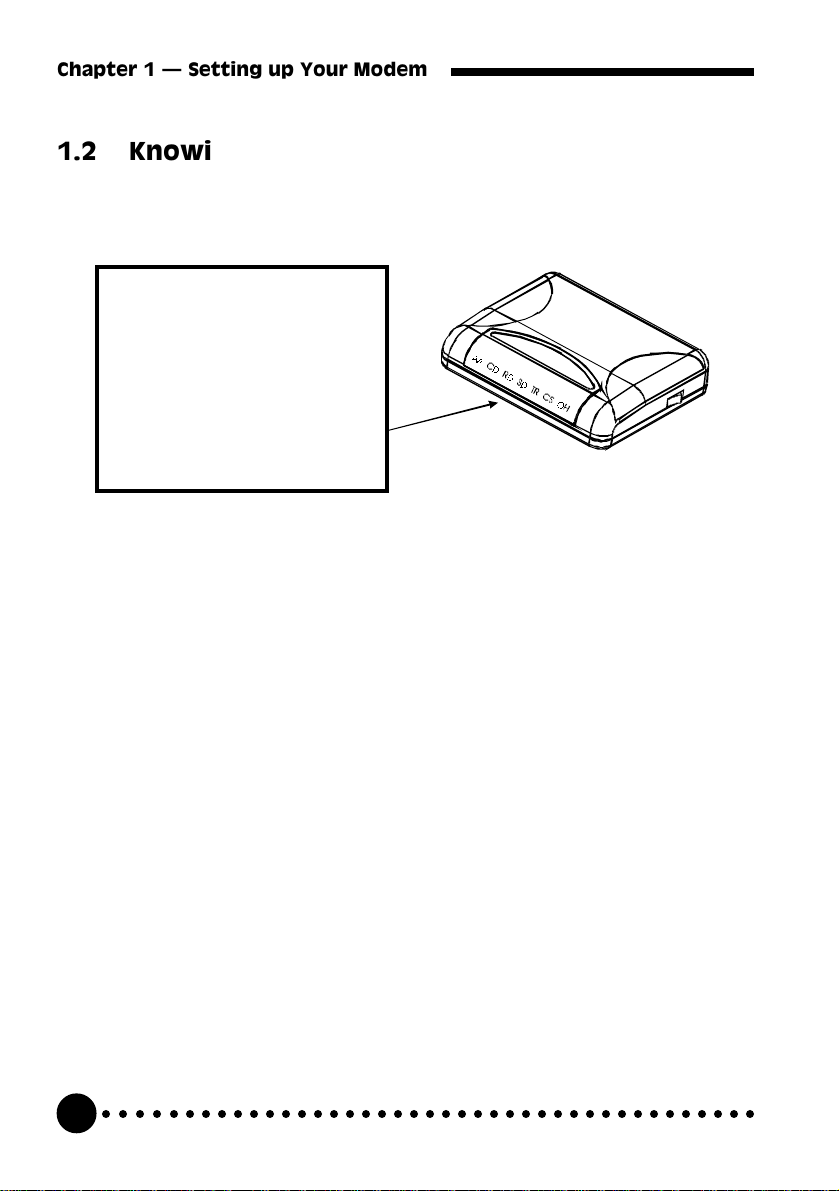
Chapter 1 Setting up Your Modem
1.2 Knowing your Modem
Familiarize yourself with the various parts of your modem. This will help you
during the installation later on.
AA: Auto Answering
CD: Data Carrier Detect
RD: Receive Data
SD: Send Data
TR: Terminal Ready
CS: Clear To Sent
OH: Off Hook
The LED lights at the front panel of your External Modem indicates the present
status of your modem.
AA (Auto Answering)
lights up when the modem is configured to answer the ring automatically.
TR (Terminal Ready)
lights up when the computer raises the Data Terminal Ready (DTR) line,
indicating it is ready to begin communications.
CS (Clear To Sent)
lights up when the data transfer path is clear for data transmission.
OH (Off Hook)
lights up when the modem is connected to another modem and off hook.
CD (Data Carrier Detect)
lights up when the modem detects a carrier signal over the telephone line.
SD (Send Data)
lights up when the modem transmits data to the computer.
RD (Receive Data)
lights up when data is received by the modem.
○○○○○○○○○○○○○○○○○○○○○○○○○○○○○○○○○○○○○○○○○
6
Page 7
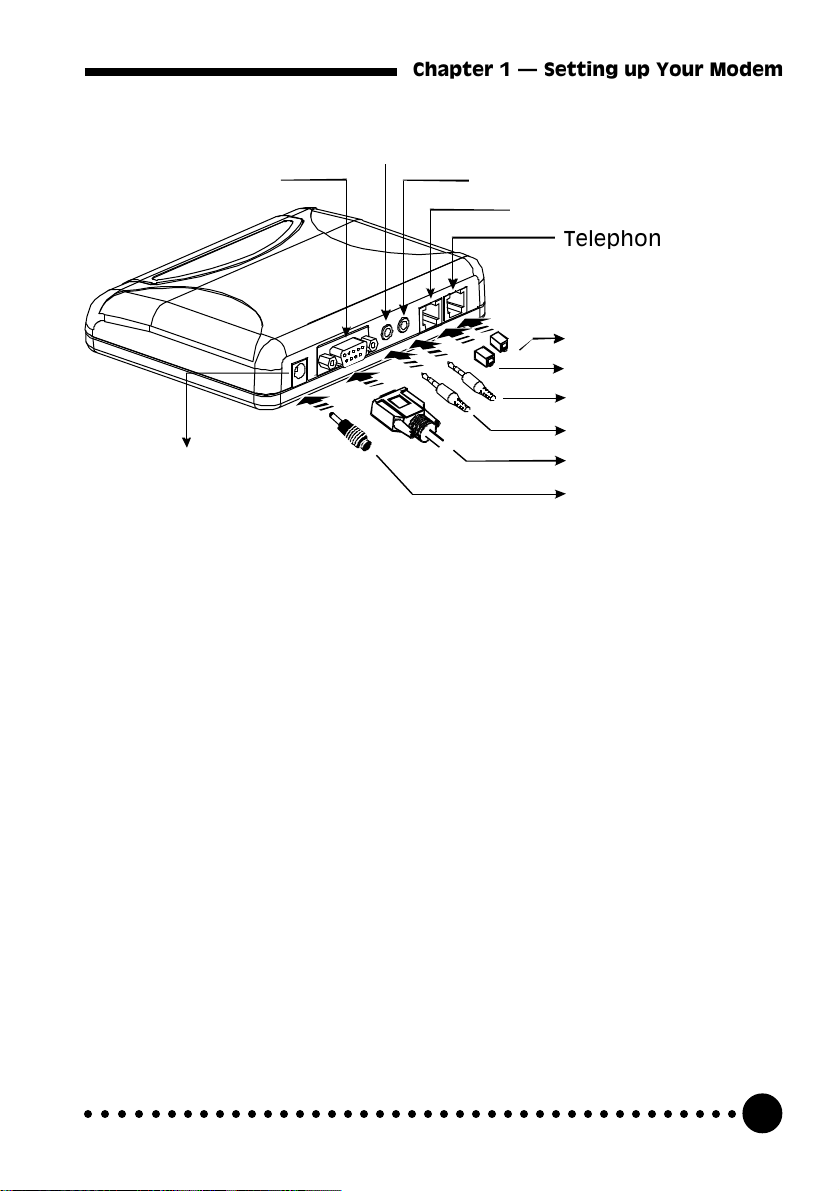
Chapter 1 Setting up Your Modem
Microphone Jack
Serial Port Jack
Power Jack
1.3 Standard Requirements
Line-Out Jack
Wall Jack
Telephone Jack
Telephone Jack on
the wall
Telephone (Optional)
Speakers (not included)
Microphone
(not included)
COM Port
Electrical Outlet
Please make sure that you have the following before installing the modem:
A direct analog
telephone line for data/fax/voice transmission
A free (9-pin) COM port on your PC for connecting to the modem
A power socket to connect the power adapter
Complete PC system running Windows
Operating System Installation CD (Windows
®
3.1x/95/98/NT® 4.0
®
3.1x/95/98/NT® 4.0)
A telephone set (optional)
Make sure that the telephone line is an analog one as the modem may be
damaged if a digital line is used. If you are unable to find an analog line,
use a fax line.
○○○○○○○○○○○○○○○○○○○○○○○○○○○○○○○○○○○○○○○○○
7
Page 8
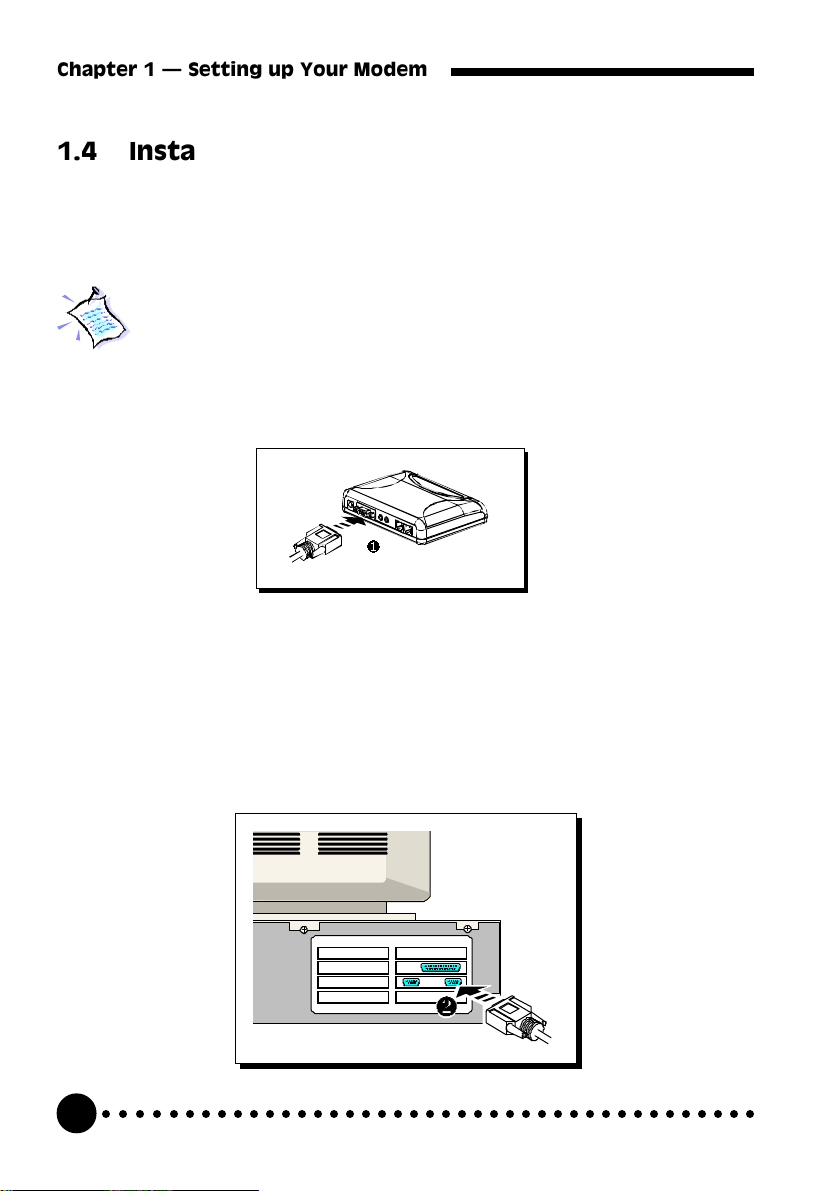
Chapter 1 Setting up Your Modem
1.4 Installing your Modem
This section will guide you through the installation of your modem. Just follow
the simple instructions here and you will have your modem installed in
minutes.
Remember to switch off your computer and any connected devices before
starting with the installation of your modem.
¶ Connect the Male Plug of the Serial Port Cable to the Serial Port Socket on
the modem.
· Connect the Female Plug of the Serial Port Cable to the 9-pin Serial Port
on your computer. (The location of your computer's Serial Port may differ from
the illustration above. Refer to your computer's user manual for the exact
location of the Serial Port.)
If you do not have a free 9-pin port, you would require a 9-to-25-pin
converter to connect to your 25-pin port.
○○○○○○○○○○○○○○○○○○○○○○○○○○○○○○○○○○○○○○○○○
8
Page 9
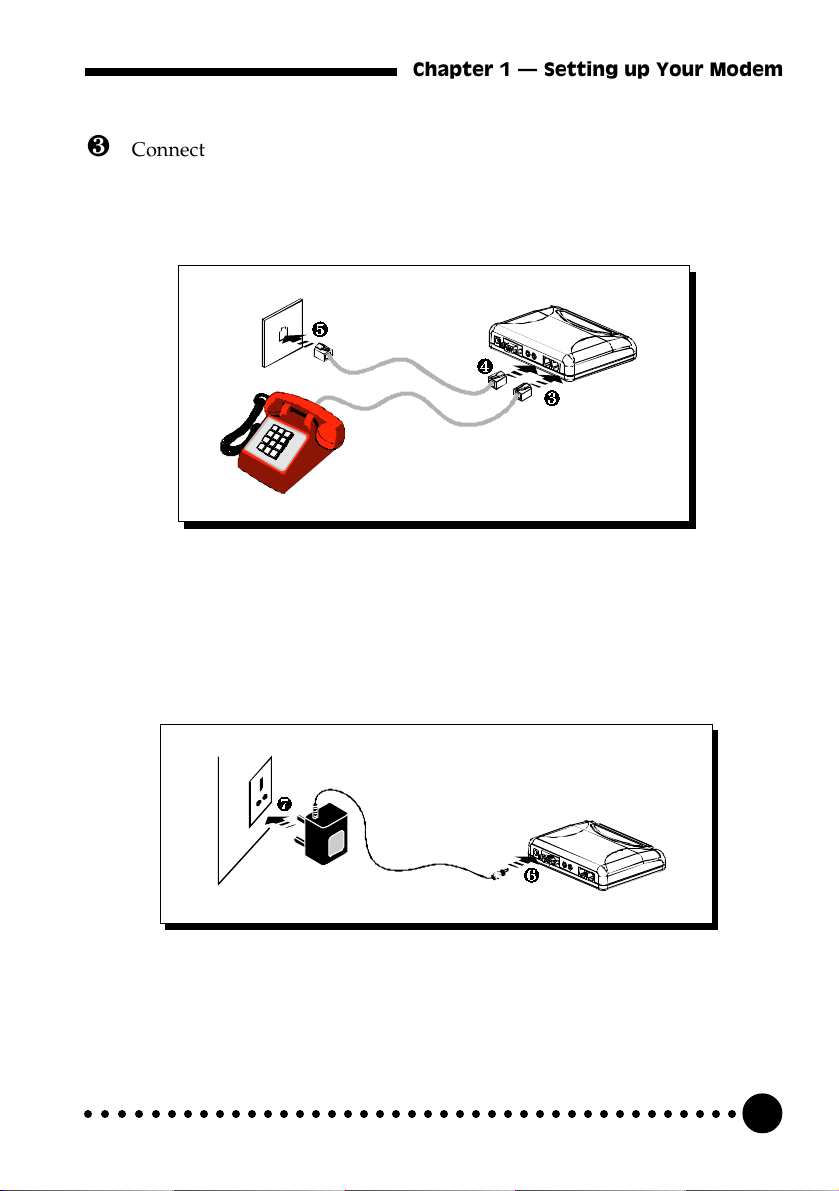
Chapter 1 Setting up Your Modem
¸ Connect a telephone set to the Telephone Jack on the modem (optional).
(This connection is optional. It eliminates the need to switch between
your telephone set and your modem if they are sharing the same
telephone wall socket)
¹ Connect one end of the Telephone Extension Cable to the wall Jack on
the modem.
º Connect the other end of the Telephone Extension Cable to a telephone
jack on the wall.
» Connect the AC Power Adapter Jack to the Power Jack on the modem.
¼ Connect the AC Power Adapter Plug to an electrical outlet. (The AC
Power Adapter Plug in your modem package may differ from the illustration
above. However, the connection procedure is still applicable.)
This completes the setting up of your modem. Please proceed to the next chapter
for information on installing the modem drivers in Windows® 95/98/NT 4.0.
○○○○○○○○○○○○○○○○○○○○○○○○○○○○○○○○○○○○○○○○○
9
Page 10
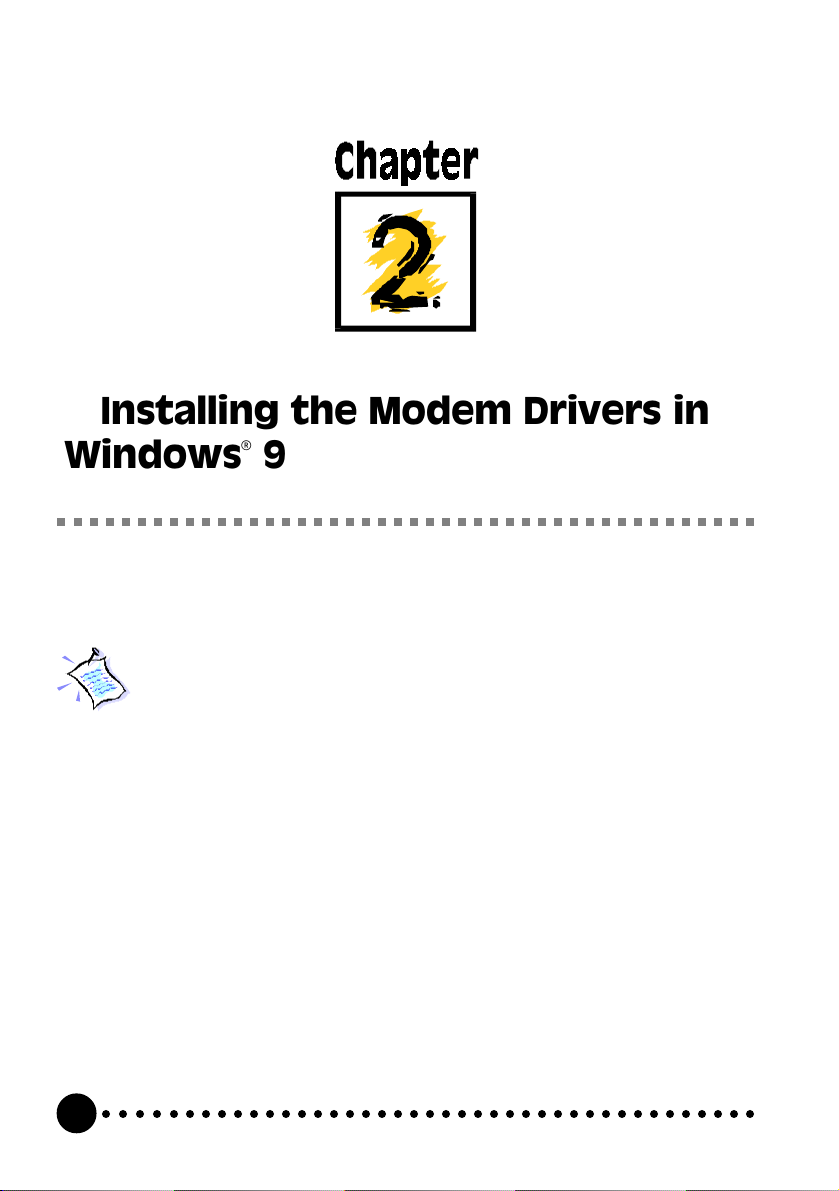
Chapter 2 Installing the Modem Drivers in
Windows
®
95/98 & Windows NT® 4.0
Installing the Modem Drivers in
Windows
®
95/98 & Windows NT® 4.0
This chapter contains information on how to install your modem drivers in Windows
95/98 and Windows® NT 4.0.
Please have your Operating System Installation CD (Windows® 95,
Windows® 98 or Windows NT® 4.0) ready during the installation as
some files may be required from them.
2.1 Windows® 95
1. Once the modem has been set up, switch it on. The red LED indicator
lights up on the front panel of the modem.
2. Turn on your computer to start Windows® 95.
○○○○○○○○○○○○○○○○○○○○○○○○○○○○○○○○○○○○○○○○○
10
®
Page 11

Chapter 2 Installing the Modem Drivers in
Windows
®
95/98 & Windows NT® 4.0
Windows® 95 will detect the newly-installed modem and an Update
Device Driver Wizard window will appear.
3. Insert the Installation CD into the CD-ROM drive and then click the
Next button.
Windows® 95 will now prompt you that the modem driver has been
found. Click Finish to continue.
This completes the installation of the modem drivers in Windows® 95.
Proceed to the next chapter for information on testing your modem.
○○○○○○○○○○○○○○○○○○○○○○○○○○○○○○○○○○○○○○○○○
11
Page 12

Chapter 2 Installing the Modem Drivers in
Windows
®
95/98 & Windows NT® 4.0
2.2 Windows® 98
1. Power on the modem. The red LED indicator lights up on the front panel
of the modem.
2. Power on your computer to start Windows® 98.
3. Windows® 98 will detect the new hardware and an Add New Hardware
Wizard screen will appear.
4. Insert the Installation CD into your CD-ROM drive and click the Next
button.
○○○○○○○○○○○○○○○○○○○○○○○○○○○○○○○○○○○○○○○○○
12
Page 13

Chapter 2 Installing the Modem Drivers in
Windows
®
95/98 & Windows NT® 4.0
5. Windows® 98 will prompt for your preferred search method for drivers.
Choose the option Search for the best driver for your device
(Recommended) and click the Next button.
6. Next, choose CD-ROM drive and then click the Next button to direct
Windows to start the search.
○○○○○○○○○○○○○○○○○○○○○○○○○○○○○○○○○○○○○○○○○
13
Page 14

Chapter 2 Installing the Modem Drivers in
Windows
®
95/98 & Windows NT® 4.0
7. Windows will prompt that the driver on the installation CD is found.
Click Next to start the drivers installation.
8. When the installation is completed, click Finish. This completes the
installation of the modem drivers in Windows® 98. Proceed to the next
chapter for information on testing your modem.
2.3 Windows NT® 4.0
1. Power on the modem. The red LED indicator lights up on the front panel
of the modem.
2. Power on your computer to start Windows NT® 4.0.
3. Go to the Control Panel and double-click on the Modems icon.
4. An Install New Modem window will appear. Click Next to continue.
○○○○○○○○○○○○○○○○○○○○○○○○○○○○○○○○○○○○○○○○○
14
Page 15

Chapter 2 Installing the Modem Drivers in
Windows
®
95/98 & Windows NT® 4.0
5. Windows NT® will attempt to detect the new modem and will prompt
that a "EM6800-U 56K External Modem" is found on the COM Port the
modem is connected to.
6. Click the Change button.
7. In the next screen, click the Have Disk button.
8. Type "D:\" (assuming your CD-ROM drive letter is D) into the path box
and click the OK button.
9. Another screen with "EM6800-U External Modem" listed will appear.
Highlight the selection and click the OK button.
10. Click Next in the next screen and then Finish in the final screen. The
modem has been installed successfully. Proceed to the next chapter for
information on testing your modem.
For detailed explanations for the installation of drivers under Windows
3.1, please refer to the EM6800-U.txt in the root directory of the
installation CD.
○○○○○○○○○○○○○○○○○○○○○○○○○○○○○○○○○○○○○○○○○
®
15
Page 16

Chapter 3 Testing the Modem Drivers in Windows® 95/98
Testing the Modem Drivers in
Windows
This chapter contains information on how to test your modem in Windows® 95/98.
1. Make sure that your modem is switched on.
®
95/98
2. From the Windows® 95/98 taskbar, click the Start button.
3. Select Settings and then click on Control Panel.
○○○○○○○○○○○○○○○○○○○○○○○○○○○○○○○○○○○○○○○○○
16
Page 17

Chapter 3 Testing the Modem Drivers in Windows® 95/98
4. Double-click the Modems icon.
5. Click the Diagnostics tab.
○○○○○○○○○○○○○○○○○○○○○○○○○○○○○○○○○○○○○○○○○
17
Page 18

Chapter 3 Testing the Modem Drivers in Windows® 95/98
6. Select the COM Port that your modem is connected to.
7. Click on the More Info button.
○○○○○○○○○○○○○○○○○○○○○○○○○○○○○○○○○○○○○○○○○
18
Page 19

Chapter 3 Testing the Modem Drivers in Windows® 95/98
8. If your modem is working properly, the More Info... window will
appear, showing a list of AT commands.
Note that the Port Information shown here may differ from what you
see on your computer. This information is determined by the COM Port
which you connect your modem to.
8. You may like to proceed to install other Internet software.
A Program folder "EM6800-U Modem Information" will be created in the
Start menu>Programs. For further help on the installation, please refer to
FAQ.txt in this folder or FAQ.doc/FAQ.txt in the Installation CD.
○○○○○○○○○○○○○○○○○○○○○○○○○○○○○○○○○○○○○○○○○
19
Page 20

Chapter 4 Maintaining the Modem
Maintaining the Modem
1. Switch off the modem and adapter when the modem is not in use.
2. During times of lightning strike/thunderstorm, do not use the modem.
3. Keep the modem away from water and direct sunlight.
4. Do not introduce any foreign material to the modem through the
ventilation slits, for example, by dropping foreign items into it or by
poking it.
○○○○○○○○○○○○○○○○○○○○○○○○○○○○○○○○○○○○○○○○○
20
Page 21

Chapter 5 Uninstalling the Modem
Uninstalling the Modem
This chapter contains information on uninstalling the modem and the files that it
generated.
There are a few ways to uninstall the modem. Please do either one of the
following to uninstall the modem:
1. Insert the Installation CD into the CD-ROM drive and double-click on the
file "DEINSTAU.EXE" from the root directory of the CD.
2. If the modem has been installed successfully, the file "DEINSTAU.EXE
can be found in the folder "EM6800-U Modem Information", by clicking
the Start button on the taskbar and selecting Programs.
3. The file "DEINSTAU.EXE can also be found in the Windows directory.
4. The modem can also be uninstalled from the Control Panel's Add/
Remove Programs.
Click the Start button on the taskbar and then select Settings and click on
Control Panel. Double-click on Add/Remove Programs and select
EM6800-U External Modem Files and click the Add/Remove... button.
○○○○○○○○○○○○○○○○○○○○○○○○○○○○○○○○○○○○○○○○○
21
Page 22

Appendix A Frequently Asked Questions
Frequently Asked Questions
You may encounter some problems or doubts while installing or using your modem.
This chapter highlights some of the more common issues concerning your modem and
their possible solutions. Reviewing this chapter can help you solve many problems and
often eliminate the need for telephone assistance.
How to initialize the modem?
The following modem command was used to initialize the modem in
the terminal emulation mode such as in Windows® 95/98
Hyperterminal application:
ATZ
How to initialize the modem in DOS-based games under
Windows® 95/98 virtual DOS box?
The following modem command was used to initialize the modem in
DOS-based games such as Heretic and Hexen under Windows® 95/
98 virtual DOS box:
AT&F1
○○○○○○○○○○○○○○○○○○○○○○○○○○○○○○○○○○○○○○○○○
22
Page 23

Appendix A Frequently Asked Questions
At the same time, check that you are configuring the Modem with
the correct IRQ, Port Address and Baud Rate.
Some older DOS games do not have the ability to detect your modem
correctly. Please read the attached text files with the games to find
out how to configure the game manually.
You will need to modify the initialization strings that the game set
for the modem (which may be incorrect) accordingly.
My system does not detect the modem when I boot up for the
first time.
Make sure your modem is connected to one of the available COM
port of your system by the Modem Cable. Please ensure that the
PORT is enabled in your BIOS settings. Ensure that Plug and Play
is enabled too.
Also ensure that the Power Adapter that comes with this modem is
switched on and securely inserted into the Modems Power Supply
Jack.
However, if you are sure that the modem has been properly installed,
do the following:
i. From the Windows® 95/98 task bar, click the Start button.
ii. Select Settings and then click on Control Panel.
iii. Double-click the System icon.
iv. Click the Device Manager tab.
v. Check whether there is any yellow exclamation mark (error) on
the modem devices. If yes, remove the modem devices. Restart the
Windows and the system will detect the modem again.
Reinstall the modem drivers.
○○○○○○○○○○○○○○○○○○○○○○○○○○○○○○○○○○○○○○○○○
23
Page 24

Appendix A Frequently Asked Questions
While testing the modem, the system gave an error message
saying that it was unable to open the COM port.
Make sure you have closed all the communication software (e.g.
Hyperterminal,Dial-up Networking, etc.) when you are doing the
diagnostics test.
However, if there is no communication software running, do the
following :
i. From the Windows® 95/98 task bar, click the Start button.
ii. Select Settings and then click on Control Panel
iii. Double-click the System icon.
iv. Click the Device Manager tab.
v. Check whether there is any yellow exclamation mark or
Duplicated hardware entries on the modem device. If yes, remove
the modem devices.
Restart Windows and the system will detect the modem again.
Reinstall the modem drivers.
Why does my modem always connect at 33.6Kbps but not
56Kbps ?
Check with your internet Service Provider (ISP) to ensure that it
supports 56Kbps connection.
Check the Device Manager to see if you have installed the correct
installation script files for this Modem. You should be seeing
EM6800 56K External Modem under the Modem Class.
If you see Standard Modem, then you must have installed the
Default Windows Installation scripts files. The maximum connection
speed is 33.6kbps for Standard Modem.
If you see some other names, then you have installed the wrong files
for your Modem.
Please refer to the FAQ: How can I update my present (Incorrect)
Modem Driver Files to EM6800 56K External Modem" ? on how
to remove or update your Modem Driver files.
○○○○○○○○○○○○○○○○○○○○○○○○○○○○○○○○○○○○○○○○○
24
Page 25

Appendix A Frequently Asked Questions
I have done a diagnostics test of my modem and there is
nothing wrong with it. However, when I use a communication
software, there seems to be an error. Why ?
Try to use Microsoft Fax to fax a document. If the sending of fax is
successful, then the fax function of your modem is working fine. Try
to use Hyperterminal to dial up a BBS. If the connection is
successful, then the data function of your modem is working fine. Try
exiting the communication software and running it again.
The modem hangs up when an incoming call is received.
Disable the Call Waiting function for the Online Service, Internet
Connection and/or communication software you are using.
When I tried to dial out, the system gave me an error message
saying No Dial Tone.
Check the Telephone Cable connection. If necessary, connect to a
Telephone and check for the Off Hook Dial tone. If there is no Dial
Tone, most probably there is some problem with your telephone cable
line.
There are incomprehensible characters appearing on the
screen.
The data, parity and stop bit settings are incorrect. Try using the
default values or checked with your ISP. Check to see if Hardware or
Software Flow control is enabled in your Modem Properties.
○○○○○○○○○○○○○○○○○○○○○○○○○○○○○○○○○○○○○○○○○
25
Page 26

Appendix A Frequently Asked Questions
I cannot install the Modem under Windows 3.1x.
Under Windows 3.1x, there is no drivers needed as the Operating
system does not support Modem Drivers. However, you can use the
COM Port drivers to make your modem work properly. Note that
under Windows 3.1x, the maximum possible speed is 19200bps. This
is an limitation of the Windows 3.1x itself and is not the fault of this
modem product.
I cannot find the Modem Drivers on the root directory of the
Installation CD while installing under Windows® 95SR1.
Windows® 95SR1 have a bug in not been able to detect driver files in
the root directory of a CD. You have to path to the WIN9X
directory of the CD to locate the drivers. The drivers in this directory
is exactly the same copy as those in the root directory of the CD.
What does TAPI and Non-TAPI communication applications
means?
Generally, TAPI refers to true 32 bit communication applications.
They do not access the COM ports directly but through an Interface
known as TAPI system of Windows (Not Windows® 3.1x).
Non-TAPI applications are also referred to as 16 bit communication
applications. They access the COM ports directly.
Windows® 95/98 supports both TAPI and Non-TAPI communication
applications.
○○○○○○○○○○○○○○○○○○○○○○○○○○○○○○○○○○○○○○○○○
26
Page 27

Appendix A Frequently Asked Questions
The Modem Speaker Volume Slider in the Modem Properties
does not work.
The Modem Speaker Volume Slider in the Modem Properties is
meant to be use with TAPI compliant software. If the
Communication Software that you are using is not TAPI compliant,
then you will most probably be unable to control the Modem Speaker
Volume.
Note that Hyperterminal of Windows® 95 and Windows® 98
supports both TAPI and NON-TAPI mode. In non-TAPI mode, you
have to manually type in the AT commands to dial up and set the
Modem Speaker Volume yourself. Please check the attached
ATCOMSET.PDF for more information.
How can I update my present (Incorrect) Modem Driver Files
to EM6800 56K External Modem ?
i. Go to the Modem Class in Device Manager.
ii. Go to the properties of your present modem and go to the Driver
Tab.
iii. Insert the Modem Installation CD into your CDROM drive and
click update Driver.
iv. At the Update Device Driver Wizard screen, select Yes to let
Windows search for the driver.
v. The driver will be found at the root directory or the WIN9X
directory of the CD.
vi. Click the Finish button to finish the installation.
vii. Updating is completed.
My TAPI mode Communication Software cannot install/Run.
It could be that you do not have the latest UniModem Drivers
installed on your System. The default drivers in Windows could be
inadequate for your Communication Software. This is the case if you
are using Chinese Windows® 95.
○○○○○○○○○○○○○○○○○○○○○○○○○○○○○○○○○○○○○○○○○
27
Page 28

Appendix A Frequently Asked Questions
i. Go to your Windows Explorer.
ii. Browse to the UNIMODEM directory of the CD and locate the
file UNIMODV.INF.
iii. Right Click on the file and choose Install.
iv. The Latest Unimodem Drivers will be automatically installed
into your system.
v. Reboot your system to let the UniModem Drivers take effect.
How do I know if this modem is V.90 ready ?
Using Hyperterminal or any other Communication Software that
recognizes AT commands. Type in the command ATI7. You will
see V.90 listed in the Options Profile. This means V.90 is supported
and ready.
Where can I find all the files installed into my system by the
modem ?
Assuming that your Windows Directory is called WINDOWS,
the files are :
ATCOMSET.PDF - C:\WINDOWS
MDM450X.INF - C:\WINDOWS\INF
WAV450X.INF - C:\WINDOWS\INF
I have installed the modem successfully but whenever I tried
to call my ISP, the browser reports an error.
Proceed to the Network Icon in Control Panel. Ensure that you have
installed TCP/IP. If not, click the add button and select Protocol->
Microsoft-> TCP/IP and finally the OK button.
Restart your system when prompted and reconfigure your Dial-Up
Networking to connect to your ISP again. Also check that you have
stated the correct proxy (if any) of your ISP in the Browser options.
○○○○○○○○○○○○○○○○○○○○○○○○○○○○○○○○○○○○○○○○○
28
Page 29

Appendix A Frequently Asked Questions
How can I de-install my Modem?
If you installed the Modem correctly, then there is a "EM6800
Modem Information" Folder at your Start Button Menu.
Click the "Deinstall Modem" Icon in the folder and follow the simple
instructions to completely deinstall your Modem.
Else, you can also proceed to the Add/Remove Program Icon in
Control Panel and select "EM6800 External Modem Files" to
deinstall the Modem.
If you somehow do not see these two options available, you can run
the following files on the Modem Installation CD's root directory or
your Windows Directory to deinstall your Modem.
Run the file "DEINSTAU.EXE" to deinstall modem.
I do not see a New folder called "EM6800 Modem Information"
after manually installing the Modem.
If you manually add in the Modem through the Modem Icon in
Control Panel, then you will only be able to see the New Folder after
you restart your Windows.
○○○○○○○○○○○○○○○○○○○○○○○○○○○○○○○○○○○○○○○○○
29
Page 30

Appendix B Technical Specifications
Technical Specifications
1 Overview
The EM6800-U is a family of stand-alone external modem. It uses the
Texas Instrument 4 chip solution Modem chipset.
2 Main Features
Integrated 56000/33600 bps Data/Fax/Speakerphone Modem EM6800-U
uses Texas Instrument 4 chip solution Modem chipset.
V.90 (56 kbps down-link from Internet Service Provider)
x2 (56 kbps down-link from Internet Service Provider)
V.34bis data modem (33.6 kbps)
V.34 (28.8 kbps)
V.32bis
V.32
V.23
V.22bis
○○○○○○○○○○○○○○○○○○○○○○○○○○○○○○○○○○○○○○○○○
30
Page 31

Appendix B Technical Specifications
V.22 A/B
V.21
Bell 212A and 103
V.42, MNP2-4
V.42bis and MNP5 data compression
V.17/V.29/V.27ter and V21 channel 2 group 3 fax mode
V.80 video conferencing ready
Enhanced ADPCM/PCM voice operation with concurrent DTMF
detection
Auto dialing and auto answer
Tone or pulse dialing
Full duplex speakerphone capability
Voice monitoring function with automatic fax/voice switch
Line quality monitoring and re-train
DAA line interface
Enhance AT, voice and Class 1 fax commands
Caller ID
Call progress monitoring via on-board buzzer
Handset exclusion feature to prevent accidental handset
interruption
The product specifications herein are subject to change without
prior notifications.
○○○○○○○○○○○○○○○○○○○○○○○○○○○○○○○○○○○○○○○○○
31
