Page 1
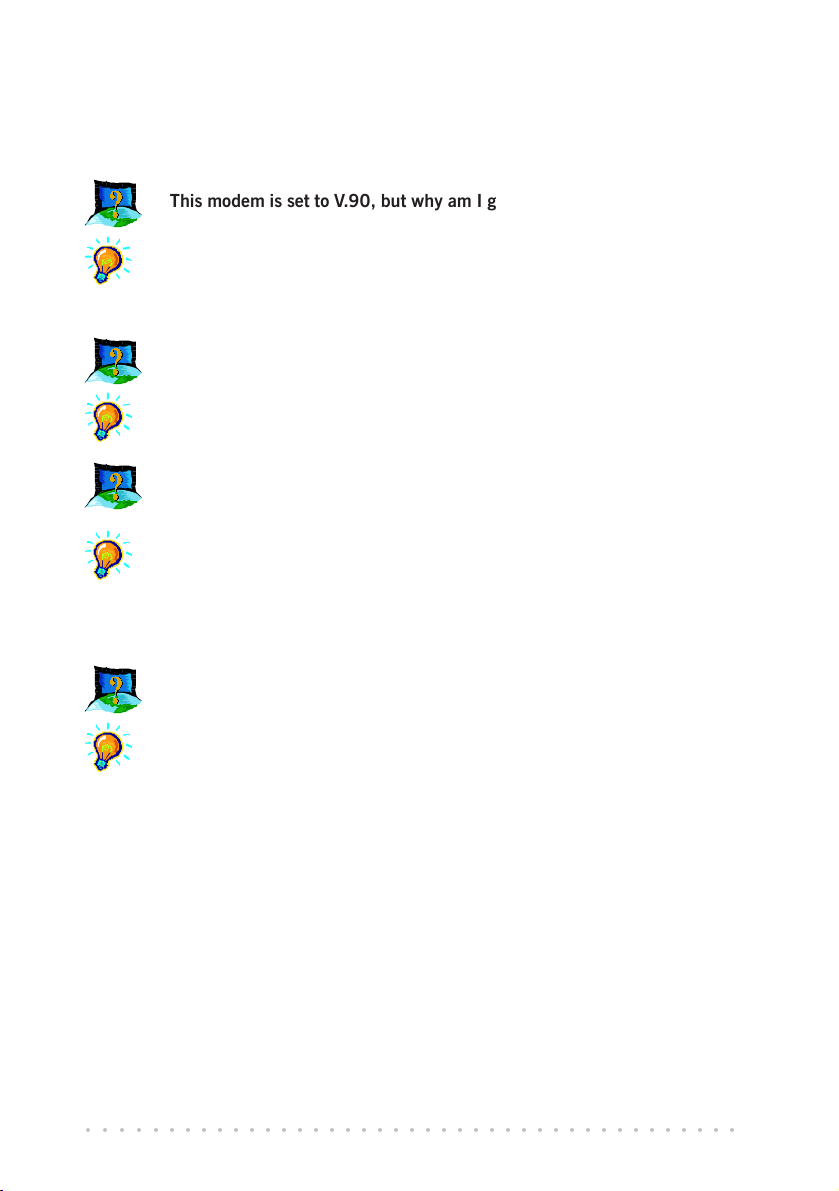
Troubleshooting Guide
(You may print out the entire section for your easy reference)
This modem is set to V.90, but why am I getting slow connections to my ISP ?
The majority of telephone lines and ISPs are already supporting V.90 connections.
However, like all data connection, the connection is sensitive to the amount of noise
present in the phone line. Hence, only very “clean” phone line can get high connection rate or throughput. You may want to check with your telephone provider.
The modem hangs up when an incoming call is received.
Disable the Call Waiting function for the Online Service, Internet Connection and/or
communications software you are using.
When I tried to dial out, the system gave me an error message “No Dial Tone”.
Check the Telephone Cable connection. If necessary, plug out the Telephone Cable
and reconnect the cable.
To check if it is due to a spoilt telephone extension cable that you are using, connect
the cable to a Telephone set. Check the off-hook dial-tone. If there is no dial-tone,
there is most probably some problem with your telephone extension cable.
There are incomprehensible characters appearing on the screen.
The data, parity and stop bit settings are incorrect. Try using the default values or
check with your ISP.
○○○○○○○○○○○○○○○○○○○○○○○○○○○○○○○○○○○○○○○○○
1
Page 2
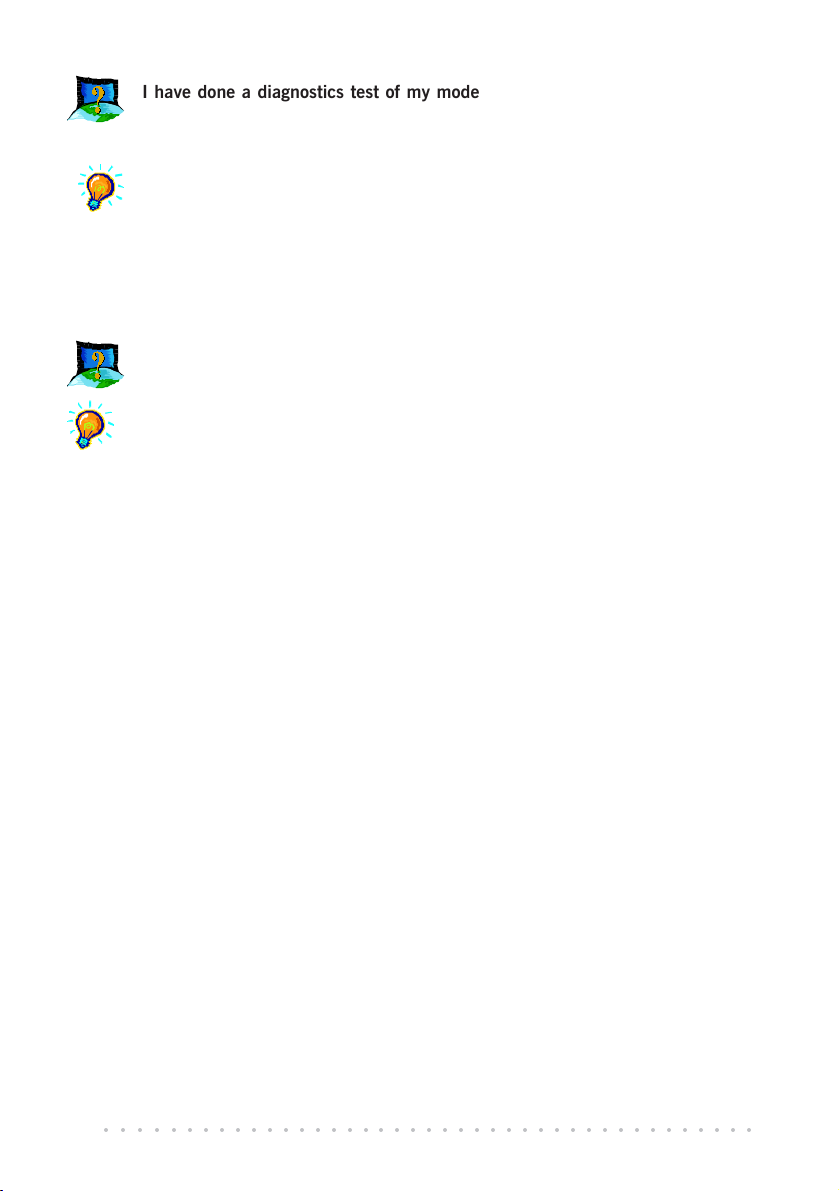
I have done a diagnostics test of my modem and there is nothing wrong with
it. However, when I use a communications software, there seems to be an
error. Why?
Try to use a different telephony application like Microsoft Fax to fax a document.
If the sending of a fax is successful, then the fax function of your modem is
working fine.
Try to use Hyperterminal to dial up to a BBS. If the connection is successful,
then the data function of your modem is working fine.
Try exiting the communications software and running it again.
While testing the modem, the system gave an error message stating that it was
unable to open the COM Port.
Make sure that you have closed all communication software (e.g. Hyperterminal,
Dial-up Networking, etc.) when you are doing the diagnostics test.
However, if there is no communications software running, do the following:
Windows® 95 / 98 / 98 SE / Me
1. From the Windows taskbar, click Start >Settings > Control Panel.
Double-click the System icon.
2. Click the Device Manager tab.
3. Check whether there is any yellow exclamation mark on the modem device. If
yes, remove the modem device and re-install the modem driver.
Windows® XP / Windows® 2000
1. For Windows® XP, click Start > Control Panel. Double-click System icon.
For Windows® 2000, click Start > Settings > Control Panel. Double-click
System icon.
2. Select the Hardware tab and click Device Manager button.
3. Check whether there is any yellow exclamation mark on the modem device. If
yes, remove the modem device and re-install the modem driver.
○○○○○○○○○○○○○○○○○○○○○○○○○○○○○○○○○○○○○○○○○
2
