Page 1

Aztech DSL901E External ADSL
Bridge & Router Modem
User Guide
Version 1.0
Page 2
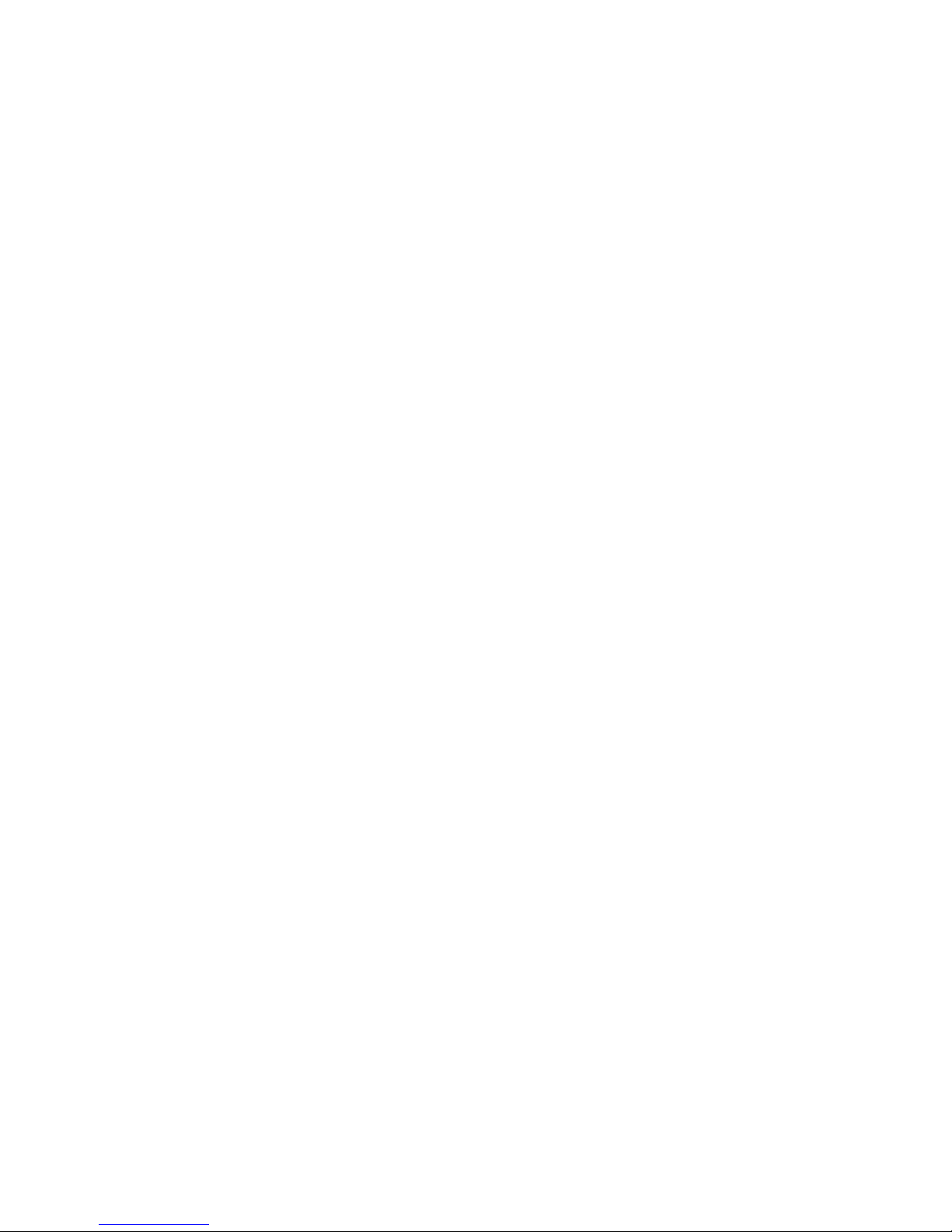
Page 3
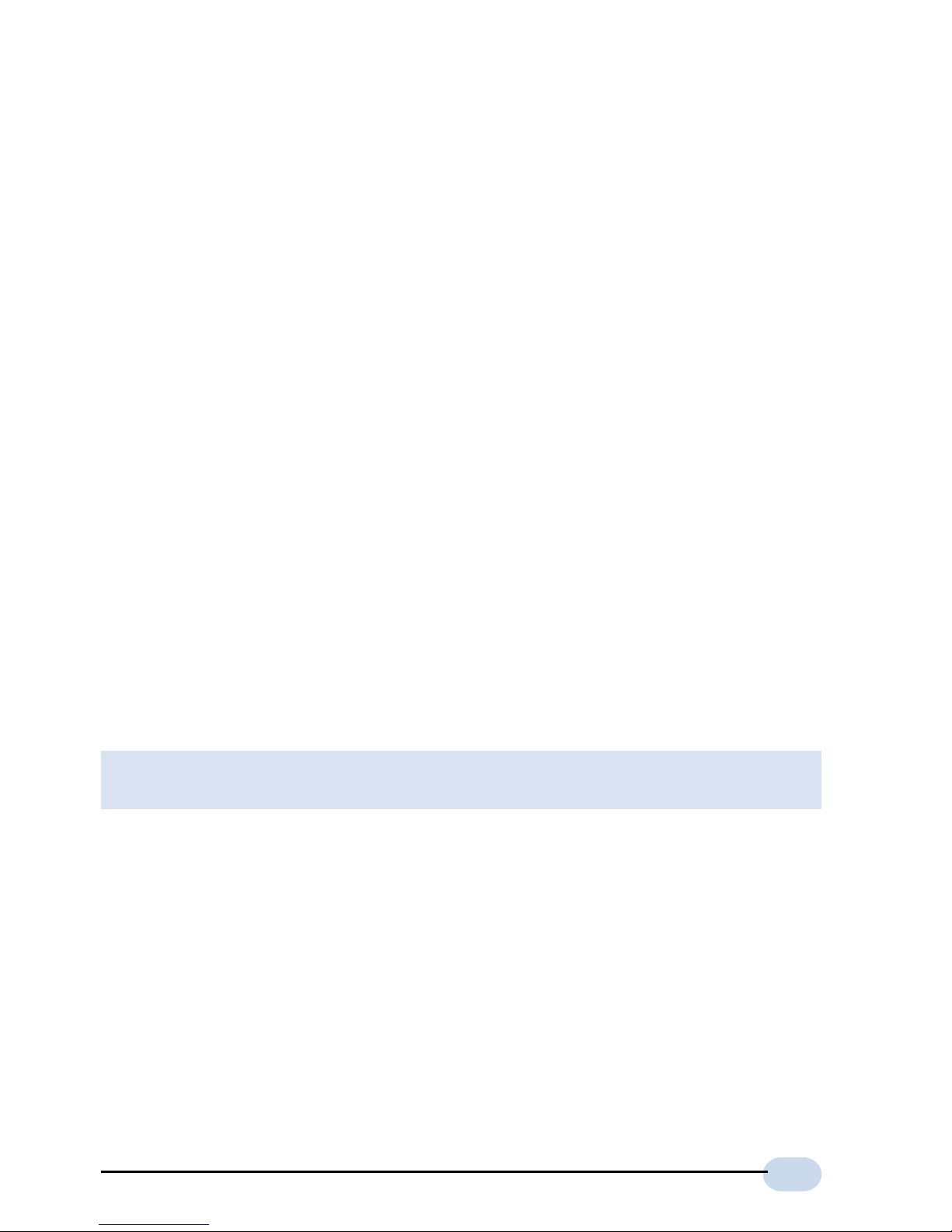
3
© Copyright
May 2001
Version 1.0
The hardware described in this manual is owned by Aztech Systems Ltd and is protected by
international copyright laws. You may not remove the copyright notice from any part of the hardware
or any copy of the written materials accompanying the hardware.
In addition, no part of this manual may be reproduced or transmitted, in any form or by any means,
electronic or mechanical, including photocopying, recording, or information storage and retrieval
systems, for any purpose other than the purchaser’s personal use, without the prior written permission
of Aztech Systems Ltd.
• All other company or product names are trademarks or registered trademarks or service
marks of their respective owners and are hereby recognized as such.
Disclaimer Statement
Aztech Systems Ltd specifically disclaims all warranties, either expressed or implied, including but
not limited to implied warranties of merchantability and fitness for a particular purpose, with respect
to the hardware, firmware, and the accompanying written materials. Aztech Systems Ltd reserves the
right to revise or make improvements to its product at any time and without obligation to notify any
person of such revisions or improvements.
In no event shall Aztech Systems Ltd be liable for any consequential or incidental damages, including
any loss of business profits or any other commercial damages, arising out of the use of its product.
Product warranty does not apply to damage caused by lightning, power surges or wrong
voltage usage.
Page 4
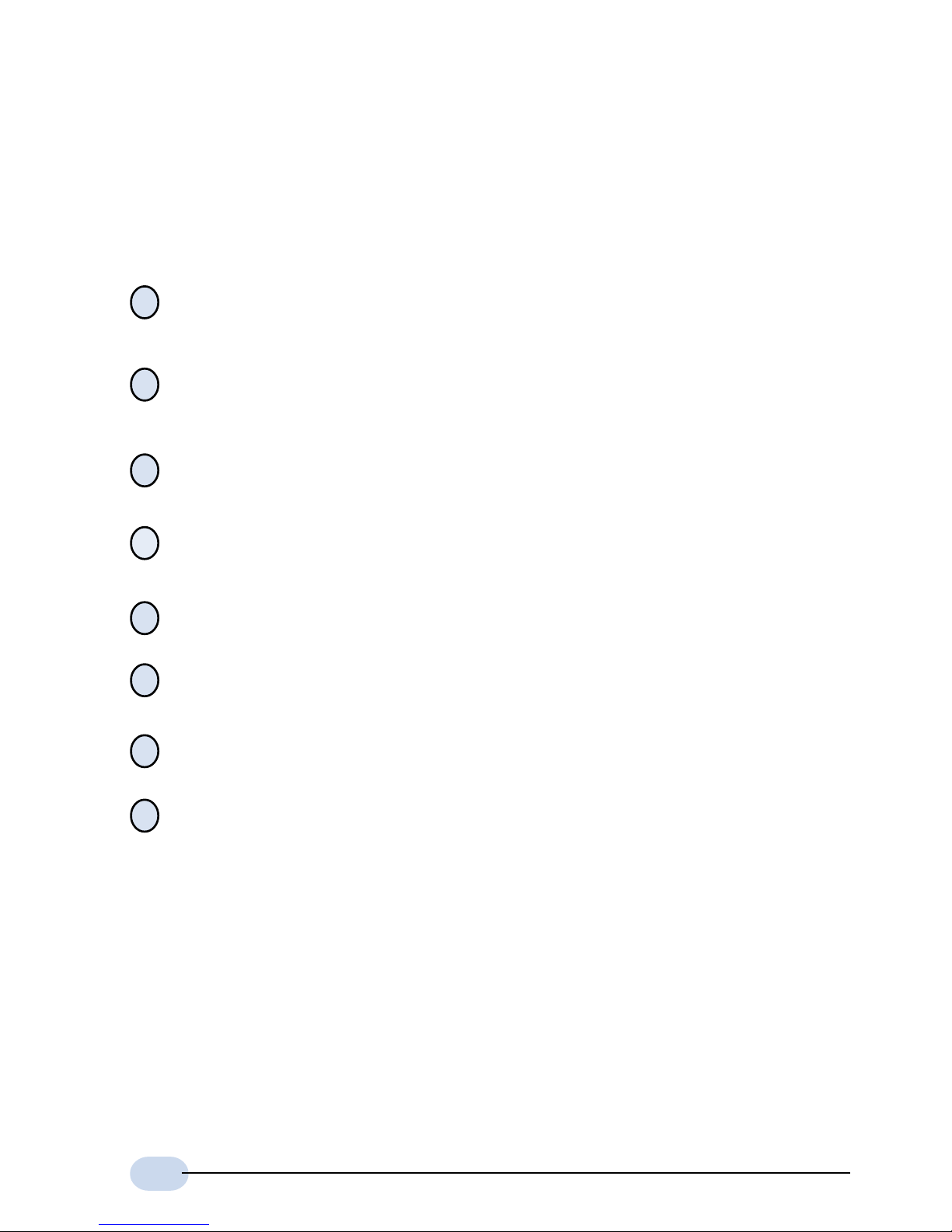
4
Safety Guidelines
Adhere to the following safety guidelines when using your unit to reduce the risk
of fire, electric shock and injury.
Understand all instructions in the manual. Follow all instruction labels found on
the unit.
Except for the power adapter supplied, the unit should not be connected to other
adapters/power supplies.
Never spill liquid of any kind on the unit.
Do not place the unit on an unstable stand or table. The unit may drop and become
damaged.
Do not expose the unit to direct sunlight.
Do not place any hot devices close to the unit as it may degrade or cause damage
to it.
Do not put any heavy object on top of the unit
Do not use liquid cleaners or aerosol cleaners. Use a soft, dry cloth for cleaning.
!
!
!
!
!
!
!
!
Page 5
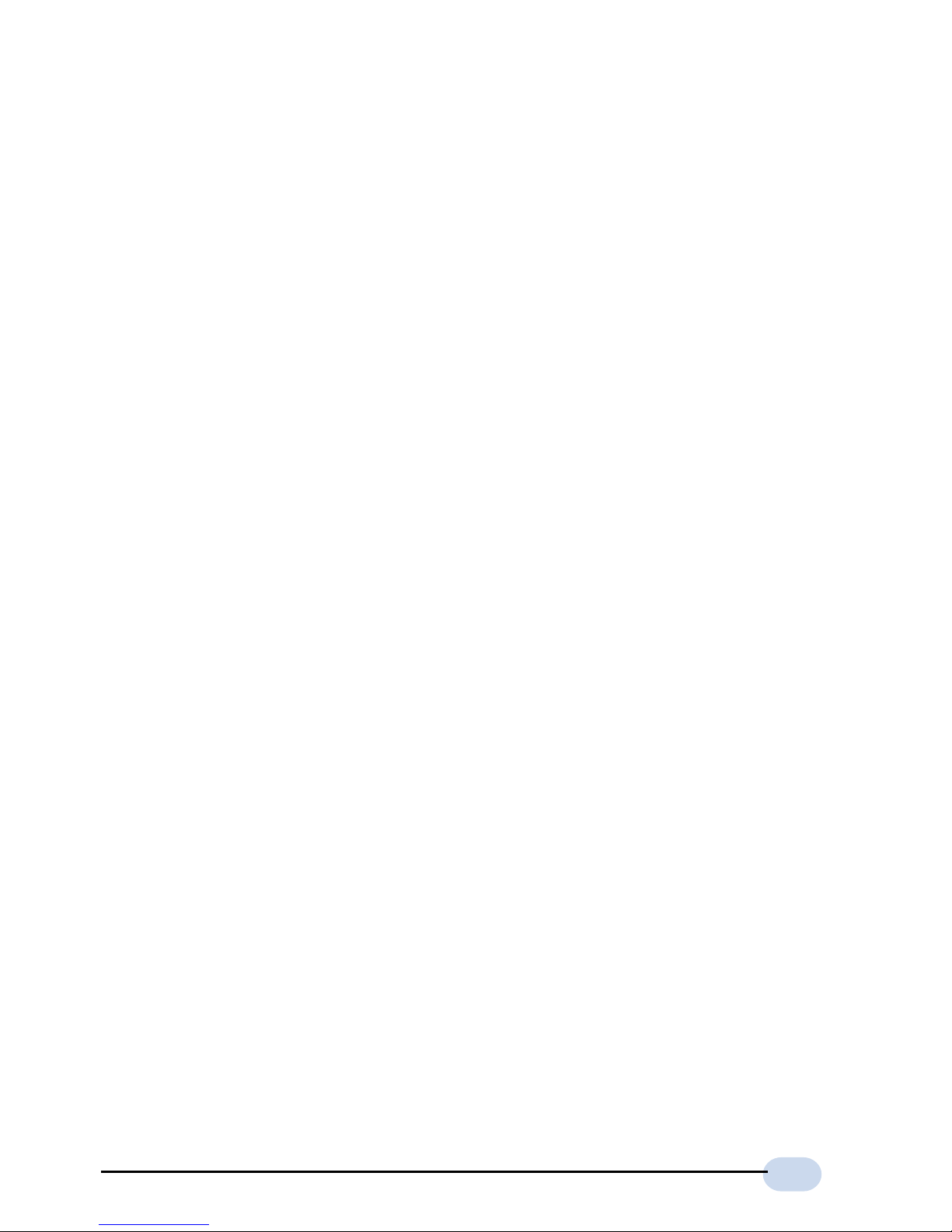
5
1
2
3
4
5
6
7
Contents
© Copyright................................................................................................. 3
Disclaimer Statement ................................................................................. 3
Safety Guidelines ........................................................................................ 4
Introducing DSL901E ........................................................................................... 7
1.1 Documentation ............................................................................................ 8
1.2 Manuals/UI/Firmware Updates.................................................................... 8
1.3 Minimum System Requirements................................................................. 9
1. 4 Network Connections ................................................................................. 9
1.4.1 Bridge Modem ................................................................................. 9
1.4.2 Router ............................................................................................. 9
Before You Begin .............................................................................................. 11
2.1 Package...................................................................................................... 11
2.2 Overview for DSL901E ............................................................................. 12
2.2.1 Front View ..................................................................................... 1 2
2.2.2 Rear View ...................................................................................... 13
Connecting DSL901E ......................................................................................... 1 5
Setting Up the Ethernet Card ............................................................................ 17
4.1 Configuring the Ethernet Card ................................................................ 17
4. 2 V erifying the Link Between the Ethernet Card and DSL901E................ 19
Installing WinPoET Dialer .................................................................................. 21
Connecting to the Internet ................................................................................ 25
6. 1 Establishing the Connection for broadband service ............................. 25
6. 2 Ready to Go! .............................................................................................. 26
6.2.1 Checking the Session Connection time ......................................... 26
6.2.2 Disconnecting from the Internet ..................................................... 2 6
Uninstalling WinPoET Dialer ............................................................................. 27
Page 6
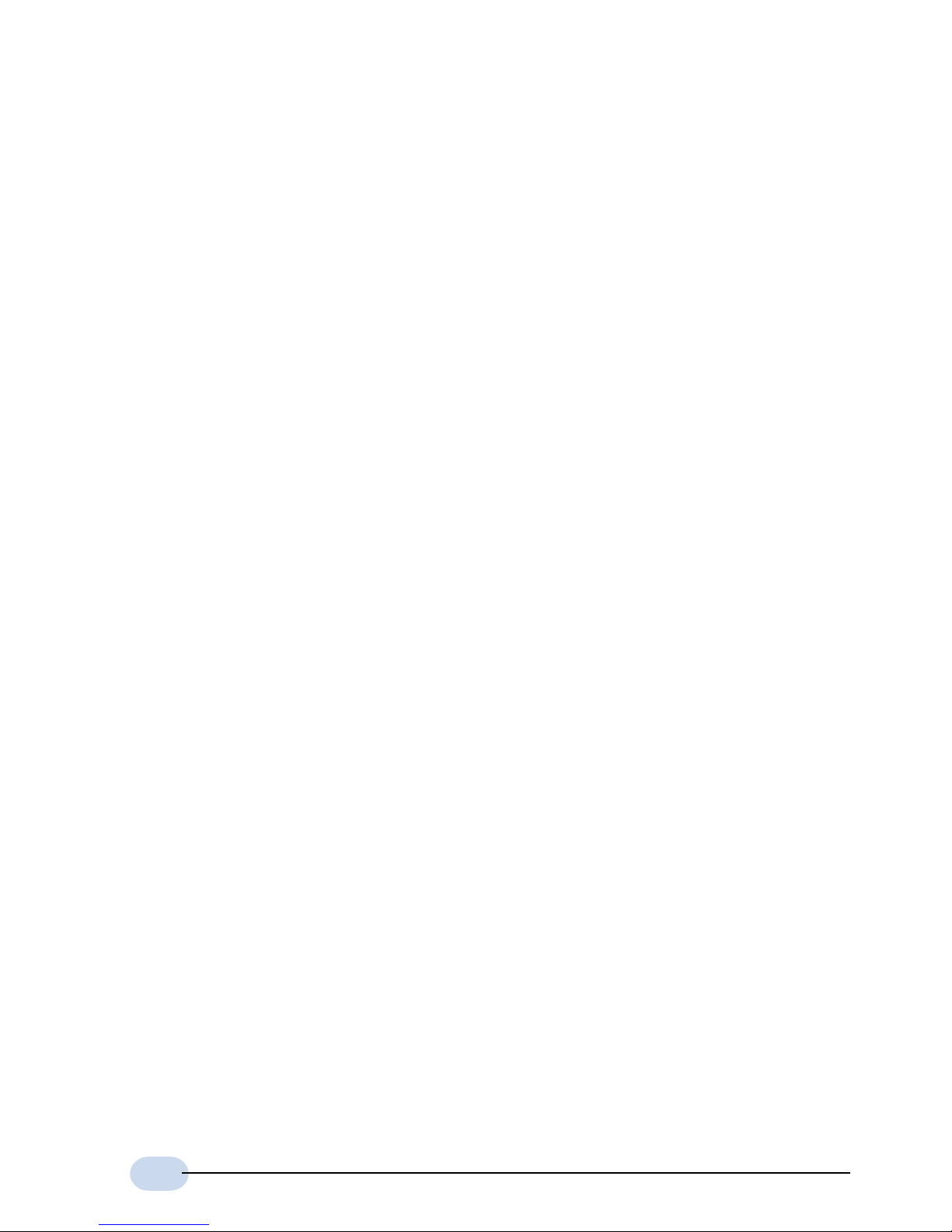
6
C
A
B
Frequently Asked Questions ............................................................................. 29
Troubleshooting Guide...................................................................................... 31
Technical Specifications.................................................................................... 37
C.1 Main Features ............................................................................................ 37
C.2 Platform Support ....................................................................................... 38
C.3 External Connectors ................................................................................. 38
C.4 LED Indicators ........................................................................................... 38
C.5 Environmental ........................................................................................... 39
C.6 System Requirements ............................................................................... 39
Page 7
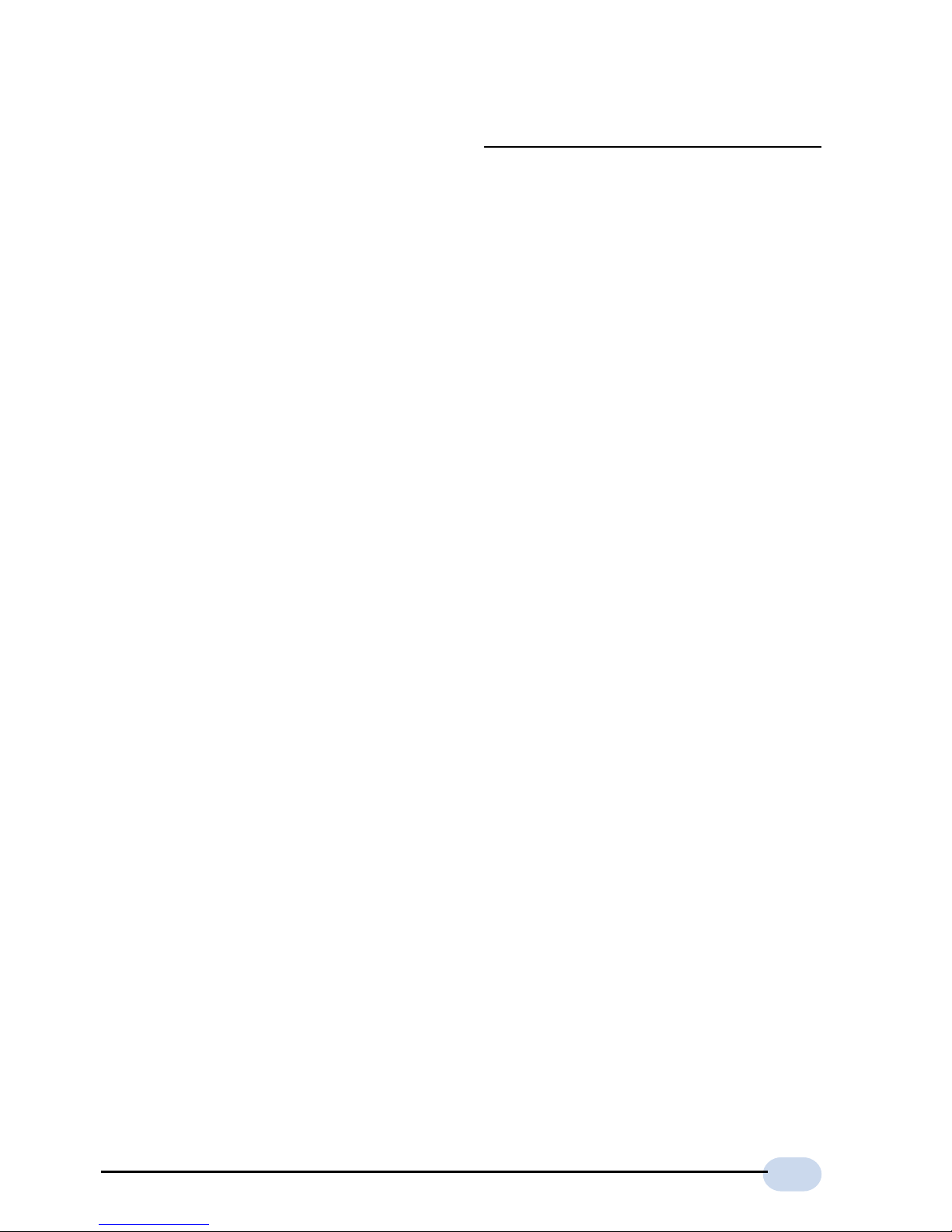
7
Introducing DSL901E
This section gives a brief introduction of DSL901E features and its specifications.
Chapter1
Congratulations on your purchase of the DSL901E External ADSL
Bridge & Router Modem!
ADSL, which stands for Asymmetric Digital Subscriber Line, is the latest
communication technology that offers faster and uninterrupted Internet access. It
allows use of real-time, interactive multimedia and broadcast-quality for services
such as video-on-demand, collaborative computing and distance learning.
DSL901E is capable of data rate in both Full-Rate and G.Lite, with Full Rate
transmission at up to 8 Mbps downstream, 640 Kbps upstream and G.Lite
transmission at up to 1.5 Mbps downstream, 512 Kbps upstream.
DSL901E is an embedded solution that is OS independent. It can be connected to
any computer with an Ethernet card. It has an Ethernet connection that allows
direct interface to any existing IEEE 802.3 LAN network, providing instant broadband
Internet access to LAN networks with minimum hassle.
To ensure the broadest customer reach, the DSL901E features multiple data
encapsulation formats for DSL transport over ATM PVCs, including the widely
supported ADSL protocols RFC 1483 (MPoA), RFC 1577 (IPoA) and RFC 2364
(PPPoA).
Fully compliant with ANSI T1.143 Issue 2, ITU-T G.992.1 (G.dmt) and G.992.2
(G.Lite) featuring Discrete Multi-tone (DMT) line encoding used by major ADSL
manufacturers, the DSL901E further guarantees interoperability with network
providers worldwide.
Page 8
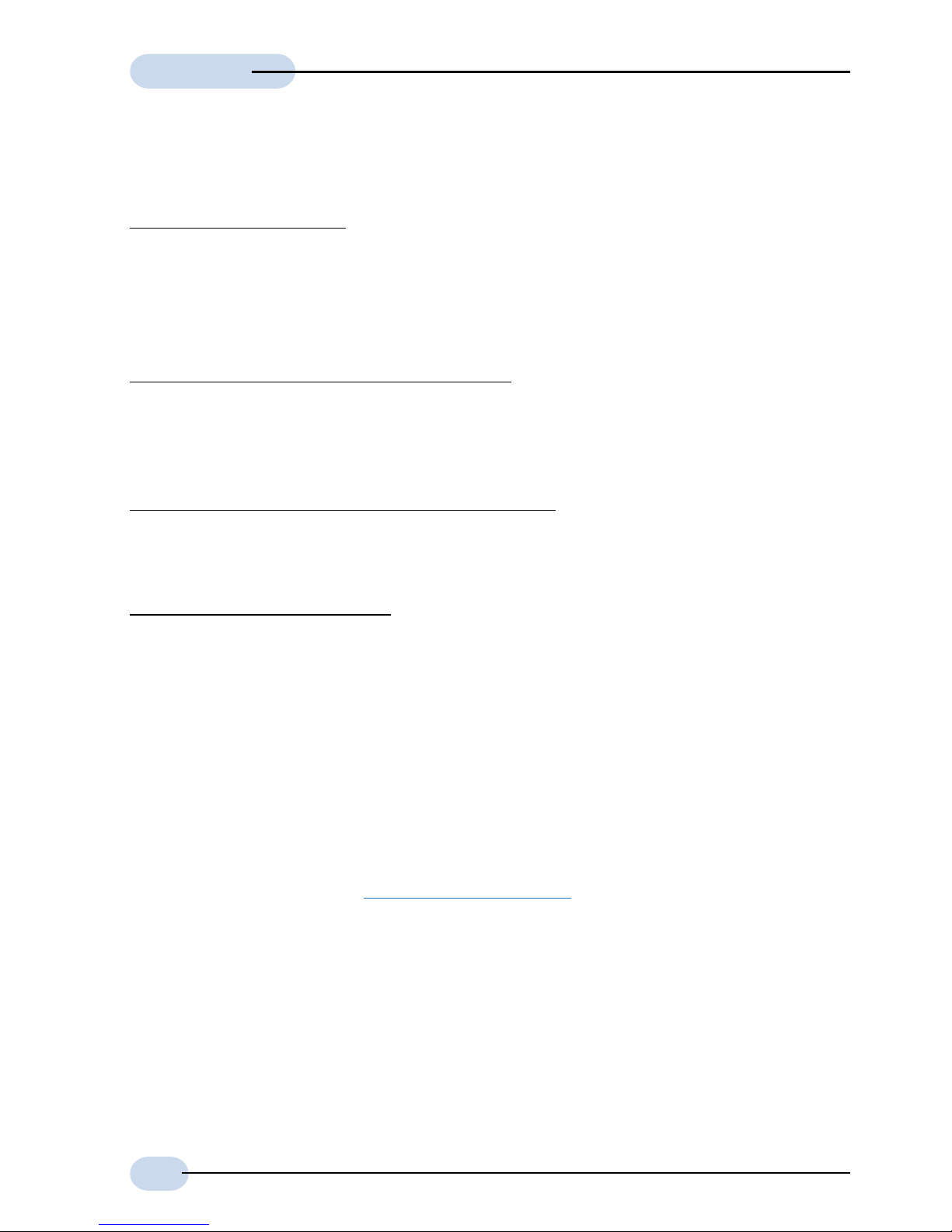
8
User Guide
1.1 Documentation
DSL 901E User Manual (READ THIS MANUAL FIRST!)
This user manual is a printed guide that comes with your router package. Each
router model has its own manual. You may refer to it for setting up and connecting
your router. It also contains the sections on Frequently Asked Questions and
Troubleshooting Guide.
DSL Router Commander Software Manual
1
The software manual is a softcopy guide that contains information on DSL Router
Commander, a User Interface (UI) that provides a simple way of configuring your
network.
DSL 900/9000 Router Series Technical Manual
1
The technical manual is a softcopy guide that contains console commands and
advanced router configurations that are mostly intended for experienced users.
ATMOS Command Reference
1
The reference manual is a softcopy guide that contains most of the console
commands and its functions. For advance configurations, you may refer to it for
their descriptions.
1.2 Manuals/UI/Firmware Updates
To ensure that our users have the best of the product, continuous efforts are made
to improve our software. Our manuals, User Interface (UI) and firmware are also
being updated as and when required. To make sure that you do not miss out any
new updates, please visit http://www.aztech.com for downloads.
1 These manuals can be found on your DSL 900/9000 Router Series CD-ROM that
comes with your router package.
Page 9
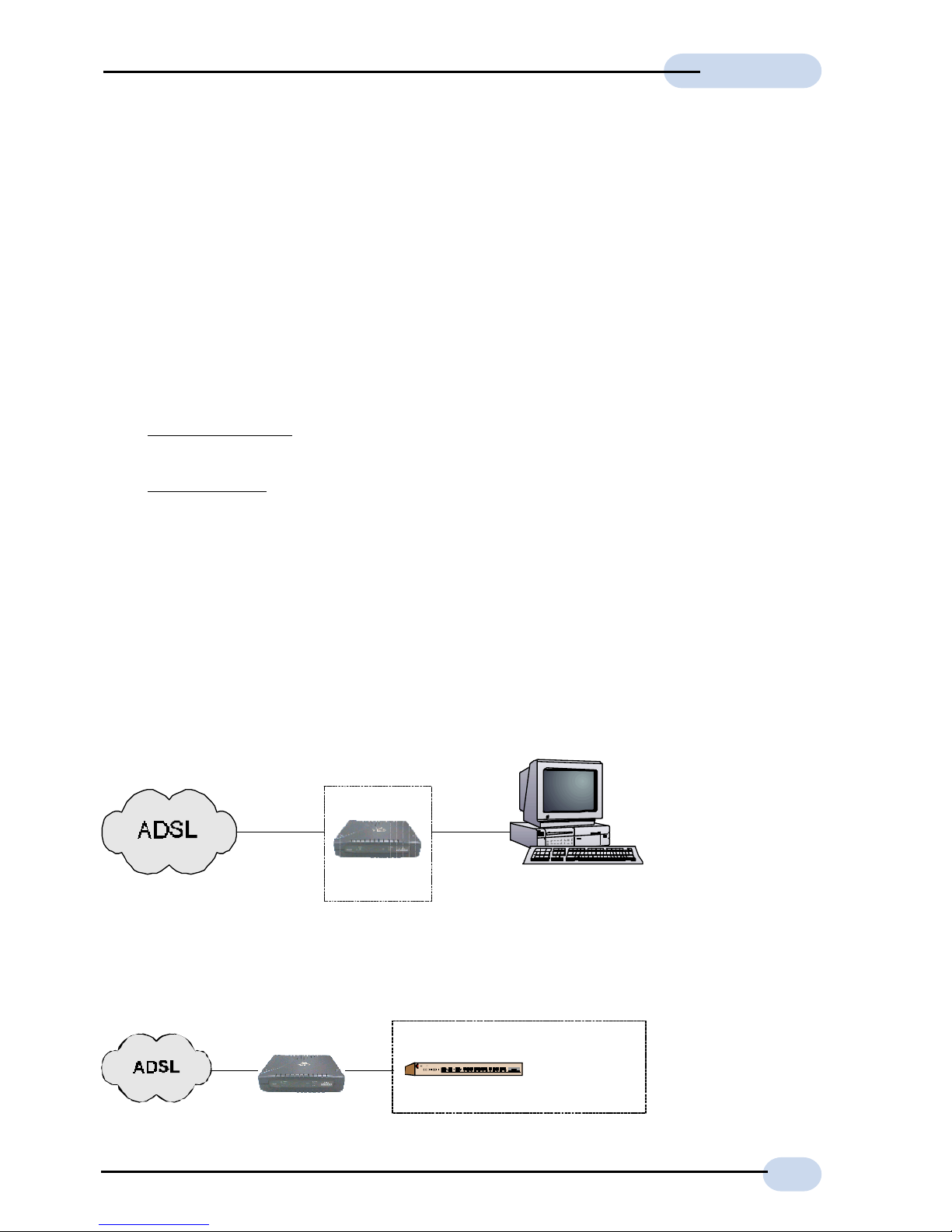
9
User Guide
1.3 Minimum System Requirements
Pentium® MMX 233MHz (or above) with Ethernet card (installed with TCP/IP
Protocol)
32MB RAM
10MB of free hard disk space
A Serial Port
A CD-ROM Drive
For Multiple PCs
- Ethernet Hub with Straight Ethernet cables
For Single PC
- Crossover Ethernet Cable
1.4 Network Connections
DSL901E may operate as a Bridge modem or Router.
1.4.1 Bridge Modem
Connection to single PC
1.4.2 Router
Connection to multiple PCs in a LAN
DSL901E
Hub
multiple
PCs with
Ethernet
Cards
PC with Ethernet
Card
Ethernet
DSL901E
Page 10
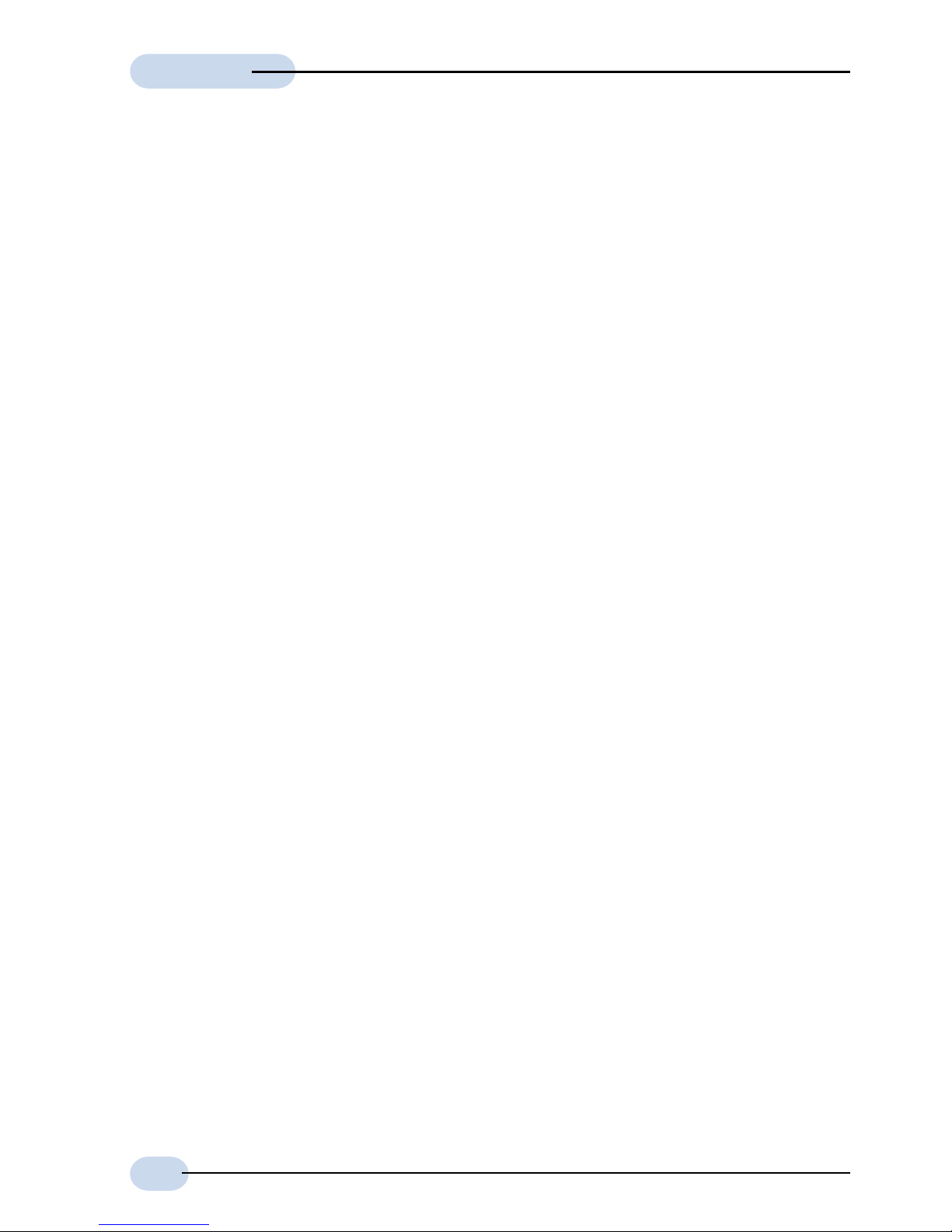
10
User Guide
Page 11
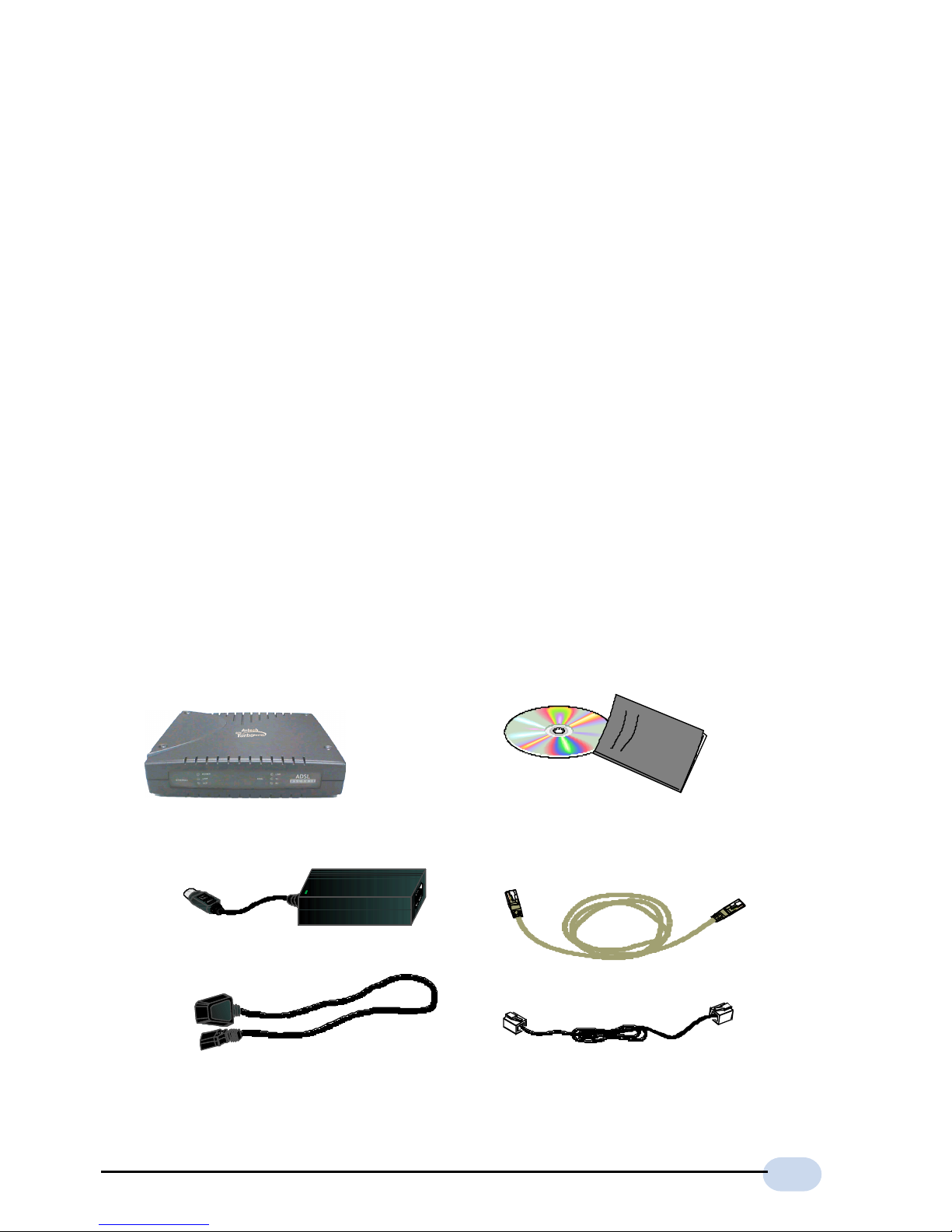
11
Chapter2
DSL901E
Power adapter
Power cable
Telephone cable (RJ-11)
UTP Crossover
Ethernet cable (RJ-45)
DSL901E CD
User's Manual
Before You Begin
This chapter contains information that you need to know before setting
up DSL901E. It is important that you go through them.
2.1 Package
Ensure that you have the following items in your DSL901E package. For any
missing items, please contact your dealer immediately.
Page 12
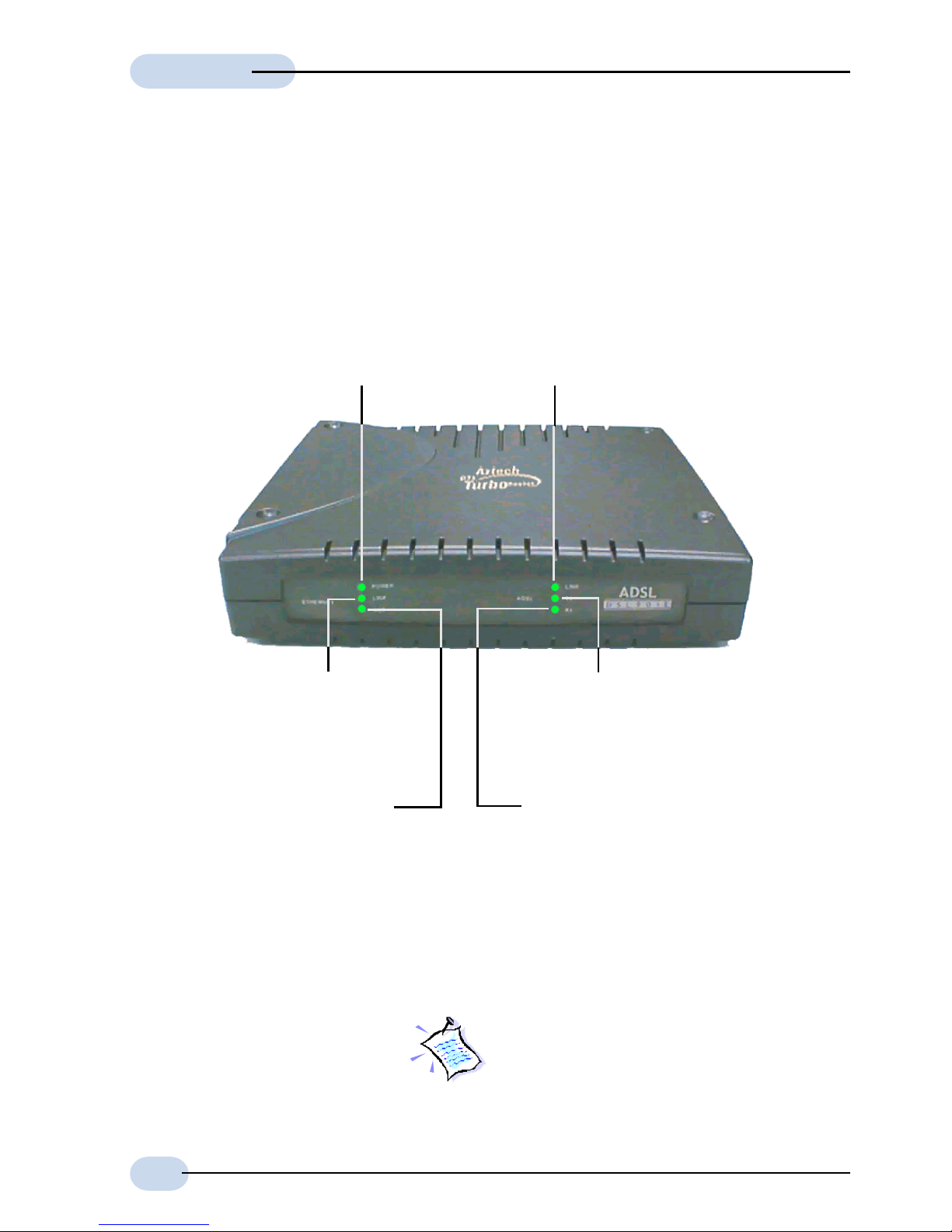
12
User Guide
2.2 Overview for DSL901E
2.2.1 Front View
Ethernet ACT
Ethernet Activity: Lights
up when the Ethernet is
transmitting/receiving data.
Ethernet Link
Lights up when the Ethernet
link is established.
ADSL Link LED
Lights up when the
ADSL Line is
established.
ADSL Transmit LED
Lights up when the ADSL Line
is transmitting data.
ADSL Receive LED
Lights up when the ADSL Line is
receiving data.
Power LED
Lights up when Power
switch is turned ON.
When the Power Switch is on, the Power LED
will light up. Once the modem is initialized, the
ADSL Link LED will start blinking, trying to
establish a connection. Upon successful
connection, the ADSL Link LED will remain lit.
Page 13

13
User Guide
2.2.2 Rear View
Power Connector
To connect to the power adapter output
Ethernet Port
10Base-T ethernet port (RJ-45) to connect to
an Ethernet card or Hub/Switch.
Console (Serial Port)
9-pin serial port for local network management
ADSL Jack
Telephone jack (RJ-11) to connect to the ADSL Line
Tel Jack
Telephone jack (RJ-11) to connect to the Telephone Handset
Power Switch
To power on or off the modem.
I - indicates ON position
O - indicates OFF position
Page 14

14
User Guide
Page 15

15
Connecting DSL901E
This chapter contains information on the hardware setup of DSL901E
2 For connection to a PC Ethernet card, please use a cross Ethernet UTP cable.
For connection to a Hub or Switch, you may use a normal (straight) Ethernet UTP cable.
3
This optional connection provides easy access to your Telephone set while working near the modem.
Chapter3
Power off your computer and any connected devices before connecting
DSL901E !
to Ethernet Card,
Hub or Switch
2
The Power Mains
Telephone Wall Socket
(ADSL line)
Telephone Set
3
Power Adaptor
PC
DSL901E
POTS Splitter
4
4 A POTS splitter may or may not be required between the TEL jack and your telephone set.
Check with your Internet Service Provider.
Page 16

16
User Guide
Page 17

17
Setting Up the
Ethernet Card
Y ou need to configure the Ethernet Card on your PC in order to run DSL
Router Commander
5
and the DSL T est from your PC.
Chapter4
1. The screen shots and screens information illustrated in this manual serve
only as a guide. The exact information you see on your system may
vary , depending on your system configurations. For dissimilarities, follow
closely to the instructions as prompted on your PC screen.
2. All IP addresses and Subnet Mask indicated in this manual serve only as
examples for your better understanding. You are required to replace
these values with those given by your ADSL Service Provider/System
Administrator.
5 DSL Router Commander is a user friendly tool that allows you to setup your DSL901E
network configurations with ease.
4.1 Configuring the Ethernet Card
i) Power on your DSL901E.
ii) From your Windows desktop, right-click on the Network Neighborhood icon.
Select Properties.
Page 18

18
User Guide
iii) From the Configuration tab, select TCP/IP -> 3Com EtherLink III ISA
[3C509b-TPO] in PnP mode 6 and click Properties.
iv) Select the IP Address tab.
Select the option 'Specify an
IP address'.
Enter the IP Address as
192.168.1.2 and Subnet
Mask as 255.255.255.0.
Click OK to save the
settings.
When prompted to restart,
click Yes .
(If you do not see a TCP/IP networking
protocol, re-install your Ethernet card.)
6 This guide uses 3Com EtherLink III ISA Ethernet Card as an example. Select the
Ethernet Card listed in your system.
Page 19

19
User Guide
4.2 Verifying the Link Between the Ethernet
Card and DSL901E
i) From your Windows taskbar, click Start > Run.
ii) In the text box, enter ping 192.168.1.1 -t and click OK.
(The factory default IP Address for DSL901E is set at 192.168.1.1.
Replace this address with the one assigned by your System Administrator,
if necessary.)
iii) If the connection between your Ethernet card and DSL901E has been
established, you should see text listing similar to the following.
Close the window. You may now proceed to run DSL Router Commander. (If
you see 'Request timed out' listing, it means that the link between your Ethernet
Card and DSL901E has not been established. Refer to Appendix B -
Troubleshooting Guide, 'I get 'Request timed out' response when I ping to
DSL901E'.)
Page 20

20
User Guide
Page 21

21
Installing WinPoET Dialer
7
7 WinPoET is a dial-up client that allows you to connect to the Internet.
(see Chapter 6 - Connecting to the Internet for details)
1. Place the DSL901E Installation CD into your CD-ROM drive.
2. Ensure that you have powered on DSL901E.
3. For Windows® 98/98 Second Edition/95 users, Windows may prompt for
your Windows CD-ROM during WinPoET installation. Please have the CD-
ROM by your side.
4. From the DSL901E Installation CD, double-click on the WinPoET folder to
open it. Double-click on WinPoET.exe to install WinPoET Dialer.
Chapter5
The screen shots and screens information illustrated in this manual serve only
as a guide. The exact information you see on your system may vary , depending
on your system configurations. For any dissimilarities, follow closely to the
instructions as prompted on your PC screen.
Page 22

22
User Guide
5. The setup program will commence. The following Welcome window will be
prompted.
Click Next.
6. At the Software License Agreement prompt, click Accept to proceed.
7. Click Next again.
Page 23

23
User Guide
8. Accept the default
destination location and
click Next.
10. In the text box, type in d:\win98 or d:\win95 and click OK.
9. For Windows® 98/98 Second Edition/95 users, at the following prompt, replace
the DSL 901E Installation CD in your CD-ROM Drive with your Windows
CD-ROM and click OK.
(Assuming your CD-ROM drive is
labelled D. Else, substitute with the
correct drive letter.)
Page 24

24
User Guide
12. Upon your system restarting, you should see the following icon on your
Windows desktop.
11. Click Finish to restart your system.
Proceed to Chapter 6 - Connecting to the Internet to establish your Internet
connection.
WinPoET: Double-click to establish your Internet connection.
See Chapter 6 - Connecting to the Internet.
Page 25

25
6.1 Establishing the Connection for broadband
service
1. To connect to the Internet, double-click on the dial-up icon from your
Windows desktop.
Connecting to
the Internet
This chapter guides you on how to establish your connection for
broadband service.
Chapter6
(This icon was generated during the
installation of WinPoET software. If you
do not see the icon from your Windows
desktop, re-install your WinPoET Dialer
as described in Chapter 5 - Installing
WinPoET Dialer)
2. Enter your user-id@isp and password as
given by your Internet Service Provider.
Select Save password if you do not want
to re-enter the password the next time
you connect. Click Connect.
If you are not able to establish your Internet connection, please refer to
Appendix B - Troubleshooting Guide on ‘I am not able to connect to the Internet.’
Page 26

26
User Guide
6.2.2 Disconnecting from the Internet
If your connection to the Internet is established, you should see an icon ( )
displayed at the corner of your Windows taskbar. Double-click on the icon and
click Disconnect.
(The connection speed indicates the speed that
the ADSL modem can achieve. Your actual
connection speed will depend on the subscription
plan that you have signed-up with your Internet
Service Provider.)
(The connection speed indicates the speed that
the ADSL modem can achieved. Your actual
connection speed will depend on the subscription
plan that you have signed-up with your Internet
Service Provider.)
Upon successful connection, you should be able to see an icon ( ) displayed at
the corner of your Windows taskbar.
6.2 Ready to Go!
You are now connected to the Internet.
Launch your Internet Browser (Internet Explorer / Netscape Navigator / Netscape
Communicator and so on).
You can start surfing!
6.2.1 Checking the Session Connection time
If your connection to the Internet is established, you should see an icon ( )
displayed at the corner of your Windows taskbar. Double-click on the icon. The
Duration shows the connection time.
Page 27

27
Uninstalling WinPoET Dialer
1. From your Windows taskbar, click Start > Settings > Control Panel. Double-
click on the Add/Remove Programs icon.
2. To uninstall WinPoET Dialer, select iVasion WinPoET Version 2.0 and click
Add/Remove.
Chapter7
Follow the on-screen instructions
to complete the uninstallation.
For Windows® 98/98 Second Edition/95 users, Windows will need your Windows
CD-ROM to complete the uninstallation of WinPoET software. Please have the
CD-ROM by your side before proceeding.
Page 28

28
User Guide
Page 29

29
Frequently Asked
Questions
This section provides answers to the commonly asked questions on
your ADSL modem.
Why is Asymmetric Digital Subscriber Line (ADSL) called Asymmetric?
It is called asymmetric because more bandwidth is reserved for receiving
data than for sending data. This is useful because many users of the
Internet receive much more data than they send.
What are the benefits of ADSL over analog modems ?
Besides the high-speed advantage, ADSL connection is always on.
There is no longer a need to log on and off, no more busy signals and
no more waiting for the connection to established - it is always there.
On top of these, you can use the phone even when the data connection
is on. You do not need to switch between surfing the Net and talking
over the phone.
Will my modem constantly connect near the maximum speed ?
At ADSL speeds, the limitations depend on the performance or load of
the Internet Service Provider that you are trying to reach, as well as
the line condition specific to your location.
AppendixA
Page 30

30
User Guide
Can I use my router during thunderstorm ?
ADSL routers can be damaged by thunderstorms. Our product warranty
does not apply to damage caused by lightning. If your area is frequent
in thunderstorms, you are advised to use a surge protector. Certain
surge protectors have been reported to reduce download speed, so
you are advised to test your speed before and after installation to
make sure that it adds no problems to your line.
Do I need to install additional telephone lines in order to use ADSL?
No, you do not need to do so. ADSL and standard voice telephones
operate at a different set of frequencies. The difference in frequencies
allows both IP (Internet) traffic and voice traffic to co-exist on a same
physical phone line.
Will my old PC be fast enough for ADSL?
Yes. But if you start to use the ADSL line to view video-on-demand or
other memory- and processor-hungry functions, you may well decide
that your PC is too slow. However, there are still many sites that can
be accessed by slower PCs.
How can I send/receive fax as well as surf the Internet at the same
time ?
To send/receive fax, you may connect your fax machine to the TEL
jack of your router (same as the way you connect to the telephone set
as illustrated in Chapter 3 - Connecting DSL901E).
Do I need to use a POTS splitter when using ADSL ?
Your router may or may not have a built-in POTS splitter at the TEL
jack. Check with your Internet Service Provider.
However, if you are sharing the ADSL line with other telephone line
extensions, you will need to have a POTS splitter connected between
the other telephone set and the telephone wall socket connecting to it.
Page 31

31
Troubleshooting Guide
This section provides a step-by-step solutions to problems that you may encounter
when setting up or using your ADSL modem.
I am not getting any connection. The modem Power LED lights up
and the ADSL Link LED keeps blinking (The ADSL Link LED does not
remain light up.)
Power off your modem and check the following:
i) Ensure that the Power adapter is tightly fitted into the DC IN of
your router.
ii) Check that the Telephone cable (RJ-11) is connected to LINE
jack on your router and not to the TEL jack.
iii) Power on your modem.
If the problem still persists, please check with your ADSL Service
Provider.
AppendixB
Page 32

32
User Guide
I am getting poor ADSL speed performance from DSL901E.
i) Ensure that the ADSL line is at least 10cm away from the Power
adapter (see the following for illustration).
ii) Place your router away from devices or appliances such as
monitors, exposed computer systems (with chassis covers
removed) or another router which exhibit magnetic fields that
may cause interferences to your router line.
iii) Ensure that POTS splitters are used for phone sockets that are
sharing the same ADSL line.
If your router speed or performance is still unsatisfactory, please contact
your Internet Service Provider.
be greater
than 10cm
Power adapter
Telephone wall
socket
Mains Supply
Rear view of
DSL901
Telephone cable
(RJ-11) - ADSL Line
I am prompted with 'Bad configuration file, please review' error
message after entering config confirm command.
The error message is prompted when system detected some errors in
commands that you have entered. To review the commands, type
config . An example of the listing is as shown.
Page 33

33
User Guide
I get 'Request timed out' response when I ping to DSL901E.
Go through the commands to locate the error(s).
To correct the error(s), you may type either config delete to remove the
last entered command line or config flush to remove ALL entered
command lines. Re-enter the correct commands.
Complete the configuration settings with home , config save and restart.
Page 34

34
User Guide
The following error message was prompted when I tried to log in to
DSL Router Commander.
This happens when the link between your Ethernet card and DSL901E
has not been established. Please refer to section 4.2 - Verifying the
Connection Between the Ethernet Card and DSL901E.
Check that you have entered the correct IP Address for your Ethernet
Card as specified by your System Administrator (see Chapter 4 - Setting
Up the Ethernet Card). It should be in the same subnet as DSL901E.
Restart your system for the IP Address to take effect and try to ping
again.
My WinPoET dialer seems to hang at the status Connecting to
communications device..
Verify the following:
i) your modem is connected to the
ADSL line
ii) the Mains Supply at the power
adapter is powered on
iii) the Switch on your modem is
at the I position.
iv) the Ethernet cable is connected
from your modem to your
Ethernet card
(see Chapter 3 - Connecting
DSL901E)
Page 35

35
User Guide
For any re-connections made, allow some time for system to re-establish
the Internet link. If the connection still fail, please proceed with the
question, I am not able to connect to the Internet. for further tests.
I am not able to connect to the Internet.
Carry out the following test to verify your connections.
1. Please ensure that you have proceeded with Chapter 4 -
Configuring Y our Ethernet Card before running the DSL TEST.
2. If one of the tests failed, subsequent tests will be skipped. Please
proceed to fix the problem first before running the test program
again.
1. From the DSL901E Installation CD, double-click on DSLTEST
icon from the Dsltest folder.
2. Click Test. (Table C-2 gives the description of the tests.)
The tests listed will
commence. You should get a
PASS for all the tests.
The following Table shows the
types of possible results.
Result Description
PASS The test is successful.
FA IL
You will be prompted on th e error. Click OK, f ix the error and
click Test again.
SKIP The test is not carried out as the previous test has failed.
Page 36

36
User Guide
During the installation of WinPOET, an error message, No Microsoft
TCP/IP stack installed. Please install the Microsoft TCP/IP stack in
Control Panel, Network. is prompted. (For Windows® 95 users only)
You need to install Microsoft TCP/IP before installing WinPOET. Please
do the following.
i) From your Windows desktop, right-click on Network
Neighborhood icon. Select Properties.
ii) From the Configuration tab, check for TCP/IP listed.
If your system is not installed with TCP/IP, please carry out the
following instructions:
iii) Select your Ethernet Card and click Add.
iv) At the Select Network Component Type prompt, select Protocol
and click Add....
v) At the Manufacturers field, select Microsoft. At the Network
Protocols field, select TCP/IP. Click OK.
vi) You will be prompted for your Windows 95 CD. Insert your
Windows 95 CD in your CD-ROM Drive and click OK.
Follow any on-line instructions. If you are prompted with DHCP prompt, asking if
you want to see future DHCP messages, click No.
Ethernet Interface Test:
This will test whether your Ethernet Card is installed and configured properly.
Error messages will be prompted to highlight the area of the failure, if any.
Modem Test:
This is to test the ADSL line connection. This test corresponds to the ADSL
Link LED. The lighting up of LED and passing of the Modem Test both show
successful physical ADSL link.
Page 37

37
Technical Specifications
This section contains the specifications for DSL901E.
AppendixC
C.1 Main Features
C.1.1 ADSL and ATM
Controller-based External ADSL Modem
UTOPIA Specifications Level I and Level II compliant
ANSI T1.413 issue 2, ITU-T G.992.1 (G.dmt) and G.992.2 (G.lite)
compliant
Using Discrete Multi-Tone (DMT) line encoding scheme
Full Rate transmission at up to 8 Mbps downstream and 640 Kbps
upstream
G.lite transmission at up to 1.5 Mbps downstream and 512 Kbps upstream
Rate Adaptive modem at 32 Kbps steps
Up to 18,000 ft loop reach
Flash ROM upgradable for future feature enhancement
RFC1483 Ethernet encapsulation over ATM support
RFC1483 IP encapsulation over ATM support
RFC1577 IP over ATM support
RFC2364 PPP over ATM support
RFC2516 PPP over Ethernet Relay support
Page 38

38
User Guide
Up to 8 Multiple PVCs
OAM (I.610) F4/F5 Loopback, Send, and Receive
C.1.2 Networking
IEEE 802.1d Transparent Bridge
Static, RIP1, RIP2 routing support
NAT IP Masquerading
DHCP Server
DNS Relay Agent
IP Port Forwarding
PPTP Access Concentrator
Telnet server for Remote management
TFTP Server and Client for software update
SNMP version 1 Agent
C.2 Platform Support
OS Independent (supports any platform with an ethernet card installed)
C.3 External Connectors
1 x RJ11 Telephone socket for ADSL line
1 x RJ11 Telephone socket for Telephone Handset
1 x RJ45 for 10Base-T Ethernet (MDI Type)
1 x DC Jack Power Connector (Centre is '+')
1 x On/Off SPDT Power Switch
9 pin Serial Port for local management
C.4 LED Indicators
1 x Power LED
1 x ADSL Link Status LED
Page 39

39
User Guide
1 x ADSL Transmit LED
1 x ADSL Receive LED
1 x Ethernet Link Status LED
1 x Ethernet Activity LED
C.5 Environmental
C.5.1 Supply Voltage
DC supply 5V
Power Dissipation 6W maximum
C.5.2 Temperature
Operating : 0º C to 40º C or 32º F to 104º F
Non Operating : -40º C to 80º C or -40º F to 176º F
C.5.3 Relative Humidity
Operating : 10% - 70% (non-condensing)
Non Operating : 10% - 85% (non-condensing)
C.6 System Requirements
Pentium MMX 233MHz (or above) with Ethernet NIC
The specifications herein are subject to change without prior notifications.
Page 40

P/N: 040-512443-101 (May 2001)
