Page 1
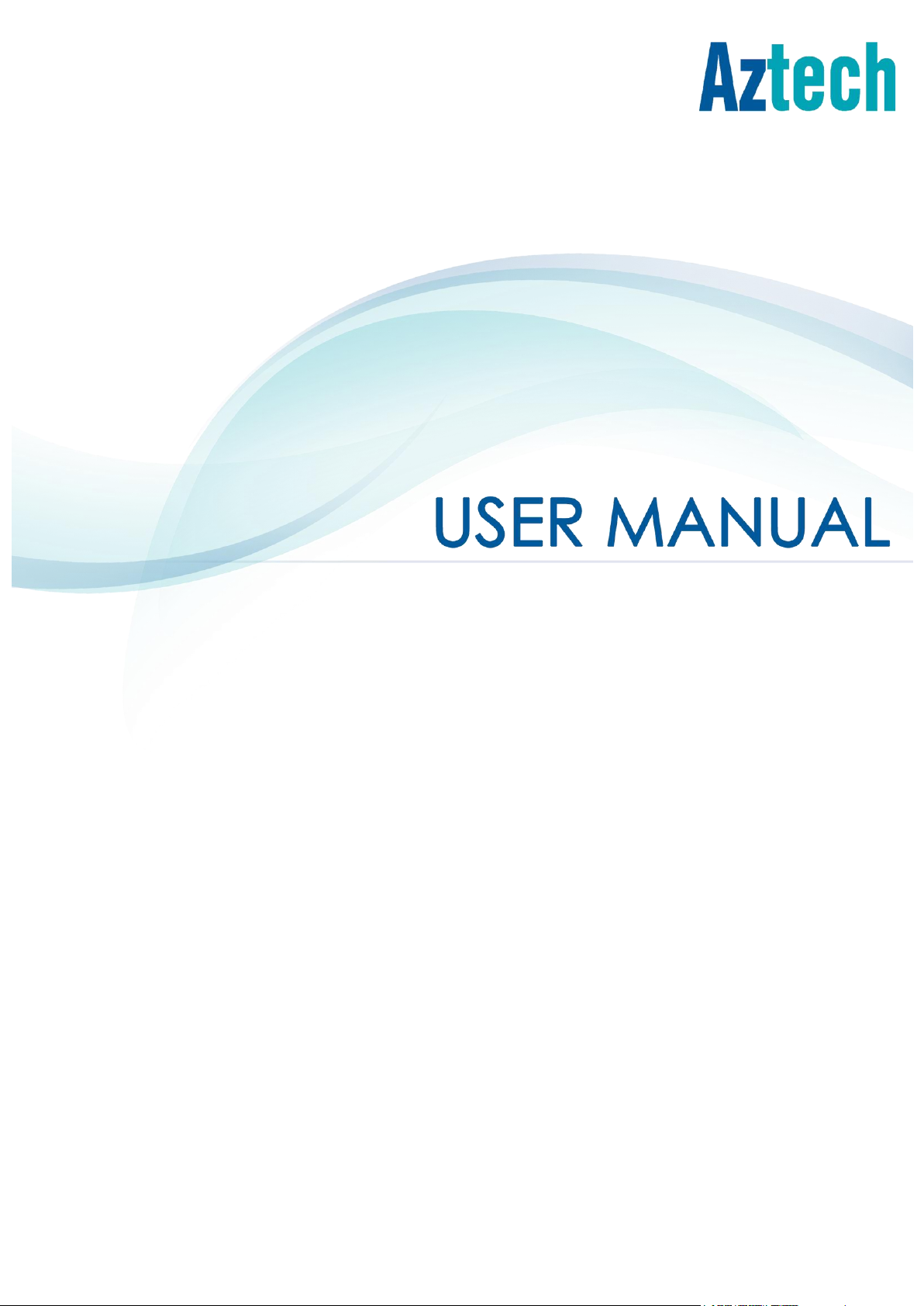
DSL5068EN(1T1R)
ADSL2+ 150MBPS WIRELESS-N
MODEM ROUTER
V1.0
Page 2
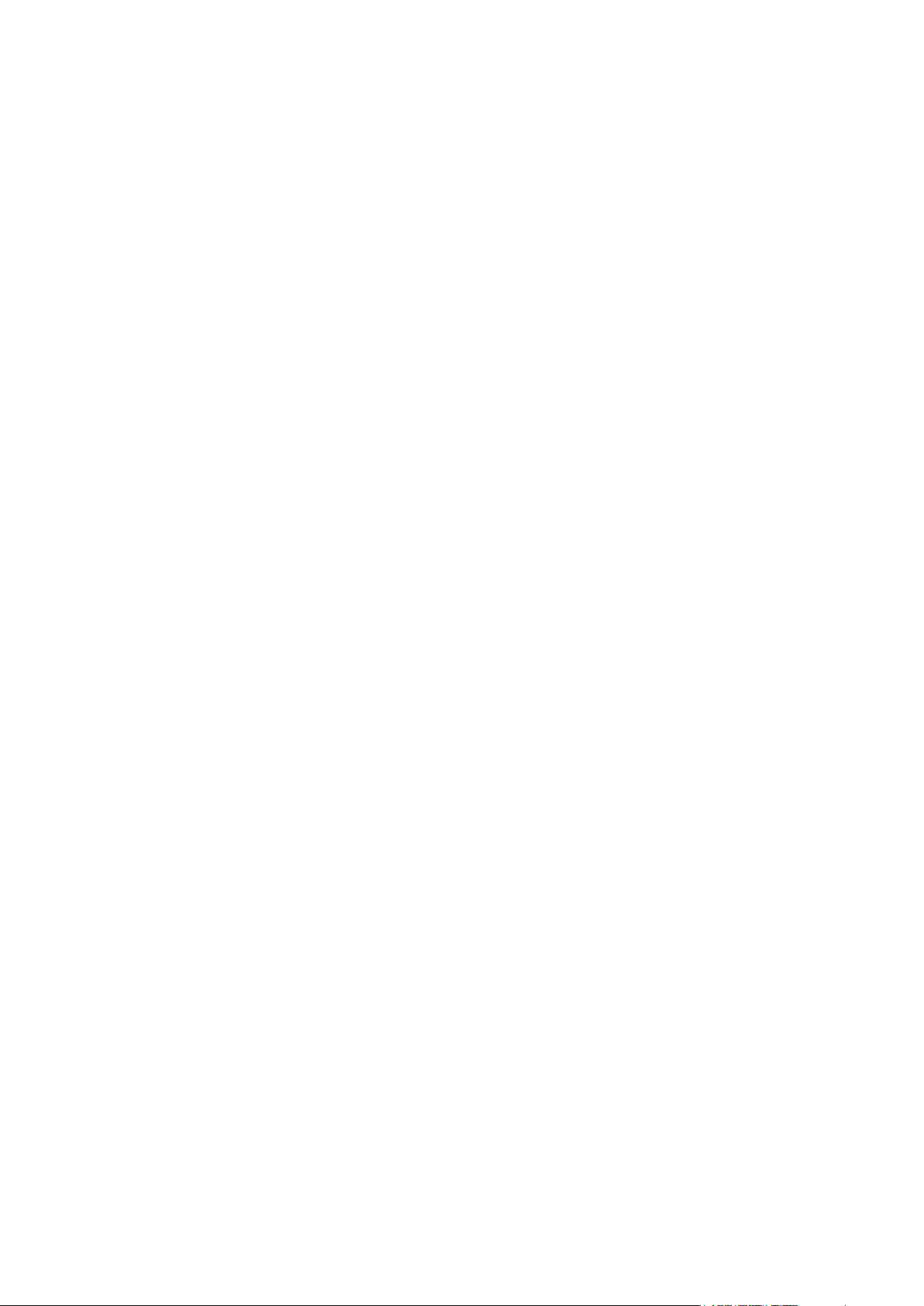
User Manual
Page 2 of 40
Page 3
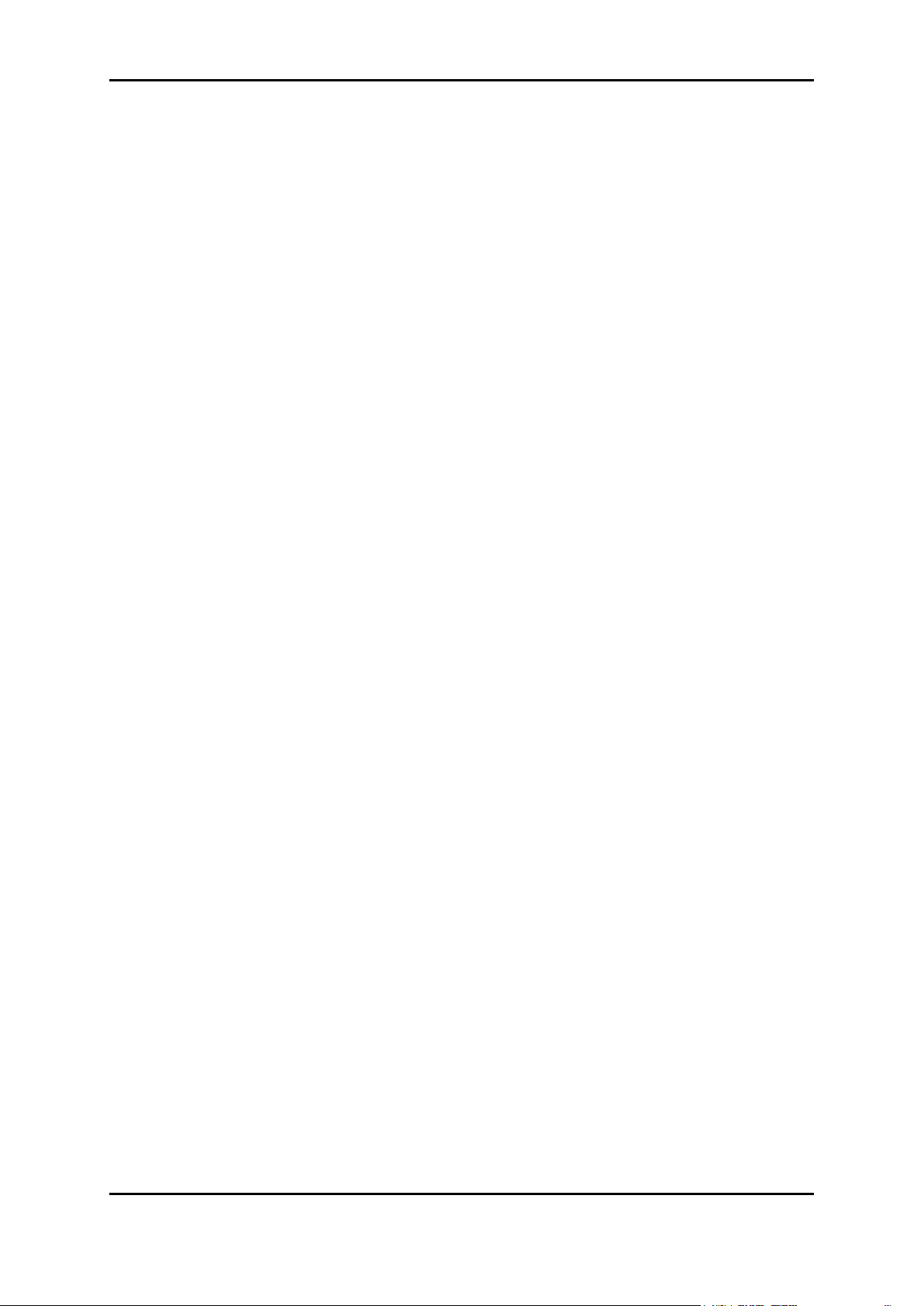
User Manual
© COPYRIGHT 2015 ALL RIGHTS RESERVED
No part of this document may be reproduced, republished, or retransmitted in any form or
by any means whatsoever, whether electronically or mechanically, including, but not limited
to, by way of photocopying, recording, information recording, or through retrieval systems
without the express written permission. We reserve the right to revise this document at any
time without the obligation to notify any person and/or entity. All other company or product
names mentioned are used for identification purposes only and may be trademarks of their
respective owners.
LIMITATION OF LIABILITY AND DAMAGES
THE PRODUCT AND THE SOFTWARES WITHIN ARE PROVIDED "AS IS," BASIS. THE MANUFACTURER
AND MANUFACTURER’S RESELLERS (COLLECTIVELY REFERRED TO AS “THE SELLERS”) DISCLAIM
ALL WARRANTIES, EXPRESS, IMPLIED OR STATUTORY, INCLUDING WITHOUT LIMITATION THE
IMPLIED WARRANTIES OF NON-INFRINGEMENT, MERCHANTABILITY OR FITNESS FOR A
PARTICULAR PURPOSE, OR ANY WARRANTIES ARISING FROM COURSE OF DEALING, COURSE
OF PERFORMANCE, OR USAGE OF TRADE. IN NO EVENT WILL THE SELLERS BE LIABLE FOR
DAMAGES OR LOSS, INCLUDING BUT NOT LIMITED TO DIRECT, INDIRECT, SPECIAL WILLFUL,
PUNITIVE, INCIDENTAL, EXEMPLARY, OR CONSEQUENTIAL, DAMAGES, DAMAGES FOR LOSS OF
BUSINESS PROFITS, OR DAMAGES FOR LOSS OF BUSINESS OF ANY CUSTOMER OR ANY THIRD
PARTY ARISING OUT OF THE USE OR THE INABILITY TO USE THE PRODUCT OR THE SOFTWARES,
INCLUDING BUT NOT LIMITED TO THOSE RESULTING FROM DEFECTS IN THE PRODUCT OR
SOFTWARE OR DOCUMENTATION, OR LOSS OR INACCURACY OF DATA OF ANY KIND,
WHETHER BASED ON CONTRACT, TORT OR ANY OTHER LEGAL THEORY, EVEN IF THE PARTIES
HAVE BEEN ADVISED OF THE POSSIBILITY OF SUCH DAMAGES. THE ENTIRE RISK AS TO THE
RESULTS AND PERFORMANCE OF THE PRODUCT OR ITS SOFTWARE IS ASSUMED BY CUSTOMER.
BECAUSE SOME STATES DO NOT ALLOW THE EXCLUSION OR LIMITATION OF LIABLITY FOR
DAMAGES, THE ABOVE LIMITATION MAY NOT APPLY TO THE PARTIES. IN NO EVENT WILL THE
SELLERS’ TOTAL CUMULATIVE LIABILITY OF EACH AND EVERY KIND IN RELATION TO THE
PRODUCT OR ITS SOFTWARE EXCEED THE AMOUNT PAID BY CUSTOMER FOR THE PRODUCT.
Page 3 of 40
Page 4
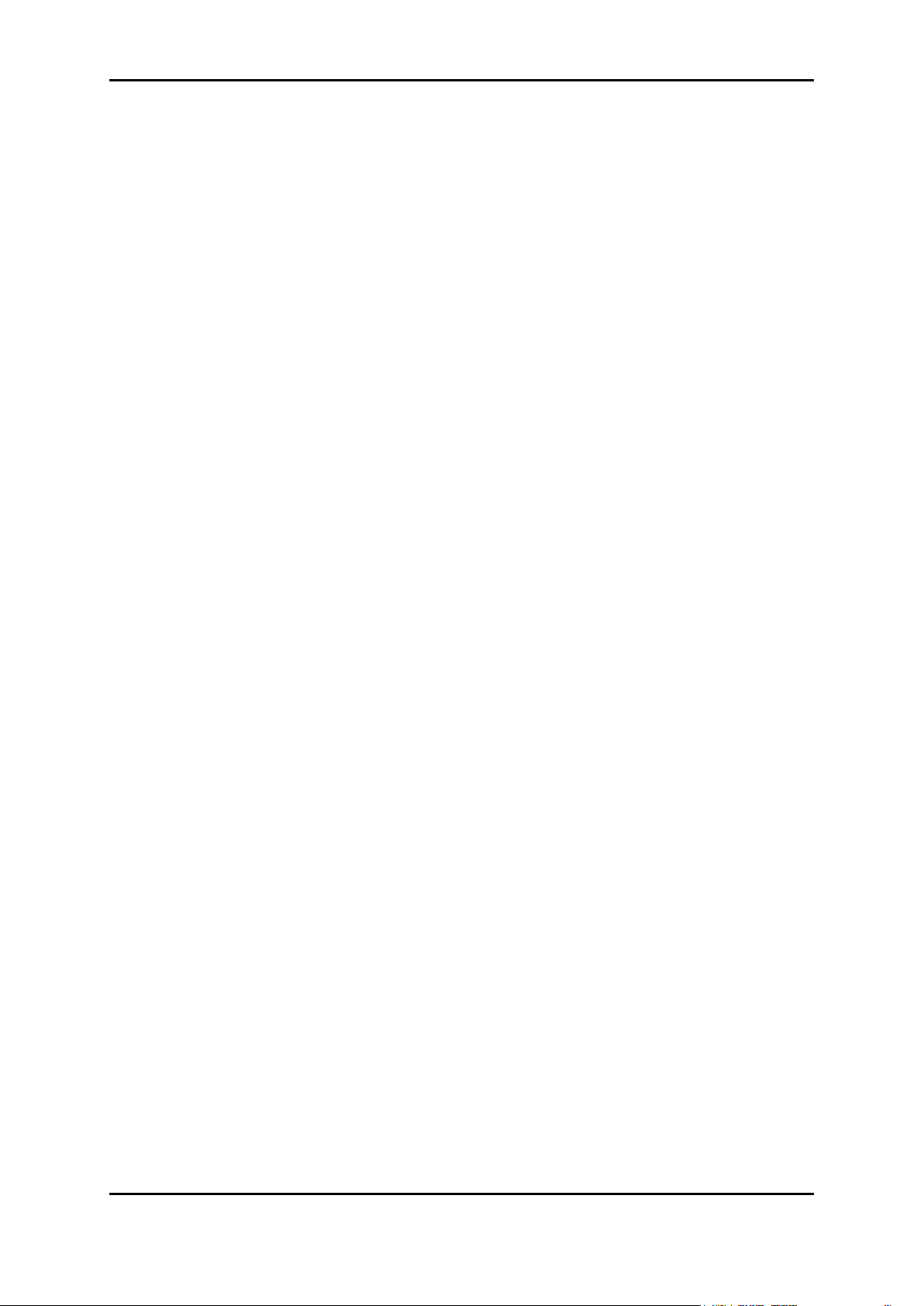
User Manual
Contents
About the Device ....................................................................................................................................... 5
Minimum System Requirements ............................................................................................ 7
Package Contents .................................................................................................................. 7
Device Design ............................................................................................................................................. 8
Front Panel ................................................................................................................................ 8
Back Panel ................................................................................................................................ 9
Side Panel ................................................................................................................................. 9
Getting Started ......................................................................................................................................... 10
New Features ......................................................................................................................... 10
Planning Your Network ......................................................................................................... 12
Removing/Disabling Conflicts ............................................................................................. 13
Internet Sharing, Proxy, and Security Applications ......................................................... 13
Configuring TCP/IP Settings ................................................................................................. 14
Configuring Internet Properties ........................................................................................... 14
Removing Temporary Internet Files .................................................................................... 15
Setup the Device ................................................................................................................... 16
The Web User Interface (GUI) ................................................................................................................ 18
Accessing the Web User Interface .................................................................................... 18
Web User Interface Modes .................................................................................................. 19
Switching Modes ................................................................................................................... 19
Logging In to the Web User Interface ............................................................................... 20
Connecting to the Internet ................................................................................................. 20
Basic Mode ................................................................................................................................................ 21
Basic – Home .......................................................................................................................... 22
Basic – Status .......................................................................................................................... 24
Basic – Wireless ....................................................................................................................... 27
Advanced Mode ..................................................................................................................................... 31
Advanced Mode – Router Features .................................................................................. 32
Advanced Mode– Diagnostics .......................................................................................... 36
Other Instructions ...................................................................................................................................... 38
Accessing an External Storage ........................................................................................... 38
Modem Care Tips ..................................................................................................................................... 39
Page 4 of 40
Page 5
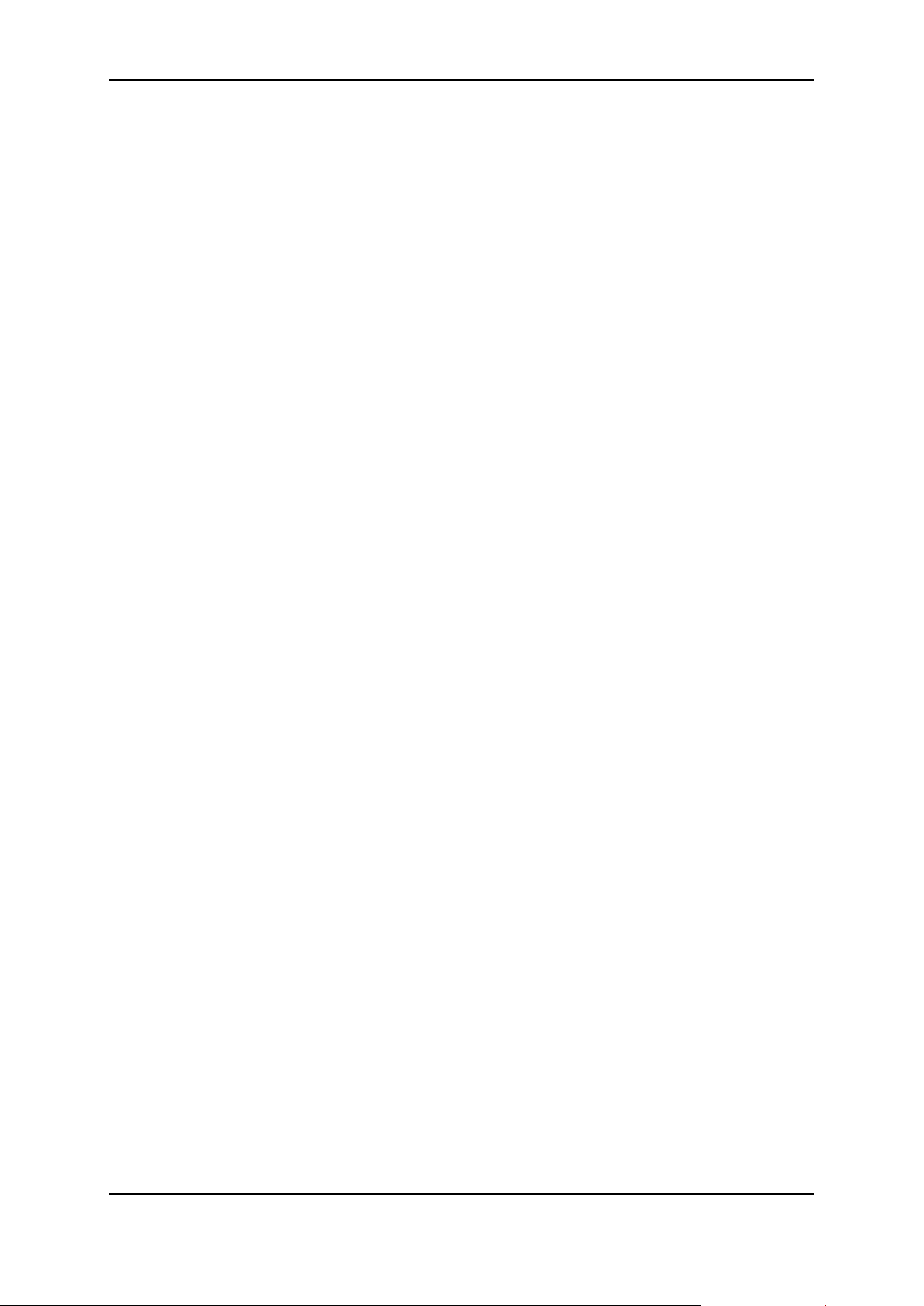
User Manual
About the Device
Functionality, performance, and fully enriched customer-centric features are
considered as the best combination of an agreeable device design. The
Aztech DSL5068EN(1T1R) is a 4-Port ADSL2/2+ 150Mbps Wireless-N Modem
Router that not only effectively takes advantage of its 1T1R MIMO Technology
support, but also sports a unique and authentic device design while
providing exceptional wireless performance and wireless coverage your
customers need for the devices that they have. The Aztech DSL5068EN(1T1R)
combined these special factors while ensuring that the overall performance is
accompanied by other exceptional features customers will surely enjoy
partnering with their ADSL2/2+ connection.
802.11n: The Perfect Wireless Companion. With its support for the
802.11n wireless standard, the Aztech DSL5068EN(1T1R) is capable of up
to 150Mbps wireless transfer speeds to constantly ensure that your
customers are equipped with the much needed wireless transfer
speeds that would fit their internet activities such as web surfing, social
networking, and even audio/video streaming. In addition, the
DSL5068EN(1T1R) uses a 1T1R MIMO (Multiple In Multiple Out)
Technology support which guarantees an improved wireless
performance and an increased wireless range to make it perfectly
possible to have the much needed wireless connectivity available
throughout the house.
Exquisite Design and Build. Enclosed in a simple device design, the
Aztech DSL5068EN(1T1R) is equipped with a USB 2.0 Port for file storage
sharing, a WPS (Wi-Fi Protected Setup) button to allow your customers
to wirelessly connect their devices through a simple one touch setup,
four (4) Ethernet ports to allow your customer’s Ethernet devices (e.g.
Desktop, laptop) to connect to the DSL5068EN(1T1R) through an
Page 5 of 40
Page 6
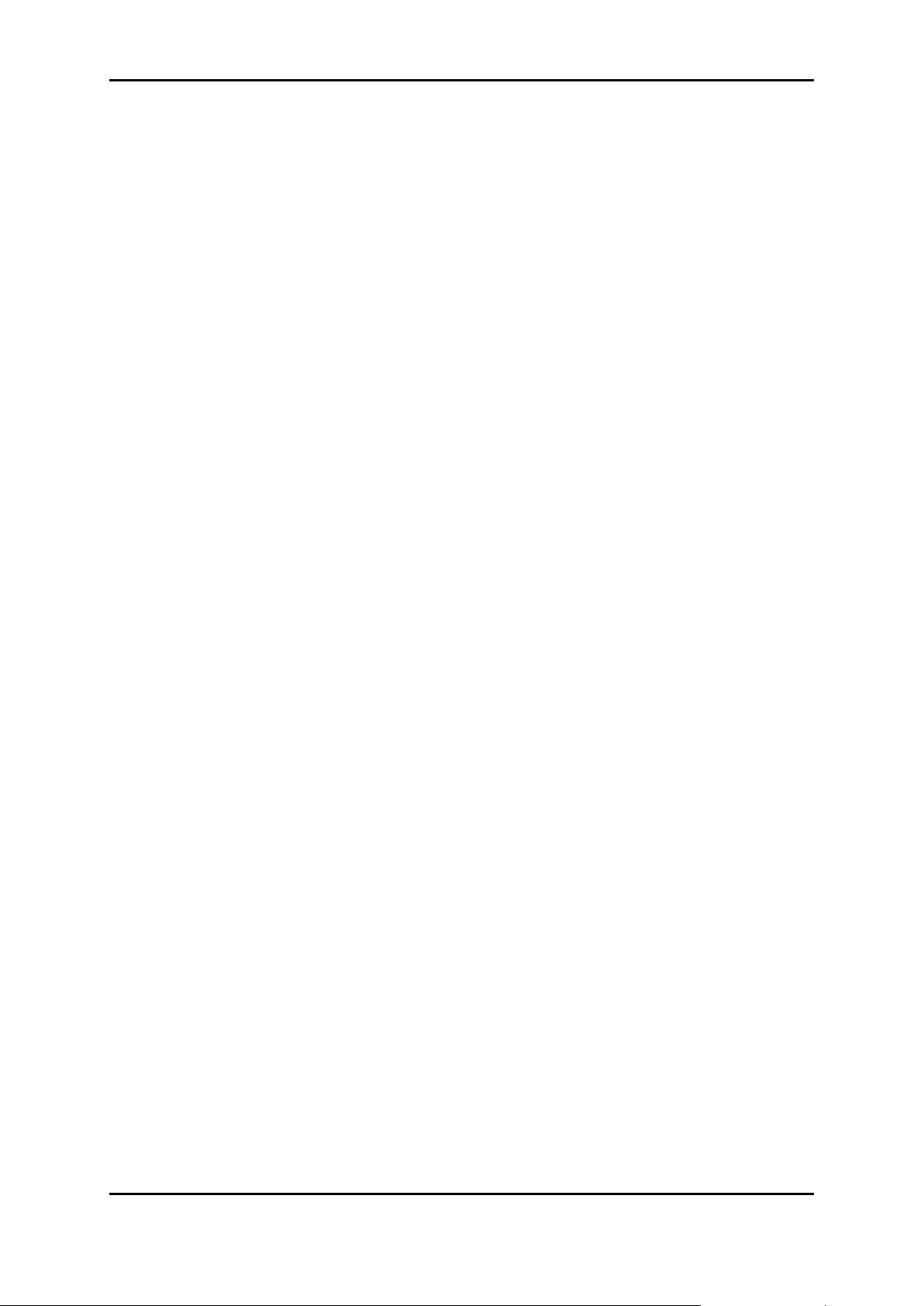
User Manual
Ethernet cable, and an ON/OFF power switch. Such specifics were all
carefully thought of and included in order to maximize the usage of the
DSL5068EN(1T1R).
Hyped-up with Function-rich Features. Aside from having a unique
device design, the DSL5068EN(1T1R) has also been developed with
function-rich features customers will surely look out for. The Aztech
DSL5068EN(1T1R) has a TR069 support specifically made for remote
management, remote configuration, and zero touch set up that allows
efficiency and cost saving on customer support and logistics.
Accompanied by its own intuitively designed OS independent web
user interface, customers will be able to set up the device easily and
even manage the device’s overall features without any difficulty. In
addition, other important features such as Plug and Play support, NAT
Based firewall, MAC Address filtering, and other similar features have
also been integrated to the device.
Page 6 of 40
Page 7
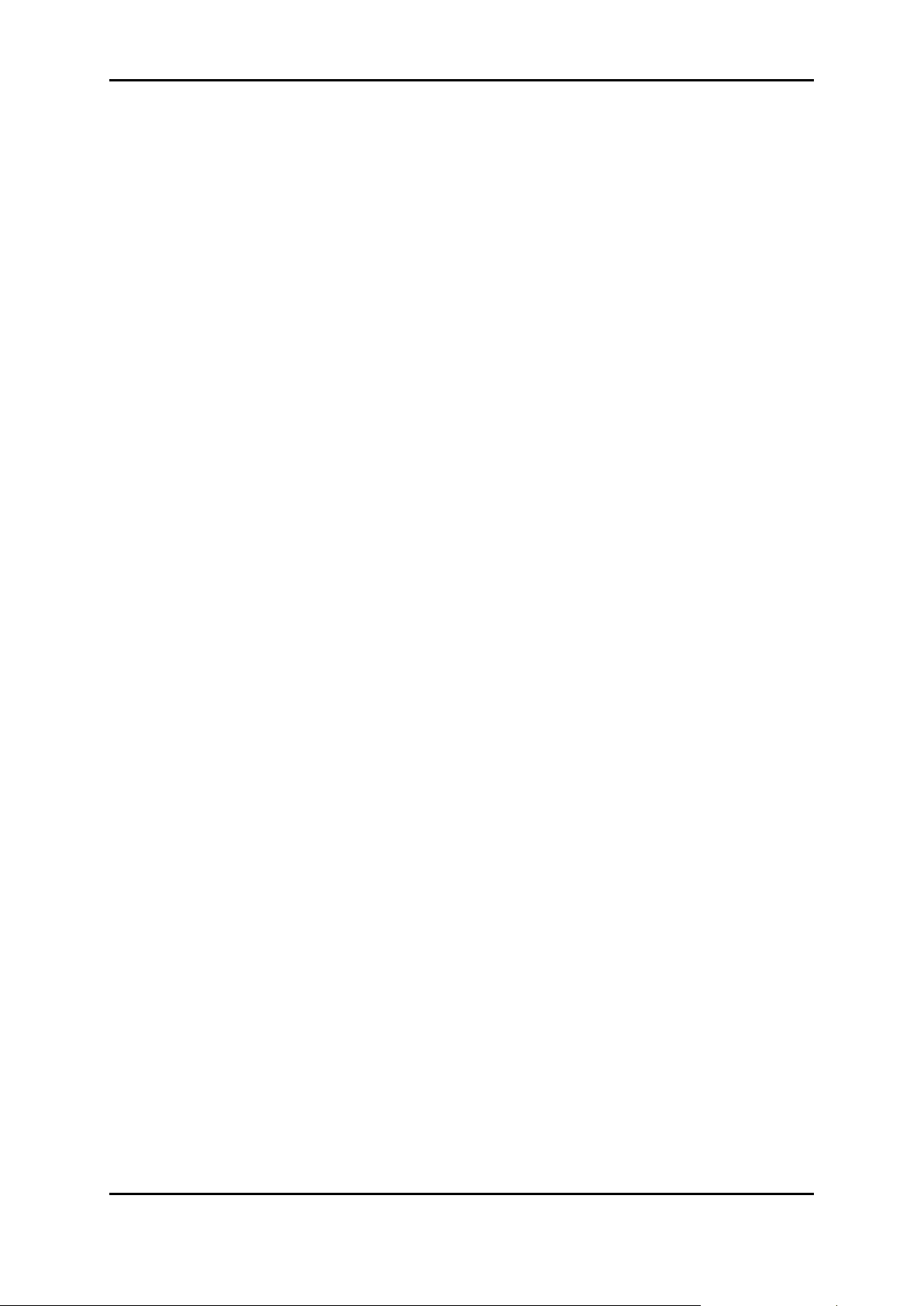
User Manual
Minimum System Requirements
Your computer must meet the following minimum requirements.
Any Operating System
Web Browser
Ethernet network adapter
An active DSL Internet account
Package Contents
Please check the package contents listed below. For any missing items,
please contact your dealer immediately. Product contents vary for different
models.
DSL5068EN(1T1R)
Ethernet Cable
Telephone Cable
DSL Microfilter
12V 1A DC Power Adapter
Easy Start Guide
User Manual
Page 7 of 40
Page 8
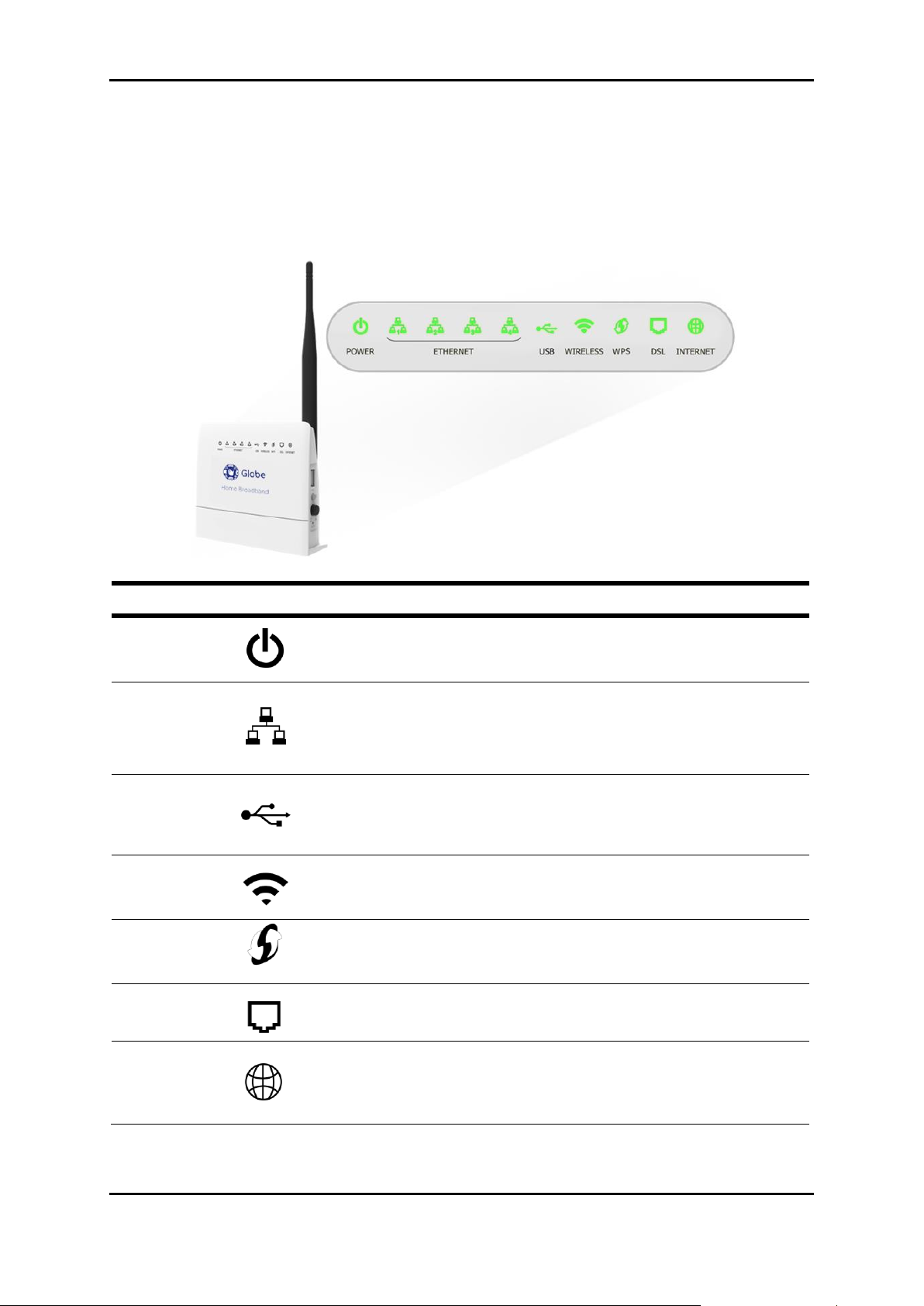
User Manual
LABEL
ICON
ACTION
DESCRIPTION
POWER
OFF
No power is supplied to the device
Steady green
Connected to an AC power supply
Steady red
Error on the device
ETHERNET
LAN 1-4
OFF
No Ethernet connection
Steady green
Connected to an Ethernet port
Blinking green
Transmitting/Receiving data
USB
OFF
There is no USB device connected to
the corresponding USB port.
ON
A USB device is connected to the
corresponding USB port.
WIRELESS
OFF
Steady green
Blinking green
Wireless interface disabled
Wireless Interface enabled
Transmitting/Receiving data
WPS
OFF
WPS disabled/completed
authentication
Blinking green
WPS authentication in-progress
DSL
Blinking green
Steady green
Establishing or No DSL signal
DSL signal is established
INTERNET
OFF
Steady green
Blinking green
Steady red
No connection to the Internet
Internet connection established
Transmitting/Receiving data
PPP authentication failed
Device Design
Front Panel
Page 8 of 40
Page 9
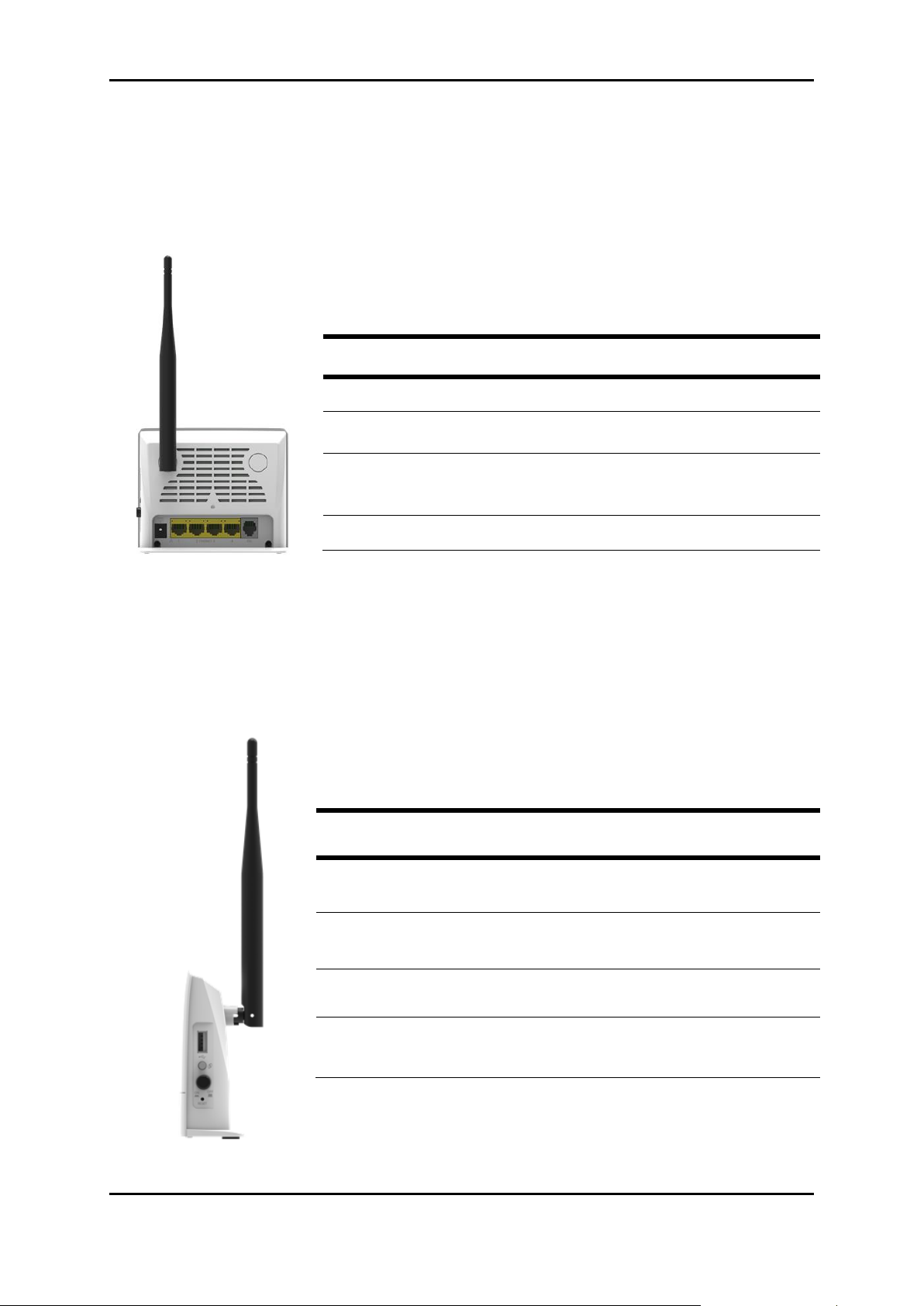
Back Panel
LABEL
DESCRIPTION
ANTENNA
Fixed Wi-Fi Antenna
12VDC
PORT
12V 1.0A DC Input port
ETHERNET
PORTS
1-4
Connecting computers and other Ethernet
devices (RJ45)
DSL PORT
Connecting the modem to an ADSL line (RJ11)
BUTTON/
PORT
DESCRIPTION
USB
PORT
For connecting USB devices such as USB external
hard drives.
WPS
BUTTON
Press for two (2) seconds to initiate Wireless Protected
Setup (WPS) with WPS-capable clients.
ON/OFF
Power ON/OFF button
RESET
BUTTON
Press for 5 seconds to perform device reboot
Press for 10 seconds to restart the device to its
factory defaults.
User Manual
Side Panel
Page 9 of 40
Page 10
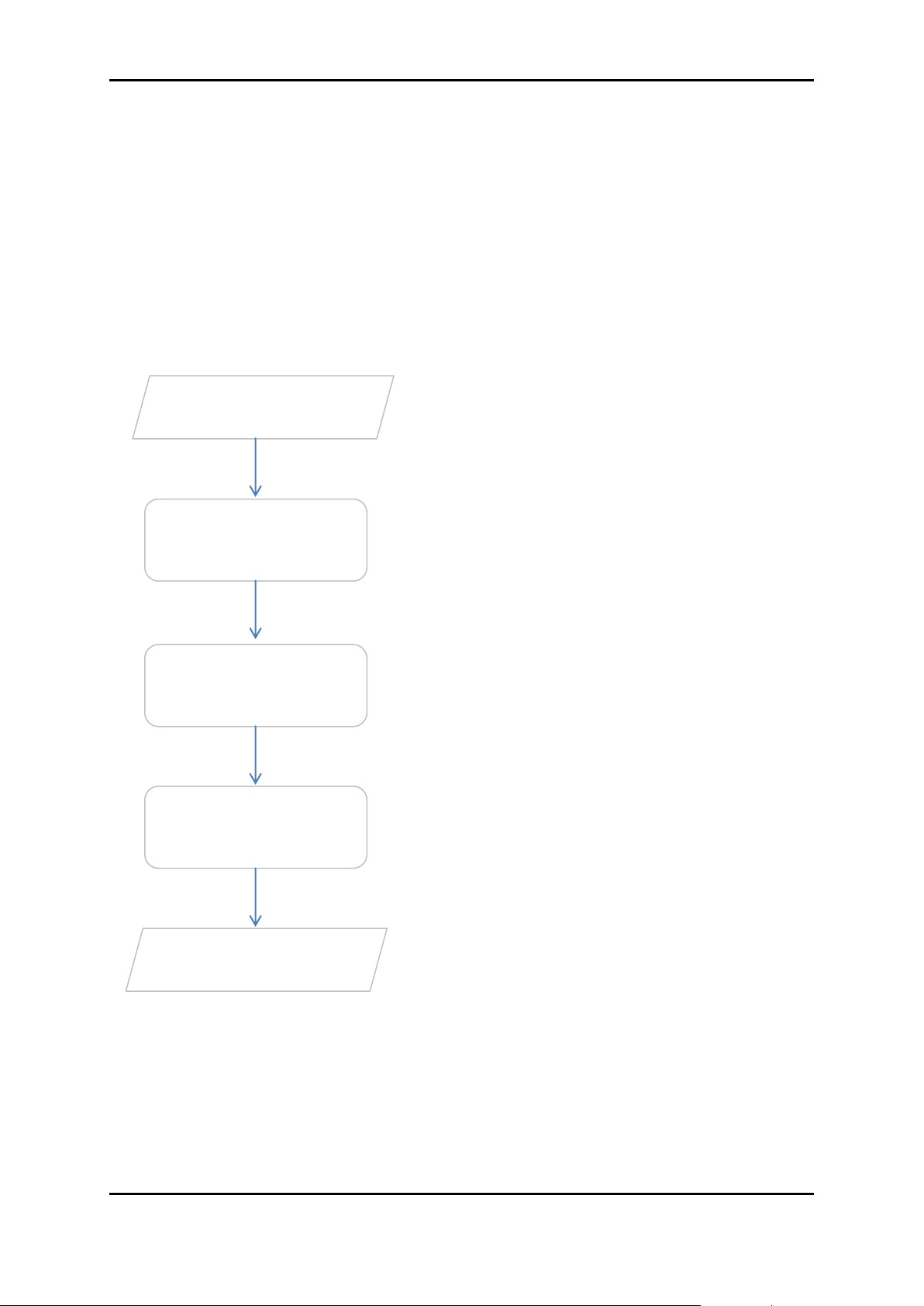
User Manual
You may now access the internet.
You may need to check some settings or
disable some applications before
proceeding with the installation.
Connect the telephone cables, Ethernet
cables, and power adapter.
You may configure your router’s wireless
settings and other router features through
the Web User Interface.
Plan your Network
Remove/Disable
Conflicts
Set up the
Router
Web User Interface
Ready to Use
You may refer to the diagram provided
in this user manual for the suggested
network setup.
Getting Started
Setting up the device is easy. The flowchart below provides an outline of the
steps needed in order to complete the installation. Brief descriptions appear
beside each step. Detailed instructions are provided in the subsequent
pages.
Page 10 of 40
Page 11
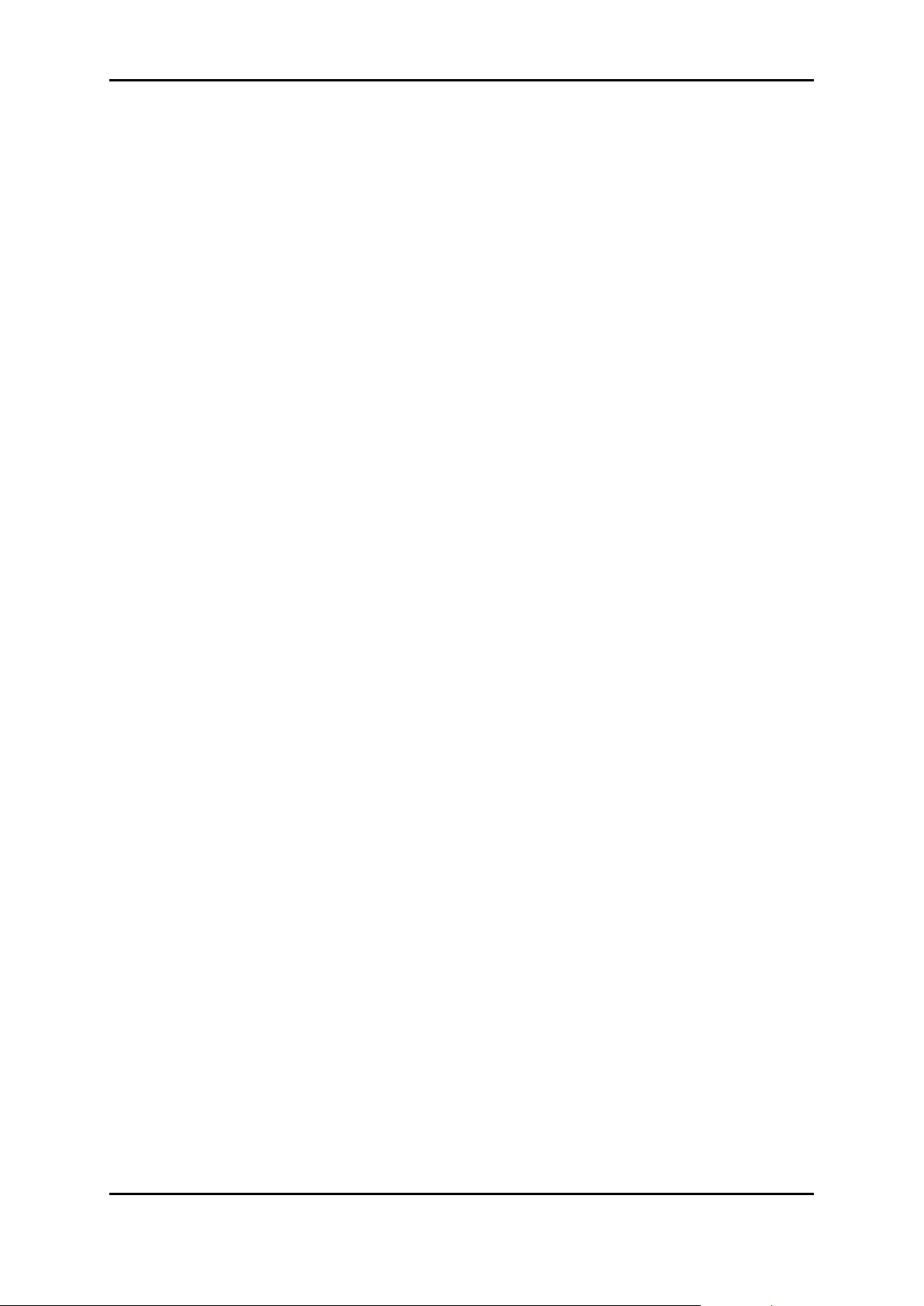
User Manual
New Features
Your DSL5068EN(1T1R) is a residential gateway equipped with the below
improved features:
Hardware Improvements
A. 4 Ethernet ports. Equipped with 4 Ethernet ports, the DSL5068EN(1T1R)
can easily accommodate a maximum of 4 Ethernet devices (e.g.
desktops, laptops).
B. 5 dBi Antenna. The DSL5068EN(1T1R) has a 5dBi antenna that easily
allows this device to attain more wireless range.
C. USB Port. Allows you to connect USB external hard drives / storage.
D. WPS Button. Allow your WPS-enabled devices to connect wirelessly to
your DSL5068EN(1T1R) through a simple press of a button.
Software Improvements
A. Bandwidth Control. Allows you to manage both incoming and
outgoing bandwidth of your subscription.
B. Virtual LED Status. For instances wherein you wish to view the LED status
of your modem, the Web GUI has virtual LED indicators which show the
light status of the LEDs on your device.
C. PPP Account Lock. Locks in the PPP username and password entered
once Globe network detects an active account. This feature helps to
prevent tampering of the credentials.
D. Soft Factory Reset. The Web GUI of your DSL5068EN(1T1R) allows you to
reset your device without pressing the Reset button of your modem. All
changes will go back to factory settings except for the PPP username
and password.
Hard Factory Reset. Your modem is equipped with a reset button that
has various responses depending on how many seconds it is pressed.
1-7 seconds. Only performs device reboot.
8-10 seconds. Factory default reset except for username and
password.
Page 11 of 40
Page 12

User Manual
Planning Your Network
Before moving ahead to setup your network, it is a good idea to draw out a
network diagram to help identify your network devices and plan out how to
connect these devices. The illustration below is an example of a network
diagram.
Each port in the router can be used for different connections. For example:
Ethernet 1 – connect to a Desktop / PC
Wireless – connect a wireless laptop to the built in wireless access point
To create a network diagram:
For wireless devices, identify the wireless devices you want to include in
the network
For wired devices, identify which modem port you want to use for each
device.
Page 12 of 40
Page 13

User Manual
Internet Sharing
Applications
Proxy Software
Security Software
Microsoft Internet Sharing
WinGate
Symantec
WinProxy
Zone Alarm
Removing/Disabling Conflicts
To ensure that the modem installation moves on smoothly, you need to
remove or disable conflicts that may interfere with the installation. Probable
conflicts may include:
Internet sharing applications
Proxy software
Security software
TCP/IP settings
Internet properties
Temporary Internet files
Internet Sharing, Proxy, and Security Applications
Internet sharing, proxy software, and firewall applications may interfere with
the modem installation. These should be removed or disabled before starting
the installation.
If you have any of the following or similar applications installed on your
computer, remove or disable them according to the manufacturer’s
instructions.
Page 13 of 40
Page 14

User Manual
Configuring TCP/IP Settings
Check if your computer uses the default TCP/IP settings.
To check the TCP/IP properties:
1. Select Start > Run. The Run dialog box would appear.
2. Enter control ncpa.cpl on the input box, and then click the OK button.
This would open the Network Connections window in your computer.
3. Right-click LAN and then select Properties. The Local Area Connection
Properties dialog box would appear.
4. Select Internet Protocol (TCP/IP) and then click Properties. The Internet
Protocol (TCP/IP) dialog box would appear.
5. Select Obtain an IP address automatically.
6. Click the OK button to close the Internet Protocol (TCP/IP) dialog box.
7. Click the OK button to close the Local Area Connection Properties
dialog box.
Configuring Internet Properties
To set the Internet Properties:
1. Select Start > Run. This opens the Run dialog box.
2. Enter control inetcpl.cpl and then click OK to open the Internet
Properties window.
3. Click on the Connections tab.
4. On the Dial-up and Virtual Private Network settings pane, select Never
dial a connection.
5. Click OK to close Internet Properties.
Page 14 of 40
Page 15

User Manual
Removing Temporary Internet Files
Temporary Internet files are files from Web sites that are stored in your
computer. Delete these files to clean the cache and remove footprints left by
the Web pages you visited.
To remove temporary Internet files:
1. Select Start > Run to open the Run dialog box.
2. Enter control and then click the OK button to open the Control Panel.
3. Double-click Internet Options.
4. On the Internet Options window, in the Temporary Internet Files pane,
click Delete Cookies.
5. Click Delete Files.
6. Click OK to close Internet Properties.
Page 15 of 40
Page 16

User Manual
Setup the Device
When installing the modem, find an area where there are enough electrical
outlets for the modem, the main computer, and your other computer
devices. You can refer to the diagram below for further reference while
setting up your device.
To setup the modem:
1. Plug one end of the Ethernet cable from the modem’s Ethernet port
and plug the other end into the Ethernet port of your computer.
If you have another device you need to connect through wire into the
modem, use another piece of Ethernet cable. Plug one end of the
Ethernet cable from the computer’s Ethernet port and then plug the
other end into an available Ethernet port in the modem.
2. Plug one end of the telephone cable from the POTS Splitter’s ADSL port
and then plug the other end into the modem’s DSL port.
Page 16 of 40
Page 17

User Manual
POTS Splitter (DSL Microfilter)
Your phone line carries with it both phone calls and Internet signals.
When you are using the Internet, the connection produces high-
pitched tones that can affect your voice calls when using the phone.
Installing a Plain Old Telephone Service (POTS) splitter separates the
two signals and eliminates the noise.
To setup a telephone on the POTS Splitter (DSL Microfilter):
a. Locate the phone jack in your house.
b. Insert the POTS Splitter into the phone jack.
c. Plug one end of the telephone cable from the POTS Splitter’s TEL
port and then plug the other end into the telephone.
3. Connect the power adapter from the modem’s 12V 1.0A DC port into
the electrical outlet.
4. Press the ON button to turn ON the device.
Page 17 of 40
Page 18

User Manual
The Web User Interface (GUI)
The Web User Interface allows you to configure all of your modem’s
functionalities. The layout and content positioning of the device’s web user
interface is mapped below.
Accessing the Web User Interface
To access your modem’s Web User Interface:
1. Launch any web browser (e.g. Internet Explorer, Google Chrome).
2. On the address bar, type 192.168.254.254 and press Enter. You will be
redirected to the Home page of your modem’s Web User Interface.
Page 18 of 40
Page 19

User Manual
Web User Interface Modes
By default, upon accessing the Web User Interface of your DSL5068EN(1T1R),
you would be redirected to the Basic Mode.
The Web User Interface is subdivided into two (2) different modes:
a. Basic Mode
b. Advanced Mode
Without logging in, the two (2) interface modes are only capable of the
following:
The Basic Mode is only capable of providing system/ADSL/ WAN
information summary, and other router oriented statuses which would
be useful in knowing the device’s current state(s) / information.
The Advanced Mode is only capable of providing access to network
diagnostic tools such as ping and traceroute.
Switching Modes
You can switch modes by clicking on the Basic Mode or Advanced Mode
button located on the upper left hand portion of your Web User Interface
(e.g. if on Basic Mode, click on Advanced Mode to switch – vice versa). This
can also be done upon logging in.
Page 19 of 40
Page 20

User Manual
Logging In to the Web User Interface
To login to the web user interface, simply click the Login button located
beside the Advanced Mode / Basic Mode button, and input user as its
username and password.
Connecting to the Internet
You can use the web user interface to quickly setup your Internet
connection, however, before proceeding; kindly prepare the internet
account details provided by your Internet Service Provider (ISP).
To connect to the Internet
1. Log in to the Web User Interface.
2. Click Quickstart in the Home submenu as seen below. You will then
be redirected to the Quickstart page:
3. On the Quickstart page, correctly input the internet account
details supplied by your ISP on the Username and Password fields.
4. Click the Apply button to apply changes.
Page 20 of 40
If details were entered correctly, your DSL5068EN(1T1R)’s INTERNET
LED would now be in STEADY GREEN, and you may now access the
internet.
Page 21

User Manual
Basic Mode
The Basic Mode displays your modem information and its current
configuration. It allows you to view various modem information, quickly
configure modem settings to have access to the Internet, and also configure
your modem’s wireless settings.
The Basic Mode contains the following menus:
Home
Status
Wireless
Page 21 of 40
Page 22

User Manual
Basic – Home
The Basic-Home page of the web user interface displays a summary of your
modem, ADSL connection status, and WAN connection status.
It has the following sub menus:
Main
Quickstart
A. Main
Page 22 of 40
Page 23

System. Displays a summary of your modem’s information such as
WAN. Displays the current status of your WAN Connection such
ADSL. Displays information about the current status of your DSL
B. Quick Start
User Manual
Model Number, System Uptime, Firmware Version, Software
Version, LAN MAC Address, and DSL MAC Address.
as Connection Uptime, WAN IP Address, Interface, and PPP
Username. It also allows you to connect to the internet using the
registered PPP username entered in the Quickstart.
connection such as Operational Status, DSL Uptime, Downstream
Rate, and Upstream Rate.
The Quick Start allows you to easily configure your internet connection
in order to have internet access. You may refer to the Connecting to
the Internet section of the user manual to know the procedures in the
Quick Start.
NOTE: This modem is specifically configured for Globe Telecom. You will
only be able to edit the contents of the Quick Setup under the
following conditions provided below. You may also refer to the virtual
LED status located at the top right corner of the Web User Interface.
1. The modem is connected to the Globe network, and the Internet
and DSL light are GREEN.
2. The Username and Password saved on the modem is not a valid
Globe Account or does not have correct
Page 23 of 40
Page 24

User Manual
Basic – Status
The Basic – Status page of the web user interface displays various summaries
of your modem such as System and ADSL information, LAN Configuration and
DHCP router table, Wireless Configuration, ADSL Status, and Connection
Statistics.
The Basic Status contains the following sub menus:
Device Info. Displays the model number, the number of
hours/days/mins/secs your device has been functioning, the firmware
version, the software version, the ADSL operational status, DSL uptime,
and the downstream and upstream rate.
LAN. Displays the current configuration settings of your LAN connection
such as the router’s IP address, subnet mask, its MAC Address, DHCP
server, and DHCP Address Range. In addition, the DHCP client table
Page 24 of 40
Page 25

User Manual
Wireless. Displays the current configuration settings of your Wireless.
Information such as the wireless state, band, mode, broadcast SSID
state, wireless MAC address, SSID, Authentication mode, and
encryption mode can be found here.
ADSL. Displays the current status of various ADSL oriented descriptions.
In addition, upstream and downstream rates for SNR Margin,
Attenuation, Data Rate, Forward Error Correction Seconds, CRC Errors,
and output power can be seen in this area. The DSP Version is also
displayed as well.
NOTE: It is advised to click the Refresh button to always see the
updated ADSL Status. The Retrain button on the other hand refreshes
the DSL line.
Statistics. Shows the statistics such as the number of packets sent and
received, the number of bytes sent and received, the rx and tx
multicast frames, the collision count, the number of crc errors, and the
number of under-size frames for the LAN, ADSL, and Wireless interface.
Page 25 of 40
Page 26

User Manual
System Log. Allows you to view the system log of your router. Simply
click the refresh button to refresh the current activity log of your router.
Page 26 of 40
Page 27

User Manual
Basic – Wireless
The Basic – Wireless page of the web user interface allows users to configure
the modem’s wireless settings, wireless security, and access control.
The Wireless page contains the following sub menus:
Wireless Settings
Security
Access Control
A. Wireless Settings
Page 27 of 40
Page 28

User Manual
Wireless Enabled. Enable or disable the wireless connection of the
device. Once the Wireless connection is disabled, you would not be
able to connect to your device wirelessly.
SSID. Allows you to change the default wireless network name set on
your modem. The default SSID can be seen on the sticker underneath
your modem. Do take note that the SSID input box also reflects the
SSID input box under Security menu.
Broadcast SSID. Broadcasts or Hides the Wireless SSID. Do take note that
upon disabling the SSID broadcast, you would have to manually input
the connection details (e.g. SSID, Encryption mode, and Password)
before you can connect wirelessly to your modem.
Wireless Mode. Allows you to identify the wireless mode of your
modem. By default this is set to 802.11b+g+n. It is suggested to leave it
as it is in order for your modem to support various devices that have
different modes.
Channel. Allows you to change the current country selected and the
channel as well.
NOTE: It is strongly advised to leave the current settings as is. By default,
the Country is selected as Philippines and the channel is set as Auto.
HT Channel Bandwidth/HT Guard Interval/MCS/Extension Channel. Wi-Fi
configuration for advanced users. It is advised to leave these features
to their default values to provide maximum efficiency.
Radio Power. Allows you to adjust the frequency strength emitted by
your modem.
Maximum Station Number. Allows you to select the maximum amount
of wireless clients that can connect to your router’s wireless network.
Wireless Client Table. Shows the IP and MAC addresses of the devices
wirelessly connected to your modem.
Page 28 of 40
Page 29

User Manual
B. Security
SSID Index. Defines a group number for different Wi-Fi profiles.
Enable SSID. This will allow you to enable/disable a wireless network for
multiple SSID requirements.
SSID. Allows you to change the default wireless network name set on
your modem. The default SSID can be seen on the sticker underneath
your modem. Do take note that the SSID input box also reflects the
SSID input box under Wireless Settings menu.
Security Mode. Allows you to change the default wireless security set
on your device. By default, the security mode is set to WPA-PSK/WPA2-
PSK.
Encryption. Allows you to change the encryption used by your modem.
By default, the encryption mode is set to TKIP/AES.
Pre-Shared Key. Allows you to set / change the wireless password set
on your modem. The default pre-shared key can be seen on the sticker
underneath your modem
WPS. Allows you to enable or disable Wi-Fi Protected Setup feature of
your modem.
Page 29 of 40
Page 30

User Manual
C. Access Control. Allows you to Allow or Deny devices’ wireless access to
your modem. Simply tick the WLAN MAC Filter checkbox, input the
MAC address of the devices, and select Allow or Deny on the ACL
Mode selection list. Click the Apply button to apply changes.
Page 30 of 40
Page 31

User Manual
Advanced Mode
The Advanced Mode page can be accessed from the Basic page by
clicking on Advanced Mode button located at the upper left corner of your
screen. Other modem features may easily be accessed and configured in
this mode.
The Advanced Mode contains the following menus:
Router Features
Diagnostics
NOTE: Without logging in to the Web User interface the Advanced mode
would only contain Network Tools (ping and traceroute).
Page 31 of 40
Page 32

User Manual
Advanced Mode – Router Features
The Advanced – Router Features page allows you to change various
advanced modem oriented features of your modem. The Advanced Mode –
Router Features is also the default page of the Advanced Mode page.
The Advanced Mode – Router Features page contains the following sub
menus:
Port Forwarding
Port Triggering
DDNS
Static Route
IP QoS
Port Mapping
Bandwidth Limit
Bandwidth Limit Rules
Page 32 of 40
Page 33

User Manual
Port Forwarding. Allows you to set and direct incoming traffic from
the Internet to a specific computer in your local network.
Port Triggering. Through port triggering, incoming connection to a
specified port could be redirected to the PC that initiated the
request.
DDNS. Allows you to set a static host name with a Dynamic IP
address.
Page 33 of 40
Page 34

User Manual
Static Route. Allows you to manually define data transmitting paths if
IP QoS Prioritization. Allows the user to define networking service and
your LAN consists of multiple subnets.
protocol priority.
Port Mapping. Allows ATM PVCs to be permanently routed to a
physical interface on the device.
Bandwidth Limit. Allows you to control the amount of bandwidth for
both Egress (outgoing) and Ingress (incoming) data. To configure
bandwidth limit, it is important to enable the Bandwidth Limit
function first by ticking the Bandwidth Limit checkbox.
Page 34 of 40
Page 35

User Manual
Bandwidth Limiting Rules. Defines the amount of bandwidth per IP
for both Egress (outgoing) and Ingress (incoming) data. The
Bandwidth Limit tab must be enabled first before you can configure
the fields below. All IPs which are not defined by a rule will follow the
limit in the Bandwidth Limit tab.
Page 35 of 40
Page 36

User Manual
Advanced Mode– Diagnostics
The Advanced – Diagnostics page provides access to tools that may help
you assess your modem’s performance. Tools such as ping, traceroute and
ADSL plotting are provided in this area.
The Advanced – Diagnostics page contains the following submenus:
Connectivity
ADSL Plotting
Connectivity. Allows you to access the network tools that your modem
has. This includes the Ping and the Traceroute function.
o Ping. Allows you to check the destination IP address that you
want to reach. A feedback would show displaying how long it
took the destination IP address to respond and receive a reply.
o Traceroute. Allows you to see the path the traffic takes before it
reaches the destination IP address.
Page 36 of 40
Page 37

User Manual
ADSL Plotting. Is dependent on your DSL connection and will only be
populated by your ISP. Once you have successfully connected to your
provider’s network, HEX information of your network setup will be shown
in this area.
Page 37 of 40
Page 38

User Manual
Other Instructions
Accessing an External Storage
To access the contents of an external storage (e.g. hard disk / flash drive)
connected to your DSL5068EN(1T1R)’s USB port, simply follow the instructions
below:
1. Ensure that an external storage (e.g. hard disk / flash drive) is
connected on your DSL5068EN(1T1R)’s USB port.
2. On your desktop / laptop connected (wired or wirelessly) to the
DSL5068EN(1T1R), open windows explorer (this can be accessed using
the keyboard shortcut : windows + e) .
NOTE: The device wherein you want to access a connected external
storage MUST be connected (wired or wirelessly) to your
DSL5068EN(1T1R).
3. On your Windows Explorer’s Address bar, type in:
then press Enter. You would automatically be redirected to the
contents of the external storage connected to your DSL5068EN(1T1R)
device.
\\192.168.254.254\a
Page 38 of 40
Page 39

User Manual
Modem Care Tips
1. Do not deface the modem.
2. Do not use any power adapters with the modem other than the
supplied adapter as it may damage the device rendering it unusable.
3. Do not allow the modem to get wet; when water gets in contact with
the modem, the internal components might corrode and break your
modem.
4. Install the modem on a flat surface and ensure that there is enough
space for air to circulate.
5. Avoid dropping the modem. Depending on the surface it lands on, the
modem can get its casing damaged or its internal components
dislodged affecting its functionality.
6. Clean the modem's casing with a soft damp cloth and remove dust
that may cover the modem casing's ventilation regularly.
7. Turn off the modem and disconnect the power adapter from the
power outlet if it will be unattended for a long time.
Safety Precautions
Do not open, service, or change any component.
Only qualified technical specialists are allowed to service the
equipment.
Observe safety precautions to avoid electric shock
Check voltage before connecting to the power supply. Connecting to
the wrong voltage will damage the equipment.
Page 39 of 40
Page 40

User Manual
Copyright © 2015 Aztech Technologies Pte Ltd (CRN:199800635M). All rights reserved.
Page 40 of 40
