Page 1
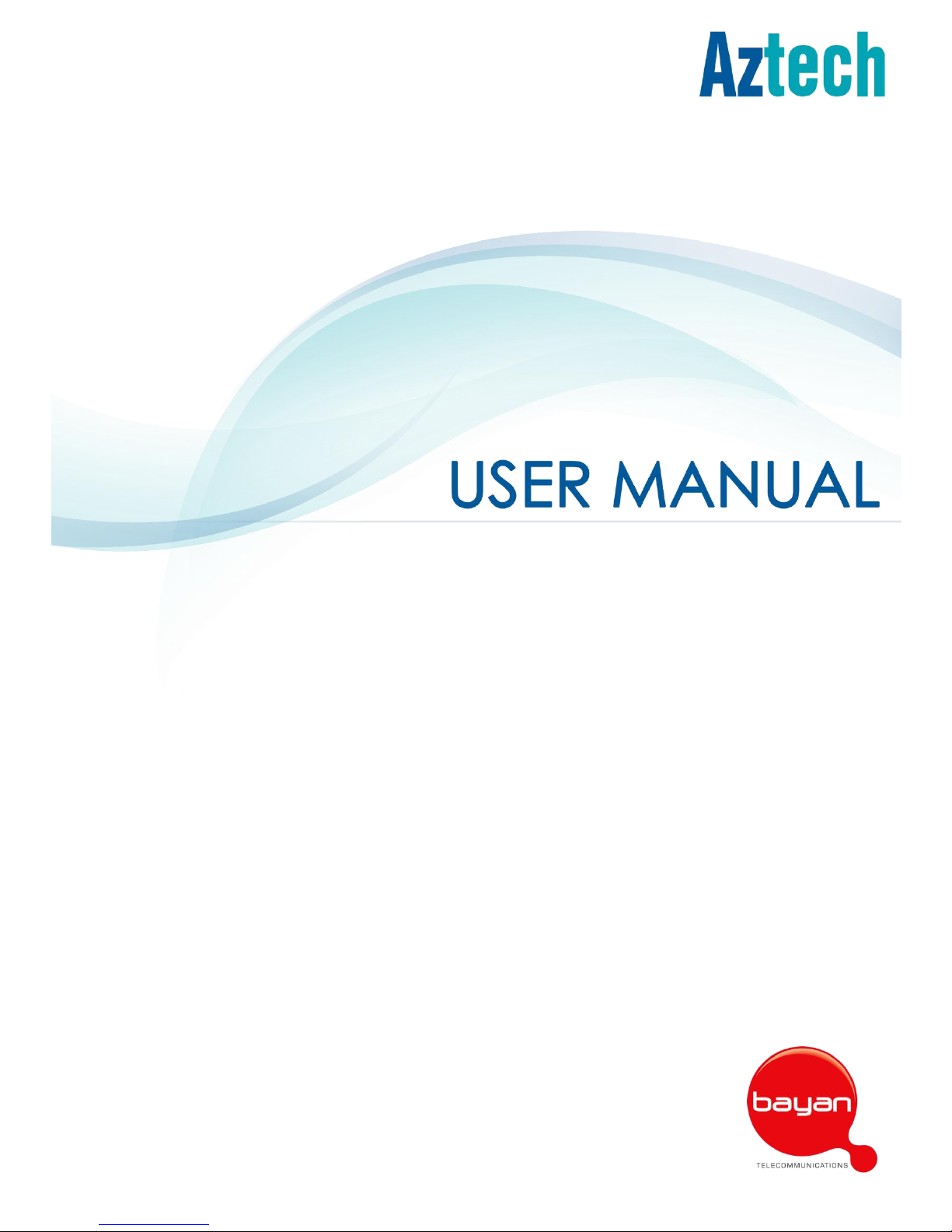
DSL5028EN(1T1R)
ADSL2+ 150MBPS WIRELESS-N
MODEM ROUTER
V1.0
Page 2
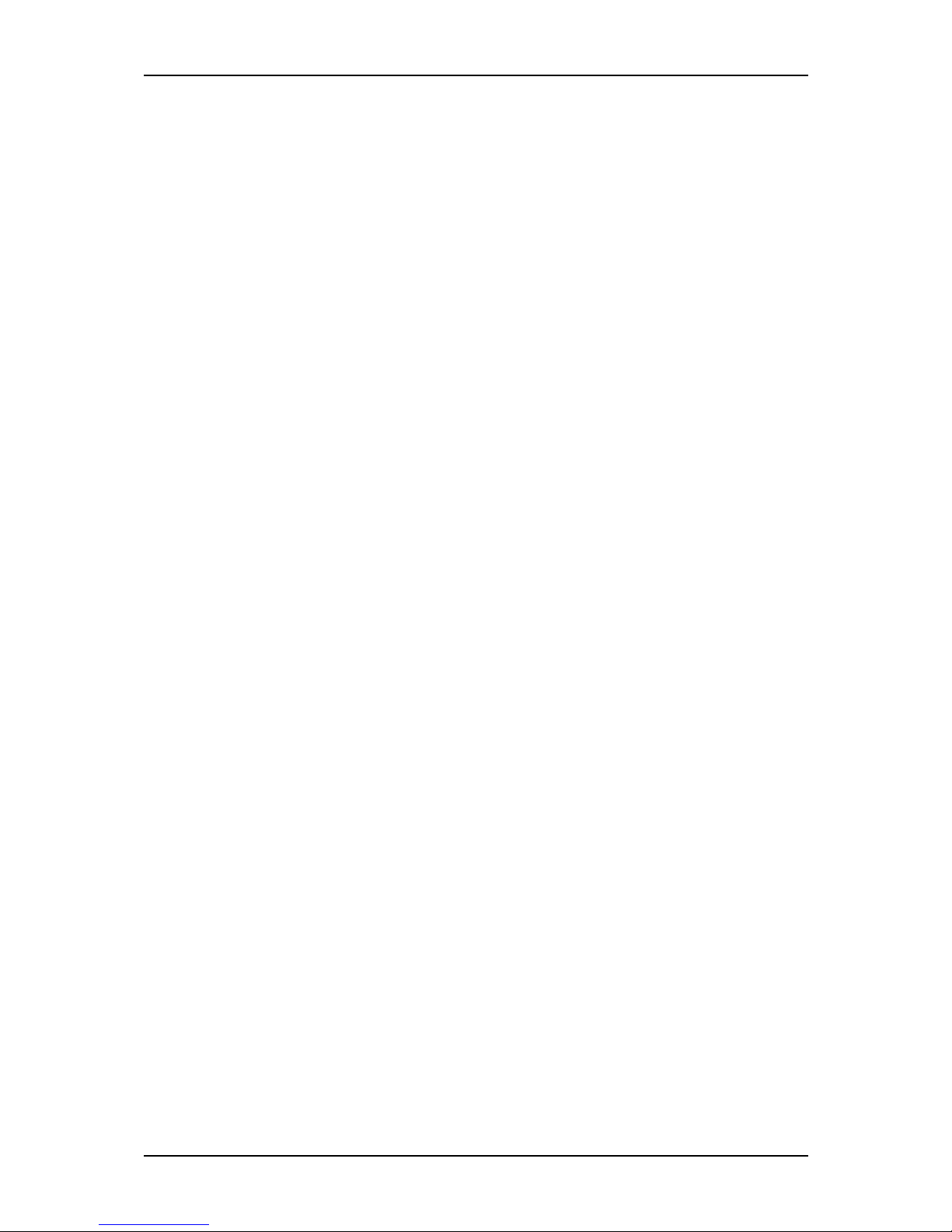
User Manual
Page 2 of 28
© COPYRIGHT 2015 ALL RIGHTS RESERVED
No part of this document may be reproduced, republished, or retransmitted
in any form or by any means whatsoever, whether electronically or
mechanically, including, but not limited to, by way of photocopying,
recording, information recording, or through retrieval systems without the
express written permission. We reserve the right to revise this document at any
time without the obligation to notify any person and/or entity. All other
company or product names mentioned are used for identification purposes
only and may be trademarks of their respective owners.
LIMITATION OF LIABILITY AND DAMAGES
THE PRODUCT AND THE SOFTWARES WITHIN ARE PROVIDED "AS IS," BASIS. THE
MANUFACTURER AND MANUFACTURER’S RESELLERS (COLLECTIVELY REFERRED
TO AS “THE SELLERS”) DISCLAIM ALL WARRANTIES, EXPRESS, IMPLIED OR
STATUTORY, INCLUDING WITHOUT LIMITATION THE IMPLIED WARRANTIES OF
NON-INFRINGEMENT, MERCHANTABILITY OR FITNESS FOR A PARTICULAR
PURPOSE, OR ANY WARRANTIES ARISING FROM COURSE OF DEALING, COURSE
OF PERFORMANCE, OR USAGE OF TRADE. IN NO EVENT WILL THE SELLERS BE
LIABLE FOR DAMAGES OR LOSS, INCLUDING BUT NOT LIMITED TO DIRECT,
INDIRECT, SPECIAL WILLFUL, PUNITIVE, INCIDENTAL, EXEMPLARY, OR
CONSEQUENTIAL, DAMAGES, DAMAGES FOR LOSS OF BUSINESS PROFITS, OR
DAMAGES FOR LOSS OF BUSINESS OF ANY CUSTOMER OR ANY THIRD PARTY
ARISING OUT OF THE USE OR THE INABILITY TO USE THE PRODUCT OR THE
SOFTWARES, INCLUDING BUT NOT LIMITED TO THOSE RESULTING FROM DEFECTS
IN THE PRODUCT OR SOFTWARE OR DOCUMENTATION, OR LOSS OR
INACCURACY OF DATA OF ANY KIND, WHETHER BASED ON CONTRACT, TORT
OR ANY OTHER LEGAL THEORY, EVEN IF THE PARTIES HAVE BEEN ADVISED OF
THE POSSIBILITY OF SUCH DAMAGES. THE ENTIRE RISK AS TO THE RESULTS AND
PERFORMANCE OF THE PRODUCT OR ITS SOFTWARE IS ASSUMED BY
CUSTOMER. BECAUSE SOME STATES DO NOT ALLOW THE EXCLUSION OR
LIMITATION OF LIABLITY FOR DAMAGES, THE ABOVE LIMITATION MAY NOT
APPLY TO THE PARTIES. IN NO EVENT WILL THE SELLERS’ TOTAL CUMULATIVE
LIABILITY OF EACH AND EVERY KIND IN RELATION TO THE PRODUCT OR ITS
SOFTWARE EXCEED THE AMOUNT PAID BY CUSTOMER FOR THE PRODUCT.
Page 3
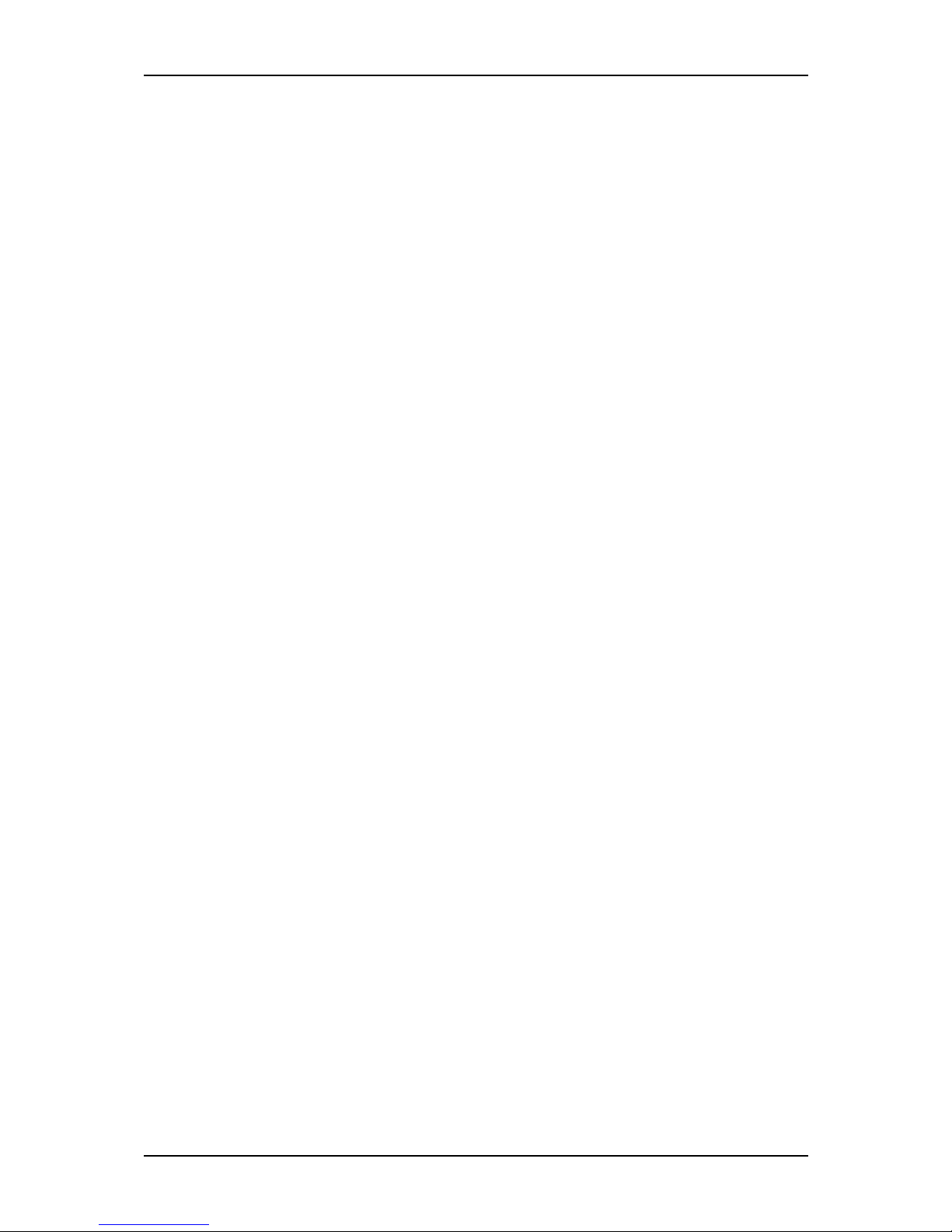
User Manual
Page 3 of 28
Contents
About the Device ........................................................................................................ 4
Minimum System Requirements ................................................................................. 6
Package Contents ....................................................................................... 6
Device Design .............................................................................................................. 7
Front Panel ..................................................................................................... 7
Back Panel ..................................................................................................... 8
Side Panel ...................................................................................................... 8
Getting Started ............................................................................................................. 9
Planning Your Network ................................................................................ 9
Remove or Disable Conflicts ..................................................................... 11
Internet Sharing, Proxy, and Security Applications ............................... 11
Configuring TCP/IP Settings ....................................................................... 12
Configuring Internet Properties ................................................................ 12
Removing Temporary Internet Files .......................................................... 13
Setup the Device ........................................................................................ 14
The Web User Interface(GUI) ................................................................................... 16
Accessing the Web User Interface .......................................................... 16
Connecting to the Internet ....................................................................... 17
The Web UI Menus ..................................................................................................... 20
Home ............................................................................................................ 20
Wizard ........................................................................................................... 21
Quick Setup ................................................................................................. 22
Other Instructions ....................................................................................................... 24
Accessing an External Storage................................................................. 24
Modem Router Care Tips .......................................................................................... 25
Page 4
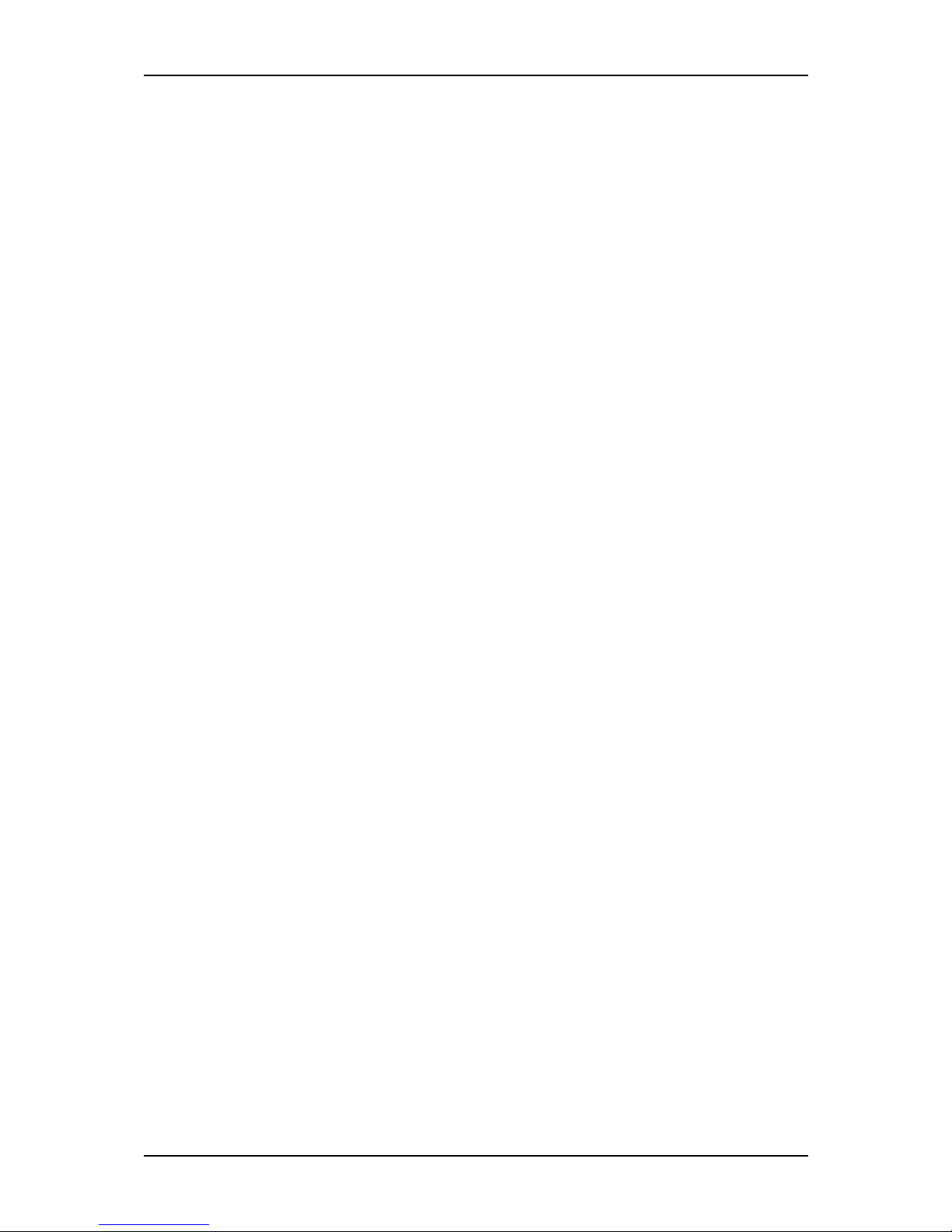
User Manual
Page 4 of 28
About the Device
Functionality, performance, and fully enriched customer-centric features are
considered as the best combination of an agreeable device design. The
Aztech DSL5028EN(1T1R) is a 4-Port ADSL2/2+ 150Mbps Wireless-N Modem
Router that not only effectively takes advantage of its 1T1R MIMO Technology
support, but also sports a unique and authentic device design while
providing exceptional wireless performance and wireless coverage your
customers need for the devices that they have. The Aztech DSL5028EN(1T1R)
combined these special factors while ensuring that the overall performance is
accompanied by other exceptional features customers will surely enjoy
partnering with their ADSL2/2+ connection.
802.11n: The Perfect Wireless Companion. With its support for the
802.11n wireless standard, the Aztech DSL5028EN(1T1R) is capable of up
to 150Mbps wireless transfer speeds to constantly ensure that your
customers are equipped with the much needed wireless transfer
speeds that would fit their internet activities such as web surfing, social
networking, and even audio/video streaming. In addition, the
DSL5028EN(1T1R) uses a 1T1R MIMO (Multiple In Multiple Out)
Technology support which guarantees an improved wireless
performance and an increased wireless range to make it perfectly
possible to have the much needed wireless connectivity available
throughout the house.
Exquisite Design and Build. Enclosed in a simple device design, the
Aztech DSL5028EN(1T1R) is equipped with a USB 2.0 Port for file storage
sharing, a WPS (Wi-Fi Protected Setup) button to allow your customers
to wirelessly connect their devices through a simple one touch setup,
four (4) Ethernet ports to allow your customer’s Ethernet devices (e.g.
Desktop, laptop) to connect to the DSL5028EN(1T1R) through an
Page 5
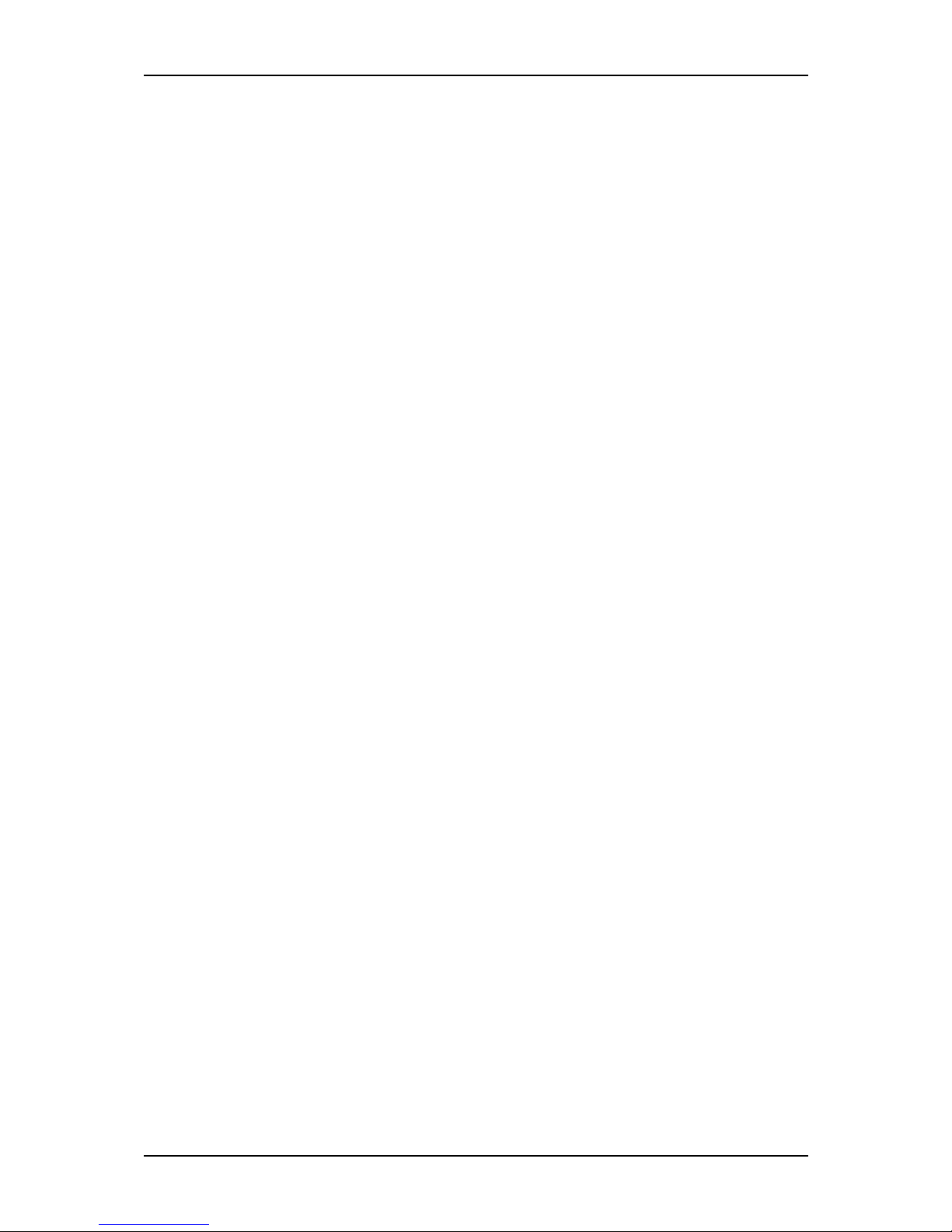
User Manual
Page 5 of 28
Ethernet cable, and an ON/OFF power switch. Such specifics were all
carefully thought of and included in order to maximize the usage of the
DSL5028EN(1T1R).
Hyped-up with Function-rich Features. Aside from having a unique
device design, the DSL5028EN(1T1R) has also been developed with
function-rich features customers will surely look out for. The Aztech
DSL5028EN(1T1R) has a TR069 support specifically made for remote
management, remote configuration, and zero touch set up that allows
efficiency and cost saving on customer support and logistics.
Accompanied by its own intuitively designed OS independent web
user interface, customers will be able to set up the device easily and
even manage the device’s overall features without any difficulty. In
addition, other important features such as Plug and Play support, NAT
Based firewall, MAC Address filtering, and other similar features have
also been integrated to the device.
Page 6
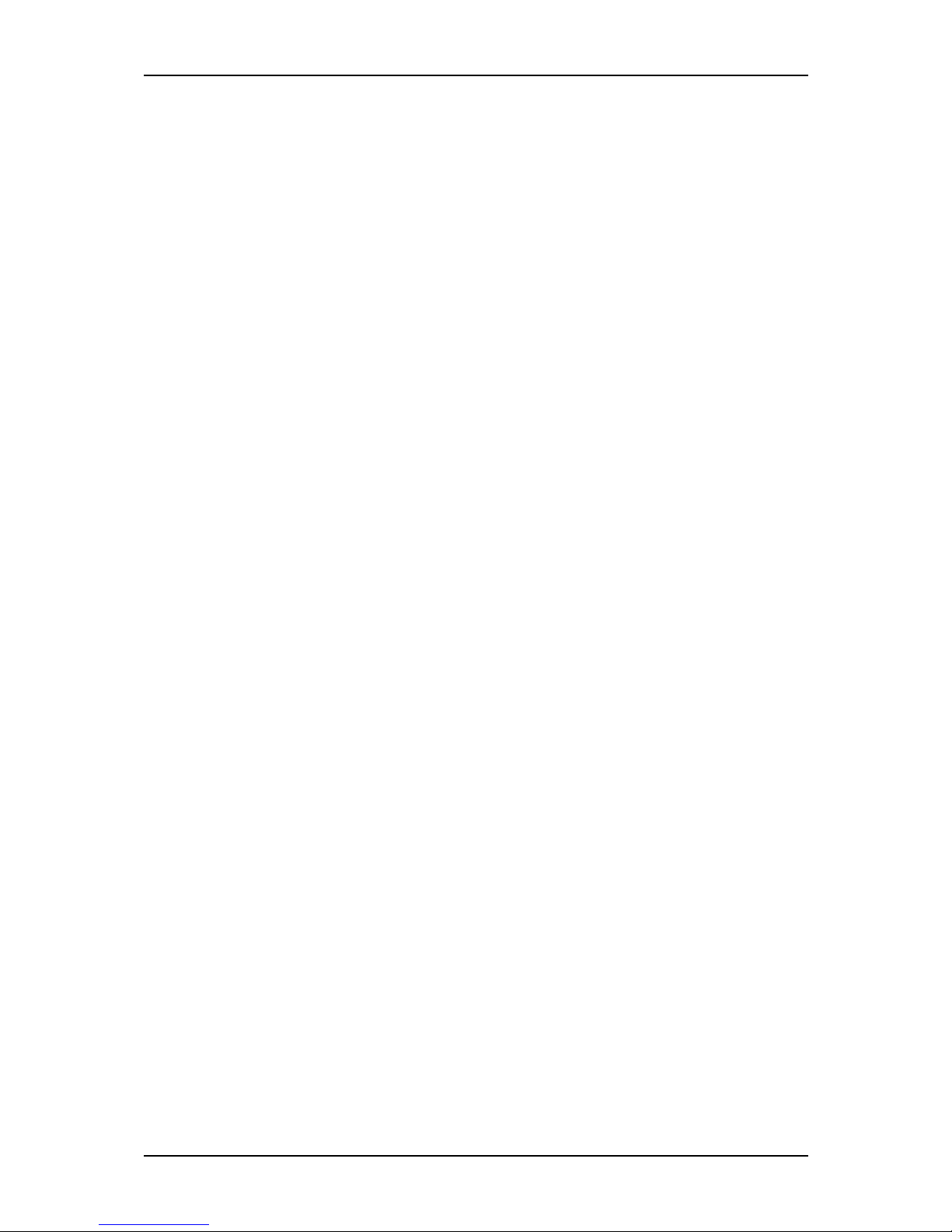
User Manual
Page 6 of 28
Minimum System Requirements
Your computer must meet the following minimum requirements.
Any Operating System
Web Browser
Ethernet network adapter
An active DSL Internet account
Package Contents
Please check the package contents listed below. For any missing items,
please contact your dealer immediately. Product contents vary for different
models.
DSL5028EN(1T1R)
Ethernet cable
Telephone cable
DSL Microfilter
12V 1.0A DC Power Adapter
Easy Start Guide
Leave Behind Card
Page 7
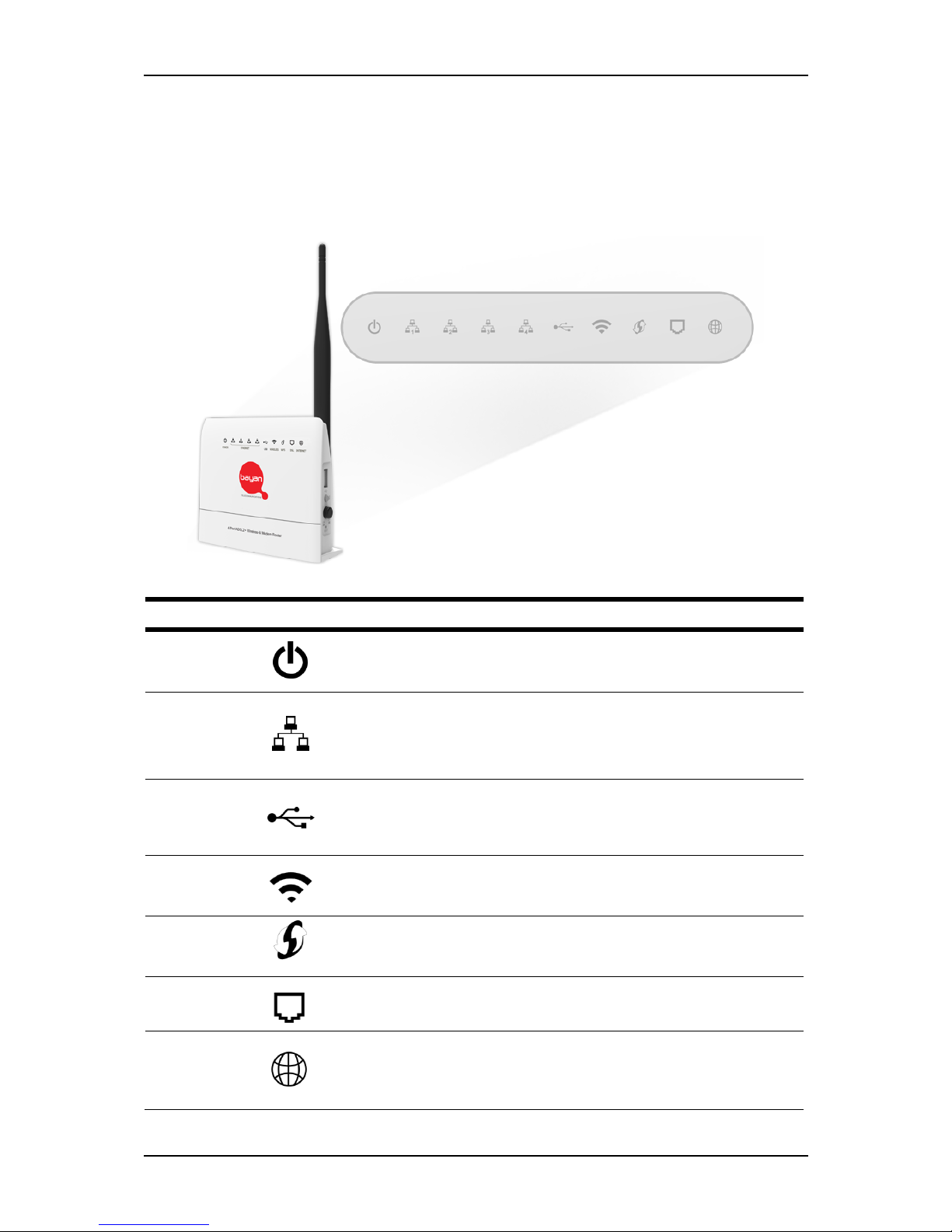
User Manual
Page 7 of 28
Device Design
Front Panel
LABEL
ICON
ACTION
DESCRIPTION
POWER
OFF
No power is supplied to the device
Steady green
Connected to an AC power supply
Steady red
Error on the device
ETHERNET
LAN 1-4
OFF
No Ethernet connection
Steady green
Connected to an Ethernet port
Blinking green
Transmitting/Receiving data
USB
OFF
There is no USB device connected to
the corresponding USB port.
ON
A USB device is connected to the
corresponding USB port.
WIRELESS
OFF
Steady green
Blinking green
Wireless interface disabled
Wireless Interface enabled
Transmitting/Receiving data
WPS
OFF
WPS disabled/completed
authentication
Blinking green
WPS authentication in-progress
DSL
Blinking green
Steady green
Establishing or No DSL signal
DSL signal is established
INTERNET
OFF
Steady green
Blinking green
Steady red
No connection to the Internet
Internet connection established
Transmitting/Receiving data
PPP authentication failed
Page 8

User Manual
Page 8 of 28
Back Panel
Side Panel
LABEL
DESCRIPTION
ANTENNA
Fixed Wi-Fi Antenna
12VDC
PORT
12V 1.0A DC Input port
ETHERNET
PORTS
1-4
Connecting computers and other Ethernet
devices (RJ45)
DSL PORT
Connecting the modem router to an ADSL line
(RJ11)
BUTTON/
PORT
DESCRIPTION
USB
PORT
For connecting USB devices such as USB external
hard drives.
WPS
BUTTON
Press for two (2) seconds to initiate Wireless Protected
Setup (WPS) with WPS-capable clients.
ON/OFF
Power ON/OFF button
RESET
BUTTON
Press for 5 seconds to perform device reboot
Press for 10 seconds to restart the device to its
factory defaults.
Page 9
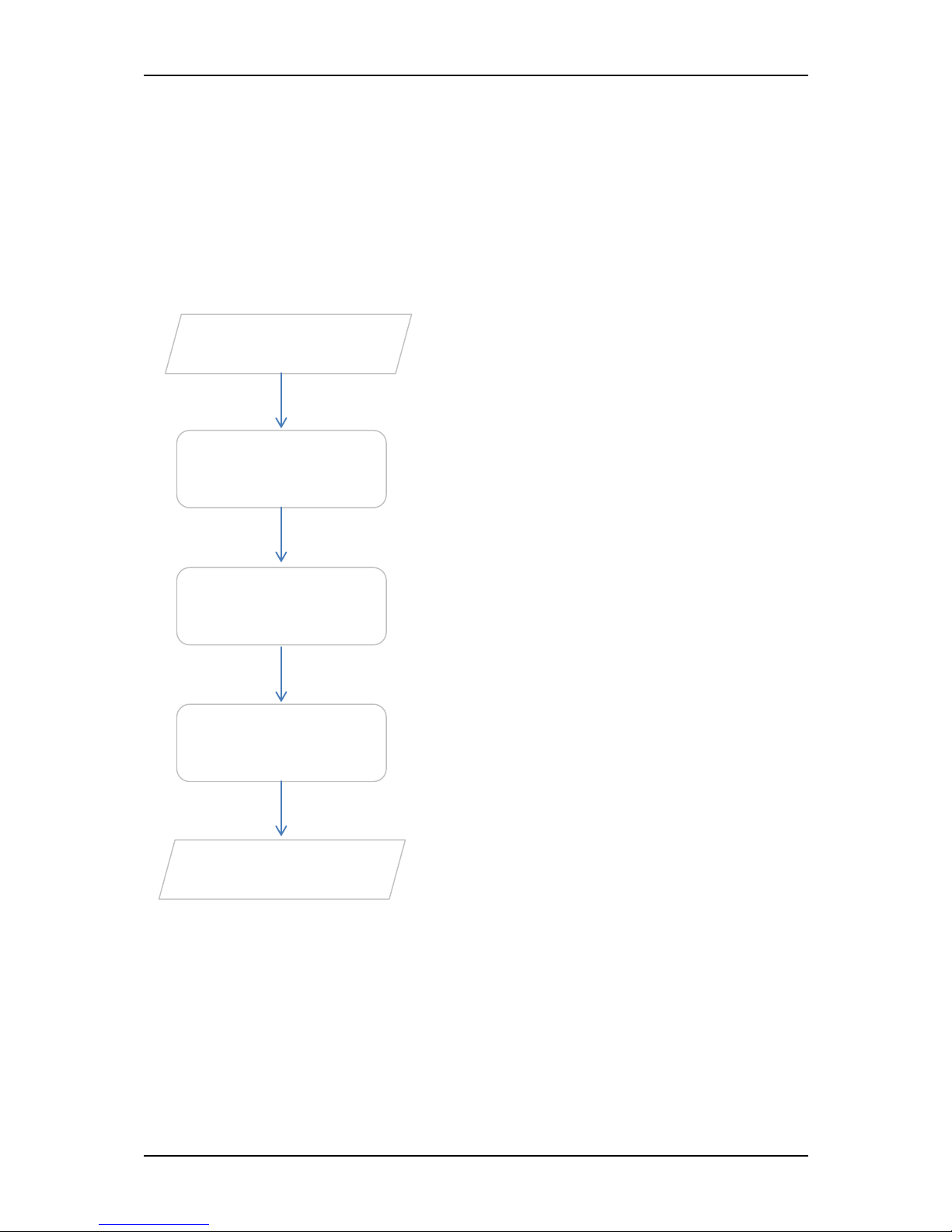
User Manual
Page 9 of 28
Getting Started
Setting up the device is easy. The flowchart below provides an outline of the
steps needed in order to complete the installation. Brief descriptions appear
beside each step. Detailed instructions are provided in the subsequent
pages.
You may need to check some settings or
disable some applications before
proceeding with the installation.
Connect the telephone cables, Ethernet
cables, and power adapter.
Plan your Network
Remove/Disable
Conflicts
Set up the
Router
Web User Interface
Use Quick Setup or
Ready to Use
You may refer to the diagram provided
in this user manual for the suggested
network setup.
You may configure your router’s wireless
settings and other router features through
the Web User Interface.
You may now access the internet.
Page 10

User Manual
Page 10 of 28
Planning Your Network
Before moving ahead to setup your network, it is a good idea to draw out a
network diagram to help identify your network devices and plan out how to
connect these devices. The illustration below is an example of a network
diagram.
Each port in the modem router can be used for different connections. For
example:
Ethernet 1 – connect to a desktop
Wireless – connect a wireless laptop to the built in wireless access point
To create a network diagram:
For wireless devices, identify the wireless devices you want to include in
the network
For wired devices, identify which modem router port you want to use
for each device.
Page 11

User Manual
Page 11 of 28
Remove or Disable Conflicts
To ensure that the modem router installation moves on smoothly, you need to
remove or disable conflicts that may interfere with the installation. Probable
conflicts may include:
Internet sharing applications
Proxy software
Security software
TCP/IP settings
Internet properties
Temporary Internet files
Internet Sharing, Proxy, and Security Applications
Internet sharing, proxy software, and firewall applications may interfere with
the modem router installation. These should be removed or disabled before
starting the installation.
If you have any of the following or similar applications installed on your
computer, remove or disable them according to the manufacturer’s
instructions.
Internet Sharing
Applications
Proxy Software
Security Software
Microsoft Internet Sharing
WinGate
Symantec
WinProxy
Zone Alarm
Page 12

User Manual
Page 12 of 28
Configuring TCP/IP Settings
Check if your computer uses the default TCP/IP settings.
To check the TCP/IP properties:
1. Select Start > Run. The Run dialog box would appear.
2. Enter control ncpa.cpl on the input box, and then click the OK button.
This would open the Network Connections window in your computer.
3. Right-click LAN and then select Properties. The Local Area Connection
Properties dialog box would appear.
4. Select Internet Protocol (TCP/IP) and then click Properties. The Internet
Protocol (TCP/IP) dialog box would appear.
5. Select Obtain an IP address automatically.
6. Click the OK button to close the Internet Protocol (TCP/IP) dialog box.
7. Click the OK button to close the Local Area Connection Properties
dialog box.
Configuring Internet Properties
To set the Internet Properties:
1. Select Start > Run. This opens the Run dialog box.
2. Enter control inetcpl.cpl and then click OK to open the Internet
Properties window.
3. Click on the Connections tab.
4. On the Dial-up and Virtual Private Network settings pane, select Never
dial a connection.
5. Click OK to close Internet Properties.
Page 13

User Manual
Page 13 of 28
Removing Temporary Internet Files
Temporary Internet files are files from Web sites that are stored in your
computer. Delete these files to clean the cache and remove footprints left by
the Web pages you visited.
To remove temporary Internet files:
1. Select Start > Run to open the Run dialog box.
2. Enter control and then click the OK button to open the Control Panel.
3. Double-click Internet Options.
4. On the Internet Options window, in the Temporary Internet Files pane,
click Delete Cookies.
5. Click Delete Files.
6. Click OK to close Internet Properties.
Page 14

User Manual
Page 14 of 28
Setup the Device
When installing the modem router, find an area where there are enough
electrical outlets for the modem router, the main computer, and your other
computer devices.
To setup the modem router:
1. Plug one end of the Ethernet cable from the modem router’s Ethernet
port and plug the other end into the Ethernet port of your computer.
2. If you have another device you need to connect through wire into the
modem router, use another piece of Ethernet cable. Plug one end of
the Ethernet cable from the computer’s Ethernet port and then plug
the other end into an available Ethernet port in the modem router.
3. Plug one end of the telephone cable from the POTS Splitter’s ADSL port
and then plug the other end into the modem router’s DSL port.
Page 15

User Manual
Page 15 of 28
POTS Splitter (DSL Microfilter)
Your phone line carries with it both phone calls and Internet signals.
When you are using the Internet, the connection produces high-
pitched tones that can affect your voice calls when using the phone.
Installing a Plain Old Telephone Service (POTS) splitter separates the
two signals and eliminates the noise.
To setup a telephone on the POTS Splitter (DSL Microfilter):
a. Locate the phone jack in your house.
b. Insert the POTS Splitter into the phone jack.
c. Plug one end of the telephone cable from the POTS Splitter’s TEL
port and then plug the other end into the telephone.
4. Connect the power adapter from the modem router’s 12V 1.0A DC
port into the electrical outlet.
5. Press the ON button to turn ON the device.
Page 16

User Manual
Page 16 of 28
The Web User Interface(GUI)
The Web User Interface allows you to configure all of your modem router’s
functionalities. The layout and content positioning of the device’s web user
interface is mapped below.
Accessing the Web User Interface
To access your modem router’s Web User Interface:
1. Launch any web browser.
2. On the address bar, type 192.168.1.1 and press Enter. You will be
redirected to the Login page of your modem router’s Web User
Interface.
3. Input guest for the username and bayanDSLWIFI for its password.
Page 17

User Manual
Page 17 of 28
4. Click the Login button to continue. You will automatically be redirected
to the Home page of your Web User Interface.
Connecting to the Internet
You can use the web user interface to quickly setup your Internet
connection.
To connect to the Internet using Wizard:
1. Log in to the Web User Interface.
2. Click the Wizard menu button and simply click the Next button to
proceed with the setup.
3. On the Language and Time Zone section, select the Time Zone and
NTP Server that you wish to apply to your modem router then click
Next.
4. On the WAN Connection section, select the correct Connection
Type and key in the VPI and VCI values as seen on the internet
Page 18

User Manual
Page 18 of 28
account details given to you by your Internet Service Provider (ISP).
Click Next to proceed.
5. On the next page, you may configure your wireless settings such as
the Wireless SSID and Wireless Password then click Next.
NOTE: The default SSID and Password can be found on the device
label located underneath your modem router.
6. On the Summary section, double-check the entered details. Once
done, click the Apply button to save and apply the preferred
settings. You may now enjoy surfing.
Page 19

User Manual
Page 19 of 28
To connect to the Internet using Quick Setup:
1. Log in to the Web User Interface.
2. Click the Quick Setup menu button.
3. Under the Region section, enter the correct Time Zone and NTP
Server.
4. On the WAN Connection, correctly select the Connection Type, and
enter the VPI and VCI values as seen on the internet account details
provided by your ISP.
5. Under the Wireless section, key in your preferred SSID (Network
Name) and Pre-shared Key (Password) that you would like to set on
the modem router (optional). You may also:
a. Enable/disable the wireless interface
b. Enable/disable SSID Broadcast
c. Enable/Disable wireless security
NOTE: The default SSID and Pre-shared key of your modem router
can be seen on the device label located underneath the device.
6. Click the Apply button to save and apply the changes.
Page 20

User Manual
Page 20 of 28
The Web UI Menus
Knowing what each Web User Interface (UI) menu button does will allow you
to identify how the Web User Interface can help you in configuring your
modem router’s settings.
Home
The Home page provides basic modem router information and status
primarily designed for quick viewing. Information such as the internet
connection status of your network, the LAN connection details of your
modem router, the Wireless Connection information, and the connected
local clients list can be seen in this page.
Internet Connection. This section provides details of your Internet
connection such as ADSL Line Status, Connection Status, and
Connection Type etc.
LAN Connection. This section provides details of your Local Area
Network connection such as the LAN IP Address, LAN MAC Address,
LAN Net Mask and DHCP Server status.
Page 21

User Manual
Page 21 of 28
Wireless Connection. This section provides an overview of the Wireless
Connection information. Details such as SSID, Broadcast SSID, Wireless
mode, WLAN MAC Address and Security can be found in this area.
Local Network. This section provides the details of the connected local
clients to your modem router.
Wizard
The Wizard page of the web user interface is a procedural method of setting
up your device. Steps such as setting the Language and Time Zone,
configuring the connection type, and configuring your Wireless setting are
provided in this area.
Page 22

User Manual
Page 22 of 28
Quick Setup
The Quick Setup page of the web user interface allows users to configure
their Language and Time Zone settings, the WAN connection, and the
Wireless settings.
Region. This section allows you to set the Time Zone and NTP Server
(Network Time Protocol) of your modem router.
WAN Connection. This section of the Quick Setup allows you to
configure your WAN configuration. By default, the connection type is
set to DHCP.
Wireless. Allows you to configure your modem router’s Wireless Settings.
Page 23

User Manual
Page 23 of 28
a. WLAN Enabled. Enable or disable the wireless connection of the
device. Once the Wireless connection is disabled, you would not be
able to connect to your device wirelessly.
b. Broadcast SSID. Broadcasts or Hides the Wireless SSID. Do take note
that upon disabling the SSID broadcast, you would have to
manually input the connection details (e.g. SSID, Encryption mode,
and Password) before you can connect wirelessly to your modem
router.
c. SSID. Allows you to change the default wireless network name set
on your modem router. The default SSID can be seen on the sticker
underneath your modem router.
d. Security Mode. Allows you to change the default wireless security
set on your device. By default, the security mode is set to WPA-
PSK/WPA2-PSK.
e. Encryption Mode. Allows you to change the encryption used by
your modem router. By default, the encryption mode is set to
TKIP/AES.
f. Pre-Shared Key. Allows you to set change the wireless password set
on your modem router. The default pre-shared key can be seen on
the label sticker underneath your device.
g. Maximum Station Number. Limits the number of stations that can
connect to your modem router wirelessly. By default, a maximum of
20 devices are allowed to connect to your modem router.
Page 24

User Manual
Page 24 of 28
Other Instructions
Accessing an External Storage
To access the contents of an external storage (e.g. hard disk / flash drive)
connected to your DSL5028EN(1T1R)’s USB port, simply follow the instructions
below:
1. Ensure that an external storage (e.g. hard disk / flash drive) is
connected to your DSL5028EN(1T1R)’s USB port.
2. On your desktop / laptop connected (wired or wirelessly) to the
DSL5028EN(1T1R), open
Windows Explorer
(this can be accessed using
the keyboard shortcut : windows + e) .
NOTE: The device wherein you want to access a connected external
storage MUST be connected (wired or wirelessly) to your
DSL5028EN(1T1R).
3. On your Windows Explorer’s Address bar, type in:
\\192.168.1.1\a
then
press Enter. You would automatically be redirected to the contents of
the external storage connected to your DSL5028EN(1T1R) device.
Page 25

User Manual
Page 25 of 28
Modem Router Care Tips
1. Do not deface the modem router.
2. Do not use any power adapters with the modem router other than the
supplied adapter as it may damage the device rendering it unusable.
3. Do not let the modem router get wet, when water gets in contact with
the modem router, the internal components can corrode which breaks
down the modem router.
4. Install the modem router on a flat surface and ensure that there is enough
space for air to circulate.
5. Avoid dropping the modem router, depending on the surface where it
lands, the modem router can get cracked casing or internal components
may get dislodged affecting its functionality.
6. Clean the modem router's casing with a soft damp cloth and remove
dust that may cover the modem router casing's ventilation regularly.
7. Turn off the modem router and disconnect the power adapter from the
power outlet if it will be unattended for a long time.
Page 26

User Manual
Page 26 of 28
Safety Precautions
Do not open, service, or change any component.
Only qualified technical specialists are allowed to service the
equipment.
Observe safety precautions to avoid electric shock
Check voltage before connecting to the power supply. Connecting to
the wrong voltage will damage the equipment.
Page 27

User Manual
Page 27 of 28
Page 28

User Manual
Page 28 of 28
Copyright © 2015 Aztech Technologies Pte Ltd (CRN:199800635M). All rights reserved.
