
Zenith Z2
PORTABLE DAB+/DAB/FM/CD/MP3 PLAYER
WITH USB PORT
User Manual
This manual is available to download online at www.azatom.com
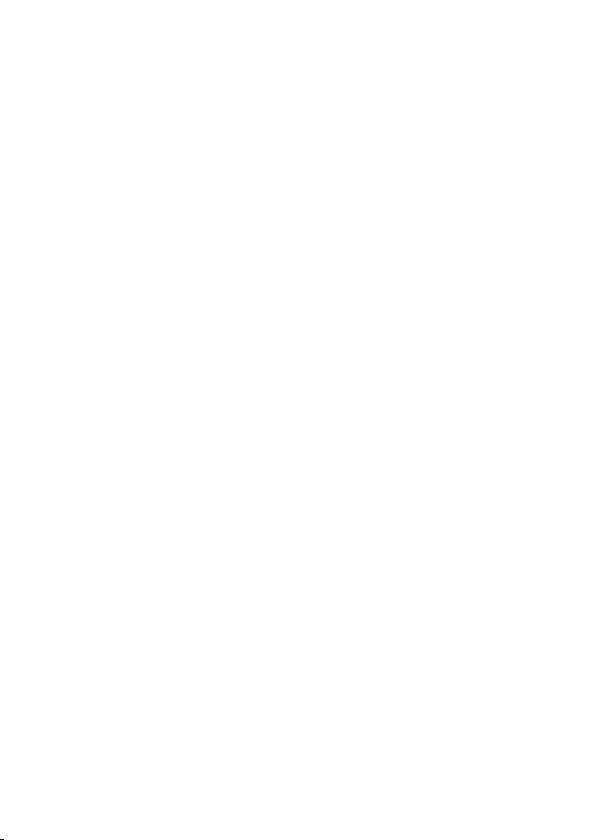
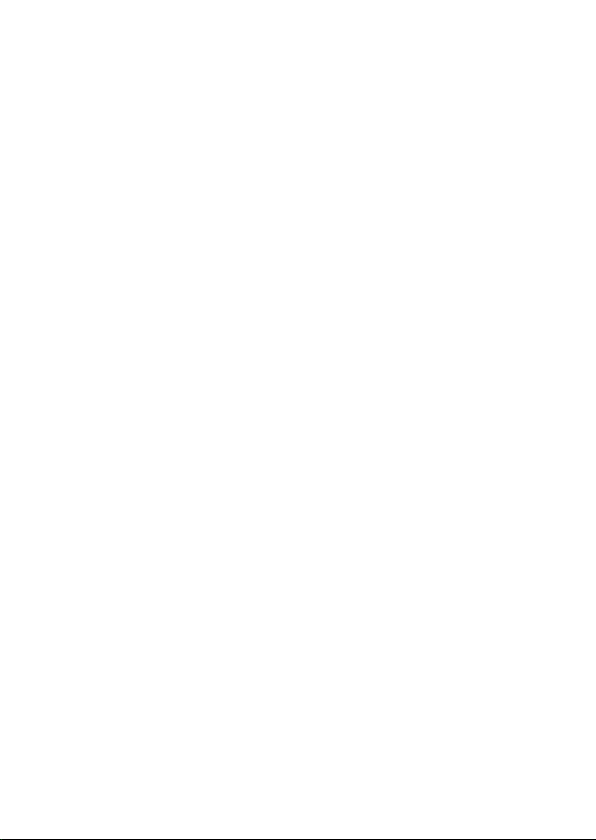
Thank you for shopping with AZATOM® Please read
this manual carefully before using your new device
and keep it safe for future reference.
AZATOM
audio products. All our products are developed by our
In-house Team of British Designers.
We are experts in sound engineering and great care and
attention goes into the design and manufacture of every
Azatom product to ensure class-leading performance and
quality.
Please read the manual thoroughly before operating the device.
Choose a suitable location for the device. Suitable locations are
dry, even and anti-slip surfaces on which you may operate the
device easily.
Make sure there is proper ventilation for the device.
Remove, if necessary, the protection sheet from the display.
This DAB Radio was designed to be all placed all around your
home, all while delivering high quality audio.
®
is a British company specialising in advanced
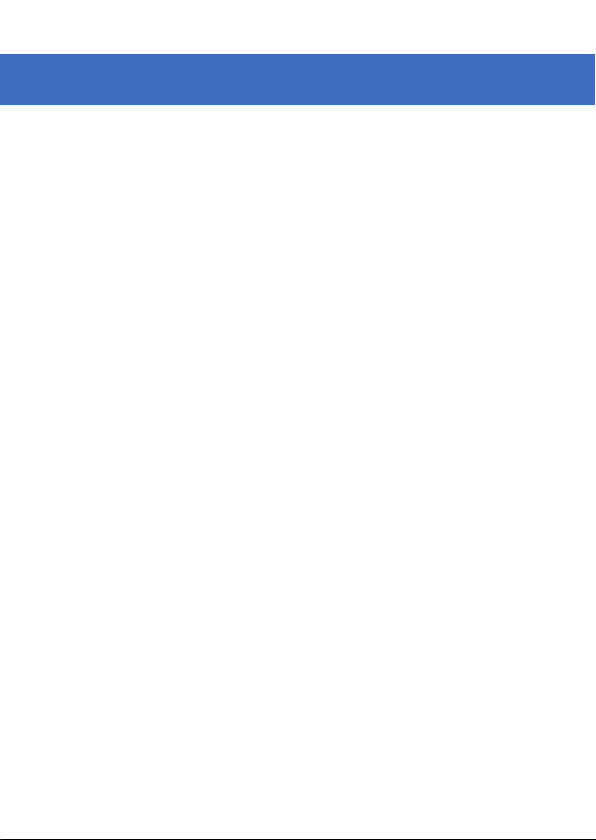
Contents
Contents
Section: Page:
Controls & Interface............................................................................................................
What’s In The Box?..............................................................................................................
Using the Zenith Z2
Inserting and using a CD....................................................................................................
Battery Operation.................................................................................................................
DAB
Operating your radio / Selecting a Station.....................................................................
Display Modes......................................................................................................................
Manual Tuning / Presetting Stations..............................................................................
Recalling a Preset / Prune / Language...........................................................................
FM
Operating your FM radio / Search Tuning.......................................................................
CD Operation
Play Mode / Repeat Mode.................................................................................................
Skip and Search Mode / Program Play Mode...............................................................
Manually Setting The Time................................................................................................
Software Version / AUX-In / USB Operation..................................................................
Factory Reset........................................................................................................................
Technical Specications....................................................................................................
Important Safety Information...........................................................................................
1
3
3
5
6
7
8
9
10
11
12
13
14
15
16
17

1
Controls & Interface
1. LCD Screen
2. Power
3. Stop
4. Source
5. Tun- / Backwards /
6. Tun+ / Forwards /
7. Menu / Info
8. USB Port
9. Enter / Mode
10. Volume -
11. Volume +
12. Preset
13. Play / Pause / Scan
14. Carry Handle
15. CD Door
16. Telescopic Antenna
17. AC Power Port
18. AUX-In Port

2
What’s in the box?
AZATOM® Zenith Z2
User Manual
Power Adapter
AZATOM® Warranty Card
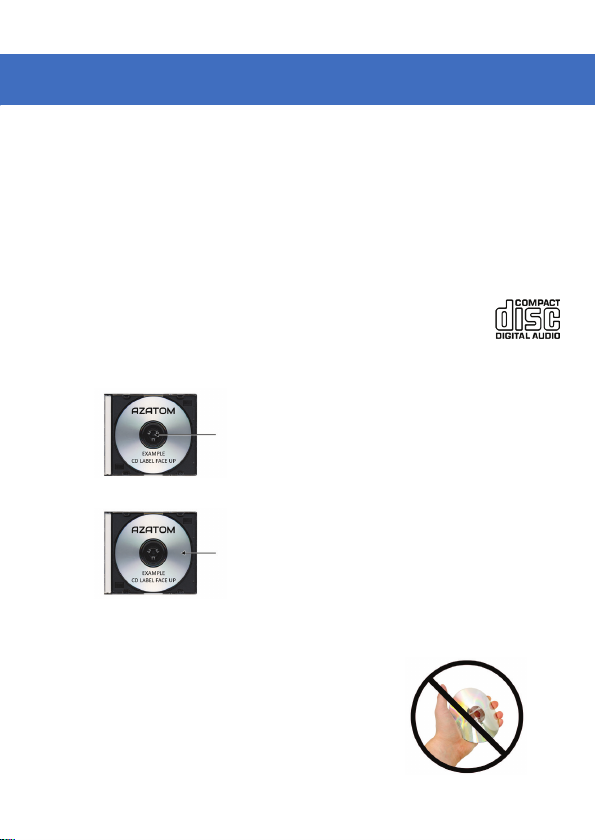
3
Using the Zenith Z2
NOTES:
1. It is best to leave a CD inside the unit even when it is not in use. This prevents dust accumulation
on the optical lens.
2. Dirty or scratched CD may cause the music to skip. Clean or replace the CD if this happens.
3. BEFORE OPERATION:
NOTES-CONCERNING COMPACT DISCS.
Dirty, damaged or warped discs may damage the unit, care should be taken of the following items:
1. a. Use compact discs only with the mark shown on the disc.
b. CD: compact disc only with digital audio signals.
2. a. NOTES ON HANDLING DISCS
Removing the disc from its storage case and loading it.
PRESS THE CLIPS AT THE CENTRE OF THE DISC CASE.
INSERT WITH THE LABEL/DULL SIDE FACING UP.
LIFT OUT WITHOUT TOUCHING THE RECORDED SURFACE
PRESS THE DISC GENTLY TO INSERT IT.
Do not touch the reflective recorded surface
Do not stick anything to or write anything on the surface.
Do not bend compact discs.
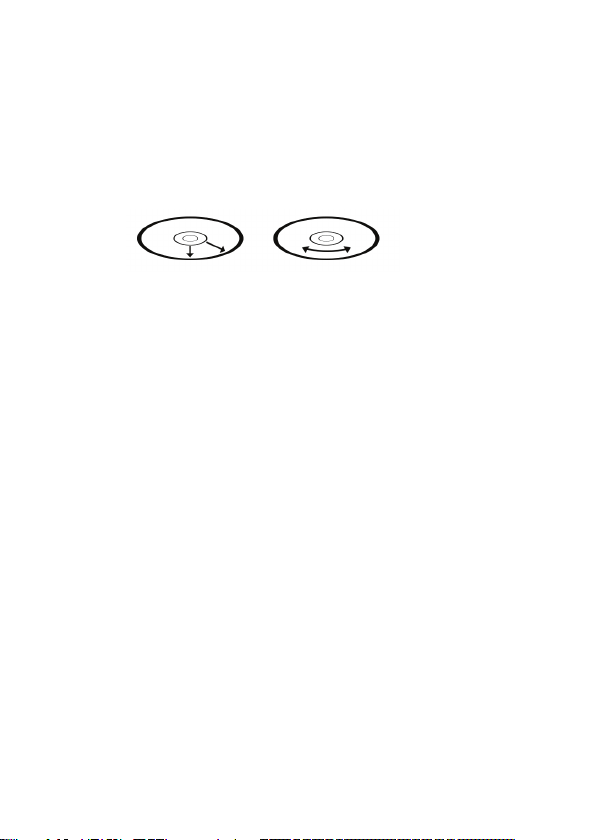
4
4. STORAGE
After removing a disc from the unit, be sure to put it back in its case. Do not expose discs to direct
sunlight, high temperatures from a heater, etc., high humidity, or dust.
Cleaning discs
Before loading a disc, wipe off any dust,Dirt or ngerprints with a soft cloth. Discs should be
cleaned by wiping radially, from the centre to the edge.
Correct Incorrect
FROM THE CENTRE TO THE EDGE
This unit has been designed to play 8cm or 12cm compact discs bearing the identication
logo shown on the disc. Never use thinner, benzine, record cleaner or antistatic spray on a
compact disc.
5. BEFORE OPERATION NOTES ON SET:
BEWARE OF CONDENSATION
When water vapour comes into contact with the surface of cold material, water drops are
produced.
If condensation occurs, correct operation may not be possible or the unit may not function
correctly.
This is not a malfunction however, and the unit should be dried (To do this, turn the
POWER switch OFF and leave the unit as it is for several hours.)
Be especially careful in the following conditions.
1. When the unit is brought from a cold place to a warm place, and there is a large
temperature difference.
2. When a heater starts operating.
3. When the unit is brought from an air-conditioned place to a place of high temperature with
high humidity.
4. When there is a large difference between the internal temperature of the unit and
ambient temperature, or in conditions where condensation occurs easily.
Protect your unit/set from rain, re, moisture, sand, dust, chemicals & excessive heat
(E.g. Near heating equipment or in car parked under the sun light.)

5
Battery Operation:
1. Remove the battery cover on the bottom of the unit.
2. Install 6 x DC1.5V “C” (UM-2) batteries (not included) according to the polarity diagram
inside the battery compartment.
3. Replace the battery cover.
4. IMPORTANT: Be sure that the batteries are installed correctly.
Wrong polarity may damage the unit and void the warranty.
For best performance and longer operating time, we recommend the use of good quality
alkaline-type batteries.
CAUTION
1. Do not mix old and new batteries.
2. Do not mix alkaline, standard (carbon-zinc) or rechargeable (nickel-cadmium) batteries.
3. If the unit is not to be used for an extended period of time, remove the battery. Old or
leaking battery can cause damage to the unit and may void the warranty.
4. Do not dispose of batteries in re, batteries may explode or leak.
BATTERY REPLACEMENT
When the output sound of this unit becomes distorted or the CD player operation appears
unstable, the batteries are weak. You need to replace all the exhausted batteries at the
same time as soon as possible to avoid battery leakage.

6
DAB+/DAB/FM Radio
1. Carefully extend the telescopic aerial.
2. Press the POWER button to switch on your radio. The display will show “Welcome to DAB.”
3. Press “ “ long time for auto scan. During the scanning process, the lower line of
the display shows a bar-graph indicating progress of the scan.
4. When the scanning is completed the rst station (in numeric-alpha order 0 to 9 then A to Z) will be
selected. Your radio will automatically set to the current time.
5. If the station list is still empty after the scan your radio will display “No DAB station”.
6. If no signals are found it may be necessary to relocate your radio to a position giving better
reception.
Selecting a station - DAB:
1. The top line of the display shows the name of the station currently selected
2. Push the or button to select the list of available stations on the lower line of the display.
3. Adjust the Volume control to the required setting.
Note: If after selecting a station the display shows “Service N/A” it may be necessary to
relocate your radio to a position giving better reception.

7
Display modes - DAB:
Your radio has a range of display modes:
Press MENU to entry “Station Info” and cycle through each modes
1. Scrolling text: Displays scrolling text messages such as artist/track name, phone in number etc.
2. Program Type: Displays the type of station being listened to e.g. Pop, Classic, News etc.
3. Multiplex Name: Displays the name of DAB multiplex to which the current station belongs.
4. Time: Displays the current time.
5. Date: Displays the current date.
6. Frequency: Displays the frequency of the DAB multiplex for the station listened to.
7. Bit rate & audio type: Displays the digital bit rate & audio type for the station being listened to.
8. Signal strength: Displays a graph showing the signal strength for the station being received.

8
Manual Tuning - DAB:
1. Press MENU until the display shows “Manual Tune”, press ENTER to select the Services Menu.
2. Press or to highlight the desired channel.
3. Press ENTER, the graph will indicate the signal strength and the upper line will show the name
of the DAB multiplex (group of radio stations). Any stations found will be added to the stored list
in the radio.
4, Press MENU to return to the normal tuning mode.
Presetting Stations:
You may store your preferred DAB and FM radio stations to the preset station memories.
There are 60 memory presets in your radio, 30 for DAB and 30 for FM. Presets are remembered by
your radio in the event of a power failure.
The procedure for setting presets and using them to tune stations is the same for FM and
DAB modes, and is described below.
1. Press POWER button to switch on the radio.
2. Select the desired waveband.
3. Tune to the required station as previously described.
4. Press PRESET button and hold to enter preset store, and then press to ENTER the desired preset
number which you wish to store the station. Press ENTER to conrm.
5. Press ENTER to conrm, for example, “Preset 01 stored”. The station will be stored under the
chosen preset. Repeat this procedure as needed.
6. Stations which have been stored in preset memories may be overwritten by following the above
steps.

9
Recalling a preset:
1. Press the POWER button to switch on the radio.
2. A short press on the PRESET button, then the display shows “Preset Recall” then press SELECT to
tune to the station stored in preset memory.
Note: If you have not previously stored a preset station and the preset button is pressed
“Empty preset” will be displayed.
PRUNE: (To remove stations which are listed but unavailable)
1. Under DAB mode, press MENU button and then press or to show the submenu: Prune,
press ENTER button to enter the Prune option.
2. Press or to select “Yes” and press ENTER button to conrm to prune.
Note: this removes all the invalid stations indicated in the station list with a “?” in front of
the station name.
Language:
Press MENU button and then press or to show the submenu: Language, press
ENTER button to enter the Language options English / Francais / Deutsch / Italiano.

10
Operating your radio - Search tuning - FM:
1. Carefully extend the telescopic aerial fully and press the POWER button to switch on
your radio.
2. Press SOURCE to enter FM mode.
3. Press for 3 seconds for an auto scan, which will automatically store the stations.
Press either or to choose stored stations.
Press and hold button, your radio will scan in an upwards.
4. After a few seconds the display will update. The display will show the frequency of the signal
found. If the signal is strong enough and there is RDS data present then the radio will display the
station name.
5. To nd other stations, press the button and hold for 3 seconds as before.
6. To scan the FM band in a downwards direction (high frequency to low frequency) press and hold
the button.
7. When the waveband end is reached your radio will recommence tuning from the opposite wave
band end. Adjust the Volume control to the required setting.

11
CD OPERATION:
NOTE: This unit not only plays commercial compact discs but also self-complied CD-RW discs.
Because of non-standardized format denition/production of CD-R/RW, playback quality & performance is not guaranteed. The Manufacturer is not responsible for the playability of CD-R/RW due to
recording conditions such as PC performance, writing software, media properties etc.
Do not attach a label or seal to either side of the CD-R/RW disc. It may cause a malfunction.
PLAY MODE:
1. Press SOURCE button to enter CD mode.
2. Open the CD door, load a CD with the label side facing upward and then close the CD door.
3. Disc information (total number of tracks) will appear on the LCD DISPLAY.
4. Press PLAY/PAUSE BUTTON to start playing the CD.
5. While playing music, press the PLAY/PAUSE BUTTON to pause playback, press PLAY/PAUSE
BUTTON again to resume playing.
6. Press VOLUME- or VOLUME+ adjust to the desired volume level.
7. Press STOP BUTTON to stop playing music.
8. To turn off the CD player, press POWER BUTTON.
NOTE: If skipping occurs during CD playback, try turning the volume down. Check the
CD to ensure it is not scratched or damaged.
Do not open the CD DOOR when a CD is playing.
REPEAT MODE:
Repeat 1:
Press MODE BUTTON is pressed once, you will see REP_ONE on LCD display. The
current track will be repeated.
Repeat All Tracks:
Press MODE BUTTON is pressed twice, you will see REP_ALL on the LCD display. The
whole disc will be played continuously.
Press MODE BUTTON is pressed three times, you will see RANDOM on the LCD display.
The whole disc will be played randomly.
To Cancel Repeat Function:
Press MODE BUTTON again to cancel the repeat function .

12
SKIP AND SEARCH MODE:
1. During Play or Pause mode, tap the SKIP FORWARD or SKIP BACKWARD
Button to go to the next track or go back to the beginning of the current track.
2. During playback, press and hold the SEARCH FORWARD or SEARCH BACKWARD Buttons to
search within the current track with audible high speed playback.
PROGRAM PLAY MODE:
This function allows music tracks to be played in a programmed sequence.
NOTE: Program can only be set in STOP mode.
1. Press the PRESET/MEMORY BUTTON once, you would see “P01” blink on the LCD DISPLAY.
2. Press the SKIP FORWARD or SKIP BACKWARD BUTTON to select the track to be programmed.
3. Press the PRESET/MEMORY BUTTON again to store the selection. The LCD DISPLAY will advance
to “02” and flash to prompt for the next track.
4. You may repeat steps 2 to 3 to program up to 20 tracks. As soon as you have entered the 20th
track, the LCD DISPLAY will automatically show the programmed tracks one by one in their
correct sequence starting from the rst programmed track. If you wish to program less than 20
tracks, press the Program button twice after conrming your last track. At the end of the
sequence, “01” will blink on the LCD display, ready to play your rst programmed track.
5. Press PLAY BUTTON to start the programmed playback. Press the STOP BUTTON to stop
playback.
6. Programmed tracks will be played through once and then stop. However, you may use the REPEAT
function to repeatedly play a certain track (Repeat 1) or all tracks in the program (Repeat All).
You may also press SKIP FORWARD BUTTON to go directly to other tracks ahead or use SKIP
BACKWARD BUTTON to go back to previous track(s) during program playback.
7. To cancel program play, press the STOP BUTTON twice during program playback.

13
Manually Setting The Time:
1. While in standby mode, press and hold “PRESET” to open the “Clock Set” menu.
2. Using the “TU-” & “TU+” buttons as left and right, scroll through to choose either 24H or 12H time
format - Press “PRESET” again to confrim format choice and move on to setting the time.
3. Using the “TU-” & “TU+” buttons as left and right, scroll through to choose the hour, pressing
“PRESET” to confrim and repeat this again to set the minutes of the clock.
4. Next you will be presented with the “Set Date” menu, again using the “TU-” & “TU+” buttons as left
and right, scroll through to rst set the year, then month and nally the date pressing “PRESET” to
confrim your nal choice.
This will return the Zenith Z2 back to standby mode with the clock set to the time and date you have
chosen.

14
Software Version:
The software display cannot be altered and is just for your reference.
1. To view the software version press and hold the MENU to enter the menu and then press Tuning+/
Tuning- until “System” is highlighted on the display.
2. Press Tuning+/Tuning- until “SW version” shows on the display.
3. Press ENTER button, the software version will appear on the display.
AUX-In:
This player features an AUX-IN jack for connecting your smart-phone, MP3 player or other digital
music player.
1. Connect the Aux-in cable (not included) from your external device to the AUX IN jack located on
the left side of this CD player.
2. Press SOURCE button to entry AUDIO IN mode once an external device is plugged into the
AUX IN jack.
3. Start to play your music from the external audio device.
4. Adjust both volume controls on your CD player and on the external device to your desired level.
USB Operation:
1. Insert the USB drive into the USB port.
2. Press SOURCE button to transfer the mode to USB. You would see USB-READING on LCD display
3. Press PL AY button to play.

15
Factory reset:
If your radio fails to operate correctly, or some digits on the display are missing or incomplete, it
may be possible to restore normal operation by carrying out a system reset on your radio. This will
restore the radio’s settings to the factory default. No pre-sets will be stored, and the list of DAB
radio stations will be empty.
If you have moved to a different part of the country and you wish to erase local DAB radio stations
that are no longer available from the stored list, then you may choose to carry out this procedure.
Your radio will automatically re-scan for the DAB stations available at your current location when it
restarts.
1. Press MENU to enter the menu.
2. Press buttons until the display shows “Settings”, then press SELECT to enter the
settings menu.
3. Press buttons until the display shows “Factory Reset”. Press SELECT.
4. If you wish to perform the reset operation, push the buttons until “YES” is highlighted
on the display and press. A full reset of your radio will be performed. All pre-sets and station lists
will be erased.
If you do not wish to reset your radio press buttons until “NO” is highlighted. Your radio
will return to the previous menu.
5. After a system reset a scan of the DAB band will be performed.
In case of malfunction due to electrostatic discharge, reset the product (temporary disconnection
of the power adaptor may be required) to resume normal operation.
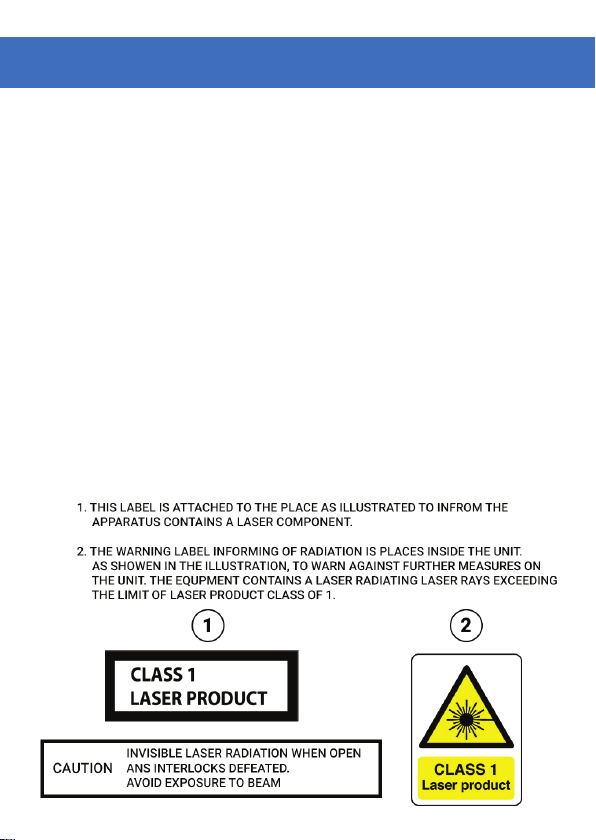
16
Technical Specications
Power requirement mains (via adaptor): AC 100-240V, 50/60Hz
Battery: C X6
(not included)
Frequency Coverage:
FM: 87.5-108MHz
174.928 - 239.200MHz
DAB:
Circuit Features:
batteries (1.5V X6) (UM-2).
Loudspeaker: 2x
Output power: 20W (speaker)
Earphone socket: 3.5mm dia. stereo
Aerial system: FM: Telescopic Aerial
DAB: Telescopic Aerial
75mm Full-Range Drivers

17
IMPORTANT SAFETY INFORMATION
1. Read these instructions.
2. Keep these instructions. Instructions are also
available for download at www.azatom.com
3. Heed all Warnings.
4. Follow all instructions.
5. Do not clean the apparatus near or with water.
6. Clean only with a dry cloth.
7. Do not block any ventilation openings.
Install in accordance with the manufacturer’s
instructions.
8. Do not install near any heat sources such as
radiators, heat registers, stoves, or other
apparatus (including ampliers) that produce heat.
9. Protect the power cord from being walked on
or pinched particularly at plugs, convenience
receptacles, and the point where they exit from
the apparatus.
10. Only use attachments/accessories specied by
the manufacturer.
11. Unplug this apparatus during light storms or
when unused for long periods of time.
12. Refer all servicing to qualied service personnel.
Servicing is required when the apparatus has been
damaged in any way, such as powersupply cord or
plug is damaged, liquid has been spilled or objects
have fallen into the apparatus, the apparatus has
been exposed to rain or moisture, does not operate
normally or has been dropped.
13. No naked flame sources, such as lit candles,
should be placed on the apparatus.
14. Dispose of used electrical products and
batteries safely according to your local authority
and regulations.
ADDITIONAL WARNINGS
The apparatus shall not be exposed to dripping
or splashing and no objects lled with liquid,
such as vases, shall be placed on apparatus.
Main plug is used to disconnect device and it
should remain readily operable during intended
use. In order to disconnect the apparatus from
the main mains completely, the mains plug
should be disconnected from the main socket
outlet completely.
Battery shall not be exposed to excessive heat
such as sunshine, re or the like.
RECYCLING ELECTRICAL PRODUCTS
You should now recycle your waste electrical goods
and in doing so help the environment.
This symbol means an electrical
product should not be disposed
of with normal household waste.
Please ensure it is taken to a
suitable facility for disposal when
nished with.
IMPORTANT: Please read all
instructions carefully before use
and keep for future reference
• Risk of electric shock.
Do not open
• Read all instructions carefully
before use and keep for future
reference.
• When servicing, use only
identical replacement parts.



www.azatom.com
@AZATOM @AZATOM @AZATOM.ONLINE
REGISTER YOUR PRODUCT ONLINE FOR THE AZATOM WARRANTY
TO LEARN MORE & REGISTER FOR THE AZATOM WARRANTY PLEASE VISIT
WWW.AZATOM.COM/WARRANTY
*REGISTRATION REQUIRED
AZATOM© 2018 ALL RIGHTS RESERVED. AZATOM® IS PART OF THE 4COOL TECHNOLOGY Ltd.
®
AZATOM
& 4COOL TECHNOLOGY ltd. RESERVE THE RIGHT TO WITHDRAW ANY AND ALL PROMOTIONS WITHOUT NOTICE. FOR FULL WARRANTY, EXTENDED
WARRANTY AND PROMOTIONAL OFFER TERMS & CONDITIONS PLEASE VISIT WWW.AZATOM.COM/TERMS-CONDITIONS
