Azatom PRO Sports S1 User Manual

AZATOM® Pro Sports S1
Personal DAB+/DAB/FM Radio
User Manual
This manual is available to download online at www.azatom.com

Thank you for shopping with AZATOM® Please read this manual carefully before using your new device and keep it safe for future reference.
AZATOM® is a British company specialising in advanced audio products. All our products are developed by our In-house Team of British Designers.
We are experts in sound engineering and great care and attention goes into the design and manufacture of every Azatom product to ensure class-leading performance and quality.
Please read the manual thoroughly before operating the device.
Choose a suitable location for the device. Suitable locations are dry, even and anti-slip surfaces on which you may operate the device easily.
Make sure there is proper ventilation for the device. Remove, if necessary, the protection sheet from the display.
This personal DAB Radio was designed to come with you on your journeys, all while delivering high quality digital audio.
FREE Earphones with every review left online at amazon.co.uk or ebay.co.uk
Fill in our easy online form to claim yours!

Contents |
|
Section: |
Page: |
Controls & Interface............................................................................................................ |
1 |
What’s In The Box?.............................................................................................................. |
3 |
Using the Pro Sports S1 DAB Personal Radio |
|
Power Supply / Key Lock Function / Display Icons...................................................... |
4 |
DAB |
|
Operating your radio............................................................................................................ |
5 |
Selecting a station / Secondary Services....................................................................... |
6 |
Display Modes....................................................................................................................... |
7 |
Finding New Radio Stations.............................................................................................. |
9 |
Auto Scan Function............................................................................................................. |
10 |
Manual Tuning DAB............................................................................................................. |
11 |
Dynamic Control Range Settings..................................................................................... |
12 |
FM |
|
Operating your radio Search Tuning................................................................................ |
13 |
Manual Tuning / Earphones ............................................................................................. |
14 |
Display Modes....................................................................................................................... |
15 |
PresettingStations............................................................................................................... |
16 |
Recalling a Preset................................................................................................................. |
17 |
FM Stereo / Mono................................................................................................................ |
18 |
Station Information.............................................................................................................. |
19 |
Brightness / Time / Date Setting...................................................................................... |
20 |
Sleep Function...................................................................................................................... |
21 |
Backlight................................................................................................................................. |
22 |
FactoryReset......................................................................................................................... |
23 |
Technical Specifications.................................................................................................... |
24 |
Important Safety Information........................................................................................... |
25 |
Grab your free extended warranty & keep up to date with AZATOM® online at www.azatom.com

1
Controls & Interface
For technical support call: 01740 629901 or email: info@azatom.com

2
1.CH+ / Channel Up / TU+ / Tune Up
2.Menu / Scan / Enter
3.CH- / Channel Down / TU- / Tune Down
4.DC input socket
5.Earphone socket / Reset
6.Lock switch
7.Telescopic Aerial
8.LCD Display
9.ON / OFF and MODE button (Tap to switch radio on and change mode, press and hold to switch off)
10.Volume +
11.Volume -
12.Speaker
FREE Earphones with every review left online at amazon.co.uk or ebay.co.uk
Fill in our easy online form to claim yours!

3
What’s in the box?
 AZATOM® Pro Sports S1 Personal DAB Radio
AZATOM® Pro Sports S1 Personal DAB Radio
 User Manual
User Manual
 USB Power Cable
USB Power Cable
 Earphones
Earphones
 AZATOM® Warranty Card
AZATOM® Warranty Card

4
Using the Pro Sports S1
Display Icons:
A.Signal strength indicator
B.Time in 24h format
C.Battery level / Charge indicator
Power Supply (USB Cable only - USB Wall Socket not supplied):
Insert the grid plug into a properly installed AC socket. Connect the device with the plug connector by inserting its plug into the 5V/500mA USB charging port of the device.
Make sure the grid voltage corresponds to the figures on the rating plate.
CAUTION:
Only use the supplied power adapter for this device. Do not use for other devices.
Only use the original AC adapter. This adapter has been specially designed for the built-in battery in order to gradually charge the battery. Any other adapter can shorten the battery life or can damage it or the device.
NOTE:
Disconnect from mains power supply during longer periods of non-use.
Key-lock function:
The Key-lock function is used to prevent unintentional operation of your radio
1.Set the Lock switch located on the top of your radio to the “Lock” position. If the radio is switched on “Key locked” will appear on the display. The ON/OFF and all other buttons will be disabled, this will prevent accidental operation when your radio is packed in a suitcase or bag.
2.To release the Lock switch, move the lock switch to the “Unlock” position.
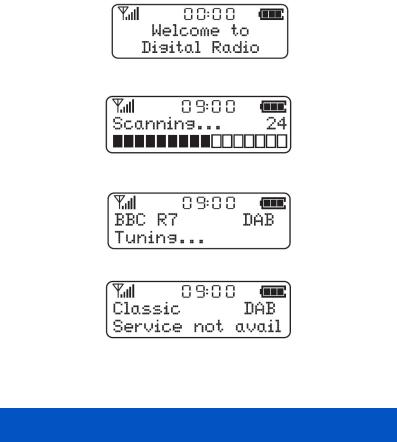
5
Operating your radio - DAB:
1.Carefully extend the telescopic aerial.
2.Press the ON/OFF button to switch on your radio. The display will show “Welcome to digital radio.”
3.If this is the first time the radio is used to quick scan of the Band III DAB channels will be carried out. If the radio has been used before the last used station will be selected.
4.Press and hold MENU for auto scan. During the scanning process, the lower line of the display shows a bar-graph indicating progress of the scan.
5.When the scanning is completed the first station (in numeric-alpha order 0-9, A-Z) will be selected. Your radio will automatically set to the current time.
6.If the station list is still empty after the scan your radio will display “Service not available”.
7.If no signals are found it may be necessary to relocate your radio to a position giving better reception.
For technical support call: 01740 629901 or email: info@azatom.com
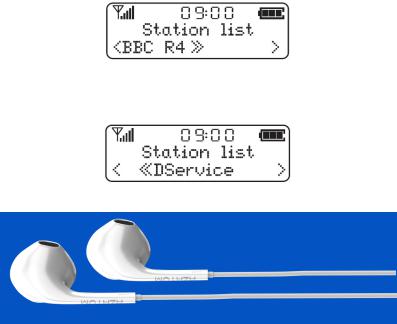
6
Selecting a station - DAB:
1.The top line of the display shows the name of the station currently selected
2.Push the Tuning+ / Tuning- button to select the list of available stations on the lower line of the display, and push the ENTER button to confirm.
3.Adjust the Volume control to the required setting.
Note: If after selecting a station the display shows “service not available” it may be necessary to relocate your radio to a position giving better reception.
Secondary services - DAB:
1.Certain radio stations have one or more secondary services associated with them. If a radio station has a secondary service associated with it the display will show “>>” next to the station name on the station list. The secondary service will then appear immediately after the primary services as you push the Tuning+ / Tuning-.
2.Press ENTER to select the station
3.When the secondary service shuts down, your radio will automatically switch back to the main radio station (or primary service) if it is available.
FREE Earphones with every review left online at amazon.co.uk or ebay.co.uk
Fill in our easy online form to claim yours!
