
User Manual
Stealth Air 2
AirPlay wireless speaker system
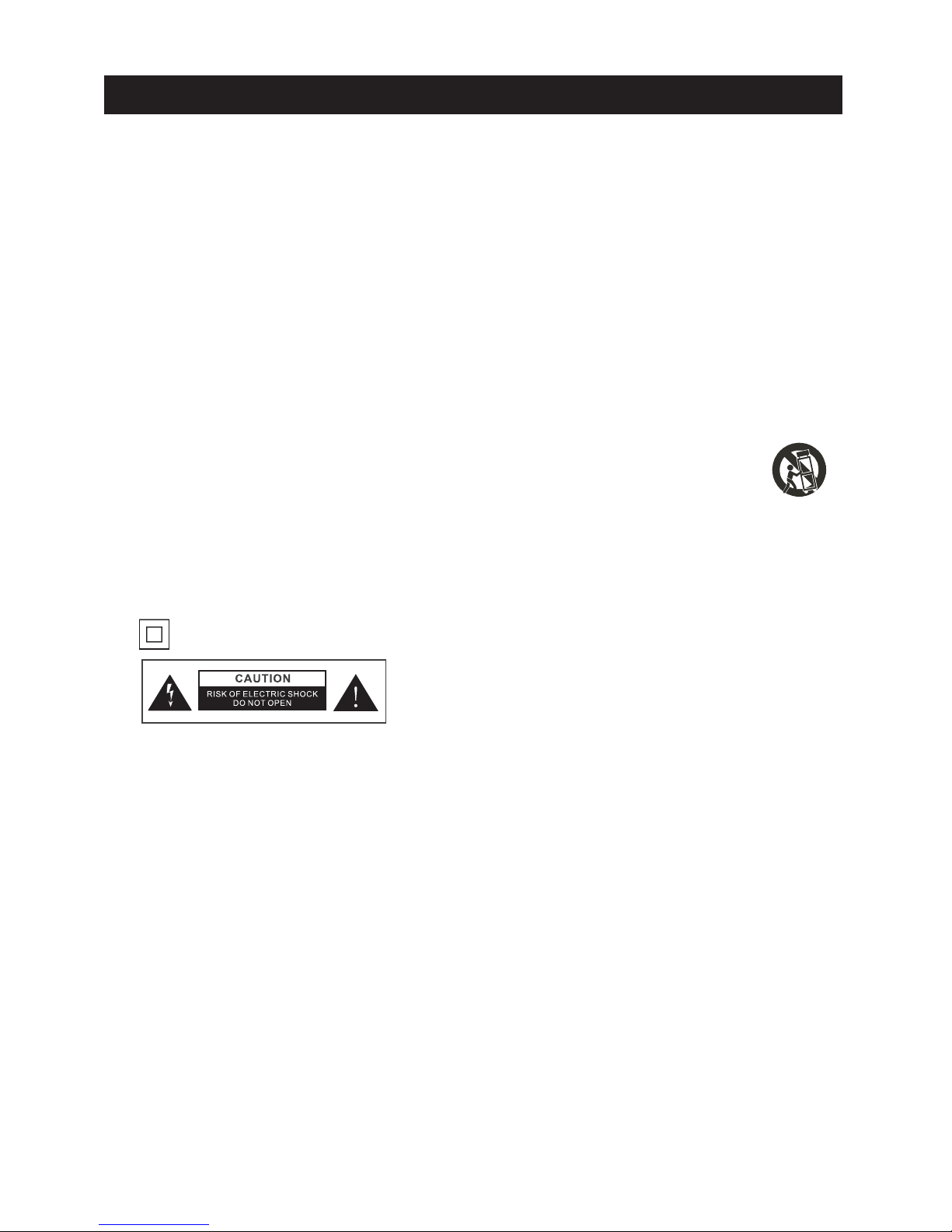
-1-
Safety Instructions
AVERTISSEMENT:RISQUE DE CHOC ELECTRIQUE-NE PAS OUVRIR
Read these instructions – All the safety and operating instructions should be read before this product is operated.
Keep these instructions – The safety and operating instructions should be retained for future reference.
Heed all warnings – All warnings on the appliance and in the operating instructions should be adhered to.
Follow all instructions – All operating and use instructions should be followed.
Do not use this apparatus near water – The appliance should not be used near water or moisture
– for example, in a wet basement or near a swimming pool, and the like.
Clean only with dry cloth.
Do not block any ventilation openings. Install in accordance with the manufacture’s instructions.
Do not install near any heat sources such as radiators, heat registers, stoves, or other apparatus (including amplifiers)
that produce heat.
Do not defeat the safety purpose of the polarized or grounding plug. A polarized plug has two blades with one wider
than the other. A grounding plug has two blades and a third grounding prong. The wide blade or the third prong is
provided for your safety. If the provided plug does not fit into your outlet, consult an electrician for replacement of the
obsolete outlet.
Protect the power cord from being walked on or pinched particularly at the plugs, convenience receptacles, and at the
point where they exit from the apparatus.
Only use attachments/accessories specified by the manufacturer.
Use only with the cart, stand, tripod, bracket, or table specified by the manufacturer, or sold with the apparatus. When
a cart or rack is used, use caution when moving the cart/apparatus combination to avoid injury from tip-over.
Unplug the apparatus during lightning storms or when unused for long periods of time.
Refer all servicing to qualified personnel. Servicing is required when the apparatus has been damaged in any way,
such as power supply cord or plug is damaged, liquid has been spilled or objects have fallen into the apparatus has
been exposed to rain or moisture, does not operate normally, or has been dropped.
Please keep the unit in a good ventilation environment.
CAUTION: These servicing instructions are for use by qualified service personnel only. To reduce the risk of electric
shock, do not perform any servicing other than that contained in the operating instructions unless you are qualified
to do so.
This equipment is a Class II or double insulated electrical appliance. It has been designed in such a way that it
does not require a safety connection to electrical earth.
- This lightning flash with arrowhead symbol within an equilateral triangle is intended to alert the user to the presence
of non-insulated “dangerous voltage” within the product’s enclosure that may be of
sufficient magnitude to constitute
a risk of electric shock.
- Warning: To reduce the risk of electric shock, do not remove cover (or back) as there are no user
-serviceable parts inside. Refer servicing to qualified personnel.
- The exclamation point within an equilateral triangle is intended to alert the user to the presence of important
operating and maintenance instructions in the literature accompanying the appliance.
No naked flame sources, such as lighted candles, should be placed on the apparatus.
Attention should be drawn to environmental aspects of battery disposal.
Use of the apparatus in moderate climates.
WARNING:To reduce the risk of fire or electric shock, do not expose this apparatus to rain or moisture. The apparatus
shall not be exposed to dripping or splashing and that objects filled with liquids, such as vases, shall not be placed on
apparatus.
WARNING: The battery (battery or batteries or battery pack) shall not be exposed to excessive heat such as sunshine,
fire or the like.
WARNING: The mains plug is used as disconnect device, the disconnect device shall remain readily operable.
Correct Disposal of this product. This marking indicates that this product should not be disposed with other household
wastes throughout the EU. To prevent possible harm to the environment or human health from uncontrolled waste
disposal, recycle it responsibly to promote the sustainable reuse of material resources. To return your used device,
please use the return and collection systems or contact the retailer where the product was purchased. They can take
this product for environmental safe recycling.
1.
2.
3.
4.
5.
6.
7.
8.
9.
10.
11.
12.
13.
14.
15.
16.
17.
18.
19.
20.
21.
22.
23.
24.
25.

Controls
TOP PANEL
BACK
REMOTE CONTROL
PANEL
FRONT PANEL
AirPlay(No light) / Bluetooth
Mode LED:
(Blue) / AUX(Green)
Volume - Volume +
Power / Mode
Wi-Fi network status LED
aux-in
reset
USB port sync
ac input
Bass +
Bass -
AUX switch
Power
Mute
Play / Pause
Volume +
Volume -
Remote control batteries
1. Slide and hold the battery release tab in the direction of the arrow.
2. Pull out the battery holder and remove the old battery.
3. Replace with a new battery (CR2025).
4. Insert the battery holder back into the remote control.
Bluetooth switch
AirPlay switch
-2-
Master power is OFF
Green, solid when connected to
Wi-Fi network
Red, solid when NOT connected
to a Wi-Fi network

Powering your unit ON/OFF
S
AirPlay audio speaker.
elect the “Stealth-AIR 1”as your
4 5
AirPlay Wireless Audio Mode
1 2 3
Verify that your speaker is
successfully
connected
t
(Visit page 5 WiFi setup)
Connected
Not Connected
o your Wi-Fi network
.
Press buttons on the
player
or
use
your iTunes,
iPad, iPhone,
or iPod
T
ouch
controls directly.
Launch iTunes or use your iPad, iPhone,
iPad touch. Verify player and AirPlay
source device is on same Wi-Fi network.
!
Note: for AirPlay streaming:
iPad, iPhone, and iPod touch support
point-to-point audio streaming to one
AirPlay enabled speaker.
iTunes supports point-to-multipoint aud
io
streaming to up to three AirPlay enabled
speakers (performance depends on your
Wi-Fi network and environment).
Bluetooth Audio mode
Bluetooth Audio mode
1
Activate Bluetooth on
your device.
2
4
Search the device name
“
Stealth-AIR 2“
yon our Bluetooth
listed
device
and
select it as your
audio
speaker.
Press the button to
play the music.
5
To power the player ON:
To power the player OFF:
Plug AC cord into AC socket, and plug into a live AC wall outlet.
Press the button on the top panel or the Power button on the remote control to power unit on .
Note: To save power, the player will switch to economic standby mode when the speaker is idle for 15 minutes.
Power/Mode
1
2
!
Press th button e Mode
repeatedly or AirPlay switch
on the remote control
to
select the
indicates for AirPlay mode.
Press t button he Mode
repeatedly
or Bluetooth switch
on the remote control
to select
the
Bluetooth mode. Blue
light
indicates. (Visit Page 8 ,
Bluetooth setup.)
3
Scan Bluetooth devices that can
pair with your device.
Quick Start
-3-
Wait 20 seconds to allow system to startup .
Look for the AirPlay logo
to select your speaker
Adjust volume on the player
or
wirelessly
control volume
on
your AirPlay source
device.
Stealth-AIR 1
speaker
AirPlay only works with iPod touch, iPhone, iPad,
or iTunes (Mac or PC)
Power
P
remote control to switch the player to Standby mode.
ress and hold the button on the top panel for 2 to 4 seconds or button on the press the
Power/Mode
1
N
Airplay mode.
o light

Quick Start
Line in connection
1
Connect your device to the Stealth-
Air 2 as shown in the diagram below:
2 3
Set your personal audio
player/
computer to PLAY.
iPhone/iPad/iPod models
MP3 players
CD walkman players
Tape walkman players
Personal computers or laptops
Headphone socket
•
•
•
•
•
3.5mm jack cable
To AUX jack
Press the button Mode
repeatedly or AUX switch on the
remote control
to
select the AUX
mode.
Green light
indicates.
-4-
Wi-Fi Network Setup for AirPlay
Option A: Connecting the network with your iOS device.(Recommended)
I
follow these steps:
f you have an iPod Touch, iPhone, or iPad with iOS 5.0 or later, to connect your player to a Wi-Fi network using an iOS device
1.
Connect your iOS device to the unit using the iPod USB sync cable.
2.
Press
player will connect to the same Wi-Fi network with your
iOS deivce. Wi-Fi status LED indicates from red light to green
light for successfully connected.
ALLOW on the iPhone/iPad/iPod screen, the
4.
Activate Wi-Fi connection on your device according to the device’s user manual to link to a available networks and
enter password if prompted.
3. Press the and Volume + Power/Mode button on the top panel
about share Wi-Fi settings will be displayed on your iPhone/
iPad/iPod screen.
together for 5 seconds to join the Wi-Fi network. A window
Success!
Congratulations, you have successfully connected your player to your
wireless network and now you can start enjoying wireless au
dio
anywhere in your home or office.
Note
: To begin using AirPlay wireless streaming, your AirPlay source
devices (Mac or PC with your iTunes library as well as your iPod
touch, iPhone or iPad) must be connected to the same Wi-Fi
network that the unit is connected to.
Connected Not Connected
To USB port
USB cable

1.
Press the and button on the top panel together
Volume - Power/Mode
for more than 5 seconds to start Wi-Fi network setup.
2.
On your iOS device, Mac or PC, select the network called
from Wi-Fi network settings.
3.
Launch a web browser (e.g. Safari, Chrome, or Firefox) and type in
“192.168.1.12” at the address bar.
4.
Select the “Profile Configuration” to set the network setup.
57..
Select preferred Wi-Fi network from the “Select Option”
list of available. If a password is necessary for the Wi-Fi
network, please input it in the “WPA Passphrase”.
After a while, the Wi-Fi status LED stops blinks and stays
green. The unit joins the Wi-Fi network successfully.
8.
Select the same Wi-Fi network on your iOS device, Mac
or PC. Wait until successful Wi-Fi connection to the router.
A Wi-Fi signal icon is displayed on AirPlay device.
6.
Click Apply at the bottom of the page to apply your settings.
And then click OK
settings.
on the popup menu to confirm your
S
To reset and delete the current network connection
uccess!
Congratulations, you have successfully connected your player to your
wireless network and now you can start enjoying wireless
au
dio
anywhere in your home or office.
Note
: To begin using AirPlay wireless streaming, your AirPlay source
devices (Mac or PC with your iTunes library as well as your iPod
touch, iPhone or iPad) must be connec
ted to the same Wi-Fi
network that the unit is connected to.
Wi-Fi Network Setup for AirPlay
Please verify the following steps before attempting to connect your player to a Wi-Fi network:
To enjoy AirPlay wireless audio, you must have the following:
- iTunes or an iOS device (iPod Touch, iPhone, or iPad).
- A functioning Wi-Fi network.
Download the latest software updates for iTunes and your iOS device to ensure that y
ou are able to enjoy the latest AirPlay
enhance
ments and compatibility.
Have your Wi-Fi network name (SSID) and password (if applicable) available for reference.
Note: A
Note: The Wi-Fi status LED blinks in green and red alternately.
irPlay requires iTunes 10.5 (Mac and PC) or later; or an apple device with iOS 5.0 system or later.
Check list
COption B: onnecting with your iPod touch, iPhone, iPad, Mac or PC over Wi-Fi
-5 -
To reset and delete the current network for fresh install click the reset button located on side rear panel for 3 seconds
The centre Mode LED will illuminate light blue and then the status light will turn from green to red. The speaker has
now reset ready for reconnection to the network (using either Option A or B).
Connected Not Connected
“Stealth-AIR 1“
AirPort: On
Turn AirPort Off
Stealth-AIR 1...
Another network
Another network
Another network
Another network
Join Other Nework...
Create Network...
Open Network Preferences...
Devices...
http://192.168.1.12
Customize the name
of your speaker
Select your Wi-Fi
network from list
Click for
confirm
Status Inforamtion
Profile Configuration
Profile Configuration
Digital Media Player Name:
Active Profile:
Profile name:
Service Set ID (SSID):
WPA Passphrase:
choose Profile to be configured:
1
Apply
Stealth-AIR 1
Stealth Air
Profile 1
Current Profile
Firmware Update
JB Access Point
Select Option
Apply
1
Show
Allow Ad-hoc connection: Ad-hoc
Profile 1
Digital Media Player Wireless LAN Settings
[ + ] ADVANCE SETTINGS

Music Connectivity
AirPlay Wireless Audio Mode
Enjoy AirPlay audio anywhere:
1. Press to exit Standby mode and power the player ON.
Connect your iOS device to the same Wi-Fi network . Go to Settings --> Wi-Fi on your iOS device.
Tap on iPod , look for the AirPlay button next to the iPod music transport controls.
Tap on the AirPlay icon and choose “
Stealth-AIR 1
Stealth-AIR 1
” from the list of speakers. If the “Stealth-AIR 1” speaker is not available
restart your iOS device and verify
that the unit is
powered on and connected to the same Wi-Fi network.
Press play.
1.
2.
3.
4.
Connect your Mac or PC to the same Wi-Fi network as unit.
Open iTunes on your computer.
Within iTunes open “Preferences”, Select the “Devices” tab, and activate the following option:
“Allow iTunes control from remote speakers”
Click OK, close iTunes preferences.
Look for the AirPlay icon in the bottom right corner of the iTunes window.
Click the AirPlay i
con and choose “
”
from the list of speakers. Click "Multiple Speakers..." to select additional
sAirPlay p
eakers.
If the “Stealth-AIR 1”
speaker i
s not available, restart iTunes and verify that the unit is powered on and
connected
to the same Wi-Fi network.
Press play.
1.
2.
3.
4.
5.
6.
7.
AirPlay & iPod touch, iPhone, or iPad
Using an iOS device:
AirPlay & iTunes
Using a Mac or PC with iTunes:
2. Press the
mode. No light
on the Mode LED indicates AirPlay.
Power/Mode button
repeatedly on the top panel or the AirPlay switch on the remote control to select the AirPlay
4.
Press the button on the remote control again to pause play; Press again to resume it.
Press the button on the remote control to play your iOS device.
3.
Press the Volume +/- button on the top panel or remote control to adjust the system volume.
5.
Press the BASS +/- on the remote control to increase or decrease the bass sound.
6.
-6-
You can connect to your player four different ways:
1. Using AirPlay to stream wirelessly from iTunes on your Mac or PC (iTunes can stream to multiple AirPlay speakers).
2. Using AirPlay to stream wirelessly from your iPad, iPhone, and iPod touch (iOS devices stream to only one AirPlay
speaker at a time).
3. U
4.
Support the audio from your sound sources (Eg. TV, CD player) input with 3.5 mm stereo cable.
sing the Bluetooth to stream wirelessly from your Bluetooth device such as iPad, iPhone, iPod touch or other phone.
Connecting to the player

E
Your Bluetooth device (Mobile Phone, MP3 player, computer, etc.) must support the A2DP Bluetooth profile (Commonly known
as stereo audio profile) to work with the player. Many of the latest mobile phones and PCs with built-in Bluetooth functionality
will support this profile. For accurate information about your product, please refer to your Bluetooth device’s user manual
for details on the Bluetooth profiles it supports and on how to set the device’s Bluetooth pairing/searching/setup mode.
Using Bluetooth Function: Paring Your Device
Press and hold the Power/Mode button more than 5 seconds at ON mode until the blue light flashes slowly to begin
1.
Once your device and the player are linked you can start to play Bluetooth music through the player.
1.
Turn on the player and press the Power/Mode Bluetooth switch
to select the Bluetooth mode.
Dark Blue light indicates Bluetooth mode.
button repeatedly on the top panel or press the button
on the remote control
2.
4.
Press the button on the remote control again to pause play; Press again to resume it.
Please remember to turn off Bluetooth device manually.
Press the button on the remote control to play your Bluetooth-enable device. (Depending on the Bluetooth device you
are using, you may need to manually go into media player mode on your device to make it work properly)
3.
Once paired with a device, the blue light will stop flashing and glow steadily.
4.
Pairing remains intact when the player or the Bluetooth device is powered off or is taken out of link range. The player will
5.
auto link with the last linked device when that device is in range.
Activate Bluetooth on your device according to the device’s use
pairing operation.
are found on the device’s tools or settings menu. Turn on Bluetooth connectivity and make your device “discoverable”.
r manual to link to the player. Typically, Bluetooth controls
2.
Before your start
Pairing your Bluetooth device with the player
P
Pairing your other Bluetooth device
laying Blutooth Music
Search the device name “Stealth-AIR 2” on your Bluetooth device listed and select it as your audio speaker.
3.
Press the Volume +/- button on the top panel or remote control to adjust the system volume.
5.
Note: Connecting to a Bluetooth device may take up to 5 minutes. If the pairing is unsuccessful reset your Bluetooth device
No device paired:
Blue LED status:
Pairing: Flashing quickly; Flashing Slowly; Permanently ON.Device paired:
and repeat the above steps.
To restart the current connection from player for s
button for more than 5 seconds and repeat the above steps for pairing your other Bluetooth.
elect the other Bluetooth device, press and hold the buttonPower/Mode
Press the BASS +/- on the remote control to increase or decrease the bass sound.
6.
Music Connectivity
-7 -

Troubleshooting
Verify that your router is discoverable (must broadcast itself and not require user to type in the exact name).
Verify that the firmware of your router is up-to-date.
Must use WPA/WPA2 security (not WEP, or WPA/WPA2 enterprise).
Sometimes moving the unit closer to your access point (within 10-6 ft) during network setup. *this can happen sometimes
when multiple Wi-Fi networks are creating interference.
Use the safari browser (Apple’s software tends to work best with it’s own technology).
Make sure that the SSID name of your home router consists of normal characters or digits, with no space or special
characters like %/#/* inserted.
Reset your router and start network setup over again.
Player Reset: Sometimes you simply need to reset the player and sta
rt network setup over again.
- Unplug the AC cord from wall outlet.
- Repeat Wi-Fi Network Setup process if necessary.
Specification
There is no power to the player
Ensure that the Power Switch
on the wall socket is physically set to the ON position.
Power supply : AC 100-240V, 50/60Hz
Power consumption : 80W
AUX in jack
accessories
: 3.5mm (included)
: remote con
trol, user manual
Make sure you have the latest firmware for your Bluetooth device.
Make sure your device is working properly. Check your device’s manual for details on Bluetooth pairing and linking.
Make sure your device supports the A2DP and AVRCP Bluetooth profiles before linking/pairing. The player
defaults to the last linked device, so a new device may need to be linked by press and hold the Power/Mode
button for pairing other device.
Ensure that the AC plug is securely connected to the player and proper wall outlet.
Trouble pairing device/computer with the player
-8-
I want to find the unit’s MAC address:
Quick tips for problems with network setup
Turn on unit, press and hold Volume - and Power/Mode button together for 5 seconds, and wait for about 30 seconds.
From your computer, connect to the network named "Stealth-AIR 1"
On a Mac, open the "Terminal" application. On a PC, click Start -> Run, type "cmd" and click OK .
When the prompt appears, type "arp -a" and press Enter.
You may get a long list of items in response. Please find the line that reads similar to "192.168.1.12 00-07-f5-31-ab-57”
where the six hexadecimal pairs (00-07-f5-31-ad-57) represent the MAC address for your unit.
You can use this MAC address in your network's setup to allow the unit on your network.
Some network configurations may require you to know the unit's MAC address. Follow these steps to determine your
unit's MAC address:
Network setup when using a hidden SSID:
Setting up unit requires you to unhide your SSID. Don't worry, this is only temporary.
You can use your router's settings to change your security settings to un-hide your network's SSID. After doing so, the
unit will be able to detect, select, and join your network. Once the network setup is completed, you can re-hide your
network's SSID. The unit will remain connected to your network after hiding your SSID.
1.
2.
3.
4.
5.
