Page 1

AZATOM® Multiplex D1 Digital Radio
DAB+/DAB/FM Radio with Bluetooth
User Manual
This manual is available to download online at www.azatom.com
Page 2
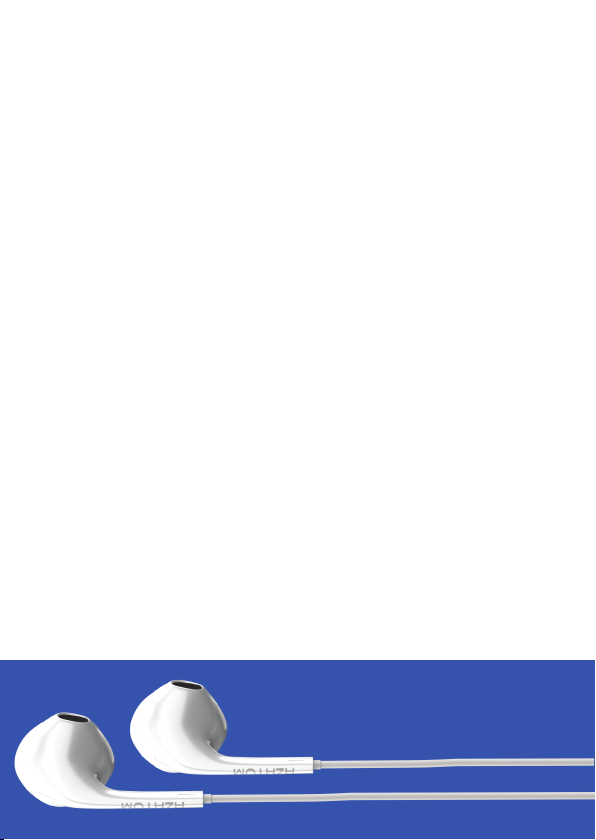
Thank you for shopping with AZATOM® Please read
this manual carefully before using your new device
and keep it safe for future reference.
AZATOM
audio products. All our products are developed by our
In-house Team of British Designers.
We are experts in sound engineering and great care and
attention goes into the design and manufacture of every
Azatom product to ensure class-leading performance and
quality.
Please read the manual thoroughly before operating the device.
Choose a suitable location for the device. Suitable locations are
dry, even and anti-slip surfaces on which you may operate the
device easily.
Make sure there is proper ventilation for the device.
Remove, if necessary, the protection sheet from the display.
This DAB Radio was designed to travel and come with you on your
adventures, all while delivering high quality audio.
®
is a British company specialising in advanced
FREE Earphones with every review left
online at amazon.co.uk or ebay.co.uk
Fill in our easy online form to claim yours!
Page 3

Contents
Contents
Section: Page:
Controls & Interface............................................................................................................
What’s in the box?..............................................................................................................
Using the Multiplex D1 DAB Radio
Power Supply / Battery Use / USB Charge.....................................................................
DAB
Operating your radio............................................................................................................
Selecting a station / Finding new radio stations..........................................................
Auto Scan...............................................................................................................................
Manual Tuning......................................................................................................................
Dynamic Range Control Settings.....................................................................................
FM
Auto Search Tuning / Manual Tuning..............................................................................
Prune (To remove stations which are listed but unavailable) /
Equalizer Setting, Bass/Treble.........................................................................................
Pre-set Stations – FM & DAB / Recalling Pre-sets.......................................................
Brightness Setting / Back-light settings / Sleep function.........................................
Time/Date Setting / Alarm Setting / AUX-IN ................................................................
Snooze - Stop Alarm - Disable Alarms............................................................................
Bluetooth / Earphones.........................................................................................................
Factory Reset / Earphones (Not Included).....................................................................
Technical Specications....................................................................................................
Important Safety Information...........................................................................................
Grab your free extended
warranty & keep up to date
with AZATOM® online at
www.azatom.com
1
3
4
5
6
7
8
9
10
11
12
13
14
17
18
19
20
21
Page 4
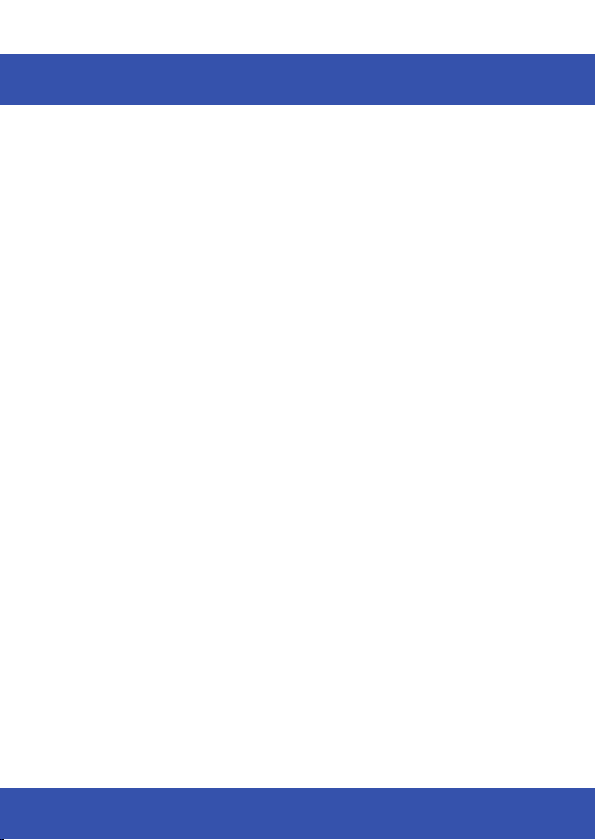
1
Controls & Interface
1
LCD Display
2
ON/OFF and Standby
3
VOLUME / SCROLL / ENTER / SNOOZE / DIMMER
4
Alarm 1
5
Tuning - / Backwards
6
Alarm 2
7
Tuning + / Forwards
8
Preset
9
Play/Pause / Scan (Play/Pause for Bluetooth Mode)
10
Equaliser
11
Menu / Info
12
Sleep
13
MODE / Exit
14
Telescopic Antenna
15
Battery Charging Indicator
16
DC 9V Port (9V, 1.5A)
17
Micro USB Port (For Firmware Updates ONLY)
18
3.5mm AUX-IN Port / Reset Button
(Use a long thin non metal object to press into the port and hit the reset button to the rear of the hole)
19
USB Charging Out Port (5V/500mA For Mobile Phones)
20
Headphone Port
For technical support call: 01740 629901 or email: info@azatom.com
Page 5

2
Page 6

3
What’s in the box?
AZATOM® Multiplex D1 Digital Radio
Power Adapter
Audio Cable
User Manual
AZATOM® Warranty Card
Page 7
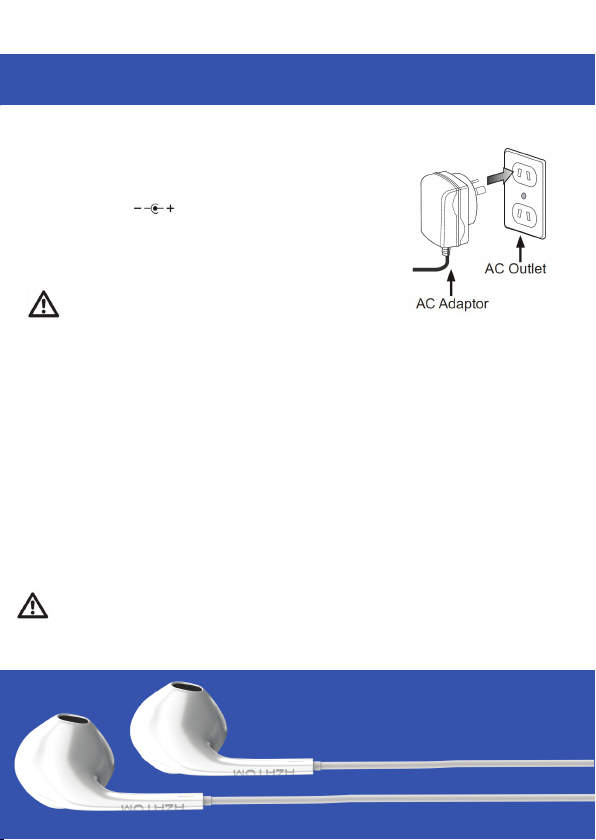
4
Using the Multiplex D1
Power supply (Adapter):
Insert the grid plug into a properly installed AC socket. Connect the
device with the plug connector by inserting its plug into the DC 9V
jack of the device.
Make sure the grid voltage corresponds to the gures on the rating
plate.
CAUTION:
Only use the supplied power adapter for this device.
Do not use the included power adapter for other devices.
This adapter has been specially designed with an anti-magnetic module in the power cord to
prevent interference.
NOTE: Disconnect from mains power supply during longer periods of non-use.
Charging the battery:
Before you can operate the device with the battery, you need to charge it rst.
Connect the device to a wall socket with the power adaptor.
The battery charging, the “GREEN” indicator lights up.
Once the battery has been charged completely, the charging indicator lights up “RED”.
CAUTION: Never leave the device unattended during the charging process.
NOTE: The duration of the charging process depends on the state of charge of the battery.
FREE Earphones with every review left
online at amazon.co.uk or ebay.co.uk
Fill in our easy online form to claim yours!
Page 8
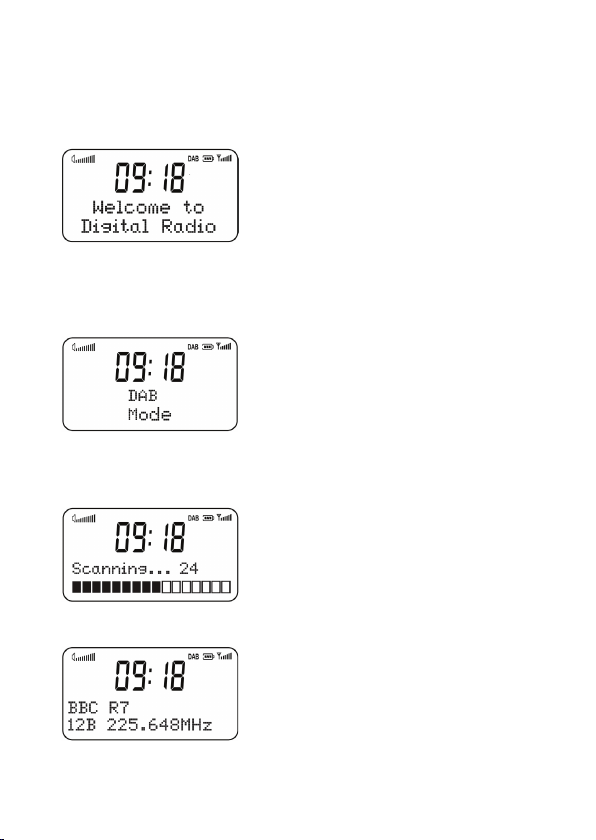
5
Operating your radio - DAB:
1. Carefully extend the telescopic aerial.
2. Press the ON/OFF button to switch on your radio. The display will show
“Welcome to digital radio.”
3. If this is the rst time the unit goes into DAB Mode, it will automatically start an ‘Auto Scan’ to
search for available stations.
(Once DAB Mode has been used before, the Multiplex D1 will automatically select the previously played
station)
4. Pressing and holding “SCAN” at any time will automatically start an auto scan.
During the scanning process, the lower line of the display shows a bar-graph indicating progress of
the scan.
5. When the scanning is completed the rst station (in alphanumeric order) will be selected.
The clock will automatically set to the current time.
6. If the station list is still empty after the scan, your radio will display “Service not available”.
7. If no stations are found, please ensure the aerial is extended and test the reception by doing
another auto scan in a different location.
Page 9

6
Selecting a station – DAB:
1. The top line of the display shows the name of the station currently selected.
2. Push the or buttons to select the list of available stations on the lower line of the display,
and push the Enter button to conrm the desired station.
Finding new radio stations - DAB:
Over time new stations may become available. To nd new stations you can auto scan as follows
1. Press the or the display will show “Auto Scan Now”
2. Press the or until the display shows “SCAN”
3. Press “SCAN” for auto scan. The display will show “Scanning...” and your radio will perform a
scan of the Band III DAB channels. As new radio stations are found the station counter on the
right-hand side of the display will increase and the radio stations will be added to the list stored
in the radio.
Secondary services – DAB
1. Some radio stations have additional secondary services associated with them. If a radio station
has a secondary service associated with it the display will show “>>” next to the station name on
the station list. The secondary service will then appear immediately after the primary services
as you push the or
2. Press Enter to select the station
3. When the secondary service shuts down, your radio will automatically switch back to the main
radio station if it is available.
Page 10

7
Auto Scan – DAB:
As an alternative to clicking the menu to select a station your radio can be set to automatically
select a station.
1. Press the MENU button and or until you nd “Settings”.
2. Press or until “Auto Scan On“ shows on the display.
3. Press ENTER to conrm the selection. When tuning your radio, it will now automatically select a
station from the station list.
FREE Earphones with every review left
online at amazon.co.uk or ebay.co.uk
Fill in our easy online form to claim yours!
Page 11

8
Manual Tuning – DAB:
Manual tuning allows you to tune your D1 to the various DAB Band III channels.
1. Press MENU and or until the display show “Manual Scan” press ENTER to enter the
Services Menu.
2. Press or to highlight the desired channel.
3. Press MENU, the graph will indicate the signal strength, and the upper line will show the name of
the DAB multiplex (group of radio stations). Any stations found will be added to the stored list in
the radio.
4. Press MENU to return to the normal tuning mode.
Grab your free extended
warranty & keep up to date
with AZATOM® online at
www.azatom.com
Page 12

9
Dynamic Range Control Settings – DAB:
Dynamic Range Control (also known as DRC) is a technology used to help make quieter sounds
easier to hear in a noisy environment.
1. Press the ON/OFF button to switch on your radio.
2. Press MENU and or until the display shows “DRC”. Press ENTER to enter the settings
menu.
3. Press or until “DRC” is highlighted.
4. Press ENTER to enter the adjustment mode.
5. Press or to select the required DRC setting (the default is 0).
DRC OFF - DRC is switched off, Broadcast DRC will be ignored.
DRC LOW - DRC level is set to 1/2 that sent by broadcaster.
DRC HIGH - DRC level is used as sent by broadcaster.
6. Press MENU to conrm the setting. The display will return back to normal.
Note: Not all DAB broadcasts are able to use the DRC function. If the broadcast does not
support DRC, then the DRC setting in the radio will have no effect.
Page 13

10
Auto Search Tuning – FM:
1. Carefully extend the telescopic aerial fully and press the ON/OFF button to switch on your radio.
2. Press MODE to enter FM mode.
3. Press button and hold for 2 seconds, your radio will scan and stop automatically when it
nds a station of sufcient strength.
4. After a few seconds the display will update. The display will show the station frequency. If the
signal is strong enough and the station has RDS data present then the radio will display the
station name.
5. To nd other stations, press and hold the button as before.
6. To scan the FM band in the opposite direction (high frequency to low frequency) press the
button and hold for 2 seconds.
7. When the scan has reached the end of the frequency range your radio will commence tuning
from the beginning of the frequency range until scan is complete.
Manual Tuning – FM:
1. Carefully extend the telescopic aerial fully and press the ON/OFF button to switch on your radio.
2. Select FM mode as previously described if required.
3. Press or to tune to a station. With each press of tuning the frequency will change up or
down by 50 kHz.
4. When the scan has reached the end of the frequency range your radio will commence tuning
from the beginning of the frequency range until scan is complete.
Page 14

11
PRUNE (To remove stations which are listed but unavailable):
1. Under DAB MODE, press MENU button and then press or to show the sub-menu: Prune,
press ENTER button to enter the Prune option.
2. Press or to select “Yes” and press ENTER button to conrm to prune.
Note: this removes all the invalid stations indicated in the station list with a “?” in front of the station name.
Equalizer Setting, Bass/Treble:
You can now control the Bass and Treble settings to ne tune your D1 sound to your preference.
1. Enter Menu and scroll with the dial to settings.
2. In settings go to Equalizer and select.
3. You will see Bass and Treble as options to change the range from -7 to +7
Page 15

12
Preset Stations – FM and DAB:
You may store your preferred DAB and FM radio stations to the pre-set station memories. There
are 60 memory pre-sets in your radio, 30 for DAB and 30 for FM. Pre-sets are stored by your radio
in the event of a power failure.
The procedure for setting pre-sets and using them to tune stations is the same for FM and DAB
modes:
1. Press ON/OFF button to switch on the radio.
2. Select the desired waveband.
3. Tune to the required station as previously described.
4. Press PRE-SET button and hold to enter pre-set store, and then press to SELECT the desired
pre-set number which you wish to store the station. Press ENTER to conrm.
5. Press ENTER to conrm, for example, “Pre-set 01 stored”. The station will be stored under the
chosen pre-set. Repeat this procedure as needed.
6. Stations which have been stored in pre-set memories may be overwritten by following the above
procedure.
Recalling Pre-sets:
1. Press the ON/OFF button to switch on the radio.
2. Press PRE-SET shortly, then the display shows “Pre-set Recall” then press ENTER to tune to
the station stored in pre-set memory.
Note: If you have not previously stored a pre-set station and the pre-set button is pressed
“Empty pre-set” will be displayed.
Page 16

13
Brightness settings:
Press the Dimmer/Snooze button for four levels of brightness: High, Medium, Low and Sleep low.
Back-light Setting:
1. To set the back-light to never dim, press the MENU to enter the menu and the press or
until “Settings” is highlighted on the display.
2. Press ENTER to enter the settings menu.
3. Press or until “Set Backlight” is highlighted on the display.
4. Press or to set the time 10, 20, 30, 45, 60, 90, 120, 180 or 300 seconds, the LCD would
dim 1/2 after the setting time or select ON is highlighted, the back-light would never dim.
Sleep function:
Your radio can be set to turn off after a pre-set time has elapsed.
The sleep setting can be adjusted between 15 and 90 minutes. Ensure your radio is switched on.
1. Press SLEEP until “Set Sleep time” is highlighted on the display.
2. Press SLEEP continuously to set 15, 30, 45, 60, 75 and 90 minutes or Sleep Off which will
cancel the sleep function.
3. The sleep timer indicator “ “ will show on the display. Your radio will switch off after the
pre-set sleep time has elapsed.
Page 17

14
Time/Date Setting:
When no DAB/FM signal, you need to set the TIME and DATE manually.
1. Press MENU to enter the settings menu.
2. Press or until “Settings”, press ENTER to conrm.
3. Press or until “Set Time/Date”, press ENTER to conrm.
Or or to set the time AUTO UPDATE 12/24 hours, and date format as well.
4. Press or and SELECT to set the correct time and date.
Alarm Setting:
NOTE: PLEASE SELECT A RADIO STATION BEFORE SETTING THE ALARM.
You will be given the option to choose from last station used or one of your favourite pre-set
channels.
1. Press ALARM 1/2 to entry the setting menu, press ALARM 1/2 again to choose ALARM 1 or
ALARM 2.
2. Press or to set the alarm time and press ENTER to conrm.
Page 18

15
3. Press or to set the duration 15, 30, 45, 60, 90 minutes and press ENTER to conrm.
4. Press or to set the alarm source and press ENTER to conrm.
5. If you choose DAB radio or FM radio as your alarm you can choose from last station listened or
choose from your favourite pre-set channels 01 to 30
Press or scroll between last listened and pre-set channels.
6. Press or to set the Once / Daily / Weekdays / Weekends, choose the days on which
the alarm is active.
7. Press or to set the alarm volume and press ENTER to conrm.
8. Press or and SELECT to save the alarm setting.
Page 19

16
8. Then you can see the alarm icon “ ” on LCD display
9. Press ALARM 1/2 long time to cancel the alarm setting.
AUX-IN:
AUX-IN MODE plays audio from an external source such as a smart-phone or tablet.
1. Plug on end of 3.5mm audio cable (excluded) into the headphone or line out jack on your player,
plug the other end of cable into the unit AUX-IN jack on the back of the unit.
2. Turn on the external audio source and play your device.
3. Press MODE button to “AUXILIARY INPUT” mode.
4. The volume level can be now controlled through the main unit. Operate all other functions on the
external device as usual.
Notes: If you’re connected to the Line out Jack of your external device, then you only need to adjust
the volume control of this unit. If you’re connected to the Headphone Jack of your external device,
then you may need to adjust both the volume control of your external device and the volume control
of this unit to nd the most desirable volume setting.
Please ensure the cable is disconnected to listen to the Multiplex D1 in other modes such as DAB or
Bluetooth.
FREE Earphones with every review left
online at amazon.co.uk or ebay.co.uk
Fill in our easy online form to claim yours!
Page 20

17
Snooze - Stop Alarm - Disable Alarms:
1. When the alarm sounds, pressing the ZZZZZ button will temporarily silence (SNOOZE) the alarm,
you can choose the time from 5, 10, 15, 20, 25, 30 minutes and snooze off.
2. The snooze function also has a countdown allowing you to see how long before the alarm
re-sounds.
3. When you choose SNOOZE OFF, the radio returns to standby mode, showing the time and date.
Press POWER to turn it on.
Stop Alarm
When the alarm is sounding you can press any buttons except the SNOOZE BUTTON one time to
stop the alarm sound. The Multiplex D1 will then return to STANDBY MODE.
Disable Alarms
How to disable your Alarm 1 or 2 once you have set them:
- Long press for 2 seconds “ALARM 1” once for Alarm 1 on
- Repeat long press “ALARM 1” for 2 seconds for Alarm 1 off
- Long press for 2 seconds “ALARM 2” once for Alarm 2 on
- Repeat long press “ALARM 2” for 2 seconds for Alarm 2 off
Page 21

18
Bluetooth:
Bluetooth allows you to stream your music wirelessly from any Bluetooth enabled media player,
including smart-phones, tablets, laptops and other MP3 Players.
To pair your device via Bluetooth for the 1st time:
1. Select the BLUETOOTH MODE by pressing the MODE button.
2. After a few seconds the screen will then say “BT SEARCHING” and the speaker automatically
goes into pairing mode.
3. On your Bluetooth Device do a search and once available please select “Multiplex D1”.
4. After 5-20 seconds the screen will say “BT connected”.
5. You are ready to start streaming via Bluetooth. Play any sound on your Bluetooth device and
listen on the speaker.
Whenever the Bluetooth Mode is selected, the Multiplex D1 will automatically go into pairing mode
and either pair with the last paired device (if in range) or be available for pairing to a new device.
Earphones (NOT INCLUDED):
The lead connecting the earphones to your radio acts as an aerial when plugged into the Earphone
socket.
1. Plug the earphones into the Earphone socket on the back of your radio.
2. Check that the Volume level is not too loud before listening through the earphones.
IMPORTANT: Do not switch on the radio with the earphones connected and inserted in your
Page 22

19
Factory reset:
If your radio fails to operate correctly, or some digits on the display are missing or incomplete, it
may be possible to restore normal operation by carrying out a system reset on your radio. This will
restore the radio’s settings to the factory default. No pre-sets will be stored, and the list of DAB
radio stations will be empty.
If you have moved to a different part of the country and you wish to erase local DAB radio stations
that are no longer available from the stored list, then you may choose to carry out this procedure.
Your radio will automatically re-scan for the DAB stations available at your current location when it
restarts.
1. Press MENU to enter the menu.
2. Press or until the display shows “Settings”, then press ENTER to enter the settings
menu.
3. Press or until the display shows “Factory Reset”. Press ENTER.
4. If you wish to perform the reset operation, push the or until “YES” is highlighted on the
display and press. A full reset of your radio will be performed. All pre-sets and station lists will be
erased.
If you do not wish to reset your radio press or until “NO” is highlighted. Your radio will
return to the previous menu.
5. After a system reset a scan of the DAB band will be performed.
In case of malfunction due to electrostatic discharge, reset the product (temporary disconnection
of the power adaptor may be required) to resume normal operation.
Page 23

20
Technical Specications
Power requirement mains (via adaptor): AC 100-240V, 50/60Hz
DC 9V 1.5A
Battery: 2200mAh battery.
Frequency Coverage:
FM: 87.5-108MHz
174.928 - 239.200MHz
DAB:
Circuit Features:
Loudspeaker: 3.5 inch x 2
Output power: 5W RMS x 2
Earphone socket: 3.5mm dia. stereo
Aerial system: FM: Telescopic Aerial
DAB: Telescopic Aerial
Grab your free extended
warranty & keep up to date
with AZATOM® online at
www.azatom.com
FREE Earphones with every review left
online at amazon.co.uk or ebay.co.uk
Fill in our easy online form to claim yours!
Page 24

21
IMPORTANT SAFETY INFORMATION
1. Read these instructions.
2. Keep these instructions. Instructions are also
available for download at www.azatom.com
3. Heed all Warnings.
4. Follow all instructions.
5. Do not clean the apparatus near or with water.
6. Clean only with a dry cloth.
7. Do not block any ventilation openings.
Install in accordance with the manufacturer’s
instructions.
8. Do not install near any heat sources such as
radiators, heat registers, stoves, or other
apparatus (including ampliers) that produce heat.
9. Protect the power cord from being walked on
or pinched particularly at plugs, convenience
receptacles, and the point where they exit from
the apparatus.
10. Only use attachments/accessories specied by
the manufacturer.
11. Unplug this apparatus during light storms or
when unused for long periods of time.
12. Refer all servicing to qualied service personnel.
Servicing is required when the apparatus has been
damaged in any way, such as power-supply cord or
plug is damaged, liquid has been spilled or objects
have fallen into the apparatus, the apparatus has
been exposed to rain or moisture, does not operate
normally or has been dropped.
13. No naked flame sources, such as lit candles,
should be placed on the apparatus.
14. Dispose of used electrical products and
batteries safely according to your local authority
and regulations.
ADDITIONAL WARNINGS
The apparatus shall not be exposed to dripping
or splashing and no objects lled with liquid,
such as vases, shall be placed on apparatus.
Main plug is used to disconnect device and it
should remain readily operable during intended
use. In order to disconnect the apparatus from
the main mains completely, the mains plug
should be disconnected from the main socket
outlet completely.
Battery shall not be exposed to excessive heat
such as sunshine, re or the like.
RECYCLING ELECTRICAL PRODUCTS
You should now recycle your waste electrical goods
and in doing so help the environment.
This symbol means an electrical
product should not be disposed
of with normal household waste.
Please ensure it is taken to a
suitable facility for disposal when
nished with.
IMPORTANT: Please read all
instructions carefully before use
and keep for future reference
• Risk of electric shock.
Do not open
• Read all instructions carefully
before use and keep for future
reference.
• When servicing, use only
identical replacement parts.
Page 25

www.azatom.com
@AZATOM @AZATOM_UK @AZATOM.ONLINE
Grab your free extended
warranty & keep up to date
with AZATOM® online at
www.azatom.com
FREE Earphones with every review left
online at amazon.co.uk or ebay.co.uk
Fill in our easy online form to claim yours!
