Page 1
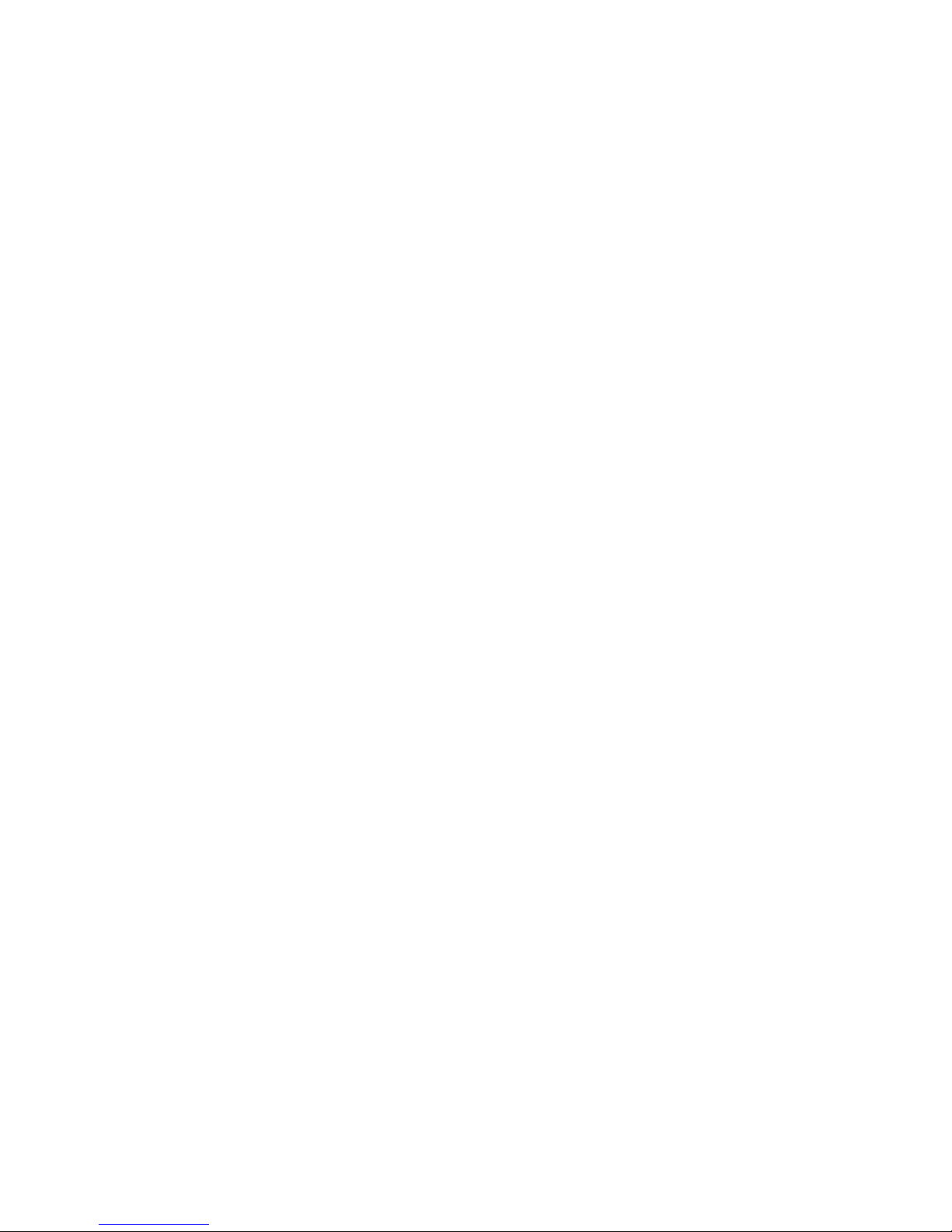
AXIS 2411
Video Server
Administration Manual
Page 2
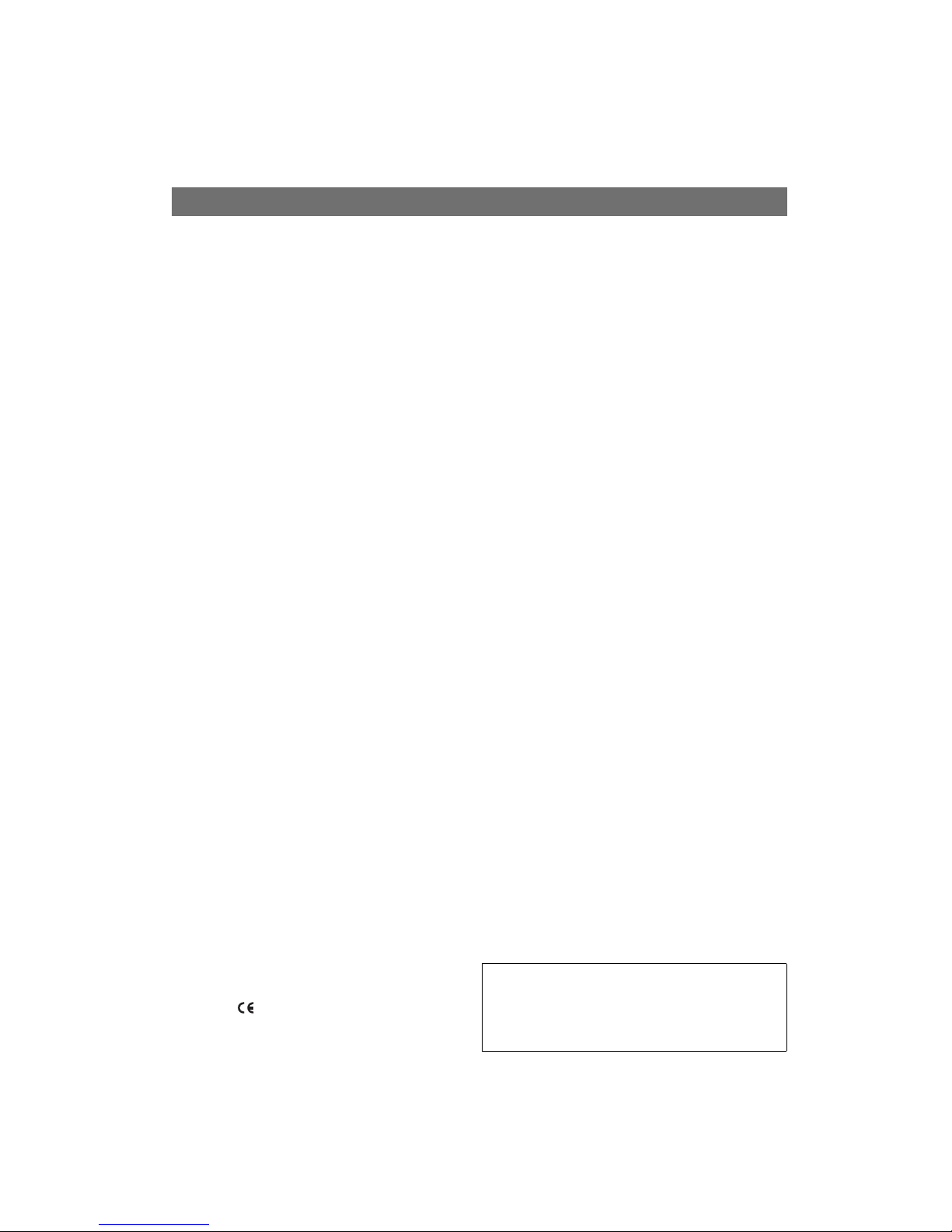
AXIS COMMUNICATIONS
<Product Name> Quick User’s Guide
AXIS 2411 Admin Manual
2
About This Document
This manual is intended for administrators and users of the
AXIS 2411 Video Server, and is applicable for software release
3.01 and up. It includes instructions for installing, using and
managing the AXIS 2411 on your network. Previous
experience of networking will be of use when installing and
using this product. Later versions of this document will be
posted to the Axis Website, as required. See also the product’s
online help, available via the Web-based interface.
Safety Notices Used In This Manual
Caution! - Indicates a potential hazard that can damage the
product.
Important! - Indicates a hazard that can seriously impair
operation.
Do not proceed beyond any of the above notices until you
have fully understood the implications.
Intellectual Property Rights
Axis AB has intellectual property rights relating to technology
embodied in the product described in this document. In
particular, and without limitation, these intellectual property
rights may include one or more of the patents listed at
http://www.axis.com/patent.htm and one or more additional
patents or pending patent applications in the US and other
countries.
Legal Considerations
Camera surveillance can be prohibited by laws that vary from
country to country. Check the laws in your local region before
using this product for surveillance purposes.
Electromagnetic Compatibility (EMC)
This equipment generates, uses, and can radiate radio
frequency energy, and if not installed and used in accordance
with the instruction manual, may cause interference to radio
communications. Shielded cables should be used to ensure
compliance with EMC standards.
USA - This equipment has been tested and found to comply
with the limits for a Class A computing device pursuant to
Subpart B of Part 15 of FCC rules, which are designed to
provide reasonable protection against such interference when
operated in a commercial environment. Operation of this
equipment in a residential area is likely to cause interference,
in which case the user at his/her own expense will be required
to take whatever measures may be required to correct the
interference.
Europe - This digital equipment fulfills the
requirements for radiated emission according to limit B of
EN55022/1994, and the requirements for immunity according
to EN55024/1998 residential, commercial, and light industry.
Liability
Every care has been taken in the preparation of this manual; Please
inform your local Axis office of any inaccuracies or omissions. Axis
Communications AB cannot be held responsible for any technical
or typographical errors and reserves the right to make changes to
the product and manuals without prior notice. Axis
Communications AB makes no warranty of any kind with regard to
the material contained within this document, including, but not
limited to, the implied warranties of merchantability and fitness
for a particular purpose. Axis Communications AB shall not be
liable nor responsible for incidental or consequential damages in
connection with the furnishing, performance or use of this
material.
Trademark Acknowledgments
Acrobat, Adobe, Boa, Ethernet, IBM, Internet Explorer, LAN
Manager, Linux, Macintosh, Microsoft, Netscape Navigator, OS/2,
UNIX, Windows, WWW are registered trademarks of the respective
holders. Java and all Java-based trademarks and logos are
trademarks or registered trademarks of Sun Microsystems, Inc. in
the United States and other countries. Axis Communications AB is
independent of Sun Microsystems Inc.
Support Services
Should you require any technical assistance, please contact your
Axis reseller. If your questions cannot be answered immediately,
your reseller will forward your queries through the appropriate
channels to ensure a rapid response. If you are connected to the
Internet, you can:
• download user documentation and firmware updates
• find answers to resolved problems in the FAQ database.
Search by product, category, or phrases
• report problems to Axis support staff by logging in to
your private support area
• visit the Axis Support Web at www.axis.com/techsup/
Warning! - This product contains a Lithium battery which is
used for back up of the real time clock. This battery lasts more
than 5-10 years. Study the warning notice carefully before
replacing the battery. Do not replace or remove the battery unless
needed! Danger of Explosion if battery is incorrectly replaced.
Replace only with the same or equivalent type recommended by
the manufacturer. Dispose of used batteries according to the
manufacturer’s instructions.
AXIS 2411 Administration Manual
Revision 1.0
Part No: 20576
Date: June 2003
This manual is applicable for software release 3.01 and up.
Copyright © Axis Communications AB, 2003
Page 3
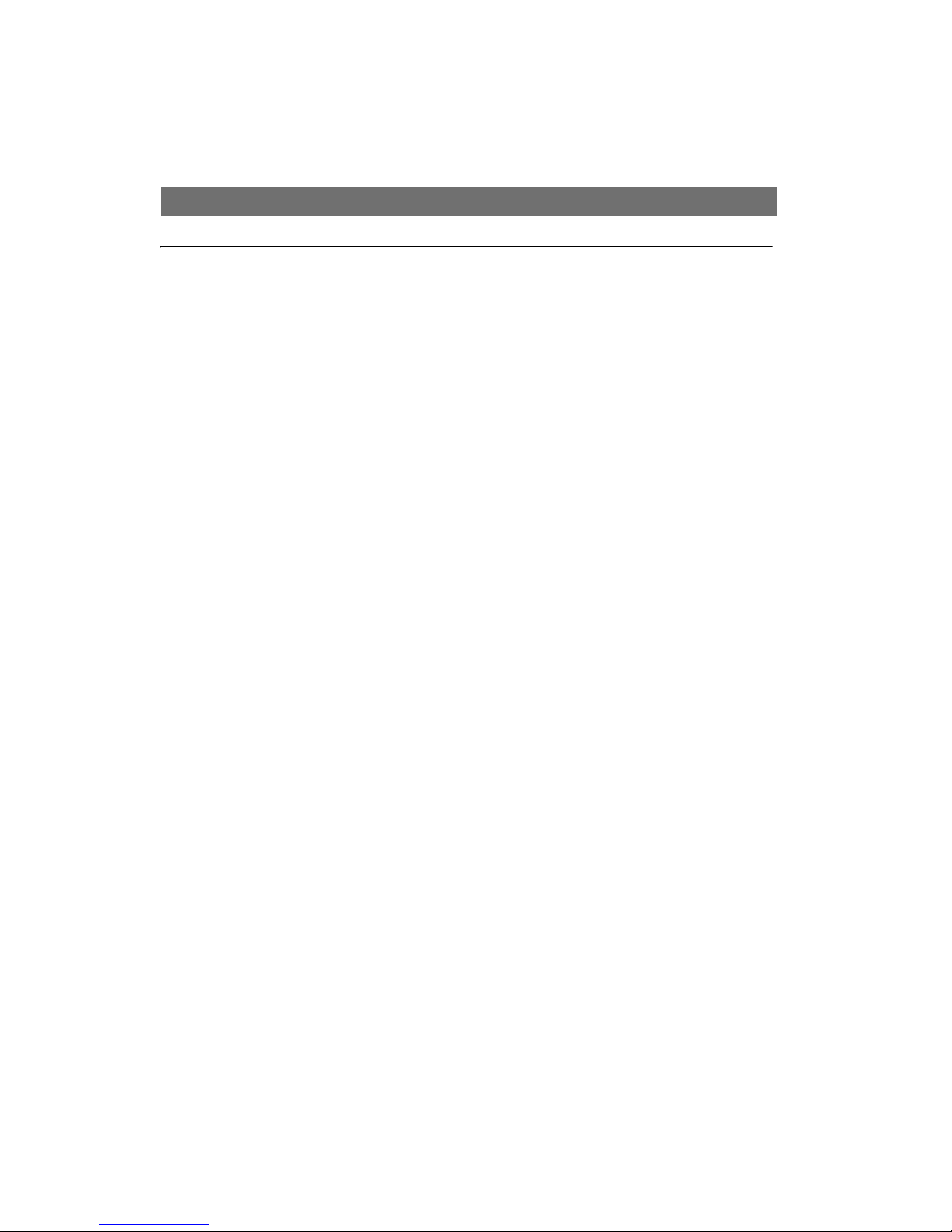
AXIS 2411 Admin Manual
3
Table of Contents
Product Description . . . . . . . . . . . . . . . . . . . . . . . . . . . . . . . . . . . . . . . . . . . . . . . . . . . . 5
AXIS 2411 Front Panel . . . . . . . . . . . . . . . . . . . . . . . . . . . . . . . . . . . . . . . . . . . . . . . . . . . . . 5
AXIS 2411 Rear Panel . . . . . . . . . . . . . . . . . . . . . . . . . . . . . . . . . . . . . . . . . . . . . . . . . . . . . . 6
Hardware Inventory . . . . . . . . . . . . . . . . . . . . . . . . . . . . . . . . . . . . . . . . . . . . . . . . . . . . 6
Installation . . . . . . . . . . . . . . . . . . . . . . . . . . . . . . . . . . . . . . . . . . . . . . . . . . . . . . . . . . . 7
Verifying and Completing the Installation From Your Browser . . . . . . . . . . . . . . . . . . . . . 9
Configuring the Video Server . . . . . . . . . . . . . . . . . . . . . . . . . . . . . . . . . . . . . . . . . . . . 10
The Administration Tools . . . . . . . . . . . . . . . . . . . . . . . . . . . . . . . . . . . . . . . . . . . . . . . . . . 10
General Server Settings . . . . . . . . . . . . . . . . . . . . . . . . . . . . . . . . . . . . . . . . . . . . . . . . . . . 12
Network Settings . . . . . . . . . . . . . . . . . . . . . . . . . . . . . . . . . . . . . . . . . . . . . . . . . . . . . . . . . 14
Dynamic IP Address Notification Settings . . . . . . . . . . . . . . . . . . . . . . . . . . . . . . . . . . . . 15
Resetting to the Factory Default Settings . . . . . . . . . . . . . . . . . . . . . . . . . . . . . . . . . . . . . 16
Using the Video Server . . . . . . . . . . . . . . . . . . . . . . . . . . . . . . . . . . . . . . . . . . . . . . . . . 17
Accessing your Surveillance Image . . . . . . . . . . . . . . . . . . . . . . . . . . . . . . . . . . . . . . . . . . 17
Appendix A - Other IP Setup Methods . . . . . . . . . . . . . . . . . . . . . . . . . . . . . . . . . . . . . 18
Notes for Macintosh Users . . . . . . . . . . . . . . . . . . . . . . . . . . . . . . . . . . . . . . . . . . . . . . . . . 19
Using AXIS IP Installer . . . . . . . . . . . . . . . . . . . . . . . . . . . . . . . . . . . . . . . . . . . . . . . . . . . . 19
Appendix B - Troubleshooting. . . . . . . . . . . . . . . . . . . . . . . . . . . . . . . . . . . . . . . . . . . . 21
PINGing Your IP Address . . . . . . . . . . . . . . . . . . . . . . . . . . . . . . . . . . . . . . . . . . . . . . . . . . . 22
Appendix C - Updating the Firmware . . . . . . . . . . . . . . . . . . . . . . . . . . . . . . . . . . . . . . 25
Obtaining Updated firmware . . . . . . . . . . . . . . . . . . . . . . . . . . . . . . . . . . . . . . . . . . . . . . . 25
Updating the firmware . . . . . . . . . . . . . . . . . . . . . . . . . . . . . . . . . . . . . . . . . . . . . . . . . . . . 25
Appendix D - Customizing The Video Server . . . . . . . . . . . . . . . . . . . . . . . . . . . . . . . . . 26
Modifying the File System . . . . . . . . . . . . . . . . . . . . . . . . . . . . . . . . . . . . . . . . . . . . . . . . . 26
Configuring using FTP . . . . . . . . . . . . . . . . . . . . . . . . . . . . . . . . . . . . . . . . . . . . . . . . . . . . . 27
Custom Web Pages . . . . . . . . . . . . . . . . . . . . . . . . . . . . . . . . . . . . . . . . . . . . . . . . . . . . . . . 28
Appendix E - Technical Specifications. . . . . . . . . . . . . . . . . . . . . . . . . . . . . . . . . . . . . . 31
Page 4
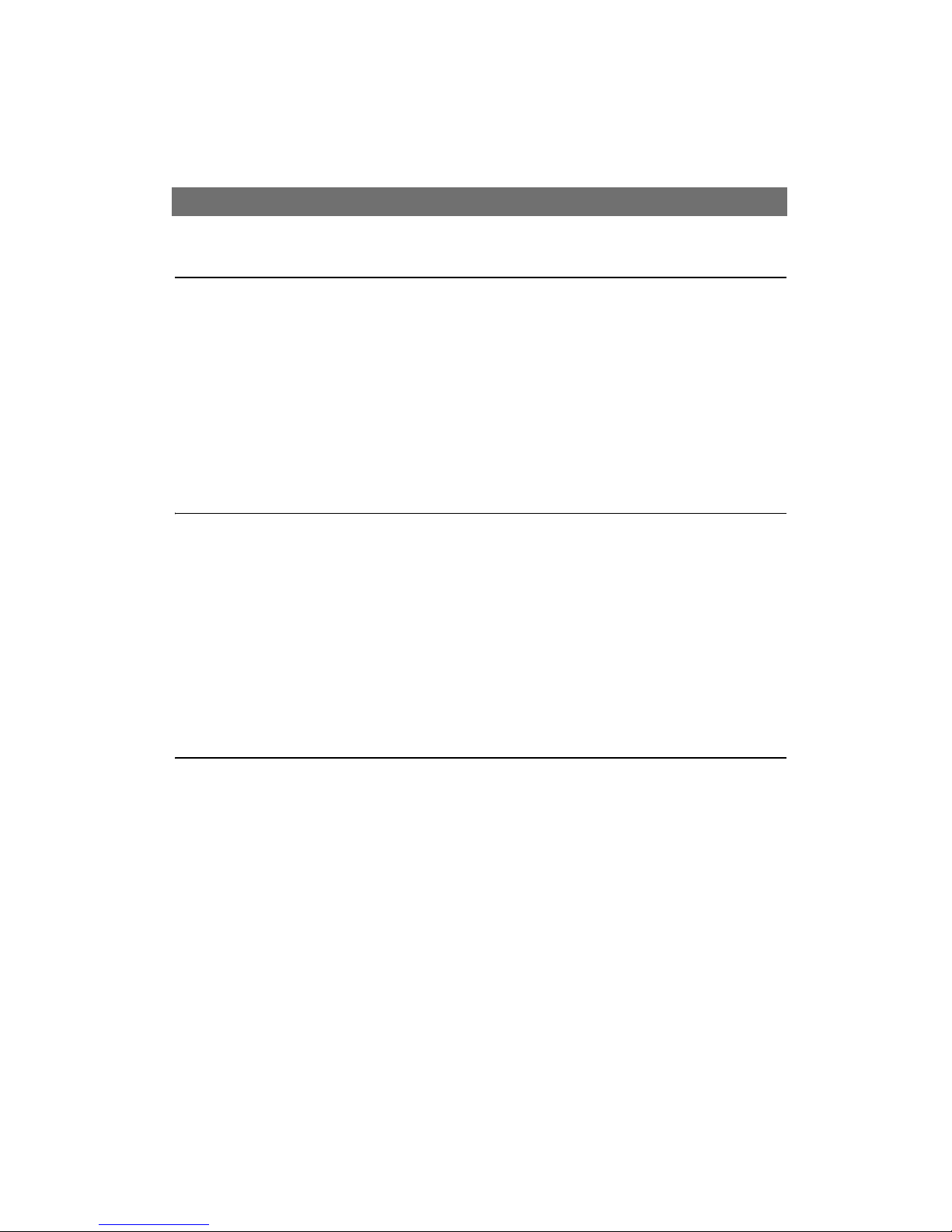
AXIS 2411 Admin Manual
4
Produktbeschreibung und Installationsanleitung
Produktbeschreibung . . . . . . . . . . . . . . . . . . . . . . . . . . . . . . . . . . . . . . . . . . . . . . . . . . . 33
AXIS 2411 Bedienfeld, Ansicht der Rückseite . . . . . . . . . . . . . . . . . . . . . . . . . . . . . . . . . 34
Lieferumfang. . . . . . . . . . . . . . . . . . . . . . . . . . . . . . . . . . . . . . . . . . . . . . . . . . . . . . . . . 34
Installation . . . . . . . . . . . . . . . . . . . . . . . . . . . . . . . . . . . . . . . . . . . . . . . . . . . . . . . . . . 35
Überprüfen und Abschließen der Installation von Ihrem Browser aus . . . . . . . . . . . . . . 36
Werkseitige Standardeinstellungen . . . . . . . . . . . . . . . . . . . . . . . . . . . . . . . . . . . . . . . . 37
Description du Produit et Guide d’Installation
Description du produit. . . . . . . . . . . . . . . . . . . . . . . . . . . . . . . . . . . . . . . . . . . . . . . . . . 38
Panneau arrière du serveur AXIS 2411 . . . . . . . . . . . . . . . . . . . . . . . . . . . . . . . . . . . . . . . 39
Liste du matériel . . . . . . . . . . . . . . . . . . . . . . . . . . . . . . . . . . . . . . . . . . . . . . . . . . . . . . 39
Installation sur un réseau . . . . . . . . . . . . . . . . . . . . . . . . . . . . . . . . . . . . . . . . . . . . . . . 40
Vérification et fin d’installation à partir de votre navigateur . . . . . . . . . . . . . . . . . . . . . 41
Des paramètres d’usine par défaut . . . . . . . . . . . . . . . . . . . . . . . . . . . . . . . . . . . . . . . . . 42
Descripción del producto y Guía de instalacíon
Descripción del producto . . . . . . . . . . . . . . . . . . . . . . . . . . . . . . . . . . . . . . . . . . . . . . . . 43
AXIS 2411 Panel posterior . . . . . . . . . . . . . . . . . . . . . . . . . . . . . . . . . . . . . . . . . . . . . . . . . 44
Inventario de hardware . . . . . . . . . . . . . . . . . . . . . . . . . . . . . . . . . . . . . . . . . . . . . . . . . 44
Instalar en una red . . . . . . . . . . . . . . . . . . . . . . . . . . . . . . . . . . . . . . . . . . . . . . . . . . . . 45
Verificando y completando la instalación desde su explorador web . . . . . . . . . . . . . . . 46
Incluir los parámetros por defecto . . . . . . . . . . . . . . . . . . . . . . . . . . . . . . . . . . . . . . . . . 47
Index. . . . . . . . . . . . . . . . . . . . . . . . . . . . . . . . . . . . . . . . . . . . . . . . . . . . . . . . . . . . . . . 48
Page 5
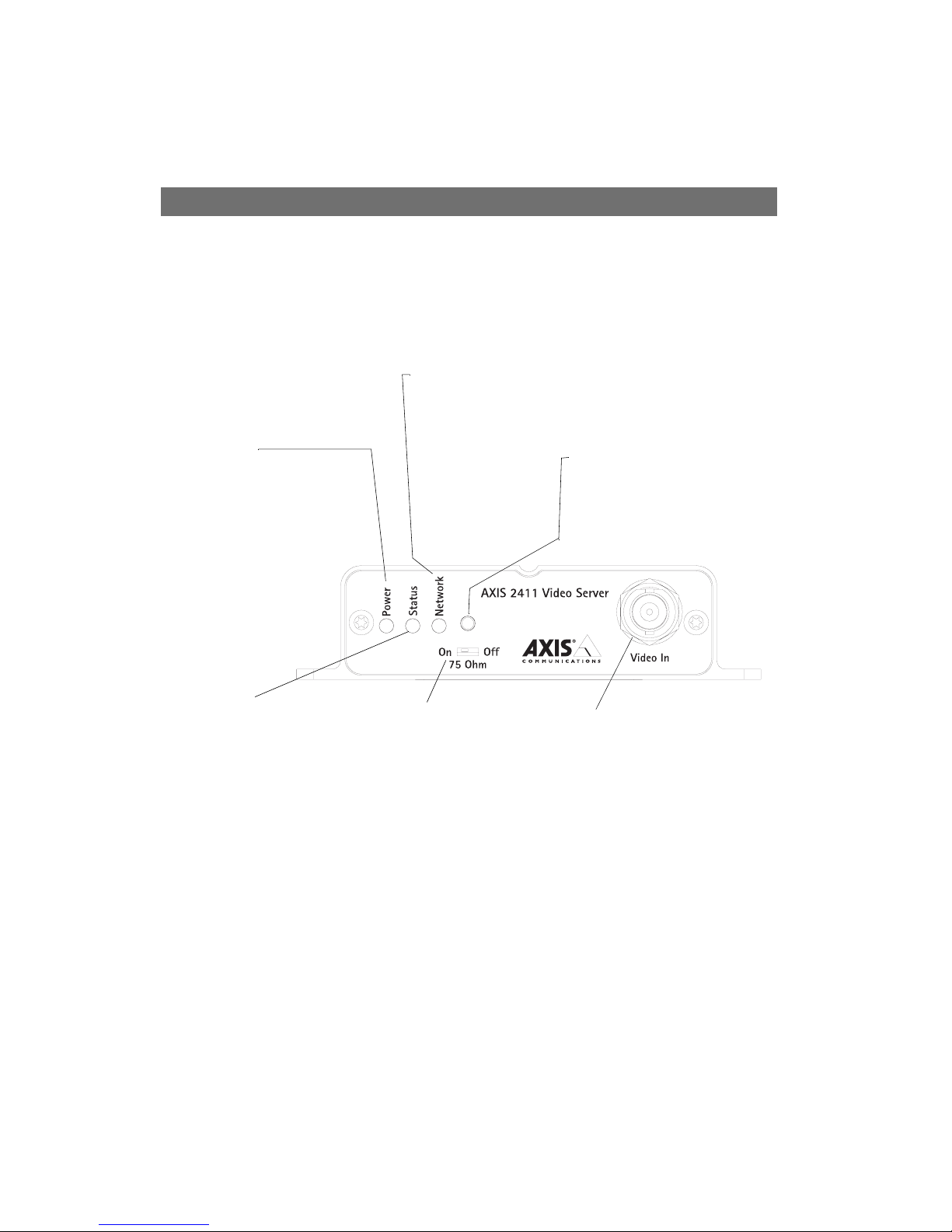
AXIS 2411 Admin Manual Product Description
5
Product Description
Read the following information to familiarize yourself with the AXIS 2411, making particular note
of where the connectors and indicators are located.
AXIS 2411 Front Panel
DIP Switch
A single line termination for the
supported video input. Units are
shipped with the line termination
enabled; that is, with the DIP
switch positioned to the left (On).
If the AXIS 2411 is to be connected in parallel with other
equipment, disable the input termination by turning the DIP
switch to the right-position (Off).
Failure to do so can cause the
picture quality to be impaired.
Status Indicator
The multi-colored status indicator
defines the operational status of the
server, as described below:
• green - the indicator flashes briefly
and momentarily displays orange
during the start-up and self-test
routines; the indicator then displays
green to indicate a healthy unit status.
• red - the indicator will display red
only if a problem with the AXIS
2411 has occurred
• orange - flashes orange and green
when resetting the factory default
Control Button
Using a suitably pointed
object, press this button to
restore the factory default
settings. For further information, refer to Network
Settings, on page 14.
Video Input
Coaxial BNC connector supporting a single video source. The
physical connection is made using
a 75 Ohm coax video cable; with a
recommended maximum length of
800 feet (250 meters).
Power Indicator
The Power indicator is normally lit while
power is applied. If it is not lit, or it
flashes, there is a problem with the AXIS
2411 external power source. This indicator will flash during flashloading.
Network Indicator
After completion of the startup and
self test routines, the multi-colored
Network Indicators light up as follows:
• yellow flashing- indicating
network activity on a 10Mbps
Ethernet network
• green flashing- indicating network activity on a 100Mbps
Fast Ethernet network
• red light- indicating no physical connection to the network.
Page 6
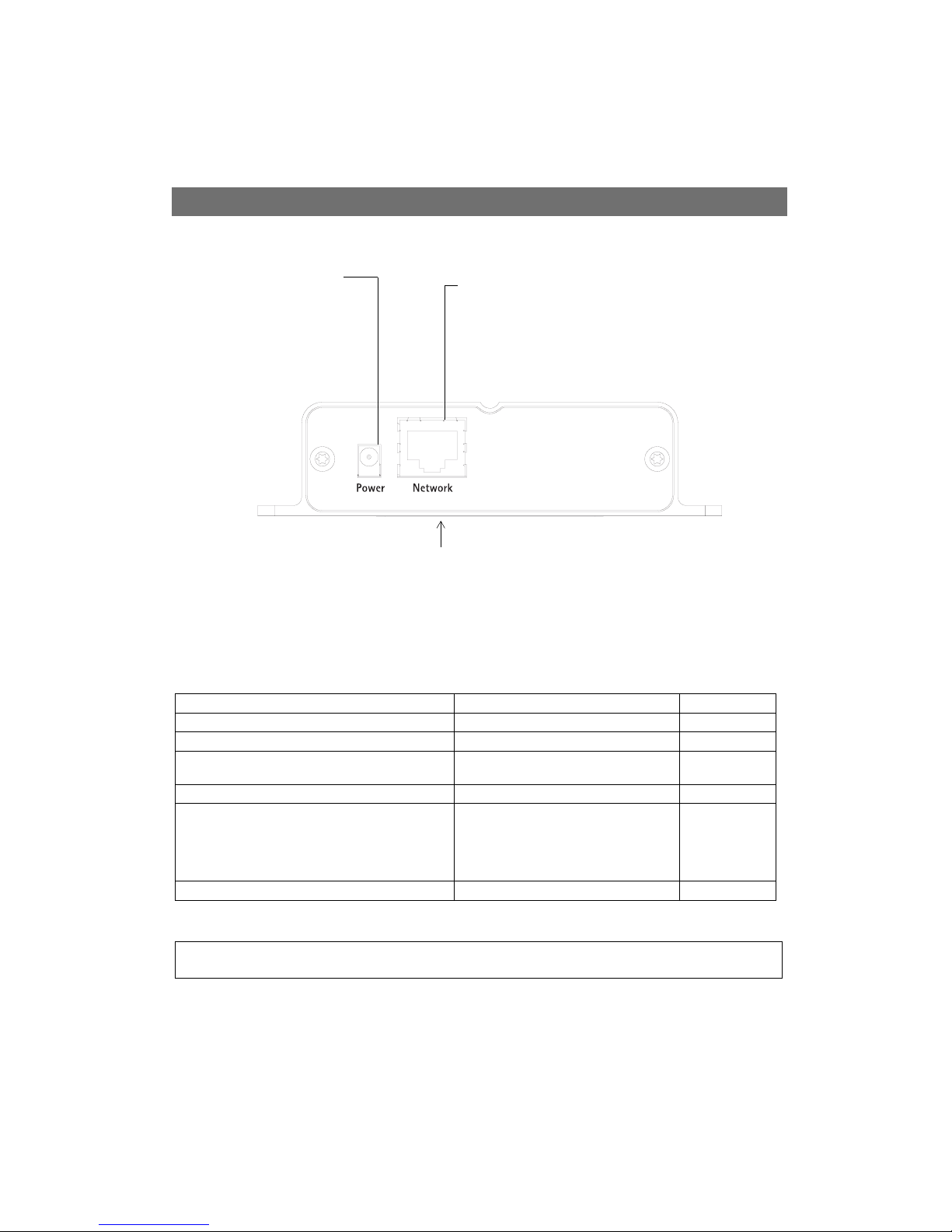
Hardware Inventory AXIS 2411 Admin Manual
6
AXIS 2411 Rear Panel
Hardware Inventory
Check the items supplied with your AXIS 2411 against the following list:
Note:
Item Title/Variants Quantity
Video Server AXIS 2411 1
Warranty Document 1
Disk Media AXIS Network
Product CD v1.2 (or later)
1
Mount kit Article nr. 18855 1
Power adapter
(PS-K)
Europe
UK
Australia
USA
Japan
1
This document AXIS 2411 Administration Manual v.1.0 1
The power adapter for your AXIS 2411 is country-specific. Please check that the type you are using is
correct.
Power Adapter Connector
A single Jack socket (PS-K) for
connection of the AXIS 2411
power adapter.
Network Connector
The AXIS 2411 is designed for 10 Mbps Ethernet and 100
Mbps Fast Ethernet networks and connects to the network
via a standard RJ45 connector. Supporting NWAY, the
AXIS 2411 detects the speed of the local network segment
and varies the speed of data communication accordingly
(between 10 Mbps and 100 Mbps).
Serial Number
Located on the underside label of the AXIS
2411, the serial number is identical to the
unit’s MAC/Ethernet address.
Page 7
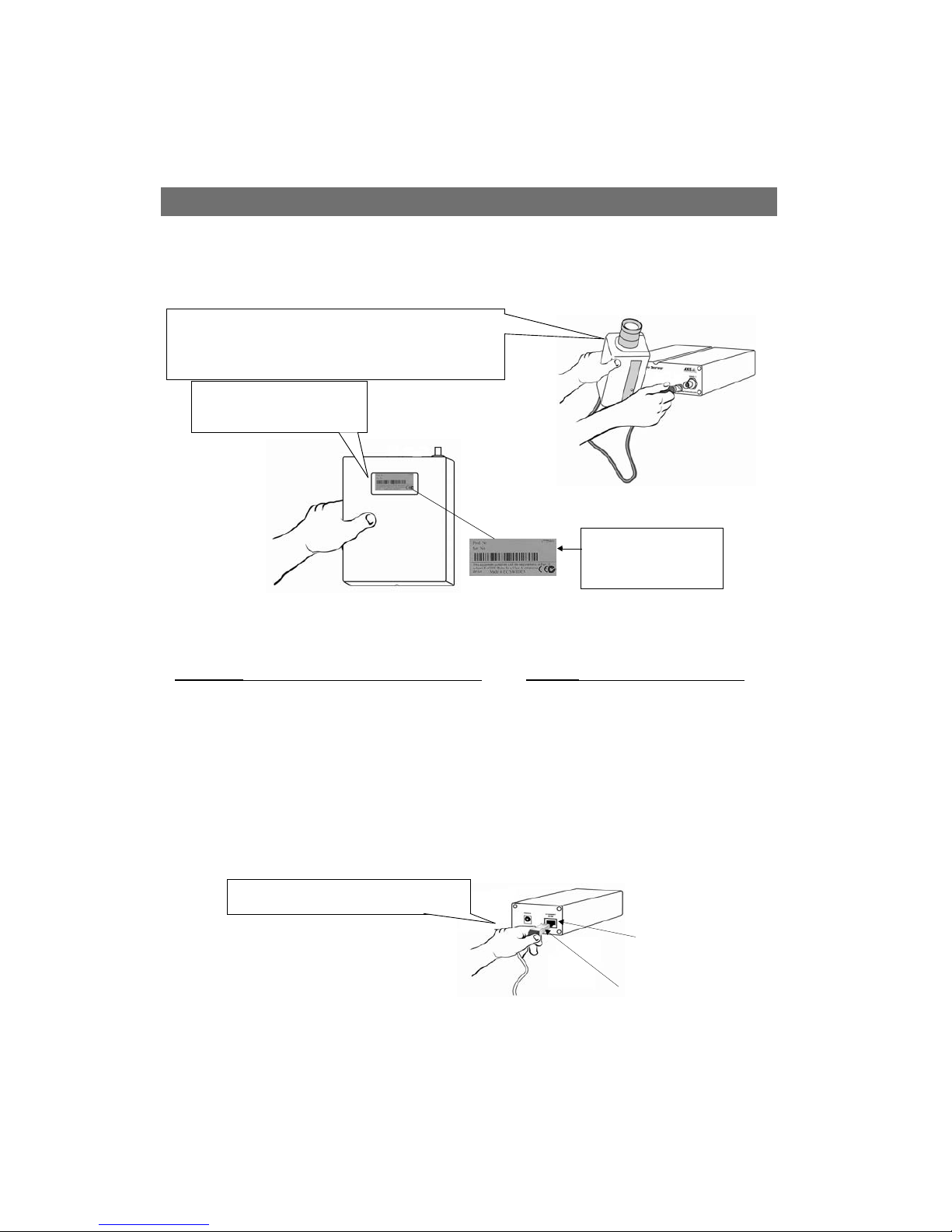
AXIS 2411 Admin Manual Installation
7
Installation
• Quick installation - Follow the instructions below to quickly install on an Ethernet network.
• Macintosh users - Please refer to Notes for Macintosh Users, on page 19.
❸Using an appropriate method for your operating system, assign your product with a unique IP
address from a computer on your network, as follows:
❶Connect the video output of your camera(s) to the AXIS 2411 video
port(s) using standard 75 Ohm coaxial video cable, terminated with a
BNC-connector. If your camera is supplied with a standard phono-type
(RCA) connector, use a BNC-to-RCA converter.
Serial number same as
MAC/Ethernet number; e.g.
00408c100086 =
00-40-8c-10-00-86
❷Note the Serial number on the
underside of the unit. You need to
know this to set the IP address.
Windows only - Start a DOS window and type these commands:
Syntax:
arp -s <Server IP address> <Ethernet address> <my PC IP address>
ping -t <Server IP address>
Example:
arp -s 172.21.1.200 00-40-8c-10-00-86 172.21.1.193
ping -t 172.21.1.200
UNIX only
- Type this in your command line:
Syntax:
arp -s <IP address> <Ethernet address> temp
ping <IP address>
Example:
arp -s 172.21.1.200 00:40:8c:10:00:86 temp
ping 172.21.1.200
❹Connect an Ethernet cable to the AXIS 2411
and attach it to the network.
Network socket
RJ-45 connector
Page 8
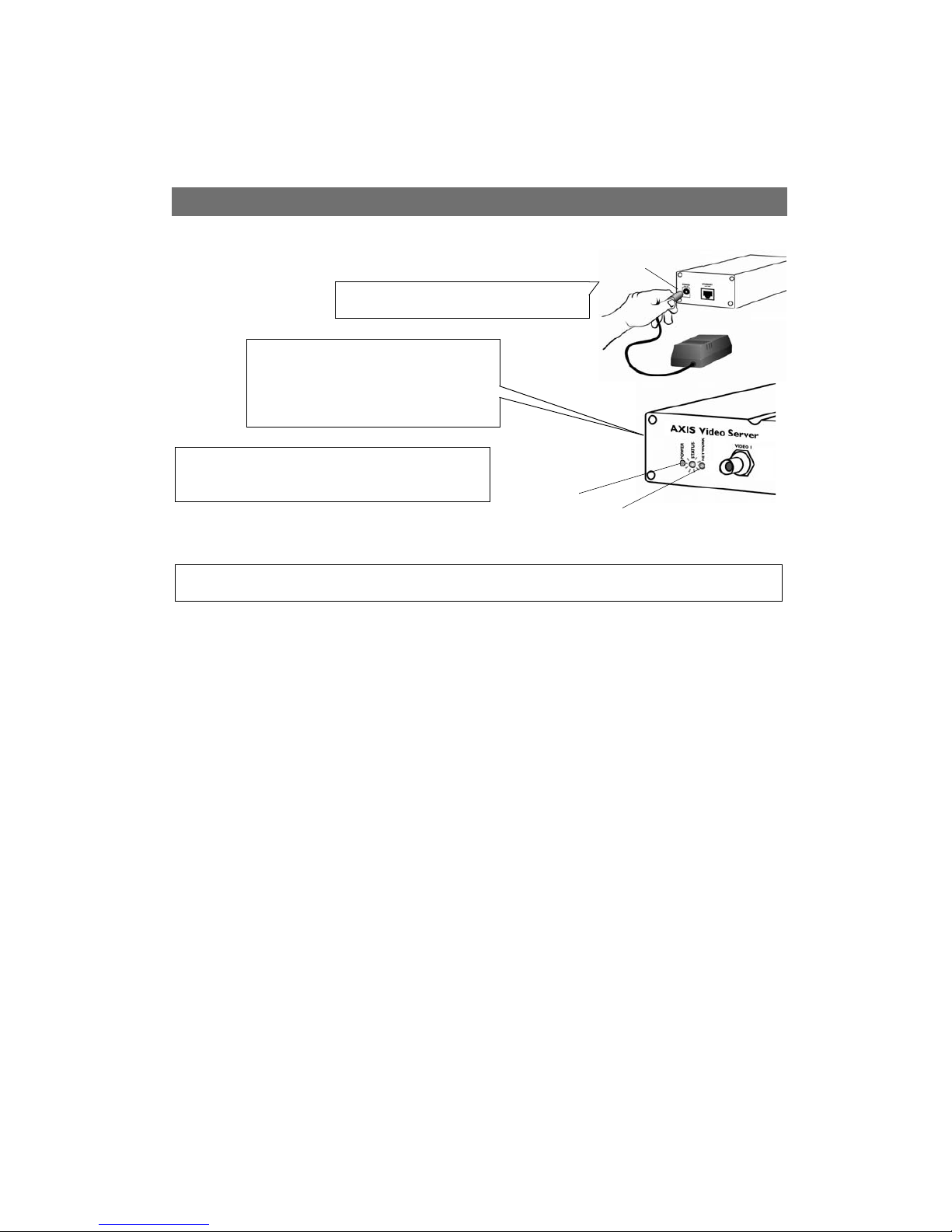
Installation AXIS 2411 Admin Manual
8
Note:
You will now see ‘
Request timed out...’ messages repeatedly returned in the window.
In some Unix systems, the arp command can be located in a directory that is not on the
command path.
❼Exit ping. The installation is now complete, and you are ready to
access the AXIS 2411 from your browser, as described in the next
section.
Power Adapter
Connector
❺Connect the power adapter to the unit and con-
nect it to your main power supply.
❻Approximately 10-15 seconds after connecting
the power supply, the message ‘Reply from
172.21.1.200...’ - or similar, is returned
within the window. Ensure that the Power Indicator
is permanently lit and that the Network Indicator
flashes intermittently.
Network Indicator
Power Indicator
Page 9
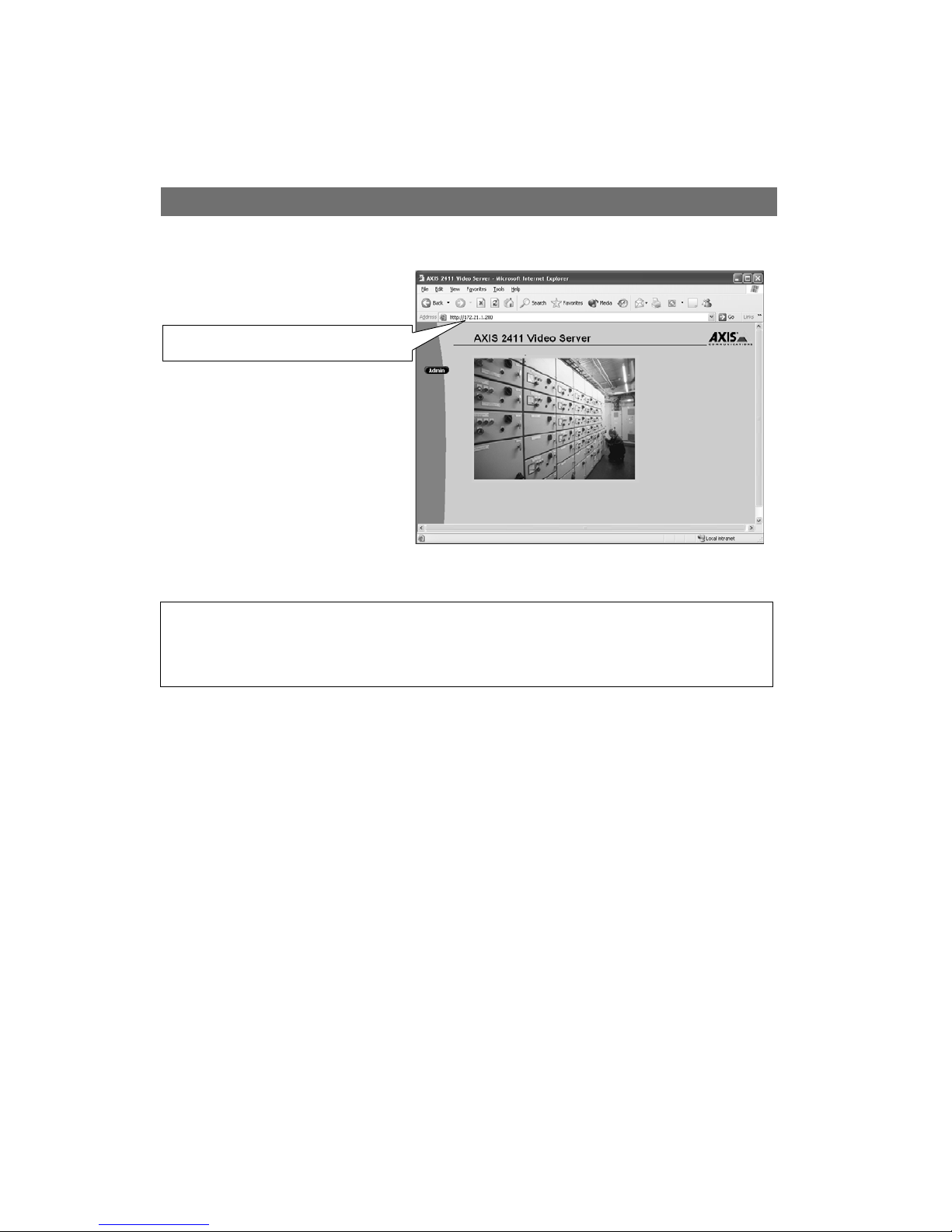
AXIS 2411 Admin Manual Installation
9
Verifying and Completing the Installation From Your Browser
Important!
Upon delivery, the AXIS 2411 is configured for open access (anonymous users). The unit is supplied with
one pre-configured Administrator user name:
root and password: pass. The Administrator password
must be changed immediately to prevent unauthorized access to the Admin Tools and/or product
images, as defined in the Security Settings.
❶Start your browser and enter the IP address of the
AXIS 2411 in the location/address field.
Page 10
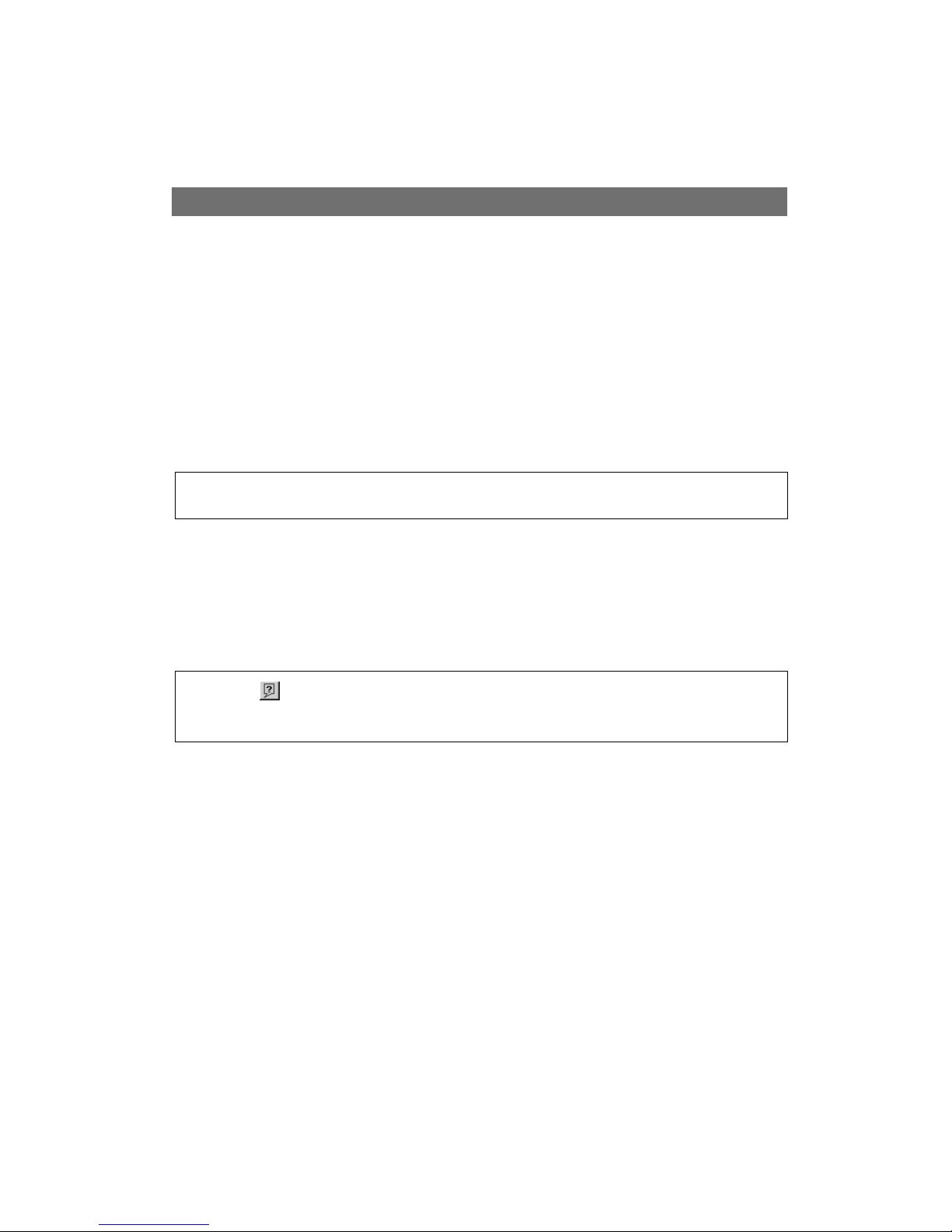
Configuring the Video Server AXIS 2411 Admin Manual
10
Configuring the Video Server
After deciding on the application you wish to develop and having installed your AXIS
2411, the unit is now connected directly to a local area network.
This section describes how to configure the AXIS 2411 and is intended specifically for
product Administrators – who normally have high-level privileges denied to ordinary
users.
The AXIS 2411 is configured from a standard browser (Netscape 4.7 och 7.x Internet Explorer
5.x och 6.x and above), by using the Administration Tools.
Important!
The Administration Tools
The Web-based Administration tools are displayed in an intuitive graphical user interface
that allows simple point-and-click system configuration. How to access and use the tools is
explained in the following pages.
Tip!
To access the AXIS 2411 configuration pages, you must first set the IP address, as described in Installation, on page 7.
On-line help is available on every Admin page of the AXIS 2411Web interface.
This information is of particular relevance when configuring the unit and should be used as a first point
of reference for resolving any administration queries. The help system is stored internally in the unit.
Page 11
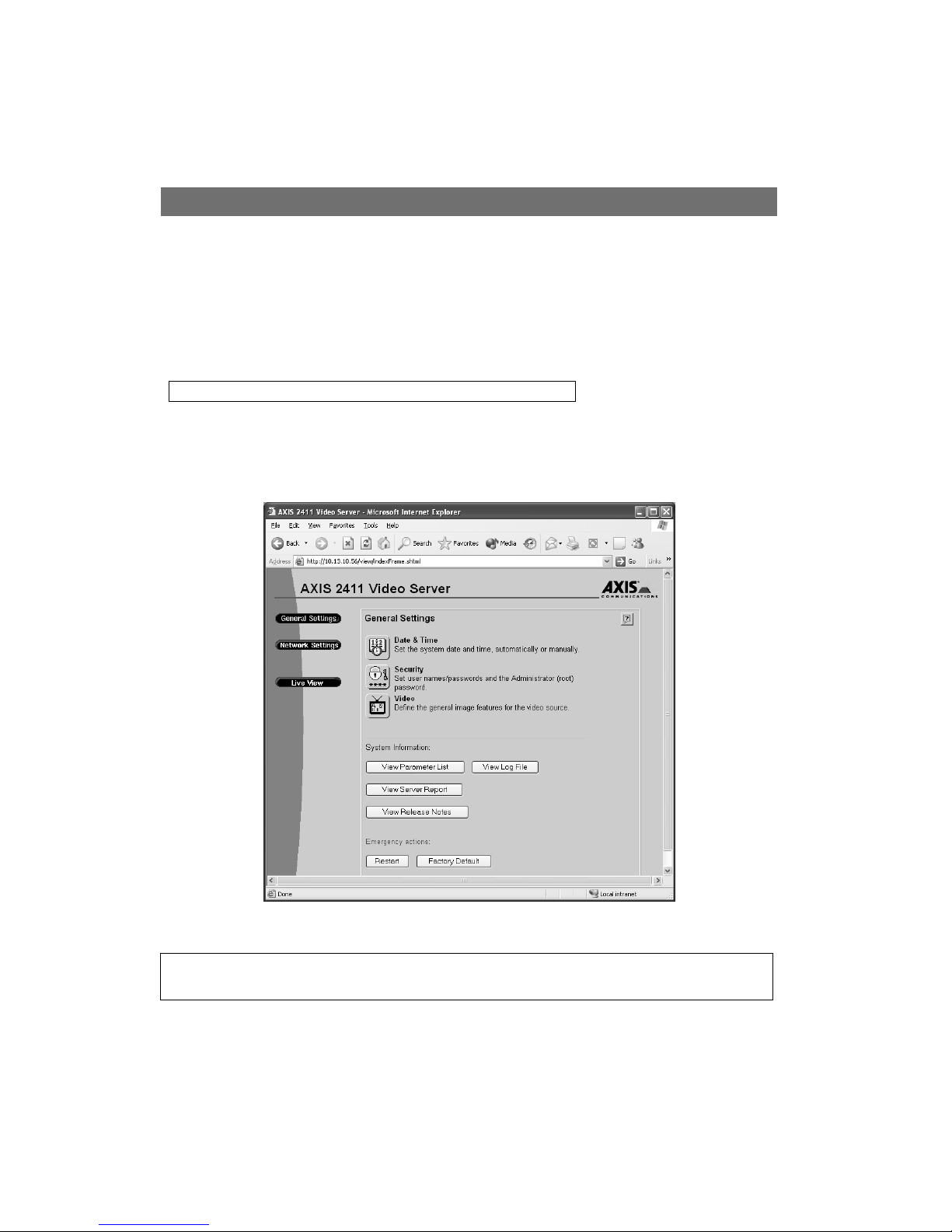
AXIS 2411 Admin Manual Configuring the Video Server
11
Accessing the Tools
Follow the instructions below to access the Administration Tools from a browser:
1. Start the browser and enter the name or IP address of the AXIS 2411 in the location/address
field.
Example!
2. The Application page is now displayed. Click the Admin button to display the Administration
Overview page and the Administration Tools.
3. The various components of the video server are shown as icons on the page. Simply click the
desired component and configure it directly from here.
Important!
http://172.21.1.200/
To enable the updating of images in Internet Explorer, set your browser to allow ActiveX controls and
perform once-only installation of Axis’ ActiveX component onto your workstation.
Page 12
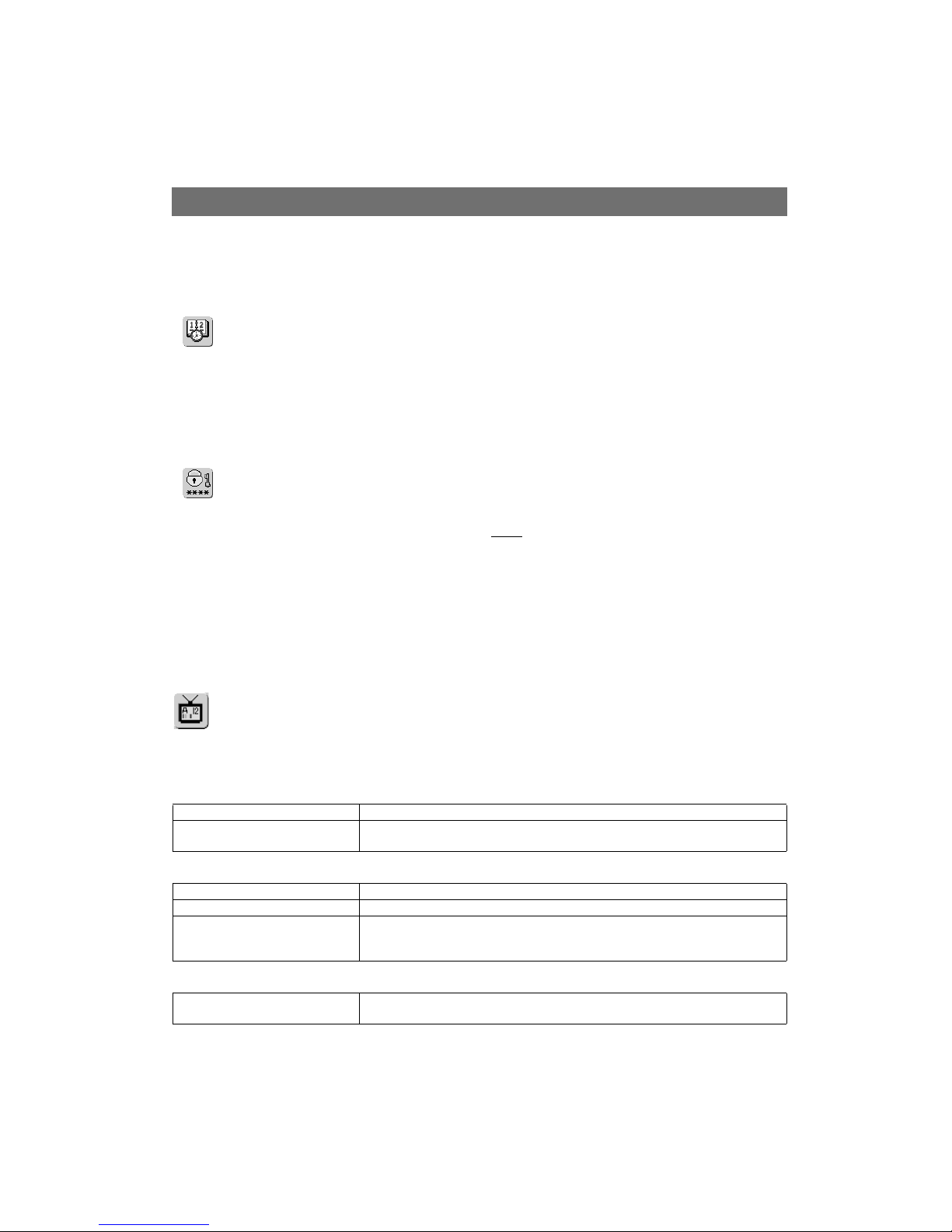
Configuring the Video Server AXIS 2411 Admin Manual
12
General Server Settings
Click the Video Server icon to display and/or edit the following settings:
Date and Time
Click the Date and Time icon to set the date and time, automatically, or manually.
Automatic setting of the date and time requires you to either synchronize the time with
that on your computer or, alternatively, to provide the IP address of an NTP server. To
automatically adjust the time to reflect changes made by daylight saving, check the box
provided. Click Save to register the settings with the Video Server.
Security
To prevent unauthorized use of the Video Server, access is password-protected and
restricted to defined Users and Administrators only
. Administrators have unrestricted
access to the Administration Tools and can determine the registration of all other users.
As an Administrator, click the Security icon to either:
• Define or edit the Administrator password (the Administrator user name is permanently set to
root, with the default password set to pass)
• Configure, add or delete user names and passwords
• Define the rights of different users: either Admin or View.
Video
Here you can define the general image features for the video source. With reference to the table
below, configure the video to your requirements
:
Header Description
Date & time Check to enable time display in the selected video source(s).
Text Enable or disable the display of a text string in the selected video image. Type the text
string that you want to display in the adjacent field.
Image
Color Display Color or Black and White video images.
Resolution Set the required resolution for your images.
Compression Determines the compression factor (0-100) for the selected video source. Lower
compression optimizes picture quality, but generates larger image file sizes, requiring
greater network bandwidth and storage space.
Offset Adjustments
XOffset, YOffset Enter values in these fields to change the horizontal and vertical synchronization for the
image(s). This can be used to eliminate any black border surrounding the image.
Page 13
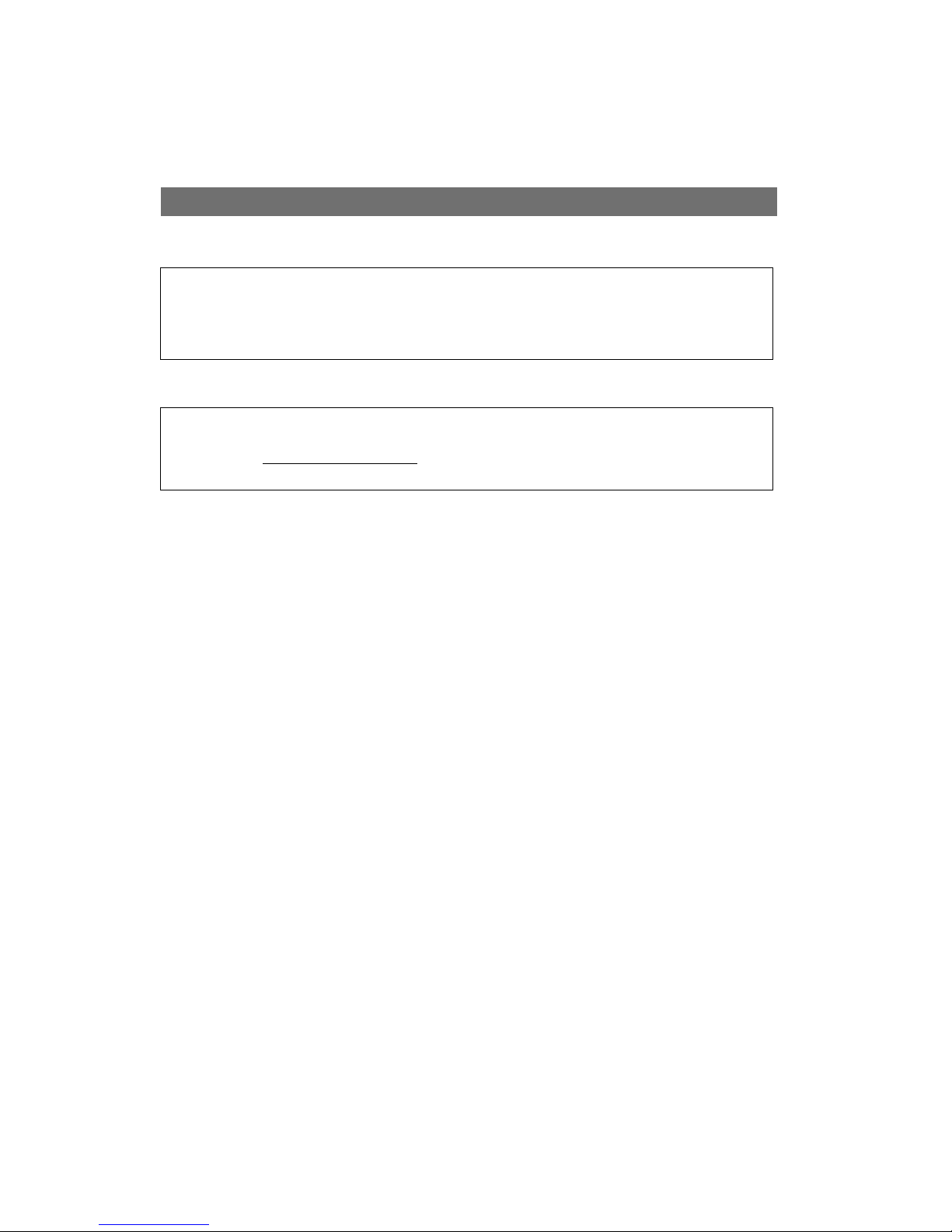
AXIS 2411 Admin Manual Configuring the Video Server
13
Notes:
Important!
By default, the AXIS 2411 supports anonymous user access, which means that anybody on
the Internet/intranet has access to the video images and Admin Tools from a browser.
Entering at least one user name and password for an authorized user in the Security page
will disable anonymous access, and thereafter only allow defined users. If the anonymous
user service is satisfactory for your application, do not add any users. The Administrator
password should, however, still be changed.
View Parameter List
The Parameter List provides a comprehensive list of all of the system parameters and their
current settings. Click View Parameter List to display the list.
View Log File
System messages are recorded in a single log file and stored in product memory.
Consequently, the file can be used for examining system events. The log file also serves as
a useful diagnostic tool when attempting to resolve any problem that might occur. See also
Troubleshooting, on page 21.
To display the latest server messages since the last Restart of the system, click the View
Log File button.
View Server Report
This button shows important information about the server status and settings.
View Release Notes
This button opens a window showing the build information for the installed firmware.
• Image control can also be achieved directly using CGI parameters in the image URL.
• Using CGI parameters embedded in a URL request will temporarily override any parameters
defined in the Video dialog. For detailed CGI information, refer to the Axis Camera API, HTTP
- Interface Specification, available from our website at www.axis.com
Upon delivery, the AXIS 2411 is configured for open access (anonymous users), with one
pre-configured Administrator user name and password, set to root and pass, respectively. The Administrator password should always be changed
, to prevent unauthorized access to the Admin Tools and/or
product images. Furthermore, all Axis products are supplied with these defaults.
Page 14
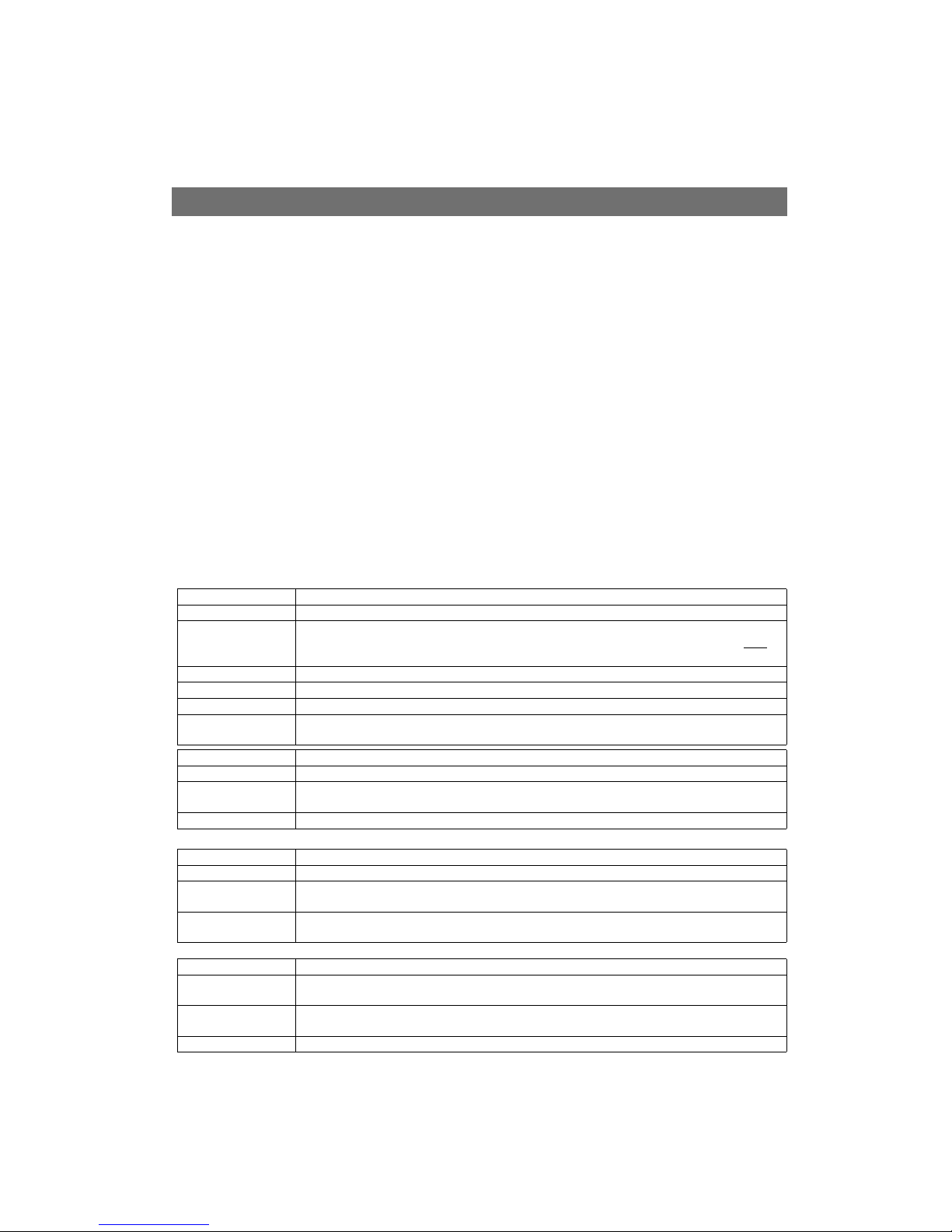
Configuring the Video Server AXIS 2411 Admin Manual
14
Emergency Actions
In certain circumstances it may become necessary to perform a Restart of the AXIS 2411,
or to return it to its Factory Default settings. Both of these actions can be performed by
clicking the appropriate button on this page. Please see Resetting to the Factory Default
Settings, on page 16, for more information.
Network Settings
Click Network to display, edit and refine the settings for:
• TCP/IP - used by the Video Server for transmitting data over the network.
• DNS (Domain Name System) - the Internet service used by the product for translating
domain names into IP addresses.
• SMTP (E-mail) - this is the protocol used for notifying the administrator via e-mail when e.g.
the ip address of the video server has changed in a DHCP network.
• Miscellaneous - set the network media and to restrict the bandwidth used by the product.
Configure the Network Settings with reference to the on-line help and the table below:
TCP/IP Parameters Description
DHCP Enable DHCP to allow centralized assignation of IP addresses. Requires a DHCP server on the network.
BOOTP Enable the BOOTP protocol for setting the IP address automatically. For further information on using
BOOTP, see Other IP Setup Methods, on page 18. If you intend to use the AXIS IP Installer, BOOTP must
be
enabled.
Internet address Specifies the unique 32-bit IP address of your unit.
Default Router Specifies the network router your video server will use.
Subnet Mask If unsure what value to use, contact your system administrator. The most common value is 255.255.255.0
Host Name If you are using a DNS server on your network (see below), this is usually the same as the assigned DNS
Name.
DNS Parameters Description
Domain Name Enter the name of the domain your AXIS 2411 belongs to.
Primary DNS Defines the IP address of the primary DNS server. This is used for identifying a computer by name instead
of IP address.
Secondary DNS The IP address of the secondary DNS server. This will be used if the primary DNS server is unavailable.
SMTP Parameters Description
Primary Mail Server Defines the server that provides your mail facilities.
Secondary Mail Server Defines a secondary server that can provide mail facilities in the event of the primary server being
unavailable.
Return Address The reply address for e-mails sent by the AXIS 2411; that is, the name that will appear in the ‘From’ field
of the dispatched e-mail.
Miscellaneous Description
Select Media This does not normally need to be changed, but if you have specific needs - due to the use of network
switches or similar equipment, select the type of network media here.
Max Bandwidth With the default set to unlimited, this parameter defines a restriction on the network bandwidth used by
the video server; particularly useful for a connection to a busy network.
HTTP Port Number This does not normally need to be changed, but may be, if you have particular requirements.
Page 15
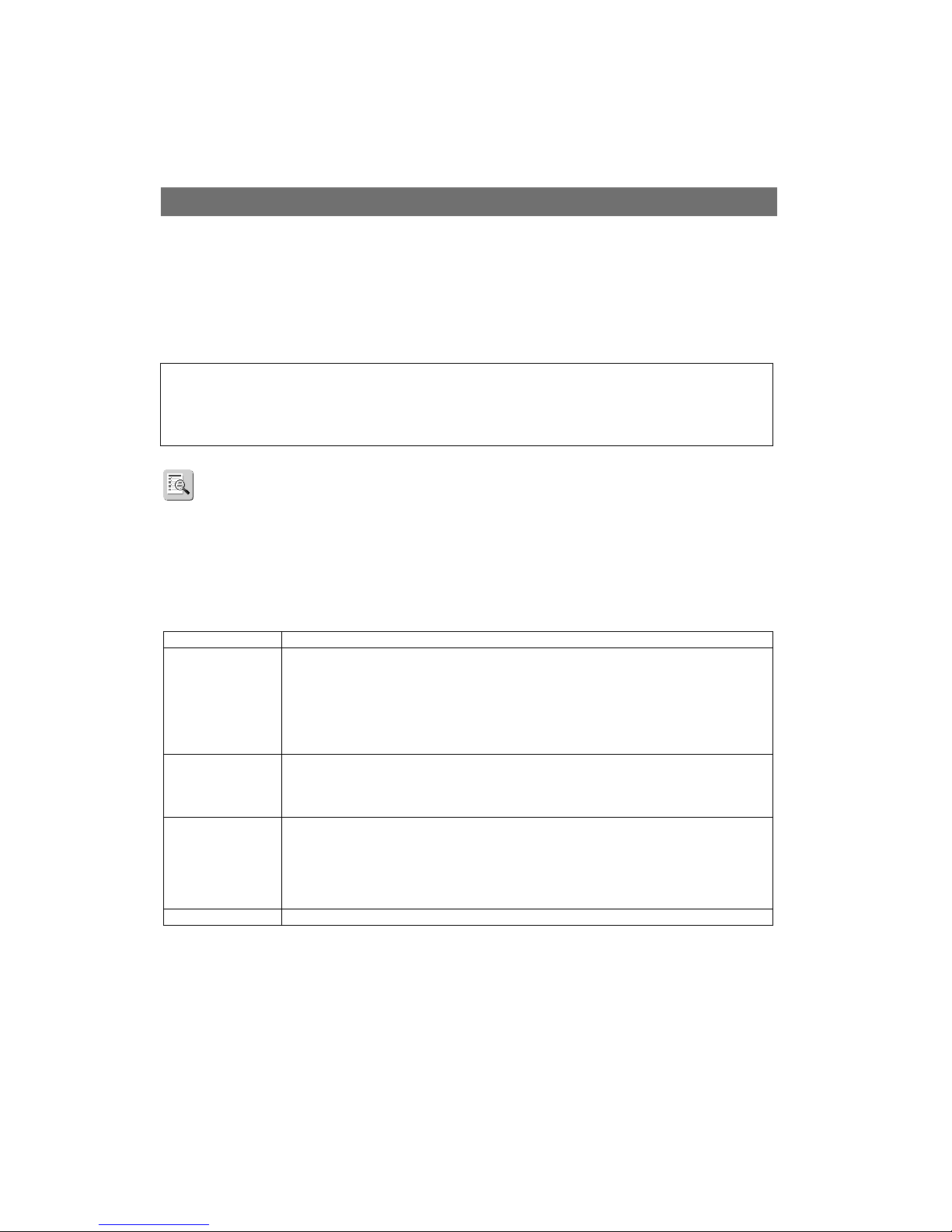
AXIS 2411 Admin Manual Configuring the Video Server
15
DHCP
DHCP (Dynamic Host Configuration Protocol) is a protocol that lets network administrators
centrally manage and automate the assignment of IP addresses in an organization's
network.
Important!
Dynamic IP Address Notification Settings
When the IP address changes by means beyond your control, such as by DHCP, you can
choose to be notified of the change via HTTP, FTP or SMTP. Click the icon to display, edit
and refine the settings for address notification.
Referring to the on-line help and the table below, configure the dynamic IP address
notification settings.
DHCP should only be enabled if you know which IP address the AXIS 2411 will get from the DHCP server,
or if your version of DHCP can update a DNS server, which then allows you to access the AXIS 2411 by
name. If DHCP is enabled and you cannot access the unit, you may have to reset it to the factory default
settings (see page 16) and then perform the installation again (see page 7).
Parameter Description
HTTP Enabling HTTP means the server will send an HTTP GET request to the specified URL. This can then easily
be taken care of by a designated cgi-script, which registers the request by some means. Custom
parameters can be used by entering them in the field provided. The fields User Name and Password,
(located directly below the field for Custom Parameters) should be used if the script is password
protected. If you need to pass a proxy server to connect to the URL for the host, provide your user
information in the relevant fields. See also the On-line help for more information.
SMTP Enabling SMTP will send an e-mail notification of any change in IP address. Enter the recipient’s address
and a sender’s address, as well as any text you want to appear in the subject of the e-mail. Note that you
must configure the mail server under Network Settings. See also the On-line help for more information.
FTP Saves a notification file on an FTP server. Provide the connection details for the server and your user name
and password. If there is a firewall between the server and the FTP server, it is recommended that Passive
Mode is enabled. There are 3 levels of TXT Type to choose from; Short - the IP address only; Extended multi-line file; and HTML - contains the same information as Extended, but includes HTML tags. See also
the On-line help for more information.
TXT Field Specify your own text to include in the notification.
Page 16

Configuring the Video Server AXIS 2411 Admin Manual
16
Important!
Resetting to the Factory Default Settings
In certain circumstances, it may be necessary to reset to the Factory Default settings for
your AXIS 2411. This is performed by clicking Admin =>Factory Default in the web
interface.
An alternative way to perform a factory default is by using the Control Button. The
Control Button is located next to the three LED indicators.
Follow the instructions below to reset to the product factory default settings, using the
Control button:
1. Switch off the AXIS 2411 by disconnecting the power cable.
2. Using a suitably pointed object, press in and keep the Control Button pressed.
While the button is pressed, reconnect the power cable.
3. Keep the button pressed until the Status Indicator displays yellow (note that this may take up
to 15 seconds). Now release the Control Button. When the Status Indicator changes to green
(which may take up to 60 seconds) the AXIS 2411 will then have been reset to the original
factory default settings.
Note:
The AXIS 2411 supports the two most common video standards - NTSC and PAL.
NTSC delivers 525 lines of resolution at 60 half-frames per second and is the common standard in the
United States; whereas PAL delivers 625 lines at 50 half-frames per second and is the dominant video
standard in Europe.
Resetting to the factory default settings will cause all parameters (including the IP address) to be reset.
Refer to Installation, on page 7, or Other IP Setup Methods, on page 18, for information on how to set
the IP address.
Page 17

AXIS 2411 Admin Manual Using the Video Server
17
Using the Video Server
This section is intended specifically for system Users; that is, personnel responsible for using the
AXIS 2411 as part of an integrated surveillance system.
Important!
Accessing your Surveillance Image
The AXIS 2411 can be used with most operating systems; Windows, Linux, UNIX, Mac, and several
others. You can access the AXIS 2411 from Netscape 4.7 och 7.x Internet Explorer 5.x och 6.x and
above (see the note below).
Follow the instructions below to access your surveillance images:
4. Start your browser.
5. Enter the name or IP address of the AXIS 2411 into the Location/Address field (URL) of your
browser:
Example!
A video image is now displayed in your browser.
Note:
•Your system Administrator has installed the AXIS 2411 on your computer network, connected a video
camera to the unit, and tailored the user functions and general look and feel of the system to meet
your specific surveillance needs. Consequently, many of the functions and examples provided within
the section may differ from those displayed in your system.
• Any deficiencies or shortcomings in your application should be referred to the system administrator,
who has high-level privileges that are normally denied to ordinary users.
http://172.21.1.200/
To enable the updating of images in Microsoft Internet Explorer, you must set your browser to allow
ActiveX controls and perform a once-only installation of Axis' ActiveX component onto your workstation.
Page 18

Other IP Setup Methods AXIS 2411 Admin Manual
18
Appendix A - Other IP Setup Methods
As an alternative to the ARP command (described earlier in the Installation section of this
manual), you can set the IP address for your AXIS 2411 using the following method:
Notes:
Ethernet/MAC Address: The AXIS 2411 is pre-configured with a unique Ethernet/MAC Address
based upon the serial number printed on the underside label of the unit; where the serial number
typically follows the format 00-40-8c-xx-yy-zz. You need this address to complete the
installation.
Method Operating Systems Refer to...
AXIS IP Installer Windows 95, 98, NT “Using AXIS IP Installer”
(page -19)
BOOTP
Requiring a BOOTP daemon on your system, this method operates
over the entire network. A request to an active daemon initiates a
search of the boot table to find an entry matching the unit’s Ethernet address. The daemon downloads the IP address to the device if a
match is found.
UNIX
•Make sure the AXIS 2411 is powered up and connected to the network.
•IP Address: Acquire an unused IP address from your Network Administrator, and do NOT use the default
IP address featured in the following examples when installing your AXIS 2411.
•Server Privileges: Although no special privileges are required for Windows 95/98/Me or XP (Home), you
will need Administrator privileges for Windows NT/2000 and XP (Professional). UNIX systems require
Root privileges.
Page 19

AXIS 2411 Admin Manual Other IP Setup Methods
19
Notes for Macintosh Users
When using the AXIS 2411 on a Macintosh, please observe the following points:
Using AXIS IP Installer
AXIS IP Installer is a program for Windosw 95, Windows 98 and Windows NT that is ideal for
setting the IP addresses for multiple Axis networking products. Allowing you to conveniently
access the home page of any Axis device connected to your network, this freely distributed
software is available for download from the Axis Website at www.axis.com
Installing AXIS IP Installer:
1. Download the latest version of AXIS IP Installer onto your desktop and run
Setup_IPInstaller.exe to start the installation.
2. The AXIS IP Installer setup dialog is displayed on the screen.
3. Follow the instructions as they appear. Click Finish to complete the installation.
• The AXIS 2411 has a default IP address of 192.168.0.90.
• Assign a temporary IP address to a Mac workstation in the same subnet (e.g. 192.168.0.90)
and then connect to the server.
• Run the Installation wizard and set the desired IP address for the server.
• Reset the correct IP address for the Macintosh workstation.
• Changing the IP address for a Macintosh does not require a reboot.
• Currently there are limitations in the ActiveX Support in Internet Explorer running on the
Macintosh. This results in problems when viewing live moving images. The recommended
solution for viewing images from the AXIS 2411 on the Macintosh is to use Netscape Navigator.
Page 20

Other IP Setup Methods AXIS 2411 Admin Manual
20
Setting the IP Address with AXIS IP Installer:
1. Run AXIS IP Installer from the Start menu. The AXIS IP Installer dialog is displayed on the
screen.
2. Restart your AXIS 2411.
3. Select the serial number of your AXIS 2411 in the list. The serial number is identical to the
unit’s Ethernet address.
4. Enter the IP address. Click Set IP address. The IP address will now be set.
5. To access the home page of the AXIS 2411, click Home page of selected Axis-server... You
can now configure the AXIS 2411 to your requirements.
6. Click OK to exit the program.
For more help during the installation of the IP address, click Help or use the F1 key.
Page 21

AXIS 2411 Admin Manual Troubleshooting
21
Appendix B - Troubleshooting
This appendix provides useful information to help you to resolve any difficulty you might have
with your AXIS 2411. Symptoms, possible causes and remedial actions are provided in a quick
reference table.
Checking the Firmware
One of your first actions when attempting to solve a problem should be to check the firmware
version currently installed. An updated version may contain a correction that fixes your particular
problem. For more information, please see Updating the Firmware, on page 25.
Support
If you cannot solve your problem after reading the information in this appendix or after referring
to the AXIS 2411 FAQ, you can pass the problem to the AXIS support desk. To help us help you
resolve your problems expediently, please be sure to provide the following information:
• a brief description of the problem
• the Server Report
• the log file
• if relevant, an example of a poor image.
Server Report
The server report contains important information about the server and its software, as well as a
list of the current parameters.
The Log File
The AXIS 2411 log file records events within the unit and can prove a useful diagnostic tool when
attempting to resolve any problems that might occur.
Viewing the File
To display the latest log entries since the last Restart of the system:
1. Click Admin in the graphic interface.
2. Click the View Log File button. All Video Server commands executed since the last Restart of
the system are displayed in a separate window.
Alternatively, get a copy of the log file by typing the following command directly into the
location/Address field (URL) of your browser:
http://<servername>/support/messages
Page 22

Troubleshooting AXIS 2411 Admin Manual
22
The log file can be read in any text editor and will look something like this:
Typical AXIS 2411 Log File
PINGing Your IP Address
By sending a packet to the specified address and waiting for a reply, the PING utility can
determine whether a specific IP address is accessible. It also provides a particularly useful method
for confirming addressing conflicts with your AXIS 2411 on the network.
Having disconnected your AXIS 2411, follow the instructions below in association with
Symptoms, Possible Causes and Remedial Actions, on page 23, and run the PING utility to
troubleshoot TCP/IP problems on your network:
1. Start a Command window and type
ping x.x.x.x, where x.x.x.x is the IP address of the
AXIS 2411.
2. If you receive the reply
destination host unreachable, then the AXIS 2411 is not
accessible on your subnet. You must obtain a new IP address and reinstall the unit.
3. If this does not solve the problem, disconnect
the AXIS 2411 from the network and run PING
again. See the table below for an interpretation of the results.
Jan 1 00:01:29 (none) syslogd 1.3-3: restart.
Jan 1 00:01:29 (none) parhand[17]: Starting.
Jan 1 00:01:29 (none) sh: Firmware release: AXIS 2411 video Server 3.00
Jan 1 00:01:29 (none) sh: Network configuration for AxisProduct
Jan 1 00:01:29 (none) sh: IP: 172.21.1.200 MAC: 00:40:8C:18:16:F2
Jan 1 00:01:29 (none) sh: Netmask: 255.255.0.0 Broadcast: 10.13.255.255
Jan 1 00:01:29 (none) sh: Network: 172.21.1.60 Gateway: 10.13.1.1
Jan 1 00:01:30 (none) camd[22]: camd $Revision: 1.69 $ starting up
Jan 1 00:01:30 (none) iod[23]: iod: Starting 13:26:34 $Revision: 1.22.2.1 $
Jan 1 00:01:32 (none) dstd[51]: Starting.
Jan 1 00:01:32 (none) ssid[54]: "Starting" 13:23:40 $Revision: 1.14 $ 0
PING Reply Interpretation and recommendation
Reply from <IP address>: bytes = 32; time = 10
ms.....
The IP address is already used and cannot be used again. You must obtain a
new IP address.
Request timed out This IP address is not used and is available for use with your AXIS 2411. If
you already installed the unit using this IP address, the installation may
have failed. Reinstall the unit. Also check all cabling.
Page 23

AXIS 2411 Admin Manual Troubleshooting
23
Symptoms, Possible Causes and Remedial Actions
Symptoms Possible causes Remedial actions
The AXIS 2411 cannot be
accessed from a browser.
The IP address is already
being used by another
device.
Run the PING utility (as described above) and follow the
appropriate recommendations.
The IP address is located on a
different subnet.
Run the PING utility (as described in PINGing Your IP Address, on
page 22). If you get “no response” or similar, the diagnosis is
probably correct.
In Windows, check that the IP address for your AXIS 2411 is on the
same subnet as your workstation. Exactly how this is done varies
from one version of Windows to another. See Windows’ help for
more information.
If your AXIS 2411 and your workstation are on different subnets,
you will not be able to set the IP address. Contact your network
administrator.
In Windows 95, the ARP
table was empty when you
tried to set the IP address.
In Windows 95, the ARP command cannot be used if you have an
empty ARP table. If the table is empty, re-install the product
ensuring that the IP address for your own PC is also used.
Type
arp -a to view the ARP table. If it is empty, you must ping
an existing unit on your network before you can download the IP
address to the AXIS 2411, using ARP.
Note: The AXIS IP Installer is an easy-to-use alternative for
installing the unit.
The IP address has changed. Check that there is no DHCP server running on the network and
disable BOOTP in the video server.
Note: The AXIS IP Installer will not work with DHCP.
Other networking problems. Test the network cable by connecting it to some other network
device and then PINGing that device from your workstation.
Test the unit’s network interface by connecting a local computer to
the unit, using a standard Crossover (hub-to-hub) Cable.
If the above actions do not resolve the problem, the AXIS 2411 may
be faulty. In this case, report your findings to your local distributor.
A programming script is
locking the unit.
Restore the unit to the factory default settings.
The Power indicator is not
constantly lit.
Faulty power supply. Verify that you are using an Axis PS-K power adapter.
The Network indicator
displays red.
Faulty cabling. See Other networking problems, above.
The Status indicator is
flashing red rapidly.
Hardware failure. Contact your Axis dealer.
Your AXIS 2411 works
locally, but not externally.
Firewall protection. Check the Internet firewall with your system administrator.
Default routers required. Check if you need to configure the default router settings.
Page 24

Troubleshooting AXIS 2411 Admin Manual
24
Note:
Bad snapshot images. Display incorrectly
configured on your
workstation.
In Display Properties, configure your display to show at least 65000
colors, i.e. at least 16-bit.
Using only 16 or 256 colors on your display will produce dithering
artifacts in the image.
Incorrect exposure in images. Incorrect line termination. If the AXIS 2411 is to be connected in parallel with other
equipment, disable the input termination by turning the
corresponding DIP switch to the right-position (OFF). Inversely,
when not using other equipment, set the Termination dip-switch to
ON (Left= default setting).
If you still have a problem after reading this information, please contact your reseller or check the FAQ
on the Axis Website at www.axis.com
Symptoms Possible causes Remedial actions
Page 25

AXIS 2411 Admin Manual Updating the Firmware
25
Appendix C - Updating the Firmware
The AXIS 2411 firmware is stored in Flash memory. This memory is provided by a silicon chip that,
just like any other ROM device, retains data content even after power is removed. Flash memory is
unique because it allows its data to be erased and re-written. This means you can install firmware
updates for your AXIS 2411 as they become available - without having to replace any parts. New
firmware can be simply loaded into the AXIS 2411 over the network.
Obtaining Updated firmware
The latest version of the AXIS 2411 firmware is available free of charge from the Axis website at
www.axis.com or from your local distributor.
Updating the firmware
The AXIS 2411 Flash memory is updated over the network using FTP. See the detailed
instructions supplied with each new firmware release.
Important!
• Always read the upgrade instructions available with each new release, before updating the firmware.
• Upgrading normally takes between 30 seconds and 10 minutes, although it can take longer. After
starting the process, you should always
wait at least 20 minutes before power-cycling the AXIS 2411
- even if you suspect the procedure has failed.
• In controlled environments, flash memory updates provide a very safe way of updating the firmware.
However, flash products can become damaged if the update is not performed correctly. Your dealer
reserves the right to charge for any repair attributable to faulty updating by the user.
Page 26

Customizing The Video Server AXIS 2411 Admin Manual
26
Appendix D - Customizing The Video Server
Modifying the File System
The Linux-based operating system and flash memory file system make it possible for advanced
users and application developers to customize the AXIS 2411 by adding additional files to the
read-write area of the flash memory.
Important!
Although modification of the file system is not supported, the Axis web at www.axis.com does
maintain various documents designed to assist third-party development. These include detailed
information such as the Axis Camera API, HTTP-Interface Specification
• Modification of the flash file system is NOT supported by Axis. In practice, this means that Axis will
not answer questions relating to custom script or Web page development, but merely wishes to
inform potential application developers of the possibilities afforded by the Linux-based file structure
of the AXIS 2411.
• When attempting to modify the product, you may inadvertently create a problem that will require
you to return the AXIS 2411 to its factory default settings. At worst, you may even cause permanent
damage to the unit, rendering it unusable. Consequently, Axis strongly recommends that inexperienced users DO NOT modify the file system.
Page 27

AXIS 2411 Admin Manual Customizing The Video Server
27
Configuring using FTP
As an alternative to configuring the AXIS 2411 using a browser, the configuration parameters of
your unit can be modified using the File Transfer Protocol (FTP).
FTP is supported by most operating environments and is a useful method for quickly downloading
standard pre-configurations to one or more video servers.
Here’s how to access the video server via ftp:
1. In the Address/Location field of your browser, type:
ftp://<video server ip address>
2. Press Enter:
Example using ip address 10.13.4.101
3. Enter the user name and password to log in:
Default user name:
root
Default password: pass
4. You will find useful configuration files in these catalogues:
etc/sysconfig
etc/network
Page 28

Customizing The Video Server AXIS 2411 Admin Manual
28
Custom Web Pages
The AXIS 2411 contains a re-writable flash memory file system that allows some directories and
files to be changed by the root user, using FTP. This strictly non-supported product functionality,
makes it possible for advanced users and application developers to add their own Web pages,
scripts, and other files to the Axis product.
Customizing Procedures
The existing Administration pages are stored in a compressed read-only area of the file system. If
you intend to try changing them you must adhere strictly to the instructions provided here and
ensure that you DO NOT inadvertently change any files other than those featured in this section.
Failure to comply with this notice may render your product unusable.
All files stored in the
/etc/httpd/html directory are available through the product Web server
in the virtual directory
/local/. The URL to resident pages in the /etc/httpd/html directory is
http://IP/local/<filename>.htm.
Editing and Storing Your Web pages
Follow the instructions below to create and save customized pages to the AXIS 2411:
1. Using a html editor, create your html file and store it on your local PC hard drive.
2. Now use ftp to upload the file to the AXIS 2411. Enter the following on the command line:
Example!
3. Log on as
root with the root password pass.
4. Change to the correct directory within the AXIS 2411 by entering the following command:
5. For binary storage of the files (not absolutely necessary, but good practice), type
bin.
6. Upload your html files by entering:
7. Start your browser and view the Web pages you uploaded, by entering the following URL in
the location/Address field:
ftp <server ip address >
ftp 172.21.1.200
cd /etc/httpd/html
put <filename.html>
http://<server ip address>/local/<filename.html>
Page 29

AXIS 2411 Admin Manual Customizing The Video Server
29
Example!
The images are now updated in your browser.
8. Enter
bye in the command window to exit the ftp program.
Note:
Creating a New Home Page
Having created and stored your new custom Web pages in product memory, you then proceed to
assign one of these pages as your default Home page in the AXIS 2411, as described below:
Caution!
1. Start a new ftp session to the AXIS 2411, by entering:
2. Type
bin
3. Navigate your way to the appropriate directory, entering:
4. Fetch the
boa.conf file, by typing:
5. Edit
boa.conf and add the following line to the end of the file:
This will create an alias to your own “homemade”
index.html file stored in the
/etc/httpd/html/ directory and redirect access to it. Replace the edited boa.conf in the
video server, by using the
Put command.
http://172.21.1.200/local/index.html
You can change the html files as and when you like, but remember that the available flash
memory is limited.
Adding a new Web page to your AXIS 2411 is not something that should be undertaken lightly. Remember: Axis does not support the personalization of product Web pages and strongly recommends that
inexperienced users DO NOT
perform such modifications.
ftp <camera ip address >
cd /etc/httpd/conf/
get boa.conf
Alias /index.html /etc/httpd/html/index.html
Alias / /etc/httpd/html
Page 30

Customizing The Video Server AXIS 2411 Admin Manual
30
Note:
6. After making these changes, you will not be able to automatically access the default index
page. Instead you must type in the complete URL to access it:
As an alternative to the above, you might like to edit the line starting with Document Root so that it
points directly to the local directory. However, after doing this you will then be unable to access the
original Home pages - so be warned!
http://IP#/view/indexFrame.shtml
Page 31

AXIS 2411 Admin Manual Technical Specifications
31
Appendix E - Technical Specifications
System Requirements - The AXIS 2411 uses the standard Internet TCP/IP suite of protocols and can
be used with most operating systems: Windows, Linux, UNIX, Mac. etc. The only software required
is Netscape 4.7 och 7.x Internet Explorer 5.x och 6.x and above.
Installation - Physical network connection using RJ-45 twisted pair cable. Installs directly to
NTSC or PAL video cameras using BNC connectors. Use as a standalone system or as an add-on to
existing CCTV systems.
Management - Remote configuration and status using Web-based tools.
Compression - Motion-JPEG, as well as single snapshot JPEG images. User-controlled compression
level.
Video Features - Time stamp and text overlay. Color control (B/W or color).
Video Input - Single BNC composite video connection with 75 Ohm/Hi Z termination, with PAL or
NTSC auto-sensing.
Networking - 10baseT Ethernet or 100baseTX Fast Ethernet, TCP/IP, HTTP, FTP, SMTP, NTP, ARP,
BOOTP.
Security - Multi-user password protection.
Operating Conditions: - Temp: 40
o to
125oF (5o to 50oC), Humidity: 20-80% RHG .
Approvals EMC
• FCC Class B.
• : EN55022/1994, EN55024/1998.
Approvals - Safety: - EN60950, UL, CSA.
Metrics: - Height: 27mm (1.1 inch) Width: 112mm (4.4 inch) Length: 130mm (5.1 inch)
Weight: 0,31 kg (0,68 lbs), excluding Power adapter.
Hardware - ARTPEC-1 compression chip, ETRAX-100 LX, 32-bit RISC, 100 MIPS CPU, 16MB
SDRAM, 4MB FLASH PROM.
Power - External power adapter 9V DC, 9W, 7-15V AC, min 10VA, 7-20V DC, min 7W.
Complimentary Software - AXIS Camera Control (ActiveX component software required for
Microsoft Internet Explorer - installed automatically on first use).
Page 32

Technical Specifications AXIS 2411 Admin Manual
32
Axis Chipset Technology - Axis renowned chipset technology is built upon an open architecture
that is streamlined to provide device connectivity independent of any file server.
The AXIS 2411 is driven by a powerful AXIS ETRAX 100 LX 32-bit RISC processor and includes the
industry's first dedicated digital video surveillance compression chip - the AXIS ARTPEC-1.
Performance - The AXIS 2411 delivers the following file sizes:
* Maximum performance with single user and one AXIS 2411 in use.
** Interlaced image
NTSC PAL
Resolution File size (kb) Max fps* Resolution File size (kb) Max fps*
704 x 480** 7 - 150 10 704 x 576** 8.5 - 180 8
352 x 240 1.4 - 40 30 352 x 288 1.7 - 50 25
176 x 112 0.3 - 10 30 176 x 144 0.4 - 12 25
All specifications are subject to change without prior notice.
Page 33

AXIS 2411 Admin Manual Produktbeschreibung
33
Deutsch
Produktbeschreibung
Machen Sie sich anhand der folgenden Informationen mit dem AXIS 2411 vertraut, und beachten
Sie insbesondere die Position der Anschlüsse und Anzeigen.
AXIS 2411 Bedienfeld, Ansicht von vorne
Die Statusanzeige (Status)
Die mehrfarbige Statusanzeige gibt den
Betriebsstatus des Servers wieder, wie im folgenden beschrieben:
• Grün – Die Anzeige blinkt kurz und
leuchtet während der Start- und
Selbsttestroutinen orange,
anschließend deutet die grüne
Anzeige auf fehlerfreien Status der
Einheit hin.
• Rot – Die Anzeige leuchtet nur rot,
wenn ein Fehler am AXIS 2411 aufgetreten ist.
• Orange – Beim Zurücksetzen auf die
werkseitigen Standardeinstellungen
blinkt die Anzeige orange.
Netzwerkanzeige (Network)
Im Anschluss an die Start- und Selbsttestroutinen blinkt die mehrfarbige Netzwerkanzeige. Die Farben
haben folgende Bedeutung:
• Gelb – Zeigt Aktivität in
einem 10Mbit/s Ethernet-Netzwerk an.
• Grün – Zeigt Aktivität in
einem 100Mbit/s
Fast-Ethernet- Netzwerk
an.
• Rot – Zeigt fehlende physische Verbindung zum
Netzwerk an.
Kontroll-Taste
Zum Zurücksetzen auf die
werkseitigen Standardeinstellungen drücken Sie diese
Taste mit einem geeigneten
spitzen Gegenstand.
Videoeingabegerät
Koaxial-BNC-Stecker, der eine einzelne Videoquelle unterstützt. Für
die physische Verbindung wird
75-Ohm-Koaxialvideokabel mit
empfohlener Maximallänge von
250m verwendet.
Betriebsanzeige (Power)
Diese Anzeige leuchtet, wenn das Gerät mit
Strom versorgt wird. Leuchtet die Anzeige nicht
oder blinkt sie, liegt ein Problem am AXIS 2411
oder an seinem Netzteil vor.
DIP-Schalter
Ein für jedes unterstützte Videoein gabegerät passender Leitungsabschluss (single
line termination). Werkseitig ist der Leitungsabschluss für jedes unterstützte
Videoeingabegerät aktiviert, d. h. der
DIP-Schalter ist nach links gedrückt (On).
Wenn der AXIS 2400+ parallel mit
anderen Geräten angeschlossen werden
soll, deaktivieren Sie den jeweiligen Eingabeabschluss, indem Sie den DIP-Schalter
nach rechts drücken (Off). Andernfalls
kann die Bildqualität beeinträchtigt werden.
Page 34

34
Deutsch
Lieferumfang AXIS 2411 Admin Manual
AXIS 2411 Bedienfeld, Ansicht der Rückseite
Lieferumfang
Vergleichen Sie die mit dem AXIS 2411 gelieferten Komponenten mit folgender Liste:
Hinweis:
Das mit dem AXIS 2411 ausgelieferte Netzkabel ist landesspezifisch. Bitte überprüfen Sie, ob Sie
das richtige Netzkabel verwenden.
Teil Bezeichnung Quantität Teil Bezeichnung Quantität
Video-Server AXIS 2411 1 Netzteil (PS-K) Europa
Großbritannien
Australien
USA
Japan
1
Garantiekarte 1
Dieses Dokument AXIS 2411 Administration
Manual v1.0
1CDAXIS Network
Product CD v1.2
(oder später)
1
Mount kit 18855 1
Anschluss für Netzkabel
Eine Einzel-Steckdose (PS-K) zum
Anschließen des AXIS 2411-Netzkabels.
Netzwerkanschluss
Der AXIS 2411 ist für 10-MBit/s-Ethernet- und 100-MBit/s-FastEthernet-Netzwerke konzipiert und wird über einen standardmässigen
RJ45-Stecker mit dem Netzwerk verbunden. Durch Unterstützung von
NWAY ermittelt der AXIS 2411 die Übertragungsgeschwindigkeit des Segments im lokalen Netzwerk und stimmt die Datenkommunikation darauf ab
(zwischen 10 Mbit/s und 100 Mbit/s).
Seriennummer
Die Seriennummer befindet sich auf dem
Etikett auf der Unterseite des AXIS 2411
und ist identisch mit der MAC/Ethernet-Adresse der Einheit.
Page 35

AXIS 2411 Admin Manual Installation
35
Deutsch
Installation
• Quick Installation - Befolgen Sie die nachfolgenden Anweisungen.
• Macintosh Anwender- bitte lesen Sie Notes for Macintosh Users auf Seite page 19
.
❸Weisen Sie Ihrem Produkt mithilfe des für Ihr Betriebssystem geeigneten Verfahrens eine eindeutige
IP-Adresse von einem Computer in Ihrem Netzwerk aus zu. Gehen Sie folgendermaßen vor:
Hinweis:
Bei einigen Unix-Systemen befindet sich der arp-Befehl nicht in einem Verzeichnis des
Befehlspfads.
Es werden wiederholt Meldungen vom Typ “
Zeitüberschreitung für Anforderung ...” im
DOS-Fenster angezeigt.
❷Notieren Sie sich die auf der Unterseite der
Einheit angegebene Seriennummer. Sie benötigen
sie zum Konfigurieren der IP-Adresse.
❶Schließen Sie das Videoausgabegerät Ihrer Kamera(s)
mit 75-Ohm-Koaxial-Standardvideokabeln mit BNC-Steckverbindern an den/die Videoanschluss/-anschlüsse des
AXIS 2411 an. (Verwenden Sie einen BNC-in-RCA-Konverter, wenn Ihre Kamera standardmäßig mit einem Phono
(RCA)-Stecker ausgestattet ist.)
Seriennummer identisch mit
MAC/Ethernet-Nummer; z. B.
00408c100086 =
00-40-8c-10-00-86
Windows – Rufen Sie ein DOS-Fenster auf, und geben Sie folgende
Befehle ein:
Syntax:
arp -s <Server-IP-Adresse> <Ethernet-Adresse> <eigene PC-IP-Adresse>
ping -t <Server-IP-Adresse>
Beispiel:
arp -s 172.21.1.200 00-40-8c-10-00-86 172.21.1.193
ping -t 172.21.1.200
UNIX
– Geben Sie die folgenden Befehle in die
Befehlszeile ein:
Syntax:
arp -s <IP-Adresse> <Ethernet-Adresse> temp
ping <IP-Adresse>
Beispiel:
arp -s 172.21.1.200 00:40:8c:10:00:86 temp
ping 172.210.10.200
❹ Schließen Sie ein Ethernet-Kabel an Ihren AXIS 2411
an, und verbinden Sie es mit dem Netzwerk.
Netzwerkanschluss
RJ-45-Anschluss
Page 36

36
Deutsch
Installation AXIS 2411 Admin Manual
Überprüfen und Abschließen der Installation von Ihrem Browser aus
Wichtig!
Bei Lieferung ist der AXIS 2411 auf offenen Zugriff eingestellt (anonyme Benutzer). Das Gerät wird mit
vorkonfiguriertem Benutzernamen und Kennwort geliefert, die auf "root" und "pass" eingestellt sind. Der
Benutzername muss sofort geändert werden, um nicht-autorisierten Zugriff auf Admin Tools und/oder
Bilder zu verhindern, wie in den Sicherheitseinstellungen erklärt.
Netzwerkanzeige
(Network)
❺ Schließen Sie das externe Netzteil an die Einheit an, und
verbinden Sie es mit Ihrem lokalen Stromnetz.
❼ Drücken Sie Strg+C, um den Ping-Befehl zu beenden. Die
Installation ist jetzt abgeschlossen, und Sie können von
Ihrem Web-Browser aus auf den AXIS 2411 zugreifen. Dies
wird im folgenden Abschnitt beschrieben.
❻ Etwa 10 - 15 Sekunden nach dem Anschluss an das Stromnetz
wird die Meldung
“Antwort von 172.21.1.200...” (oder
eine ähnliche Meldung) im DOS-Fenster angezeigt. Vergewissern Sie sich, dass die Betriebsanzeige konstant leuchtet und
die
Netzwerkanzeige in bestimmten Abständen blinkt.
Netzeilanschluss
Betriebsanzeige (Power)
❶Starten Sie Ihren Web-Browser und geben
Sie die IP-Adresse Ihres AXIS 2411 in die
Adresszeile ein, z. B. 172.21.1.200, wie nachfolgend gezeigt.
Page 37

AXIS 2411 Admin Manual Werkseitige Standardeinstellungen
37
Deutsch
Werkseitige Standardeinstellungen
Unter bestimmten Umständen kann es erforderlich sein, die werkseitigen Standardeinstellungen
Ihres AXIS 2411 wiederherzustellen. Klicken Sie dazu auf die entsprechende Schaltfläche in den
Verwaltungsprogrammen, oder drücken Sie die Kontroll-Taste.
Befolgen Sie die Anweisungen, um die werkseitigen Standardeinstellungen mithilfe der
Kontroll-Taste wiederherzustellen:
1. Schalten Sie den AXIS 2411 aus, indem Sie das Netzkabel ziehen.
2. Drücken Sie mit einem geeigneten spitzen Gegenstand die Kontroll-Taste und halten Sie sie
gedrückt, während Sie das Netzkabel wieder einstecken.
3. Halten Sie die Kontroll-Taste gedrückt, bis die Statusanzeige gelb leuchtet (dies kann bis zu
15 Sekunden dauern). Lassen Sie die Kontroll-Taste los. Die Statusanzeige leuchtet nach max.
1 Minute grün, und im AXIS 2411 sind jetzt wieder die werkseitigen Standardeinstellungen
geladen.
Hinweis:
Beim Wiederherstellen der ursprünglichen Standardeinstellungen werden alle Parameter, inklusive
IP-Adresse, zurückgesetzt.
Page 38

38
Français
Description du produit AXIS 2411 Admin Manual
Description du produit
Lisez les informations ci-dessous pour vous familiariser avec le serveur AXIS 2411, en portant
particulièrement attention à l’emplacement des connecteurs et des voyants.
Panneau avant du serveur AXIS 2411
Commutateur DIP
Terminaison de ligne simple pour la
entrée vidéo supportée. Toutes les
unités sont fournies avec la terminaison de ligne activée, c’est-à-dire avec
le commutateur DIP en position à
gauche (On).
Si le serveur AXIS 2411 doit être connecté en parallèle avec un autre
équipement, désactivez la terminaison
d’entrée en plaçant le commutateur
DIP correspondant en position à droite
(Off). Le non respect de cette consigne
peut entraîner une dégradation de la
qualité de l’image.
Voyant d’état
Le voyant d’état multicolore définit l’état opérationnel du serveur, comme cela est décrit
ci-dessous :
• vert – le voyant clignote brièvement et
s’affiche momentanément en orange
pendant les sous-programmes de mise
en route et d’auto-test ; il doit ensuite
normalement s’afficher en vert pour
indiquer un état d’unité correct.
• rouge – le voyant ne s’affiche en rouge
qu’en cas de problème du serveur AXIS
2411.
• orange – clignote avec une couleur
orangée lors de la réinitialisation du
serveur aux paramètres d’usine par
défaut.
Voyant réseau
Après exécution des sousprogrammes de mise en route et
d’auto-test, le voyant réseau multicolore clignote de manière indépendante,
comme cela est indiqué ci-dessous :
• jaune – indique une activité
réseau sur un réseau Ethernet
10 Mbit/s
• vert – indique une activité
réseau sur un réseau Fast
Ethernet 100 Mbit/s
• rouge – indique l’absence de
connexion physique avec le
réseau (clignote pas).
Voyant d’alimentation
Il est normalement allumé lorsque le
système est sous tension. S’il est éteint ou
s’il clignote, il signale une défaillance de la
source d’alimentation externe du serveur
AXIS 2411.
Bouton Control
En vous aidant d’un objet
pointu adéquat, vous pouvez
appuyer sur ce bouton pour
restaurer les paramètres
d’usine par défaut.
Entrée vidéo
Connecteur BNC coaxial supportant une seule source vidéo.
La longueur maximale conseillée pour une connexion physique effectuée avec du câble
vidéo coax, 75 Ohms, est de 250
mètres.
Page 39

AXIS 2411 Admin Manual Liste du matériel
39
Français
Panneau arrière du serveur AXIS 2411
Liste du matériel
Vérifiez les éléments fournis avec votre AXIS 2411 par rapport à la liste suivante:
Remarque:
Elément Titre/Modèles Quantité Elément Titre/Modèles Quantité
Serveur vidéo AXIS 2411 1 PSU (PS-K) Europe
Royaume-Uni
Australie
Etats-Unis
Japon
1
Garantie - 1
Support disque AXIS Network
Product CD v1.2 (ou suivante)
1Ce
document
AXIS 2411
Administration Manual
v1.0
1
Mount kit 18855 1
Le bloc d’alimentation fourni avec votre serveur AXIS 2411 est propre à chaque pays. Assurez-vous que le type d’alimentation que vous utilisez est correct. Reportez-vous à la Liste du matériel.
Connecteur d’alimentation
Une fiche monojack (PS-K) pour la
connexion de l’alimentation du
serveur AXIS 2411.
Connecteur réseau
Le serveur AXIS 2411 est conçu pour les réseaux Ethernet 10 Mbit/s et Fast
Ethernet 100 Mbit/s et se connecte au réseau à l’aide d’un connecteur RJ-45
standard. Compatible NWAY, le serveur AXIS 2411 détecte la vitesse du segment de réseau local et adapte la vitesse des communications de données en
conséquence (entre 10 Mbit/s et 100 Mbit/s).
Numéro de série
Situé sur l’étiquette que vous trouverez sous le
serveur AXIS 2411, le numéro de série est
identique à l’adresse MAC/Ethernet de l’unité.
Page 40

40
Français
Installation sur un réseau AXIS 2411 Admin Manual
Installation sur un réseau
Utilisez le guide ci-dessous pour installer rapidement votre serveur AXIS 2411 dans un réseau
Ethernet:
❸ En utilisant une méthode appropriée pour votre système d’exploitation, attribuez à votre
produit une adresse IP unique à partir d’un ordinateur de votre réseau :
Remarque:
Sous certains systèmes Unix, la commande arp peut être située dans un répertoire qui n’est
pas dans le chemin des commandes.
Vous voyez maintenant apparaître des messages ’Request timed out ...’ de manière
répétée dans la fenêtre DOS.
❷Notez le numéro de série sous
l’unité. Vous en aurez besoin pour
définir l’adresse IP.
❶Connectez la sortie vidéo de votre caméra au port vidéo du serveur AXIS
2411 à l’aide d’un câble vidéo coaxial 75 ohms standard, terminé par un connecteur BNC (utilisez un convertisseur BNC-RCA si votre caméra est fournie
avec un connecteur de type audio standard (RCA)).
Numéro de série identique au
numéro MAC/Ethernet ; par ex.
00408c100086 =
00-40-8c-10-00-86
Windows uniquement - Ouvrez une fenêtre DOS et saisissez les commandes
suivantes :
Syntaxe:
arp -s <adresse IP du serveur> <adresse Ethernet> <adresse IP de mon PC>
ping -t <adresse IP du serveur>
Exemple:
arp -s 172.21.1.200 00-40-8c-10-00-86 172.21.1.193
ping -t 172.21.1.200
UNIX uniquement
- Saisissez les commandes
suivantes sur la ligne de commande :
Syntaxe:
arp -s <adresse IP> <adresse Ethernet> temp
ping <adresse IP>
Exemple:
arp -s 172.21.1.200 00:40:8c:10:00:86 temp
ping 172.21.1.200
❹Connectez un câble Ethernet à votre AXIS 2411,
puis reliez-le au réseau.
Connecteur réseau
Connecteur RJ-45
Page 41

AXIS 2411 Admin Manual Installation sur un réseau
41
Français
Vérification et fin d’installation à partir de votre navigateur
Important!
A la livraison, l'AXIS 2411 est configuré en accès libre (utilisateurs anonymes). L'unité est livrée avec un
nom et mot de passe d'administrateur préconfigurés, definis respectivement par root et pass. Le mot de
passe de l'administrateur doit être modifié immédiatement pour éviter des accès nonautorisés aux outils
d'administration et/ou aux images, comme défini dans les paramètres de sécurité.
❺Connectez l’adaptateur secteur externe à l’unité et branchez-le
sur une source de courant secteur.
❼Appuyez sur Control-C pour sortir de la commande ping.
L’installation est maintenant terminée et vous pouvez accéder
au serveur AXIS 2411 à partir de votre navigateur Web,
comme cela est décrit dans la section suivante.
❻Approximativement 10 à 15 secondes après la connexion de l’ali-
mentation, le message ’Reply from 172.21.1.200...’ ou
similaire, est renvoyé dans la fenêtre DOS. Assurez-vous que le
voyant d’alimentation est allumé et que le voyant réseau clignote
par intermittence.
Connecteur
d’alimentation
Voyant réseau
Voyant d’alimentation
❶Lancez votre navigateur Web et entrez l’adresse IP de
votre serveur AXIS 2411dans la zone d’adresse.
Page 42

42
Français
Des paramètres d’usine par défaut AXIS 2411 Admin Manual
Des paramètres d’usine par défaut
Dans certaines circonstances, il peut être nécessaire de restaurer les paramètres par défaut
(Factory Default) de votre serveur AXIS 2411. Pour cela, cliquez sur le bouton approprié dans la
fenêtre Administration Tools, ou appuyez sur le bouton Control.
Suivez les instructions ci-dessous pour restaurer les valeurs d’usine par défaut des paramètres du
produit, en utilisant le bouton Control:
4. Mettez le serveur AXIS 2411 hors tension en débranchant le cordon d’alimentation.
5. Tout en appuyant sur le bouton Control, reconnectez le cordon d’alimentation secteur.
6. Continuez à maintenir le bouton Control enfoncé jusqu’à ce que le voyant d’état s’affiche en
jaune (notez que cela peut demander jusqu’à 15 secondes), puis relâchez le bouton. Lorsque
le voyant d’état s’affiche en vert (ce qui peut prendre une minute) l’AXIS 2411 aura alors
restauré les paramètres d’usine.
Remarque:
La restauration des paramètres d’usine par defaut réinitialise tous les paramètres, adresse internet
incluses.
Page 43

AXIS 2411 Admin Manual Descripción del producto
43
Español
Descripción del producto
Lea la información siguiente para familiarizarse con el AXIS 2411, haciendo especial atención en
el lugar en el que están situados los conectores e indicadores.
AXIS 2411 Panel frontal
Clavija DIP
Una terminación de línea única para
la entrada de video soportada. Las
unidades se ofrecen con una terminación de línea habilitada; es decir,
con una clavija DIP establecida en la
posición a la izquierda (On).
Si la AXIS 2411 se conecta en
paralelo con otro equipo, tiene que
deshabilitar la terminación de
entrada girando la clavija DIP correspondiente en la posición hacia derecho(Off). No hacer esto puede
deteriorar la calidad de imagen.
Indicador de estado
El indicador de estado multicolor define el estado
operativo del servidor, tal y como se describe a
continuación:
• verde – el indicador destella brevemente y
aparece momentáneamente en naranja
durante las rutinas de inicio y autoevaluación; el indicador aparece luego en verde
para indicar un estado de unidad correcto.
• rojo – el indicador aparecerá en rojo sólo si
se ha producido un problema con la AXIS
2411.
• naranja – destella en naranja cuando se
vuelven a configurar los parámetros de
fábrica por defecto.
Indicador de red
Después de completar las rutinas de
inicio y autoevaluación, el indicador
de red multicolor destella independientemente, de la forma siguiente:
• amarillo – indica la actividad
de red en una red Ethernet de
10Mbps
• verde – indica la actividad de
red en una red Fast Ethernet de
100Mbps
• rojo – indica que no hay conexión física con la red.
Indicador de corriente
El indicador de corriente está normalmente
encendido cuando se aplica corriente. Si no está
encendido, o destella, hay un problema con la
fuente de alimentación externa de la AXIS
2411.
Botón Control
Con un objeto puntiagudo
adecuado, pulse este botón
para recuperar los parámetros
de fábrica por defecto.
Entrada de video
Un conector coaxial BNC que
soporta una fuente de video
única. La conexión física se
hace usando cable coaxial de
video, 75 Ohm, con una longitud máxima recomendada de
250 metros.
Page 44

44
Español
Inventario de hardware AXIS 2411 Admin Manual
AXIS 2411 Panel posterior
Inventario de hardware
Compruebe los elementos que se ofrecen con la AXIS 2411 teniendo en cuenta la lista siguiente:
Nota:
Elemento Título/Variantes Cantidad Elemento Título/Variantes Cantidad
Servidor de video AXIS 2411 1 PSU (PS-K) Europa
R.U.
Australia
EE.UU.
Japón
1
Documento de garantía 1
Disco Media AXIS Network
Product CD v1.2 (o
posteriores)
1Este
documento
AXIS 2411
Administration
Manual v1.0
1
Mount kit 18855 1
La fuente de alimentación que se ofrece con su AXIS 2411 depende del país. Por favor, compruebe que el
tipo de fuente de alimentación que utiliza es correcta.
Conector de fuente de
alimentación
Un jack (PS-K) para conexión de la fuente
de alimentación de AXIS 2411.
Conector de red
La AXIS 2411 soporta redes Ethernet de 10 Mbps y Fast Ethernet de 100
Mbps y se conecta a la red a través de un cable de par trenzado de categoría
5 (10baseT y 100baseTX) con conector estándar RJ45. La AXIS 2411 detecta
automáticamente la velocidad de la red y varía la velocidad de comunicación
de datos en función de esto (entre 10 Mbps y 100 Mbps).
Número de serie
Situado en la etiqueta de debajo de la AXIS
2411, el número de serie es idéntico al de la
dirección MAC/Ethernet de la unidad.
Page 45

AXIS 2411 Admin Manual Instalar en una red
45
Español
Instalar en una red
• Instalación rápida - Siga las instrucciones debajo para instalar la AXIS 2411 en una red Ethernet.
• Instalación sencilla - Utilize AXIS IP Installer. Consulte Using AXIS IP Installer en la página 19.
• Si Usted utiliza Macintosh - Consulte Notes for Macintosh Users en la página page 19.
❸
Utilice un método adecuado para su sistema operativo, asignando a su producto una dirección
IP única desde un ordenador a su red, de la forma siguiente:
Nota:
En algunos sistemas Unix, el comando arp puede situarse en un directorio que no está en la
ruta comando.
Ahora ve mensajes de ‘Tiempo de espera agotado para esta solicitud’ que vuelven a
aparecer repetidamente en la ventana de DOS.
❷ Fíjese en el número de serie de la
parte inferior de la unidad. Debe
saberlo para establecer la dirección IP.
❶ Conecte la salida de video de su(s) cámara(s) al puerto(s) de video de
la AXIS 2411 usando un cable coaxial de video estándar de 75 ohm, terminado con un conector BNC. (Utilice un convertidor BNC a RCA si su
cámara se suministra con un conector tipo fono estándar (RCA)).
Es el mismo número que el
número MAC/Ethernet; p. ej.
00408c100086 =
00-40-8c-10-00-86
Sólo Windows - Inicie una ventana de DOS y teclee estos comandos:
Sintaxis:
arp -s <Dirección IP servidor> <dirección Ethernet> <mi dirección IP de PC>
ping -t <dirección IP servidor>
Ejemplo:
arp -s 172.21.1.200 00-40-8c-10-00-86 172.21.1.193
ping -t 172.21.1.200
Sólo UNIX
- Teclee estos comandos:
Sintaxis:
arp -s <dirección IP> <dirección Ethernet> temp
ping <dirección IP>
Ejemplo:
arp -s 172.21.1.200 00:40:8c:10:00:86 temp
ping 172.21.1.200
❹ Conecte un cable Ethernet a su AXIS 2411 y
conéctela a la red.
Conector de red
Conector RJ-45
Page 46

46
Español
Instalar en una red AXIS 2411 Admin Manual
Verificando y completando la instalación desde su explorador web
❺Conecte la fuente de alimentación externa a la unidad y
conéctela a la fuente de alimentación principal.
❼Pulse Control-C para salir de ping. La instalación se ha comple-
tado y está preparado para acceder a la AXIS 2411 desde su
explorador de web, tal como se describe en la sección siguiente.
❻10 o 15 segundos después de haber conectado la
fuente de alimentación, elmensaje ‘Respuesta
desde 172.21.1.200...’ – o similar vuelve
a aparecer en la ventana de DOS. Asegúrese de que
el indicador de corriente está encendido de forma
permanente y de que el indicador de red destella
intermitentemente.
Fuente de alimentación
Conector
Indicador de red
Indicador de corriente
❶ Inicie su explorador de web e introduzca la direc-
ción IP de su AXIS 24111 en el campo ubicación/dirección, tal y como aparece a continuación.
Page 47

AXIS 2411 Admin Manual Incluir los parámetros por defecto
47
Español
¡Importante!
Incluir los parámetros por defecto
En algunas circunstancias, puede ser necesario volver a incluir los parámetros de fábrica por
defecto para su AXIS 2411. Esto se realiza haciendo clic en el botón adecuado en Herramientas
de administración o pulsando el botón Control.
Siga las siguientes instrucciones para volver a incluir los parámetros del producto de fábrica por
defecto utilizando el botón Control:
1. Apague el AXIS 2411 desconectando el cable de la corriente.
2. Con un objeto convenientemente agudo, pulse y mantenga apretado el botón "Control”
y vuelva a conectar el cable de la corriente
3. Siga manteniendo el botón “Control” apretado hasta que el indicador de estado luce
amarillo (tenga en cuenta que puede tomar 15 segundos), luego deje de apretar el
botón “Control”. El indicador de estado aparece en verde después de máximo 1 minuto
y su AXIS 2411 se reinicia ahora con las configuraciones originales de la fábrica.
Nota:
Para su venta AXIS 2411 esta configurada para ser públicamente accedida (usando 'anonymous' ). La
unidad también esta configurada para poder acceder a ella como Administrador, usando el nombre de
usuario y la contraseña 'root' y 'pass' respectivamente. La contraseña del Administrador debe de ser
cambiada inmediatamente para prevenir el acceso sin autorización a la administración y a las imágenes.
Luego de hacerlo, cierre y vuelva a abrir su navegador para asegurar que los nuevos parámetros han sido
registrados.
La reinstalación de los parámetros originales de la fabrica causara a todos los parámetros ser reajustados, incluyendo la dirección IP.
Page 48

48
Index AXIS 2411 Admin Manual
Index
A
Administration tools 11
Anonymous user access 13
ARP 23
B
Bad snapshot images 24
BOOTP 18
C
Compression 12
Configuration 10
administration 11
Customizing Your Product 26
D
DHCP 15
DNS server 14
Dynamic IP Addresses 15
E
Ethernet address 18
F
Factory Default Settings 16
H
Hardware Inventory 6
I
Installation 7
IP address 7, 18, 23
L
Layout 13
Log file 13, 21
M
Macintosh 19
Modem Settings 16
N
Network indicator 23
Network Installation 7
Network Settings 14
Notification 15
P
Pan/Tilt 16
Parameter list 14
pass 9
Password 12
password 9
Performance 32
Power indicator 23
Preset Positions 16
Problems 21
R
Rear Panel 6
Restarting the unit 14
root 9
S
Security 12
Serial Port Settings 16
Server password 11
Server Report 13, 21
Software 25
Specifications 31
T
Technical specifications 31
Troubleshooting 21
U
Updated software 25
user name 9
Using the Video Server 17
