Avycon AVR-HN504P4-1T, AVR-HN504P4-2T, AVR-HN504P4-3T, AVR-HN504P4-4T, AVR-HN504P4-6T User Manual
...
NVMS-1000
User Manual
|
|
|
Contents |
|
1 |
Software Introduction ........................................................................................................................... |
1 |
||
|
1.1 |
Summary................................................................................................................................................ |
1 |
|
|
1.2 |
Operation Environment ......................................................................................................................... |
1 |
|
|
1.3 |
Install and Uninstall ............................................................................................................................... |
2 |
|
|
|
1.3.1 |
Install the Software .................................................................................................................... |
2 |
|
|
1.3.2 |
Uninstall the Software ............................................................................................................... |
4 |
2 |
Login Software...................................................................................................................................... |
5 |
||
|
2.1 |
Login...................................................................................................................................................... |
|
5 |
|
2.2 |
Control Panel Instruction ....................................................................................................................... |
6 |
|
3 |
Device Management.............................................................................................................................. |
8 |
||
|
3.1 |
Add Device ............................................................................................................................................ |
8 |
|
|
3.2 |
View, Change or Delete Device ............................................................................................................. |
9 |
|
|
3.3 |
Area and Camera Management............................................................................................................ |
14 |
|
|
|
3.3.1 |
Area Management.................................................................................................................... |
15 |
|
|
3.3.2 |
Camera Management ............................................................................................................... |
15 |
4 |
Storage Server Management ............................................................................................................... |
21 |
||
|
4.1 |
Create Storage Server .......................................................................................................................... |
21 |
|
|
4.2 |
Change or Delete the Information of Storage Server........................................................................... |
21 |
|
5 Group and Scheme Setting.................................................................................................................. |
29 |
|||
|
5.1 |
Camera Dwell Group ........................................................................................................................... |
29 |
|
|
|
5.1.1 |
Create, Change or Delete the Camera Group........................................................................... |
29 |
|
|
5.1.2 |
Add or Remove the Camera Group ......................................................................................... |
29 |
|
5.2 |
Group Dwell Scheme........................................................................................................................... |
30 |
|
|
|
5.2.1 |
Create Scheme ......................................................................................................................... |
30 |
|
|
5.2.2 |
Change and Delete Group Dwell Scheme................................................................................ |
30 |
6 |
Live Preview ....................................................................................................................................... |
|
31 |
|
|
6.1 |
Preview ................................................................................................................................................ |
32 |
|
|
|
6.1.1 |
Monitory Point Preview........................................................................................................... |
32 |
|
|
6.1.2 |
Stop Preview ............................................................................................................................ |
32 |
|
6.2 |
Dwell Preview ..................................................................................................................................... |
33 |
|
|
|
6.2.1 |
Group Dwell Preview .............................................................................................................. |
33 |
|
|
6.2.2 |
Scheme Dwell Preview ............................................................................................................ |
34 |
|
6.3 |
Preview Control ................................................................................................................................... |
34 |
|
|
6.4 |
Snap ..................................................................................................................................................... |
|
35 |
|
|
6.4.1 |
Snap ......................................................................................................................................... |
35 |
|
|
6.4.2 |
Snap Number ........................................................................................................................... |
35 |
|
|
6.4.3 |
Record and Snap Path .............................................................................................................. |
35 |
|
6.5 |
Multi-screen to Preview....................................................................................................................... |
35 |
|
|
6.6 |
Talk and Broadcast............................................................................................................................... |
36 |
|
|
|
6.6.1 |
Talk .......................................................................................................................................... |
36 |
|
|
6.6.2 |
Broadcast ................................................................................................................................. |
37 |
|
6.7 |
PTZ Control ......................................................................................................................................... |
37 |
|
|
|
6.7.1 |
Parameter Configuration of PTZ ............................................................................................. |
37 |
|
|
6.7.2 |
PTZ control .............................................................................................................................. |
37 |
7 |
Record Management........................................................................................................................... |
38 |
||
|
7.1 |
Manual Record..................................................................................................................................... |
38 |
|
|
7.2 |
Schedule Record .................................................................................................................................. |
38 |
|
|
7.3 |
Motion Detection Record..................................................................................................................... |
39 |
|
|
7.4 |
Sensor Alarm Record ........................................................................................................................... |
39 |
|
|
7.5 |
Storage Server Record ......................................................................................................................... |
40 |
|
|
7.6 |
Set Record Partition ............................................................................................................................. |
40 |
|
8 |
Playback Management........................................................................................................................ |
41 |
||
|
8.1 |
Playback............................................................................................................................................... |
43 |
|
|
|
8.1.1 |
Playback Synchronously.......................................................................................................... |
43 |
|
|
8.1.2 |
Playback Asynchronously........................................................................................................ |
43 |
|
|
8.1.3 |
Playback by Setting Time ........................................................................................................ |
44 |
|
|
8.1.4 |
Playback by Searching Event................................................................................................... |
44 |
|
|
8.1.5 |
Playback by Record Player ...................................................................................................... |
45 |
|
8.2 |
Snap When Playback ........................................................................................................................... |
45 |
|
|
8.3 |
Clip and Backup Record ...................................................................................................................... |
45 |
|
|
|
8.3.1 |
Clip and Backup Record .......................................................................................................... |
45 |
|
|
8.3.2 |
Backup Path Configuration...................................................................................................... |
45 |
|
8.4 |
Download Record By Time Search ..................................................................................................... |
45 |
|
|
8.5 |
Download Record by Event Search ..................................................................................................... |
46 |
|
|
8.6 |
View the Progress of Downloading ..................................................................................................... |
46 |
|
9 |
Alarm Management ............................................................................................................................ |
47 |
||
|
9.1 |
Sensor Alarm ....................................................................................................................................... |
47 |
|
|
9.2 |
Motion Detection Alarm ...................................................................................................................... |
48 |
|
|
9.3 |
Video Loss Alarm ................................................................................................................................ |
49 |
|
|
9.4 |
Alarm Preview ..................................................................................................................................... |
50 |
|
|
|
9.4.1 |
Alarm Preview Configuration.................................................................................................. |
50 |
|
|
9.4.2 |
Alarm Preview ......................................................................................................................... |
51 |
10 |
E-Map................................................................................................................................................. |
|
52 |
|
|
10.1 |
Create map ........................................................................................................................................... |
52 |
|
|
10.2 |
Modify or Delete Map, Hotspot and Hotzone ..................................................................................... |
53 |
|
|
|
10.2.1 Change or Delete Map ............................................................................................................. |
53 |
|
|
|
10.2.2 Add, Change and Delete Hotzone............................................................................................ |
53 |
|
|
|
10.2.3 Add, Change and Delete Hotspot............................................................................................. |
54 |
|
|
10.3 |
E-map Monitoring Settings.................................................................................................................. |
54 |
|
|
10.4 |
E-map live preview.............................................................................................................................. |
54 |
|
11 |
Local Log............................................................................................................................................ |
|
57 |
|
|
11.1 |
Search log ............................................................................................................................................ |
57 |
|
|
11.2 |
Log Maintenance ................................................................................................................................. |
58 |
|
|
11.3 |
Export .................................................................................................................................................. |
|
58 |
12 |
User Management ............................................................................................................................... |
59 |
||
|
12.1 |
Create a Resource with the Default Permission................................................................................... |
59 |
|
|
12.2 |
Create, Change and Delete Users ........................................................................................................ |
59 |
|
|
12.3 |
Account Right Configuration............................................................................................................... |
60 |
|
13 |
Basic ................................................................................................................................................... |
|
62 |
|
|
13.1 |
System Startup and Maintenance......................................................................................................... |
62 |
|
|
13.2 |
Backup and Restore ............................................................................................................................. |
62 |
|
|
|
13.2.1 Backup System Configuration Data......................................................................................... |
63 |
|
|
|
13.2.2 Restore System Configuration Data......................................................................................... |
63 |
|
|
13.3 |
Manually Trigger the Alarm Output .................................................................................................... |
63 |
|
|
13.4 |
Video Display Settings ........................................................................................................................ |
63 |
|
|
13.5 |
Batch Timing For Devices ................................................................................................................... |
63 |
|
14 |
Web Client Login ................................................................................................................................ |
64 |
||
|
14.1 |
Login.................................................................................................................................................... |
|
64 |
|
|
14.1.1 Change the Port of Web Client ................................................................................................ |
64 |
|
|
|
14.1.2 |
LAN Login............................................................................................................................... |
64 |
|
|
14.1.3 |
WAN Login.............................................................................................................................. |
64 |
|
|
14.1.4 The Download and Installation of Plugins............................................................................... |
65 |
|
|
14.2 |
Live Preview........................................................................................................................................ |
66 |
|
|
14.3 |
Record Playback .................................................................................................................................. |
69 |
|
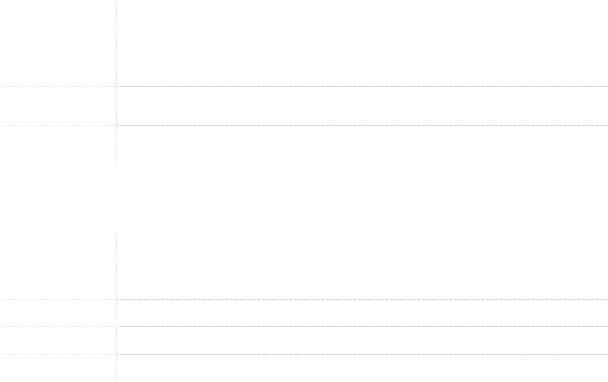
NVMS-1000 User Manual |
1 |
|
|
|
|
|
|
|
1 Software Introduction
In this chapter, you will read a detailed introduction of the operation environment, install & uninstall of this software.
1.1 Summary
Network Video Monitoring System (hereinafter referred to as ―NVMS-1000‖) is a monitoring client which is specially designed for network video surveillance. After the network video monitoring system is well built, the super administrator can control the video input signal devices, such as cameras, domes, etc., to achieve live monitor, video record and backup by configuring the video parameters and viewing the live in the control panel. Users can choose the menu to control video surveillance system in the control panel.
The main functions of the control panel include live view, playback, E-map, device management, group and scheme settings, user account and permission, local log, basic configuration and alarm management.
1.2 Operation Environment
1 Operating System Requirement:
|
System |
|
Recommendation |
|
|
|
|
|
|
|
|
|
|
|
|
Windows XP |
|
Windows XP professional version (32bit), direct 9.0c. |
|
|
|
Microsoft YaHei front need to be installed. |
|
|
|
|
|
|
|
|
Windows 7 |
|
Windows 7 (2bit/64bit support SP1) Direct 11.0 or above |
|
|
Windows8 |
|
Windows 8 (32bit/64bit) Direct 11.0 or above |
|
|
|
|
||
2 Hardware Requirement |
|
|||
|
|
|
|
|
|
Item |
|
Recommendation |
|
|
|
|
|
|
|
CPU |
|
Intel Core Dou 2.6GHz or higher |
|
|
Memory |
|
2GB or above |
|
|
HDD |
|
250GB or above |
|
|
Graphics Card |
|
Independent graphics card; 512M graphics memory or higher |
|
|
|
|
|
|
3 When running NVMS-1000, you need to ensure that all the running antivirus software and firewall are closed, so that the program of the NVMS-1000 can be installed.
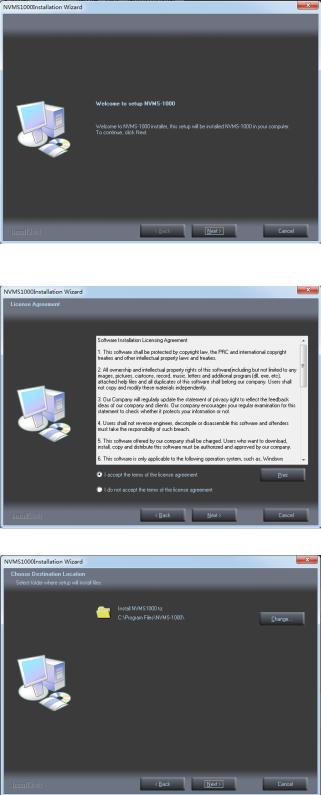
NVMS-1000 User Manual |
2 |
|
|
|
|
|
|
|
1.3 Install and Uninstall
1.3.1 Install the Software
Double click ―setup.exe‖ to enter the
Installation Wizard. Click Next to install.
Select ―I accept the terms of the license agreement‖ and click Next to continue.
Click Change button to change the directory
to save the program files. Click Next to continue.

NVMS-1000 User Manual |
3 |
|
|
|
|
|
|
|
Check ―vcredist_x86‖ and click Next to install this plug-in.
Click Next ; check ―I have read and accept the license terms‖ and click Install to start installation of vcredist_x86; then click Finish to complete installation. Please refer to the below pictures.
Note: If the above plug-in has been installed, please click Repair and click Next to repair software. Click Finish button to finish repairing.
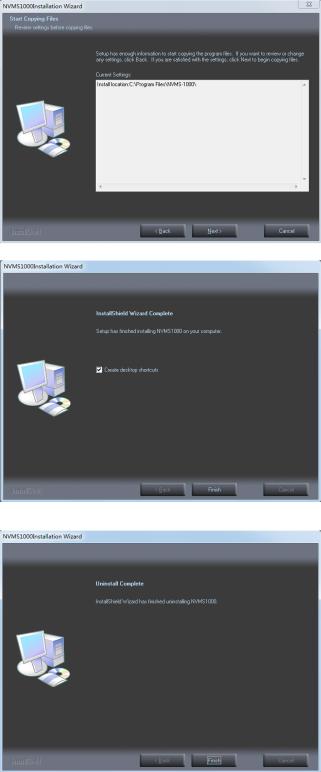
NVMS-1000 User Manual |
4 |
|
|
|
|
|
|
|
Click Next to continue.
At last, check ―Create desktop shortcuts‖, and then click Finish button to complete
installation.
1.3.2 Uninstall the Software
Click ―Start‖ at the bottom of the desktop to find the shortcut of NVMS-1000 ; then click
―Uninstall‖ to pop up a dialog window; click
Yes to uninstall the software.
At last, click Finish button to finish uninstall .

NVMS-1000 User Manual |
5 |
|
|
|
|
|
|
|
2 Login Software
2.1 Login
First time to login:
For the first time to run the NVMS-1000, you need to register a super administrator. You shall self-define the username and password.
To avoid forgetting the password, you can set some questions to help you find the password quickly.
After you input your user name, password and set the questions and answers, click Register to register the super administrator.
Input the username and password created by you.
Click Login to enter into the software.
If checking ―Remember Password‖, there will be no need to input password when you log in next time.
If checking ―Auto Login‖, it will automatically log in as current user next time.
Successful login for first time:
After successful login, a window will pop up. Check the partition for storing record files and click
OK to save the settings.

NVMS-1000 User Manual |
6 |
|
|
|
|
|
|
|
2.2 Control Panel Instruction
The control panel of NVMS-1000 is shown as below:
There are five areas in the main interface of this software. The descriptions of each area are as follows
Area |
Description |
|
Area |
Description |
|
|
|
|
|
1 |
Function Area |
2 |
Tab Bar—to display the operated functions |
|
3 |
Menu Bar |
4 |
Alarm Information List. |
|
5 |
Status information list |
|
|
|
|
|
|
|
|
Description of Menu Bar
Menu |
Description |
|
|
Start Export the control panel, live preview, playback tab and lock or exit the client. Export the live preview, control panel, local log, E-map, alarm preview, playback,
View user account and permission, basic configuration and device management and organize the live view.
Including lock client broadcast to device, switch user, import or export
System
configuration, etc.
Help View user manual and software version.

NVMS-1000 User Manual |
|
7 |
|
|
|
||
|
|
|
|
|
|||
|
|
|
|
|
|
|
|
Descriptions of Function Module |
|
|
|
|
|
||
|
|
|
|
|
|
|
|
|
|
Menu |
Description |
|
|
|
|
|
|
|
|
|
|
|
|
Live Preview: To view live images and record, snap, control PTZ, etc.
Playback: To remotely play the local record.
E-map: To manage and display maps, hot zones and hot spots. To operate E-maps – zoom in/out e-maps, view hot zones and hot spots, display alarm information on the map.
Device Management: To create, modify or delete areas, devices and cameras.
Group and Scheme Settings: To create, modify or delete camera groups and schemes.
User Account and Permission: To add, modify, delete user and user permission.
Local Log: To search, view and backup local log.
Basic Configuration: To setup record partition and path, system startup and maintenance & backup and restoration.
Alarm Management: To add or remove the sensor of the area; To setup alarm trigger and modify the area of the sensor.
Descriptions of Other Buttons
Button |
Description |
|
|
Click to hide the window.
Click to zoom in/out the window.
Click to exit the window.
Click to extend or shrink the window (eg. Extend or shrink the list of alarm information list).
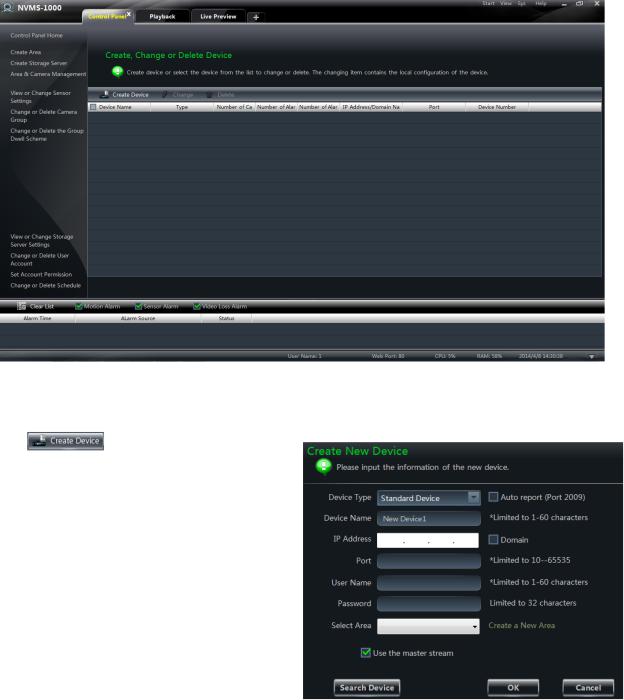
NVMS-1000 User Manual |
8 |
|
|
|
|
|
|
|
3 Device Management
In the control panel, click  icon to enter the device management interface.
icon to enter the device management interface.
3.1 Add Device
Click |
button to enter into the |
interface. |
|
Select device type and input device name;
Input IP address or domain, port of the device, then input its user name and password;
Select an area. If you haven’t created area before, you can click ―Create a New Area‖ to create;
Note: You can click ―Create an Area‖ shortcut menu under Device to create an area in the control panel.
Check ―Use the master stream‖ according to the actual network situation. Checking or not checking it will affect the stream choice of live preview.
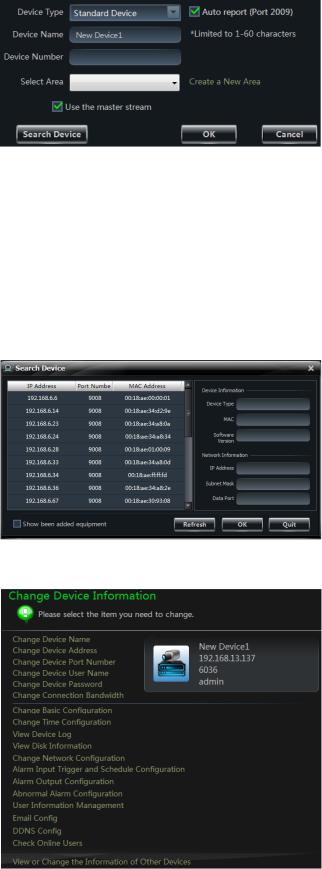
NVMS-1000 User Manual |
9 |
|
|
|
|
|
|
|
You can also check ―Auto report‖ to add device.
The setting steps are as follows:
Choose the device type and check ―Auto report(Port 2009)‖.
Input device name.
If you want to add DVR, please enter NetworkSever tab from device. Check
―Enable‖, input IP address and port(2009) of NVMS-1000 & device ID.
If you want to add IP camera, please enter Network Configuration Server Configuration.
Check ―Do you want IP camera to connect server‖ and input NVMS-1000 Address, Port and Device ID.
Input the Device ID according to the device ID of DVR or IP camera device.
Click OK button to save the settings and add the device.
Add Online Devices
Click  button to automatically search online devices in the local network. Click a device to display its basic information. Double click it to add it.
button to automatically search online devices in the local network. Click a device to display its basic information. Double click it to add it.
If the device is added, this device will be hidden in the search device interface.
3.2 View, Change or Delete Device
Select the added device and click  button to delete the device from the list.
button to delete the device from the list.
Select the added device and click  to pop up a window.
to pop up a window.
In this interface, you can change the device name, address, port, etc, or change basic configuration, time configuration, DDNS configuration and Email configuration, etc, you can also query the inline users.
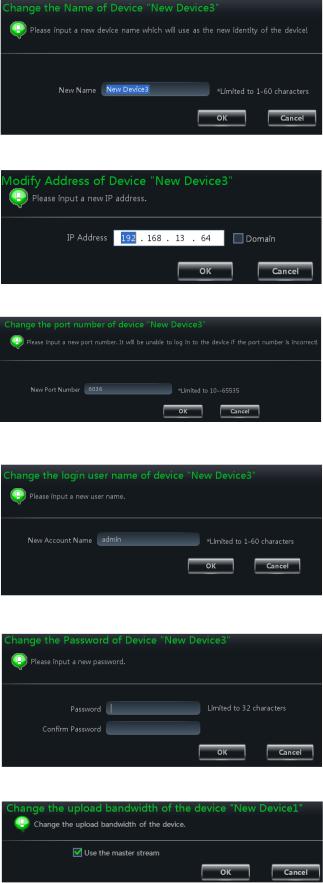
NVMS-1000 User Manual |
10 |
|
|
|
|
|
|
|
Change the Device Name |
|
|
Click “Change Device Name” to change the |
|
|
name of selected device. |
|
|
Change Device Address
Click “Change Device Address” to change the IP address of selected device.
Change Device Port Number
Click “Change Device Port Number” to change the port of selected device.
Change Device User Name
Click “Change Device User Name” to change the device account name.
Change Device Password
Click “Change Device Password” to change device password.
Change Connection Bandwidth
Check “Use the master stream” according to the actual situation.
Note: Checking or not checking it will affect the stream choice of live preview.

NVMS-1000 User Manual |
11 |
|
|
|
|
|
|
|
Change Basic Configuration
Click “Change Basic Configuration” to pop up a dialog box. You can change the basic configuration of device and check ―Permission Check‖ or ―Record Coverage‖ according to the actual situation.
Change Time Configuration
Click “Change Time Configuration” to enter the interface. Change the time and date if you need.
Check ―Sync Time with NTP Server‖ to synchronize with NTP server.
View Device Log
Click “View Device Log” to enter the interface. Choose the type of system logs; enter start time and enter time to search the log information of the device.
View Disk Information
Click “View Disk Information” to check the detail information of disk from the list.
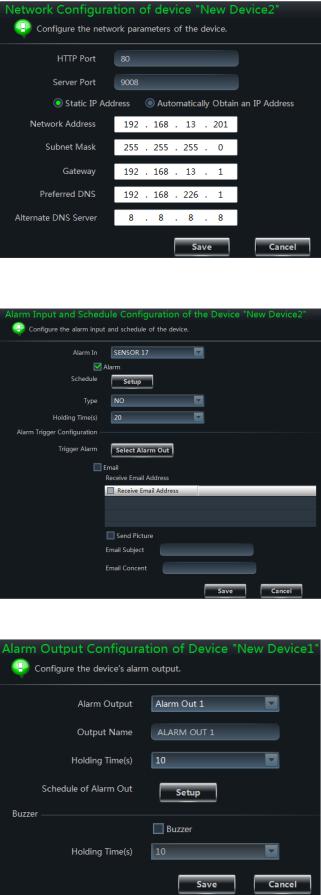
NVMS-1000 User Manual |
12 |
|
|
|
|
|
|
|
Change Network Configuration
Click “Change Network Configuration” to enter the interface. You can change HTTP port, Server port; network address, etc.
Note: If changing the port and IP address there, the network will disconnect. Then you need to accordingly change the port and IP address of the device connecting the NVMS-1000.
Alarm Input Trigger and Schedule Configuration
Click “Alarm Input Trigger and Schedule Configuration” to enter the interface. Select a sensor corresponding to the alarm input; choose a type and holding time for it. You also can set trigger alarm or other configurations.
Alarm Output Configuration
Click “Alarm Output Configuration” to enter the interface. Select an alarm output and holding time; then edit a name for it. You can enable buzzer alarm and set a time for it.
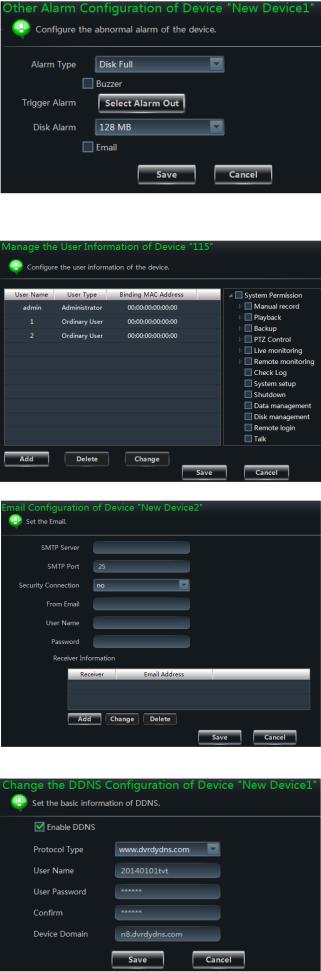
NVMS-1000 User Manual |
13 |
|
|
|
|
|
|
|
Abnormal Alarm Configuration
Click “Abnormal Alarm Configuration” in to enter the interface. Choose the alarm type according to your need. Enable ―Buzzer Alarm‖ and select alarm out.
User Information Management
Click “User Information Management” shortcut to enter the interface. You can check the information of user who is logging in the device.
Email Configuration
Click ―Email Configuration‖ to enter the interface. You can configure the basic parameters of Email.
DDNS Configuration
Click ―DDNS Configuration‖ to enter. You can configure the basic parameters of DDNS.

NVMS-1000 User Manual |
14 |
|
|
|
|
|
|
|
Check Online Users
Click ―Check Online Users‖ to enter the interface. In this interface, you can see the number of online users.
3.3 Area and Camera Management
In the control panel, click ―Change Camera Settings‖ under Device to enter the interface. You can modify or delete the area and manage the cameras. Select a camera you want to setup as shown on the below figure.
The camera without some functions will not display relative sheets and links. As shown in the following picture.
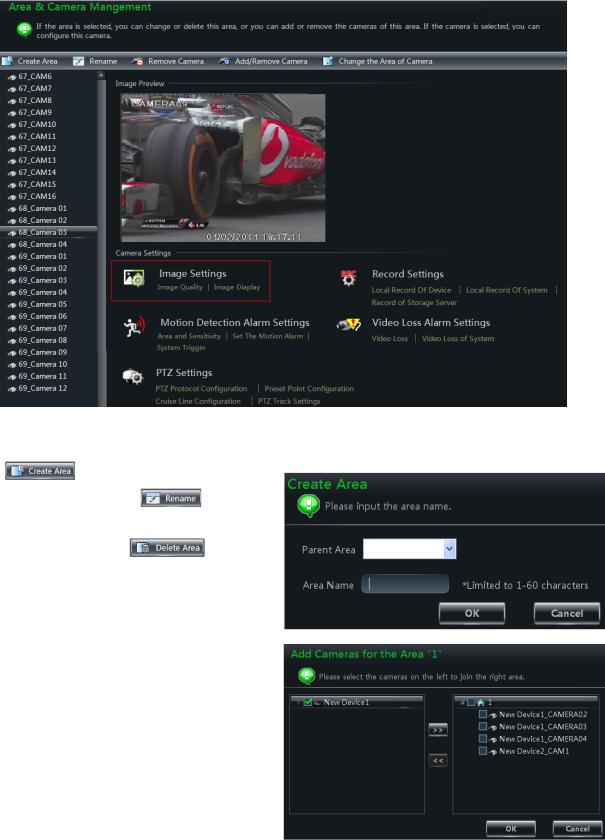
NVMS-1000 User Manual |
15 |
|
|
|
|
|
|
|
3.3.1 Area Management |
|
|
Click |
button to create area. |
|
Select an area and click |
button to |
|
change its name. |
|
|
Select an area and click |
button to |
|
delete it. |
|
|
Select an area and click  to pop up a window.
to pop up a window.
Check the camera on the left column and click  button to add the camera to the area.
button to add the camera to the area.
Check the camera on the right column and click  button to remove the camera from the area.
button to remove the camera from the area.
Select a camera and click  button to modify the area of this camera.
button to modify the area of this camera.
3.3.2 Camera Management
The real-time image will be displayed after selecting a camera. You can setup the parameters of this camera.
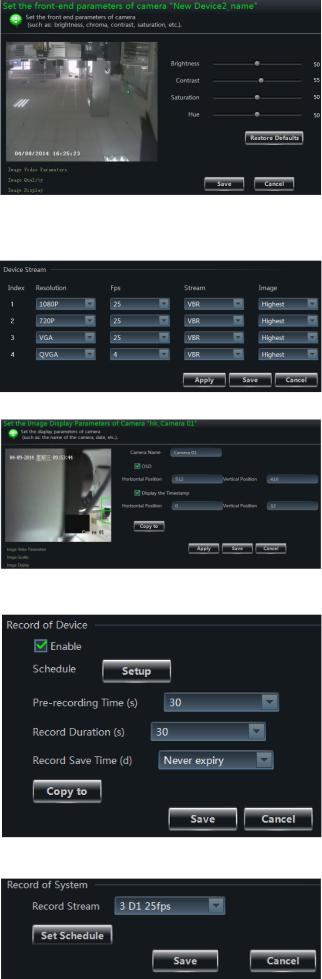
NVMS-1000 User Manual |
16 |
|
|
|
|
|
|
|
Image Settings
Image settings include image video parameter, image quality and image display.
Click “Image video parameters” to enter the interface.
Adjust the brightness, contrast, saturation and chroma of the image.
Clicking Restore Default button will restore the above parameters to factory default settings.
Click “Image Quality” under Image Settings to enter the interface.
Choose the device stream, resolution, quality, etc. according to practical situation.
Click “Image Display” to enter the interface.
Create the camera’s name and set up its display position on the OSD including the time stamp.
Click Copy to button to apply the settings to the selected channel.
Record Settings
Click “Record Settings”, users can set the record of device, the record of system and the record of storage.
Under the record of device
Choose pre-recording time, duration and record save time.
Click Copy to button to save the settings to the selected channel.
Under the record of system
You can set schedule and record stream.

NVMS-1000 User Manual |
17 |
|
|
|
|
|
|
|
How to set schedule? |
|
|
The schedule setting between local record of |
|
|
device and local record of system is different. |
|
|
The schedule setting of local record of device is |
|
|
as follows: |
|
|
First, you should check the Enable in the |
|
|
Record of Device interface, then click Setup |
|
|
button to pop up a window at right. Click |
|
|
button to setup schedule or manually input the |
|
|
time. |
|
|
The schedule setting of local record of system |
|
|
is as follows: |
|
|
Click Set Schedule button to pop up the |
|
|
window at right.
Check ―7x24‖ or ―Create Schedule‖ to set schedule.
Click  icon and move the cursor to select the time.
icon and move the cursor to select the time.
Click  icon to delete the selected time.
icon to delete the selected time.
Clicking ―Manually‖ to manually input time
Click ―All‖ / ―reverse‖ to quickly select the time.
Click ―Empty‖ to clear all the time.
Under the record of storage
Before we begin the record of storage, please confirm that the right normal storage server which can be used has been added(You can add the storage server by clicking ―View or Change Storage Server Settings‖ in the control
panel).Choose a storage server and then setup record schedule and record stream. The schedule setup is the same with the local schedule setup. After setup, you should click Save button to save
the settings.
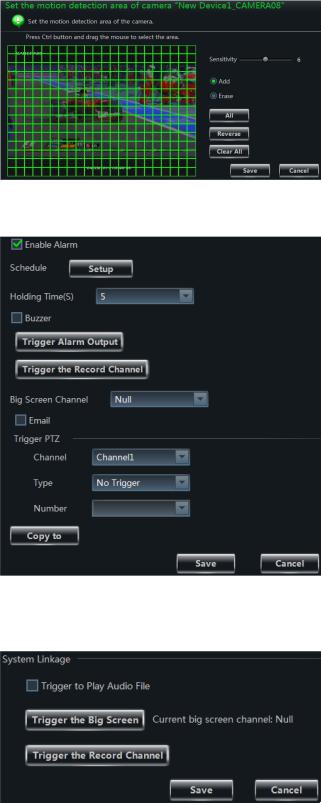
NVMS-1000 User Manual |
18 |
|
|
|
|
|
|
|
Motion Detection Alarm Settings
Click “Area and Sensitivity” under Motion Detection Alarm Setting to enter the interface.
Drag slide bar to set the sensitivity value. The higher the value is, the more sensitive it is.
Click ―Erase‖/ ―Add‖, then hold press ―Ctrl‖ and left click mouse to delete /add the area you want.
Click All / Reverse / Clear All button to select area or clear all the area quickly.
Click “Set The Motion Alarm” under Motion Detection Alarm Setting to enter the motion alarm setting interface as shown at right. User can set motion alarm and linkage configuration. Note: Please refer to the user manual of the device for device linkage configuration.
Click “System Trigger” under Motion Detection Alarm Setting to enter the interface.
Under the system linkage, check ―Trigger to Play Audio File‖. If the motion alarm of a certain channel is triggered, there will be given out a sound like ―beep‖.
Click Trigger the Big Screen button to select channel. If the motion alarm of the
selected channel is triggered, a big picture will pop up on the screen.
Click Trigger the Record Channel button to select channel. If the motion alarm of the selected channel is triggered, the channel’s record will be opened automatically.
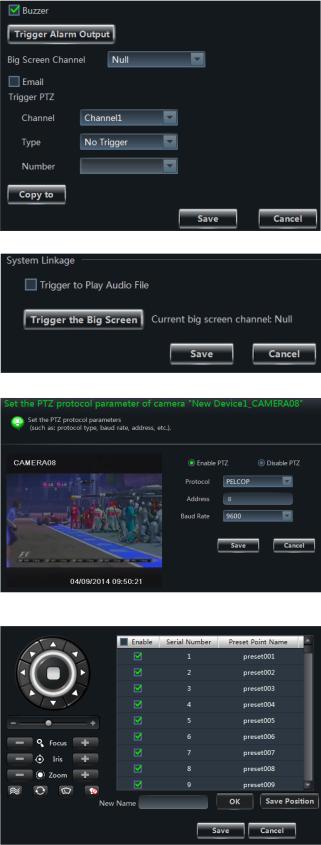
NVMS-1000 User Manual |
19 |
|
|
|
|
|
|
|
Video Loss Alarm Settings
Click “Video Loss” to enter the interface. The steps of configuring video loss are same with the device settings; please refer to the video loss chapter of device user manual.
Video Loss of System
Click ―Video Loss of System‖ to enter the right window. You can set the video loss of system.
PTZ Settings
Click “PTZ Protocol Configuration” under PTZ Settings to enter the interface. You can enable or disable PTZ. From the Protocol and Baud Rate drop-down menu, choose a protocol and a baud rate to associate with the PTZ, and then input the address of the PTZ connecting the software.
Click “Preset Point Configuration” under PTZ Settings to enter the interface. Enable corresponding preset points and create a new name in the ―New Name‖ field by selecting the preset point. Adjust the dome direction, speed,
etc by clicking the buttons. Click Save
Position to save the current position of the
dome.
