Page 1

AV3200C
ADF/Flatbed Desktop Color Scanner
User's Manual
( D/N: 250-0358-0 Rev. 2.0 )
Page 2
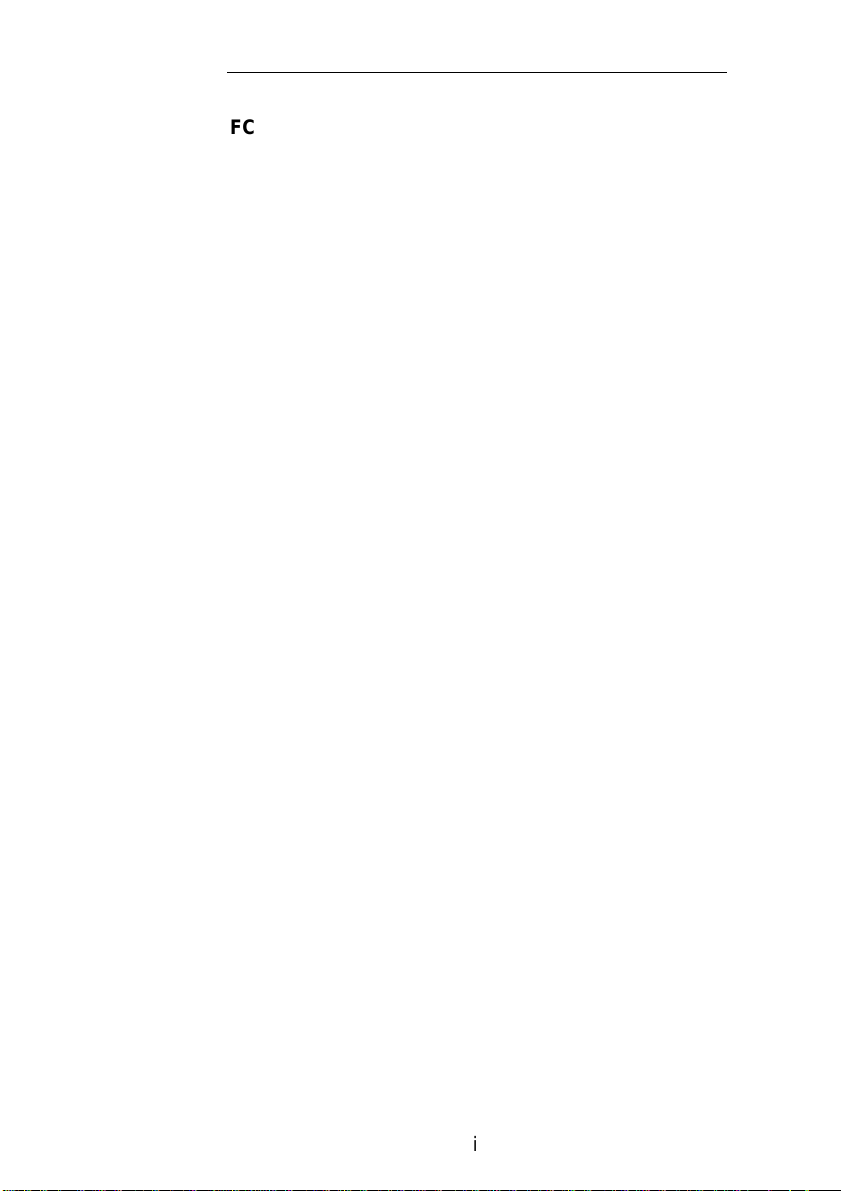
ii
FCC Radio Frequency Interference Statement
This equipment has been tested and found to
comply with the limits for a class B digital
device, pursuant to Part 15 of the FCC r ules.
These limits are designed to provide
reasonable protection against harmful interference
in a residential installation. This equipment
generates, uses, and can radiate radio frequency
energy and, if not installed and used in accordance
with the instruction manual, may cause harmful
interference to radio communication. However,
there is no guarantee that interference will not occur
in a particular installation. If this equipment does
cause harmful interference to radio or television
reception, which can be determined by turning the
equipment off and on, the user is encouraged to try
to correct the interference by one or more of the
following measures:
* Reorient or relocate the receiving antenna.
* Increase the separation between the equipment and
receiver.
* Connect the equipment into an outlet on a circuit
different from that to which the receiver is
connected.
* Consult the dealer or an experienced radio/TV
technician for help.
CAUTION: Any changes or modifications not
expressly approved by the manufacture of this device
could void the user's authority to operate the
equipment.
Page 3
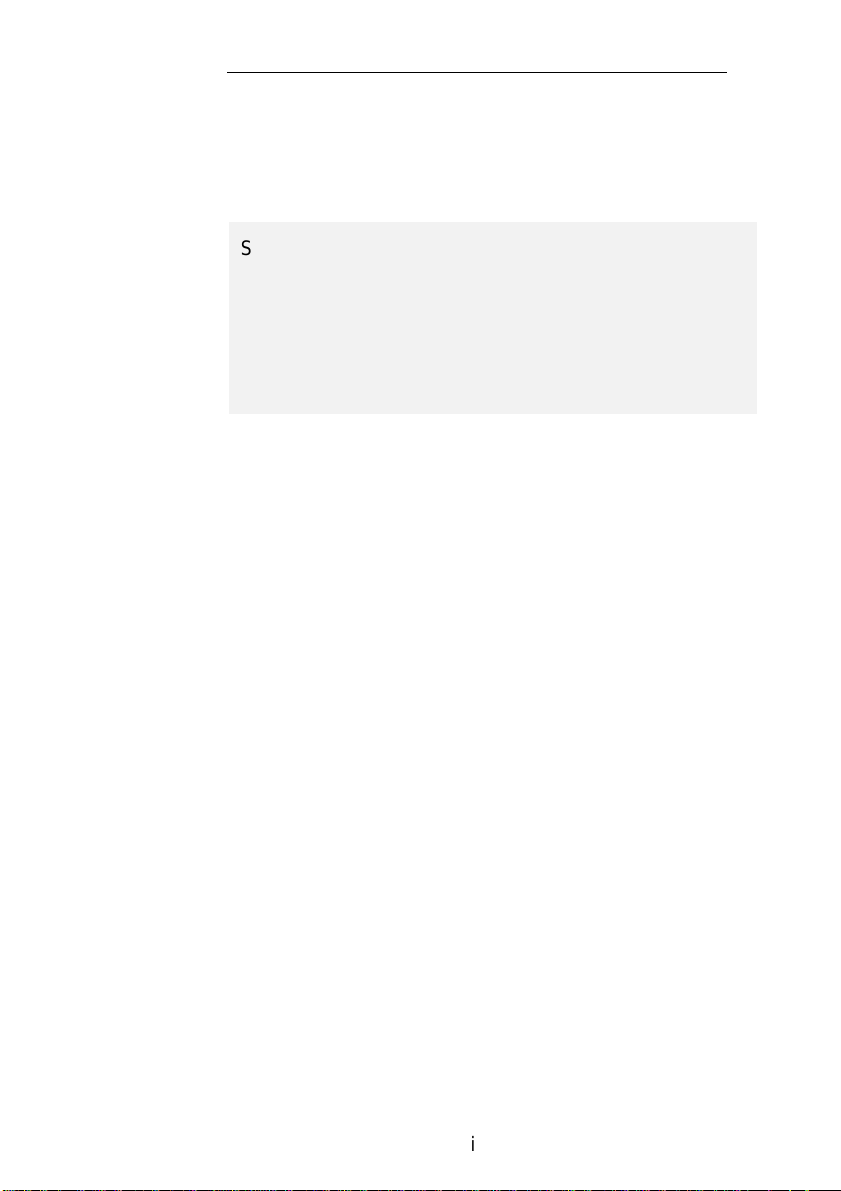
iii
Safety
Regulation
EMI
Regulation
UL, CSA, TUV/GS,CB
FCC Part 15 Subchapter J Class B
DOC Class B (Canada)
CE, VCCI, C-TICK, BSMI
Page 4
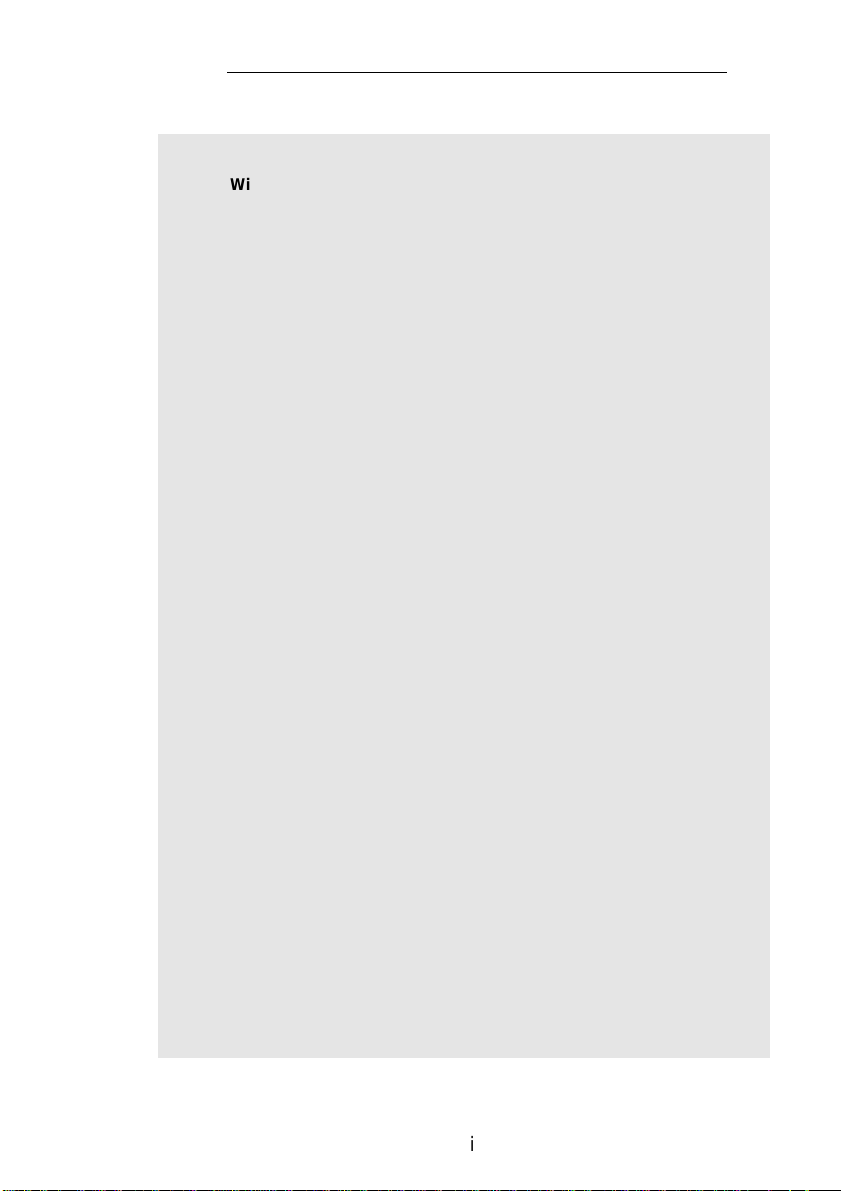
iv
Wichtige Sicherheitshinweise
1. Bitte lesen Sie dies e Hi nweis sorgfältig durch.
2. Heben Sie diese Anleitung für den späteren Gebrauch auf.
3. Das Gerät ist vor Feuchtigk eit zu schützen.
4. Bei der Aufstellung des Gerät es ist auf sicheren Stand zu
achten. Ein Kippen oder Fallen könnte Beschädigungen
hervorrufen.
5. Beachten Sie beim Anschluß an das Stronmnet z di e
Anschlußwerte.
6. Alle Hinweise und Warnungen, di e sich am Gerät befinden, sind
zu beachten.
7. Wird das Gerät über einen längeren Zei traum nicht benutzt,
sollten Sie es vom Stromnetz trennen. Somit wird im Falle
einer Überspannung eine Beschädigung vermiden.
8. Öffnen Sie niemals das Gerät. Das Gerät dart aus Gründen
der elektrischen Sicherhei t nur von authorisiertem
Servicepersonal geöffnet werden.
9. Wenn folgende Sit uat i onen auftreten ist das Gerät vom
Stromnetz zu trennen und von einer qualifizierten Servicestel l e
zu Überprüfung.:
a) Flüssigkeit ist in das Gerät eingedrungen.
b) Das Gerät war Feuchtigk ei t ausgesetzt.
c) Wenn das Gerät nic ht der Bedienungsanleitung
entsprechend funktioniert oder S i e mit Hilfe dieser
Anleitung keine Verbesserung erzielen.
d) Das Gerät ist gefflen und/odor das Gehäuse ist
beschädigt.
e) Wenn das Gerät deutliche Anzeic hen ei nes Defektes
aufweist.
Page 5
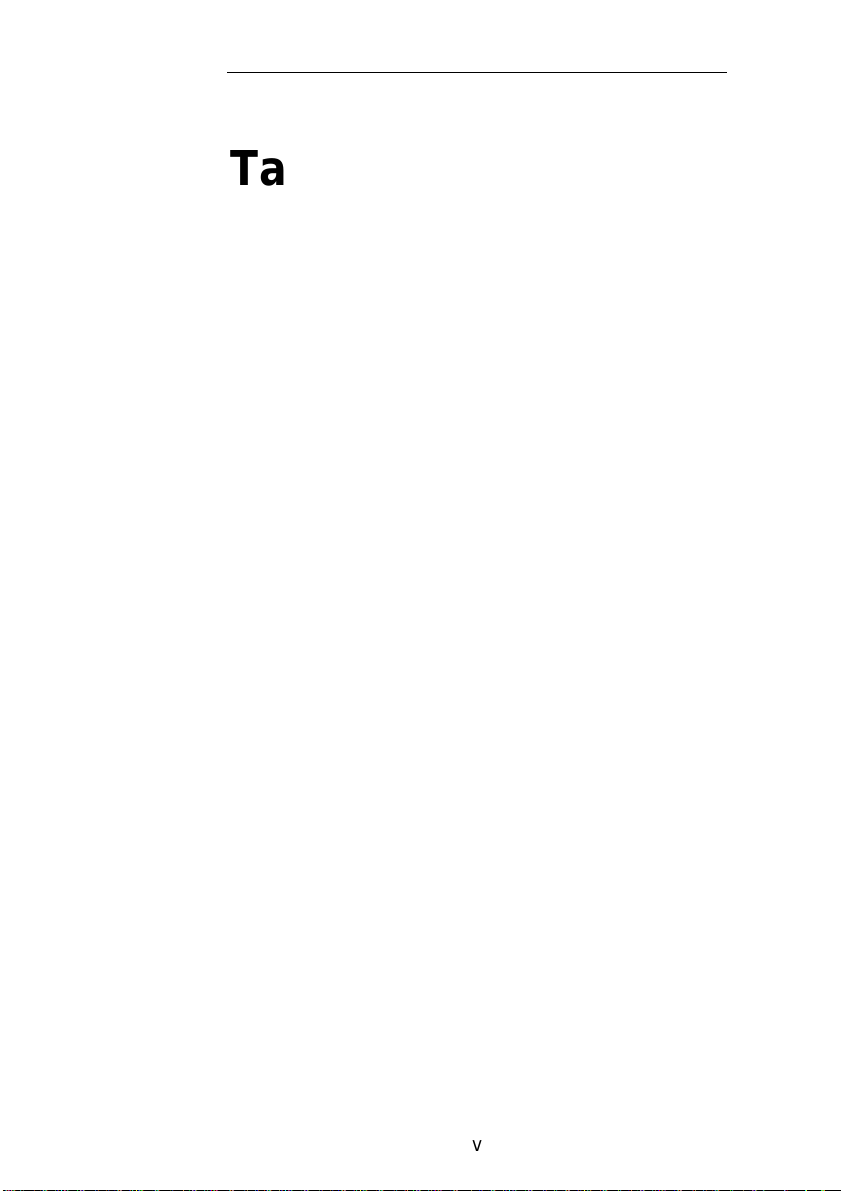
v
Table of Contents
1.
INTRODUCTION....................................................1-1
2. INSTALLATION .....................................................2-1
2.1 SHIPPING SWITCH.................................................2-1
2.1.1 unlocking the scanner.................................2-2
2.1.2 locking the Shipping switch........................2-3
2.2 SCSI INTERFACE DEVICE ID...............................2-3
2.3 ADF PAPER CHUTE.............................................2-6
2.4 ADF OUTPUT TRAY ............................................2-8
2.5 DOCUMENT LOADING..........................................2-9
2.6 ADF SCANNING ................................................2-10
2.7 CONNECTING THE CABLE ..................................2-11
3. REQUIREMENTS & SOFTWARE
INSTALLATION.............................................................3-1
3.1 USER INTERFACE OPERATION...............................3-1
4. USER INTERFACE.................................................4-1
4.1 SCAN METHOD.....................................................4-1
4.2 DETERMINING YOUR RESOLUTION........................4-2
4.3 SELECTIN G A PROPER IMAGE TYPE .......................4-4
4.4 ENHANCING YOUR IMAGE....................................4-8
4.5 CONTRAST...........................................................4-9
4.6 INVERT IMAGE ..................................................4-10
4.7 MIRROR :...........................................................4-11
4.8 PREVIEW AUTO-AREA:......................................4-12
4.9 PAPER SIZE:.......................................................4-12
4.10 UNITS................................................................4-12
4.11 DESCREEN.........................................................4-12
4.12 SHARPEN...........................................................4-13
4.13 COLOR ADJUSTMENT ........................................4-13
4.14 AUTO LEVEL .....................................................4-14
4.15 ADVANCED SETTINGS .......................................4-14
CUSTOM SETTINGS........................................................4-20
Page 6
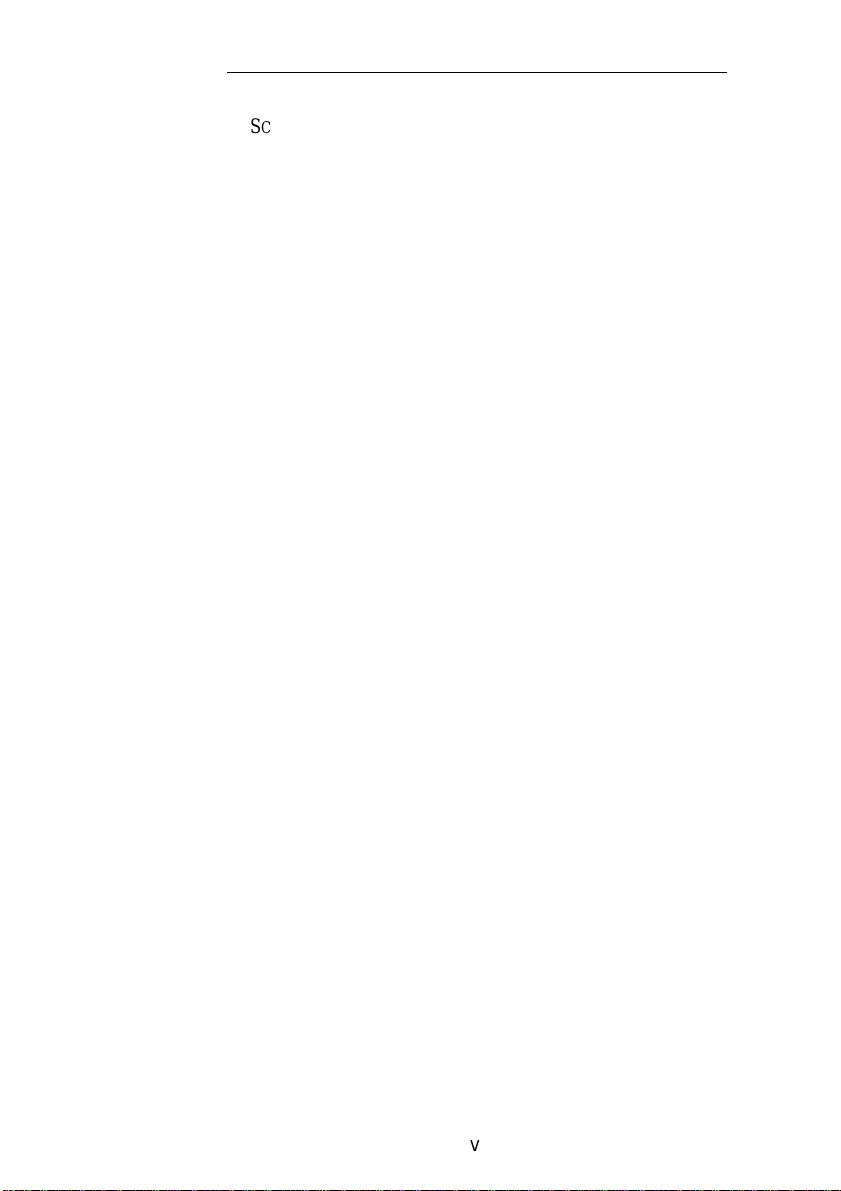
vi
SCAN SETTINGS.............................................................4-20
CONFIGURATION SETTINGS ...........................................4-21
4.16 MISCELLANEOUS...............................................4-22
LOCK SCALE ..................................................................4-22
THE SCALE VALUE AU TOMATICALLY CHANGES
WHEN YOU APPLY THIS OPTION AND
SIMULTANEOUSLY RESIZE THE SELECTED AREA
.............4-22
INFORMATION ...............................................................4-22
5. MAINTAINENCE....................................................5-1
5.1 CLEANING THE ADF............................................5-1
5.2 CLEANING THE GLASS .........................................5-3
5.3 REPLACING THE ADF SNAP-IN PAD MODULE .......5-4
6. TROUBLE SHOOTING..........................................6-1
6.1 QUESTION AND ANSWER.....................................6-1
6.2 PAPER JAM IN THE ADF ......................................6-5
7. TECHNICAL SERVICE.........................................7-1
8. SPECIFICATIONS..................................................8-1
Page 7
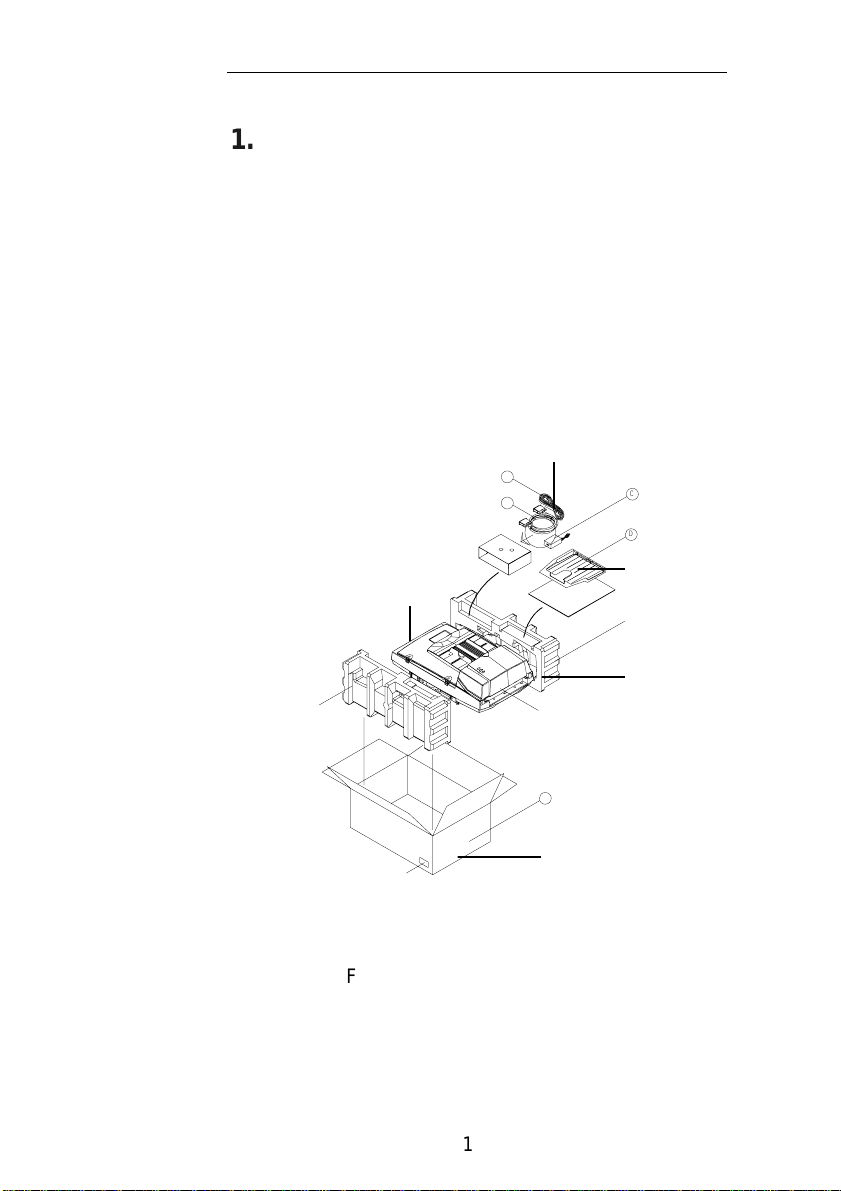
1. INTRODUCTION
Congratulations on your purchase of AV3200C
scanner.
Before you install and operate the scanner, please
take a few minutes to read through this manual. It
provides you with the proper instructions on how to
unpack, install, operate and maintain the scanner.
Figure 1-1 shows how the scanner is packed. You
can check all items against your “checklist”, included
with your scanner.
Adapter/SCSI cable
A
B
Scanner
C
D
Paper
Tray
E-2
EPS
SCANNER
Foam
F
S/N LABEL
Carton
Figure 1-1 Scanner Packing
1-1
Page 8
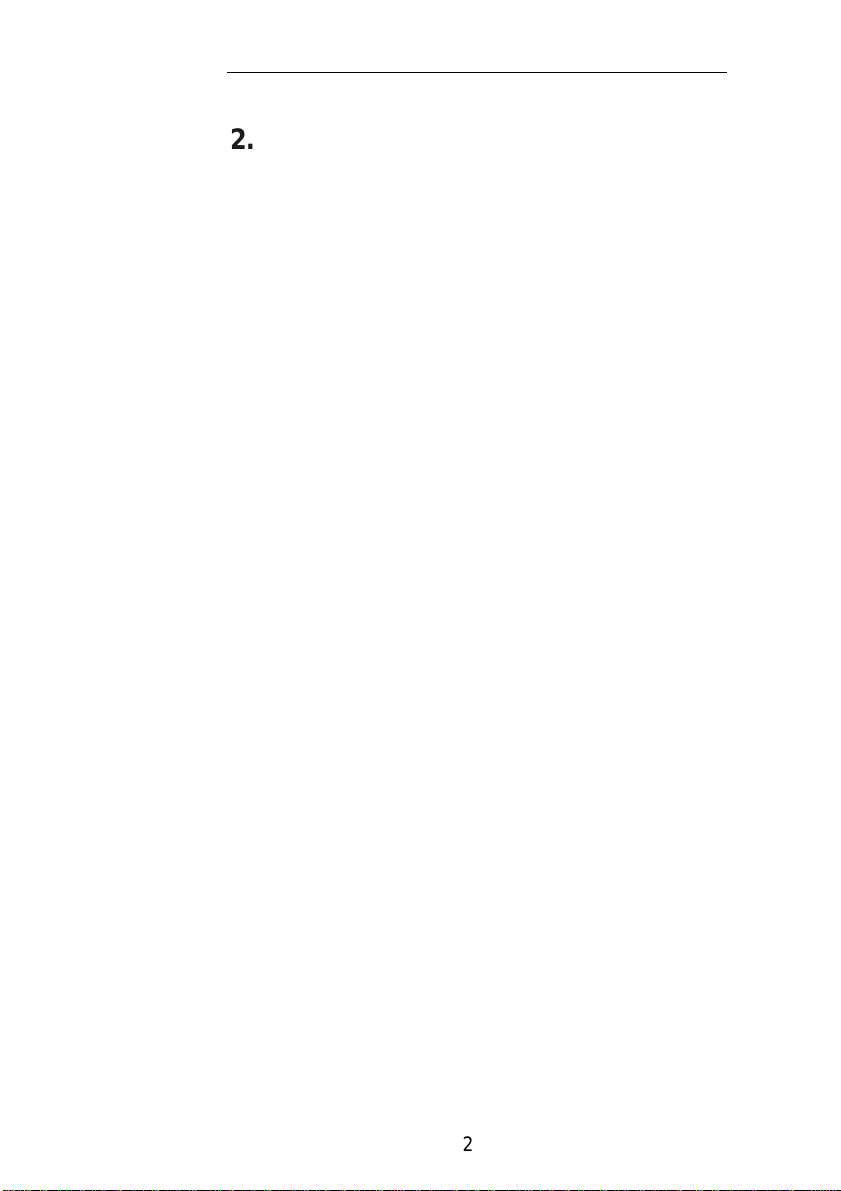
2. INSTALLATION
Please unpack the scanner carefully, and check
the contents against the checklist. If any items are
missing or damaged, please contact your authorized
local dealer immediately.
Precautions
• Keep the scanner out of direct sunlight. Direct
exposure to the sun or excessive heat may
cause damage to the unit.
• Do not install the scanner in a humid or dusty
place.
• Be sure to use the proper AC power source.
• Place the scanner securely on an even, flat
surface. Tilted or uneven surfaces may cause
mechanical or paper-feeding problems.
• Retain the scanner box and packing materials for
shipping purposes.
2.1 SHIPPING SWITCH
The scanner has a shipping switch that locks the carrier
mechanism for transportation purposes. This switch
must be unlocked before using the scanner.
Before proceeding, turn the power off, disconnect all
cables and follow the instructions below to unlock the
shipping switch.
2-1
Page 9

2.1.1 UNLOCKING THE SCANNER
i). Carefully place the scanner in an upright position
on its front.
ii). Unlock the scanner by moving the lock switch
beneath the scanner to the “Unlock” position (See
Figure 2-1).
iii). Gently place the scanner back to its normal
position.
Figure 2-1 Unlocking the Shipping switch
2-2
Page 10
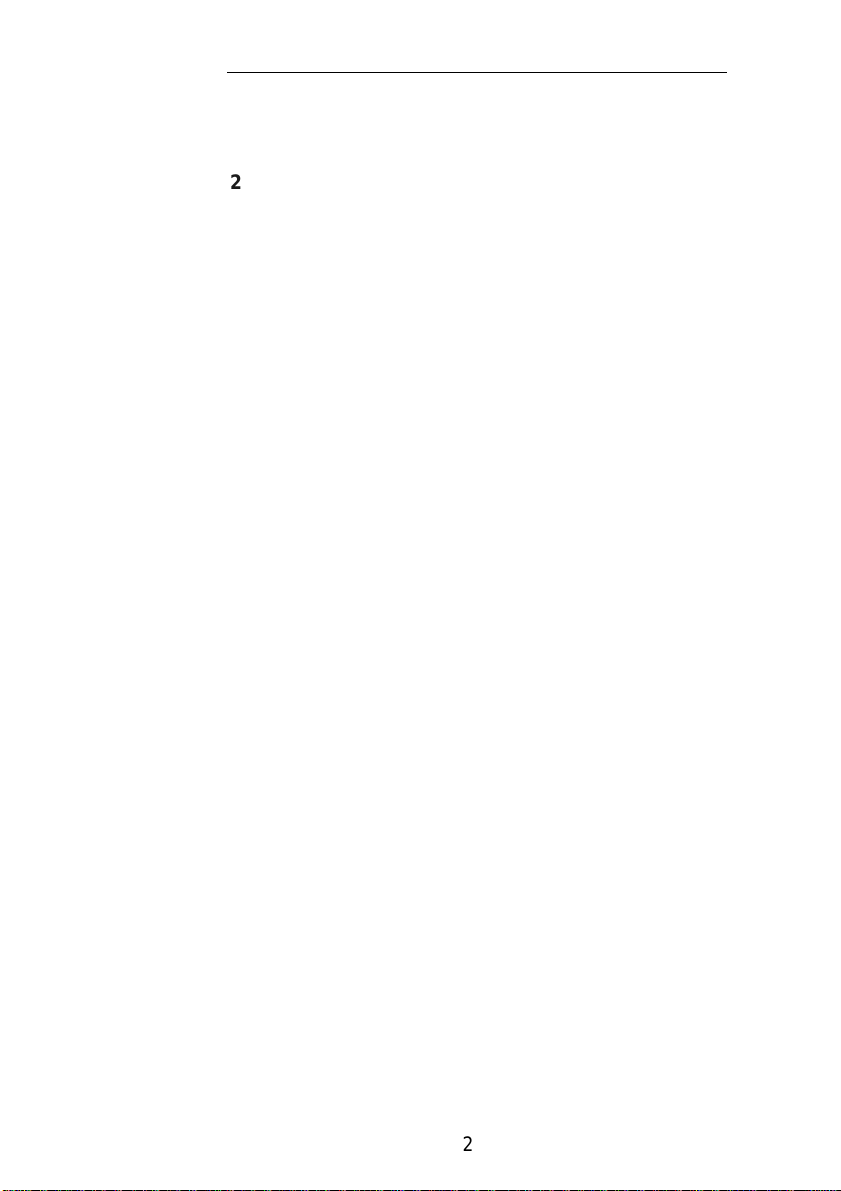
2.1.2 LOCKING THE SHIPPING SWITCH
Whenever you need to move the scanner to a new
location it is advisable to lock the shipping switch to
avoid causing damage to the scanners’ internal
mechanism. Please follow the instructions below to lock
the shipping switch.
1). Turn off the scanner.
2). Lift the Document cover to r eveal the flatbed glass
and scanning unit.
3). Turn on the scanner.
4). Turn off the scanner again while the scanning
unit moved to the end for a few seconds.
5). Place your scanner in an upright position on its
front side.
6). Lock your scanner by moving the lock switch on
the bottom of the scanner to the "Locked
position".
7). Place the scanner back to its normal position.
2.2 SCSI INTERFACE DEVICE ID
When you have several devices on a SCSI chain, you
may need to adjust the SCSI ID selector setting located
on the back of the scanner. This setting assigns a
specific "device ID" to the scanner. If the assignment
conflicts with an existing SCSI device, please select a
new ID. (See Figure 2-2)
2-3
Page 11
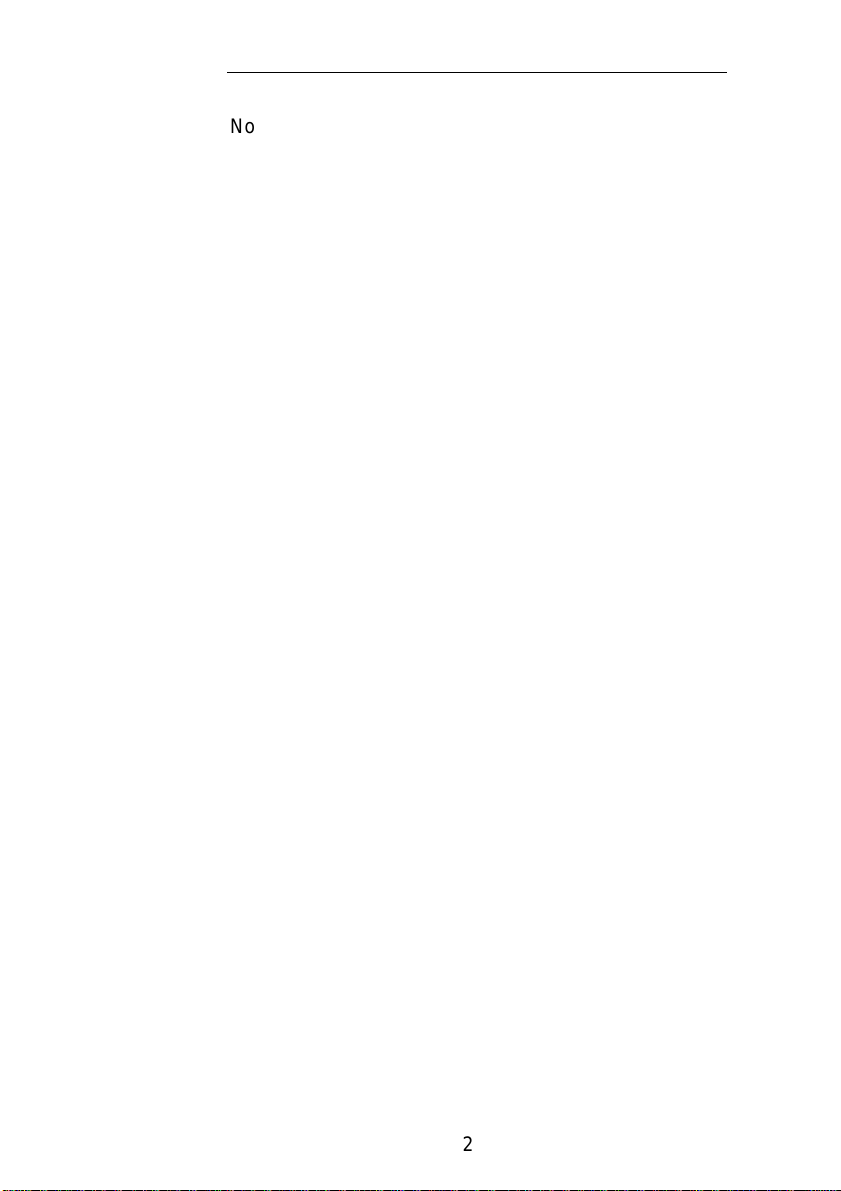
Note: The factory setting for scanner is ID 6. Usually, ID
0 is assigned to an internal hard disk drive, and ID 7, ID
8 ,and ID 9 are not in actual use.
Using a suitable tool, turn the selector switch until
the arrow points to the desired ID number.
2.3 Setting SCSI Terminator
The scanner is equipped with a built-in terminator switch
on the rear of the
scanner. (See Figure 2-2).Turn the terminator switch on
if the scanner is to be
The scanner is equipped with a built-in terminator
switch on the rear of the scanner. (See Figure 2-
2) .Turn the terminator switch on if the scanner is to be
connected to the computer as the only or the last SCSI
device.Turn the terminator switch off if the scanner is to
be located between the computer and the other SCSI
device.
2-4
Page 12
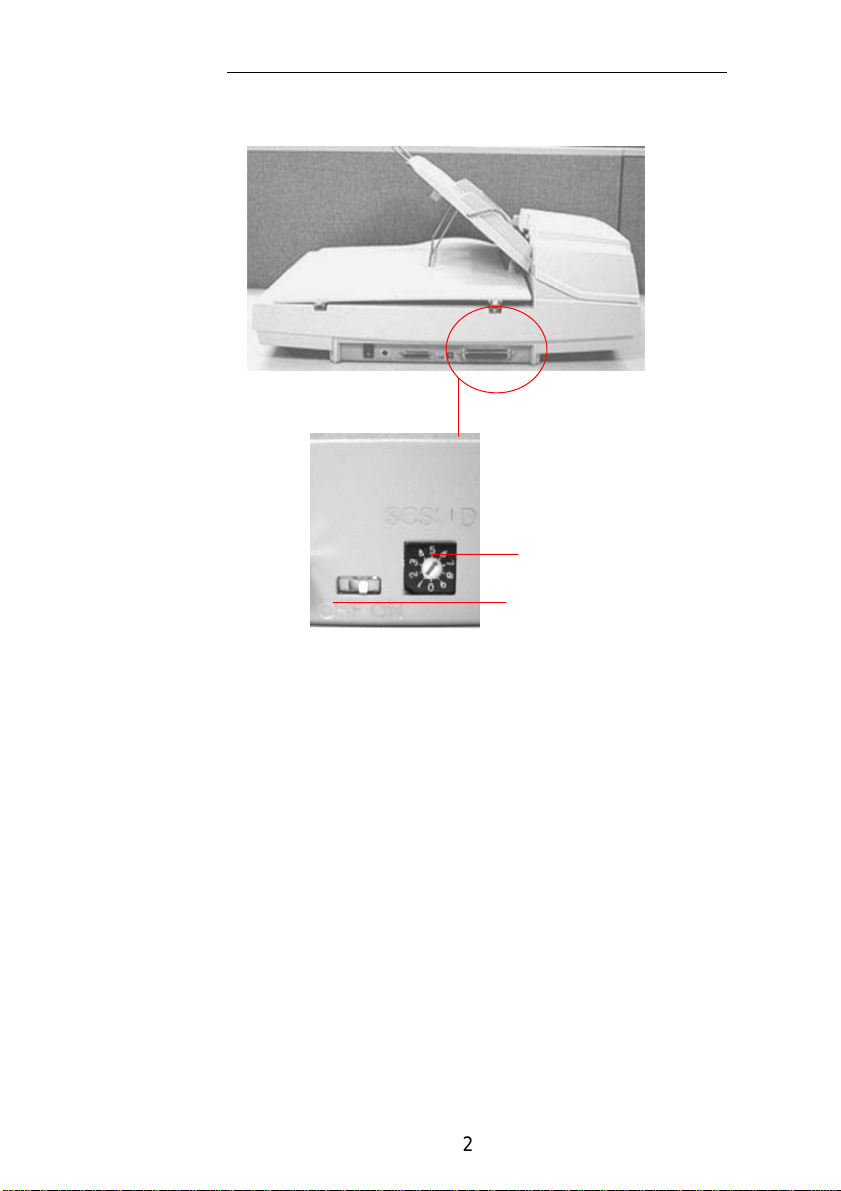
SCSI ID Selector
SCSI Termination
Switch
OFF ON
Figure 2-2 Adjusting the SCSI ID setting
2-5
Page 13
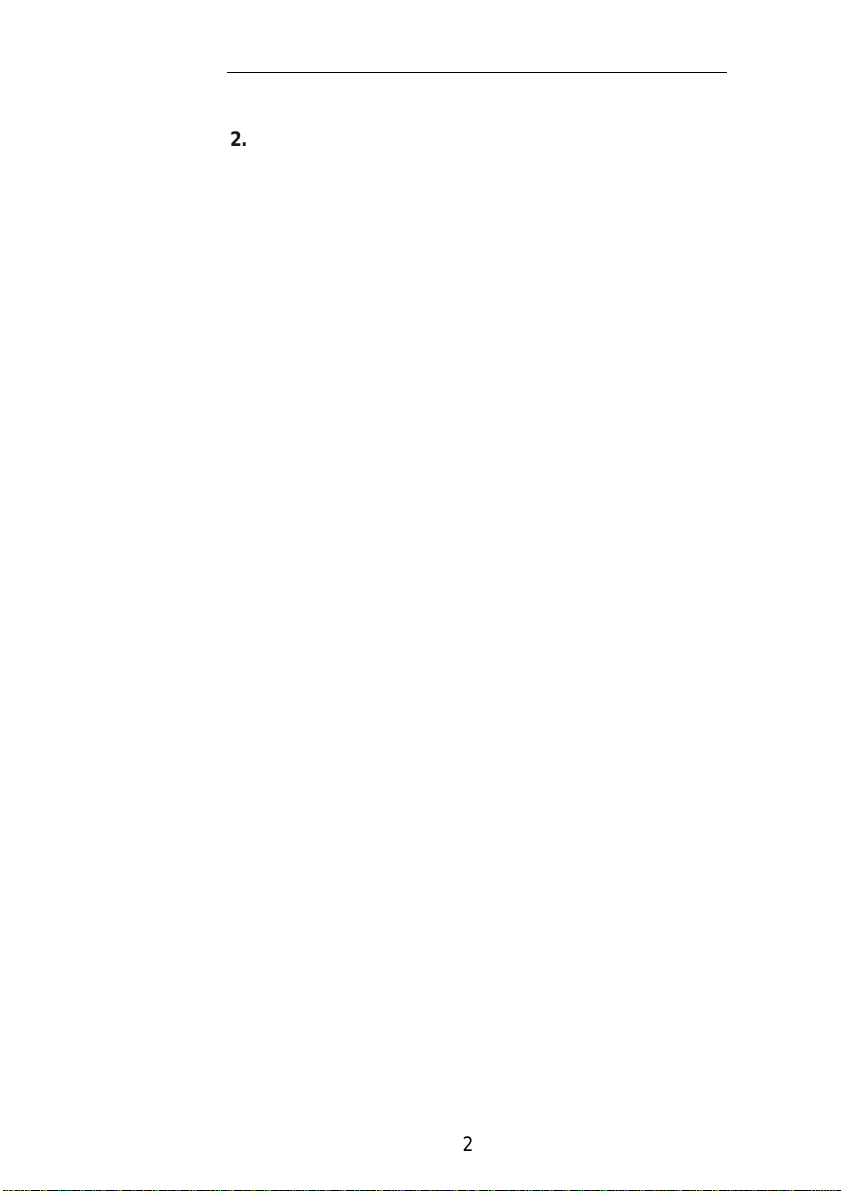
2.3 ADF PAPER CHUTE
i). Lift the paper chute to about 45 degrees.
ii). Pull the paper-chute wire leg down to the grips
on the document cover.
iii). Slightly press the paper chute to snap the wire
leg into the grips on the document cover.
iv). Pull out the paper chute extension to the length
you want.
2-6
Page 14

7
Pulling the Wire Leg
Pressing the
Paper-Chute
ADF Paper Chute
Figure 2-3 Setting the ADF
2-
Page 15
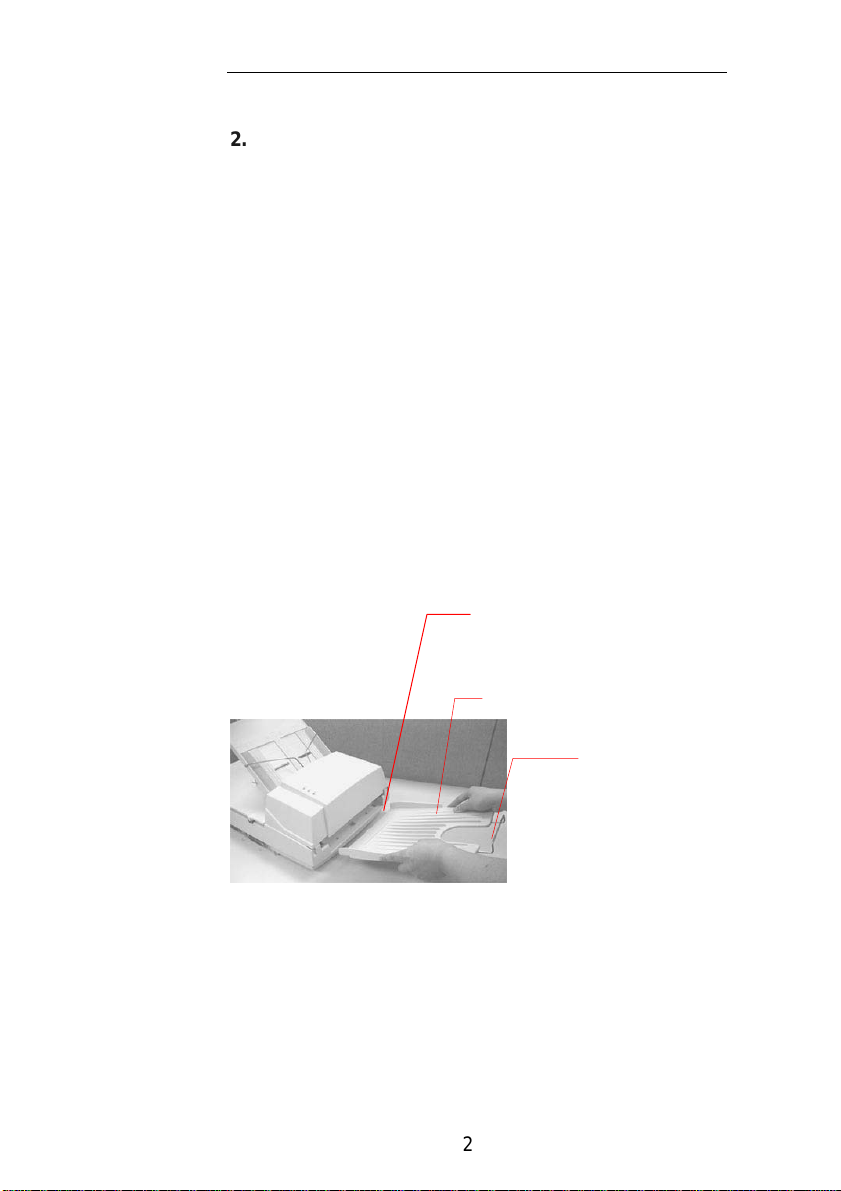
2.4 ADF OUTPUT TRAY
i). Hold the output paper tray some 30 degrees
aslant as shown in Figure 2-4.
ii). Insert the three protrusions on the output paper
tray to the three slots on the ADF.
iii). Release the paper tray gently. Make sure the
tray is firmly attached to the ADF.
iv). Pull out the output paper tray extension wire to
the desired length.
Protrusions
ADF Output Tray
Extension
Figure 2-4 Install the ADF Output Paper Tray
2-8
Page 16
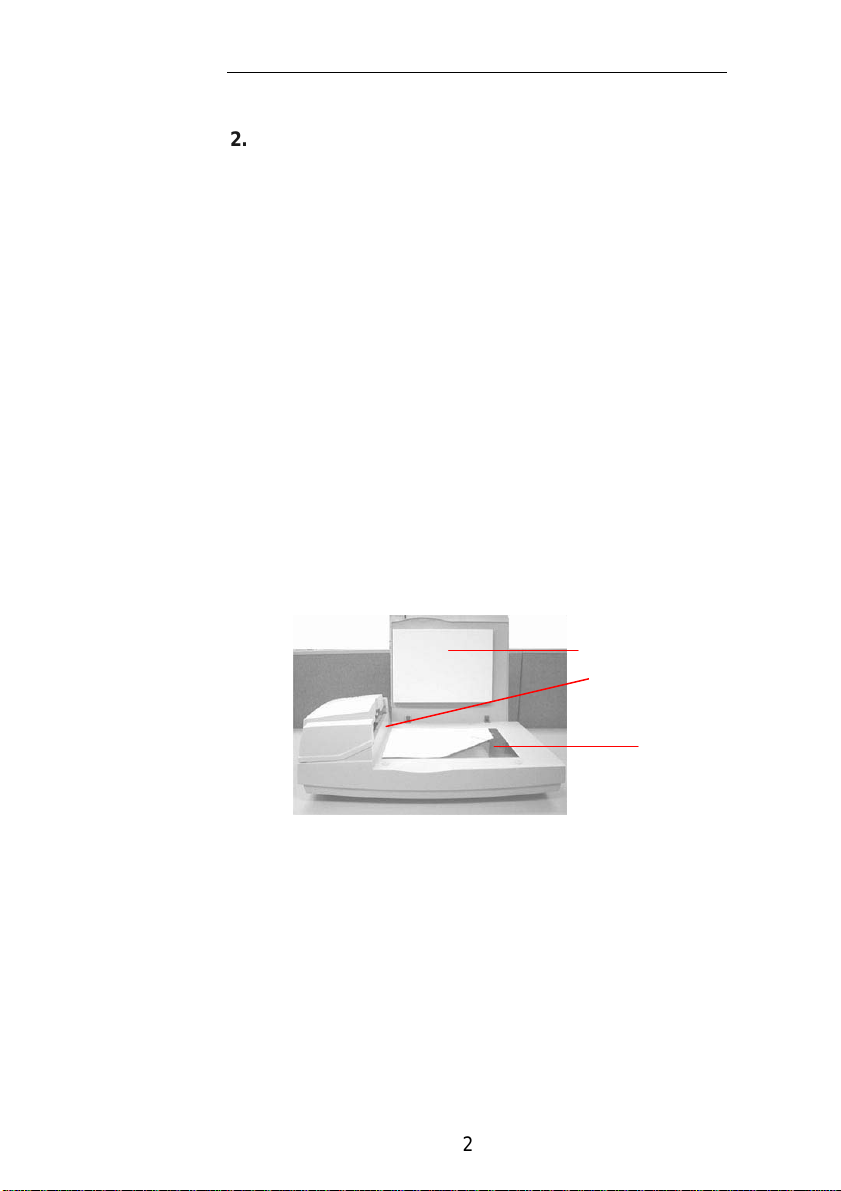
2.5 DOCUMENT LOADING
For flatbed scanning
Documents that can not be scanned using the ADF
can be placed on the flatbed for scanning. (See
Figure 2-5)
i). Place the document to be scanned onto the document
glass face down.
ii). Position the document so that the upper-right
corner is aligned with the reference mark.
Document Cover
Reference
Glass
Figure 2-5 Place Document on the scanner
2-9
Page 17
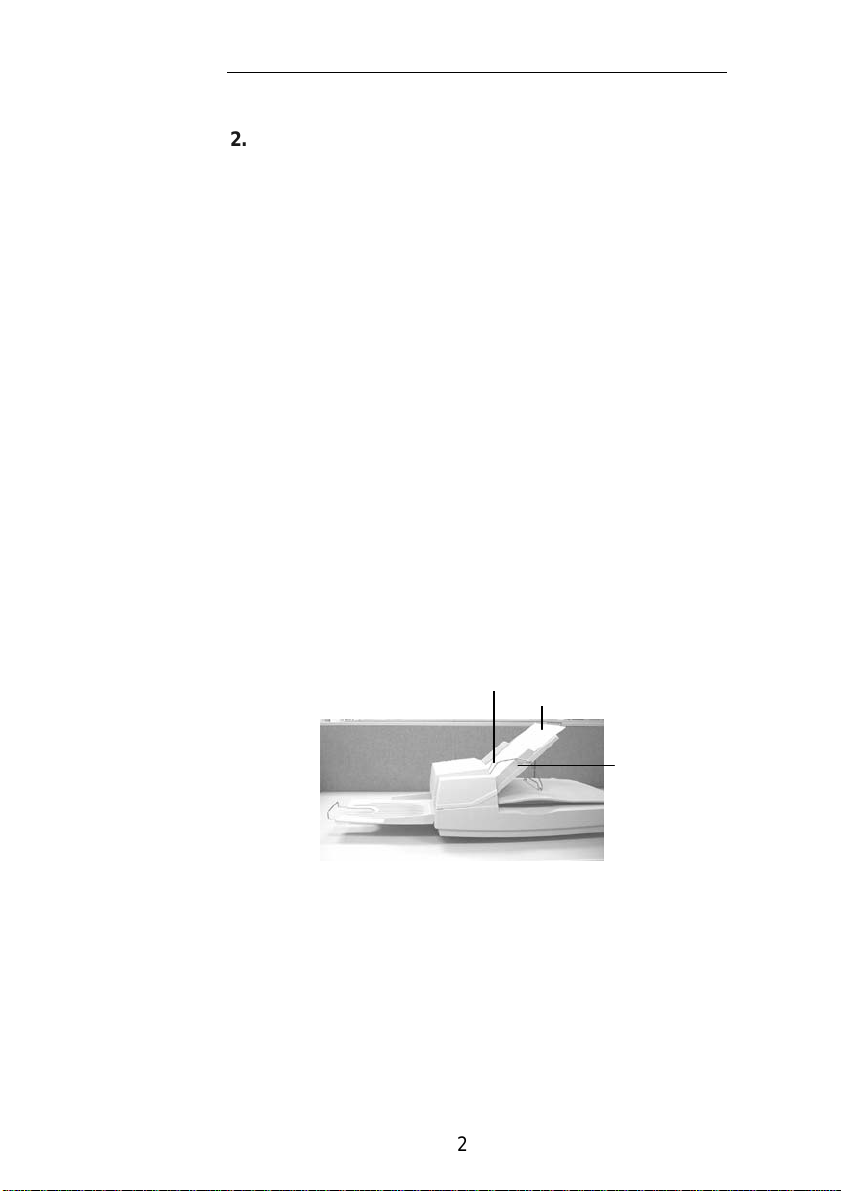
2.6 ADF SCANNING
Multiple documents can be fed automatically
using the ADF. Refer to Figure 2-6.
i). To prevent occasional paper jam when
automatically feeding multiple documents, fan
the paper before loading.
ii). Lift the balance wire.
iii). Place the documents onto the ADF paper chute
in either paper side (face-down, face-up), with
the leading edge in the auto feeder entrance.
Let the balance wire rest on the top of the
documents.
iv). Adjust the left and right guides so that they are
snug against the sides of the documents.
Balance Wire
Document
Left
Guide
Figure 2-6 Loading Multiple Document
2-10
Page 18
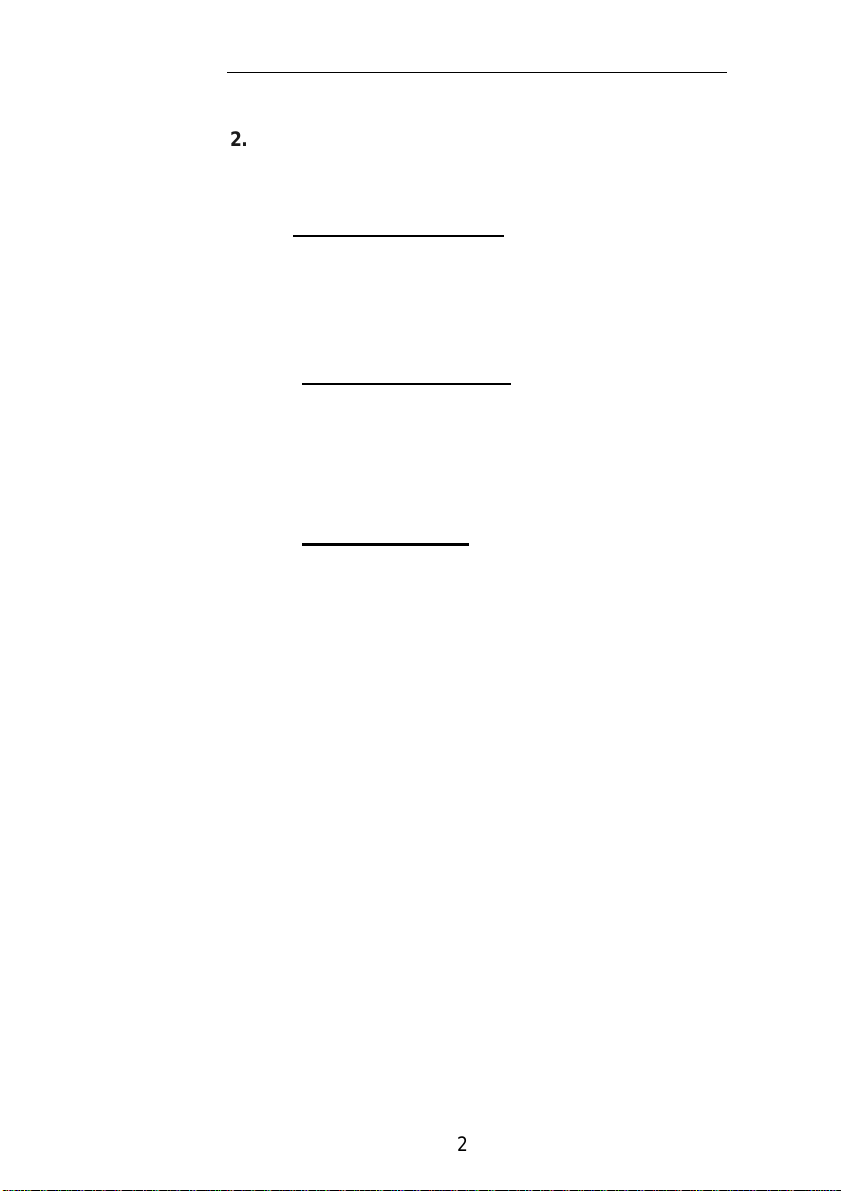
2.7 CONNECTING THE CABLE
i). Turning the Power Off
Depress the side marked “O” to turn the power off.
Connect the power cable and SCSI signal cable as
shown in Figure 2-7.
ii). Turning the Power On
Depress the side marked “I” to turn the power on.
The POWER LED will light. If not, please check
the power source.
iii). SCSI Termination
The AV3200Ccomes complete with a built in SCSI
terminator. If the scanner is the last device in a SCSI
chain the terminator should be switched on. If the
scanner is not the last device the terminator should be
off. The terminator on/off switch is located on the
back of the scanner, to the left of the SCSI cable
connectors.
2-11
Page 19

scanner
SCSI Device
Term.
Term.
(Terminator Off)
scanner
Term.
(Terminator On)
Figure 2-2 Terminator ON/OFF
2-12
Page 20

To SCSI Port
Power
To power
Figure 2-7 SCSI Cable Connection
2-13
Page 21

3. REQUIREMENTS & SOFTWARE
INSTALLATION
To run the scanner at rated speed
recommended , you must have the following
minimum requirements:
❖ IBM compatible PC 486, Pentium or later;
❖ Microsoft Windows
❖ One SCSI card installed on your computer;
❖ 20M bytes of available hard disk space for
installation;
❖ 16M bytes of RAM (32M bytes or higher
recommended);
❖ A video graphics array (VGA) monitor;
❖ A Microsoft Windows-compatible pointing
device (e.g.,
the mouse);
❖ A CD-ROM drive.
Scanner driver Installation :
1. Start Windows 95, Windows 98 ,Windows NT
4.0, or Windows 2000.
2. Insert the scanner bundled CD to your CD-
ROM drive.
3. Press the Start button and choose RUN. Type
d:\driver\setup.exe (d means the letter
indicating your current your CD-ROM drive).
Choose O.K.
4. Follow the subsequent instructions on the
screen to complete the driver installation.
3-1
Page 22

3.1 USER INTERFACE OPERATION
1. Open your TWAIN scanning ap plication.
2. Pull down the File menu and choose Select
Source.
If the Select Source command is not available on
the File menu, see your application’s user’s guide to
determine how the TWAIN link is used.
A dialog box with a list of scanning sources appears.
3. Select Avision Scanner/32Vx.xx.
You need to select the source only once, unless you
want to choose another scanner.
4. Place the document to be scanned in the ADF or on
the flatbed glass platen.
5. Pull down the File menu and choose Acquire.
A dialog box containing scanning features appears.
6. Select the scanning method you want to use on the
Scan Method drop-down
menu.
7. Select the mode you want to use for your scans on
the Image Type drop-down
menu.
3-1
Page 23

8. Select a scanning resolution on the Resolution
drop-down menu.
9. Select the settings for the scanning features
(e.g., Sharpen, Descreen, etc.) that you want
to use.
10. Click on the Preview or Scan button to preview or
scan your document(s).
3-2
Page 24

4. USER INTERFACE
4.1 SCAN METHOD
Select how you want to scan on the Scan
Method drop-down menu.
Simplex/One-page—use this setting if you are using
the automatic document feeder (ADF) to scan a singlepage document at a time.
Simplex /Multi-page—use this setting if you are using
the automatic document feeder (ADF) to scan batches
of single-page document at a time.
Flatbed—use this setting if you are using the flatbed to
scan one page at a time.
Duplex/One-page—use this setting if you are using the
automatic document feeder (ADF) to scan a doublepage document at a time.
Duplex /Multi-page—use this setting if you are using
the automatic document feeder (ADF) to scan batches
of double-page documents at a time.
4-1
Page 25

4.2 DETERMINING YOUR RESOLUTION
A good control of the resolution results a
satisfactory detail of an image that scans. The
resolution is measured by dots per inch(dpi).
Normally, the greater the dpi number, the higher the
resolution and the image file size.
Be aware that the greater resolution takes more time,
memory and disk space, therefore, up to a certain
degree of dpi, the resolution will not visually be
improved, on the contrary, it makes your files more
unmanageable.
Resolution: 50 dpi
Resolution: 100 dpi
4-2
Page 26

Tips:
1. For your information, an A4 size color image
scanned at 300 dpi at True Color mode consumes
approximately 25 MB of disk space. A higher
resolution (usually means over 600 dpi) is
recommended only when you need to scan a small
area at True Color mode.
2. You can also refer to the following table to choose a
proper resolution while applying your image to other
application.
Scanner Settings
Application
File, Fax, E-mail Your
Document
View, Copy, Edit Your
Color Picture
OCR* Your Document
Image
Type
LineArt 200
True Color
LineArt 300
Resolution
(dpi)
100
*OCR: Stands for Optical Character Recognition, the
process to convert an image to a text format.
4-3
Page 27

4.3 SELECTING A PROPER IMAGE
TYPE
Select image type through the mode from
the scanner user interface for your own purpose.
Each image type is described as follows:
Line art(Black and White)
LineArt presents the image in black and white only
and there are no intermediate shades of gray in
between. That means each pixel of the image is
100% black or 100% white. LineArt is the best
choice of image type if you want to scan text, pen or
ink drawing. Since only 1-bit of black or white
information is required for each pixel*, the disk
space required for saving lineArt image is only
about 1/24 of that required to save 24-bit true color
images.
Lineart Image
*Pixel: A combination of two words: picture and
element, a pixel is a single dot on a computer display or
in a digital image.
4-4
Page 28

Halftone
In addition to the black and white display, Halftone
simulates gray scale by using different size of dots.
Particularly when you view the image at a certain
distance, it looks very closely like a gray image yet it
consumes the least disk space. Halftone is the
picture that we usually see in newspapers or
magazines. Since Halftone is one type of black
and white image, the disk space required to save a
halftone image is 1/24 of that required to save a 24bit true color image.
Halftone Image
4-5
Page 29

8-Bit Gray
A single-channel image consists of at least 256 shades of
gray. An 8-bit scanner produces a grayscale image with 1024
shades of gray between pure black and pure white. Choose
this option if you are scanning black-and-white photo graphs.
With 8 bits of color information per pixel, the file size of an
image is eight times larger than a Black and White image and
1/3 the size of a 24-Bit Color image.
Gray Image
4-6
Page 30

7
8-Bit Color
an 8-Bit Color image provides 256 color hues in the image.
The file size of a 256 color image is 1/3 the size of a
24-Bit Color image.
8-Bit Color Image
24-Bit Color
A 24-Bit Color image consists of three 8-bit color channels.
The red, green, and blue channels are mixed together to
create a combination of one billion colors which give a more
true-to-life quality to the image. Choose 24-Bit Color if you
are scanning color photos.
24-Bit Color Image
4-
Page 31

4.4 ENHANCING YOUR IMAGE
Brightness: Adjusts the lightness or
darkness of an image.
The higher the value, the brighter the image.
Increase your Brightness
4-8
Page 32

4.5 CONTRAST
Adjusts the range between the darkest
and the lightest shades in the
image. The higher the contrast, the bigger the
different gray scales.
Increase your Contrast
4-9
Page 33

4.6 INVERT IMAGE
The invert command reverses the brightness
and the color in the image. For color images, each
pixel will be changed into its complementary color at the
command of Invert.
Original
After Invert
4-10
Page 34

4.7 MIRROR :
Click on the Mirror button to reverse the
image (create a mirror image).
Mirror function is off
Mirror function is on
4-11
Page 35

4.8 PREVIEW AUTO-AREA:
Clicking on the Preview Auto-Area button
automatically crops the preview scan area to the previewed
document. This will then be the cropping area for all of the
scanned documents.
4.9 PAPER SIZE:
Select a size on the Paper Size list of frequently
used scan sizes, including business card, 5 x 3 in., 6 x 4 in.,
Letter, Legal, B5, A5, A4, A3, or your current scan area to
perform an immediate selection of your scan size.
4.10 UNITS
The Units button indicates the measuring system
that is in use(Inch, Cm, or Pixel).
4.11 DESCREEN
Click on the Descreen button to access a drop-down
menu that allows you to specify the type of document you are
scanning in order to eliminate the moiré pattern* commonly
found in printed matter. You can specify Newspaper,
Magazine, or Catalog.
4-12
Page 36

Before Descreen
*Moiré pattern—an undesirable pattern resulting from the
incorrect screen angle of the overprinting halftone.
After Descreen
4.12 SHARPEN
Click on the Sharpen button to access a drop-down
menu that allows you to specify a level to sharpen the
scanned image. You can specify a Sharpen setting of Light,
More, Heavy, or Extra Heavy.
4.13 COLOR ADJUSTMENT
Click on the Color Adjustment button to enable the
button for the Hue, Saturation, and Lightness feature.
NOTE: The Advanced Settings button must be enabled in
order to use the Hue
Saturation, and Lightness feature.
4-13
Page 37

4.14 AUTO LEVEL
Click on the Auto Level button to add shadow to
reveal more details in an image.
4.15 ADVANCED SETTINGS
Click on the Advanced Settings button to view the
advanced settings buttons for Highlight / Shadow, Curves,
Color Balance, Hue / Saturation / Lightness, Color
Drop-out, and Custom Settings (six buttons on the right side
of the TWAIN dialog box).
Highlight / Shadow
This feature is available when 8-Bit Gray, 8-Bit Color,
or 24-Bit Color is selected on the Image Type drop-down
menu. Highlight refers the lightest point in a scanned image;
shadow refers the darkest point.
Click on the Highlight / Shadow button to access the
Highlight / Shadow Levels dialog box. You can type values in
the text boxes or you can place the mouse cursor over the
line, click the right mouse button, and drag the line to specify
the values you want.
4-14
Page 38

Use the Highlight and Shadow settings
together to extend the range of color and reveal
more details in a color image.
4-15
Page 39

Curves
When you select the Curves button, a dialog box
appears that allows you to adjust the midtone of the image
without losing details in the lightest and darkest areas.
Select the Curve or Line button, depending on if you want a
curved or an angled setting. Place the mouse cursor over the
line, click the right mouse button, and drag the line to set the
curve you want.
Color Balance
When you select the Color Balance button, a dialog
box appears that allows you to adjust the color of the image
so that it comes close to that of the original.
4-16
Page 40

17
The default parameters are used to adjust the image. You
can type values in the Color Levels text boxes or you can
drag the sliding arrow under the color.
Hue /Saturation /Lightness
Click on this button to adjust the hue, saturation, and
lightness of an image. This button is enabled when the Color
Adjustment button is selected. You can type values in the
text boxes or you can drag the sliding arrow under the each
item.
Hue—specify a value in the Hue box to adjust the hue up to
360° by clicking on the desired color on the color wheel or
selecting a setting on the drop-down menu.
Note that the level of intensity for a color simultaneously
changes when the hue adjustment is made.
4-
Page 41

Saturation—specify a value in the Saturation box to adjust
the saturation level of the color. The level of saturation
indicates whether the color is pale or rich.
Lightness—specify a value in the Lightness box to
adjust the color strength.
NOTE: These options are available only when the
Color Adjustment button is enabled.
4-18
Page 42

Color Drop-out
This feature is available when Black and
White, Halftone, or 8-Bit Gray is selected on the Image Type
drop-down menu. Click on the Color Drop-out button to
access a dialog box that allows you to choose to remove the
R (Red), G (Green), or B (Blue) color channel while
scanning.
For example, if your image contains red text or a red
background, choose R channel (red) to remove the red text
or red background.
This feature is applicable only for black-and-white and
grayscale images. Make sure that you have selected a blackand-white or grayscale image type (on the Image Type dropdown menu) when you use this option.
Tip
Increasing the brightness after removing one of the color
channels will make the image clearer.
4-19
Page 43

Custom Settings
Click on the Custom Settings button to access a
dialog box where you can save your scan settings and
configuration settings. There are two tabs: Scan Settings and
Configuration Settings.
Scan Settings
The Scan Settings tab allows you to save your scanning
feature settings in a file, load an existing file, or delete an
existing file.
Saving a scan settings file
Type a name for your settings in the File Name text box and
click on the Save button. Your settings will be saved and the
file name will appear in the list box.
Using a scan settings file
You can use an existing settings file. Right-click on the file
name for the settings you want to use and click on the Load
button. The settings in the file will automatically be specified
in the scanning features dialog box.
Deleting a scan settings file
Right-click on a file name and press the Delete button on the
computer keyboard to delete the file. You cannot delete the
default scan settings file default.av2.
4-20
Page 44

Configuration Settings
The Configuration Settings tab allows you to
customize some special settings.
Energy Saving Mode—check the Enable box to enable
energy savings. You can specify a time delay in the Minutes
box. Click on the Apply button to save the changes.
Hint Setting—check the Show Hints box i f you want to
have flags that show the name of an item appear when yo u
place the mouse cursor on an item in the dialog box. Click on
the Apply button to save the changes.
4-21
Page 45

4.16 MISCELLANEOUS
Width : Shows the current image width.
Height: Shows the current image height.
Size: Shows the current file size of the scanned image.
Lock scale
despite the selected scan size.
The scale value automatically changes when you apply this
option and simultaneously resize the selected area.
Information
that gives you information about the scanner and driver.
Click on this button to fix the output width and height
Click on the Information button to access a window
4-22
Page 46

Preview: Click on the Preview button to scan a document so
you can review the scanned image. This allows you to
specify an area to be scanned and any scanning
feature settings to be used for future scans. When a
scanning feature is changed and applied, the Preview image is
updated for a real-time view of the change.
You can define the area to be scanned by dragging the cursor
lines with the mouse.
Zoom view: Click on the Zoom view button to preview a
selected area.
Scan: Click on the Scan button to scan the area with the
specified parameters.
You can define the area to be scanned by dragging the
cursor lines with the mouse.
Exit: Click on the Exit button to cancel the current job.
4-23
Page 47

5. MAINTAINENCE
5.1 CLEANING THE ADF
The scanner is designed to be maintenance free.
However, it still needs to be cleaned occasionally to
ensure optimum image quality and performance.
From time to time the pad assembly and feeding
rollers may become contaminated with ink, toner
particles or paper dust. In this case the scanner may
not feed documents smoothly or several documents
may feed at once. If this occurs please follow the
cleaning procedures to return your scanner to its
original state.
The cleaning procedures
i). Moisten a cotton swab with isoprophyl alcohol
(95%). (Cleaner kits are available from
PictureVision.)
ii). Carefully open the ADF to the left . Wipe the
feeding rollers by moving the swab from side to
side. Rotate the rollers forward with your finger
and repeat the above cleaning procedures until
the rollers are clean. Be careful not to snag or
damage the pick springs.
iii). Wipe the pad in the direction from top to bottom.
Be careful not to hook the pick springs.
iv). Close the ADF unit. Your scanner is now ready
for use.
5-1
Page 48

ADF feed module
ADF
Feeding
Opening the ADF unit and Document Cover
5-2
Page 49

Glass
5.2 CLEANING THE GLASS
The procedures:
i). Soak a cotton swab with some isoprophy alcohol
(95%).
ii). Open the ADF unit and document cover as
shown in Figure 6-2. Wipe the glass of flatbed
area and ADF area by moving the swab from side
to side.
iii). Close the ADF unit and document cover. Your
scanner is
now ready for use.
Figure 6-2 The Cleaning Area
5-3
Page 50

ADF
Cover
5.3 REPLACING THE ADF SNAP-IN PAD MODULE
After scanning approximately 20,000 pages
through the ADF, the separation pad may be worn out
and you may experience problems with document
feeding. In this case, it is highly recommended to
replace the pad module with a new one. For ordering
the pad module, please consult your nearest dealer and
follow the procedure below to replace it.
Disassembling Procedure
1. Open the ADF cover.
2. Remove the ADF snap-in pad module by pulling
out the upper part of the pad clamp as shown in
Figure 6-3.
Upper Part of ADF Pad Clamp
Figure 6-3 Remove the pad module
5-4
Page 51

Assembling Procedure
1. Take out the ADF pad module from the
box.
2. Hold the upper part of the pad clamp and place it
gently to the pad holder as shown in Figure 6-4.
Upper Part of the Pad
Clamp
Figure 6-4 Installing the pad module
5-5
Page 52

6. TROUBLE SHOOTING
The scanner will automatically perform a simple selftest each time it is turned on. This will help spot
major system errors in the scanner itself.
When the test is initiated, the READY LED is flashing.
When the test is completed, if no error occurs, the
READY LED is steadily on.
If you have problems with the operation of your
scanner, please check the following troubleshooting
hints.
6.1 QUESTION AND ANSWER
Question: The LED indicates that the scanner is
ready, but the scanner does not
respond to the scan command from
the host computer.
Answer: a) Please check if the signal cable is
firmly seated, and invoke the scan
command again. If there is still no
response, please reset the scanner by
turning it off and then on again, and
reboot your host computer as well.
b) Check if the driver is correctly
installed.
6-1
Page 53

Question: Paper becomes jammed during
scanning.
Answer: a) Open the ADF unit.
b) Pull out the jammed
paper carefully.
c) Close the ADF unit.
Question: More than one sheet of paper were
fed into the scanner.
Answer: a) Open ADF unit.
b) Remove the multi-fed sheets of
paper.
c) Close the ADF unit.
d) Flatten the corners and edges;
loosen the paper before reloading
it in the paper guide.
e) Check the feeding roller condition
and do the cleaning if necessary.
6-2
Page 54

Question: Paper becomes skewed in the
scanner.
Answer: a) Check the feeding roller
condition; do the cleaning if
necessary.
b) Use the paper guide when feeding
the paper.
Question: When I power on the scanner, it
makes noises and will not stand
ready.
Answer: There are two possibilities:
a) You forgot to remove the shipping
switch from the scanner. Please
remove the shipping retainer first.
b) You did not place the scanner on a
flat desktop surface. This may
cause the scanner to function
improperly.
Question: When I power on the scanner, the
lamp does not light.
Answer: The possibilities are as follows:
a) The lamp is out of order. In that
case, contact your authorized local
dealer to change the lamp. The life
time of the lamp is about 5000 hours.
b) Check whether the power LED on
ADF cover steadily lights or not.
If it flashes, the power adapter
malfunctions or the main board is
short-circuited.
Contact your authorized local dealer to
replace the power adapter or main
board.
6-3
Page 55

Question: Getting image from the scanner is not a
problem, but when scanning, the
scanner or system will often
crash.
Answer: Please check
a) If the cable is firmly seated;
b) Only two SCSI terminators can be
connected to your SCSI daisy chain. One
is at the end of the SCSI device, and another
is already in your host adapter.
6-4
Page 56

Question: The scanned image always comes
out to be too dark.
Answer: a) Use your application to
modify the Gamma setting to
2.2 and 1.8 for your printer and
monitor respectively.
b) Use Brightness setting from the
TWAIN user interface to get a
brighter image.
Question: The scanner works well otherwise,
but for the line art, the lines scanned
seem much thicker than those of the
original.
Answer: Use the Brightness or Threshold
setting to adjust the line art image.
6.2 PAPER JAM IN THE ADF
In the event of paper jam, please follow the procedures
below.
i). Open the ADF cover as shown in Figure 7-1.
ii). Pull the paper out of the ADF unit carefully.
6-5
Page 57

ADF Unit
Document
ADF
Paper
Chute
Figure 7-1 ADF Paper Jam - Removing the Paper
6-6
Page 58

7. TECHNICAL SERVICE
Technical support for Avision scanner is
provided at Avision Technical Assistance Center
(ATAC). Before contact with ATAC, please
prepare the following information.
❖ Scanner serial & revision number (located on the
bottom
of the scanner)
❖ Hardware configuration (e.g., your host CPU type,
RAM size, free disk space, display card, interface
card, etc.)
❖ The name and version of your software
application
❖ The version of your scanner driver.
Please call us at:
US and Canada Area
: Avision Labs., Inc.
Address: 6815 Mowry Ave. Newark CA 94560,
Telephone
number:
Fax number: +1 (510) 739-6060
Web Site: http://www.avision.com
E-mail: support@avision-labs.com
USA
+1 (510) 739-2369
Other Area: Avision Inc.
Address: No.20, Creation Road I, Science-Based
Telephone
number:
Fax number: +886 (3) 577-7017
Web Site: http://www.avision.com
Email: service@avision.com.tw
Industri al Park, Hsinchu,
Taiwan, R.O.C.
+886 (3) 578-2388
7-1
Page 59

8. SPECIFICATIONS
Scanner Type ADF/Flatbed Desktop Duplex Color
Scanner
Scanning Mode 48-bit single pass color(R, G, B)
256 shades of gray scale
halftones
Line Art
Error Diffusion
Optical Resolution up to 300 x 600 dpi in (1dpi increments)
Light Source Cold Cathode fluorescent lamp
ADF Capacity 50 sheets
ADF Scanning Speed Duplex : 40 PPM
(200dpi, B/W mode, ADF)
Simplex: 25 PPM
(200dpi, B/W mode, ADF)
Scan Area Flatbed: up to European A4
(8.5” x 11.69”)
ADF: 3.7” x 5.5”(Min)
ADF: 8.5” x 14”(Max)
Interface SCSI-2
Power Requirement < 24Vdc, 1.5A
Power Consumption < 36 watts
Operation
Temperature
Storage Temperature -40°C to 60°C
Dimension 567 x 350 x 199 mm
Weight 7.2 kg (15.87 lbs)
5°C to 35°C
8-1
