Page 1

User’s Manual
Regulatory model: FF-0506/FF-0508/FF-0608S
Avision Inc.
Page 2

Trademarks
Microsoft is a U.S. registered trademark of Microsoft Corporation.
Windows and MS-DOS are trademarks of Microsoft Corporation.
IBM, PC, AT, XT are registered trademarks of International
Business Machines Corp.
Other brands and product names herein are trademarks or
registered trademarks of their respective holders.
Copyright
All rights reserved. No part of this publication may be reproduced,
transmitted, transcribed, stored in a retrieval system, or translated
into any language or computer language, in any form or by any
means, electronic, mechanical, magnetic, optical, chemical, manual,
or otherwise, without the prior written permission of Avision Inc.
Material scanned by this product may be protected by
governmental laws and other regulations, such as copyright laws,
the customer is solely responsible for complying with all such laws
and regulations.
Warranty
The information contained in this document is subject to
change without notice.
Avision makes no warranty of any kind with regard to this
material, including, but not limited to, the implied warran ties
of fitness for a particular purpose.
Avision shall not be liable for errors contained herein or for
incidental or consequential damages in connection with the
furnishing, performance, or use of this material.
ii
Page 3

User’s Manual
FCC Radio Frequency Interference Statement
This equipment has been tested and found to comply with
the limits for a class B digital device, pursuant to Part 15
of the FCC rules. These limits are designed to provide
reasonable protection against harmful interference in a
residential installation. This equipment generates, uses,
and can radiate radio frequency energy and, if not installed
and used in accordance with the instruction manual, may
cause harmful interference to radio communication.
However, there is no guarantee that interference will not
occur in a particular installation. If this equipment does
cause harmful interference to radio or television reception,
which can be determined by turning the equipment off and
on, the user is encouraged to try to correct the
interference by one or more of the following measures:
Reorient or relocate the receiving antenna.
Increase the separation between the equipment and
receiver.
Connect the equipment into an outlet on a circuit
different from that to which the receiver is connected.
Consult the dealer or an experienced radio/TV
technician for help.
CAUTION: Any changes or modifications not expressly
approved by the manufacture of this device could void the
user's authority to operate the equipment.
iii
Page 4

System Requirements
Windows
¾ IBM compatible PC 586, Pentium or higher
¾ Microsoft Windows 98SE/Me/2000/XP
¾ USB port 2.0 (compatible with USB 1.1)
¾ At least 100 MB of free hard disk space
¾ At least 128 MB of system memory
¾ A CD-ROM drive
iv
Page 5

Table of Contents
..............................................1-1 1. Introduction
..................................2-1 2. Scanner Installation
2.1 .................2-2 Installing the ADF Paper Tray Unit
2.2 ....................2-5 Installing the Output Paper Tray
2.3 .................................2-6 Connecting the Cables
2.3.1 .........................2-6 Connecting to Power
.......................2-6 2.3.2 Turning on the Power
.................................2-7 2.4 Installing the Software
...............................2-7 2.5 Connecting to Computer
.......................3-1 3. Completing Your First Scan
3.1 .....................................3-1 Loading Your Paper
3.1.1 ....................3-1 Notice on Using the ADF
3.1.2 Placing Your Document in the ADF Paper
...............................................3-2
Tray
3.2 ................3-3 Verifying Your Scanner Installation
3.3 3-7 A Glance of the Scanner Properties Dialog Box
User’s Manual
..4-1 4. Using the Scanner Properties Dialog Box
4.1 .4-2 Buttons on the Scanner Properties Dialog Box
4.2 ...........................................4-4 The Image Tab
4.2.1 ...................4-5 The Image Selection Box
4.2.2 ........................4-7 Other Image Options
4.2.3 .................... 4-12 Scanning color images
4.2.4 .............. 4-12 Scanning grayscale images
4.2.5 .................... 4-13 Scanning B&W images
4.2.6 ............................... 4-14 Editing Profiles
4.3 ................................ 4-17 The Compression Tab
4.4 ............................... 4-19 The Color Dropout Tab
4.4.1 .................. 4-19 Color Dropout Selection
4.4.2 ............ 4-20 Other Color Dropout Options
v
Page 6

4.5 .......................................... 4-22 The Paper Tab
4.5.1 ....................................... 4-23 Cropping
4.5.2 ..................... 4-26 Other Paper Selection
4.5.3 ..................... 4-30 Relative to Document
4.6 ....................................... 4-33 The Preview Tab
4.7 ........................................ 4-34 The Options Tab
4.8 ........................................ 4-39 The Setting Tab
4.9 .................................. 4-42 The Information Tab
...........................5-1 5. ISIS Interface Operation
......................................6-1 6. Using the Buttons
6.1 ............................6-2 Installing Button Manager
6.2 Checking the Button Configurations Before
Scanning
6.3 .......6-5 Scanning From One Touch of the Buttons
...................................................6-3
..............................................7-1 7. Maintenance
7.1 ........................................7-1 Cleaning the ADF
7.2 Cleaning the Glass.......................................7-3
7.3 .....................7-4 Replacing the ADF Snap-in Pad
7.4 ..............................7-5 Replacing the ADF Roller
........................................8-1 8. Troubleshooting
8.1 ...................................8-1 Clearing a Paper Jam
8.2 ................................8-2 Questions and Answers
8.3 ........................................8-4 Technical Service
............................................9-1 9. Specifications
.................................................................. a Index
vi
Page 7

User’s Manual
1. Introduction
Congratulations on your purchase of the color sheet-fed
image scanner. Avision is one of the leading companies in
the world to develop high performance sheet-fed scanners.
Before you install and operate the new scanner, please take
a few minutes to read through this manual. It provides
proper instructions for you to unpack, install, operate and
maintain the scanner.
The following figure indicates the package contents. Please
check all the items against your checklist. If you do not
receive all the items, please contact your authorized local
dealer immediately.
1-1
Page 8

1
2
3
4 5
1. Scanner Main Unit
2. ADF (Auto Document Feeder) Paper Tray
3. Output Paper Tray
4. USB Cable
5. Power Adapter
6. Power Cord
Note:
1. Only use the AC adapter (FF-0506: HEG42-240100-7L or
HEG42-240200-7L made by Hitron, FF-0508/FF0608S:
HEG42-240200-7L made by Hitron) included in the
machine. Using other AC adapters may damage the
machine and void the warranty.
2. Please unpack the packing carefully, and check the contents
against the checklist. If any items are missing or damaged,
please contact your dealer immediately.
1-2
6
Page 9

User’s Manual
2. Scanner Installation
Precautions
Keep the scanner out of direct sunlight. Direct
exposure to the sun or excessive heat may cause
damage to the unit.
Do not install the scanner in a humid or dusty place.
Be sure to use the proper AC power source.
Place the scanner securely on an even, flat surface.
Tilted or uneven surfaces may cause mechanical or
paper-feeding problems.
Retain the scanner box and packing materials for
shipping purposes.
2-1
Page 10

2.1 Installing the ADF Paper Tray Unit
Attach the Paper Support to the ADF (Auto Document
Feeder) Paper Tray.
Paper Support ADF Paper
Tray
2-2
Page 11

User’s Manual
2. Pull out the Paper Jam Clearing Button to open the
front door to the left.
Paper Jam
Clearning
Button
Front
Door
3. Insert four protrusions on the bottom of the ADF Paper
Tray into the holes on the front of the scanner.
Protrusions
2-3
Page 12

4. Insert two protrusions in the middle of the ADF Paper
Tray into the holes on the top of the scanner.
Protrusions
Holes
2-4
Page 13

User’s Manual
2.2 Installing the Output Paper Tray
Insert the right and left protrusion of the Output Paper Tray
into the holes on the front of the scanner.
Scanner
Holes
Protrusion
Output Paper Tray
2-5
Page 14
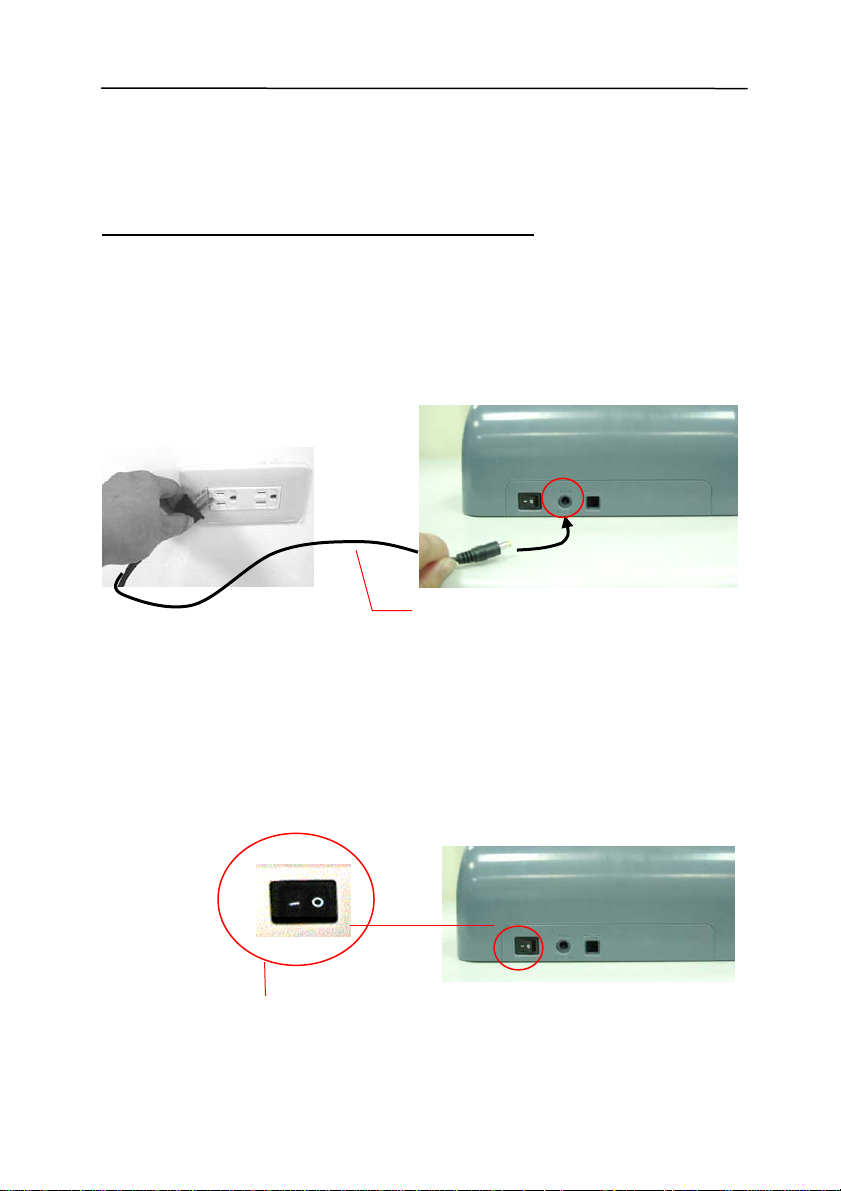
2.3 Connecting the Cables
Make sure the power of scanner is off.
2.3.1 Connecting to Power
Plug the small end of the power adaptor into the power jack of
your scanner. Insert the other end to an appropriate power
outlet.
Power Cable
2.3.2 Turning on the Power
After the power cable and the USB cable have all connected,
press the power switch to the “I” position to turn on the
scanner. To turn off the scanner, please press the power
switch to the “O” position.
Power Switch
2-6
Page 15

User’s Manual
2.4 Installing the Software
NOTE:
1). The Windows system CD may be required when
installing on some PC’s.
2). To ensure your computer can identify the USB
scanner, please install scanner driver first before
connecting the scanner to your computer.
1. Place the supplied CD-ROM onto your CD-ROM drive.
2. The software installation graphic appears. If not, run
“setup.exe”.
3. Choose Install Scanner Driver to install the scanner driv er.
2.5 Connecting to Computer
1. Connect the square end of the USB cable to the USB port of
your scanner. Connect the rectangle end to the USB port of
your computer.
USB cable
2-7
Page 16

2. The computer should detect a new USB device and prompt a
“New Hardware Found” message.
(Windows 9X/Windows ME)
3. In Windows 98SE or Windows ME, confirm that the
“Search for a better driver.” is selected and click the
“Next” button.
In Windows XP, click the Next button to continue. When
the XP certification screen appears, click Continue
Anyway to complete the installation.
4. When the Finish dialog is prompted, click the Finish
button.
5. Click “View Manual” to view or print the detailed user
manual for the scanner and bundled applications
respectively.
Note:
To uninstall the scanner driver in Windows 2000/XP, be sure to
keep your scanner connecting to your computer.
2-8
Page 17

User’s Manual
3. Completing Your First
Scan
3.1 Loading Your Paper
3.1.1 Notice on Using the ADF
Before using the ADF, please make sure that your paper meets
the following specifications:
• Document(s) can range in size from 3.5 by 2 inches to
8.5 by 14 inches (Legal).
• Document(s) can range in weight from 16 to 28 lbs
• Document(s) should be square or rectangular and in good
condition (not fragile or worn).
• Document(s) should be free of curl, wrinkle, tears, wet
ink, or punch holes.
• Document(s) should be free of staples, paper clips, paper
sticky notes.
3-1
Page 18

3.1.2 Placing Your Document in the ADF Paper Tray
Fanning Your Document
Standard paper size should feed easily through the scanner.
To avoid occasional paper jam when automatically feeding
multiple documents, loosen the paper before loading.
Document feeding
Place your document with the text face down on the ADF
Paper Tray. Align the two sides of the document with the
slide guides. Please note that the ADF Paper Tray can hold
up to 50-page document at a time.
Your
Document
(Face Down)
Paper Slider
3-2
Page 19

User’s Manual
3.2 Verifying Your Scanner Installation
To verify if your scanner installation is correct, Avision provides
you a useful test program called Avision Capture Tool. With
this tool, you can perform simple scans and view the captured
images. In addition, it helps you complete your scan at a rated
speed.
The following procedure describes how to verify your scanner
installation. If the installation is not correct, please review the
preceding section to check if the cable connection and scanner
driver have been successfully installed.
Before you begin, be sure the scanner is on.
1. Select Start>Programs>Avision AVxxx Scanner>Avision
Capture Tool.
The Select Scanner Model dialog box will be displayed.
2. Select your driver type and scanner model and click OK.
The following Avision Capture Tool dialog box will be
displayed.
3-3
Page 20

Setup
Scan
File Format
Fit
Page
Save File Path
Actual
Size
3. Choose your desired file format from the File Format drop
down list box. (Default is BMP, other choice includes TIFF,
GIF, and JPEG.)
4. Type your desired folder name and file name in the File
Path box. (Default is C:\My Scan\Image.)
Note: If you do not wish to save the scanned image,
deselect the Save button since default is Save Enable. In
this case, the thumbnail view will be disabled. And
therefore, after viewing all the scanned images, only the
last one will remain on the screen.
5. Click the Setup button (
) or choose Setup from the
File menu to prompt the Scanner Properties dialog box.
3-4
Page 21

User’s Manual
Image
Selection
Box
6. From the Image Selection Box, choose your desired image
type for your scanned image. (Default is Front B&W) If
you have a duplex scanner, choose Front and Rear to scan
both sides of your document.
7. Click OK to quit the Scanner Properties dialog box. (To
learn more details about the Scanner Properties dialog box,
please see the subsequent chapter, Using the Scanner
Properties Dialog Box.)
8. Place your document face down on the document glass or
face up in the auto document feeder.
9. In the Scan Validation dialog box, click the Scan button
(
) or choose Scan from the File menu.
10. The document will be scan ned and displayed in the Scan
Validation screen. After the scanned images have been
displayed, your scanner installation verification is
completed.
3-5
Page 22

Thumbnail View
Status Bar
Fit Page View
11. You can view the scanned image in Fit Page (
Actual Size (100%) button (
) from the Viewing toolbars
) or
at the right side.
12. Click the Close box or Quit from the File menu to exit the
Scan Validation Tool.
3-6
Page 23

User’s Manual
3.3 A Glance of the Scanner Properties Dialog Box
1
2
3
4
5
6
7
8
1. Tab Options Choice: Image, Compression, Color Dropout,
Paper, Options, Settings, Information.
2. Image
Selection Box
3. Brightness: Adjust the brightness level f rom –100 to +100.
4. Contrast Adjust the contrast level from –100 to +100.
5. Resolution
6. Invert Reverse the color of your scanned image.
7. Scan Source Choice: Auto Document Feeder, Flatbed,
8. Defaults Reset all values on the tabs to the factory
Choose your image type and the side of
document you wish to scan. Options vary
based on type of scanner.
Determine the quality of the scanned image.
The industry standard is 200 dpi.
Flatbed (Book), Automatic (This option varies
based on type of scanner.)
default settings.
3-7
Page 24

Page 25

User’s Manual
4. Using the Scanner
Properties Dialog Box
The Scanner Properties dialog box allows you to configure the
scanner’s settings. It consists of several tabbed windows each
of which will be described in this chapter.
The Scanner Properties dialog box
4-1
Page 26

4.1 Buttons on the Scanner Properties Dialog Box
The buttons on the Scanner Properties dialog box
Buttons
Description
Defaults Click the Defaults button, the factory default
settings will be shown on each tab.
Scan After all the scan settings are satisfactory, click
the Scan button to start scanning your
document.
Close Click the Close button to leave the Scanner
Properties dialog box.
4-2
Page 27

The following table shows the default settings:
Tab name Default settings
Image Image:Front B&W
Binarization:Dynamic Threshold
Resolution:200 dpi
Invert:Blank on White
Scan Source:Auto Document Feeder
Threshold:None
Brightness:None
Contrast:None
Compression None
Color Dropout None
Paper Cropping:Automatic
Deskew:Yes
Orientation:Portrait
OverScan:0.00
Multifeed Detection:None
Unit:Inch
User’s Manual
Options Rotation Degrees:None
Blank Page Removal:None
Edge Fill:White,0 mm
Image Control Option:None
Setting Enable Energy Saver:Enable, 15
minutes after last scan action
Show Scanning Progress:Yes
Show Warning Message:Yes
Save Settings after Closing:Yes
4-3
Page 28

4.2 The Image Tab
The Image tab allows you to choose the front side and (or) the
rear side of your document, the type of image, and to set
several basic scan settings. Note that except for the resolution,
you can set individual scan settings for the front side and the
rear side. For example, all settings in the Image tab,
Compression tab, Color Dropout tab can be set individually for
the front and the rear side. However, the settings in the Paper
tab, the Option tab, and the Setting tab have to be set the
same for the front and rear side.
The Image tab dialog box
4-4
Page 29

User’s Manual
4.2.1 The Image Selection Box
The Image Selection box includes
the image type and document side
option. If you wish to scan both the
front side and the rear side of your
color document, you can check both
Front Color and Rear Color at the
same time. Note the options vary
based on type of scanner.
Example 1:Scanning a two-sided color document, both
sides in color
Side/Image
Selection
Front
Rear
4-5
Page 30

Example 2:Scanning a two-sided color document, one
in B&W(Drop Blue Color:Threshold:10, Background:
79), the other in color
Side/Image
Selection
Front
Rear
Image Type Description
Color Choose Color if you wish to scan a color
image for your original in color.
Gray Choose Gray image if your original contains
actual shades of gray.
B&W Choose B&W if your original contains only text
pencil or ink sketch.
B&W Gray Color
4-6
Page 31

4.2.2 Other Image Options
User’s Manual
Binarization
This is the process of converting a
grayscale or color image to a bi-tonal
image. There are several different
methods of performing this conversion.
Two of the options are Dynamic
Threshold and Fixed Processing.
Dynamic Threshold: Selecting
Dynamic Threshold allows the scanner
to dynamically evaluate each document
to determine the optimal threshold value
to produce the highest quality image.
This is used to scan mixed document
containing faint text, shaded background,
or color background with a single setting.
If Dynamic Threshold is selected,
Threshold, Brightness, and Contrast are
not available.
Fixed Processing: Used for black-andwhite and other high contrast documents.
A single level is set to determine the
black-and-white transition. The threshold
is programmable over the entire density
range. Fixed Processing sets Contrast
to 0. If Fixed Processing is selected,
Contrast is not available.
4-7
Page 32

Threshold Used to convert a grayscale image to a
bi-tonal image. The value ranges from 0 to
255. A low threshold value produces a
lighter image, and can be used to subdue
backgrounds and subtle, unneeded
information. A high threshold value produces
a darker image, and can be used to help pick
up faint images.
Adjust the threshold setting by dragging the
Threshold sliding bar to the left or right to
achieve the desired threshold setting.
200 dpi,
Threshold:80,
Brightness: 0
200 dpi,
Threshold:170,
Brightness: 0
4-8
Page 33

Brightness
Contrast
User’s Manual
Adjusts the lightness or darkness of an
image. The higher the value, the brighter
the image. Drag the slider to the right or
left to increase or decrease the brightness.
The range is from –100 to +100.
Adjusts the range between the darkest and
the lightest shades in the image. The
higher the contrast, the bigger the different
grayscale. Drag the slider to the right or
left to increase or decrease the contrast.
The range is from –100 to +100.
Brightness: -50 Brightness: 0
(Normal)
Contrast: -50 Contrast: 0
(Normal)
Brightness: +50
Contrast: +50
4-9
Page 34

Resolution
A good control of the resolution results a
good detail of an image that scans. The
resolution is measured by dots per inch
(dpi). Normally, the greater the dpi number,
the higher the resolution and the image file
size. Be aware that greater resolution takes
more time to scan, and more disk space for
the scanning image. For your information,
an A4 size color image scanned at 300 dpi at
True Color mode consumes approximately 25
MB of disk space. A higher resolution
(usually means over 600 dpi) is only
recommended when you need to scan a
small area at True Color mode.
Choose a resolution value from the drop
down list. The default value is 200 dpi.
Available resolutions are 75, 100, 150,
200,300, 400 and 600. Or you may choose
your desired value by clicking the box in the
right side of the drop down list and press the
arrow key to select your desired value and
then click the Add button to include it in the
drop down list.
Resolution: 75 dpi
Resolution: 150 dpi
4-10
Page 35

User’s Manual
Invert Reverses the brightness and the colors in the
image. The default setting is Black on a White
background. Reverse mode is White on a Black
background. For color images, each pixel will be
changed into its complementary color at the
command of Invert.
Black on White
White on Black
4-11
Page 36

Scan
Source
Choice:
y Auto Document Feeder: Used to scan
multiple pages.
y Flatbed: Used to scan a single page. For
example, pages from newspaper clipping,
paper with wrinkles or curls.
y Flatbed (book): Used to scan several inside
pages from book.
y Automatic: Allow the scanner automatically
set its scan source. If Automatic is selected
and there is document in both the auto
document feeder (ADF) and the flatbed, then
the scan source will be automatically set to
ADF. If Automatic is selected and there is
document only in flatbed, then the scan
source will be set to flatbed.
Note the options vary based on type of scanner.
4.2.3 Scanning color images
The following options are available for scanning color images.
y Brightness
y Contrast
y Resolution
y Invert
4.2.4 Scanning grayscale images
The following options are available for scanning gray images.
y Brightness
y Contrast
y Resolution
y Invert
4-12
Page 37

User’s Manual
4.2.5 Scanning B&W images
The following options are available for scanning B&W images.
y Binarization (Dynamic Threshold)
y Resolution
y Invert
Or
y Binarization (Fix Processing)
y Threshold
y Brightness
y Resolution
y Invert
4-13
Page 38

4.2.6 Editing Profiles
The Scanner Properties dialog box allows you to change and
save your frequently used scan settings into a profile. You can
edit these profiles by renaming or deleting them.
To add a new profile,
1. Customize your settings. (For example, change your
resolution, image type, cropping method, scan size, or
other scan settings.)
2. Click the Image tab and then choose “Profiles” to prompt
the “Edit Your Profile” dialog box.
3. Click “Add” to enter the name of the profile and then
choose “Save”.
4. The new profile will be saved and shown in the “Profiles”
dropdown list box.
4-14
Page 39

User’s Manual
To load a profile,
1. From the Image tab dialog box, choose your favorable
profile from the “Profiles” dropdown list box.
2. Your favorable profile will be immediately loaded and
displayed on Scanner Properties dialog box.
To delete a profile,
1. From the Image tab dialog box, click “Profiles” to prompt
the Edit Your Profile dialog box.
2. Choose the profile you want to delete from the dropdown
list box.
3. Click “Delete”. A Confirm message “Are you sure you
want to delete this profile?” is prompted.
4. Choose “Yes” to delete or “Cancel” to quit.
4-15
Page 40

To rename a profile,
1. From the Image tab dialog box, click “Profiles” to prompt
the Edit Your Profile dialog box.
2. Choose the profile you want to rename from the dropdown
list box and then click the Rename button.
3. Enter new name for the profile.
4. Choose “Save” to save the new profile or “Cancel” to quit.
Note:
The preset default profiles include Flatbed, Simplex-B&W, 200
dpi, Simplex-Gray, 200 dpi, Simplex-Color, 200 dpi, DuplexB&W, 200 dpi, Duplex-Gray, 200 dpi, Duplex-Color, 200 dpi. If
you have a simplex or a sheetfed scanner, the duplex or the
flatbed option will not be available.
4-16
Page 41

User’s Manual
4.3 The Compression Tab
The Compression tab allows you to compress your scanned
image and choose the level of compression. Bi-tonal images
are normally compressed using CCITT standard called Group 4
(G4). Color and grayscale images are often compressed using
JPEG technology. Move the JPEG Quality slider to the right or
left to increase or decrease the level of compression. Note the
greater the compression level, the lower image quality. Default
is 50%.
Note that the compression depends on your image editing
application. If your image editing application does not support
the type of compression format, then either a warning message
will appear or the image quality of the compressed file will not
be acceptable.
JPEG (Joint Photographic Editor Group): This group developed
and lent their name to a file compression standard for color and
grayscale images that is widely used by scanners, and software
applications. On Microsoft Windows-based systems, a file with
the extension .jpg has normally been compressed using this
standard.
For scanning color or gray images, the following compressions
are available:
y None
y JPEG
For scanning B&W images, the following compressions are
available:
y None
y G4
4-17
Page 42

The Compression tab dialog box
4-18
Page 43

User’s Manual
4.4 The Color Dropout Tab
4.4.1 Color Dropout Selection
Color Dropout tab allows you to drop either of the red, blue, or
green color in your scanned image. If your image contains red
color watermark or background, choose the R (Red) channel
then any red watermark or background will be removed. This
feature is used to sharpen your text when using OCR (Optical
Character Recognition) software.
Note that this function supports only black & white and gray
images. Therefore, be sure to choose any black & white or
gray image type while applying this function.
The Color Dropout dialog box
4-19
Page 44

4.4.2 Other Color Dropout Options
Advanced Processing provides two options that can adjust
your scanned image in the best optimal result.
Filter
Threshold
This value is used to determine the color
which will be dropped out. A lower value will
drop more of the selected color out, while a
higher value will leave more of the selected
color in.
Background
Level
The pixel which is higher than the
background value will be adjusted to the
lightest point. Adjust the value for both the
Filter Threshold and Background Level to
produce the best optimal result.
Example, slightly adjusting the background value makes
your text more clear.
Original
4-20
Page 45

User’s Manual
Remove Blue, Threshold: 20, Background:
255
Remove Blue, Threshold: 20,
Background Level: 210
4-21
Page 46

4.5 The Paper Tab
The Paper tab allows you to define values relating to image
output (i.e., Auto Crop or not, Scan Area, OverScan, Multi-Feed
Detection).
The Paper tab dialog box
4-22
Page 47

User’s Manual
4.5.1 Cropping
Cropping allows you to capture a portion of the document
being scanned. Choice: Automatic, Fixed to
Transport, EOP (End of Page) Detection.
Options Description
Automatic Automatic adjusts the cropping window
according to different document sizes. Use
this option for batches of mixed-sized
documents.
Fixed to
Transport
EOP (End of This feature allows you to define the area
Page) or zone to be imaged. Use for batches of
Detection same-width but different length
This feature allows you to define the area
or zone to be imaged. Use for batches of
same-sized documents. If you select this
option, you can use the arrow keys to
define the x and y offset values, width and
length to redefine your scanned area. The
Display window will show image placement
as you change the values.
documents. If you select this option, you
can use the arrow keys to define the x and
y offset values, width and length to
redefine your scanned area. The Display
window will show image placement as you
change the values.
4-23
Page 48
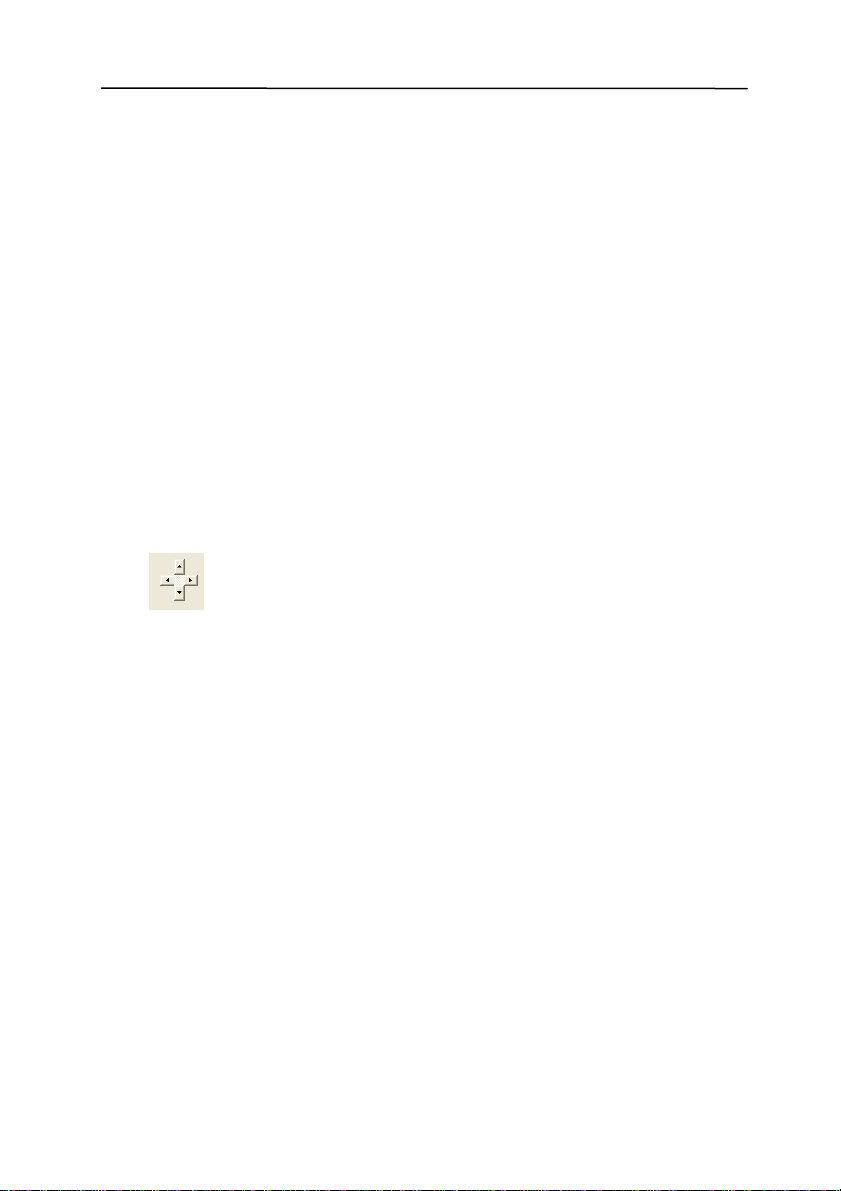
The following options are only available when Fixed to
Transport is selected.
y X-Offset — the distance from the left end of the
scanner to the left edge of the scanning area.
y Y-Offset — the position from the top end of the
document to the top end of the scanning area.
y Width — the width of the scanning area.
y Length — the length of the scanning area.
y Center: automatically calculates the x-offset for center-
fed feeding based upon document size selected.
y
— relocate the scan area by click the arrow key on
the cross sign while retain the scan size. View the result
from the Display window.
4-24
Page 49

User’s Manual
A
T
Example: Redefine your scan area ( x-offset: 2.25 inches;yoffset:1.13 inches)
Scan
rea
Display
window
Original
he Redefined Scan Area
After Fixed to
Transport
4-25
Page 50

4.5.2 Other Paper Selection
Deskew
Use this option to automatically deskew a document.
Note: If the skew angle is
too great, some of the
image may be cut off.
Scan Area
Choose your desired paper size with the drop-down list box. Or
you may select a custom paper size by clicking the Scan Area
box and then click Add to include in the choice.
Choice: None, US Letter- 8.5”x 11”, US Legal – 8.5” x 14”,
ISO A4 – 21 x 29.7 cm, ISO A5 – 14.8 x 21 cm, ISO A6 – 10.5
x 14.8cm, ISO A7 – 7.4 x 10/5 cm, ISO B5 – 17.6 x 25 cm,
ISO B6 – 12.5 x 17.6 cm, ISO B7 – 8.8 x 12.5 cm, JIS B5 –
18.2 x 25.7 cm, JIS B6 – 12.8 x 18.2 cm, JIS B7 – 9.1 x 12.8
cm, Scanner Maximum, Long Page.
Long Page:
When you need to scan documents whose length exceeds
scanner maximum, please choose Long Page. Note if Long
Page is selected, the Multi-Feed Detection will not be available.
Options: Unlimited, Enter Length (Note: This option varies
due to type of scanner.)
4-26
Page 51

User’s Manual
Choose “Unlimited” if you have a batch of long page document
with unknown length. Choose “Enter Length” to enter the
length and width of your documents or your desired scan size
on documents. This is useful when you have a batch of
documents with the same scan size or a batch of same-sized
documents.
OverScan
Overscan allows you to add a specific margin at top and bottom
or right and left (Options vary based on the type of scanner) of
the edge of the image. This is used to reduce possible corner
clipping on the skewed images and often applied to a batch of
skewed document to be scanned in the auto document feeder.
Select a value between 0 and +5 mm. Note the overscan
result will not be shown in the Display window and t hat the
availability of the function varies based on type of scanner.
Multi-Feed Detection
Multi-Feed Detection allows you to detect overlapped document
that go through the auto document feeder. Multi-Feed usually
occurs due to stapled documents, adhesives on documents, or
electro-statically charged document. Note: The availability of
the function varies based on type of scanner.
Additional Length Detection
Additional Length Detection allows you to define the length of
document being multi-fed. This value indicates the additional
length exceeding your scan area. The Display window will
show the size of the document as you change the value. A
value of 0 indicates no additional length detection. The
Additional Length Detection is best used when scanning samesize documents in the auto document feeder.
4-27
Page 52

Example:Additional Length Detection:Set Additional
Length to be 2.02 inches
2.02”
There are two options available if Multi-Feed is detected.
z Stop Scanning after Multi-Feed
If this is selected, the scanner will stop the feeder if multi-
feed is detected.
z Sound Alarm on Multi-Feed:
If this is selected and a wave file is added, the scanner will
produce a sound alarm if multi-feed is detected.
4-28
Page 53

User’s Manual
How to add the sound alarm:
1. Click the Browse button on the right side of the speaker
icon. The Open dialog box appears.
2. Choose your wave file.
3. Click the Open button. The wave file is added.
Units
Defines the primary measurement system. Inches,
Millimeters, and Pixels are available.
4-29
Page 54

4.5.3 Relative to Document
Relative to Document: (used for batches of same-sized
documents)
This option allows you to crop different areas on your
documents and deliver these images in B&W, Gray, or Color
separately. For example, there are applications which require
you to store the entire document in B&W and a part of the
document in color to save storage space. This is useful for
documents where a photograph, or signature appears in a
consistent area on the document such as resumes, and so on.
The following procedure describes how to reproduce the entire
document in B&W and a portion of document (picture) in color.
1. On the Paper tab, choose “Relative to Document” or “Fixed
to Transport” from the Cropping option.
2. Choose your scan size from the Scan Area option. The
selected scan size will be displayed in a red rectangular
box. This is also the scan size of your entire document.
(For example, ISO B5. If you have not chosen a scan area
and leave the selection as None, then the default area w ill
be the scanner’s maximum.)
1
2
A red
rectangular
box
4-30
Page 55

User’s Manual
T
T
T
3. Click the Preview tab to display the Preview w indow. A
black rectangular box appears to indicate the max. scan
size your have just selected.
The Image
Selection
he selected
image
Box
A black
rectangular
box
4. Click the Preview button to view the entire image in low
resolution to correctly crop your relative scan area.
he Preview
Image
he Preview
Button
5. Select image type from the Image Selection box. The
selected image will appear in highlighted color. (For
example, Front Color)
6. Place your cursor on the Preview window and click your
left mouse button. A cross sign will appear as illustrated.
Create your relative scan size diagonally by dragging the
left mouse button to your preferable size. The selected
area will appear in a red box as illustrated.
4-31
Page 56

T
A Cross
Sign
he
Relative
Area
7. Check the B&W image from the Image Selection box to
scan the entire document.
8. Click the Scan button to start scanning the document in
two image types and sizes. (See the result in below.)
The entire document in B&W The relative area in color
4-32
Page 57

User’s Manual
4.6 The Preview Tab
The Preview tab allows you to preview (a low-resolution scan)
your image before final scan. This preview image lets you
allocate your scan area. You can choose your scan area by or
placing your cursor on the Display window and dragging it
diagonally on the Display window. Then, a red rectangle box
will appear to indicate the selected area.
Note: If you choose “Automatic Cropping” on the “Paper Tab”,
then to select a scan area on the Preview tab is not allowed.
The Display
Window
The Preview Tab
4-33
Page 58

4.7 The Options Tab
The Options tab allows you to set following additional image
processing settings.
The Option tab dialog box
4-34
Page 59

User’s Manual
Flip Side
Rotation
Select “fanfold” to rotate the image
of the reverse side to 180 degrees.
This is applied to double-sided
document which are viewed in
portrait are sometime fed into the
scanner in landscape or vice versa.
Choice: Book, Fanfold.
If “Book” is selected, the image of
the reverse side will not be rotated.
The following illustration shows the documents which should
be viewed in portrait are fed into the scanner in landscape
4-35
Page 60

Rotate Image Choose the rotation angle from the
drop down list if you wish to rotate
your scanned image.
Choice: None, 90°CW(clockwise),
90°CCW(counter clockwise),
180°.
Blank Page
Removal
Original
Rotate
90°CCW
Check if you wish to remove the
blank page and move the slider to
the left or right to your desired
threshold.
4-36
Rotate 90°CW
Rotate 180°
Page 61

Edge
Fill
User’s Manual
Check White or Black if you wish to add white or
black edge on the border of your scanned
image. Enter the value from 0 to 5 mm. Default
value is 0.
Image
Control
Option
Original
Edge Fill: 5mm (Black)
Check the Mirror box if you wish to reverse the
right and left side of your image.
Original
The Mirror Effect
4-37
Page 62

Background
Setting
This option allows you to set your scan
background.
Choice: White Background, Black
Background.
*This option varies based on type of scanner
and is available for the front page in the ADF
(auto document feeder) only. For the rear
page, only the white background is
available.
White Background
Black Background
4-38
Page 63

User’s Manual
4.8 The Setting Tab
The Setting tab allows you to set the following settings:
The Setting tab dialog box
Energy Saving Check the Enable Energy Saver box
Control and move the slider to the right to set
the amount of time to start the energy
saver after your last action. The range
is from 1 to 720 minutes. The default
is 15 minutes.
4-39
Page 64

Batch Scan
Setting
•Batch Scan
To increase the scanning speed, the
scanner first scans a few pages of your
document and then sends these scanning
data to the application. Therefore, during
scanning, the numbers of pages been
scanned on the scanner is somehow
different with the numbers of pages
displayed on your computer screen.
Choose this mode if you wish to complete
your scanning task at the fastest speed.
•Page Scan
If you choose Page Scan, during scanning,
the scanner will first scan only one page of
your document and then send the scanned
data to the application and then scan the
next page and send the next data to the
application, and so on. Therefore, in this
mode, the scanning speed is slower yet this
helps to keep the same scanning progress
between the scanner and your computer
screen.
Note: The availability of this feature varies
based on type of scanner.
Show Check and the scanning progress bar will be
Scanning shown during scanning.
Progress
4-40
Page 65

User’s Manual
Show Warning
Message
Check to show the warning messages
such as “ADF pad count exceeds
50,000 scans (the number varies based
on type of scanner). Please replace the
ADF pad and reset the pad count.”
Save Settings Check to save your scanner properties
after Closing settings after leaving the dialog box.
Next time when you open the Scanner
Properties dialog box, the previously
saved settings will be shown.
4-41
Page 66

4.9 The Information Tab
The Information tab displays the following system and scanner
information.
The Information tab dialog box
The “Report” button:
If you encounter any error message while using the scanner,
click the Report button. A report.txt file (C:\AVxxx) will be
generated. Please send this file to the nearest service center
for trouble shooting.
4-42
Page 67

User’s Manual
The “Reset Pad Count” button」:
After scanning approximately 50,000 pages (the number varies
based on type of scanner) through the Auto Document Feeder
(ADF), the ADF pad may be worn out and you may experience
problems with document feeding. In this case, it is highly
recommended to replace the ADF pad with a new one. (Please
refer to the manual for proper replacing procedure.) For
ordering the ADF pad, please consult your nearest dealer.
After replacing the ADF pad, click the “Reset Pad Count”
button to reset the pad count.
The “Reset Roller Count” button」:
After scanning approximately 200,000 pages (the number
varies based on type of scanner) through the ADF, the ADF
roller may be worn out and you may experience problems with
document feeding. In this case, it is highly recommended to
replace the ADF roller with a new one. (Note the replacement
of the ADF roller has to be performed only by authorized
service center. Therefore, please return your scanner for roller
replacement.) After replacing the ADF roller, click the “Reset
Roller Count” button to reset the roller count.
Note:The lifetime and the replacing procedure vary based on
type of scanner. Please consult your nearest dealer for more
details.
4-43
Page 68

Page 69

User’s Manual
5. ISIS Interface Operation
The ISIS driver operation method is similar to the TWAIN’s.
Every function on the ISIS interface screen is briefly described
as below:
Mode: Select one of scan modes, including B&W, gray, color
options.
Dither: 5 halftone levels available, can be disabled.
Dots per inch: Select your desired resolution.
Paper Size: Select your desired paper size.
Brightness: Adjust your scan image brightness or darkness.
Contrast: Adjust the range between the darkest and the
lightest shades in the image.
Default: Click to reset all settings.
Area: Select your desired scan area or position.
5-1
Page 70

Page 71

User’s Manual
6. Using the Buttons
The following picture shows the 3 buttons and 1 function
screen on the scanner.
The Scan button
6-1
The Cancel/Stop button
Function-display
screen
Function selector
Page 72

6.1 Installing Button Manager
To use the buttons on the scanner, you need to install the
Button Manager. To ensure the Button Manager work properly,
please FIRST install Button Manager before installing the
scanner driver.
Installing the Button Manager is easy. Insert the supplied C D
to your CD-ROM drive and follow the instructions on the screen
to complete the installation.
Button Manager provides you an easy way to scan your
document and then link the scanned image to your designated
software application. All this can be done by a simple touch of
the button on the scanner. Yet, before you scan, it is
recommended to check the button configurations first to ensure
a proper file format and a destination application.
6-2
Page 73

User’s Manual
6.2 Checking the Button Configurations Before
Scanning
1. After the Button Manager and the scanner driver have been
successfully installed on your computer, the Button Panel
will be displayed in the Windows System Tray at the
bottom right corner of your computer screen.
This indicates the scanner model
The Function
Icon
The Button
Icon
The Button Panel
2. The Button Panel shows the first five scanning buttons.
Right-click the button (function) you wish to check. The
Button Properties window appears.
6-3
Page 74

The button
number and
name.
The file format
of the scanned
image.
Click to select
options or
setting.
The scan settings
for the selected
button.
The destination
application. (This
is the application
that opens after
you have finished
scanning.)
The default setting is indicated in highlighted color. If you
wish to change the setting, use this window to reset the
setting for the file format, destination application, or oth er
scan settings. See “Configuring the Button” in the
subsequent section to reset the settings.
3. Click the OK button to leave the window.
6-4
Page 75

User’s Manual
6.3 Scanning From One Touch of the Buttons
1. Adjust the paper guide for the width of paper and load the
document with their tops into the automatic document
feeder.
2. Check the number on the LED screen to ensure if you are
selecting the proper scan settings and destination
application. (For example, if you want to scan with button
#4, which open roxio PhotoSuite and display the scanned
image in the main window of roxio PhotoSuite, the LED
screen should show 4).
3. Press the Scan button on scanner.
4. After the scanning is finished, the roxio PhotoSuite will be
launched and the scanned image appears in the main
window of roxio PhotoSuite as below.
Note:
For details information on how to use the Button Manager,
please refer to the user’s manual in the supplied CD.
6-5
Page 76

Page 77

User’s Manual
7. Maintenance
7.1 Cleaning the ADF
From time to time the ADF pad and feeding rollers may
become contaminated with ink, toner particles or paper dust.
In this case the scanner may not feed documents smoothly.
If this occurs please follow the cleaning procedures to return
your machine to its original state.
The Cleaning Procedures
1. Soak a cotton swab with some isopropyl alcohol. (95%).
2. Press the Paper Jam Clearing button. Open the front door
to the left. Wipe the upper feeding roller by moving the
swab from side to side. Rotate the roller forward with
your finger and repeat the cleaning steps above until the
entire roller is cleaned.
3. Wipe the pad in one direction from top to bottom or the
other way around. Be careful not to damage the pick
springs.
4. Close the scanner front door. Your scanner is now ready
for use.
7-1
Page 78

Paper Jam
Release
Button
ADF Pad
Feeding
Roller
Front
Door
7-2
Page 79

User’s Manual
7.2 Cleaning the Glass
1. Press the Paper Jam Clearing button. Open the front door
to the left.
2. Wet a cotton swab with some isopropyl alcohol. (95%)
3. Wipe the glass and the white area as illustrated in below
by moving the swab from side to side to rid the dust or
dirt.
White Area
Glass
ADF Front Door
7-3
Page 80

7.3 Replacing the ADF Snap-in Pad
After scanning approximately 50,000 pages through the ADF,
the pad may be worn out and you may experience problems
with document feeding. In this case, it is highly recommended
to replace the pad module with a new one. For ordering the
pad module, please consult your nearest dealer and follow the
procedure below to replace it.
Disassembling Procedure
1. Press the Paper jam clearing button on the upper-left
corner.
2. Gently open the ADF Front cover to the left.
3. Press both arms of the ADF snap-in pad module inwardly
with your fingers to pull out the ADF snap-in pad module.
Assembling Procedure
1. Take out the ADF pad module from the box.
2. Press both arms of the ADF snap-in pad module inwardly
with your two fingers.
3. Place it into the holes until it sn aps into place.
7-4
Page 81

User’s Manual
7.4 Replacing the ADF Roller
Please follow the procedure below to replace the ADF roller.
For ordering the ADF roller, please consult your nearest dealer.
After replacing the ADF roller, be sure to click the “Reset
Roller Count” button in the Scanner Properties dialog box to
reset the roller count.
The Disassembling Procedure
1. Move the end of the yellow clipper face up with a flat
screw driver as indicated.
The Yellow Clipper
Move the
end face
up
7-5
Page 82

2. Hold and press the roller in the arrow direction as
indicated to remove the roller.
ADF Roller
Note:
To install a new ADF roller, please follow the reverse order of
the disassembling procedure.
7-6
Page 83

User’s Manual
8. Troubleshooting
8.1 Clearing a Paper Jam
In the event of a paper jam, follow the procedures below to
remove the paper:
1. Press the ADF Release Button on the left side. Gently
open the Scanner Front Door to the left.
2. Carefully pull the paper out of the ADF unit.
3. Close the scanner front door. Your Scanner is now ready
to use.
Document
Paper Jam
Clearing Button
Page 84

8.2 Questions and Answers
Question: Paper becomes jammed during scanning.
Answer: 1) Open the scanner front door.
2) Pull out the jammed paper carefully.
3) Close the scanner front door.
Question: More than one sheet of paper are fed into the
scanner.
Answer: 1) Open the scanner front door.
2) Remove the multi-fed sheets of paper.
3) Close the scanner front door.
4) Flatten the corners and edges. Loosen the
paper before putting it into the paper guide
again.
5) Check the feeding roller condition. If
necessary, follow the cleaning directions in
section 5.1 and perform the cleaning.
Question: Paper becomes skewed in the scanner.
Answer: 1) Use the slide guide to keep the paper path
straight.
2) Check the condition of the feeding roller. If
necessary, follow the cleaning directions in
Section 5.1 and perform the cleaning.
8-2
Page 85

User’s Manual
Question: Why is it my scanned image always comes out
too dark?
Answer: 1) Modify the Gamma setting to 1.8 for your
monitor and, when printing, set Gamma to 2.2
for your printer.
2) Use the Brightness setting of the TWAIN user
interface to get a brighter image.
Question: Sometimes it seems the scanner does not detect
paper?
Answer: The scanner paper sensor is located at the center
of the paper guide. Please place the document
you need to scan on the paper guide and use the
slide guides to keep the paper path straight.
8-3
Page 86

8.3 Technical Service
Before contact Avision, please prepare the following
information:
Scanner serial & revision number (located on the bottom of
the scanner);
Hardware configuration (e.g., your host CPU type, RAM size,
free disk space, display card, interface card);
The name and version of your scanning software application;
The version of your scanner driver.
Please call us at:
Headquarter
Avision Inc.
No. 20, Creation Road I, Science-Based Industrial Park,
Hsinchu 300, Taiwan, ROC
TEL: +886 (3) 578-2388
FAX: +886 (3) 577-7017
E-MAIL:
Web Site: http://www.avision.com.tw
US and Canada Area
Avision Labs, Inc.
6815 Mowry Ave., Newark CA 94560, USA
TEL: +1 (510) 739-2369
FAX: +1 (510) 739-6060
E-MAIL:
Web Site: http://www.avision.com
service@avision.com.tw
support@avision-labs.com
8-4
Page 87

User’s Manual
9. Specifications
All specifications are subject to change without notice.
Model Number: FF-0506/FF-0508/FF-0608S
Scanner Type: Sheet-fed Simplex Scanner (FF-0506)
Sheet-fed Duplex Scanner (FF-0508/FF-
0608S)
Optical Resolution: 600 dpi*1200 dpi
Scanning Modes: Black & White
Gray scale
Color
ADF Capacity: Up to 50 pages
Document Size: Letter, legal, A4, B5, A5, business card
Max. Document Size: 8.5”x14” (ADF)
Min. Document Size: 3.5” x 2” (ADF)
Paper Weight: 16 lbs. to 24 lbs.
Interface: Hi-speed USB 2.0
Power Source: 24V, 1.0A (FF-0506)
24V, 2.0A (FF-0508/FF-0608S)
Power Consumption: <30W (operation)
< 6W (standby)
Dimensions: (WxHxD) 156 mm x 308 mm x 145 mm
Weight: 2.3 kgs
9-1
Page 88

Page 89

User’s Manual
Index
A E
Additional Length Detection, 4-
27
B
B&W, 4-6
Background Level,
Background Setting, 4-38
Binarization
Dynamic Threshold, Fixed
Processing,
Blank Page Removal,
Brightness,
Button Properties window, 5-3
4-9
4-20
4-7
4-36
C
Color, 4-6
Color Dropout
Remove Red, Remove Green,
Remove Blue,
Contrast,
Cropping
Automatic, Fix to Transport,
4-9
EOP Detection,
4-19
4-23
Edge Fill, 4-37
Energy Saving,
4-39
F
Filter Threshold, 4-20
Flip Side Rotation,
4-35
G
G4, 4-17
Gray, 4-6
I
Invert, 4-11
J
JPEG, 4-17
M
Mirror, 4-37
Multi-Feed Detection,
4-27
D
default settings, 4-3
Deskew,
4-26
O
OverScan, 4-27
a
Page 90

R
Rotate Image, 4-36
Reset Pad Count, 4-43
Reset Roller Count, 4-43
Resolution, 4-10
S
Scan Area, 4-26
P/N 250-0587-E V1
b
