Page 1
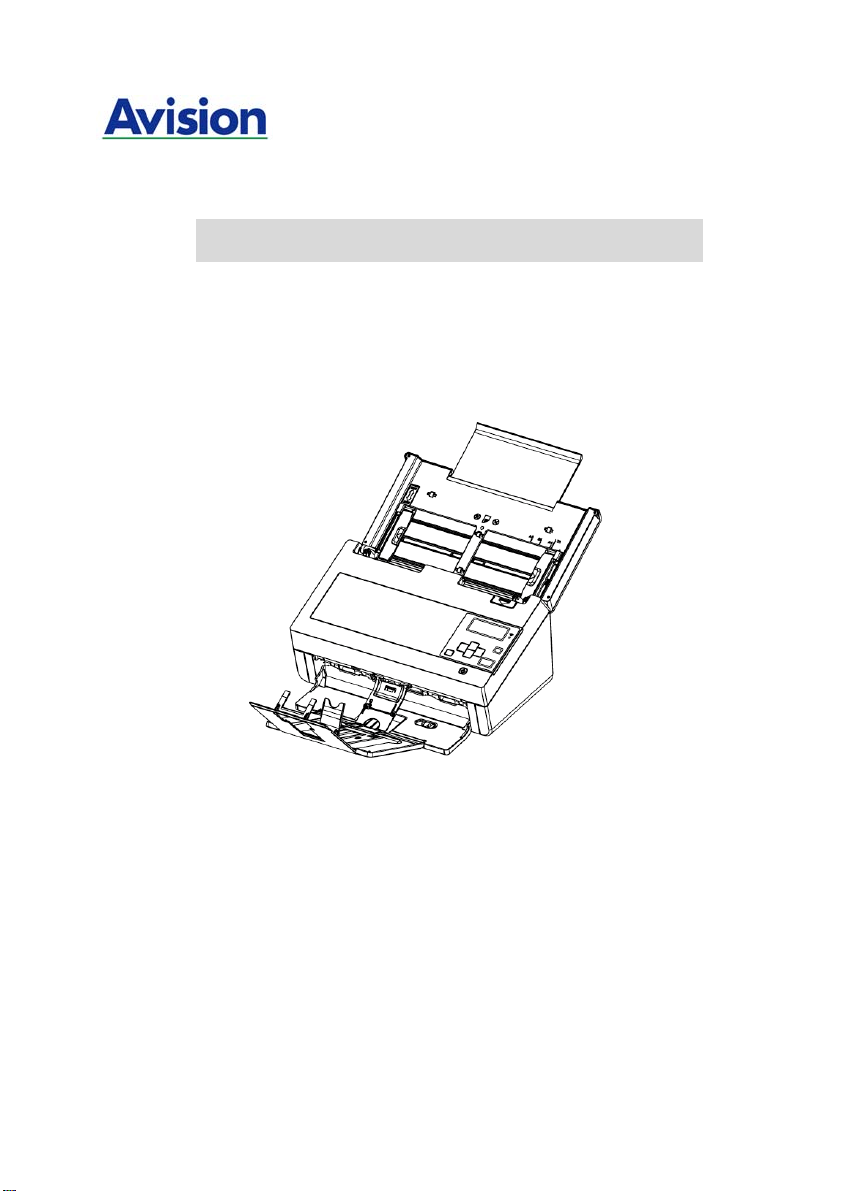
Network Scanner
User’s Manual
Regulatory model: FL-1401B
Avision Inc.
Page 2
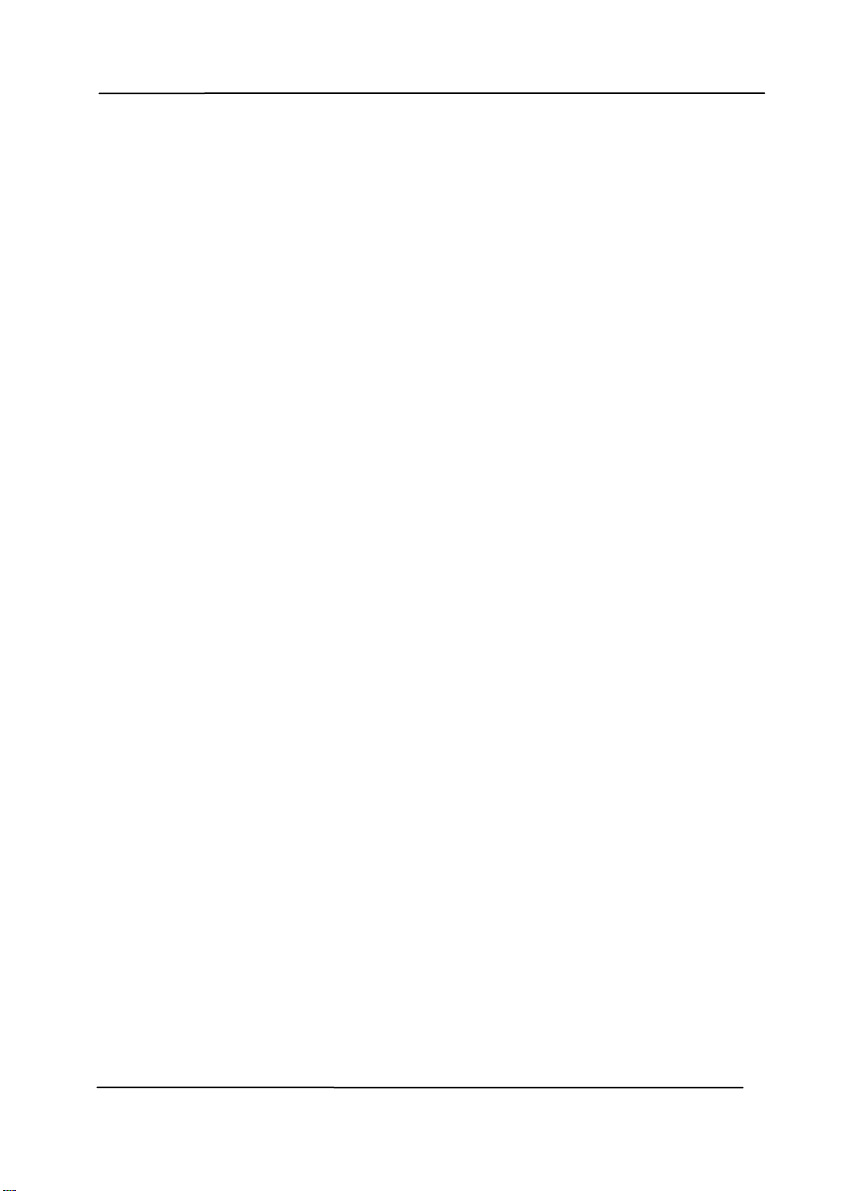
User’s Manual
Trademarks
Microsoft is a U.S. registered trademark of Microsoft Corporation.
Windows, Windows Vista, Windows 7, Windows 8, and Windows 10
are either registered trademarks or trademarks of Microsoft
Corporation in the United States and/or other countries.
®
Energy Star
is a registered trademark of the U.S. government.
IBM, IBM PC are registered trademarks of International Business
Machines Corp.
Other brands and product names herein are trademarks or
registered trademarks of their respective holders.
Copyright
All rights reserved. No part of this publication may be
reproduced, transmitted, transcribed, stored in a retrieval
system, or translated into any language or computer language,
in any form or by any means, electronic, mechanical, magnetic,
optical, chemical, manual, or otherwise, without the prior written
permission of Avision Inc.
Material scanned by this product may be protected by
governmental laws and other regulations, such as copyright
laws, the customer is solely responsible for complying with all
such laws and regulations.
Warranty
The information contained in this document is subject to
change without notice.
Avision makes no warranty of any kind with regard to this
material, including, but not limited to, th e implied warranties
of fitness for a particular purpose.
Avision shall not be liable for errors contained herein or for
incidental or consequential damages in connection with the
furnishing, performance, or use of this material.
ii
Page 3
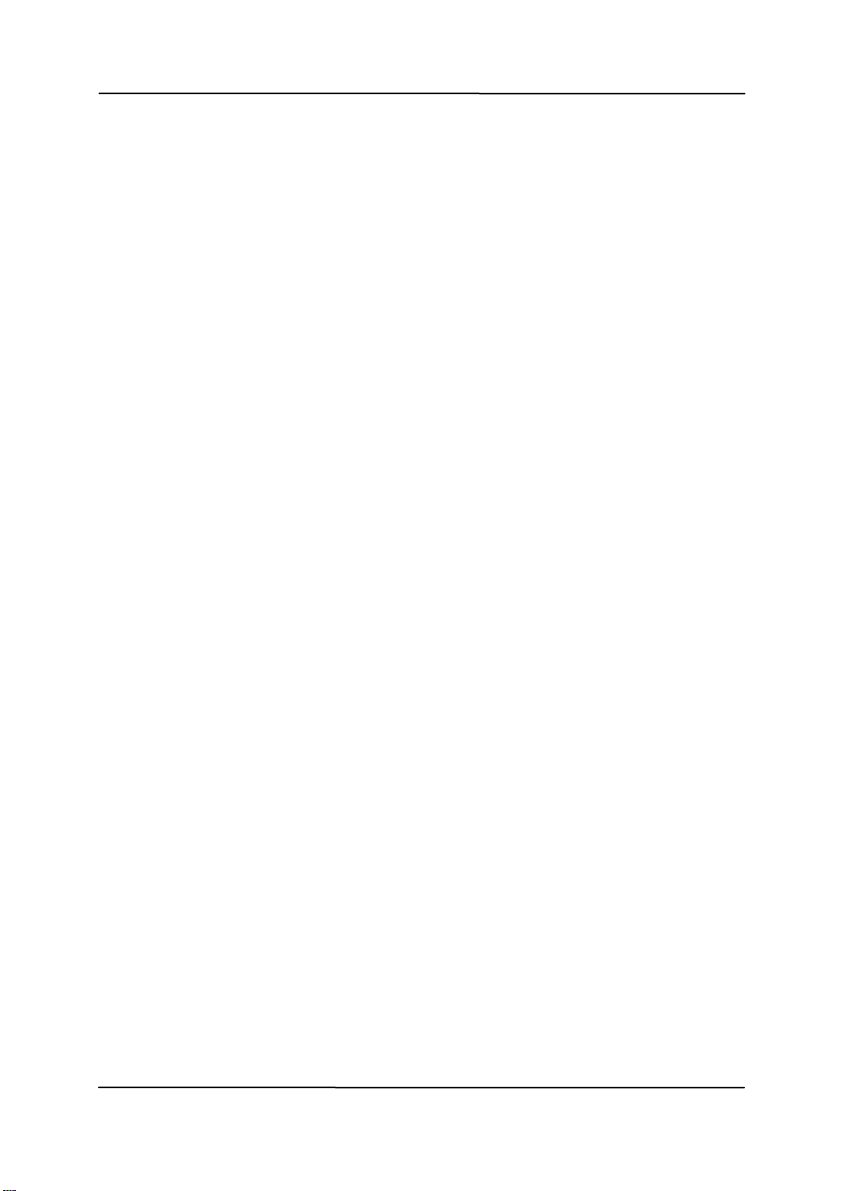
User’s Manual
FCC Radio Frequency Interference Statement
This product has been tested and found to comply with the
limits for a class B digital device, pursuant to Part 15 of the
FCC rules. Operation is subject to the following two
conditions: (1) this device may not cause harmful
interference, and (2) this device must accept any
interference received, including interference that may cause
undesired operation. The FCC Class B limits are designed
to provide reasonable protection against harmful
interference in a residential installation. This equipment
generates, uses, and can radiate radio frequency energy
and, if not installed and used in accordance with the
instructions, may cause harmful interference to radio
communications. However, there is no guarantee that
interference will not occur in a particular installation. If this
equipment does cause harmful interference to radio or
television reception, which can be determined by turning
the equipment off and on, the user is encouraged to try to
correct the interference by one or more of the following
measures:
Reorient or relocate the receiving antenna.
Increase the separation between the equipment and
receiver.
Connect the equipment into an outlet on a circuit different
from that to which the receiver is connected.
Consult your point of purchase or service representative
for additional suggestions.
iii
Page 4
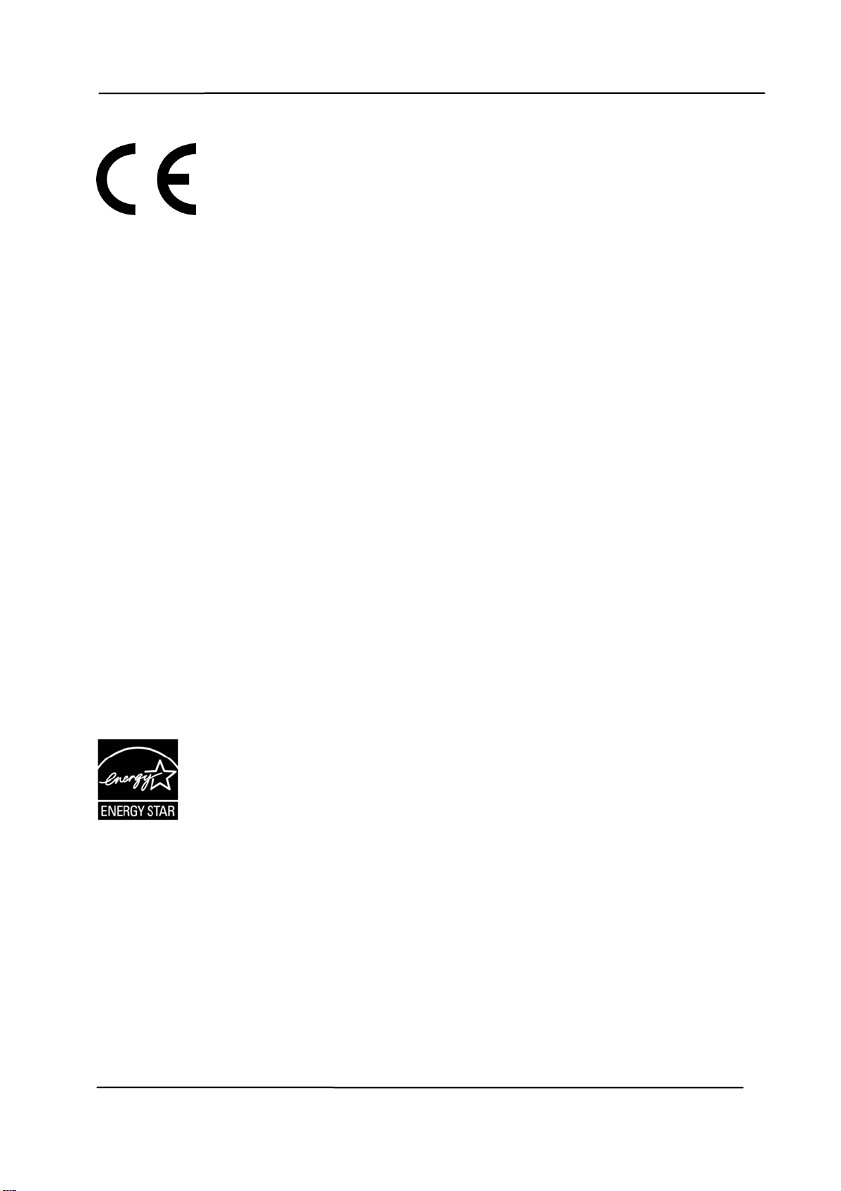
User’s Manual
European Union Regulatory Notice
Products bearing the CE marking comply with the following EU
Directives:
Low Voltage Directive 2014/35/EC
EMC Directive 2014/30/EC
Restriction of the use of certain hazardous substances
(RoHS) Directive 2014/53/EU
RED (Radio Equipment Directive) (2014/53/EC)
CE compliance of this product is valid if powered with the correct
CE-marked AC adapter provide by Avision.
This product satisfies the Class B limits of EN55022, EN55024,
safety requirements of EN 60950 and ROHS requirements of
EN50581.
*This machine is certified as Class 1 LED product.
As an ENERGY STAR® Partner, Avision Inc. has
determined that this product meets the ENERGY
STAR guidelines for energy efficiency.
iv
Page 5

User’s Manual
Disposal of Waste Equipment
This symbol on the product or on its packaging indicates that the
product can not be disposed of with your other household waste.
Instead it should be sent to appropriate facilities for recovery
and recycling in an effort to protect human health and the
environment. Fore more information about where you can drop
off your waste equipment for recycling, please contact your local
city office, your household waste disposal service or the shop
where you purchased the product.
System Requirements
CPU: Intel
®
Core™ 2 Duo or higher
Memory: 32 bit: 2GB
64 bit: 4GB
Optical Drive: DVD-ROM Drive
USB Port: USB port 2.0 (compatible with USB 3.0)
Compatible
Operating
System:
Microsoft Windows 10 (32 bits/64 bits),
Windows 8 (32 bits/64 bits), Windows 7,
Windows XP(SP3), Windows Vista
v
Page 6

User’s Manual
Product Safety Guide
Please clearly read all these instructions, and follow all instructions
and warnings before installing and using the device.
The following indications are used in this document to obviate any
chance of accident or damage to you and/or the device.
WARNING
Indicates potentially hazardous situations, which
if instructions are not followed, could result in
death or serious injury.
CAUTION
WARNING
Indicates a potentially hazardous situation
which, if instructions are not followed, may
result in minor or moderate injury or damage to
property.
Use only the AC power adapter that came with your device.
Using any other AC power adapter could cause fire, electrical
shock, or injury.
Use only the AC power cord and USB cable that came with your
device and avoid abrasions, cuts, fraying, crimping, and kinking.
Using any other AC power cord and USB cable could cause fire,
electrical shock, or injury.
Do not place objects on top of the AC power cord, and do not
allow the AC power adapter or the AC power cord to be stepped
on or run over.
Place the device and its AC power adapter near an electrical
outlet where the AC power adapter can easily be unplugged.
If you use an extension cord with the device, make sure that
the total ampere rating of the devices plugged into the
extension cord does not exceed the cord's ampere rating.
Place the device close enough to the computer so that the
interface cable can easily reach between the device and the
computer.
vi
Page 7

User’s Manual
Do not place or store the device or its AC power adapter:
Outdoors
Near excessive dirt or dust, water, or heat sources
In locations subject to shocks, vibrations, high
temperature or humidity, direct sunlight, strong light
sources, or rapid changes in temperature or humidity
Do not use the device with wet hands.
Never disassemble, Modify, or attempt to repair the AC power
adapter, device, or device option by yourself, except as
specifically explained in the device's documentation. This could
cause fire, electrical shock, or injury.
Do not insert objects into any opening, as they may touch
dangerous voltage points or short-out components. Beware of
electrical shock hazards.
Unplug the device and the AC power adapter, and refer
servicing to qualified service personnel under the following
conditions:
The AC power adapter or plug is damaged.
Liquid has entered the device or the AC power adapter.
Object has entered the device or the AC power adapter.
The device or the AC power adapter has been dropped,
or the case has been damaged.
The device or the AC power adapter does not operate
normally (i.e. appearance of smoke, strange smell, odd
noise, etc.), or exhibits a distinct change in performance
Unplug the device and the AC power adapter before cleaning.
vii
Page 8

User’s Manual
CAUTION:
Do not locate the device on rackety or aslope tables. Do not
locate the device on unstable surface. The device may fall
down and this may result in injury.
Do not place heavy objects on the unit. It may cause
unbalance and the device may fall down. This may result in
injury.
Store the AC Power cord/USB cable bundled out of the reach of
children to avoid the risk of injury.
Keep plastic bags bundled out of the reach of children or throw
them away to avoid the danger of suffocation.
If you are not going to use the device for a long period, unplug
the AC power adapter from the electrical outlet.
viii
Page 9

User’s Manual
1. Introduction
Thank you for purchasing the network scanner. Without any
computer, the product allows you to scan single-sided or
double-sided document(s) and deliver the electronic images
to various destinations including E-mail addresses, ftp
servers, network folders, or a USB drive.
What is best, with the built-in Wi-Fi module, the Avision
network scanner allows your mobile devices (smartphone,
tablet, etc.), wireless or wired computers in the LAN to start a
scan and receive the scanned image.
Before you install and operate the new scanner, please take a
few minutes to read through this manual. It provides proper
instructions for you to unpack, install, operate and maintain
the scanner.
1.1 Features
Scan-to-E-mail:
nnected to an ethernet network and a SMTP server, the
o
C
product allows you to transmit document(s) to your E-mail as an
attachment. With a specified E-mail profile, the document(s)
is/are first scanned and converted into an image file, and then
transmitted to remote recipients within minutes.
Scan-to-Network:
The product allows you to send the scanned documents to a
network via FTP (File Transfer Protocol) or CIFS (Common
Internet File System) protocol. The scan-to-folder feature offloads the mail server from handling large attachments.
1-1
Page 10

User’s Manual
Managing the Product Remotely:
The product provides a convenient way to manage your E-mail
address book, filing destinations (network folders) remotely. By
simply typing the machine's IP address in the URL field of your
browser, the product web page will be prompted. This web page
allows the administrator to create up to 20 E-mail profiles and
20 filing destinations to conveniently deliver the scan ned
documents to multiple recipients.
Scanning and Saving Your Images to a USB Flash Drive:
By plugging a USB flash drive into the USB port of the product,
the product allows you to scan your document and save the
scanned images to your USB flash drive.
1.2 Package Items
h
e following figure indicates the package contents. Please
T
check all the items against your checklist. If you do not
receive all the items, please contact your authorized local
dealer immediately.
1-2
Page 11

User’s Manual
1
3
1. Scanner Main Unit
2. Quick Guide/CD
3. USB Cable
4. Power Adapter & Power Cord
Note:
1. Only use the AC adapter DA-48M24 by APD included in the
machine. Using other AC adapters may damage the machine
and void the warranty.
2. Please unpack the packing carefully, and check the contents
against the checklist. If any items are missing or damaged,
please contact your dealer immediately.
3. To access more service supports, visit www.avision.com to
register your Avision’s product.
2
4
1-3
