Page 1
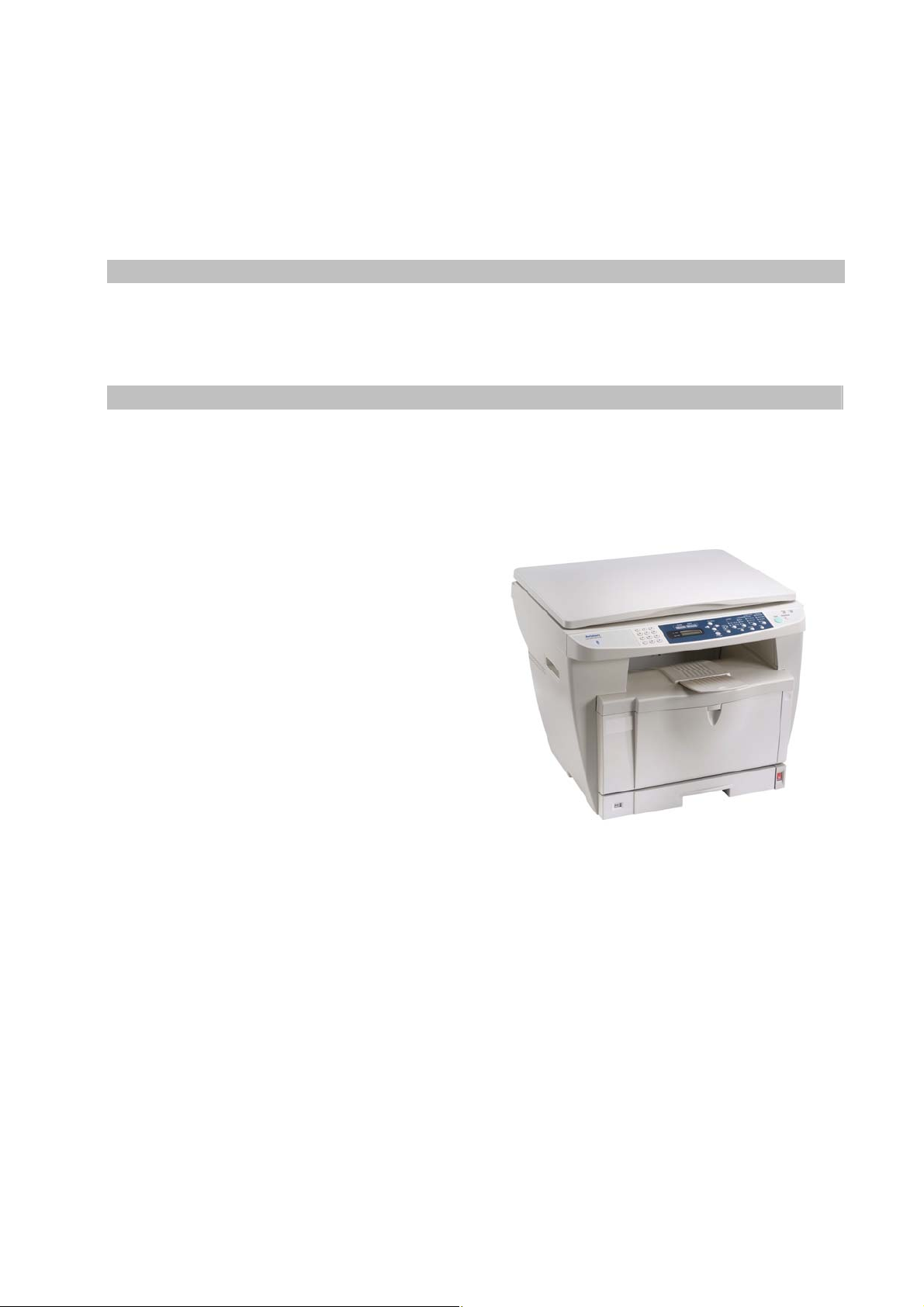
An A3 Network MFP – Copy/Scan/Print
User's Manual
Regulatory model: MT-0904B
Avision Inc.
Page 2
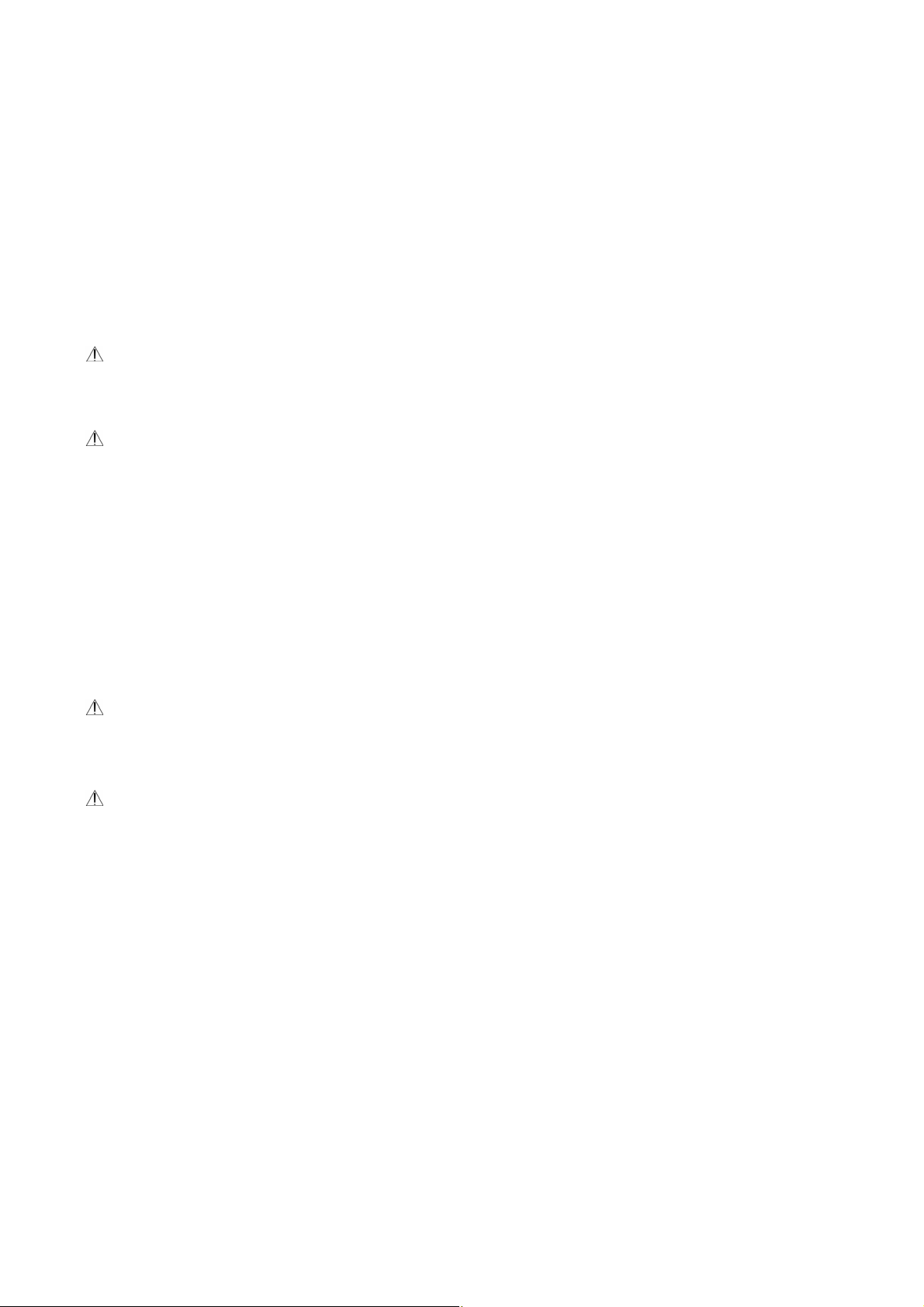
i
Safety Information
When using this equipment, the following safety precautions should always be followed.
Safety During Operation
In this manual, the following important symbols are used:
WARNING:
Indicates potentially hazardous situations, which if instructions are not followed, could result in
death or serious injury.
CAUTION:
Indicates a potentially hazardous situation which, if instructions are not followed, may result in
minor or moderate injury or damage to property.
Important:
Indicates operational requirements and restrictions. Please read and follow these instructions
to ensure a proper operation and to avoid damage to the machine.
Note:
Indicates further explanation or clarification. Reading this is highly recommended.
WARNING:
To avoid hazardous electric shock or fire, do not remove any covers or screws other than those
specified in this manual.
CAUTION:
9 To reduce the risk of fire, use only no.26AWG or larger telecommunication line cord.
9 Disconnect the power plug by pulling the plug, not the cable.
9 Do not touch the metal fingers of the ADF pad module. The edges are sharp and touching
them may result in injury.
i
Page 3
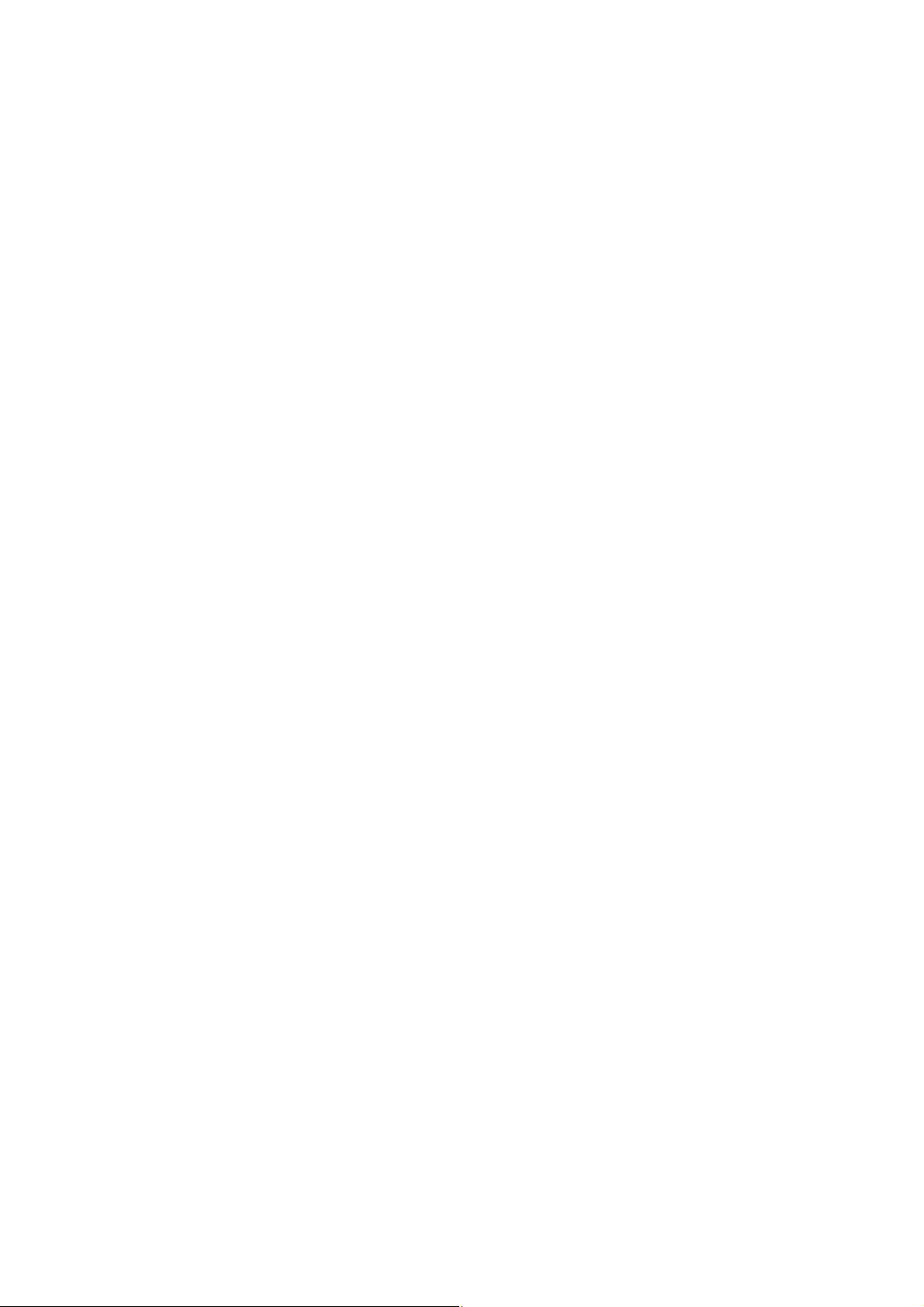
Precautions
y Do not install the equipment near heating or air conditioning units.
y Do not install the equipment in a humid or dusty place.
y Place the equipment securely on an even, flat surface. Tilted or uneven surfaces may
cause mechanical or paper-feeding problems.
y Retain the box and packing materials for shipping purposes.
Notice
Important
y Do not make copies of any item for which copying is prohibited by law.
y Copying the following items are normally prohibited by the local law:
y Bank bills, revenue stamps, bonds, stock certificates, bank drafts, checks, passports,
driver's licenses.
y This machine is equipped with a function that prevents making counterfeit bank bills. Due
to this, images similar to bank bills may not be copied properly.
Copyrights and Trademarks
Ethernet is a registered trademark of Xerox Corporation.
Microsoft , W indows, Win d ows NT, Window s XP, and Windows Vista are registered trademarks
of Microsoft Corporation in the United States and/or other countries.
Other product names used herein are for identification purposes only and may be trademarks
of their respective companies. We disclaim any and all rights to those marks.
Warranty
The information contained in this document(s) is subject to change without notice.
The manufacturer makes no warranty of any kind with regard to this material, including, but
not limited to, the implied warranties of fitness for a particular purpose.
The manufacturer shall not be liable for errors contained herein or for incidental or
consequential damages in connection with the furnishing, performance, or use of this material.
iii
Page 4

v
Federal Communications Commission (FCC) compliance information
statement
Part 15
The product has been tested and found to comply with the limits for a Class A digital device
pursuant to Part 15 of the FCC Rules. Operation is subject to the following two conditions: (1)
this device may not cause harmful interference and (2) this device must accept any
interference received including interference that may cause undesired operation.
The FCC Class A limits are designed to provide reasonable protection against harmful
interference when the equipment is operated in a commercial environment. This equipment
generates, uses, and can radiate radio frequency energy and, if not installed and used in
accordance with the instruction manual may cause harmful interference in which case the user
will be required to correct the interference at his own expense.
CE Warning
This is a class A product. In a domestic environment this product may cause radio
interference in which case the user may be required to take adequate measures.
i
Page 5
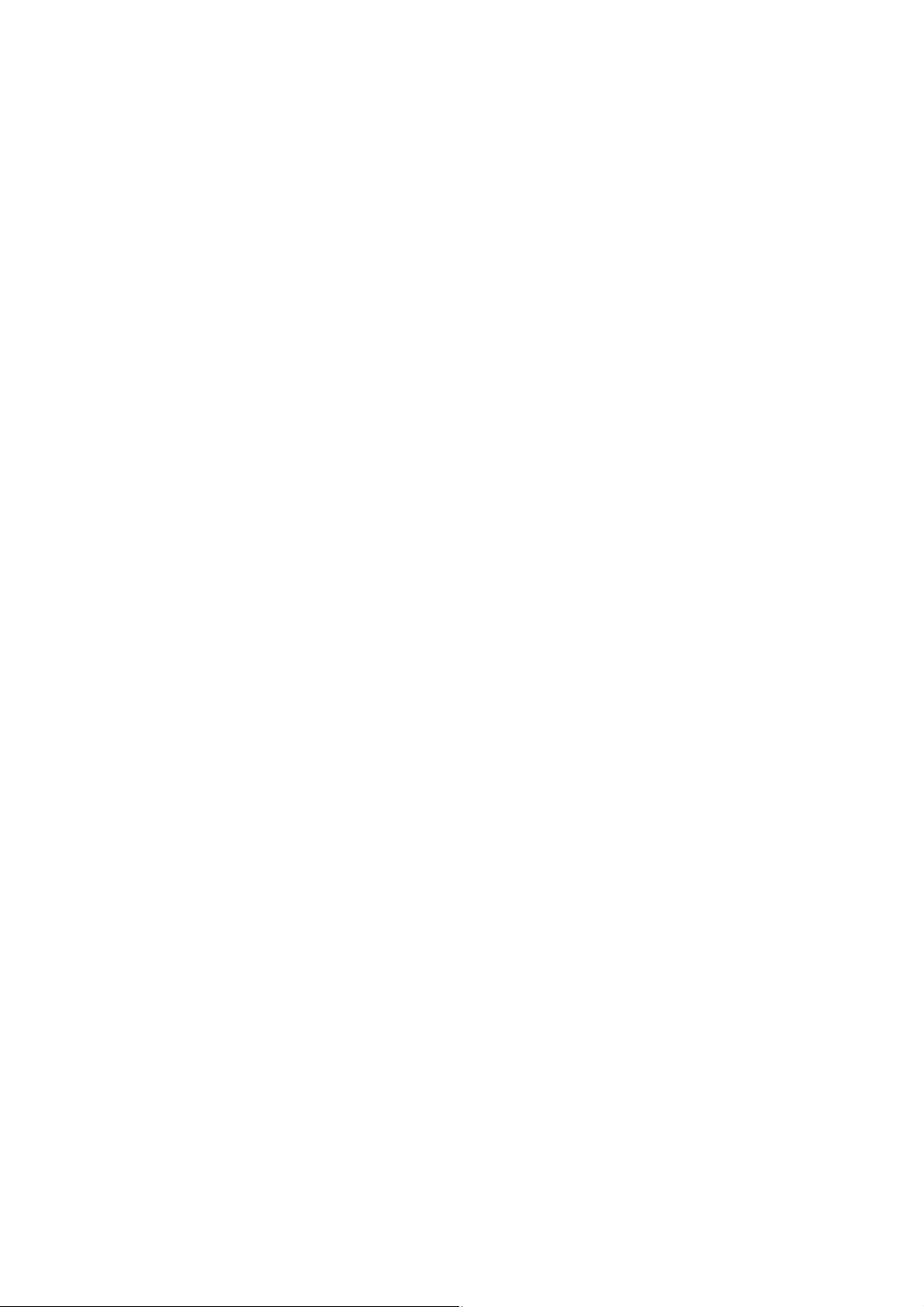
Table of Contents
1. Getting Started......................................................... 1
Introduction............................................................................................1
Features.. ................................................................................................1
External View..........................................................................................3
Package Contents....................................................................................5
The Control Panel . ... ...... ... ...... ... ....... ... ...... ... ...... ....... ... ...... ... ...... ... ...... ...6
2. Installing Your Machine.......................................... 11
Unpacking The Product..........................................................................11
Unlocking the Scan Unit ..................................... ...... .... ...... ... ...... ... ...... .12
Removing the Tapes of the Toner Cartridge..... ..................................... .13
Placing The Paper to the Input Trays.....................................................16
Connecting to the Network.................................... ................................22
Connecting The Power Cable .................................................................23
Turning On The Machine............ ......................................... ...................24
3. Configuring the Machine......................................... 25
The Navigation Buttons.......................... ..................................... ..........25
Menu Items and Description..................................................................26
Menus Example 1 – Set Manual Tray Paper Size & Orientation.. .............33
4. Copying .................................................................. 36
Placing Originals ........................... ........................................................36
Paper Orientation..................................................................................37
Basic Copy Features ...... ... ...... ... ....... ... ...... ... ...... ... ....... ... ... ...... ... ...... ... .38
Special Copy Features ............ ...............................................................43
5. Installing the Printer Driver and the Scanner Driver50
System Requirement.............................................................................50
Installing the Printer Driver When the MFP is connected to a Computer
With a USB Cable....................................... ............................................50
Uninstalling the Printer Driver and the Scanner Driver ..........................52
Installing the Printer Driver When the MFP is Connected to Your
Computer through A Network Cable ......................................................53
6. Accessing the Printer Driver Properties.................. 56
How To Access the Printer Driver Properties .........................................56
Using the Printer Preferences Dialog Box ..............................................58
v
Page 6
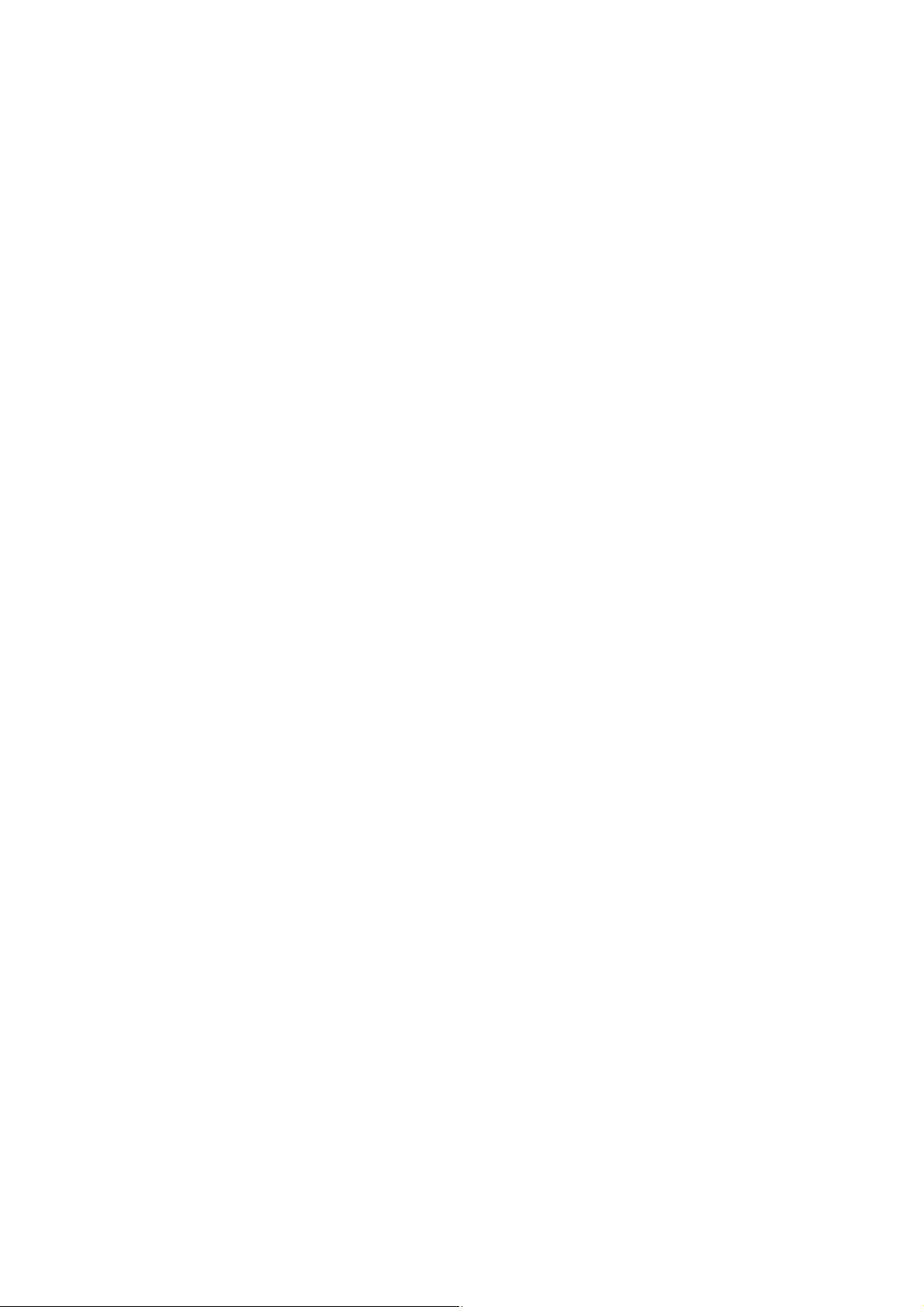
i
7. Scanning.................................................................68
System Requirements........................................................................... 68
Operating Steps.................... ................................................................ 68
8. Troubleshooting......................................................83
Clearing A Warning or Error Message.................................................... 83
9. Maintenance ...........................................................88
Cleaning The Glass................................................................................ 88
Replacing a Toner Cartridge................................................................ .. 89
Replacing a Fuser ..... ..................................... ....................................... 91
Appendix .....................................................................95
Scanning From The Button.................................................................... 95
Using the MFP Settings......................................................................... 99
Viewing the Embedded Web pag e ....................................................... 107
Installing A Duplex Module(Optional) ..................................... ............ 108
Installing Tray 2 (Optional) ..... ... ... ....... ... ...... ... ... ...... ... ....... ... ... ...... ... 111
Specifications .................... ..................................... ............................ 113
Index.................................................................................................. 116
v
Page 7

1. Getting Started
Introduction
Thank you for purchasing the Avision 3-in-1 MFP product. This product is Avision’s
latest innovation which integrates scan, copy, and print functions into one unit which
support document up to A3 size.
Best of all, through the network port at the back of the machine, the product is able
to work as a network printer. Through the LCD screen and easy-to-use control
panel, making copies is easy just as you normally do on a regular copier.
Features
Digital Copying:
With the advanced CIS technology, the product is able to perform outstanding copy
quality to present photo with various shades of gray.
Various Advanced Copy Features
The product is designed with various advanced copy features which includes ID card
copy, auto rotate to match output paper, paper saver to copy multi-page document
onto a single sheet and etc.
Duplex Copying
With an optional duplex unit, the product allows you to perform duplex copies.
Scanning:
When the product is connected to a computer, it ca n be used as a full scanner to
capture photos or documents into your computer.
Printing:
When the product is connected to a computer through the USB interface, it is able
to scan your document and perform printing through your computer.
1
Page 8
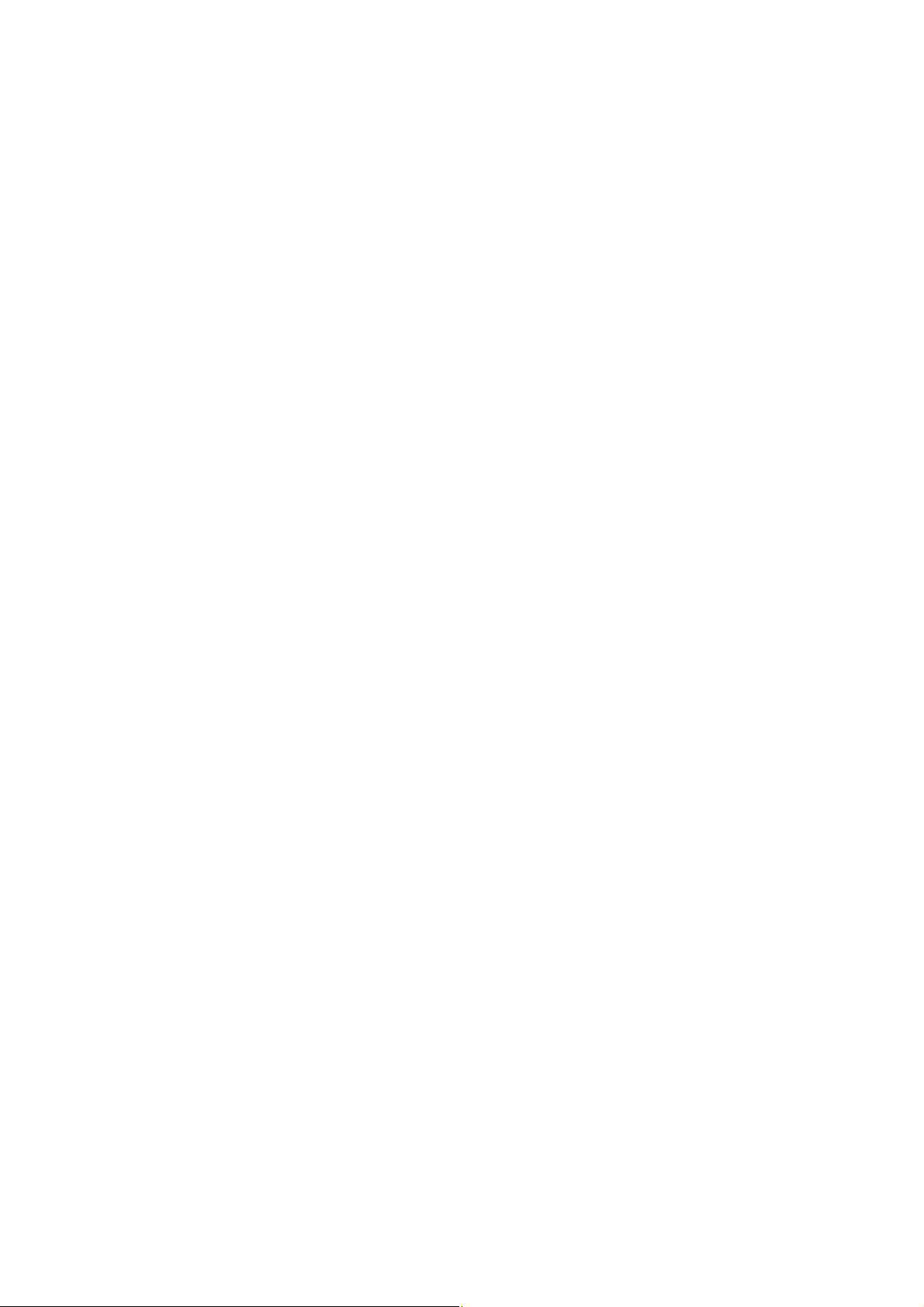
2
Embedded Web Page:
The product provides a convenient way to view the supplies status of printer
cartridge, scan count, and copy count to help you maintain the produ ct well. By
simply typing the machine's IP address in the URL field of your browser, the
product’s embedded web page will be prompted.
Page 9
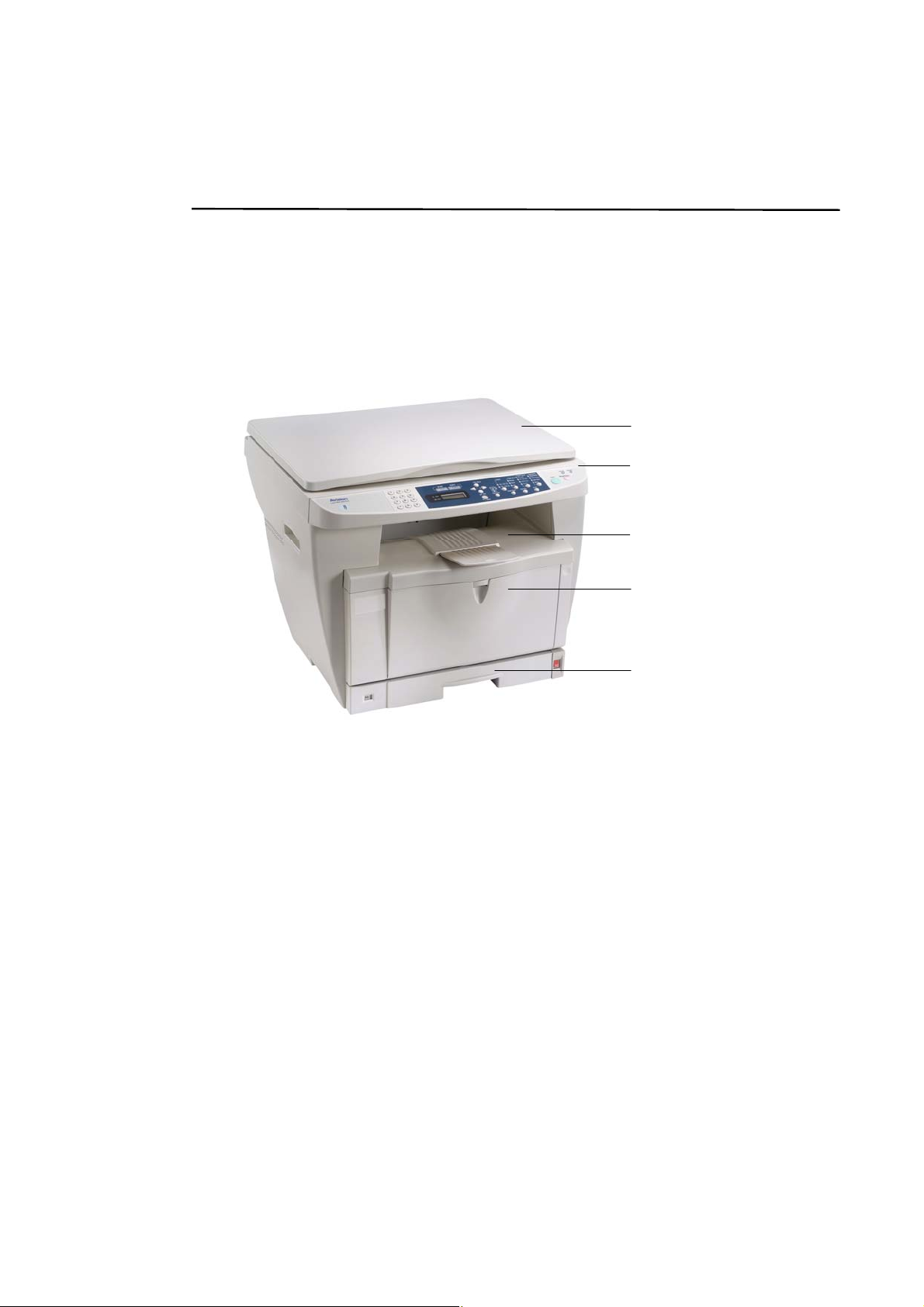
External View
The Front View
Document Cover
Control Panel
Output Tray
Manual Input
Tray
Main Input Tray
3
Page 10

The Rear View
USB Port
Power
Receptacle
LAN Port
Tray 1
Tray 2
(Optional)
4
Page 11
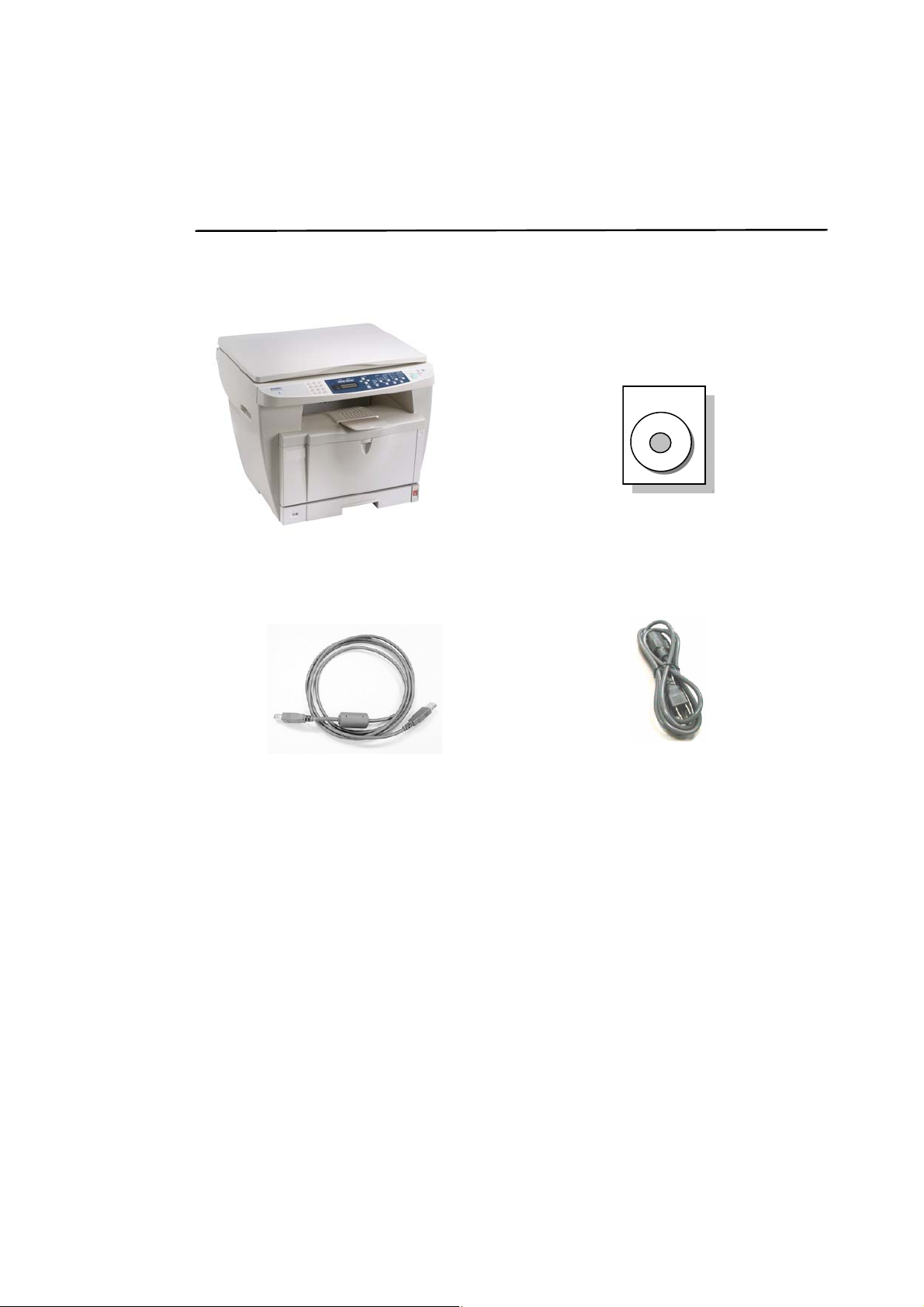
5
Package Contents
Main unit
Software CD (Printer Driver, Scanner
Driver and Button Manager)
USB Cable
Power Cable
Page 12
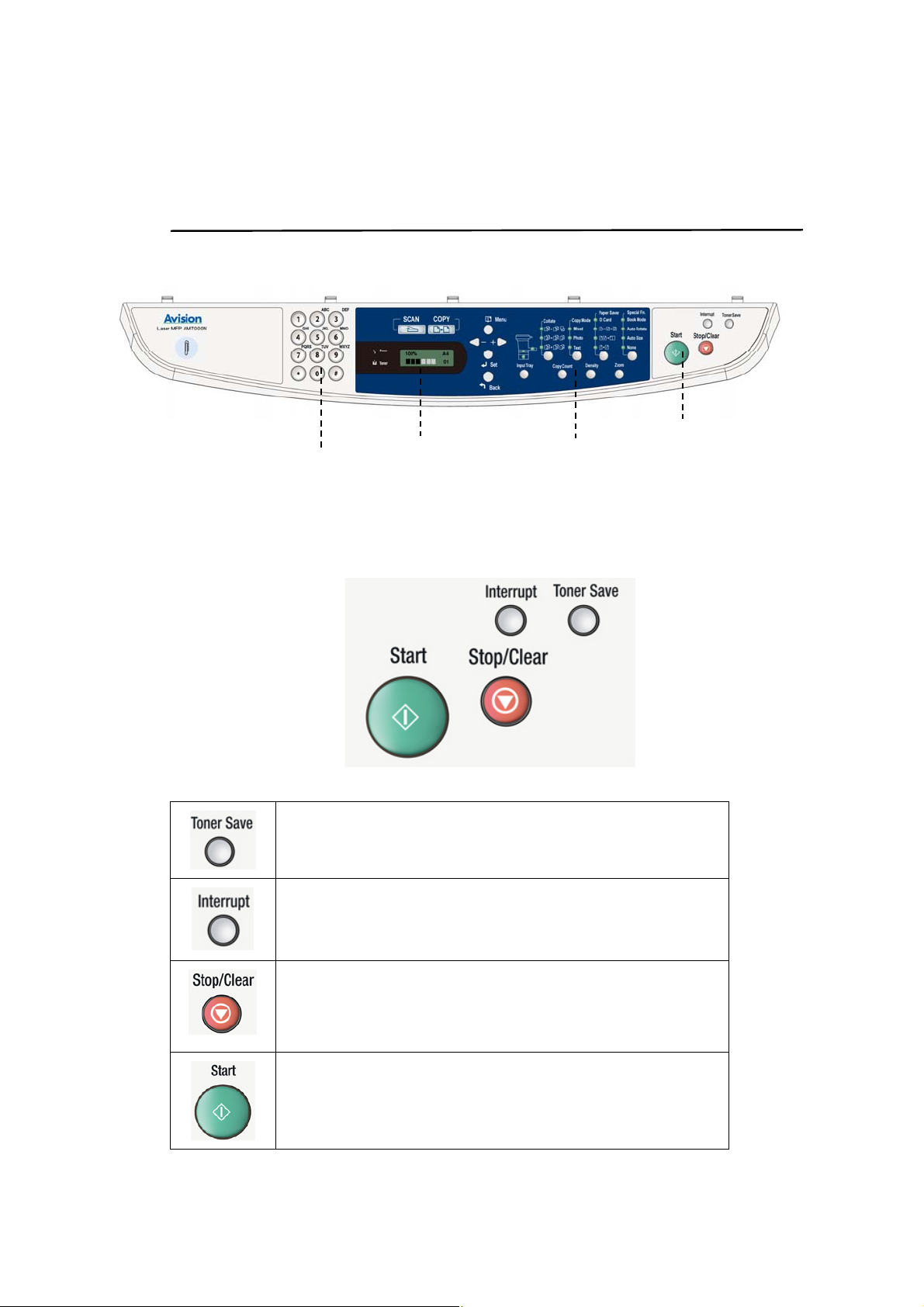
6
The Control Panel
Part D
Part C
Part B
Part A
Part A:
Allows you to enter a toner saving mode.
Interrupts a current PC-print job and to do a copy job
first. When the copy is finished, the PC-print job will
continue.
Stops an operation at any time and lets you exit the
menu.
Starts a copy or scan job.
Page 13
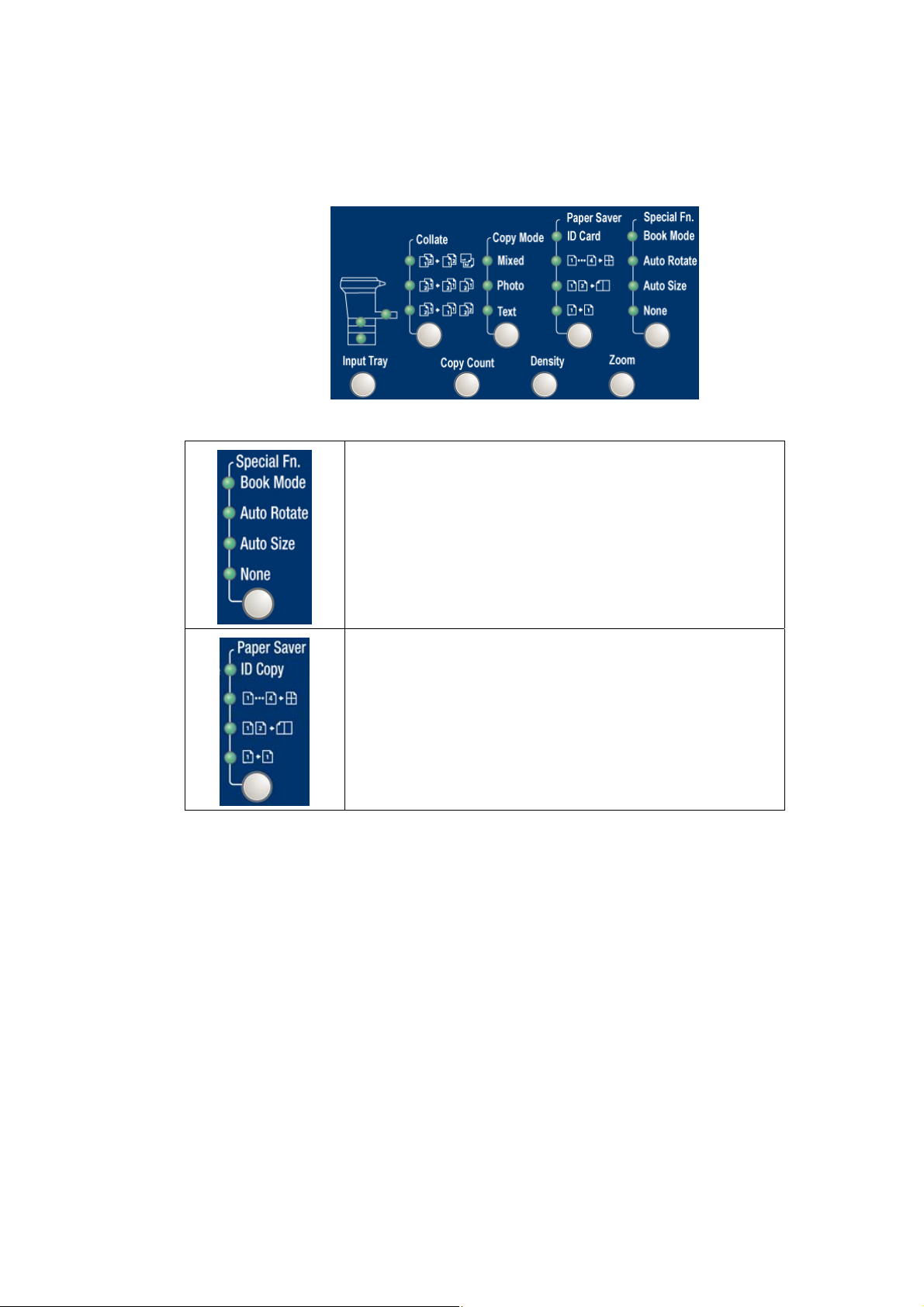
7
Part B:
Book Mode: Copies two specified pages of a book to
two separated pages on the printer output tray.
Auto Rotate: Automatically rotates your document
orientation to match with your output paper.
Auto Size: Automatically rescale your document to
copy the entire contents on your output paper.
None: Uses none of the above functions.
ID Copy: Allows you to copy the front and rear side of
your ID car d on one side of paper.
Paper Saver: Allows you to copy 1, 2, or 4 pages of
document into one single sheet of paper.
Page 14
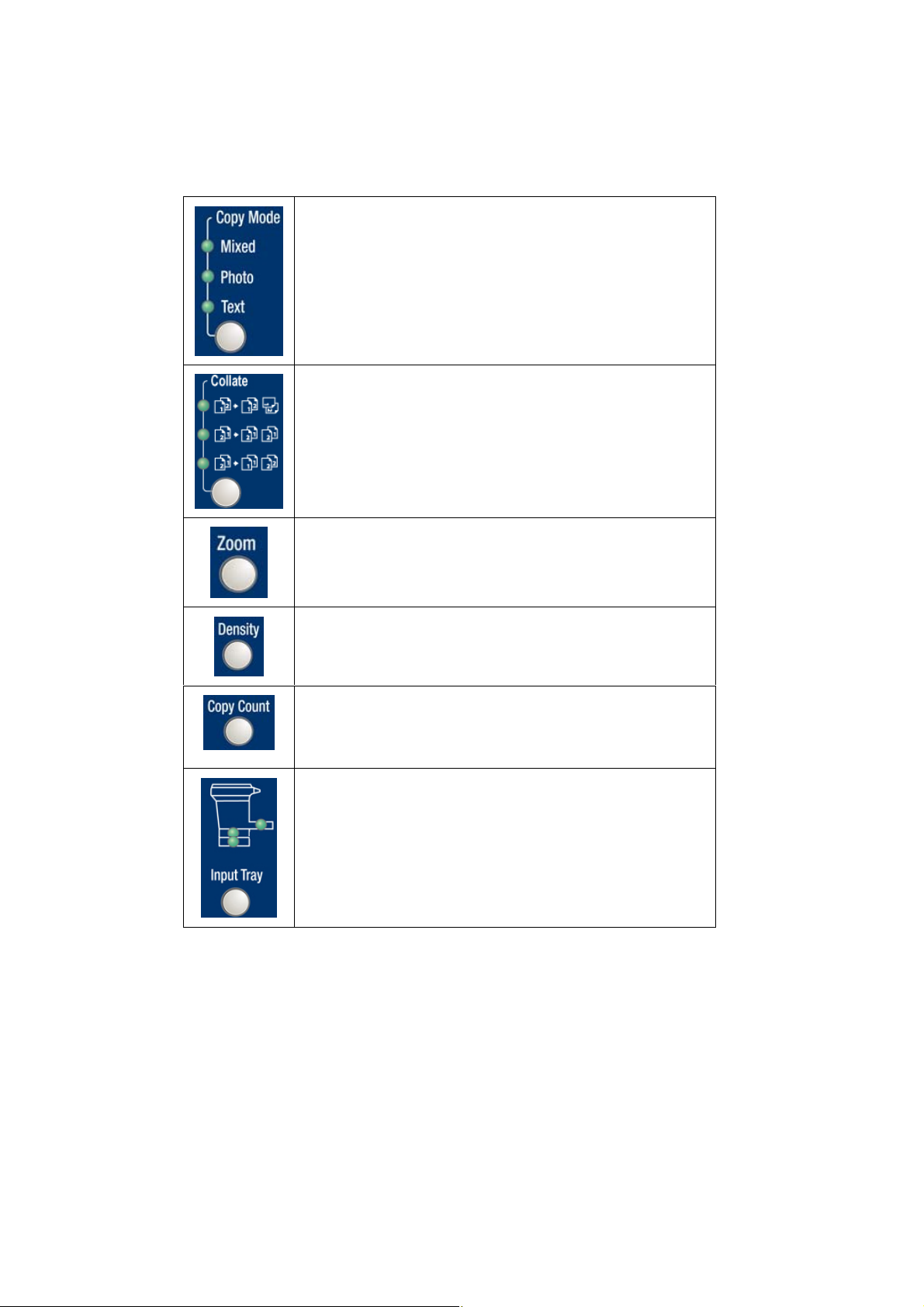
Chooses your copy mode.
Mixed: Suitable for most typed originals.
Photo: Suitable when your original contains photos.
Text: Select to sharpen your text.
Choose your copies to be placed in “Sort” (e.g. pages
1,2,3/1,2,3/1,2,3) order, in “Stack” (e.g. pages
1,1,1/2,2,2/3,3,3) order, or in “Rotate Collate” (e.g.
pages 1,2,3/1,2,3 (rotated)/1,2,3/1,2,3
(rotated) )order.
Reduce or enlarge your original.
Lighten or darken your original.
Selects your copy count.
(Pressing the button one time increases one page.)
Selects to load your paper from tray 1, tray
2(optional), or manual tray.
8
Page 15
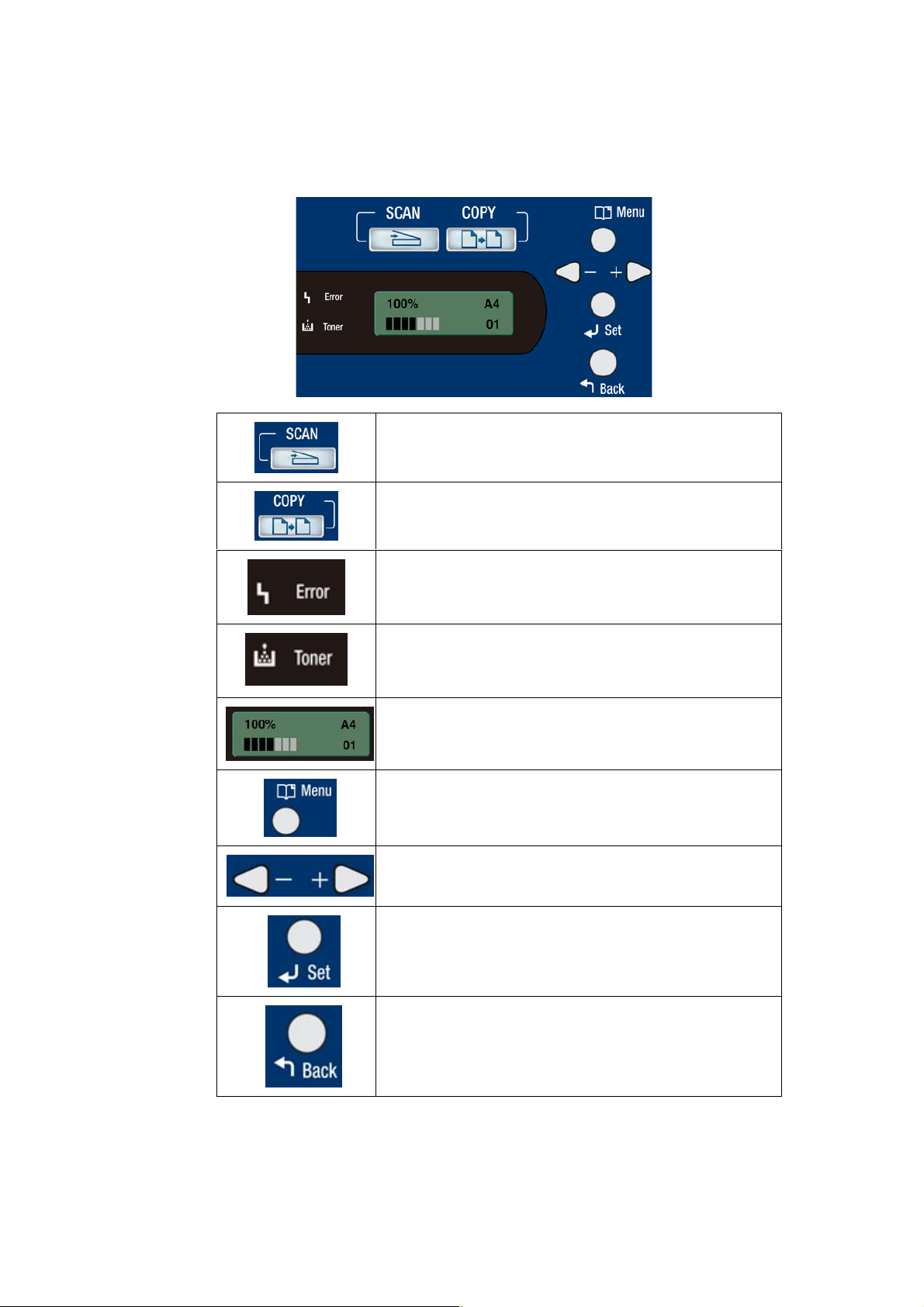
Part C:
Press to use the Scan function.
Press to use the Copy function.
Error LED: Turns on when any error unrelated to
toner happens.
Toner LED: Turns on when the toner cartridge is
empty or blinks when the remaining toner is lower
than 20% of the full toner capacity.
LCD Screen: Displays messages on the screen to
help you set up and use this product.
Menu Button: Enters Menu Mode.
Scroll Button: Scrolls through the options available
for the selected menu item.
Set Button: Confirms the selection on the display.
Back Button: Returns to the previous level of the
menu.
9
Page 16
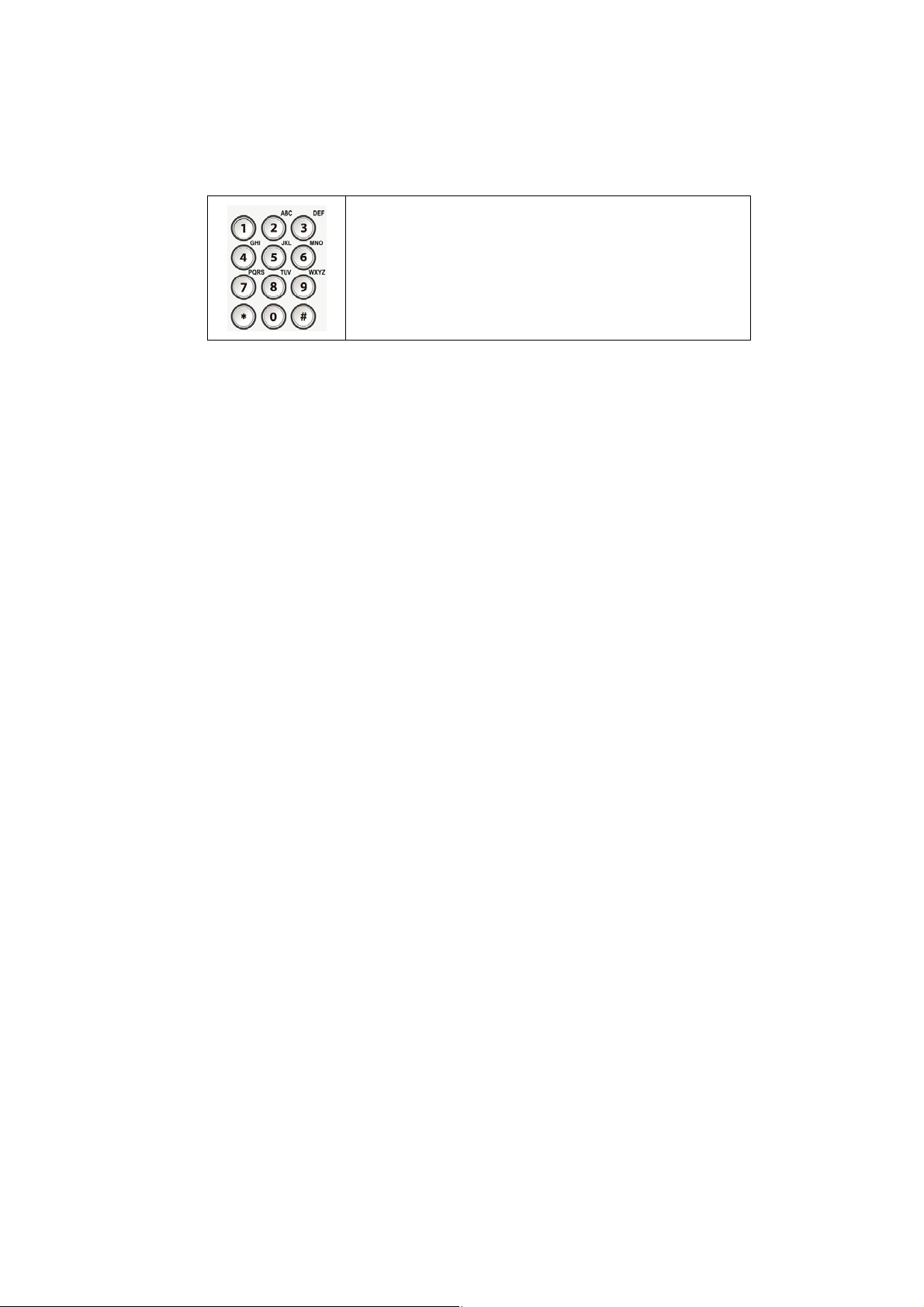
0
Part D:
Numeric pad:
Enters a number or alphabetical characters.
1
Page 17
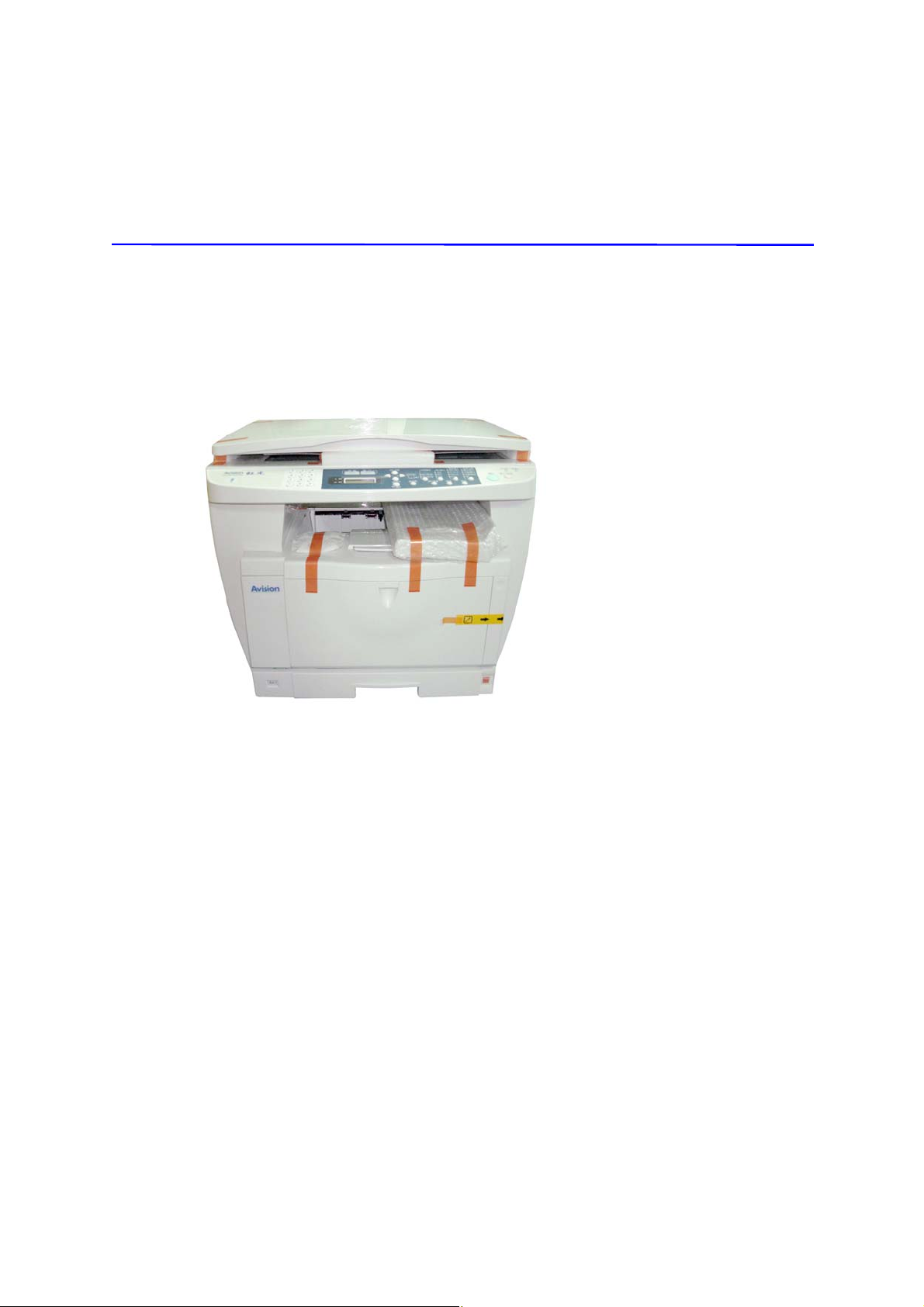
2. Installing Your Machine
Unpacking The Product
Remove the plastic bag and tapes from the product.
11
Page 18
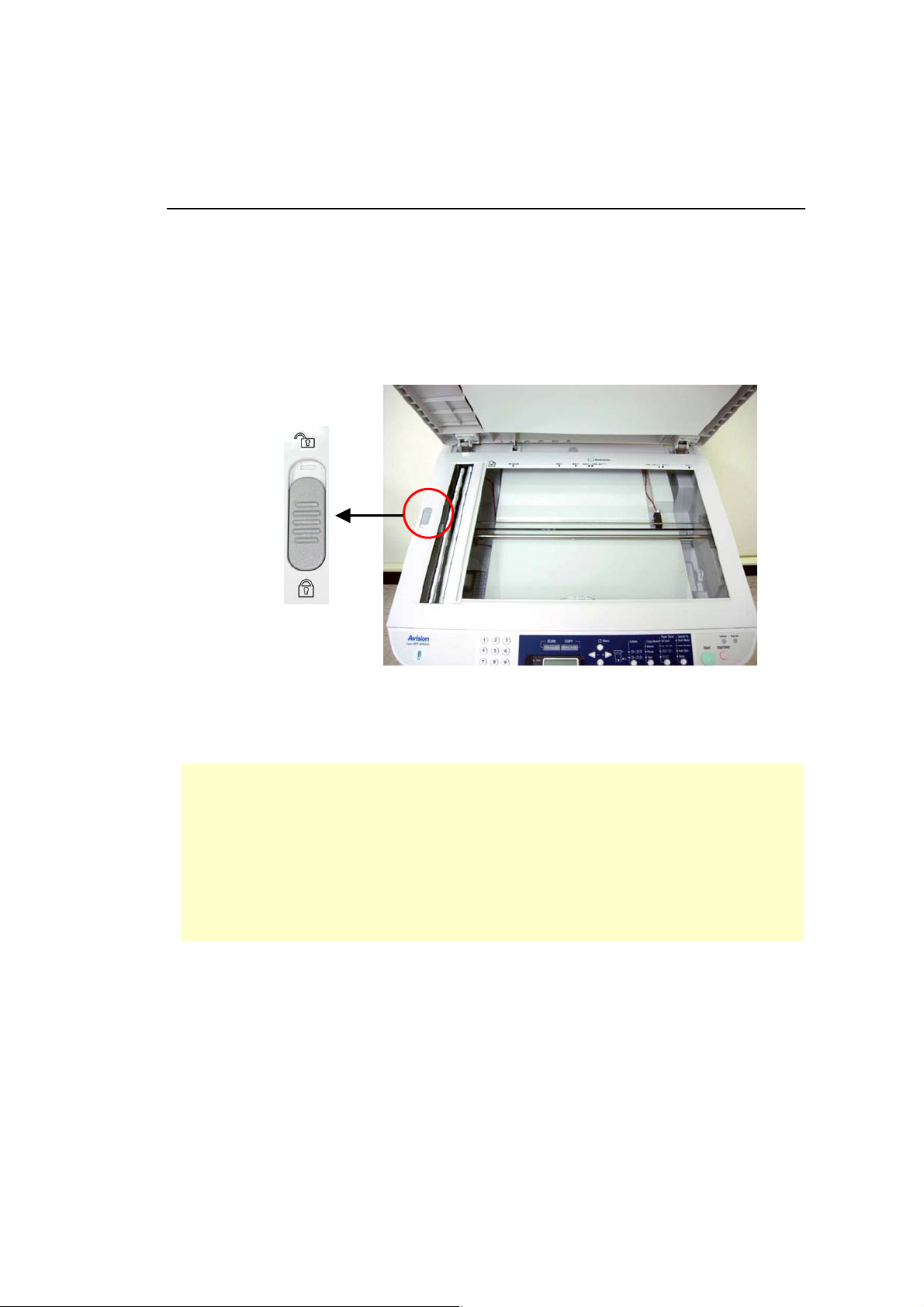
2
Unlocking the Scan Unit
The scan unit is locked during transport to protect the scanning mechanism from
being damaged. Be sure to unlock the scan unit by moving the lock switch
to the “Unlock” position before using the machine.
Unlock position
Lock position
Note:
If you need to move the product for repair or any other reason, be sure to
lock the product before moving. To lock the product, please do the
following,
1. Turn off the product.
2. If the scan unit is not located at the front of the glass, turn on the product.
After the scan unit returns to the front end, turn off the product.
3. Move the lock switch to the “Locked Position”.
1
Page 19
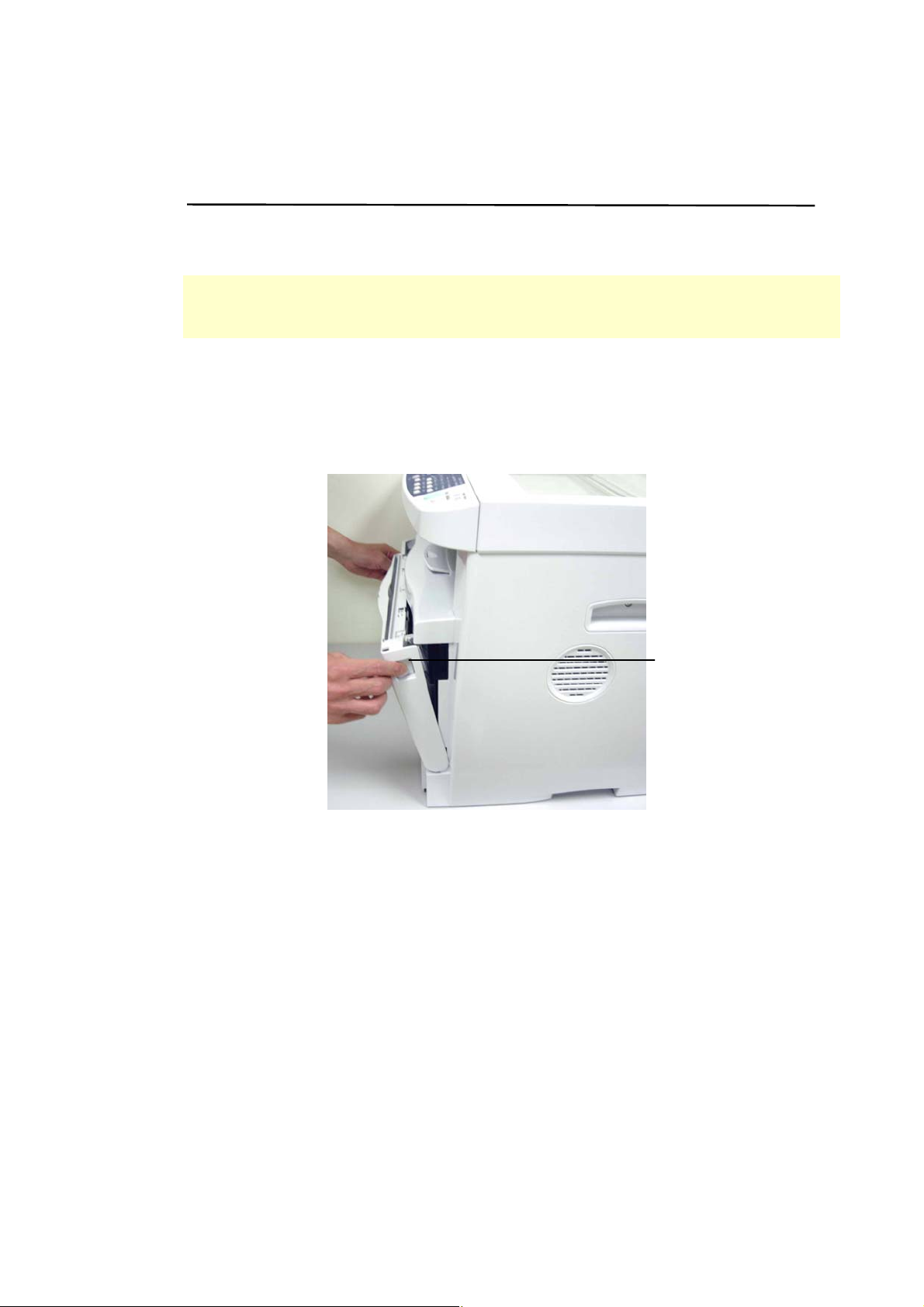
Removing the Tapes of the Toner Cartridge
Important!
When you unpack the machine, a toner cartridge has been included in the printer of
this machine. Yet, you need to remove the tape of the toner cartridge before using
it.
To remove the tape of the toner cartridge,
1. Open the toner cartridge door by pressing the button of the front cover.
Button of
the Front
Cover
13
Page 20

2. Remove the toner cartridge from the machine.
Toner Cartridge
Caution!
To prevent damage to the toner cartridge, do not expose it to light for more than a
few minutes.
3. Remove the tapes on the cartridge as shown.
Tapes
14
Page 21
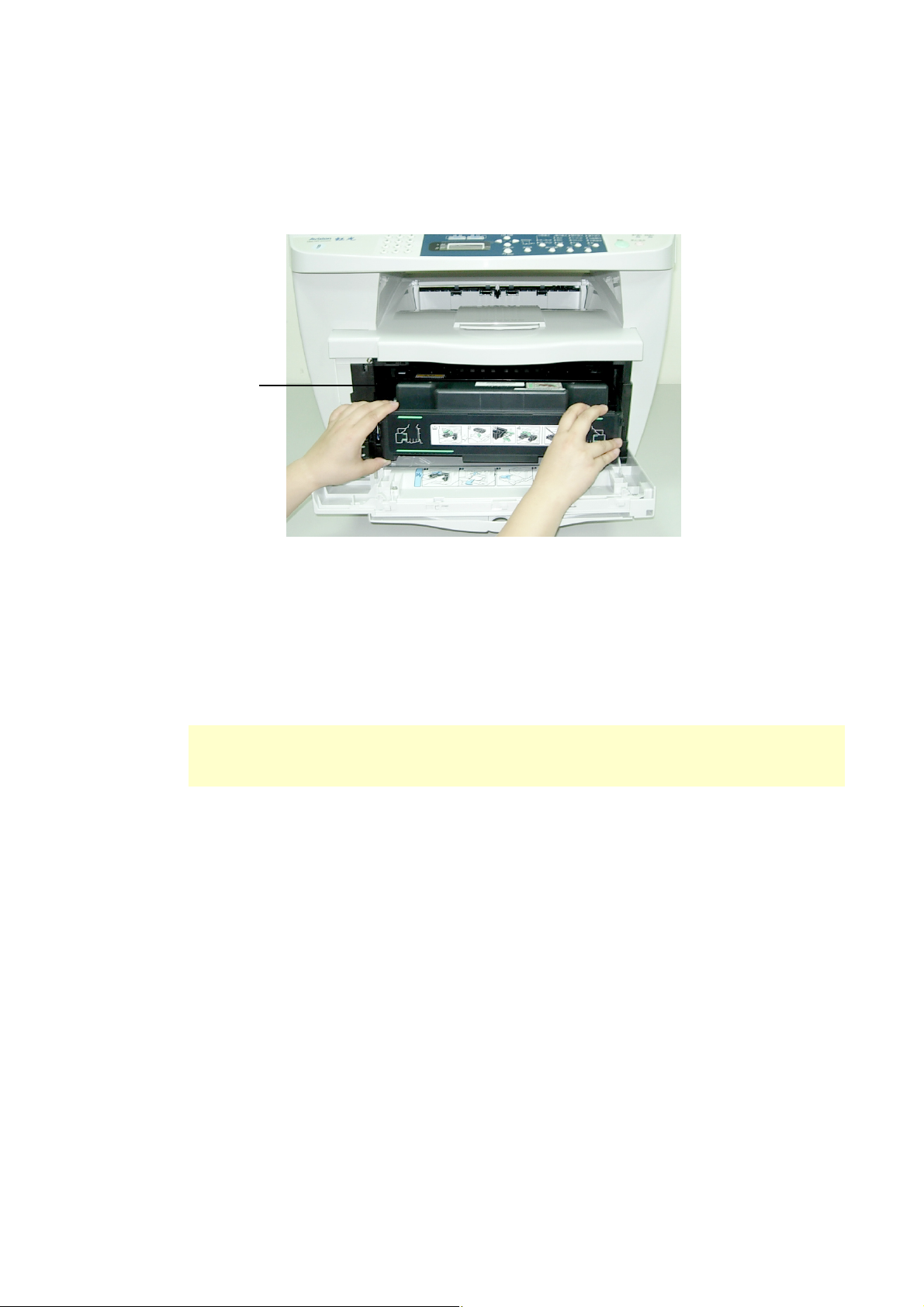
5
4. Insert the cartridge back to its place as shown.
Toner Cartridge
5. Close the front cover.
Note:
If toner gets on your clothing or other fabric, wipe off the toner with a dry cloth.
Wash the items in cold water and air dry.
1
Page 22
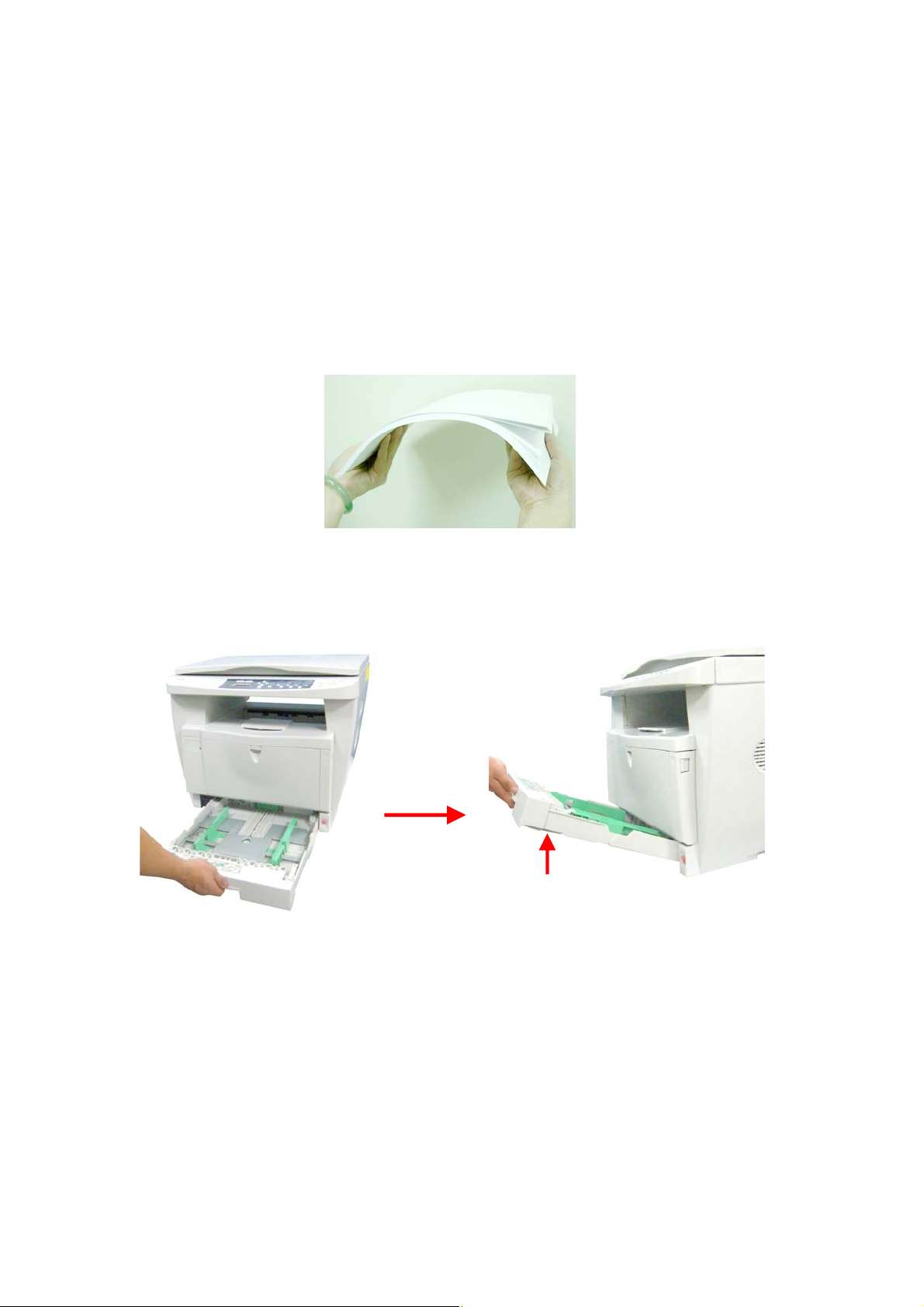
6
Placing The Paper to the Input Trays
To insert A4 or Letter-size paper to the main input tray,
1. Fan your paper first.
2. Pull out the main input tray to the end and then lift the input tray to about 30
degrees as indicated to remove the tray from the product.
1
Page 23
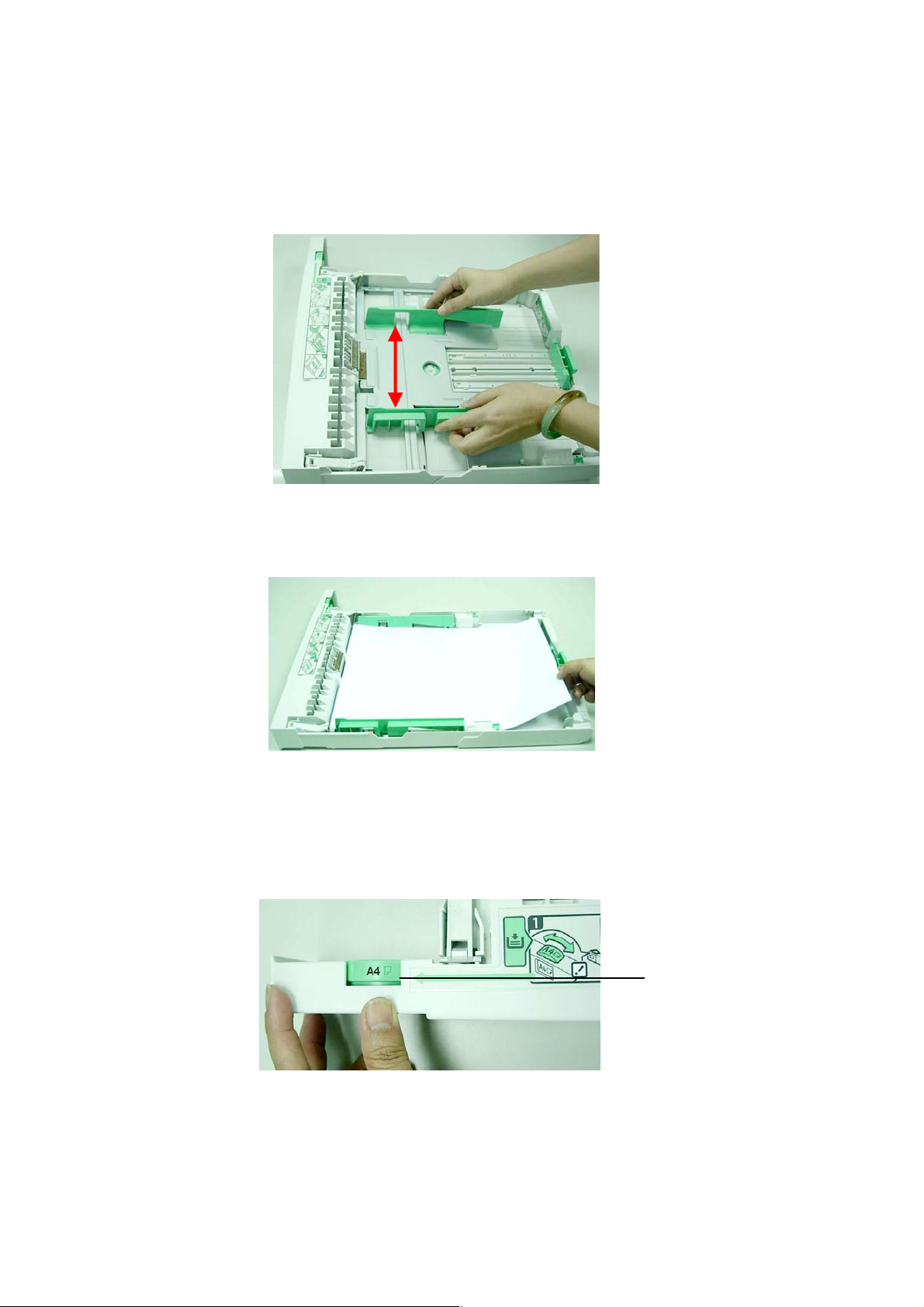
7
3. Slide the paper guide adjusters to fit the desired paper size.
4. Place the paper in the main input tray.
5. Adjust the paper-size dial to reflect your actual paper size and orientation in the
main input tray. Note whenever you have changed your paper size or paper
orientation, you have to adjust the paper-size dial at the same time. Otherwise,
the machine can not identify your paper size and orientation.
Paper-Size
Dial
1
Page 24

8
Note:
The choice of paper size and orientation in the paper-size dial includes A4
Landscape, A4 Portrait, A5 Landscape, A3 Portrait, Letter Landscape, Letter
Portrait, and *. If your paper size and orientation is not included in the
paper-size dial, move the dial to the “*” selection.
6. Raise the paper tray to about 30 degrees to insert the tray to the product and
then move it to the inside as indicated.
1
Page 25
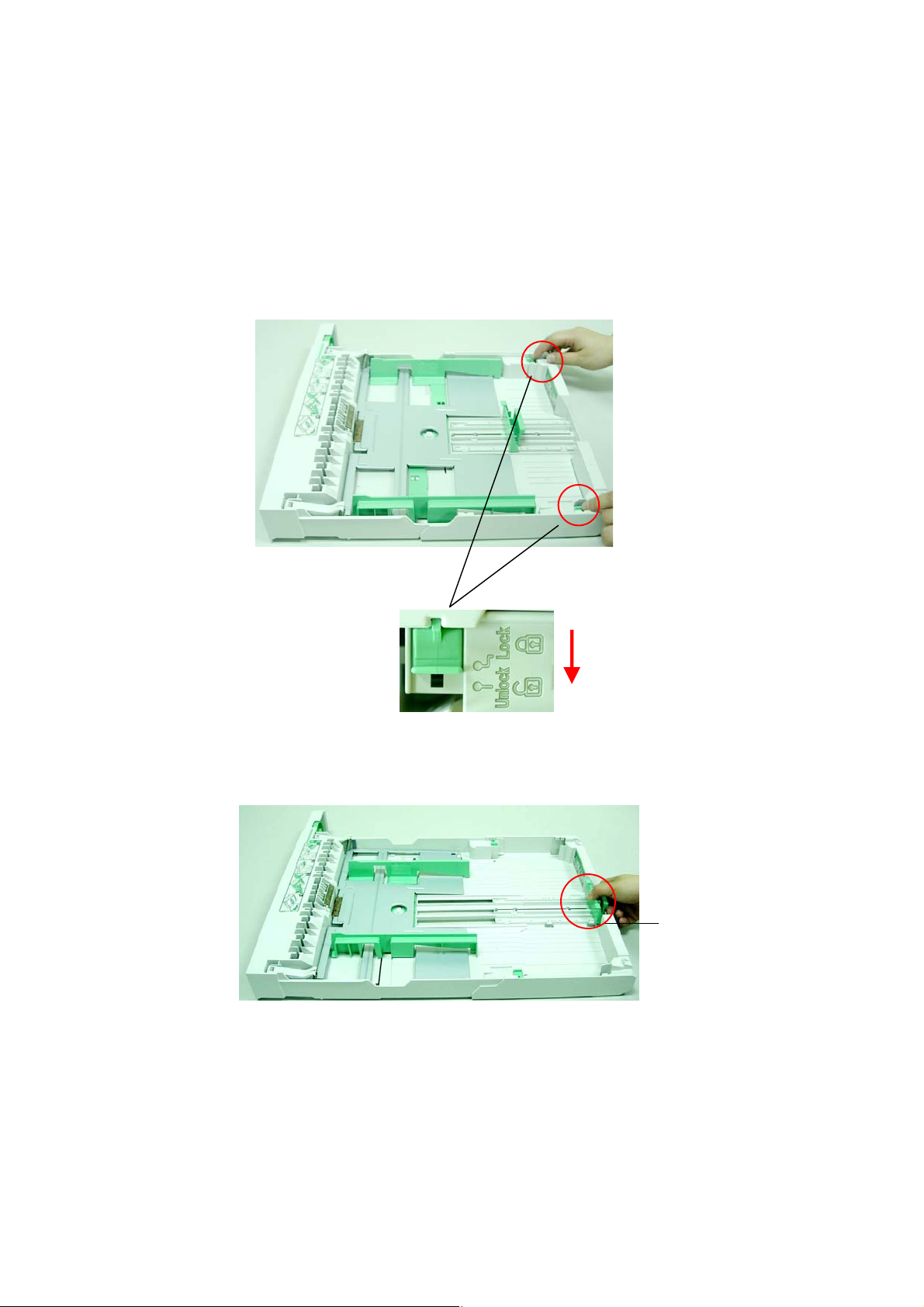
To insert A3-size paper,
1. Follow step 2 in the preceding section to remove the paper tray.
2. Move the lock switch of the tray to the “Unlock” position.
7. Move the extension to the end.
Extension
19
Page 26
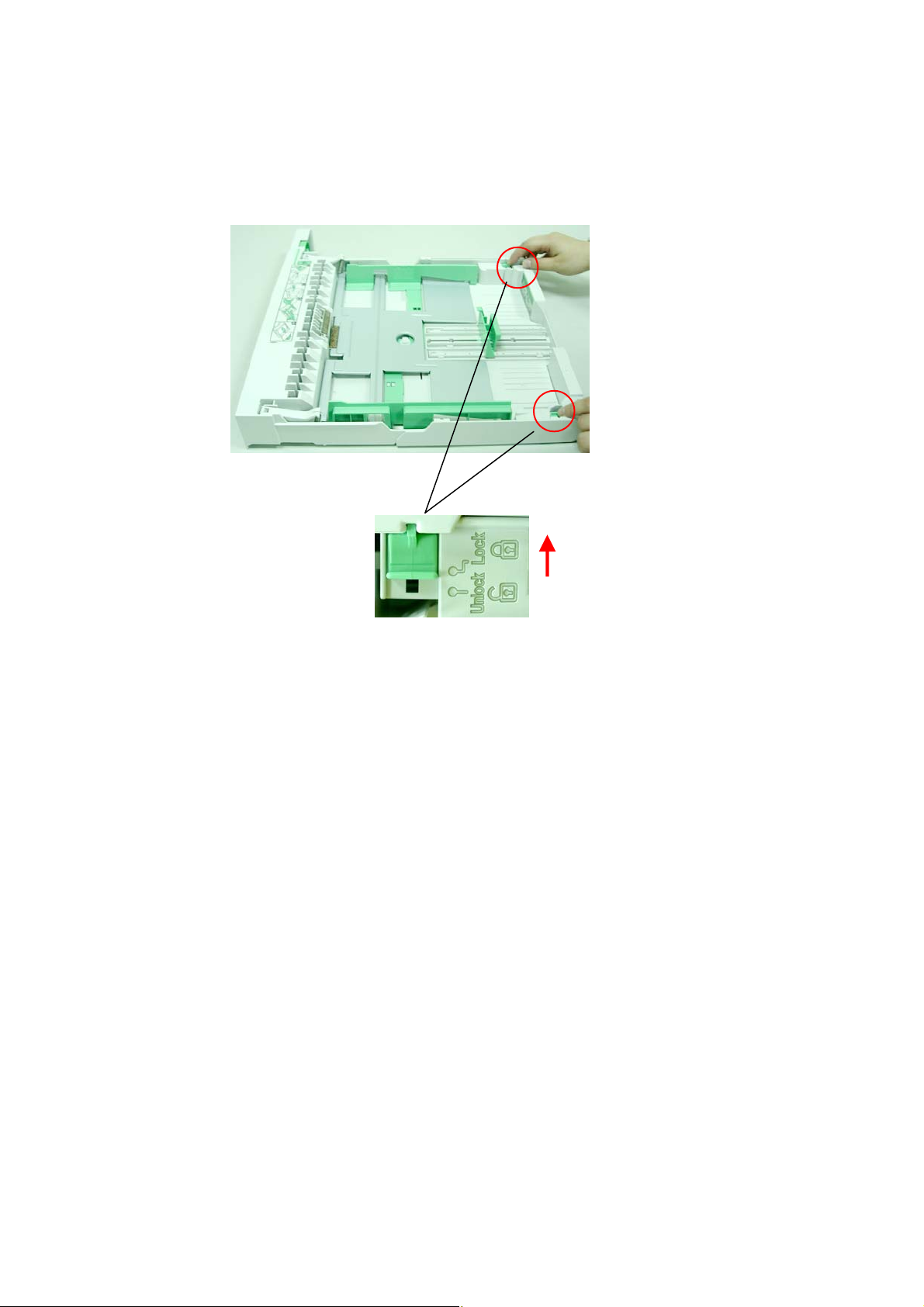
0
8. Mo ve the lock switch back to the “Lock” position.
2
Page 27
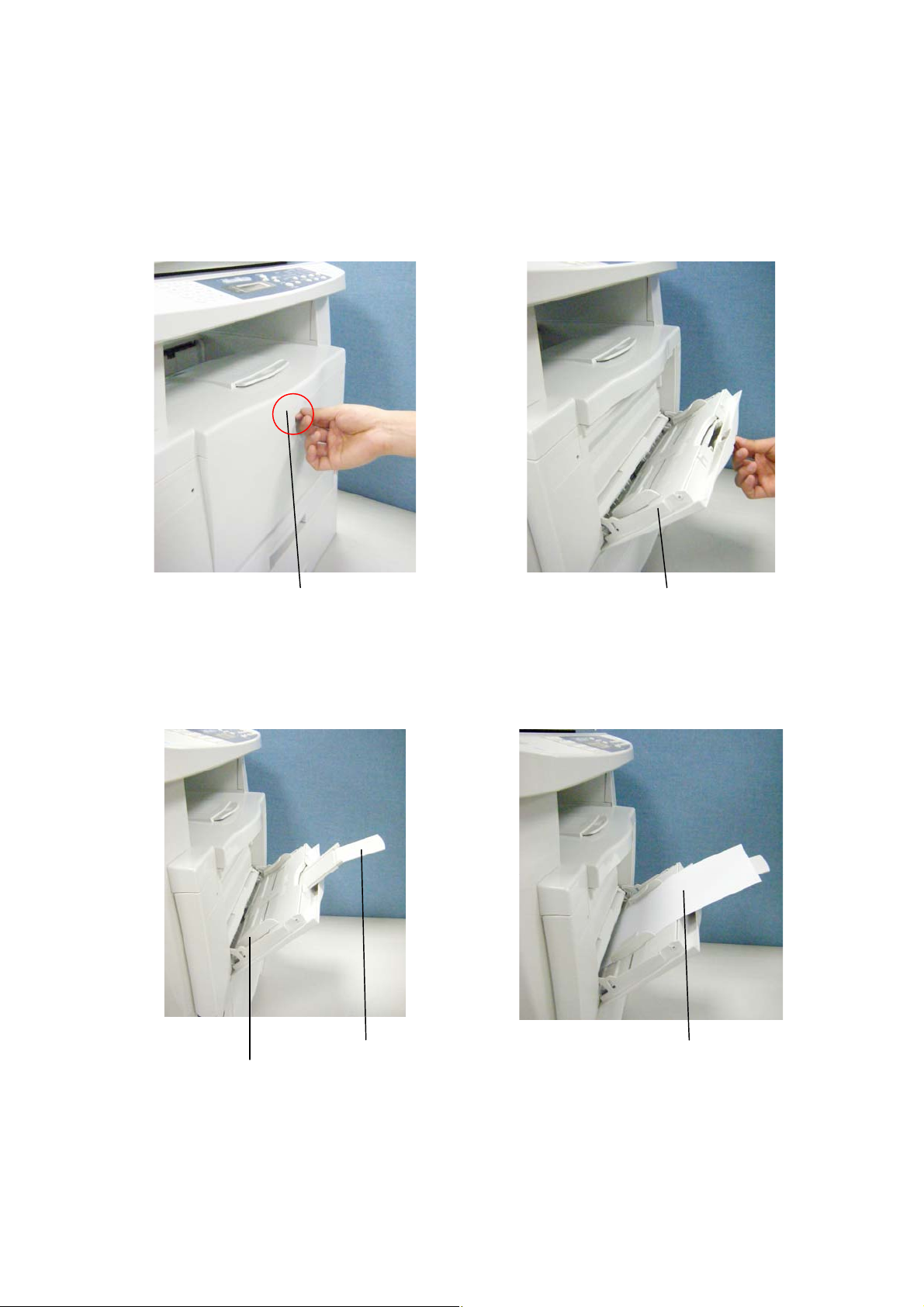
To insert paper to the manual tray,
T
1. Pull the release button of the front cover. The manual tray will be opened as
indicated.
Release Button
Manual
Tray
2. Pull the tray extension out and slide the paper guide to fit your paper. Insert
the paper to the manual input tray as indicated.
Paper Guide
ray Extension
Your Paper
21
Page 28

2
Connecting to the Network
1. Connect one end of your Ethernet LAN cable to an available port of your
Ethernet Hub
2. Connect the other end to the LAN port at the back of the product as shown.
.
Optional
Tray 2
2
Ethernet
Cable
Page 29

Connecting The Power Cable
1. Make sure the power switch is at the “0” position.
2. Connect the small end of the power cable to the power jack of your product.
3. Connect the other end to an appropriate power outlet.
Power Cable
Optional
Tray 2
23
Page 30
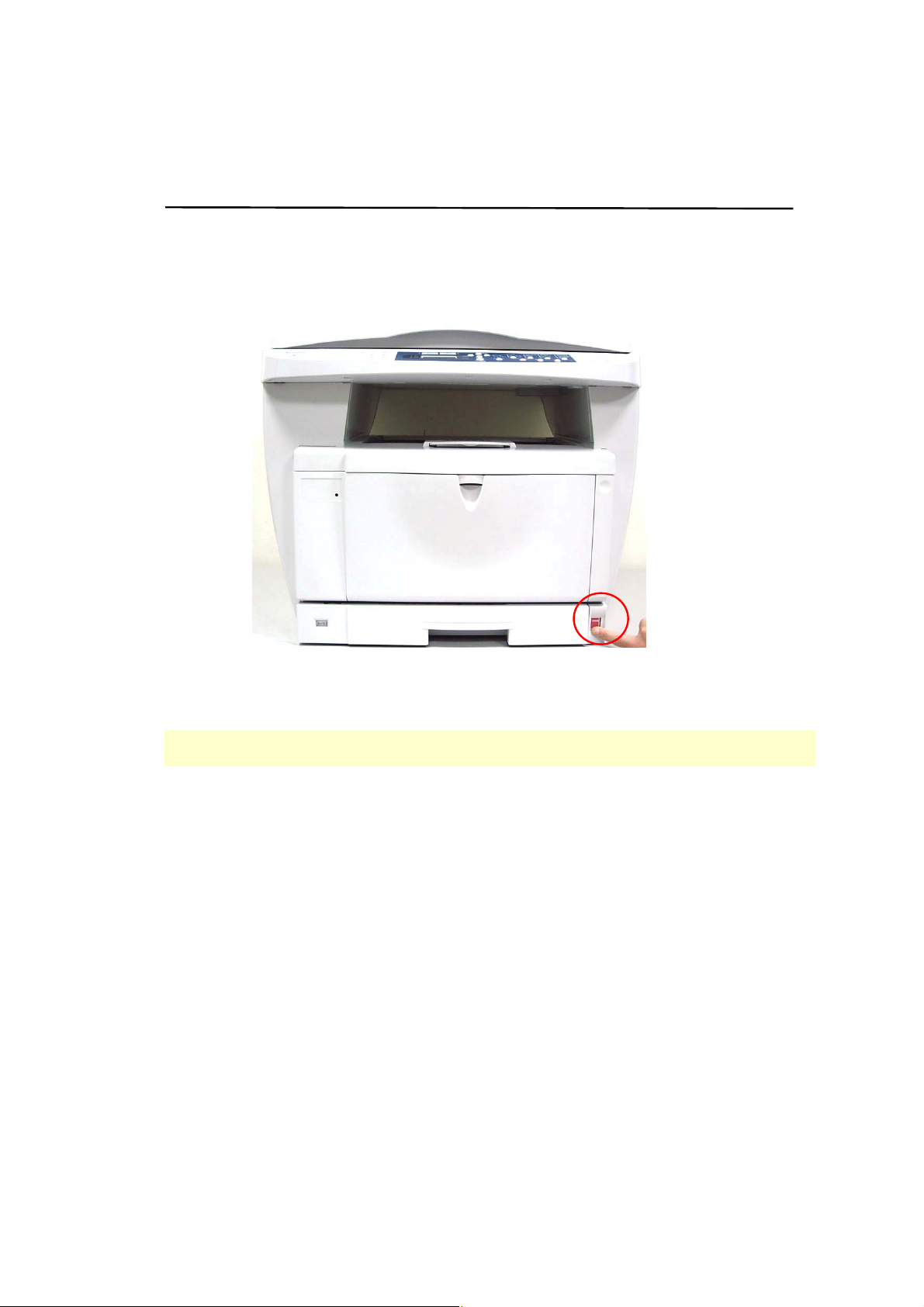
Turning On The Machine
To turn on the product, press the power switch at the bottom toward the "ON"
position.
Note:
When the product is not in use, be sure to move the switch toward the "OFF"
position to get a zero power consumption state.
24
Page 31

5
3. Configuring the Machine
This product is designed to be ready to use with the default settings. However, if
desired, you can change the settings to meet your specific needs. To change the
default settings, press the “menu” button on the control panel. The menu
information will be displayed. The information helps you to make various settings
that fit your needs.
The Navigation Buttons
To navigate the menu items, the Set, Left-arrow, Right-arrow, and Back buttons
are provided on the control panel. You can adjust settings (e.g. set the paper size for
Tray 1) or view information (e.g. IP address, firmware version).
Typical steps in using the menus are as follows:
1. Press the Menu button to access the menu.
2. Enter menu mode by pressing either the Set button or the Left-arrow or
Right-arrow button and press the latter two repeatedly until the desired menu
is highlighted in the displayed list.
3. Press the Set button to select this menu.
4. Press the Left-arrow or right-arrow buttons repeatedly until the desired item is
highlighted.
5. Press the Set button to select this item. The LCD shows “Settings OK” on the
bottom line.
6. Press the Stop/Cancel button to leave the menu item.
2
Page 32

6
Menu Items and Description
Common Setup
* Default Settings
Item Description Choice
11. Language The language displays
on the LCD panel.
12 Input Tray
Tray 1 The available paper size
and orientation on the
input tray.
Tray 2 The available paper size
and orientation on the
input tray.
Manual Tray The available paper size
and orientation on the
manual tray.
Note:
Please note the duplex
module does not work
well with small size such
as postcard, or
passport. Please copy
one side at a time.
13. Sle e p Mode Choose how long to
enter the energy saving
mode after your last
action.
*English, Traditional
Chinese, Simplified
Chinese
Double Letter (SEF)
A3 (SEF)
Legal (SEF)
Letter (SEF/LEF)
A4 (SEF/*LEF)
A5 (LEF)
B5 (SEF/LEF)
B4 (SEF)
8K (SEF)
16K (SEF/LEF)
Double Letter (SEF)
A3 (SEF)
Legal (SEF)
Letter (SEF/LEF)
A4 (SEF/*LEF)
A5 (LEF)
B5 (SEF/LEF)
B4 (SEF)
8K (SEF)
16K (SEF/LEF)
Double Letter (SEF)
A3 (SEF)
Legal (SEF)
Letter (SEF/LEF)
A4 (SEF/*LEF)
A5 (SEF/LEF)
B5 (SEF/LEF)
B4 (SEF)
PT (SEF) (Postcard)
8K (SEF)
16K (SEF/LEF)
5Min, *15Min, 30Min,
1Hr, 2Hr, 4Hr
2
Page 33

14. Output Mode Choose Duplex if a
*Simplex, Duplex
duplex (two-sided) copy
is required and a Duplex
unit is installed.
15. Duplex Setting Choose the orientation
of your duplex printing.
*Booklet, Calendar
Booklet
Calendar
16. Backup Choose ON to enable
Backup to automatically
save the printing or
copying job to a
connected computer.
17. Recalibration Choose to perform
calibration if the
scanned image is not
satisfactory.
18. Default Mode Choose the default
operation mode.
19. Information Choose the view system
information.
110. Reset Default Press to return to
factory default settings.
ON, *OFF
*Copy Mode, Scan Mode
System Version, S/N
27
Page 34

Copy Setup
* Default Setting
Item Description Choice
21. Mode Choose your copy mode
*Text, Photo, Mixed
to enhance text or
photo.
22. Density Choose to lighten or
Level 1~6 (*4)
darken your original.
23. Collate Choose ON to place
*OFF, ON, Rotate Collate
your copies in sort (e.g.
pages
1,2,3/1,2,3/1,2,3)
orders or OFF in stack
(e.g. pages
1,1,1/2,2,2/3,3,3)
orders.
Note:
1. When Rotate Collate
is selected, you need to
specify the same paper
size in tray 1 and
manual tray.
2. Tray 2 can not be
selected when Rotate
Collate is used.
24. BG Removal Choose to remove
background to sharpen
Text (OFF, *ON),
Mixed (OFF, *ON)
your text.
Note:
To use this feature, you
need to set your copy
mode (Text, Mixed, or
Photo) on the control
panel first.
Collate
Rotate Collate
28
Page 35

25. Zoom Choose to rescale your
document.
Full Page:
*100%, Full Page, Source to
Target,
Custom(25~400):100%
Automatically reduce
your document to copy
the entire page on the
output paper.
Source to Target:
A conveniently way to
zoom your original to
match your paper size
in the input tray.
Source means the paper
size of your original.
Choice: DLT, PT, LT, A5,
B5, A4, B4, LG, A3, 8K,
16K, LG.
Target which means
your current paper size
of your input tray will
be automatically shown
if you have previously
set.
26. Paper Saver Choose to rescale and
combine your document
*None, 2-Up, 4-Up, ID Card
in 2-Up (copy 2 pages
in a single sheet) or
4-Up (copy 4 pages in a
single she et).
2-Up
ID Card: Copy the
front and rear side of
your card in the same
side of a single sheet.
4-Up
29
ID Card
Page 36

27. Watermark Choose to add
*OFF, ON
watermark on your
document. To use this
function, you need to
install Button Manager
which is included in the
printer driver in the
supplied CD and
connect a computer to
this machine. (See
Appendix)
28. Special Fn Auto Size:
Choose to automatically
*None, Auto Size, Auto
Rotate, Book Mode
rescale your original to
fit the output paper.
Auto Rotate:
Choose to automatically
rotate your document
orientation to fit the
output paper.
Book Mode:
Choose Book Mode to
delete the bookspine
area to improve the
copy quality. (See also
Book Margin)
29. Toner Save Choose to make copy in
*OFF/ON
a toner saving mode.
210. Book Margin Set the book margin to
be deleted to avoid the
shadow at t he
0mm, 3mm, 6mm, 9mm,
12mm, 15mm, 18mm
bookspine area. For
example, if you set
18mm, a total of 36
mm (right 18mm, left
15mm) will be cut.
18 mm 18mm
Bookspine margin
30
Page 37

Report
Item Description
31. Configuration Choose to print the configuration of this machine.
32. Menu Map Choose to print all the menu items and their choices
in the LCD screen.
33. Usage Report Choose to print the usage report including scan count,
copy count and cartridge information.
Network
If this machine needs to serve as a network printer, you need to assign an IP address
for the machine on the network.
* Default setting
Item Description Choice
41. Enable Choose to enable or
OFF, *ON
disable network.
42. TCP/IP
DHCP Choose to use DHCP or
*ON, OFF
assign a static IP.
Host Name Enter your host name (this machine’s name).
Static IP
IP Address Enter the IP address of this machine.
Subnet Mask Enter the subnet mask.
Gateway Enter the gateway IP.
WINS Server
Primary Enter the primary IP address of your WINS server.
Secondary Enter the secondary IP address of your WINS server.
DNS Server
Primary Enter the primary IP address of your WINS server.
Secondary Enter the secondary IP address of your WINS server.
IP Infor.
I P A d dress Press t o check the IP address of this machine.
Ethernet
Item Description Choice
Ethernet Choose your network
speed.
*Auto, 100M Full, 100M
Half, 10M Full, 10M Half
31
Page 38

2
Note:
1. DHCP server: With DHCP (Dynamic Host Configuration Protocol), a host can
automatically be given a unique IP address each time it connects to a
network--making IP address management an easier task for network
administrators. If the DHCP server is available from your network, you do not
need to enter TCP/IP, subnet mask, gateway, and DNS information. Instead, this
information will be automatically given for the product.
2. IP Address: An IP (Internet Protocol) address uniquely identifies a host
connection to an IP network. System administrator or network designer assigns
the IP address. The IP address consists of two parts, one identifying the network
and the one identifying your node. The IP address is usually written as four
numbers separated by periods. Each number can be zero to 255. For example,
10.1.30.186 could be an IP address.
3. WINS server: Windows Internet Name Service (WINS) servers dynamically map
IP addresses to computer names (NetBIOS names). This allows users to access
resources by computer name instead of by IP address. If you want this computer
to keep track of the names and IP addresses of other computers in your network,
configure this computer as a WINS server.
4. DNS: Stands for Domain Name System. The DNS server identifies hosts via
names instead of IP addresses. If the DNS server is available on your network,
you can enter the domain name instead of digits for the IP address.
3
Page 39

Menus Example 1 – Set Manual Tray Paper Size &
Orientation
1. Press the Menu button on the control panel. The LCD screen shows the
following Menu screen.
Menu/to select
Press WX, Num
2. Press the Set button, the Left-arrow or the Right-arrow button. The LCD
screen shows “1. Common Setup”.
1. Common Setup
Press WX, Set
3. Press the Set button. The LCD screen shows “11. Language”.
11. Language
Press WX, Set
4. Press the Left-arrow or the Right-arrow button. Th e LCD screen shows “12.
Input Tray ” on the display.
12. Input Tray
Press WX, Set
5. Press the Set button and then press the Left-arrow or the Right-arrow button
until “Manual Tray” appears on the display.
Manual Tray
Press WX, Set
6. Press the Set button. The LCD screen sho w s the foll owing paper size .
Paper: A3
Press WX, Set
33
Page 40

7. Press the Left-arrow or the Right-arrow button repeatedly until your desired
paper size appears on the display, for example, PT(Postcard) SEF (Short Edge
First).
Paper: PT
Press WX, Set
8. Press the Set button to confirm the selection. If successfully, the LCD screens
will display the “Setting OK” message.
Paper: PT
Setting OK
9. Press the Stop/Cancel button to leave the menu screen and enter the
operation mode.
34
Page 41

5
Menus Example 2 – Print A Usage Report
1. Press the Menu button on the control panel. The LCD screen shows the
following Menu screen.
Menu/to select
Press WX, Num
2. Press the Set button, the Left-arrow or the Right-arrow button. The LCD
screen shows “1. Common Setup”.
1. Common Setup
Press WX, Set
3. Press the Left-arrow or the Right-arrow button repeatedly until “3. Report ”
appears on the display.
3. Report
Press WX, Set
4. Press the Set button and then press the Right-arrow or Left-arrow button until
“33. Usage report” appears on the LCD screen.
33. Usage Report
Press WX, Set
5. Press the Set button. The Usage Report page will be automatically printed out.
6. Press the Stop/Clear button to leave the menu screen and enter the operation
mode.
3
Page 42

6
4. Copying
Placing Originals
To place your original on the flatbed glass,
1. Open the document cover.
2. Place the original document with text FACE DOWN on the flatbed
glass and align it with the upper-left corner as indicated.
Upper-left
corner
3. Close the document cover.
Document
Cover
Text FACE
DOWN
3
Page 43

7
Paper Orientation
Place your A4 or LTR paper vertically on the glass with the text facing down
and align it with the A4 or LTR marks.
Document
Glass
If your paper is larger than LTR or A4, for example, LGL or A3, place your
paper horizontally with text facing down and align it with the LGL or A3 marks.
Document
Glass
3
Page 44

Basic Copy Features
Increasing Your Copy Count
To increase your copy count,
1. Place your document on the glass.
be 2. To increase more count, press the Copy Count button
repeatedly until you desired copy count appears on the LCD display.
Default is 1.
Or
Enter the number of copies by the number keys on the Number Pad.
In either way, the number will be displayed on the LCD screen.
100% A4
2
Copy Count
3. Press the gree n Start button. Copy is starting.
2. Press the Copy Count button. The display shows your copy count to
Adjusting Density
To adjust density,
1. Place your document on the gl ass.
2. Press the Density button repeatedly until your desired density level
appears on the LCD display. (Default is level 3.)
100% A4
1
3. Press the gree n Start button. Copy is starting.
38
Page 45

Changing Your Copy Mode
To change your copy mode,
1. Place your document on the glass.
2. Press the Copy Mode b u t ton . T he sele ct ed Copy Mode LED will be lit.
Press the Copy Mode button repeatedly until your desired mode LED is
lit. Default is Mixed mode.
3. Press the gree n Start button. Copy is starting.
Type of copy mode:
• Mixed: Used for documents mixing with text and graphics. To copy inside
pages of a book or magazine, it is recommended to use Mixed
mode since a “descreen” function to eliminate the moire patterns
commonly found in printed matter is added.
• Photo: Used for the original containing pictures or photographs.
• Text: Used for documents containing mostly text.
Text Mode
Photo Mode
Mixed Mode
39
Page 46

0
Collating Your Copies
To collate your copies,
1. Place your document on the glass.
2. Press the Collate button. Default is stack type (e.g. pages 1/1/1, 2/2/2,
3/3/3). The sort type (e.g. pages 1/2/3, 1/2/3, 1/2/3) LED will be lit.
3. Press the green Start button. Copy is starting.
Stack Type
Sort Type
Rescaling Your Copies
To reduce or enlarge your original,
1. Place your document on the glass.
2. Press the Zoom button repeatedly until your desired zoom ratio is
displayed. Default is 100%. Zoom ratio: 25%~400%.
Full Page A4
1
3. Press the green Start button. Copy is starting.
4
Page 47

Combining Your Document
To combine your documents using Paper Saver,
1. Place your document on the glass. If your original is an ID card, align
your ID card with the ID Card mark.
2. Press the Paper Saver button until the desired paper saver LED is lit.
For example, ID Copy, 2-Up (2-in-1) or 4-Up (4-in-1).
3. When the 1
Next page: 1
Finish: 2
4. Open document cover. Remove 1
document glass or turn the other side of the ID Card on the glass. Press
1 (Note: The delay time is 30 seconds. If you have not inserted 2
page and press the Start button, this machine automatically starts
scanning.)
st
page is scanned, the screen shows the following message.
st
page and insert 2nd page on the
nd
5. Press 2. Copy is done. If you are using 4-UP, repeat step 4 and 5.
2-Up
4-Up
ID Card Copy
Note:
Making ID card copy using the duplex module may easily cause paperjam. It
is recommended to make ID card copy in simplex mode.
41
Page 48

2
Selecting Paper Tray
In normal operation, you do not need to select paper tray. Paper will be
copied from the default tray. However, if you wish to use another tray, for
example, the manual tray, you can select the paper tray on the control panel.
To select paper tray,
1. Place your document on the glass.
2. Press the Input Tray button repeatedly until your desired tray location
LED is lit. Default is tray 1.
3. Press the green Start button. Copy is starting.
4
Page 49

Special Copy Features
Using the Book Mode
This mode enables you to copy the facing pages in a book or a magazine to
separate sheets of paper.
To copy facing pages in a book,
1. Press the Special Fn. button repeatedly until the Book Mode LED is
lit. (Default is None.)
2. Place your facing pages FACE DOWN on the glass and align the
bookspine with the bookmark in the center as illustrated.
Book Margin (e.g. 6mm)
3. Select the bookspine margin you would like to cut by pressing the
Menu button and select Copy Setup>Book Margin and choose your
ideal margin from a selection of 0mm, 3mm, 6mm, 9mm, 12mm,
15mm, 18mm. Default is 18mm. Selecting 6mm means a total of
12mm (right 6mm, left 6mm) will be cut on the bookspine area to
avoid a possible shadow.
2. Copy Setup
Press WX, Set
210. Book Margin
Press WX, Set
4. Press green Start button. The right page is copied first, and the left
page next.
43
Page 50

5. If you wish to continue making copies, simply turn next page and press
the Start button to perform next copying. (Note the selected setting
will be saved in 30 seconds. If you have no further action in 30
seconds, all settings return to default. )
Original
Note:
When using Book Mode, you can not specify the paper size in the input paper
tray to be larger than A4 or Letter such as Legal, Double Letter, B4, 8K, or
A3.
Book Mode (two separate pages)
Using Auto Size
This feature allows you to automatically reduce or en large your original to fit
the output paper from the printer.
To use auto size,
1 Place your document FACE DOWN on the glass and align it with the
corresponding mark.
2 Pre ss the Special Fn. button repeatedly until the Auto Size LED is lit.
(Default is None.)
3 Pre ss the green Start button. The copy is starting and your original is
rescaled.
Note:
When using Auto Size, only four types of paper sizes such as A4, A4,
Letter, Letter, Legal, and A3 can be detected.
44
Page 51

5
Using Auto Rotate
This feature allows you to automatically rota te the orientation of your original
to fit the output paper of the printer.
To use auto size,
1 Place your document FACE DOWN on the glass.
2 Press the Special Fn. button repeatedly until the Auto Size LED is lit.
(Default is None.)
3 Press the green Start button. The copy is starting.
4
Page 52

6
Using Duplex Mode and Select Binding Orientation
To use duplex mode, you need to purchase and install a duplex module first.
To use duplex mode and select binding orientation,
1 Place your original FACE DOWN on the document glass.
2 Press the Menu button on the control panel. The LCD screen shows
the following Menu screen.
Menu/to select
Press WX, Num
3 Press the Set, the Left-arrow or the Right-arrow button. The LCD
shows “1. Common Setup”.
1. Common Setup
Press WX, Set
4 Press the Set button and then the Left-arrow or the Right-arrow button
repeatedly until “14. Output Mode” is displayed.
14. Output Mode
Press WX, Set
5 Press the Set button and then the Left-arrow or the Right-arrow button
until Duplex is displayed.
Duplex
Press WX, Set
6 Press the Set button to choose the selection. If successfully, the LCD
shows “Setting OK”.
Duplex
Setting OK
7 Press the Back button and then the Right-arrow or the Left-arrow
button repeatedly until “Duplex Setting” is displayed.
15. Duplex Setting
Press WX, Set
4
Page 53

7
8 Press the Set button and then the Right-arrow or the Left-arrow button
repeatedly until your desired binding orientation is displayed. For
example, Booklet.
Booklet
Press WX, Set
9 Press the Set button. If successfully, the LCD shows “Setting OK”.
Booklet
Setting OK
10 Press the Stop/Clear button to leave the menu screen and enter the
operation mode.
11 Press the green Start button. The copy is starting.
4
Page 54

Using Background Removal
1. Place your original FACE DOWN on the document glass.
2. Press the Menu button on the control panel. The LCD screen shows
the following Menu screen.
Menu/to select
Press WX, Num
3. Press the Set, the Left-arrow or the Right-arrow button. The LCD
shows “1. Common Setup”.
1. Common Setup
Press WX, Set
4. Press the Left-arrow or the Right-arrow button repeatedly until “Copy
Setup” is displayed.
14. Output Mode
Press WX, Set
5. Press the Set button and then the Left-arrow or the Right-arrow button
until “24. BG Removal” is displayed.
24. BG Removal
Press WX, Set
6. Press the Set button and then the Left-arrow or the Right-arrow button
until “Text Mode” is displayed.
Text Mode
Press WX, Set
7. Press the Set button and then Left-arrow or the Right-arrow button
until “ON” is displayed.
ON
Press WX, Set
48
Page 55

8. Press the Set button to confirm the selection. If successfully, the LCD
displays “Setting OK”.
ON
Setting OK
9. Press the gree n Start button. The copy is starting and the background
color of your original is removed.
49
Page 56

0
5. Installing the Printer
Driver and the Scanner
Driver
If you wish to use the printing and the scan function, you need to install the
printer driver and also the scanner driver. The printer driver and scanner
driver is included in the supplied CD-ROM. Please follow these steps to
complete the installation.
System Requirement
Windows 98/Windows Me/Windows XP/Windows 2003/Windows Vista
Installing the Printer Driver When the MFP is connected
to a Computer With a USB Cable
1. Insert the supplied CD into your CD-ROM drive. The installation menu
appears, as shown below.
5
Page 57

2. Click “Install Scanner Driver and Printer Driver” to install scanner
driver, printer driver, and Button Manager in one step.
3. When you finish the installation, connect a USB cable to your product:
a. Connect one end of the USB cable to your computer.
b. Connect the other end to the USB port of your product.
USB Port
USB Cable
4. Since the product contains two USB devices, one is scanner and the other
is the printer, the computer will prompt the “Found New Hardware” twice
to identify the two USB devices. When the following “Found New
Hardware” screen appears,click Next and follow the on-screen
instruction to complete the installation.
51
Page 58

2
5. When the other “Found New Hardware” screen appears,click Next and
follow the on-screen instruction to complete the installat ion.
Uninstalling the Printer Driver and the Scanner Driver
1. Make sure your USB cable is connected to your product.
2. From the “Start” menu, select “All Programs”, the product model, and
then “uninstall Driver”.
5
Page 59

Installing the Printer Driver When the MFP is Connected
to Your Computer through A Network Cable
1. Insert the supplied CD into your CD-ROM drive. The in stallation menu
appears, as shown below.
2. Click “Install Scanner Driver and Printer Driver” to install
scanner driver, printer driver, and Button Manager in one step.
3. Open the Printers and Faxes window or Printers window.
4. Click Add a printer.
This will start the Add Printer Wizard, and then click Next.
53
Page 60

5. Click Local printer attached to this computer or Local printer,
clear the Automatically detect and install my Plug and Play
printer check box, and then click Next.
6. Click Create a new port, and then select Standard TCP/IP Port in
"Type of port".
7. Click Next to run the Add Standard TCP/IP Printer Port Wizard.
8. Enter the scanner's IP address, and then click Next.
For example, 10.1.21.34.
54
Page 61

5
9. Choose Avision from the Manufacturer list and AM7000N from the
Printers list and click Next and follow the on-screen instructions to
complete the driver installation.
5
Page 62

6
6. Accessing the Printer
Driver Properties
How To Access the Printer Driver Properties
1. Click Start on the system tray and choose Printers and Faxes.
2. Right-click the product’s printer name and choose Preferences.
3. The product’s Printer Properties window appears.
4. Choose Printing Properties to prompt the following printer preferences
5
Page 63

7
dialog box.
5
Page 64

Using the Printer Preferences Dialog Box
The Printing Preferen ces dialog box contains the Basic tab , the Paper tab,
the Layout tab, the Watermark tab, and the Duplex tab. The contents of
each tab will be explained in the following sections.
The Basic Tab
Orientation
Choose your orientation. Choice: Portrait, Landscape
ABC ABC
Portrait
Landscape
58
Page 65

Copies
Choose the number of copies to be printed. You can enter up to 999.
Collate: Click to print your document in the page order such as
1/1/1, 2/2/2, 3/3/3.
N to 1: Click to reverse the printing order of your document.
As a result, the last page of your document will be
printed first and vice versa.
N to 1 (with Collate)
N to 1 (without collate)
Effect
Quality Mode: If the picture in your document does not print
clearly, click Quality Mode to improve its
quality.
Density: Click to lighten or darken your document.
Density level (1~7). De fault: 4 (normal)
Toner Save: Allows you to print your document using the
toner saving mode.
Invert: Reverses the brightness and the color of the
image.
59
Page 66

0
The Paper Tab
Paper
Original Size: Choose the size of paper loaded in the designated
tray.
Choice: 8K, 16K, A3, B5, A5, Legal, B4, A4,
Letter, Postcard
Tray: Choose your desired paper tray.
Choice: Auto, Manual Tray, Main Tray, Tray 2
Auto means automatically select the paper tray
which matches the paper size of your document.
Media Type: Choose your media type.
Choice: Plain Paper, Thick Paper, Transparency
6
Page 67

The Layout Tab
N-up
N-up: Choose number of pages to be printed on a single
sheet of paper.
Choice: Off, 2-up(2-in-1), 4-up(4-in-1),
9-up(9-in-1), 16-up(16-in-1)
Border: Choose if you wish to add border for your document.
Choice: None, Border Line, Dashed Line
61
Page 68

2
N-up
Style:
Choose the style you want when printing multi-page
document on a single sheet.
Choice: Horz. Ascending, Horz. Descending,
Vert. Ascending, Vert. Descending
Horz. Ascending
Vert. Ascending
Horiz. Descending
Vert. Descending
Output Paper Size
User Define
Scale
Fit to Paper Output the full page of the selected original including
Center Print your image in the center of the output paper.
You can reduce or enlarge your printed image using
the Slider Bar. Scaling rate: 25%~400%
the four margins.
6
Page 69

The Watermark Tab
The Watermark tab allows you to add some text or image (such as
CONFIDENTIAL, IMPORTANT, DRAFT, etc) for your document.
First Page only Click to print watermark only on the first page
only. Clear the check box will print watermark on
all pages.
Text Check and click New/Add to add new text. Click
the Edit button to change or the Remove button
to delete.
Image Check and click New/Add to add image. Click the
Edit button to change or the Remove button to
delete. You can choose your image in file format
such as BMP, TIFF, or JPEG.
63
Page 70

The Duplex Tab
Duplex
To print two sides (duplex) of the paper, be sure a duplex unit is installed first.
Duplex Booklet Choose to automatically print two sides of
paper in booklet style.
/
Booklet style
Manual Duplex Choose to manually print both sides of the
paper.
64
Page 71

5
Printing both sides of the page (duplex)
To print both sides of the page,
1. Specify your paper orientation in the Basic tab, for example, Portrait.
2. Specify your paper size and input tray in the Paper tab, for example,
A4, and Tray 1.
3. Specify your input tray, paper size and orientation on the LCD panel.
6
Page 72

6
a. Press the Menu button on the control panel. The LCD screen shows
the following Menu screen.
Menu/to select
Press WX, Num
b. Press the Set button, the Left-arrow or the Right-arrow button. The
LCD screen shows “1. Common Setup”.
1. Common Setup
Press WX, Set
c. Press the Set button. The LCD screen shows “11. Language”.
11. Language
Press WX, Set
d. Press the Left-arrow or the Right-arrow button. The LCD screen
shows “12. Input Tray ” on the display.
12. Input Tray
Press WX, Set
e. Press the Set button and then press the Left-arrow or the Right-arrow
button until your desired tray (for example, tray 1) appears on the
display.
Tray 1
Press WX, Set
f. Press the Set button. The LCD screen shows “Paper A3 ” on the
display.
Paper: A3
Press WX, Set
g. Press the Left-arrow or the Right-arrow button repeatedly until your
desired paper size and orientation (for example, A4
display.
) appears on the
Paper: A4
Press WX, Set
h. Press the Set button to confirm the selection. If successful, “Tray 1
OK” appears on the display.
6
Page 73

7
4. Click OK on the Printer dialog box to start printing.
5. In a second, the odd-numbered pages for side 1 will be printed first, for
example, page 2, page 4, and etc.)
6. Gather the printed page and check the following things:
a. Reload the pages to tray 1 with the printed side UP. (Reload the
pages to manual tray with the printed side DOWN.)
Manual Tray: Please make the
printed side face DOWN.
b. The top of the page enters the tray first.
Tray 1: Please make the printed
side face UP.
7. Click Continue on the Manual Duplex dialog box on the computer to print
side two.
6
Page 74

7. Scanning
After installing the scanner driver and connecting the USB cable to your computer,
the product can be used as a full scanner. You can use various sc anning features to
modify your scanned image.
System Requirements
• IBM compatible PC (Pentium or later);
• Microsoft Windows 2000, Windows XP, Windows Vista
• A USB (universal serial bus) port
• At least 100M bytes of free hard disk space
• At least 128M bytes of system memory
• A VGA monitor
• A CD-ROM drive
Operating Steps
1. Start your image editing applicat ion.
2. Pull down the File menu and choose Select Source.
If the Select Source command is not available on the File menu, see your
application’s user’s guide to determine how the TWAIN link is used. A dialog
box with a list of scanning sources appe a r s.
3. Select the model name of your product.
You need to select the source only once, unless you want o choose another
scanner.
4. Place the document FACE DOWN on the document glass.
68
Page 75

5. Pull down the File menu and choose Acquire.
A dialog box containing scanning features appears.
6. Select the scanning method you want to use on the Scan Method
drop-down menu.
7. Select the mode you want to use for your scans on the Image Type
drop-down menu.
8. Select a scanning resolution on the Resolution drop-down menu.
9. Select the setting for the scanning features (e.g. Sharpen, Descreen, etc.)
that you want to use.
10. Click on Preview or Scan to preview or scan you documents.
69
Page 76

0
A Glance Of The User Interface
7
8
9
10
11
1
2
3
4
5
6
1. Scan Method Choice: Flatbed.
2. Image Type Choice: Black & White, 8-Bit Gray, 24-Bit Color
3. Resolution
Choice: 50, 72, 100, 144, 150, 200, 300, 600 (dpi).
4. Brightness: Adjust the brightness level from –100 to +100.
5. Contrast Adjust the contrast level from –100 to +100.
6. Further Tools Descreen, Sharpen, Color Adjustment, Auto Level,
Advanced Settings (From left to right) .
7. Invert Reverse the color of your scanned image.
8. Mirror Function Flap your image.
9. Preview Auto Area Resize your scanned area.
10. Paper Size Select your paper size from Card 4”x2.5”, Photo
5”x3.5”, Photo 3.5”x5”, Photo 4”x6”, Photo 6”x4”, A5,
B5, A4, Letter, Legal, scanner maximum.
11. Measuring Unit
Choice: cm, inch, and pixel.
7
Page 77

Using Basic Features
Choosing Scan Method
Choice:
Flatbed: Select this setting if you need to scan a single page from the flatbed.
Selecting Proper Image Type
Black & White
8-bit Gray
24-bit Color
Black & White Gray
Choose B&W if your original contains only B&W text,
pencil or ink sketch.
8-bit Gray images contain actual shades of gray.
Choose 24-bit Color if you wish to scan a color image.
24- bit Color
71
Page 78

2
Determining Proper Resolution
A proper resolution reproduces a clear image with good details. The resolution is
measured by dots per inch (dpi).
Adjusting Brightness And Contrast
1. Brightness
Adjusts the lightness or darkness of an image. The higher the value, the brighter the
image.
2. Contrast
Adjusts the range between the darkest and the lightest shades in the image. The
higher the contrast, the bigger the different grays cale.
Enlarging Previewed Image
Enlarge your previewed image to the max. of the preview window.
Note this function only enlarging your preview image. This does not enlarge
your real image.
Inverting And Selecting Your Image
The invert command reverses the brightness and the color in the image. For color
images, each pixel will be changed into its complementary color at the command of
Invert.
Mirror Function
Reverse the right and left side of your image.
Auto Select Image
Automatically set the whole image as your scan area. (Or you may resize the area
by “drag and drop” diagonally.)
7
Page 79

Enhancing Your Image
1. Descreen
Eliminates the
moire patterns* commonly found in printed matter.
2. Sharpen
Sharpen the scanned image.
Before Descreen After Descreen
Before Sharpen
After Sharpen
*Moire pattern: An undesirable pattern in a color printing resulting from incorrect
screen angle of overprinting halftone.
Color Adjustment
Adjusts the color quality of the image so that it comes close to the original. This
function uses default parameters to adjust the image.
Normal
After Color Matching
73
Page 80

Auto Level
Automatically adjusts the highlight and shadow areas of the scanned image to
optimize your image.
Normal
Using Advanced Features
The Switch button
1. Click the button to pop up the advanced
settings bar at the right side. The
advanced settings include
Highlight/Shadow,
Hue/Saturation/Lightness, Curve, Color
Balance, Color Drop-out.
2. The Advanced Settings bar
After Auto Level
2
1
74
Page 81

5
Adjusting Highlight/Shadow Levels
Highlight refers the lightest point in a scanned image while shadow
refers the darkest point. Using Highlight and Shadow tool together
allows you to extend the range of color and reveal more details in a
gray or color image.
When the value of gamma changes, the image changes accordingly.
1
2
1. Shadow: The darkest point of an image.
2. Gamma: The midtones of the image.
3. Highlight: The lightest point of an image.
4. Pointer: Move the pointer to change the value.
Gamma Value: 1.0
Gamma Value: 1.4
3
4
Gamma Value: 2.0
7
Page 82

6
When the value of highlight and shadow change, the image changes
accordingly.
Highlight: 255/Shadow: 0(Normal)
Highlight: 200/Shadow:0
Adjusting the Brightness Curve
Highlight: 210/Shadow:10
Highlight: 255/Shadow: 50
Adjusts the midtones of the image without dramatically altering then
lightest and the darkest areas.
When the curve is moved up or down, the
image turns brighter or darker.
7
Page 83

7
Changing Color Hue/Saturation/Lightness
Improve your image by changing the level of
hue/saturation/lightness.
(1)
(2)
(3)
(1). Hue Adjust the hue by moving the triangle to the right or
left. (Note the level of intensity for the color will be
changed simultaneously when the hue adjustment is
made).
(2). Saturation Move the triangle to the right to increase the saturation
level or to the left to decrease the level. The level of
saturation decides if the color is pale or rich.
(3). Lightness Increase the lightness by moving the triangle to the
right or to the left to decrease the lightness.
Move the Saturation poin ter to the right, the
color turns rich.
7
Page 84

Using Color Balance
The Color Balance allows you to obtain an optimal image quality.
Move the pointer toward Red, the image turns into a reddish hue.
Move the pointer toward Green, the image turns into a greenish hue.
78
Page 85

Color Drop-out
Click the button and a dialog box in below will be displayed. This
dialog allows you to remove one of the R (Red), G (Green), or B
(Blue) color channel. This function is particularly useful when you
need to convert text using OCR software.
Note that this function supports only black & white and gray image.
Therefore, be sure to choose any blac k & white or gray image type
while applying this function.
The effect on image after removing the G channel
The effect on image after removing the R channel.
79
Page 86

0
Custom Settings
Click the Custom Settings button to access a dialog box where you can save your
scan settings and configuration settings. There are two tabs: Scan Settings and
Configuration Settings.
Scan Settings
The Scan Settings tab allows you to save your scanning feature settings in a file,
load an existing file, or delete an existing file.
Saving a scan settings file
Type a name for your settings in the File Name text box and click the Save button.
Your settings will be saved and the file name will appear in the list box.
Using a scan settings file
You can use an existing settings file. Right-click the file name for the settings you
want to use and click the Load button. The settings in t he file will automatically be
specified in the scanning features dialog box.
Deleting a scan settings file
Right-clicks a file name and press the Delete button the computer keyboard to
delete the file. Note you cannot delete the default scan settings file default.av2.
8
Page 87

Configuration Settings
The Configuration Settings tab allows you to customize some spec ial settings.
Energy Saving Mode—checks the Enable box to enable energy savings. You can
specify a time delay in the Minutes box. Click the Apply button to save the
changes. The default setting is 15 minutes.
Hint Setting—check the Show Hints box if you want to have flags that show the
name of an item appear when you place the mouse cursor on an item in the dialog
box. Click the Apply button to save the changes.
81
Page 88

2
Using Other Tools
1. Measuring Unit A reminder of the measuring system in use. By
clicking the button, you can change the measuring
unit.
1 2
3 4
Choice: Inch, cm, Pixel.
2. Paper Size Provide frequently used scan sizes.
Choice: Card 4”x2.5”, Photo 5”x3”, Photo
6”x4”, B5, A5, A4, Letter, and Scanner
Maximum.
3. Image Size Display image size for the scanned area.
4. Lock Image Fix your output width and height.
8
Page 89

8. Troubleshooting
Clearing A Warning or Error Message
If a problem occurs during operation, a warning or error message will display on the
LCD panel. In addition, the Error LED will be flashing or solidly lit to indicate a
warning or an error status. To solve the problem, please follow the on-screen
instruction or the following table for more detailed information.
Error LED
Warning Message
Message Description or Solution
Toner Empty
Replace Cartridge
Toner Low
Replace Cartridge
Fuser Low
Replace Fuser
Auto Detect Fail
Open & Close
Cover
Toner empty.
Replace a new toner cartridge.
Toner remain is lower than 20%. The machine
can still perform printing or copying function yet
with poor quality.
Low fuser temperature.
Order and replace a fuser.
Fails to detect paper size.
Open and close document cover to detect again.
83
Page 90

Warning Message
Message Description or Solution
Book Mode A3
When using Book mode, users choose unsupported
paper size.
Paper Not Support
The unsupported paper size includes A3, Legal, B4,
Double Letter, and 8K.
Error Message
Message Description or problem solving steps
Service Code
Error: #
An unknown MFP hardware error.
Restart the machine or call service.
Scanner Error
Scanner Module
Error: Code #
Motor Error
Press #
Scanner Lamp
Error,Press #
Scanner hardware problem.
Restart the machine or call service.
It is possible that the scanner motor is malfunctioned.
1. Press the “#” button.
2. If the message still display, check motor or call
service to replace the motor.
It is possible that the scanner lam p is malfunctioned.
1. Press the “#” button.
2. If the message still displ ay, call service to replace
the lamp.
The scan unit is locked.
Chassis Lock
1. Locate the lock switch on the left side of the
Unlock, Press #
document glas s a nd unlock the sw itch.
2. Press the “#” button. The MFP is ready to use
now.
84
Page 91

5
Error Message
Message Description or Problem solving steps
Printer Error
Printer Module
Error: Code #
Duplex Module
Error
Printer hardware problem.
Restart the machine or call service.
Duplex module can not work.
Check duplex module or call service to replace it.
No Duplex
Module
Press # to Abort
No Cartridge
Install Cartridge
No Fuser
Install Fuser
Jam at Printer
Open Cover A~E
No duplex module is installed.
Press # to cancel the duplex job.
Please purchase and install a duplex module. Be sure
to restart the machine again to perform the duplex
job.
No cartridge is installed.
Please install a cartridge.
No fuser is installed.
Please install a fuse r.
Printer paper jam.
Remove paper from the indicated positions.
Paperjam at the main unit
Paperjam at the duplex module
8
Page 92

6
Error Message
Message Description or Problem solving steps
Printer Error
Paper Mismatch
Press # to Abort
Cover B Open
Close It
Cover A or C
Close It
Cover D Open
Close It
Cover E Open
Close It
Tray 1 Open
Tray 2 Open
Tray 1 Empty
Add Paper
The paper size you have specified does not match with
the paper size in your tray.
Press # to cancel the job.
Cover B is open.
Close cover B.
Cover A or C open.
Close Cover A or C.
Cover of duplex module is open.
Close cover D.
Cover of duplex module is open.
Close cover D.
Tray 1 opens.
Close Tray 1.
Tray 2 opens.
Close Tray 2.
No paper in tray 1.
Please add paper in tray 1.
Tray 2 Empty
Add Paper
Manual Tray
Empty, Add
Paper
Watermark Fail
Reset
Watermark
Memory Full
Print:1 Abort: 2
No paper in tray 2.
Please add paper in tray 2.
No paper in manual tray.
Please add paper in manual tray.
Failed to insert watermark.
Reload the watermark in Button Manager.
Memory full due to too many scan jobs (too many
pages). This error usually occurs when “Auto Collate”
or “Rotate Collate” function has been used.
• Press “1” to print or copy the previously
successful scan job
• Or press “2” to cancel the job. Separate your
documents in a few stacks to co m plete your job .
8
Page 93

7
Error Message
Message Description or Problem solving steps
Network Error
IP Conflict
Host Name
Conflict
No Cable
DHCP Fail
Subnet Mask
Error
Gateway
Error
Connect
Speed Setting
The same IP address on the network has been found.
Specify another IP address.
The same host name on the network has been found.
Specify another host name.
No network cable has been connected.
Connect a network cable.
A wrong DHCP server.
Check with your network administrator for a valid
DHCP server.
A wrong subnet mask IP.
Check with your network administrator for a valid
subnet mask IP.
A wrong gateway IP.
Check with your network administrator for a valid
gateway IP.
The network speed specified by the machine does not
match with network environment.
Fail
Check with your network administrator.
Technical Support
If your problem still exists after trying the above solution, please contact our technical
support.
Avision Inc.
No. 20, Creation Road I, Science Park, Hsinchu 300, Taiwan, ROC
TEL: +886 (3) 578-2388
FAX: +886 (3) 577-7017
E-MAIL: service@avision.com.tw
Web Site: http://www.avision.com
8
Page 94

9. Maintenance
Cleaning The Glass
The product is designed to be almost maintenance-free. However, it still needs to be
cleaned occasionally to ensure optimum image quality and performance.
To clean the glass,
1. Open the document cover as shown below.
2. Dip a soft clean cloth with isopropyl alcohol (95%).
3. Gently wipe the document glass and the white sheet beneath the document
cover to remove the dust or any toner particles.
4. Close the document cover. Your machine is now ready to use.
1
2
1. Document Cover
2. Document Glass
88
Page 95

Replacing a Toner Cartridge
To replace a new toner cartridge,
1. Open the front cover by pressing the release button as shown.
Release
Button of the
Front Cover
2. Remove the used toner cartridge from th e m achine.
The used
Toner
Cartridge
Caution!
To prevent damage to the toner cartridge, do not expose it to light for more than a
few minutes.
89
Page 96

3. Remove the plastic bag of the new cartridge and remove the tapes as shown.
Tapes
Important!
Before installing a new toner cartridge, please first remove the tapes of the toner
cartridge.
4. Insert the new cartridge to its place as shown.
Toner Cartridge
5. Close the front cover.
90
Page 97

Replacing a Fuser
To remove a current fuser,
1. Open the rear cover by pressing two snap-in buttons as indicated.
Rear
Cover
Snap-in
button
2. Remove the rear cover.
Rear Cover
91
Page 98

2
3. Raise the lock arms at two sides.
Fuser
4. Pull the fuser out of the machine as illustrated.
Fuser
Fuser
9
Page 99

To install a fuser,
2. Insert the fuser to its original position at the back of the machine as illustrated.
Fuser
2. Press down the lock arms at both sides as illustrated.
Press down the
lock arm
93
Page 100

3. Insert the rear cover back to its original position and press pin inwardly as
illustrated.
Pin
4. Close the rear cover as illustrated.
Rear Cover
94
