Page 1

A4 Multi-Function Printer
AM30 Series User’s Manual
Regulatory model:
AM30XX, AM30XXA, AM30XXAF, AM30XXAFP
Avision Inc.
Page 2

i
Trademarks
Microsoft is a U.S. registered trademark of Microsoft Corporation.
Windows, Windows Vista, Windows 7, Windows 8, and Windows 10 are either registered
trademarks or trademarks of Microsoft Corporation in the United States and/or other countries.
Energy Star
®
is a registered trademark of the U.S. government.
IBM, IBM PC are registered trademarks of International Business Machines Corp.
Other brands and product names herein are trademarks or registered trademarks of their
respective holders.
Copyright
All rights reserved. No part of this publication may be reproduced, transmitted, transcribed,
stored in a retrieval system, or translated into any language or computer language, in any
form or by any means, electronic, mechanical, magnetic, optical, chemical, manual, or
otherwise, without the prior written permission of Avision Inc.
Material scanned by this product may be protected by governmental laws and other
regulations, such as copyright laws, the customer is solely responsible for complying with all
such laws and regulations.
Warranty
The information contained in this document is subject to change without notice.
Avision makes no warranty of any kind with regard to this material, including, but not
limited to, the implied warranties of fitness for a particular purpose.
Avision shall not be liable for errors contained herein or for incidental or consequential
damages in connection with the furnishing, performance, or use of this material.
i
Page 3

Safety Information
When using this equipment, the following safety precautions should always be followed.
Safety During Operation
In this manual, the following important symbols are used:
WARNING:
Indicates potentially hazardous situations, wh ich if instructions are not followed, could result
in death or serious injury.
CAUTION:
Indicates a potentially hazardous situation which, if instructions are not followed, may result
in minor or moderate injury or damage to property.
Important:
Indicates operational requirements and restrictions. Please read and follow these
instructions to ensure a proper operation and to avoid damage to the machine.
Note:
Indicates further explanation or clarification. Reading this is highly recommende d.
WARNING:
To avoid hazardous electric shock or fire, do not remove any covers or screws other than
those specified in this manual.
CAUTION:
To reduce the risk of fire, use only no.26AWG or larger telecommunication line cord.
Disconnect the power plug by pulling the plug, not the cable.
iii
Page 4

v
Precautions
Do not install the equipment near heating or air conditioning units.
Do not install the equipment in a humid or dusty place.
Place the equipment in a separate area with good ventilation.
It is recommended to make good use of recycled paper for copying.
Do not dispose of the toner cartridge. Put the used toner cartridge into the bundled
plastic bag, and then return it to a dealer or service representative. The latter recycles
or deals with the collected toner cartridges in accordance with the relevant regulations.
The equipment is equipped with both the power-saving and standby modes. The
equipment can not achieve zero energy consumption state until it is not connected to
any external power supply.
Retain the box and packing materials for shipping purposes.
Notice
Important
Do not make copies of any item for which copying is prohibited by law .
Copying the following items are normally prohibited by the local law:
Bank bills, revenue stamps, bonds, stock certificates, bank drafts, checks.
Copyrights and Trademarks
Ethernet is a registered trademark of Xerox Corporation.
Microsoft, Windows, Windows NT, Windows XP, and Windows Vista are registered trademarks
of Microsoft Corporation in the United States and/or other countries.
Other product names used herein are for identification purposes only and may be trademarks
of their respective companies. We disclaim any and all rights to those marks.
Warranty
The information contained in this document(s) is subject to change without notice.
The manufacturer makes no warranty of any kind with regard to this material, including, but
not limited to, the implied warranties of fitness for a particular purpose.
The manufacturer shall not be liable for errors contained herein or for incidental or
consequential damages in connection with the furnishing, performance, or use of this
material.
i
Page 5

Safety Instruction
This printer is a page printer which is operated by means of a LSU (Laser Scanning Unit)
printhead. There is no possibility of danger from the LSU printhead, provided the printer is
operated according to the instructions in this manual. Since radiation emitted by the LSU
printhead is completely confined within protective hou sings and external covers, the LSU
beams cannot escape from the machine during any phase of user operation.
Do not place a coffee cup, vase, or other liquid-filled container on the machine. Spillage
can damage the machine’s electrical parts and insulation.
Take care not to drop paper clips, staples, or any other metal objects into the machine.
When clearing paper jams, refer to the instructions in this manual.
Before disconnecting the plug, turn the machine off. Make sure your hands are dry.
Hold the plug itself, not its cord, when disconnecting it from the receptacle.
Never attempt to open any fixed cover.
Do not attempt to alter the machine or its parts.
Under normal conditions the small quantities of ozone gas produced by the machine are
harmless. However, if the machine is used for an extended period or within a small roo m ,
you should make sure that the area is adequately ventilat ed. Also ventilate the room if
you notice the machine smells after a period of frequent or extended use.
Do not modify this product, as a fire, electrical shock, or breakdown could result. If the
product employs a LSU print head, the LSU beam source could cause blindness.
Do not attempt to remove the covers and panels which have been fixed to the product.
Some products have a high-voltage part or a LSU beam source inside that could cause
an electrical shock or blindness.
If this product becomes inordinately hot or emits smoke, or unusual odor or noise,
immediately turn OFF the power switch, unplug the power cord from the power outlet,
and then call your authorized service representative. If you keep on using it as is, a fire
or electrical shock could result.
If this product has been dropped or its cover damaged, immediately turn OFF the power
switch, unplug the power cord from the power outlet, and then call your authorized
service representative. If you keep on using it as is, a fire or electrical shock could
result.
The inside of this product has areas subject to hi gh temperature, which may cause
burns. When checking the inside of the unit for malfunctions such as paper mis-feed, do
not touch the locations (around the fusing unit, etc.) which are indicated by a 「Caution!
Hot Surface」caution label.
Do not store the machine’s consumables in any of these locations:
Where the temperature or humidity may be excessively high.
Where flammable items or liquids are stored.
In direct sunlight.
dusty conditions.
In
v
Page 6

i
Federal Communications Commission (FCC) compliance information
statement
Part 15
This equipment has been tested and found to comply with the limits for a Class B digital
device, pursuant to Part 15 of the FCC Rules. These limits are designed to provide
reasonable protection against harmful interference in a residen tial installation. This
equipment generates, uses and can radiate radio frequency energy and, if not installed and
used in accordance with the instructions, may cause harmf ul interference to radio
communications.
However, there is no guarantee that interference will not occur in a particular installation. If
this equipment does cause harmful interference to radio or television reception, which can be
determined by turning the equipment off and on, the user is encouraged to try to correct the
interference by one of the following measures:
Reorient or relocate the receiving antenna.
Increase the separation between the equipment and receiver.
Connect the equipment into an outlet on a circuit different from that to which the
receiver is connected.
Consult the dealer or an experienced radio/TV technician for help.
This device complies with Part 15 of the FCC Rules. Operation is subject to the following two
conditions: (1) This device may not cause harmful int erference, and (2) this device must
accept any interference received, including interference that may cause undesired operation.
European Union Regulatory Notice
Products bearing the CE marking comply with the followin g EU Directives:
Low Voltage Directive 2014/35/EC
EMC Directive 2014/30/EC
Restriction of the use of certain hazardous substances (RoHS) Directive 2011/65/EU
RED (Radio Equipment Directive) (2014/53/EC)
This product satisfies the Class B limits of EN55022, EN55024, safety requirements of EN
60950 and ROHS requirements of EN50581.
*This machine is certified as Class 1 Laser/LED product.
v
Page 7

FCC Caution:
Any changes or modifications not expressly approved by the party responsible for compliance
could void the user’s authority to operate this equipment.
This device is intended only for OEM integrators under the follow ing conditions:
1) The antenna must be installed such that 20 cm is maintain ed between the antenna and
users.
2) The transmitter module may not be co-located with any other transmitter or antenna.
IMPORTANT NOTICE:
FCC Radiation Exposure Statement:
This equipment complies with FCC radiation exposure limits set forth for an uncontrolled
environment. This equipment should be installed and operated with minimum distance 20cm
between the radiator & your body. To maintain compliance with FCC RF exposure compliance
requirements, please avoid direct contact to the transmitting antenna during transmitting.
IC Notice:
Operation is subject to the following two conditions:
1) This device may not cause interference and
2) This device must accept any interference, including interference that may cause undesired
operation of the device.
IMPORTANT NOTE:
IC Radiation Exposure Statement:
This equipment complies with IC radiation exposure limits set forth for an uncontrolled
environment. End users must follow the specific operating instructions for satisfying RF
exposure compliance. This equipment should be installed and operat ed with minimum
distance 20cm between the radiator & your body.
This transmitter must not be co-located or operating in conjunction with any other antenna
or transmitter.
Règlementd’ Industry Canada
Les conditions de fonctionnement sont sujettes à deux conditions:
(1) Ce périphérique ne doit pas causer d’interférence et.
(2) Ce périphérique doit accepter toute interférence, y compris les interférences pouvant
perturber le bon fonctionnement de ce périphérique.
Disposal of Waste Equipment by Users in Private Union
This symbol on the product or on its packaging indicates that the product can not be
disposed of with your other household waste. Instead it should be sent to appropriate
facilities for recovery and recycling in an effort to protect human health and the environment.
Fore more information about where you can drop off your waste equipment for recycling,
please contact your local city office, your household waste disposal service or the shop where
you purchased the product.
vii
Page 8

i
Product Safety Guide
Please clearly read all these instructions, an d follow all instructions and warnings before
installing and using the device.
The following indications are used in this document to obviate any chance of accident or
damage to you and/or the device.
WARNING Indicates potentially hazardous situations, wh ich if instructions are
not followed, could result in death or serious injury.
CAUTION Indicates a potentially hazardous situation which, if instructions are
not followed, may result in minor or moderate injury or damage to
property.
WARNING
Use only the USB cable that came with your device and avoid abrasions, cuts, fraying,
crimping, and kinking. Using any other USB cable could cause fire, electrical shock, or
injury.
Place the device close enough to the computer so that the interface cable can easily
reach between the device and the computer.
Do not place or store the device:
Outdoors
Near excessive dirt or dust, water, or heat sources
In locations subject to shocks, vibrations, high temperature or humidity, direct
sunlight, strong light sources, or rapid changes in temperature or humidity
Do not use the device with wet hands.
Never disassemble, modify, or attempt to repair the device or device option by yourself,
except as specifically explained in the device's documentation. This could cause fire,
electrical shock, or injury.
Unplug the device and the USB cable, and refer servicing to qualified service personnel
under the following conditions:
Liquid has entered the device.
Object has entered the device.
The device has been dropped, or the case has been damaged.
The device does not operate normally (i.e. appearance of smoke, strange smell,
odd noise, etc.), or exhibits a distinct change in performance.
Unplug the device and the USB cable before cleaning.
vii
Page 9

CAUTION:
Do not locate the device on rackety or aslope tables. Do not locate the device on
unstable surface. The device may fall down and this may result in injury.
Do not place heavy objects on the unit. It may cause unbalance and the device may fall
down. This may result in injury.
Store the AC Power cord/USB cable bundled out of the reach of children to avoid the risk
of injury.
Keep plastic bags bundled out of the reach of children to avoid the danger of
suffocation.
If you are not going to use the device for a long period, unplug the USB cable from the
electrical outlet.
The document is intended to be used for the following models:
AM30XX (A
Flatbed
MFP)
AM30XXA (A
MFP with an
auto document
feeder)
AM30XXAP
(A MFP with
a document
feeder, and
a page
device)
AM30XXAF(A
MFP with an
auto document
feeder, and a
fax module)
AM30XXAFP
(A MFP with a
document
feeder, a fax
module, and a
page device)
ix
Page 10

1. Overview
Introduction
Congratulations on your purchase of Avision’s MFP. This MFP is Avision’s most
innovative product which integrates scan, copy, prin t, email, and fax functions into
one unit. The product supports document size up to legal size.
In addition, through the network port at the back of the machine, the product is
able to work as a network printer. Through the color LCD screen and the
easy-to-use control panel, making copy is easy just as you normally do on a
regular copier.
“The product” refers to the following MFP models. The following table shows the
differences between each model:
AM30XX (A
Flatbed
MFP)
AM30XXA (A
MFP with an
auto document
feeder)
AM30XXAP
(A MFP with
a document
feeder, and
a page
device)
AM30XXAF(A
MFP with an
auto document
feeder, and a
fax module)
AM30XXAFP
(A MFP with a
document
feeder, a fax
module, and a
page device)
Auto Document Feeder: Auto Document Feeder allows 1-Sided scanning
and copying for multi-page document.
Fax module: With the optional fax module and a telephone line, the product
allows you to use it as a fax machine to send documents to your recipients.
Wi-Fi : With an external Wi-Fi USB dongle connected to the USB port, the
product allows you to connect your computer through wireless connection.
Plus, if you have installed a MB App on your mobile devices, the product
allows you to scan and receive the scanned image from a mobile device.
Features
Various Advanced Copy Features
The product is designed with various advanced copy features which include ID
card copy, paper saver to copy multi-page document onto a single sheet, etc.
1
Page 11

Printing:
When the product is connected to a computer through the USB interface or a
network port, it is able to perform 2-Sided printing through a computer on the
network.
Scan-to-e-mail, USB, FTP or CIFS
The product offers an unprecedented document delivery technology, transmitting
paper documents electronically over the internet to various destinat ions including
e-mail addresses, the MFP’s memory, an USB flash drive (supports partition type
FAT16/FAT32), ftp servers, or someone else’s computer on the network. The new
way to distribute documents is faster, more cost effective, and safer than any
traditional methods such as mail, or courier.
Faxing (for AM30XXF only):
With a built-in fax board and an additional telephone line, the product is able to
transmit your scanned document to a fax machine just like regular fax machine.
Scanning:
When the product is connected to a computer and the scanner driver is installed
onto a connected computer through the USB port, it can be used as a full scanner
to capture photos or documents into your computer.
Remote Device Management through Embedded Web Page
The product provides an embedded web page to let the system administrator
remotely monitor the product by managing an address book, checking the
supplies status of toner cartridge.
2
Page 12

The External View
7
9 6 10
The Front View
1
2
3
10
4
5
A MFP with an Auto Document Feeder A Flatbed MFP
1. Auto Document Feeder
2. Paper Guide 7. USB Port (USB Flash Drive,
3. Control Panel 8. Handle of the Side Cover
4. Paper Stopper 9. Document Cover
5. Main Paper Tray 10. Extension
6. Handle of the Front Cover
FAT16/FAT32)
8
3
Page 13

The Rear View
1
2
8
3
4
5
6
7
1. Handle of the Rear Cover 6. Network Port
2. USB Port (Type A, to USB flash Disk ) 7. Power Receptacle
3. Ext (Telephone Set) 8. Handle of the Side Cover
4. Line (Telephone Line) 9. Handle of the Front Cover
5. USB Port (Type B, to PC) 10. Side Cover
9
10
4
Page 14

5
Package Contents
CD-ROM (Including Driver, and
User’s Manual)
Main Unit
Toner Cartridge
USB Cable
Power Cord
Page 15

Control Panel
Part A
Part B
Part C
Part D
Part A:
Function / Used to choose a working mode.
LCD screen Used to display information and provide access to the
Menu Used to enter the Menu mode.
Back
product’s functions.
Used to go back to the previous level.
Part B: Function Keys
◄
►
OK
Used to scroll backwards through menu selection.
Used to delete text while entering a text.
Used to scroll forwards through menu selection.
Used to add a space from the right while entering a text.
Used to confirm a selection in Menu mode.
/ Used to display or select an option.
LED Light Used to indicate the machine’s status.
Part C: Numeric/Character Keypad
Used to enter copy quantity, fax number.
6
Page 16

Part D: Start Button & Other Buttons
Used to choose the Start button to perform the copy, scan, fax, e-mail, or filing
function.
Power: Press to turn on the machine.
Stop/Cancel: Press to pause a current job.
Start: Press to start a copy, scan-to, fax, or other job.
LCD Screen and Status Bar
Status Bar
Function
Name
Ready
Status
Indication
Status Bar
Icon Name LED Light Color/Status Indication
Wi-Fi Mode
Wi-Fi AP
Mode
No
Display
A green icon indicates connection
successful
A gray icon indicates obtaining IP
No Wi-Fi USB dongle
A green icon indicates connection
successful
A gray icon indicates obtaining IP
Settings
No
Display
No Wi-Fi USB dongle
7
Page 17

Ethernet
Mode
CSA6 Mode
USB Mode
A green icon indicates connection
successful
A gray icon indicates no connection of
the wired network cable.
An Auto IP address has been given to
the device since DHCP server is not
working. Yet network connection is
only limited to Local Area Network
(LAN).
A green icon indicates connection
successful
A gray icon indicates no connection.
A green icon indicates connection
successful
A gray icon indicates no connection.
Auto
Document
Feeder
Mode
High
Temperature
Temperature inside the printer is too high. Each
rear-side printing will be stopped for 6 seconds and
then continued printing.
After the machine has been idled for 30 minutes
and the temperature has dropped to normal
degrees, the [High Temperature] icon will then
disappear.
A green icon indicates there is paper
in the Auto Document Feeder.
A white icon indicates no paper in Auto
Document Feeder.
A gray icon indicates no connection.
8
Page 18

2. Installing Your Machine
Precautions
Do not install the equipment near heating or air conditioning units.
Do not install the equipment in a humid or dusty place.
Place the equipment in a separate area with good ventilation.
The equipment is equipped with both the power-saving and standby modes.
The equipment can not achieve zero energy consumption state until it is not
connected to any external power supply.
Be sure to use the correct AC power supply.
Retain the box and packing materials for shipping purposes.
Operational Space
Please reserve the following operation space.
Measuring unit: mm
Machine dimension: 402 x 380 x 308 mm (WxDxH) (AM30XX)
Machine dimension: 402 x 380 x 367 mm (WxDxH) (AM30XXA, AM30XXAP,
AM30XXAFP)
9
Page 19

Removing the Tapes of the Toner Cartridge
Important!
When you unpack the machine, a toner cartridge has been
packed separately besides the machine. Please remove the
package cushion and tapes on the toner cartridg before using
it.
Installing the Toner Cartridge
Please follow these steps to install the toner cartridge:
1. Unpack the new toner cartridgeg.
2. Remove the protective cover.
3. Tilt the toner cartridge up and down and then right and left 10 times to distribute
the toner evenly inside the toner cartridge.
Warning!
Be careful not to inhale toner.
If toner gets on your clothing or other fabric, wipe off the toner with
a dry cloth. Wash the items in cold water and air dry.
To avoid print quality problems, DO NOT touch the toner rollers.
To prevent the toner cartridge from damage, do not expose it
more than several minutes.
10
Page 20

4. Open the front cover by pulling the handles on both sides as shown.
3. Hold the handle of the drum unit and pull it out as shown.
Drum Unit
11
Page 21

Toner
Cartridge
4. Install the toner cartridge to the drum unit.
5. Hold the handle of the drum unit and toner cartridge assembly and insert the
assembly to its original place.
6. Press down the toner cartridge to fix it into place.
7. Close the front cover.
12
Page 22

Install the Output Bin
Lift the output bin up to the stuck position.
Output Bin
Paper Stopper
13
Page 23

Loading The Main Input Tray
To insert paper to the main input tray,
1. Fan your paper first to ensure that the pages do not stick together.
2. Align the edges of the documents by tapping the bottom of the stack against the
table top. Rotate the stack 90 degrees and repeat.
3. Pull the main tray out gently.
14
Page 24

5
4. Press the width guide tab (), and then move the width guide () to the correct
position for the paper size being loaded.
5. Unlock the length guide, squeeze the length guide tab inward () as shown, and
slide the guide
() to the correct position for the paper size being loaded.
6. If you wish to load paper larger than A4, press the first length slider () and then
move it to the right (
) to the desired length you wish.
1
Page 25

To set the length slider back to A4, press the 2nd length slider () and then
move it to the left (
).
7. Load the paper stack with the Printing Side FACE DOWN as illustrated.
8. Insert the tray.
16
Page 26

7
Note:
To avoid the chance of miss-fed, make sure the length guide tab and
length slider are installed in their proper positions.
Make sure the end of your paper slightly touch the length guide as
indicated in below.
Length
Guide Tab
Make sure the length slider is installed in the specified location in either
position A or B as shown in below.
Length
Guide Tab
Position A Position B
1
Page 27

Paper sizes and weights used for Main Input Tray
Paper capacity
250 pages(70g/m² plain paper)
Paper size A4 (210 x 297 mm)
A6 (105 x 148 mm)
A5 (148 x 210 mm)
B6 (125 x 176 mm)
B5 (176 x 250 mm)
Letter (216 x 279 mm)
Legal (216 x 356 mm)
Custom Size: 76.2 x 127 mm ~ 216 x 356 mm
(3 x 5 in. ~ 8.5 x 14 in.)
Paper weight 16 ~ 28 lbs (60 ~ 105 g/m²)
* Duplex printing is available only for paper in A4, B5, or letter size.
Note:
To ensure the best quality printing and copying, please use the paper or
media which we have recommended.
Make sure to fan your paper before loading it to the paper tray.
If there are instructions about the printing side on the package of your
paper, please follow the instructions to load your paper properly with
the correct printing side to the paper tray.
If the printing quality is not satisfactory or paper jams are easily to
occur, turn over the paper stack so that the top page is now on bottom
and then reload it to the paper tray.
Pack and seal the remaining paper with the original packaging and store
the paper in a dark and dry location away from the sunshine. Paper
which collects much moisture is easy to cause jam during printing.
18
Page 28

Loading the Manual Tray
When you need to print different size paper, you can use the manual tray.
1. Open the manual tray by grasping the handle and pull it down.
Manual Tray
2. Pull out the manual tray extension to meet your paper size.
19
Page 29

3. Fan your paper first to ensure that the pages do not stick together.
4. Align the edges of the documents by tapping the bottom of the stack against the
table top. Rotate the stack 90 degrees and repeat.
5. Load the paper stack with the Printing Side FACE UP as illustrated.
20
Page 30

6. Slide the paper guides so that they slightly touch the paper stack.
Paper sizes and weights used for Manual Tray
Paper capacity
Paper size
10 pages(70g/m² plain paper)
A4 (210 x 297 mm)
A6 (105 x 148 mm)
A5 (148 x 210 mm)
B6 (125 x 176mm)
B5 (176 x 250 mm)
Letter (216 x 279 mm)
Legal (216 x 356 mm)
Custom Size: 76.2 x 127 mm ~ 216 x 356 mm
(3 x 5 in. ~ 8.5 x 14 in.)
Paper weight 60 ~ 163 g/m² (16 ~ 43 lbs)
* Duplex printing is available only for paper in A4, B5, or letter size.
Note:
To ensure the best quality printing and copying, please use the paper or
media which we have recommended.
Make sure to fan your paper before loading it to the paper tray.
If there are instructions about the printing side on the package of your
paper, please follow the instructions to load your paper properly with
the correct printing side to the paper tray.
If the printing quality is not satisfactory or paper jams are easily to
occur, turn over the paper stack so that the top page is now on bottom
and then reload it to the paper tray.
Pack and seal the remaining paper with the original packaging and store
the paper in a dark and dry location away from the sunshine. Paper
which collects much moisture is easy to cause jam during printing.
21
Page 31

Connecting to a Wired Network
1. Connect one end of your network cable to an available port of your Ethernet Hub.
2. Connect the other end to the LAN port at the back of the product as shown.
22
Page 32

Connecting directly to a Telephone Wall Jack
Connect the machine to a telephone line to send fax (available for AM30XXF only).
1. Make sure you have a telephone cord and a telephone wall jack.
2. Connect one end of the telephone cord into the 「LINE」port of the machine.
EXT
LINE
3. Connect the other end of the telephone cord into an active telephone wall jack.
23
Page 33

Connecting to a Telephone
Connect a telephone to the machine to use the fax line as a normal telephone line if
an optional fax modem is included in the machine.
1. Make sure you have the following:
A telephone
Two telephone cords
A telephone wall jack
2. Connect one telephone cord to the 「LINE」port of the machine, and then plug it
into an active telephone wall jack.
3. Connect the other telephone cord to a telephone, and then plug it into the 「EXT」
port of the machine.
EXT
LINE
24
Page 34

5
Connecting to Power
1. Connect the small end of the power cable to the power jack of your product.
2. Connect the other end to an appropriate power outlet.
2
Page 35

Turning On The Machine
To turn on the product, press the Power button
light will turn solidly on. To turn off th e product, hold and press the Power button for
three seconds, the LED light will be off.
on the control panel, the LED
Note:
When the product is not in use, be sure to turn off the product
to get a zero power consumption state.
26
Page 36

7
Specifing Your Country
When the product is turned on for the first time, the following enquiring will be
displayed. Please specify your country to use the optional fax function properly.
Country
USA
Germany
Taiwan
China
Singapore
Malaysia
Thailand
Use the arrow key to select your country and then press [OK] to complete. Choice:
USA, Germany, Taiwan, China, Singapore, Malaysia, Thailand, Indonesia, Korea,
and South Africa.
2
Page 37

Checking the Product’s Default IP Address
If the product has been connected to a network through a Ethernet cable, after
turning on, an IP address will be automatically given by default through the DHCP
server. Follow these steps to check the product’s IP address:
To check the product’s IP address,
1. Turn on the product by pressing the Power button.
2. Press the [Menu] button on the control panel. The following screen will be
prompted.
Menu
Network
System
Copy
ID Card Copy
Fax
Scan
Report
Information
3. Scroll down to [Information] via the Down Arrow Key ▼ and then press
the [OK] button. The following screen will be prompted.
Information
Host Name
IP Address
SSID
LAN MAC
Wi-Fi MAC
FW Version
Machine SN
4. Choose [IP Address] via the Down Arrow Key ▼ and then press the [OK]
button. The IP address from the DHCP server will be prompted. For
example, 10.1.23.81.
IP Address
10.1.23.81
28
Page 38

Specifying the Product’s Date and Time
To set the product’s date and time,
1. Refer to the preceding section, Checking the Product’s Default IP Address,
to get the product’s IP address from the DHCP server.
2. Open your browser.
3. Type the product’s IP address on the URL field of your browser. For example,
10.1.20.25. The following embedded web page will be displayed.
Ready
4. Select [System Settings] and enter current date and time on the [Date] and
[Time] page. For example, enter [2015-11-21] (yyyy-m m-dd,
year-month-date) as current date. Enter [08:25] (hr:min, hour:minute) as
current time.
4. Click [Update] to save the setting and exit the page.
29
Page 39

Installing the Scanner/Printer (Windows)
System Requirement
Windows XP, Windows Server 2003, Windows Vista, Windows 7, Windows 8, Windows
10
For USB Interface Users
Please follow these steps to install the scanner, printer, and fax drivers if this
machine is connected to your computer via a USB cable.
Important!
DO NOT connect the USB cable before installing the scanner,
printer, and fax drivers.
1. Insert the supplied CD into your CD-ROM drive. The installation menu will be
displayed.
2. To install the scanner /printer drivers:
Click 「Install Scanner Driver and Printer Driver」and follow the on-screen
instructions to complete the installation of the program.
3. When the [Setup Type] dialog box appears, select [USB printer] and then click
[Next].
4. During installation, the [USB Connection] dialog box will be prompted to instru ct
you to turn on the MFP and then connect the MFP to your computer with a USB
cable.
a. Connect one end of the USB cable to your computer.
30
Page 40

b. Connect the other end to the USB port of your product.
5. When 「Found New Hardware」screen appears, click Next and follow the
on-screen instruction to complete the installation.
6. When the following dialog box appears, click [Yes] if you wish to create a desktop
shortcut for the scanning software Capture Tool.
7. When the Finish dialog box appears, click Finish to complete.
If you have successfully installed the printer’s driver, you will find a printer,
「AM30XX Printer」, has been added in the 「Printers and Faxes」option from the
Control Panel.
31
Page 41

For Network Interface Users
Please follow these steps to install the scanner, printer, and fax drivers if this
machine is connected to your computer via a network.
1. Insert the supplied CD into your CD-ROM drive. The installation menu wil be
displayed.
2. To install the scanner driver and printer driver:
Click 「Install Scanner Driver and Printer Driver」and follow the on-screen
instructions to complete the installation of the program.
3. When the Setup Type dialog box appears, check [Network printer] and
click [Next] to continue. If you need to connect the product to a wireless
network, check [USB and Network printer] since the Network Setup Tool is
included in the USB driver and only available when the product is connecting
to your computer through the USB cable.
4. When the following Set IP dialog box appears, choose one of the following
options and click [>] to add to the printer list. When the desired option
setting is completed, click [OK]. (Follow the preceding section – Checking
the Product’s Default IP Address to obtain the product’s default IP address.
10.1.23.91
32
Page 42

Host Name Enter the product’s host name to be connected in the blank
box of the Host Name option.
IP Address Enter the product’s IP address to be connected in the blank
box of the IP Address option.
Auto Search Searches the product’s printers automatically, and all the
product’s host names found in the network will be displayed
in the box of the Automatic Search. Use your mouse to
choose your desired host name to be connected.
5. When the following dialog box appears, click [Yes] if you wish to create a
desktop shortcut for the scanning software Capture Tool.
6. When the Finish dialog box appears, choose 「Finish」to complete.
If you have successfully installed the printer’s driver, you will find a printer,
「AM30XX NetWork」, has been added in the 「Printers and Faxes」option from
the Control Panel.
33
Page 43

Changing the Product ’s IP Address in a Wired Network
To change the product’s IP address, you need to install the Network Setup Tool.
The Network Setup Tool is included in the USB printer driver. After the installation
of the USB printer driver is completed, the Network Setup Tool is automatically
installed onto your computer. Follow these steps to update the IP address to the
product in a wired network.
You may also choose your network connection type via the web page. (See more
details in the subsequent section Customize the System’s Settings via the Embedded
Web Page in Chapter 5.)
1. Make sure the product is connected to your computer via a USB cable.
2. Start Network Setup Tool by choosing the Start button and then select All
Programs>AM30XX MFP>Network Setup Tool in succession. The following
Network Setup Tool screen will be prompted.
AM30 Series Printer
3. On the [General] page, check [Wired (Ethernet)] Network.
4. Click the [Wired (Ethernet)] tab to prompt the Wired (Ethernet) page.
34
Page 44

5
5. Check [Obtain an IP address automatically] to obtain the IP address directly
from the DHCP server or you may enter your static IP on the [IP Address],
[Subnet Mask], and [Gateway] field respectively.
6. If you have assigned a specific IP, enter your domain name server and WINS
server as well and then click [Update Setting] to update the IP information to
the product.
7. If update is successfully, an [Update Device Successfully] message will be
displayed and the Network Setup Tool will be automatically closed.
Setting the Product’s IP Address in a Wireless Network
To set an IP address to the product, you need to install the Network Setup Tool.
The Network Setup Tool is included in the USB printer driver. After the installation
of the USB printer driver is completed, the Network Setup Tool is automatically
installed onto your computer. Follow these steps to set and update the IP address to
the product in a wireless network:
You may also choose your network connection type via the web page. (See more
details in the subsequent section Customize System’s Settings via the Embedded
Web Page in Chapter 5.)
To wirelessly connect the product to a network, you need to install a Wi- Fi dongle to
the product at the back of the USB port.
USB port
3
Page 45

1. Make sure the product is connected to your computer via a USB cable.
2. Start the Network Set up Tool by choosing the Start button and then select
All Programs>AM30XX MFP>Network Setup Tool in succession. The
following Network Setup Tool screen will be prompted.
AM30 Series Printer
3. On the [General] page, check [Wi-Fi (Station)].
4. Click the [Wi-Fi (Station)] tab to prompt the [Wi-Fi (Station)] page.
5. Check [Obtain an IP address automatically] to obtain the IP address
directly from the DHCP server or you may enter your static IP on the [IP
Address], [Subnet Mask], and [Gateway] field respectively.
6. Click [Join a Wi-Fi network] and the currently connected wireless networks
will be displayed. Select the wireless network you wan t t o connect and then
enter the security key if required.
36
Page 46

7
7. Click [Connect] to start connecting the SSID (wireless network name) and
then update the IP information to the product.
8. If update is successfully, an [Update Device Successfully] message will be
displayed and the Network Setup Tool will be automatically closed.
Uninstalling the Scanner Driver and Printer Driver
1. From the 「Start」menu, select 「All Programs」, 「the AM30 Series MFP」,
and then 「Uninstall Driver」.
Or from the 「Start」menu, select 「Control Panel」, 「Add or Remove
Programs」, 「the AM30 Series MFP」, and then 「Remove」.
2. Follow the instructions on the screen to complete removing the scanner driver
and the printer driver.
Uninstalling the Fax Driver
1.
From the 「Start」menu, select 「All Programs」, 「the AM30 Series fax」,
and then 「Uninstall Driver」.
Or from the 「Start」menu, select 「Control Panel」, 「Add or Remove
Programs」, 「the AM30 Series」, and then 「Remove」.
2. Follow the instructions on the screen to complete removing the fax driver.
3
Page 47

Installing the Optional Printer Driver (Mac
OS)
System Requirement
Operating System:
Mac OS X 10.11 or later
Computer:
Recommended: Intel
Minimum: Intel
PowerPC G5 1.6 GHz
Memory:
Recommended: 1 GB or more
Minimum: 512 MB
Turning on the Printer
®
®
CoreTM Duo Processor 2.4 GHz or higher
CoreTM Duo Processor 1.83 GHz
Press the Power button on the front panel, the Power LED will f lash. When it is
finished and ready to scan, the LED indicator will stop flashing and become steadily
on. To turn off the scanner, press the Power button for about 3 seconds, the
Power LED will be off.
Installing the Printer Driver
NOTE: The screens in this section are basically from Mac OS 10.11. The screens on
your Macintosh will vary depending on your operating system.
Follow the procedure to install Avision’s AM30 Series printer driver for Macintosh
computer from the CD-ROM supplied with the printer.
1. Turn your computer on, and log in with an account that has admin rights.
2. Insert the Software CD-ROM into the CD-ROM drive. The printer program -
Avision AM30…pkg will be displayed.
38
Page 48

3. Double-click the [Avision AM30…] icon.
4. Click the [Continue] button on the Welcome window.
5. If you wish to change the default installation disk, click [Change Install
Location…] or click the [Install] button to continue installing the program.
6. Log in with a password that has admin rights and click the [Install Software]
button.
7. The computer begins installing the software.
8. When the following screen is prompted, enter the IP address of the printer and
click [Add]. *If you wish to connect the printer to your computer with a USB
cable, skip the IP address and click [Exit] to continue.
39
Page 49

9. When [Add Printer AM30_Net Successful] message is displayed, click [Exit]
to continue. (If wish to add more AM30 printer, enter the IP address again and
then click [Add] to continue.)
10. When the [The installation was successful] screen appears, click the [Close]
button to close the installation.
11. Remove the Setup CD-ROM from the CD-ROM drive. *If you If you wish to
connect the printer to your computer with a USB cable, connect the printer with
the USB cable now. If you already connect did, unplug and replug the USB
connector again.
12. Select the
Apple icon in the top-left corner, then click [System Preferences]
and then [Print & Scan].
Or click [System Preferences] icon on your dock, and then [Print & Scan].
13. You can find an AM30 printer has been added in your printer list.
40
Page 50

Adding a new Printer
You may also add a new printer by following these steps:
1. Select the
and then [Print & Scan].
Or click [System Preferences] icon on your dock, and then [Print & Scan].
Apple icon in the top-left corner, then click [System Preferences]
41
Page 51

2. Click
and then [Add Other Printer or Scanner] to add the printer.
3. A dialog appears listing printers on your local network. It may take a minute or
two for your printer to appear. Select your printer when it appears in the list.
If your printer still doesn’t appear in the list, try adding the printer by its IP
address. While entering the IP address by clicking the IP icon, be sure to include
the address with [:9101], for example, 192.168.1.100:9101.
4. Locate the printer driver by clicking the arrow button of the [Print Using]
option and then select [Select Printer Software].
42
Page 52

5. A dialog appears listing current printer drivers installed on your computer. Select
your printer and click [OK]. Your [Print Using] option will display the prin ter you
have selected.
6. Click the [Add] button to add the printer. Now your printer will be in the list on
the upper-left corner as shown in below.
7. Close the [Print & Scan] window.
43
Page 53

Specifying the Product’s SMTP Server
To use the scan-to-email feature, you must specify the product’s SMTP server.
To specify the SMTP server,
1. Refer to the preceding section, Specifying the Product’s Date and Time,
to launch the product’s embedded web page.
2. On the product’s web page, choose [Properties] and then choose
[Network] on the left side as shown in the following:
Network
3. Choose [SMTP] from the Network option. The following SMTP page will be
displayed. Enter your IP address for the SMTP server and the authentication
information if required.
SMTP
E-mail Server Setting
Mail Server Enter the IP address of your SMTP server.
SMTP Port # Enter the port number of the SMTP server.
* 25
Authentication
Method
Login Name Enter the login name for SMTP authentication.
Password Enter the password for SMTP authentication.
Time Zone Enter the time zone of your location.
Enter the email authentication method.
Choice: *None, SMTP, POP3
44
Page 54

5
Note:
Please check the SMTP server information with your Network
Administrator.
4. C lick [Update] to save the setting and exit the page.
Note:
1. The login name is case-sensitive and is up to 32 digits or
characters.
2. The password is case-sensitive and is up to 16 characters.
4
Page 55
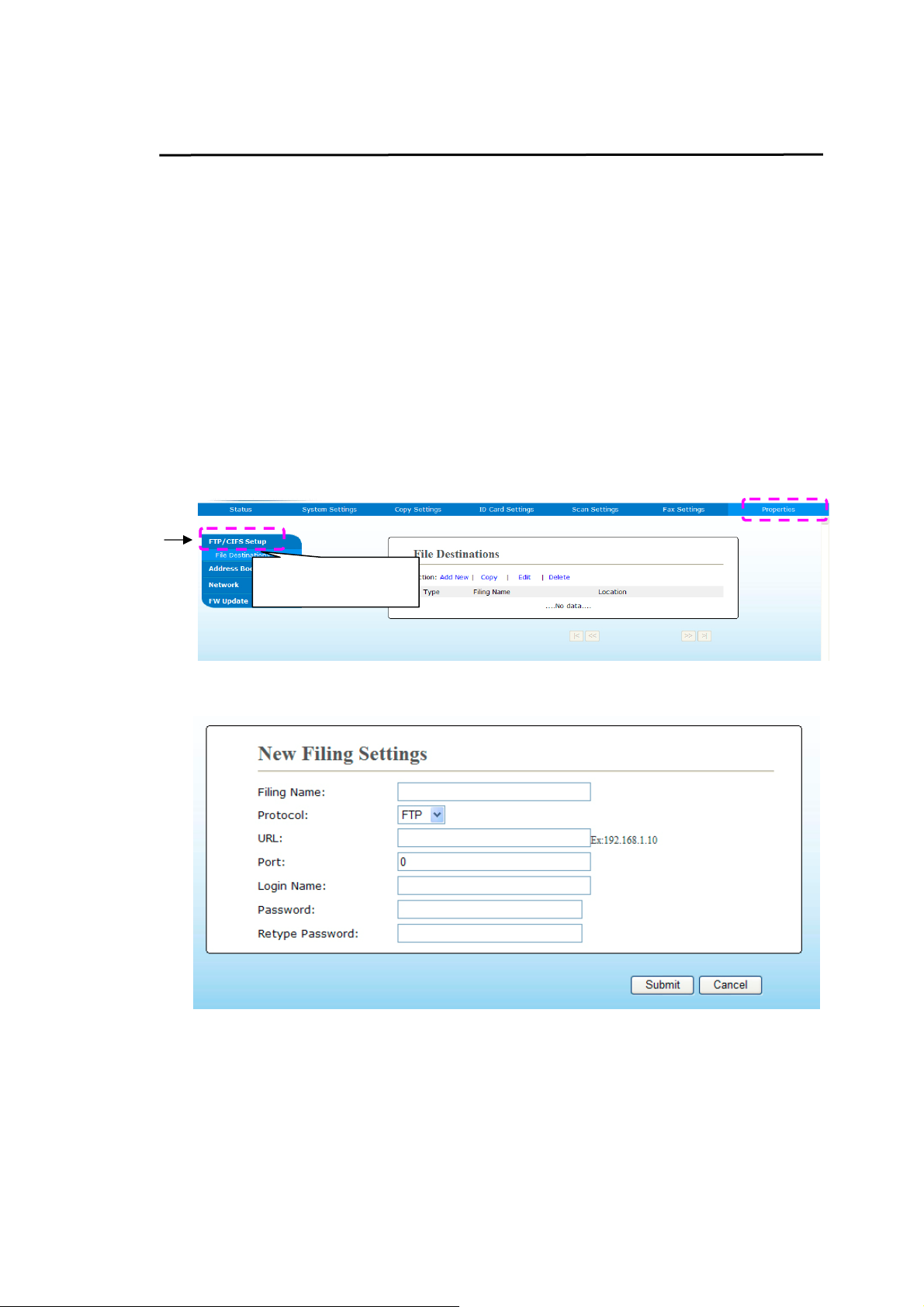
Creating a File Destination on the Network
The product allows you to scan and save the scanned image to a specified destination
including FTP and CIFS server on the network, or a USB flash drive.
Before sending the image files to FTP or CIFS server on the network, you need to
first setup the FTP or CIFS destination through the embedded web page. Please
follow these steps to create a FTP or CIFS destination.
To set FTP or CIFS as your filing destinatio n,
1. Refer to the
launch the product’s embedded web page.
2. On the product’s web page, choose [Properties] and then choose [FTP/CIFS
Setup] on the left side. The following [File Destination] page will be displayed.
3. Choose [Add New] to prompt the [New Filing Settings] page.
preceding section, Specifying the Product’s Date and Time, to
FTP/CIFS Setup
4. Refer to the following table to enter proper settings.
46
Page 56

7
Item
Description
Filing Name
(Name of
Destination)
Protocol
URL (Address)
Enter the name of the destination. (The name will be
displayed in the destination list.)
Choose type of protocol. Choice: CIFS, FTP
Enter the domain name or IP address for the server. For
example, domainname.com\foldername or
10.1.23.145\foldername.
Port Number
Enter the port number of the server here if your port
number is different with the default setting. Default:
FTP :21, CIFS:139
Login Name Enter the authorized login name to the server.
Password Enter your password to the server.
Retype Password Reenter your password.
5. After completing entering the settings, click「Submit」to finish. The new filing
destination will be displayed in the destination list. This means you have
successfully created a new CIFS or FTP filing destination.
4
Page 57

Creating Your Address Book
The product allows you to scan and save the scanned image to your recipients via
e-mail or fax. Yet before sending the image files to e-mail or fax, you need to first
setup address book through the embedded web page. Please follow these steps to
create your address book.
To create your address book,
1. Refer to the
launch the product’s embedded web page.
2. On the product’s web page, choose [Properties] and then choose [Address
Book] on the left side. The following page will be displayed.
Address Book
3. Choose [Add New] to prompt the following page.
preceding section, Specifying the Product’s Date and Time, to
4. Enter th e name, fax number, and e-mail address for an individual recipient.
5. After completing entering the settings, click「Submit」to finish. The new recipient
will be displayed in the e-mail list. This means you have successfully created an
address book.
48
Page 58

3. Operation
Loading Paper
The product can scan and send document(s) either in the ADF (Automatic
Document Feeder) or on the glass. If you need to send multiple pages,
please load your papers in the ADF. The ADF can hold up to 35 pages (70
2
g/m
, 20 lbs) at one time. If you need to send pages from books,
newspaper clippings, or paper with wrinkles or curls, please place your
paper on the glass.
Notice on Using the ADF
Before using the ADF, please make sure that your paper meets the
following specifications:
Document(s) can range in size from 76.2 x 127 mm (3 x 5 in.) to 216 x
356 mm (8.5 x 14 in.).
Document(s) should be square or rectangular and in good condition
(not fragile or worn).
Document(s) should be free of curl, wrinkle, tears, w et ink, or punch
holes.
Document(s) should be free of staples, paper clips, paper sticky notes.
Keep the glass clean without document placed on it.
Note:
To transmit irregular types of document(s), place the
document(s) on the glass or make a copy first and then
transmit the copy instead.
49
Page 59
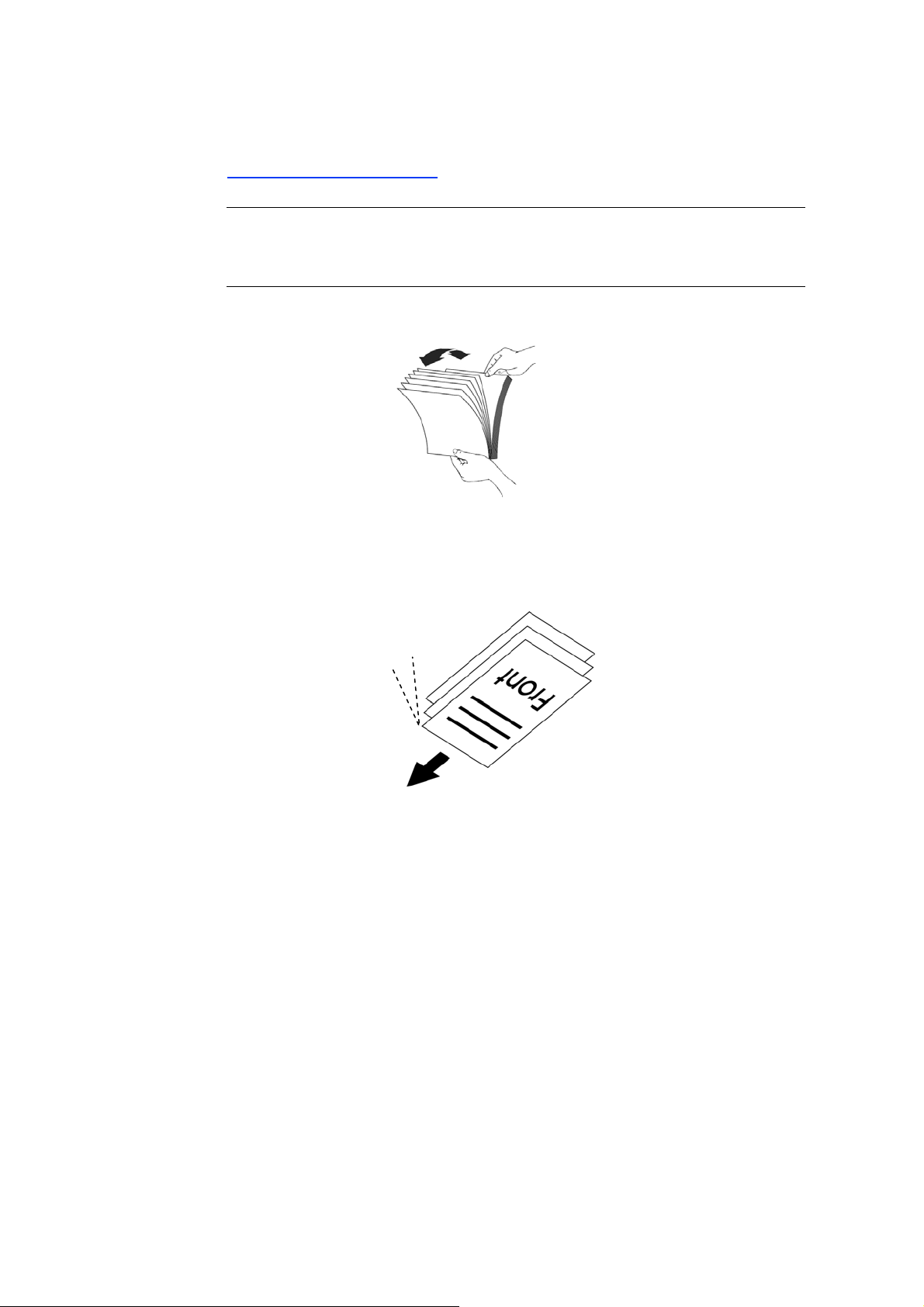
0
Loading Your Document in the ADF Paper Tray
Fanning Your Document
Note:
To avoid occasional multi-feeds or paper jams, please fan your
documents and align the top edges before feeding them into the
scanner.
1. Hold both ends of the documents and fan them a few times.
2. Rotate the documents by 90 degrees and fan them in the same
manner.
3. Align the edges of the documents in a step-like pattern (see picture
below).
Step-like
Scanning
Direction
5
Page 60

Placing Document(s) in the ADF
1. Make sure your document is free of staples, paper clips and is not
torn out.
2. If yo u have multiple pages, fan your document(s) to avoid occasional
paper jam.
3. Place your document(s) with the text FACE UP in the ADF and make
sure that the top of each page feeds in first.
Paper
Guide
4. Adjust the Paper Guides to center the document(s) in the ADF.
Note:
If there is no paper in the ADF input tray, the product
considers the scan source is flatbed glass. If there is paper
in the ADF input tray, the product considers the scan source
is ADF input tray.
51
Page 61

Placing Document(s) on the Glass
1. Open the document(s) cover to reveal the glass.
2. Place your document with the text FACE DOWN on the glass and align
the document in the upper-left corner.
Document
Cover
Upper-Left
Corner
3.
Close the document cover.
Face Down
52
Page 62

Paper Orientation
Place your A4 or LTR paper vertically on the glass with the text facing down
and align it with the A4 or LTR marks.
Glass
53
Page 63

Copy
1. Place your multi-page document Face Up, Top First in the auto
document feeder or place your single-page document Face Down on
the document glass.
2. Press the Function / key until the following「Copy」mode is shown
in the LCD display. (Copy mode is the default operational mode.)
Ready
3. Confirm or change Copy options as desired such as Original, Densit y,
Paper Supply, and Sort.
Press or to select the setting.
Copy Mode
Press or to select the option.
Density
Scaling
Collated
Copy
Mode
Density
Scaling
Choose your original type.
Choice:
Lighten or darken your image. Choice: 1~7 (default: 4)
Resize your document.
Choice:
100%: Resize your document according to your original.
Full Page:Resize your document to fit your output paper
size.
Custom Zoom: Resize your document between 25%
and 400% in one percent increment.
N-up: Combine 2 or 4 pages of documents to be printed
on a single side of a sheet.
(Text) / (Photo) / (Mixed)
(100%) , , (25%~400%),
54
Page 64

5
Collated
Collated: Place your copies in 「Sort」order (e.g.
page 1,2,3 /1,2,3 /1,2,3).
Uncollated: Place your copies in 「Stack」order
(e.g. 1,1,1/2,2,2/3,3,3).
* The default settings is displayed in italic bold style.
4. Enter your copy count with the numeric keypad. The copy count will
be displayed.
5. Press the [Start] button ( ) on the control panel to start copying
your documents.
5
Page 65

ID Card Copy
The ID Card Copy function allows you to copy both the front and rear side
of your ID card easily and correctly in a second.
The Operation Steps:
1. Place one side of your ID card FACE DOWN, align it to the 「ID Card」
mark as indicated below:
2.
Press Function / button until the 「ID Card Copy」is displayed on
the screen.
Ready
3.
Confirm or change options as desired such as Mode, Density, Paper
Supply, or Paper Size.
Press or to select the setting.
Copy Mode
Press or to select the option.
Density
Paper Size
56
Page 66

7
Mode
Choice: *Left/Right, Up/Down, Duplex, Big Card
Left/Right – Copy the left and right side of
your ID card on one side of a sheet.
Density
Paper
Size
Up/Down – Copy the front and rear side of
your ID card on the upper and bottom half of
one side of a sheet.
Duplex – Copy the front and rear side of your
ID card on the front and rear side of a sheet.
Multi-card - Copy the front and rear side of
your multiple cards or bigger card on one side of
a sheet.
Lighten or darken your image. Choice: 1~7 (default: 4)
Select your paper size.
Choice: A4, Letter.
* Default settings in italic bold style.
Enter your copy count. The copy count will be displayed.
4.
5.
Press the [Start] button ( ) on the control panel to start
copying your cards.
After the first side scanning is finished, the「Next:Press 1/
6.
Finish:Press 2 」dialog box will be prompted.
Open the document cover and place the other side of your card, align
7.
to the「ID Card」mark as illustrated.
8.
As illustrated by choosing 「ID Card Copy (Up/Down) 」, tap「1」on
the operational panel to continue scanning the other side of your card
or tap [2] to leave the screen. The result is illustrated in below:
5
Page 67

Important!
The ID Card copy feature does not support loading your
cards from the auto document feeder.
58
Page 68

Scan to E-mail
The scan function allows you to first scan your documents and then send
the scanned image to a specified e-mail address. To send your scanned
images to an e-mail address, you need to first set the e-mail settings
including the address book through the product’s embedded web page.
The operating steps:
1. Place your multi-page document Face Up, Top First in the auto
document feeder or place your single-page document Face Down on
the document glass.
Press Function /key until the following「Email」mode is shown in
2.
the LCD display.
Ready
Press to highlight the Address Book and then press [OK].
3.
4. Select your recipient from the Address Book and then press [OK]. (See
Chapter 4 for more details on how to create your address book)
5. Confirm or change options as desired such as Density, Resolution,
59
Scan Mode
File Format
Desnity
Color Mode, or File Format.
Press or to select the setting.
Resolution
Press or to select the option.
Page 69

0
Density
Resolution
Color
Mode
Lighten or darken your image. Choice: 1~7 (default:
4)
Choose the resolution of the scanned image. The
higher the value, the more details can be reviewed
yet more disk space will be required.
Choice: 150/200/300/600 dpi
150 dpi: Suits to be viewed on the screen.
200 dpi: Suits for most business document.
300 dpi/600 dpi: High quality image helps
increase OCR (optical character recognition)
accuracy.
Choose your desired color mode.
File
Format
* Default settings in italic bold style.
Choice:
White
Choose your desired file format for the scanned
image.
Choice: MPDF (Multi-Page PDF)、PDF (Single-Page
PDF)、JPEG、TIFF、BMP (for black and white only)。
Color、 Gray、 Black and
6. Press the [Start] button ( ) on the control panel to start
scanning your documents.
6
Page 70

Scan to CIFS/FTP
The scan function allows you to first scan your documents and then send
the scanned image to a server in the network such as CIFS or FTP servers.
To save your scanned images to the network, you need to first set the CIFS
or FTP settings through the product’s embedded web page.
The operating steps:
1. Place your multi-page document Face Up, Top First in the auto
document feeder or place your single-page document Face Down on
the document glass.
Press Function / key until the following「Scan to CIFS/FTP」
2.
mode is shown in the LCD display.
Ready
Press to highlight the file destination and then press [OK].
3.
4. Select your filing destination and then press [OK]. (See Chapter 4 for
more details on how to create your file destinations.)
5. Confirm or change options as desired such as Density, Resolution,
Scan Mode
File Format
Density
Paper Supply, or Paper Size.
Press or to select the setting.
Resolution
Press or to select the option.
Density
Lighten or darken your image. Choice: 1~7 (default: 4)
61
Page 71

Resolution
Color Mode
Choose the resolution of the scanned image. The
higher the value, the more details can be reviewed yet
more disk space will be required.
Choice: 150/*200/300/600 dpi
150 dpi: Suits to be viewed on the screen.
200 dpi: Suits for most business document.
300 dpi/600 dpi: High quality image helps increase
OCR (optical character recognition) accuracy.
Choose your desired color mode for your scanned
image.
Choice:
White
Color、 Gray、 Black and
File Format
* Default settings in italic bold style.
Choose your desired file format for the scanned
image.
Choice: MPDF (Multi-Page PDF)、PDF (Single-Page
PDF)、JPG、BMP、TIFF。
6. Press the [Start] button ( ) on the control panel to start
scanning your documents.
62
Page 72

Scan to USB
The scan function allows you to first scan your documents and then send
the scanned image to a USB flash drive inserted to the product.
The operating steps:
1. Place your multi-page document Face Up, Top First in the auto
document feeder or place your single-page document Face Down on
the document glass.
Press Function / key until the following「Scan to USB」mode is
2.
shown in the LCD display.
Ready
Confirm or change options as desired such as Density, Resolution, Paper
3.
Supply, or Paper Size.
Press or to select the setting.
Desnity
Resolution
Scan Mode
File Format
Press or to select the option.
Density
Lighten or darken your image. Choice: 1~7 (default:
4)
63
Page 73

Resolution
Color Mode
Choose the resolution of the scanned image. The
higher the value, the more details can be reviewed
yet more disk space will be required.
Choice: 150/*200/300/600 dpi
150 dpi: Suits to be viewed on the screen.
200 dpi: Suits for most business document.
300 dpi/600 dpi: High quality image helps
increase OCR (optical character recognition)
accuracy.
Choose your desired color mode.
File Format
* Default settings in italic bold style.
Choice:
White
Choose your desired file format for the scanned
image.
Choice: MPDF (Multi-Page PDF)、PDF
(Single-Page PDF)、JPG、BMP、TIFF。
Color、 Gray、 Black and
4. Press the [Start] button ( ) on the control panel to start
scanning your documents.
64
Page 74

5
Fax
The function which is available for the model of AM30XX allow s you to scan
your documents and then send the scanned image to your recipient by fax.
Before using the fax function, be sure you have connected a telephone line
to the machine.
The operating steps:
1. Place your multi-page document Face Up, Top First in the aut o
document feeder or place your single-page document Face Down on the
document glass.
2. Press Function / key until the following「Fax」mode is shown in the
LCD display.
Ready
3. Press to highlight the Phone Book and then press [OK]. Select the
fax number from the list. (See Chapter 4 for more details on how to
create your phone book.)
Or simply enter the recipient’s fax number by the numeric keypad.
* Note: To manually enter the recipient’s fax number, only one number is
allowed. If you wish to send your document to multiple recipients, you
will have choose them from the Phone Book.
4. Confirm or change Fax options as desired such as Quality, Density,
Show Speed, or Transmission Mode.
Quality
Density
Delay Send
Hook
6
Page 75

Quality
Choice: *Standard, Fine, Super Fine, Photo,
Auto
Density
Transmission
Mode
Standard
Fine
Super Fine
Photo
Auto
Lighten or darken your image. Choice: 1~7
(default: 4)
Choose if you wish to send the fax later.
Choice: Off/On
Off (no delay send)
Delay Send
Hook
* Default settings in italic bold style.
Choose if you wish to use the hook feature –
to use the [manual send] or [manual receive]
feature.
On
Off
*
The default settings is displayed in italic bold style.
5. Press the [Start] button ( ) on the control panel to start
scanning and faxing your documents.
66
Page 76

7
Manually Receiving or Sending a Fax
The operating steps:
1. Make sure the device is connected to a working telephone line.
2. Press repeatly until (hook on icon) is highlighted.
3. Press until (hook off icon) appears.
4. Enter the fax number via the numeric keypad.
5. When the line is connected and you hear a high-pitched tone, press the
「Start」button
。
6. LCD displays the following screen.
Send: 1
Receive: 2
7. To send fax: press 1, to receive fax: press 2.
8. When the transmission is OK, the LCD screen returns to the ready
status.
Note:
A telephone line has to be installed to use this
function.
The Manual option from Rx Mod e must be
selected to receive a fax manually. Tap
[Menu] and select Fax>RX Mode>*Manual.
6
Page 77

Speak and then Send a Fax
Important!
It may be possible that faxes will reach unintended recipie nts due to the
misdialing or incorrect registration of fax/telephone numbers. When you
send important documents, it is recommended that you send them after
speaking on the telephone.
The operating steps to speak and then send a fax:
1. Make sure the device is connected to a working telephone set and that
your receipient’s fax machne is connected with a telephone set.
Pick up the handset and then dial the receipient’s telephone number.
2.
3. When the conversation is over, press the 「Start」button .
4.
LCD displays the following screen.
Send: 1
Receive: 2
5. To send fax: press 1, to receive fax: press 2.
6. The receipient choose [Receive] and then hang down the handset.
7. Hang down your handset.
8. When the transmission is OK, the LCD screen returns to the ready
status.
68
Page 78

Using the Optional Scan Module (CSA6) for ID
Cards
Simply loading your ID card to the scan module (CSA6), the print can be
started and in a second the front side and rear side of your ID card are
printed in one side of a sheet.
Knowing the Scan Module:
Card Feeder
Fixing
Screws x 2
Output Tray
Removing the Mylar:
Locate the mylar for the reserved holes on the side cover and remove it
with a box cutter.
Mylar
USB Cable
69
Page 79

0
Installing the Scan Module:
1. Note two reserved holes on the side wall beneath the operational panel
and fasten the scanning module with two fixing screws as shown.
2. Connect the USB cable to the USB port on rear side.
3. Turn off and then turn on the product to ensure the machine can
identify the scan module.
Fixing
Screws
USB Port
USB Cable
7
Page 80

Making ID Card Copy:
1. Insert your card FACE OUTWARD to the card feeder and make sure
the bottom of card feeding first as illustrated.
Card
Feeder
2. In a second, the f ront side and the rear side of your ID card will be
copied in one side of a sheet.
Note:
Only one card can be inserted at one time. The scan module
does not allow to be fed more than one card at a time.
Please note the ID card copy settings can also be applied to
CSA6 settings. If desired, you can change your CSA6
settings by changing your ID card copy settings on the
product’s web page or on the control panel as described in
the subsequent section, ID Card Copy Settings on page
74.
71
Page 81

4. Setting up and Managing Destinations
This section provides procedure for the administrator to setup and manage your
destinations including e-mail addresses or network folders to distribute th e scanned
document on the network.
Setting up Your Address Book
This section provides procedure for the administrator on how to setup Address
Book which includes e-mail address and fax number.
Adding a New Member
To add a new member,
1. Obtain the product’s IP address by pressing the [Menu] key on the control
panel and then choose [Information]>[IP Address]. The product’s IP
address will be displayed.
2. Open your browser.
3. Type the product’s IP address on the URL field of your browser. For example,
10.1.20.25. The following embedded web page will be displayed
Ready
4. On the product’s web page, choose [Properties] and then choose [Address
Book] on the left side. The following [Address Book] page will be displayed.
72
Page 82

5. Choose [Add New] to prompt the following page.
6. Enter th e name, fax number, and e-mail address for an individual recipient.
7. After completing entering the settings, click「Submit」to finish. The new
recipient will be displayed in the e-mail list. This means you have successfu lly
created an address book.
Modifying a Current Member
To modify a current member,
1. Repeat Step 1 to Step 4 from the previous section, Adding a New Member.
The [Address Book] page appears.
2. Choose the member you want to modify from the list and then choose
[Modify] to prompt the [Modify Member] page.
3. Modify your member information. Click [Submit] to save the setting or
[Cancel] to leave the page without saving any setting.
Deleting a Current Member
To modify a current member,
1. Repeat Step 1 to Step 4 from the previous section, Adding a New Member.
The [Address Book] page appears.
2. Choose the address you want to delete from the list and then choose
[Delete] to erase the address. A Confirmation dialog box appears to
confirm your deletion. Click [OK] to confirm or [Cancel] to exit.
73
Page 83

Adding a New Group
To send multiple recipients simultaneously at one time, you can create groups to
speed up the process. Up to 5 members can be included in one group and a total
of 10 groups can be created.
Follow these steps to create a new group,
1. Repeat Step 1 to Step 4 from the previous section, Adding a New Member.
The [Address Book] page appears.
2. Click [Group] and then choose [New] to prompt the [Add a New Group]
page.
3. Enter your group name.
4. Choose the address from the right side and click to add a member to the
group.
5. Click [Submit] to save the setting or [Cancel] to leave the page without
saving any setting.
Modifying a Current Group
To modify a current e-mail group,
1. Repeat Step 1 to Step 4 from the previous section, Adding a New Member.
The [Address Book] page appears.
2. Click [Group] and choose the group you want to modify from the list and
then choose [Modify] to prompt the [Modify Group] page.
3. Modify your group information. Choose the group member you wish to add
and then click to add the new member or click to delete an old member
from the group.
4. Click [Submit] to save the setting or [Cancel] to leave the page without
saving any setting.
74
Page 84

5
Deleting a Current Group
To delete a current e-mail group,
1. Repeat Step 1 to Step 4 from the previous section, Adding a New Member.
The [Address Book] page appears.
2. Click [Group] and choose the group you want to delete from the list and then
choose [Delete] to erase the group. A Confirmation dialog box appears to
confirm your deletion. Click [OK] to confirm or [Cancel] to exit.
Adding Your One Touch Key
To speed up the process to send your document, the product provides one touch
key for your frequently used recipients. The one touch key can be either a
member or a group which contains multiple members to allow you retrive all
numbers by simply tapping the key. Up to 10 one touch keys can be set.
Follow these steps to create a new group,
1. Repeat Step 1 to Step 4 from the previous section, Adding a New Member.
The [Address Book] page appears.
2. Click [One Touch] and then choose [New] to prompt the [Add a New
One Touch] page.
3. Enter your one-touch number.
4. Choose the member or group from the right side and click to add a
member or group to the one-touch key.
5. Click [Submit] to save the setting or [Cancel] to leave the page without
saving any setting.
Modifying a Current One Touch Key
To modify a current e-mail group,
1. Repeat Step 1 to Step 4 from the previous section, Adding a New Member.
The [Address Book] page appears.
2. Click [One Touch] and choose the one-touch number you want to modify
from the list and then choose [Modify] to prompt the [Modify One
Touch] page.
3. Modify your group information. Choose the group member you wish to
add and then click to add the new member or click to delete an old
member from the group.
4. Click [Submit] to save the setting or [Cancel] to leave the page without
saving any setting.
7
Page 85

Deleting a Current One Touch Key
To delete a current e-mail group,
1. Repeat Step 1 to Step 4 from the previous section, Adding a New Member.
The [Address Book] page appears.
2. Click [One Touch] and choose the number you want to delete from the list
and then choose [Delete] to erase the one-touch key. A Confirmation dialog
box appears to confirm your deletion. Click [OK] to confirm or [Cancel] to
exit.
Importing External Address Book
The product allows you to import external address book from other devices in
a .csv format to save your time in typing all the addresses. Before importing
external address book to this product, be sure an address book file in .csv format
has been created in advance.
To import current address book,
1. Repeat Step 1 to Step 4 from the previous section, Adding a New Member.
The [Address Book] page appears.
2. Click [Import Address Book] to prompt the [Import Address Book]
page.
3. Click [Browse] to search the address book file on your computer.
4. Click [Import] to start importing the address book file. In a second, the
imported address book will be added in the product.
76
Page 86

7
Exporting Current Address Book
The product allows you to export current address book of this device to another
device in a .csv file format.
To export current address book,
1. Repeat Step 1 to Step 4 from the previous section, Adding a New Member.
The [Address Book] page appears.
2. Click [Export Address Book] to prompt the [Export Address Book] page.
3. Click [Export] and then [Browse] to specify the location of your address
book.
4. Click [Apply] and the current address book will be stored in a .csv file.
7
Page 87

Setting up Your File Destinations
The section provides procedure on how to setup your file destinations to send your
scanned document to a specified network folder.
Adding a New File Destination
To create a new file destination, follow these steps:
1. On the product’s web page, choose [Properties] and then choose
[FTP/CIFS Setup] on the left side. The following [New File Destinat ion ]
page will be displayed.
Enter the following information respectively:
Item Description
Destination
Name
Protocol Enter the type of protocol of your destination server.
URL Enter the IP address and the shared folder name of
Port # Enter the port number of the destination server.
Login Name Enter the user name of the destination server.
Password Enter the password of destination server.
Retype
Password
Enter the name of your destination. The name will
be shown in the LCD screen.
Choice: FTP, FTPS, CIFS
your FTP server.
* 21 (FTP), 139 (CIFS)
Choose your desired scan option profile.
2. Click [Submit] to save the setting or [Cancel] to leave the page without
saving any setting.
Modifying a Current File Destination
To modify a current file destination,
1. Repeat Step 1 to Step 2 from the previous section, Adding a New File
Destination. The [New File Destination] page appears.
2. Choose the destination you want to modify from the list and then choose
[Modify] to prompt the [Modify File Destination] page.
3. Modify your destination information.
4. Click [Submit] to save the setting or [Cancel] to leave the page without
saving any setting.
78
Page 88

Deleting a Current File Destination
To delete a current file destination,
1. Repeat Step 1 to Step 2 from the previous section, Adding a New File
Destination. The [New File Destination] page appears.
2. Choose the destination you want to delete from the list and then choose
[Delete] to erase the destination. A Confirmation dialog box appears to
confirm your deletion. Click [OK] to confirm or [Cancel] to exit.
79
Page 89
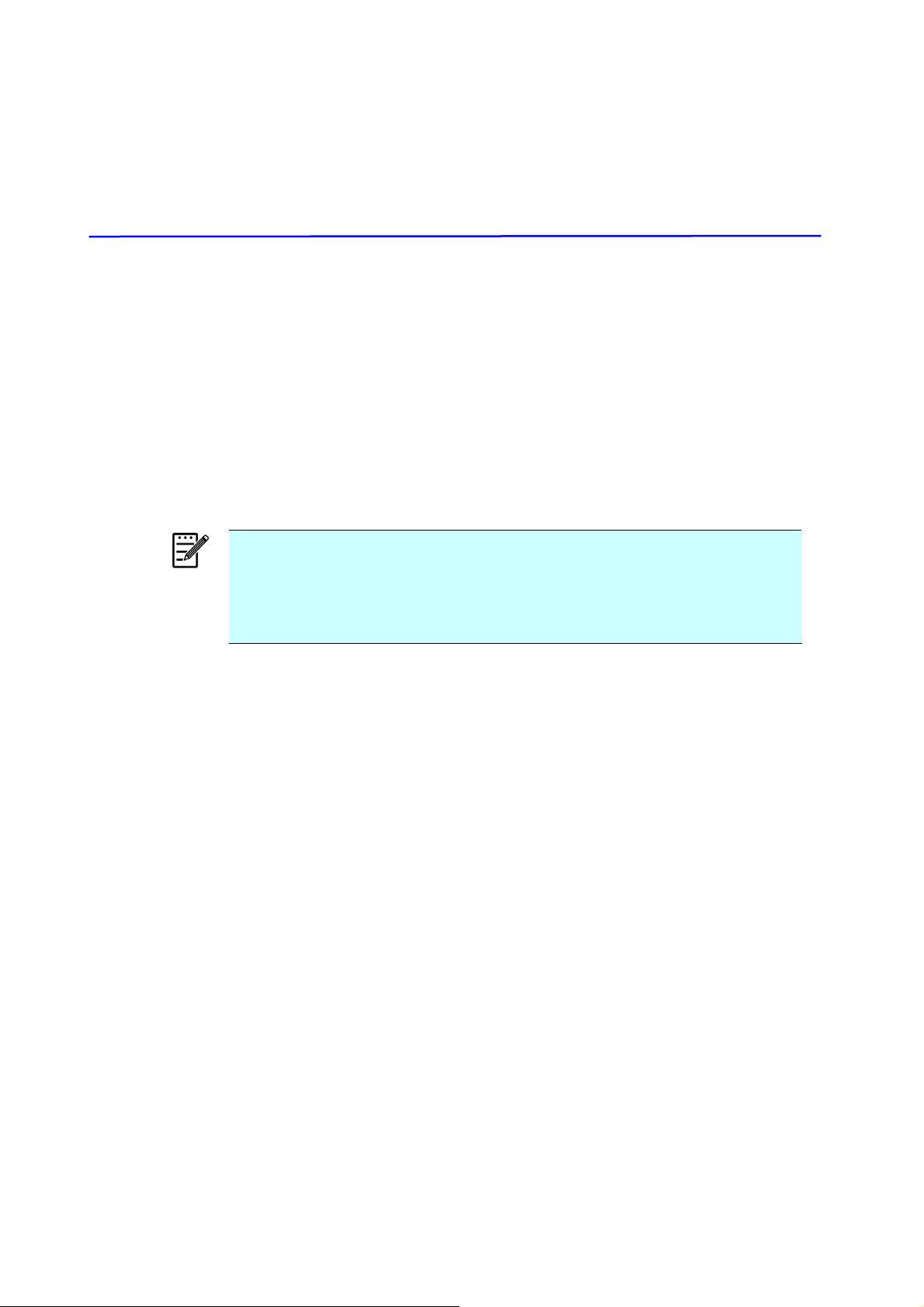
0
5. Customizing the Product’s Settings
This chapter is specifically targeted to the persons who are responsible for the
administration of the product. It is recommended that the administrator read this
chapter before installing the machine.
The product’s settings can be customized via the control panel or the product’s
embedded web page. How to customize the product’s settings via these two
methods will be described in the following sections.
Note:
When installing the product for the first time, it is recommended that
the Administrator retain the default system settings. The settings can
be customized at a later date once you are familiar with the operation
and functionality.
Customizing System’s Settings via the Control Panel
To change the default settings on the control panel, press the “menu” button on
the control panel. The menu information will be displayed. To navigate the menu
items, the Enter, Up, Down, and Back buttons are provided on the control panel.
You can adjust settings (e.g. set the paper size for Tray 1) or view information
(e.g. IP address, firmware version).
Typical steps in using the menus are as follows:
1. Press the Menu button to access the menu items.
2. Press the Up or Down button repeatedly until the desired menu is
highlighted in the displayed list.
3. Press the [OK] button to select this menu.
4. Press the Up or Down button repeatedly until the desired it em is
highlighted.
5. Press the [OK] button to select this item.
6. Press the Back button to go back to the previous screen.
7. Press the Cancel button to leave the menu item.
8
Page 90

Customize System’s Settings via the Embedded Web Page
Note: Any update of the web page requires administrator’s login.
You may choose your network connection type through the webpage.
1. Obtain the product’s IP address by pressing the [Menu] key and select
[Information]>[IP Address]. The IP address will be displayed.
2. Open your browser and type the product’s IP address on the URL address ,
for example, http://10.1.20.80 and press Enter. In a second, the embedded
web page will be displayed
.
Ready
3.
Enter your desired setting on your selected items.
81
Page 91

Setting Items to be Customized
Status (Available only on the webpage)
Displays the status and basic information of the product.
Item Description
Information Display the following basic information of the product.
Machine Status
Host Name Displays the host name.
Machine SN
System Version
Homepage
Version
Fax Patch Code
Version
Fax ptt Version
IP Address
Mac Address
Wi-Fi IP
Wi-Fi Mac
Wi-Fi SSID
Toner Remain
Report Selects to print each report.
Config. Choose to print the setting information of the product.
Network Choose to print the network information of the product.
Menu Map Choose to print all the menu items on the LCD screen.
Usage Choose to print the usage report including the number of
Add. Book Choose to prints the address information of the product.
Fax Log Choose to prints the fax log of the product.
Displays the machine status.
Displays the machine’s series number.
Displays the firmware version.
Displays the version of the embedded web page.
Displays the version of the installed fax patch code.
Displays the fax ptt version.
Displays the IP address.
Displays the Mac address.
Displays the Wi-Fi IP address.
Displays the Wi-Fi Mac address.
Displays the Wi-Fi SSID name.
Displays the toner remain of the toner cartridge.
copies, toner usage information, EP usage information,
and fuser usage information.
82
Page 92

Network (Available only on the LCD Screen)
*Factory Default
Item Description Choice
Network
Wi-Fi: Choose to turn on or off Wi-Fi
connection. Choice: Wi-Fi/Wi-Fi WPS
Button/Direct Link
On
Direct
Link
Wi-Fi WPS Button: You may connect the
device to a WPS compatible wireless access
point by selecting [Wi-Fi WPS button]. To
enable the WPS connection of your access
point, please refer to the user’s guide of your
access point.
Network Filter: Specify if you wish to
enable or disable the Network filter
configuration. Once enabled, your can specify
the filter mode to allow some IPs to access
the device or deny some IPs from accesing
the device via the product’s embedded web
page. Choice: Enable/*Disable
Turn on Wi-Fi and enter Wi-Fi
Station Mode. Please go to the
product’s web page to select a
wireless network (SSID).
Turn on Wi-Fi and go to Wi-Fi
AP (Access Point mode. The
product is now an Wi-Fi AP
itself.
Wi-Fi/
Wi-Fi WPS
Button/
Network Filter
Mobile Device AM30XX PC PC PC
Wi‐Fi(APmode)andLANmodecanbeusedatthesametime
Mobile Device AM30XX PC PC PC
Wi‐Fi(Stationmode)andLANmodecannotbeusedatthesametime
83
Page 93

Wi-Fi Connection:
Wired LAN: If the device is connected to a wired LAN via an ethernet cable,
the Wi-Fi connection will automatically set to to AP mode. A wired LAN and a
wireless network can be working at the same time.
Wireless Network: If SSID has been connected successfully, the wired LAN
will not be working. If the device fails to connect to a wireless network (SSID),
the device will automatically enter Wi-Fi AP mode (the device itself is an AP).
System Settings (Available on the LCD Screen and webpage)
*Factory Default
Item Description Option
Language The language displayed on
the LCD screen
Date/Time Sets up the current date
and time on the product.
The time format is 24-hour
system.
Sleep Mode Choose how long to enter
the energy saving mode
after your last action.
Auto Off Choose how long to shut
down the product
automatically after your last
action.
Schedule
Restart
Timeout When the machine has not
Enable or disable [Schedule
Restart].
If select on, enter number
of day to restart the device
automatically.
been operated for a certain
period of time, the system
will automatically reset all
settings back to the preset
values.
System Timeout Value : 0
~ 300 seconds. Each
selectable interval range is
15 seconds.
*English /繁體中文/简体中文
/Deutsch
5Min/*15Min/30Min/1Hr/2Hr/4Hr
*Off/5Min/15Min/30Min/1Hr/2Hr/
4Hr
* On/Off
* On (60 secs)/Off
Default Mode Set the default operating
mode on the LCD screen.
84
* Copy, ID Card Copy, Scan to
USB, Scan to CIFS/FTP, Scan to
E-mail, Fax
Page 94

5
Paper Size
Choose default paper size.
*A4/LTR/LGL
Default
Media Type
Choose default media type.
Thin/*Plain/Thick/Envelope/L
aser/Bond/Postcard
Duplex Print
Choose to enable/disable
ON/*Off
duplex print.
Network
Wi-Fi: Choose to turn on Wi-Fi
connection. Choice: Wi-Fi/Wi-Fi WPS
Button/Direct Link
On
Turn on Wi-Fi and enter
Wi-Fi Station Mode.
Please go to the product’s
web page to select a
wireless network (SSID).
Direct
Link
Turn on Wi-Fi and go to
Wi-Fi AP (Access Point
mode. The product is now
an Wi-Fi AP itself.
Wi-Fi WPS Button: You may connect
the device to a WPS compatible wireless
access point by selecting [Wi-Fi WPS
button]. To enable the WPS connection
of your access point, please refer to the
user’s guide of your access point.
Network Filter: Specify if you wish to
enable or disable the Network filter
configuration. Once enabled, your can
specify the filter mode to allow some IPs
to access the device or deny some IPs
from accesing the device via the
product’s embedded web page. Choice:
Enable/*Disable
Wi-Fi/ Wi-Fi WPS
Mode /Direct
Link
8
Page 95

Management
Factory Def. Reset all settings to factory
default values.
Copy
Calibration
(for LCD screen
only)
Scanner
Calibration
(for webpage
only)
Reset Count
V-Mag
Adjustmnet
Perform copy calibration.
Perform scanner calibration.
Choose to reset count for
roller or pad after
replacement. Click
[immediate] to reset count.
Choose to adjust the
vertical magnification
rate of the printer.
Password Settings
Immediate/ 1 ~ 30 days
Immediate/ 1 ~ 30 days
ADF Pad/ADF Roller/Tray 1
Pad/Manual Tray Pad
-0.4%/-0.2%/*0%
+0.2%/+0.4 %
New Password
Retype
Password
Enter a password to enable
modifying the web page.
Password should be 8~32
characters or digits in
length.
Retype new password.
86
Page 96

7
Copy Settings (Available on the LCD Screen and webpage)
*Factory Default
Item Description Option
Copy Mode
Collate
Select your copy mode to
enhance your text or pictures.
Selecting On sorts documents
by the order, (1,2,3 / 1,2,3 /
1,2,3).
*Text/Photo/Mixed
On/*Off
N-up
Custom Zoom
Default
Selecting Off stacks documents
by the order,
(1,1,1/2,2,2/3,3,3).
Selecting 2 to 1 prints 2
original images reduced to fit
onto one sheet of paper.
Selecting 4 to 1 prints 4
original images reduced to fit
onto one sheet of paper.
Custom Size (25% ~
400%): Resize your
documents from 25% to 400%.
* 2 to 1/4 to 1
25% ~ 400%
Collated
2 to 1
4 to 1
Density
Toner Save
Lighten or darken an image.
Enable or disable Toner Save.
8
1/2/3/*4/5/6/7
On/*Off
Page 97

ID Card Copy Settings (Available on the LCD Screen and
webpage)
*Factory Default
* This is also the factory default settings if you have installed an optional scan
module for ID card (CSA6). If desired, change your CSA6 setting here.
Item Description Option
Mode
Select an ID Card Copy mode.
Up/Down – Copy the front
and rear side of your ID card
on the upper half and bottom
half on one side of a sheet.
Right/Left –Copy the front
and rear side of your ID card
on the right half and left half
on one side of a sheet.
Front/Rear - Copy the front
and rear side of your ID card
on the front and rear side of a
sheet.
Up/Down
/*Right/Left
/Front/Rear
/Multi-card
Density
Vertical
Position
Adjustment
Multi-card – Copy the front
and rear side of ID card in A5
size or multiple cards on one
side of a sheet.
Lighten or darken an image.
Slighly adjust the vertical
position of the scanned image
of the ID card.
1/2/3/*4/5/6/7
Up/Down(*0~177mm),
Left/Right(*0~355mm),
Front/Rear(*0~177mm)
88
Page 98

Scan Settings (Available on the LCD Screen and webpage)
*Factory Default Setting
Item Description Option
Scan Mode
Density
Resolution Choose the resolution of the
Choose your Color Mode to
enhance your text or pictures.
Lighten or darken an image.
scanned image. The higher
the value, the more details
can be reviewed yet more
disk space will be required.
Choice: 150/*200/300/600
dpi
150 dpi: Suits to be viewed
on the screen.
200 dpi: Suits for most
business document.
300 dpi/600 dpi: High quality
image helps increase OCR
(optical character recognition)
accuracy.
B&W/Grayscale/*Color
1/2/3/*4/5/6/7
150/*200/300/600 dpi
File Name
File Format
Err Report
Choose your default file name.
Select a file format for the
scanned image.
Enable to print a transmission
report or print a report only
when errors.
*MPDF (Multi-page
PDF )、PDF (Single-page
PDF)、JPEG、TIFF
Off/On/*On Error
89
Page 99
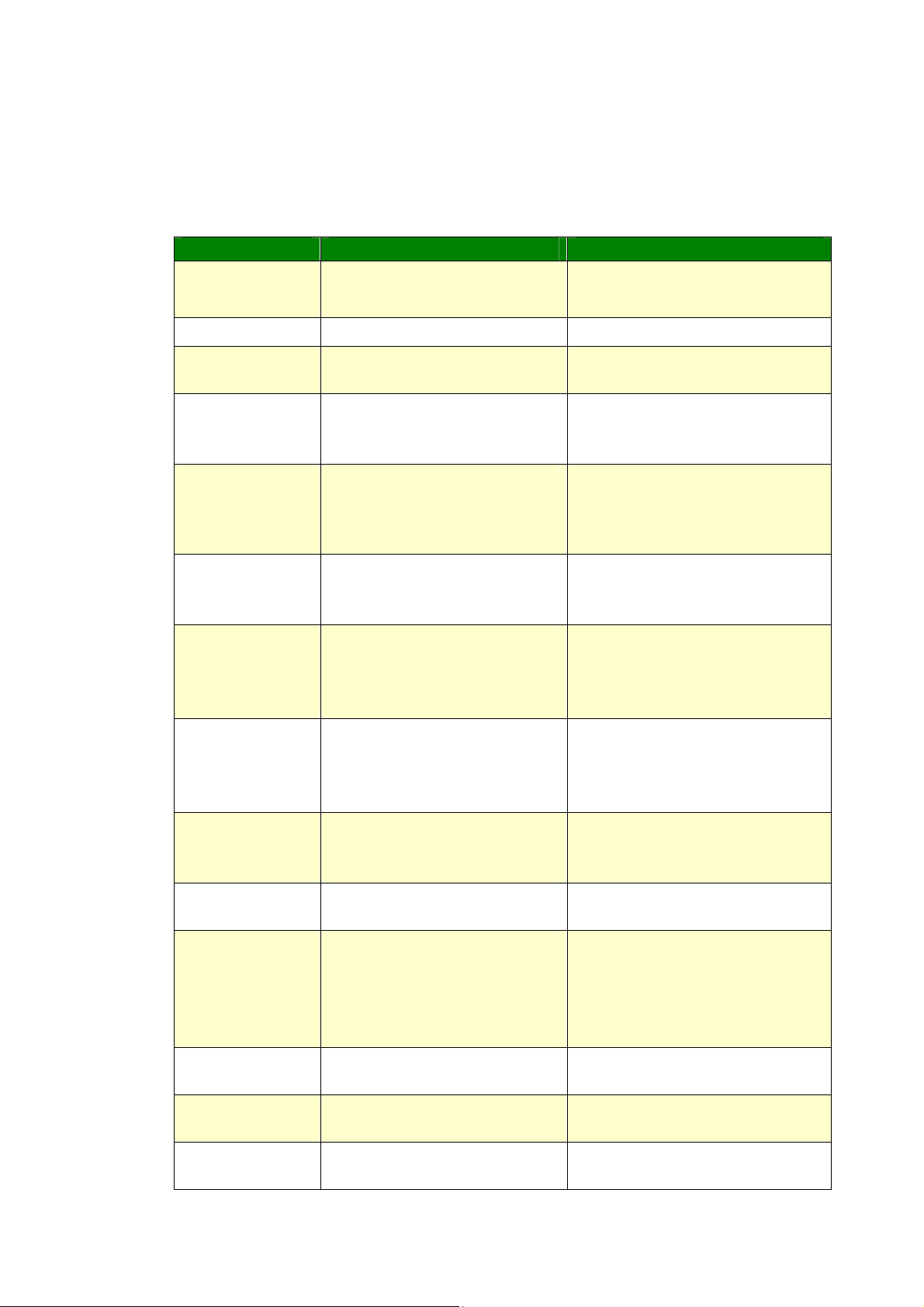
0
Fax Settings (Available for LCD Screen and webpage)
(To access the setting, you need to install a fax module and a t elephone line
first.)
*Factory Default
Item Description Option
Quality Select a document quality. *Standard/Fine/Super
Fine/Photo/Auto
Density
Header Sets header information for
Footer
Tone / Pulse Sets the product to tone- or
Volume
Redial
DialTone Det
Connect Time
Tx Level
ECM
Starting Rate
Info Display
Codec
Lighten or darken an image.
outgoing faxes.
Sets ON if you wish to show
footer information for all
outgoing faxes.
pulse-dialing mode.
Sets ON if you wish to turn
on the speaker during fax
communication.
Sets the number of redial
attempts and redial interval
setting if the number dialed
is busy.
Sets ON to allow this product
to wait for and detect dial
tone before proceeding with
dialing.
Sets your connection time
after dialing and before
receiving signal.
Sets the level of
transmission signal.
Choose ON if you wish to
enable the Error Correction
Mode to correct errors in
transmission due to bad
lines.
Sets the level of starting
rate.
Show speed information
during transmission.
Specify or Disable Fax Codec
modes (MR、MMR).
1/2/3/*4/5/6/7
*Off/On
*Off/On
*Tone /10 PPS/20 PPS
20 PPS applies only for China.
Tone and 10 PPS apply for any
countries except China.
Off/High/*Medium/Low
Redial Count (0/1/*2)
Interval (1min/*2min/3min)
Off/*On
30/*60/70/80/90 (Seconds)
0 ~ - 15 dBm
(*-13 dBm)
*Off/On
*Super G3/G3/Forced
Off/*On
*MMR/MR/MH
9
Page 100

TX Report
Protocol Log
Choose if you wish to print
the fax transmission report
or print the error report only.
Print the protocol
information.
Off/On/*Error
*Off/On/Error
Country
Forward Tx
Reduce / Split
No. of Rings to
receive
Specify a country name for
fax.
Sets ON if you wish to
forward all incoming faxes or
emails to another fax
number or email address.
Choose to scale the entire
contents of your receiving
fax to fit into the paper of
the printer.
Choose to split the entire
contents of your receiving
fax into several pages.
Lets you set the number of
times the phone ring before
receiving the fax.
Note: The product’s speaker
does not produce such a ring
tone. It is possible for a user
to hear the ring tone via an
external phone connected to
the product.
USA/Germany/Taiwan/China/
Singapore/Malaysia/Thailand/
Indonesia/Korea/South Africa
*Off/Fax Number/E-mail
Fax Number:Number/*Local
Print(On/off)
E-mail:From/Subject/ E-mail
Reduce /*Split
1 ~ 10
Default Value: 3
RX Mode
Delay Send
Overseas
Mode
Select “Fax” to receive an
incoming fax automatically.
Select “Manual” to receive an
incoming fax manually.
On how to receive/send
faxes manually, refer to the
section, Receiving or
Sending a Fax Manually.
Specify the length of time for
delay send.
Choose your desired
overseas mode.
*Fax/ Manual
Hour/Minute
Off/Ignore 1st DIS/DIS-DCS
Interval (500, 800 ms)/Ignore
1st DIS + DIS-DCS Interval
(500, 800 ms)
91
