Page 1
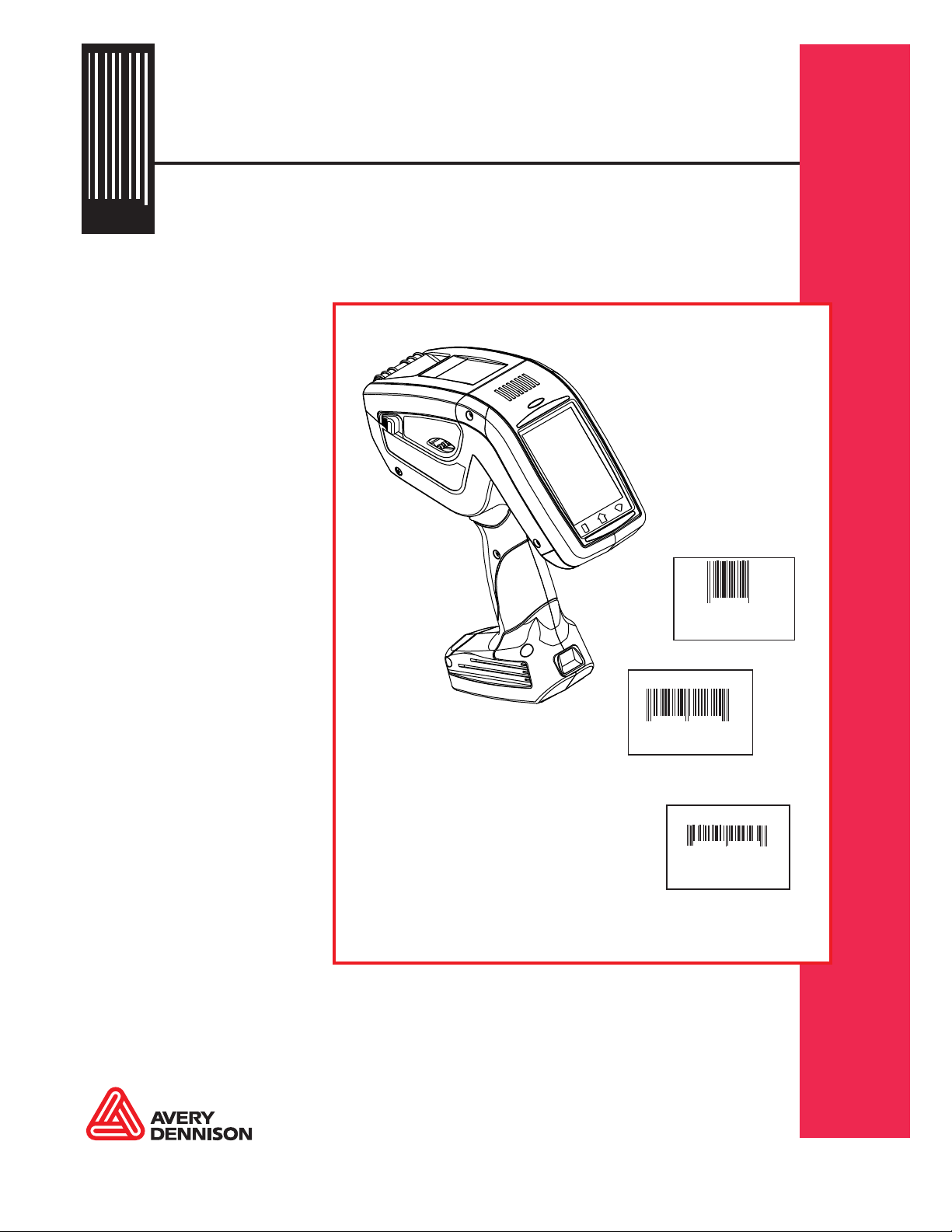
Operator's Handbook
28028
0
Pathfinder
®
Printer
6057
653258
04/18/07 7512
$15.50
SALE
58523
4 9
32232
$25.00
PEARL EARRINGS
8
99565
04/18/07
$200.00
45453
7512
9
TC6057OH Rev. AD
4/13
©2011 Avery Dennison Corp. All rights reserved.
Page 2
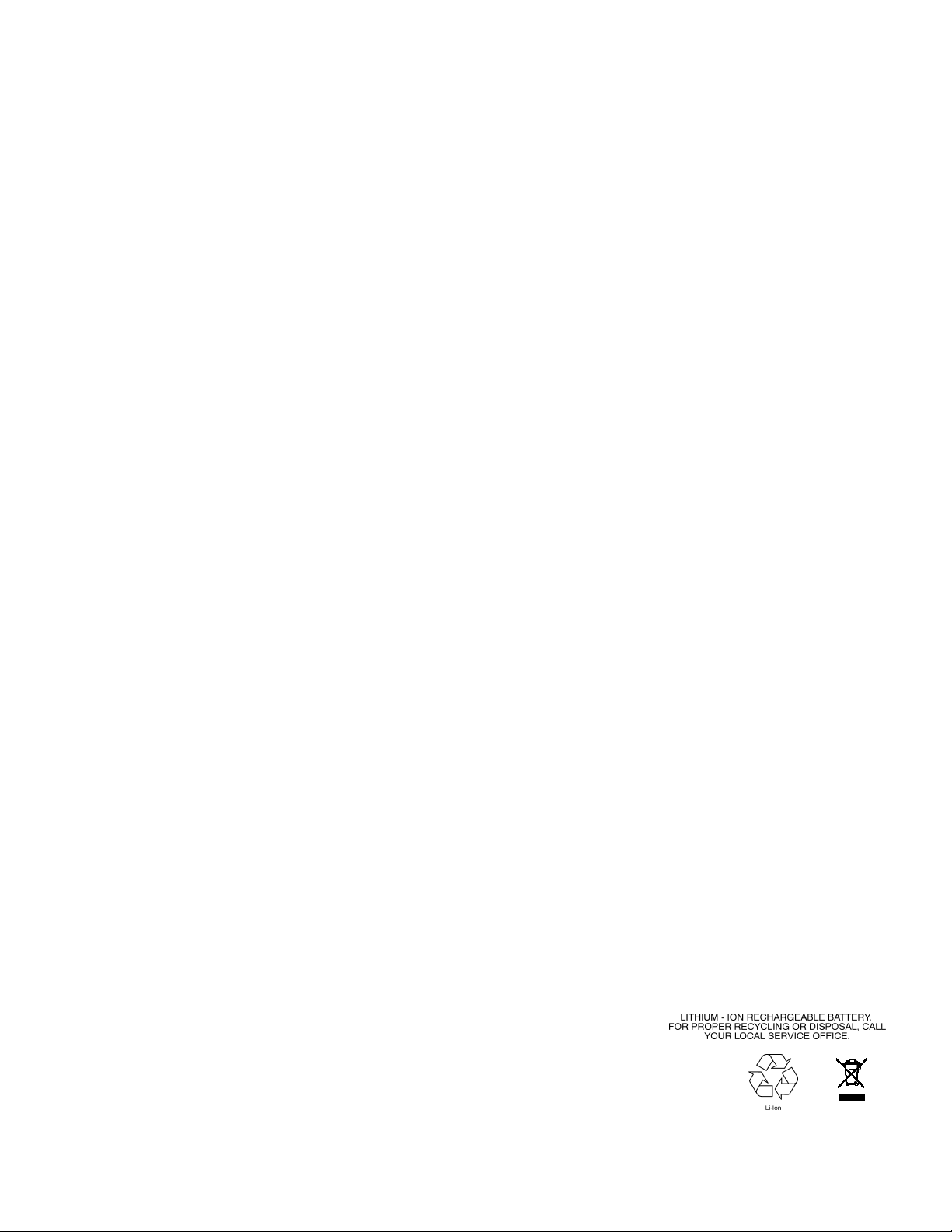
Each product and program carries a respective written warranty, the only warranty on which the
y
customer can rely. Avery Dennis on Corp. reserves the right to make chang es in the product,
the programs, and their availability a t any time and without notice. Althou gh Avery Dennison
Corp. has made every effort to provide complete and accurate information in this manual, Avery
Dennison Corp. shall not be liable for any omissions or inacc uracies. Any update will be
incorporated in a later edition of this manual.
2011 Avery Dennison Corp. All rights reserved. No part of this publication may be
reproduced, transmitted, stored in a retrieval system, or translated into any language in any
form by any means, without the prior written permission of Avery Dennison.
Trademarks
Avery Dennison®, Pathfinder®, 9462, and 9465 are registered trademarks of Avery Dennison
Corporation.
Microsoft and Windows are trademarks of Microsoft Corporatio n.
Avery Dennison
170 Monarch Lane
Miamisburg, OH 45342
tside the U.S., send ba tteries to:
Ou
EMEA, 4 Awberry Court
Croxle
Business Park, Hatters
Page 3
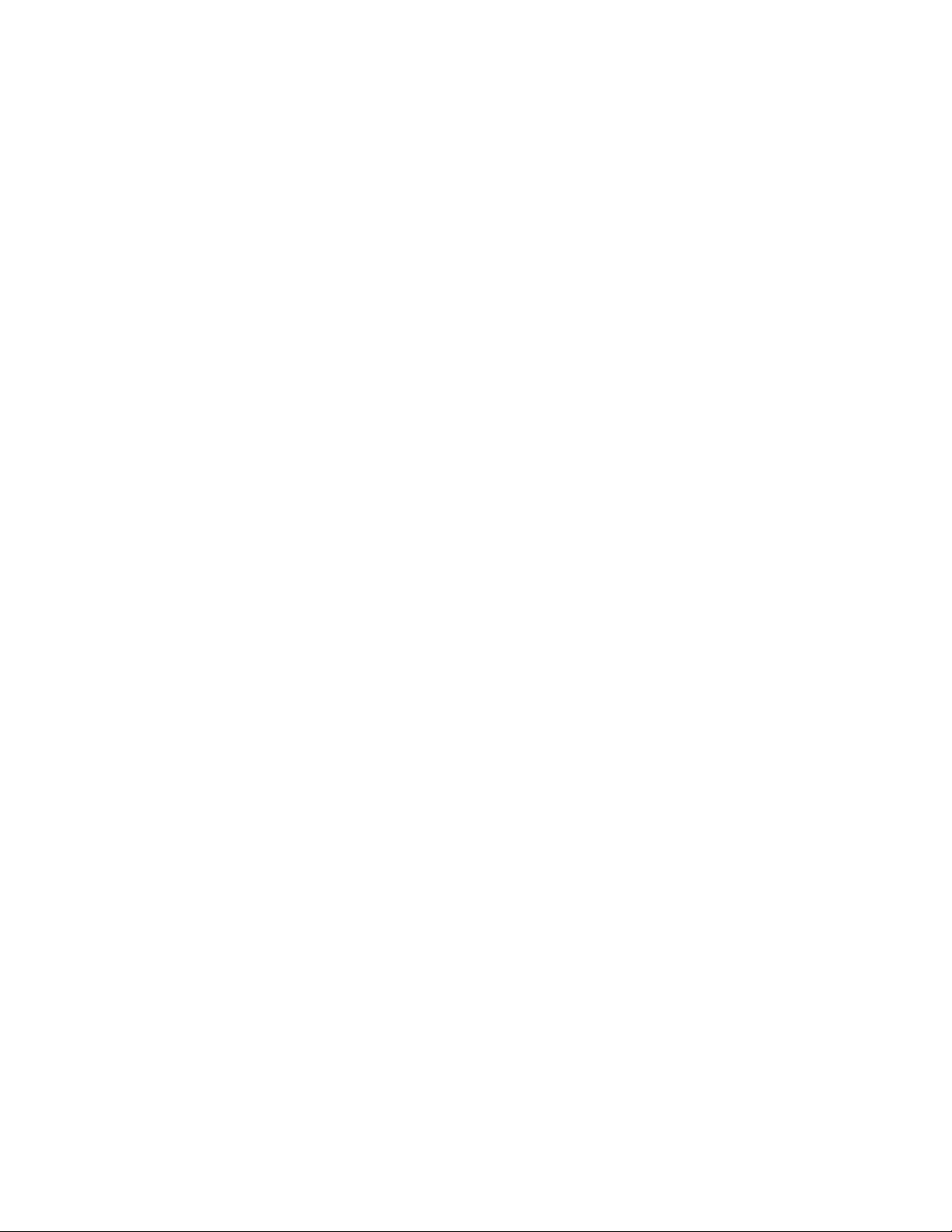
TABLE OF CONTENTS
INTRODUCTION .................................................................................................................................1-1
Using this Manual..........................................................................................................................1-2
Audience ......................................................................................................................................1-2
Getting Started .............................................................................................................................1-2
Helpful Reminders .........................................................................................................................1-2
USING BATTERIES ............................................................................................................................2-1
Using the Main Battery ..................................................................................................................2-1
Charging the Main Battery ..........................................................................................................2-1
Replacing the Main Battery.........................................................................................................2-1
Checking the Battery Status...........................................................................................................2-2
Main Battery Safety Information ......................................................................................................2-3
USING SUPPLIES ..............................................................................................................................3-1
Loading Supplies...........................................................................................................................3-1
Loading for Non-Peel Mode .........................................................................................................3-3
Loading for Peel Mode................................................................................................................3-3
Calibrating the Supply ...................................................................................................................3-5
ENTERING & PRINTING DATA............................................................................................................ 4-1
Using the Display.......................................................................................................................... 4-1
Reading the Task Bar .................................................................................................................4-1
Power Management.......................................................................................................................4-1
Adjusting the Display Backlight.......................................................................................................4-2
Printing........................................................................................................................................ 4-2
Using the Input Panel....................................................................................................................4-3
Scanning Bar Codes ............................................................................................................. ......... 4-4
Certification Note.......................................................................................................................... 4-4
CONFIGURING THE PRINTER .............................................................................................................4-1
Selecting the Supply Type..............................................................................................................4-1
Adjusting the Print Contrast............................................................................................................ 4-2
Adjusting the Print Position ................................................................................................... .........4-3
Supply Position..........................................................................................................................4-3
Print Margin ..............................................................................................................................4-3
Overfeed Distance .....................................................................................................................4-3
Max Supply Length.....................................................................................................................4-3
i
Page 4
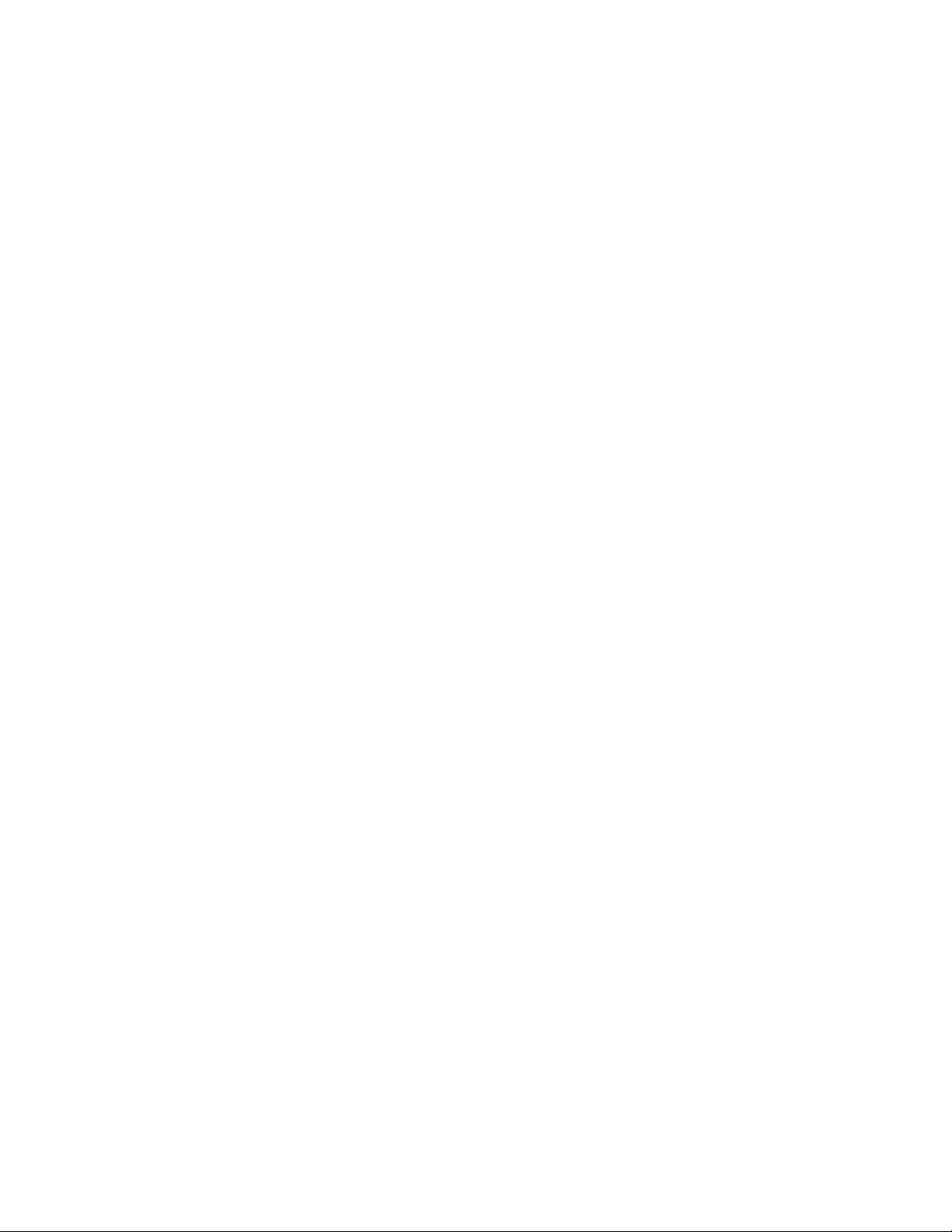
CARE & MAINTENANCE..................................................................................................................... 5-1
Cleaning.......................................................................................................................................5-1
Cleaning the Display Screen.......................................................................................................5-1
Cleaning the Printhead............................................................................................................... 5-1
Cleaning the Platen, Liner Drive, and Pinch Rollers.......................................................................5-2
Cleaning the Black Mark Sensor ................................................................................................. .5-3
Cleaning the Scanner Window .................................................................................................... .5-3
Clearing Supply Jams.................................................................................................................5-4
Storing the Printer .........................................................................................................................5-4
TROUBLESHOOTING .........................................................................................................................6-5
Checking the Software Version .................................................................................................. ..... 6-5
Printing a Test Label .....................................................................................................................6-6
Error Codes ..................................................................................................................................6-7
Technical Support.........................................................................................................................6-7
SPECIFICATIONS & ACCESSORIES ....................................................................................................A-1
Specifications...............................................................................................................................A-1
Accessories .................................................................................................................................. A-1
ii
Page 5
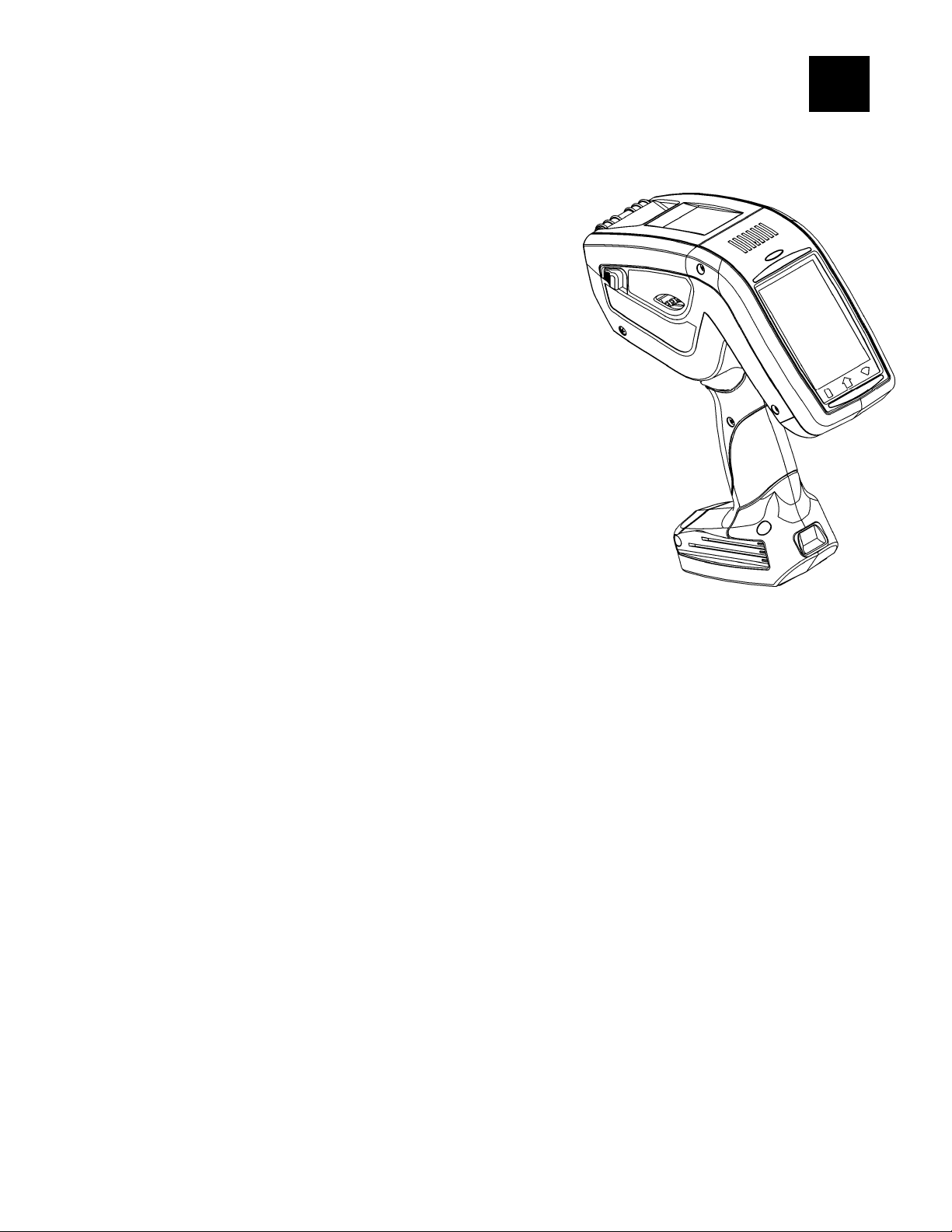
INTRODUCTION
The Pathfinder® 6057 prints, scans bar codes, collects data, and communicates with other
devices. The printer operates on a Microsoft Windows-based CE platform.
The printer features
Touch screen display
Adjustable supply width capabilities
Clock/Calendar
USB 2.0 port communications
Graphic printing capabilities
LED display backlight
Low power shutdown to conserve the battery
On-Demand (factory-installed option) and continuous printing
Laser scanner (factory-installed option)
2D laser scanner (factory-install ed option)
1
Wireless 802.11b/g Radio (factory-ins talled option)
Wavelink Avalanche(factory-installed option)
Introduction 1-1
Page 6
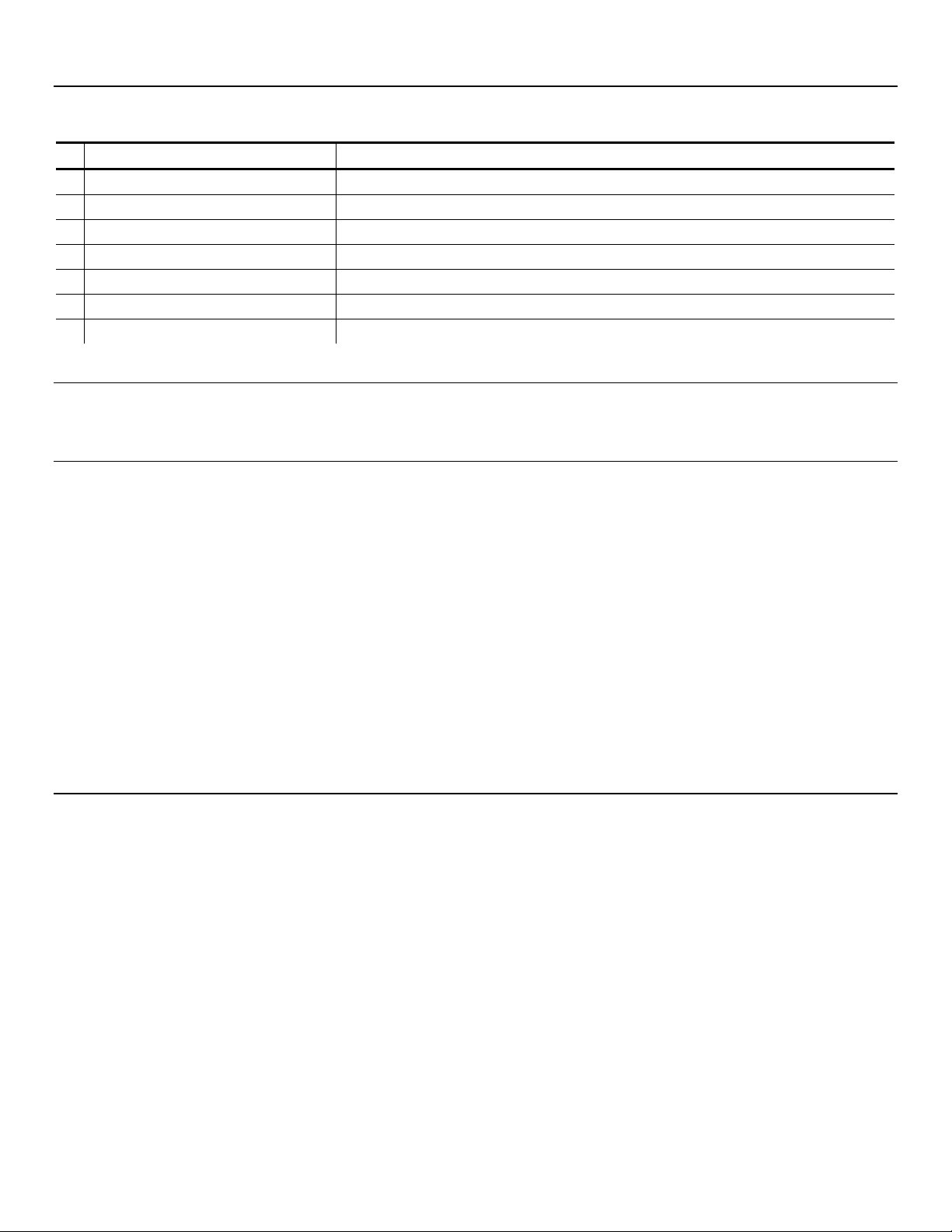
Using this Manual
Following is a summary of the contents of this manual :
Chapter Contents
1 Introduction Information you should know before us ing the printer.
2 Using Batteries Charging, changing, and using batteries safely.
3 Using Supplies Supply loading.
4 Entering and Printing Data Using the display, keypad, scanner, and pr inting.
5 Care & Maintenance Clearing supply jams and cleaning the printer.
6 Troubleshooting Common problems and solutions.
A Specifications & Accessories Printer specifications and accessories/options.
Audience
This manual is for the operator who scans or manually enters data and prints and applies labels.
Getting Started
To start using the printer, you must:
1. Review the safety information in the Regulatory Compliance document provided with your
printer.
2. Charge the main battery. See “Charg ing the Main Battery” in Chapter 2 for more information.
Note: You must charge the battery bef ore using it.
3. Insert the main battery. See “Changing the Main Battery” in Chapter 2 for more information.
4. Load supplies in the printer. See “Loading the Supplies” in Chapter 3 for more information.
5. Turn on the printer.
Note: Your System Administrator must load an applicatio n in the printer before you can use it.
Helpful Reminders
Always start with a fully charged battery.
When you load a new roll of supplies, check the main battery’s printing power, if it is low,
switch to a fully charged battery (doing so ensures optimum print quality).
Turn off the printer when you are not using it.
Do not pound the printer when applying labels printed in peel mode.
Operate and store the printer with the reco mmended temperature and humidity ranges.
See Appendix A, “Specifications and Accessorie s,” for more information.
1-2 Operator's Handbook
Page 7
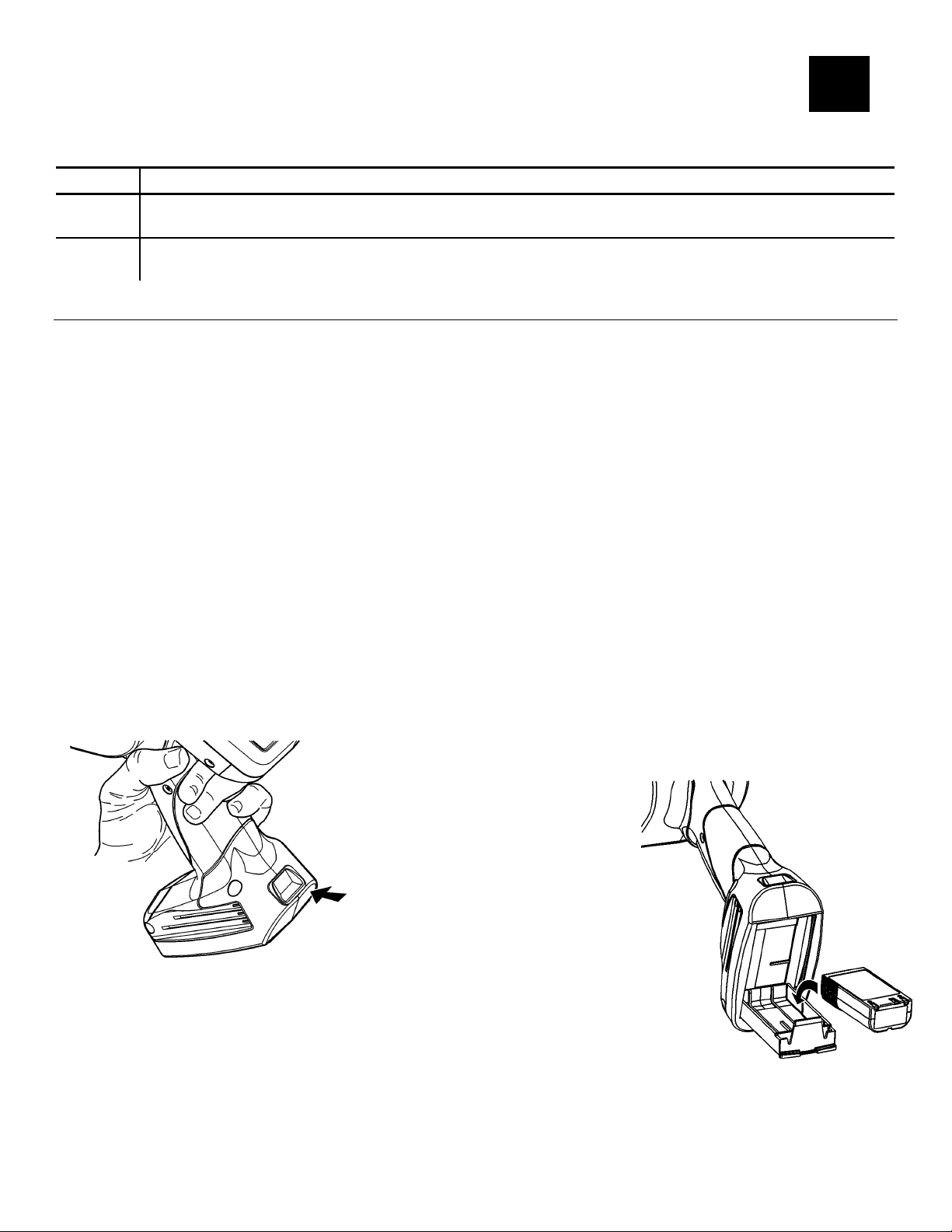
USING BATTERIES
The printer uses two batteries; a main battery and a backup battery.
Battery Use
ing the printer. It is rechargeable using one of the chargers listed in Appendix A,
Main
Backup
Runn
“Specifications & Accessories.”
Maintaining the printer’s system settings. Charges from the main battery. Not user
replaceable.
2
Using the Main Battery
The printer’s main power source is a 7.4V lithium-ion battery. To order a replacement battery,
see Appendix A, “Specifications & Accessories” for more information.
Note: The printer uses only this battery; do not substitute batteries.
You must charge the battery wh en you receive the printer, eve n if you do not use it right away.
Charging the Main Battery
To charge the main battery, use one of the Monarch® charge rs listed in Appendix A,
“Specifications & Accessories.” Refer to the documenta tion provided with the chargers for more
information. Charging time is approximately 1 – 3 hours.
Warning: The battery must be charged using only the chargers listed in this manual; the
battery might explode if plac ed on a different charger.
Replacing the Main Battery
To change the main battery:
Hold the printer upright with one hand and press the battery release button on the handle
1.
with your other hand.
2. The battery compartment door opens slightly. Use your finger to open
the door.
3.
Remove the battery.
4. Insert a new battery (label side up) into the compartment (connector end last).
5. Close the compartment door un til it clicks into place.
Using Batteries 2-1
Page 8
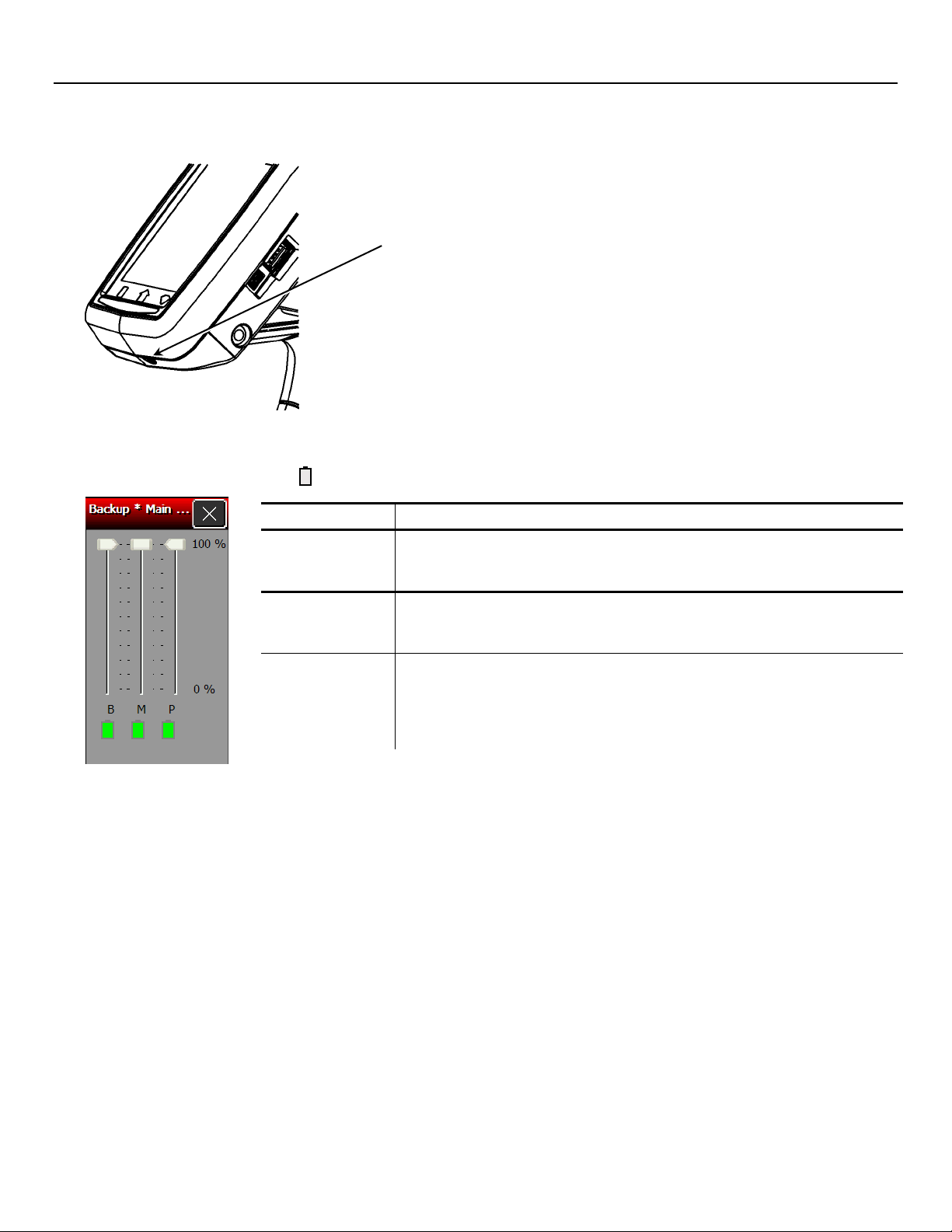
Checking the Battery Status
The printer easily provides the status of the main and backup batteries.
1. Turn on the printer.
Power Button
2.
Touch the Home key.
3. Touch the battery icon ( ).
Power Supply Description
Backup
Battery
Main Battery
Printing
Shows the status of the backup battery. If you replace the
main battery, its charge depletes while charging the backup
battery. You cannot replace the backup batter y.
Shows the status of the main battery. If the status is low,
printing may be interrupted. Replace the main battery in the
printer with a fully charged battery.
Shows
operations and printing. If the printing power level is low,
you may still be able to use Windows functions, but you do
not have enough battery power to print. Replace the main
battery in the printer with a fully char ged battery.
the power levels of the main ba ttery for system
Touch the X to close the battery status window.
4.
2-2 Operator's Handbook
Page 9
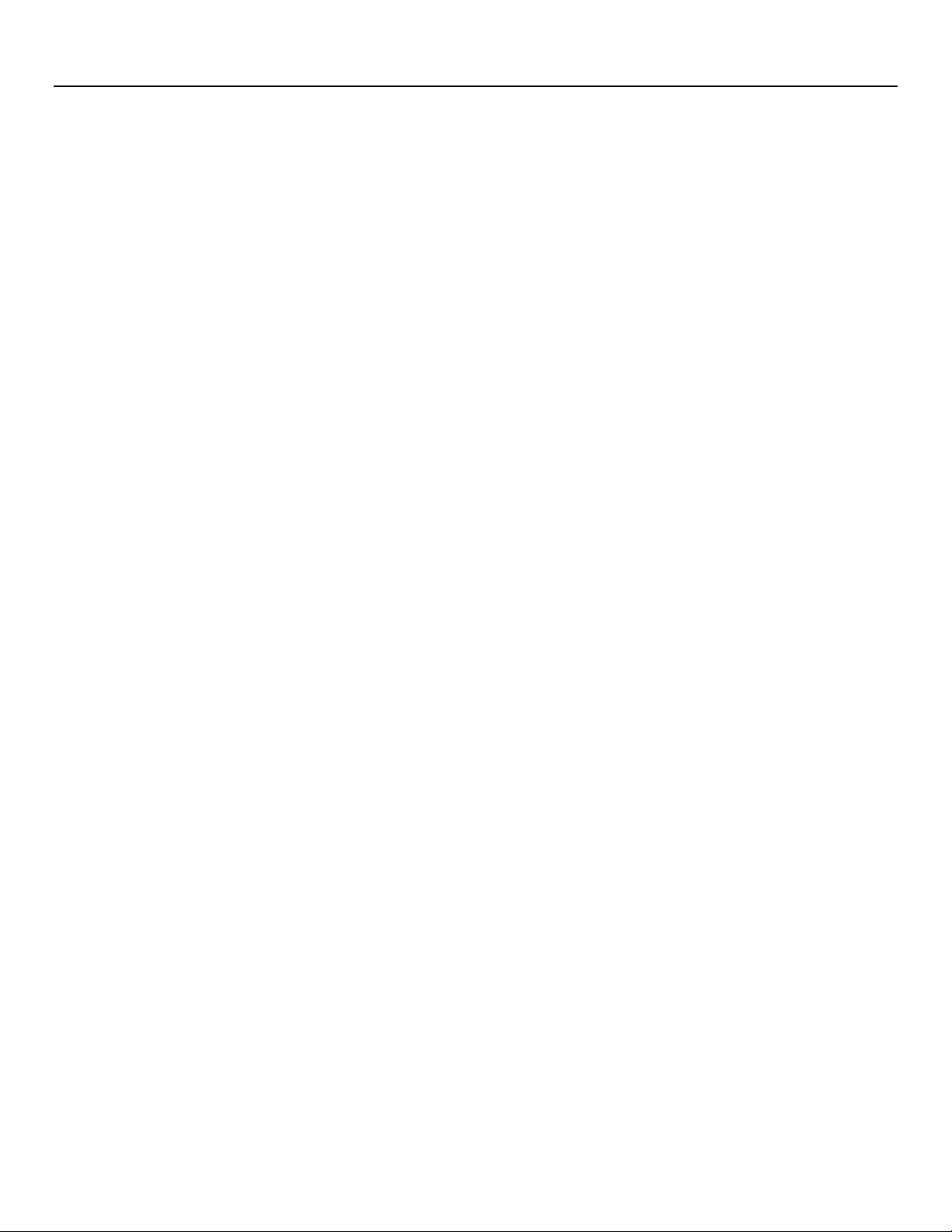
Main Battery Safety Information
To order a replacement battery, see Appendix A, “Sp ecifications & Accessories” for more
information.
You must charge the battery before usi ng it. For optimal battery life, charge th e battery
within three months of receipt.
Warning: The battery must be charged using only the chargers listed in this manual; the
battery might explode if p laced on a different charger. See Appendix A,
“Specifications and Accessories,” for more in formation.
Take the battery out of the printer when storing the printer for a month or longer.
The optimal battery storage temperature is 50°F to 73°F (10°C to 23°C), with a maximum of
104°F (40°C). The battery may permanently lose its charg e capacity if stored at
temperatures less than 32°F (0°C) or greater than 104°F (40°C). For longest life, the battery
should be stored in a cool, dry place.
The operating temperature for the battery is the same as for the printer. See Appendix A,
“Specifications and Accessories,” for more in formation.
The recommended charging temperat ure is 68°F to 77°F (20°C to 25°C)
Recycle Information – Do not thro w in the trash. Recycle accordin g to your local regulations.
The Rechargeable Battery Recycling Corpo ration (RBRC
) is a non-profit organization
created to promote recycling of rechargeab le batteries. For more information about how to
recycle batteries in your area, visit www.rbrc.org. Batteries can also be returned postagepa
id to:
Avery Dennison ERC
200 Monarch Lane
Door #39
Miamisburg, OH 45342
Warning: Do not disassemble, short-circuit, he at above 80°C, or incinerate the battery; it
may explode.
Do not let the battery come into contact with metal objects.
Do not use a battery with a cracked case.
Do not get the battery wet.
It is normal for battery capacit y to decrease up to 20% over the first 300 cycles of use.
The battery should be charge d before long-term storage or after the ba ttery has been
exhausted from a printing session. Frequent charging actually prolongs battery life and has
no negative effects su ch as memory loss.
The printer uses battery power even when it is not printing. Charge the battery using only
the chargers listed in this manual; th e battery might explode if placed on a different charger.
See Appendix A, “Specifications and Accessorie s,” for more information.
Many factors affect your battery’s performa nce, including the quantity of labels printed,
percentage of black per label, and power management.
Using Batteries 2-3
Page 10
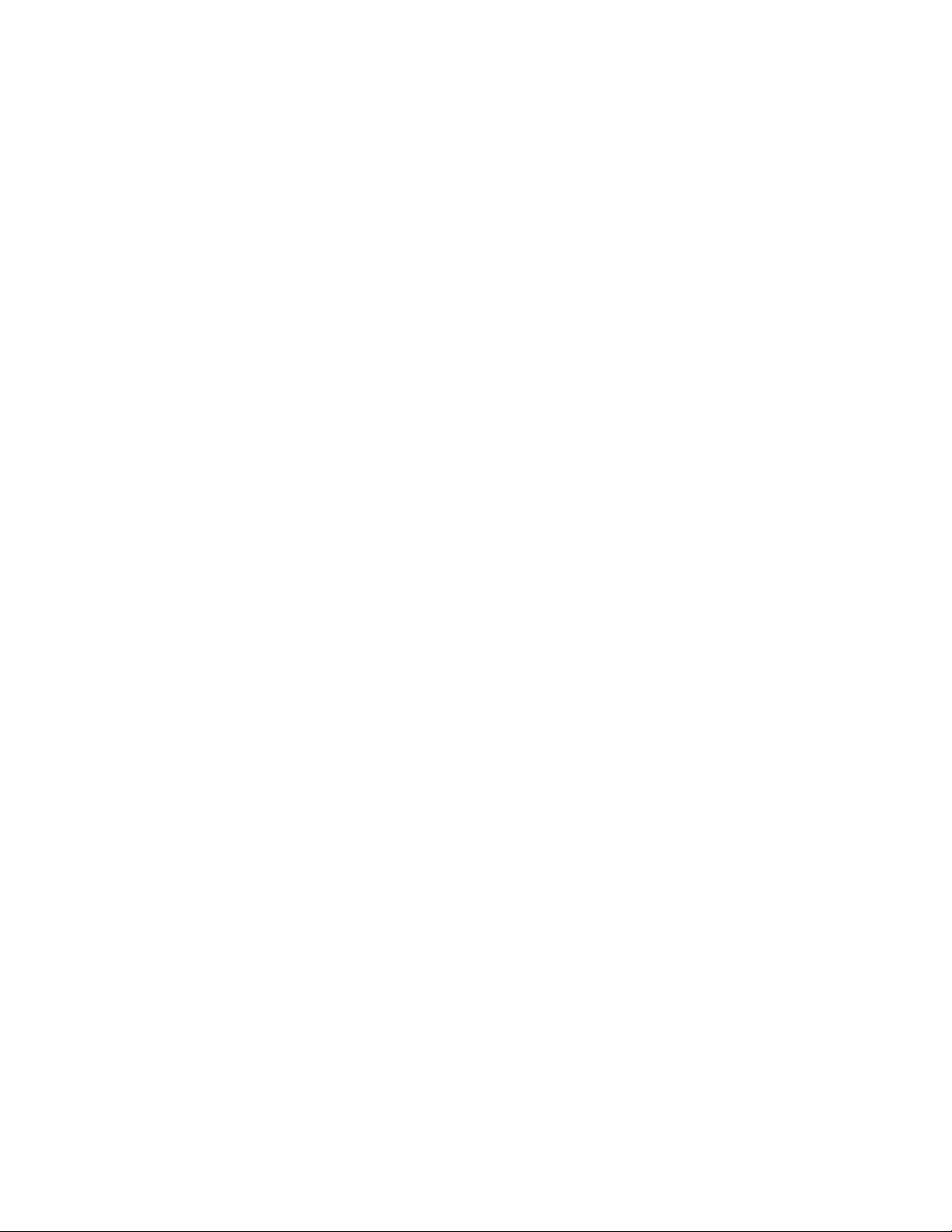
2-4 Operator's Handbook
Page 11
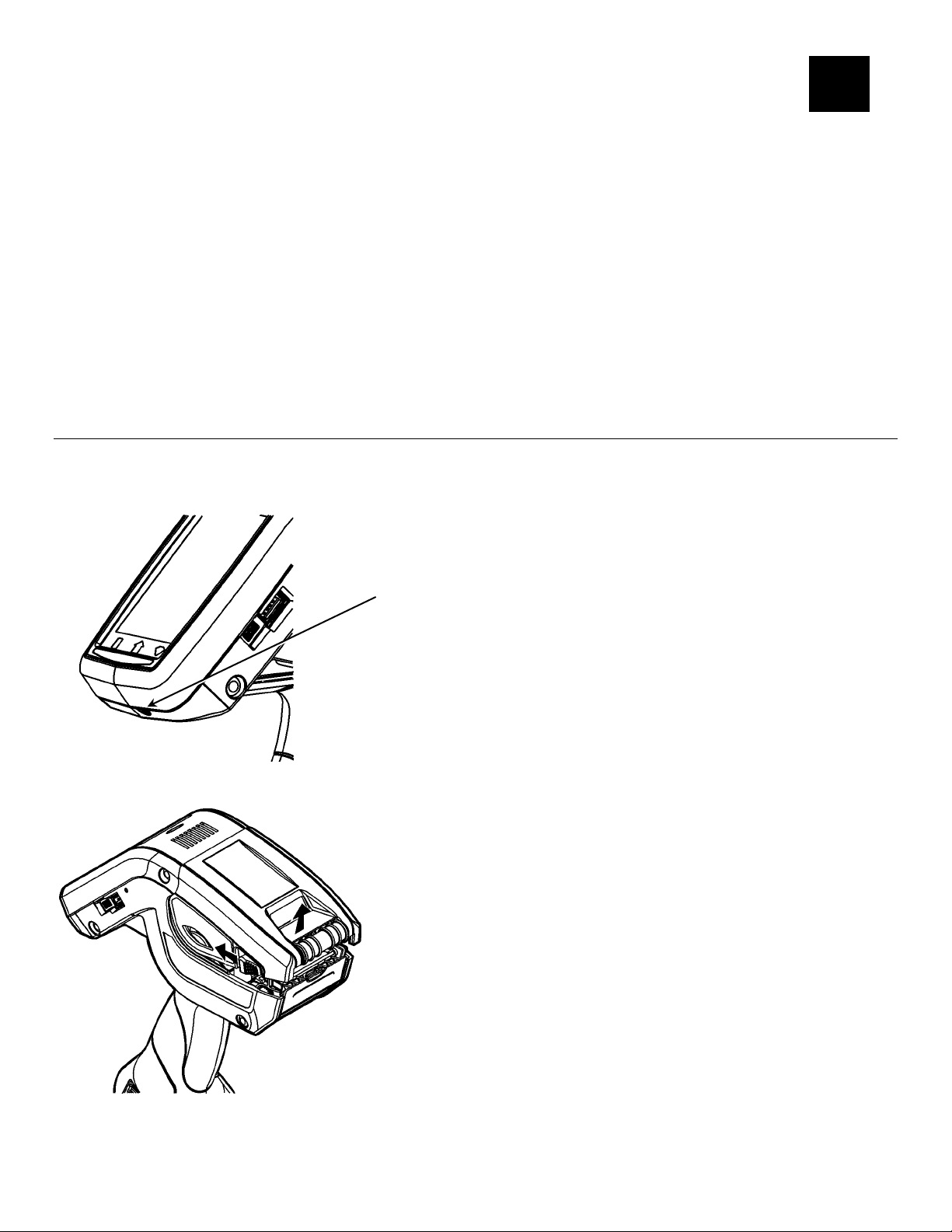
USING SUPPLIES
The printer uses two types of supplies :
Labels
Tags
There are two print modes. The way you load the supplies depends on the print mode you use.
Peel mode removes the backing paper from the supplies as it prints the labels. This mo de
allows you to apply the lab el immediately. It is only for labels. When using the on-deman d
sensor, you can press the trigge r to print a label or the next label prints aut omatically when
the previous one is removed.
Non-Peel mode does not remo ve the backing paper. It is fo r tags and labels printed in a
continuous strip.
3
Loading Supplies
To load supplies:
1. Turn on the printer.
Power Button
2.
Press the latch buttons and o pen the supply cover.
Using Supplies 3-1
Page 12
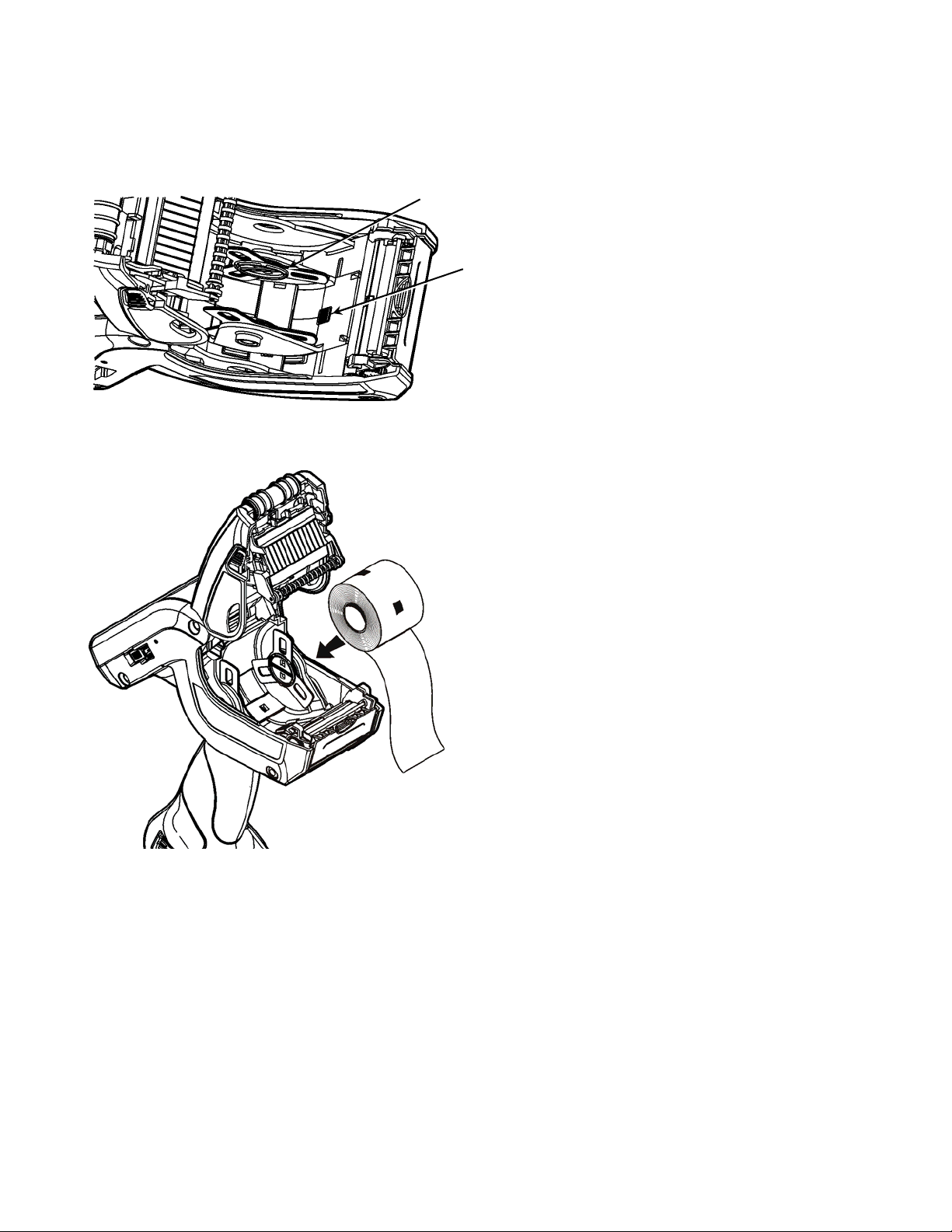
3. Spread the supply holder tabs ap art with one hand so it adjusts to the size of your supply
roll.
4. Press the supply lock tab all the way down (towards the inside of the p rinter) to lock the
supply holder at 1.2”. Adjust it t o the middle position to lock the supply holder at 1.5”.
Adjust it all the way up (towards the opening of the prin ter) to lock the supply holder at 2.0”
Supply Holder
Supply Lock Tab
Place the supply roll in th e supply holder so the supply fe eds from the bottom.
5.
Continue loading supply for the printing mode you want (peel or non-peel).
6.
3-2 Operator's Handbook
Page 13

Loading for Non-Peel Mode
1. Feed the supply over the platen roller, peel bar, and label deflector.
Platen Roller
(black rubber)
Peel Bar
(metal)
Label
Deflector
Close the supply cover.
2.
3. Calibrate the supply. See “Calibrating the Supply” for more information.
Loading for Peel Mode
1. Peel and discard the first fo ur inches of labels from the bac king paper.
2. Hold the printer upright and gently push down on the label deflector.
3. Feed the backing paper over the peel bar and through the slot at the base of the label
deflector.
Platen Roller
(black rubber)
Peel Bar (metal)
Input Panel
Label Deflector
Usi
ng Supplies 3-3
Page 14

4. Close the supply cover.
5.
Hold the backing paper and push up the label deflector until it snaps into place.
6. Calibrate the supply. See “Calibrating the Supply” for more information.
3-4 Operator's Handbook
Page 15

Calibrating the Supply
To calibrate the supply:
1. Turn on the printer.
2.
Touch the Home key.
3.
Select Load Supply.
4.
Select Calibrate Stock. A label or two feeds while the
supply is calibrated.
Home
Using Supplies 3-5
Page 16

3-6 Operator's Handbook
Page 17

ENTERING & PRINTING DATA
This chapter explains the printer’s features and how to us e them.
Using the Display
The printer has a touch screen d isplay similar to a hand held
computer. Touch the screen to select the option you want.
Note: Use on
items can cause damage. Use distilled water
and a soft cloth to clean the screen;
do not use household cleaners.
To Open the Start Menu, touch the Emerald key.
Reading the Task Bar
The Task Bar has the following indicators:
Icon Description
ly your finger on the screen. Pens and other
Task Bar
Wired/Wireless Connection
Wireless Signal Strength
4
Battery Status
Emerald Key
Power Management
The printer’s display automa tically dims and shuts off af ter a specified amount of idle time. The
printer “wakes up” when you touch the display or press the trigger. Touching the display only
wakes the printer; you must touch i t again to perform an action. Pressing the trigger wakes the
printer and activates the sc anner. Your System Administrator ca n adjust these settings.
Entering & Printing Data 4-1
Page 18

Adjusting the Display Backlight
1. Touch the Emerald key to access the Start Menu, select Settings, Control Panel, and
Backlight.
Touch the > key to increase the amount of backlight or the < key to decrease the amount of
2.
backlight for each of the options
Active level is the amount of backlight on the display
when it is in use.
Idle level is the amount of backlight on the display when
the printer is in user idle mode.
Active Level (In Dock) is the amount of backlight on the
display while the printer is docked in the 6054/6055
before it goes into idle mode.
Idle Level (In Dock) is the a mount of backlight on the
display while the printer is docked in the 6054/6055 when
it is idle mode.
Printing
When and how you print depe nds on your printer’s application. It may print
only after you press a certain key
automatically as soon as you press a key
automatically with no input from you
one label or a strip of labels.
4-2 Operator's Handbook
Page 19

Using the Input Panel
To open the printer’s input panel, touch the Diamond key.
(s) Description
Key
Acc
epts data or menu selection.
Cl
oses any open windows.
Displays upper-case or lower-case al phabetic input panel.
or
Dis
plays numeric input panel.
Dis
plays special character and symbol inpu t panel.
Input Panel
Diamond Key
Entering & Printing Data 4-3
Page 20

Scanning Bar Codes
Your printer may have a built-in sc anner.
o scan a bar code:
T
1. Point the scanner at a slight angle, approximately 4 – 8 inches
from the bar code symbol.
2. Press the trigger or other key specified by your System
Administrator.
Caution: Do not stare into the beam.
The scanner LED is above the display.
Scanner LED Description
Green Successful scan.
Yellow Unsuccessful scan.
If the bar code does not sc an:
Change the scanner’s angle slig htly and try again.
Clean the scanner window. See “Cleaning” in Chapter 5 for more
information.
Move the scanner 4 – 8 inches away from the bar code. Adjust
this distance as needed to find the correct distanc e.
Try scanning another bar code that you have scanned
successfully. If that scan is success ful, the scanning problem is with the bar code.
Move to a more dimly lit area.
Ensure there are no voids (streaks) in the bar code symbol.
If the scan is still unsuccessful, ask your System Administrator to perform a scanner test.
Certification Note
This product is certified to be a Class II laser product with the United States DHHS Center for
Devices and Radiological Health a nd complies with 21CFR1040.10 an d 1040.11 except for
deviations pursuant to Laser Notice No. 50, dated July 26, 2001, The scanner emits less than a
2.0 milliwatt beam of laser light from the scanning window. Laser light in excess of Class I
limits must be inside a protective cover. No maintenance is required to keep this product in
compliance with EN 60825, IEC60825, and DHHS Regulation 21, Subchapter J. No controls are
provided for operation or mai ntenance.
Caution: Use of controls, adjustments or performanc e of procedures other than those
specified herein may result in hazardous laser light exposure .
Class II laser scanners use a low power, vis ible light diode. As with any very b right light source,
the user should avoid staring di rectly into the light beam. Mo mentary exposure to a Class II
laser is not known to be harmful.
4-4 Operator's Handbook
Page 21

CONFIGURING THE PRINTER
This chapter explains how to configure the printer.
Selecting the Supply Type
1. Turn on the printer.
2. Touch the Home key.
3. Select Printer Config.
4. Select General Settings.
5
If your supplies have black mark, check Use Black Mark.
5.
6.
If you want the printer to tell you if your print job will print off the edge of the supply, check
Generate Off Tag Warning.
7. Touch OK when finished.
Configuring the Printer 4-1
Page 22

Adjusting the Print Contrast
To adjust the print contrast:
1. Turn on the printer.
2. Touch the Home key.
3. Select Printer Config and then Energy Settings.
4. Touch the left or right arrows to increase or decrease the contrast.
he higher the number, the dark er the print; the lower the
T
number, the lighter the print.
The print contrast controls the darkness of the printing on
your supply. The range is –100 to +100 and the default is
0. You may need to increase or decrease the print
contrast depending on your supply type. Having the
correct print contrast setting is i mportant because it
affects how well your barcodes scan and how long your
printhead lasts.
5. Select the printhead energy as Standard or High. Use Standard for all other supplies; use
High for synthetic supplies.
6. Select Print Serial Quality Label to print a label with bar codes to scan and chec k the
quality of serial bar codes.
7. Select Print Parallel Quality Label to print a label wi th bar codes to scan and che ck the
quality of parallel bar codes.
Touch OK when finished.
8.
4-2 Operator's Handbook
Page 23

Adjusting the Print Position
1. Turn on the printer.
2. Touch the Home key.
3. Select Printer Config and then Print Position.
4. Touch the left or right arrows to increase or decrease the Supply Position, Print Margin,
Overfeed Distance, and/or Max Supply Length.
Touch OK when finished.
5.
Supply Position
Adjust the supply position to set where data prints vertically on the supply. The adjustments are
in steps (0.00333 inch). Th e default value is 0. Increase th e number to move the supply close r
to the chute; decrease the number to move the supply away from the chute.
Print Margin
Adjust the print margin to s et where data prints horizon tally on the supply. The adjust ments are
made in dots (0.0049 inch). The range is -99 – 99, th e default value is 0. Increase the margin
position to move print to the right, decrease to move print to the left.
Overfeed Distance
Adjust the overfeed distance t o set the distance that your sup ply is fed out of the chute after it
prints. The adjustments are in steps (0.00333 inch). The default value is 0. Increase the
number to feed more supply out of the chute; decrease the number to feed less supply out of
the chute.
Max Supply Length
Adjust the Max Supply Length if you are using supply that is longe r than 8.0”. The size of your
supply is measured from top t o bottom. The default value i s 8. If your supply is shorter th an 8”
you do not need to adjust this setting (the printer automatically detects supply that is 8” or
shorter).
Configuring the Printer 4-3
Page 24

4-4 Operator's Handbook
Page 25

CARE & MAINTENANCE
Caring for and properly maintaining your printer protects it and keeps it running smoothly.
This chapter explains how t o
clean the printhead, platen rolle r, sensors, and scanner wind ow
clear supply jams
store the printer.
5
Cleaning
It is important to keep the printer clean. You must clean five main areas:
Display Screen
Printhead
Platen Roller
Sensors
Scanner Window
Do not use sharp objects to clean th e printer.
Do not use household cleaners to cl ean the printer.
Cleaning the Display Screen
Make sure the printer is turned off when cleaning the display.
Slightly dampen a soft cloth with distilled water and gently wipe the display.
Do not use household cleaners.
Cleaning the Printhead
Clean the printhead
after using 7-10 rolls of supplies
in extreme temperatures, humid conditions, or a dirty environment
when you see voids in the print
after a supply jam.
CAUTIONS: The following actions may damage the printhe ad and void your warranty.
Do not use silicone to clean or lubricate.
Do not use sharp objects to remove a dhesive or label particles from t he printhead area.
Do not touch the printhead wit h your fingers.
Care & Maintenance 5-1
Page 26

To clean the printhead:
1. Turn off the printer.
2. Open the supply cover and remove the supplies.
3. Check the supply holder for adhesive buildup and clean it if necessary.
4. Ground yourself by touching a metal object other than the pri nter. Grounding prevents
electrostatic discharge, which may damage your printe r.
5. Clean the printhead area of al l adhesive and label particles using a Cleaning Pen or a soft
cloth moistened with isopropyl alcoh ol.
Reload the supply roll and close the supply cover.
6.
Cleaning the Platen, Liner Drive, and Pinch Rollers
Clean these rollers when you see significant adhesive build-up or when a label is wrapped
around them.
1. Turn off the printer, open th e supply cover, and open the la bel deflector.
2. Remove the supplies.
3. Hold the printer upright and gen tly push down on the label deflect or. It may be stiff.
4. Use a dry, soft-bristle brush, such as a toothbrush, to clean the rollers.
If the brush does not remove all adhesive, moiste n a cotton swab with isopropyl alcohol
and run the cotton swab across the roller. Wait a few minutes for the printer to dry.
Platen Roller
Liner Drive Roller
5.
Reload the supplies, close the label deflector and supply cover.
5-2 Operator's Handbook
Pinch Roller
Page 27

Cleaning the Black Mark Sensor
To clean the black mark sensor:
1. Turn off the printer and open the supply cover.
2. Remove the supplies.
3. Open the label deflector by gently pushing down on the label deflector.
Black Mark
Sensor
4.
Clean the black mark sensor with a dry cotton swab.
5. Reload the supplies, close the supply cover and the label deflector.
Cleaning the Scanner Window
Clean the scanner window whenever it appears to be dirty or smeared. To clean it:
1. Turn off the printer.
2. Moisten a soft cloth with distille d water. Do not use household cleaners to clean the printer.
Scanner Window
Gently wipe the window until it is completely clean.
3.
Note: Pressing too hard on the wind ow can crack the window or cause i t to dislodge.
Care & Maintenance 5-3
Page 28

Clearing Supply Jams
To clear a supply jam:
1. Turn off the printer and op en the supply cover comple tely.
2. Open the label deflector by gently pushing down on the label deflector.
3. Remove the supplies.
4. Carefully remove any jammed supply.
Note: Do not pull the jammed supply out through the front of the label deflector. Do not use
sharp objects to remove jammed supplies.
5. Clean any adhesive build-up.
6. Reload the supplies, close the supp ly cover, and close the label deflect or.
Storing the Printer
Do not store the printer in or near
magnetic fields
wet or damp areas
dirty or dusty areas
areas of intense vibration or shock.
5-4 Operator's Handbook
Page 29
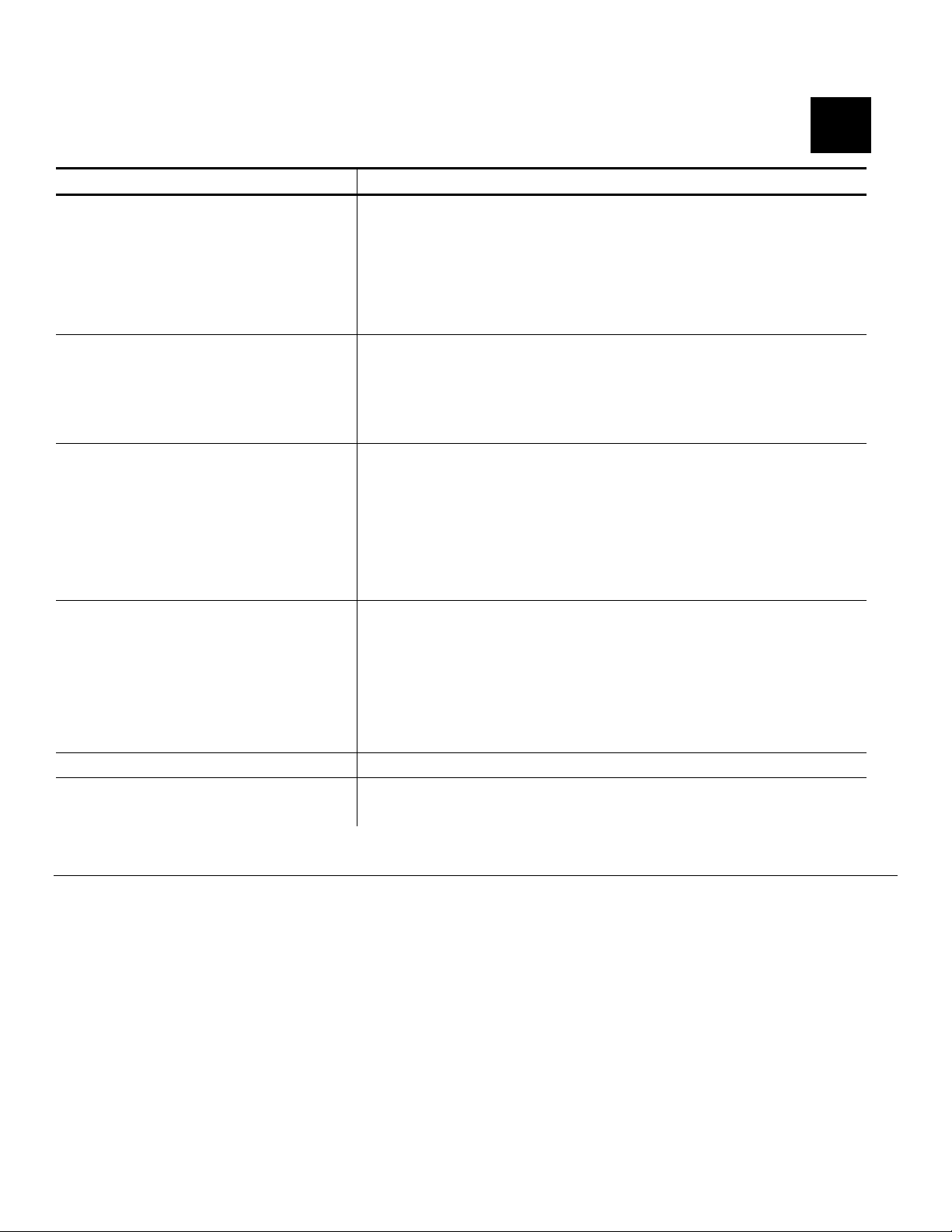
TROUBLESHOOTING
This section lists some common printer problems and their solutions.
Problem Solution
Printer does not feed. Switch to a fully charged battery.
Close the supply cover completely.
Check the platen roller for jammed labels.
Make sure the pinch roller is in place.
Printer does not print. Switch to a fully charged battery.
Print has voids or is too light.
Close the supply cover completely.
Switch to a fully charged battery.
Check the supply for damage or defects.
Printer partially prints on the
supply and fails to respond to the
keypad or trigger.
Clear any supply jams.
Switch to a fully charged battery.
Load the supply correctly. See “Loading Supplies” in
Chapter 3 for more informa tion.
Load the supply correctly. See “Loading Supplies” in
Chapter 3 for more informa tion.
Clean
Chapter 5 for more informa tion.
Lo
Chapter 3 for more informa tion.
Clean
Chapter 5 for more informa tion.
Load the supply correctly or load new supplies, if necessar y.
See “Loading Supplies” in Chapter 3 for more information.
Clean
Chapter 5 for more informa tion.
the printhead. See “Cleaning the Printhead” in
ad the supply correctly. See “Loading Supplies” in
the printhead. See “Cleaning the Printhead” in
the printhead. See “Cleaning the Printhead” in
6
Scanner does not scan a bar code. See “Sc anning Bar Codes” in Chapter 4 for more in formation.
The display does not turn on. Make sure the power is on.
Switch to a fully charged battery.
Checking the Software Version
To check the Software version of the printer, the Ult ra Class library, the scanner configuration,
printer diagnostics, and the Application versio n:
1. Turn on the printer.
2. Touch the Home key.
3. Select About.
4. Scroll to check the versions of the API, print engine, etc.
5. Touch Done when finished.
Troubleshooting 6-5
Page 30

Printing a Test Label Printing a Test Label
To print a Test Label:
1. Touch the Home key.
2. Select Printer Diag.
3. Select Diagnostic Labels from the Print Engine Tes ts window.
4. Select one of the following from the Diagnostic Labels window.
lect: The following labels print:
Se
Information Labels Prints a label
M06057STD Diagnostics Info
Service Packs None
PE Version V1.1 (AK) Stock Offset: 0
Total Inches: 000004 90
Hi-Energy Inches: 00000000
Battery: 7.534V (60%)
PH Dot Resist Avg: 358
Bad Dot Count: 0
Settings Diagnostics Info
Sensor: Black Mark
that contains
the printer
Contrast: 0
Speed: Best Available
Network Diagnostics Info
Adapter Name: SDCCF10G1
IP Address: 0.0.0.0 IP Address: 0.0.0.0
MAC Address: 00:01:02:0A:40:7E MAC Address: 00:01:02:0A:40:7E
information.
Checkerboard Label Prints a label to verify that the printhead strobes
are working. If your printed sample has fewer lin es
or no lines, keep the samp le and call Service.
Gray Scale Label The gray scale test checks the uniformity of the
printing. The printed sample should be uni formly
gray across the supply. If you see voids,
especially on the edges, keep the sample and
call Service.
Label with voids
Serial Barcode Label A label prints bar codes for you to scan to check
the quality of serial bar codes.
Parallel Barcode
Label
6-6 Operator's Handbook
A label prints bar codes for you t o scan to
check the quality of parallel bar codes.
Page 31
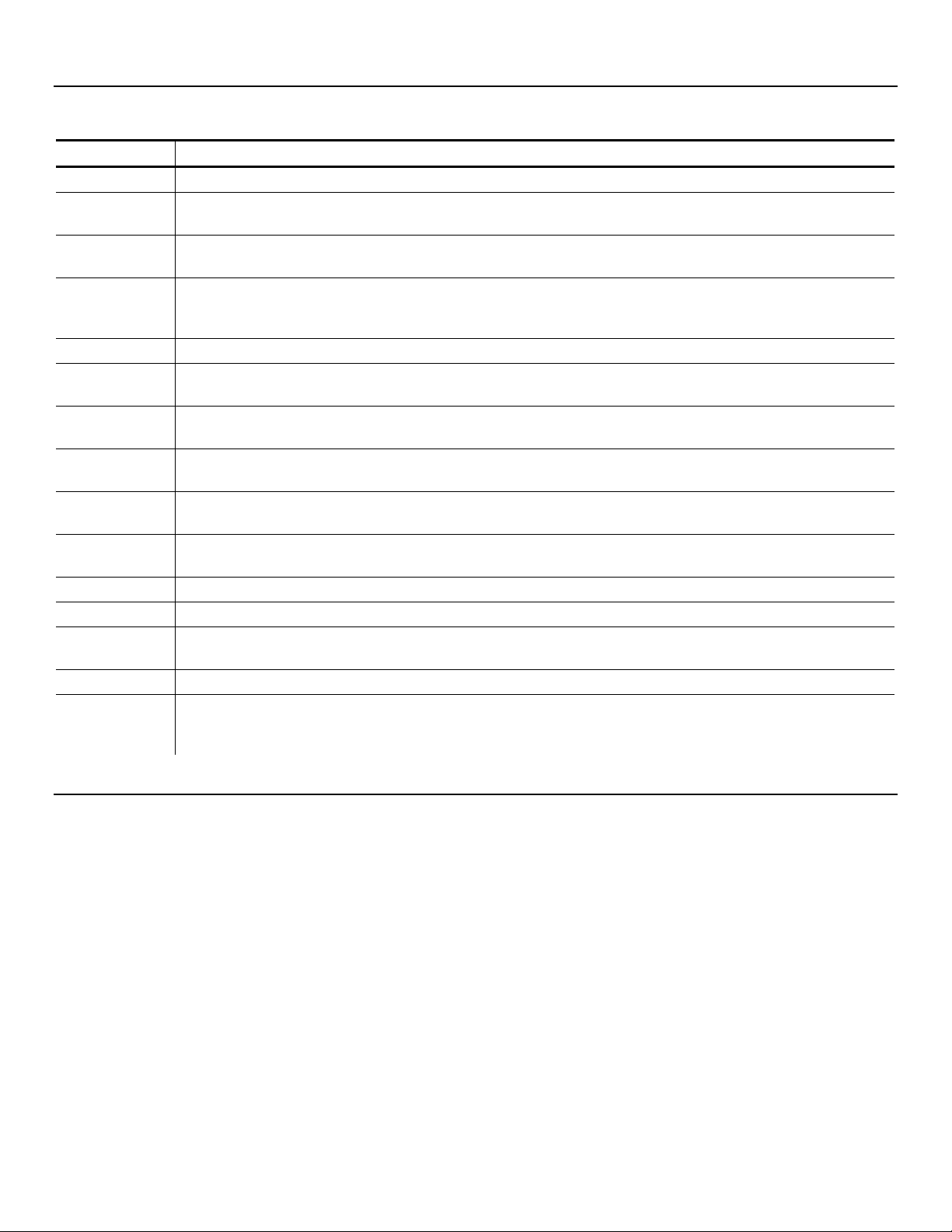
Error Codes
This section lists common error codes and their descriptions.
Code(s) Description
004 - 005 Supply size is incorrect. Reload the correct supp lies.
267 – 271
410 - 413
703 - 704
706
750 Printhead is overheated. Turn of f the printer to let it cool.
751 - 753
756
757
758
762
763 Waiting to dispense label. Press the trigger.
768 Printhead error. See your System Administrator.
790 - 791
904 – 911 System error. See your System Administra tor.
SYSTEM
ERROR
VECTOR ##
Communication error. See your System Administrator.
Supply Error. Load supplies or make sure they are loaded correctly. See “Loading
Supplies” in Chapter 3 for more information.
Remove any jammed supplies. See “Clearing Supply Jams” in Chapter 5 for more
information. If the supply is not jammed or you have removed the jam, and the error
continues, see your System Administrator.
The printer sensed a problem with a mark on the sup plies. Check the supplies to see if
they are loaded correctly.
The printer is out of supplies. Load supplies. See “Loading Supplies” in Ch apter 3 for
more information.
The calibrated supply length differs by plus or minus .25 inches from the format. Load
supplies.
Check supply. Remove any printed labels. Check for a label jam. Clear the supply
path or reload supplies.
Low battery. Recharge the battery. See “Charging the Main Battery” in Chapter 2 for
more information.
The printer is busy or has an error pending. Turn off the printer, w ait two seconds, and
then turn it back on.
System error. See your System Administrator.
Technical Support
If these solutions do not work or you have a proble m or error code not listed, see your System
Administrator or call Service at the number listed on the back of this manual.
Troubleshooting 6-7
Page 32

6-8 Operator's Handbook
Page 33

SPECIFICATIONS & ACCESSORIES
Specifications
Dimensions:
Printhead:
Printing:
Print Speed:
Memory:
Battery Type:
Battery Recharge
Time:
Supply Sizes:
Operating
Temperature:
Humidity
(Operating & Storage):
Width –
Length – 9.84” (250 mm)
Height – 7.9” (201 mm)
Weight – 2.0 lbs. (908 g)
Shipping Weight – 5.9 lbs. (2.6 kg)
1.89" (48mm/384 dots) (203 dots per inch)
Thermal direct (no ink /ribbon)
Up to 5" (127 mm) per second
128 MB DDR RAM; 256 MB NAND Flash
7.4V Lithium-Ion
3.6V Lithium-Ion (internal)
1 – 3 hours, depending on the charger used.
Widths: 1.2", 1.5", and 2.0" (30mm, 38mm, and 51mm)
adjustable between 1.2 – 2.0” (30 mm – 51 mm)
Lengths .55" – 8.0" (14mm –203mm)
Peel mode supports .785" (20 mm) or grea ter lengths.
Non-Peel mode supports .55" (14mm) or greater lengths.
40°F – 110°F (4°C – 43°C)
5% – 90% non-condensing
3.3” (84 mm)
A
Accessories
This section lists some of the accessories available for your printer and their part numbers. For
more accessories, refer to the Accessories List available on our Web site.
Part Number Description
M09462 Single-Station Battery Charger
M09465 Four-Station Battery Charger
114226 Cleaning Pen
M06054
M06055
125859 USB Cable
12009502 Extra Battery
Network
Use one module with up to four 605 5 Docking modules
Docking Module
Conn
battery while inside the printer, and allows Ethernet communication with
the printer.
Control Module
ects to the Network Control Module. Holds the printer, charges the
Specifications & Accessories A-1
Page 34

A-2 Operator’s Handbook
Page 35

Page 36

Avery Dennison
170 Monarch Lane
Miamisburg, OH 45342
1-800-543-6650 (In the U.S.A.)
1-800-387-4740 (In Canada)
www.monarch.com
28028
0
