Page 1
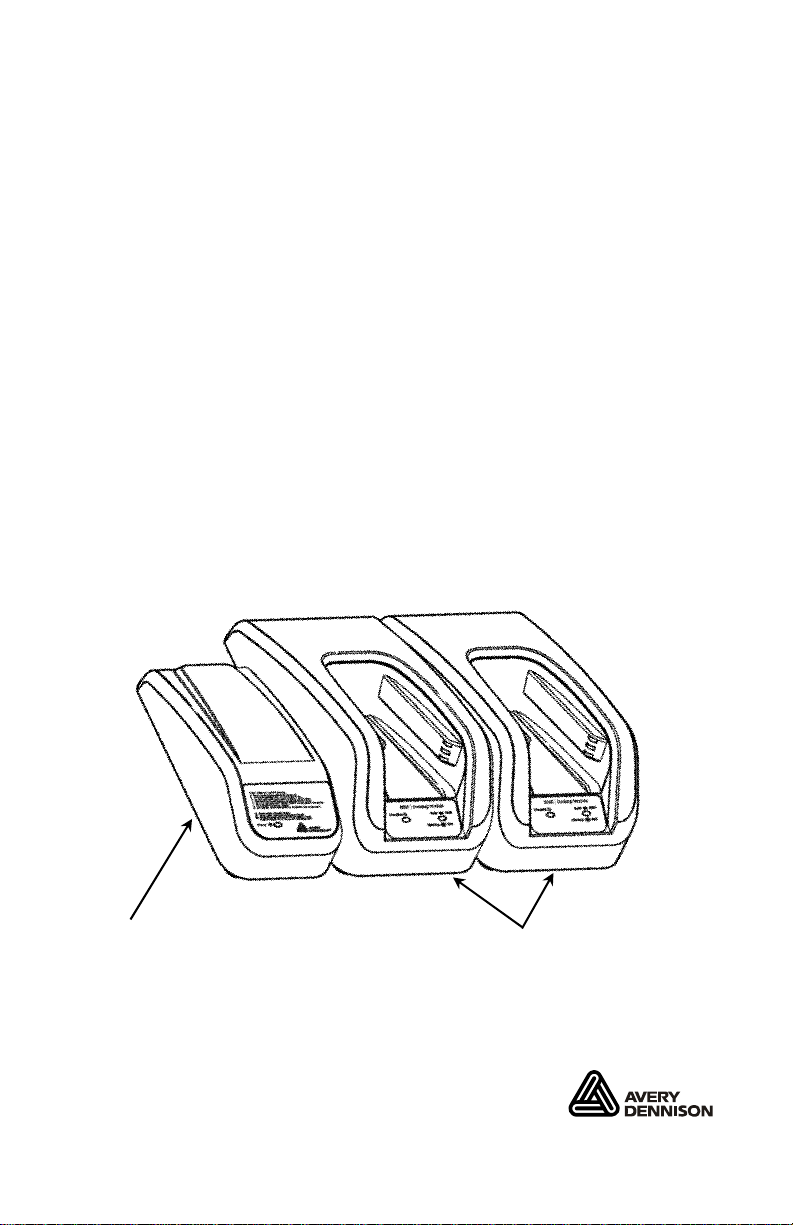
OPERATING INSTRUCTIONS
Use these Operating Instructions to assemble and use
the 6054 Network Control Module and the 6055 Docking
Module.
The 6054 Network Control Module controls one to four
6055 Docking Modules, which provides Path finder® 6057
printer charging and Ethernet communic ation capability
The 6054 Network Control Module and the 6055 Docking
Module can only be used with printers that contain the
approved battery as listed in the printer documentation.
Refer to the Operator’s Ha ndbook for additional importan t
battery safety information.
Follow the operating and storage limit specifications
listed at the end of these instructions. Otherwise, the
battery may permanently lose its charge capacity.
Note: You must charge the printer before usi ng it.
6054 Network
Control Module
TC6054OI Rev. AA 5/11 ©2010 Avery Dennison Corp. All rights reserved.
6055 Docking Modules
Page 2

Assembling the Network Control Module
1. Turn over the 6055 Docking Module and 6054 Network
Control Module.
2. Using a Philips screwdriver, re move the end cap from
the Network Control Module.
End
Cap
Network Control
Module
3. Using a Philips screwdriver, loosen two screws on the
6055 Docking Module and slid e the connector plate
under the screws. Tighten the screws.
2
Connector Plate
Docking
Module
Network Control
Module
Page 3

4. Loosen the two screws on the 6054 Network Control
Module and slide the 6054 Network Control Module
onto the Docking Module’s connector pla te. Tighten
the screws.
End
Cap
5. Using a Philips screwdriver, attac h the end cap to the
end of the 6055 Docking Module.
6. Carefully turn over the Network Control Module.
You can connect up to four Docking Modules with each
Network Control Module. Repeat steps 3 – 6 for each
additional Docking Module. Make sure you attach the
end cap to the final Docking Module.
3
Page 4

Setting up the Network Control Module
1. Plug the supplied power cable into the Network
Control Module.
2. Plug the other end of the cable into a grounded
electrical outlet. The green p ower LED on the 6054
Network Control Module turns on.
Communication
Cable goes here
3. Connect the communication cable from the host to the
Network Control Module.
4
Page 5

Reading the Ethernet LEDs
When the communication port is connected, two LEDs
indicate the following:
Green
LED
Yellow LED
LED ON OFF Blinking
Yellow Full Duplex Mode Half Duplex Mode NA
Green Active Ethernet Link NA Receiving/Transmitting data
Charging the Battery
Charge the battery while it is inside the printer. Slide the
printer into the Docking Module until you hear a click.
Power LED
5
Page 6

The green power LED on the 6054 Network Control
Module turns on when there is power to it.
Charging time can take up to three hours. It takes
approximately 1 hour to reac h the 80% level (where it is
now usable). To reach 100%, it takes approximately 2
hours more.
Reading the Display
Charging LED – flashes when you insert the printer;
on (solid) during charging; off wh en charging is
complete.
Complete LED – flashes when the print er’s battery is
80% charged; on (solid) when the battery is 100%
charged.
Note: The Charging and Complete LEDs are ON
continuously when updating the printer’s
firmware while on the Docking Module. Do not
remove the printer or disconnect power to the
Docking Module at this time.
Troubleshooting
When an error occurs, the Charging and Complete LEDs
blink together. In this case, repea t the charging process.
If the error still occurs, put a new battery into the printer
and place the printer back i nto the charger. If there is a
problem after the second att empt to charge, call Service.
In between charges, remove the printer, wa it for the
lights to stop flashing, then re-insert the printer.
If you experience communication problems whi le
charging, check the Ethernet LEDs. See “Reading the
Ethernet LEDs” for more information.
6
Page 7

Specifications
Operating Limits:
Temperature
Humidity
Storage Limits:
Temperature
Humidity
One Docking Module
Length:
Width:
Height:
Weight:
Shipping Weight:
Network Control Module
Length:
Width:
Height:
Input:
Weight:
Shipping Weight:
32°F to 104°F (0°C to 40°C)
5% to 90% non-condensing
-40°F to 158°F (-40°C to 70°C)
5% to 90% non-condensing
8.6” (218 mm)
4.75” (121 mm)
3.4” (86 mm)
1.7 lbs. (0.7 kg)
2.2 lbs. (1 kg)
7” (178 mm)
3.5” (89 mm)
2.25” (57 mm)
12 to 16 VDC/50W
2.2 lbs. (1 kg)
2.7 lbs. (1.2 kg)
Power Supply
Input:
Output:
Universal switching power supply, 85 to
264 VAC, 50/60 Hz.
12 VDC/80W max
7
Page 8

8
