Page 1
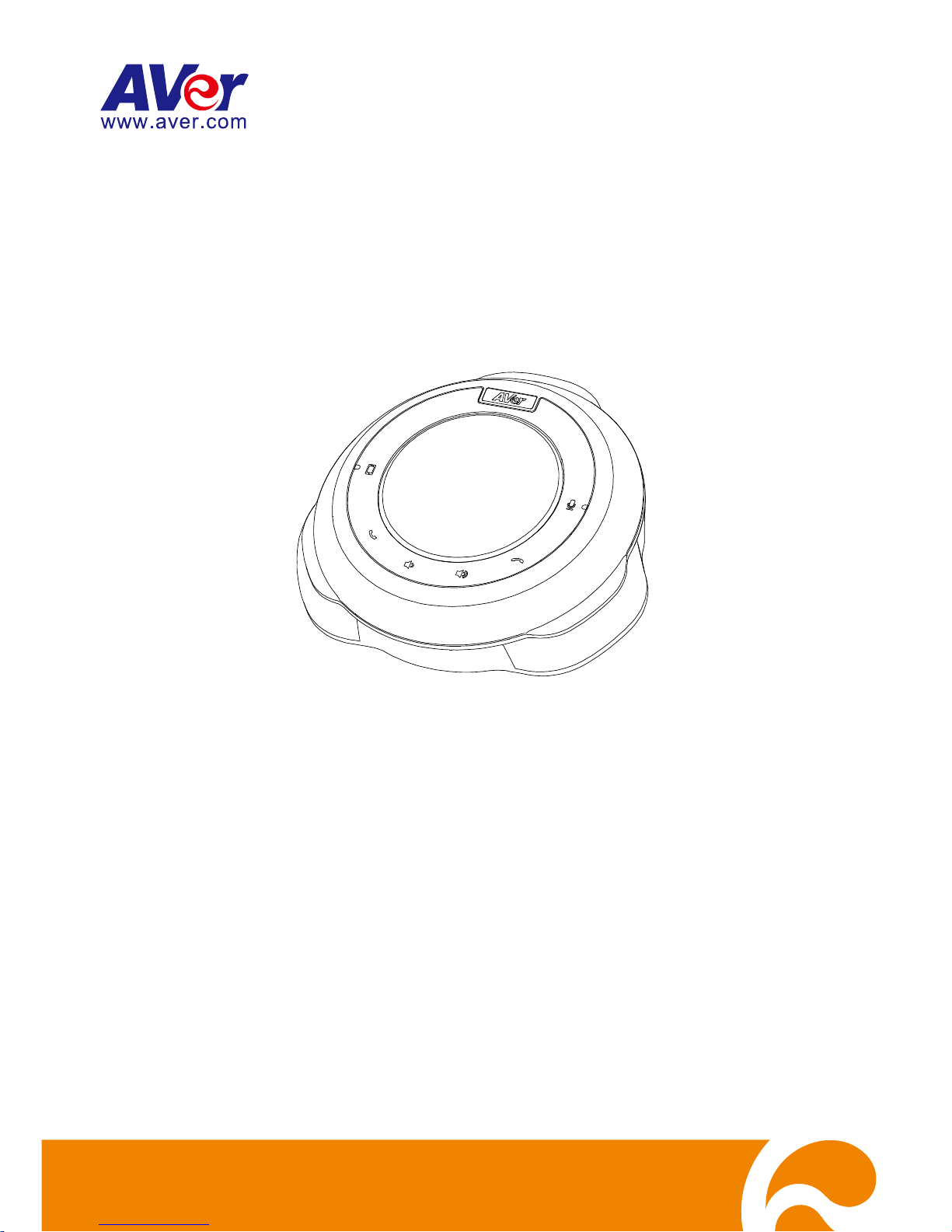
FONE520
User Manual
Page 2
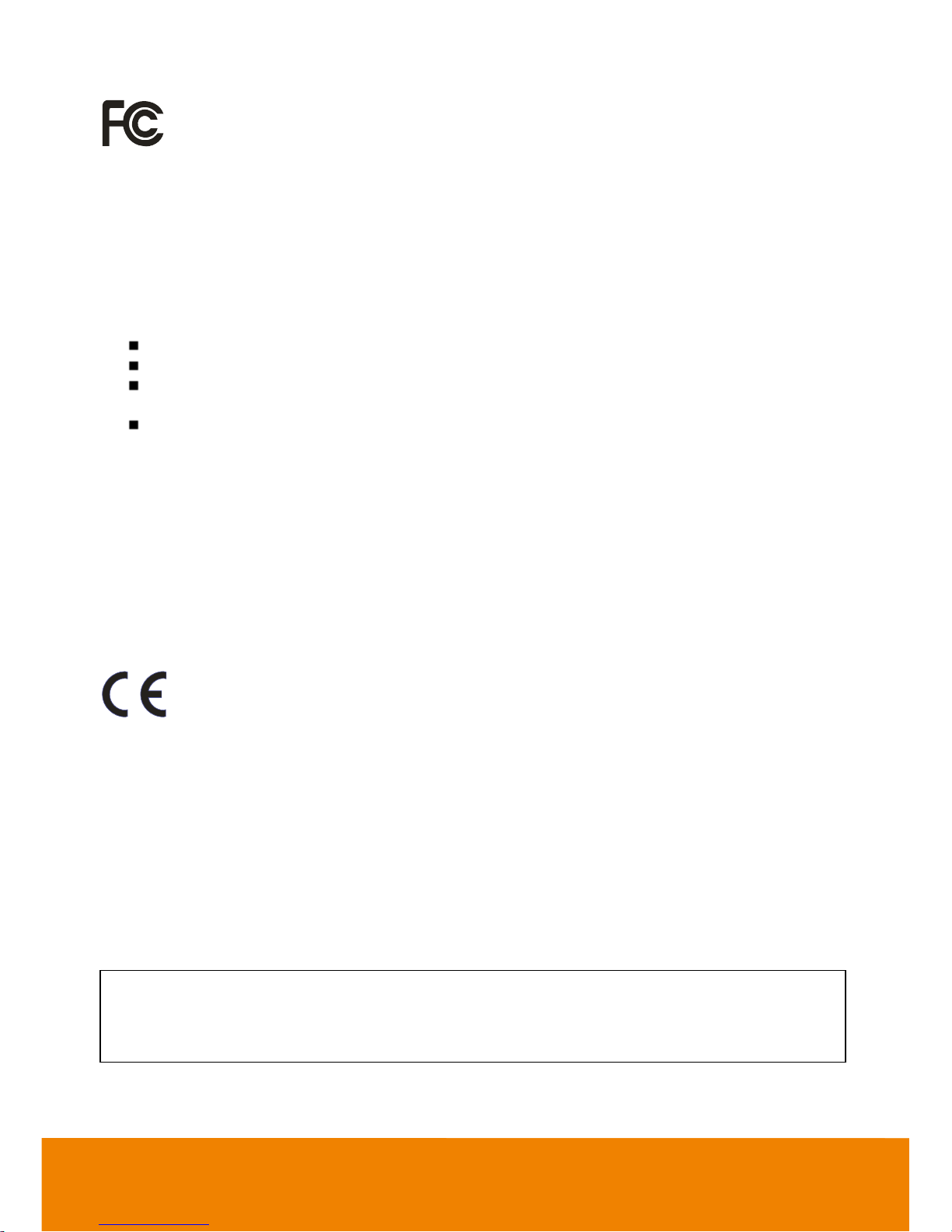
Federal Communication Commission Interference Statement
This device complies with Part 15 of the FCC Rules. Operation is subject to the following
two conditions: (1) This device may not cause harmful interference, and (2) this device
must accept any interference received, including interference that may cause undesired
operation.
This equipment has been tested and found to comply with the limits for a Class B digital device,
pursuant to Part 15 of the FCC Rules. These limits are designed to provide reasonable protection
against harmful interference in a residential installation. This equipment generates uses and can
radiate radio frequency energy and, if not installed and used in accordance with the instructions, may
cause harmful interference to radio communications. However, there is no guarantee that interference
will not occur in a particular installation. If this equipment does cause harmful interference to radio or
television reception, which can be determined by turning the equipment off and on, the user is
encouraged to try to correct the interference by one of the following measures:
Reorient or relocate the receiving antenna.
Increase the separation between the equipment and receiver.
Connect the equipment into an outlet on a circuit different from that to which the receiver is
connected.
Consult the dealer or an experienced radio/TV technician for help.
FCC Caution: Any changes or modifications not expressly approved by the party responsible for
compliance could void the user's authority to operate this equipment.
This transmitter must not be co-located or operating in conjunction with any other antenna or
transmitter.
Radiation Exposure Statement:
This equipment complies with FCC radiation exposure limits set forth for an uncontrolled environment.
This equipment should be installed and operated with minimum distance 20cm between the radiator &
your body.
Europe – EU Declaration of Conformity
This device complies with the essential requirements of the R&TTE Directive 1999/5/EC.
The following test methods have been applied in order to prove presumption of
conformity with the essential requirements of the R&TTE Directive 1999/5/EC.
Industry Canada statement
This device complies with RSS-210 of the Industry Canada Rules. Operation is subject to the following
two conditions: (1) This device may not cause harmful interference, and (2) this device must accept
any interference received, including interference that may cause undesired operation.
Ce dispositif est conforme à la norme CNR-210 d'Industrie Canada applicable aux appareils radio
exempts de licence. Son fonctionnement est sujet aux deux conditions suivantes: (1) le dispositif ne
doit pas produire de brouillage préjudiciable, et (2) ce dispositif doit accepter tout brouillage reçu, y
compris un brouillaVge susceptible de provoquer un fonctionnement indésirable.
この装置は、クラスB情報技術装置です。この装置は、家庭環境で使用することを 目的としていますが、この装
置がラジオやテレビジョン受信機に近接して使用される と、受信障害を引き起こすことがあります。 取扱説明書
に従って正しい取り扱いをして下さい。 VCCI-B
Page 3
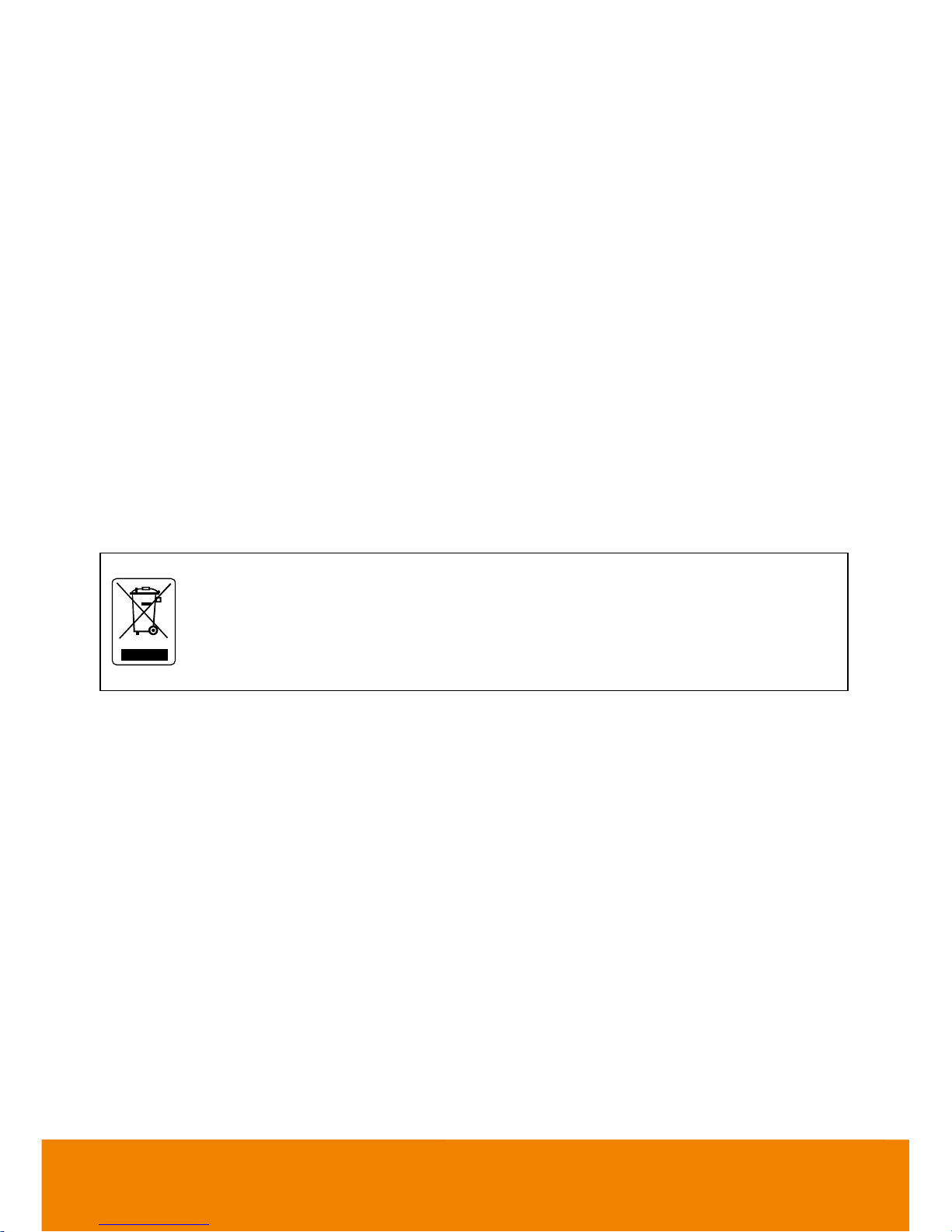
Battery Caution
Risk of explosion if battery is replaced by an incorrect type.
Dispose of used batteries in a safe and proper manner.
DISCLAIMER
No warranty or representation, either expressed or implied, is made with respect to the contents of this
documentation its quality, performance, merchantability, or fitness for a particular purpose. Information
presented in this documentation has been carefully checked for reliability; however, no responsibility is
assumed for inaccuracies. The information contained in this documentation is subject to change
without notice.
In no event will AVer Information Inc. be liable for direct, indirect, special, incidental, or consequential
damages arising out of the use or inability to use this product or documentation, even if advised of the
possibility of such damages.
TRADEMARKS
“AVer” is a trademark owned by AVer Information Inc. Other trademarks used herein for description
purpose only belong to each of their companies.
COPYRIGHT
© 2017 AVer Information Inc. All rights reserved.
All rights of this object belong to AVer Information Inc. Reproduced or transmitted in any form or by any
means without the prior written permission of AVer Information Inc. is prohibited. All information or
specifications are subject to change without prior notice.
The mark of Crossed-out wheeled bin indicates that this product must not be disposed
of with your other household waste. Instead, you need to dispose of the waste
equipment by handing it over to a designated collection point for the recycling of waste
electrical and electronic equipment. For more information about where to drop off your
waste equipment for recycling, please contact your household waste disposal service or
the shop where you purchased the product.
Page 4
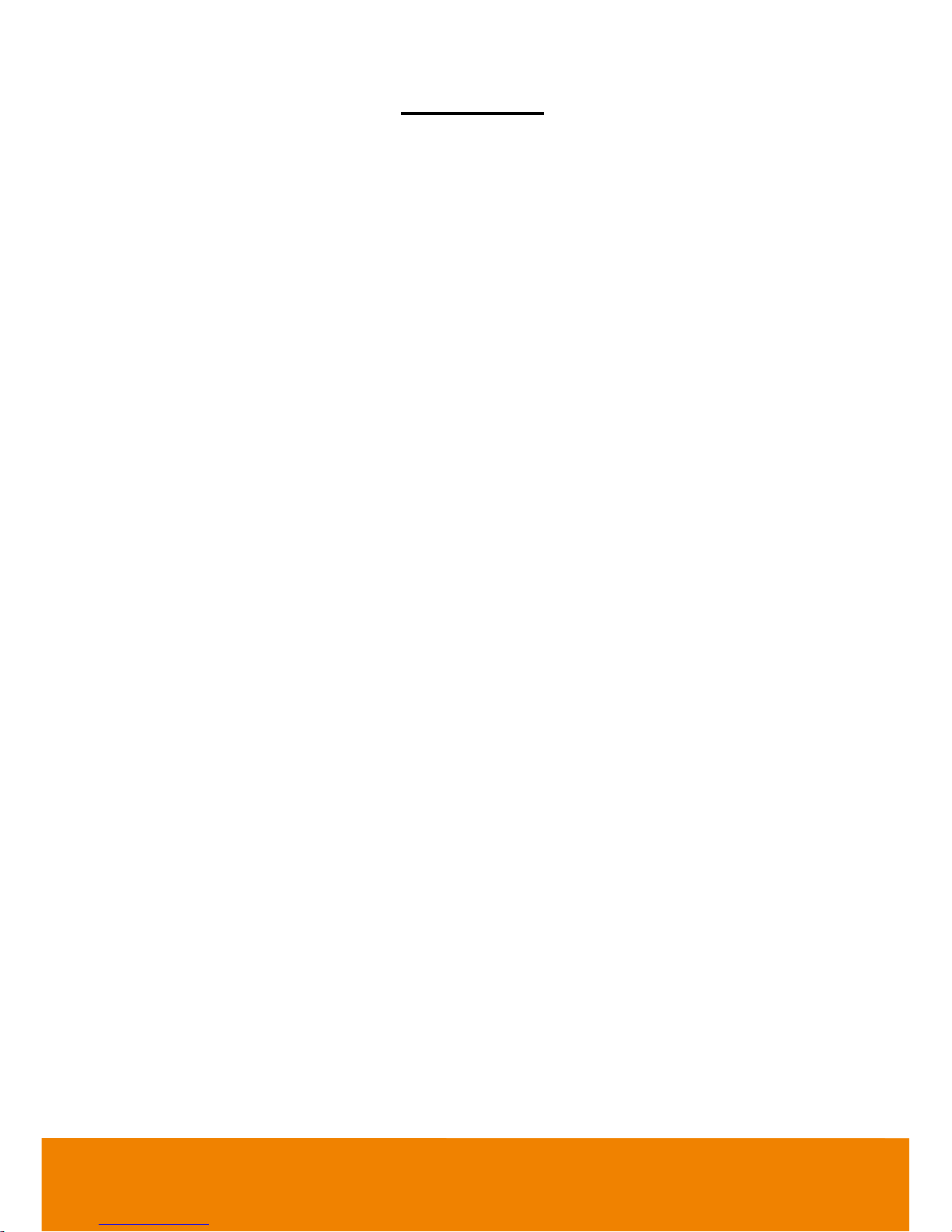
Contents
Package Contents ................................................................................................................ 1
Product Introduction ............................................................................................................. 2
Top .................................................................................................................................. 2
Side & Bottom ................................................................................................................. 3
LED Indicator ................................ ................................ .................................................. 3
Setup FONE520 ................................................................................................................... 4
Device Connection .......................................................................................................... 4
Install USB Cable Retainer ............................................................................................. 4
Using FONE520 ................................................................................................................... 5
Make a Call ..................................................................................................................... 5
External Microphone Connection .................................................................................... 5
Phone In ......................................................................................................................... 6
AVer PTZApp ........................................................................................................................ 7
Install AVer PTZApp ........................................................................................................ 7
Use AVer PTZApp ........................................................................................................... 7
Test Speakerphone ............................................................................................... 13
Update Now .......................................................................................................... 13
Page 5
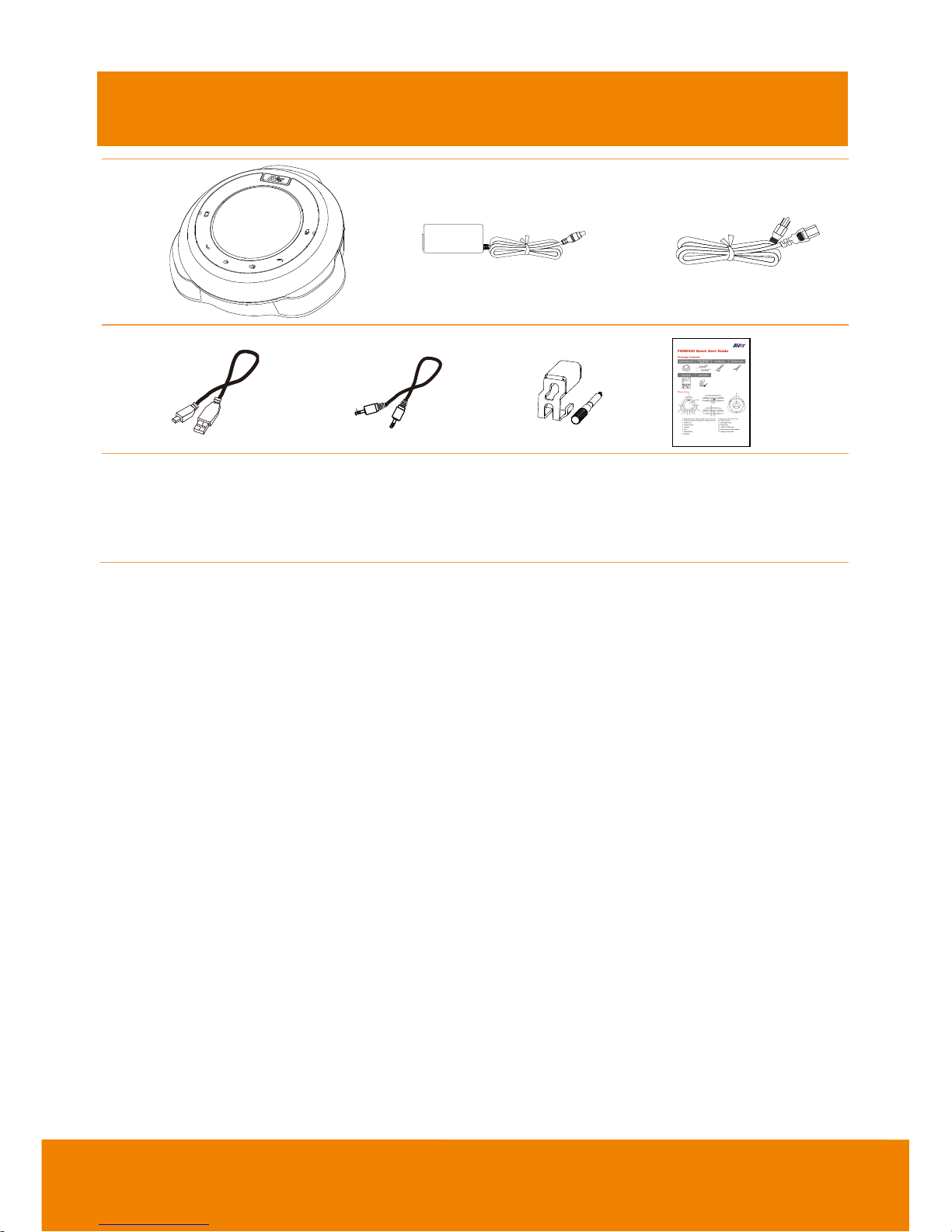
1
Package Contents
1 2 3
4 5 6
7
1. FONE520 unit
2. Power adapter
3. power cord*
4. USB cable
5. Phone-in cable
6. USB Cable retainer
7. Quick Installation Guide
*The power cord will vary depending on the standard power outlet of the country where it is sold.
Page 6
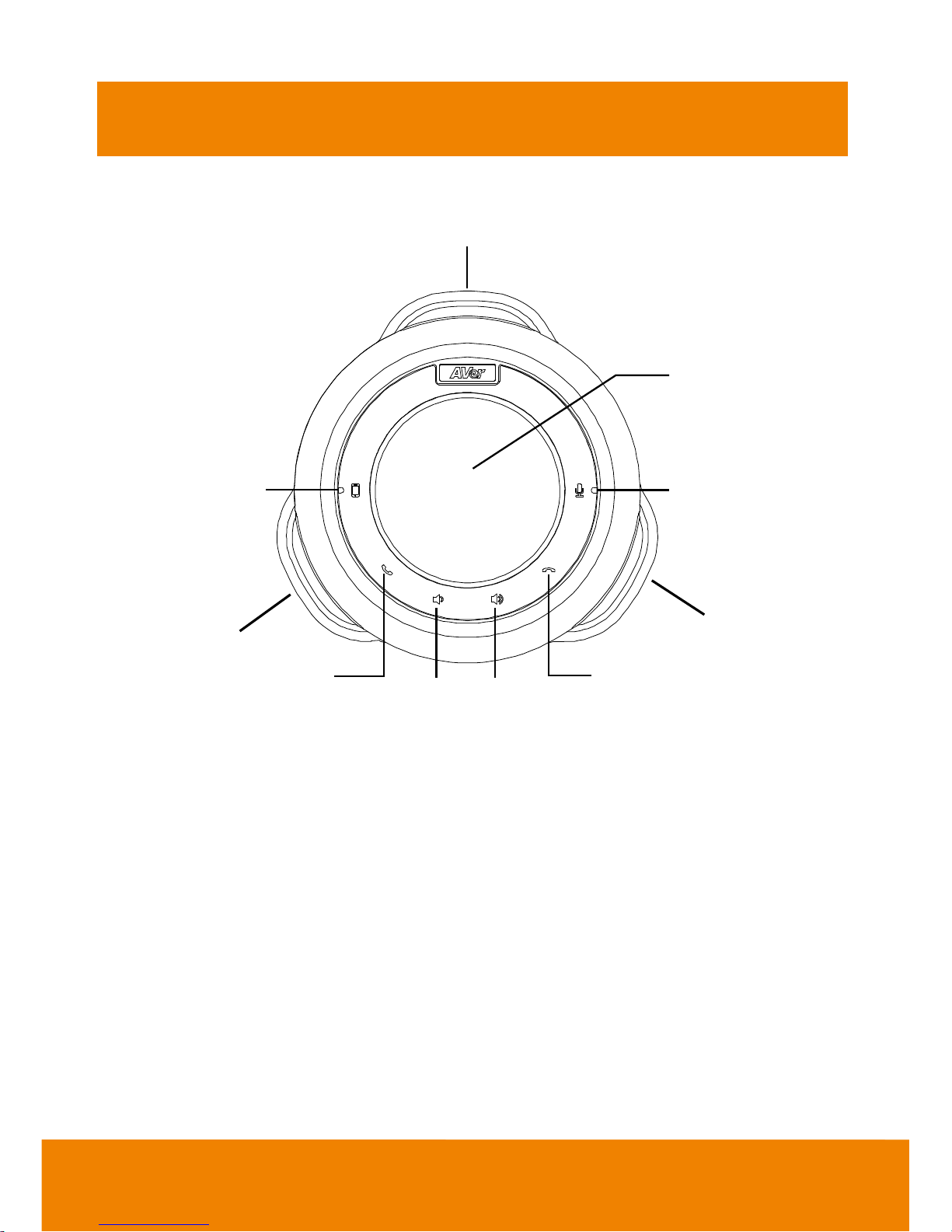
2
Product Introduction
Top
1
2
34
6 5
7
8
7
1. Mute button and LED *
2. Phone-in button and LED
3. Volume Up*
4. Volume Down*
5. Hangup *
6. Call *
7. Microphones
8. Speaker
* Buttons are capacitor touch sensitive.
Page 7

3
Side & Bottom
1. Kensington lock
2. Phone-in jack
3. Expansion microphone jack
4. USB to PC/Mac port
5. Power jack
6. Ceiling mount holes
LED Indicator
Function
LED
Mute ( )
- Unmute: blue
- Mute: red
Phone in ( )
- Off : not tie in phone in device
- On: tie in phone in device
Page 8

4
Setup FONE520
Device Connection
1. Connect FONE520 to laptop via included USB cable.
2. Install Aver PTZApp on laptop that is connected with FONE520. FONE520 is a Plug-n-Play
Conference Phone for small to mid-conference rooms. The system requires no special drivers, but
we do recommend installing the AVer PTZApp for the first time use. For information on how to
install and use the AVer PTZApp, refer to the AVer PTZApp section in this user manual.
[Note] AVer PTZApp version is 1.2.1034.38 at least or above.
3. Connect power cord to power adapter and FONE520. When mute LED turns steady, FONE520 is
ready.
4. To make a call, run your video application (SkypeTM, Microsoft ®LyncTM, Google Hangout, Cisco
WebEx®, GoToMeeting
TM
, WebRTC, and etc.); select FONE520 as your audio device.
Install USB Cable Retainer
Cable
USB Cable retainer
2
11
Screw tight to fix the
USB cable retainer and cable
Page 9

5
Using FONE520
Make a Call
1. Run your video application (SkypeTM, Microsoft ®LyncTM, Google Hangout, Cisco WebEx®,
GoToMeetingTM, WebRTC, and etc.)
2. In your video application, select FONE520 as your audio device.
[Note] Accept Skype plug-in notice when FONE520 connect to your laptop.
Laptop
External Microphone Connection
FONE520 can support up to 4 external microphone connections.
1. Purchase the external microphone pair from your sales dealer. One external microphone box
includes 2 external microphones.
2. Use the included microphone cable connecting FONE520 to ”MIC out” port on external
microphone.
3. External microphones are plug-n-play, no need to configure.
Page 10

6
Phone In
To connect the FONE520 to your mobile phone as a hands free call device.
1. Use the included 3.5mm phone-in cable to connect your mobile device to the “Phone In” jack on
the FONE520.
Phone-in cable
Moible phone
2. Touch phone-in button to tie in mobile phone call environment before first use.
3. When connection is successful, the “ ” indicator will light up.
Page 11

7
AVer PTZApp
Install AVer PTZApp
Please go to http://www.averusa.com/video-collaboration/support/downloads.asp to download the
AVer PTZApp. After downloading, double-click on the file and follow the on screen instructions to
complete the installation.
Remember to select the “Skype plug-in” option during installation.
After installing the AVer PTZApp, double-click on the AVer PTZApp icon to run the application.
Use AVer PTZApp
1. Each function will be described as following.
Currently selected device: Displays currently selected current device controlled by PTZApp.
If there is more than one AVer FONE, VC, CAM, devices connected to one PC/Mac, you can
click on the drop down list to select other AVer FONE, VC, or CAM device.
Page 12

8
Function icon: Click it to switch to the function’s page.
- PTZ: This function is not supported for FONE520.
- Settings: To setup parameters of the speakerphone – Noise suppression, Automatically
gain control, Echo cancellation, Keyboard noise suppression, Phone in jack, Expansion
mic mute, and Sleep timer. Click the Save button to save all settings. To change all the
settings, back to the default values, click the Factory Default button.
Page 13

9
Phone in jack: 3 options – phone in, External microphone only and External
microphone mix in. Phone in is for mobile connection. External microphone means
only external microphone can receive and play the voice. External microphone mix
in means both external microphone and speakerphone (FONE520) can receive and
play the voice.
Expansion mic mute: Individual means only external microphone is muted when
mute button is pressed. All means external microphone and speakerphone (FONE520)
both are muted when mute button is pressed.
Page 14

10
- Diagnostic Utility: To display the S/W and F/W version and the devices connection status.
Also test the speakerphone status, and update the firmware of the speakerphone.
Minimize: Minimize the app to system tray. To quit the application, right-click the icon on the
system tray and select “Quit”.
Page 15

11
Connection diagnostic: Display devices connection status. If the AVer PTZApp has detected that
speakerphone and laptop are not connected well, the diagram will indicate the connection has a
problem as below figure shown.
Status diagram for external Microphones are connected with speakerphone:
Page 16

12
Status diagram for speakerphone is connected with mobile phone:
Troubleshooting: collect more system information for troubleshooting before you contact AVer
technical support.
Page 17

13
Test Speakerphone
Click to check the speakerphone status. It will require the user to record a short message about 10
secs and will play it back to ensure the speakerphone is working.
Update Now
Allows the user to update the speakerphone’s firmware.
1. Click” Update Now”.
Page 18

14
2. A dialog will display the current firmware version and available new firmware version (internet
connection is required).
3. To auto update, click “Auto Update” and update process will start. The new firmware will be
downloaded first; then, the new firmware will be uploaded to speakerphone.
[Note] Before updating the new firmware to the camera, please make sure speakerphone and
laptop are all well connected and stay connected during the entire process.
4. To update the firmware manually, click “Manual Update” and locate the new firmware to start the
process.
