Page 1

EVC100
EVC130
User’s Manual
Page 2
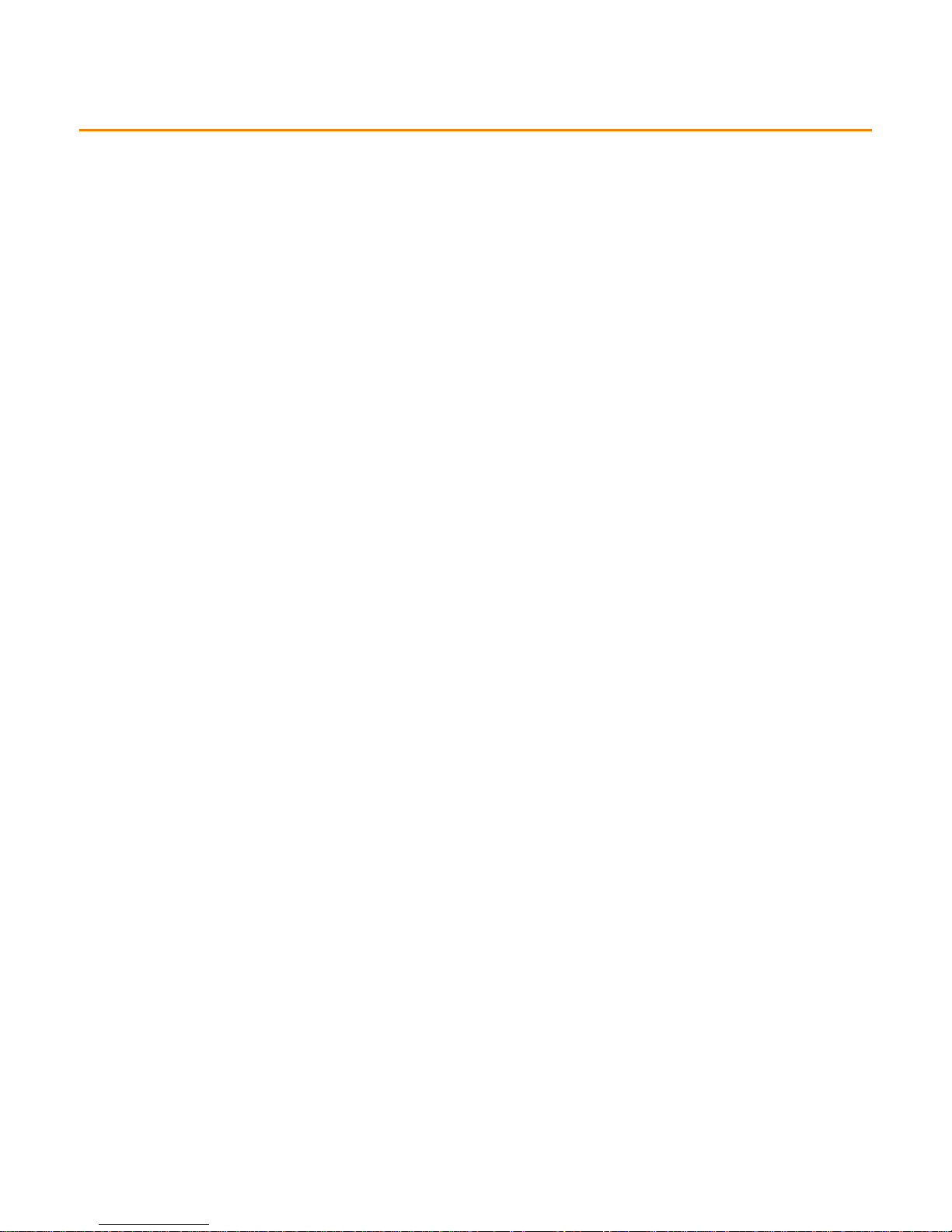
TABLE OF CONTENTS
INTRODUCTION .................................................................................................................... 1
Features ....................................................................................................................................................... 1
Package Contents ........................................................................................................................................ 2
INSTALLATION ..................................................................................................................... 3
Getting Familiar With the AVer EVC -Series ................................................................................................. 3
Main System ............................................................................................................................................ 3
MIC .......................................................................................................................................................... 4
Camera .................................................................................................................................................... 5
Remote Controller .................................................................................................................................... 6
Connections ................................................................................................................................................. 8
Connecting Monitors (VGA Out/HDMI OUt) ............................................................................................. 9
Connecting the Camera (Camera In) ................................ ....................................................................... 9
Connecting the MIC (MIC In) ................................................................................................................. 10
Connecting the LAN (RJ-45) .................................................................................................................. 10
Connecting the Power (DC 12V) ............................................................................................................ 11
Connecting PC (VGA in) ........................................................................................................................ 11
Connecting the Audio (Audio IN/OUT) ................................................................................................... 12
USB Storage (USB Ports) ...................................................................................................................... 13
BEFORE INSTALLATION ..................................................................................................... 13
Using the Camera ...................................................................................................................................... 13
Infrared Sensor (IR) .................................................................................................................................... 13
Positioning the MIC .................................................................................................................................... 14
AVER EVC WIZARD SETUP ................................................................................................. 15
AVER EVC OPERATION ....................................................................................................... 23
Before You Begin ....................................................................................................................................... 23
Home Screen ............................................................................................................................................. 23
Configuration Icons ................................................................................................................................ 23
Camera and MIC Icons .......................................................................................................................... 24
WAN Address ................................ ................................................................ ........................................ 24
ReaL-Time Clock ................................................................................................................................... 24
Dial ............................................................................................................................................................. 25
Call Type ............................................................................................................................................... 25
IP Address ............................................................................................................................................. 25
Call Quality ............................................................................................................................................ 26
Phonebook ................................................................................................................................................. 27
Group ..................................................................................................................................................... 27
New Site (CONTACT in PHONEBOOK) ................................................................................................ 32
Contacts List .......................................................................................................................................... 35
Favorite .................................................................................................................................................. 35
Call History ................................................................................................................................................. 36
Call Status ............................................................................................................................................. 36
Make a Call From the Call History .......................................................................................................... 36
Make a Contact from the Call History ..................................................................................................... 37
General Setting .......................................................................................................................................... 38
System Info ............................................................................................................................................ 38
Reset System ........................................................................................................................................ 38
Monitor ................................................................................................................................................... 44
Administrator .......................................................................................................................................... 41
Call Settings ........................................................................................................................................... 38
Page 3
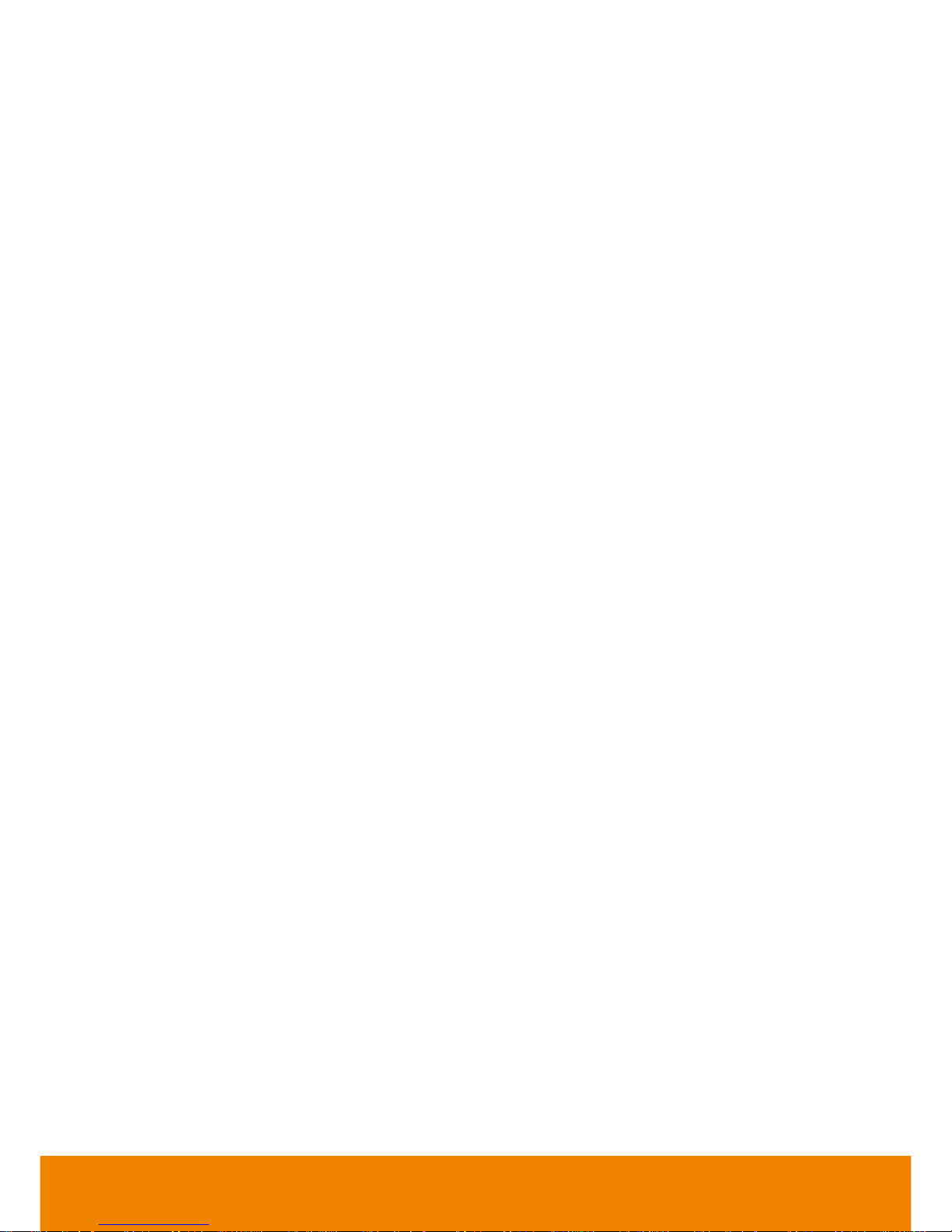
System Settings ..................................................................................................................................... 40
Date and Time ....................................................................................................................................... 45
Video/Audio ................................................................................................................................................ 48
Microphone ............................................................................................................................................ 50
Video/Audio Codecs .............................................................................................................................. 51
Camera .................................................................................................................................................. 48
Network ...................................................................................................................................................... 52
Gatekeeper ............................................................................................................................................ 63
Firewall .................................................................................................................................................. 56
LAN Configuration .................................................................................................................................. 52
LAN Configuration (IPv6) ....................................................................................................................... 54
SIP ......................................................................................................................................................... 57
SIP Server ............................................................................................................................................. 60
WEB CONFIGURATIONS ..................................................................................................... 65
Using the WebTool ..................................................................................................................................... 65
Managing Phonebook ................................................................................................................................. 67
Edit and Save ........................................................................................................................................ 67
Download Phonebook Entries ................................................................................................................ 68
Upload Phonebook Entries .................................................................................................................... 68
Update System ........................................................................................................................................... 69
MAKING A CALL ................................................................................................................. 70
Using the Phonebook ................................................................................................................................. 70
Using Dial ................................................................................................................................................... 71
Using Call History ....................................................................................................................................... 72
SCENARIOS FOR LAN CONNECTION .................................................................................. 73
Public IP Configuration (Outside of Firewall) .............................................................................................. 73
Private IP Configuration (Behind Firewall with Port Forwarding) ................................................................. 74
H.460 Gatekeeper with Firewall Traversal .................................................................................................. 76
SPECIFICATIONS ................................................................................................................ 78
TROUBLESHOOTING .......................................................................................................... 80
Audio .......................................................................................................................................................... 80
Video/Display ............................................................................................................................................. 80
Network ...................................................................................................................................................... 81
Others ........................................................................................................................................................ 83
REMOTE CONTROL BATTERY SAFETY INFORMATON ....................................................... 83
LIMITED WARRANTY .......................................................................................................... 84
Limitations of Warranty ............................................................................................................................... 84
Disclaimer of Warranty ............................................................................................................................... 84
Limitation of Liability ................................................................................................................................... 85
Governing Law and Your Rights ................................................................................................................. 85
FEDERAL COMMUNICATIONS COMMISSION STATEMENT (CLASS A) ............................... 85
Class A ITE ................................................................................................................................................ 85
CE Class A (EMC) ...................................................................................................................................... 86
COPYRIGHT ........................................................................................................................ 86
Trademarks ................................................................................................................................................ 86
Disclaimer .................................................................................................................................................. 86
Page 4
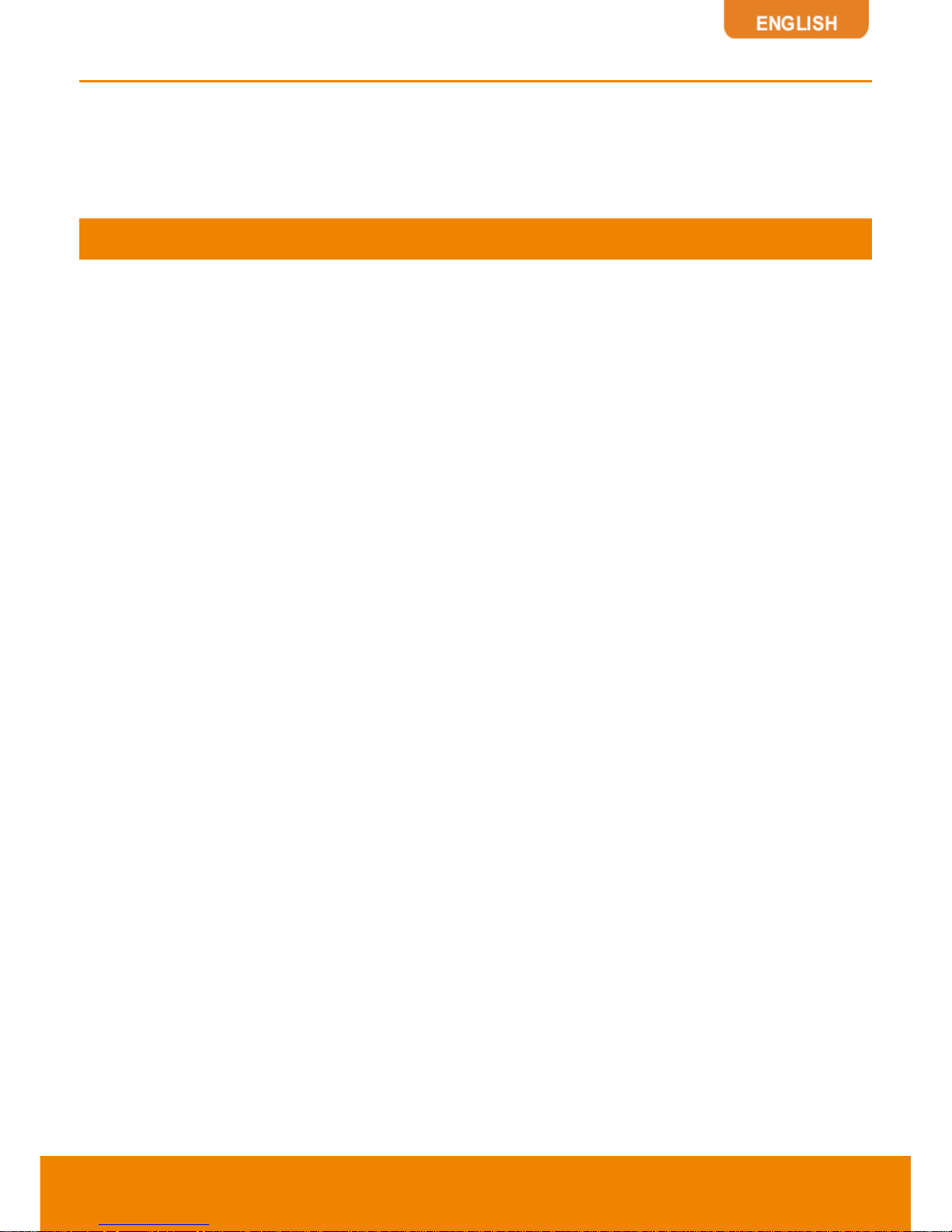
1
Introduction
Thank you for choosing EVC-Series which offers professional videoconferencing experience in new
cost performance benchmark.
EVC-Series gives you the latest technologies; slim form factor, flexible integration options and
backward compatibility to most videoconferencing install bases. It makes any business meetings and
special events much more reliable, effective, and secure.
Features
Make point-to-point call to another H.323 or SIP videoconferencing system
Support full content sharing experience (send and receive) at 30fps, send content from VGA or IP
Dual monitor support via HDMI and VGA
Support CIF (352x240) up to Full HD (1920x1080 30fps) video call (EVC100 only up to 720p)
eCam Focus camera is 88 degree super wide angle Pan Tilt camera with 2Mp low lux sensor
Include one microphone array, much better audio pick up than competitor offering
10/100 and Gigabit Ethernet; video bandwidth from 128Kbps to 4Mbps
Support IPv4 / IPv6 and Wake-on-LAN (WOL)
User-friendly on screen operation, support up to 20 languages
Support Phonebook download, upload and edit
Call history lookups of received, placed and missed calls, allow directly saving it to favorite call list
Support H.460 Gatekeeper for NAT and firewall traversal
G.722.1C* wideband support
Infrared (IR) remote control has power button; system supports remote API for AV integration
Secure communication using AES 128bit encryption
*:G.722.1/G.722.1C, licensed from Polycom®
Page 5
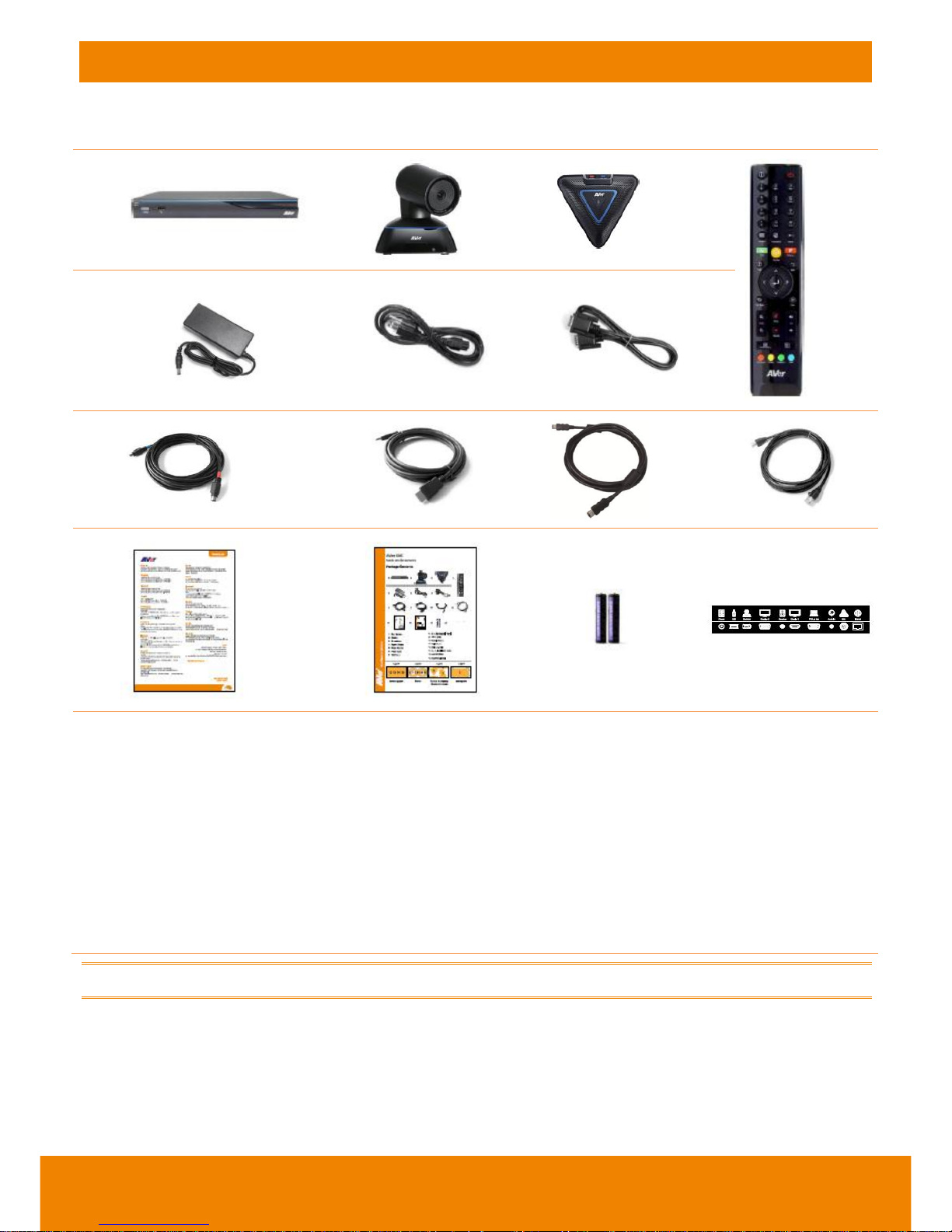
2
Package Contents
The following items are included in the package. Please check if each item is available before using.
1 2 3 4
5 6 7
8 9 10 11
12 13 14
15
1. Main System
2. Camera
3. Microphone
4. Remote Control
5. Power Adapter
6. Power Cord
7. VGA Cable
8. Mini Din 8 pin MIC Cable (5m)
9. HDMI Cable
10. Camera Cable (3m)
11. RJ-45 Cable (3m)
12. Warranty Card
13. Quick Installation Guide
14. AAA Batteries
15. Back Panel Label
The power cord will vary depending on the standard power outlet of the country where it is sold.
Page 6

3
Installation
Getting Familiar With the AVer EVC -Series
EVC includes Main System, MIC, Camera and Remote Controller.
MAIN SYSTEM
Front Panel:
Name
Function
(1) LED Indicator
Show you the status of your LAN connection.
Solid Green:
LAN connection is successfully
Flash Green:
Data transmission is processing through the LAN
connection.
(2) POWER Button
Press this button to turn on/off main system. Red: power off; Blue: power
on
(3) USB Port
Use to connect the USB storage for system log saving and FW upgrade.
Back Panel:
Name
Function
(1) POWER Port
Connect the power supply cord and adapter to the power port located on
the back panel. And connect the other end of the power cord to a
suitable power outlet.
(2) USB Port
This port is the same as USB Port located on the front panel.
(3) CAMERA IN Port
Connect the camera to the main system via a camera cable.
(4) VGA OUT Port
Connect the VGA cable to the VGA OUT port located on the back panel,
and connect the other end of VGA cable to a display device to output
video signal. In dual screen configuration, the output screen connected
to this port will be set up to secondary screen automatically.
Page 7
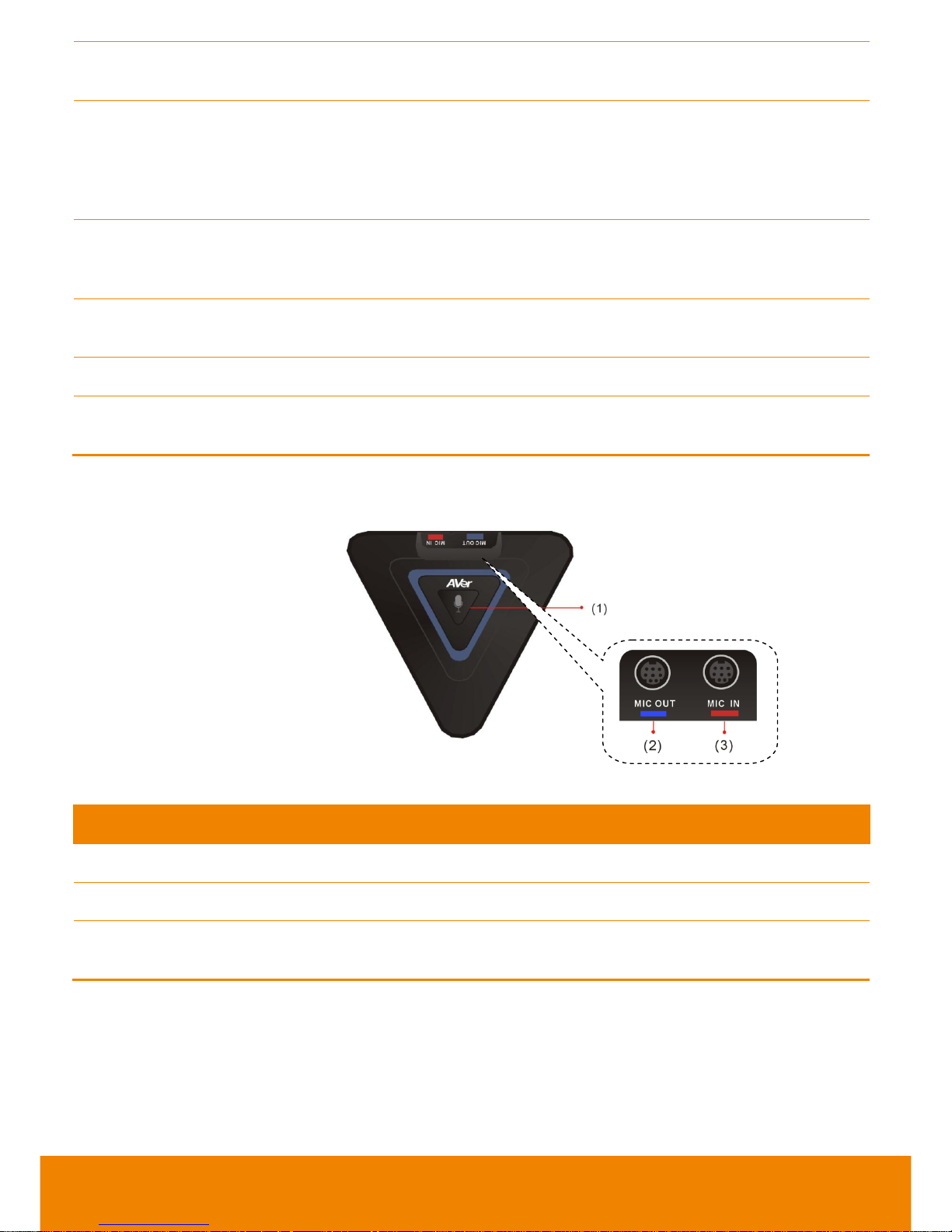
4
(5) AUDIO OUT Port
Use to connect the main system to external speakers or amplifiers for
audio signal output.
(6) HDMI OUT Port
Connect an HDMI cable from the HDMI monitor to HDMI OUT port
located on the back panel. The HDMI interface allows you to transmit
both audio and video signals over a single cable (HDMI cable). In dual
screen configuration, the output screen connected to this port will be set
up to primary screen automatically.
(7) VGA IN Port
Connect the VGA cable to the VGA IN port located on the back panel,
and connect the other end of VGA cable to a VGA input sources (ex.
Document camera, Laptop or Desktop) to input video signal.
(8) AUDIO IN Port
Receive audio signal from an external audio source through RCA left
and right audio connections.
(9) MIC IN Port
Receive audio signal from MIC device via a mini din 8 pin MIC cable.
(10) LAN Port
Use the RJ-45 Ethernet cable to connect an IP-based network to the
LAN port.
MIC
Name
Function
(1) Mute
Mute/Unmute the Mic. Blue: Unmute; Red: Mute
(2) MIC OUT Port
Outputs audio signal from the MIC to main system.
(3) MIC IN Port
Receive audio signal from the second MIC and pass it through the MIC
OUT to the main system.
Page 8
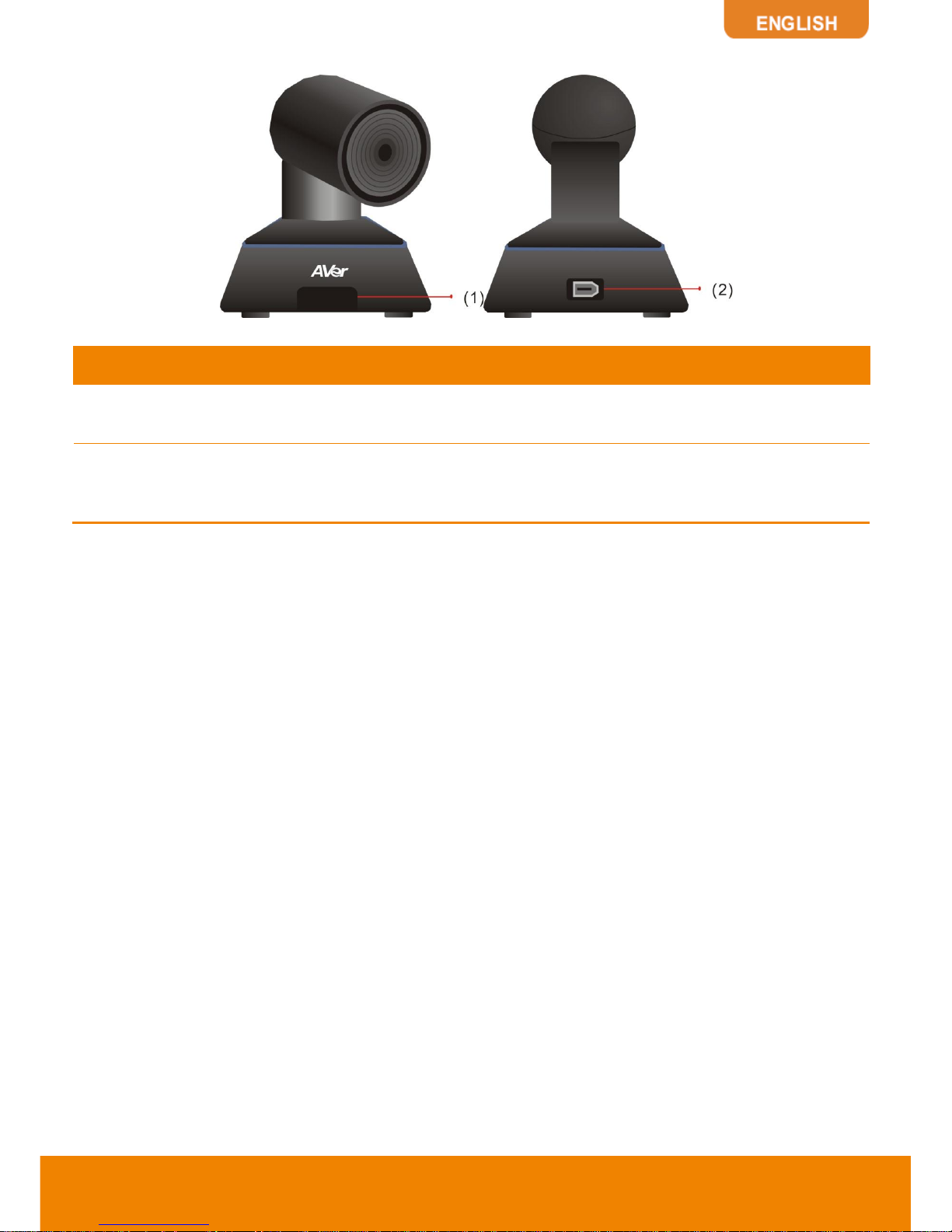
5
CAMERA
Name
Function
(1) IR Sensor
Receive IR signal from the remote control for system operation. Amber
light blinks when it detects key pressing event from remote.
(2) CAMERA OUT Port
Connect the camera cable to the CAMERA OUT port located on the back
of camera and CAMERA IN port located on the back panel of main
system for a video transmission.
Page 9
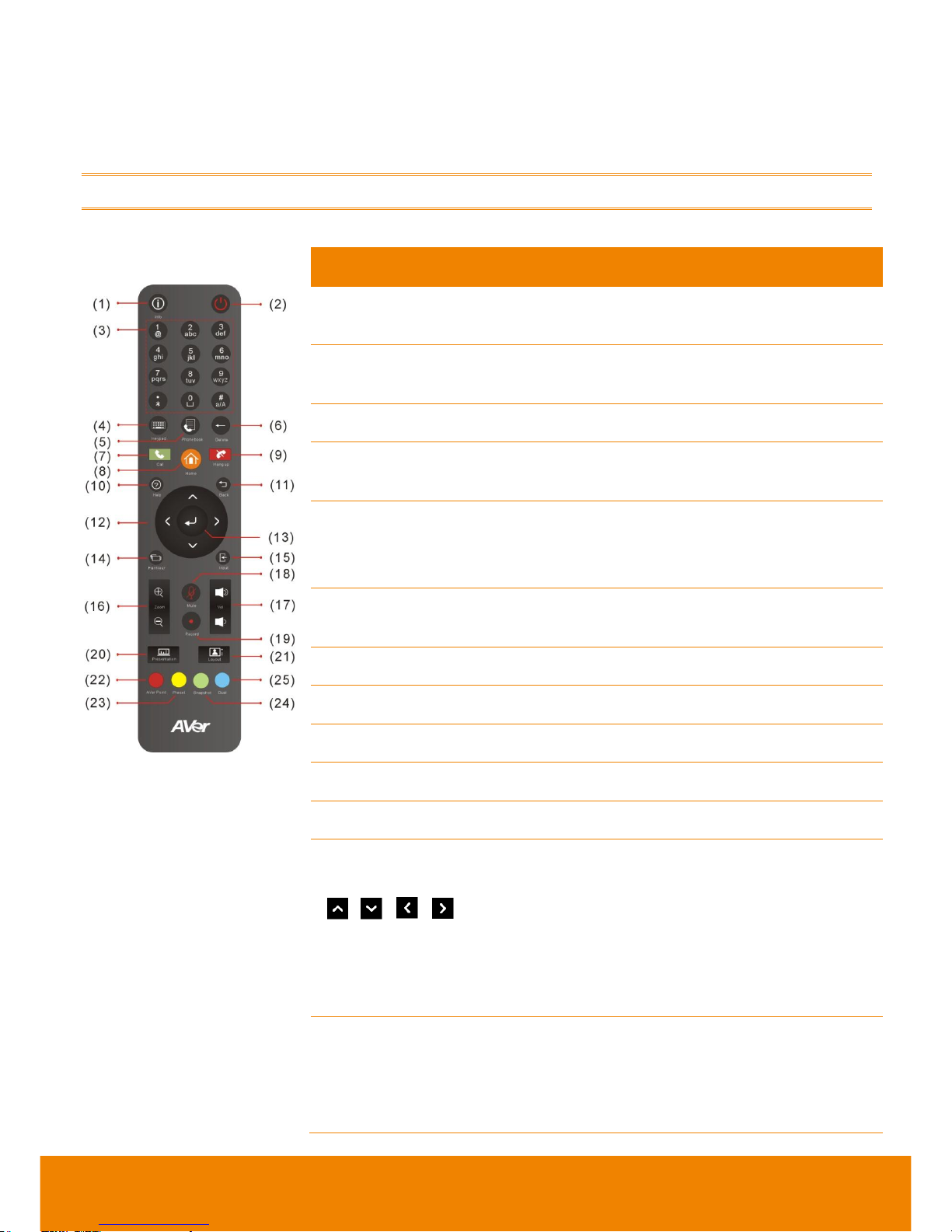
6
REMOTE CONTROLLER
The remote controller requires two
“AAA”
batteries (included). Make sure the batteries are installed
properly before using the remote controller. Aim the remote controller at the infrared sensor of your
Aver EVC camera to remote control the unit.
The remote controller included is only available for EVC-Series.
Name
Function
(1) Info
Press this button to display the call statistics
information.
(2) Power
Press this button to power on/off the main
system.
(3) Numeric Pad
Use to enter numeric numbers.
(4) Keypad
Press this button to display the on-screen
keyboard. (To be developed)
(5) Phone Book
a. Search contacts to make a call.
b. Add, edit, delete or create group contact
entries.
(6) Delete
Press this button to back delete one character
at a time.
(7) Call
Start a call.
(8) Home
Bring up the main screen.
(9) Hang up
End the call.
(10) Help
Option function.
(11) Back
Return to previous OSD menu.
(12) Navigation
Buttons
( , , , )
a. Use these buttons to navigate through the
selections in OSD menus or on-screen
keyboard.
b. Pan and tilt the camera to adjust the
viewing.
c. Pan, tilt the zoomed in camera image or
captured image.
(13) Enter
a. Make a selection in OSD menus.
b. Accept incoming calls.
c. Display the site name and icon during the
meeting.
Page 10
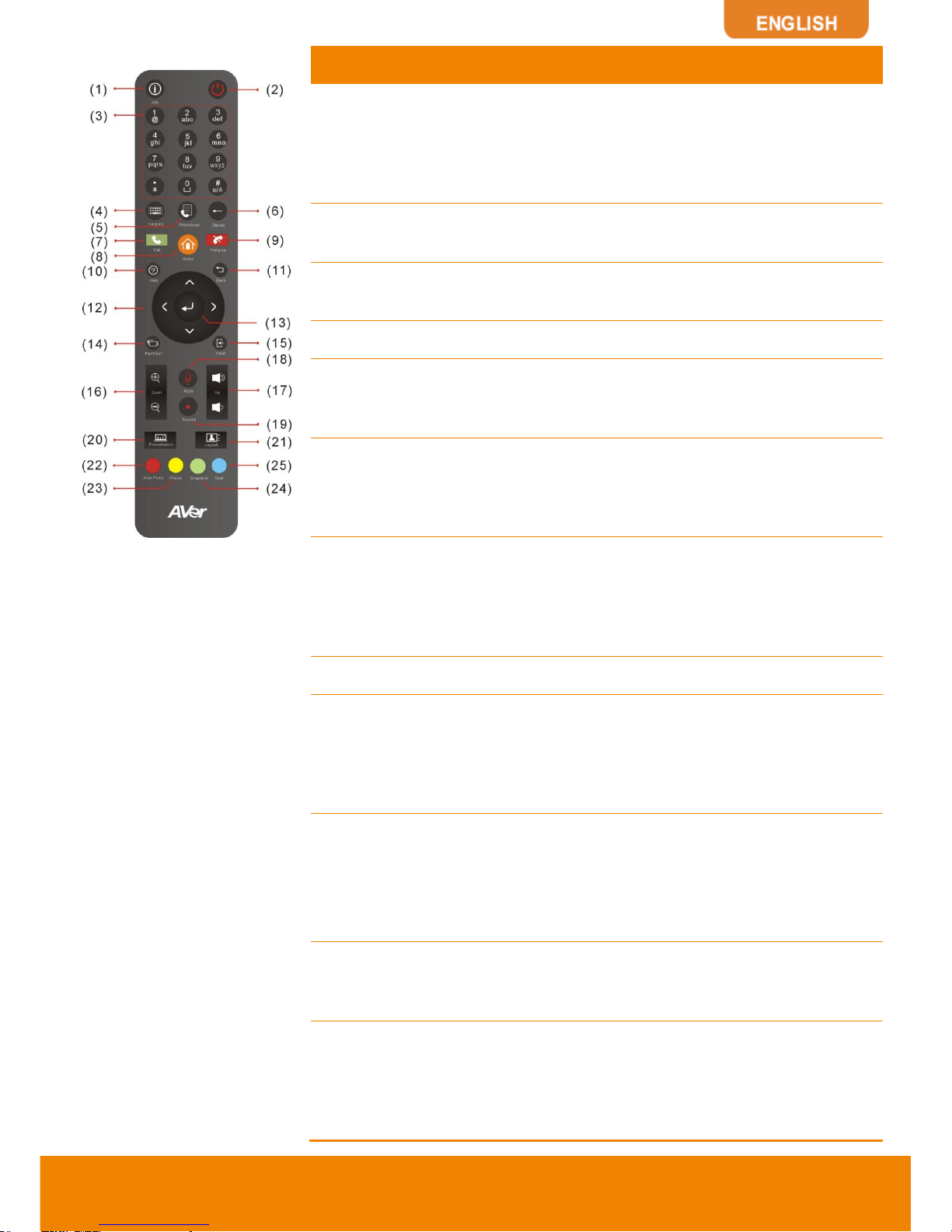
7
Name
Function
(14) Far/Near
Select to control either near site or far site
camera. The cam ctrl icon will appear on the
screen to indicate which site’s camera you are
controlling. The cam ctrl icon will disappear
after press the Far/Near key 5 sec.
(15) Input
Switch the OSD menu display on VGA or HDMI
monitor (dual monitor).
(16) Zoom +/-
Increase/decrease the camera zoom or the
captured image magnifications.
(17) Vol +/-
Increase/decrease the speaker volume.
(18) Mute
Muto/Unmute the MIC. The mute icon will
appear when the MIC is muted. The mute icon
will become translucent after enabling 5 sec.
(19) Record
Only support for
EVC130.
Start/Stop video recording. The video
recording can only be saved to a USB flash
drive. You do not need to be on a video
conference to record.
(20) Presentation
Share the content that comes from either the
VGA IN port source or the latest captured
image. The present icon will appear on the
screen when the presentation function is
enabled. The icon will disappear after 5 sec.
(21) Layout
Change the screen layout.
(22) AVer Point
Specified for some special functions. For
example, on the Phonebook configuration
screen of EVC application, press this button to
create a new Group. (Aver Point To be
developed)
(23) Preset
a. Press and hold for 3 sec. to set the
position of the camera to a preset from
0~9.
b. Press to move the camera to a selected
preset point number.
(24) Snapshot
Capture the image from the camera. To view
the captured image, press Present button. (To
be developed)
(25) Dual
Switch to dual screen mode. This splits the
video conferencing screen and present screen
onto two separate monitors (two monitors must
be connected to use the feature, one through
HDMI and one through VGA).
Page 11
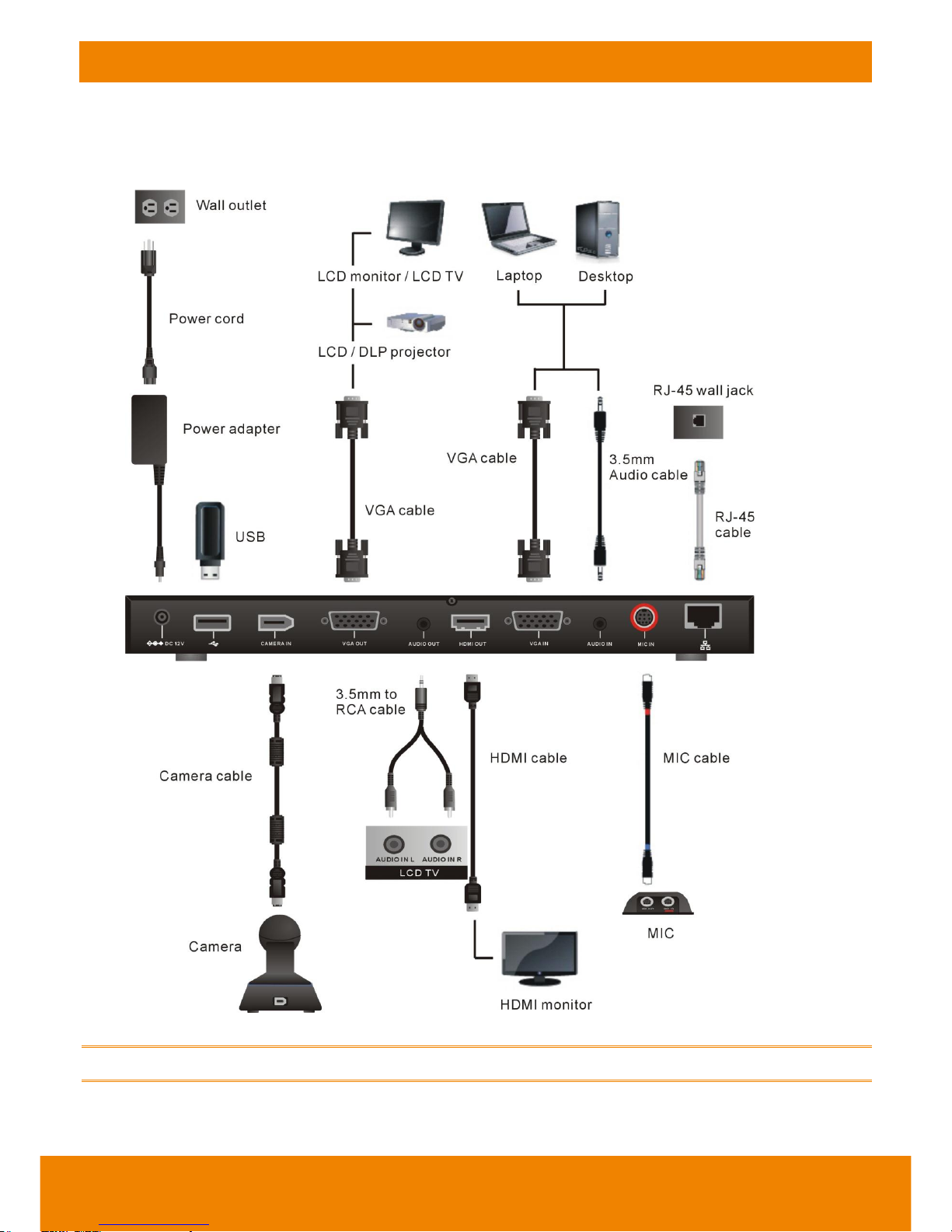
8
Connections
Before making the connections, make sure all devices are powered off. Refer to the illustrated
connections below and also to the user manual of the device you are connecting to the AVer
EVC-Series system.
Make sure all connections have been connected successfully before powering on the system.
Page 12
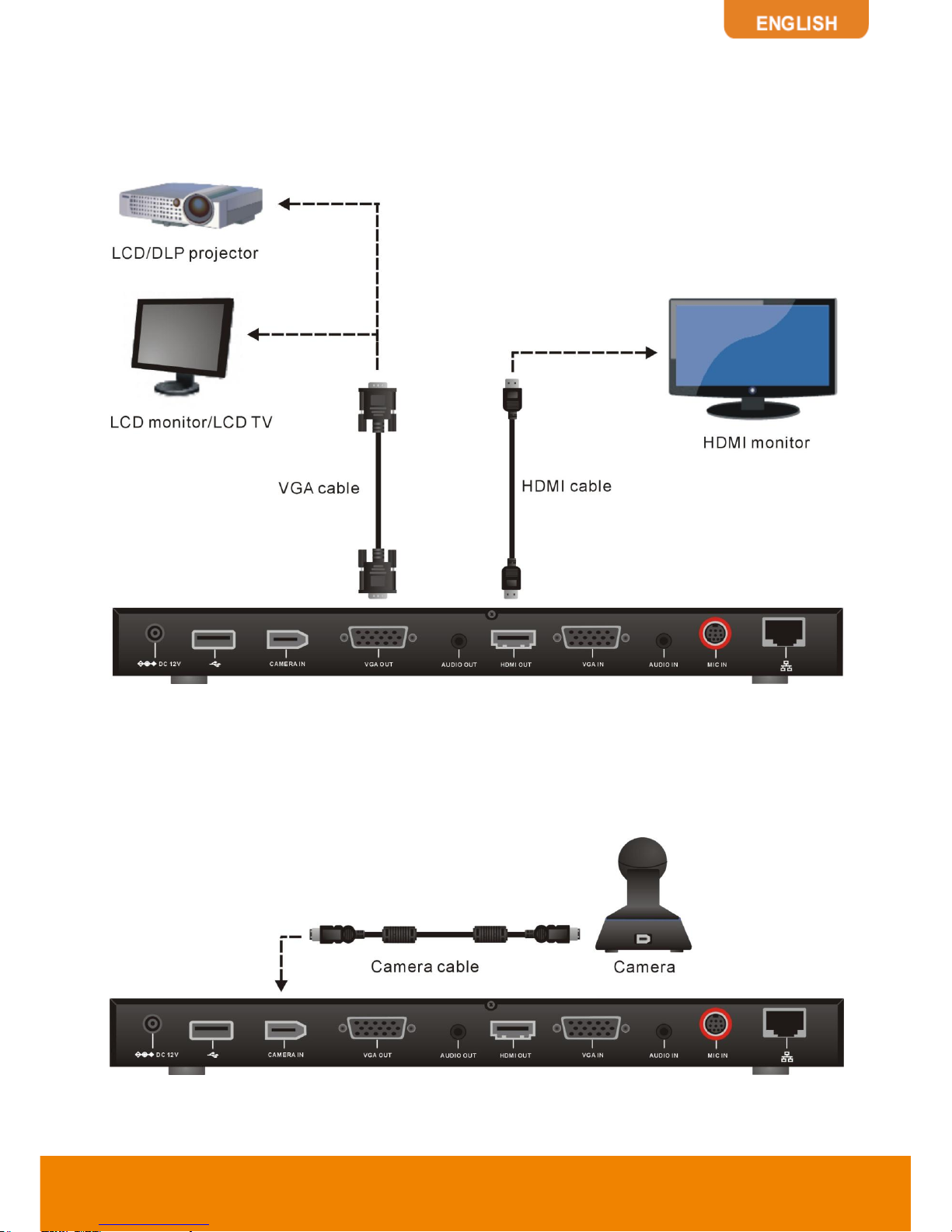
9
CONNECTING MONITORS (VGA OUT/HDMI OUT)
Locate the VGA/HDMI input port of the graphics display device and connect it to VGA OUT/HDMI
OUT port of the AVer EVC with the supplied VGA/HDMI cable. You can configure the VGA OUT and
HDMI OUT ports at the same time upon a dual screen configuration.
CONNECTING THE CAMERA (CAMERA IN)
Locate the port on the back of the camera and connect it to the CAMERA IN port of the EVC with the
supplied camera cable.
Page 13
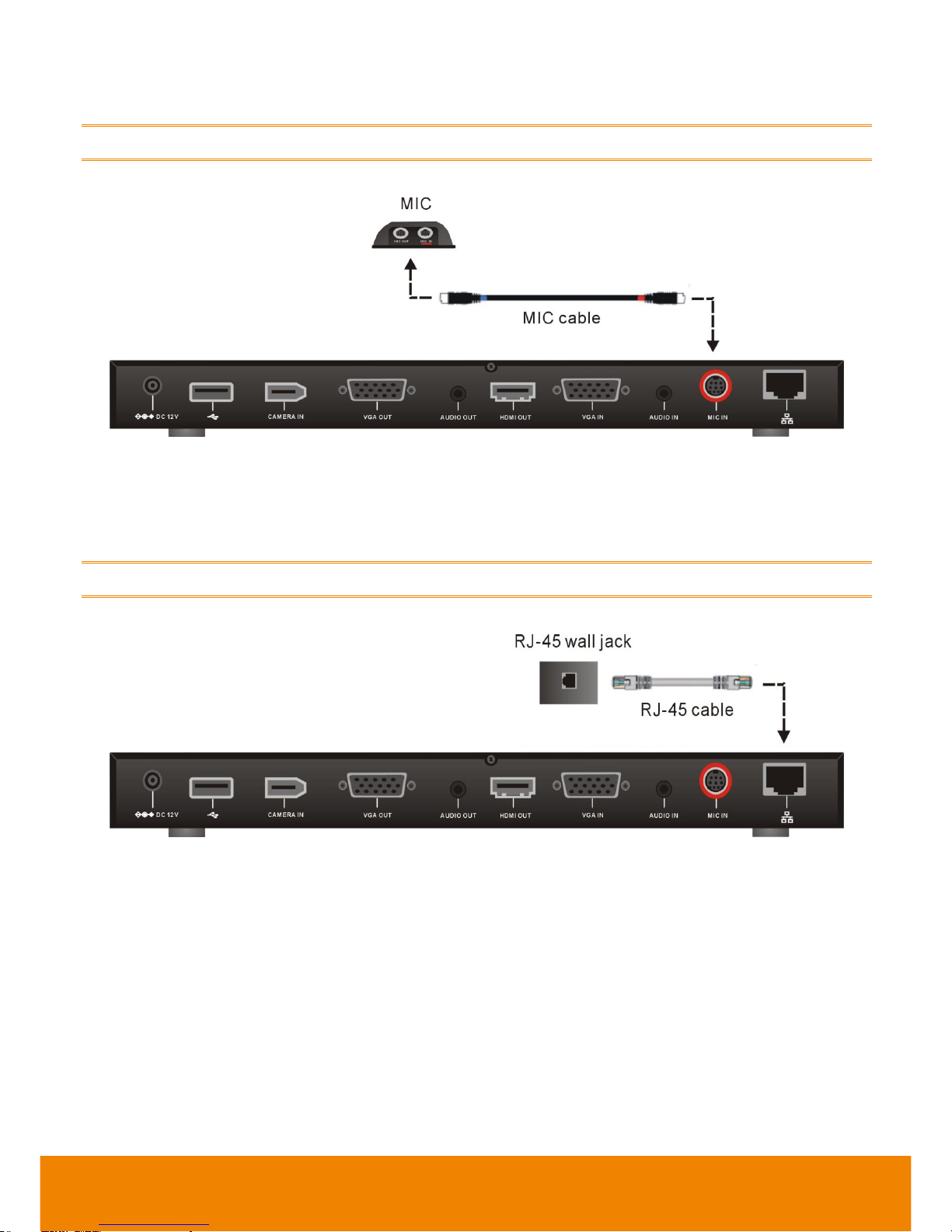
10
CONNECTING THE MIC (MIC IN)
Use the supplied MIC cable and connect the red tag connector to the MIC IN port of the EVC. Then
connect the other end of the MIC cable with the blue tag to MIC OUT port.
Press the button on the top of AVer EVC-MIC to mute/un-mute the MIC.
CONNECTING THE LAN (RJ-45)
Connect the LAN port of AVer EVC to a RJ-45 wall jack or Ethernet hub with the supplied RJ-45
cable.
It is requires an IP-based network before beginning LAN connection.
Page 14
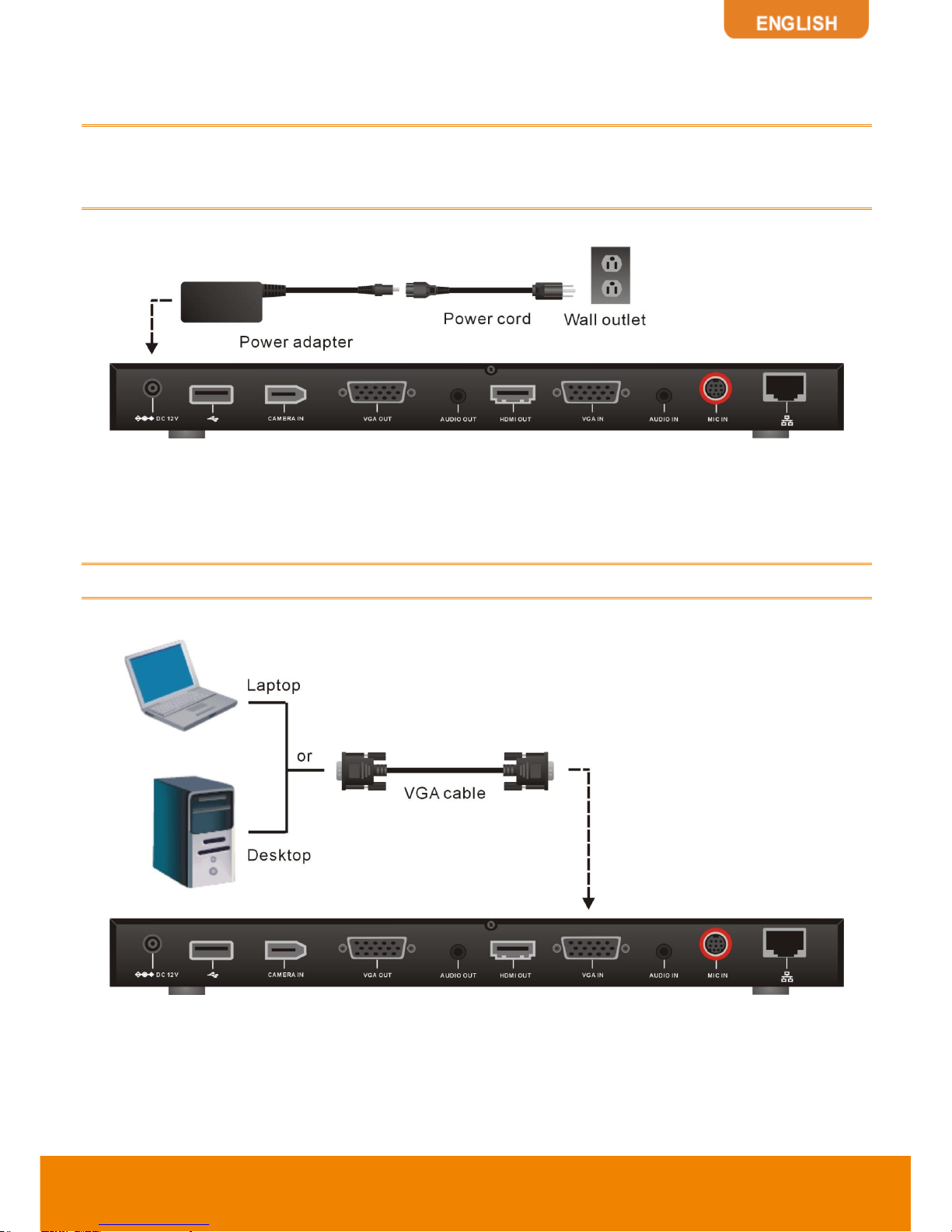
11
CONNECTING THE POWER (DC 12V)
Connect the power adapter to a standard 100V~240V AC power outlet with the supplied power
adapter and power cord.
(1)
To prevent shock, make sure all the connections on the main system are connected
successfully before connecting the power cable and turning on the power.
(2)
Make sure to use the supplied available power adapter.
CONNECTING PC (VGA IN)
Locate the VGA output port of the Laptop or Desktop and connect it to VGA IN port of EVC with the
supplied VGA cable for an image display.
To share the video signal from the computer, press PRESENT and select
“VGA”
.
Page 15
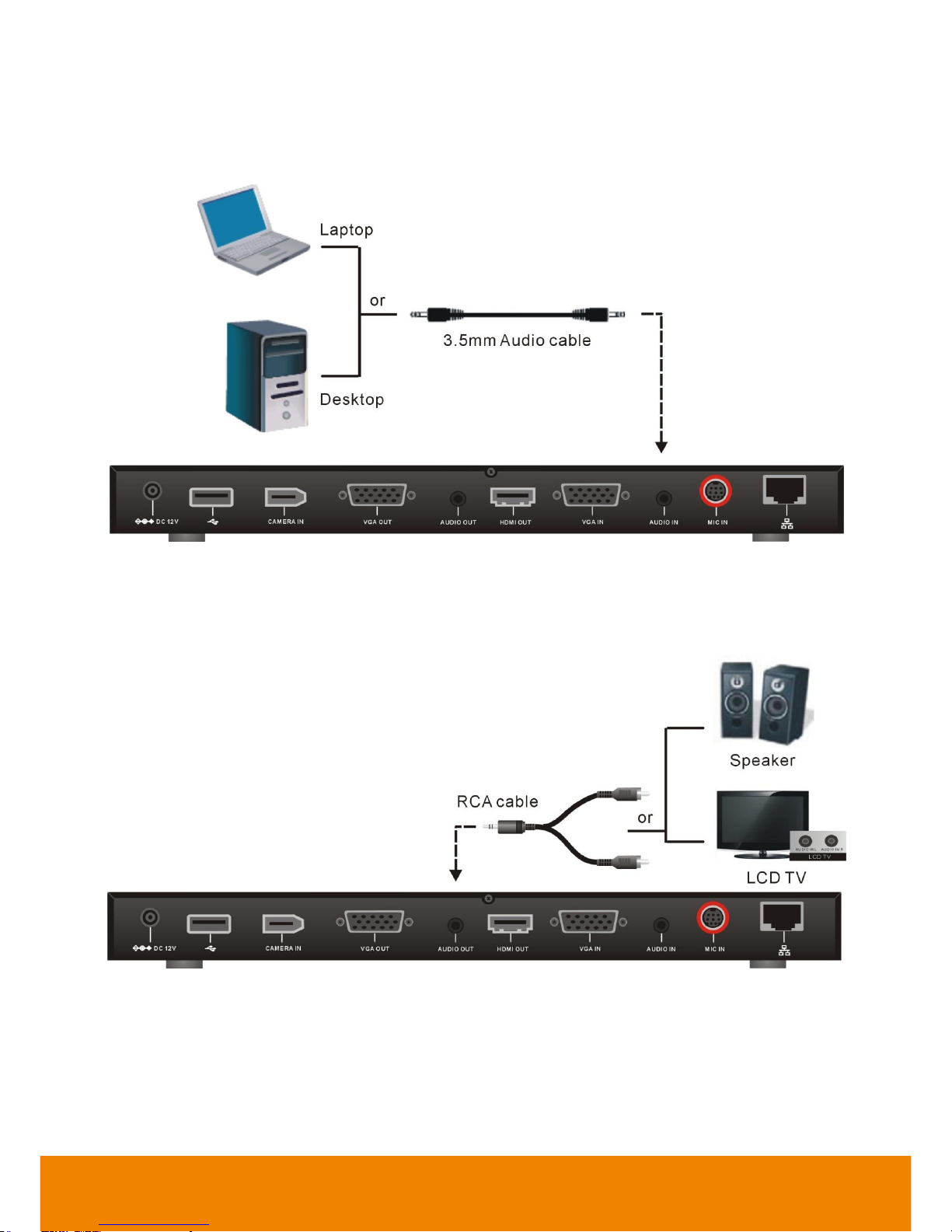
12
CONNECTING THE AUDIO (AUDIO IN/OUT)
AUDIO IN:
Locate the AUDIO output port of the Laptop or Desktop and connect it to AUDIO IN port of AVer EVC
with the supplied 3.5mm Audio cable.
AUDIO OUT:
Locate the AUDIO in port of the LCD TV speaker or normal speaker and connect them to AUDIO OUT
port of AVer EVC with a RCA cable.
Page 16
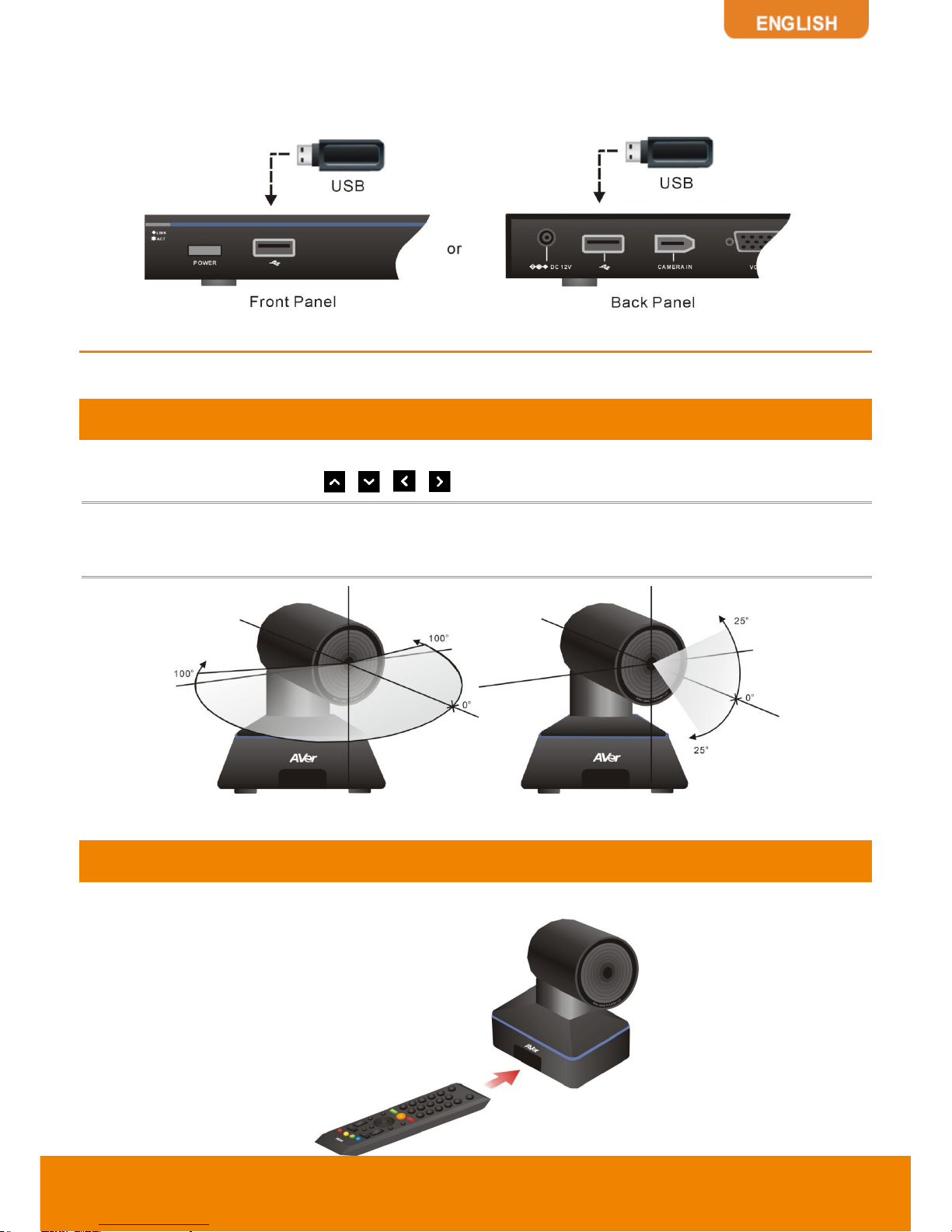
13
USB STORAGE (USB PORTS)
EVC main system supports two USB2.0 interface for saving data. One is located on the front panel of
main system; another is located on the back panel.
Before INSTALLATION
This chapter explains the best way to position EVC-Series in a conference room.
Using the Camera
EVC-Series includes a detached camera that can pan (+-100 deg range), tilt (+-25 deg range) and
zoom (4X digital) by using the , , , and zoom +/- buttons on remote controller.
Avoid physically turn camera while system is powered on to prevent permanent damaging the
motors and gears and void the warranty. Always use the remote control to pan and tilt the camera
head.
Infrared Sensor (IR)
Aim the remote controller at the camera infrared sensor to operate the unit.
Page 17
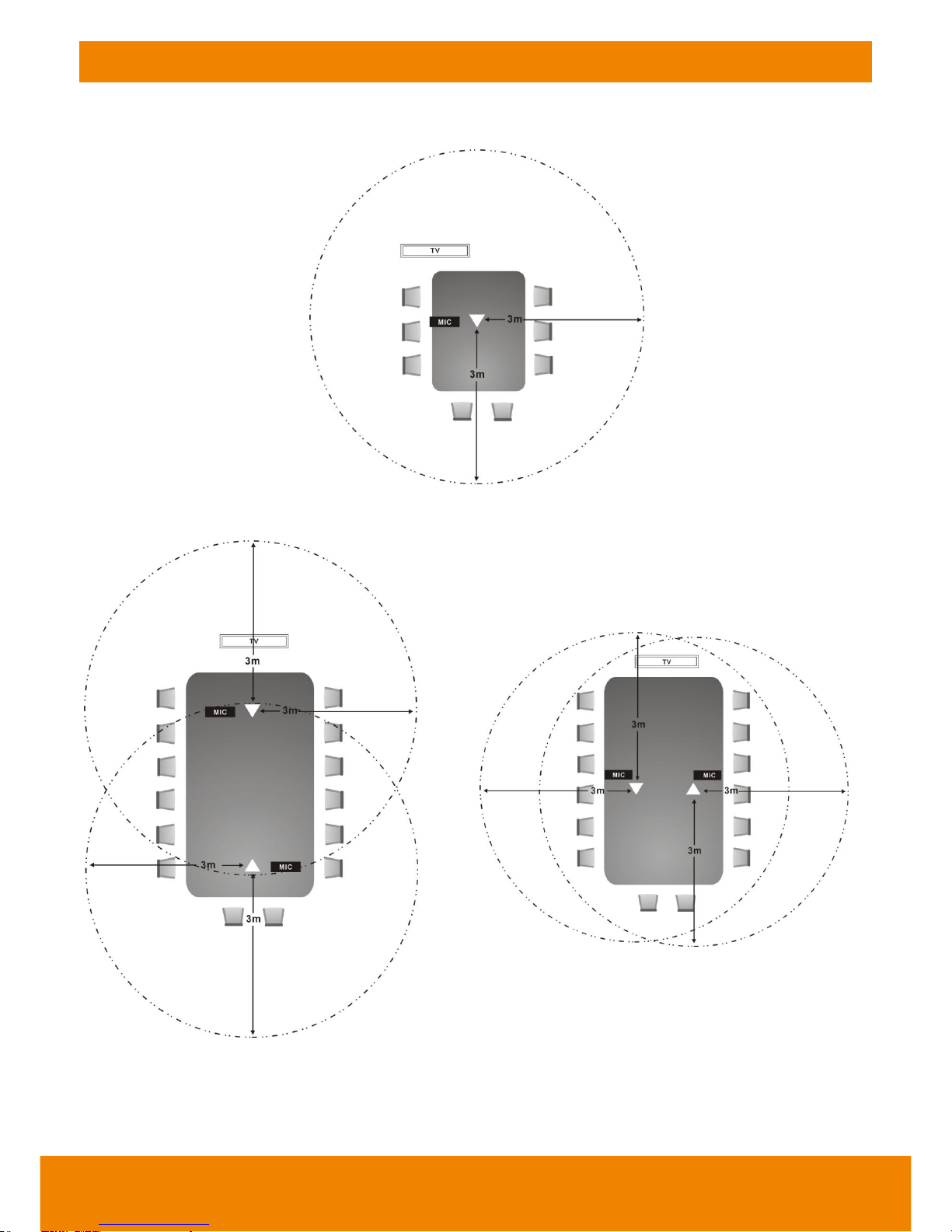
14
Positioning the MIC
The best distance for EVC-MIC to receive audio signal is within 3m.
Single Microphone
Two Microphones
Page 18
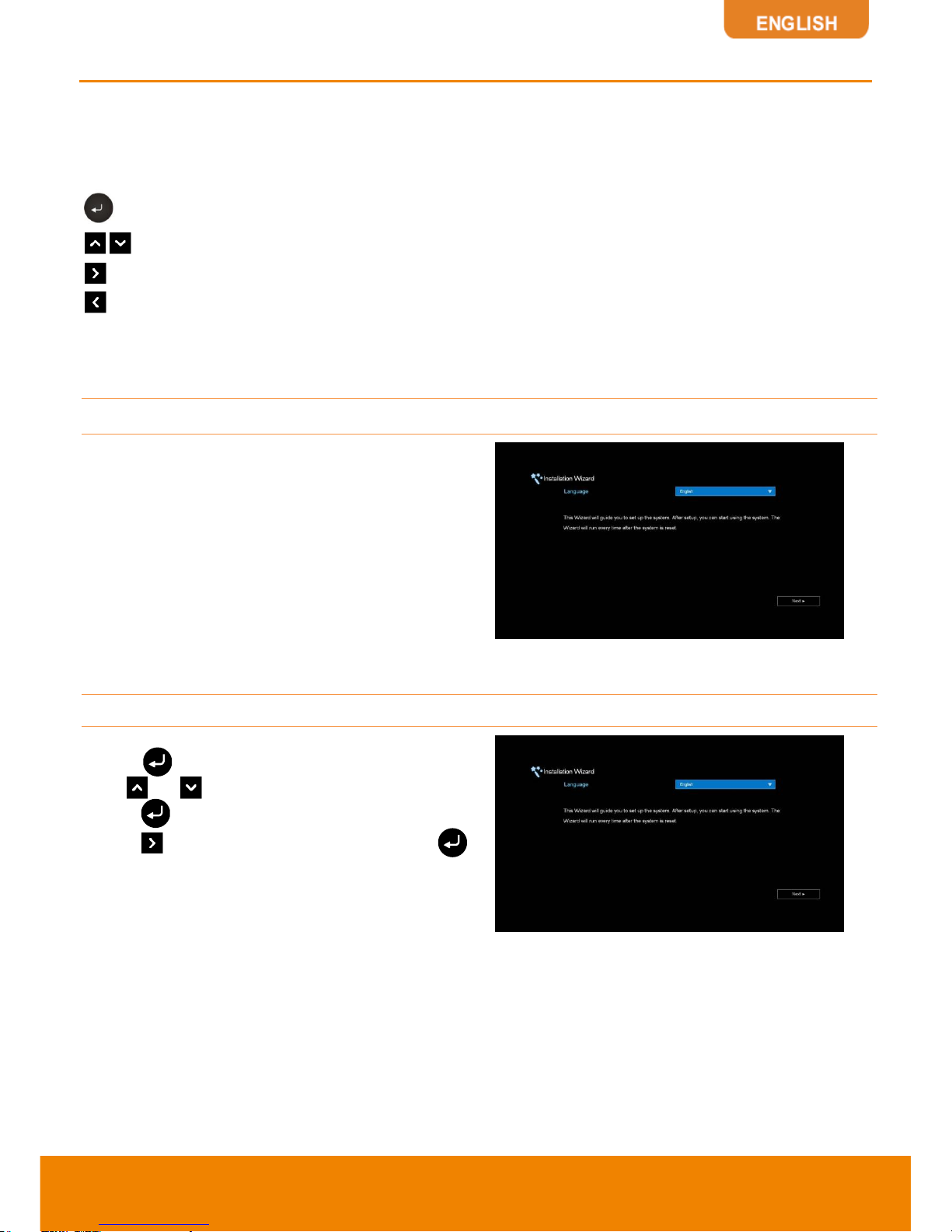
15
Aver Evc Wizard Setup
For the first time using AVer EVC system, the Installation Wizard will guide the user to setup EVC
system step by step. After completing the wizard setup, user may start to use the EVC system.
In Installation Wizard, user can use the following buttons on remote controller to move between the
selections and make/confirm selection.
: To expand the drop-down list, make/confirm the selection.
/ : Move the cursor up or down.
: Move the cursor to right or on
Next
button.
: Move the cursor to left or on
Back
button.
START
Please follow the below description to complete the wizard setup.
Connect your EVC system well and turn on the power.
After your EVC system starting, user will see the
Installation Wizard screen shown up.
LANGUAGE
Select the language of the EVC system.
Press to expand the drop-down list. Then,
use or button to move the selection and
press to make the selection. After selecting,
press to move to Next option and press
to go next step.
Page 19
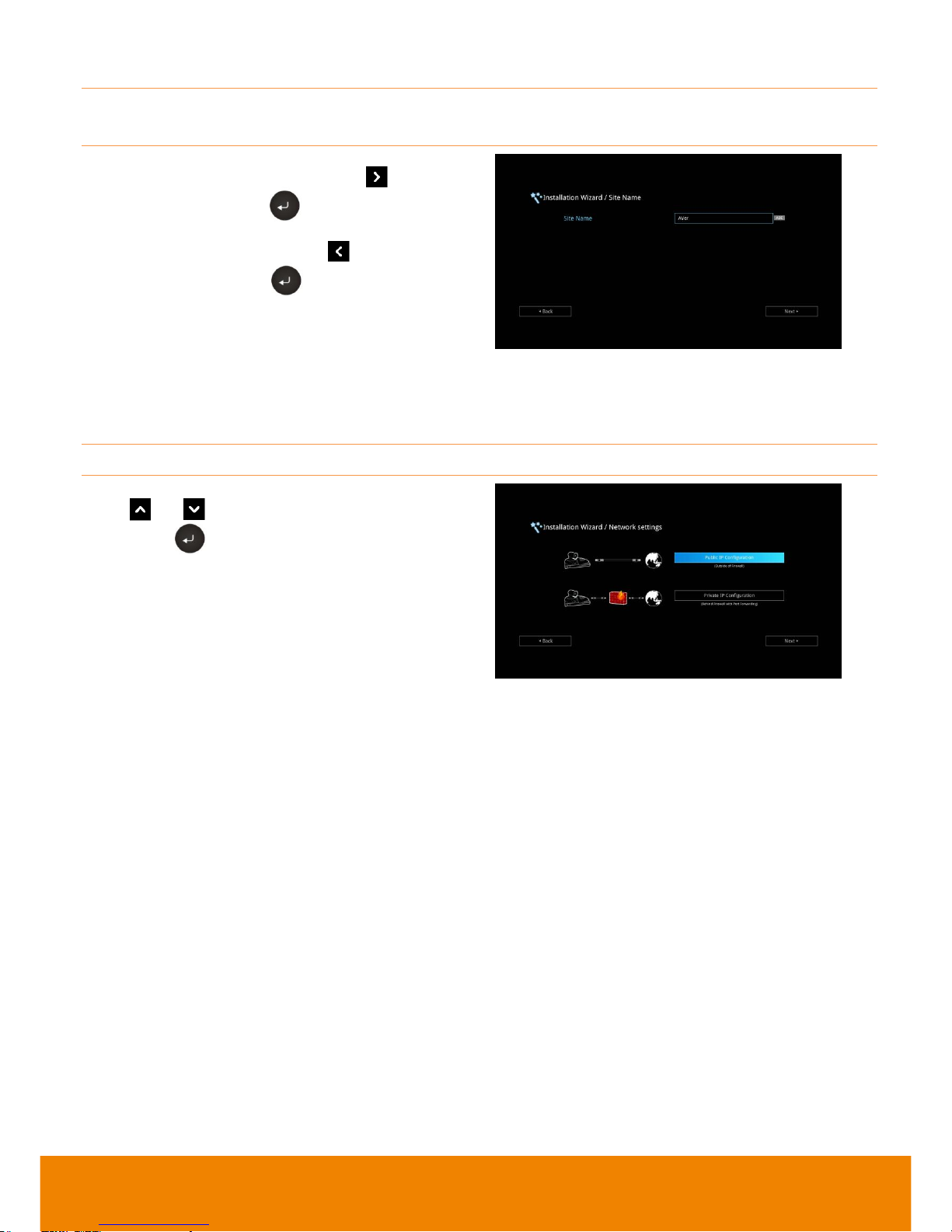
16
SITE NAME
Assign a name for EVC system. Use the numeric pad on remote controller to enter the site
name.
After entering the site name, press to move to
Next button and press to go next step.
To go back to last step, press to move to
Back option and press to confirm.
[Note]
(1) Repeat press the number button to select the
character that user wants to enter.
(2) The site name is character only
NETWORK SETTING
Select the network environment that user has used.
Use or button to move to the selection
and press to confirm the selection.
[Note]
User can refer to chapter of Scenarios For LAN
Connection for the description of network
environment.
After selecting the network setting option, user
need to configure the network parameters. Follow
the below description to setup the network
settings.
Page 20
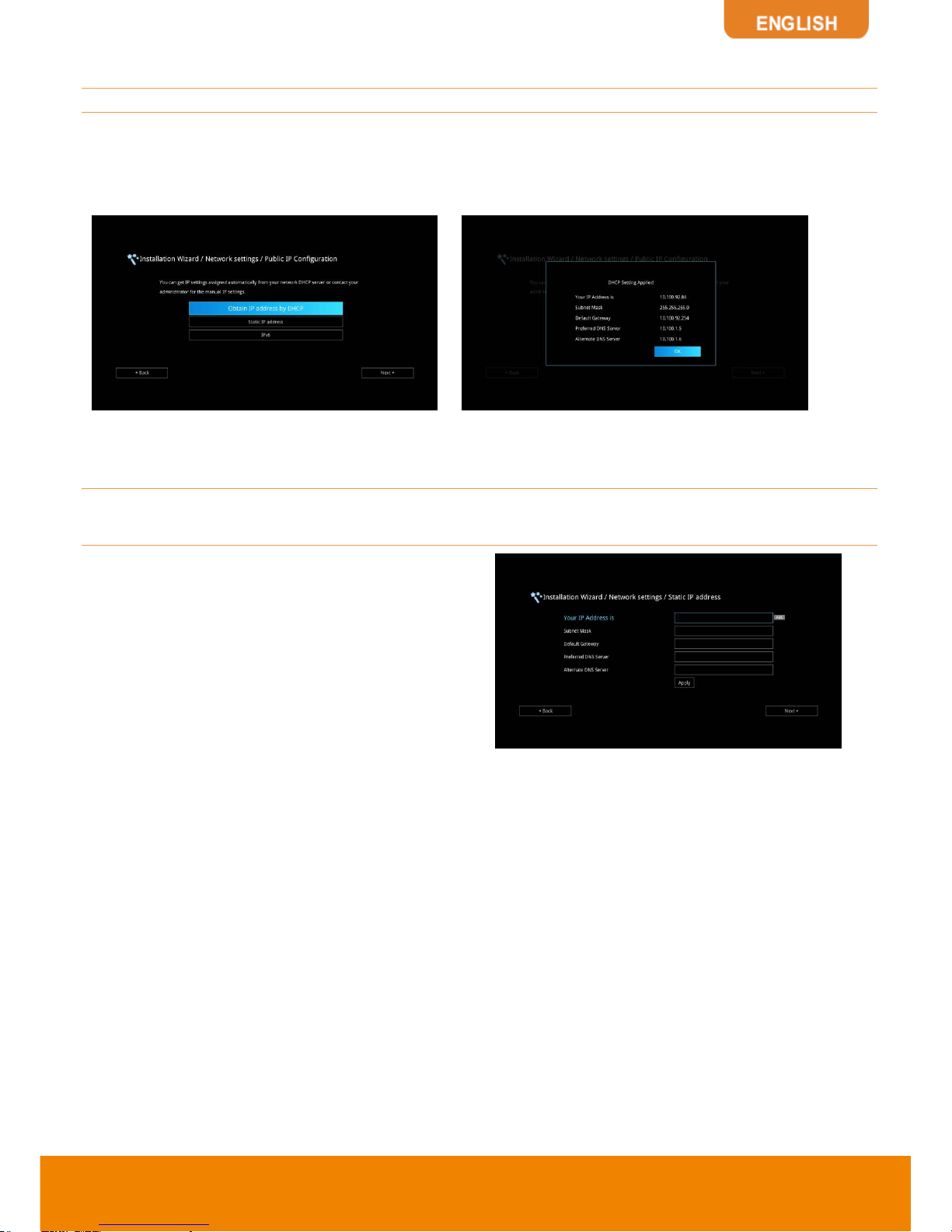
17
PUBLIC IP CONFIGURATION (OUTSIDE OF FIREWALL):
Your EVC system is connecting directly to the internet. Select the IP mode.
Obtain IP address by DHCP:
Configure the system to automatically obtain an IP address from the
DHCP server. The EVC system will automatically get a IP address which assigned by your DHCP
server on LAN. The IP address and related information will display. Click OK to accept the setting.
Static IP:
Configure the system to use the assigned IP address. Select this when the public IP
address is available
.
Enter the following information and click
Apply
to save the settings. To go to next step, click
Next
and click
Back
to go back to
Network Setting
page.
1. Your IP Address is:
Enter your IP address
manually.
2. Subnet Mask:
Enter the subnet mask address
when the system does not automatically obtain
the subnet mask
3. Default Gateway:
A gateway is a network
point that acts as an entrance to another
network. Enter the gateway address when the
system does not automatically obtain the
gateway.
4. Preferred DNS Server:
Domain Name
System (DNS) servers convert human friendly
names (for example: www.example.com) to IP
addresses (218.77.272.166) that let machines
be found on the network. The preferred DNS
server is the one your computer asks first. The
alternate is a backup. Enter the Preferred and
Alternated DNS Server address.
5. Alternate DNS Server:
Enter another Domain
Name server for second choice
.
Page 21
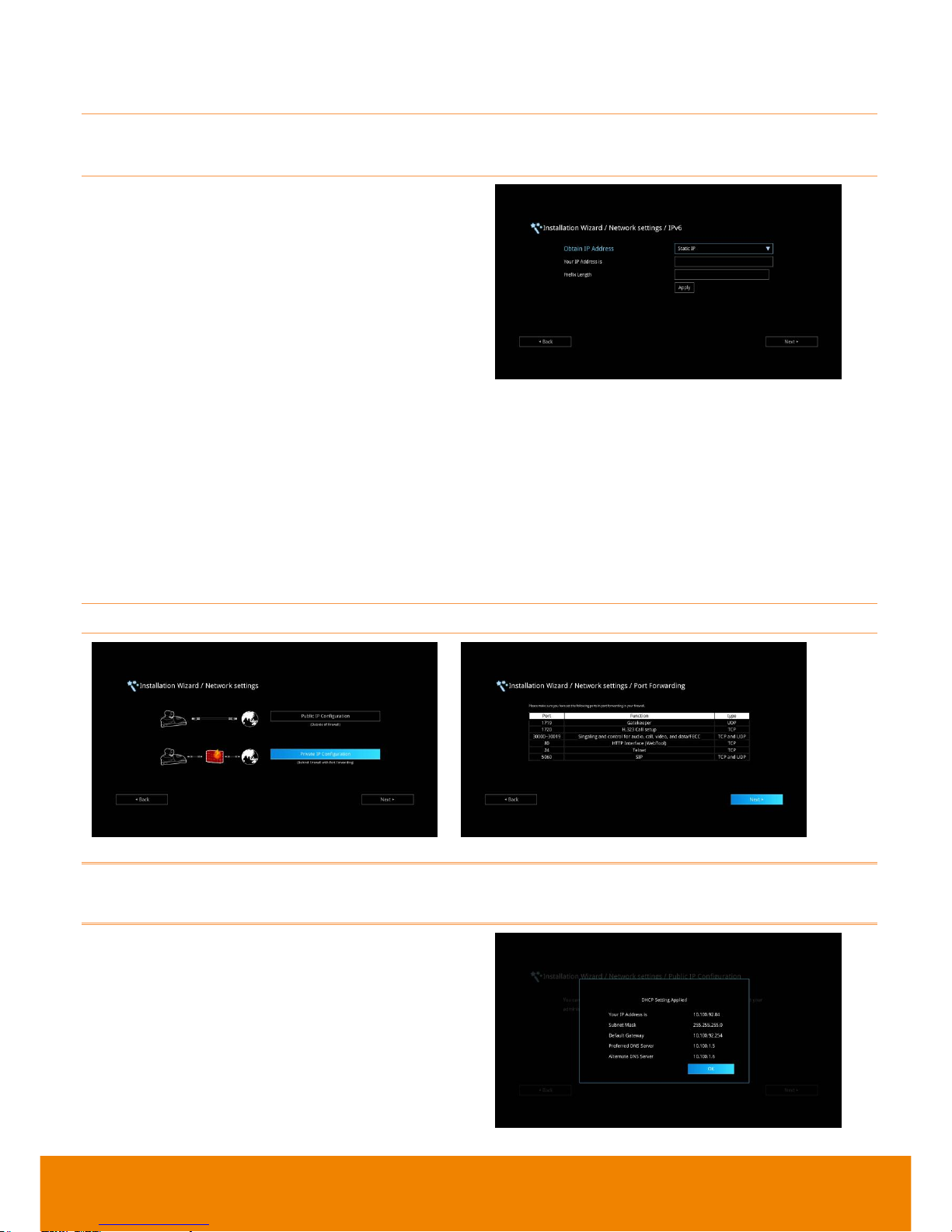
18
IPv6:
IPv6 is an evolutionary upgrade to the Internet Protocol. IPv6 will coexist with the older IPv4 for
some time. IPv6 addresses are 128-bit IP address written in hexadecimal and separated by colons.
Select and enter the following information and click
Apply
to save the settings. To go to next step,
click
Next
option and click
Back
to go back to
Network Setting
step.
1. Obtain Address is
(1) Static IP:
Configure the system to use
the assigned IP address. Select this
when the public IP address is available.
(2) Auto:
Obtain the dynamic IP address
automatically. User needs to enter the IP
address and prefix length in following
.
2. Your IP Address is:
Enter your IP address
manually.
3. Prefix Length:
Prefix Length allows you to
place as many IPv6 devices as the underlying
network medium allows.
PRIVATE IP CONFIGURATION (BEHIND FIREWALL PORT FORWARDING):
Your EVC system is connecting to the internet through a firewall.
Please make sure you have set the following ports in port forwarding in your firewall. Then, click
Next to select the IP mode of your network
Obtain IP address by DHCP:
Configure the
system to automatically obtain an IP address from
the DHCP server. The EVC system will
automatically get a IP address which assigned by
your DHCP server on LAN. The IP address and
related information will display. Click OK to accept
the setting.
Page 22
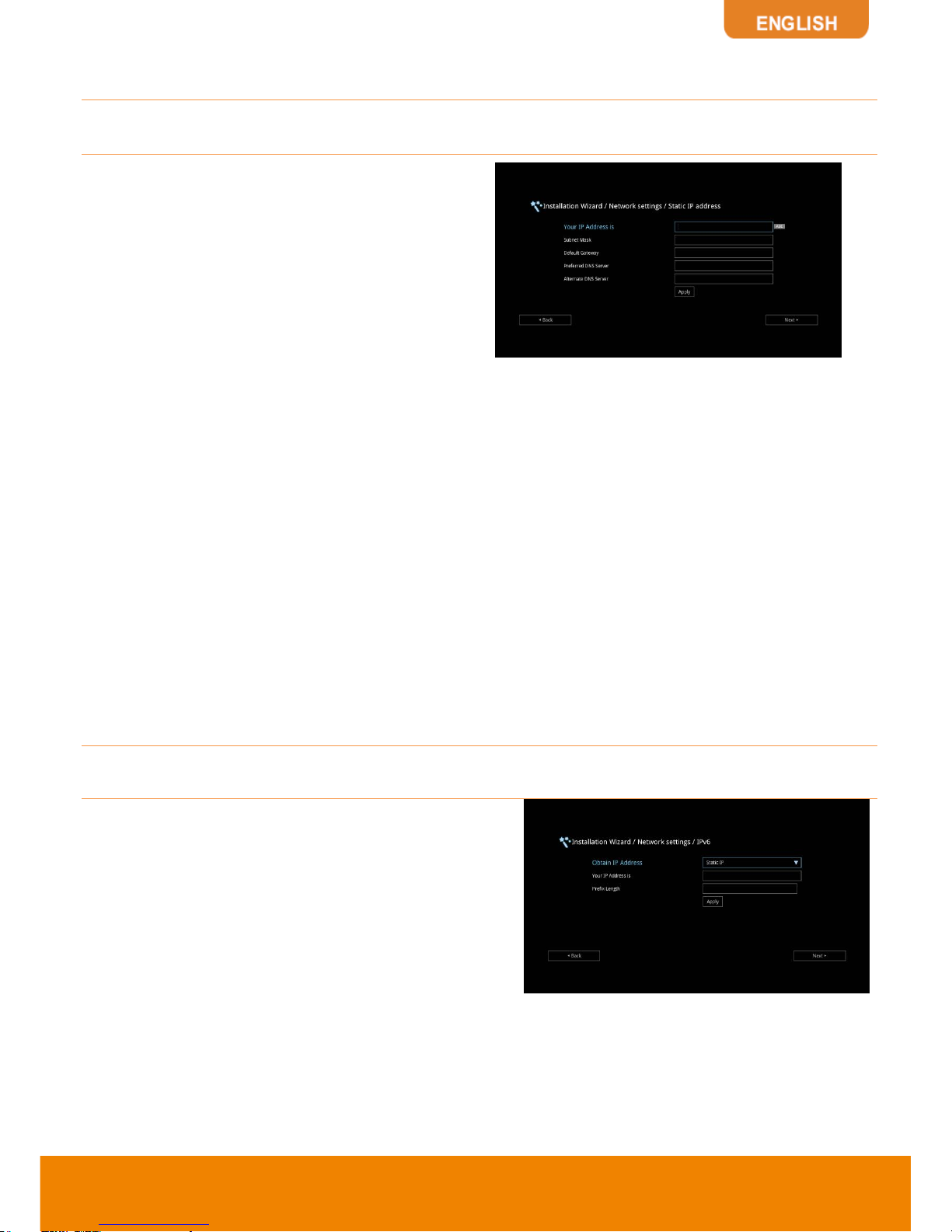
19
Static IP:
Configure the system to use the assigned IP address. Select this when the public IP
address is available.
Enter the following information and click
Apply
to save the settings. To go to next step, click
Next
and click
Back
to go back to
Network Setting page.
1. Your IP Address is:
Enter your IP address
manually.
2. Subnet Mask:
Enter the subnet mask address
when the system does not automatically obtain
the subnet mask
3. Default Gateway:
A gateway is a network
point that acts as an entrance to another
network. Enter the gateway address when the
system does not automatically obtain the
gateway.
4. Preferred DNS Server:
Domain Name
System (DNS) servers convert human friendly
names (for example: www.example.com) to IP
addresses (218.77.272.166) that let machines
be found on the network. The preferred DNS
server is the one your computer asks first. The
alternate is a backup. Enter the Preferred and
Alternated DNS Server address.
5. Alternate DNS Server:
Enter another Domain
Name server for second choice.
IPv6:
IPv6 is an evolutionary upgrade to the Internet Protocol. IPv6 will coexist with the older IPv4 for
some time. IPv6 addresses are 128-bit IP address written in hexadecimal and separated by colons.
Select and enter the following information and click
Apply
to save the settings. To go to next step,
click
Next
option and click
Back
to go back to
Network Setting
step.
1. Obtain Address is
(1) Static IP:
Configure the system to use
the assigned IP address. Select this
when the public IP address is available.
(2) Auto:
Obtain the dynamic IP address
automatically. User needs to enter the IP
address and prefix length in following.
2. Your IP Address is:
Enter your IP address
manually.
3. Prefix Length:
Prefix Length allows you to
place as many IPv6 devices as the underlying
network medium allows.
Page 23
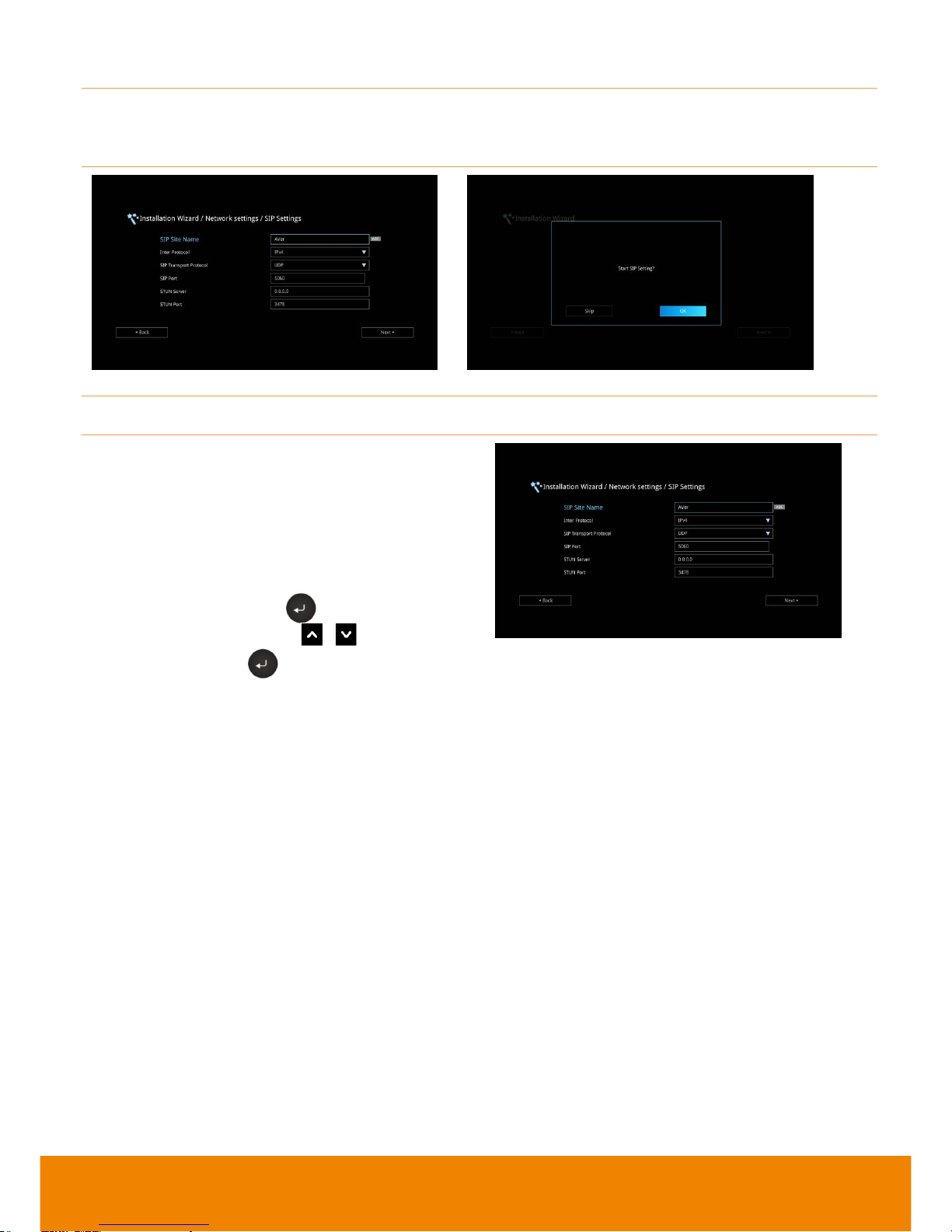
20
SIP SETTING
Session Initiation Protocol (SIP) allows you around the world to communicate using your
supported devices over the Internet. After setting network, user can choose to setup SIP or
Skip SIP setting.
To setup SIP, enter or select the following information
1. SIP Site Name:
Enter the SIP site name for
others to identify. The SIP site name may be
the same or different then the domain for Web
activity. Use numeric pad to enter the SIP site
name in column.
2. Internet Protocol:
Select to use
IPv4
or
IPv6
as IP protocol. Press to expand
drop-down list and use , to move the
selection. Press to confirm the selection.
3. SIP Transport Protocol:
Select the SIP
Transport Protocol type from the drop-down
list for using. There are two types of Internet
Protocol (IP) traffic. They are Transmission
Control Protocol (TCP) and User Datagram
Protocol (UDP). To ensure proper connection,
verify if both calling parties are using the same
transport protocol. By default, it is set to UDP.
(1) TCP:
TCP is connection oriented. Once a
connection is established, data can be sent
bidirectional.
(2) UDP:
UDP is a simpler, connectionless
Internet protocol. Multiple messages are
sent as packets in chunks using UDP.
4. SIP Port:
Change this value only if you use
specific settings in your network system. By
default, the SIP port is set to 5060.
5. STUN Server:
STUN (Session Traversal
Utilities for NAT) is a standardized set of
methods and a network protocol to allow an
end host to discover its public IP address if it
is located behind NAT.
6. STUN Port:
Enter the port number of STUN
server.
Page 24
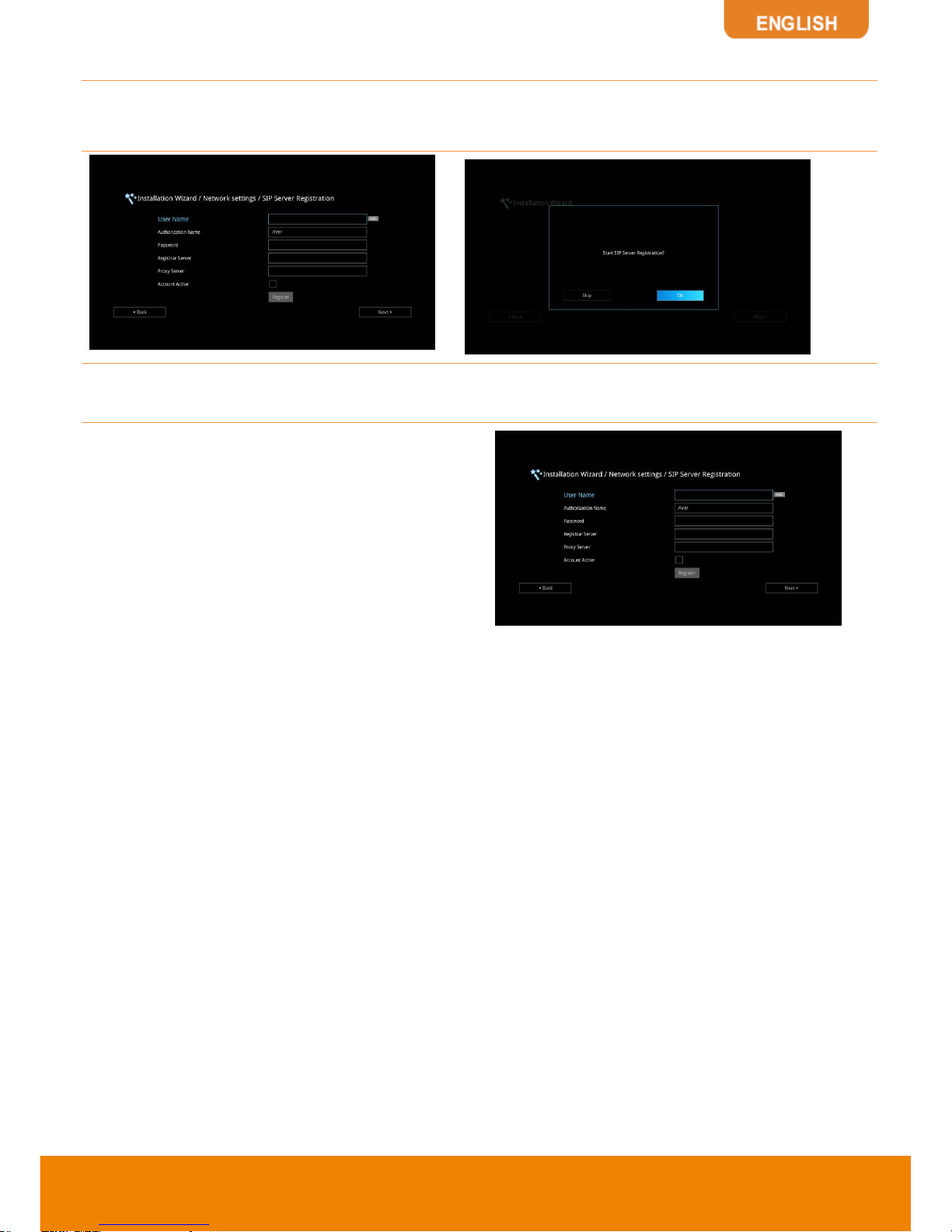
21
SIP SERVER REGISTRATION
A typical SIP session involves a client requesting a session with a SIP server. After the request is
received, the SIP server returns a response to the user indicating the availability of the session.
After setting SIP, user can choose to setup
SIP Server Registration
or
Skip
.
To setup SIP Server Registration, enter the following information and click Register to save the
settings. After completing, click Next to go next step.
1. Terminal Name:
Enter the terminal server
name.
2. Terminal Password:
Enter the password of
terminal server.
3. Registrar Server:
Registrar Server accepts
registrations from users and places these
registrations, (which is essentially location
information), in a database known as a
location service. Enter the Registrar Server
name that you want to use.
4. Proxy Server:
Proxy Server is computing
device (typically a server) that interfaces
between data processing devices and others
within a communications network. These
devices may be located on the same local
area network or an external network. Enter the
used Proxy Server name.
Page 25
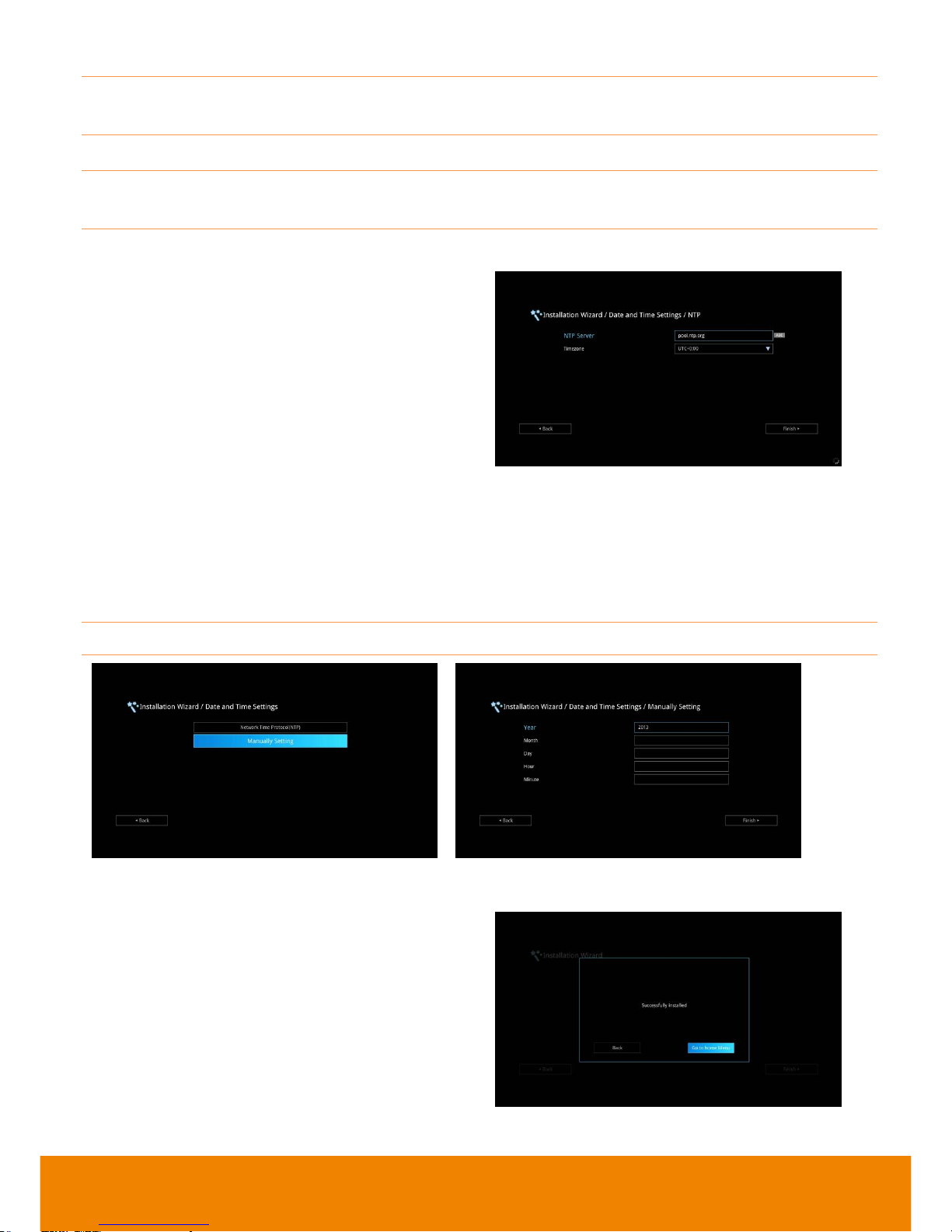
22
DATE AND TIME SETTING
Setup the EVC system date and time. User can choose to use NTP server to adjust the date/time or
manually enter the current date/time.
NETWORK TIME PROTOCOL (NTP)
Network Time Protocol (NTP) is a protocol that is used to synchronize system clock times in a
network of device.
1. NTP Server:
The Network Time Protocol
(NTP) allows administrators to synchronize all
network computers to a main server. This
keeps all network machine clocks on the same
time. Enter the NTP Server name that you
want to follow.
2. Time Zone:
Timezone allows you to adjust the
time when you are in a different country or
area so that you can keep the same time with
your original area. Most of the time zones on
land are offset from Coordinated Universal
Time (UTC) by a whole number of hours
(UTC-12 to UTC+14)
MANUALLY SETTING
Enter the present year, month, date, hour, minute, and second by yourself
After completing date/time setup, click
Finish
to
complete the Installation Wizard setup. Before
that, user can back to previous page or go to
home menu. How to dial a call; refer to chapter of
Making a Call
.
Page 26
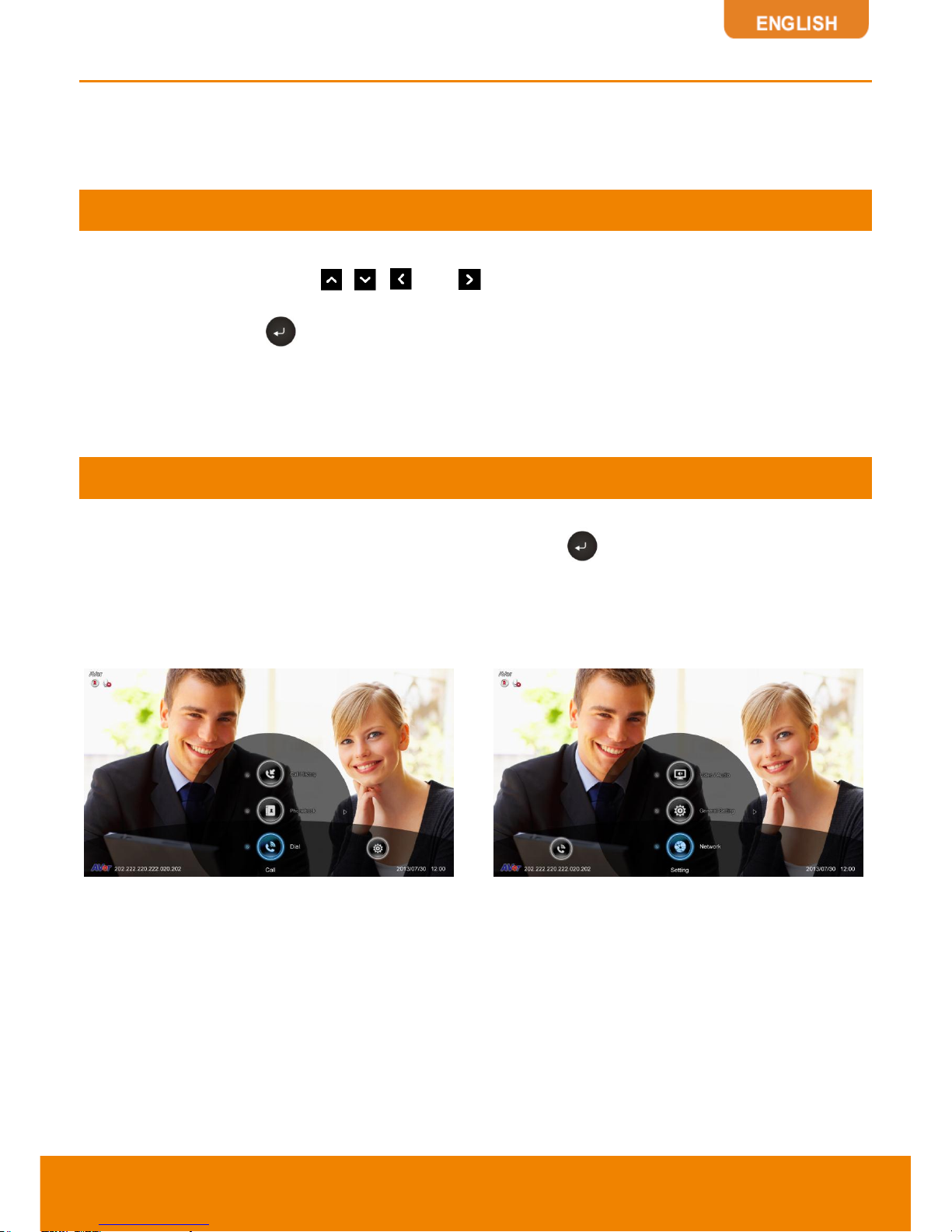
23
Aver EVC OPERATION
Connecting the camera, microphone, main system, display and power, press the power button to turn
on EVC. Power button starts blinking blue light, Aver logo shows up followed by an animation and
music. In 30 seconds camera image and home screen appear on screen. Aim the remote
controller to camera and start configuring AVer EVC.
Before You Begin
Basic Operation
Navigation buttons:
Use the , , and buttons to move the selection on the remote
controller.
Enter button:
Use the to confirm the selection on the remote controller.
Apply:
Make the changed value to take effect. (For AVer EVC Application)
Save:
Accept the created value and save it to the system.
Cancel:
Cancel the changed value and exit the present screen.
Home Screen
There are 4 selections on the Home screen:
Dial, Phonebook, Call History,
and
Setting
. Simply use
the navigation buttons to move between selections and press to confirm the selection. You can
easily place a call and select the site contact either in
Dial, Phonebook
or
Call History
. The
administrator can set a security password to prevent changes made to the system setting and
WebTool access.
CONFIGURATION ICONS
Dial, Phonebook and Call History
Settings include General Setting, Video/Audio
and Network.
Page 27
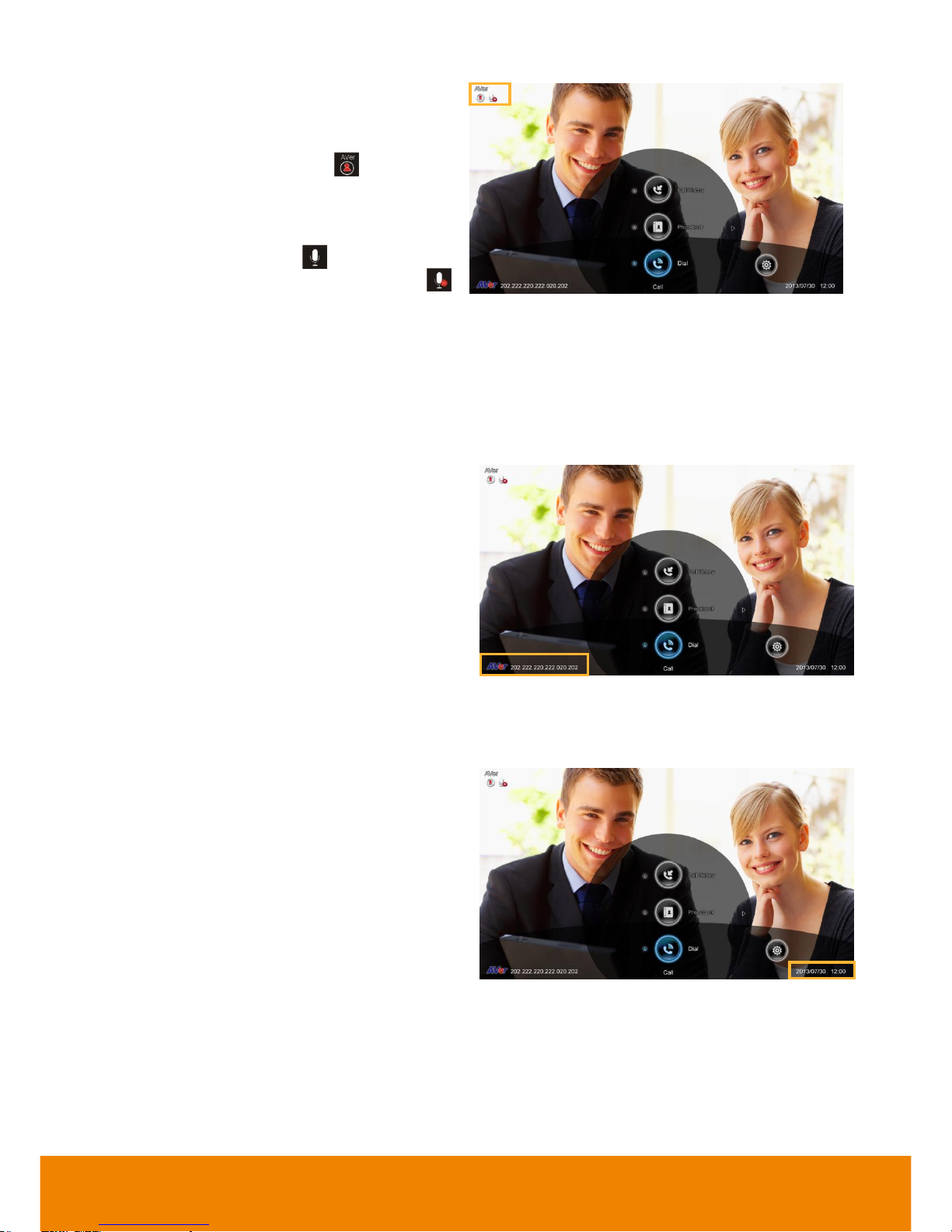
24
CAMERA AND MIC ICONS
On the upper left-hand corner of your home
screen, you may see camera and MIC
indications.
If the Camera connection is ok, is on the
upper left corner of your home screen.
Otherwise,
“Camera Disconnected”
warning
message is displayed and screen is blue.
If the MIC connection is ok, is on the upper
left corner of your home screen. Otherwise,
is displayed indicating microphone is mute.
Try pressing the mute button on microphone or
remote controller to unmute it (LED indicator on
microphone turns blue).
WAN ADDRESS
On the lower left corner of your home screen,
you can find current WAN IP address.
REAL-TIME CLOCK
On the lower right corner of your home screen,
you can find the current Date and Time once
system sets up properly.
Page 28

25
Dial
Dial selection allows you to enter dial screen and
make a call.. Press button on the remote
controller has the same effect.
IP Address
Use the number keys on the remote controller
to enter the IP address or number or SIP URI
(sip:username:password@host:port) you want
to call. AVer remote controller supports
alpha-numeric operation, press numeric key
multiple times to select the alphabet or
symbol.
Call Type
AVer EVC supports H.323 and SIP calls.
H.323 is commonly used to communication to
other videoconferencing room systems. SIP is
commonly used to communicate with other
VoIP devices. Use the button to select
which type of call type you want to make then
press to confirm.
Page 29

26
Call Quality
For the
Call Quality
selection, enter the
desired call quality (or network bandwidth)
from the drop-down list (default or 128K up to
4M bit per second).
Select the
“Call”
on the Dial configuration
screen then press to make a call.
Make sure the network jack is plugged in and
network is working properly before making a
call; otherwise, the
“Network Jack
Unplugged”
information will appear. Click
“OK”
to reconfirm the network connection.
Page 30

27
Phonebook
Phonebook allows you to create and edit contact
information, group contacts by category, search
contacts then make a call. The group and
contact (site) name in the directory will be sorted
in alphabetical order. You may use the WebTool
to edit or import the phonebook entries too.
GROUP
Select
Phonebook
and press .
Select
Group
and press .
If you have lots of contacts, it is better to
categorize them to groups such as client,
vendor, company, branch, etc. to make the
lookup easier.
Create a New Group
In the
Group
configuration screen, Press
“
Red”
button on the remote controller to
pop up the
“Input Group Name”
dialogue
box.
Enter the group name that you want to create.
Page 31

28
Select
“Save”
to save the new group. Or
select
“Cancel”
to exit the
“Input Group
Name”
dialogue box.
The new group name will be saved and
displayed in the group list.
Search a Created Group
Press
“Yellow”
button on the remote
controller and enter the group name that you
want to search.
If the name you enter has not been created,
the system will show you
“No Group
Available”
, please search again.
Page 32

29
If the Group data are over one page, you can
also press
“Green”
button or “
Blue”
button to Page Up or Page Down.
Edit Group
Select
Phonebook│Group
and press .
Select the name you want to modify in the
group list.
Select
“Edit Group”
and press .
Modify the group name and select
“Save”
to
save the revised group name.
The revised group name will be saved and
displayed in the group list.
If the revised name is the same as the saved name, the revised name will be ignored.
Page 33

30
Add Contact from Group List
Select
Phonebook│Group
and press .
Select the Group name you want to add to
Contacts List.
Select
“Edit Group”
and press .
Confirm the Group Name what your want to
add to the contracts list and then select
“Contacts List”
.
In the Group Site list, select the item that you
want to add to the contracts list and then press
“Red”
button on the remote controller to
save the selection.
Page 34

31
Select
“Save"
to save the Group name and
added site to the contacts list.
The selected Group name and added site will
be added into the contacts list.
Delete Group
Select
Phonebook│Group
and press .
Select the name you want to remove in the
group list.
Select
“Delete Group”
and press .
Select
“Yes”
to remove the selected group
name and
“Cancel”
to cancel group name
deletion.
The selected group name will disappear in the
group list when deleted.
Page 35

32
NEW SITE (CONTACT IN PHONEBOOK)
New Site allows you to create and edit the information to each site.
Add New Site
Select
Phonebook│New Site
and press
.
Select the
Group
name, if you don’t want to
add the entry into a group, please select
“Non-Group”
item.
Select
Site Name
box. Enter the site name
with the remote controller and press .
Enter the used call type information either
H.323 or SIP.
Select the desired call quality value in the
drop-down list.
Page 36

33
Select
“Save”
to store the newly added site
contact.
Edit New Site
Select Phonebook│Contacts List and press
.
Select the contact you want to modify and
press .
Select
“Edit Site”
and press .
In the Edit Site screen, you many change the
Group name, Site Name, H.323. SIP and Call
Quality.
After making the changes, select
“Save”
to
apply the new changes or
“Cancel”
to reserve
the original settings.
The saved changes will be shown in the Group
Site list.
Page 37

34
Delete New Site
Select Phonebook│Contacts List and press
.
Select the contact you want to delete and
press .
Select
“Delete Site”
and press .
Select
“Yes”
to remove the selected contact
and
“No”
to cancel contact deletion.
The selected contact will disappear in the
Group-Site list when deleted.
Page 38

35
CONTACTS LIST
Contacts List shows you all of the contacts
that you have created and saved. You can
select the contact from the
Contacts List
directly for modifying or deleting. In the
Contacts List configuration screen, you can
also use the “
Yellow”
button on the
remote controller to search the contact that
you want. If the Group-Site over one page, you
can also press “
Green”
button or
“Blue”
button to Page Up or Page Down.
FAVORITE
AVer EVC allows you save up to 10 most used contacts in the favorite list.
Select
Phonebook│Favourite
and press
.
Select which line (0~9) do you want to save
the favorite contact and press .
Select the contact from the pop-up
Group Site
list and press
“Red”
button on the remote
controller to save the selection.
The item selected will be added into favorite
list.
Page 39

36
Call History
The Call History allows you to check the
incoming/outgoing calls made and their status.
You can also make a call by selecting it in the
Call History list.
Call Status
Select
Call History
and press .
The Call History will show you the IP address
or the Site name with call type, Call Date/Time
and Call status. Refer to the table below to
check the call status.
Call Status
Answered
Failed
IN
OUT
Make a Call From the Call History
Select
Call History
and press .
Use the and buttons to move the
selection and scroll up and down in the call
history list.
Press and select
“Call”
to make a call.
The call will be connected.
Page 40

37
Make a Contact from the Call History
You can also save the call in/out information into your contacts list.
Select
Call History
and press .
Use the and buttons to move the
selection and scroll up and down in the call
history list.
Press and select
“Save”
to pop-up
contact editing form. All relative information
has filled in the contact form already based on
the selected call entry from the Call History.
Confirm the
Group
selection then select
“Save”
to save the call entry into your contact.
Page 41

38
General Setting
The General Setting allows you to modify system
setting, check the system info, test the system
and watch recorded conference files.
SYSTEM INFO
The System Info shows you the relative
information about your EVC main system
including Site Name, Model name, IP Address,
MAC Address and System Version.
CALL SETTINGS
Call Setting allows you to enter or change your system’s site name which will appear on the screen
during the call session for the other party to identify you. Set the system to enable/disable auto
answer, set the default call quality, and enable/disable Advanced Encryption Standard which ciphers
the data to protect against unauthorized data access.
Auto Answer
Select General Setting│Call Settings and
press .
Select
Auto Answer
and press . In the
Auto Answer drop-down list, select
“OFF”
to
turn off Auto Answer.
“ON”
to answer the call
automatically and
“Do Not Disturb”
to
automatically reject incoming calls. If you are
already in a conference, even if the Auto
Answer is turned on, you also need to accept
the next call manually.
Page 42

39
Default Call Quality
EVC main system supports 128k, 256k, 384k,
512k, 768k, 1024k, 1536k, 1920k, 2048k ,
3072k, 4096k selection for default call quality.
By default, it is set to 512k.
Enable/Disable AES
Advanced Encryption Standard (AES)
encrypts the data that is being transmitted
during a video conferencing to provide
protection against unauthorized data access.
Encrypted data can only be read with the
device that also supports the AES standard. All
parties on the call must support AES to use
this feature, or else the data will not be
encrypted.
Select
General Setting│Call Settings
and
press . Select the
Enable AES
check box
to active this function.
This function may be restricted and unavailable in some countries.
Enable/Disable QoS
Quality of Service (QoS) provides different
priority data flows to guarantee a certain level
of performance in video conferencing data
flow. To activate QoS, select
General Setting
│
Call Settings
and press . Select the
Enable QoS
check box to active this function.
By default, this function is disabled.
Page 43

40
Show Call Duration
Enable/disable the call duration showing, by
default, this function is enabled.
Max. Transmitting/Receiving Bandwidth
This function allows you to specify the
maximum bandwidth of the outbound and
inbound calls. Aver EVC system supports up to
4Mb.
SYSTEM SETTINGS
System Settings allows you to set Language, the time for Auto Power off and enable/disable Keypad
Tone function for your main system.
Language
Select General Setting│System Settings and
press .
EVC main system supports up to 20 languages
for your selection. Select the language from
the drop-down list directly and the language for
the system will turn into the selected language
automatically.
Page 44

41
Auto Power Off Mode
Auto Power Off Mode allows you to set the time to power off your system automatically after idling.
Select General Setting│System Settings and
press .
Select the time from the
Auto Power Off
Mode
drop-down list (OFF/30Minutes/
1Hour/2Hours/3Hours/4Hours). Disable this
function, please select “
OFF
”. The function will
completely turn off the system once you have
set the auto power off time. To turn on the
system you need to press the Power button on
the man unit again.
Keypad Tone
Keypad Tone allows you to enable/disable tone sounds when you are dialling a number using the
remote controller.
Select General Setting│System Settings and
press .
Select the Keypad Tone check box to enable
the tone sounds. By default, this function is
enabled.
ADMINISTRATOR
Change Admin. Password
Select General Setting│Administrator and
press .
Here allows you to change Admin. Password.
Page 45

42
Save System Log
If you encounter unknown issues and are unsure of how to troubleshoot the unit, sending us the
saved system log data to help us solve your problem faster.
Insert a USB Flash drive into the USB Port of the EVC main system. (Either on the front panel or back
Panel)
Select
“Run”
located next to
“Save System
Log”
to save the system log into your USB
Flash drive.
After the file is saved, select
“OK”
. Remove
the USB Flash drive and insert it into your
computer’s USB port. Located the file
message.tar.gz and send it to the technical
support team.
Firmware Update Notice
Select this function check box to enable
firmware updated notice function. By default,
this function is enabled.
Page 46

43
Far End Camera Control
Select the “
Far Control of Near Camera
”
check box to enable the far site to control your
camera. By default, this function is enabled.
Wake-On-LAN (WOL)
Wake-on-LAN is an Ethernet computer
networking standard that allows your computer
to be turned on or awakened by a network
message. By default, this function is disabled.
Page 47

44
MONITOR
EVC main system allows you to connect dual monitor. In the
Monitor
configuration screen, you can
configure the
Aspect Ratio
and
Screen Saver
to each monitor.
Select General Setting│Monitor and press
.
Select the Monitor Aspect Ratio
(Auto/4:3/16:9) that you want from the
drop-down list and press . If you want the
system to detect the right setting
automatically, please select
“Auto”
.
Select the Screen Saver time (OFF/10
Minutes/20Minutes/30Minutes/60Minutes)
from the drop-down list and press . You
can select
“OFF”
to disable this function or
define a standby mode time.
The screen will turn black when the system is in standby mode. Press any button on the remote
controller to wake up the system.
Page 48

45
DATE AND TIME
Date and Time allows you to set the Date and Time formats, adjust the time setting and change the
Time zones around the world and countries.
Date Format
Select General Setting│Date and Time and
press .
Select the Date Format (yyyy-mm-dd/
mm-dd-yyyy/dd-mm-yyyy) you prefer from the
drop-down list.
Time Format
Select General Setting│Date and Time and
press .
Select the Time Format (24-hour/12-hour) you
prefer from the drop-down list.
Enable NTP
Network Time Protocol (NTP) is a protocol that
is used to synchronize computer clock times in
a network of computers. Select the
Enable
NTP
check box to make your computer time
the same as the network time.
Page 49

46
NTP Server
The Network Time Protocol (NTP) allows
administrators to synchronize all network
computers to a main server. This keeps all
network machine clocks on the same time.
Enter the NTP Server name that you want to
follow.
Timezone
Timezone allows you to adjust the time when
you are in a different country or area so that
you can keep the same time with your original
area. Most of the time zones on land are offset
from Coordinated Universal Time (UTC) by a
whole number of hours (UTC-12 to UTC+14).
Year and Hour
Enter the date and time including year, month,
day, hour and minute that you want to show on
the present system.
Select “
Apply
” to active your settings.
Page 50

47
RESET SYSTEM
The Reset System allows you to reset your
main system to factory settings, which will
clear phonebook entries and call history. Make
sure to back up the information before
resetting the system.
Default Setting Reset:
LAN configuration,
video/audio codec selection, call settings and
so on will be reset. Click “
Yes
” to reset your
system to factory default values.
Clear Phonebook:
All the phonebook entries
saved in the system will be deleted.
Click “
Yes
” to delete all content of your
phonebook.
Clear Call History:
All the incoming and
outgoing call records will be deleted. Click
“
Yes
” to delete all calling information of the call
history.
Page 51

48
Video/Audio
In
Video/Audio
configuration screen, you can
set the MIC gain level, select the preferred video
and audio codecs and adjust the camera
functions.
CAMERA
Camera allows you to set the
White Balance, Exposure
and
Frequency
for your camera.
White Balance
Whit balance is a camera setting that adjusts for lighting in order to make white objects appear white
in photos.
Select
Video/Audio│Camera
and press
.
Select the
White Balance type
from the drop
down list. EVC main system supports up to 5
types of white balance for your selection.
Auto:
Most cameras default to automatic white balance. It makes white objects bright white and alter
all the other colors to match.
Cloudy:
You can use the
Cloudy
white balance setting instead of auto on a cloudy day. This allows
the camera to compensate for blueness in the shadows, warming up the scene to better match what
your eye would see.
Daylight:
You can use
Daylight
settings only when shooting in very bright sunlight, as it can produce
bluish results on overcast days.
Fluorescent:
You can use
Fluorescent
setting to cancel out the green or blue cast, which can
produce sickly-looking results on human skin.
Tungsten:
This setting assumes a color temperature of around 3,200k and is suitable for most
tungsten lamps that normally emit a yellow light. This is usually used to correct for the same color cast.
Page 52

49
Exposure
A photograph’s exposure determines how light
or dark an image will appear when it is been
captured by your camera. Select the exposure
level you prefer from 1 to 9 or auto.
Frequency
Select the correct frequency setting
(Auto/50Hz/60Hz/OFF) form the Frequency
drop-down list.
Camera Upside-down
When camera is handed at up-side-down
position, enable Camera Upside-down to flip
the image view.
Page 53

50
MICROPHONE
EVC main system allows you to adjust the
MIC Gain Level
up to 9 for proper MIC volume to improve
audio reception on the microphone (s).
MIC Gain Level
Select Video/Audio│Microphone and press
.
Adjust the
MIC Gain Level
form the drop-down
list.
MIC Input Source
Select the source of the MIC from the MIC in or
Audio in. If you connect a MIC in AUDIO IN
port, we recommend selecting Audio in
selection to avoid the echo issue.
Page 54

51
VIDEO/AUDIO CODECS
You can specify the
Video/Audio Codecs
in
Video Codecs
and
Audio Codecs
configuration
screens.
Select
Video/Audio│Video Codecs
for Video
Codecs configuration or
Video/Audio│Audio
Codecs
for Audio Codecs configuration and
press .
Select the
Video/Audio Codecs
to specify the
codecs you want to support. While the Aver
EVC supports the H.323 standard coding
algorithm, each codec has unique properties
and performs best given a certain set of
circumstances.
For Video
: H.264, H.263+, H.263
For Audio:
G.728, G.722.1C*, G.722.1*,
G.722, G.711
Please contact system administrator if you have any question on these codecs.
*:G.722.1/G.722.1C, licensed from Polycom®
Page 55

52
Network
Network
allows you to set the
SIP Server,
Gatekeeper, Firewall
and
LAN
Configurations
. Before configuring Network
and Firewall, please refer to page 69 –
Scenarios for LAN connection and follow the
instructions of your actual network connection
scenario.
LAN CONFIGURATION
AVer EVC supports
IPv4
and
IPv6
internet protocol for your configuration. IPv4 is the most widely
deployed internet protocol used to connect devices to the internet. IPv4 uses a 32-bit address scheme,
written in decimal as four numbers separated by periods. Each number can be zero to 255. For
example, 192.168.0.1 could be an IP address.
Select Network│LAN Configuration and press
.
Configure the following relative items to setup
the LAN Configuration.
Obtain IP Address
DHCP:
Configure the system to automatically
obtain an IP address from the DHCP server.
Static IP:
Configure the system to use the
assigned IP address. Select this when the
public IP address is available.
Page 56

53
Your IP address is
Show the current IP address; enter into when
you need to configure your IP address
manually.
Subnet Mask
Show the designated IP address routing prefix;
enter the subnet mask address when the
system does not automatically obtain the
subnet mask
Default Gateway
A gateway is a network point that acts as an
entrance to another network. Enter the
gateway address when the system does not
automatically obtain the gateway.
Page 57

54
Preferred/Alternate DNS Server
Domain Name System (DNS) servers convert
human friendly names (for example:
www.example.com) to IP addresses
(218.77.272.166) that let machines be found
on the network. The preferred DNS server is
the one your computer asks first. The alternate
is a backup. Enter the Preferred and
Alternated DNS Server address.
After finishing all settings, select
“Apply”
to
active the changed settings.
LAN CONFIGURATION (IPV6)
IPv6 is an evolutionary upgrade to the Internet Protocol. IPv6 will coexist with the older IPv4 for some
time. IPv6 addresses are 128-bit IP address written in hexadecimal and separated by colons. An
example IPv6 address could be written like this: 300E:1389:3030:72EB:1D71:414B:1079:6AF3.
Some types of addresses contain long sequences of zeros that can be compressed (the address of
fc00:0000:0000:0000:0000: 0000:0000:0001 can be compressed to fc00::1.
Select Network│LAN Configuration (IPv6) and
press .
Configure the following relative items to setup
the LAN Configuration (IPv6).
Page 58

55
Obtain IP Address
Static IP:
Configure the system to use the
assigned IP address. Select this when the
public IP address is available.
Auto:
Obtain the dynamic IP address
automatically.
Your IP Address is
Show the current IP address; enter into when
you need to configure your IP address
manually.
Prefix Length
Prefix Length allows you to place as many IPv6
devices as the underlying network medium
allows.
After finishing all settings, select
“Apply”
to
active the changed settings.
Page 59

56
FIREWALL
Configure the following items to setup the Firewall.
Select
Network│Firewall
and press .
Configure the following relative items to setup
the Firewall.
TCP/UDP Ports
By default, the system communicates through
TCP/UDP ports in the range from 30000 to
30019. You can specify the range for your
specific network environment.
You must configure your firewall to allow inbound/outbound traffic through TCP ports 1720/1719 for
H.323 call setup.
NAT Configuration
AVer EVC supports NAT systems that use the
internal IP addresses to communicate with
other devices outside the LAN.
Page 60

57
NAT Public (WAN) Address
The NAT public address must be entered
when you enable the feature on NAT
configuration.
SIP
Session Initiation Protocol (SIP) allows you around the world to communicate using your supported
devices over the Internet.
Select
Network│SIP
and press .
Configure the following relative items to setup
the SIP.
SIP Site Name
Enter the SIP site name for others to identify.
The SIP site name may be the same or
different then the domain for Web activity.
Page 61

58
Inter Protocol
Select internet protocol check box to enable
IPv4 or IPv6 protocol using.
SIP Transport Protocol
Select the SIP Transport Protocol type from the drop-down list for using. There are two types of
Internet Protocol (IP) traffic. They are Transmission Control Protocol (TCP) and User Datagram
Protocol (UDP). To ensure proper connection, verify if both calling parties are using the same
transport protocol. By default, it is set to UDP.
TCP:
TCP is connection oriented. Once a
connection is established, data can be sent
bidirectional.
UDP:
UDP is a simpler, connectionless
Internet protocol. Multiple messages are sent
as packets in chunks using UDP.
SIP Port
Change this value only if you use specific
settings in your network system. By default,
the SIP port is set to 5060.
Page 62

59
Enable SIP
Select Enable SIP check box and press
to activate/deactivated using SIP.
STUN Server
STUN (Session Traversal Utilities for NAT) is a
standardized set of methods and a network
protocol to allow an end host to discover its
public IP address if it is located behind a NAT.
Enter IP address of SIP NAT traversal server.
SIP Port
Enter port number of STUN server.
Page 63

60
Enable STUN Server
Mark to enable STUN server function.
SIP SERVER
A typical SIP session involves a client requesting a session with a SIP server. After the request is
received, the SIP server returns a response to the user indicating the availability of the session.
Select
Network│SIP Server
and press .
Configure the following relative items to setup
the Server.
User Name
Select Terminal Name and press to enter
user name.
Page 64

61
Authorization Name
Select Terminal Name and press to enter
authorization name.
Password
Select Password and press to enter
using password.
Registrar Server
Registrar Server accepts registrations from
users and places these registrations, (which is
essentially location information), in a database
known as a location service. Enter the
Registrar Server name that you want to use.
Page 65

62
Proxy Server
Proxy Server is computing device (typically a
server) that interfaces between data
processing devices and others within a
communications network. These devices may
be located on the same local area network or
an external network. Enter the used Proxy
Server name.
Account Active
Select Use Registrar check box and press
to activate/deactivated using Registrar.
Page 66

63
GATEKEEPER
The
Gatekeeper
in AVer EVC serves the purpose of translating services from E.164IDs to IP
addresses in an H.323 network.
Select
Network│Gatekeeper
and press .
Configure the following relative items to setup
the Gatekeeper.
H.323 Name
Specify the name that gatekeepers and
gateways can use to identify this system. Enter
the name; the gatekeeper will use this name
for identification.
H.323 Extension
Enter a numeric value for the gatekeeper to
identify your system further.
Page 67

64
Gatekeeper IP Address
Enter the IP address for the gatekeeper server.
Enable Gatekeeper
Select this check box to Activate/deactivate
gatekeeper.
Make sure to setup the Gatekeeper before setting up the Firewall.
Enable H.460 Firewall Traversal
If you want to enable the H.460 Firewall
Traversal, please set the following ports in port
forwarding in your firewall before start
installing your EVC.
Make sure your gatekeeper supports H.460 Firewall Traversal before enabling it.
Page 68

65
Web Configurations
You can use the internet browser to access your AVer EVC system through a LAN RJ-45 cable to
setup a AVer EVC system remotely. You can also access the Phonebook to add, edit and delete
entries, view and download the call history, update the system, and restore your previous settings. For
web configurations, your AVer EVC system default IP address is: 192.168.0.1.
Please change your EVC’s IP address at the start.
Using the WebTool
Enter your EVC’s IP address in the URL field. Enable Web Admin setting must be activated and your
will need to enter admin password to long in.
In Web Tool login screen, user can select the Language of Web Tool and enter the password, click
Submit button to login.
Default password is 1234
Page 69

66
After login, user should see the video screen of local site.
In the WebTool page, you can access the following:
1. Phonebook
2. Dial
3. Call History
4. Video/Audio
5. General Setting
6. Network
You can use the mouse to click the specified icon for a selection.
Page 70

67
Managing Phonebook
In the Phonebook page of WebTool, all functions are the same as your AVer EVC Application. One
different is the Upload/Download.
EDIT AND SAVE
1. Locate and open the file using MS Excel and select Office XML
Handler to create a schema based on the XML source data.
2. Edit the file.
3. Make sure to save the file as XML Data
so it can be uploaded back to the system.
Page 71

68
DOWNLOAD PHONEBOOK ENTRIES
Download allows you to download contact data from your AVer EVC system.
1. Click Phonebook│Upload/Download.
2. The saving Phonebook data from Aver EVC
system dialogue box will appear,
3. Click “Save” to save the file.
4. After saving, you have to re-arrange your browser to update your WebTool Phonebook so that it
can be the same as your EVC system.
UPLOAD PHONEBOOK ENTRIES
Upload allows you to upload the data that you have edited or added from your WebTool to your AVer
EVC system.
1. Click Phonebook│Upload/Download
2. Click “Upload Phonebook” to upload
edited or added contents to your Aver
EVC system directly.
3. You can also click “Browser” to open the
Phonebook file .xml saved in your PC to
upload it to your Aver EVC system.
4. After completing upload, the contents of Phonebook on your Aver EVC system will be modified in
time.
You can also download the phonebook entries and upload them to another AVer EVC unit.
Page 72

69
Update System
You can update the latest EVC firmware to your AVer EVC system from AVer EVC WebTool.
1. Click General Setting│System Update
2. Click “System Update”.
3. Click
“Select”
to browse and locate the
downloaded firmware file .dat.
4. Click
“Submit”
to begin the system update or Cancel to stop this operation.
WARNING!
Please do not perform any operations during the updating process.
Page 73

70
Making a Call
There are 3 methods to make a video call. Select the site contact in the Phonebook list, dialing the IP
address or select a previous call in the Call History list.
Using the Phonebook
Select Phonebook│Contacts List and press
.
Select the site contact in the Group-Site list
and press to make a call.
The call will be connected.
Page 74

71
Using Dial
Select Dial│Dial and press .
Use the remote controller to enter an IP
address and select “Call” to make a call.
The call will be connected
Page 75

72
Using Call History
Select Call History│Call History and press
.
Select the site you want to call in the call
history and press .
The call will be connected.
If the call fails, the IP address may have been
entered incorrectly, the far site is set to Do not
Disturb mode or the far site hung up the call.
Page 76

73
Scenarios For LAN Connection
Public IP Configuration (Outside of Firewall)
Your EVC system is connecting directly to the internet.
1. From the remote press “Home”-> “ ” ->
“Setting”.
2. Press “ ” -> “Network”.
3. Press “LAN Configuration”.
4. And In the drop-down list “Obtain IP address”,
choose “Static IP” or “PPPoE”.
- Static IP: Input the “IP address”, “Subnet Mask”
and “Default Gateway”.
Static IP setting
Page 77

74
- PPPoE: Input the PPPoE login “User name” and
“Password”.
5. Select “Apply” and press (Enter).
6. Press “Home” on the remote to return to the
home menu.
Press the (Call) button on the remote and you
are ready to make your first call.
Private IP Configuration (Behind Firewall with
Port Forwarding)
Please make sure you have set the following ports in port forwarding in your firewall.
Port
Function
Type
1719
Gatekeeper
UDP
1720
H.323 Call setup
TCP
30000~30019
Signalling and control for audio,
call, video and data/FECC
TCP and UDP
80
HTTP Interface (WebTool)
TCP
23
Telnet
TCP
5060
SIP
TCP and UDP
Your EVC system is connecting to the internet through a firewall.
1. From the remote press “Home”-> “ ” ->
“Setting”.
Page 78

75
2. Press “ ” -> “Network”.
3. Press “LAN Configuration”.
4. And In the drop-down list “Obtain IP address”,
choose “Static IP”.
5. Manually input the “IP address”, “Subnet Mask” and
“Default Gateway”.
6. Select “Apply” and press (Enter).
7. Press (Back) on the remote to return to previous
menu. (If you have H.323 ALG enabled, skip to step
10).
8. In the same page, go to “Firewall” and press (Enter).
9. Select “ON” in the NAT check box and enter the IP address
in the “NAT Public (WAN) address” field.
10. Press the “Home” button on the remote to return the home
menu.
11. Press the Call button on the remote and you are ready
to make your first call.
Page 79

76
H.460 Gatekeeper with Firewall Traversal
Your EVC system is connecting to the internet through a firewall and your have a Gatekeeper outside
the firewall.
1. From the remote press “Home”-> “ ” ->
“Setting”.
2. Press “ ” -> “Network”.
3. Press “LAN Configuration (IPv4)”.
4. And In the drop-down list “Obtain IP address”,
choose “Static IP”.
5. Manually input the “IP address”, “Subnet Mask” and
“Default Gateway”.
6. Select “Apply” and press (Enter).
7. In the same page, go to “Gatekeeper” and press
(Enter).
Page 80

77
8. Enter the IP address of your Gatekeeper in the
“Gatekeeper IP Address” field and enable the “Use
Gatekeeper” check box.
9. Enable the “Enable H.460 firewall Traversal” option.
10. Press the “Home” button on the remote to return the
home menu.
11. Press the (Call) button on the remote and you
are ready to make your first call.
Page 81

78
Specifications
Hardware
I/O Ports
Camera In Port *1
VGA Out Port *1
VGA In Port *1
Audio Out Port *1
Audio In Port *1
MIC In Port *1
HDMI Out Port *1
USB 2.0 Port *2 (Front and Back Panel)
LAN Connector
RJ-45
Camera (HD fixed focus Camera)
2-megapixel CMOS camera
Pan/tilt with 4x digital zoom
88o FOV
Remote Controller
IR
Power
AC 100V ~ 240V, 50/60Hz
Consumption: EIAJ 12V, 4A
Housing
Black Aluminum
Dimensions (LxWxH)
Main System (codec): 260 x 158.7 x 33 mm
Camera: 122.6 x 122.6 x 127.8 mm
EVC Microphone Array: 131.9 x 118.6 x 25.5 mm
Package: 330 x 230 x265 mm
Video
Video Inputs
HD camera / VGA
Video Outputs
HDMI / VGA
Resolutions (People)
HD1080p (1920 x1080) (EVC100 doesn’t support this)
HD720p (1280 x 720)
480p (848 x 480)
4SIF (704) x 480), 4CIF (704 x576)
WCIF (512 x 288)
SIF (352 x 240), CIF (352 x 288)
All resolutions at 30fps
Page 82

79
Video
Resolutions (Content)
Support:
WSXGA (1440 x 900)
HD (1360 x 768)
SXGA (1280 x 800)
WXGA (1280 x 800)
HD720p (1280 x 720)
XGA (1024 x 768)
SVGA (800 x 600)
VGA (640 x 480)
Output:
HD720p (1280 x 720) up to 30fps
Audio
Audio Inputs
EVC microphone array
Line-in (3.5 mm)
Audio Outputs
Digital audio on HDMI cable
Line-out (3.5 mm)
Supported Standards
Video
H.264, H.263, H.263+, H.261
H.239 dual video streams
Audio
G.711, G.722, G.722.1*, G.728, G.722.1C*
Others
H.224 / H.281 / H.225 / H.245 / H.323 Annex Q
Control Information
Program Control
Web Server / User Interface
Remote Control
Remote Controller
Ethernet Protocol
HTTP, DHCP, TCP/IP, ICMP (ping)
Web Server
LAN, RJ-45 (10/100/1000)
Environment
Operation
Temperature: 0 ~ 40oC
Humidity: 20% ~ 80%
Storage
Temperature: -20 ~ 60oC
Humidity: 20% ~ 80%
Warranty
3-year* parts and labor (return to factory)
*:G.722.1/G.722.1C, licensed from Polycom®
Page 83

80
Troubleshooting
Audio
1. Can’t hear the audio during a call
- Make sure the MICs are not muted.
- Make sure the MIC connections are properly connected as illustrated in the manual.
- Ensure proper volume level on the system.
2. The audio quality is poor
- Ensure the MIC is not damaged.
- Try to adjust the “Mic Gain Level”.
- Make sure the MIC is not facing the output speakers to prevent echo.
Video/Display
1. Video conference call is established but no video or voice.
- If you are connecting to Aver EVC with firewall, make sure you have done the port forwarding
correctly. For non H.323 ALG firewall, please set the NAT configuration and the WAN IP
address on Aver EVC system is entered.
- We suggest having a fixed public IP address for Aver EVC system. With Dynamic public IP
address, it will change after a certain period which depends on your local ISP.
- There is a routing issue if you installed two Aver EVC systems sharing one public IP address.
2. Unable to connect to other Video Conferencing systems.
- Check to see if you dial the correct IP address.
- Ensure the power status of the device from the other sited is on.
- Verify if the firewall blocks the inbound traffics from the other site.
- Verify if the other site rejected your Video Conferencing call.
3. Unable to see the OSD.
- Check to see if your cable is connecting correctly.
- Make sure your system and display are well-connected and then reboot your system. (Your
display should be switched on before you reboot your system.)
- Press “Dual” button on remote controller (User needs to keep pressing until OSD menu is
shown).
4. Why the content sharing is not 720p when the source is 720p?
- Aver EVC systems support up to 720p content sharing and default value is XGA. For a
16:9(720P) video display, you have to configure it by manually.
5. Why can’t I see the UI configuration screen after connecting the VGA cable and powering on Aver
EVC systems upon screen saver mode?
- Please plug and unplug the VGA connector again to re-connection the VGA cable.
Page 84

81
Network
1. The LAN connection is fail.
- Make sure you have changed your default IP address. The default IP address is 192. 168.0.1,
in order not to conflict with other devices in the same LAN, please change your IP address at
the start.
2. Cannot open WebTool by IE9 and IE10.
3. Click (General Setting icon) in IE.
4. Select “F12 developer tools”.
5. Change Document Mode to Internet Explorer 9 standards.
Page 85

82
6. Disable intranet sites in Compatibility View. Go to “Tools│Compatibility view settings”.
7. Unclick the checkbox “Display intranet sites in Compatibility View” and then click “Close”.
Page 86

83
Others
1. Unable to connect the call and the “Call failed” error message appears on the screen.
- Ensure the IP address for the calling is correctly.
- Ensure the other end of your calling does not set their system to “Do Not Disturb” mode or pick
up the phone.
- Ensure you are not calling to a system that has already up to maximum call-in limitation.
2. Forget the administrator password.
- Please contact Aver technical support for assistance.
3. Unable to control the far end camera.
- Make sure the “Cam Ctrl” icon is positioned on the screen you want to control. Press
“Far/Near” button on the remote controller to switch to the desired screen.
- Make sure the far site has enabled the “Far Control of Near Camera” setting. To enable this
function, press “Home” button and got to Setting
│
System setting and then select “Far
control of Near Camera”.
4. Aver EVC cannot detect the USB device.
- Unplug and plug the USB flash drive again and wait for 10 to 15 seconds for the system to
re-detect the new USB device.
- We do not recommend using an external HDD; it may cause system errors or recording
failures.
Remote Control Battery Safety Information
1. Store batteries in any cool & dry place.
2. Do not dispose used batteries in domestic waste. Dispose batteries at special collection points or
return to stores if applies.
3. Remove the batteries if they are not in use for long period of time. Battery leakage and corrosion
can damage the remote control, dispose batteries safely.
4. Do not mix and use old and new batteries.
5. Do not mix and use different types of batteries: alkaline, standard (carbon -zinc) or rechargeable
(nickel-cadmium).
6. Do not dispose batteries in a fire.
7. Do not attempt to short circuit the battery terminals.
Page 87

84
Limited Warranty
For a period of time beginning on the date of purchase of the applicable product and extending as set
forth in the “
Warranty Period of AVer Product Purchased
” section of the warranty card, AVer
Information Inc. (“AVer”) warrants that the applicable product (“Product”) substantially conforms to
AVer’s documentation for the product and that its manufacture and components are free of defects in
material and workmanship under normal use. “You” as used in this agreement means you individually
or the business entity on whose behalf you use or install the product, as applicable. This limited
warranty extends only to you as the original purchaser. Except for the foregoing, the Product is
provided “AS IS.” In no event does AVer warrant that You will be able to operate the Product without
problems or interruptions, or that the Product is suitable you’re your purposes. Your exclusive remedy
and the entire liability of AVer under this paragraph shall be, at AVer’s option, the repair or
replacement of the Product with the same or a comparable product. This warranty does not apply to (a)
any Product on which the serial number has been defaced, modified, or removed, or (b) cartons,
cases, batteries, cabinets, tapes, or accessories used with this product. This warranty does not apply
to any Product that has suffered damage, deterioration or malfunction due to (a) accident, abuse,
misuse, neglect, fire, water, lightning, or other acts of nature, commercial or industrial use,
unauthorized product modification or failure to follow instructions included with the Product, (b)
misapplication of service by someone other than the manufacturer’s representative, (c) any shipment
damages (such claims must be made with the carrier), or (d) any other causes that do not relate to a
Product defect. The Warranty Period of any repaired or replaced Product shall be the longer of (a) the
original Warranty Period or (b) thirty (30) days from the date of delivery of the repaired or replaced
product.
Limitations of Warranty
AVer makes no warranties to any third party. You are responsible for all claims, damages, settlements,
expenses, and attorneys’ fees with respect to claims made against you as a result of your use or
misuse of the Product. This warranty applies only if the Product is installed, operated, maintained, and
used in accordance with AVer specifications. Specifically, the warranties do not extend to any failure
caused by (i) accident, unusual physical, electrical, or electromagnetic stress, neglect or misuse, (ii)
fluctuations in electrical power beyond Aver specifications, (iii) use of the Product with any
accessories or options not furnished by AVer or its authorized agents, or (iv) installation, alteration, or
repair of the Product by anyone other than AVer or its authorized agents.
Disclaimer of Warranty
EXCEPT AS EXPRESSLY PROVIDED OTHERWISE HEREIN AND TO THE MAXIMUM EXTENT
PERMITTED BY APPLICABLE LAW, AVER DISCLAIMS ALL OTHER WARRANTIES WITH
RESPECT TO THE PRODUCT, WHETHER EXPRESS, IMPLIED, STATUTORY OR OTHERWISE,
INCLUDING WITHOUT LIMITATION, SATISFACTORY QUALITY, COURSE OF DEALING, TRADE
USAGE OR PRACTICE OR THE IMPLIED WARRANTIES OF MERCHANTABILITY, FITNESS
FOR
A PARTICULAR PURPOSE OR NONINFRINGEMENT OF THIRD PARTY RIGHTS.
Page 88

85
Limitation of Liability
IN NO EVENT SHALL AVER BE LIABLE FOR INDIRECT, INCIDENTAL, SPECIAL, EXEMPLARY,
PUNITIVE, OR CONSEQUENTIAL DAMAGES OF ANY NATURE INCLUDING, BUT NOT LIMITED
TO, LOSS OF PROFITS, DATA, REVENUE, PRODUCTION, OR USE, BUSINESS INTERRUPTION,
OR PROCUREMENT OF SUBSTITUTE GOODS OR SERVICES ARISING OUT OF OR IN
CONNECTION WITH THIS LIMITED WARRANTY, OR THE USE OR PERFORMANCE OF ANY
PRODUCT, WHETHER BASED ON CONTRACT OR TORT, INCLUDING NEGLIGENCE, OR ANY
OTHER LEGAL THEORY, EVEN IF AVER HAS ADVISED OF THE POSSIBILITY OF SUCH
DAMAGES. AVER’S TOTAL, AGGREGATE LIABILITY FOR DAMAGES OF ANY NATURE,
REGARDLESS OF FORM OF ACTION, SHALL IN NO EVENT EXCEED THE AMOUNT PAID BY
YOU TO AVER FOR THE SPECIFIC PRODUCT UPON WHICH LIABILITY IS BASED.
Governing Law and Your Rights
This warranty gives you specific legal rights; you may also have other rights granted under state law.
These rights vary from state to state.
Federal Communications Commission Statement
(Class A)
NOTE- This equipment has been tested and found to comply with the limits for a Class A
digital device, pursuant to Part 15 of the FCC Rules. These limits are designed to provide reasonable
protection against harmful interference in a residential installation. This equipment generates uses
and can radiate radio frequency energy and, if not installed and used in accordance with the
instructions, may cause harmful interference to radio communications. However, there is no
guarantee that interference will not occur in a particular installation. If this equipment does cause
harmful interference to radio or television reception, which can be determined by tuning the equipment
off and on, the user is encouraged to try to correct the interference by one or more of the following
measures:
Reorient or relocate the receiving antenna.
Increase the separation between the equipment and receiver.
Connect the equipment into an outlet on a circuit different from that to which the receiver is connected.
Consult the dealer or an experienced radio/television technician for help.
For warranty period, please refer to the warranty card.
Class A ITE
Class A ITE is a category of all other ITE which satisfies the class A ITE limits but not the class B ITE
limits. Such equipment should not be restricted in its sale but the following warning shall be included
in the instructions for use:
Warning -
This is a class A product. In a domestic environment this product may cause radio
interference in which case the user may be required to take adequate measures.
Page 89

86
CE Class A (EMC)
This product is herewith confirmed to comply with the requirements set out in the Council
Directives on the Approximation of the laws of the Member States relating to Electromagnetic
Compatibility Directive 2004/108/EC.
Warning -
This is a Class A product. In a domestic environment this product may cause radio
interference in which case the user may be required to take adequate measures to correct this
interference.
Copyright
© 2013 by AVer Information Inc. All rights reserved. No part of this publication may be reproduced,
transmitted, transcribed, stored in a retrieval system, or translated into any language in any form by
any means without the written permission of AVer INFORMATION Inc.
The mark of Crossed-out wheeled bin indicates that this product must not be disposed of with your
other household waste. Instead, you need to dispose of the waste equipment by handing it over to
a designated collection point for the recycling of waste electrical and electronic equipment. For
more information about where to drop off your waste equipment for recycling, please contact your
household waste disposal service or the shop where you purchased the product.
Trademarks
AVer is registered trademarks of AVer Information Inc. Other trademarks used herein for description
purpose only belong to each of their companies.
Disclaimer
No warranty or representation, either expressed or implied, is made with respect to the contents of
this documentation, its quality, performance, merchantability, or fitness for a particular purpose.
Information presented in this documentation has been carefully checked for reliability; however, no
responsibility is assumed for inaccuracies. The information contained in this documentation is subject
to change without notice. In no event will AVer be liable for direct, indirect, special, incidental, or
consequential damages arising out of the use or inability to use this product or documentation, even if
advised of the possibility of such damages.
AVer Information Inc.
Website: http://www.aver.com
