Page 1
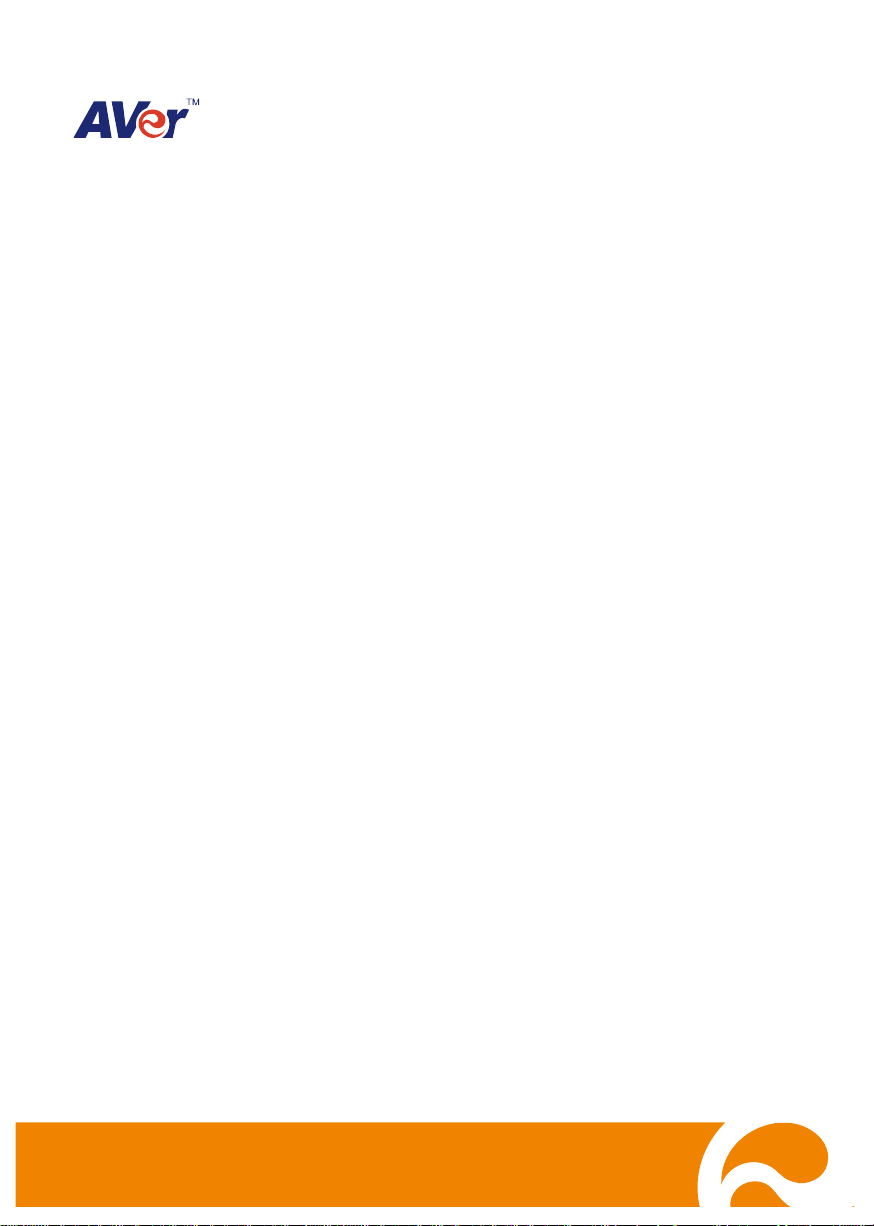
EH6000H series
EH6108H+/EH6216H+
Quick User Guide
Page 2
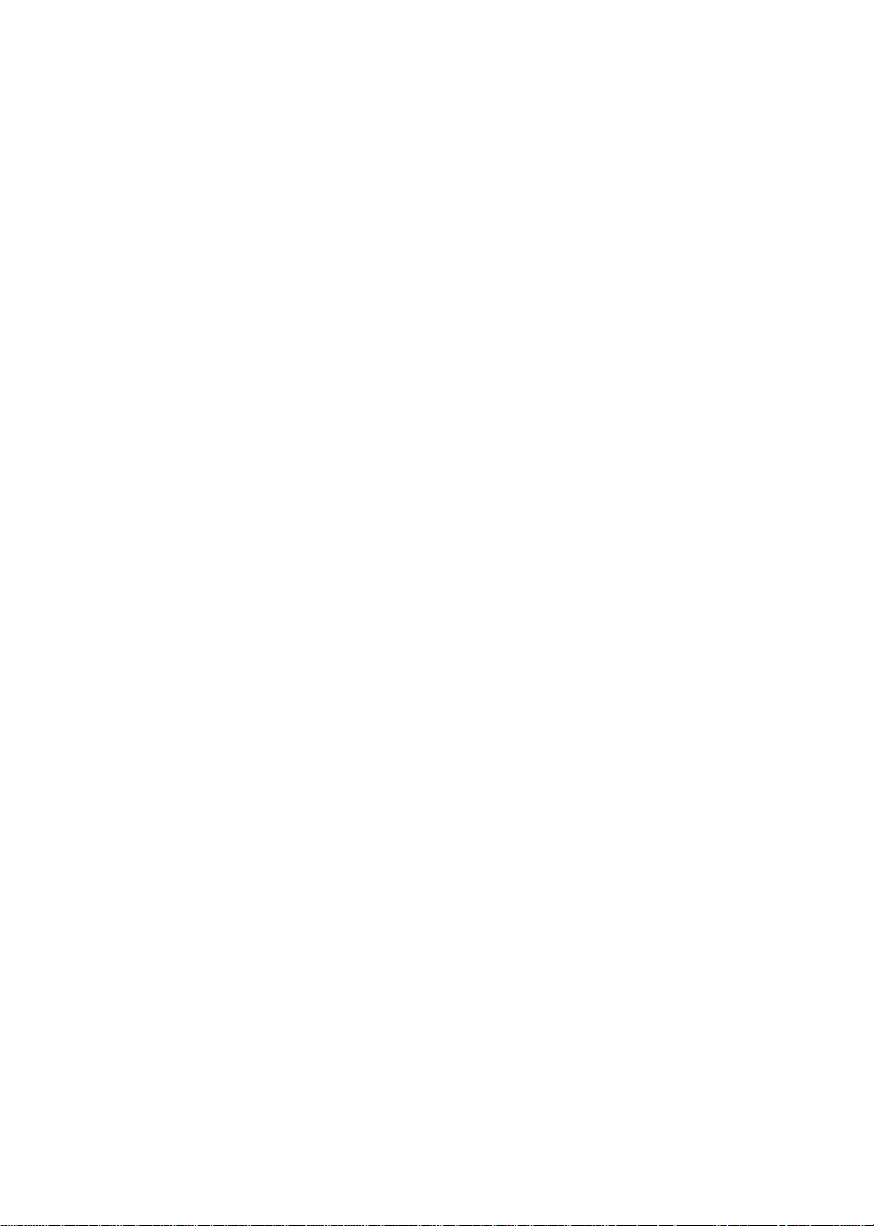
Page 3
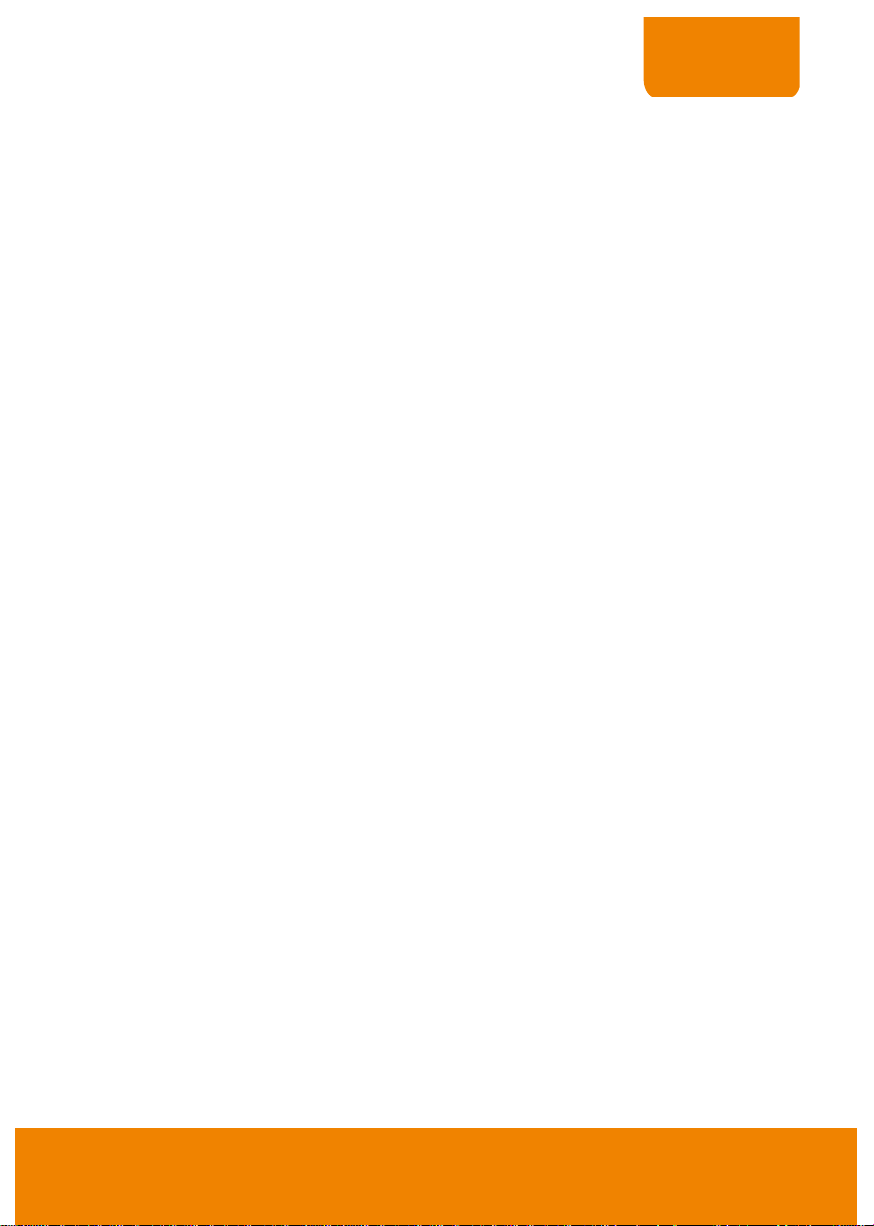
COPYRIGHT
COPYRIGHT
© 2011 AVer Information Inc. All rights reserved.
No part of this document may be reproduced or transmitted in any form, or by any means without the
prior written permission of AVer Information Inc. AVer Information Inc. reserves the rights to modify its
models, including their characteristics, specifications, accessories and any other information stated
herein without notice. The official printout of any information shall prevail should there be any
discrepancy between the information contained herein and the information contained in that printout.
TRADEMARKS
“AVer” is a trademark owned by AVer Information Inc. Other trademarks used herein for description
purpose only belong to each of their companies.
NOTICE
SPECIFICATIONS ARE SUBJECT TO CHANGE WITHOUT PRIOR NOTICE.
THE INFORMATION CONTAINED HEREIN IS TO BE CONSIDERED FOR REFERENCE ONLY.
WARNING
TO REDUCE RISK OF FIRE OR ELECTRIC SHOCK. DO NOT EXPOSE THIS APPLIANCE TO RAIN
OR MOISTURE.
WARRANTY VOID FOR ANY UNAUTHORIZED PRODUCT MODIFICATION.
INFORMATION
For more information, please refer to the user manual in the software CD.
Page 4
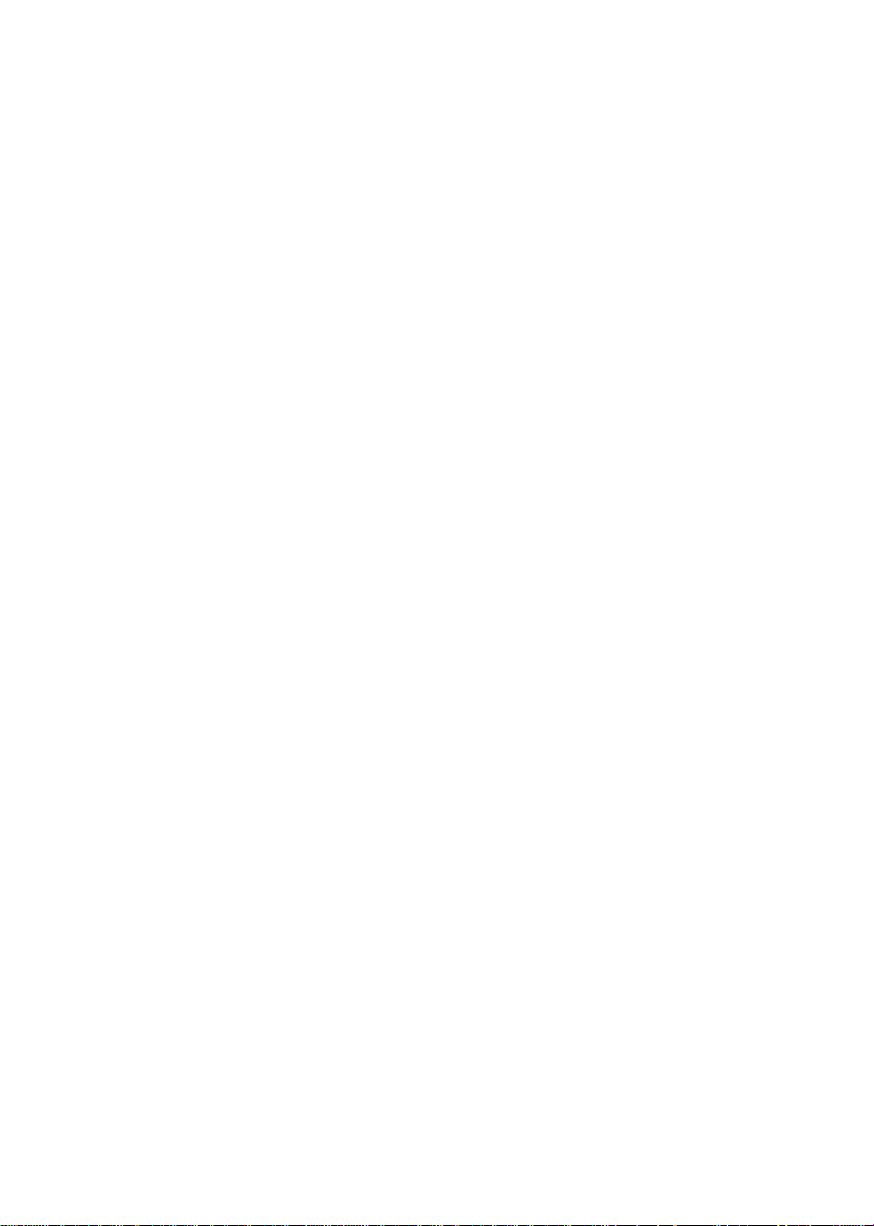
Page 5
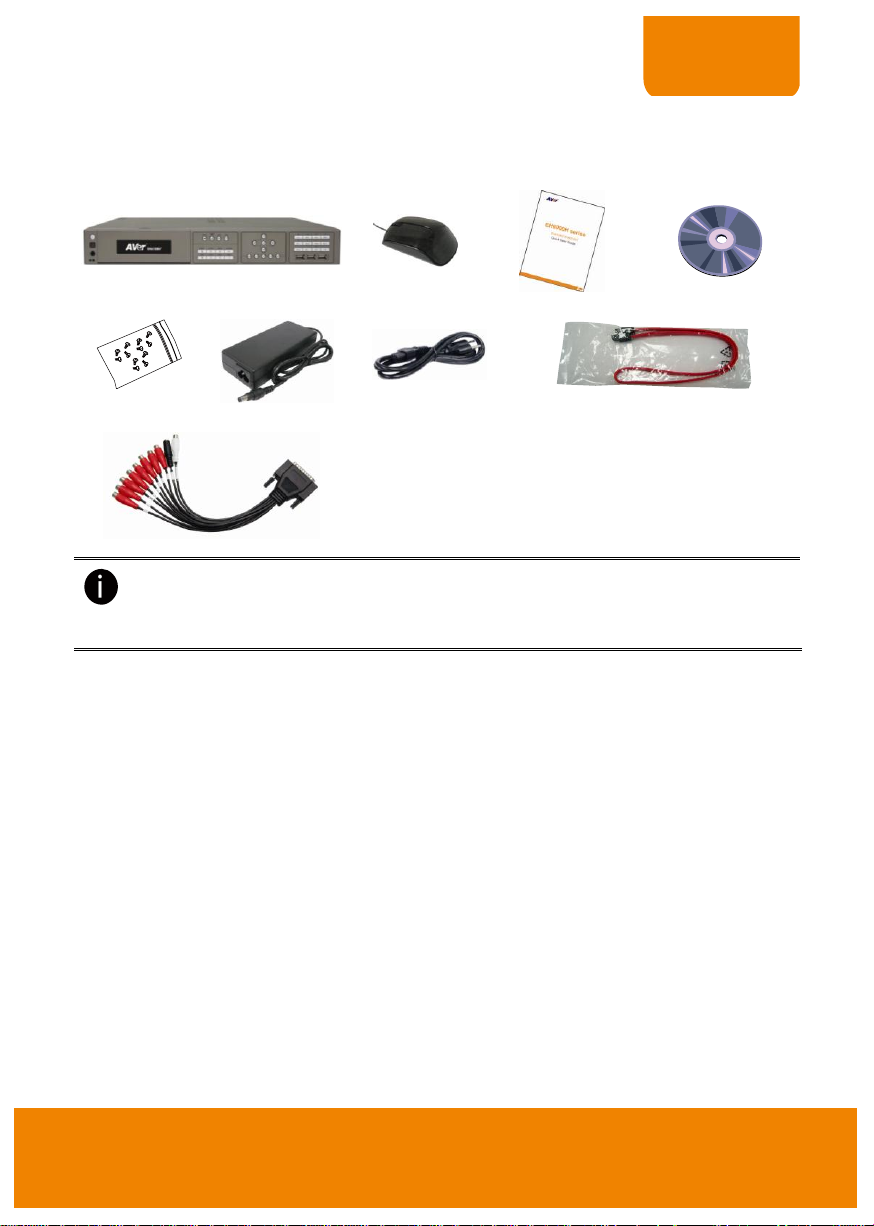
QUICK USER GUIDE
I. Package Contents
(1)
(2)
(3)
(4)
(5)
(6)
(7)
(8)
(9)
-
If there is any damage, shortage or inappropriate item in the package contents, please
contact with local dealer
-
EH6108H+ has 2 models; one is come with DVD-ROM and another one is come with
HDD tray.
(1) EH6108H+ DVR unit
(2) Optical USB mouse
(3) Quick Installation Guide
(4) Software CD (Manual is included)
(5) Screws for internal HDD installation
(6) Power adaptor
(7) Power Cord (*
The power cord may vary according
to the local electricity system
.)
(8) SATA cables
(9) Audio cable
(Red cable: 8CH audio in/White cable: 1CH audio
out/Black cable: 1CH MIC in)
EH6108H+
1
Page 6
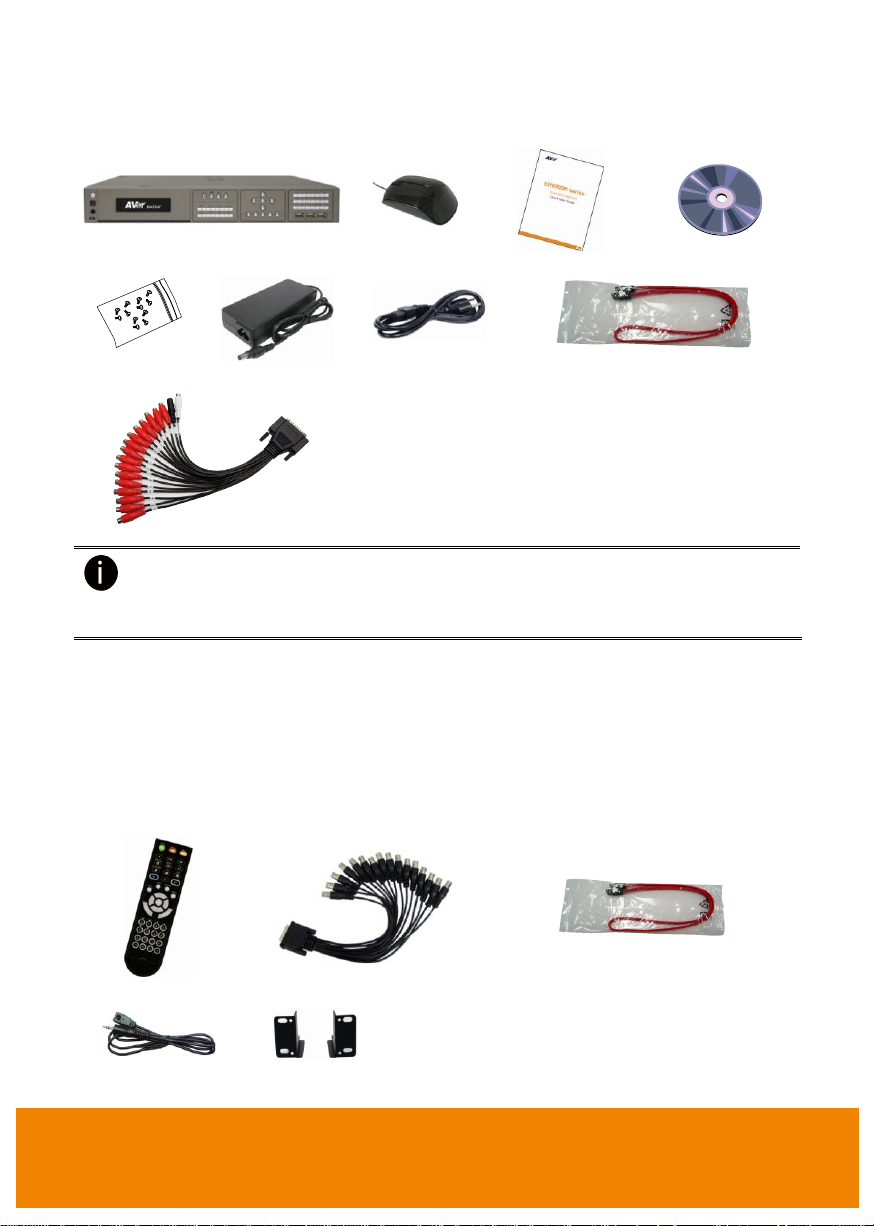
(1)
(2)
(3)
(4)
(5)
(6)
(7)
(8)
(9)
-
If there is any damage, shortage or inappropriate item in the package contents, please
contact with local dealer
-
EH6216H+ has 2 models; one is come with DVD-ROM and another one is come with
HDD tray.
(1) EH6216H+ DVR unit
(2) Optical USB mouse
(3) Quick Installation Guide
(4) Software CD (Manual is included)
(5) Screws for internal HDD installation
(6) Power adaptor
(7) Power Cord (*
The power cord may vary according
to the local electricity system
.)
(8) SATA cables
(9) Audio cable
(Red cable: 16CH audio in/White cable: 1CH audio
out/Black cable: 1CH MIC in)
Remote controller
DVI cable for Loop out
SATA cable hard disk installation
IR extended cable
Rack ears
EH6216H+
Optional Accessories
2
Page 7

QUICK USER GUIDE
For hard disk spec, please referring to http://surveillance.aver.com/download-center →
Embedded Hybrid DVR/NVR → EH6000H series → Hardware Recommendations
1. Loosen all screws(2 side and back) and push
the cover backward and lift
2. Loosen the screws of holder in order to take
out the hard disk rack.
3. Loosen all the screws of hard disk plate.
4. The hard disk plate can be installed 3 hard
disks. User can choose the position and place
the hard disk on it.
II. Hardware Installation
A. Install the hard disk
Follow the illustrated instructions below to install the hard disk:
3
Page 8

5. Turn the plate and hard disk over carefully and
screw the hard disk on the plate. If hard disk
cannot match to the screw hole, then, you may
adjust the hard disk position to match the
screw hole.
6. Plug the SATA cable into SATA connector on
the PC board.
[Note]
1. SATA 5 is for DVD player.
2. SATA 4 is for e-SATA interface
3. 1st HDD is suggested to install on SATA 6.
4. The number of SATA connector is displayed
nearby SATA connector.
7. Plug the power cable and SATA cable into
hard disk. And then, screw the plate inside the
DVR unit.
8. Plug the SATA cable into the left side hard
disk.
User can leave un-plug the SATA cable on
the left side HDD for screwing plate inside
the DVR more easily later.
4
Page 9

QUICK USER GUIDE
9. Screw the holder on the DVR unit.
10. Push the cover forward and secure the cover
11. You may now connect all the cables and power on the DVR unit.
5
Page 10
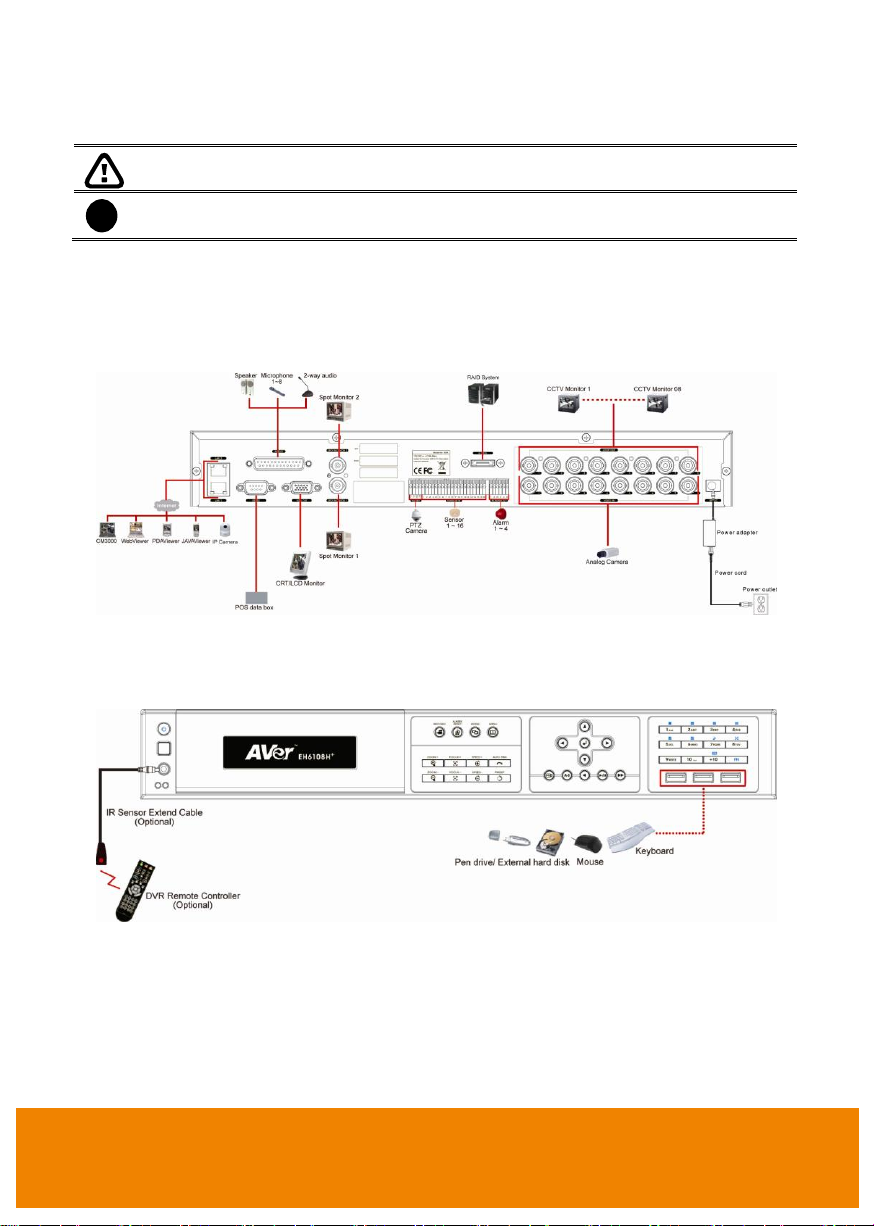
Pen drive and external hard disk must be FAT32 format.
i
All connected devices have their own power supply are necessary.
B. Device Connection
EH6108H+
The back panel of the DVR unit, user can connect up to 8 cameras in combination of analog and IP
camera. The DVR unit also can connect 16 sensor devices, 4 alarm devices, and output video to a TV
or CRT/LCD monitor.
Follow the illustration below to make the connection:
For backup recorded video, plugging the pen drive or external hard disk through USB port that are
located at front panel of DVR unit, and then, use the bundled software enables user to transfer,
playback and segment the video. Follow the illustration below to make the connection:
6
Page 11

QUICK USER GUIDE
EH6216H+
The back panel of the DVR unit, user can connect up to 16 cameras in combination of analog and IP
camera. The DVR unit also can connect 16 sensor devices, 4 alarm devices, and output video to a
CRT/LCD monitor. Follow the illustration below to make the connection:
For backup recorded video, plugging the pen drive or external hard disk through USB port that are
located at front panel of DVR unit, and then, use the bundled software enables user to transfer,
playback and segment the video. Follow the illustration below to make the connection:
7
Page 12

For the first time using DVR unit, using mouse and keyboard to setup all configurations.
The admin account has full authority to configure and operate the DVR system.
III. Using DVR System
A. Way to Operate DVR
There are three ways can be managed the DVR unit:
1. Using mouse and keyboard
Connecting the mouse and keyboard through USB interface, user can easily to manage the DVR
unit. For the first time using DVR unit, mouse and keyboard is the best way to set up all DVR
relevant configurations.
2. Using Remote Controller(Optional accessory)
After DVR unit has been setup, user can use remote control to preview, playback, backup, reset
alarm, output video and so on functions.
3. Using Front Panel buttons(EH6108H+ and EH6216H+ only)
It’s an optional way to operate DVR unit. Front panel button function acts as same as remote
controller.
B. First Time Using DVR Unit
1. Connect the mouse and keyboard to DVR unit(through USB interface)
2. Power on the DVR unit.
3. For security purpose, the DVR system would require you to enter User ID and Password before it
can be accessed. When the Authorization dialog box appears, enter the ID (admin) and Password
(admin).
After login, the main GUI as following shown:
8
Page 13
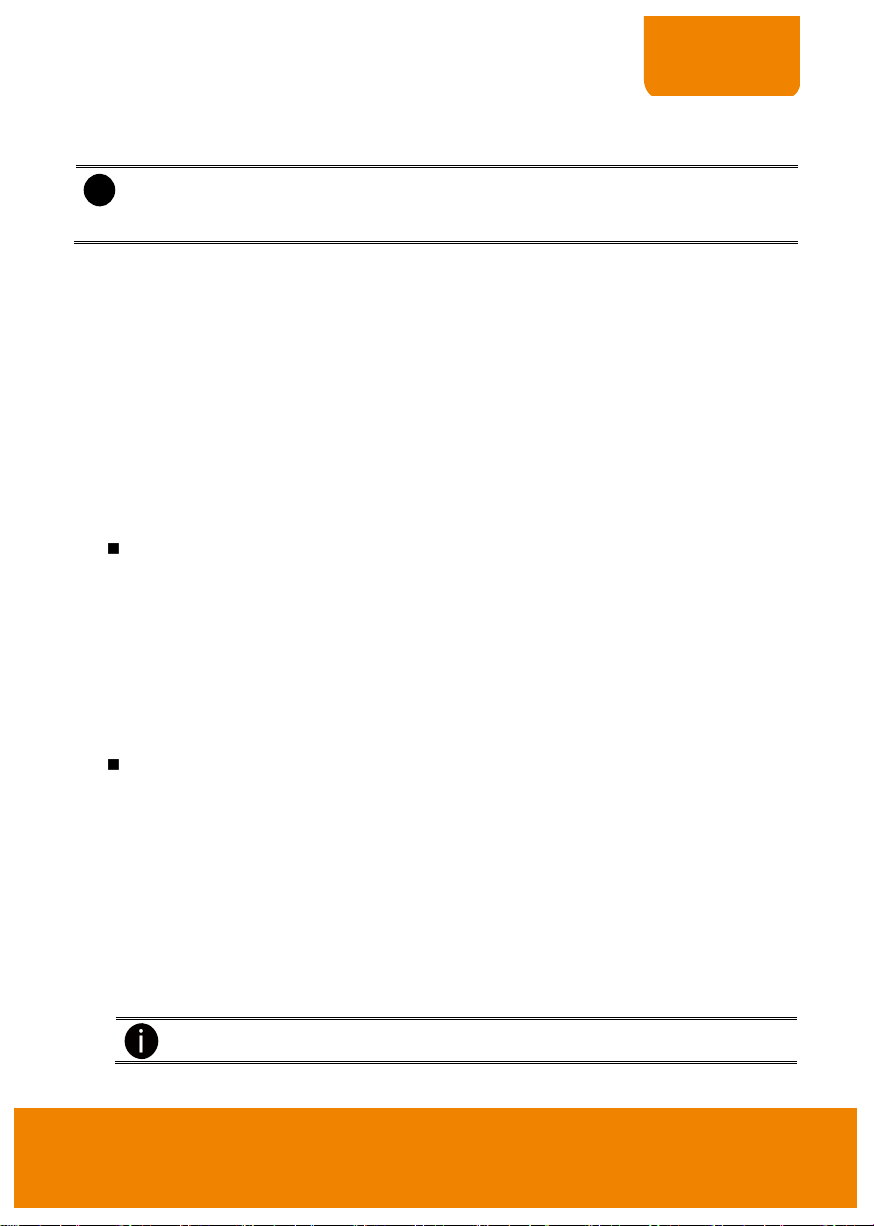
QUICK USER GUIDE
i
- Before formatting hard disk, please stop all operations on DVR system.
- While formatting hard disk, the CPU usage will be near to 100% and might slow down
the DVR system response.
DVR unit doesn’t supply the power to connected external device.
4. The hard disk must be formatted before user can use it with DVR unit. Following the below steps to
format the hard disk.
a. Click Setup and enter the password
b. Click System → Add
c. Select the hard disk from device list, then click Format button to start formatting.
d. When formatting is done, click OK.
5. Setup the date and time in order to have correct recording time and date. Following the below steps
to setup date and time:
a. Click Setup and enter the password
b. Click System
c. In Time section, click Setting button of System Time.
d. Select the year, moth and date, then, adjust the time.
e. Click OK to save the setting.
6. Connecting the camera.
To connect analog camera:
a. Plug the analog camera video cable into DVR unit.
b. Click Setup and enter the password.
c. Click Camera.
d. Select camera type as Analog Camera.
e. Then, mark Enable to enable the camera.
f. Give a name of camera and enter short description.
g. Adjust the bright, contrast, hue, and saturation of camera.
h. Finally, click OK.
To connect IP camera:
a. Click Setup and enter the password.
b. Click Camera.
c. Select the camera type as IP Camera.
d. And then, enable the camera
e. Click Add IPCam button.
f. Select using Protocol or URL to connect the IP camera. If user chooses the Protocol,
please select mode, video format, resolution, and channel of IP camera. If user
chooses the URL, please enter the complete URL address of IP camera.
g. Enter ID and password if IP camera’s access authority is required.
h. Finally, click OK.
9
Page 14

Name
Function
(1) Exit
Reboot: To restart the DVR system. It is required to enter the password
Power Off: To shut down the DVR system. It is required to enter the
password
Login: Using different ID to login to DVR system.
Cancel: To return to DVR application.
(2) Split Screen
Mode
Select from 6 different split screen types to view all the camera, or one
camera over the other or alongside on a single screen. It also allows you to
switch and view different camera number.
(3) Record
Start/stop video recording.
(4) EMap
Display the map in each area, and the location of camera/ sensor/ relay and
the warning.
(5) Network
Enable/disable remote system access. This feature allows you to access DVR
server from a remote location via internet connection.
(6) Setup
Configure the system settings.
(7) PTZ
Access PTZ control panel.
(8) Preview
Switch to Preview mode. This allows you to view live camera display.
(9) Playback
Switch to Playback mode. This allows you to view the recorded video file.
(10) Status bar
Display the current date, time, hard disk free space, and system temperature.
(11) Camera ID
Show the number of cameras that are being viewed. When you are in single
screen mode, click the camera ID number to switch and view other camera.
IV. Familiarizing the Buttons in Preview Mode
10
Page 15

QUICK USER GUIDE
Name
Function
(12) Snapshot
Capture and save the screen shot in *.jpg format.
(13) Event log
Show the record of activities that take place in the system.
(14) AutoScan
Start/Stop video screen cycle switch.
(15) Full screen
View in full screen. To return, press the right button of the mouse or ESC on
the keyboard or click the arrow icon.
When you switch to full screen in multiple-screen mode, Left click to toggle to
only display one of the video in the multiple-screen mode or all.
(16) Alarm
Alert and display warning info. Administrator and user level both can reset
alarm status.
(17) Virtual
Keyboard
Click to enable virtual keyboard.
Click it to exit full screen mode
11
Page 16

Name
Function
(1) Split Screen
Mode
Select from 6 different split screen type to playback the recorded video file of
all the camera, or one camera over the other or alongside on a single
screen.
(2) Progress bar
Show the progress of the file being played. You may move the bar to seek at
any location of the track.
(3) Hour Buttons
Select and click to playback the recorded video file on the specific time
frame.
The Hour buttons represent the time in 24-hour clock. The blue bar on top of the hour
button indicates that there is a recorded video file on that period of time. While the red bar
indicates that you are currently viewing the recorded video file.
(4) Playback
Control Buttons
Begin: Move at the beginning of the recorded video file.
Previous: Go back to the previous frame.
Slower: Play the recorded video file at the reduce speed from 64x, 32x, 16x,
8x, 4x, 2x, 1x, 1/2x, 1/4x.
Rewind: Wind back the recorded video file.
Pause: Briefly stop playing the recorded video file.
Play: Play the recorded video file.
Faster: Play the recorded video file at the speed of 2X, 4X, 8X, 16X, 32X, or
64X.
V. Familiarizing the Buttons in Playback Mode
Click Playback button at the lower right corner of Preview UI to switch to Playback mode.
12
Page 17

QUICK USER GUIDE
Name
Function
(4) Playback
Control Buttons
Next: Go to the next frame.
End: Go to the end of the recorded video file.
(5) Date
Select the date on the calendar and the time from 00 to 23 to where to start
playing the recorded video file.
The numbers from 00 to 23 represent the time in 24-hour clock. The numbers from 01 to 16
represent the camera ID. The blue colored column indicates that there is a recorded video
file on that period of time. While the red colored column indicates on where to start playing
the recorded video file.
(6) Preview
Switch to Preview mode.
(7) Playback
Switch to Playback mode to view the recorded video file.
(8) Status bar
Display the recorded date, time and play speed.
(9) Camera ID
Show the number of cameras that are being viewed. When you are in single
screen mode, click the camera ID number to switch and view other camera.
(10) Export
Export includes Snapshot, Output Video Clip, and Backup function.
Snapshot: Capture and save the screen shot in *.jpg format.
Output Video Clip: Save the segmented file in *.dvr format to external
USB storage device.
Backup: Save the playback file to USB device or DVD disk
(11) Segment
Keep a portion of the recorded video.
1. Use the Playback Control buttons or drag the bar on the playback
progress bar and pause on where you want to start the cut. Then, click
Segment to set the begin mark.
2. Use the Playback Control buttons or drag the bar on the playback
progress bar and pause on where you want to end the cut. Then, click
Segment to set the end mark. To cancel segmentation or set the
segment marks from the start, click Segment button again.
3. Click Export button → Output Video Clip to save the video segment
to the USB storage device.
(12) Full screen
View in full screen. To return, press the right button of the mouse or ESC on
the keyboard or click the arrow icon on screen.
When you switch to full screen in multiple-screen mode, Left click to toggle
to only display one of the video in the multiple-screen mode or all.
(13) Event log
Show the record of activities that take place in the system. To filter the
records, select and click the option button to only display Event, System,
Operation, Network or All.
13
Page 18

Name
Function
(14) Bookmark
Mark a reference point when reviewing the recorded video file to which you
may return for later reference.
1. Click Bookmark button
2. In the Bookmark dialog box, you may do the following:
- Add to create the new reference mark in the bookmark list.
- Edit to change the mark description.
- Delete to remove the selected reference mark in the list.
- Delete All to remove all the reference marks in the list.
- Exit to close Bookmark dialog box.
3. Select and click one in the bookmark list to review the file.
(15) Visual Search
Search from a specific camera by Date, Hour, Minute, 10 Seconds and
Second.
1. Click Visual Search.
2. In the Visual Search Setting dialog box,
select the Camera number and the
date. Then click OK.
3.
When a series of frames appear by
date, click on the frame to display
another series of frames and search by
every Hour of that date, every Minutes
of that hour, and every Seconds of that
minute. Using and to go
previous and next page of screen
page. To go back previous time section (hour, minute, or second), click
. To close event search, click . Click to select
different date of video for visual search.
4.
On the time second screen, click the channel and playback button will
appear. Click playback button to playback the selected channel video
frame.
14
Page 19

QUICK USER GUIDE
Name
Function
(16) Find Next
Search for the next event or changes in the motion detector frame. You can
use this when you are using Event Search function.
(17) Event Search
Search from the recorded activities that were recorded in event log (i.e.,
Sensor, Motion, Video Loss).
(18) De-interlace
To enhance the video quality. Set the de-interlace mode to #1, if you are
capturing motionless picture and #2, if it captures lots of movement.
15
Page 20

Page 21

P/N: 300AF2X9-DP5
Oct. 2011
