Page 1
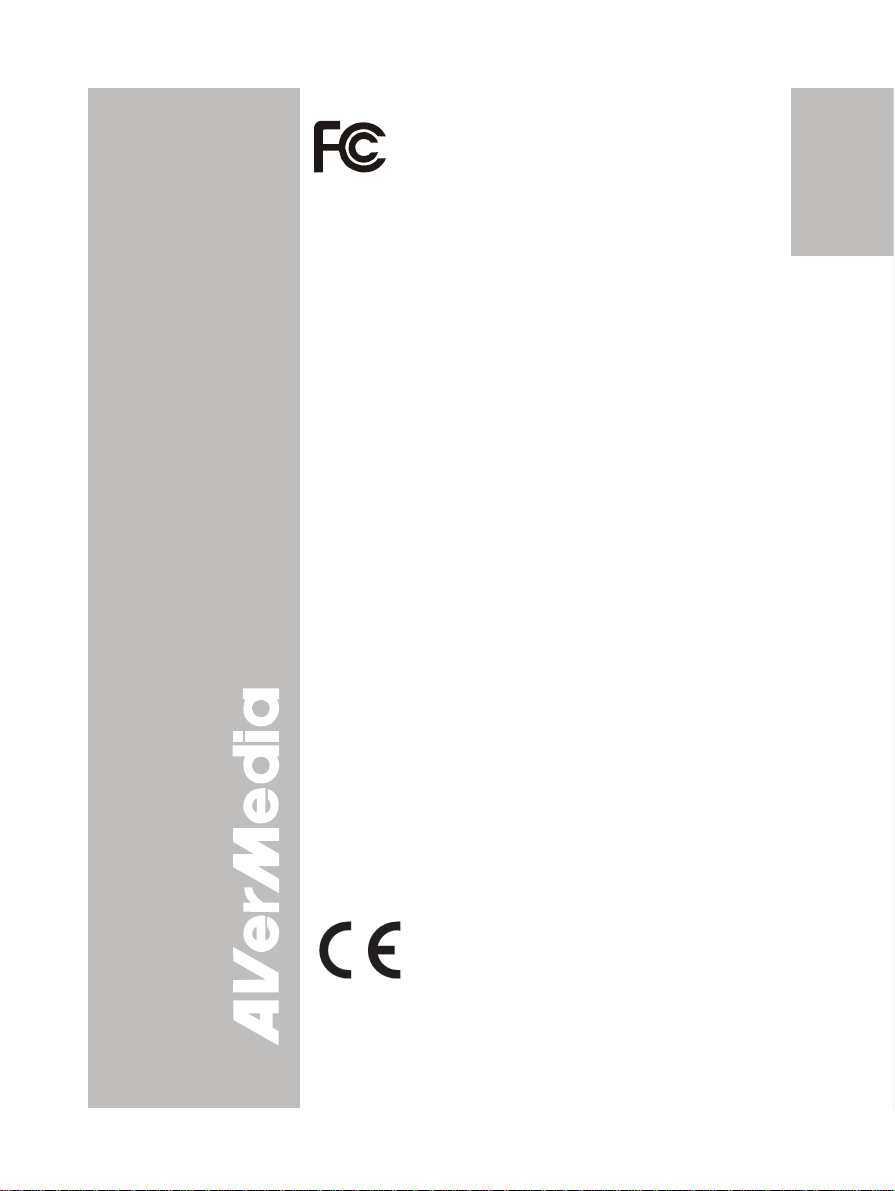
FCC NOTICE (Class A)
This device complies with Part 15 of the FCC
Rules. Operation is subject to the following two
conditions: (1) this device may not cause harmful
interference received, including interference that may cause
undesired operation.
Federal Communications Commission
Statement
NOTE- This equipment has been tested and found to comply
with the limits for a Class A digital device, pursuant to Part 15 of
the FCC Rules. These limits are designed to provide
reasonable protection against harmful interference in a
residential installation. This equipment generates uses and can
radiate radio frequency energy and, if not installed and used in
accordance with the instructions, may cause harmful
interference to radio communications. However, there is no
guarantee that interference will not occur in a particular
installation. If this equipment does cause harmful interference
to radio or television reception, which can be determined by
tuning the equipment off and on, the user is encouraged to try
to correct the interference by one or more of the following
measures:
• Reorient or relocate the receiving antenna.
• Increase the separation between the equipment and receiver.
• Connect the equipment into an outlet on a circuit different from
that to which the receiver is connected.
• Consult the dealer or an experienced radio/television technician
for help.
Class A ITE:
Class A ITE is a category of all other ITE which satisfies the
class A ITE limits but not the class B ITE limits. Such
equipment should not be restricted in its sale but the following
warning shall be included in the instructions for use:
Warning - This is a class A product. In a domestic environment
this product may cause radio interference in which case the
user may be required to take adequate measures.
CE Class A (EMC)
Compatibility Directive 2004/108/EEC.
Warning - This is a Class A product. In a domestic environment
this product may cause radio interference in which case the
user may be required to take adequate measures to correct this
interference.
interference, and (2) this device must accept any
This product is herewith confirmed to comply
with the requirements set out in the Council
Directives on the Approximation of the laws of
the Member States relating to Electromagnetic
English Deutsch Français
Italiano Español Česky
Page 2
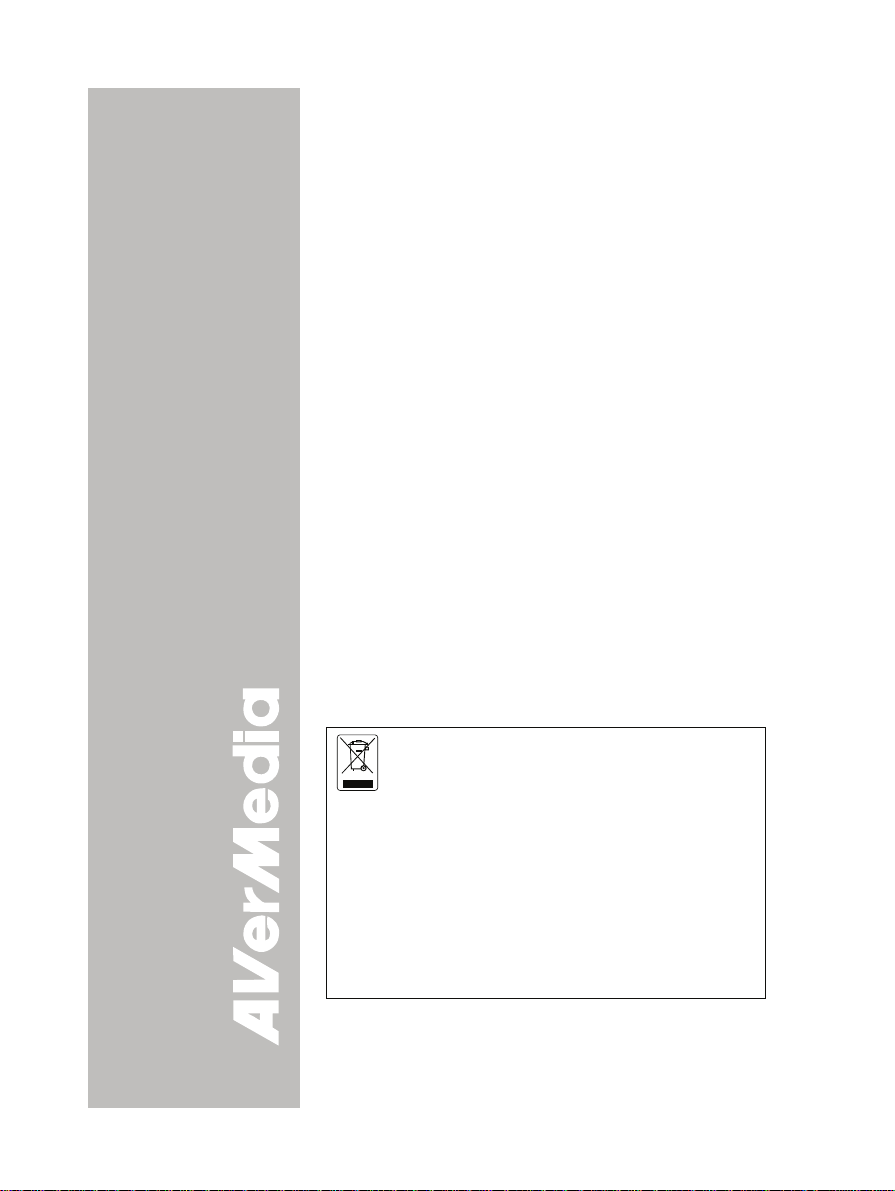
DISCLAIMER
No warranty or representation, either expressed or implied, is
made with respect to the contents of this documentation, its
quality, performance, merchantability, or fitness for a particular
purpose. Information presented in this documentation has been
carefully checked for reliability; however, no responsibility is
assumed for inaccuracies. The information contained in this
documentation is subject to change without notice.
In no event will AVerMedia be liable for direct, indirect, special,
incidental, or consequential damages arising out of the use or
inability to use this product or documentation, even if advised of
the possibility of such damages.
TRADEMARKS
AVerVision is registered trademarks of AVerMedia Information,
Inc. IBM PC is a registered trademark of International Business
Machines Corporation. Macintosh is a registered trademark of
Apple Computer, Inc. Microsoft is a registered trademark and
Windows is a trademark of Microsoft Corporation. All other
products or corporate names mentioned in this documentation
are for identification and explanation purposes only, and may
be trademarks or registered trademarks of their respective
owners.
COPYRIGHT
© 2008 by AVerMedia INFORMATION, Inc. All rights reserved.
No part of this publication may be reproduced, transmitted,
transcribed, stored in a retrieval system, or translated into any
language in any form by any means without the written
permission of AVerMedia Information, Inc.
THE MARK OF CROSSED-OUT WHEELED
BIN INDICATES THAT THIS PRODUCT MUST
NOT BE DISPOSED OF WITH YOUR OTHER
HOUSEHOLD WASTE. INSTEAD, YOU NEED
TO DISPOSE OF THE WASTE EQUIPMENT
BY HANDING IT OVER TO A DESIGNATED
COLLECTION POINT FOR THE RECYCLING
OF WASTE ELECTRICAL AND ELECTRONIC
EQUIPMENT. FOR MORE INFORMATION
ABOUT WHERE TO DROP OFF YOUR
WASTE EQUIPMENT FOR RECYCLING,
PLEASE CONTACT YOUR HOUSEHOLD
WASTE DISPOSAL SERVICE OR THE SHOP
WHERE YOU PURCHASED THE PRODUCT.
Page 3
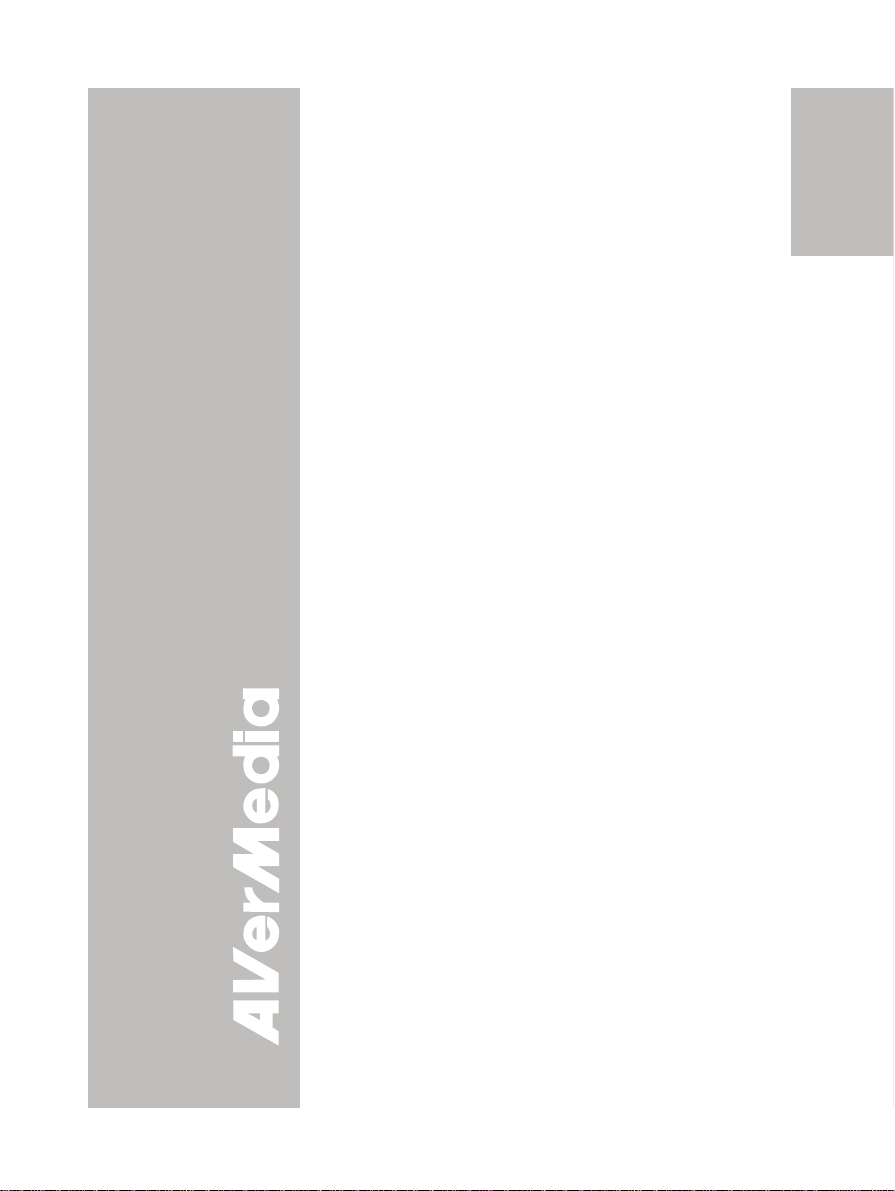
TTaabbllee ooff CCoonntteennttss
Introduction ......................................................E-1
Package Contents ............................................ E-1
Optional Accessories....................................... E-2
AVerVision CP130 Parts................................... E-3
Technical Specifications..................................E-4
Making the Connections.................................. E-5
Connecting the Power Adapter ............................... E-6
Connecting a TV ..................................................... E-6
Connecting a VGA, Mac Display Monitor or
LCD/DLP Projector ................................................. E-
Connecting an IBM Compatible PC or
Macintosh Computer............................................... E-
Installing the Optional Light Box.............................. E-8
Connecting to a Microscope ................................... E-9
Setting Up AVerVision CP130.......................... E-9
Camera Head ......................................................... E-9
LED Light ................................................................ E-9
Flexible Gooseneck and Arm................................ E-10
Anti-glare Sheet .................................................... E-10
Touch Button Control Panel.......................... E-11
OSD Navigation Tree...................................... E-13
Menu Functions.............................................. E-14
Transferring the captured image to PC........E-17
Troubleshooting............................................. E-17
Limited Warranty............................................ E-18
English Deutsch Français
7
7
Italiano Español Česky
Page 4
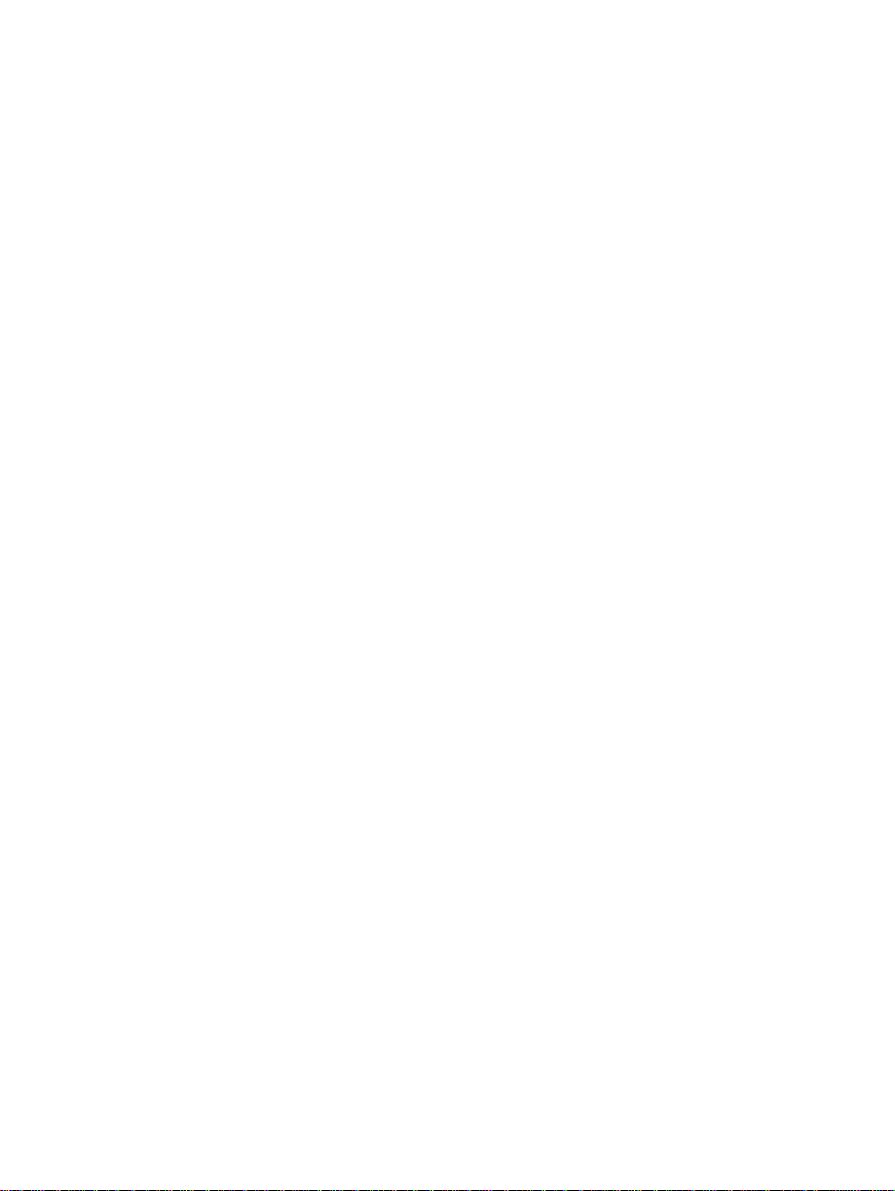
Page 5
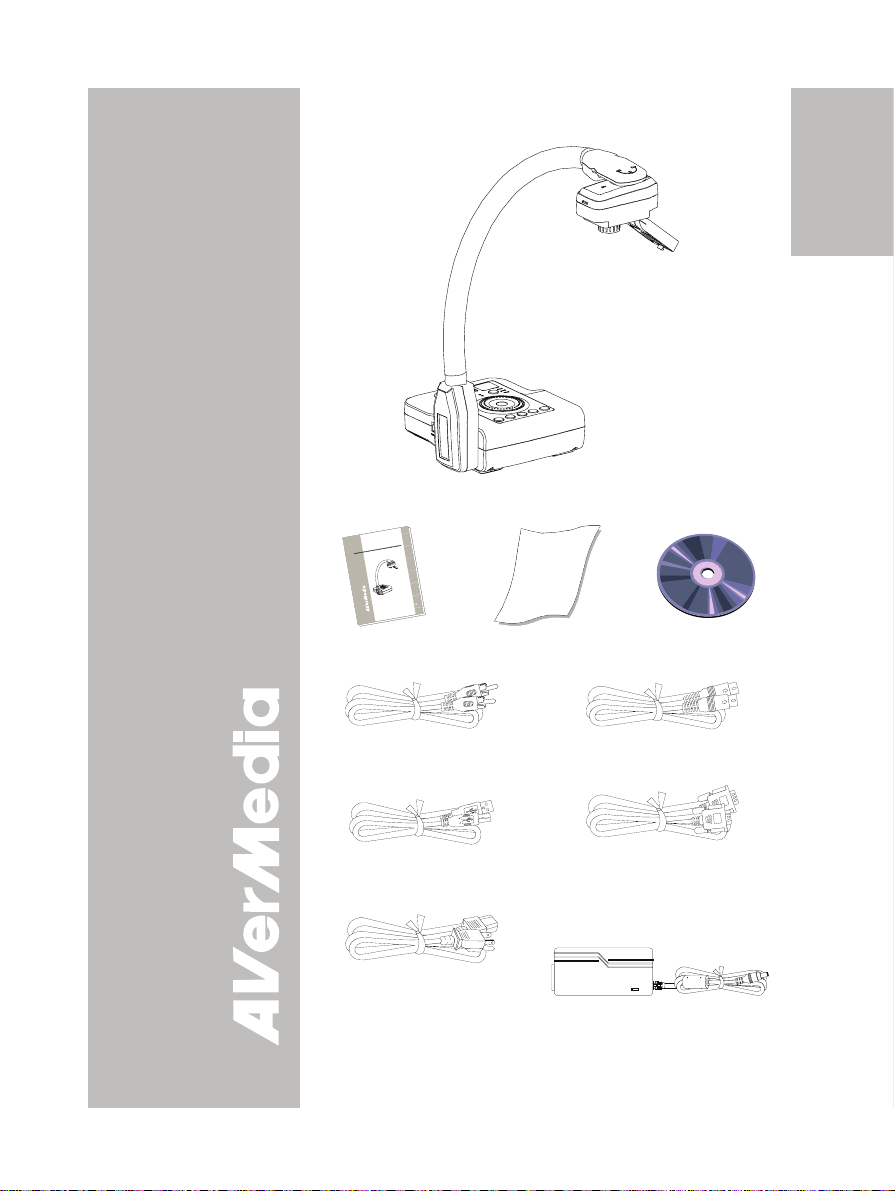
A
V
®
IInnttrroodduuccttiioonn
Thank you for purchasing
the AVerMedia®
AVerVision CP130. This
document camera
displays documents,
negatives, transparencies
and 3D objects onto a TV,
LCD or DLP projector
making presentations a
snap.
AVerVision CP130 is an
ideal presentation tool for
business, academic,
medical and the scientific
community.
PPaacckkaaggee CCoonntteennttss
AVerMedia® AVerVision CP130
h
s
i
l
g
n
E
0
3
1
CP
n
o
i
s
i
V
r
e
®
V
A
h
a
i
d
e
M
c
r
e
V
A
s
t
l
a
u
n
u
a
M
r
e
e
s
U
D
s
i
a
ç
n
a
r
F
o
n
a
i
l
a
t
I
l
o
ñ
a
p
s
E
y
k
s
a
i
e
d
e
M
r
e
a
r
Č
e
m
a
C
t
n
e
m
u
c
o
D
l
a
t
i
i
g
D
User Manual
Anti-glare Sheet
English Deutsch Français
Driver CD
Italiano Español Česky
RCA Cable
USB Cable
S-Video Cable
Computer Extension cable
(VGA Cable)
Power Cord
* The power cord will vary
depending on the standard
Power Adapter
power outlet of the country
where it is sold.
E-1
Page 6
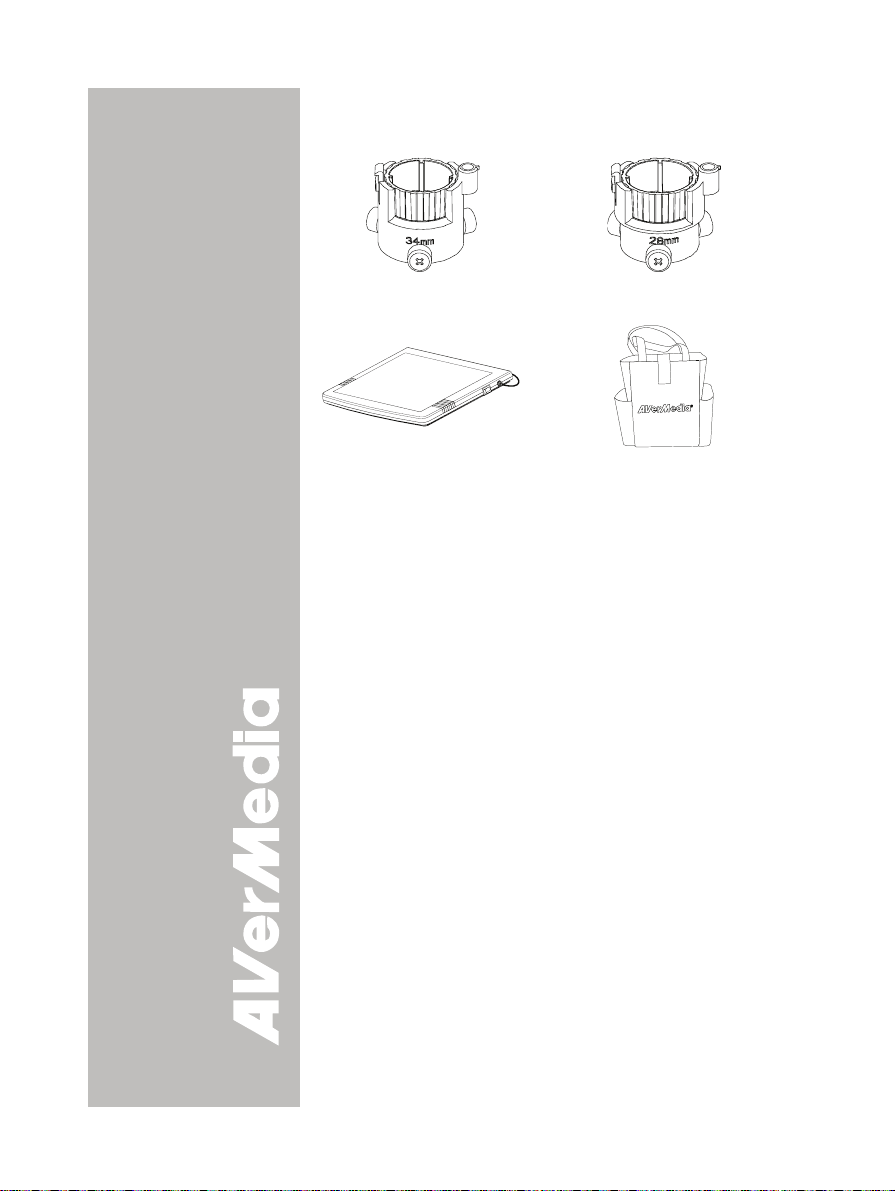
OOppttiioonnaall AAcccceessssoorriieess
34mm Microscopic Adapter
Light Box
28mm Microscopic Adapter
Bag
E-2
Page 7
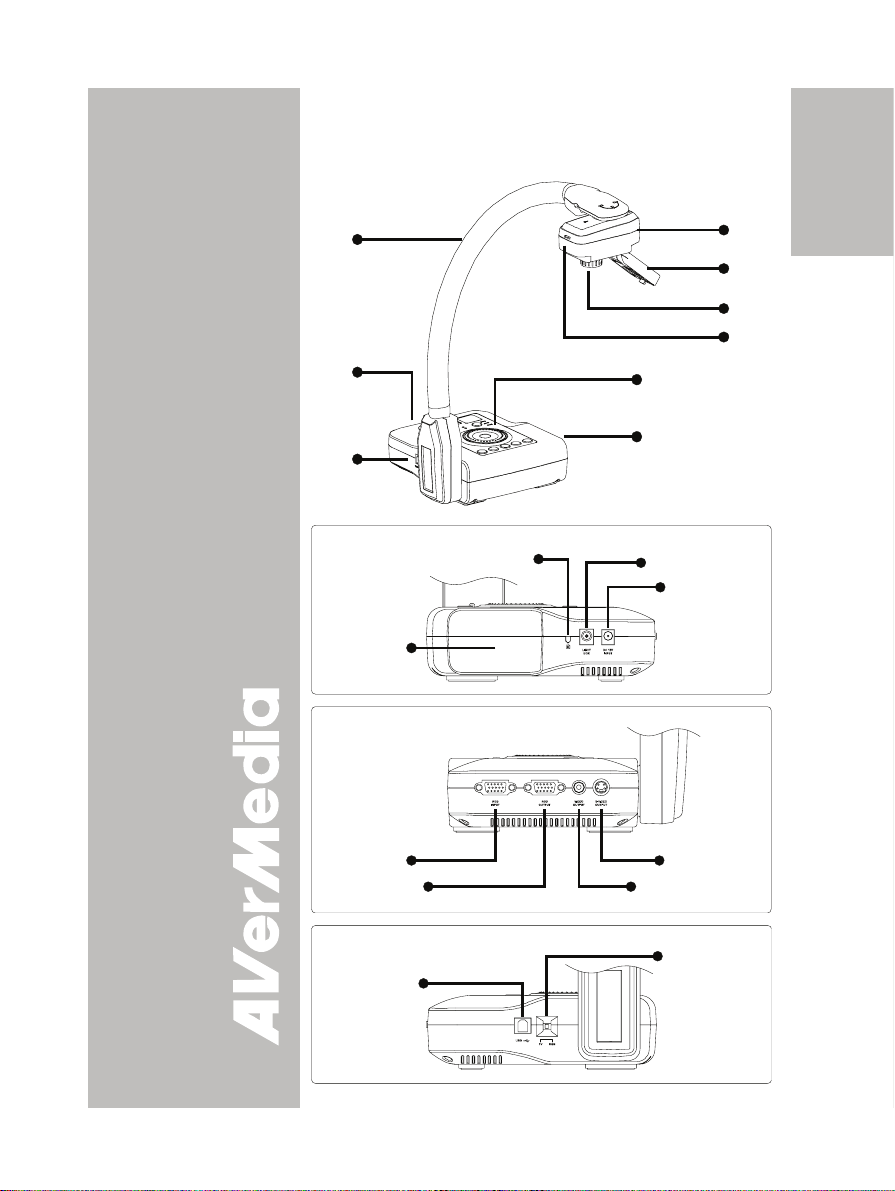
(1) Camera head
(2) LED light module
(3) Camera lens
(4) LED switch
(5) Control panel
(6) Right panel
(7) Gooseneck
(8) Rear panel
(9) Left panel
(10) Light box power
port
(11) DC 12V port
(12) Antitheft slot
(13) Camera head
holder
(14) S-Video output port
(15) Composite video
output port
(16) RGB input port
(17) RGB output port
(18) TV-RGB switch
(19) USB port
AAVVeerrVViissiioonn CCPP113300 PPaarrttss
The illustrations below identify the parts of AVerVision CP130.
(7)
(8)
(5)
(6)
(9)
Right Panel
(12)
(10)
(11)
(13)
Rear Panel
(1)
(2)
(3)
(4)
English Deutsch Français
Italiano Español Česky
(16)
Left Panel
(19)
(14)
(15)(17)
(18)
E-3
Page 8

TTeecchhnniiccaall SSppeecciiffiiccaattiioonnss
Image
Sensor 1/2" CMOS color image sensor
Total Pixels 850K
Frame Rate 12 fps (max.)
White Balance Auto / Manual
Exposure Auto / Manual / Flicker / Night View
Image mode Text / Graphics
Effect Color / B/W / Negative
Analog RGB output XGA 60 Hz; SVGA 60 Hz; VGA 60 Hz
Image Capture Up to 40 Frames
Optics
Lens F3.0; fl=9.6mm
Focusing Manual
Shooting Area 300mm x 225mm (max.)
Zooming Digital Zoom: 8X
Power
Power Source 100-240V ~ 4.0-4.2A, 50-60Hz
Consumption 18 Watts (lamp off); 20 Watts (lamp on)
Lighting
Lamp Type LED lamp without laser pointer
Input/Output
VGA Input 15-Pins D-sub (VGA)
VGA Output 15-Pins D-sub (VGA)
S-Video Mini-DIN Jack
Composite Video RCA Jack
USB USB2.0
DC 12V Input Power Jack
Light Box Power Jack (DC 6V Output)
Dimension
Operating 160mm x 170mm x 450mm
Folded 287.4mm x 232.5mm x 61mm
Weight 2.4 kg (about 5.3 lb)
E-4
Page 9

MMaakkiinngg tthhee CCoonnnneeccttiioonnss
The ports on the rear, left and right panel of CP130 enable you to
connect the unit to a computer, graphics display monitor or LCD/DLP
projector, TV or other device. Illustrated below are the ports that are
located at the rear, left and right panel of CP130 with their
corresponding labels.
Right Panel
Rear & Left Panel
(1)
(2)(3)
(4)
(5)
(6)
(7)
(8)
(9)
Port Description
(1) Antitheft Slot Attach a Kensington compatible security lock or
(2) Light Box Plug the optional light box into this port.
(3) DC 12V Connect the power adapter into this port.
(4) RGB INPUT Input the signal from a computer or other
(5) RGB OUTPUT Output the signal from the camera, RGB input
(6) VIDEO OUTPUT
(RCA/Composite)
(7) S-VIDEO OUTPUT Output the signal from the camera or the
(8) USB Use CP130 as a USB Camera or transfer the
(9) TV-RGB switch Switch to output display video either from Video,
antitheft device.
sources and pass it through to the RGB Output
port only.
Connect this port to the VGA output port of the
computer.
port, or the captured images from the memory on
a VGA/Mac monitor or LCD/DLP projector.
Output the signal from the camera or the
captured images from the memory on TV or
Video equipment.
captured images from the memory on TV or
Video equipment.
captured images from CP130 memory to PC.
S-VIDEO, or RGB output port.
English Deutsch Français
Italiano Español Česky
E-5
Page 10

CCoonnnneeccttiinngg tthhee PPoowweerr AAddaapptteerr
Connect the power adapter to a standard 100V~240V AC power source.
Wall outlet
Power cord
Power adapter
CCoonnnneeccttiinngg aa TTVV
Locate the video, S-VIDEO or SCART RGB input port of the TV or Video
equipment (i.e., VCR) to record your presentation on a videotape and
connect it to S-VIDEO or VIDEO OUTPUT port of CP130. If you are not
sure, please refer to the user manual of the TV or Video equipment.
Make sure the TV/RGB switch is set to TV.
For better video quality, we strongly suggest using S-VIDEO
connection.
INPUT
S-Video to SCART cable
(not supplied)
S-Video cable
RCA cable
RCA to SCART cable
(not supplied)
SCART
S-VIDEO
VIDEO
SCART
Projector
Tel e v i s i o n
VCR
E-6
Page 11

CCoonnnneeccttiinngg aa VVGGAA,, MMaacc DDiissppllaayy
MMoonniittoorr oorr LLCCDD//DDLLPP PPrroojjeeccttoorr
Locate the RGB (VGA) input port of the display device and connect it to
RGB OUTPUT port of CP130. If you are not sure, please refer to the
user manual of the device.
Make sure the TV/RGB switch is set to RGB.
RGB (VGA) cable
(not supplied)
MAC
Monitor Adapter
(not supplied)
MAC monitor
CCoonnnneeccttiinngg aann IIBBMM CCoommppaattiibbllee PPCC oorr
MMaacciinnttoosshh CCoommppuutteerr
Locate the VGA output port of the computer or laptop to display your PC
presentation on screen and connect it to RGB INPUT port of CP130. The
video signal from the RGB INPUT port is streamed to RGB OUTPUT
port and displayed on the screen.
LCD/DLP projector
CRT monitor
LCD monitor
English Deutsch Français
Italiano Español Česky
Computer
Laptop
Computer extension cable
(VGA cable)
Monitor Adapter
(not supplied)
MAC
E-7
Page 12

CCoonnnneeccttiinngg aa CCoommppuutteerr vviiaa UUSSBB
CCoonnnneeccttiioon
Locate the USB port of the computer or laptop and connect it to USB port
of CP130. This enables you to use CP130 as a USB Camera and to
transfer the captured images from the memory and to computer. Also
see “Transfer Image from AVerVision CP130 to PC”.
Computer
Laptop
MAC
n
USB cable
IInnssttaalllliinngg tthhee OOppttiioonnaall LLiigghhtt BBooxx
Connecting an optional light box enables you to view x-rays,
transparencies and negative slides.
Light Box
(optional)
TURN ON
E-8
PLUG
IT HERE
Page 13

CCoonnnneeccttiinngg ttoo aa
MMiiccrroossccooppee
Connecting the CP130 to a microscope
enables you to examine microscopic objects
on a big screen without straining your eyes.
Microscopic
Adapter
Microscope
SSeettttiinngg UUpp AAVVeerrVViissiioonn CCPP113300
This section provides useful tips on how to adjust the CP130 to meet
your needs.
CCaammeerraa HHeeaadd
The camera head can be turned 90° to the left and right. The latch must
be pressed to open and unfold the LED light. You can also manually
adjust the focus from the focus ring to improve the quality of the pictures.
Make sure to unfold the LED light fully.
English Deutsch Français
90° 90°
LLEEDD LLiigghhtt
The LED light provides white light and is best used when presenting in
low light conditions.
Tur n O nTur n O n Turn O ffTurn Off
E-9
180°
Latch
Focus
Ring
Italiano Español Česky
Page 14

FFlleexxiibbllee GGoooosseenneecckk aanndd AArrmm
The flexible gooseneck and arm design allows you to position the
camera head from any angle.
90°
AAnnttii--ggllaarree SShheeeett
The anti-glare sheet is a special coated film that helps eliminate any
glare that maybe encountered while displaying very shiny objects or
glossy surfaces such as magazines and pictures. To use, simply place
the anti-glare sheet on top of the shiny document to reduce reflected
light.
E-10
Page 15

TToouucchh BBuuttttoonn CCoonnttrrooll PPaanneell
The touch button control panel located on the top side of the CP130
provides quick access to commonly used functions.
(1)
(2)
(3)
(4)
(5)
(6)
(7)
(8)
(9)
(10)
(11)
Function Description
(1) POWER
(2) Output LED
Indicator
(3) Shuttle Wheel
(4) ENTER
(5) FREEZE
(6) MENU
(7) Source LED
Indicator
Turn the unit on/off.
Indicate the setting of the TV to RGB switch to which
the video signal is being sent out.
- Turn the shuttle wheel clockwise to zoom in and
counter-clockwise to zoom out the image in
Camera and Playback mode only. The image can
digitally zoom up to 800%. Press ENTER to return
to normal view (100%).
- Press the shuttle wheel ▲,▼,◄, & ► to pan the
image while in zoom in mode, to make a selection
on 16-thumbnail images or move to the next or
previous single full screen preview in Playback
mode, or to make a selection and adjustment on
the OSD main-menu and sub-menu (See Menu
Functions for more details).
Make a selection in Playback mode and OSD menu.
Toggle to pause or resume the camera.
Pull up and exit the OSD main-menu and sub-menu.
Indicate the source of the video signal or image.
English Deutsch Français
Italiano Español Česky
E-11
Page 16

Function Description
(8) SOURCE
SLIDE SHOW
START
INTERVAL
(9) AUTO IMAGE
(10) CAP/DEL
(11) EFFECT Convert and display the image in BW, Negative or
Switch between Camera, Playback and PC mode.
- Camera mode displays the video signal from the
built-in camera.
- Playback mode displays the captured image from
the built-in memory in 16-thumbnail images. Use
▲,▼,◄, & ► buttons to make a selection and
ENTER to display the selected image in full
screen. To start slide show press MENU and
select START and press ENTER to begin and
end. Select INTERVAL to set the display time
interval between frames in second.
- PC mode displays the video signal from the RGB
INPUT port of AVerVision CP130.
Automatically adjust and set the white balance and
exposure setting.
- Capture a still image in Camera mode. The
captured image is saved in the built-in memory at
1024 x 768 resolution and can store up to 40
images.
- Remove the selected picture from the built-in
memory permanently in Playback mode.
Color in Camera and Playback mode only.
E-12
Page 17

OOSSDD NNaavviiggaattiioonn TTrreeee
54210
RED
ON
OFF
AUTO
63160
FRANÇAIS
ITALIANA
ESPAÑOL
RED
2551400
Русский
POLSKI
Čeština
MANUAL
FLICKER
NIGHT VIEW
EXPOSURE
WHITE BALANCE
BRIGHTNESS
FLICKER
CONTRAST
50 HZ
60 HZ
AUTO
RED
RESOLUTION
NIGHT VIEW
BLUE
LANGUAGE
ENGLISH
DEUTSCH
MANUAL
AUTO
MODE
TEXT
GRAPHICS
IMAGE
5 SECS
INTERVAL
255650
255650
1024 x 768
800 x 600
FORMAT MEMORY
RED
BLUE
640 x 480
NO
YES
255650
255650
English Deutsch Français
SAVE
USB CONNECTION
USB CAMERA
IMG DOWNLOAD
PROFILE 1
PROFILE 2
PROFILE 3
Italiano Español Česky
MIRROR OFF
REVERSE OFF
START
PAUSE
STOP
COLOR
MENU
B / W
EFFECT
NEGATIVE
REVERSE/MIRROR
TIMER
CAPTURE
SET TIME
SETTINGS
RECALL
DEFAULT
SINGLE
CONTINUOUS
MODE
IMAGE
LANGUAGE
FORMAT MEMORY
USB CONNECTION
SAVE
PROFILE 1
PROFILE 2
PROFILE 3
NO
YES
E-13
Page 18

MMeennuu FFuunnccttiioonnss
The MENU functions of CP130 enhance fine-tuning your screen display,
set the timer, select OSD language and more. Press the MENU button
to call up and exit from the main menu or sub-menu display. Then use
▲or▼ buttons to select the items in the menu list. Use ►/ENTER
button to enter sub-menu and ◄/ ENTER to return to main menu. To
adjust the setting, press ◄ or► buttons. To make a selection, press
ENTER.
OSD Menu Description
MENU
EFFECT
REVERSE/MIRROR
TIMER
CAPTURE
SETTINGS
RECALL
DEFAULT
MENU
EFFECT
REVERSE/MIRROR
TIMER
CAPTURE
SETTINGS
RECALL
DEFAULT
MENU
EFFECT
REVERSE/MIRROR
TIMER
CAPTURE
SETTINGS
RECALL
DEFAULT
MENU
EFFECT
REVERSE/MIRROR
TIMER
CAPTURE
SETTINGS
RECALL
DEFAULT
MENU
EFFECT
REVERSE/MIRROR
TIMER
CAPTURE
SETTINGS
RECALL
DEFAULT
TEXT
GRAPHICS
COLOR
B / W
NEGATIVE
MIRROR OFF
REVERSE OFF
START
PAUSE
STOP
SET TIME
SINGLE
CONTINUOUS
INTERVAL
5 SECS
MODE
IMAGE
LANGUAGE
FORMAT MEMORY
USB CONNECTION
SAVE
MODE
EFFECT
Press ► and use ▲or▼ buttons to select and display
the image in Camera mode into positive (true color),
monochrome (black and white) or negative. Then
press ►
/ENTER to make a selection.
REVERSE / MIRROR
Press ► and use ▲or▼ buttons to select and turn on
MIRROR to flip the image and REVERSE to rotate
the image by 180° in Camera mode. Then press
►
/ENTER to make a selection.
TIMER
Press ► and use ▲or▼ buttons to select SET TIME
to set the time value, START to begin the countdown
timer, PAUSE/RESUME to temporarily halt or
continue, and STOP to end.
CAPTURE
Press ► and use ▲or▼ buttons to select SINGLE or
CONTINUOUS capture mode.
Setting SINGLE saves one still image only and
CONTINUOUS saves successive still images until the
built-in memory is full or when the CAP/DEL button is
being press again to stop.
In Continuous mode, use ◄or► buttons to increase
or decrease the capture time interval between frames
and then press ENTER to save the setting and exit.
The time interval can be set from 5 to 600 sec.
SETTINGS
Press ►, then use ▲or▼ buttons to select the items
in SETTINGS list and press ►/ENTER.
SETTINGS > MODE
Use ▲or▼ buttons to select between Text and
Graphics enhancement mode and then ENTER to
make a selection.
E-14
Page 19

OSD Menu Description
TEXT
GRAPHICS
IMAGE
EXPOSURE
WHITE BALANCE
BRIGHTNESS
CONTRAST
RESOLUTION
0 5421
IMAGE
EXPOSURE
WHITE BALANCE
BRIGHTNESS
CONTRAST
RESOLUTION
IMAGE
EXPOSURE
WHITE BALANCE
BRIGHTNESS
CONTRAST
RESOLUTION
MODE
MANUAL
50 HZ
60 HZ
NIGHT VIEW
ON
OFF
AUTO
RED
BLUE
AUTO
MANUAL
FLICKER
NIGHT VIEW
FLICKER
AUTO
RED
BLUE
• Text - corrects the intensity of the adjacent pixel
making it more uniform producing sharper and
clearer images.
• Graphics - adjusts the gradient of the adjacent
pixel making it appears to have a smooth image.
SETTINGS > IMAGE > EXPOSURE
Press ► and use ▲or▼ buttons to select between
Auto, Manual, Flicker and Night View. Then press
/ENTER to make a selection.
►
Select AUTO to automatically adjust the camera
exposure to determine how much light is required.
SETTINGS > IMAGE > EXPOSURE > MANUAL
Press ►/ENTER and use ◄or► buttons to manually
adjust the exposure level then press ENTER to save
the setting and exit.
SETTINGS > IMAGE > EXPOSURE > FLICKER
Use ▲or▼ buttons to select between 50Hz or 60Hz.
Some display devices cannot handle high refresh
rates. The image will flicker a couple of times as the
output is switched to another refresh rate.
SETTINGS > IMAGE > EXPOSURE > NIGHT VIEW
Use ▲or▼ buttons to turn Night View ON, OFF or
AUTO.
If you are presenting in a low-light condition, Night
View enables the image of the object to appear as
though under normal lighting conditions. CP130 can
automatically adjust the exposure to compensate for
the adverse condition, but the captured image will
appear to be in slow motion.
SETTINGS > IMAGE > WHITE BALANCE
Press ► and use ▲or▼ buttons to select between
Auto or manually adjust the Red and Blue color to suit
the lighting condition or color temperature. Then
press ►/ENTER to make a selection.
SETTINGS > IMAGE > WHITE BALANCE > RED
Use ◄or► buttons to manually adjust the red color
2550 65
level then press ENTER to save the setting and exit.
SETTINGS > IMAGE > WHITE BALANCE > BLUE
Use ◄or► buttons to manually adjust the blue color
2550 65
level then press ENTER to save the setting and exit.
SETTINGS > IMAGE > BRIGHTNESS
Use ◄or► buttons to increase or decrease the
63160
brightness level and improve the visibility of the
image. The brightness level can be set up to 63.
English Deutsch Français
Italiano Español Česky
E-15
Page 20

OSD Menu Description
IMAGE
EXPOSURE
WHITE BALANCE
BRIGHTNESS
CONTRAST
RESOLUTION
IMAGE
EXPOSURE
WHITE BALANCE
BRIGHTNESS
CONTRAST
RESOLUTION
LANGUAGE
ENGLISH
DEUTSCH
FRANÇAIS
ITALIANA
ESPAÑOL
Русский
POLSKI
Čeština
FORMAT MEMORY
NO
YES
USB CONNECTION
USB CAMERA
IMG DOWNLOAD
SAVE
PROFILE 1
PROFILE 2
PROFILE 3
MENU
EFFECT
REVERSE/MIRROR
TIMER
CAPTURE
SETTINGS
RECALL
DEFAULT
MENU
EFFECT
REVERSE/MIRROR
TIMER
CAPTURE
SETTINGS
RECALL
DEFAULT
1024 x 768
800 x 600
640 x 480
PROFILE 1
PROFILE 2
PROFILE 3
NO
YES
SETTINGS > IMAGE >
Use ◄or► buttons to emphasize or reduce the
difference between light and dark conditions. The
2551400
contrast level can be adjustable up to 255.
SETTINGS > IMAGE >
Press ►/ENTER and use ▲or▼ buttons to choose
from different display resolutions then press
►/ENTER to make the selection.
This selection will not be available in TV output
(Composite/S-Video)
SETTINGS > LANGUAGE
Use ▲or▼ buttons to select from different languages
then press ► to make the selection.
SETTINGS > FORMAT MEMORY
Use ▲or▼ buttons to select NO to exit or YES to
format and delete all the images saved in the built-in
memory then press ►/ENTER.
Please wait till the message “FORMAT” disappear to
finish the process.
SETTINGS > USB SELECT
Use ▲or▼ buttons to select the USB function
between USB Camera and Img Download.
• USB Camera - can be used as a computer
webcam or with our bundled software as video
recorder and capture still image.
• Img Download - transfer the captured images from
the built-in memory to computer hard disk.
SETTINGS > SAVE
Use ▲or▼ buttons to select which profile slot to save
your preferred setting. Only effect, mode, brightness
and contrast settings can be saved.
RECALL
Press ► then use ▲or▼ buttons to select from the
list to revert to the preferred saved profile setting and
press ►/ENTER to make the selection.
DEFAULT
Press ► and use ▲or▼ buttons to select YES to
restore to original factory default setting or NO to exit
then press ►/ENTER to make the selection.
CONTRAST
RESOLUTION
E-16
Page 21

TTrraannssffeerrrriinngg tthhee ccaappttuurreedd iimmaaggee ttoo PPCC
This enables you to transfer the captured image from the built-in memory
to PC.
The instruction below MUST be read and followed
BEFORE connecting the USB cable.
1. MUST set the USB CONNECTION as IMG DOWNLOAD before
connecting the USB cable.
To set the USB CONNECTION as IMG DOWNLOAD, press MENU
> select SETTING and press (►), select USB CONNECTION and
press (►), select IMG DOWNLOAD and press (►/ENTER), and
MENU to close the OSD menu.
2. When “IMG DOWNLOAD” appears at the lower right corner of the
presentation screen, you may now connect the USB cable.
3. Upon connecting the USB cable, the system automatically detects
the new removable disk. You may now transfer the captured image(s)
from the CP130 built-in memory to PC hard disk.
TTrroouubblleesshhoooottiinngg
This section provides many useful tips on how to solve common
problems while using the CP130.
There is no picture on the presentation screen.
1. Check all the connectors again as shown in this manual.
2. Check the on/off switch of the display output device.
3. Verify the setting of the display output device.
4. If you are presenting from a notebook or computer through the
display output device, please check and switch the document
camera source to PC Mode.
I have set up the CP130 and checked all the connections as
specified in the manual but I cannot get a picture on the preferred
presentation screen.
1. The unit POWER button turns orange in standby mode. Press the
POWER button again to turn on and the LED light will turn blue.
2. The default camera display resolution setting is on 1024x768. If your
output device does not support this resolution; no image can be
projected. Simply press hold the MENU and ► button to the increase
or decrease the resolution setting.
3. If your display output device is TV or any analog device, please
switch the TV-RGB dip switch to TV.
English Deutsch Français
Italiano Español Česky
E-17
Page 22

The picture on the presentation screen is distorted or the image is
blurry.
1. Reset all changed settings, if any, to the original manufacturer default
setting (Refer to the Menu Functions for more details and steps).
2. Use the Brightness and Contrast menu functions to reduce the
distortion if applicable.
3. If you discover that the image is blurry or out of focus, adjust the
focus ring on the camera head.
There is no computer signal on presentation screen.
1. Check all the cable connections among the display device, CP130
and your PC.
2. Connect your PC to the CP130 first before you power on your
computer.
3. Make sure to switch your laptop to output display on external display
device.
LLiimmiitteedd WWaarrrraannttyy
For a period of time beginning on the date of purchase of the applicable product
and extending as set forth in the “Warranty Period of AVerMedia Product
Purchased” section of the warranty card, AVerMedia Information, Inc.
(“AVerMedia”) warrants that the applicable product (“Product”) substantially
conforms to AVerMedia’s documentation for the product and that its manufacture
and components are free of defects in material and workmanship under normal
use. “You” as used in this agreement means you individually or the business entity
on whose behalf you use or install the product, as applicable. This limited
warranty extends only to You as the original purchaser. Except for the foregoing,
the Product is provided “AS IS.” In no event does AVerMedia warrant that You will
be able to operate the Product without problems or interruptions, or that the
Product is suitable for your purposes. Your exclusive remedy and the entire
liability of AVerMedia under this paragraph shall be, at AVerMedia’s option, the
repair or replacement of the Product with the same or a comparable product. This
warranty does not apply to (a) any Product on which the serial number has been
defaced, modified, or removed, or (b) cartons, cases, batteries, cabinets, tapes, or
accessories used with this product. This warranty does not apply to any Product
that has suffered damage, deterioration or malfunction due to (a) accident, abuse,
misuse, neglect, fire, water, lightning, or other acts of nature, commercial or
industrial use, unauthorized product modification or failure to follow instructions
included with the Product, (b) misapplication of service by someone other than the
manufacturer’s representative, (c) any shipment damages (such claims must be
made with the carrier), or (d) any other causes that do not relate to a Product
defect. The Warranty Period of any repaired or replaced Product shall be the
longer of (a) the original Warranty Period or (b) thirty (30) days from the date of
delivery of the repaired or replaced product.
Limitations of Warranty
AVerMedia makes no warranties to any third party. You are responsible for all
claims, damages, settlements, expenses, and attorneys’ fees with respect to
claims made against You as a result of Your use or misuse of the Product. This
warranty applies only if the Product is installed, operated, maintained, and used in
accordance with AVerMedia specifications. Specifically, the warranties do not
extend to any failure caused by (i) accident, unusual physical, electrical, or
electromagnetic stress, neglect or misuse, (ii) fluctuations in electrical power
E-18
Page 23

beyond AVerMedia specifications, (iii) use of the Product with any accessories or
options not furnished by AVerMedia or its authorized agents, or (iv) installation,
alteration, or repair of the Product by anyone other than AVerMedia or its
authorized agents.
Disclaimer of Warranty
EXCEPT AS EXPRESSLY PROVIDED OTHERWISE HEREIN AND TO THE
MAXIMUM EXTENT PERMITTED BY APPLICABLE LAW, AVERMEDIA
DISCLAIMS ALL OTHER WARRANTIES WITH RESPECT TO THE PRODUCT,
WHETHER EXPRESS, IMPLIED, STATUTORY OR OTHERWISE, INCLUDING
WITHOUT LIMITATION, SATISFACTORY QUALITY, COURSE OF DEALING,
TRADE USAGE OR PRACTICE OR THE IMPLIED WARRANTIES OF
MERCHANTABILITY, FITNESS FOR A PARTICULAR PURPOSE OR
NONINFRINGEMENT OF THIRD PARTY RIGHTS.
Limitation of Liability
IN NO EVENT SHALL AVERMEDIA BE LIABLE FOR INDIRECT, INCIDENTAL,
SPECIAL, EXEMPLARY, PUNITIVE, OR CONSEQUENTIAL DAMAGES OF ANY
NATURE INCLUDING, BUT NOT LIMITED TO, LOSS OF PROFITS, DATA,
REVENUE, PRODUCTION, OR USE, BUSINESS INTERRUPTION, OR
PROCUREMENT OF SUBSTITUTE GOODS OR SERVICES ARISING OUT OF
OR IN CONNECTION WITH THIS LIMITED WARRANTY, OR THE USE OR
PERFORMANCE OF ANY PRODUCT, WHETHER BASED ON CONTRACT OR
TORT, INCLUDING NEGLIGENCE, OR ANY OTHER LEGAL THEORY, EVEN IF
AVERMEDIA HAS ADVISED OF THE POSSIBILITY OF SUCH DAMAGES.
AVERMEDIA’S TOTAL, AGGREGATE LIABILITY FOR DAMAGES OF ANY
NATURE, REGARDLESS OF FORM OF ACTION, SHALL IN NO EVENT
EXCEED THE AMOUNT PAID BY YOU TO AVERMEDIA FOR THE SPECIFIC
PRODUCT UPON WHICH LIABILITY IS BASED.
Governing Law and Your Rights
This warranty gives You specific legal rights; You may also have other rights
granted under state law. These rights vary from state to state.
For warranty period, please refer to the warranty card.
English Deutsch Français
Italiano Español Česky
E-19
