Page 1
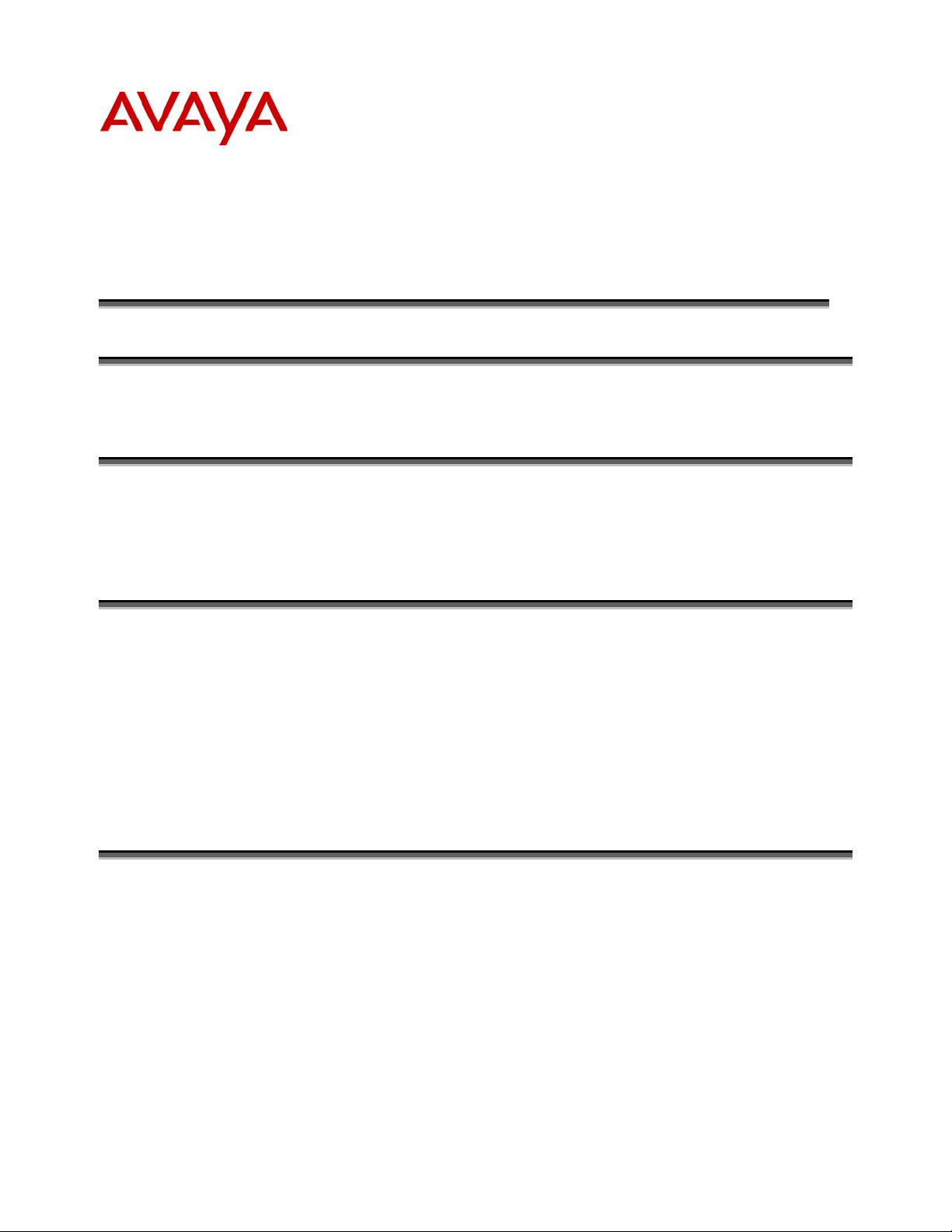
Job Aid:
Avaya Bulk Import Tool
Issue 1
June 2005
Purpose
This job aid provides instructions for using the Avaya Bulk Import Tool (ABIT).
Audience
This document provides information for network administrators and engineers who are responsible
for managing the Avaya Communication Manager server. Using ABIT requires knowledge of
telephony and Avaya Communication Manager.
Overview
The Avaya Bulk Import Tool is an Excel Spreadsheet that uses macros to prepare a formatted text
file consisting of station administration data. The Integrated Management tools, Avaya Site
Administration (ASA) and MultiSite Administration (MSA), are used to import the data in the
ABIT output file.
ABIT can be used to prepare an import file with Name (Name1), Native Name (Name2) or both
names for import by MSA 3.0. ASA 3.0 supports Name but it does not support importing Native
Name so this column must be left blank when preparing an import file for ASA 3.0.
Usage
ABIT is an Excel Spreadsheet so you will need to have Microsoft Excel installed on your computer.
You must enable macros to use ABIT. You have the option of manually entering data, using Excel
provided functions (such as drag-down, copy, etc.) for generating data, doing a copy and paste or
you may input prepared data from a file. Rows without an extension value and blank rows will not
be saved to the output file! Column(s) with the field title blank will not be saved to the output file!
ABIT will automatically save all changes in the Excel spreadsheet when you close ABIT.
The detailed steps in preparing an import file for ASA and MSA are:
Step 1: Open abit.xls with Microsoft Office Excel
Step 2: Enable Macros
Step 3: Enter data starting in A11
Step 4: After entering all data, click the Check button
1
Page 2
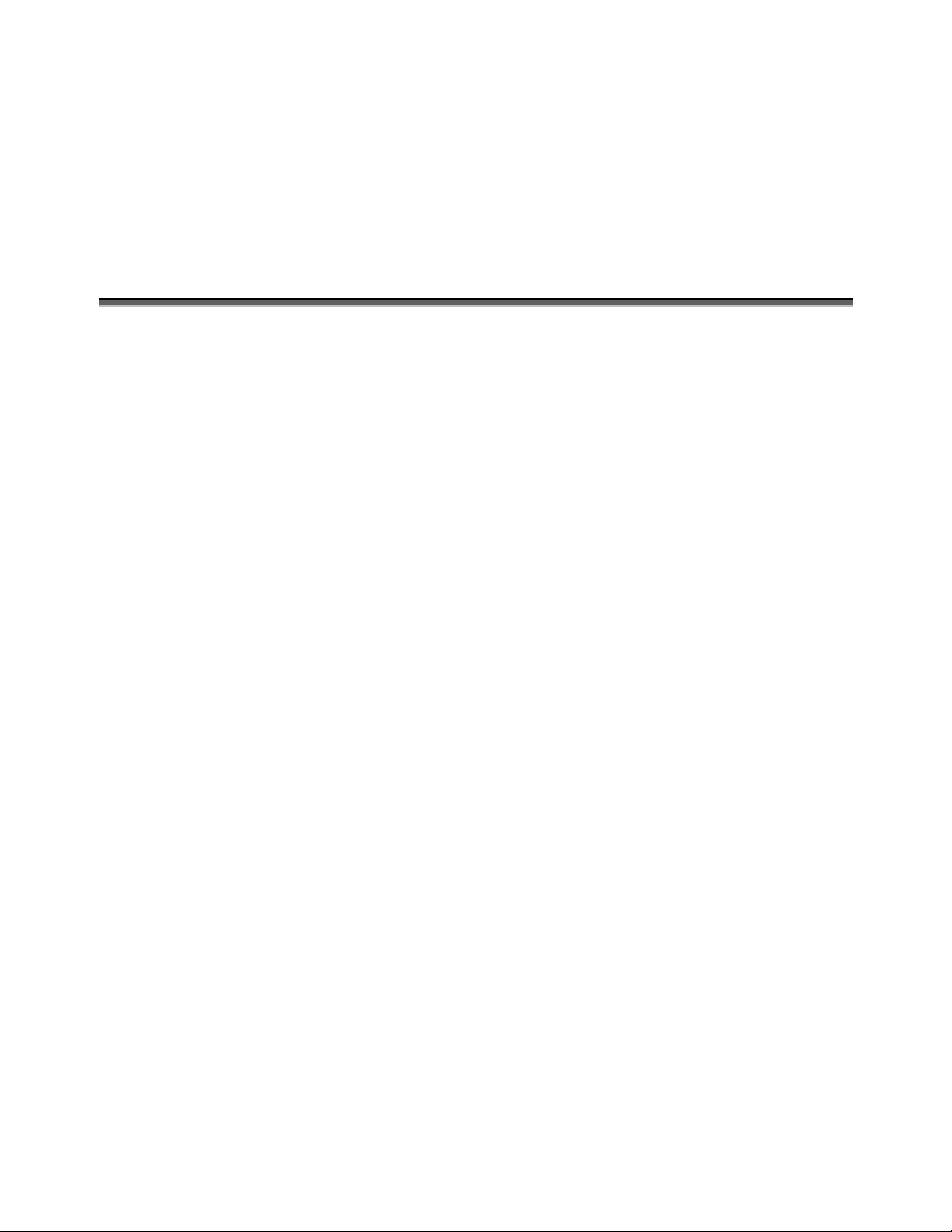
Step 5: Correct any errors found in previous step
Step 6: Click the Output button
Step 7: Select filename and location to save the file
Step 8: Click the Save button
You can now use the saved file as an import file for ASA 3.0 and MSA 3.0. See the ASA 3.0 and
MSA 3.0 sections for more details.
Fields
The pre-defined fields used in ABIT are:
Extension: A 1 to 10 digit number by which calls are routed through a communications system or
with a Uniform Dial Plan (UDP) through a private network.
Set Type: For each station that you want to add to your system, you must specify the type of station
in this Set Type field. This is how you distinguish between the many different types of stations. For
more details on valid types refer to the Type table under Station in the Administrator’s Guide for
Avaya Communication Manager.
Port: Enter 7 characters to specify a port, or an x.
Name: Enter a name for the person associated with this station. The system uses the Name field to
create the system Directory. You may directly enter a name using Katakana, European, Russian and
Ukrainian characters as long as these characters are supported in Avaya Communication Manager.
For a list of supported characters, refer to Mapping enhanced display characters in the Feature
Description and Implementation for Avaya Communication Manager.
Native Name: Communication Manager supports Unicode for the “Name” associated with a
station. The Native Name (also referred to as Unicode Name and Name2) field is not displayed on
the System Access Terminal (SAT) station form that is associated with the name field you
administer, but is displayed and administrable with ASA and MSA.
Script Tag: The Script Tag defines the writing scripts used in a Native Name value. The script tag
does not use a column in the spread sheet but it will be a value in the formatted text file when a
Native Name is used. The script tag is the value following the Native Name value in the output file.
The script tag can also be seen in the status window (see the ABIT Screen Shot section for detail).
Additional Fields: You may use additional fields of your choice starting in Column F. However,
ABIT does not do any validity checking of additional fields.
Note: If you don’t want the column data for a field to be imported (or generated in the
formatted output file), including the pre-defined fields, select or leave the field title BLANK.
2
Page 3

Status Window
The status window provides details on the pre-defined fields. In particular you will see the tilde
format for non-English Name values. The tilde format is a mapping used by SAT to enter nonEnglish characters. For more details on this mapping refer to the “Mapping enhanced display
characters“ in the Feature Description and Implementation for Avaya Communication Manager.
The Native Name will display the name as entered along with the script tag and the UTF-8 hex
encoding. Both the script tag and hex encoding are used internally by Communication Manager and
are provided as general information.
For more details on the status window see the ABIT Screen Shot section.
Functions
Input: A wizard that allows you to input a prepared formatted text file into ABIT. The input will
overwrite any existing data starting from the beginning cell (top left) that you specify. There is no
Undo so it is highly recommended to do a backup before this operation.
Note: An alternative to the Input wizard, is to use copy and paste. You can select the data
Check: Verifies the data in Extension, Set Type, Port, Name and Native Name contains valid
characters and does not exceed the maximum length. This function should be used after inputting
data from a file or from a copy and paste operation.
Output: Produces a formatted text file for use by ASA 3.0 (Does not support importing Native
Name) and MSA 3.0 (which does support the import of Native name). The delimiter separating
fields is the horizontal tab (HTAB). For more details on the output file see the “Output File”
section.
to be copied from another Excel Spreadsheet and then paste the data to the appropriate
cells in ABIT.
ASA 3.0
To use the formatted file created by ABIT, go to the Advanced tab and select Import Data. From
there you select the object as station and either an Add or Change command. At this point you will
get an Excel looking spreadsheet. On the top left toolbar select the folder icon. This will prompt you
to specify the file that was created from ABIT. Once the file is selected, you will be presented with
a File Import screen. In this screen you can set the delimiters and a sample of how the file will be
parsed is shown below. The delimiters should be set to a Field delimiter of (tab) and a Text qualifier
of (none).
ASA expects the data in a certain order, if the order is not what ASA expects the import may not
work correctly. Alternatively you can create a header file with the type of data (i.e. Extension Type
Port Name). Then ASA will check the headers and align the data correctly.
For more details, refer to the Online Help "Data Import Screen".
3
Page 4

MSA 3.0
The Station Import Wizard in MSA 3.0 supports two new fields that are used to support import of
Native Name information. These are the “Native Name (In Hex)” and “Script Tag (In Hex)” fields.
The existing “Name” field supported in the Station Import Wizard may be used to import Name1
information. These fields are selected when defining the external file format to be used for
importing station data.
The specific steps to use the ABIT tool in conjunction with the MSA 3.0 Station Import Wizard are
as follows:
1) Use ABIT to capture Name1 and/or Native Name information as desired for stations.
2) Use the Output function of ABIT to export Name1 and/or Native Name information to a
formatted text file. This formatted text file will be used as the source of data for the MSA
Station Import Wizard.
3) Login to the MSA application. Note that MSA provides access to the Station Import Wizard
only from MSA logins which support the System Manager role. Also note that you must access
the specific voice system that you wish to import station data for. This can be done by selecting
the specific voice system during the login process or by changing the voice system after you
have logged in.
4) Access the Station Import Wizard. Click on the Station icon in the System Manager Task tab.
When voice system stations are listed, an “Import” button is available at the bottom of the righthand panel. Click the “Import” button to access the Station Import Wizard.
5) The first page of the Station Import Wizard is labeled “Import Translation Data From File –
station”. On this page, be sure to select the proper usage at the top of the page. The three
possible usages are:
a) Change on system: Here, it is assumed that the stations are already configured on the voice
system and that the imported file will contain supplementary Name1 and/or Native Name
information that will be changed for the existing stations. In this case, the imported file only
needs to contain records with extension numbers and associated name information. It is
expected that this will be the desired usage in most cases where the ABIT tool is used.
b) Add to system: Here, it is assumed the stations are not already configured on the voice
system. In this case, the imported file can contain supplementary name information but
must also contain all the data required to create the stations from scratch.
c) Remove from system: Here, it is assumed that the stations are already configured on the
voice system and that the imported file will identify a list of stations to remove. It is not
expected that this usage will be selected when the ABIT tool is used.
6) On the first page of the Station Import Wizard, use the “Select Input File:” button to browse for
and select the formatted text file created in Step 2 above. This button is in the middle of the
page. You may select a file that has already been uploaded to the MSA server or browse your
local PC to upload a new file. If an import file has not yet been uploaded to the MSA server,
MSA will warn you of this and allow you to browse your local PC in order to upload an import
file.
4
Page 5

7) On the first page of the Station Import Wizard, click the “Format of Input File” button to define
the format of the file that will be imported. This button is on the bottom of the page. This will
take you to a page labeled “Define External File Format – station (Voice System)” where
“Voice System” is the name of the voice system you are working on. Make the following
settings on this page:
a) Select desired station fields on the left and then use the “Add ->” button to add the selected
field to the right. Select undesired station fields on the right and use the “Remove <-“
button to remove the selected field. Use the “Move Up ->” and “Move Down - >” buttons
as needed to reorder selected station fields on the right. The station fields on the right need
to match the exact contents and order of fields in your imported file.
b) Use the “Name” field to represent Name1 information in your imported file. The “Name”
field will be needed if you intend to import Name1 information for stations.
c) Use the “Native Name (In Hex)” and “Script Tag (In Hex)” fields to represent Native Name
and Script Tag information in your imported file. Note that these two fields are added or
removed in unison by MSA. The “Native Name (In Hex)” and “Script Tag (In Hex)” fields
will be needed if you intend to import Native Name information for stations.
d) Make sure the “Field Delimiter:” selection on the lower left-hand portion of the page is set
to “HTAB (Control I)”. This corresponds to the use of a horizontal tab as a delimiter
character and is required since ABIT uses a horizontal tab when outputting formatted text
files.
e) Click the “OK” button to save your settings and return to the first page of the Station Import
Wizard.
8) Click “OK” the first page of the Station Import Wizard to complete the definition of the
translation.
9) You will then be prompted for other options for the translation. These options are the same as
for other MSA translations and include, for example, the ability to process the translation
immediately or schedule it for the future.
Warnings
1. ABIT automatically saves your changes when you exit so it is recommended that you make
a backup copy before making any changes.
2. The formatted text file that ABIT creates will not work as an input file to ABIT. The reason
for this is that the formatted text file data is in the format expected by Avaya
Communication Manager and ABIT does not provide the capability to convert tilde format
and UTF-8 Hex Encoding back to displayable characters.
5
Page 6

ABIT Screen Shot
Output File
The data shown in the ABIT screen shot will produce the following output file
5382000 4620 s000001 ~S]C^]<^[3 E99680E794B0E6ACA1E9838E 04000000
This output file contains six fields. Each field is separated by a TAB. The fields starting from the
right are: Extension, Set Type, Port, Name, Native Name and Script Tag.
All trademarks identified by the ® or
respectively, of Avaya Inc. All other trademarks are the property of their respective
owners.
Copyright © 2005 Avaya Inc. All rights reserved.
TM
are registered trademarks or trademarks,
6
