Page 1
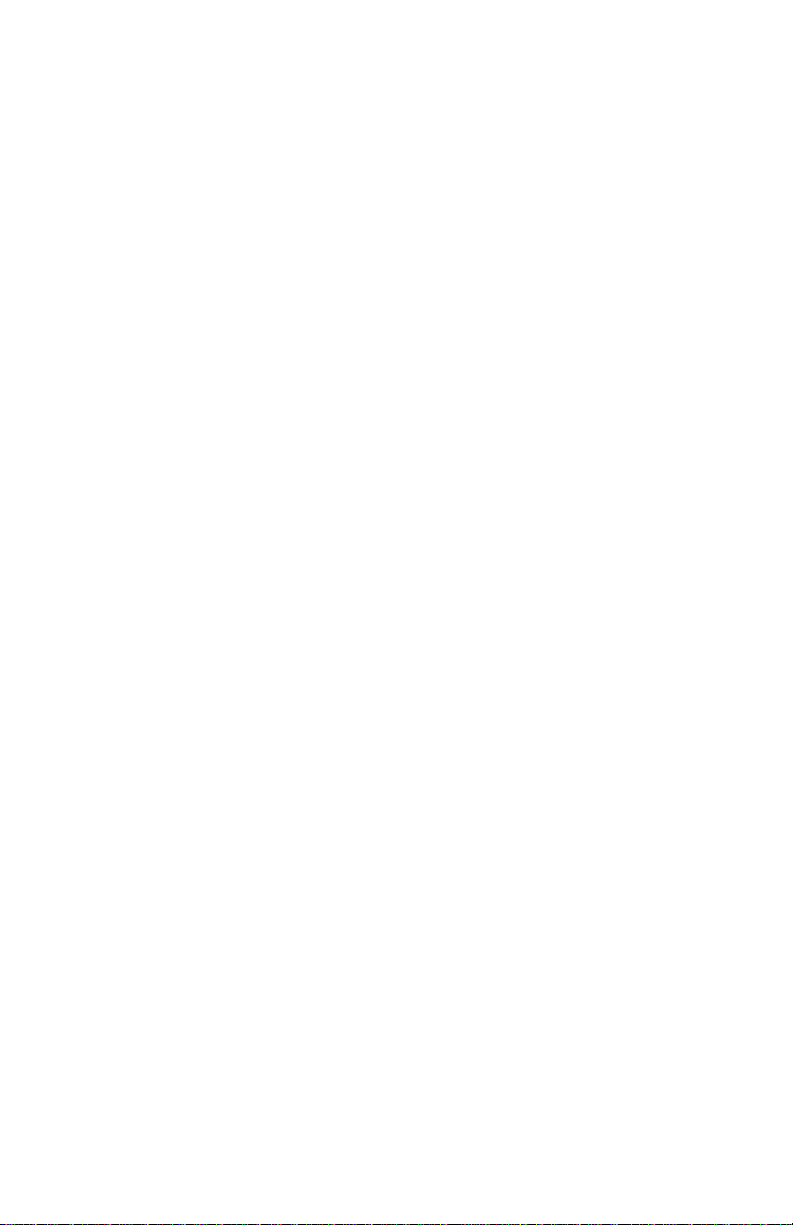
Avaya 1220 IP Deskphone
User Guide
Avaya Communication Server 1000
Document Status: Standard
Document Version: 06.03
Part Code: NN43141-101
Date: May 2011
Page 2
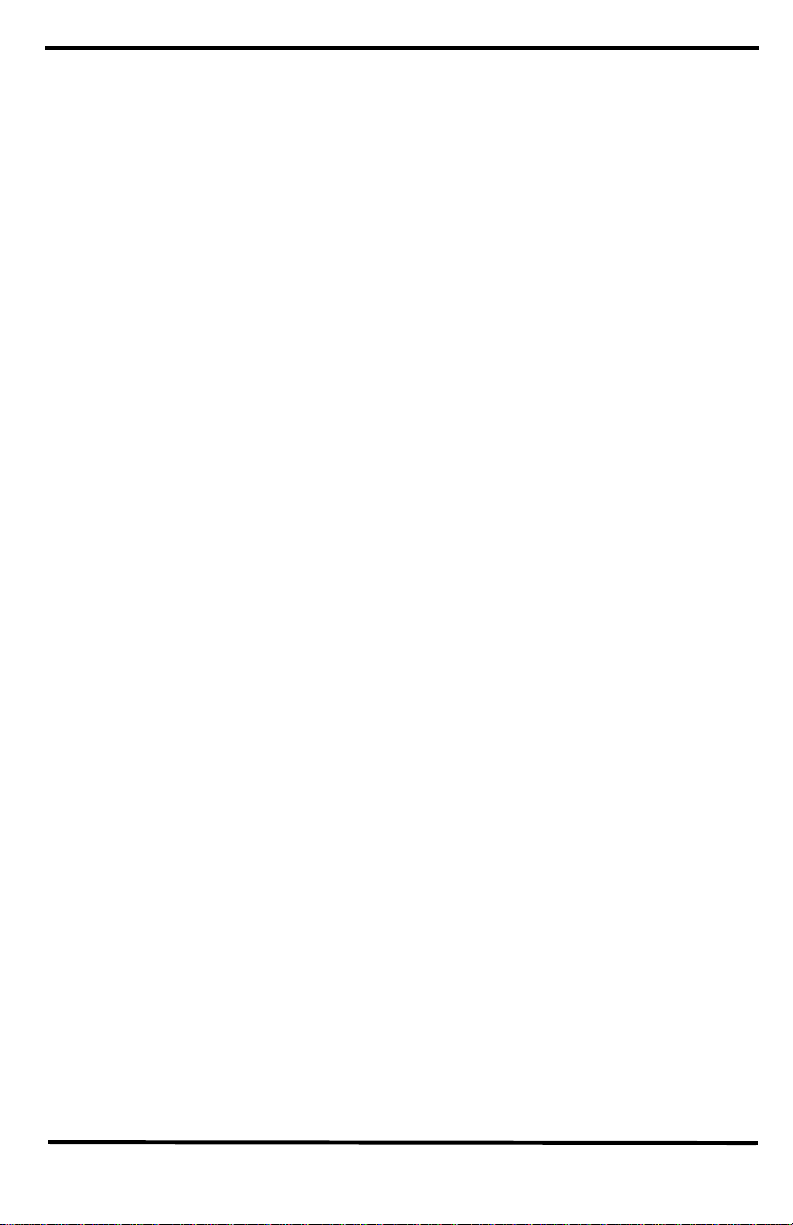
© 2011 Avaya Inc. All Rights Reserved.
Notices
While reasonable efforts have been made to ensure that the information in this docum ent is complete and accurate at the time of
printing, Avaya assumes no liability for any errors. A vaya reser ves the right to make changes and corrections to the information
in this document without the obligation to notify any person or organization of such changes.
Documentation disclaimer
Avaya shall not be responsible for any modifications, additions, or deletions to the original published version of this
documentation unless such modifications, additions, or deletions were performed by Avaya. End User agree to indemnify and
hold harmless Avaya, Avaya’s agents, servants and employees against all claims, lawsuits, demands and judgments arising out
of, or in connection with, subsequent modifications, additions or deletions to this documentation, to the extent made by End
User.
Link disclaimer
Avaya is not responsible for the contents or reliability of any linked Web sites referenced within this site or documentation(s)
provided by Avaya. Avaya is not responsible for the accuracy of any information, statement or content provided on these sites
and does not necessarily endorse the products, services, or information described or offered within them. Avaya does not
guarantee that these links will work all the time and has no control over the availability of the linked pages.
Warranty
Avaya provides a limited warranty on this product. Refer to your sales agreement to establish the terms of the limited warranty.
In addition, Avaya’s standard warranty language, as well as information regarding support for this product, while under
warranty, is available to Avaya customers and other parties through the Avaya Support Web site: http://www.avaya.com/
support
Please note that if you acquired the product from an authorized reseller, the warranty is provided to you by said reseller and not
by Avaya.
Licenses
THE SOFTWARE LICENSE TERMS AVAILABLE ON THE AVAYA WEBSITE, HTTP://SUPPORT.AVAYA.COM/
LICENSEINFO/ ARE APPLICABLE TO ANYONE WHO DOWNLOADS, USES AND/OR INSTALLS AVAYA
SOFTWARE, PURCHASED FROM AVAYA INC., ANY A VAYA AFFILIATE, OR AN AUTHORIZED AVAYA RESELLER
(AS APPLICABLE) UNDER A COMMERCIAL AGREEMENT WITH AVAYA OR AN AUTHORIZED AVAYA
RESELLER. UNLESS OTHERWISE AGREED TO BY AVAYA IN WRITING, AVAYA DOES NOT EXTEND THIS
LICENSE IF THE SOFTWARE WAS OBTAINED FROM ANYONE OTHER THAN AVAYA, AN AVAYA AFFILIATE OR
AN AVAYA AUTHORIZED RESELLER, AND AVAYA RESERVES THE RIGHT TO TAKE LEGAL ACTION AGAINST
YOU AND ANYONE ELSE USING OR SELLING THE SOFTWARE WITHOUT A LICENSE. BY INSTALLING,
DOWNLOADING OR USING THE SOFTWARE, OR AUTHORIZING OTHERS TO DO SO, YOU, ON BEHALF OF
YOURSELF AND THE ENTITY FOR WHOM YOU ARE INSTALLING, DOWNLOADING OR USING THE SOFTW ARE
(HEREINAFTER REFERRED TO INTERCHANGEABLY AS "YOU" AND "END USER"), AGREE TO THESE TERMS
AND CONDITIONS AND CREATE A BINDING CONTRACT BETWEEN YOU AND AVAYA INC. OR THE
APP LIC ABL E AVAYA AFF ILI ATE ( "AVAYA") .
Copyright
Except where expressly stated otherwise, no use should be made of the Documentation(s) and Product(s) provided by Avaya.
All content in this documentation(s) and the product(s) provided by Avaya including the selection, arrangement and design of
the content is owned either by Avaya or its licensors and is protected by copyright and other intellectual property laws
including the sui generis rights relating to the protection of databases. You may not modify, copy, reproduce, republish, upload,
post, transmit or distribute in any way any content, in whole or in part, including any code and software. Unauthorized
reproduction, transmission, dissemination, storage, and or use without the express written consent of Avaya can be a criminal,
as well as a civil offense under the applicable law.
Third Party Components
Certain software programs or portions thereof included in the Product may contain software distributed under third party
agreements ("Third Party Components"), which may contain terms that expand or limit rights to use certain portions of the
Product ("Third Party Terms"). Information regarding distributed Linux OS source code (for those Products that have
distributed the Linux OS source code), and identifying the copyright holders of the Third Party Components and the Third
Party Terms that apply to them is available on the Avaya Support Web site: http://support.avaya.com/Copyright.
Trademarks
The trademarks, logos and service marks ("Marks") displayed in thi
Avaya are the registered or unregistered Marks of Avaya, its affiliates, or other third parties. Users are not permitted to use
such Marks without prior written consent from Avaya or such third party which may own the Mark. Nothing contained in this
site, the documentation(s) and product(s) should be construed as granting, by implication, estoppel, or otherwise, any license
or right in and to the Marks without the express written permission of Avaya or the applicable third party . Avaya is a registered
trademark of Avaya Inc. All non-Avaya trademarks are the property of their respective owners.
Downloading documents
For the most current versions of documentation, see the Avaya Support. Web site: http://www.avaya.com/support
Contact Avaya Support
Avaya provides a telephone number for you to use to report problems or to ask questions about your product. The support
telephone number is 1-800-242-2121 in the United States. For additional support telephone numbers, see the Avaya Web site:
http://www.avaya.com/support
s
site, the documentation(s) and product(s) provided by
Page 3
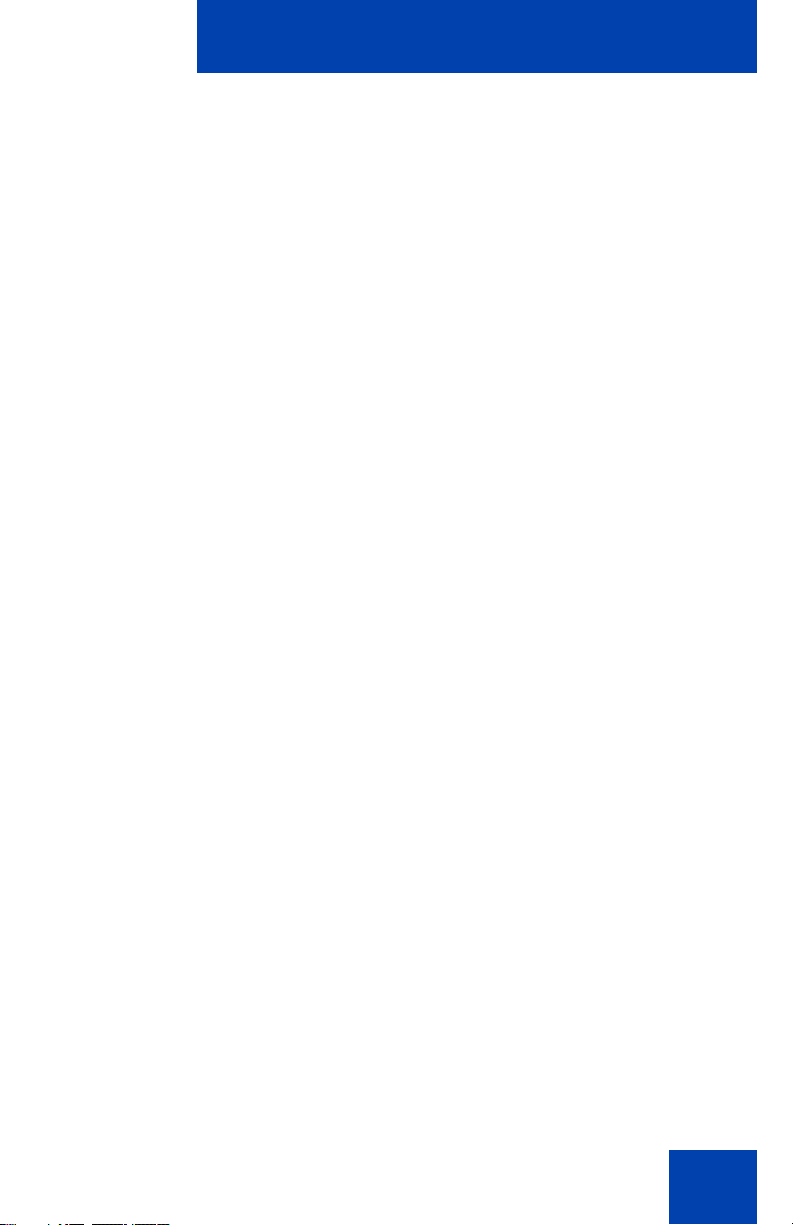
Contents
Welcome . . . . . . . . . . . . . . . . . . . . . . . . . . . . . . . . . . . . . . . . . 9
Feature overview . . . . . . . . . . . . . . . . . . . . . . . . . . . . . . . . . . 10
Regulatory and safety information . . . . . . . . . . . . . . . . . . . 13
DenAn regulatory notice for Japan . . . . . . . . . . . . . . . . . . . . . 20
Customer service . . . . . . . . . . . . . . . . . . . . . . . . . . . . . . . . . 23
Using your Avaya 1220 IP Deskphone . . . . . . . . . . . . . . . . 25
Getting started . . . . . . . . . . . . . . . . . . . . . . . . . . . . . . . . . . . . 25
Before you begin . . . . . . . . . . . . . . . . . . . . . . . . . . . . . . . . . . 25
Avaya 1220 IP Deskphone controls . . . . . . . . . . . . . . . . . . . . 26
Avaya 1220 IP Deskphone display . . . . . . . . . . . . . . . . . . . . . 32
License notification . . . . . . . . . . . . . . . . . . . . . . . . . . . . . . . . . 33
Call features and Flexible Feature Codes . . . . . . . . . . . . . . . 33
Contents
Audio and text message broadcast . . . . . . . . . . . . . . . . . . . . 34
Installing your Avaya 1220 IP Deskphone . . . . . . . . . . . . . 35
Attaching the foot stand (optional) . . . . . . . . . . . . . . . . . . . . . 37
Connecting the handset . . . . . . . . . . . . . . . . . . . . . . . . . . . . . 37
Connecting the headset (optional) . . . . . . . . . . . . . . . . . . . . . 38
Connecting AC power (optional) . . . . . . . . . . . . . . . . . . . . . . . 38
Connecting the LAN Ethernet cable . . . . . . . . . . . . . . . . . . . . 39
Connecting the PC Ethernet cable . . . . . . . . . . . . . . . . . . . . . 39
Wall-mounting the Avaya 1220 IP Deskphone (optional) . . . . 40
Basic features . . . . . . . . . . . . . . . . . . . . . . . . . . . . . . . . . . . . 41
Telephone Options . . . . . . . . . . . . . . . . . . . . . . . . . . . . . . . . . 42
Adjusting volume . . . . . . . . . . . . . . . . . . . . . . . . . . . . . . . . . . 44
3
Page 4
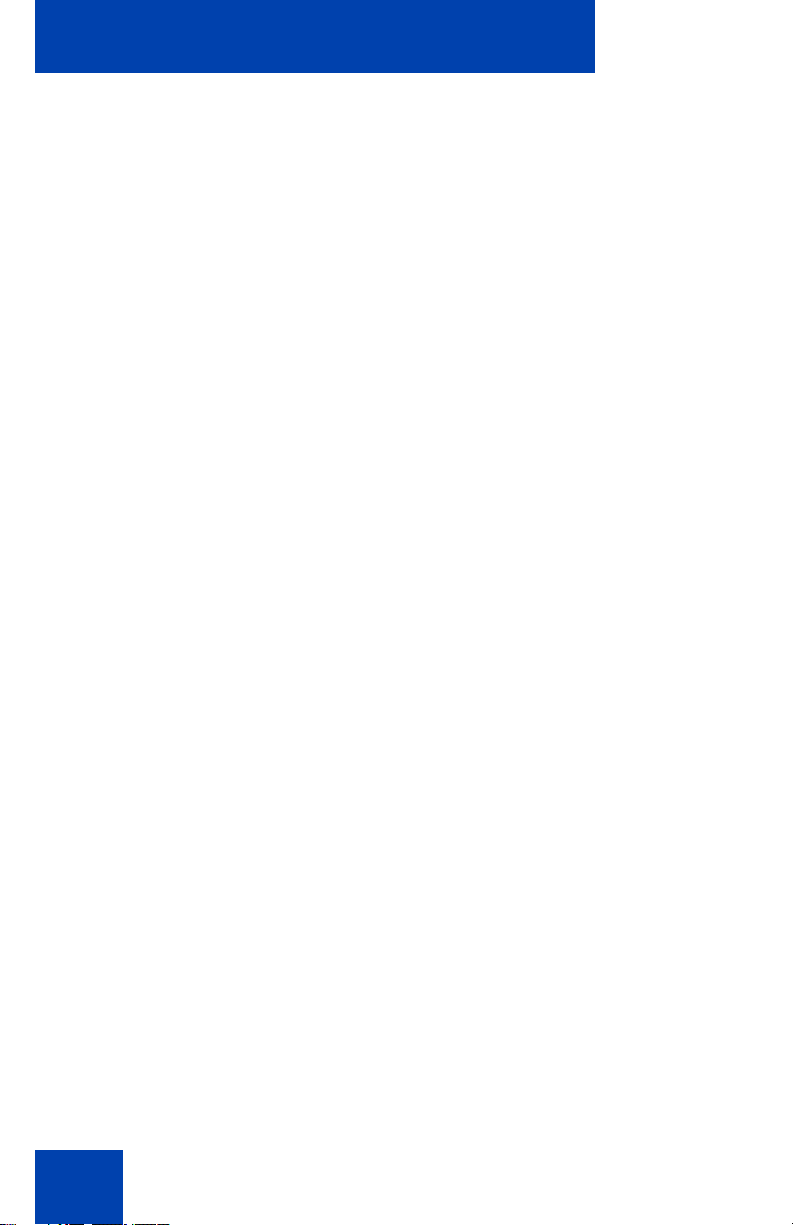
Contents
Adjusting the display screen contrast . . . . . . . . . . . . . . . . . . . 45
Selecting a language . . . . . . . . . . . . . . . . . . . . . . . . . . . . . . . 46
Configuring a headset . . . . . . . . . . . . . . . . . . . . . . . . . . . . . . 47
Selecting date and time format . . . . . . . . . . . . . . . . . . . . . . . . 48
Accessing display diagnostics . . . . . . . . . . . . . . . . . . . . . . . . 49
Selecting a local dialpad tone . . . . . . . . . . . . . . . . . . . . . . . . . 49
Viewing Avaya 1220 IP Deskphone information . . . . . . . . . . . 50
Performing diagnostics . . . . . . . . . . . . . . . . . . . . . . . . . . . . . . 51
Configuring Call Log Options . . . . . . . . . . . . . . . . . . . . . . . . . 52
Selecting a ring type . . . . . . . . . . . . . . . . . . . . . . . . . . . . . . . . 58
Enabling or disabling Call Timer . . . . . . . . . . . . . . . . . . . . . . . 59
Enabling OnHook Default Path . . . . . . . . . . . . . . . . . . . . . . . . 60
Changing feature key labels . . . . . . . . . . . . . . . . . . . . . . . . . . 60
Configuring the name display format . . . . . . . . . . . . . . . . . . . 62
Configuring Live Dialpad . . . . . . . . . . . . . . . . . . . . . . . . . . . . 63
Advanced features . . . . . . . . . . . . . . . . . . . . . . . . . . . . . . . . 66
Managing your Station Control Password . . . . . . . . . . . . . . . 67
Configuring an Electronic Lock on your
Avaya 1220 IP Deskphone . . . . . . . . . . . . . . . . . . . . . . . . . . . 69
Customizing the Personal Directory . . . . . . . . . . . . . . . . . . . . 71
Configuring the Local Tools menu . . . . . . . . . . . . . . . . . . . . . 76
Using Virtual Office . . . . . . . . . . . . . . . . . . . . . . . . . . . . . . . . . 81
Operating your Avaya 1220 IP Deskphone . . . . . . . . . . . . 87
Entering and editing text . . . . . . . . . . . . . . . . . . . . . . . . . . . . . 87
Making a call . . . . . . . . . . . . . . . . . . . . . . . . . . . . . . . . . . . . . . 88
Answering a call . . . . . . . . . . . . . . . . . . . . . . . . . . . . . . . . . . 107
Managing calls while not on a call . . . . . . . . . . . . . . . . . . . . 107
Managing calls during a call . . . . . . . . . . . . . . . . . . . . . . . . . 110
4
Page 5
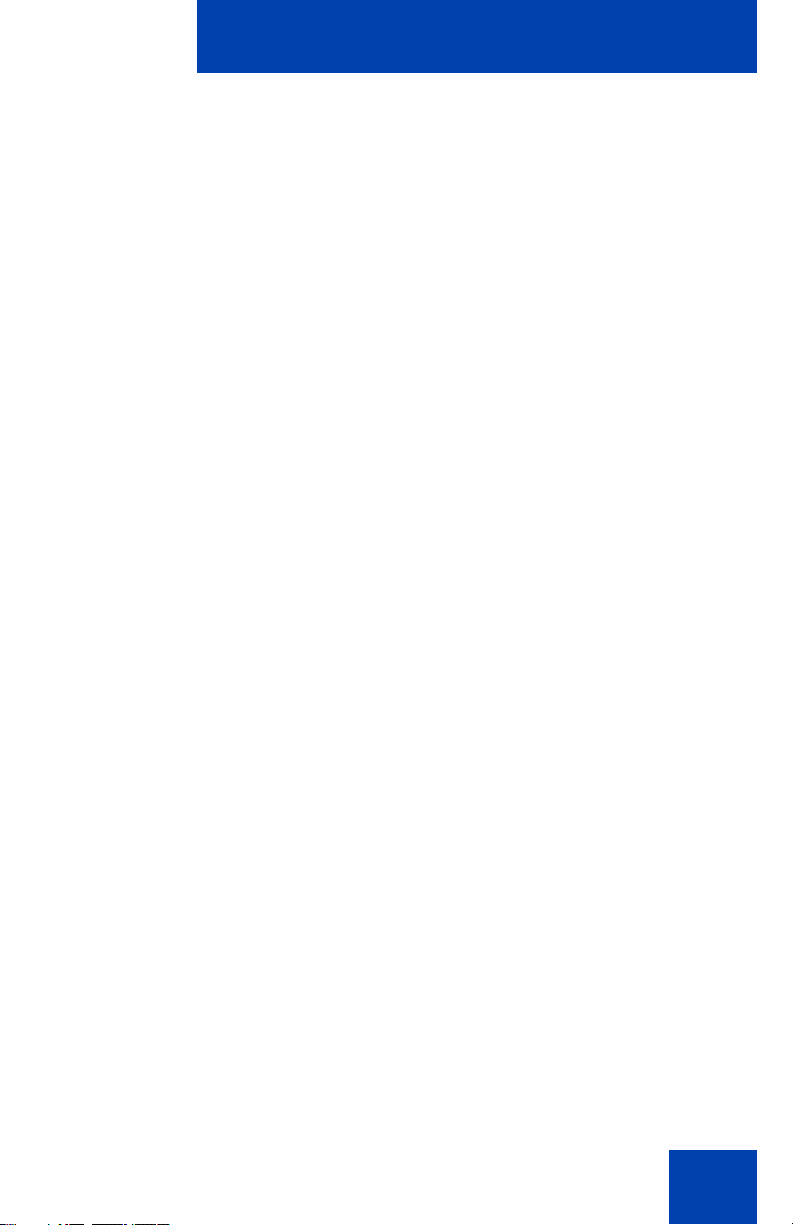
Contents
Managing calls while away from your desk . . . . . . . . . . . . . 118
Managing multiparty calls . . . . . . . . . . . . . . . . . . . . . . . . . . . 125
Managing calls while busy at work . . . . . . . . . . . . . . . . . . . . 130
Hotel applications . . . . . . . . . . . . . . . . . . . . . . . . . . . . . . . . . 132
Paging Features . . . . . . . . . . . . . . . . . . . . . . . . . . . . . . . . . . 140
Call Override Features . . . . . . . . . . . . . . . . . . . . . . . . . . . . . 143
Using Centrex Services . . . . . . . . . . . . . . . . . . . . . . . . . . . . 147
Miscellaneous call features . . . . . . . . . . . . . . . . . . . . . . . . . 148
Troubleshooting Your Avaya 1220 IP Deskphone . . . . . . 157
Virtual Office . . . . . . . . . . . . . . . . . . . . . . . . . . . . . . . . . . . . . 157
Flexible Feature Codes . . . . . . . . . . . . . . . . . . . . . . . . . . . . 160
Avaya 1200 Series Expansion Module . . . . . . . . . . . . . . . 162
Basic features . . . . . . . . . . . . . . . . . . . . . . . . . . . . . . . . . . . . 162
Keys and descriptions . . . . . . . . . . . . . . . . . . . . . . . . . . . . . 162
Quick Reference . . . . . . . . . . . . . . . . . . . . . . . . . . . . . . . . . 165
Feature operation . . . . . . . . . . . . . . . . . . . . . . . . . . . . . . . . . 165
Legend . . . . . . . . . . . . . . . . . . . . . . . . . . . . . . . . . . . . . . . . . 166
Services and Telephone Options menus . . . . . . . . . . . . . . . 167
Third party terms . . . . . . . . . . . . . . . . . . . . . . . . . . . . . . . . 169
Third Party Terms for UNIStim sw releases
4.1 thru 5.0 (Jan 2010 - Nov 2010) . . . . . . . . . . . . . . . . . . . . 169
Terms you should know . . . . . . . . . . . . . . . . . . . . . . . . . . 189
Index . . . . . . . . . . . . . . . . . . . . . . . . . . . . . . . . . . . . . . . . . . 195
5
Page 6
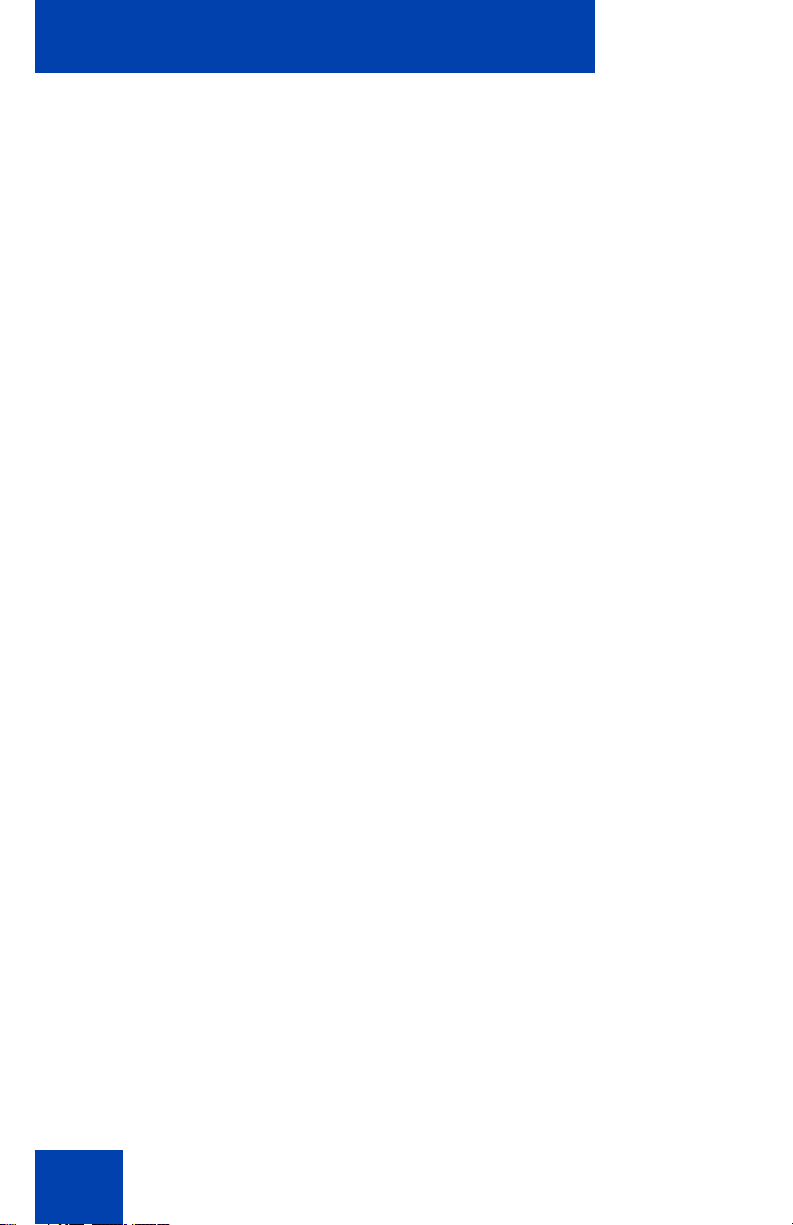
Contents
6
Page 7
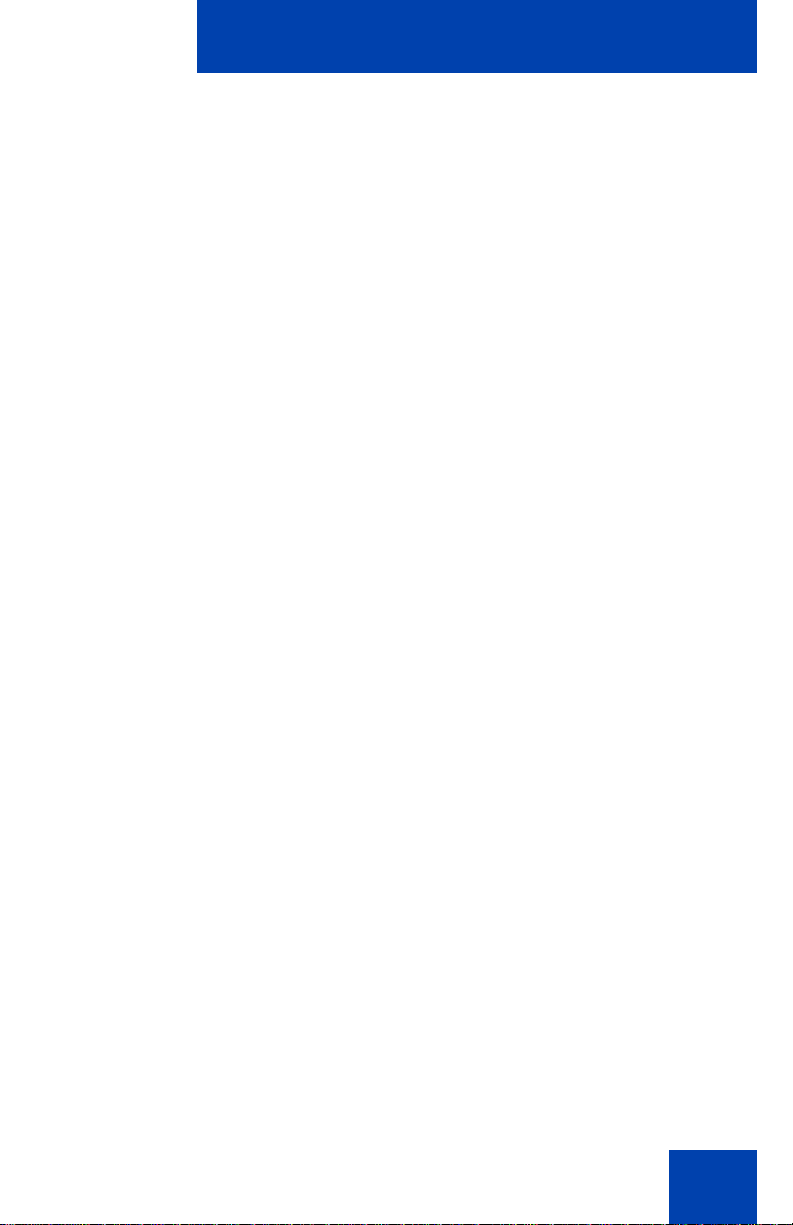
Revision history
Revision history
May 2011
Standard 06.03. This document is up-issued to reflect changes in global
power supply information.
March 2011
Standard 06.02. This document is up-issued to reflect changes in the
procedures for cancelling Call Forward.
October 2010
Standard 06.01. This document is up-issued to support Unistim 5.0 and
Avaya Communication Server 1000 Release 7.5.
June 2010
Standard 05.02. This document is up-issued to reflect changes in
technical content for Call Log Options.
June 2010
Standard 05.01. This document is up-issued to support Avaya
Communication Server 1000 Release 7.0.
October 2009
Standard 04.01. Because of the similarity between Communication
Server 1000 Release 6.0 for UNIStim 4.0 features and Release 5.5
features, UNIStim 4.0 Release 6.0 documentation is also used for
Release 5.5.
May 2009
Standard 03.01. This document is up-issued to support Communication
Server 1000 Release 6.0.
April 2008
Standard 02.01. This document is up-issued to support Communication
Server 1000 Release 5.5 for UNIStim 3.0.
7
Page 8
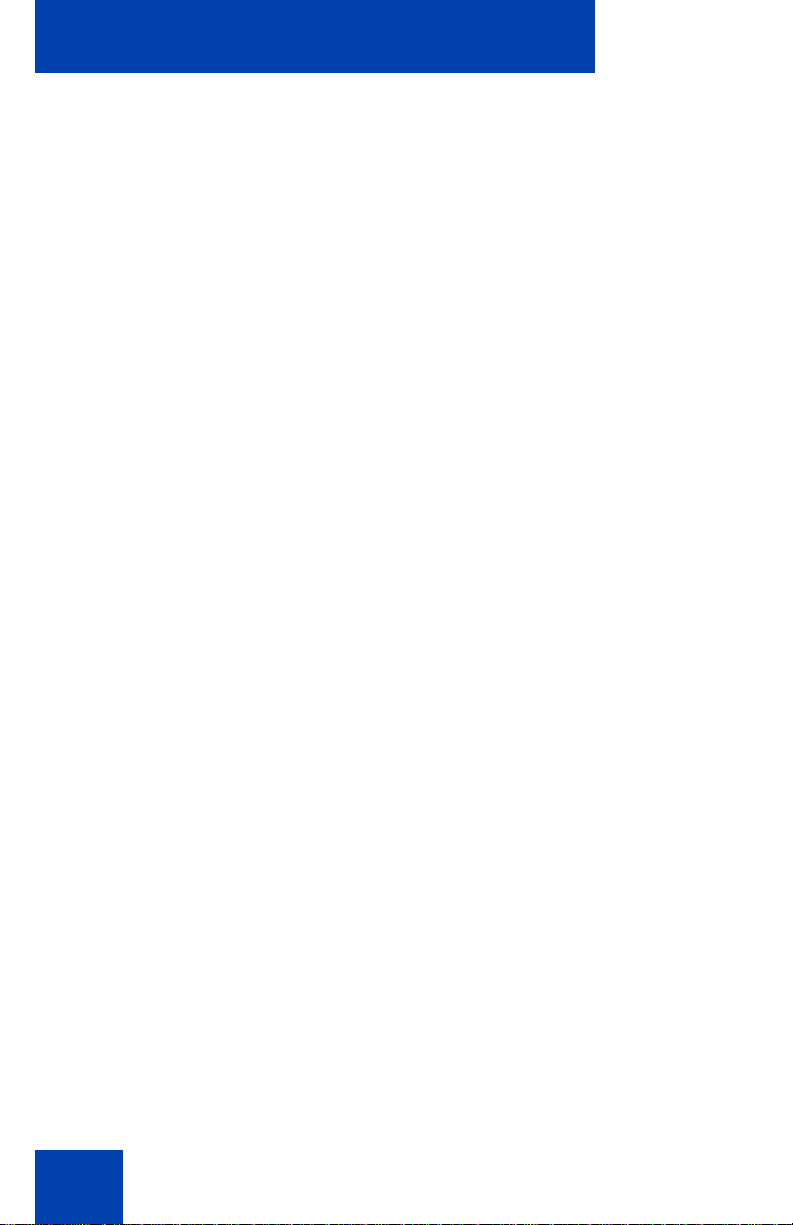
Revision history
April 2008
Standard 01.09. This document is up-issued to support Communication
Server 1000 Release 5.5.
April 2008
Standard 01.08. This document is up-issued to support Communication
Server 1000 Release 5.5.
March 2008
Standard 01.07. This document is up-issued to support Communication
Server 1000 Release 5.5 and to contain updates to the links in the
document.
February 2008
Standard 01.06. This document is up-issued to support Communication
Server 1000 Release 5.5 and to contain updates to the images.
January 2008
Standard 01.05. This document is up-issued to support Communication
Server 1000 Release 5.5 and to contain updates to the document.
December 2007
Standard 01.04. This document is up-issued to support Communication
Server 1000 Release 5.5 and to contain updates to the document.
December 2007
Standard 01.03. This document is up-issued to support Communication
Server 1000 Release 5.5 and to contain description of the Copy key.
December 2007
Standard 01.02. This document is up-issued to support Communication
Server 1000 Release 5.5 and to reflect changes to the images.
December 2007
Standard 01.01. This document is issued to support Communication
Server 1000 Release 5.5.
8
Page 9
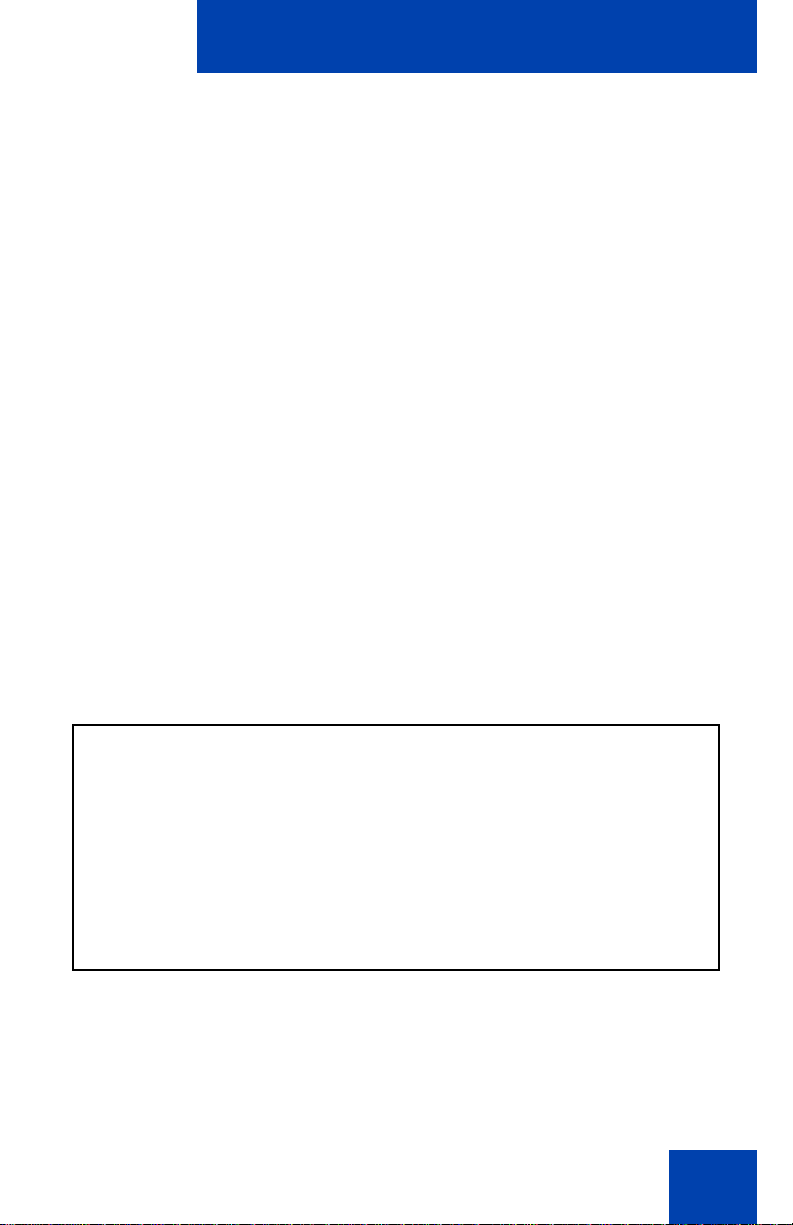
Welcome
Welcome
Your Avaya 1220 IP Deskphone brings voice and data to your desktop.
The Avaya 1220 IP Deskphone can directly connect to a Local Area
Network (LAN) through an Ethernet connection.
This guide contains the following topics:
• “Using your Avaya 1220 IP Deskphone” on page 25
• “Installing your Avaya 1220 IP Deskphone” on page 35
• “Basic features” on page 41
• “Advanced features” on page 66
• “Operating your Avaya 1220 IP Deskphone” on page 87
• “Troubleshooting Your Avaya 1220 IP Deskphone” on page 157
• “Avaya 1200 Series Expansion Module” on page 162
In this guide, self-labeled line or programmable feature key labels appear
beside the keys, and context-sensitive soft key labels appear directly
above the keys.
Figure 1 on page 9 shows the Avaya 1220 IP Deskphone key labels.
Figure 1: Programmable feature keys and context-sensitive
soft keys
9
Page 10
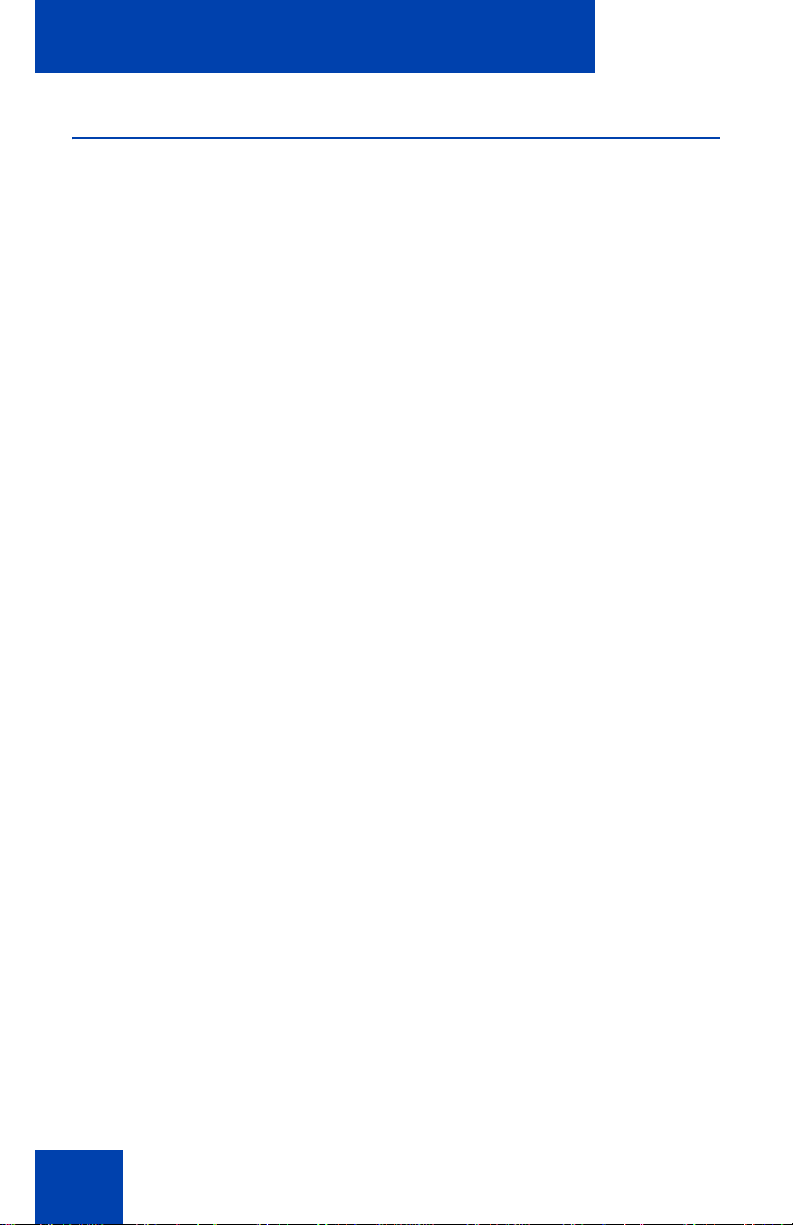
Welcome
Feature overview
Your Avaya 1220 IP Deskphone supports the following features:
• four context-sensitive soft keys (self-labeled)
Note: Context-sensitive soft keys are Avaya Communication Server
dependent. Some IP Deskphones are not configured to support
context-sensitive soft key functionality. Contact your system
administrator for further details.
• six specialized fixed keys
•Quit
•Directory
• Message (Inbox)
• Redial
• Services
• Conference
• six fixed call-processing keys
•Mute
• Handsfree
• Goodbye
• Applications
• Headset
•Hold
• wall-mountable
• LCD display screen
• high-quality speaker phone
• volume control keys to adjust the ringer, speaker, handset, and
headset volume
• hearing aid compatibility
• Second Page Functionality to access a second page of features
using the left and right keys
• eight programmable feature keys:
• four keys for user-defined feature key labels
• four lines or features you can access through Second Page
Functionality
• headset jack
10
Page 11
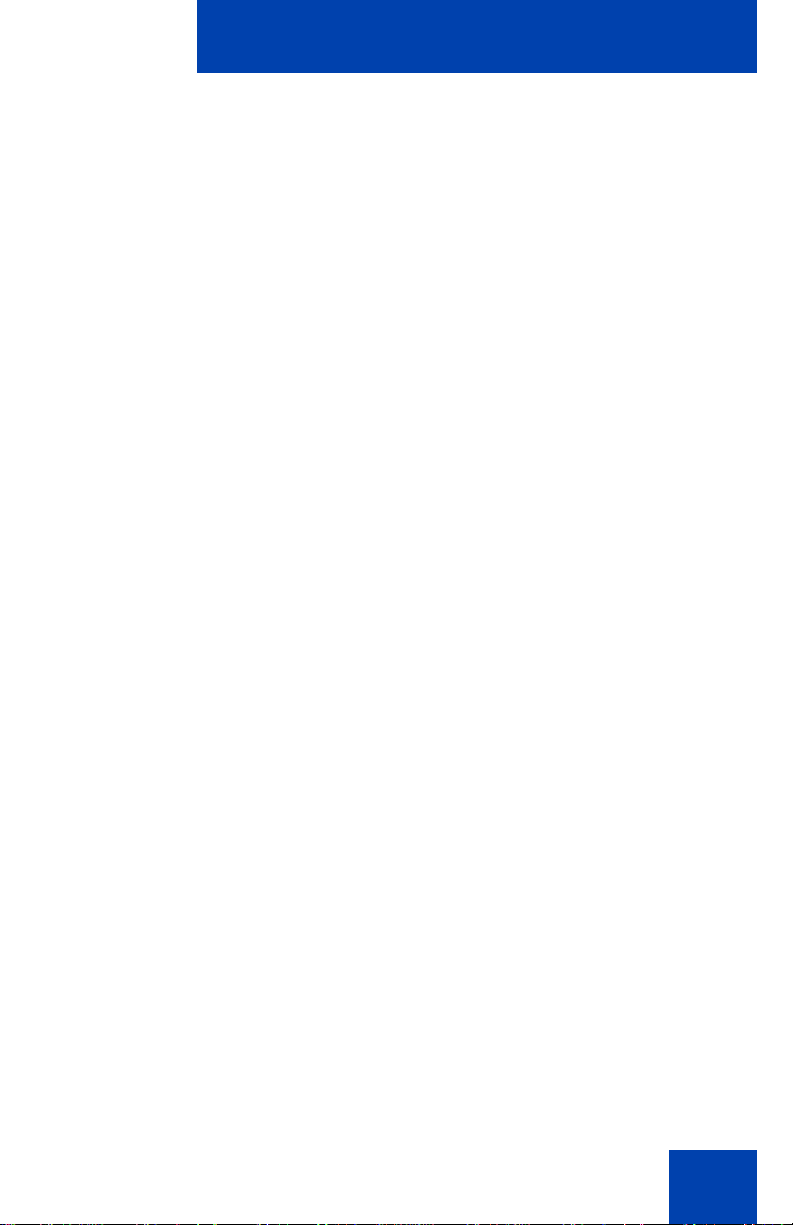
Welcome
• handset jack
• 10/100 Ethernet ports
• one Ethernet port for LAN connection
• one Ethernet port for optional PC connection
• Power over Ethernet (PoE) or power through a supported AC adapter
• support to Network Diagnostic Utility
• Accessory Expansion Module (AEM) port to connect the Expansion
Module
• supports special text display and audio message playing (see “Audio
and text message broadcast” on page 34)
• supports wideband audio when the deskphone is equipped with a
wideband-capable handset. You must supply your own widebandcapable handset.
• supports wideband audio when the deskphone is equipped with a
wideband-capable headset. You must supply your own widebandcapable headset.
The Avaya 1220 IP Deskphone does not support wideband audio using
the internal speakerphone or the WML Browser.
Figure 2 on page 12 shows the Avaya 1220 IP Deskphone.
11
Page 12
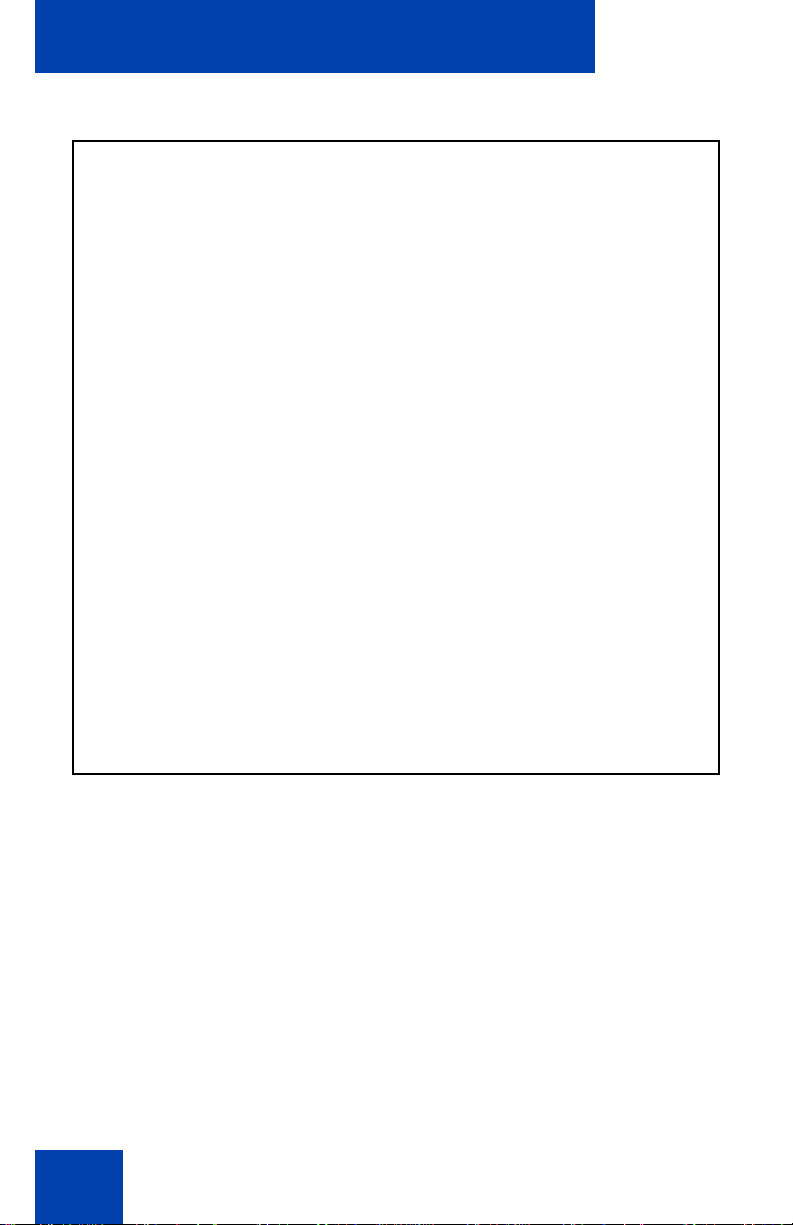
Welcome
Figure 2: Avaya 1220 IP Deskphone
12
Page 13
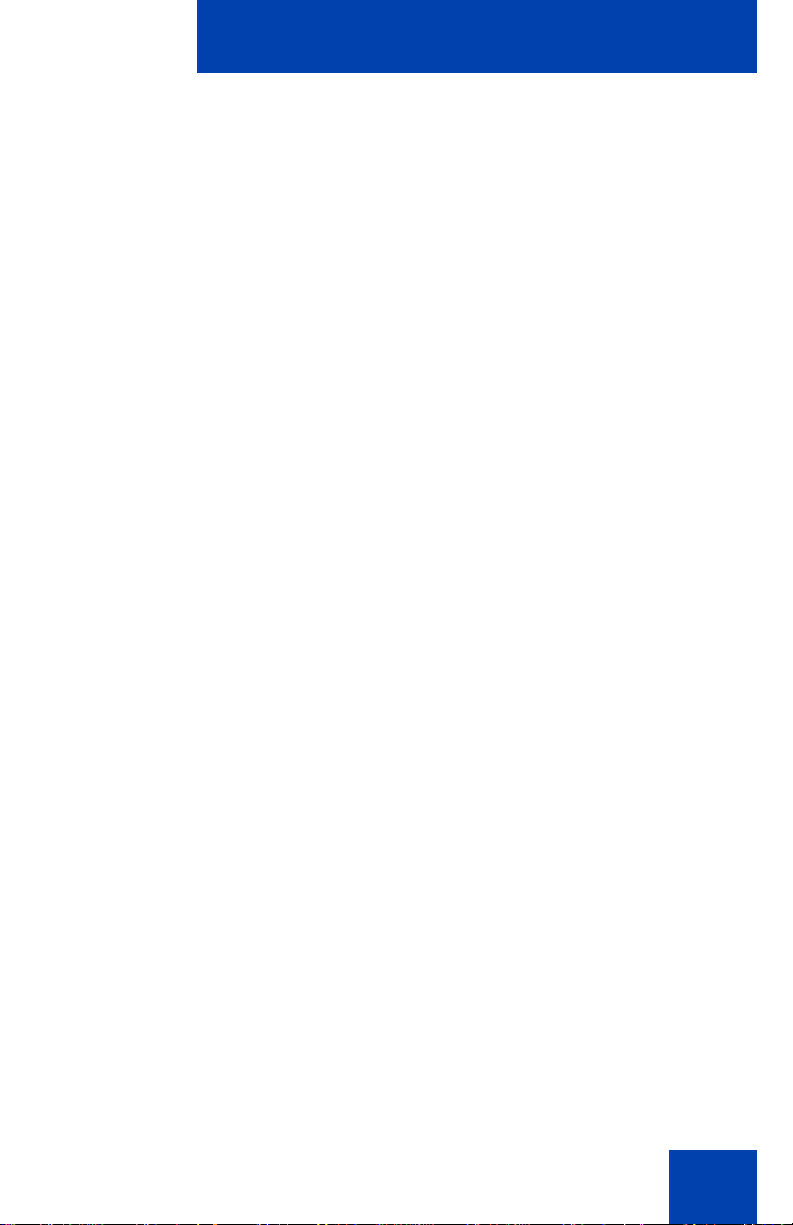
Regulatory and safety information
Regulatory and safety
information
This equipment has been tested and complies with the limits for a Class B
digital device, pursuant to part 15 of the FCC Rules. These limits provide
reasonable protection against harmful interference in a residential
installation.
This equipment generates, uses, and can radiate radio frequency energy
and, if not installed and used according to the instructions, can cause
harmful interference to radio communications. However, there is no
guarantee that interference cannot occur in a particular installation. If this
equipment causes harmful interference to radio or television reception,
which you can determine by turning the equipment off and on, you are
encouraged to try to correct the interference by performing one or more of
the following measures:
• Reorient or relocate the receiving antenna.
• Increase the distance between the equipment and receiver.
• Connect the equipment into an outlet on a circuit different from that to
which the receiver is connected.
• Consult the dealer or an experienced technician for help.
This Class B digital apparatus complies with Canadian ICES-003. Cet
appareil numérique de la classe B est conforme à la norme NMB-003 du
Canada.
Warnings
• This is a Class B product. In a domestic environment this product can
cause radio interference; in which case, you must take adequate
measures.
• Operation is subject to the following two conditions: (1) this device
cannot cause interference, and (2) this device must accept
interference, including interference that can cause undesired
operation of the device.
13
Page 14
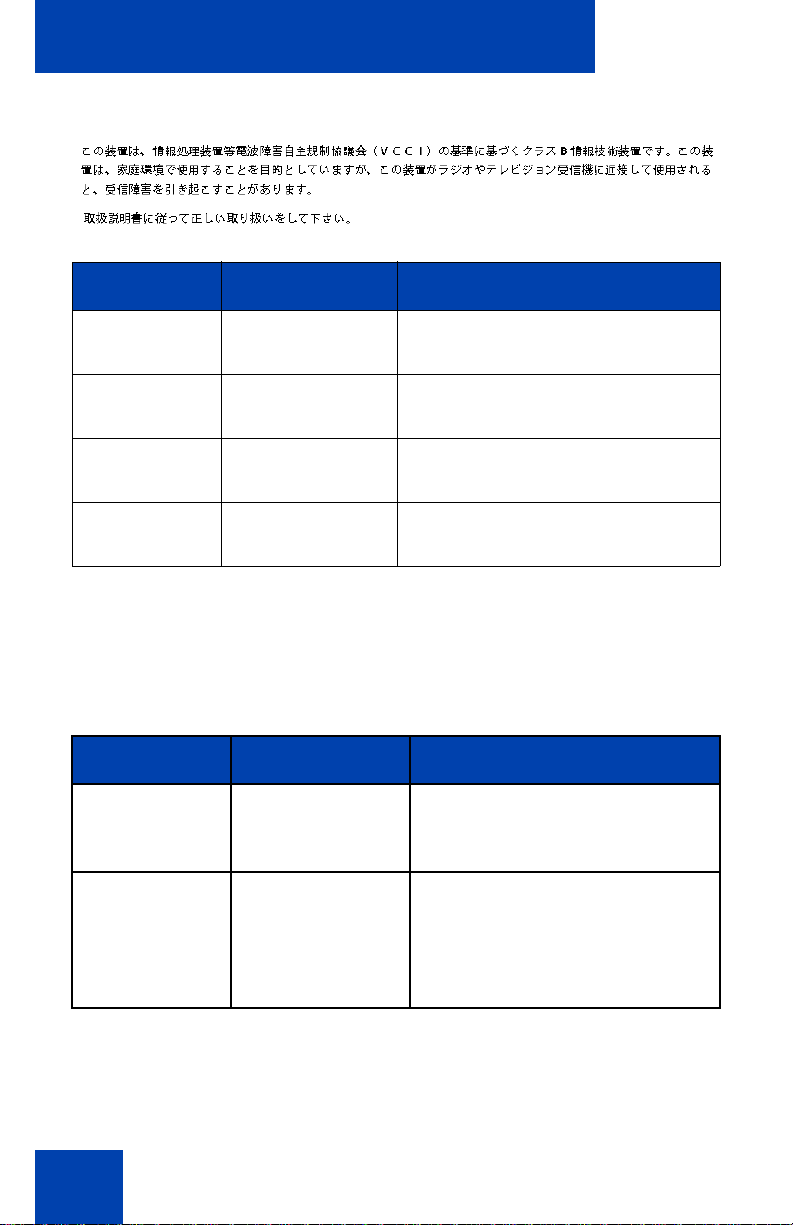
Regulatory and safety information
Jurisdiction Standard Description
United States UL 60950-1 ITE equipment - Safety - Part 1:
General requirements
Canada CSA 60950-1-03 ITE equipment - Safety - Part 1:
General requirements
European
Community
Australia/New
Zealand
Other Safety Approvals: IEC 60950-1: ITE equipment - Safety - Part 1: General
requirements
EN 60950-1
+A11
AS/NZS
60950.1:2003
ITE equipment - Safety - Part 1:
General requirements
Safety of Information Technology
Equipment
Table 1 on page 14 shows the EMC compliance for various jurisdictions
Table 1: EMC compliance for various jurisdictions (Part 1 of 2)
Jurisdiction Standard Description
United States FCC CFR 47
Part 15
Class B Emissions: FCC Rules
for Radio Frequency Devices
Canada ICES-003 Class B Emissions:
Interference-Causing
Equipment Standard: Digital
Apparatus
14
Page 15
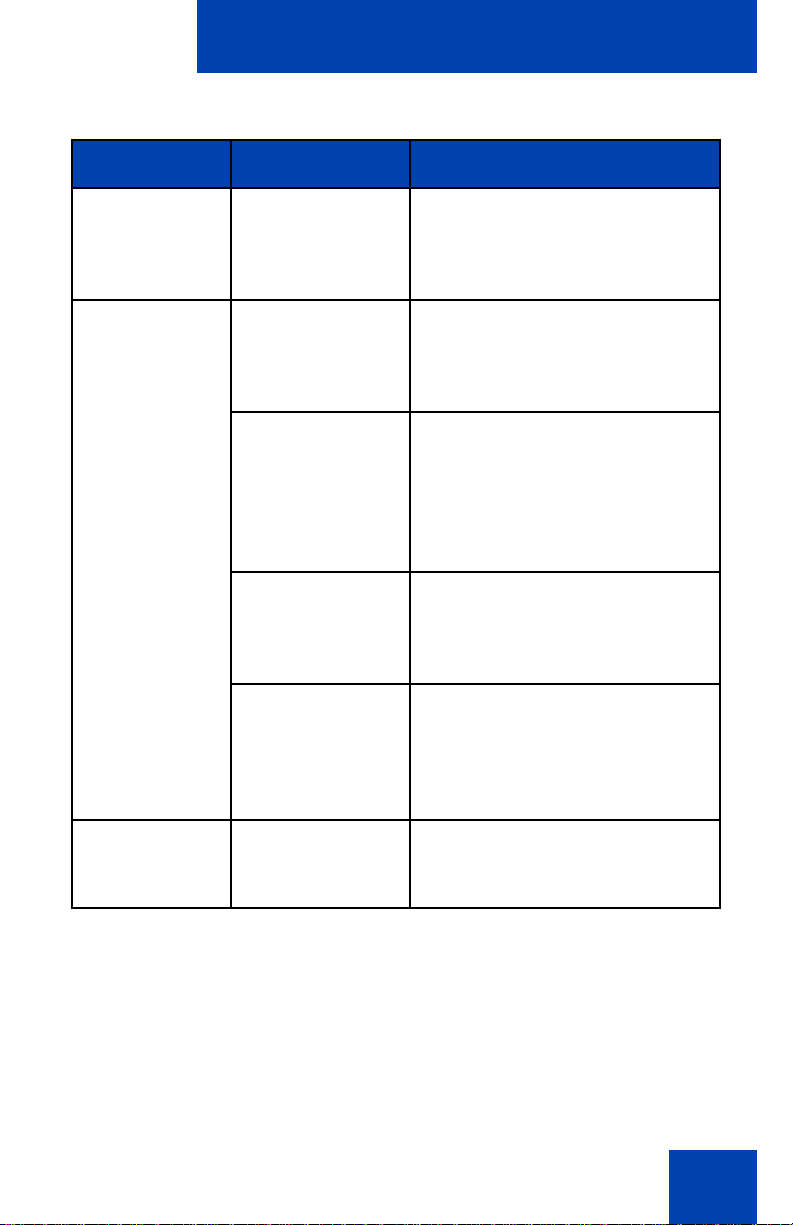
Regulatory and safety information
Table 1: EMC compliance for various jurisdictions (Part 2 of 2)
Jurisdiction Standard Description
Australia/New
Zealand
European
Community
CISPR 22 Class B Emissions: Information
technology equipment - Radio
disturbance
EN 55022 Class B Emissions: Information
technology equipment - Radio
disturbance
EN 55024 Information technology
equipment - Immunity
characteristics
Limits and methods of
measurement
EN 61000-3-2 Limits for harmonic current
emissions (equipment input
current <= 16 A per phase)
EN 61000-3-3 Limitation of voltage fluctuations
and flicker in low-voltage supply
systems for equipment with
rated current <= 16 A
Japan VCCI Regulations for voluntary control
measures.
15
Page 16
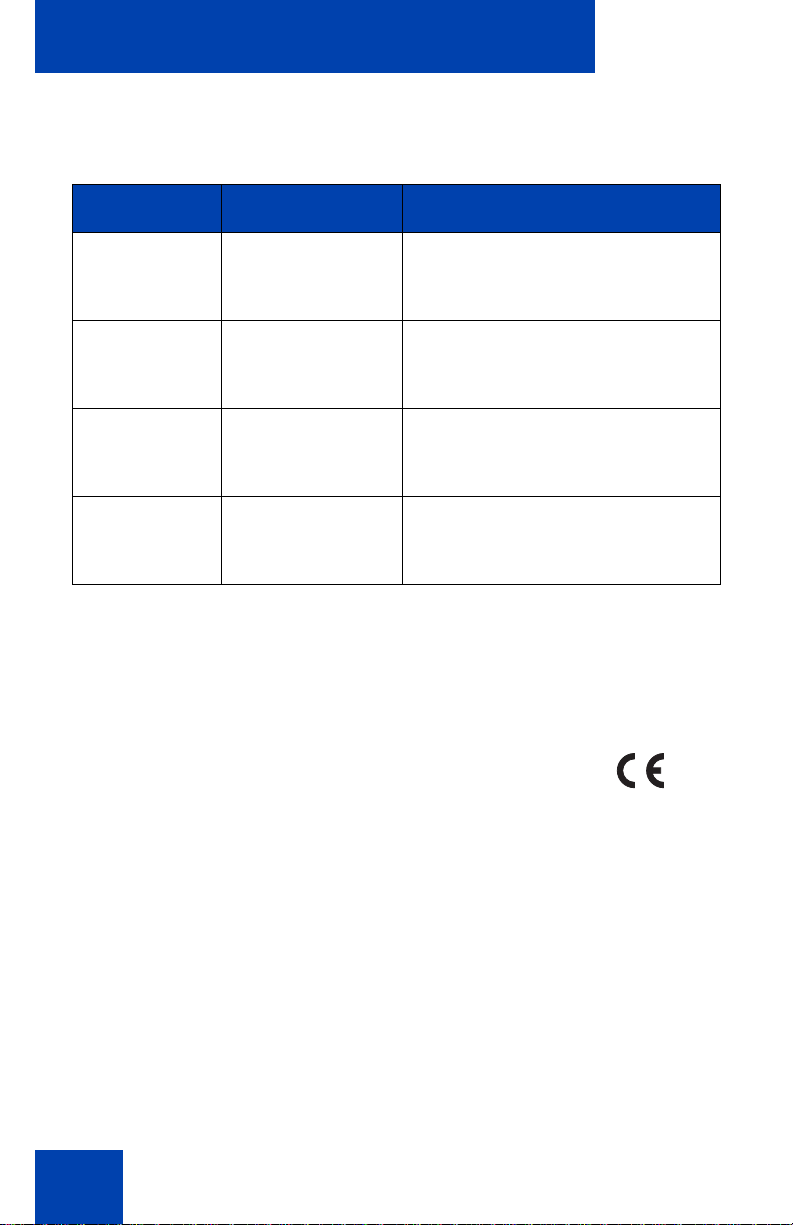
Regulatory and safety information
Table 2 on page 16 shows the Safety compliance for various jurisdictions.
Table 2: Safety compliance for various jurisdictions
Jurisdiction Standard Description
United States UL 60950-1 Safety of Information Technology
Equipment
Canada CSA 60950-1-03 Safety of Information Technology
Equipment
European
Community
Australia/New
Zealand
EN 60950-1 ITE equipment - Safety - Part 1:
General requirements
AS/NZS
60950.1:2003
Safety of Information Technology
Equipment
Other Safety Approvals: IEC 60950-1: ITE equipment - Safety - Part 1:
General requirements.
Other
US/Canada: Hearing Aid Compatibility (HAC) as per FCC Part 68
This equipment complies with the CE Marking requirements.
Australia: AS/ACIF S004: Voice Frequency Performance Requirements
for Customer Equipment
EU Countries: This device complies with the essential requirements and
other relevant provisions of Directive 1999/5/EC. You can obtain a copy
of the Declaration from www.avaya.com or Avaya Inc., 211 Mt. Airy Road,
16
Page 17
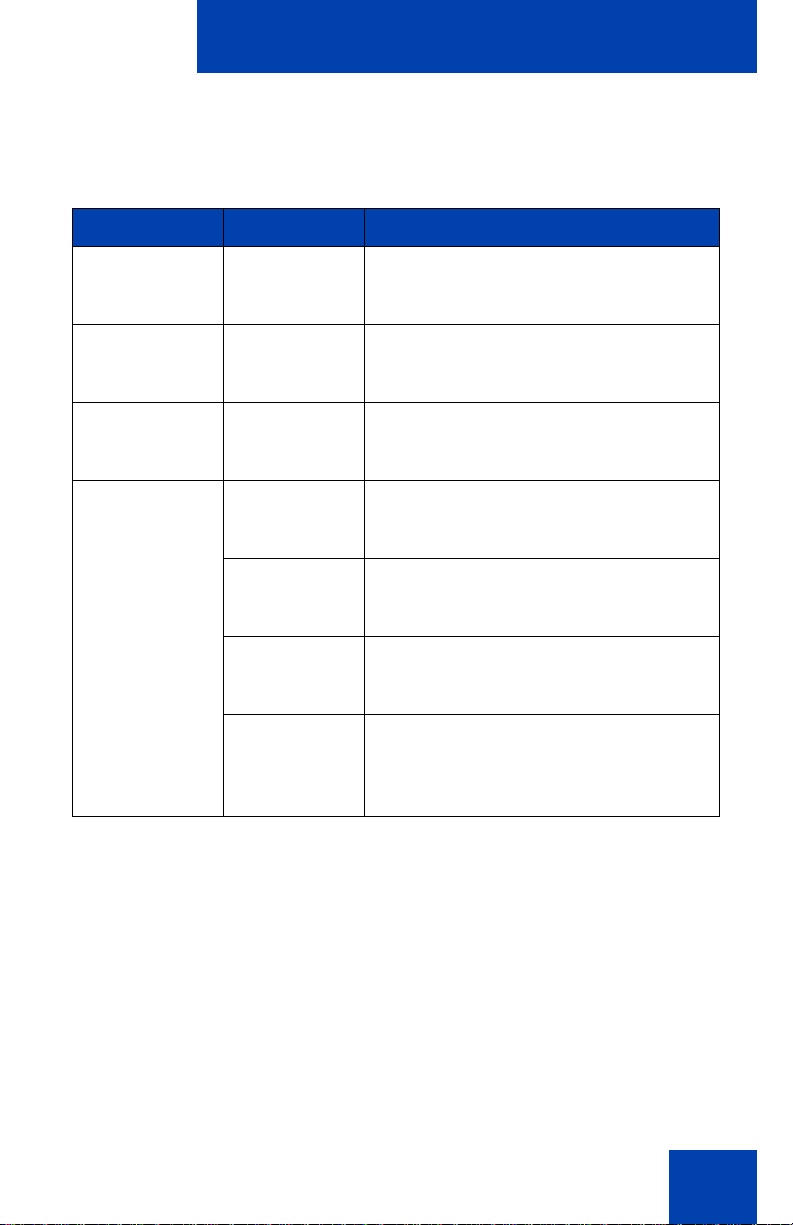
Regulatory and safety information
Basking Ridge, NJ 07920 USA. The following table lists EMC compliance
for various jurisdictions
Table 3: EMC compliance
Jurisdiction Standard Description
United States FCC CFR 47
Part 15
Class A Emissions: FCC Rules for
Radio Frequency Devices (see Notes
1 and 2)
Canada ICES-003 Class A Emissions: Interference-
Causing Equipment Standard: Digital
Apparatus
Australia/New
Zealand
AS/NZS 3548
CISPR 22
Class A Emissions: Information
technology equipment - Radio
disturbance
European
Community
EN 55022 Class A Emissions: Information
technology equipment - Radio
disturbance
EN 55024 Information technology equipment -
Immunity characteristics
Limits and methods of measurement
EN 61000-3-2 Limits for harmonic current emissions
(equipment input current <= 16 A per
phase)
EN 61000-3-3 Limitation of voltage fluctuations and
flicker in low-voltage supply systems
for equipment with rated current <= 16
A
Note: This equipment has been tested and found to comply with the
limits for a Class A digital device, pursuant to Part 15 of the FCC
Rules. These limits are designed to provide reasonable protection
against harmful interference when the equipment is operated in a
commercial environment. This equipment generates, uses, and can
radiate radio frequency energy and, if not installed and used in
accordance with the instruction manual, may cause harmful
interference to radio communications. Operation of this equipment in
a residential area is likely to cause harmful interference in which case
the user will be required to correct the interference at his own
expense.
17
Page 18
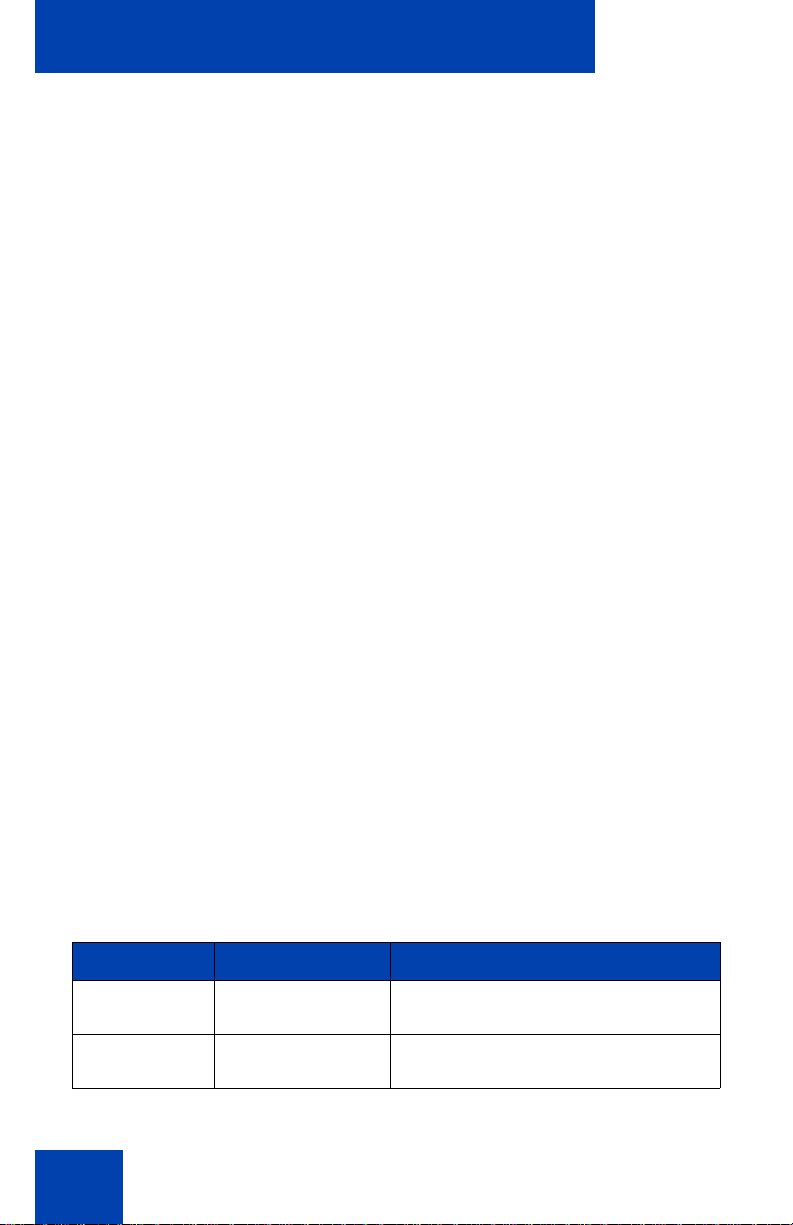
Regulatory and safety information
The user should not make changes or modifications not expressly
approved by Avaya. Any such changes could void the user’s authority
to operate the equipment
• Reorient or relocate the receiving antenna.
• Increase the separation between the equipment and receiver.
• Connect the equipment into an outlet on a circuit different from that to
which the receiver is connected.
• Consult the dealer or an experienced radio/ TV technician for help.
Note: The user should not make changes or modifications not
expressly approved by Avaya. Any such changes could void the
user’s authority to operate the equipment
This Class A digital apparatus complies with Canadian ICES-003. Cet
appareil numérique de la classe A est conforme à la norme NMB-003 du
Canada
Warnings:
• This is a Class A product. In a domestic environment this product can
cause radio interference in which case the user must take adequate
measures.
• Operation is subject to the following two conditions: (1) this device
may not cause interference, and (2) this device must accept any
interference, including interference that may cause undesired
operation of the device.
• Privacy of communications may not be ensured when using this
telephone.
• Use the following procedure to prevent radio interference to the
licensed service, this device must be operated indoors only and
should be kept away from windows to provide maximum shielding.
Table 4: Safety standards
Jurisdiction Standard Description
United States UL 60950-1 ITE equipment - Safety - Part 1:
General requirements
Canada CSA 60950-1-03 ITE equipment - Safety - Part 1:
General requirements
18
Page 19
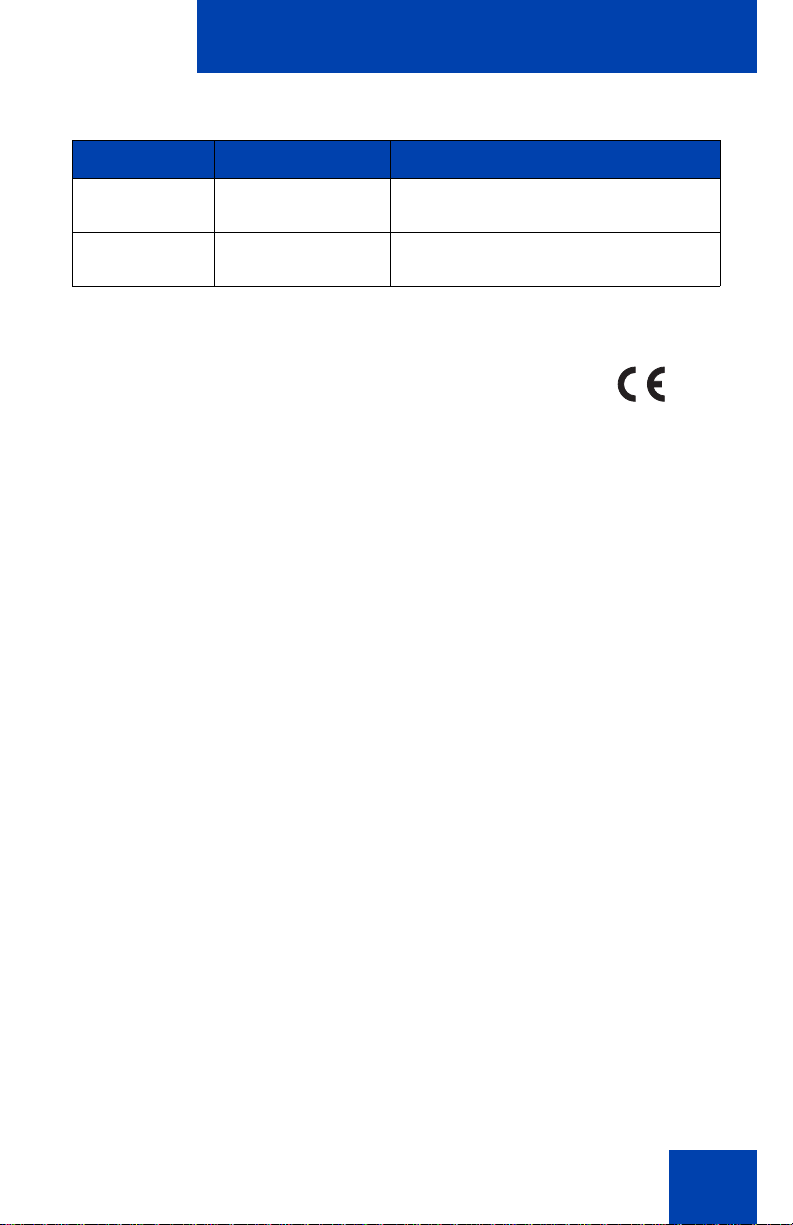
Regulatory and safety information
Table 4: Safety standards
Jurisdiction Standard Description
European
Community
Australia/New
Zealand
EN 60950-1 +A11 ITE equipment - Safety - Part 1:
General requirements
AS/NZS
60950.1:2003
Safety of Information Technology
Equipment
Other
US/Canada: Hearing Aid Compatibility (HAC) as per FCC Part 68
This equipment complies with the CE Marking requirements.
EU Countries: This device complies with the essential requirements and
other relevant provisions of Directive 1999/5/EC. A copy of the
Declaration may be obtained from http://support.avaya.com/css/
appmanager/public/support or Avaya Inc., 211 Mt. Airy Road, Basking
Ridge, NJ 07920 USA.
19
Page 20
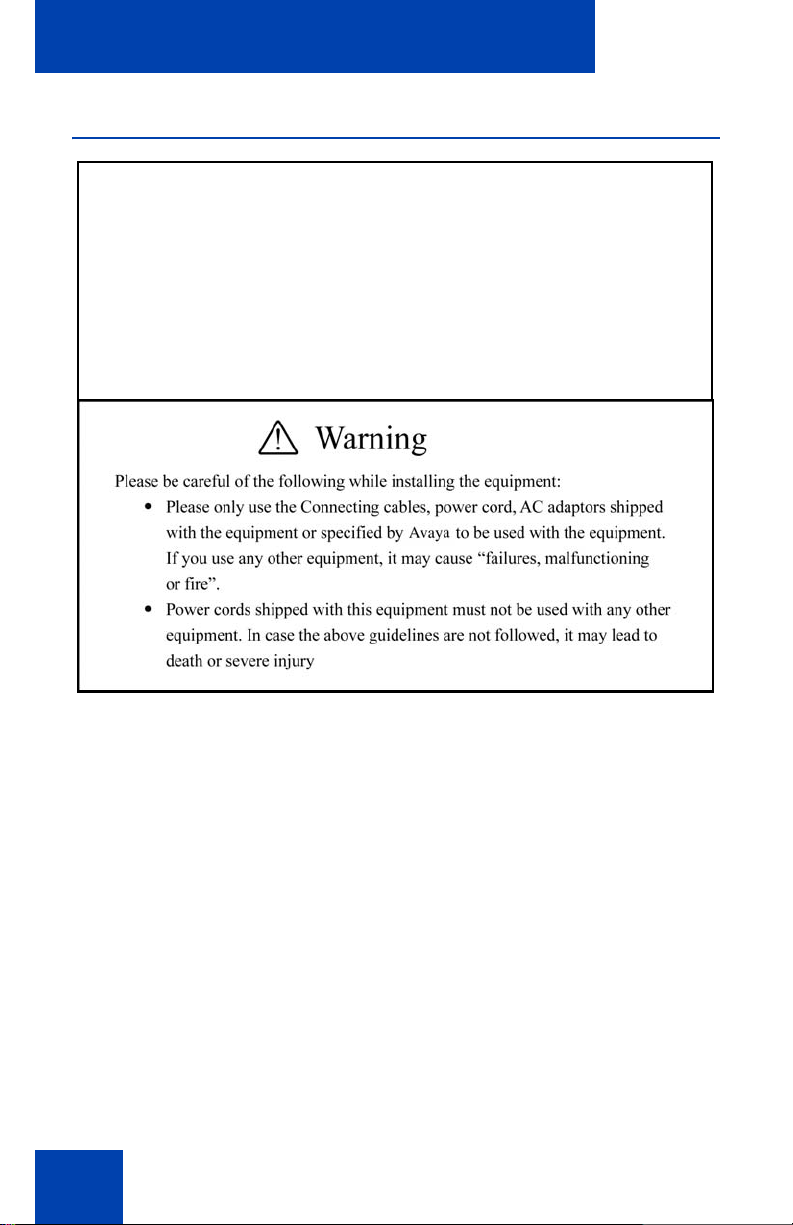
Regulatory and safety information
DenAn regulatory notice for Japan
Connecting Power
Use only Avaya-approved Limited Power Source 48 V DC 380 mA or
520 mA (FSP Group Inc. Model: FSP025-1AD207A) with the IP Deskphone.
Connecting to the Local Area Network
Severe damage to your IP Deskphone can occur if you plug the phone
into an ISDN connection. Consult your system administrator to ensure
you plug your IP Deskphone into a 10/100 BaseT Ethernet jack.
Operation
The earpiece and mouthpiece of the handset can attract and retain small
objects.
20
Page 21
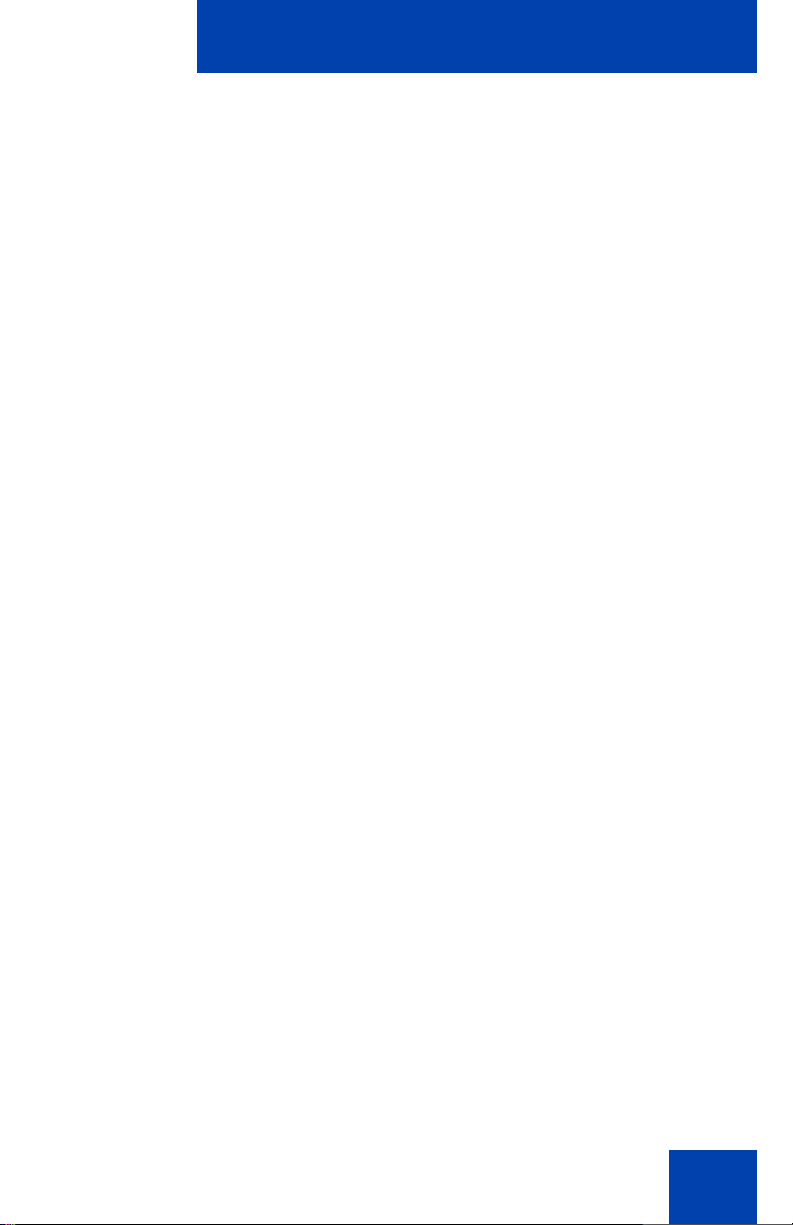
Regulatory and safety information
Location
Avaya recommends that you install your IP Deskphone away from direct
sunlight.
21
Page 22
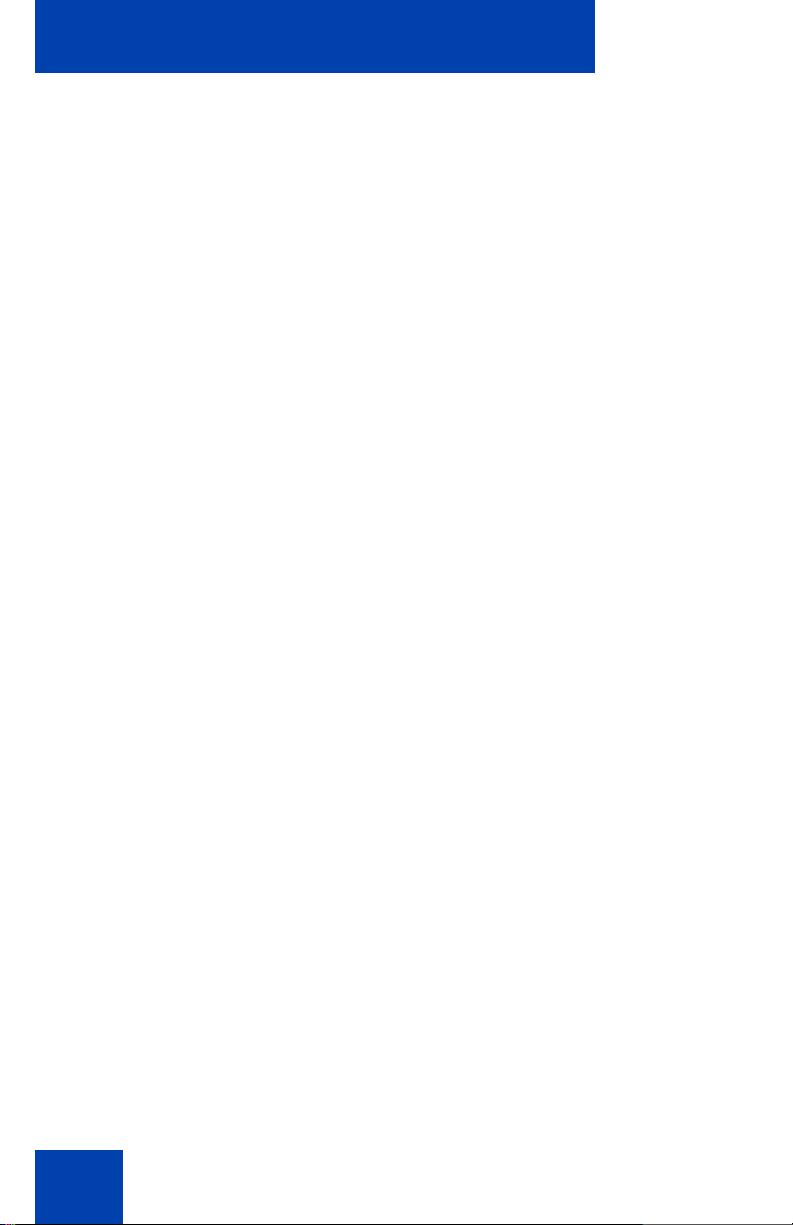
Regulatory and safety information
22
Page 23
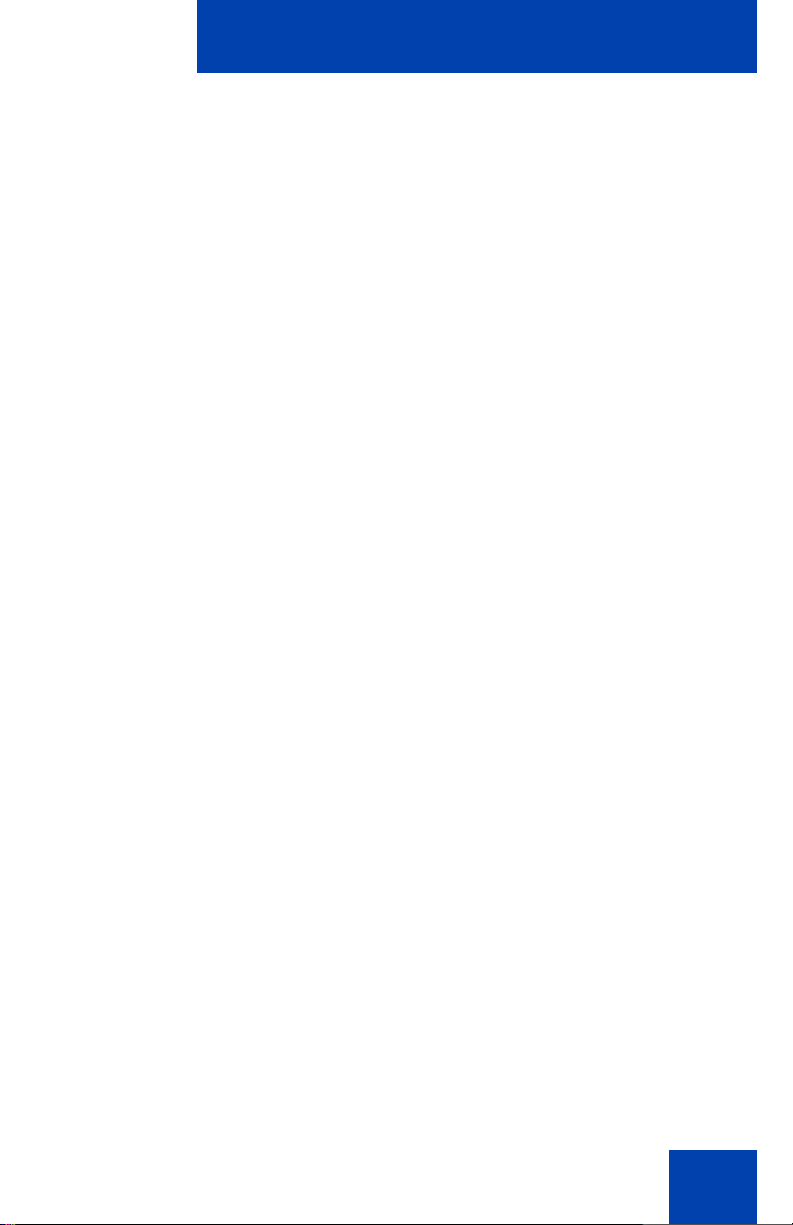
Customer service
Customer service
Visit the Avaya Web site to access the complete range of services and
support that Avaya provides. Go to www.avaya.com or go to one of the
pages listed in the following sections.
Navigation
• “Getting technical documentation” on page 23
• “Getting product training” on page 23
• “Getting help from a distributor or reseller” on page 23
• “Getting technical support from the Avaya Web site” on page 23
Getting technical documentation
To download and print selected technical publications and release notes
directly from the Internet, go to www.avaya.com/support.
Getting product training
Ongoing product training is available. For more information or to register,
you can access the Web site at www.avaya.com/support. From this Web
site, you can locate the Training contacts link on the left-hand navigation
pane.
Getting help from a distributor or reseller
If you purchased a service contract for your Avaya product from a
distributor or authorized reseller, contact the technical support staff for
that distributor or reseller for assistance.
Getting technical support from the Avaya Web site
The easiest and most effective way to get technical support for Avaya
products is from the Avaya Technical Support Web site at
www.avaya.com/support.
23
Page 24
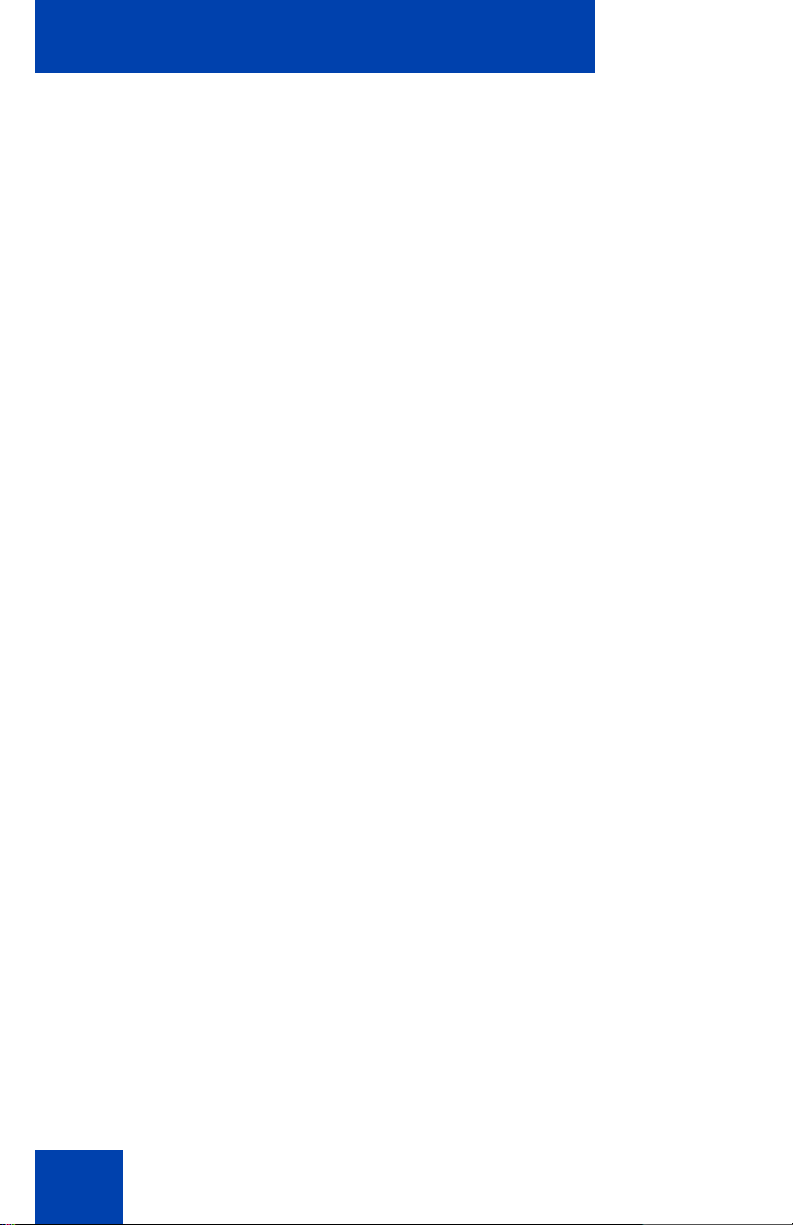
Customer service
24
Page 25
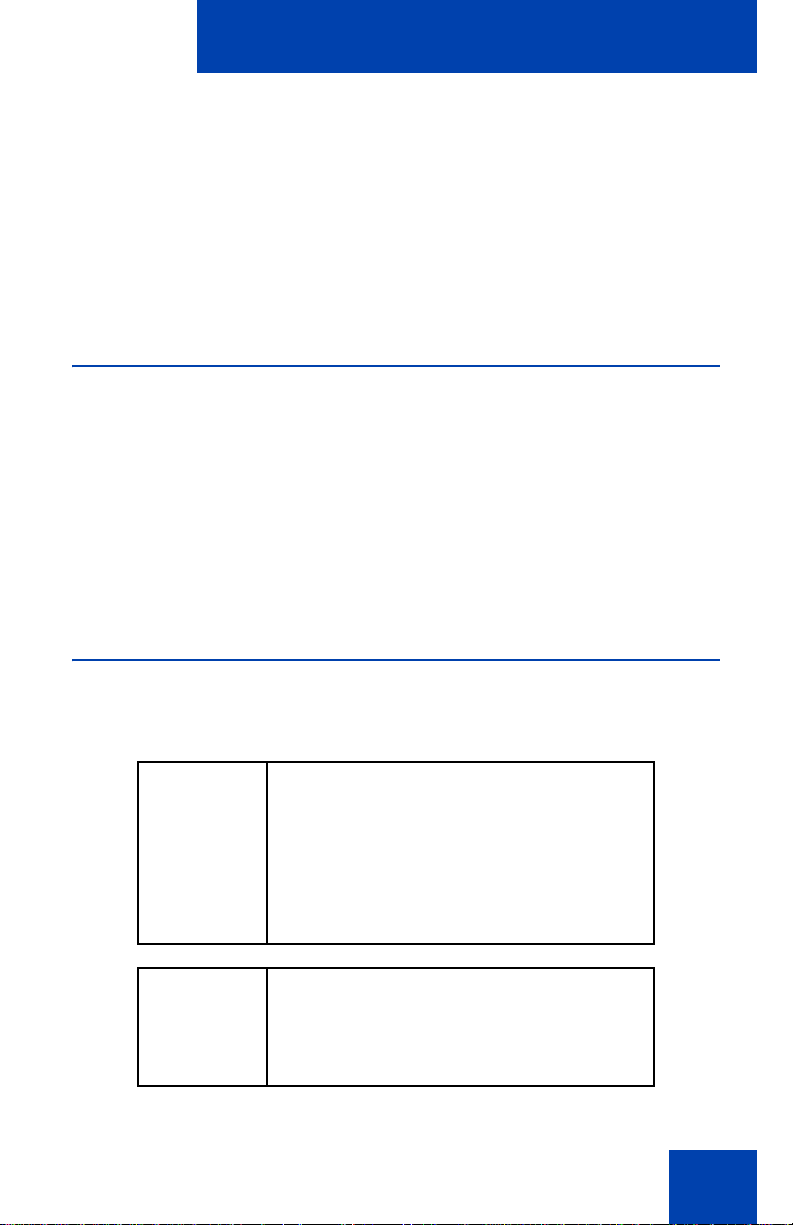
Using your Avaya 1220 IP Deskphone
Using your
Avaya 1220 IP Deskphone
After you familiarize yourself with the Avaya 1220 IP Deskphone features,
you can start to use the IP Deskphone. This section describes how to use
the IP Deskphone.
Getting started
The following section introduces the important details of the
Avaya 1220 IP Deskphone. Carefully read every section before you
operate the IP Deskphone.
• “Before you begin” on page 25
• “Avaya 1220 IP Deskphone controls” on page 26
• “Avaya 1220 IP Deskphone display” on page 32
• “Installing your Avaya 1220 IP Deskphone” on page 35
Before you begin
Take the appropriate precautionary measures before you connect the
Avaya 1220 IP Deskphone.
CAUTION
Consult your system administrator to
ensure that you plug your IP Deskphone
into a 10/100BaseT Ethernet jack. To
avoid severe damage to your
IP Deskphones, do not plug your
IP Deskphone into a regular phone jack.
CAUTION
Use your IP Deskphone in an indoor
environment only.
25
Page 26
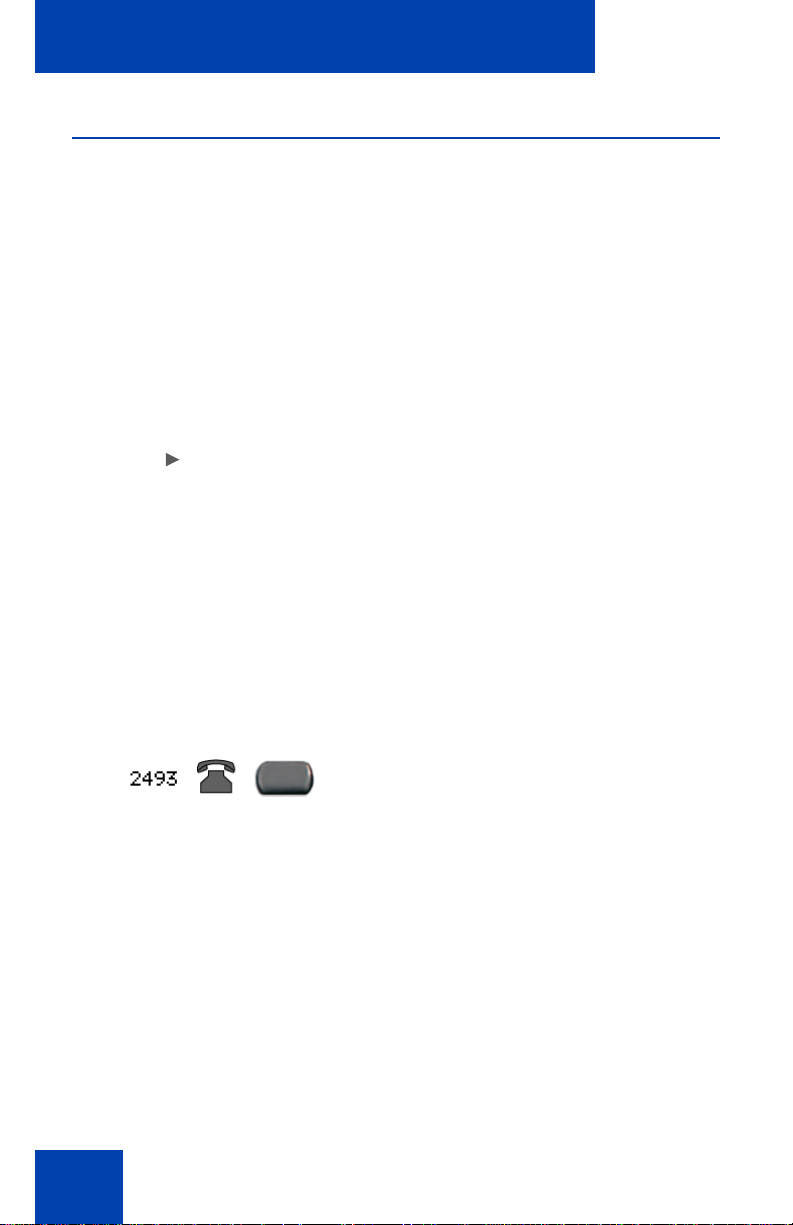
Using your Avaya 1220 IP Deskphone
Fwd
Fwd
More.
Avaya 1220 IP Deskphone controls
This section describes the controls on the Avaya 1220 IP Deskphone.
Depending on your geographic region, the IP Deskphone includes key
caps with English text labels. In this document, text in parentheses
indicates the labels that appear on the key caps; for example, (Services).
Context-sensitive soft keys are below the
LCD. The soft key label is dynamic and
depends on the active feature. The label
length is a maximum of six characters.
A triangle before a soft key label, indicates
the feature is active.
Press the More key to access the next layer
of context-sensitive soft keys (self-labeled).
The four keys on either side of the LCD are
self-labeled line or programmable feature
keys, with labels on the LCD. These keys
also function as line (DN) keys.
26
A steadily lit icon beside a line (DN) key
indicates the line is active. A flashing icon
indicates the line is on hold. When a call
arrives on a DN key which is not on the
currently displayed page of keys, the
IP Deskphone automatically displays the
page with the active key.
Page 27
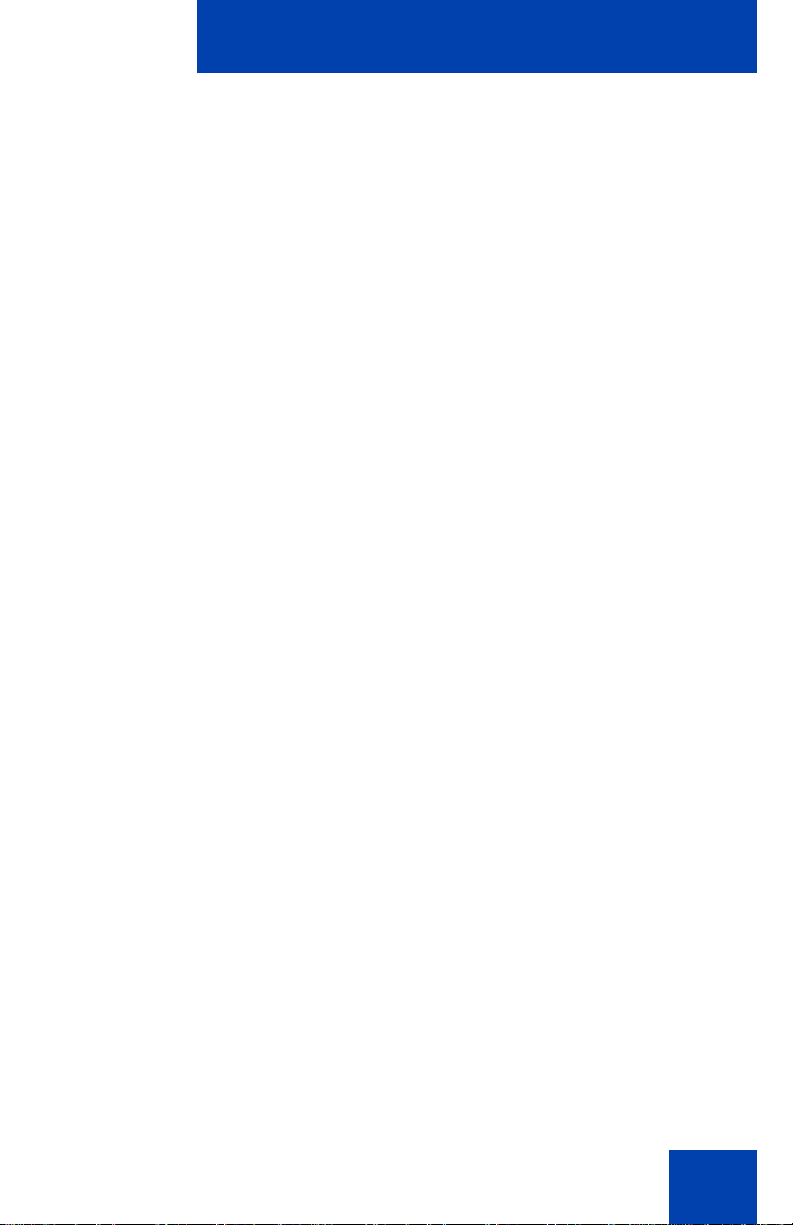
Using your Avaya 1220 IP Deskphone
(Volume +)
(Volume -)
(Mute)
A steadily lit icon beside a feature key
indicates the feature is active. A flashing icon
indicates the feature is being programmed.
When a call arrives on a feature key that is
not on the currently displayed page of keys,
the IP Deskphone automatically displays the
page with the active key.
Use the Volume control buttons to adjust
the volume of the ringer, handset, headset,
speaker, and Handsfree features. Press the
upper button to increase the volume, and
press the lower button to decrease the
volume.
Your Mute key functionality is enabled or
disabled by your system administrator.
Contact your system administrator to
determine if your Mute key is enabled.
If your Mute key is enabled, press the Mute
key to listen to the receiving party without
transmitting your voice. Press the Mute key
again to return to two-way conversation.
Note: If your Mute key is not enabled,
pressing the Mute key places the call on
hold. Press the Mute key again to restore the
active call or press the line key to restore the
active call. You cannot retrieve this call from
hold by pressing the Hold key.
The Mute key applies to handsfree, handset,
and headset microphones.
The Mute LED indicator, located on the Mute
key, flashes to indicate that the microphone
is muted.
27
Page 28
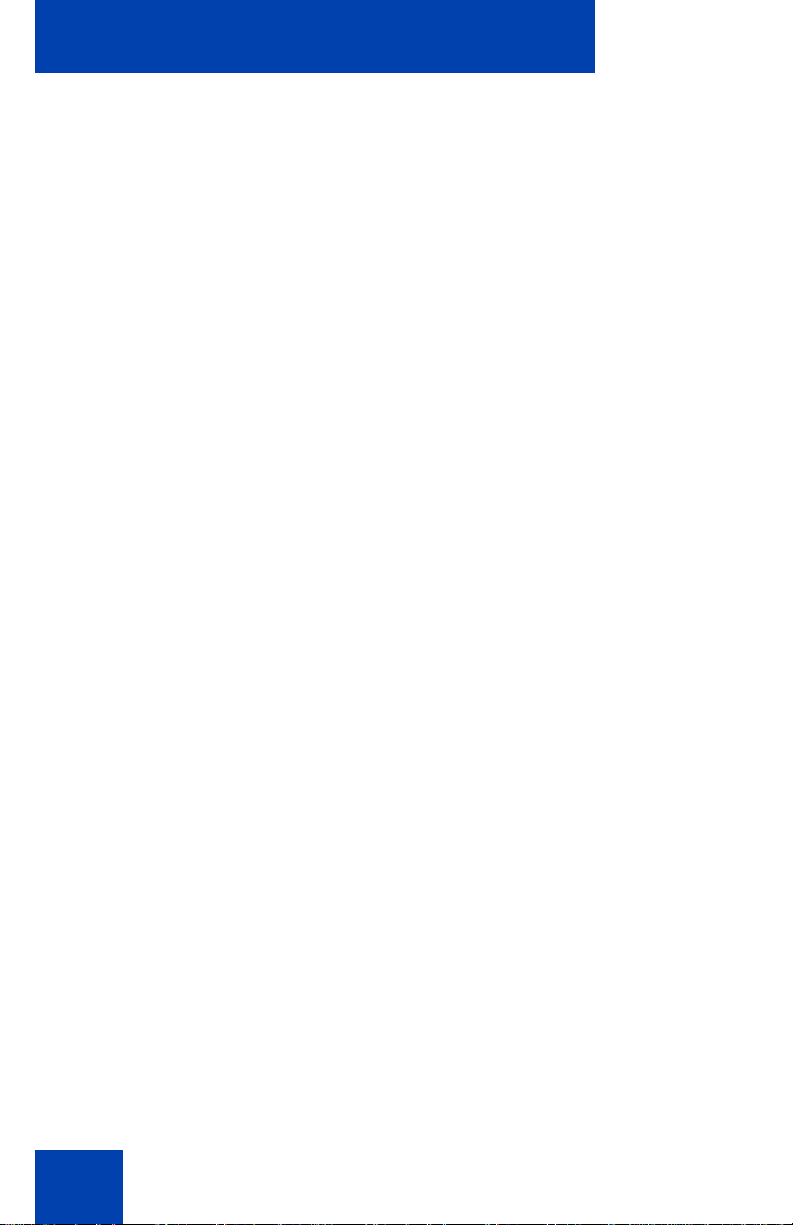
Using your Avaya 1220 IP Deskphone
(Handsfree)
(Hold)
Press the Handsfree key to activate
handsfree mode.
Note: The Handsfree LED indicator, located
on the Handsfree key, lights to indicate that
the handsfree is in use.
Use the Navigation keys to scroll through
menus and lists that appear on the LCD
screen. The outer part of this key cluster is
used for up, down, left, and right
movements.
Use the Up and Down keys to scroll up and
down the menu, and the Left and Right keys
to position the cursor. In some dialog boxes
that appear on your IP Deskphone, you can
also use the Left and Right keys to select
editable fields. Press the Right key to select
the field below the current selection, or the
Left key to select the field above the current
selection.
28
Press the Enter key, at the center of the
Navigation key cluster, to confirm menu
selections.
In most menus, you can use the Enter key
instead of the Select or OK soft key.
Press the Hold key to place an active call on
hold. Press the Hold key again or the press
flashing line (DN) key to return to the caller
on hold.
Page 29
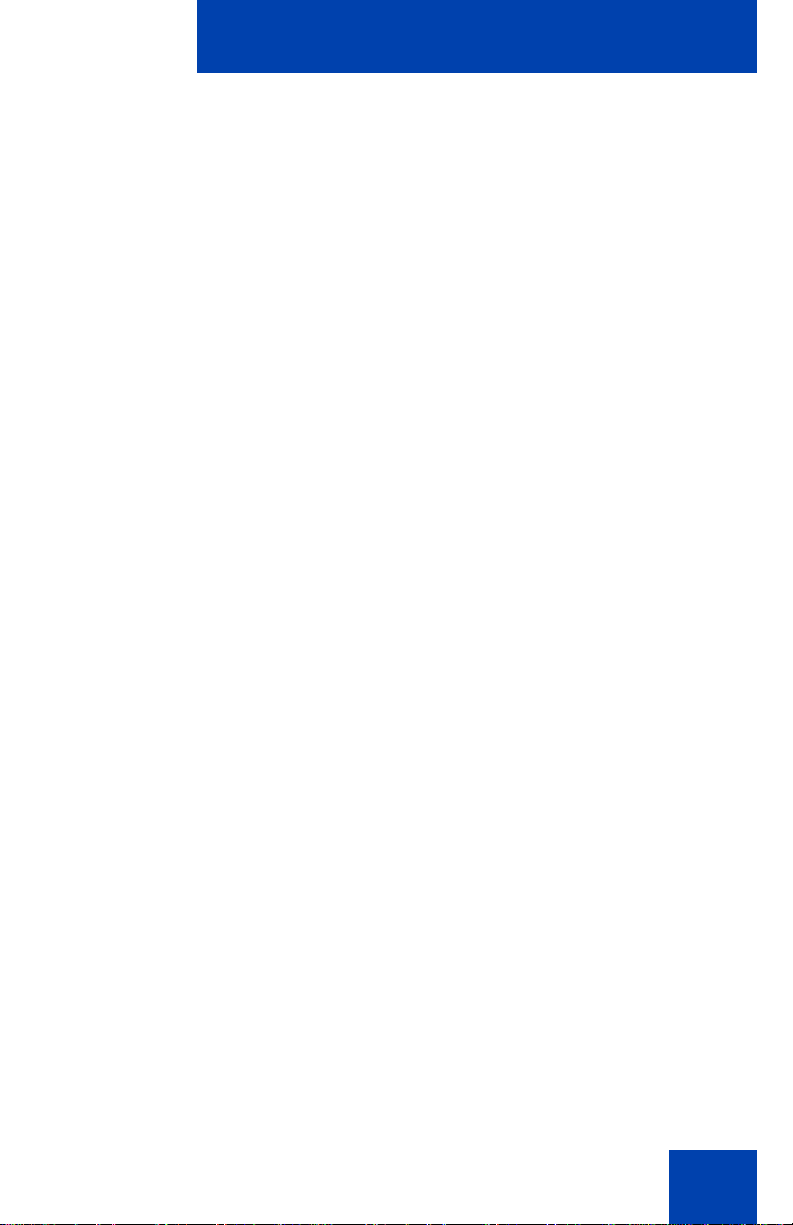
Using your Avaya 1220 IP Deskphone
(Applications)
(Headset)
(Goodbye)
(Quit)
Press the Applications key to access
external server applications.
Press the Headset key to answer a call
using the headset or to switch a call from the
handset or handsfree to the headset.
Note: The Headset LED indicator, located
on the Headset key, lights to indicate that
the headset is in use.
Press the Goodbye key to terminate an
active call.
When a message is waiting, the red Visual
Alerter/Message Waiting indicator LED at
the top center of the phone flashes. The
indicator also flashes to indicate an incoming
call. Each alert has a unique flash cadence.
Note: You may also hear an audio Message
Waiting Indicator (stutter or beeping dial
tone) when you go off-hook.
Press the Conference Key (programmable
memory button) to initiate conference.
Press the Quit key to exit an active menu or
dialog box. The status of the active call
remains unaffected if you press the Quit key.
29
Page 30
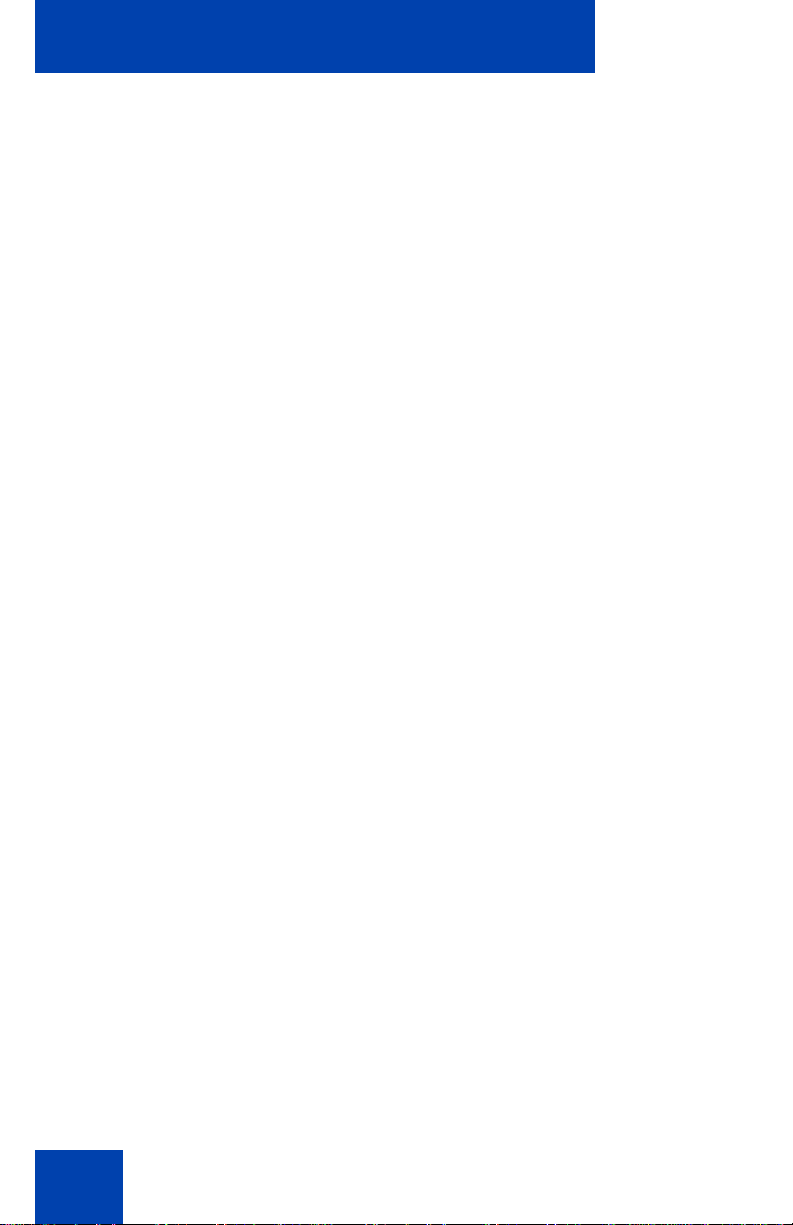
Using your Avaya 1220 IP Deskphone
Press the Redial key to access the redial
list.
Press the Message key to access your voice
mailbox when the message waiting indicator
flashes.
Press the Directory key to access directory
services.
30
Page 31
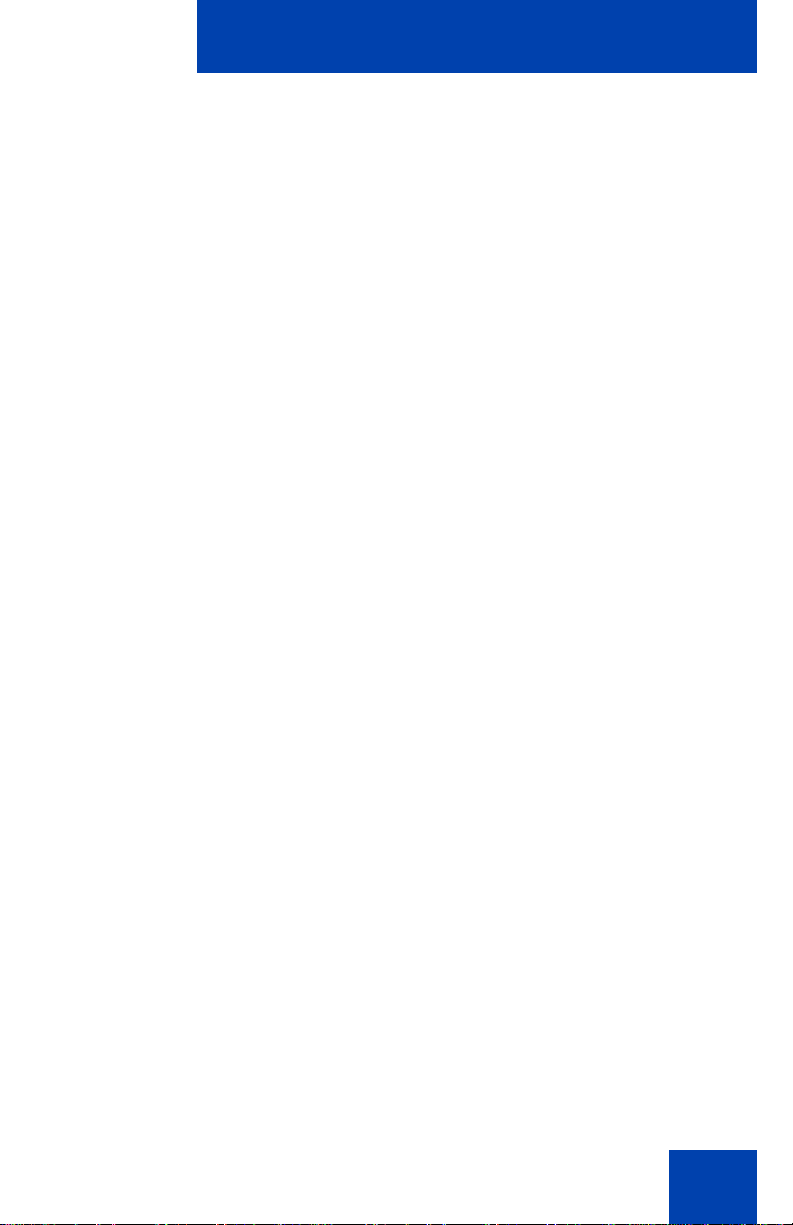
Using your Avaya 1220 IP Deskphone
(Services)
Press the Services key (programmable
memory button) and use the navigation keys
to access the following items:
• Telephone Options
— Volume adjustment
— Contrast adjustment
— Language
— Date/Time
— Display diagnostics
— Local Dialpad Tone
— Set Info
— Diagnostics
— Call Log Options
— Ring type
— Call Timer
— On-hook default path
— Change Feature Key Label
— Name Display Format
— Live Dialpad
— Caller ID display order
— Normal mode indication
• Password Admin
— Station Control Password
31
Page 32

Using your Avaya 1220 IP Deskphone
(Services)
Note: The Password Admin menu is not
available on all Avaya 1220 IP Deskphones.
Consult your system administrator.
• Display Network Diagnostics Utilities
Only your system administrator
or service provider can use Display
Network Diagnostics Utilities to perform
Internet diagnostics.
• Virtual Office Login and Virtual Office
Logout (if Virtual Office is configured)
Press the Services key twice to access the
Local Tools menu, and use the navigation
keys to access the following items:
• 1. Preferences
• 2. Local Diagnostics
• 3. Network Configuration
•4. Lock Menu
If you attempt to access the Local Tools
menu and a dialog box appears that prompts
you for a password, contact your system
administrator.
Avaya 1220 IP Deskphone display
Your Avaya 1220 IP Deskphone display is divided into two display areas:
• Four user-defined feature key labels appear on the upper section.
• Single-line information for items such as Date and Time, Calling Party
Information, Feature Status Information, Options Information, and
Directory Information appear in the middle section. Your administrator
can also push messages to the display (see “Audio and text message
broadcast” on page 34)
• The lower display area provides labels for the four context-sensitive
soft keys.
32
Page 33

Using your Avaya 1220 IP Deskphone
Figure 3 on page 33 shows the Avaya 1220 IP Deskphone LCD screen.
Figure 3: Avaya 1220 IP Deskphone display
License notification
Notify your system administrator if your phone displays a message in a
pop-up window about the licensing feature or evaluation period. License
notification provides details to help diagnose why the features are
disabled on the phone. You can press the Stop key or lift the handset to
close the window. The window redisplays every 24 hours at 1:00 AM
(default). The time and time frame can be configured when you provision
the phone. For information about provisioning the
Avaya 1220 IP Deskphone, see Avaya Communication Server 1000 IP
Deskphones Fundamentals (NN43001-368).
Call features and Flexible Feature Codes
Some features are not available on all telephones. Call features and
Flexible Feature Codes (FFCs) must be assigned to your telephone and
supported by system software. Contact your system administrator to
configure these features and codes on your telephone.
Use Table 11 on page 160 to record the FFCs that your system
administrator assigns to your phone.
33
Page 34

Using your Avaya 1220 IP Deskphone
Audio and text message broadcast
The Avaya 1220 IP Deskphone can display special messages in the
display area of your telephone, and can play special audio messages
through the speaker. Your administrator broadcasts these messages,
which can be used to inform you of events like company news and
weather bulletins. The message can be preceded by an audio alert (a
series of beeps).
The Avaya 1220 IP Deskphone supports the following special messages:
• top line: up to three lines of text. The displays of the first two lines
alternate; the third line displays continuously
• audio: an audio message streams to the telephone
When an audio message starts, the Interrupt Screen displays. While the
audio message plays, you can switch to your handset or headset to listen
to the message. Depending on the priority of the message, the message
can barge-in during an active telephone call, during an incoming call alert,
or when another message is playing.
You can also cancel the audio using the following methods:
• if listening on the speaker, pressing the Handsfree key
• if listening on the handset, placing the handset on hook
• if listening on the headset, pressing the Headset key
• by pressing the Cancel soft key
• by pressing any Line or Feature key
34
Page 35

Installing your Avaya 1220 IP Deskphone
Installing your
Avaya 1220 IP Deskphone
This section details the steps and precautionary measures to perform
during Avaya 1220 IP Deskphone installation. The standard
IP Deskphone package includes the following accessories:
• foot stand
• handset
• handset cord
• 2.1 m (7 ft) CAT5 Ethernet cable
• number plate and lens
CAUTION
Ensure that the protective rubber cap on
the Accessory Expansion Module (AEM)
port is in place when the port is not in use.
An improper connector can damage the
IP Deskphone. Consult your system
administrator for additional details.
Figure 4 on page 36 displays the connections on an
Avaya 1220 IP Deskphone.
35
Page 36

Installing your Avaya 1220 IP Deskphone
Figure 4: Connections on the Avaya 1220 IP Deskphone
Perform the following steps to connect the components of the phone and
to install the IP Deskphone.
• “Attaching the foot stand (optional)” on page 37
• “Connecting the handset” on page 37
• “Connecting the headset (optional)” on page 38
• “Connecting AC power (optional)” on page 38
• “Connecting the LAN Ethernet cable” on page 39
• “Connecting the PC Ethernet cable” on page 39
• “Wall-mounting the Avaya 1220 IP Deskphone (optional)” on page 40
36
Page 37

Installing your Avaya 1220 IP Deskphone
Attaching the foot stand (optional)
Attach the foot stand in the appropriate slots depending on the desired
angle for your Avaya 1220 IP Deskphone. If you insert the foot stand into
the upper slots, your IP Deskphone sits at a 25-degree angle. If you insert
the foot stand into the lower slots, your IP Deskphone sits at a 55-degree
angle.
If you install your IP Deskphone on a wall, do not attach the foot stand.
1. Align the bottom tabs on the foot stand with the position 1 slots or the
position 2 slots on the back of your IP Deskphone.
In position 1 the IP Deskphone sits at a 25-degree angle.
In position 2 the IP Deskphone sits at a 55-degree angle.
Figure 4 on page 36 shows the slots on the back of the
IP Deskphone.
2. Press the foot stand into the slots until it snaps into place.
Connecting the handset
Use the following procedure to connect the handset to the
Avaya 1220 IP Deskphone.
1. Plug the end of the handset cord with the short straight section into
the handset.
2. Plug the other end of the handset cord with the long straight section
into the handset jack marked with the
IP Deskphone.
3. (Optional) Thread the cord through the channel in the foot stand (if
installed) so that it exits on the side of the foot stand.
Figure4on page36 shows the connections on the back of the Avaya
1220 IP Deskphone.
+ symbol on the back of the
37
Page 38
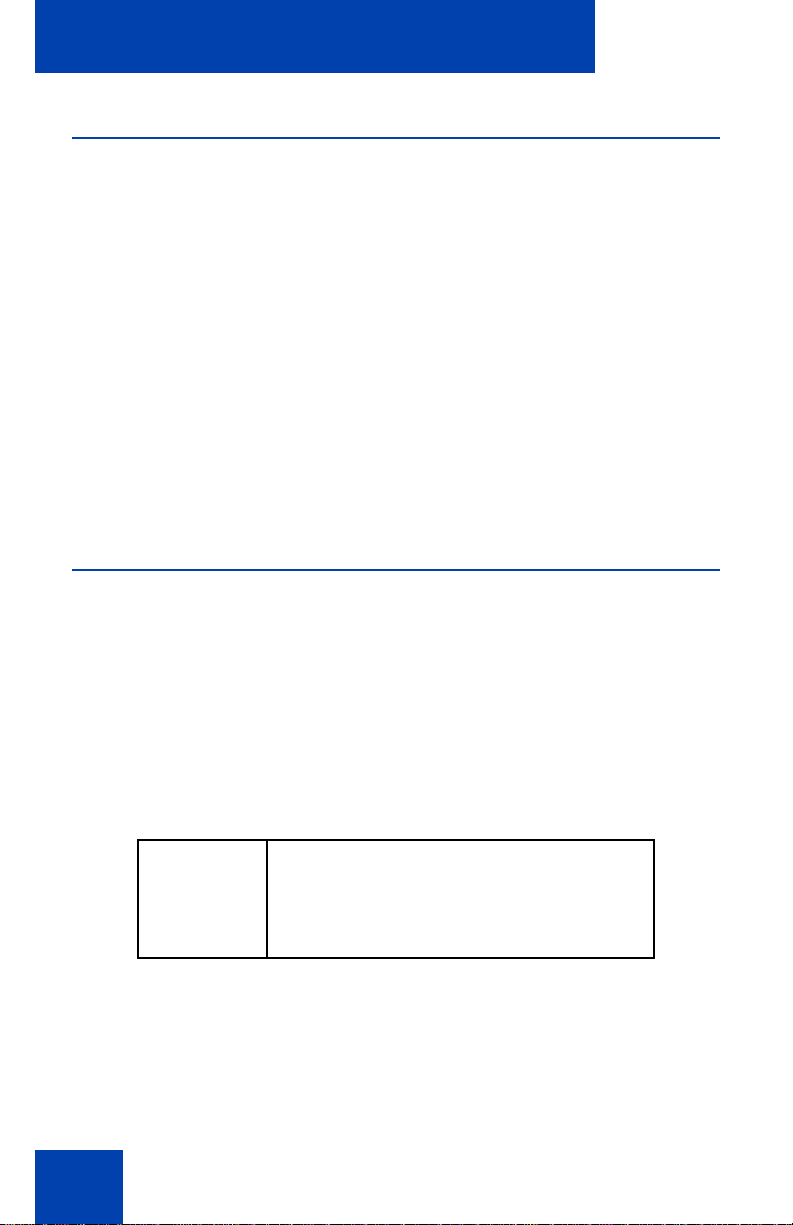
Installing your Avaya 1220 IP Deskphone
Connecting the headset (optional)
If you have a headset, you can connect the headset to the
Avaya 1220 IP Deskphone. For information on how to use your headset
with your IP Deskphone, see “Using a headset” on page 96.
1. Plug the headset cord into the headset jack on the back of the
IP Deskphone marked with the
Figure 4 on page 36 shows the connections on the back of the
Avaya 1220 IP Deskphone.
2. Thread the cord through the channel in the side of the foot stand.
3. Set up the headset according to the headset instructions.
After you have the IP Deskphone working, you must configure the
headset using “Configuring a headset” on page 47.
) symbol.
Connecting AC power (optional)
Your Avaya 1220 IP Deskphone supports AC power or Power over
Ethernet (PoE) options, including IEEE 802.3 standard power.
If you are using PoE, where power is delivered over the CAT5 cable, the
LAN must support PoE. If you use PoE, you do not need an AC adapter.
To use local AC power, use only the Avaya-approved Global Power
Supply (NTYS17xxE6) and country-specific IEC cable. You can order the
Avaya-approved AC adapter and country-specific IEC cable separately..
CAUTION
Use only the approved Avaya Global
Power Supply with your Avaya 1220 IP
Deskphone.
1. Connect the DC barrel connector to the power jack on the back of the
IP Deskphone.
2. Thread the cable through the channel in the foot stand to secure the
cable.
38
Page 39

Installing your Avaya 1220 IP Deskphone
3. Plug the country-specific IEC cable into the Global Power Supply,
and then plug the Global Power Supply into the nearest AC power
outlet.
Figure 4 on page 36 shows the connections on the back of the
Avaya 1220 IP Deskphone.
Connecting the LAN Ethernet cable
Note: Your Avaya 1220 IP Deskphone supports both AC power and
PoE options, including IEEE 802.3 standard power. To use local AC
power, you can order separately the optional AC adapter. To use
PoE, where power is delivered over the CAT5 cable, the LAN must
support PoE, and you do not need an AC adapter.
Connect your IP Deskphone to your LAN using a
enable full functionality of your IP Deskphone. If your Ethernet port is
equipped with Power over Ethernet (PoE), your IP Deskphone can be
powered through the LAN port. Do not extend the LAN Ethernet cable
outside the building.
1. Plug one end of the supplied LAN Ethernet cable into the LAN
Ethernet port on the back of your IP Deskphone marked with the
symbol.
2. Thread the cable through the channel in the foot stand.
3. Connect the other end of the cable to your LAN Ethernet connection.
The LAN LED on the back of the IP Deskphone lights when a LAN
connection is established.
Figure 4 on page 36 shows the connections on the back of the
IP Deskphone.
CAT5e Ethernet cable to
%
Connecting the PC Ethernet cable
Connect the CAT5e PC Ethernet cable between your
Avaya 1220 IP Deskphone and your computer to enable your computer to
access the LAN.
39
Page 40

Installing your Avaya 1220 IP Deskphone
1. Plug one end of the PC Ethernet cable (not supplied) into the PC
Ethernet port on the back of your IP Deskphone marked with the
symbol.
2. Thread the cable through the channel in the foot stand.
3. Connect the other end of the cable to the LAN port on your computer.
(
Wall-mounting the Avaya 1220 IP Deskphone (optional)
You can install your Avaya 1220 IP Deskphone on a wall. Wall-mount the
IP Deskphone using the two keyholes on the back of the IP Deskphone.
You do not need the foot stand for wall-mounted applications.
1. Remove the foot stand.
2. Ensure all cables are properly routed and the IP Deskphone is
functioning.
3. Make small marks on the wall where you want to align each keyhole
slot.
4. Insert the screws (not provided) so that they protrude slightly from the
wall.
5. Align the keyholes on the back of the IP Deskphone with the screws
in the wall.
6. Slide the IP Deskphone onto the screws to secure the IP Deskphone
in position.
40
Page 41

Basic features
Basic features
This section explains how you can customize the features on your
Avaya 1220 IP Deskphone to meet your requirements.
Note: Call features and Flexible Feature Codes (FFC) must be
assigned to your IP Deskphone and supported by system software.
Contact your system administrator to configure these features and
codes on your IP Deskphone.
Your IP Deskphone has both server-based telephone features and local
(telephone-based) tools. Server-based telephone features are accessed
through the Telephone Options menu item on the Services menu. Press
the Services key once to access the Services menu, which has the
following menu items:
• Telephone Options
You or your system administrator can use the Telephone Options
menu to configure telephone preferences. For more information, see
“Telephone Options” on page 42.
• Password Admin
You or your system administrator can use the Password Admin menu
to assign or modify the Station Control Password. For more
information, see “Managing your Station Control Password” on
page 67.
• Virtual Office Login
The Virtual Office Login menu is available on the IP Deskphone. You
must configure the Class of Service for Virtual Office.
Note: The Password Admin, Virtual Office Login, and Test Local
Mode menus are not available on every IP Deskphone. Consult your
system administrator.
41
Page 42
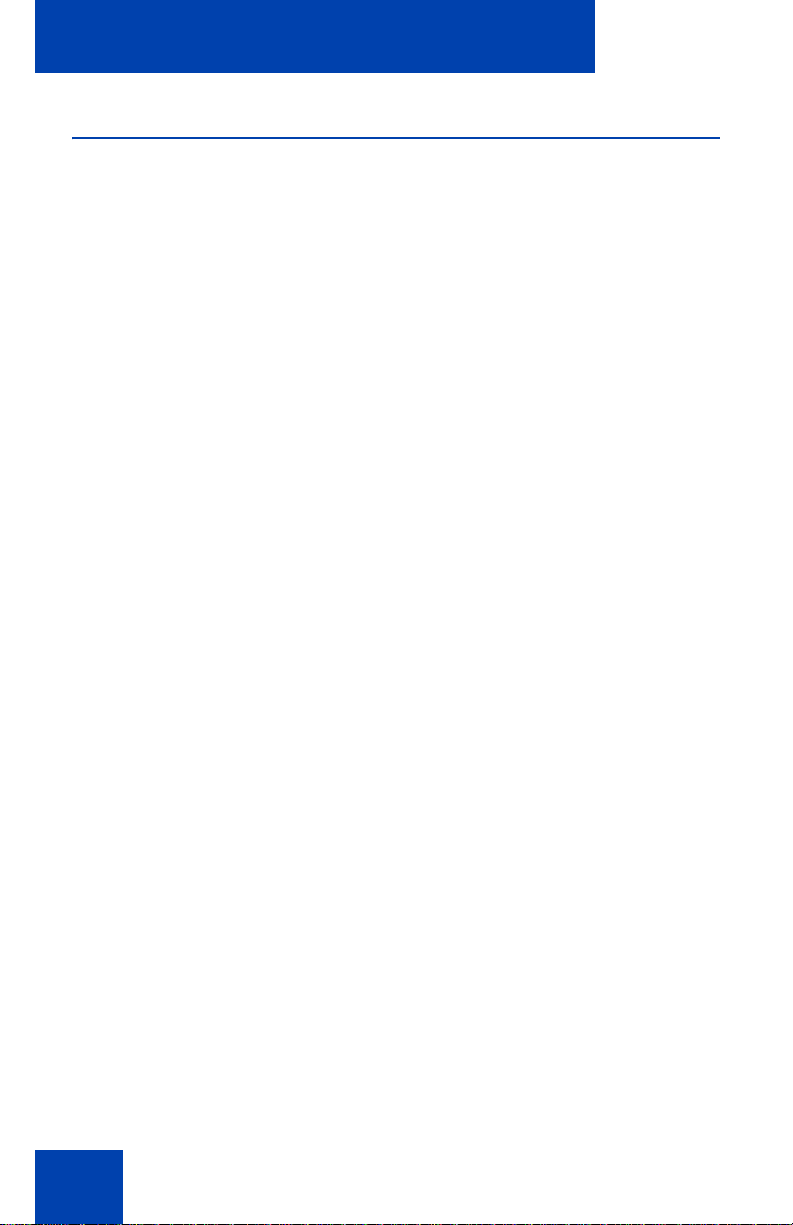
Basic features
Telephone Options
The Telephone Options menu item provides you with access to the
following features on your Avaya 1220 IP Deskphone:
• “Adjusting volume” on page 44
• “Adjusting the display screen contrast” on page 45
• “Selecting a language” on page 46
• “Selecting date and time format” on page 48
• “Accessing display diagnostics” on page 49
• “Selecting a local dialpad tone” on page 49
• “Viewing Avaya 1220 IP Deskphone information” on page 50
• “Performing diagnostics” on page 51
• “Configuring Call Log Options” on page 52
• “Selecting a ring type” on page 58
• “Enabling or disabling Call Timer” on page 59
• “Enabling OnHook Default Path” on page 60
• “Changing feature key labels” on page 60
• “Configuring the name display format” on page 62
• “Configuring Live Dialpad” on page 63
• “Configuring Caller ID display order” on page 64
• “Configuring Normal mode indication” on page 64
42
Page 43
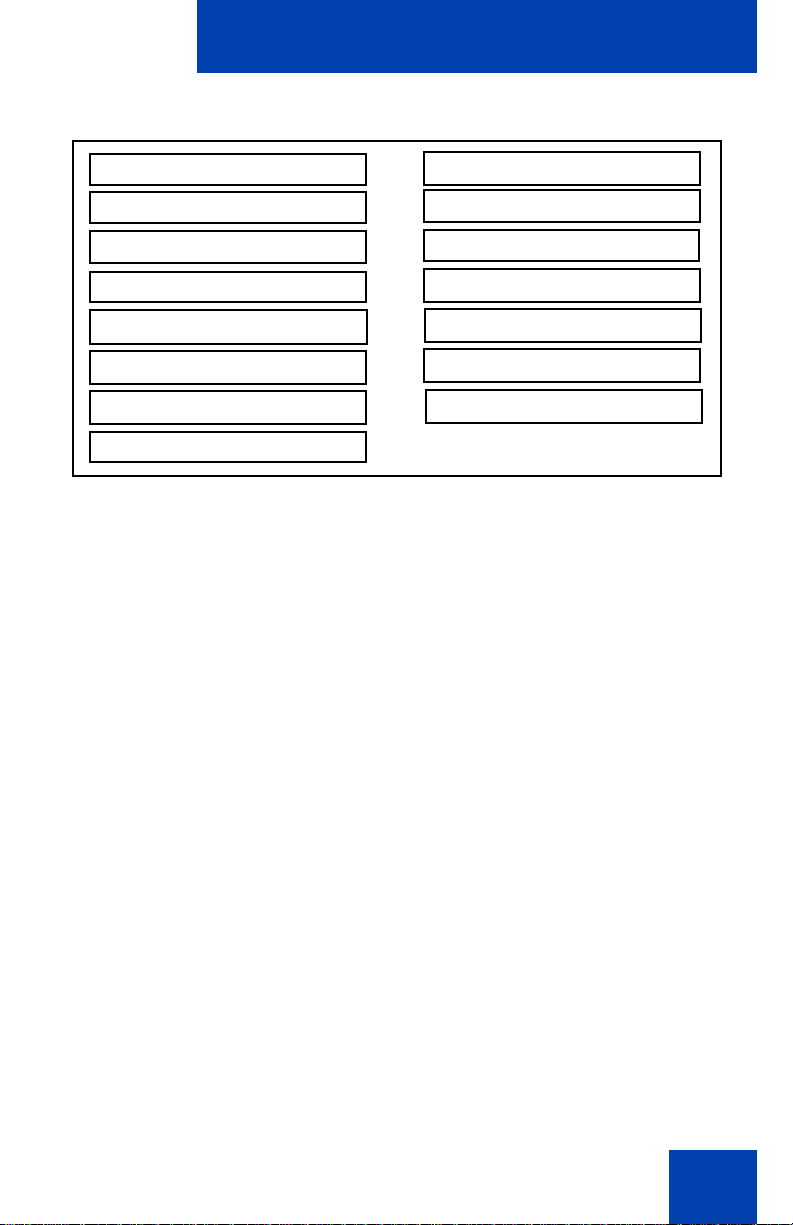
Basic features
Contrast adjustment
Volume adjustment
Language
Date/Time
On hook default path
Local Dialpad Tone
Name Display Format
Set Info
Display diagnostics
Change Feature Key label
Live Dial Pad
Diagnostics
Call Log Options
Ring type
Call Timer
(Services)
Figure 5: Telephone Options menu
Note: If a menu includes a submenu, an ellipsis (...) appears after the
command.
Use the following procedure to use the Telephone Options menu.
1. Press the Services key.
2. Press the Up or Down keys to scroll and
select Telephone Options.
3. Press the Enter key.
4. Press the Up or Down keys to scroll,
and select an option (for example,
Language).
43
Page 44

Basic features
or
CancelSelect
5. Press the Enter key. The display
provides information required to adjust
your selection.
6. Press the Select soft key to save
changes and return to the Telephone
Options menu.
Press the Cancel soft key to cancel the
modifications.
Adjusting volume
Use the following procedure to adjust the volume.
1. Press the Services key, select
Telephone Options, and select Volume
adjustment.
or
44
2. Press the Up or Down keys to scroll,
and select one of the following:
— Ringer
— Handset listen
— Handsfree listen
— Headset listen
—Buzzer
3. Press the Enter key.
Page 45

Basic features
or
DownUp
or
CancelSelect
4. To increase or decrease the volume,
perform one of the following actions:
— Press the Up or Down soft keys.
— Press the Up or Down navigation
or
5. Press the Select soft key to save the
keys.
volume level and return to the
Telephone Options menu.
or
Press the Cancel soft key to cancel the
modifications.
Adjusting the display screen contrast
You can adjust the contrast using the Local Tools menu. Avaya
recommends that you use the Telephone Options menu.
Note: If an Expansion Module is attached to your
Avaya 1220 IP Deskphone, changes that you make to the LCD
screen contrast of the IP Deskphone also apply to the display screen
contrast configuration of the Expansion Module.
Use the following procedure to adjust the display screen contrast.
1. Press the Services key, select
Telephone Options, and select
Contrast adjustment
45
Page 46
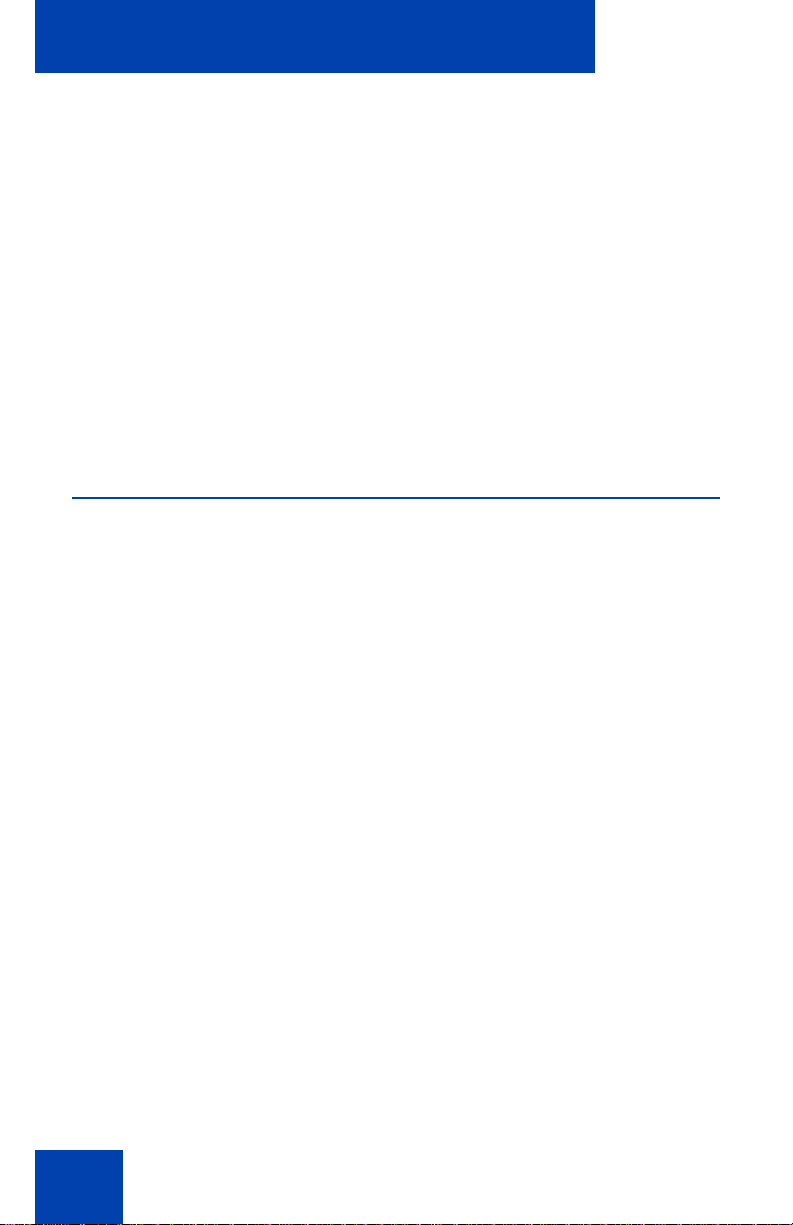
Basic features
or
CancelSelect
(Services)
or
2. To increase or decrease the display
contrast level, press the Left or Right
keys.
3. Press the Select soft key to save the
changes and return to the Telephone
Options menu.
or
Press the Cancel soft key to cancel the
modifications.
Selecting a language
Information that appears on the display is available in multiple languages.
This language setting controls the language only for
Avaya 1220 IP Deskphone features.
If the Language setting is password-protected, you must enter a
password (SCPW) to change the language. If you enter an incorrect
password, an error message is displayed. If you enter an incorrect
password more than three times, the password functionality is locked.
Contact your system administrator to unlock the password.
Use the following procedure to configure the language.
1. Press the Services key, select
Telephone Options, and select
Language
46
Page 47
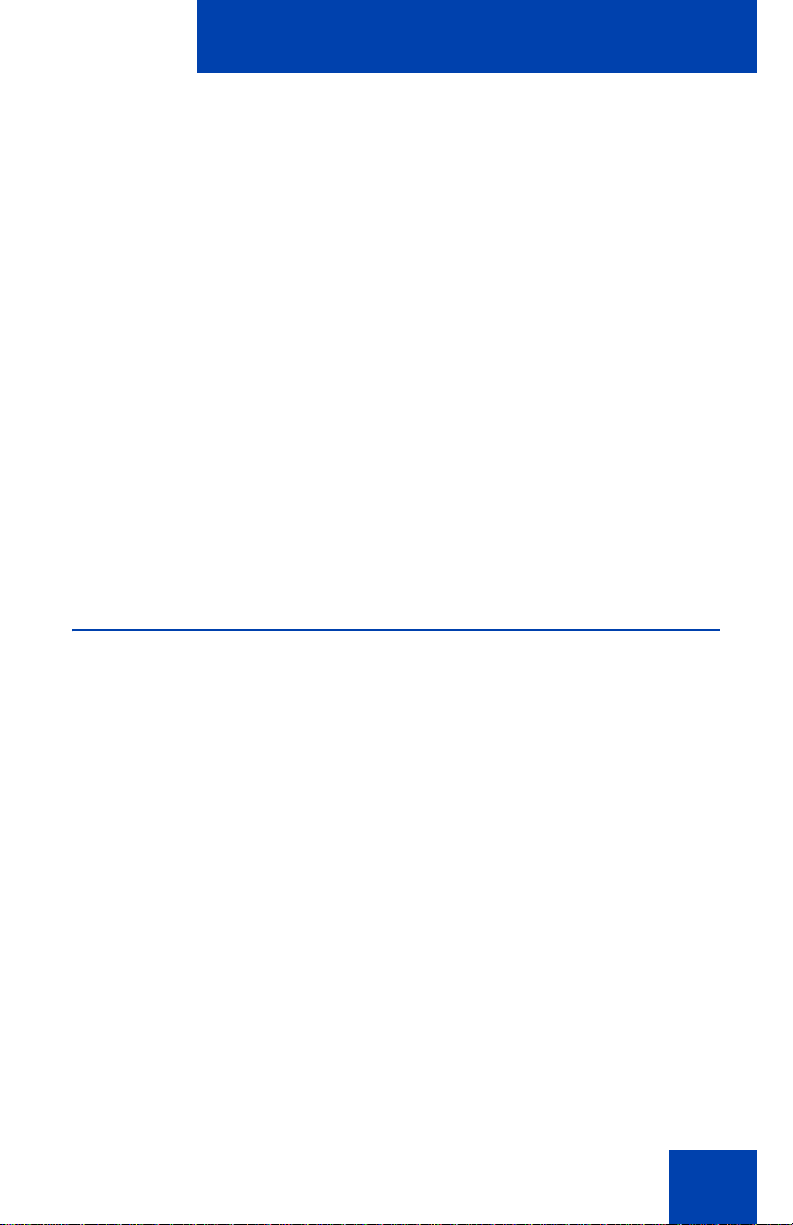
2. Press the Up or Down keys to scroll,
or
CancelSelect
(Services)
and select the desired language (for
example, German [Deutsche]).
Note: You cannot install some
languages on your IP Deskphone.
Contact your system administrator for
additional information about available
languages.
3. Press the Select soft key to save the
desired language and return to the
Telephone Options menu.
Press the Cancel soft key to cancel the
modifications.
Configuring a headset
Basic features
or
Each headset has its own tuning parameters, and your deskphone must
be configured to use the proper parameters. If you do not configure the
deskphone for the proper tuning parameters, you may not be taking full
advantage of the audio qualities of the headset.
To configure the headset,
1. Press the Services key, select
Telephone Options, and select Wired
Headset
2. Press the Up or Down keys to cycle
through the three types of headsets.
47
Page 48

Basic features
or
CancelSelect
(Services)
or
CancelSelect
3. Press the Select soft key to save the
selected headset type and return to the
Telephone Options menu.
or
Press the Cancel soft key to cancel the
modifications.
Selecting date and time format
Several date and time formats are available. Formats are based on the
12-hour and 24-hour clocks.
Use the following procedure to select a date and time format.
1. Press the Services key, select
Telephone Options, and select Date/
Time.
48
2. Press the up or down keys to scroll, and
select the desired date/time format.
Sample date/time formats appear on the
upper-right side of the display area.
3. Press the Select soft key to save the
format and return to the
Telephone Options menu.
or
Press the Cancel soft key to cancel the
modifications.
Page 49

Basic features
(Services)
Cancel
(Services)
Accessing display diagnostics
The Display diagnostics command tests the Avaya 1220 IP Deskphone
display screen and indicator lights.
Use the following procedure to use Display diagnostics.
1. Press the Services key, select
Telephone Options, and select Display
Diagnostics.
2. Press the up or down keys to scroll
through the list to view display
capabilities.
3. Press the Cancel soft key to return to
the Telephone Options menu.
Selecting a local dialpad tone
When you press a key, the response can be a Dual-Tone MultiFrequency (DTMF) sound, a single tone, or no sound. This is known as
the Local Dialpad Tone.
Use the following procedure to choose a local dialpad tone.
1. Press the Services key, select
Telephone Options, and select Local
DialPad Tone.
49
Page 50

Basic features
or
CancelSelect
2. Press the up or down keys to scroll, and
select one of the following dialpad tones:
— None to disable all tones.
— Short Click to enable a single tone
for all keys.
— DTMF to turn on a different DTMF
tone for each key.
3. Press the Select soft key to save the
tone selection and return to the
Telephone Options menu.
or
Press the Cancel soft key to cancel the
modifications.
Viewing Avaya 1220 IP Deskphone information
The Local Set Info option displays the following IP Deskphone-specific
information:
• General Info
• Set IP Info
• Ethernet Info
• Server Info
• Encryption Info
• Location Info
50
Page 51
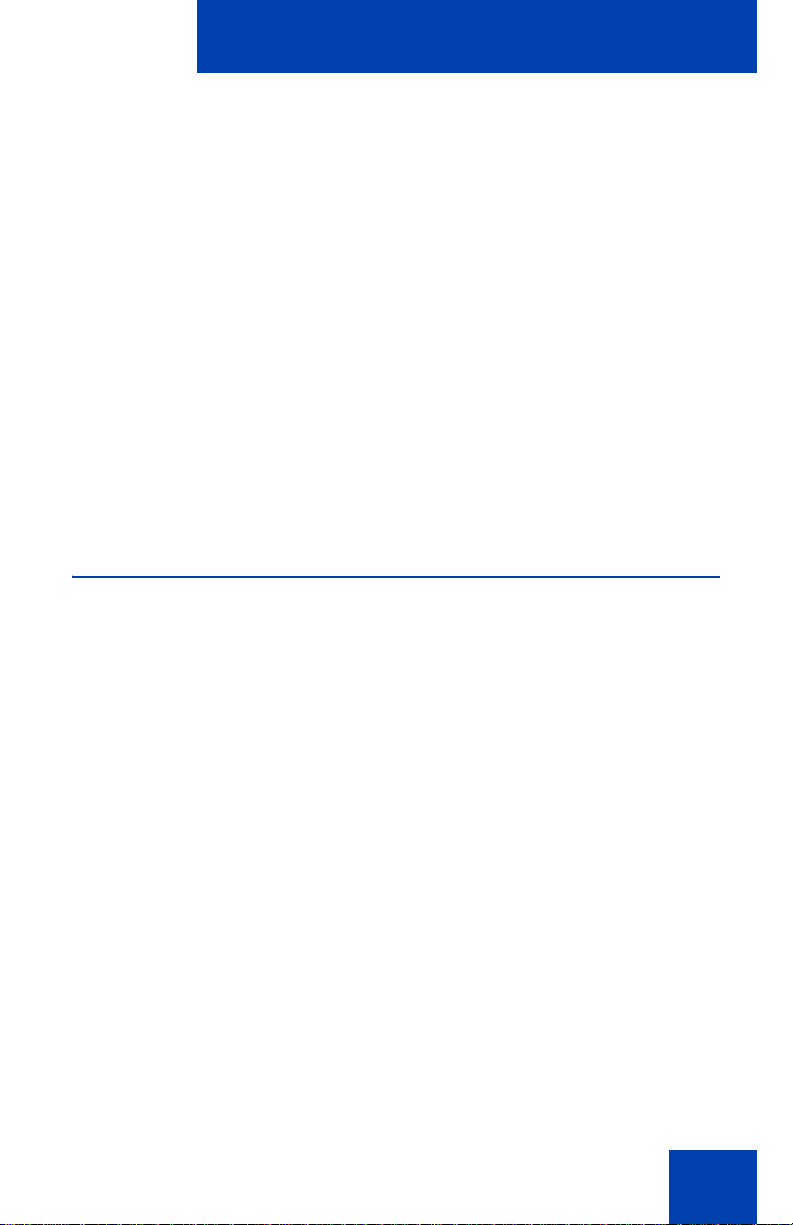
Basic features
(Services)
Cancel
(Services)
Use the following procedure to view IP Deskphone information:
1. Press the Services key, select
Telephone Options, and select Local
Set Info.
2. Press the Up or Down keys to scroll
through the list and view IP Deskphone
information.
3. Press the Cancel soft key to cancel the
modifications.
Performing diagnostics
The Diagnostics command displays the following phone-specific
information:
• Diag Tools (Ping, do Route Traces)
• EtherStats (Speed, Auto Neg, CRC Errors, Collision)
• IP Stats (Packet Info)
• RUDP Stats (Message receive or transmit)
•QoS Stats
Use the following procedure to view diagnostic information.
1. Press the Services key, select
Telephone Options, and select Local
Diagnostics.
51
Page 52

Basic features
Cancel
2. Press the Up or Down keys to scroll
through the list of diagnostic information.
3. Press the Cancel soft key to return to
the Telephone Options menu.
Configuring Call Log Options
Use the call log option to configure the following preferences:
• “Configuring the Callers List log” on page 52
• “Configuring New Call Indication” on page 53
• “Configuring Preferred Name Match” on page 54
• “Configuring the Area Codes” on page 55
Configuring the Callers List log
You can configure the Callers List to log all incoming calls including calls
while your Avaya 1220 IP Deskphone is busy, or only unanswered calls.
The default setting is Log all calls.
To log only unanswered calls:
To access Call Log options, press the Services soft key, select
Telephone Options, and select Call Log Options from the menu.
1. Press the Up or Down keys to scroll,
and select the Incoming Calls option.
2. Press the Up or Down keys to scroll,
and select the Log Mode option.
52
Page 53

Basic features
or
CancelSelect
3. Press the Enter key.
4. Press the Up or Down keys to scroll,
and select Log Unanswered Calls.
5. Press the Select soft key to save the
configuration.
or
Press the Cancel soft key to keep
existing configurations.
To log all incoming calls including calls while IP Deskphone is busy:
1. To log all incoming calls including calls while your IP Deskphone is
busy, press the Services key and select Call Log Options from the
Telephone Options menu.
2. Press the Up/Down navigation keys to scroll and highlight the
Incoming Calls option.
3. Press the Select soft key.
4. Press the Up/Down navigation keys to scroll and highlight Log calls
if busy.
5. Choose one of the following:
— Press the Select soft key to save the configuration.
— Press the Cancel soft key to keep existing configurations.
Configuring New Call Indication
You can configure your Avaya 1220 IP Deskphone to display a message
that indicates a new call. By default, this option is on.
53
Page 54

Basic features
(Services)
or
CancelSelect
Use the following procedure to configure New Call Indication.
1. Press the Services key, select
Telephone Options, and select Call
Log Options.
2. Press the Up or Down keys to scroll,
and select the Incoming Calls option.
3. Press the Up or Down keys to scroll,
and select the New Call Indication
option.
4. Press the Enter key.
5. Press the Up or Down keys to scroll,
and select one of the following:
— New call indication: Off
— New call indication: On
6. Press the Select soft key to save the
configuration.
or
Press the Cancel soft key to keep
existing configurations.
Configuring Preferred Name Match
You can configure your Avaya 1220 IP Deskphone to display the name of
the caller as defined in your Personal Directory. By default, the option is
Off.
54
Page 55

Basic features
(Services)
or
CancelSelect
Use the following procedure to configure Preferred Name Match.
1. Press the Services key, select
Telephone Options, and select Call
Log Options.
2. Press the Up or Down keys to scroll,
and select Preferred Name Match.
3. Press the Enter key.
4. Press the Up or Down keys to scroll,
and select one of the following:
— Preferred name match: On
— Preferred name match: Off
5. Press the Select soft key to save the
configuration.
or
Press the Cancel soft key to keep
existing configurations.
Configuring the Area Codes
Use the Area Code Setup menu to save up to three area codes. When a
call arrives with an area code that matches one of the saved area codes,
the calling number is reordered to display the phone number followed by
the area code (as opposed to the area code followed by the phone
number).
This reordering applies when you scroll through your Callers List.
55
Page 56

Basic features
(Services)
Use the following procedure to configure default area codes (maximum of
three).
1. Press the Services key, select
Telephone Options, and select Call
Log Options.
2. Press the Up or Down keys to scroll,
and select Area Code Setup.
3. Press the Enter key.
4. Press the Up or Down keys to scroll,
and select one of the following:
— 1st Code
56
— 2nd Code
—3rd Code
5. Press the Enter key.
6. Use the dialpad to enter the number at
the prompt.
Page 57
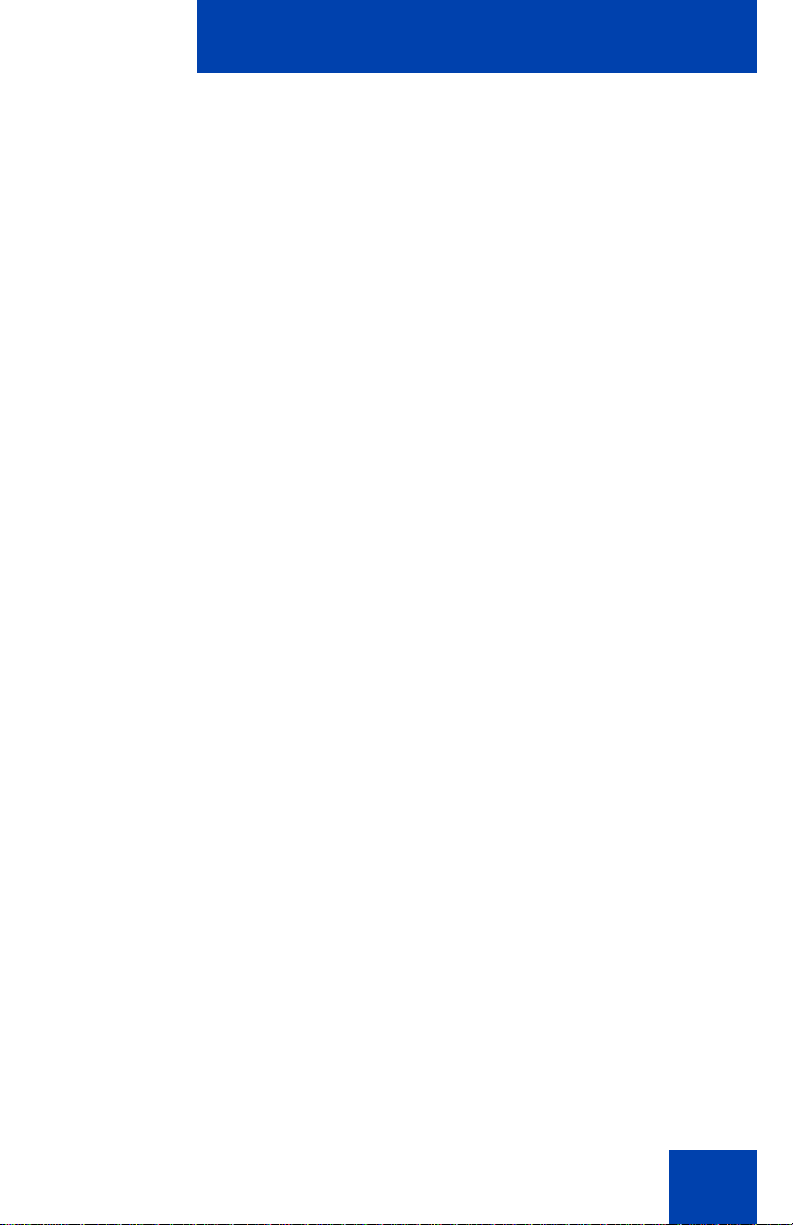
7. Press the Select soft key to save the
or
CancelSelect
(Services)
configuration.
or
Press the Cancel soft key to keep
existing configurations.
Use the following procedure to edit area code display.
1. Press the Services key, select
Telephone Options, and select Call
Log Options.
2. Press the Up or Down keys to scroll,
and select Area Code Setup.
3. Press the Enter key.
Basic features
4. Press the Up or Down keys to scroll,
and select one of the following:
— 1st Code
— 2nd Code
—3rd Code
5. Press the Enter key.
57
Page 58
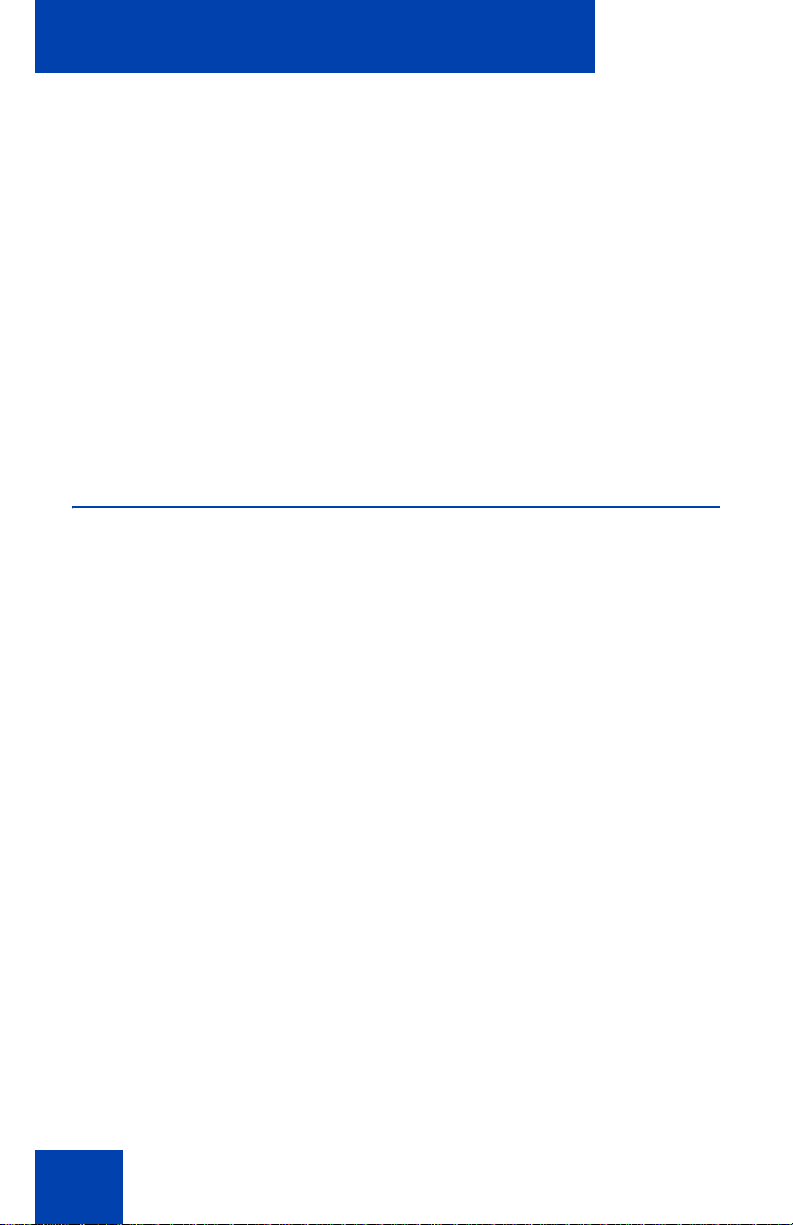
Basic features
or
CancelSelect
(Services)
Play
6. Use the dialpad to edit the number.
7. Press the Select soft key to save the
configuration.
or
Press the Cancel soft key to keep
existing configurations.
Selecting a ring type
Use the Ring type option to configure the Avaya 1220 IP Deskphone ring
tone.
Use the following procedure to select a ring type:
1. Press the Services key, select
Telephone Options, and select Ring
type.
2. Press the Up or Down keys to scroll,
and select one of the ring types.
3. Press the Play soft key to sample the
ring tone.
58
Page 59
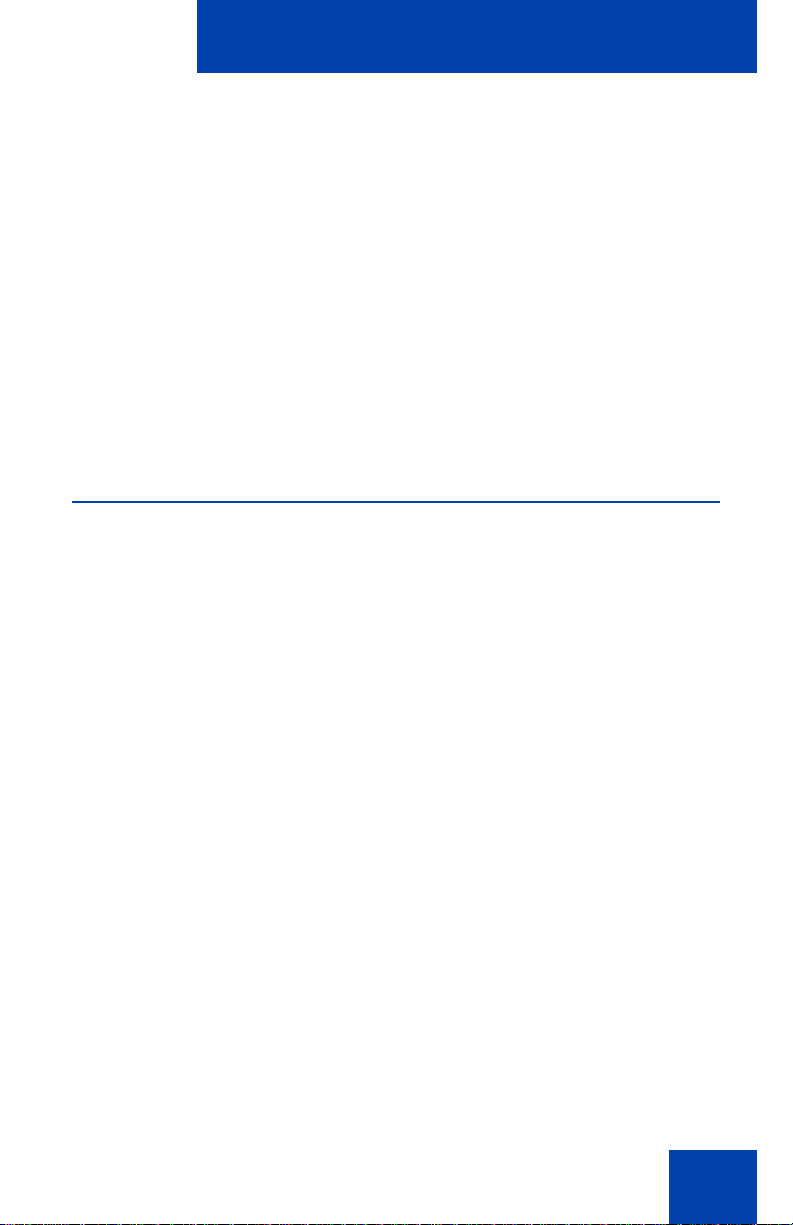
4. Press the Select soft key to save the
Select
Cancel
Stop
(Services)
or
CancelSelect
ring type and return to the Telephone
Options menu.
or
Press the Stop soft key and use the
Up or Down keys to select a different
ring type.
or
Press the Cancel soft key to cancel the
modifications.
Enabling or disabling Call Timer
The call timer measures the call duration.
Use the following procedure to enable or disable Call Timer.
Basic features
1. Press the Services key, select
Telephone Options, and select Call
timer.
2. Press the Up or Down keys to enable or
disable the Call Timer.
3. Press the Select soft key to save the
configuration and return to the
Telephone Options menu.
or
Press the Cancel soft key to cancel the
modifications.
59
Page 60
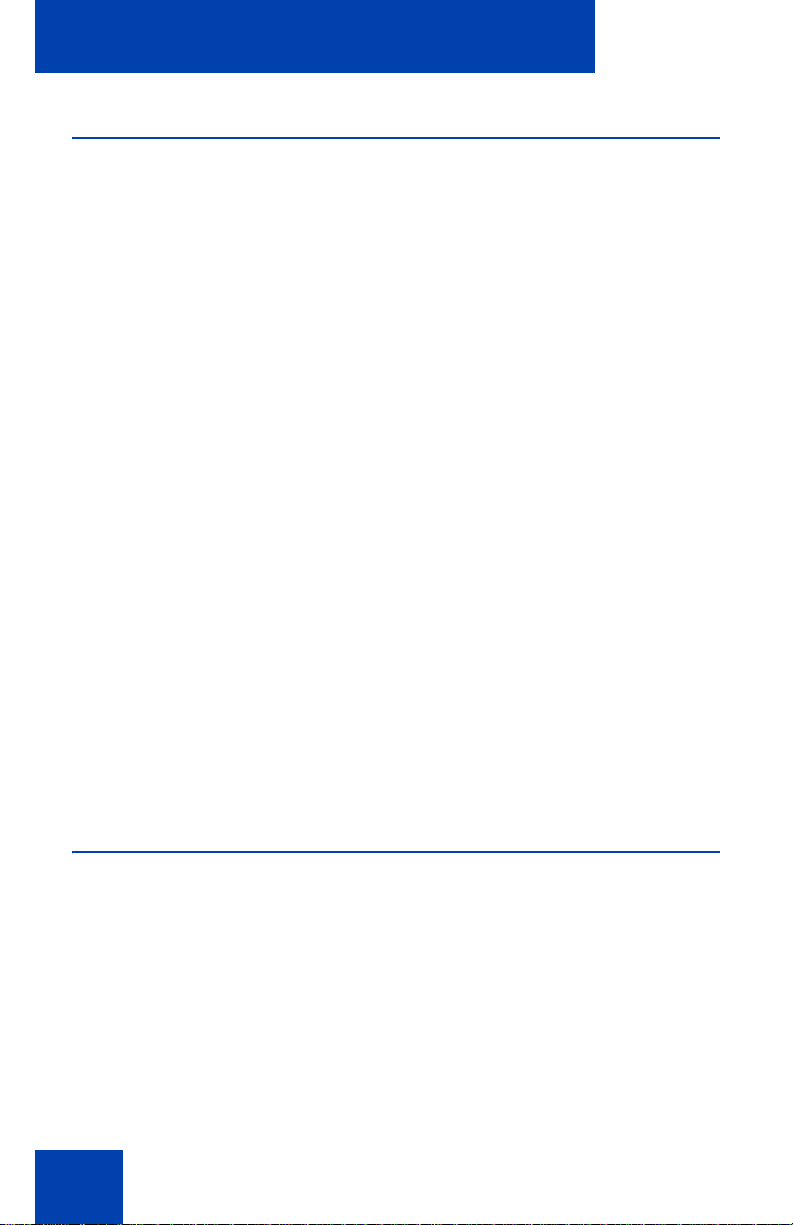
Basic features
(Services)
or
CancelSelect
Enabling OnHook Default Path
Use OnHook Default Path option to choose either the Headset or the
Handsfree to operate your Avaya 1220 IP Deskphone.
Use the following procedure to enable OnHook Default Path.
1. Press the Services key, select
Telephone Options, and select On
Hook default path.
2. Press the Up or Down keys to select
one of the following:
— Handsfree Enabled
— Headset Enabled
3. Press the Select soft key to save the
default path and return to the Telephone
Options menu.
or
Press the Cancel soft key to cancel the
modifications.
Changing feature key labels
Use the Change feature key label option to rename the label that
corresponds to the feature key. You can define labels with a maximum of
nine characters. You can also restore the default labels (collectively or
individually).
If the feature key label setting is password-protected, you must enter a
password (SCPW) to change the feature key label. If you enter an
incorrect password, an error message is displayed. If you enter an
60
Page 61
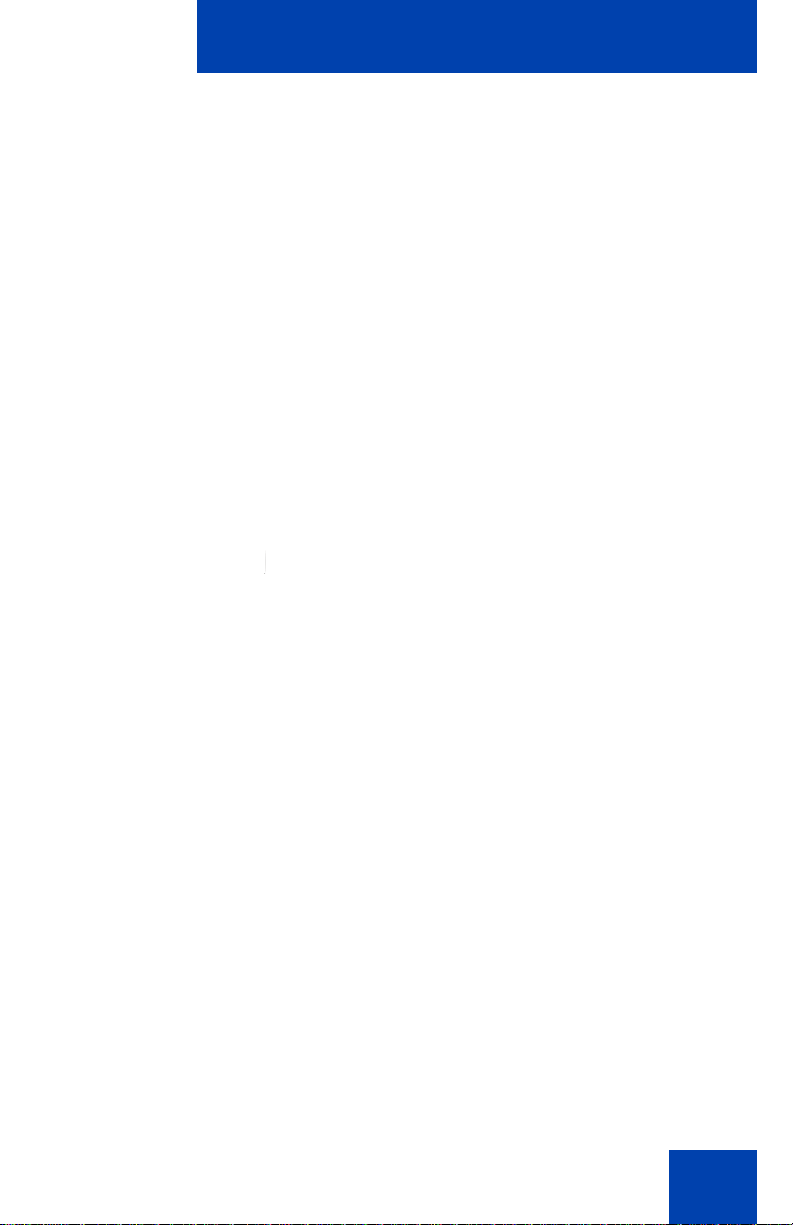
Basic features
(Services)
2493
or
CancelSelect
incorrect password more than three times, the password functionality is
locked. Contact your system administrator to unlock the password.
Note: If a feature key is configured as an autodial key, the label does
not change if the autodial key configuration changes.
Use the following procedure to rename the labels.
1. Press the Services key, select
Telephone Options, and select Change
Feature Key label.
2. Press the Enter key.
3. Press the feature key to change the
label.
If you press a prime DN key, an error
message appears.
4. Enter the new information for the feature
key label. To enter special characters,
press the Up key. For information about
entering text, see “Using the telephone
dialpad” on page 87.
5. Press the Select soft key to save the
changes and return to the Telephone
Options menu.
or
Press the Cancel soft key to cancel the
modifications.
61
Page 62
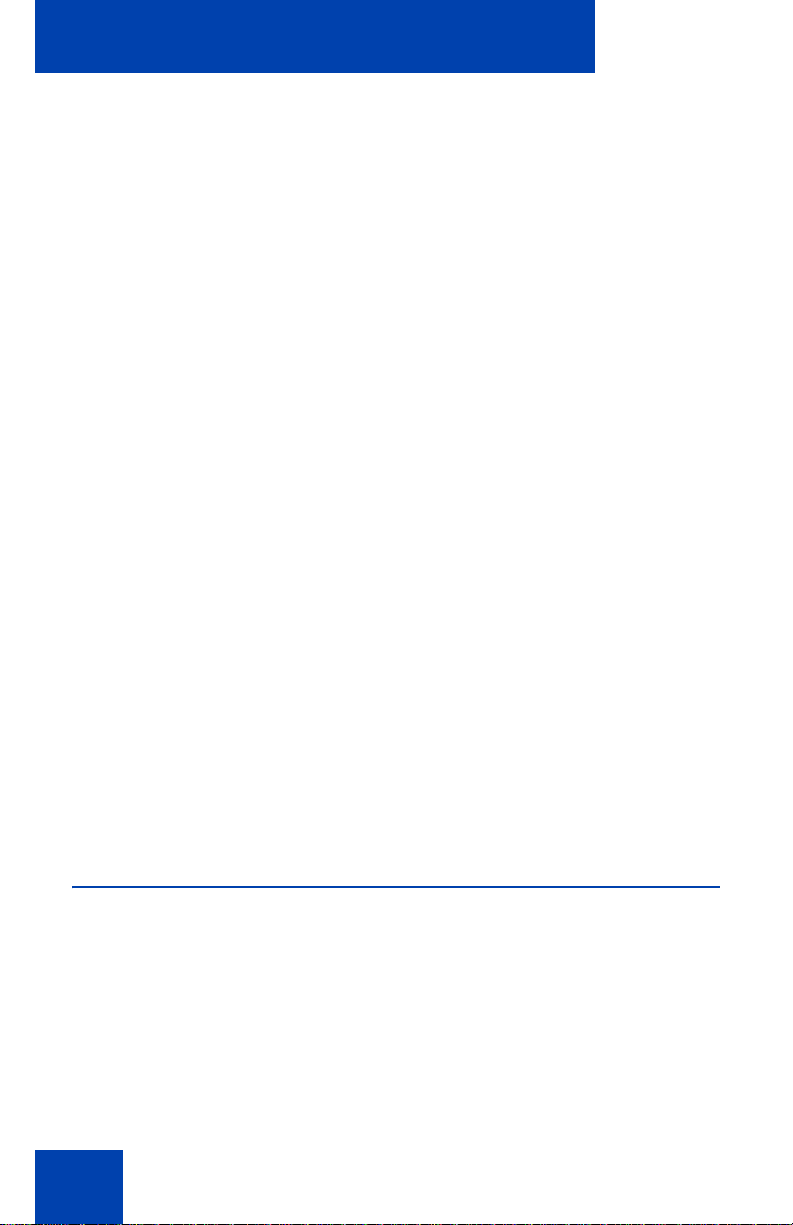
Basic features
(Services)
Use the following procedure to restore the default labels.
1. Press the Services key, select
Telephone Options, and select Change
Feature Key label.
2. Press the Enter key.
3. Use the Up or Down keys to scroll, and
select one of the following:
a. To restore all key labels, Press the
Yes soft key.
b. To restore one key label:
— Press the Select soft key.
— Press the feature key.
—Press the Yes soft key to change the
selected feature key label to the
default value.
Note: If you change the labels to default
values, you cannot undo the change.
You must redefine the custom labels.
Configuring the name display format
You can configure your Avaya 1220 IP Deskphone to display the name of
the calling party in one of the following formats:
• first name, last name
• last name, first name
62
Page 63
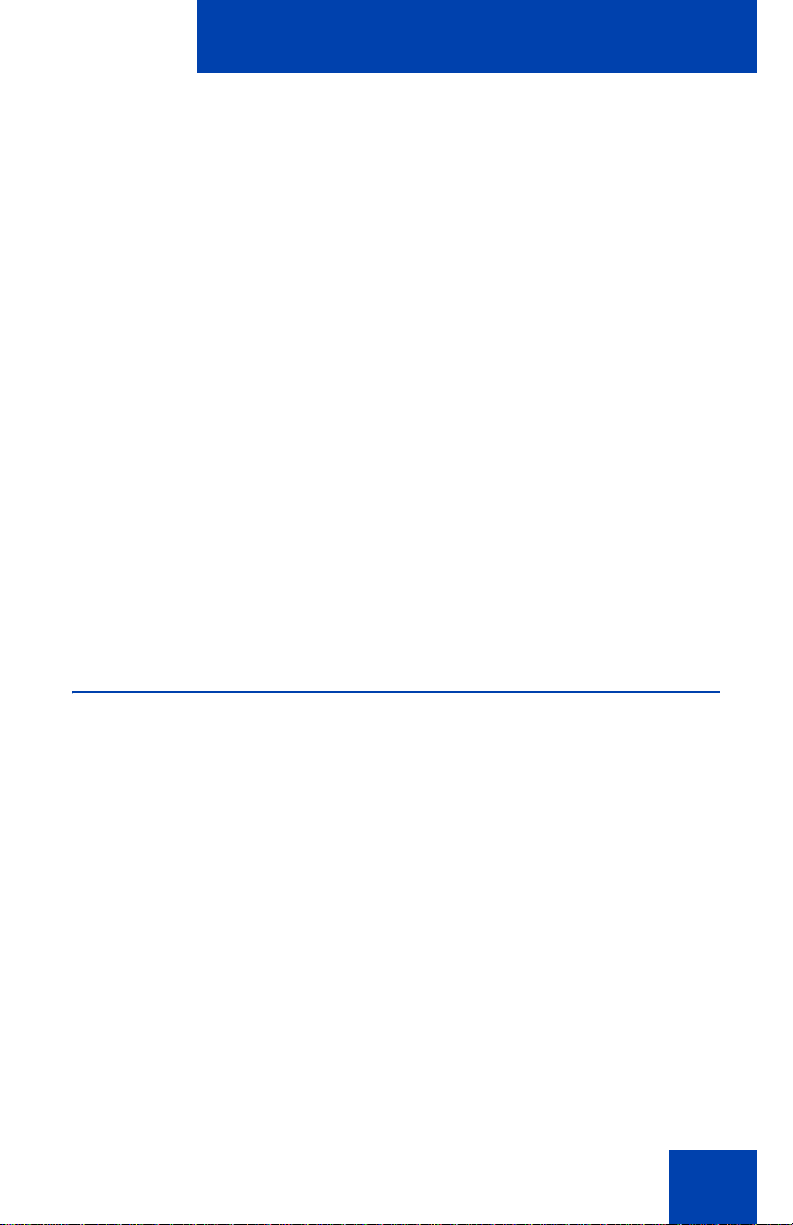
Basic features
(Services)
or
CancelSelect
(Services)
Use the following procedure to configure name display format.
1. Press the Services key, select
Telephone Options, and select Name
Display Format.
2. Press the Up or Down keys to scroll,
and select one of the following:
— first name, last name
— last name, first name
3. Press the Select soft key to save the
configuration.
or
Press the Cancel soft key to cancel the
modifications.
Configuring Live Dialpad
The Live Dialpad option activates the Primary DN key when you make a
call by dialing a directory number on the dialpad without picking up the
handset or pressing the Handsfree key.
Use the following procedure to configure Live Dialpad.
1. Press the Services key, select
Telephone Options, and select Live
Dial Pad.
63
Page 64

Basic features
or
CancelSelect
2. Press the Up or Down keys to scroll,
and select one of the following:
—On
— Off (default)
3. Press the Select soft key to save the
configuration.
Press the Cancel to cancel the
modifications.
Configuring Caller ID display order
Caller ID display order appears in 2 formats:
• Number, name (default)
• Name, Number
or
Use the following procedure to configure Caller ID display order.
1. Press the Services key, select Telephone Options and select Caller
ID display order.
2. Press the Up/Down navigation keys to scroll and select one of the
following:
— Number, name (default)
— Name, number
3. Press the Select soft key to save the configuration, else press the
Cancel key to cancel the modifications.
Configuring Normal mode indication
The Normal mode display indication can be On or Off when the
Avaya 1220 IP Deskphone is in normal mode.
64
Page 65

Basic features
Use the following procedure to configure Normal mode indication.
1. Press the Services key, select Telephone Options, and select
Normal mode indication.
2. Press the Up/Down navigation keys to scroll and select one of the
following:
— On
— Off
3. Press the Select soft key to save the configuration, else press the
Cancel key to cancel the modifications.
65
Page 66

Advanced features
Advanced features
You can customize features on your Avaya 1220 IP Deskphone to meet
your requirements. This section describes how to customize the
advanced features.
CAUTION
Many of the options discussed in this
section are for the system administrator
only. Do not make changes unless an
administrator instructs you to do so.
You and the system administrator can customize the following advanced
features:
• Password Admin
Use the Password Admin menu to assign or modify the Station
Control Password. See “Managing your Station Control Password” on
page 67.
• Electronic Lock
Assign a lock on your IP Deskphone to secure your phone and avoid
misuse. See “Configuring an Electronic Lock on your
Avaya 1220 IP Deskphone” on page 69.
• Personal Directory
Customize the Personal Directory to store names of your choice. See
“Customizing the Personal Directory” on page 71.
• Local Tools
Use the Local Tools menu to configure personal preferences. See
“Configuring the Local Tools menu” on page 76.
• Virtual Office Login
The Virtual Office Login menu can be configured on IP Deskphone.
Class of Service must be configured for the Virtual Office. See “Using
Virtual Office” on page 81.
Note: The Password Admin, and Virtual Office Login menus are
not available on every IP Deskphone. Consult your system
administrator.
66
Page 67

Advanced features
(Services)
Managing your Station Control Password
You can assign a Station Control Password (SCPW) to:
• lock your Avaya 1220 IP Deskphone and prevent the misuse of your
IP Deskphone
• use password-protected features such as customizing the Personal
Directory, using the Redial List, and using the Callers List
Note: Your system administrator defines your initial SCPW. Contact
your system administrator for detailed information.
Assigning an SCPW
Use the following procedure to assign an SCPW.
1. Press the Services key.
2. Press the Up or Down keys to scroll,
and select Password Admin.
3. Press the Enter key.
4. Press the Up or Down keys to scroll,
and select New Password.
5. Press the Enter key.
67
Page 68

Advanced features
Select
(Directory)
6. Enter your new password using the
dialpad. To enter special characters,
press the Up key. For information about
entering text, see “Using the telephone
dialpad” on page 87.
7. Press the Select soft key to accept the
new password.
Note: If you are locked out of your
IP Deskphone, or if you forget your
SCPW, contact your system
administrator.
Turning Password Protection on or off
Use the following procedure to turn Password Protection on or off.
1. Press the Directory key.
68
2. Press the Up or Down keys to scroll,
and select Change Protection Mode.
3. Enter your new password using the
dialpad. (if Password Protection is
enabled)
To enter special characters, press the
Up key. For information about entering
text, see “Using the telephone dialpad”
on page 87.
Page 69

Advanced features
Enter
or
NoYes
Done
4. Press the Enter soft key.
5. Press the Up or Down keys to scroll,
and select one of the following:
— Enable Password Protection
— Disable Password Protection
6. Choose Yes to accept the selection
or
Choose No to return to the Directory
menu
7. Press the Done soft key.
Note: The default configuration for Password Protection is off.
Configuring an Electronic Lock on your Avaya 1220 IP Deskphone
Use the Electronic Lock feature to prevent others from making calls from
your Avaya 1220 IP Deskphone. Your SCPW controls the Electronic Lock
feature. To change your Station Control Password, see “Managing your
Station Control Password” on page 67.
Locking your Avaya 1220 IP Deskphone
Use the following procedure to lock your IP Deskphone.
1. Lift the handset.
69
Page 70

Advanced features
(Goodbye)
2. Dial the Electronic Lock Activate FFC.
3. Dial your Station Control Password.
4. If you dial locally, press the Goodbye
key.
or
If you dial the FCC remotely, dial your
DN.
or
Unlocking your Avaya 1220 IP Deskphone
Use the following procedure to unlock your Avaya 1220 IP Deskphone.
1. Lift the handset.
2. Dial the Electronic Lock Deactivate
FFC.
70
Page 71

Advanced features
(Goodbye)
3. Dial your Station Control Password.
4. If you dial locally, press the Goodbye
key.
or
If you dial the FCC remotely, dial your
DN.
or
Customizing the Personal Directory
Use the Personal Directory feature to create and store up to 100 contacts
of your choice. A Personal Directory entry can contain
• last name (up to 24 characters)
• first name (up to 24 characters)
• phone numbers (up to 31 characters)
To use the Personal Directory, press the Directory key and select
Personal Directory.
Adding an entry
Use the following procedure to add an entry to the Personal Directory.
1. Press the Directory key and select
Personal Directory.
71
Page 72

Advanced features
Add
Next
or
CancelDone
2. Press the Add soft key.
If the message “Directory is full”
appears, delete one or more entries to
accommodate a new entry.
3. Use the dialpad to enter the name.
To enter special characters, press the
Up navigation key. For information about
entering text, see “Using the telephone
dialpad” on page 87.
4. Press the Next soft key.
5. Use the dialpad to enter the phone
number.
6. Press the Done soft key to save the new
entry.
or
Press the Cancel soft key to return to
the Add screen without saving the new
entry.
Editing an entry
Use the following procedure to edit an entry in the Personal Directory.
1. Press the Directory key and select
Personal Directory.
72
Page 73

Advanced features
Edit
or
CancelConfirm
Del
2. Press the Up or Down keys to scroll,
and select the desired entry.
3. Press the Edit soft key and make the
necessary changes.
4. Press the Yes soft key to delete the
entry.
or
Press the No soft key to return to the
Personal Directory without deleting the
entry.
Deleting an entry
Use the following procedure to delete an entry in the Personal Directory.
1. Press the Directory key and select
Personal Directory.
2. Press the Up or Down keys to scroll,
and select the desired entry.
3. Press the Del soft key.
73
Page 74
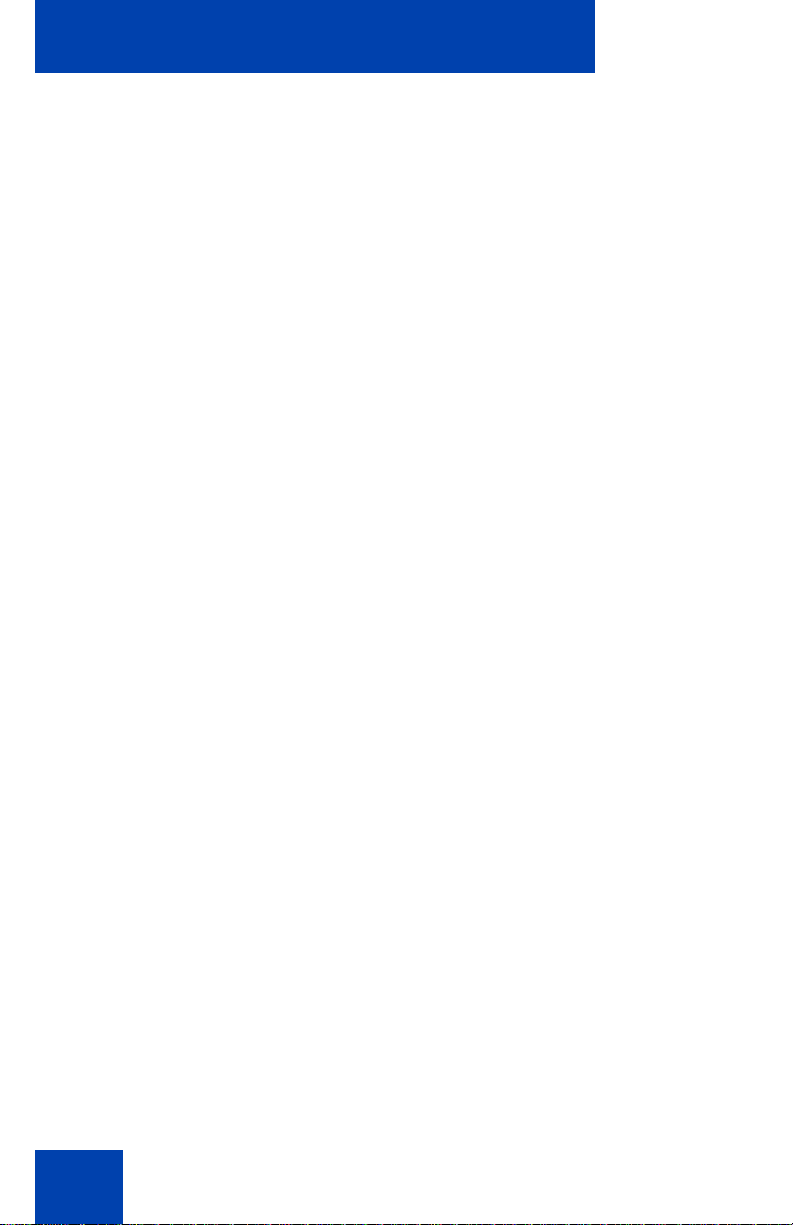
Advanced features
or
CancelConfirm
More
Copy
4. Press the Yes soft key to delete the
entry.
or
Press the No soft key to return to the
Personal Directory without deleting the
entry.
Copying an entry
Use the following procedure to copy an entry in the Personal Directory.
1. Press the Directory key and select
Personal Directory.
2. Press the Up or Down keys to scroll,
and select the desired entry.
3. Press the More soft key.
4. Press the Copy soft key to configure the
new entry.
5. Use the dialpad to enter the name.
To enter special characters, press the
Up navigation key. For information about
entering text, see “Using the telephone
dialpad” on page 87.
74
Page 75
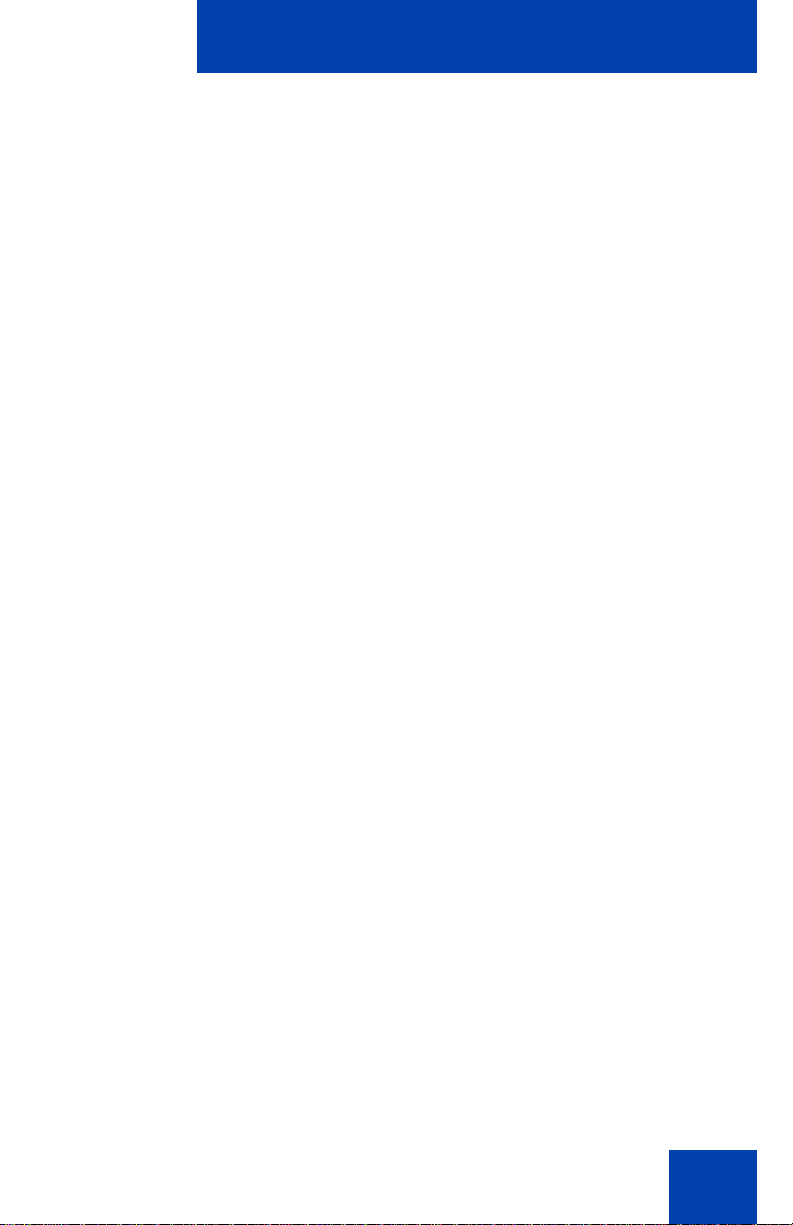
Advanced features
or
CancelDone
or
DirectoryDial
6. Press the Done soft key to save the
changes.
or
Press the Cancel soft key to return to
the Personal Directory without saving
your changes.
Searching for an entry
Use the following procedure to search for an entry in the Personal
Directory.
1. Press the Directory key and select
Personal Directory.
2. Press the Up or Down keys to scroll,
and select the desired entry.
3. Press the Dial soft key to call the
number.
or
Press the Directory soft key to exit
without calling.
75
Page 76

Advanced features
Configuring the Local Tools menu
Your Avaya 1220 IP Deskphone has both local and server-based
telephone tools and features. This section discusses the various tools and
features available locally on your IP Deskphone.
CAUTION
Many of the options discussed in this
section are for administrator use only. Do
not make changes unless you are
instructed by an administrator.
Note: Your system administrator can establish a password for the
Local Tools menu. When the password is enabled, a password
prompt dialog box appears when you attempt to access this menu. If
this happens, contact your system administrator.
Local tools and features are accessed through the Local Tools menu.
Press the Services key twice to access this menu. Your system
administrator can establish a password for the Local Tools menu. When
the password is enabled, a password prompt appears when you attempt
to access this menu. If this happens, contact your system administrator.
The Local Tools menu has the following menu options:
• “1. Preferences” on page 78
• “2. Local Diagnostics” on page 81
• “3. Network Configuration” on page 81
• “4. Lock Menu” on page 81
If a menu command has a number in front of it, you can select the
command by pressing the associated key on the dialpad. For example, in
the Local Tools menu, access Local Diagnostics by pressing the 2 key
on the dialpad.
76
Page 77
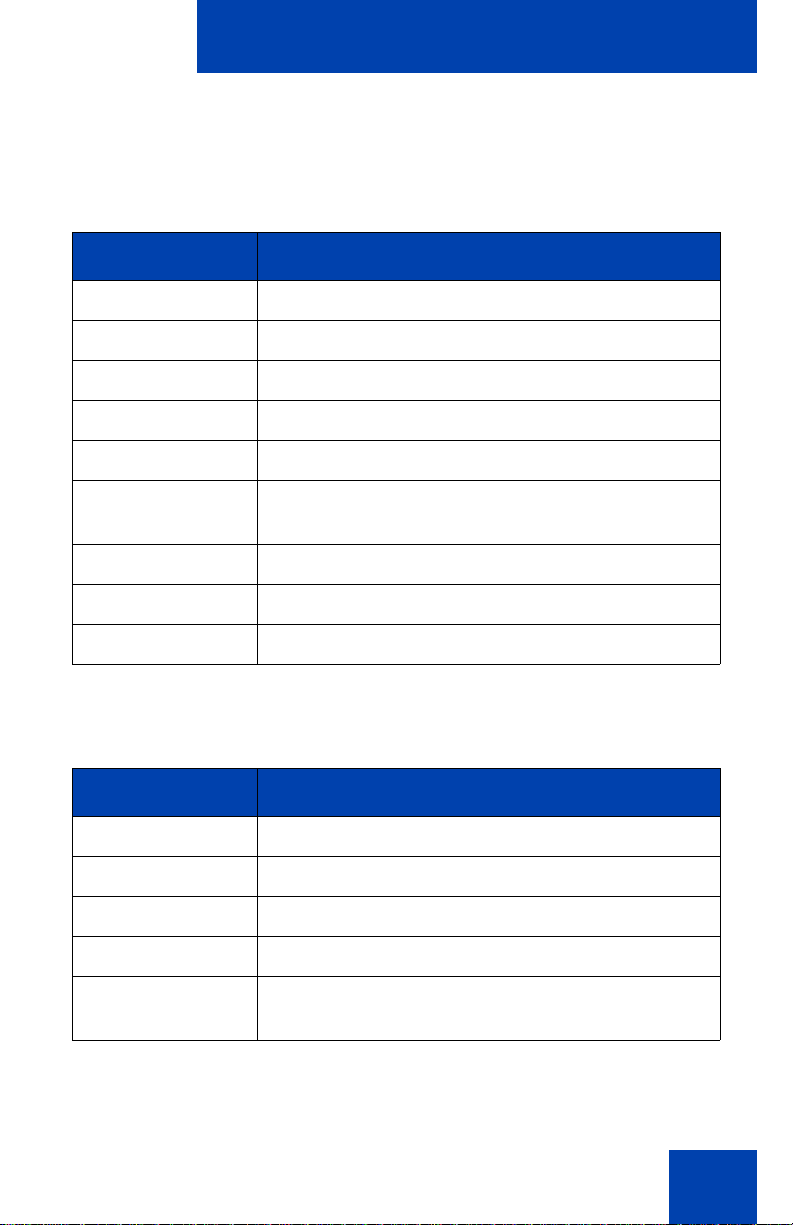
Advanced features
The function of some keys on the IP Deskphone differs based on the
situation. Table 5 on page 77 describes the function of each key for
navigating and using menus.
Table 5: Nav igation k ey functions in menus
Key Function
Down arrow keys Select the next menu item.
Up arrow keys Select the previous menu item.
Right arrow key Select the current menu item.
Left arrow key Close the menu.
Enter key Select the current menu item.
Enter digits on the
Select the associated menu item.
dialpad
Stop soft key Close the menu.
Cancel soft key Close the menu.
Select soft key Select the current menu item.
Table 6 on page 77 describes the key functions in dialog boxes.
Table 6: Navigation key functions in dialog boxes
Key Function
Down arrow keys Scroll down in the window.
Up arrow keys Scroll up in the window.
Right arrow key Go to the next Edit item.
Left arrow key Go to the previous Edit item.
Enter key Turn Edit mode on or off.
Select or clear a check box.
77
Page 78
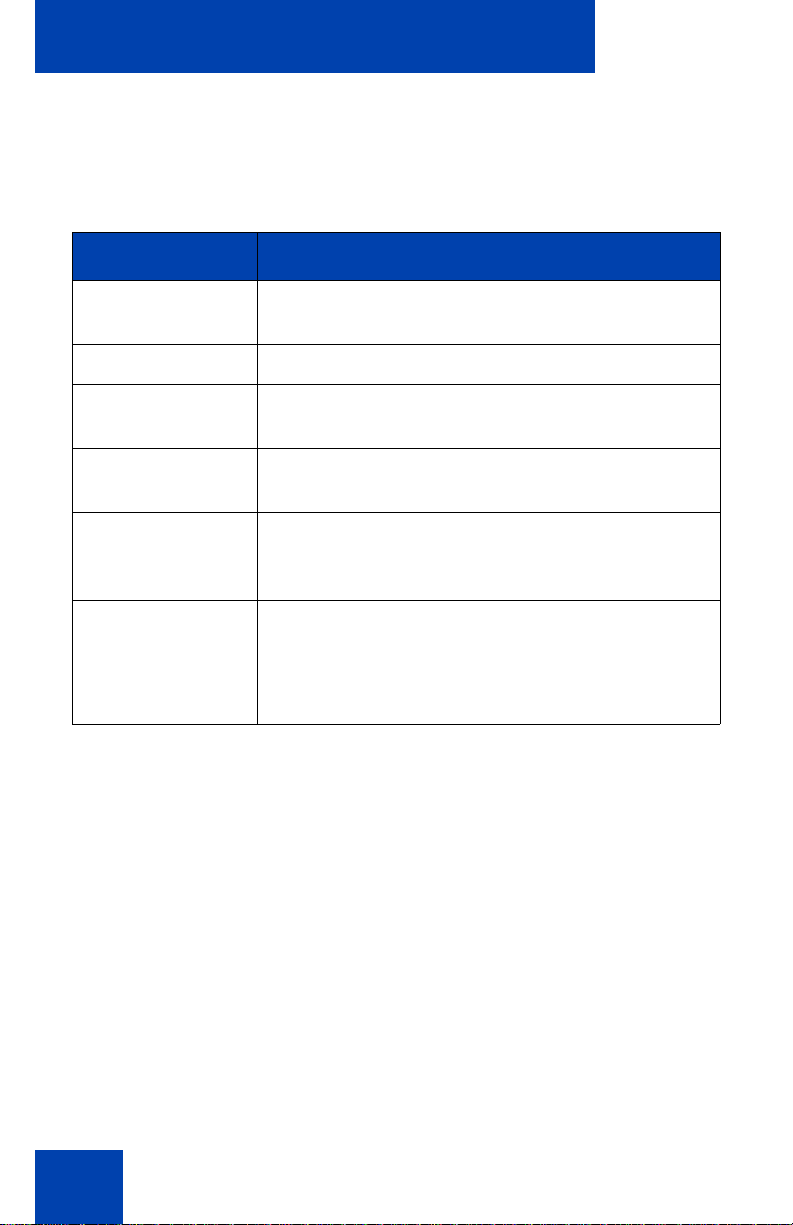
Advanced features
When you work in Edit mode, the first field of the item is selected and a
blinking cursor appears to the right of the current edit position. Table 7 on
page 78 describes the navigation key functions in Edit mode.
Table 7: Navigation key functions in Edit mode
Key Function
Down arrow keys Open the list.
Select the next menu item
Up arrow keys Select the previous menu item
Right arrow key Select the current list item
Move the cursor to the right
Left arrow key Delete the prior character in the edit field
Moves cursor to the left
Enter key Select the current menu item
Save modifications to the menu item
Exit edit mode box
Enter characters
or digits on the
dialpad
Note: Special characters are under the digit 1 key. By repeatedly
pressing 1, the characters cycle in the following sequence: 1, _, -, ., !,
@, $, %, &, +, :, /, \.
Insert characters or digits at the current cursor
position
Note: Press the star (*) key to insert a
period (.).
1. Preferences
Use the 1.Preferences menu to alter the following local preferences:
• “1. Contrast” on page 78
• “2. Language” on page 79
• “3. Wired Headset” on page 80
1. Contrast
Use the Contrast tool to alter the physical settings of the display.
78
Page 79
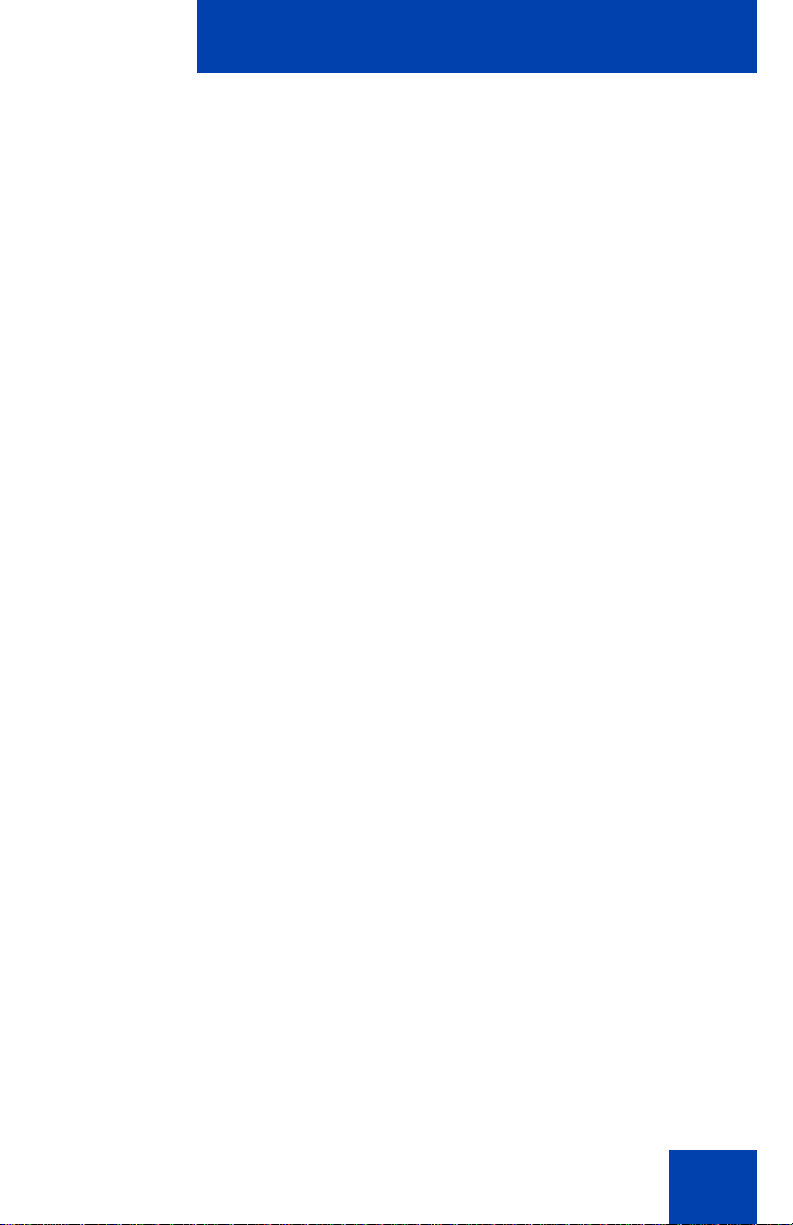
Advanced features
(Services)
(Services)
Note: Changes made to the display Contrast using this method are
lost if you reset the phone. To avoid this situation, Avaya
recommends that you use the Contrast Adjustment control in the
Telephone Options menu for contrast adjustment.
Use the following procedure to adjust Contrast setting.
1. Press the Services key twice to open
the Local Tools menu, press the 1 key
on the dialpad to select Preferences,
and press the 1 key to select Contrast.
2. Press the right or left arrow keys to
increase or decrease the contrast value.
3. Press the Enter key to save the
changes.
2. Language
Information that appears on the display is available in multiple languages.
Use the following procedure to select a language.
1. Press the Services key twice to open
the Local Tools menu, press the 1 key
on the dialpad to select 1. Preferences,
and press the 2 key to select
2. Language.
2. Press the up or down keys to scroll, and
select the desired language (for
example, German [Deutsche]).
79
Page 80

Advanced features
Cancel
(Services)
or
CancelSelect
3. Press the Enter key to save the
changes.
4. Press the Cancel key to exit the
Preferences menu without saving the
changes.
Note: This language setting only controls the language used in the
local menus on your phone. Use the following procedure to select the
language for features on your phone, press the Services key, select
Telephone Options, and select Language.
3. Wired Headset
Each headset has its own tuning parameters, and your deskphone must
be configured to use the proper parameters.
Use the following procedure to configure the headset,
80
1. Press the Services key, select
Telephone Options, and select Wired
Headset.
2. Press the Up or Down keys to cycle
through the three types of headsets.
3. Press the Select soft key to save the
selected headset type and return to the
Telephone Options menu.
or
Press the Cancel soft key to cancel the
modifications.
Page 81

Advanced features
2. Local Diagnostics
The 2. Local Diagnostics submenu offers the following choices:
• IP Set and DHCP Information — View reports about
Avaya 1220 IP Deskphone and DHCP operation.
• Network Diagnostic Tools — Diagnose network problems using ping
and trace route tools.
• Ethernet Statistics tool — View reports about Ethernet operation.
• IP Network Statistics — View reports about network operation.
CAUTION
Local Diagnostics, Network Configuration,
and the Lock Menu items are for system
administrator use only.
Press the Return soft key at any time while you customize the phone
using the Local Diagnostics submenu options to return to the previous
Local Diagnostics submenu. You can gather information and run tests
without exiting and re-entering the Local Tools menu. For example, you
can check the Ethernet Statistics, and then press Return to enter the
Network Diagnostics Tools to ping an IP address.
3. Network Configuration
The Network Configuration tool displays information that was configured
when you installed the Avaya 1220 IP Deskphone. This tool is for
administrator use only.
4. Lock Menu
Your system administrator can use the lock menu tool to protect the Local
Tools menu items from accidental or unwanted changes. This tool is for
administrator use only.
Using Virtual Office
Use the Virtual Office feature to transfer calls and office
Avaya 1220 IP Deskphone settings to a remote IP Deskphone. You can
use the remote IP Deskphone as if it were your office Deskphone when
81
Page 82
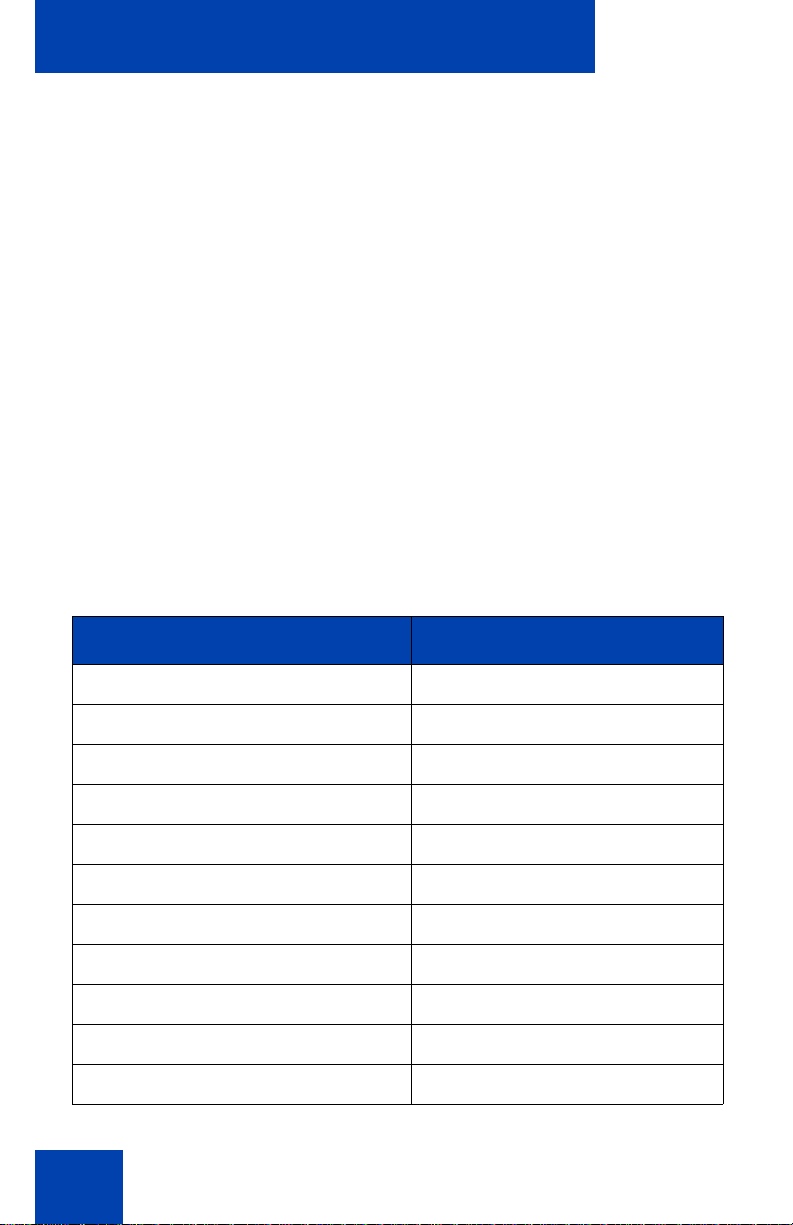
Advanced features
you are out of the office. You can use another IP Deskphone (the remote
phone) to log on to your Office IP Deskphone. After you log on, you can
access the DNs, and autodial numbers, and you have the same key
layout, feature keys, and voice mail features that are configured on your
home or office IP Deskphone.
To use Virtual Office, you need your DN and a preconfigured SCPW. You
must activate Virtual Office on your office IP Deskphone before you can
connect to it from a remote IP Deskphone. See “Logging on to Virtual
Office” on page 83.
Consult your system administrator to confirm the availability of the Virtual
Office feature on your IP Deskphone.
The IP Deskphone used as a remote phone to connect to your
IP Deskphone does not have to be an IP Deskphone.
Table 8 on page 82 shows the IP Deskphones on which you can use
Virtual Office to connect to your IP Deskphone.
Table 8: Virtual Office connection availability (Part 1 of 2)
IP Deskphones Can I log on to IP Deskphone?
Avaya 1110 IP Deskphone Yes, with extra key restrictions
Avaya 1120E IP Deskphone Yes, with extra key restrictions
Avaya 1140E IP Deskphone Yes, with extra key restrictions
Avaya 1150E IP Deskphone No
Avaya 1165E IP Deskphone Yes
IP Phone 2001 Yes, with extra key restrictions
IP Phone 2002 Yes, with extra key restrictions
IP Phone 2004 Yes, with extra key restrictions
Avaya 2007 IP Deskphone Yes, with extra key restrictions
Avaya 2033 IP Conference Phone Yes, with extra key restrictions
Avaya 2050 IP Softphone Yes, with extra key restrictions
82
Page 83

Advanced features
Table 8: Virtual Office connection availability (Part 2 of 2)
IP Deskphones Can I log on to IP Deskphone?
Avaya 1210 IP Deskphone Yes, with extra key restrictions
Avaya 1230 IP Deskphone Yes, with extra key restrictions
2210 WLAN Handset Yes, with extra key restrictions
2211 WLAN Handset Yes, with extra key restrictions
2212 WLAN Handset Yes, with extra key restrictions
Logging on to Virtual Office
If the Avaya 1220 IP Deskphone is configured for Virtual Office, the
Virtual soft key is displayed, as shown in Figure “Virtual soft key —
Avaya 1220 IP Deskphone” on page 83.
Figure 6: Virtual soft key — Avaya 1220 IP Deskphone
To activate Virtual Office from this IP Deskphone on your Office
IP Deskphone:
1. Press the Virtual soft key.
83
Page 84

Advanced features
2. At the prompt, enter your user ID.
3. Press the Enter key.
4. At the prompt, enter the home Station
Control Password (SCPW).
If the user ID is not found locally, the
message Locating Remote Server
appears.
Note: After three failed logon attempts,
wait for an hour before you try to log on
again. Alternatively, contact your system
administrator to reset your password.
For more information, see “Assigning an
SCPW” on page 67.
A successful logon transfers all the features, time, date, and tones of your
Office IP Deskphone to your Remote IP Deskphone. Your Virtual Office
session expires after a fixed period of time, which your system
administrator determines.
Using Virtual Office on your remote Avaya 1220 IP Deskphone
The display characteristics, including size of the display area, differ with
IP Deskphone models. Your Virtual Office display depends on the remote
phone that you use to log on to your Virtual Office. All features are as they
appear on your Office IP Deskphone.
An Avaya 1220 IP Deskphone that is logged on as a remote phone to an
IP Deskphone Office phone provides less information than the
IP Deskphone because it has fewer display lines.
84
Page 85

Advanced features
Home
Virtual
When an Avaya 2050 IP Softphone logs on as a remote phone to an
IP Deskphone office phone, the information display is arranged
differently, but all the information is visible at one time.
Regardless of the IP Deskphone model that you use as a remote phone,
a user information line appears that lists the number of your Office
IP Deskphone.
Using Virtual Office on your office Avaya 1220 IP Deskphone
When activated for Virtual Office by a remote Avaya 1220 IP Deskphone,
your office IP Deskphone logs off and is no longer operational. When you
return to the office, disconnect the remote logon and regain control of
your office phone. If you do not explicitly disconnect the remote logon,
your Virtual Office session expires after a fixed period of time, which your
system administrator determines.
Disconnecting your office IP Deskphone from a remote
IP Deskphone
Use the following procedure to disconnect your office IP Deskphone from
a remote IP Deskphone.
or
To disconnect your office IP Deskphone
from the remote IP Deskphone
a. Press the Home key.
b. Enter your User ID and password
(this logs on the Office
IP Deskphone to your office
network).
or
Press the Virtual soft key to log on to
another IP Deskphone, and your
IP Deskphone becomes a Remote
IP Deskphone.
85
Page 86

Advanced features
Logging off Virtual Office
To log out of Virtual Office, press the Virtual soft key.
Automatic log out from Virtual Office
Your remote Virtual Office IP Deskphone may be configured to
automatically log out of Virtual Office after a predetermined period of
inactivity. When automatic logout is about to occur, the following message
is displayed on the IP Deskphone: "Logout phone now?"
Press Yes to allow the IP Deskphone to log out of Virtual Office or press
No to remain logged in to Virtual Office and reset the IDLE timer. If no key
is pressed, the IP Deskphone logs out of Virtual Office.
Emergency calls on your Remote Avaya 1220 IP Deskphone
If you make an emergency call while logged in to Virtual Office on a
Remote IP Deskphone, the call is placed to the local emergency service,
not to your home office emergency service.
Note: Some IP Deskphones are configured as Virtual Office-only
telephones and have no assigned DN. However, these
IP Deskphones can still be used to make emergency calls.
“Emergency Calls only “ is displayed on the IP Deskphone display
when not logged in to Virtual Office. When the phone goes off-hook,
dial tone is available for emergency calls only. All other calls are
restricted.
86
Page 87
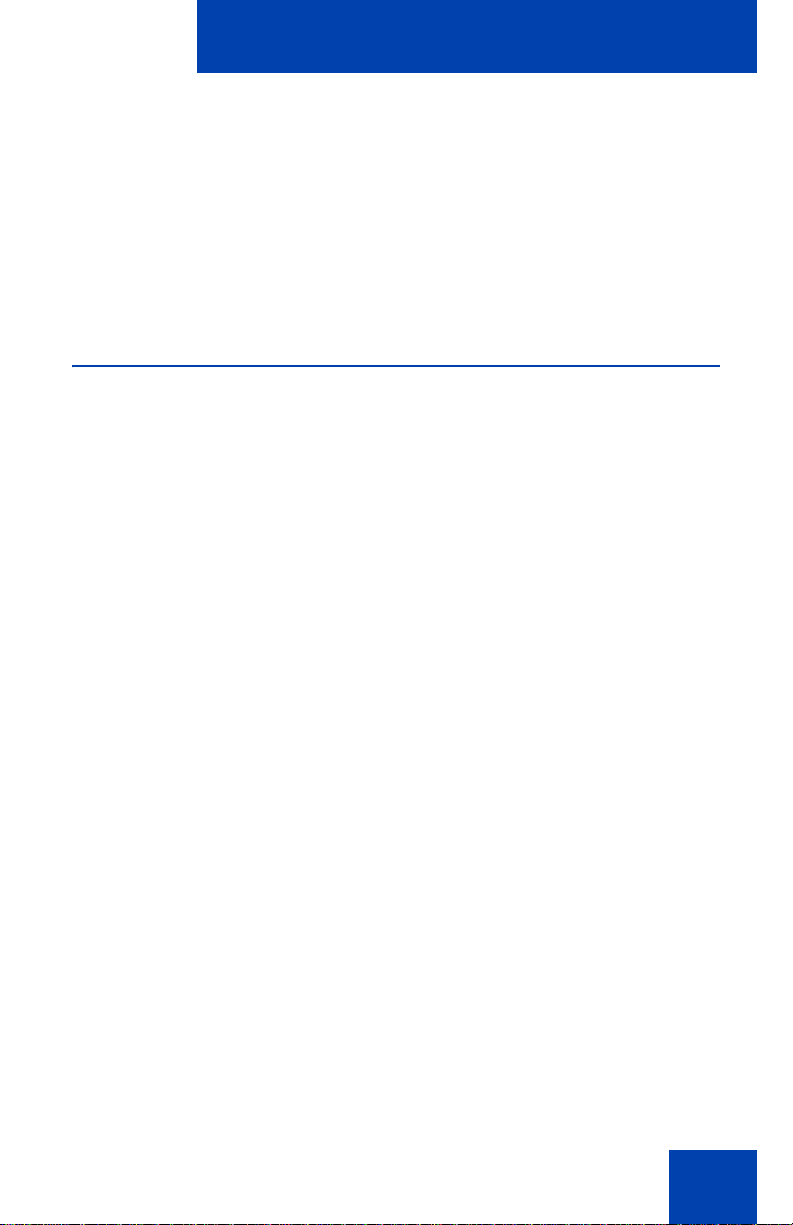
Operating your Avaya 1220 IP Deskphone
Operating your
Avaya 1220 IP Deskphone
This section describes how to operate your Avaya 1220 IP Deskphone. It
describes operations such as entering text, making a call, using the
Corporate directory, and using the Redial List.
Entering and editing text
You can enter and edit text on your Avaya 1220 IP Deskphone using the
following methods:
• “Using the telephone dialpad” on page 87
• “Using the soft keys” on page 87
Using the telephone dialpad
You can use the dialpad to enter text when you use features such as
Personal Directory, Redial List, and Callers List.
For example, to enter the letter A, press the 2 key once. To enter the
letter C, press the 2 key three times.
Note: No letters are associated with the 1 or the 0 keys.
Using the soft keys
You can use soft keys to edit text when you use features such as
Personal Directory, Redial List and Callers List.
Use the following procedure to edit an entry in your Personal Directory.
1. Press the Directory key.
2. Select the desired entry from Personal Directory.
3. Press the Edit soft key.
4. Press the Left or Right keys to move through the text.
5. Select the appropriate editing soft key for the operation you want to
perform.
87
Page 88
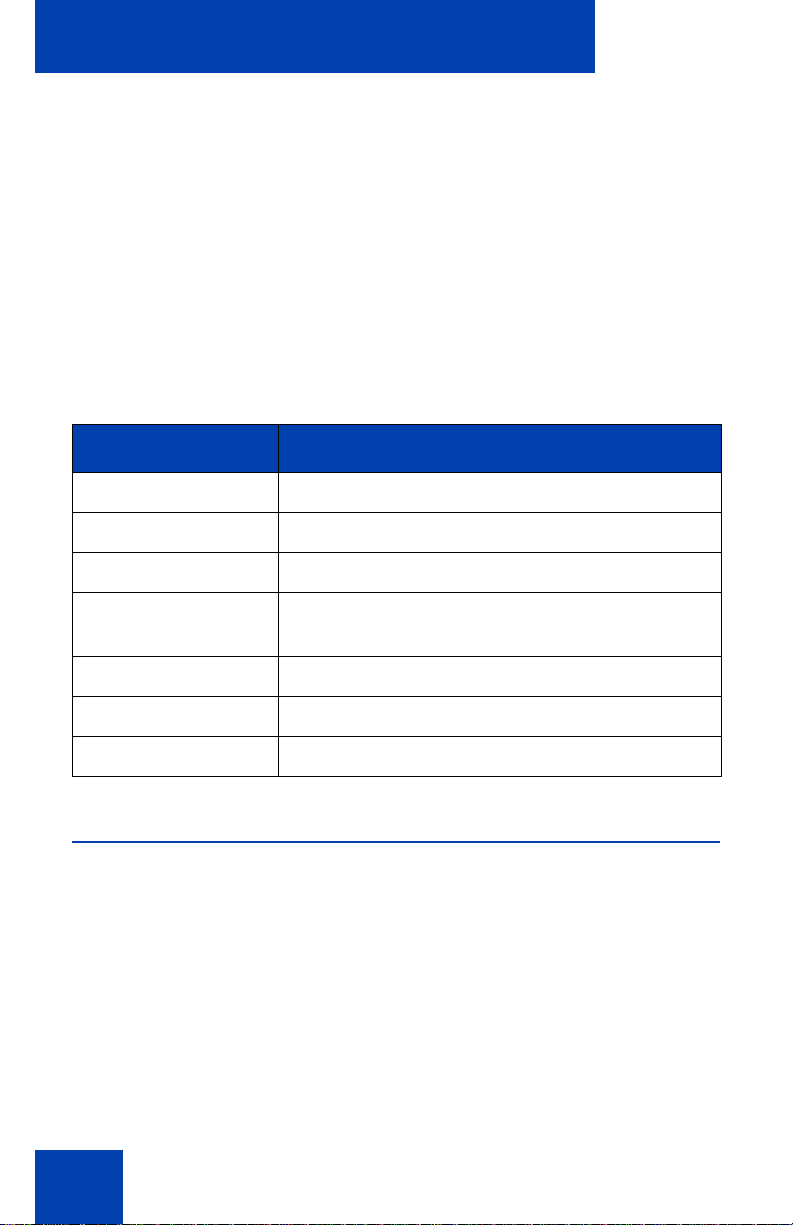
Operating your Avaya 1220 IP Deskphone
6. If the key you want is not visible, press the More soft key to access
the next layer of soft keys.
7. Press the Up key to access the symbols.
8. Press the Left or Right keys to move to a specific symbol.
9. Press the Choose soft key to select a symbol.
10. Press the Next soft key to submit your changes.
Table 9 on page 88 describes the soft key editing functions on the
Avaya 1220 IP Deskphone.
Table 9: Editing soft key description
Soft key Description
Cancel Cancel Action.
Choose Select a symbol.
Clear Clear the input field.
Case Switch the next character to either uppercase
or lowercase.
Delete Backspace one character.
Done/Select/Enter Application-dependent.
More Access additional soft keys.
Making a call
This section describes the various ways you can make a call from your
Avaya 1220 IP Deskphone.
• “Using the Callers List” on page 89
• “Using the Redial List” on page 91
• “Using Off-hook dialing” on page 93
• “Using On-hook dialing” on page 94
• “Using Handsfree dialing” on page 95
• “Using the Corporate Directory” on page 97
88
Page 89

Operating your Avaya 1220 IP Deskphone
• “Using the Personal Directory” on page 99
• “Using Predial” on page 99
• “Using AutoDial” on page 100
• “Using Ring Again” on page 102
• “Using Last Number Redial” on page 103
• “Using Speed Call” on page 104
• “Using System Speed Call” on page 105
• “Using HotLine” on page 105
• “Using Intercom Calling” on page 106
Using the Callers List
The Callers List logs all incoming calls. The Callers List can store up to
100 entries. When the list is full, the oldest entry is overwritten. Use the
Callers List to review missed calls and make a call if required. The Callers
List contains the following components:
• the caller’s last and first name (if available)
• the DN of the caller
• the time and date of the call
• the number of times the caller called
Note: If the caller name is not defined, then only the telephone
number is displayed.
Callers List entries are sorted on call arrival time.
The format of names in the Callers List depends on the configuration of
Preferred Name Match. The Calling Party Name Display (CPND) appears
according to the configuration settings on your phone if Preferred Name
Match is active on your phone. If Preferred Name Match is off, the CPND
appears according to the system configuration.
To access the Callers List, press the Directory key, and select Callers
List. If password control is enabled, you must enter your SCPW at the
prompt.
89
Page 90

Operating your Avaya 1220 IP Deskphone
Dial
Del
or
NoYes
Dialing an entry
Use the following procedure to dial an entry.
1. Press the Up or Down keys to scroll,
and select the desired entry.
2. Press the Dial soft key.
Deleting an entry
Use the following procedure to delete an entry.
1. Press the Up or Down keys to scroll,
and select the desired entry.
2. Press the Del soft key.
3. Press the Yes soft key to confirm the
entry deletion.
or
Press the No soft key to return to the
Callers List without deleting the entry.
90
Page 91

Operating your Avaya 1220 IP Deskphone
Del
or
NoYes
Deleting the entire Callers List
Use the following procedure to delete the entire Callers List.
4. Press the Del soft key.
5. Choose Yes to delete the entire Callers
List
or
Choose No to return to the previous
screen
Using the Redial List
The Redial List logs upto 20 outgoing calls. When the list is full, the
system overwrites the oldest entry. Use the Redial List feature to review
calls made and to redial numbers. The Redial List contains
• the last and first names of the dialed party (if available)
• the DN of the dialed party
• the time and date of the last occurrence of the call
Note: If the caller name is not defined, then only the telephone
number is displayed.
Entries in the Redial List are sorted based on the time of the call.
The format of names in the Redial List depends on the configuration of
Preferred Name Match. The Calling Party Name Display (CPND) appears
according to the configuration settings on your phone if Preferred Name
Match is active on your phone. If Preferred Name Match is off, the CPND
appears according to the system configuration.
To access the Redial List, press the Directory key and select Redial
List. Alternatively, you can press the Outbox (Redial) key. If password
control is enabled, you must enter your SCPW at the prompt.
91
Page 92
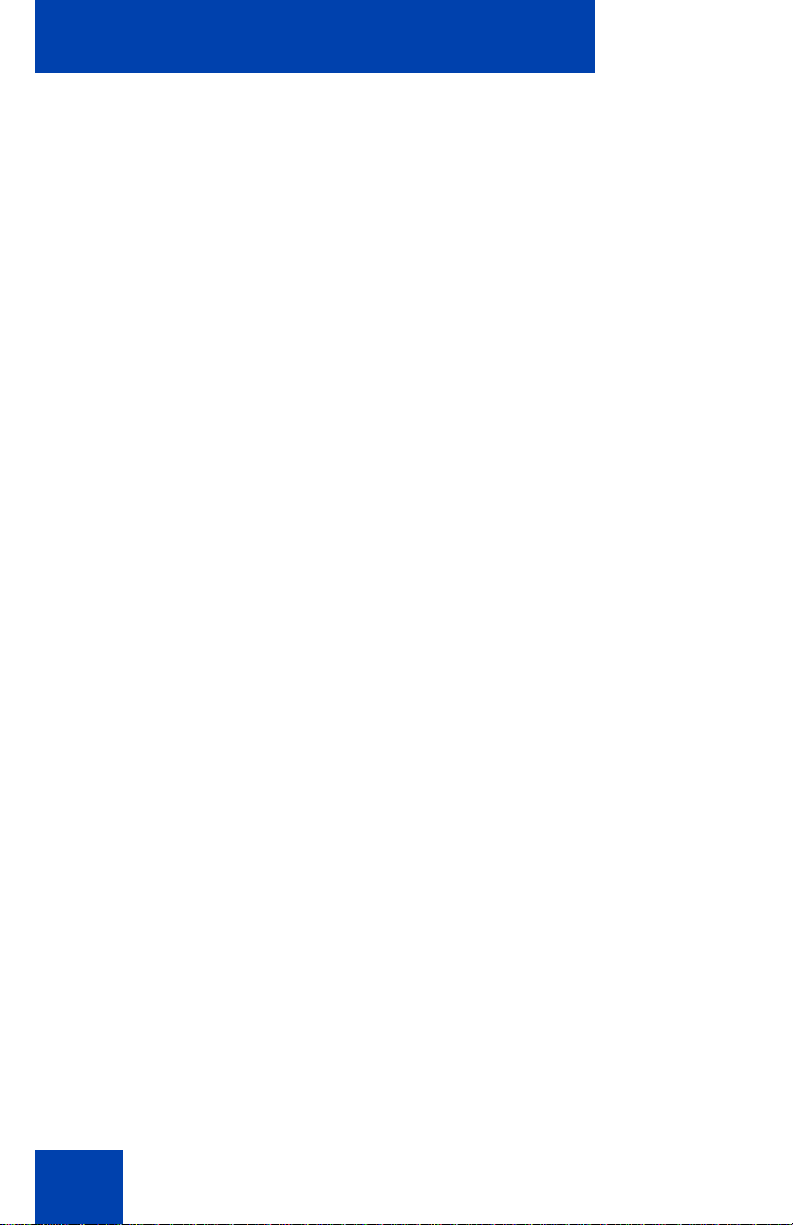
Operating your Avaya 1220 IP Deskphone
Dial
Del
or
NoYes
Dialing an entry
Use the following procedure to dial an entry.
1. Press the Up or Down keys to scroll,
and select the desired entry.
2. Press the Dial soft key.
Deleting an entry
Use the following procedure to delete an entry.
1. Press the Up or Down keys to scroll,
and select the desired entry.
2. Press the Del soft key.
3. Choose Yes to confirm the entry
deletion.
or
Choose No to return to the previous
screen without entry deletion.
92
Page 93
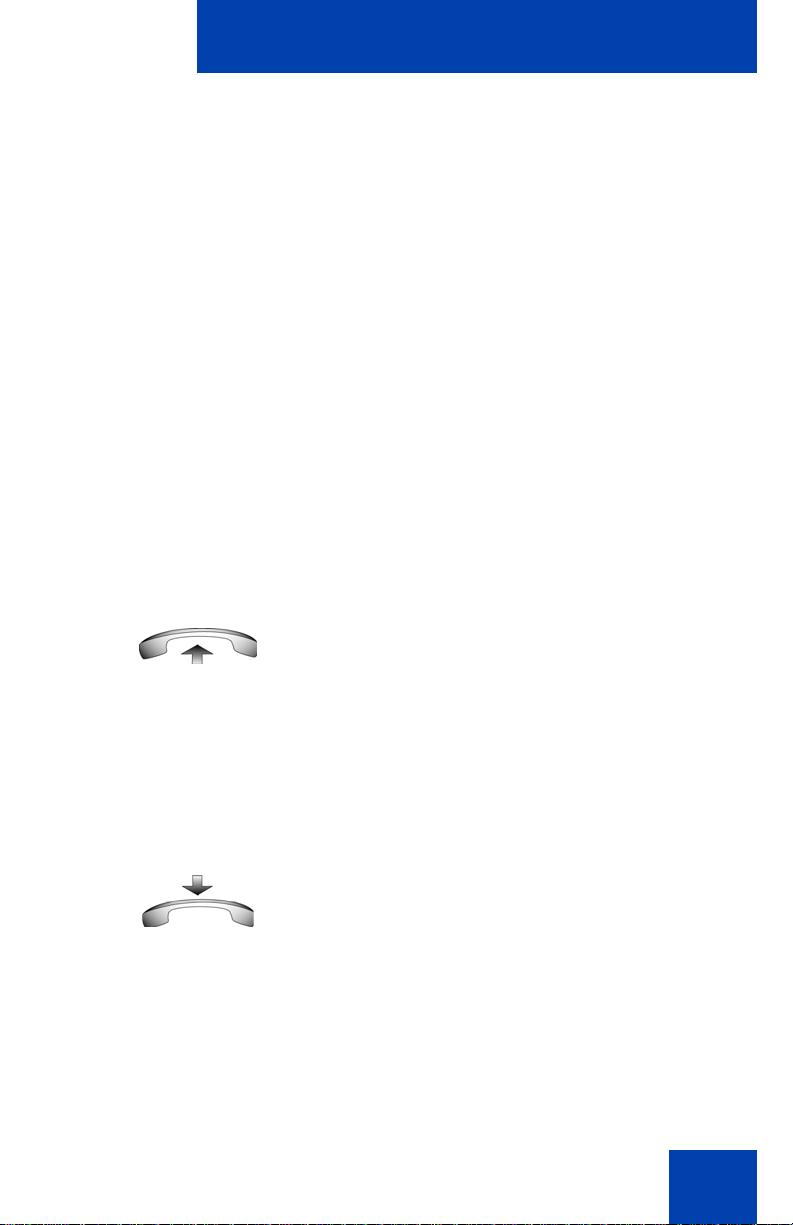
Operating your Avaya 1220 IP Deskphone
Del
or
NoYes
(Goodbye)
Deleting the entire Redial List
Use the following procedure to delete the entire Redial List.
1. Press the Del soft key.
2. Choose Yes to confirm the deletion of
the entire Redial List.
or
Choose No to return to the previous
screen without deletion.
Using Off-hook dialing
Perform the following steps to make a call by using the handset.
1. Lift the handset.
2. Dial the number.
3. To end the call, return the handset to the
cradle
or
Press the Goodbye key.
or
93
Page 94
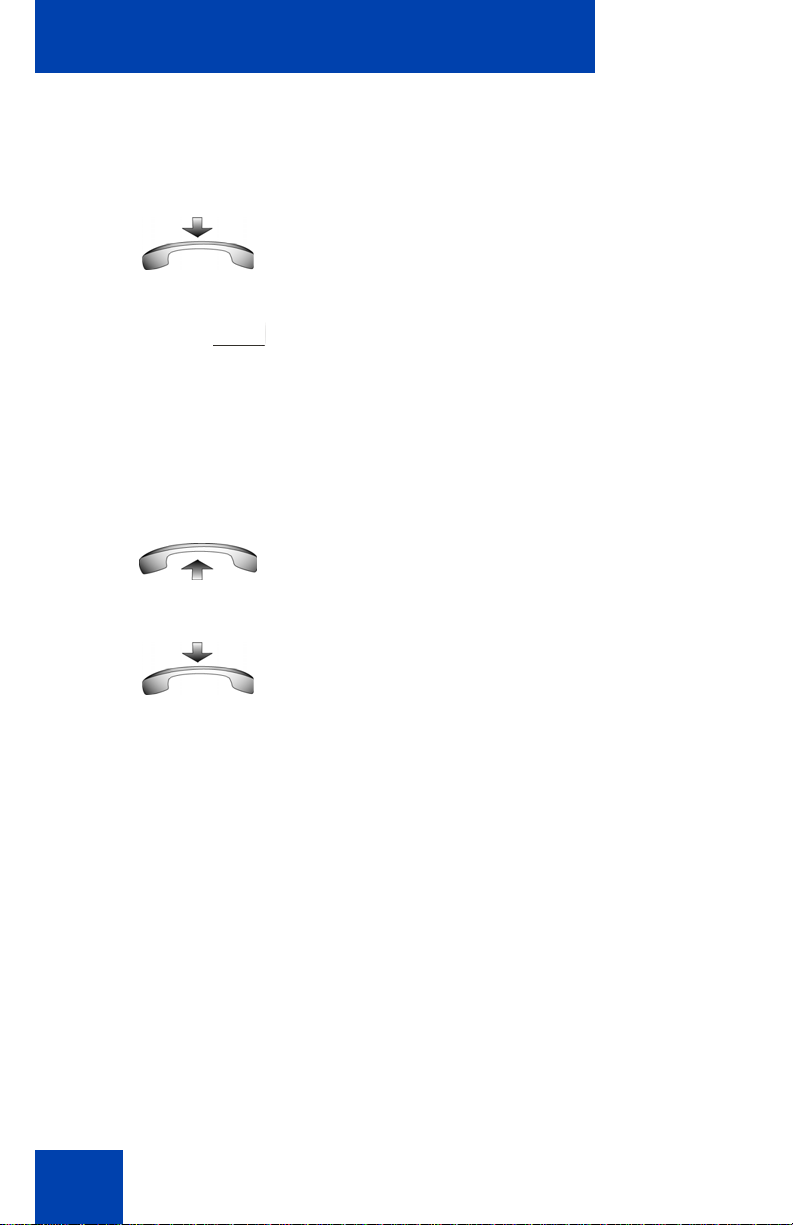
Operating your Avaya 1220 IP Deskphone
2493
or
(Goodbye)
Using On-hook dialing
Perform the following steps to make a call without lifting the handset.
1. Leave the handset in the cradle.
2. Press the line (DN) key.
3. Listen for the dial tone and dial the
number.
4. When the called party answers, lift the
handset.
94
5. To end the call, return the handset to the
cradle
or
Press the Goodbye key.
Page 95
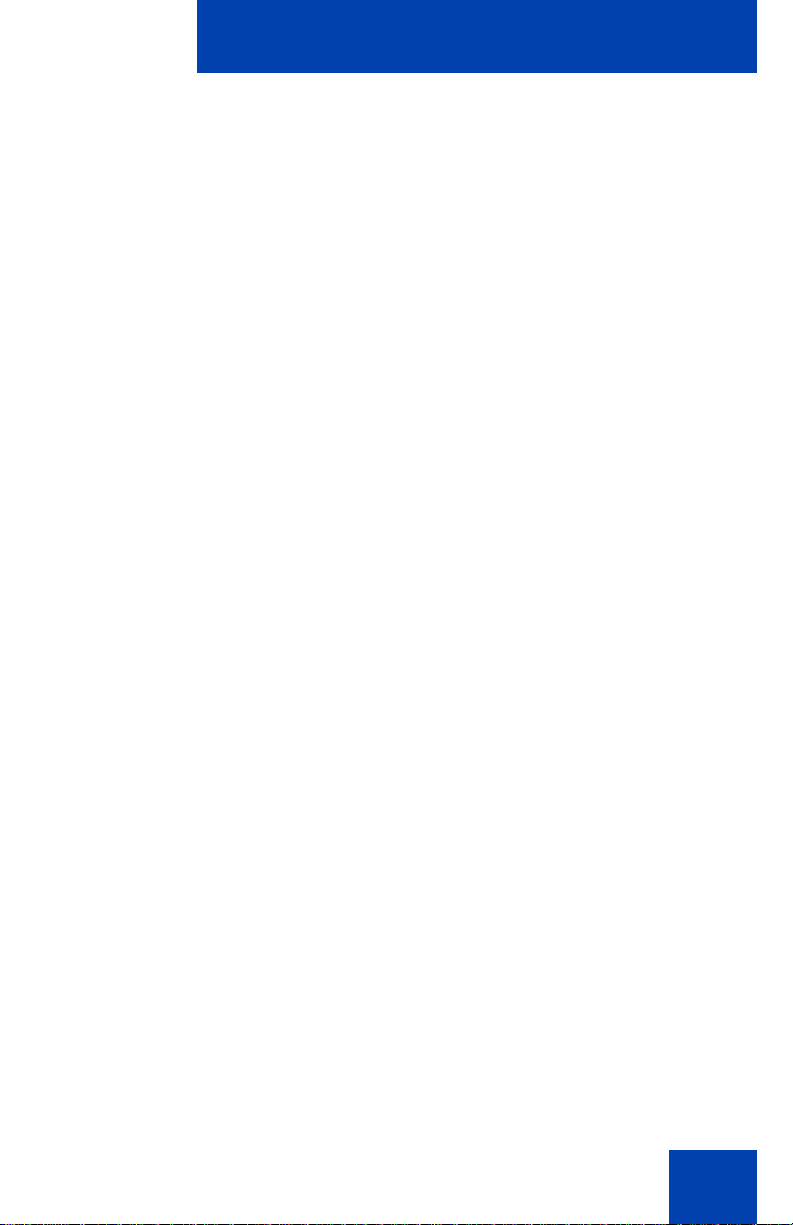
Operating your Avaya 1220 IP Deskphone
(Goodbye)
Using Handsfree dialing
Use handsfree dialing to make a call using the built-in microphone and
speaker, or a headset.
1. Press the Handsfree key.
or
or
During a call, you can perform the following tasks:
• “Terminating a handsfree call” on page 95
• “Muting a handsfree call” on page 96
• “Switching from handsfree to handset mode” on page 96
• “Switching from handset mode to handsfree” on page 96
• “Using a headset” on page 96
• “Switching from handsfree to headset” on page 97
If a headset is connected, press the
Headset key.
2. Dial the number.
Terminating a handsfree call
Use the following procedure to terminate a handsfree call.
1. Press the Goodbye key.
95
Page 96

Operating your Avaya 1220 IP Deskphone
(Mute)
(Mute)
Muting a handsfree call
Use the following procedure to mute a handsfree call.
1. Press the Mute key.
The LED indicator flashes.
2. Press the Mute key again to return to a
two-way handsfree conversation.
Switching from handsfree to handset mode
Use the following procedure to switch from handsfree to handset mode.
1. Lift the handset.
Switching from handset mode to handsfree
Use the following procedure to switch from handset mode to handsfree.
1. Press the Handsfree key.
2. Replace the handset.
Using a headset
Use the following procedure to use a handset.
1. Connect the headset to the headset
jack.
96
Page 97
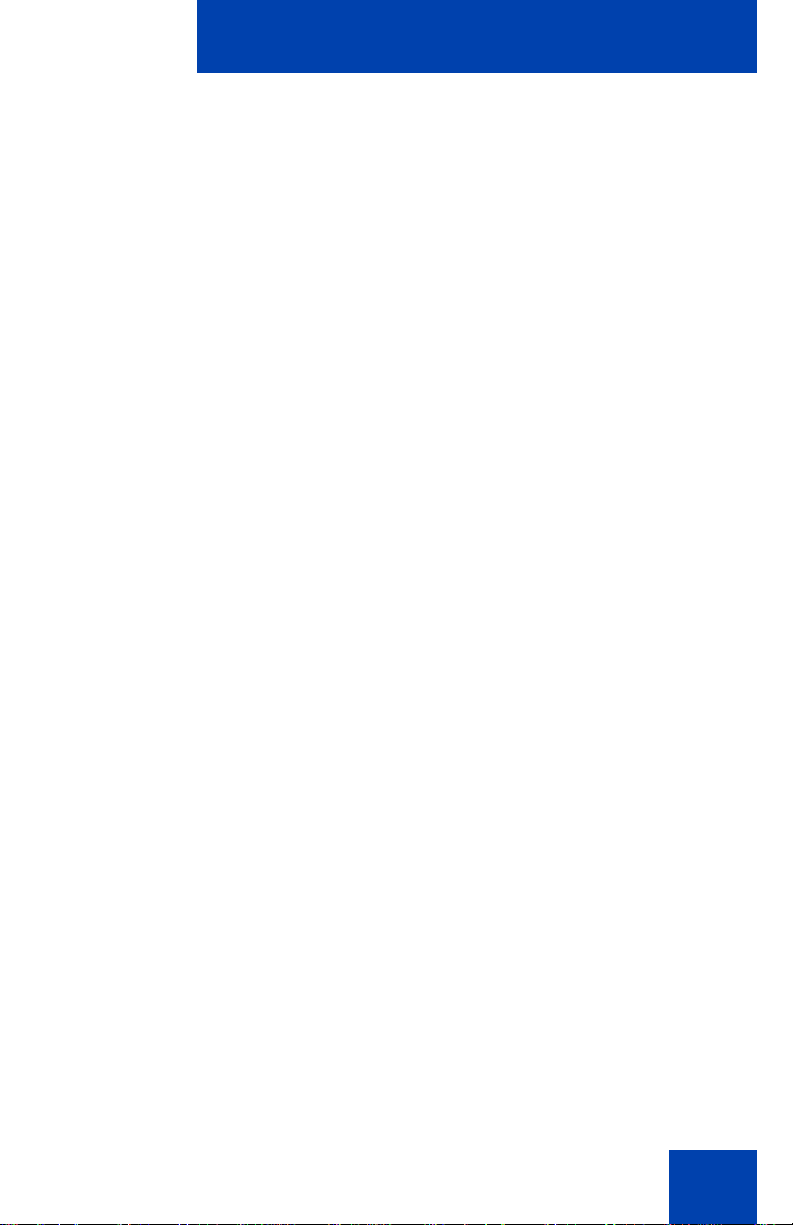
Operating your Avaya 1220 IP Deskphone
Search
2. Press the Headset key.
Switching from handsfree to headset
Use the following procedure to switch from handsfree to headset.
1. Press the Headset key.
Using the Corporate Directory
The Corporate Directory feature provides an alphabetic list of entries
using last names. You can search by name, view additional information
on each entry, and dial Corporate Directory numbers. To use the
Corporate Directory, press the Directory key and select Corporate
Directory.
Searching for a specific number
Use the following procedure to search for a specific number.
1. When prompted, use the dialpad to enter
the desired name in last name, first
name format.
2. Press the Search soft key to find the
desired name.
The first match appears on the screen.
97
Page 98

Operating your Avaya 1220 IP Deskphone
DialDial
Cancel
or
CancelDial
3. Press the Dial soft key to dial the
resulting number.
Note: If no match occurs to the search
query, start a new search or change the
information in the initial search.
or
Press the Cancel soft key to exit without
dialing.
Making a call using the Corporate Directory
Use the following procedure to make a call using the Corporate Directory.
Note: This feature is not available on all phones. Contact your system
administrator to find out if this feature is available for your use.
1. Press the Up or Down keys to scroll,
and select a name in the Corporate
Directory.
98
2. Press the Dial soft key to dial the
resulting number.
or
Press the Cancel soft key to exit without
dialing.
Page 99

Operating your Avaya 1220 IP Deskphone
or
DirectoryDial
2493
Using the Personal Directory
You can use the Personal Directory feature to store a maximum of 100
entries that comprise of names and numbers. To use the Personal
Directory, press the Directory key, and select Personal Directory.
1. Press the Up or Down keys to scroll,
and select a name in the Personal
Directory.
2. Press the Dial soft key to dial the
resulting number.
or
Press the Directory soft key to exit
without dialing.
Using Predial
Use the Predial feature to enter, preview, and edit numbers before you
make a call.
Making a call
Use the following procedure to make a call using the Predial feature.
1. Enter the number to be dialed without
selecting the line key.
2. Press a line key to dial the number.
3. Lift the Handset when the called party
answers or begin to speak if you are in
handsfree mode.
99
Page 100

Operating your Avaya 1220 IP Deskphone
or
NoClear
2493
AutoDial
Editing a Predial number
Use the following procedure to edit a Predial number.
1. Use the dialpad to enter the number.
2. To erase all numbers, press the Clear
soft key.
Reenter the numbers to dial.
or
To change one number at a time, press
the Delete soft key to backspace. Reenter the number.
3. Press a line key to dial the number.
Using AutoDial
Use the AutoDial feature to display, store, and automatically dial phone
numbers.
Using AutoDial to make a call
Use the following procedure to make a call using the Autodial feature.
1. Lift the handset.
2. Press an AutoDial key in the upper
display area to dial the number
associated with that key.
100
