Page 1
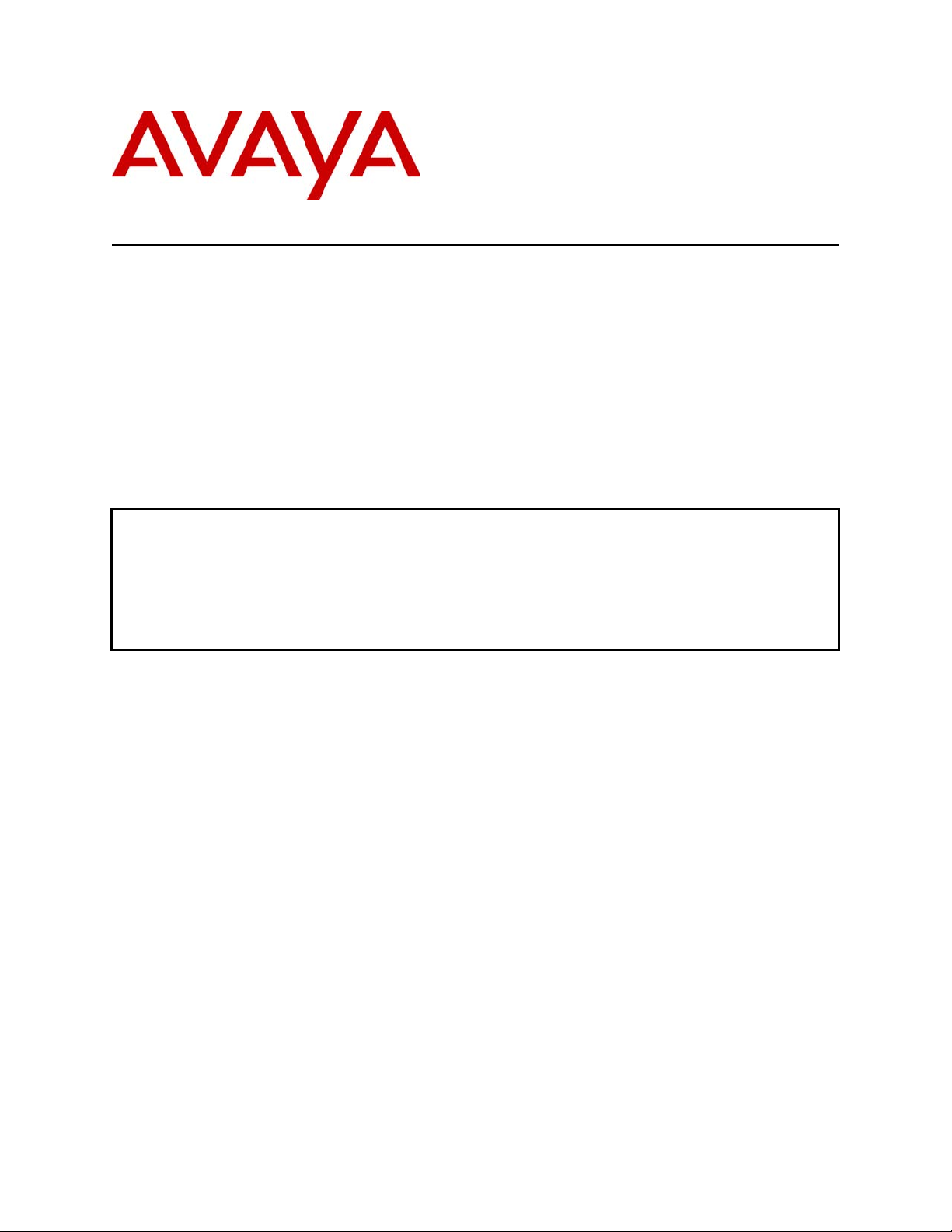
Avaya Solution & Interoperability Test Lab
Configuring Avaya 1120E, 1140E, 1220 and 1230 IP
Deskphones with Avaya IP Office Release 6.1 – Issue 1.0
Abstract
These Application Notes describe a solution comprised of Avaya IP Office and Avaya 1100
Series/1200 Series IP Deskphones with SIP software. During interoperability testing, the IP
Deskphones successfully registered with Avaya IP Office, placed and received calls to and
from SIP and non-SIP telephones, and executed other telephony features such as conference,
transfer, hold, and call forward.
PV; Reviewed:
SPOC 2/1/2011
Solution & Interoperability Test Lab Application Notes
©2011 Avaya Inc. All Rights Reserved
1 of 16
11-12-R4-IPO61
Page 2
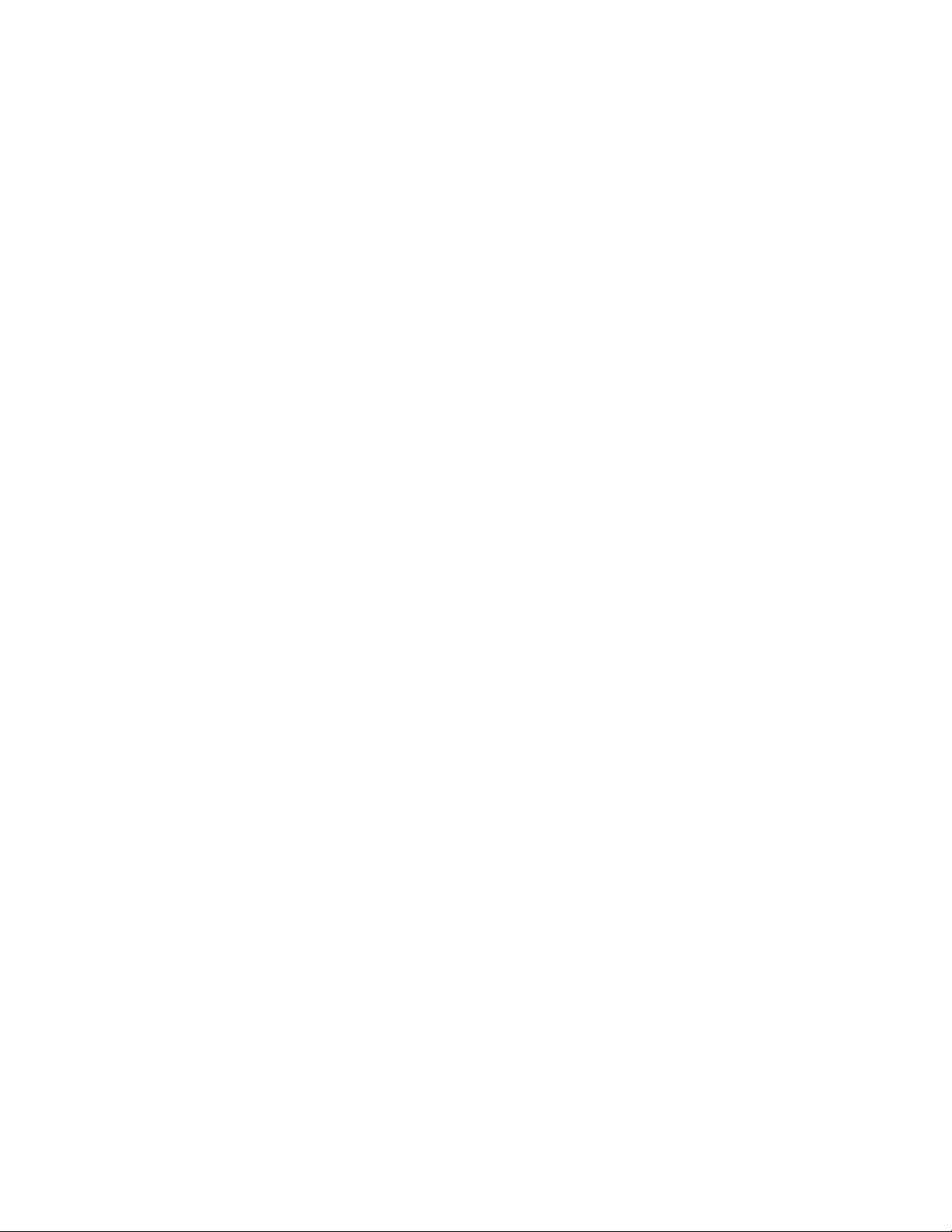
Table of Contents
1 Introduction ........................................................................................................................... 3
2 Equipment and Software Validated .................................................................................... 5
3 Configure Avaya IP Office ................................................................................................... 5
3.1 Verify IP Office License ................................................................................................. 5
3.2 Obtain LAN IP Address .................................................................................................. 6
3.3 Configure Network Topology ......................................................................................... 7
3.4 Administer SIP Registrar ................................................................................................ 7
3.5 Administer Codec Preference ......................................................................................... 8
3.6 Administer SIP Extension ............................................................................................... 9
3.7 Configure User .............................................................................................................. 11
3.8 Save Configuration ....................................................................................................... 12
4 Configure Avaya 1100 and 1200 Series IP Deskphones .................................................. 12
5 Verification Steps ................................................................................................................ 14
5.1 Verify Avaya IP Office ................................................................................................. 14
5.2 Verification Scenarios ................................................................................................... 15
6 Conclusion ........................................................................................................................... 15
7 Additional References ......................................................................................................... 15
PV; Reviewed:
SPOC 2/1/2011
Solution & Interoperability Test Lab Application Notes
©2011 Avaya Inc. All Rights Reserved
2 of 16
11-12-R4-IPO61
Page 3
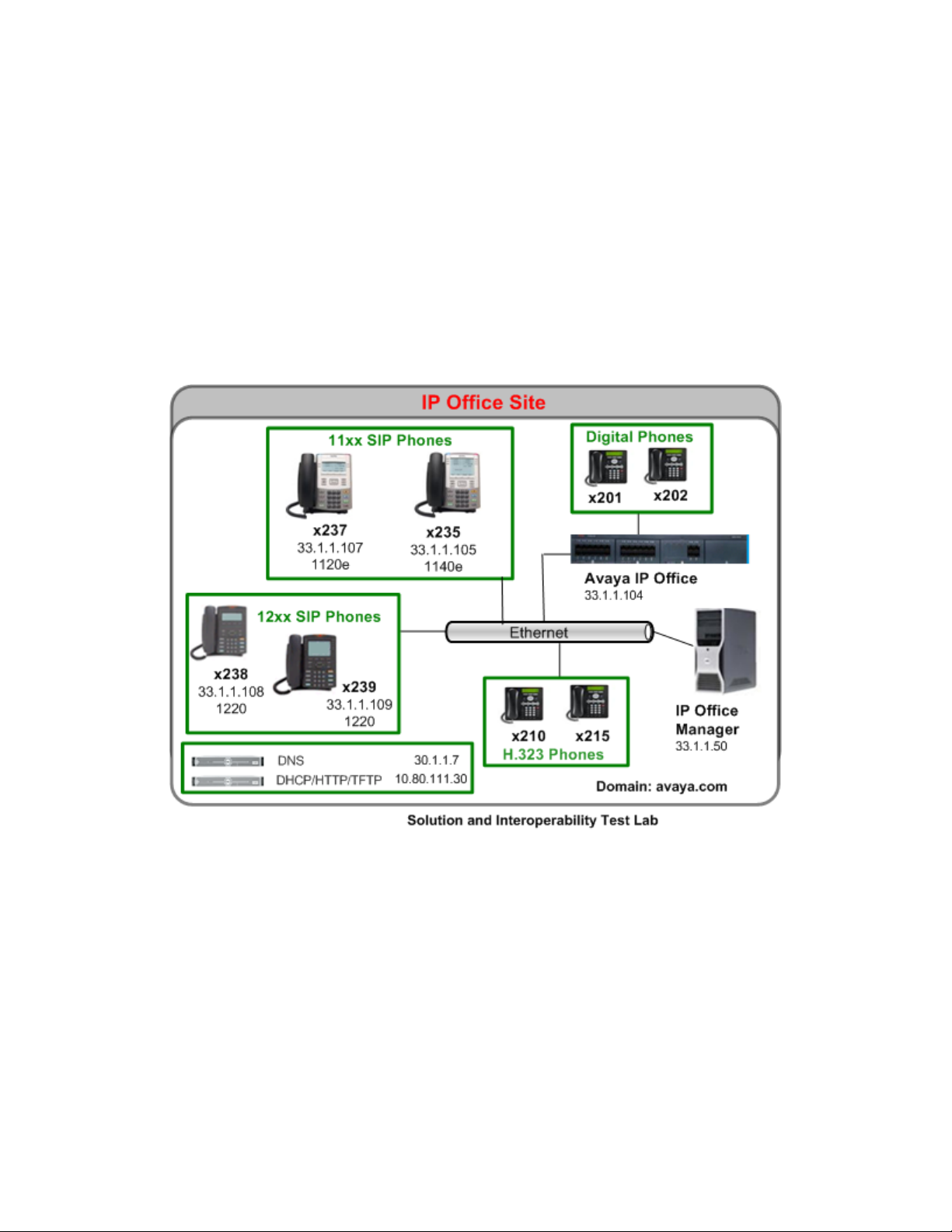
1 Introduction
These Application Notes describe a solution comprised of Avaya IP Office and Avaya
1100/1200 Series IP Deskphones with SIP software. During interoperability testing, the IP
Phones successfully registered with Avaya IP Office, placed and received calls to and from SIP
and non-SIP telephones, and executed other telephony features such as conference, transfer,
hold, and call forward.
The sample configuration is shown in Figure 1. Avaya IP Office 500 has Avaya 1600 Series IP
Deskphones (H.323), 1400 Series Digital Telephones, 1100 Series IP Deskphones (SIP) and
1200 Series IP Deskphones.
PV; Reviewed:
SPOC 2/1/2011
Figure 1 – Sample Configuration
Solution & Interoperability Test Lab Application Notes
©2011 Avaya Inc. All Rights Reserved
3 of 16
11-12-R4-IPO61
Page 4
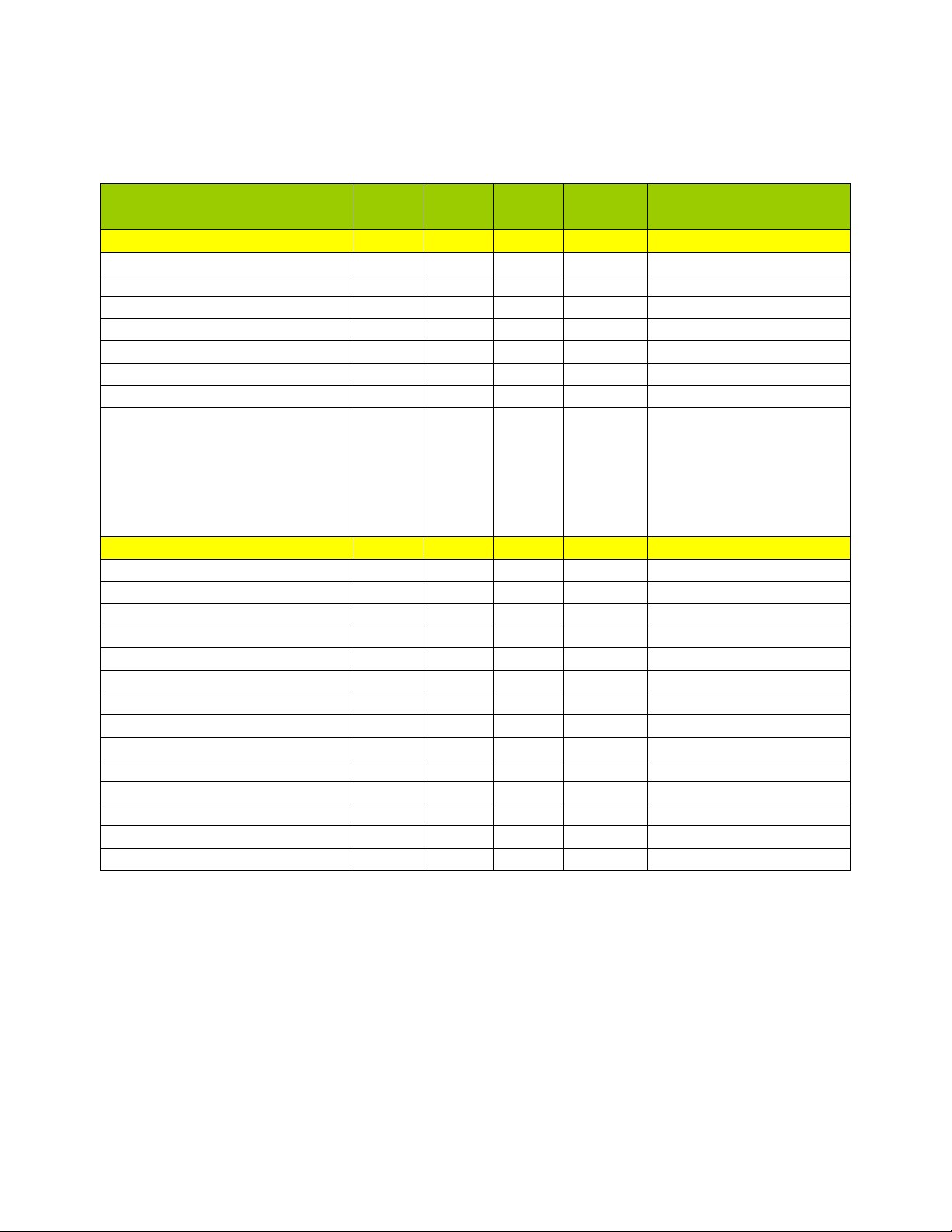
Table 1 gives a summary of the features supported and tested with Avaya 1100 and 1200 Series
d
d
IP Deskphones with SIP software.
Features
Basic Calling Features
1120E 1140E 1220 1230
Notes
Extension to extension call X X X X
Basic call to non-SIP Phones X X X X
Compressed Codecs X X X X G.711, G.729A
Intercept tones/displays X X X X
Call Waiting X X X X
Message Waiting Support X X X X
Do not Disturb X X X X
Speed Dial Buttons
Only programming on
the 11xx/12xx sets is
X X X X
supported. IP Office
Manager User Button
Programming tab will
not work.
Other Features
Call Hold X X X X
Consultation Hold X X X X
Unattended Transfer X X X X
Attended Transfer X X X X
Call Forwarding Unconditional X X X X
Call Forward Busy X X X X
Call Forward No Answer X X X X
Conference – 3
Conference – 3
r
party added X X X X
r
party joins X X X X
Twinning X X X X
Priority Call X X X X
Automatic Redial X X X X
Password Authentication X X X X
Trunk Calls X X X X
Table 1
PV; Reviewed:
SPOC 2/1/2011
Solution & Interoperability Test Lab Application Notes
©2011 Avaya Inc. All Rights Reserved
4 of 16
11-12-R4-IPO61
Page 5
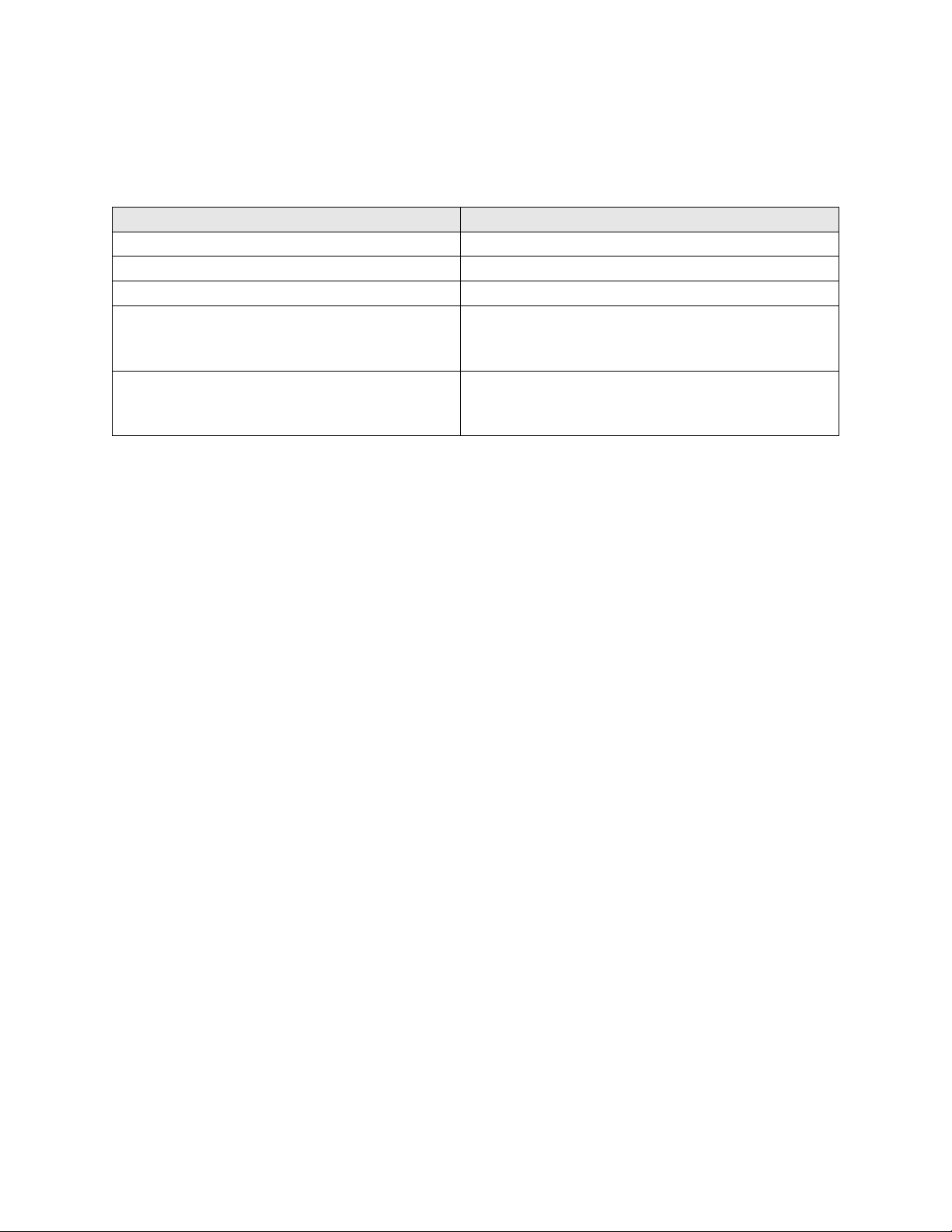
2 Equipment and Software Validated
The following equipment and software versions were used in the test environment:
Hardware Component Software Version
Avaya IP Office Server (500 V2) Release 6.1 (5)
Avaya 1400 Series Digital Deskphones NA
Avaya 1600 Series IP Deskphones (H.323) 1.22
Avaya 1100 Series IP Deskphones (SIP)
1120e
4.00.03.00
1140e
Avaya 12xx Series IP Deskphones (SIP)
1220
04.00.03.00
1230
3 Configure Avaya IP Office
This section provides the procedures for configuring Avaya IP Office. The procedures include
the following areas:
Verify IP Office license
Obtain LAN IP address
Configure Network Topology
Administer SIP Registrar
Administer Codec Preference
Configure SIP Extension
Configure Users
3.1 Verify IP Office License
From a PC running the Avaya IP Office Manager application, select Start > Programs > IP
Office > Manager to launch the Manager application. Select the proper IP Office system, and
log in with the appropriate credentials.
The Avaya IP Office Manager screen is displayed. From the configuration tree in the left pane,
select License > 3
License Status is “Valid”. If there is insufficient capacity or a required feature is not enabled,
contact an authorized Avaya sales representative to make the appropriate changes.
PV; Reviewed:
SPOC 2/1/2011
rd
Party IP Endpoints to display the screen in the right pane. Verify that the
Solution & Interoperability Test Lab Application Notes
©2011 Avaya Inc. All Rights Reserved
11-12-R4-IPO61
5 of 16
Page 6

3.2 Obtain LAN IP Address
From the configuration tree in the left pane, select System to display the IPO500V2 screen in
the right pane. Select the LAN2 tab, followed by the LAN Settings sub-tab in the right pane.
Make a note of the IP Address, which will be used later to configure the SIP endpoints in
Section 4.2.
PV; Reviewed:
SPOC 2/1/2011
Solution & Interoperability Test Lab Application Notes
©2011 Avaya Inc. All Rights Reserved
6 of 16
11-12-R4-IPO61
Page 7

3.3 Configure Network Topology
From the configuration tree in the left pane, select System to display the IPO500V2 screen in
the right pane. Select the LAN2 tab, followed by the Network Topology sub-tab in the right
pane. Configure Firewall/NAT Type to “Open Internet”. Configure Binding Refresh Time to
“5”. Click OK (not shown).
3.4 Administer SIP Registrar
Select SIP Registrar sub-tab in the right pane. Enter a valid Domain Name. Select TCP only
from the drop down menu for Layer 4 Protocol. Make a note of the TCP Port number. These
will be used later to configure SIP endpoints. Click OK (not shown).
PV; Reviewed:
SPOC 2/1/2011
Solution & Interoperability Test Lab Application Notes
©2011 Avaya Inc. All Rights Reserved
7 of 16
11-12-R4-IPO61
Page 8

3.5 Administer Codec Preference
From the configuration tree in the left pane, select System to display the IPO500V2 screen in
the right pane. Select the Telephony tab. Configure Automatic Codec Preference to “G.711
ULAW 64K”. Click OK (not shown).
PV; Reviewed:
SPOC 2/1/2011
Solution & Interoperability Test Lab Application Notes
©2011 Avaya Inc. All Rights Reserved
8 of 16
11-12-R4-IPO61
Page 9

3.6 Administer SIP Extension
From the configuration tree in the left pane, right-click on Extension and select New > SIP
Extension to add a new SIP extension. In the Extn tab, enter the three digit extension in the
Base Extension field. Enable Force Authorisation field. Retain default values for all other
fields. Note: Extension Id (8009 in the screen below) is a system generated id.
In the VoIP tab, enter an IP Address for the 1100/1200 Series IP Deskphone. Enable Reserve
Avaya IP endpoint license field. Retain default values for all other fields. Click OK (not
shown).
PV; Reviewed:
SPOC 2/1/2011
Solution & Interoperability Test Lab Application Notes
©2011 Avaya Inc. All Rights Reserved
9 of 16
11-12-R4-IPO61
Page 10

PV; Reviewed:
SPOC 2/1/2011
Solution & Interoperability Test Lab Application Notes
©2011 Avaya Inc. All Rights Reserved
10 of 16
11-12-R4-IPO61
Page 11

3.7 Configure User
From the configuration tree in the left pane, right-click on User and New > User.
Select User tab. Enter Name, Full Name, Password, Confirm Password and Extension for the
extension configured in Section 3.6. The other fields can be left as default.
Select Telephony Supervisor Settings tab. Enter a Login Code. The other fields can be left
as default. This code will be used by the 1100/1200 Series IP Deskphone to log in the SIP user.
PV; Reviewed:
SPOC 2/1/2011
Solution & Interoperability Test Lab Application Notes
©2011 Avaya Inc. All Rights Reserved
11 of 16
11-12-R4-IPO61
Page 12
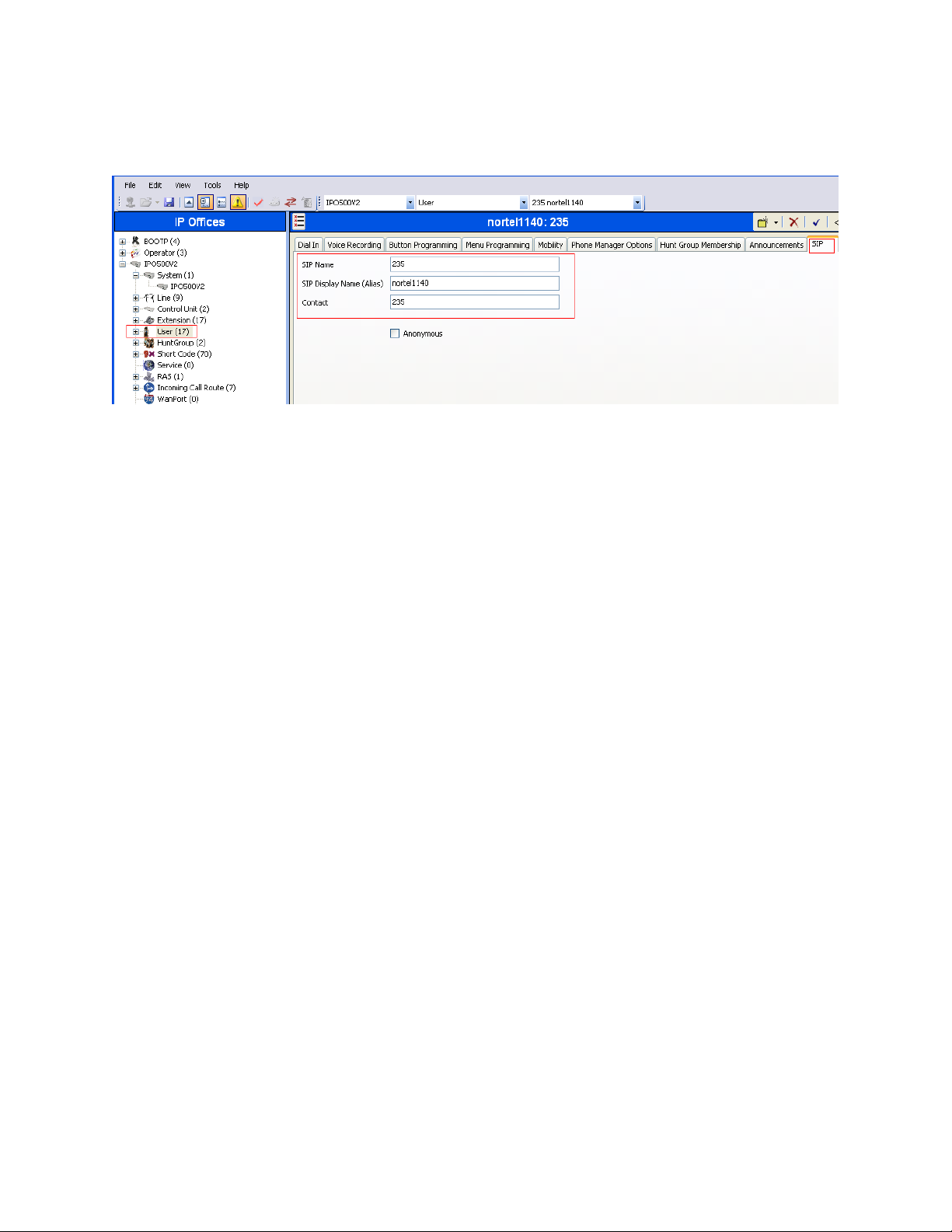
Select SIP tab. Modify the SIP Name to be the same as the user’s extension number. The other
fields can be left as default. Click OK (not shown).
Repeat steps in Section 3.6 and Section 3.7 to add additional extensions and users.
3.8 Save Configuration
Select File > Save Configuration to save and send the configuration to the IP Office server.
4 Configure Avaya 1100 and 1200 Series IP Deskphones
This section describes the basic configuration of the Avaya 1100 and 1200 Series IP
Deskphones. For additional details, see references [2] – [4] listed in Section 7.
Four models were tested: Avaya 1120E, 1140E, 1220 and 1230. Configuration files (firmware,
languages, etc.) are downloaded from the Avaya IP Office. Use of IPO Manager or another
HTTP server to download the files is not supported. The configuration & settings files are auto
generated by the IP Office (similar to Avaya IP 1600 series telephones).
PV; Reviewed:
SPOC 2/1/2011
Solution & Interoperability Test Lab Application Notes
©2011 Avaya Inc. All Rights Reserved
12 of 16
11-12-R4-IPO61
Page 13

To configure the setting on the phone, press the Services or “Globe” button twice. The phone
will ask for an Admin password. Enter the proper credentials.
Select Server Settings and enter the following:
Domain Name: Enter the domain name configured in Section 3.4. For the sample
configuration, avaya.com was used.
S1: Enter the IP address configured in Section 3.2. For the sample configuration
33.1.1.104 was used.
TCP Port: Enter 5060.
S2: Enter the IP address configured in Section 3.2.
TCP Port: Enter 5060.
Retain default for all other values.
Select Apply.
Select Device Settings and enter the following:
EAP Mode: Disable
DHCP: No
Phone IP: Enter the IP address configured in Section 3.6.
Net Mask: Enter the appropriate value. For the sample configuration
255.255.255.0 was used.
Gateway: Enter the appropriate value. For the sample configuration 33.1.1.254
was used.
DNS1 IP: Enter the appropriate value. For the sample configuration 30.1.1.7 was
used.
DNS2 IP: Enter the appropriate value. For the sample configuration 30.1.1.7 was
used.
Provisioning Server URL: Enter the IP address configured in Section 3.2. For
the sample configuration 33.1.1.104 was used.
Protocol: HTTP
Retain default for all other values.
Select Apply.
The telephone will reboot upon selecting Apply. It will automatically upgrade the
firmware version (if needed). After that, the telephone will provide the user with
a login prompt.
Enter the login and password configured in Section 3.7.
PV; Reviewed:
SPOC 2/1/2011
Solution & Interoperability Test Lab Application Notes
©2011 Avaya Inc. All Rights Reserved
13 of 16
11-12-R4-IPO61
Page 14

5 Verification Steps
This section provides the tests that can be performed on Avaya IP Office to verify proper
configuration.
5.1 Verify Avaya IP Office
IP Office can be debugged with the System Status Application. Log into the IP Office Manager
PC and select Start Programs IP Office System Status to launch the application. Log
in to the application using the appropriate credentials.
In the left panel, double-click on the System entry and select Avaya SIP extensions. All the
users created in Section 3.7 will be listed here as shown below.
In the left panel, double-click on the Extensions entry and select the appropriate extension.
Shown below are the details for extension 235.
PV; Reviewed:
SPOC 2/1/2011
Solution & Interoperability Test Lab Application Notes
©2011 Avaya Inc. All Rights Reserved
14 of 16
11-12-R4-IPO61
Page 15

5.2 Verification Scenarios
Verification scenarios for the configuration described in these Application Notes included all the
features listed in Table 2. Proper display of the calling and called party name and number
information was verified for all calls.
6 Conclusion
These Application Notes have described the administration steps required to use Avaya 1100 and
1200 Series IP Deskphones with SIP software with Avaya IP Office Release 6.1.
7 Additional References
This section references the product documentation relevant to these Application Notes.
[1] Avaya IP Office Manager, Doc ID 15-601011, available at http://support.avaya.com
[2] 1220 IP Deskphone with SIP Software for User Guide, Document ID –
NN43170-101, Rev 02.01, available at http://support.nortel.com
.
[3] SIP Software for Avaya 1100 Series IP Deskphones – Administration, Release 3.2,
Document ID – NN43170-600, Issue 01.01.
[4] SIP Software for Avaya 1200 Series IP Deskphones – Administration, Release 3.2,
Document ID – NN43170-601, Issue 01.01.
.
PV; Reviewed:
SPOC 2/1/2011
Solution & Interoperability Test Lab Application Notes
©2011 Avaya Inc. All Rights Reserved
15 of 16
11-12-R4-IPO61
Page 16

©
2011 Avaya Inc. All Rights Reserved.
Avaya and the Avaya Logo are trademarks of Avaya Inc. All trademarks identified by ® and ™
are registered trademarks or trademarks, respectively, of Avaya Inc. All other trademarks are the
property of their respective owners. The information provided in these Application Notes is
subject to change without notice. The configurations, technical data, and recommendations
provided in these Application Notes are believed to be accurate and dependable, but are
presented without express or implied warranty. Users are responsible for their application of any
products specified in these Application Notes.
Please e-mail any questions or comments pertaining to these Application Notes along with the
full title name and filename, located in the lower right corner, directly to the Avaya Solution &
Interoperability Test Lab at interoplabnotes@list.avaya.com
PV; Reviewed:
SPOC 2/1/2011
Solution & Interoperability Test Lab Application Notes
©2011 Avaya Inc. All Rights Reserved
16 of 16
11-12-R4-IPO61
