Page 1
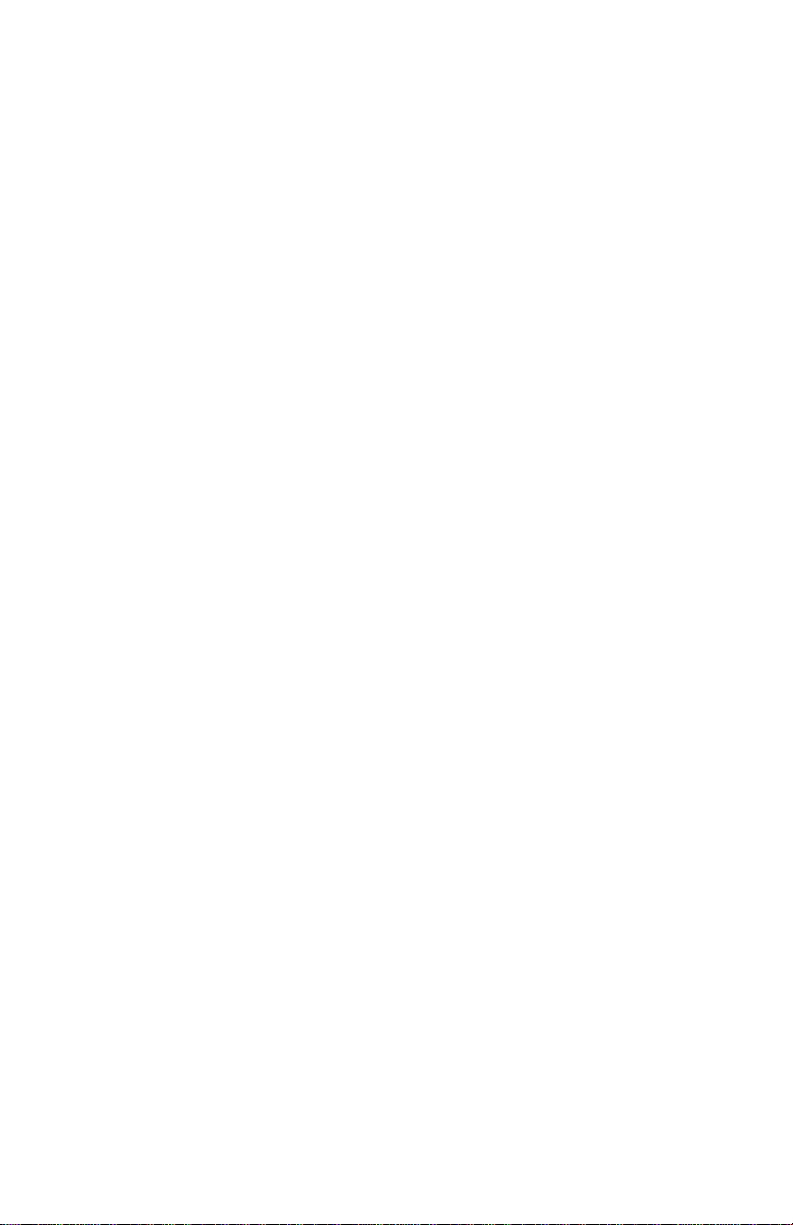
Avaya 1150E IP Deskphone
User Guide
Avaya Communication Server 1000
Document Status: Standard
Document Version: 06.01
Part Code: NN43114-100
Date: March 2013
Page 2
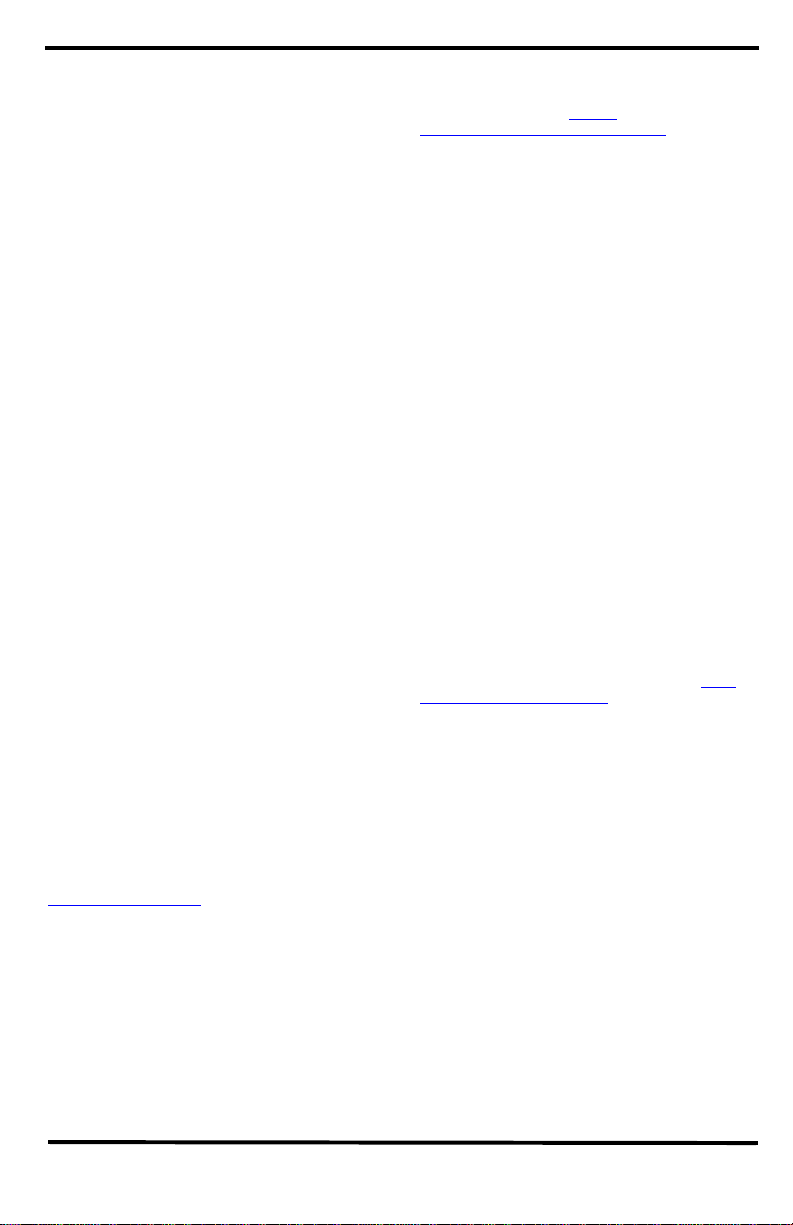
© 2013 Avaya Inc. All Rights Reserved.
Notice
While reasonable efforts have been made to ensure
that the information in this document is complete and
accurate at the time of printing, Avaya assumes no
liability for any errors. Avaya reserves the right to
make changes and corrections to the information in
this document without the obligation to notify any
person or organization of such changes.
Documentation disclaimer
“Documentation” means information published by
Avaya in varying mediums which may include product
information, operating instructions and performance
specifications that Avaya generally makes available to
users of its products. Documentation does not include
marketing materials. Avaya shall not be responsible
for any modifications, additions, or deletions to the
original published version of documentation unless
such modifications, additions, or deleti ons were
performed by Avaya. End User agrees to indemnify
and hold harmless Avaya, Avaya's agents, servants
and employees against all claims,
lawsuits, demands and judgments arising out of, or in
connection with, subsequent modifications, additions
or deletions to this documentation, to the extent made
by End User.
Link disclaimer
Avaya is not responsible for the contents or reliability
of any linked websites referenced within this site or
documentation provided by Avaya. Avaya is not
responsible for the accuracy of any information,
statement or content provided on these sites and does
not necessarily endorse the products, services, or
information described or offered within them. A va ya
does not guarantee that these links will work all the
time and has no control over the availability of the
linked pages.
Warranty
Avaya provides a limited warranty on its hardware and
Software (“Product(s)”). Refer to your sales agreement
to establish the terms of the limited warranty. In
addition, Avaya’s standa rd warranty language, as well
as information regarding support for this Product while
under warranty is available to Avaya customers and
other parties through the Avaya Support website:
http://support.avaya.com
Please note that if you acquired the Product(s) from an
authorized Avaya reseller outside of the United States
and Canada, the warranty is provided to you by said
Avaya reseller and not by Avaya. “Software” means
computer programs in object code, provided b y A v aya
or an Avaya Channel Partner, whether as stand-alone
products or pre-installed on hardware products, and
any upgrades, updates, bug fixes, or modified versions
thereto.
Licenses
THE SOFTWARE LICENSE TERMS AVAILAB LE ON
THE AVAYA WEBSITE, HTTP://
SUPPORT.AVAYA.COM/LICENSEINFO ARE
APPLICABLE TO ANYONE WHO DOWNLOADS,
USES AND/OR INSTALLS AVAYA SOFTWARE,
PURCHASED FROM AVAYA INC., ANY AVAYA
AFFILIATE, OR AN AUTHORIZED AVAYA
RESELLER (AS APPLICABLE) UNDER A
COM MERCIAL AGREEMENT WITH AVAYA O R AN
AUTHORIZED AVAYA RESELLER. UNLES S
OTHERWISE AGREED TO BY AVAYA IN WR ITING,
AVAYA DOES NOT EXTEND THIS LICENSE IF THE
SOFTWARE WAS OBTAINED FROM ANYONE
OTHER THAN AVAYA, AN AVAYA AFFILIATE OR AN
AVAYA AUTHO RIZED RES ELLER; AVAYA
RESERVES THE RIGHT TO TAKE LEGAL ACTION
AGAINST YOU AND ANYONE ELSE USING OR
SELLING THE SOFTWARE WITHOUT A LICENSE.
BY INSTALLING, DOWNLOADING OR USING THE
SOFTWARE, OR AUTHORIZING OTHERS TO DO
SO, YOU, ON BEHALF OF YOURSELF AND THE
ENTITY FOR WHOM YOU ARE INSTALLING,
DOWNLOADING OR USING THE SOFTWARE
(HEREINAFTER REFERRED TO
INTERCHANGEABLY AS “YOU” AND “END USER”),
AGREE TO THESE TERMS AND CONDITIONS AND
CREATE A BINDING CONTRACT BETWEEN YOU
AND AVAYA INC. OR THE APPLICABLE AVAYA
AFFILIATE ( “AVAYA”).
Heritage Nortel Software
“Heritage Nortel Software” means the software that
was acquired by Avaya as part of its purchase of the
Nortel Enterprise Solutions Business in December
2009. The Heritage Nortel Software currently availab le
for license from Avaya is the software cont ained within
the list of Heritage Nortel Products located at http://
support.avaya.com/licenseinfo under the link “Heri tage
Nortel Products”. For Heritage Nor tel Software, Avaya
grants Customer a license to use Heritage Nortel
Software provided hereunder solely to the extent of
the authorized activation or authorized usage level,
solely for the purpose specified in the Documentation,
and solely as embedded in, for execution on, or (in the
event the applicable Documentation permits
installation on non-Avaya equipment) for
communication with Avaya equipment. Charges for
Heritage Nortel Software may be based on extent of
activation or use authorized as specified in an order or
invoice.
Copyright
Except where expressly stated otherwise, no use
should be made of materials on this site, the
Documentation, Software, or hardware provided by
Avaya. All content on this site, the documentation and
the Product provided by Avaya including the selection,
arrangement and design of the content is owned either
by Avaya or its licensors and is protected by copyright
and other intellectual property laws including the sui
generis rights relating to the protection of databases.
You may not modify, copy, reproduce, republish,
upload, post, transmit or distribute in any way any
Page 3
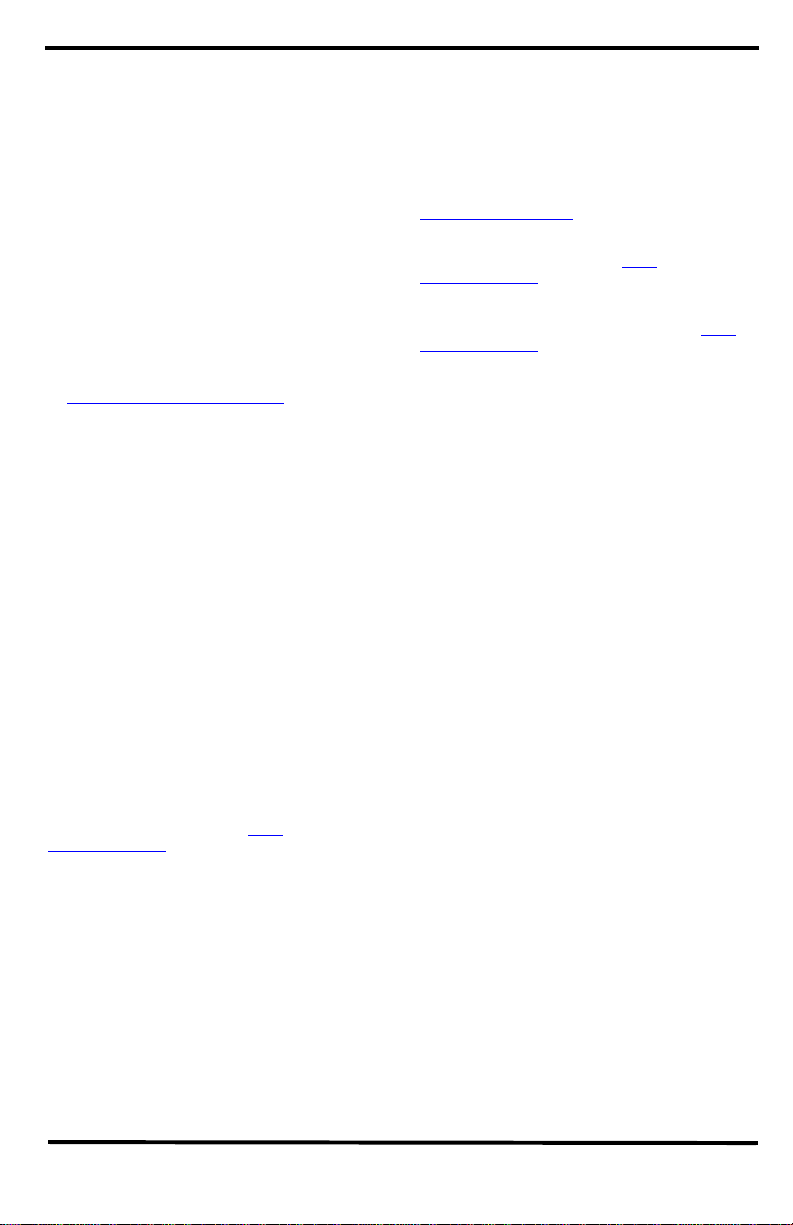
content, in whole or in part, including any code and
software unless expressly authorized by Avaya.
Unauthorized reproduction, transmission,
dissemination, storage, and or use without the express
written consent of Avaya can be a criminal, as well as
a civil offense under the applicable law.
Third-party components
“Third Party Components” mean certain software
programs or portions thereof included in the Software
that may contain software (including open source
software) distributed under third party agreements
(“Third Party Components”), which contain terms
regarding the rights to use certain portions of the
Software (“Third Party Terms”). Information regarding
distributed Linux OS source code (for those Products
that have distributed Linux OS source code) and
identifying the copyright holders of the Third Party
Components and the Third Party Terms that apply is
available in the Documentation or on Avaya’s website
at: http://support.avaya.com/Copyright
the Third Party Terms for any such Third Party
Components.
Note to Service Provid e r
The Product may use Third Party Components that
have Third Party Terms that do not allow hosting and
may need to be independently licensed for such
purpose.
Preventing Toll Fraud
“Toll Fraud” is the unauthorized use of your
telecommunications system by an unauthorized party
(for example, a person who is not a corporate
employee, agent, subcontractor, or is not working on
your company's behalf). Be aware that there can be a
risk of T oll Fraud associated with your system and that,
if Toll Fraud occurs, it can result in substantial
additional charges for your telecommunications
services.
Avaya Toll Fraud intervention
If you suspect that you are being victimized by Toll
Fraud and you need technical assistance or support,
call Technical Service Center Toll Fraud Intervention
Hotline at +1-800-643-2353 for the United States and
Canada. For additional support telephone numbers,
see the Avaya Support website: http://
support.avaya.com.Suspected security vulnerabilities
with Avaya products should be reported to Avaya by
sending mail to: securityalerts@avaya.com.
Trademarks
The trademarks, logos and service marks (“Marks”)
displayed in this site, the Documentation and
Product(s) provided by Avaya are the registered or
unregistered Marks of Avaya, its affiliates, or other
third parties. Users are not permitted to use such
Marks without prior written consent from Avaya or
such third party which may own the Mark. Nothing
contained in this site, the Documentation and
Product(s) should be construed as granting, by
implication, estoppel, or otherwise, any license or right
in and to the Marks without the express written
permission of Avaya or the applicable third party.
. You agree to
Avaya is a registered trademark of Avaya Inc.
All non-Avaya trademarks are the property of their
respective owners, and “Linux” is a registered
trademark of Linus Torvalds.
Downloading documents
For the most current versions of documentation, see
the Avaya Support website:
http://support.avaya.com
Contact Avaya Support
See the Avaya Support website: http://
support.avaya.com for product notices and articles, or
to report a problem with your Avaya product.
For a list of support telephone numbers and contact
addresses, go to the Avaya Support website: http://
support.avaya.com, scroll to the bottom of the page,
and select Contact Avaya Support.
Page 4
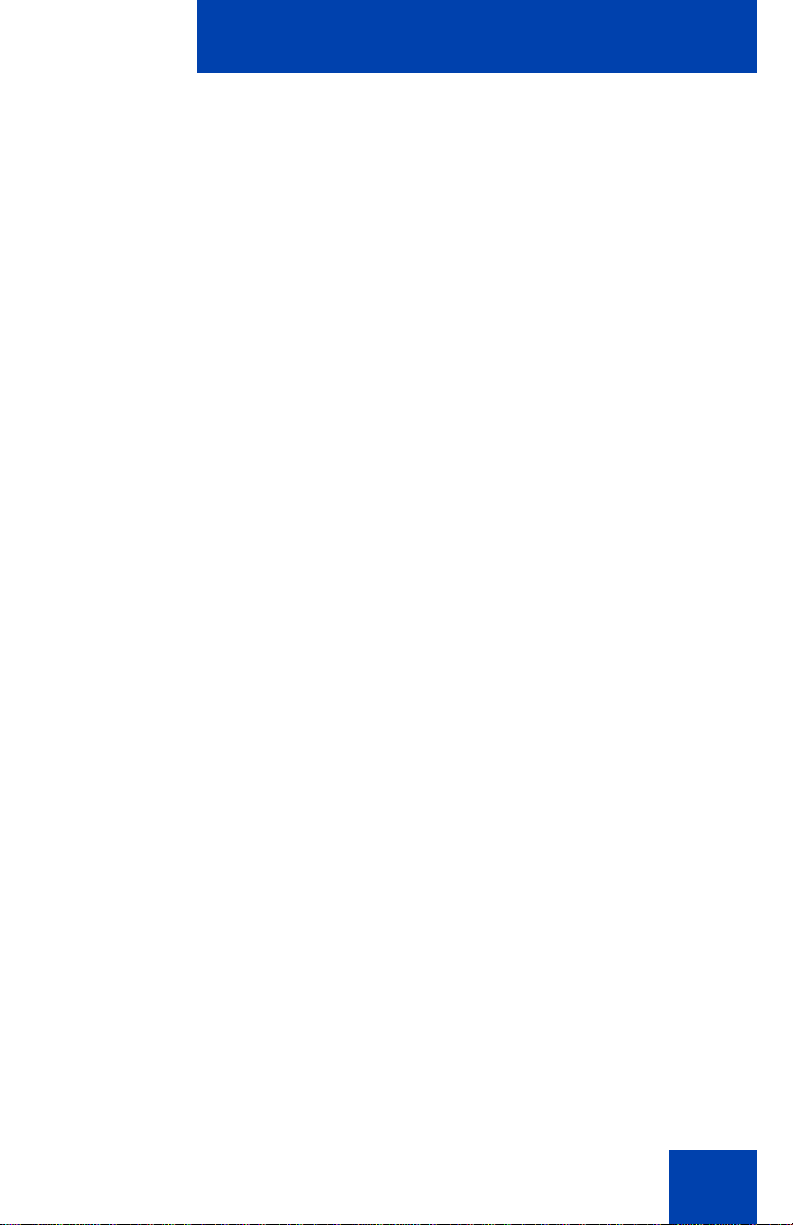
Revision history
March 2013
Standard 06.01. This document is up-issued to support Avaya
Communication Server 1000 Release 7.6.
May 2011
Standard 05.02. This document is up-issued to support changes
in global power supply information.
October 2010
Standard 05.01. This document is up-issued to support Unistim
5.0 and Avaya Communication Server 1000 Release 7.5.
June 2010
Stan dard 04.02. This docum ent is up-issued to reflect chang es in
technical content for Call Log Options, and to add Record on
Demand content.
Revision history
June 2010
Standard 04.01. This document is up-issued to support Avaya
Communication Server 1000 Release 7.0.
October 2009
Standard 02.01. This document is up-issued to support
Communication Server 1000 Release 6.0 for UNIStim 4.0.
Because of the similarity of the UNIStim 4.0 features between
Communication Server 1000 Release 6.0 and Release 5.5,
UNIStim 4.0 Release 6.0 document a tion is also used for Release
5.5.
April 2009
Stan dard 01.09. This docum ent is up-issued to reflect chang es in
the technical content found in the section “Connecting the
components of the phone”.
4
Page 5
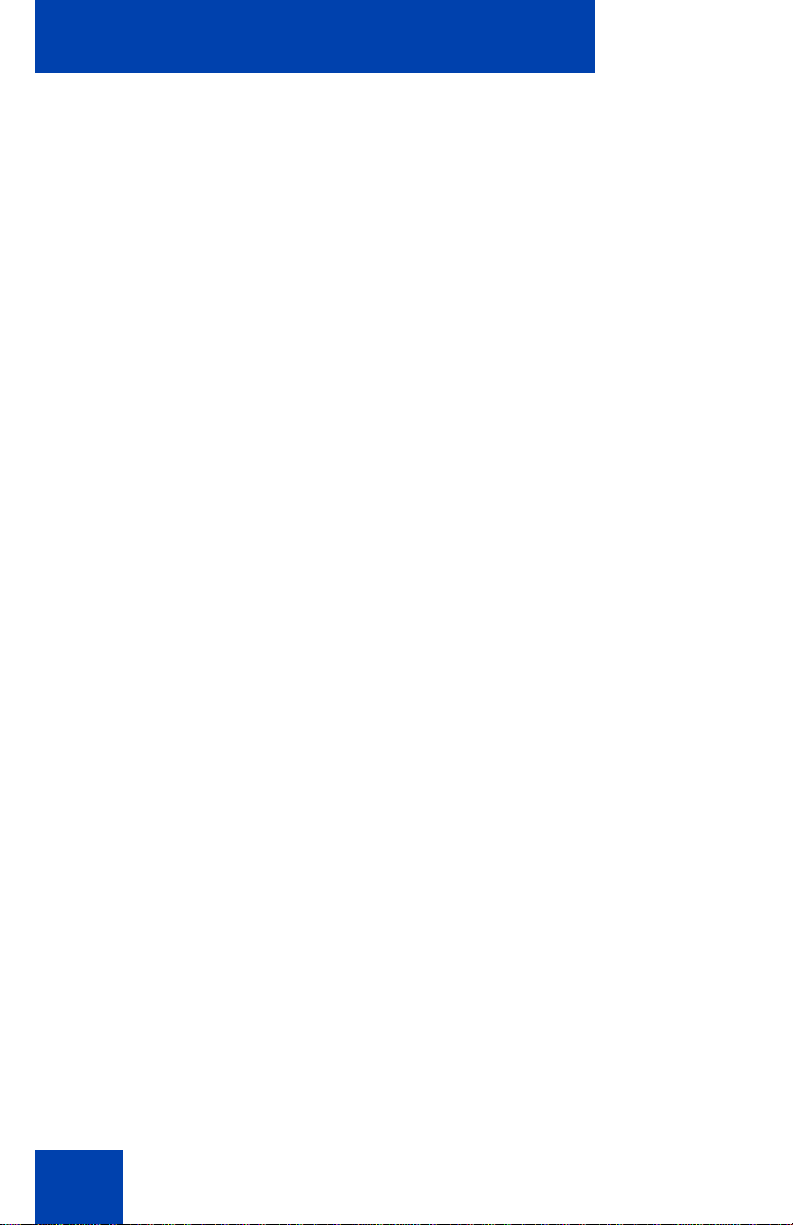
Revision history
January 2009
Stan dard 01.08. This docum ent is up-issued to reflect chang es in
the technical content found in the section “Connecting the
components of the phone”.
January 2009
Standard 01.07. This document is up-issued to add technical
content to section “Additional Call Features”.
October 2008
Stan dard 01.06. This docum ent is up-issued to reflect chang es in
the technical content found in the “Using virtual office” section.
April 2008
Standard 01.05. This document is up-issued to support
Communication Server 1000 Release 5.5 software for
UNIStim 3.0.
November 2007
Standard 01.04. This document is up-issued to support
Communication Server 1000 Release 5.0 software. This
document was up-issued to reflect a change in technical content.
May 2007
Standard 01.03. This document is up-issued to support
Communication Server 1000 Release 5.0 software. This
document was up-issued to 01.03 to reflect a change in technical
content found in the Regulatory section.
October 2006
Standard 01.02. This document is up-issued to support
Communication Server 1000 Release 4.5 software. This
document was up-issued to 01.02 to reflect a change in technical
content found in the Regulatory section.
5
Page 6
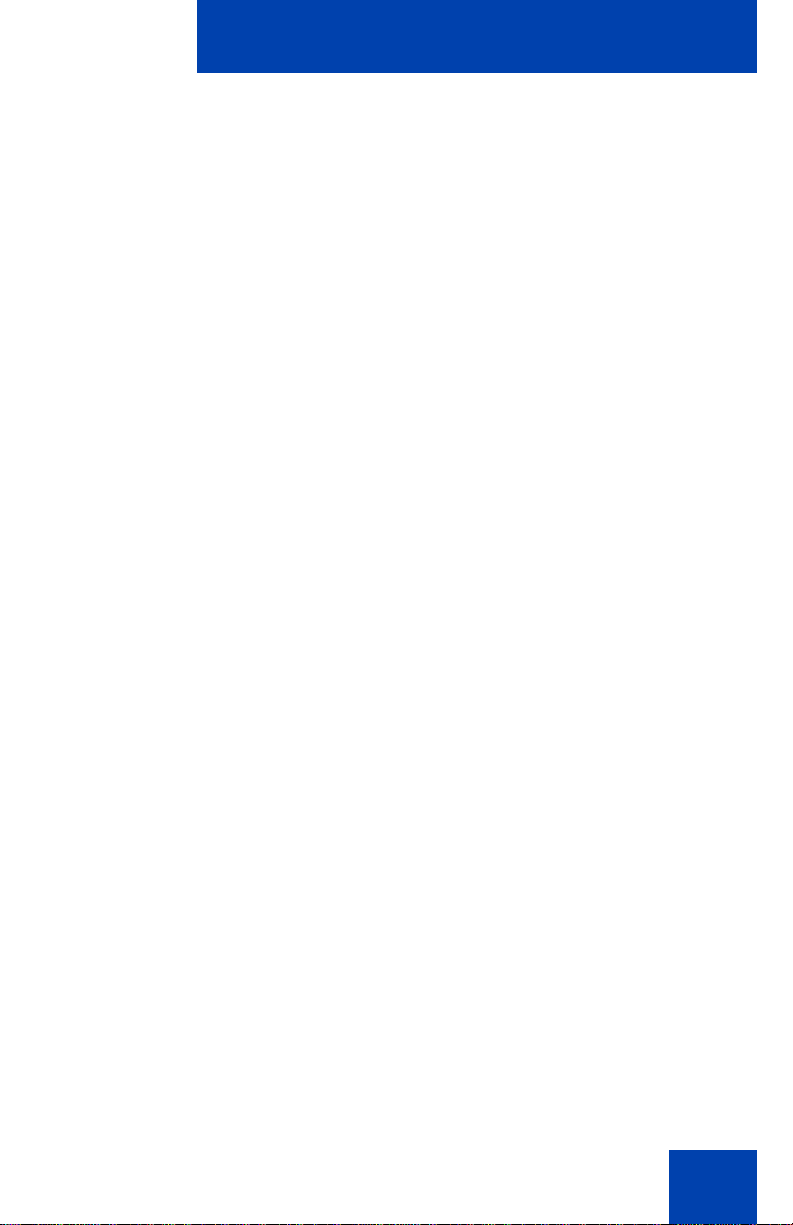
October 2006
Standard 01.01. This document is up-issued to support
Communication Server 1000 Release 4.5 software. This
document was up-issued to 01.01 to reflect a change in technical
content found in the Regulatory section.
Revision history
6
Page 7
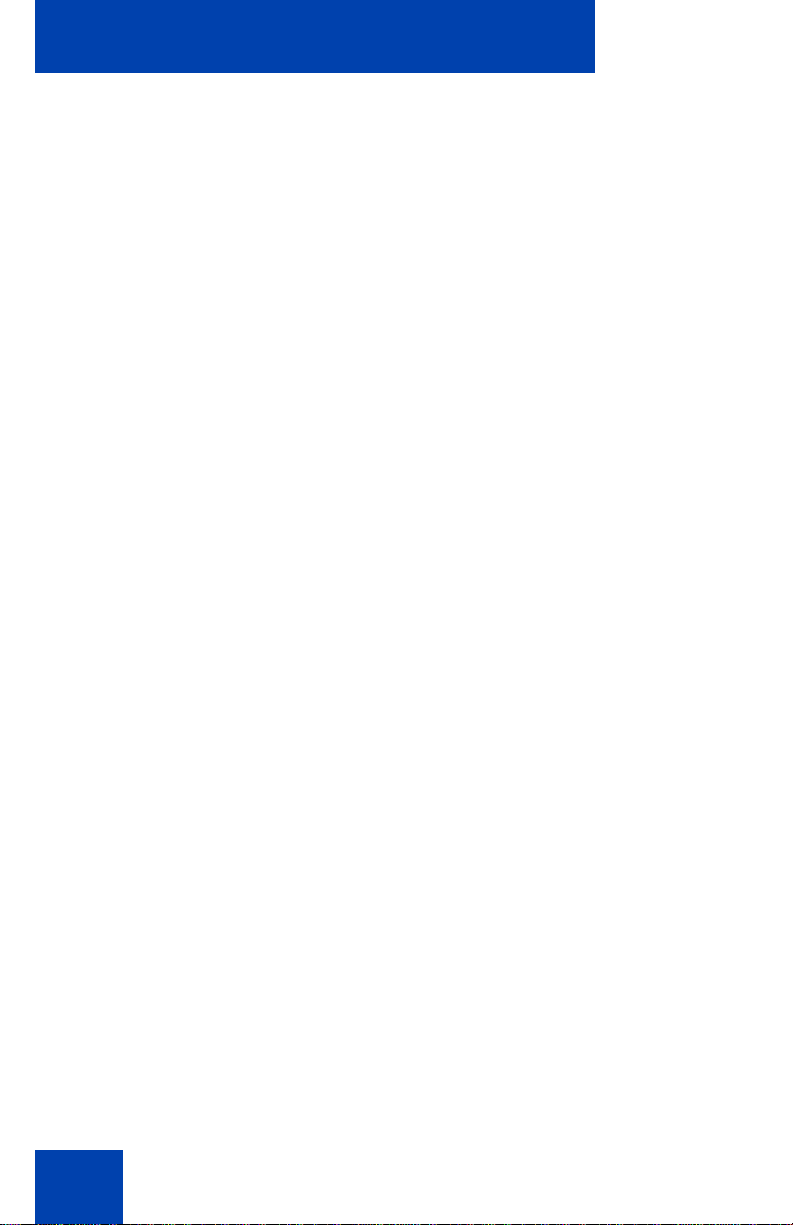
Revision history
7
Page 8
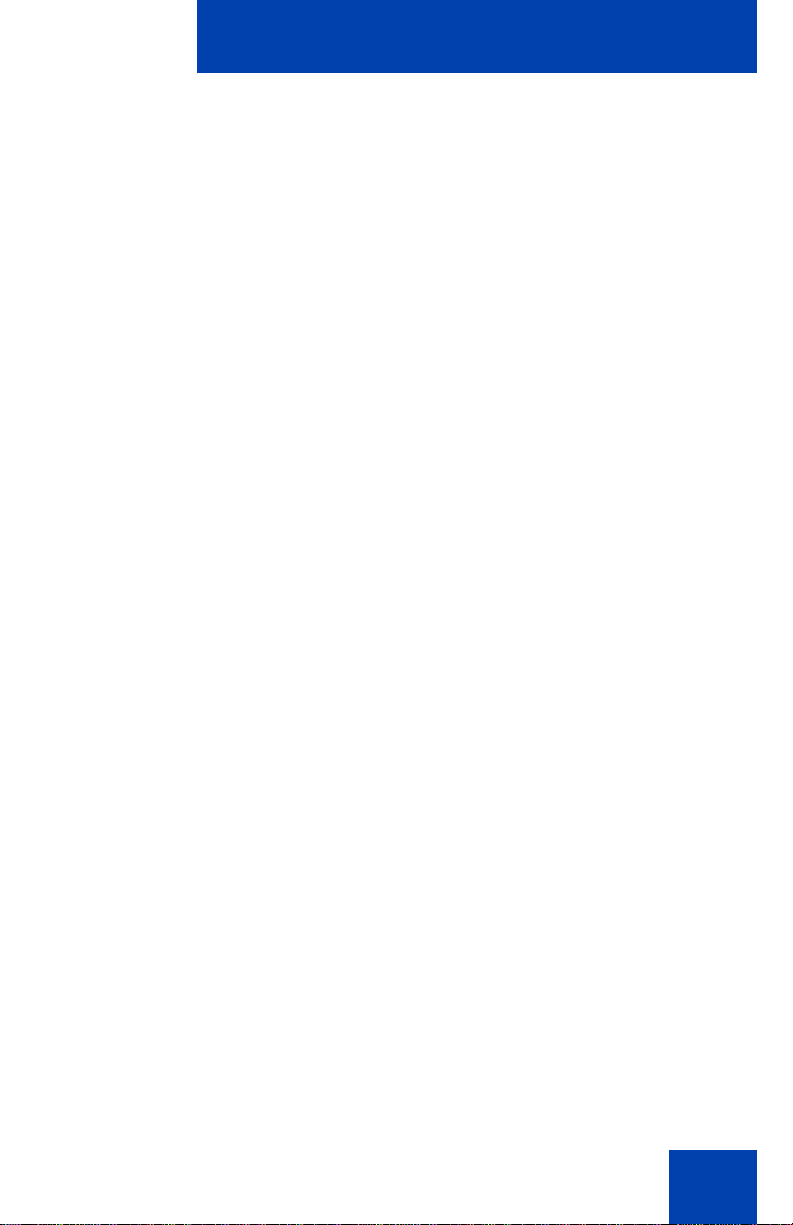
Contents
About the Avaya 1150E IP Deskphone . . . . . . . . . . . . . . . . 14
Basic features . . . . . . . . . . . . . . . . . . . . . . . . . . . . . . . . . . . . . 15
Telephone controls . . . . . . . . . . . . . . . . . . . . . . . . . . . . . . . . . 19
Telephone display . . . . . . . . . . . . . . . . . . . . . . . . . . . . . . . . . 26
License notification . . . . . . . . . . . . . . . . . . . . . . . . . . . . . . . . . 26
Call features and Flexible Feature Codes . . . . . . . . . . . . . . . 27
Audio and text message broadcast . . . . . . . . . . . . . . . . . . . . 27
WML Browser support . . . . . . . . . . . . . . . . . . . . . . . . . . . . . . 28
Security features . . . . . . . . . . . . . . . . . . . . . . . . . . . . . . . . . . . 31
Using encrypted calling . . . . . . . . . . . . . . . . . . . . . . . . . . 31
Managing your Station Control Password (SCPW) . . . . . 31
Entering and editing text . . . . . . . . . . . . . . . . . . . . . . . . . . . 35
Entering text using the USB keyboard . . . . . . . . . . . . . . . . . . 35
Contents
Entering text using the telephone dialpad . . . . . . . . . . . . . . . 36
Editing text using the context-sensitive soft keys . . . . . . . . . . 36
Connecting the components . . . . . . . . . . . . . . . . . . . . . . . . 39
Before you begin . . . . . . . . . . . . . . . . . . . . . . . . . . . . . . . . . . 40
Connecting the components of the phone . . . . . . . . . . . . . . . 40
Virtual Private Network . . . . . . . . . . . . . . . . . . . . . . . . . . . . 45
Before you begin . . . . . . . . . . . . . . . . . . . . . . . . . . . . . . . . . . 45
Connecting your IP Deskphone . . . . . . . . . . . . . . . . . . . . . . . 46
QoS configuration recommendations . . . . . . . . . . . . . . . . 48
Installing and configuring VPN . . . . . . . . . . . . . . . . . . . . . . . . 49
Configuring Telephone Options . . . . . . . . . . . . . . . . . . . . . 65
Using the Telephone Options menu . . . . . . . . . . . . . . . . . . . . 66
8
Page 9
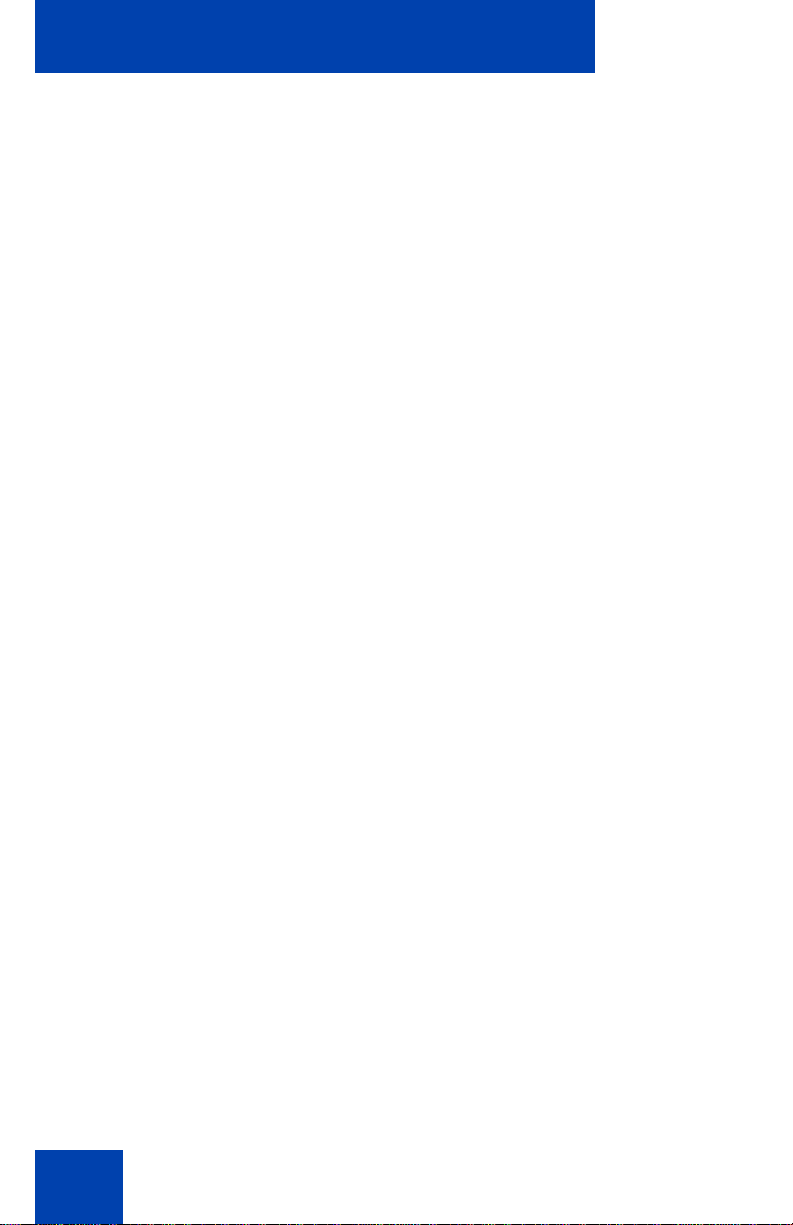
Contents
Adjusting the volume . . . . . . . . . . . . . . . . . . . . . . . . . . . . 68
Adjusting the display screen contrast . . . . . . . . . . . . . . . . 69
Selecting a language . . . . . . . . . . . . . . . . . . . . . . . . . . . . 69
Selecting date and time format . . . . . . . . . . . . . . . . . . . . 70
Accessing display diagnostics . . . . . . . . . . . . . . . . . . . . . 71
Choosing a local dialpad tone . . . . . . . . . . . . . . . . . . . . . 71
Viewing phone information . . . . . . . . . . . . . . . . . . . . . . . . 72
Diagnostics . . . . . . . . . . . . . . . . . . . . . . . . . . . . . . . . . . . . 73
Selecting a headset type . . . . . . . . . . . . . . . . . . . . . . . . . 73
Configuring call log options . . . . . . . . . . . . . . . . . . . . . . . 74
Choosing a ring type . . . . . . . . . . . . . . . . . . . . . . . . . . . . 79
Enabling or disabling Call Timer . . . . . . . . . . . . . . . . . . . 80
Setting the call indicator light . . . . . . . . . . . . . . . . . . . . . . 81
Changing feature key labels . . . . . . . . . . . . . . . . . . . . . . . 81
Configuring the name display format . . . . . . . . . . . . . . . . 83
To configure name display format: . . . . . . . . . . . . . . . . . . 84
Configuring Live Dialpad . . . . . . . . . . . . . . . . . . . . . . . . . 84
Using the Password Admin menu . . . . . . . . . . . . . . . . . . . . . 86
Configuring Local Menu options . . . . . . . . . . . . . . . . . . . . 89
1. Preferences submenu . . . . . . . . . . . . . . . . . . . . . . . . . . . . 91
Changing 1. Display Settings . . . . . . . . . . . . . . . . . . . . . . 91
Changing 2. Language . . . . . . . . . . . . . . . . . . . . . . . . . . . 93
Changing 3. Headsets . . . . . . . . . . . . . . . . . . . . . . . . . . . 93
Configuring 4. Bluetooth . . . . . . . . . . . . . . . . . . . . . . . . . 100
2. Local Diagnostics submenu . . . . . . . . . . . . . . . . . . . . . . . 112
1. IP Set Information . . . . . . . . . . . . . . . . . . . . . . . . . . . 112
2. Network Diagnostic Tools . . . . . . . . . . . . . . . . . . . . . 112
3. Ethernet Statistics . . . . . . . . . . . . . . . . . . . . . . . . . . . 112
4. IP Network Statistics . . . . . . . . . . . . . . . . . . . . . . . . . 113
5. USB Devices . . . . . . . . . . . . . . . . . . . . . . . . . . . . . . . 113
6. Advanced Diag Tools . . . . . . . . . . . . . . . . . . . . . . . . . 113
7. License Information . . . . . . . . . . . . . . . . . . . . . . . . . . 113
9
Page 10
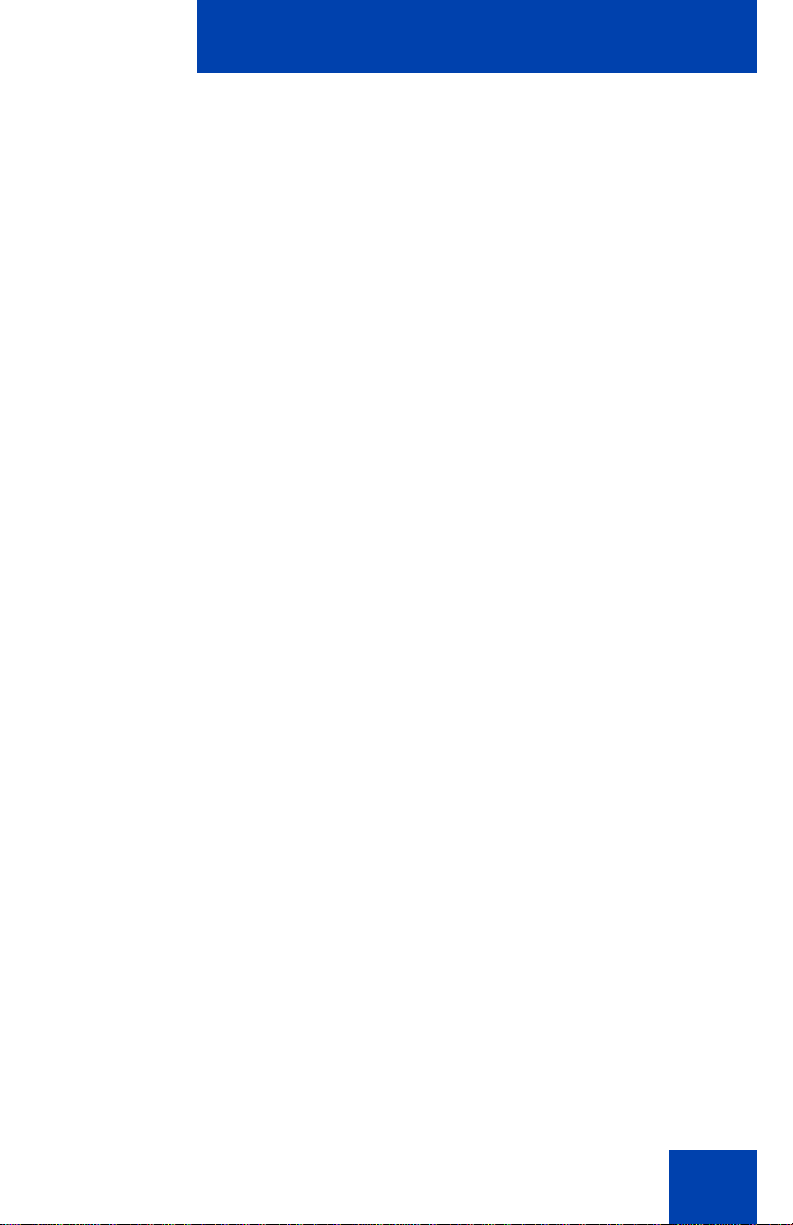
Contents
8. VPN Information . . . . . . . . . . . . . . . . . . . . . . . . . . . . . 113
9. Certificate Information . . . . . . . . . . . . . . . . . . . . . . . . 114
10. DHCP Information . . . . . . . . . . . . . . . . . . . . . . . . . . 114
3. Network Configuration menu . . . . . . . . . . . . . . . . . . . . . . 114
4. Lock Menu . . . . . . . . . . . . . . . . . . . . . . . . . . . . . . . . . . . . 116
Call Center Agent/Supervisor Features . . . . . . . . . . . . . . 117
Headset interface . . . . . . . . . . . . . . . . . . . . . . . . . . . . . . 117
Agent login . . . . . . . . . . . . . . . . . . . . . . . . . . . . . . . . . . . 117
Login with Agent ID and Multiple
Queue Assignment (MQA) . . . . . . . . . . . . . . . . . . . . . . . 118
Default login . . . . . . . . . . . . . . . . . . . . . . . . . . . . . . . . . . 120
Agent logout . . . . . . . . . . . . . . . . . . . . . . . . . . . . . . . . . . 121
Call Center Agent features . . . . . . . . . . . . . . . . . . . . . . . . 122
Use Activity Code . . . . . . . . . . . . . . . . . . . . . . . . . . . . . . 122
Answer Call Center calls . . . . . . . . . . . . . . . . . . . . . . . . 122
Call Forcing . . . . . . . . . . . . . . . . . . . . . . . . . . . . . . . . . . 123
The Emergency Key . . . . . . . . . . . . . . . . . . . . . . . . . . . . 124
Use Not Ready . . . . . . . . . . . . . . . . . . . . . . . . . . . . . . . . 124
Activate Make Set Busy . . . . . . . . . . . . . . . . . . . . . . . . . 125
Making non-ACD calls . . . . . . . . . . . . . . . . . . . . . . . . . . 125
Contact your supervisor . . . . . . . . . . . . . . . . . . . . . . . . . 126
Use Walkaway and Return from Walkaway . . . . . . . . . . 127
Call Center Supervisor Features . . . . . . . . . . . . . . . . . . . . 130
Agent Keys . . . . . . . . . . . . . . . . . . . . . . . . . . . . . . . . . . . 130
Answer Agent . . . . . . . . . . . . . . . . . . . . . . . . . . . . . . . . . 131
Answer Emergency . . . . . . . . . . . . . . . . . . . . . . . . . . . . 131
Call Agent . . . . . . . . . . . . . . . . . . . . . . . . . . . . . . . . . . . . 132
Use the Supervisor Observe and
Supervisor Headset Port . . . . . . . . . . . . . . . . . . . . . . . . 132
Observe Agent . . . . . . . . . . . . . . . . . . . . . . . . . . . . . . . . 133
Interflow . . . . . . . . . . . . . . . . . . . . . . . . . . . . . . . . . . . . . 135
10
Page 11
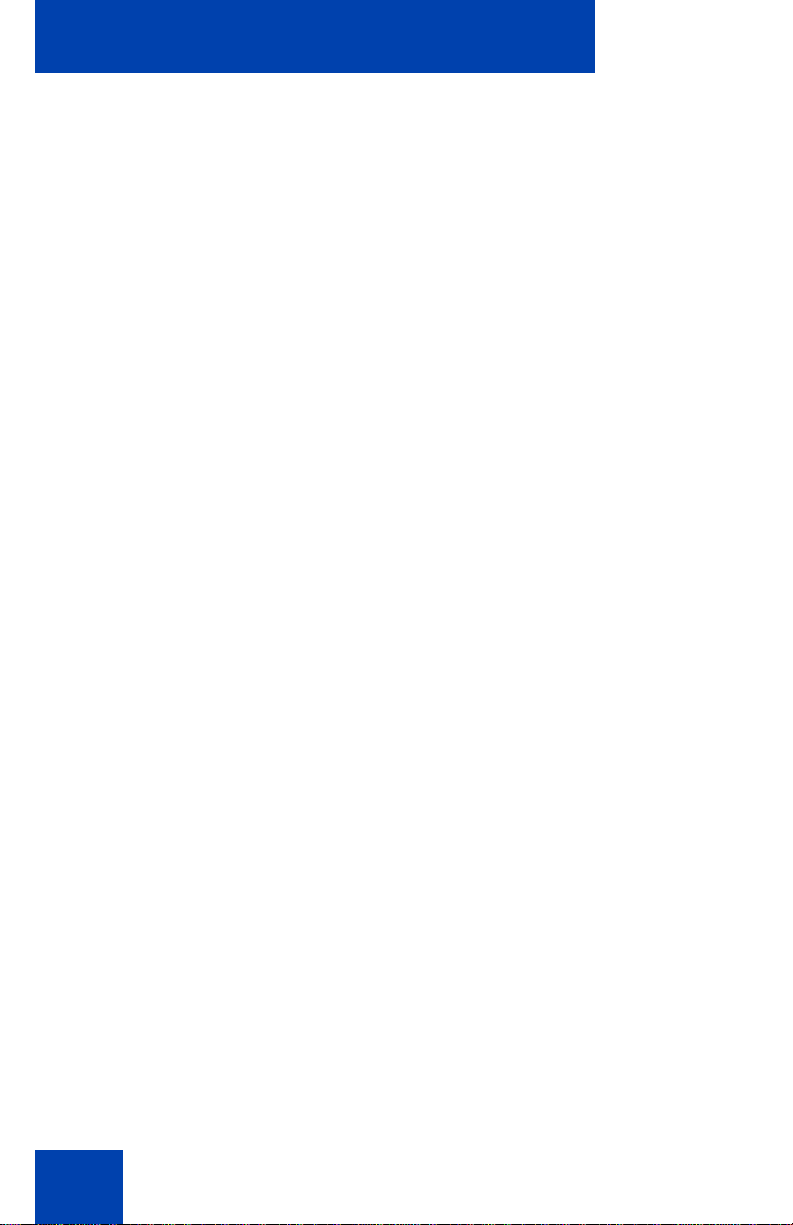
Contents
Night Service . . . . . . . . . . . . . . . . . . . . . . . . . . . . . . . . . 135
Avaya 1150E IP Deskphone non-ACD call features . . . . 137
Make a call . . . . . . . . . . . . . . . . . . . . . . . . . . . . . . . . . . . . . . 137
Using Predial . . . . . . . . . . . . . . . . . . . . . . . . . . . . . . . . . 138
Using Auto Dial . . . . . . . . . . . . . . . . . . . . . . . . . . . . . . . 139
Using Ring Again . . . . . . . . . . . . . . . . . . . . . . . . . . . . . . 140
Using Last Number Redial . . . . . . . . . . . . . . . . . . . . . . . 141
Using Speed Call . . . . . . . . . . . . . . . . . . . . . . . . . . . . . . 141
Using System Speed Call . . . . . . . . . . . . . . . . . . . . . . . 143
Using Hot Line . . . . . . . . . . . . . . . . . . . . . . . . . . . . . . . . 144
Using Intercom calling . . . . . . . . . . . . . . . . . . . . . . . . . . . . . 144
Answering a call . . . . . . . . . . . . . . . . . . . . . . . . . . . . . . . . . . 145
While on an active call . . . . . . . . . . . . . . . . . . . . . . . . . . . . . 146
Transferring a call . . . . . . . . . . . . . . . . . . . . . . . . . . . . . . . . . 147
Using Timed Reminder Recall . . . . . . . . . . . . . . . . . . . . . . . 148
Using Attendant Recall . . . . . . . . . . . . . . . . . . . . . . . . . . . . . 149
11
Using Call Park . . . . . . . . . . . . . . . . . . . . . . . . . . . . . . . . . . . 149
Calling Party Number/Charge Account . . . . . . . . . . . . . . . . . 151
Displaying incoming calls . . . . . . . . . . . . . . . . . . . . . . . . . . . 151
Tracing a Malicious call . . . . . . . . . . . . . . . . . . . . . . . . . . . . 152
Additional Call Features . . . . . . . . . . . . . . . . . . . . . . . . . . 154
Using the buzz signal . . . . . . . . . . . . . . . . . . . . . . . . . . . . . . 154
Using Call Page Connect to make an announcement . . . . . 154
Charging a call or charging a forced call . . . . . . . . . . . . . . . 155
Using Enhanced Override . . . . . . . . . . . . . . . . . . . . . . . . . . 158
Using Forced Camp-on . . . . . . . . . . . . . . . . . . . . . . . . . . . . 159
Override Feature . . . . . . . . . . . . . . . . . . . . . . . . . . . . . . . . . 160
Using Privacy Release . . . . . . . . . . . . . . . . . . . . . . . . . . . . . 161
Page 12
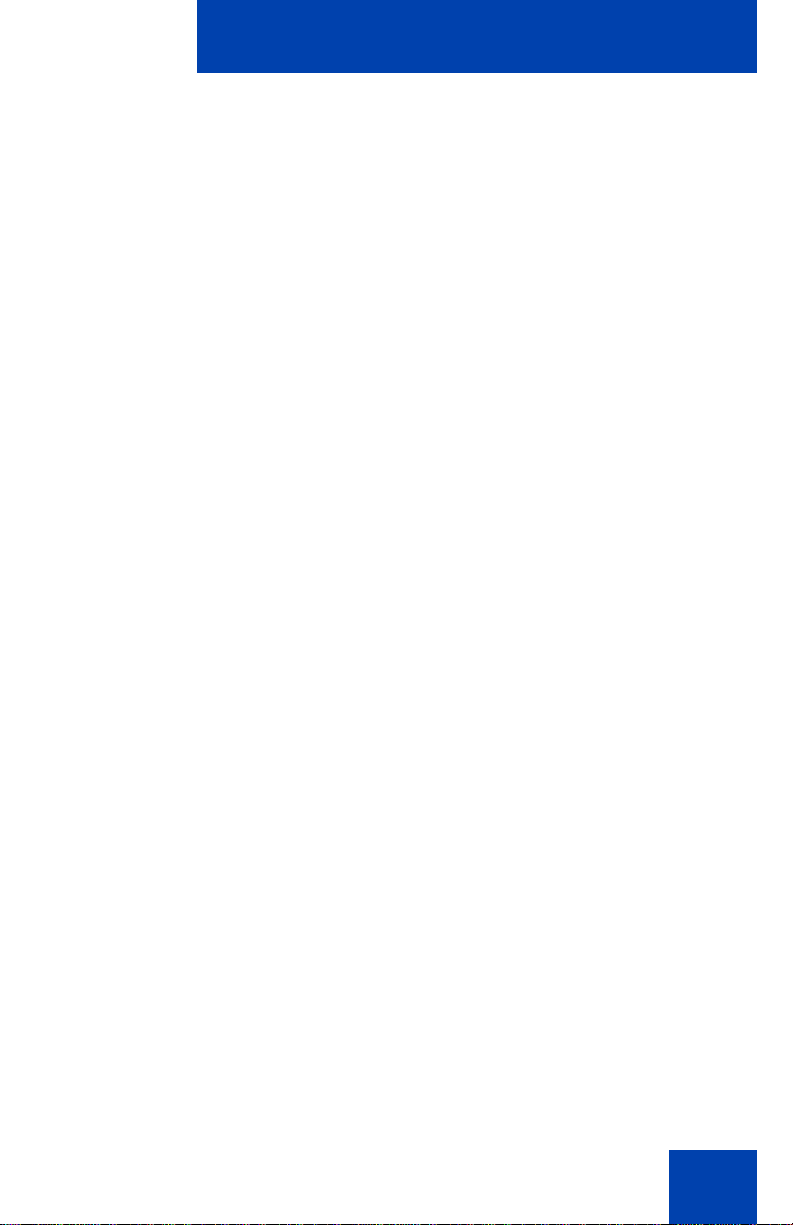
Contents
Using Radio Page . . . . . . . . . . . . . . . . . . . . . . . . . . . . . . . . . 161
Using Voice Call . . . . . . . . . . . . . . . . . . . . . . . . . . . . . . . . . . 163
Using voice mail soft keys . . . . . . . . . . . . . . . . . . . . . . . . . . 164
Using the Voice Messaging control screens . . . . . . . . . . . . . 165
Activate Automatic Answerback . . . . . . . . . . . . . . . . . . . . . . 167
Activate Call Pickup . . . . . . . . . . . . . . . . . . . . . . . . . . . . . . . 168
Use Call Waiting . . . . . . . . . . . . . . . . . . . . . . . . . . . . . . . . . . 169
Forward calls . . . . . . . . . . . . . . . . . . . . . . . . . . . . . . . . . . . . 170
Forward internal calls only . . . . . . . . . . . . . . . . . . . . . . . . . . 172
Use Remote Call Forward . . . . . . . . . . . . . . . . . . . . . . . . . . 173
Secure your phone . . . . . . . . . . . . . . . . . . . . . . . . . . . . . . . . 175
Set up a Conference call . . . . . . . . . . . . . . . . . . . . . . . . . . . 176
Join a call . . . . . . . . . . . . . . . . . . . . . . . . . . . . . . . . . . . . . . . 177
Selectable Conferee Display and Disconnect . . . . . . . . . . . 178
Use Group Call . . . . . . . . . . . . . . . . . . . . . . . . . . . . . . . . . . . 179
Using Record On Demand key . . . . . . . . . . . . . . . . . . . . . . . 181
Using SAVE key . . . . . . . . . . . . . . . . . . . . . . . . . . . . . . . 182
Additional phone features . . . . . . . . . . . . . . . . . . . . . . . . . 183
Using the Personal Directory . . . . . . . . . . . . . . . . . . . . . . . . 183
Using the Callers List . . . . . . . . . . . . . . . . . . . . . . . . . . . . . . 186
Using the Redial List . . . . . . . . . . . . . . . . . . . . . . . . . . . . . . . 188
Using Virtual Office . . . . . . . . . . . . . . . . . . . . . . . . . . . . . . . . 190
Logging in to Virtual Office . . . . . . . . . . . . . . . . . . . . . . . 190
Using Virtual Office on your Remote phone . . . . . . . . . . 192
Using Virtual Office on your Office phone . . . . . . . . . . . 193
Logging out of Virtual Office . . . . . . . . . . . . . . . . . . . . . . 195
Automatic log out from Virtual Office . . . . . . . . . . . . . . . 195
Emergency calls on your Remote IP Deskphone . . . . . . 195
Troubleshooting Virtual Office . . . . . . . . . . . . . . . . . . . . 196
12
Page 13
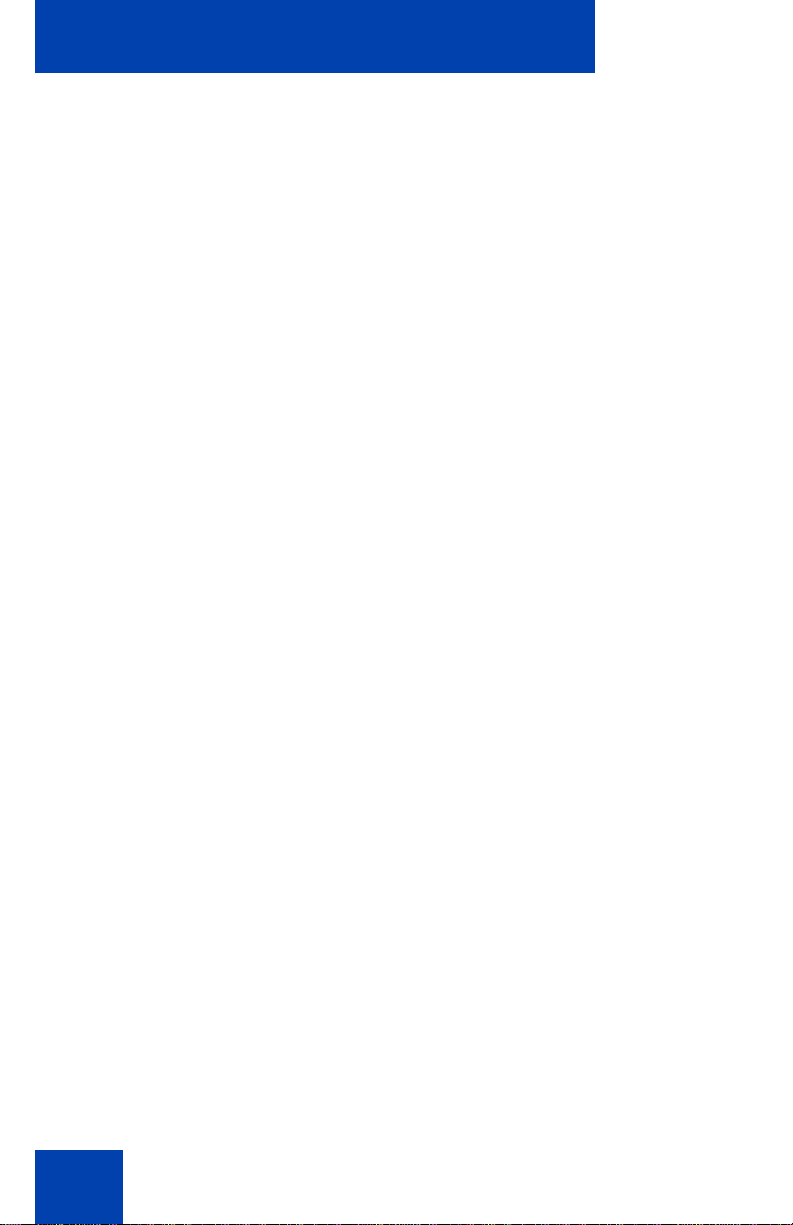
Contents
Using Media Gateway 1000B . . . . . . . . . . . . . . . . . . . . . . . . 198
Using Test Local Mode . . . . . . . . . . . . . . . . . . . . . . . . . 199
Using Resume Normal Mode . . . . . . . . . . . . . . . . . . . . . 199
Troubleshooting MG 1000B . . . . . . . . . . . . . . . . . . . . . . 200
Quick Reference . . . . . . . . . . . . . . . . . . . . . . . . . . . . . . . . . 202
Feature . . . . . . . . . . . . . . . . . . . . . . . . . . . . . . . . . . . . . . . . 202
Legend . . . . . . . . . . . . . . . . . . . . . . . . . . . . . . . . . . . . . . . . . 203
Services and Telephone Options menus . . . . . . . . . . . . . . . 203
Regulatory and safety information . . . . . . . . . . . . . . . . . . 206
DenAn regulatory notice for Japan . . . . . . . . . . . . . . . . . . . . 208
Other . . . . . . . . . . . . . . . . . . . . . . . . . . . . . . . . . . . . . . . . . . . 208
Third party terms . . . . . . . . . . . . . . . . . . . . . . . . . . . . . . . . 210
Third Party Terms for UNIStim sw releases
4.1 thru 5.0 (Jan 2010 - Nov 2010) . . . . . . . . . . . . . . . . . . . . 210
GNU . . . . . . . . . . . . . . . . . . . . . . . . . . . . . . . . . . . . . . . . 211
OpenSSL . . . . . . . . . . . . . . . . . . . . . . . . . . . . . . . . . . . . 218
Zlib . . . . . . . . . . . . . . . . . . . . . . . . . . . . . . . . . . . . . . . . . 221
Curl . . . . . . . . . . . . . . . . . . . . . . . . . . . . . . . . . . . . . . . . . 222
Libpng . . . . . . . . . . . . . . . . . . . . . . . . . . . . . . . . . . . . . . 223
Kern_random . . . . . . . . . . . . . . . . . . . . . . . . . . . . . . . . . 225
ConvertUTF . . . . . . . . . . . . . . . . . . . . . . . . . . . . . . . . . . 226
Wchar functions . . . . . . . . . . . . . . . . . . . . . . . . . . . . . . . 227
Libjpeg . . . . . . . . . . . . . . . . . . . . . . . . . . . . . . . . . . . . . . 228
13
Terms you should know . . . . . . . . . . . . . . . . . . . . . . . . . . 230
Index . . . . . . . . . . . . . . . . . . . . . . . . . . . . . . . . . . . . . . . . . . 234
Page 14
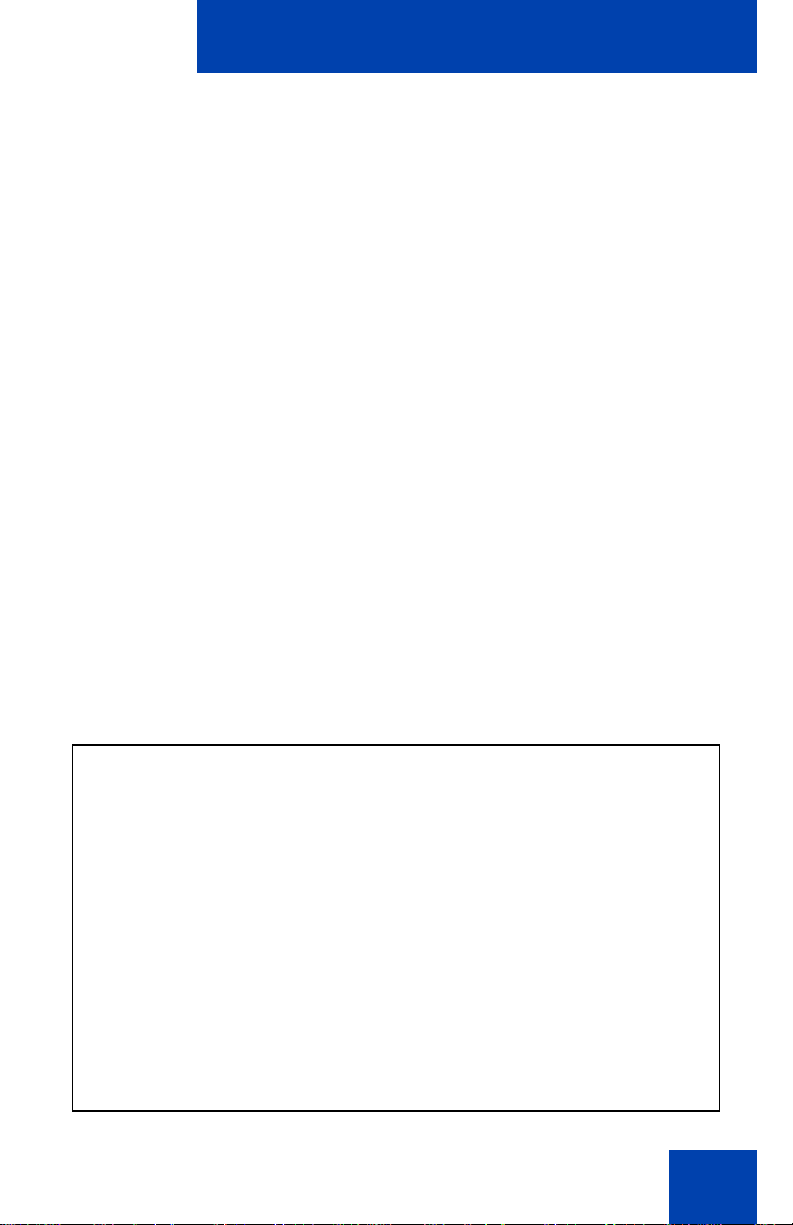
About the Avaya 1150E IP Deskphone
About the Avaya 1150E IP
Deskphone
The Avaya 1150E IP Deskphone provides easy access to a wide range of
business features. Your network administrator assigns features to your
feature keys and provides you with passwords and other codes as
required. The Avaya Communication Server 1000 system automatically
controls incoming call routing to answering positions, and can provide
music or recorded announcements to waiting callers.
The Avaya 1150E IP Deskphone can be configured for either an Agent, or
Supervisor. It is shipped in the Agent configuration, but can be modified to
support the Supervisor configuration. Depending on your role, you will
have been provided with one of the two configurations.
In this document, Call Center phone and Automatic Call Distribution
phone (ACD) are interchangeable terms for the Avaya 1150E IP
Deskphone.
Note: Wideband audio is not supported on the Avaya 1150E IP
Deskphone.
Figure 1: Self-labeled line/programmable feature keys and contextsensitive soft keys
14
Page 15
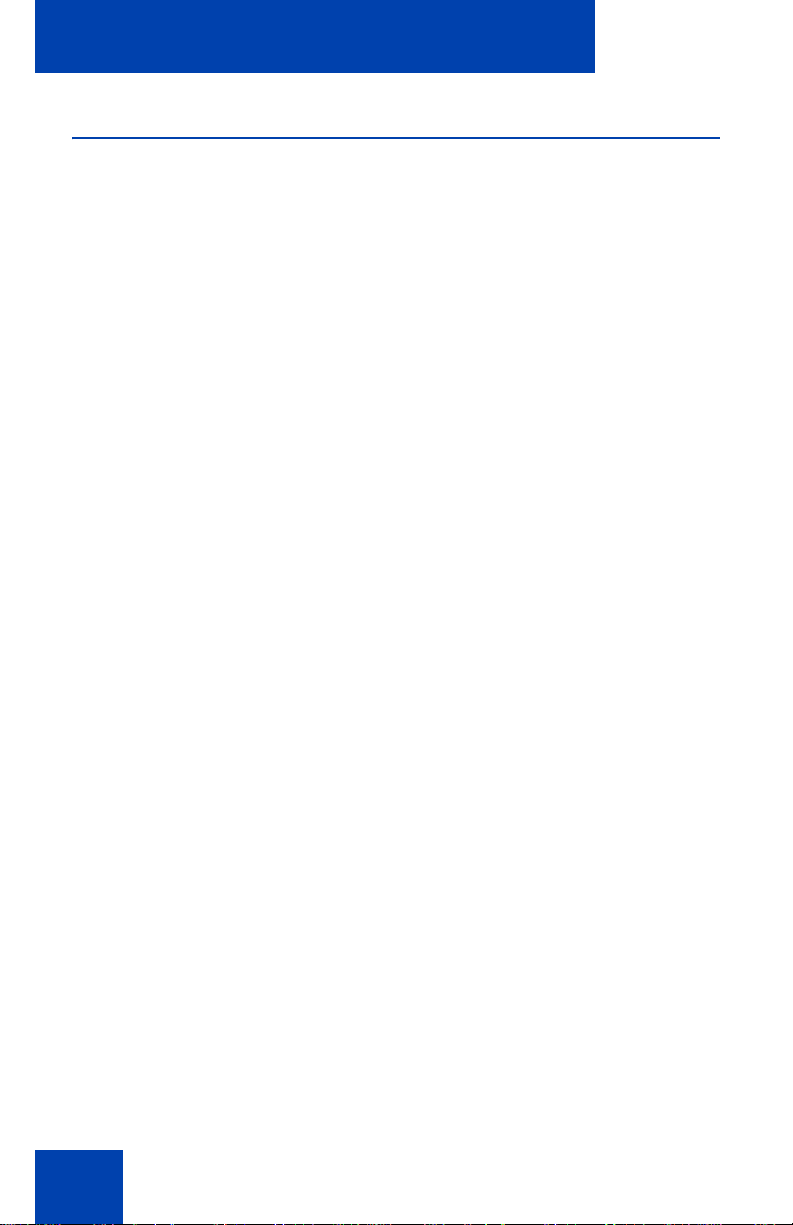
About the Avaya 1150E IP Deskphone
Basic features
The Avaya 1150E IP Deskphone supports the following features:
• six self-labeled line/programmable with labels and indicators
• four context-sensitive soft keys providing access to a maximum of
nine features
For information about context-sensitive soft keys, Features and
Services Fundamentals (NN43001-106).
Some Avaya 1150E IP Deskphone phones are not configured to
support soft key functionality. Contact your system administrator.
• graphical, high-resolution pixel-based display, backlit, with adjustable
contrast
• volume control keys for adjusting ringer, speaker, and headset
volume
• seven specialized feature keys:
—Copy
— Services
— Quit/Stop
— Message/Inbox
— Shift/Outbox
— Directory
— Feature (reserved for future use)
• seven dedicated Automatic Call Distribution (ACD) fixed keys for
default Agent key configuration with an integrated LED (configured by
your system administrator):
— Supervisor Talk/Listen
— Emergency
— Supervisor
—Make Busy
— Not Ready
15
Page 16
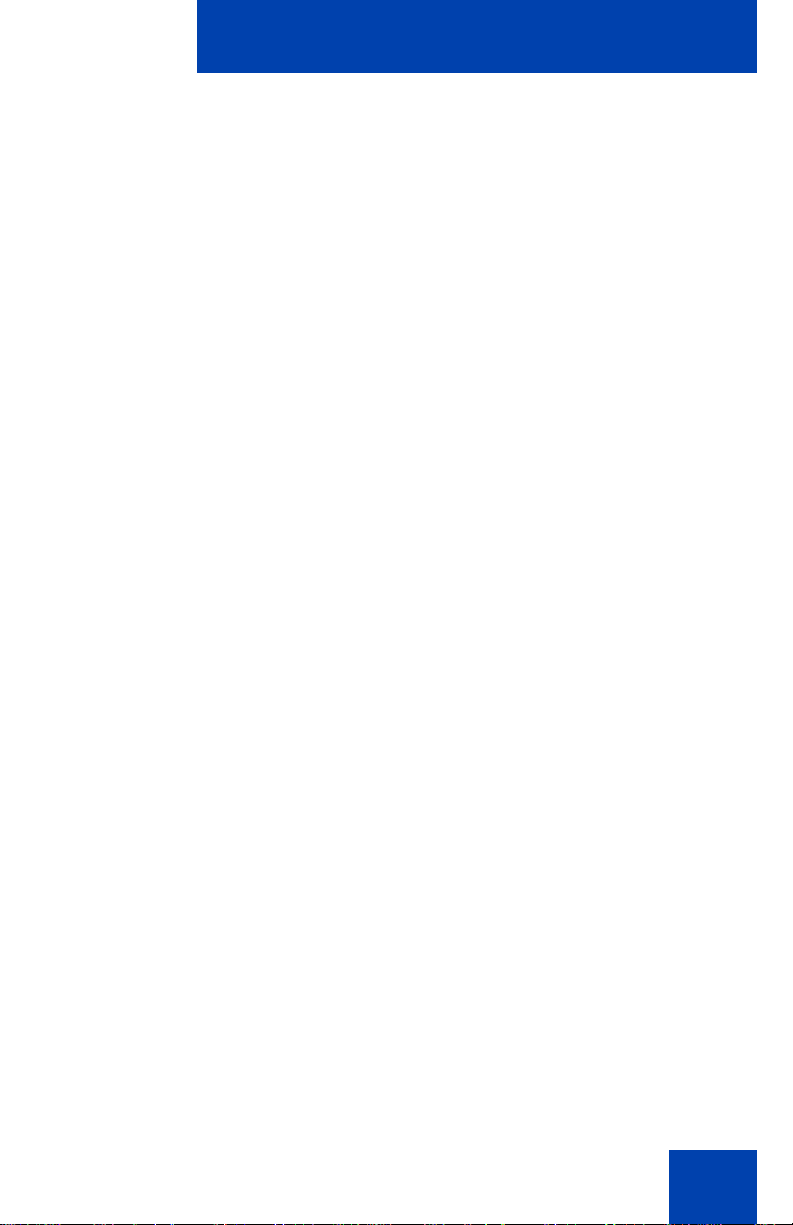
About the Avaya 1150E IP Deskphone
— In-Calls
— Activity
• eight dedicated ACD fixed keys for Supervisor key configuration with
an integrated LED (configured by your system administrator):
— Supervisor Talk/Listen
— Display Agents
— Interflow
— Answer Emergency
— Answer Agent
— Call Agent
— Observe Agent
— In-Calls
• Call Duration Timer
• Corporate Directory
• Personal Directory
• Redial List
• Callers List
• Password Administration
• Virtual Office
• Branch Office
• integrated Gigabit Ethernet switch for shared PC access
— LAN Ethernet port
— PC Ethernet port
• Agent headset port
• Supervisor headset port
• USB port to support standard USB keyboard, mouse, or powered hub
Note: Powered downstream 1.1-compliant USB hubs are suppor ted,
including USB 2.0 hubs, if they offer USB 1.1-backwards compliancy.
16
Page 17

About the Avaya 1150E IP Deskphone
• automatic network configuration
• Hearing Aid Compatibility (HAC) as per FCC Part 68
• wireless device support (Agent port, only) through Bluetooth
1.2 compliant Audio Gateway Headset Profile)
• language support: English, French, Swedish, Danish, Norwegian,
German, Dutch, Portuguese, Czech, Finnish, Hungarian, Italian,
Polish, Spanish, Russian, Latvian, Turkish, and Katakana
• supports the ability to deliver text messages to the display and audio
messages to the speaker (see “Audio and text messag e broadcast”
on page 27)
• supports the WML Browser (see “WML Browser support” on pag e 28)
17
Page 18
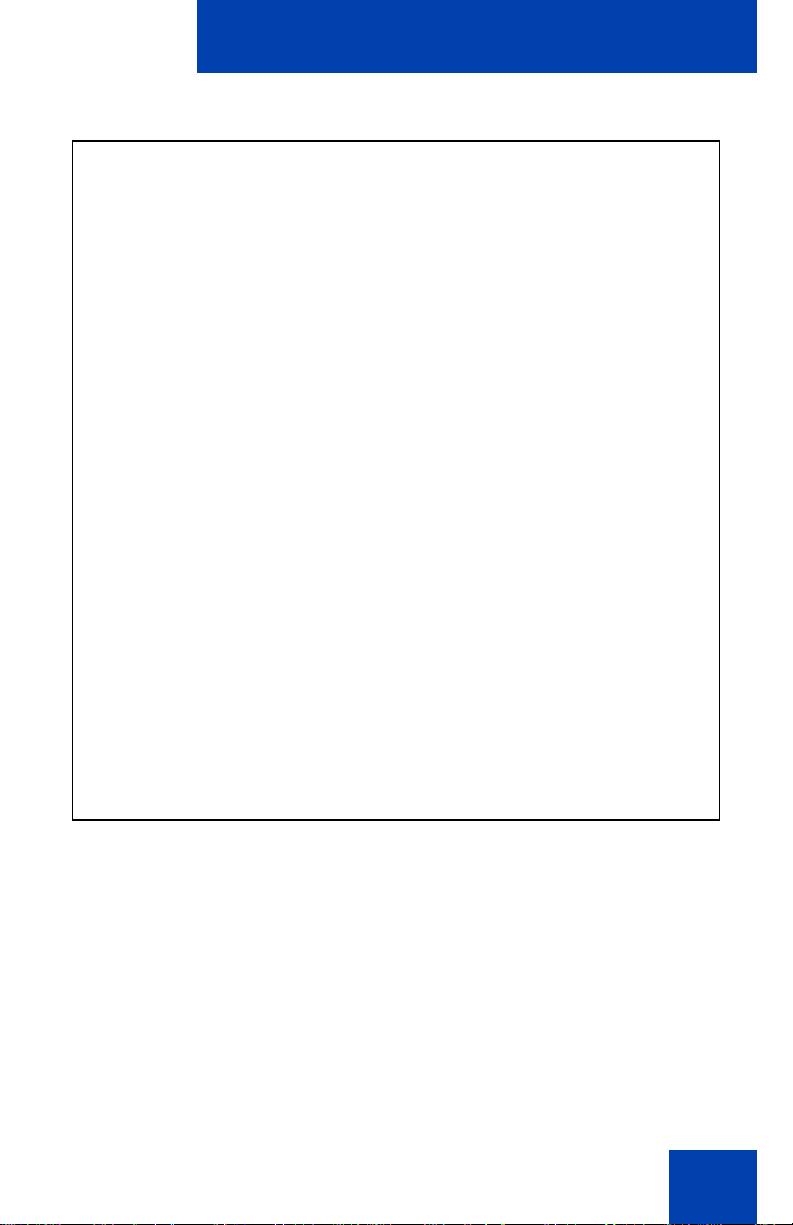
About the Avaya 1150E IP Deskphone
Figure 2: Avaya 1150E IP Deskphone
18
Page 19
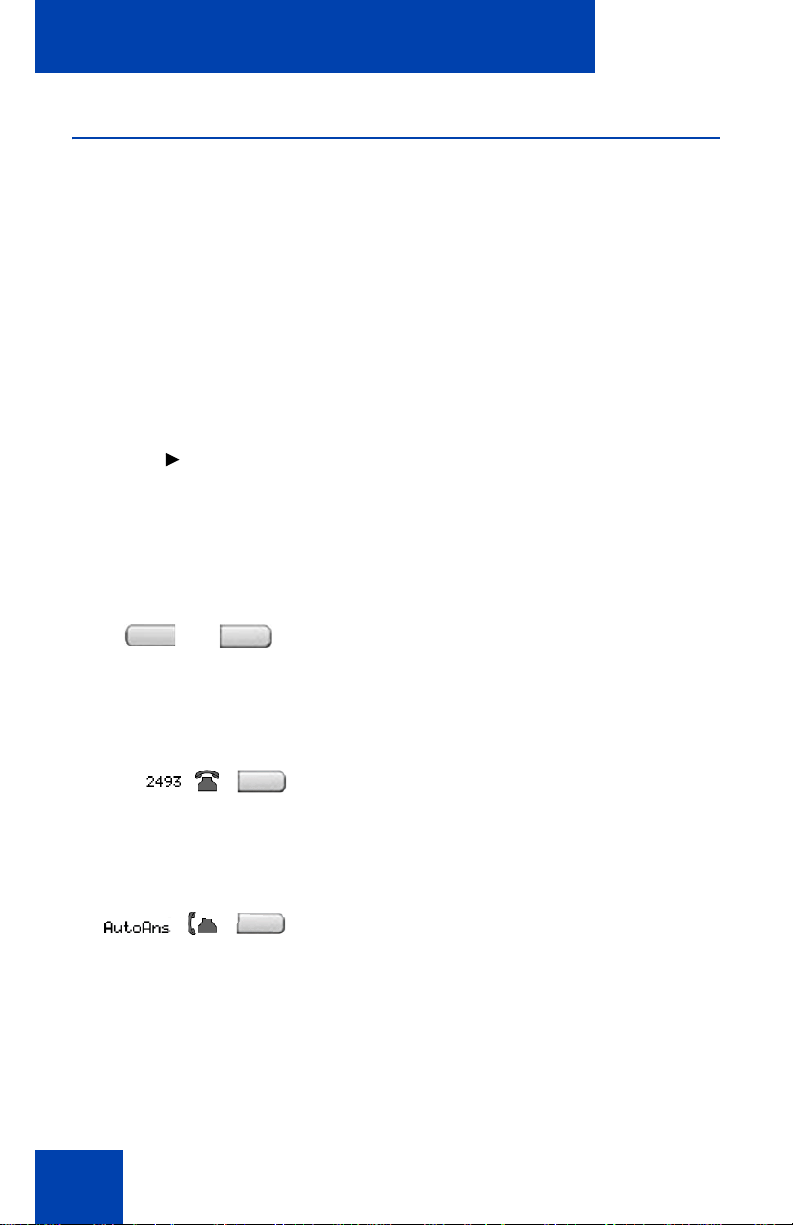
About the Avaya 1150E IP Deskphone
Telephone controls
This section describes the controls on your Avaya 1150E IP Deskphone.
In some geographic regions, the Avaya 1150E IP Deskphone is offered
with key caps that have English text labels. Text in parentheses indicates
labels appearing on the key caps, for example (Services).
Context-sensitive soft keys are located
below the display area. The LCD label above
each key changes based on the active
feature.
When a triangle appears before a soft key
label, the feature is active.
Press the More.. key to access the next
layer of context-sensitive soft keys (selflabeled).
The keys on either side of the LCD display
area are Self-labeled line/programmable
feature keys, with labels on the LCD. These
keys also function as Line (DN) keys.
19
A steady LCD icon beside a Line (DN) key
indicates that the line is active. A flashing
LCD light indicates the line is on hold or the
feature is being programmed.
A steady LCD icon beside a feature key
indicates that the feature is active. A flashing
LCD light indicates that the feature is being
programmed.
Page 20
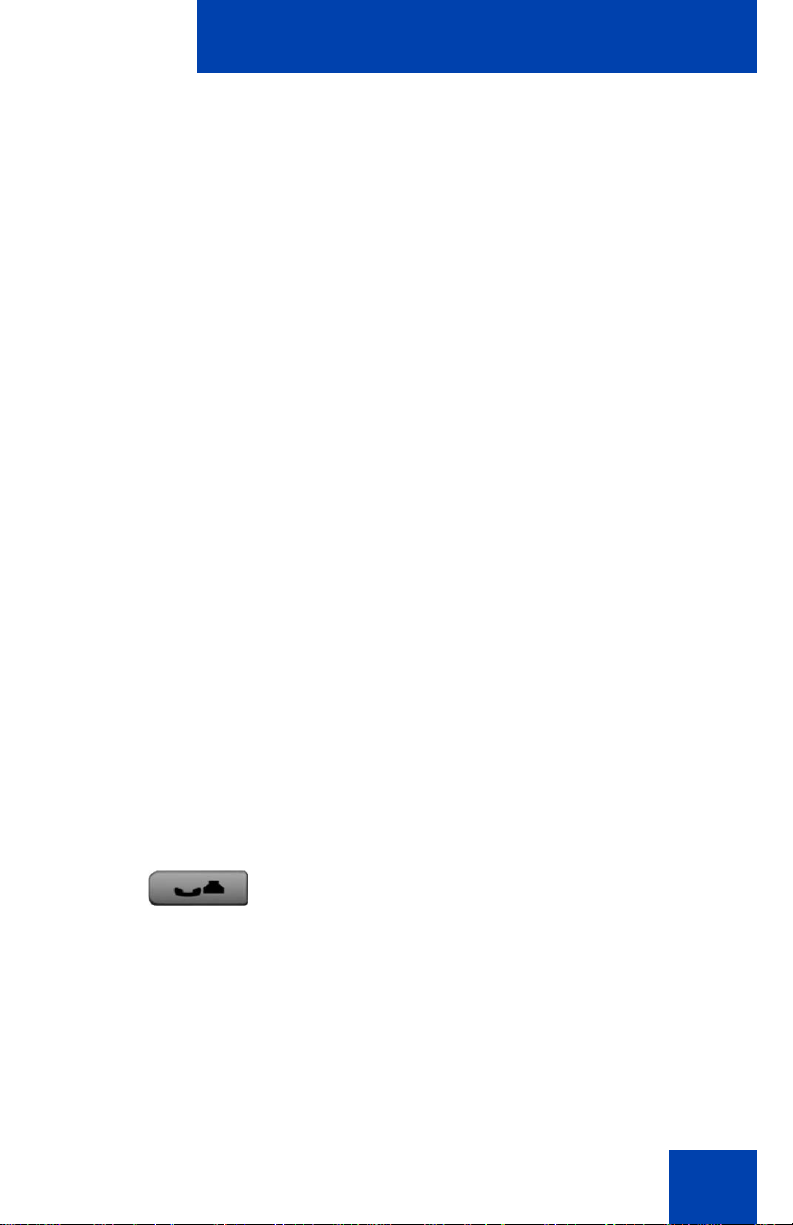
About the Avaya 1150E IP Deskphone
(Volume +)
(Volume -)
Use the Volume control buttons to adjust
the volume of the ringer, headset, and
speaker. Press the top button to increase the
volume, and press the bottom button to
decrease the volume.
Use the Navigation keys to scroll through
menus and lists appearing on the LCD
display screen. The outer part of this key
cluster rocks for up, down, left, and right
movements.
Use Up and Down keys to scroll up and
down in lists, and the Left and Right keys to
position the cursor. You can also use the Left
and Right keys to select editable fields that
appear on the phone. Press the Right key to
select the field below the current position, or
press the Left key to select the field above
the current position.
Use the Send/Enter key, at the center of the
Navigation key cluster, to confirm menu
selections.
Note: In most menus, you can use the
Send/Enter key instead of the Select
soft key.
Press the Hold key to put an active call on
hold. Tap the flashing line (DN) soft key to
return to the caller on hold.
Use the Expand key to access external
server applications.
20
Page 21
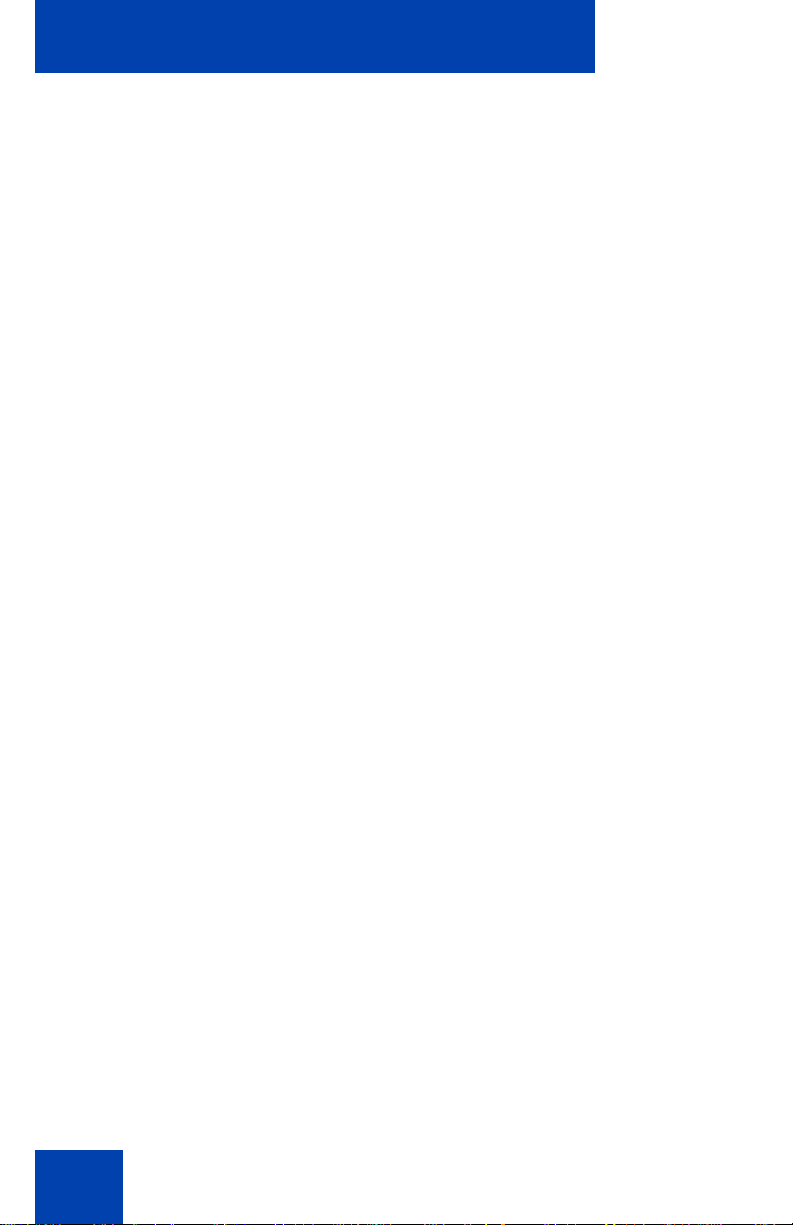
About the Avaya 1150E IP Deskphone
Feature key (reserved for future use)
Activity key (reserved for future use)
Use the Goodbye key to terminate an active
call.
Press the Emergency key to join the
supervisor into a call that you judge to be an
emergency situation.
Your Mute key functionality is enabled or
disabled by your system administrator.
Contact your system administrator to
determine if your Mute key is enabled.
If your Mute key is enabled, press the Mute
key to listen to the receiving party without
transmitting your voice. Press the Mute key
again to return to two-way conversation.
21
Note 1: If your Mute key is not enabled,
pressing the Mute key places the call on
hold. Press the Mute key again to
restore the active call or press the line
key to restore the active call. You cannot
retrieve this call from hold by pressing
the Hold key.
Note 2: The Mute LED indicator, located
on the Mute key, flashes to indicate that
the microphone is muted.
Note 3: The Supervisor key acts as a
mute key for the Supervisor. It is active
when flashing.
Page 22
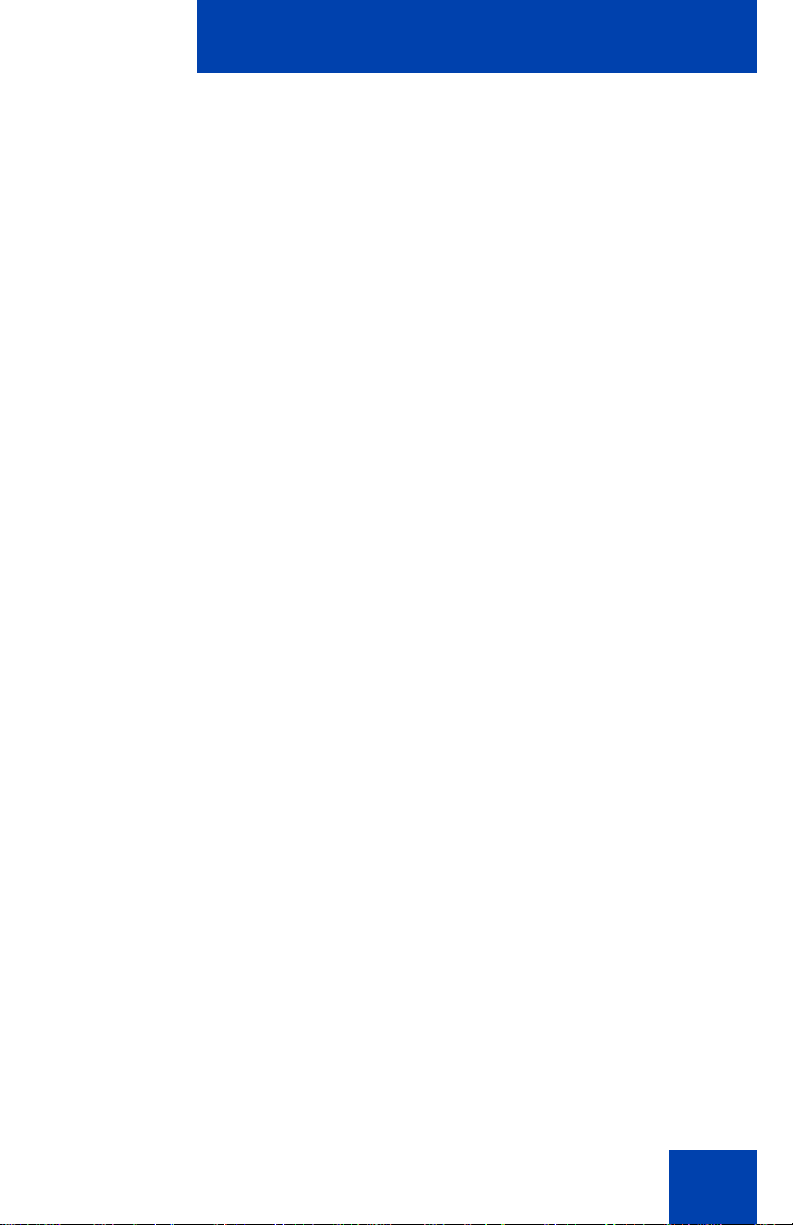
About the Avaya 1150E IP Deskphone
Press the Make Busy key to log out of the
ACD queue and agent position.
Press the Not Ready key to exit the ACD
queue without logging out.
Press the In-Calls key to answer incoming
ACD calls.
When a message is waiting, or there is an
incoming call, the red Message
Waiting\Incoming Call Indicator LED at the
top center of the IP Deskphone flashes. The
flash cadence for each alert is different.
Note: You may also hear an audio
Message Waiting Indicator (stutter or
beeping dial tone) when you go of f-hook.
When a data-related message, such as an
instant message, is received, the blue
Feature Status Lamp flashes. Also, this
indicator flashes when a contact has come
online.
Note: This function requires server
support and, therefore, is not available
on all phones; consult your
administrator.
Press the Copy Key to copy entries to your
Personal Directory from other lists, such as
the Callers List, Redial List, and Corporate
Directory.
22
Page 23
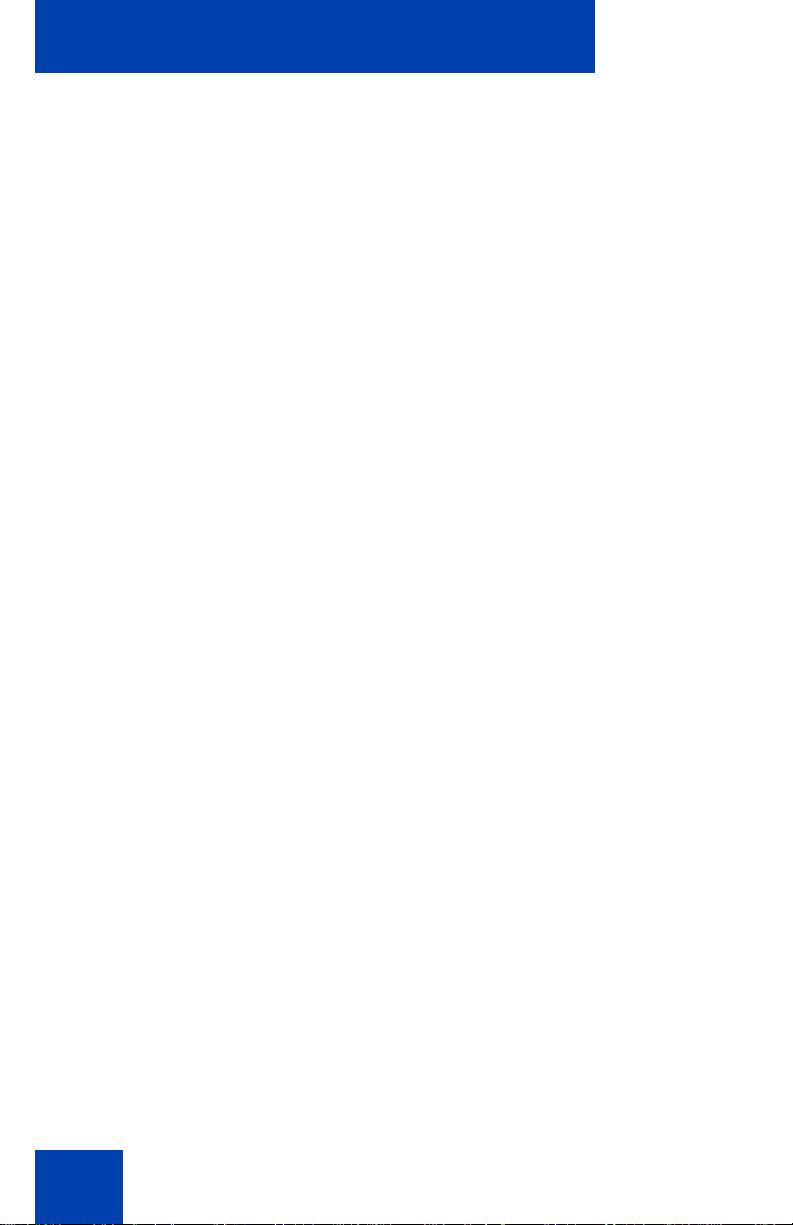
About the Avaya 1150E IP Deskphone
Press the Services key and use the
navigation keys to access the following
items:
• Telephone Options:
— Volume adjustment
— Contrast adjustment
— Language
— Date/Time
— Display diagnostics
— Local Dialpad Tone
— Set Info
— Diagnostics
— Headset Type
— Call Log Options
— Ring type
23
— Call Timer
— Call Indicator Light
— Change Feature Key Label
— Name Display Format
— Live Dialpad
Press the (Quit) key to exit an active menu
or dialog. Pressing the Quit key does not
affect the status of active calls.
Press the Shift/Outbox key to toggle
between two feature key pages and to
access an additional six lines/features.
Page 24
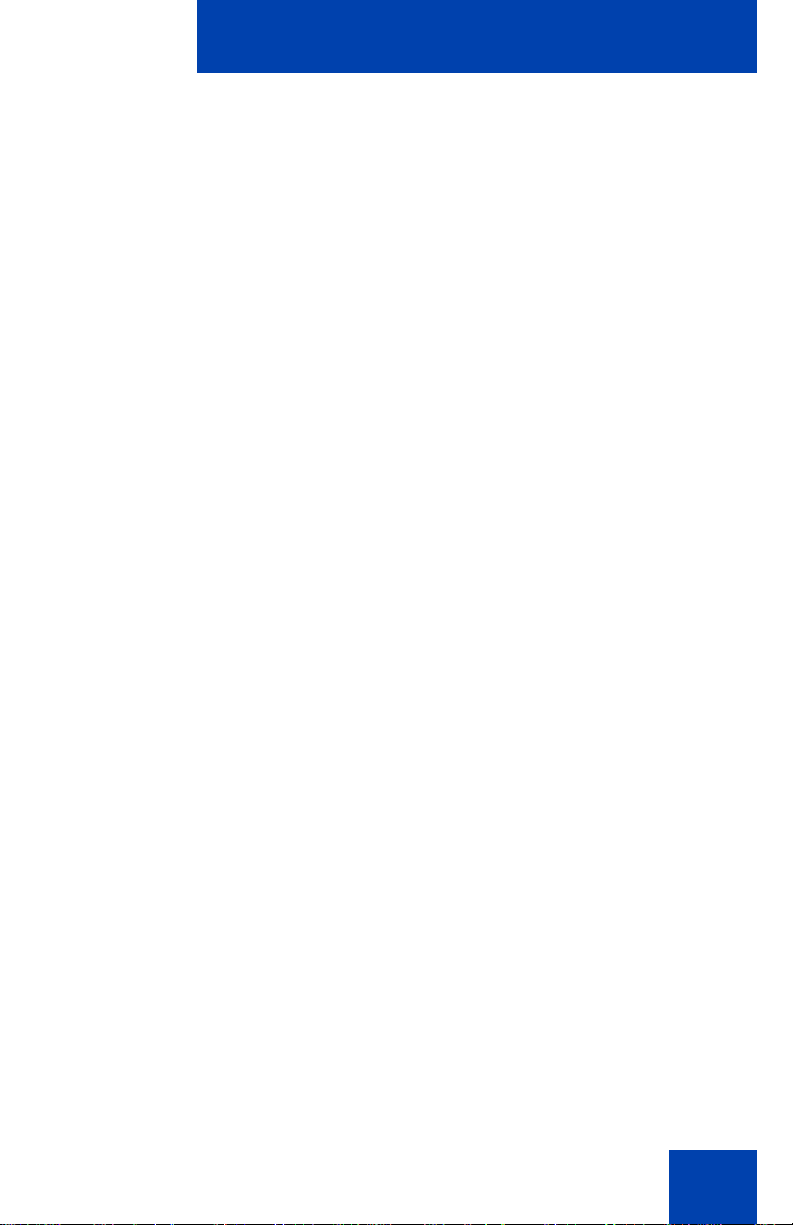
(continued)
About the Avaya 1150E IP Deskphone
• Password Admin:
— Station Control Password
Note: The Password Admin menu is
not available on all
Avaya 1150E IP Deskphone phones.
Consult your system administrator.
• Display Network Diagnostics Utilities
Note: Only your system administrator
or service provider can use Display
Network Diagnostics Utilities to perform
Internet diagnostics.
• Virtual Office Login and Virtual Office
Logout (if Virtual Office is configured)
• Test Local Mode and Resume Local
Mode (if Media Gateway 1000B is
configured)
Press the Services key to exit from any
menu or menu item.
Press the Services key twice to access the
Local Tools menu, and use the navigation
keys to access the following items:
• 1. Preferences
• 2. Local Diagnostics
• 3. Network Configuration
•4. Lock Menu
Press the Services key to exit from any
menu or menu item.
Note: Your system administrator can
establish a password for the Local Tools
menu. If you attempt to a ccess the Local
Tools menu and a dialog box appears
prompting you for a password, contact
your system administrator.
24
Page 25
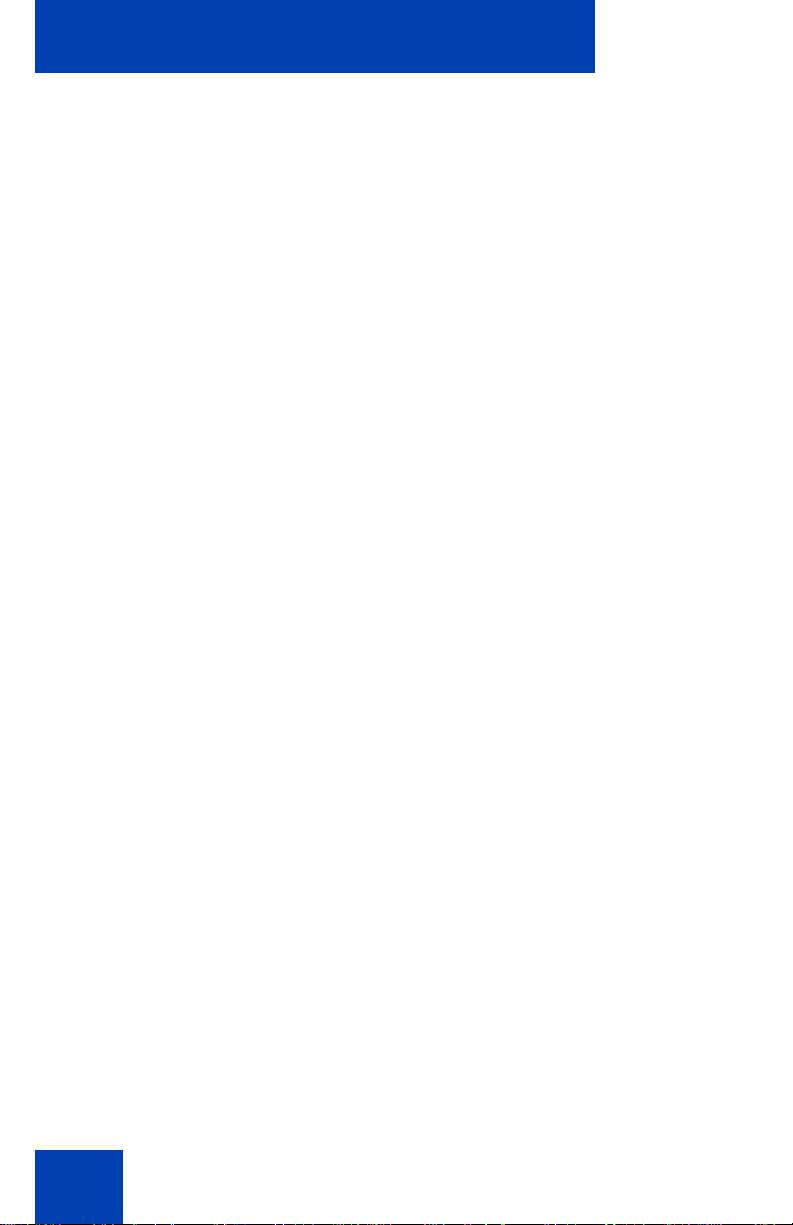
About the Avaya 1150E IP Deskphone
Press the Message/Inbox key to access
your voice mailbox.
Note: This function is not available on all
phones; consult your system
administrator.
The following telephone controls are Avaya 1150E IP Deskphone
Supervisor phones only.
Press the Ans Emerg key to join the agent
in an emergency situation call.
Press the Interflow key to forward calls to a
predefined target queue when the call
backlog, or the waiting time in the queue
exceeds a set threshold.
25
Press the Ans Agent key to open the direct
line between the Supervisor and the agent.
The Ans Agent key corresponds to the
agent Supervisor key.
Press the Call Agent key to connect to an
agent position.
Press the Obv Agent key to monitor activity
on the agent phone.
Page 26
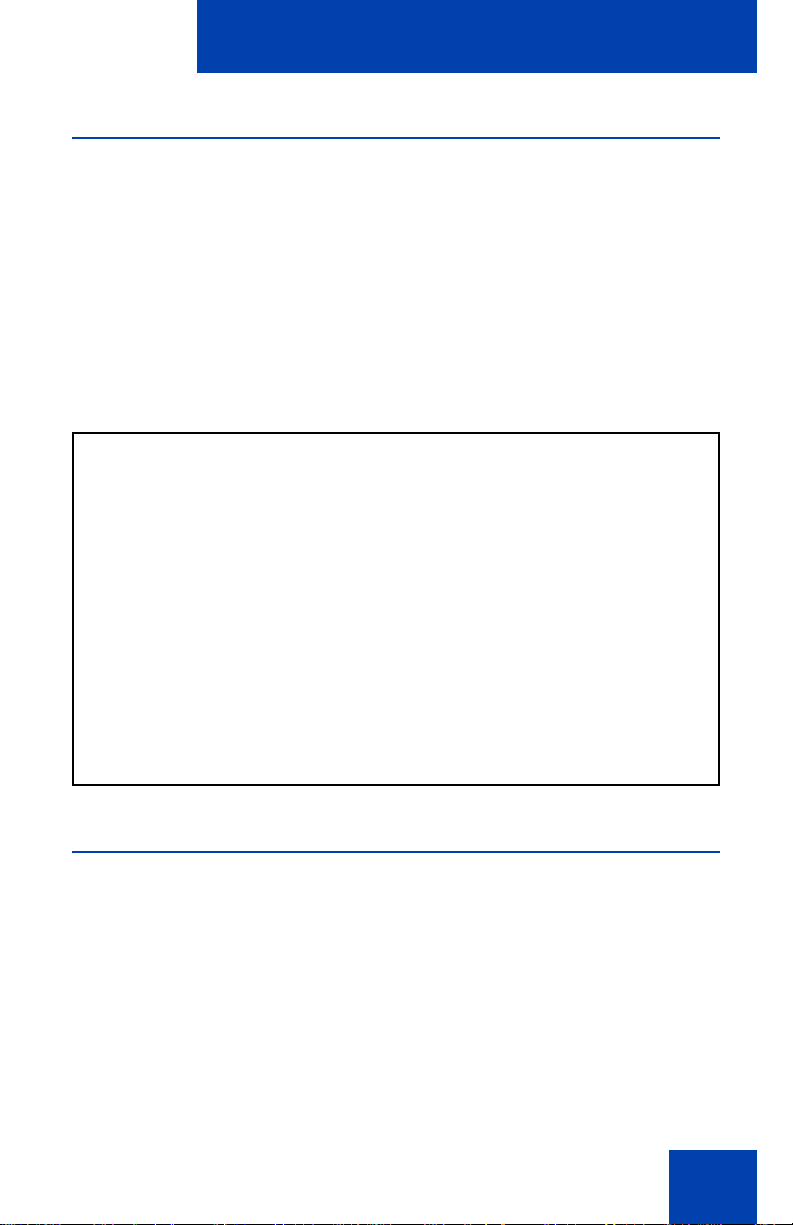
About the Avaya 1150E IP Deskphone
Telephone display
Your Avaya 1150E IP Deskphone has three display areas:
• The upper display area provides line and feature key status.
• The middle display area contains single-line information for items
such as caller number, caller name, Call Timer, feature prompt
strings, user-entered digits, date and time information, and telephone
information.
• The lower display area provides feature soft key label information.
Figure 3: Avaya 1150E IP Deskphone LCD screen
License notification
Notify your system administrator if your phone displays a message in a
pop-up window about the licensing feature or evaluation period. License
notification provides details to help diagnose why the features are
disabled on the phone. You can press the Stop key or lift the handset to
close the window. The window redisplays every 24 hours at 1:00 AM
(default). The time and time frame can be configured when you provision
the phone. For information about provisioning the IP Deskphones, see
Avaya Communication Server 1000 IP Deskphones Fundamentals
(NN43001-368).
26
Page 27
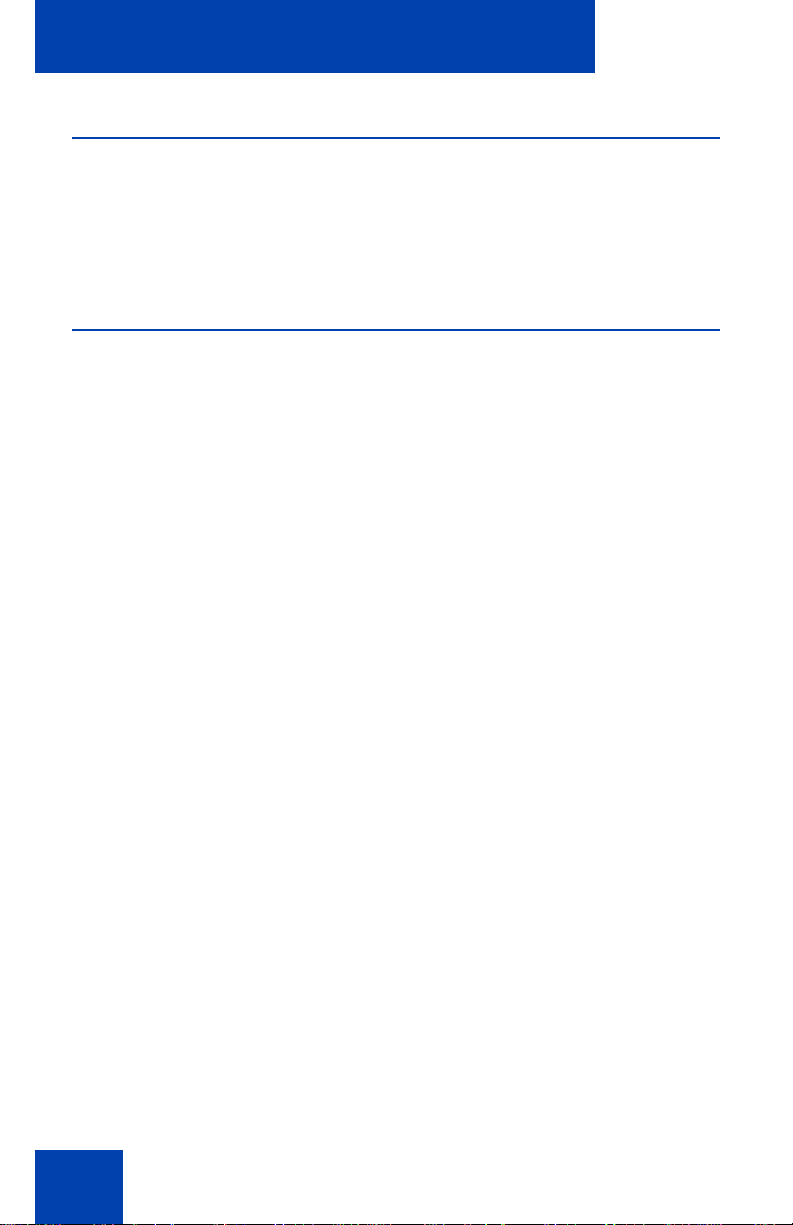
About the Avaya 1150E IP Deskphone
Call features and Flexible Feature Codes
Some features are not available on all telephones. Call features and
Flexible Feature Codes (FFC) must be assigned to your telephone and
supported by system software. Contact your system administrator to
configure these features and codes on your telephone.
Audio and text message broadcast
The 1150E IP Deskphone can display special messages in the display
area of your telephone, and can play special audio messag es through the
speaker. Your administrator broadcasts these messages, which can be
used to inform you of events like com pany ne ws, meetin g remi nders, and
weather bulletins. The message can be pre ce de d by an au d io al ert (a
series of beeps).
The 1150 IP Deskphone supports the following special messages:
• display: content in the form of a WML web page is displayed on a
WML browser on the IP deskphone
• audio: an audio message streams to the telephone
When an audio message starts, the Interrupt Screen displays. While the
audio message plays, you can switch to your handset or headset to liste n
to the message. Depending on the priority of the message, the message
can barge-in during an active telephone cal l, during an incoming call alert,
or when another message is playing.
You can also cancel the audio using the following methods:
• if listening on the speaker, pressing the Handsfree key
• if listening on the handset, placing the handset on hook
• if listening on the headset, pressing the Headset key
• by pressing the Cancel soft key
• by pressing any Line or Feature key
27
Page 28
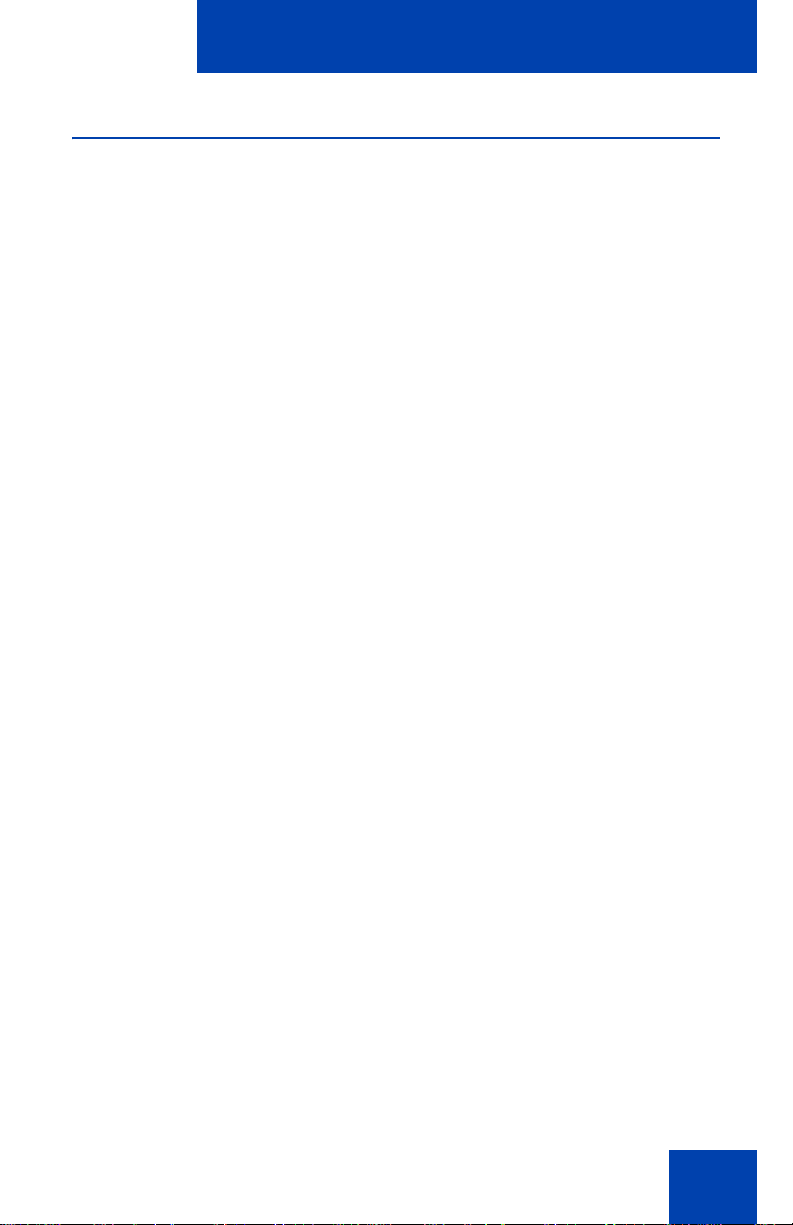
About the Avaya 1150E IP Deskphone
WML Browser support
The 1150 IP Deskphone includes a WML Browser. This bro wser supports
the display of WML pages containing text and images from your
administrator. You can also use it in the same way as you would use a
browser on a smartphone.
One or more tones may precede content displayed in the WML Browser.
There are two modes of content display: normal and barge. Normal
display of content occurs if you are not actively using th e ph on e ; barg e
display of content occurs at any time.
You configure your IP Deskphone to support the WML Browser, including
configuring a WML home page. For more information, see “3. Network
Configuration menu” on page 114. Your administrator may have already
configured the browser for you.
When you access a WML page (called a deck) using the browser, the
pages (called a set of cards) download to your IP Deskphone. The
browser handles navigation between the cards in the downloaded deck.
After a card loads, it can cause a timer to be activated. When this timer
expires, the action defined on the card occurs.
When a card is active, but you have not done anything on the card for a
configurable amount of time, an inactivity page can display, if configured.
If you have a keyboard and mouse attached to your IP Deskphone, you
can use the mouse and keyboard on the WML page . Use the mous e to
navigate on the page, and to select or activate items. Use the keyboard to
navigate and input text.
The WML Browser supports basic HTTP authentication. If you connect to
a WML page that requires authentication, the browser leads you through
the authentication steps.
When you are browsing, the following soft keys on your IP Deskphone
can appear:
• Home: Pressing this soft key causes the page defined in the WML
Home field to display.
28
Page 29
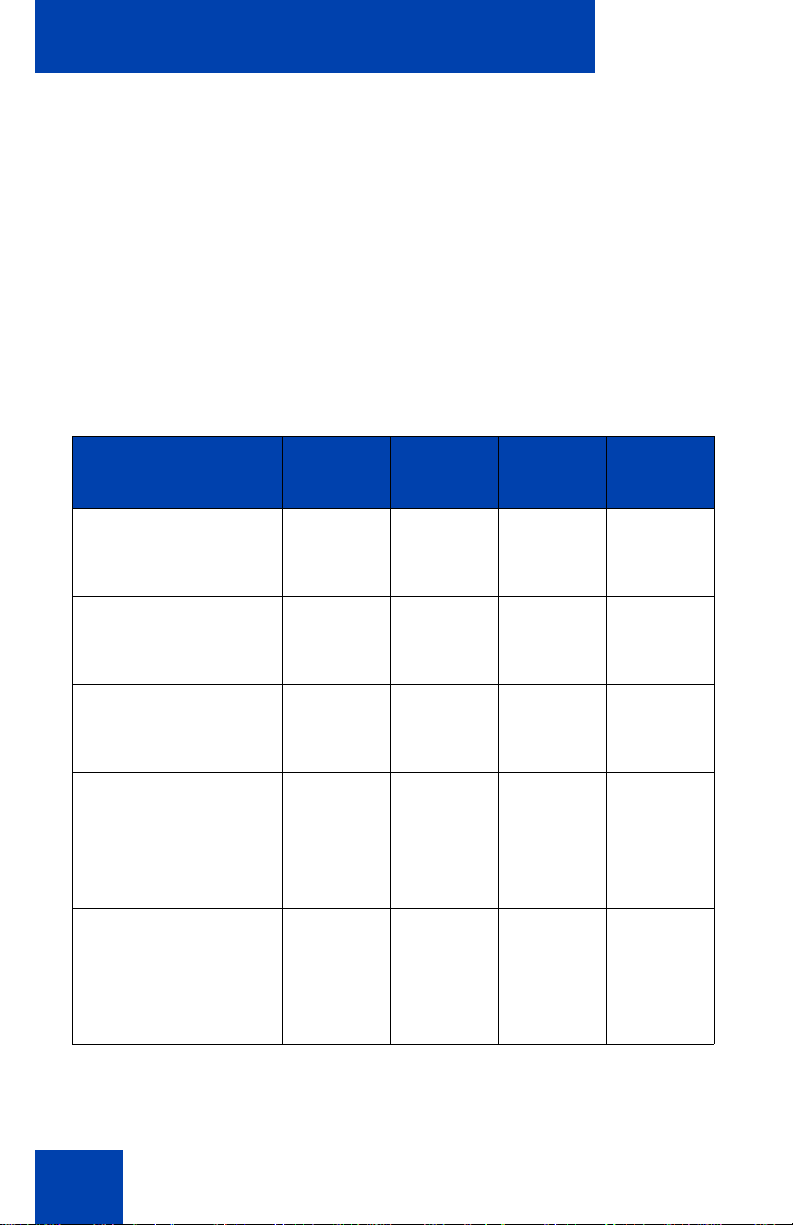
About the Avaya 1150E IP Deskphone
• Refresh: Pressing this soft key causes the current page to reload,
including a complete refresh of the deck.
• Cancel: Pressing this soft key causes the active WML page request
to be cancelled.
The displayed WML page can have its own soft keys. These additional
soft keys can span multiple levels, so you use the More soft key to display
the next level of soft keys.
The following table describes some of the typical conditions and the soft
keys displayed.
Table 1: WML softkey display
Condition
Page loading,
WML Home not
configured
Page loading,
WML Home
configured
Page loaded,
WML Home not
configured
Page Loaded,
WML Home
configured,
no page-defined soft
keys
Page Loaded,
WML Home
configured,
one page-defined
soft key
Soft key 1Soft key 2Soft key 3Soft key
4
Cancel (blank) (blank) (blank)
Home Cancel (blank) (blank)
Refresh (blank) (blank) (blank)
Home Refresh (blank) (blank)
<page-
Home Refresh (blank)
defined
soft key
1>
29
Page 30
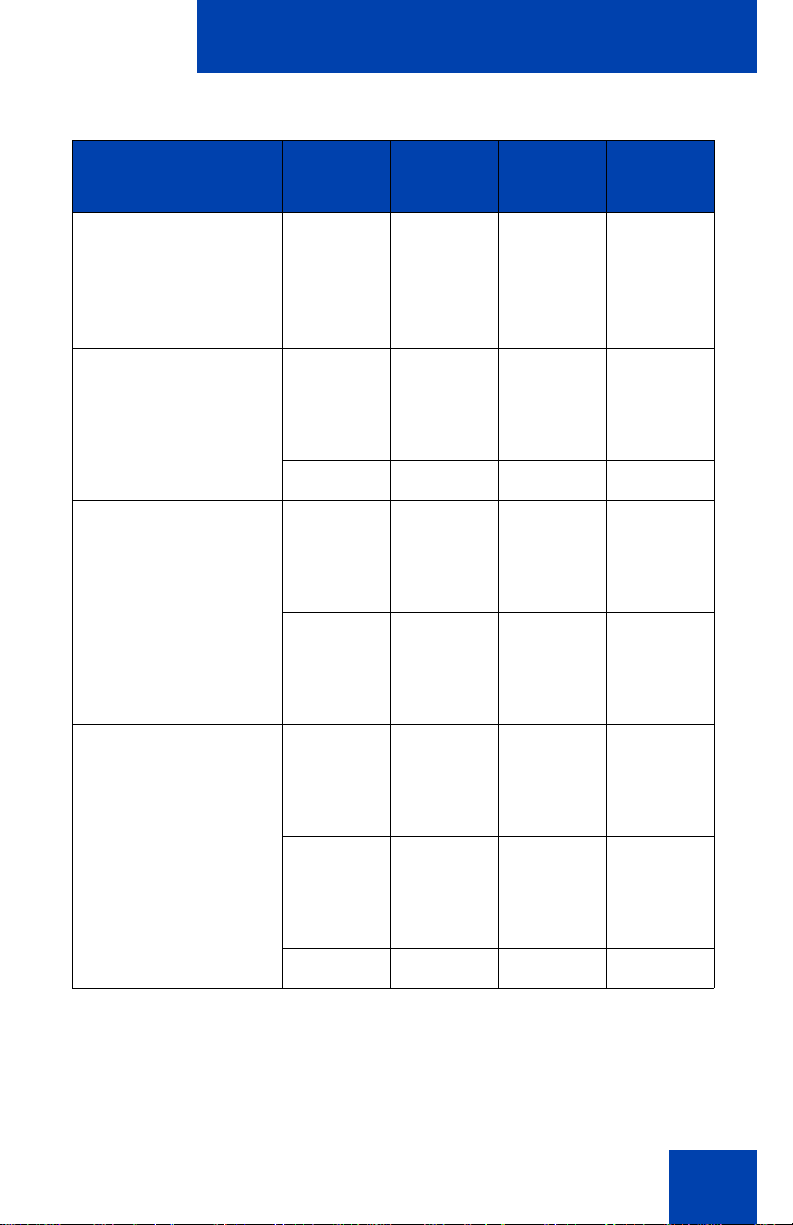
About the Avaya 1150E IP Deskphone
Table 1: WML softkey display
Condition
Page Loaded,
WML Home
configured,
two page-defined
soft keys
Page Loaded,
WML Home
configured,
three page-defined
soft keys
Page Loaded,
WML Home
configured,
four page-defined
soft keys
Page Loaded,
WML Home
configured,
five page-defined
soft keys
Soft key 1Soft key 2Soft key 3Soft key
4
<pagedefined
soft key
1>
<pagedefined
soft key
1>
<page-
defined
soft key
2>
<page-
defined
soft key
2>
Home Refresh
<page-
More
defined
soft key
3>
Home Refresh (blank) More
<page-
defined
soft key
1>
<page-
<pagedefined
soft key
2>
<pagedefined
soft key
3>
More
Home Refresh More
defined
soft key
4>
<pagedefined
soft key
1>
<pagedefined
soft key
4>
<page-
defined
soft key
2>
<page-
defined
soft key
5>
<page-
More
defined
soft key
3>
Home More
Refresh (blank) (blank) More
Some web pages enable you to use Click to Dial from the browser. When
a handset icon displays, the number shown besid e the icon is the ph one
number that will be dialed when the icon is selected. Highlight the icon
30
Page 31

About the Avaya 1150E IP Deskphone
and select it to place a call; the web browser screen does not display
during the call.
Use the up and down arrow keys to highlight items on a page.
The browser tracks a history of the pages displayed. When the history
has items to display, you can see left and right arrows in the bottom right
corner of the display; these arrows indicate the directions available for
moving over the display.
Activate an item using the Enter key or the Feature keys lo cated on either
side of the display.
Note: The Access key feature allows you to selec t item s usin g
dialpad keys (such as pressing 1 for room service.) This function
must be configured.
Security features
The following security features are available on your
Avaya 1150E IP Deskphone:
• Using encrypted calling
• Managing your Station Control Password (SCPW)
Using encrypted calling
Your Avaya 1150E IP Deskphone supports secure communication using
SRTP media encryption. If the feature is enabled, a security icon appear s
on the screen when your call is secured using SRTP media encryption.
Contact your system administrator to find out if this feature is available for
your use.
Managing your Station Control Password (SCPW)
Your Station Control Password (SCPW) enables the following security
features:
• Electronic Lock to prevent others from making calls from your
telephone
31
Page 32
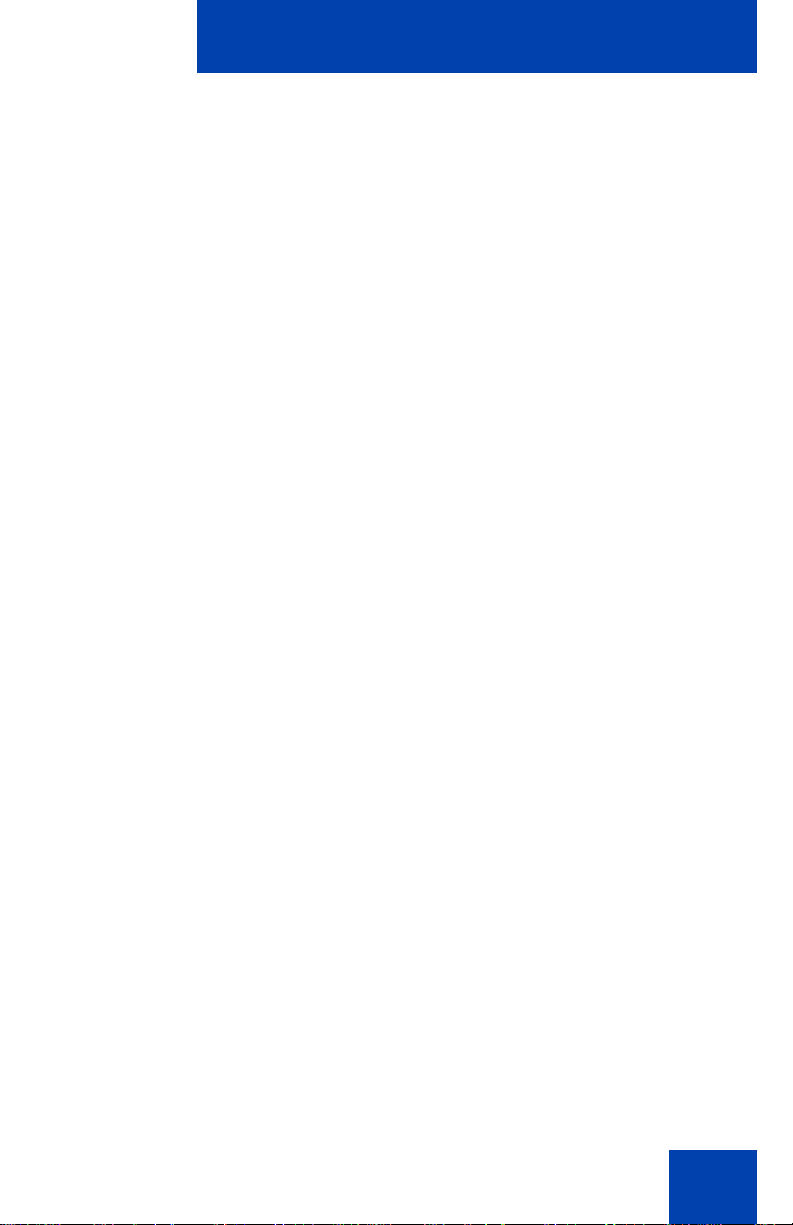
About the Avaya 1150E IP Deskphone
(Services)
• password-protected telephone features (for example, Personal
Directory, Redial List, and Callers List)
Your system administrator defines your initial SCPW. Contact your
system administrator for detailed inform at ion .
To change your SCPW:
1. Press the Services key.
2. Press the Up/Down keys to scroll and
highlight Password Admin.
3. Press the Send/Enter key.
4. Use the dialpad to enter your password
at the prompt.
5. Press the Up/Down keys to scroll and
highlight New Password.
6. Press the Send/Enter key.
7. Use the dialpad to enter the new
password.
32
Page 33
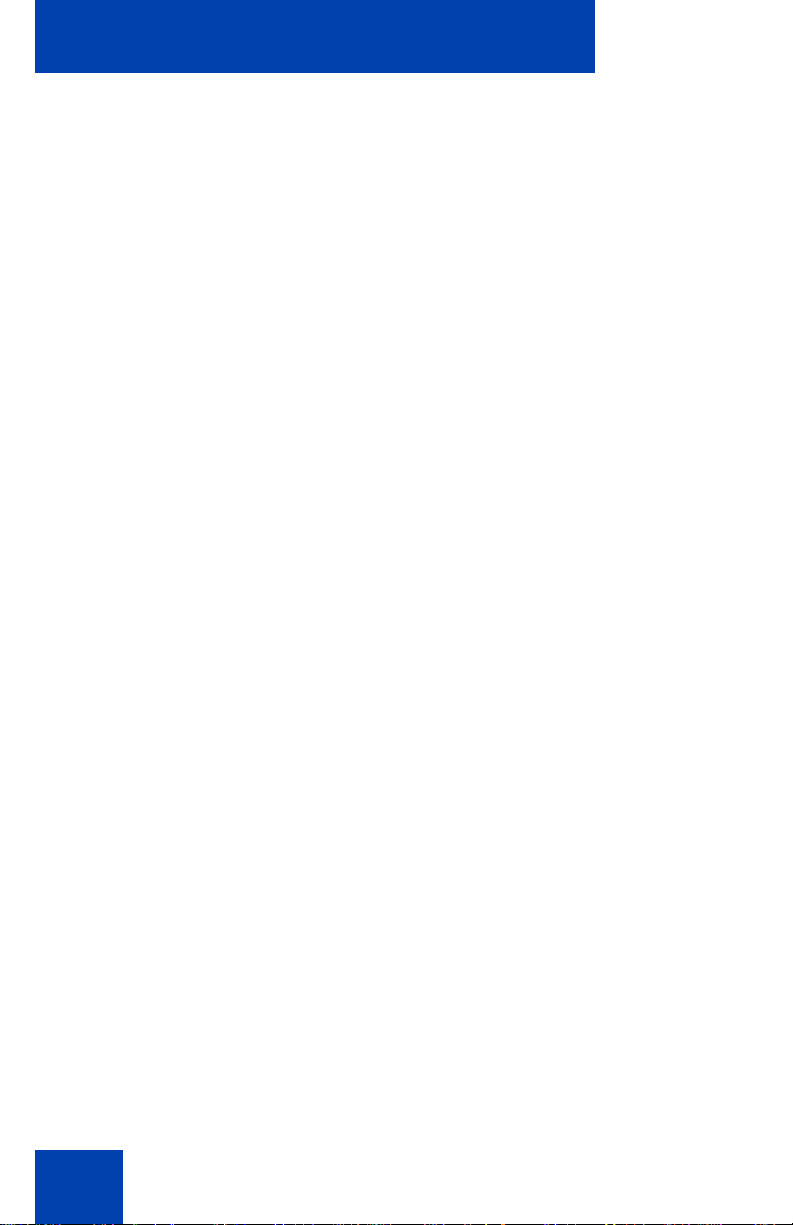
About the Avaya 1150E IP Deskphone
(Directory)
8. Press the Select soft key to accept the
new password.
If you are locked out of your
Avaya 1150E IP Deskphone, or if you
forget your SCPW, contact your system
administrator.
Note: The default configuration for Password Protection is off.
To turn Password Protection on or off:
1. Press the Directory key.
2. Press the Up/Down navigation keys to
scroll and highlight Change Protection
Mode.
33
3. Use the dialpad to enter your password
(if Password Protection is enabled).
4. Press the Enter soft key.
5. Press the Up/Down navigation keys to
scroll and highlight one of the following:
— Enable Password Protection
— Disable Password Protection
Page 34
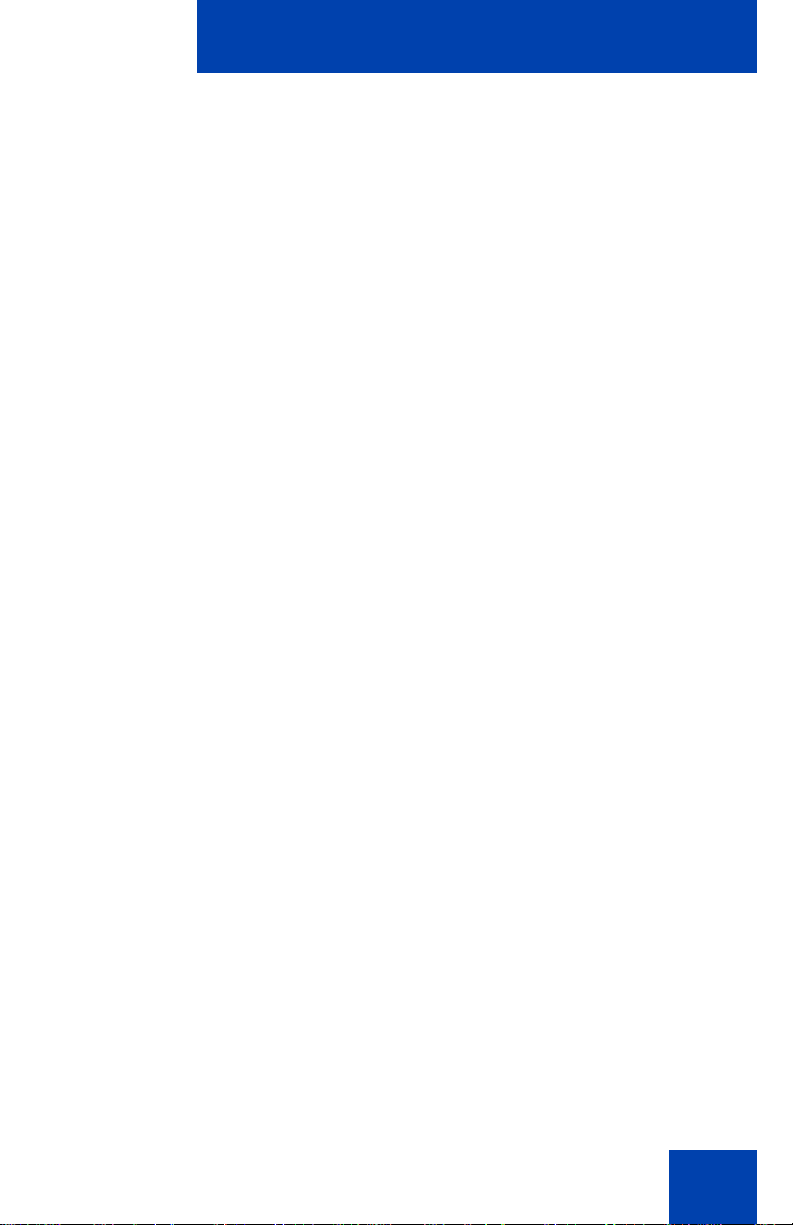
About the Avaya 1150E IP Deskphone
or
6. Choose one of the following contextsensitive soft keys:
— Yes to accept the selection
— No to return to the Directory menu
7. Press the Done soft key.
34
Page 35
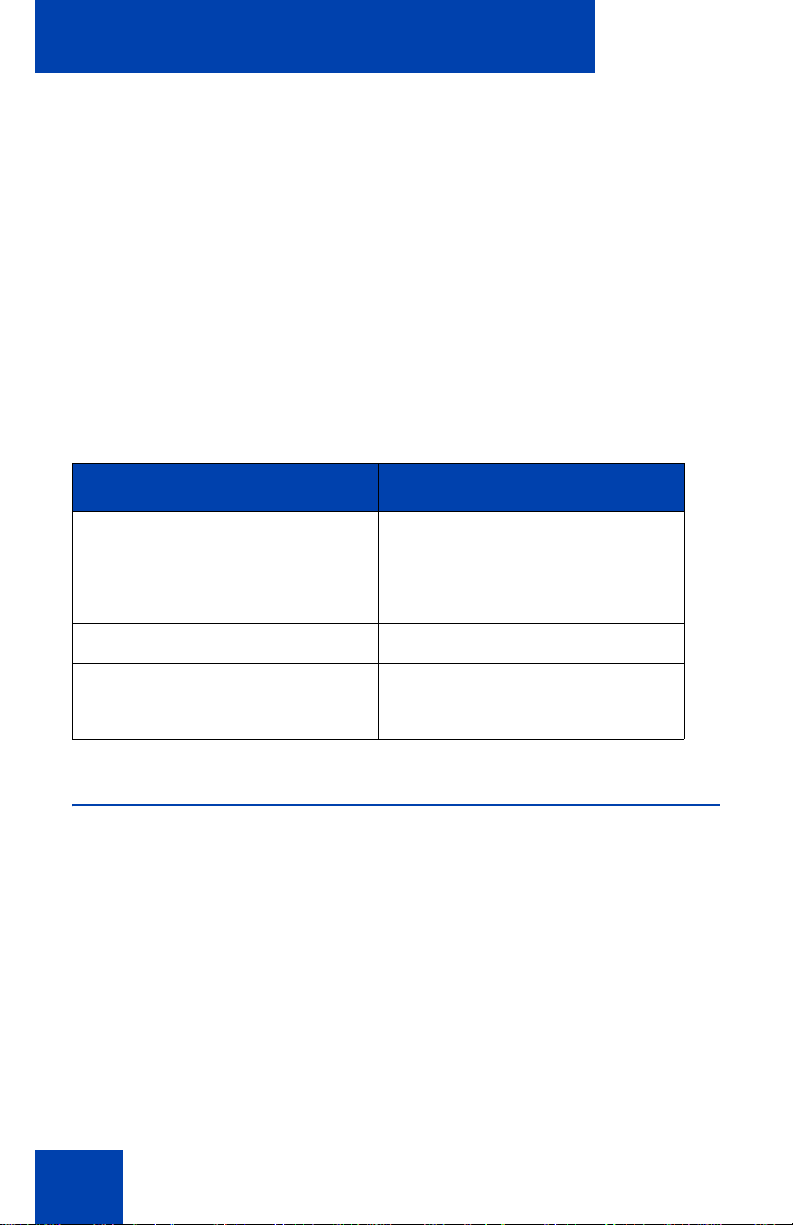
Entering and editing text
Entering and editing text
You can enter and edit text on your Avaya 1150E IP Deskphone using the
following methods:
• “Entering text using the telephone dialpad” on page 36
• “Editing text using the context-sensitive soft keys” on page 36
The use of any of these methods for text entry or editing depends on the
application. Table 2 shows the applications and input devices that you
can use for text entry.
Table 2: Application text entry
For: Use:
Call Server-related applications
(for example, changing feature
key labels, adding personal
directory entries, or dialing)
Graphical applications USB keyboard
Local Tools menu USB keyboard
Dialpad
USB keyboard for numeric
entries only
Dialpad for numeric entries
Entering text using the USB keyboard
You can use the USB keyboard, when connected, to enter text in the tools
and graphical applications.
For number entry in telephone applications (for example, when dialing),
you can use the keyboard to enter digits (0–9), as well as * and #. Other
characters are ignored.
35
Page 36
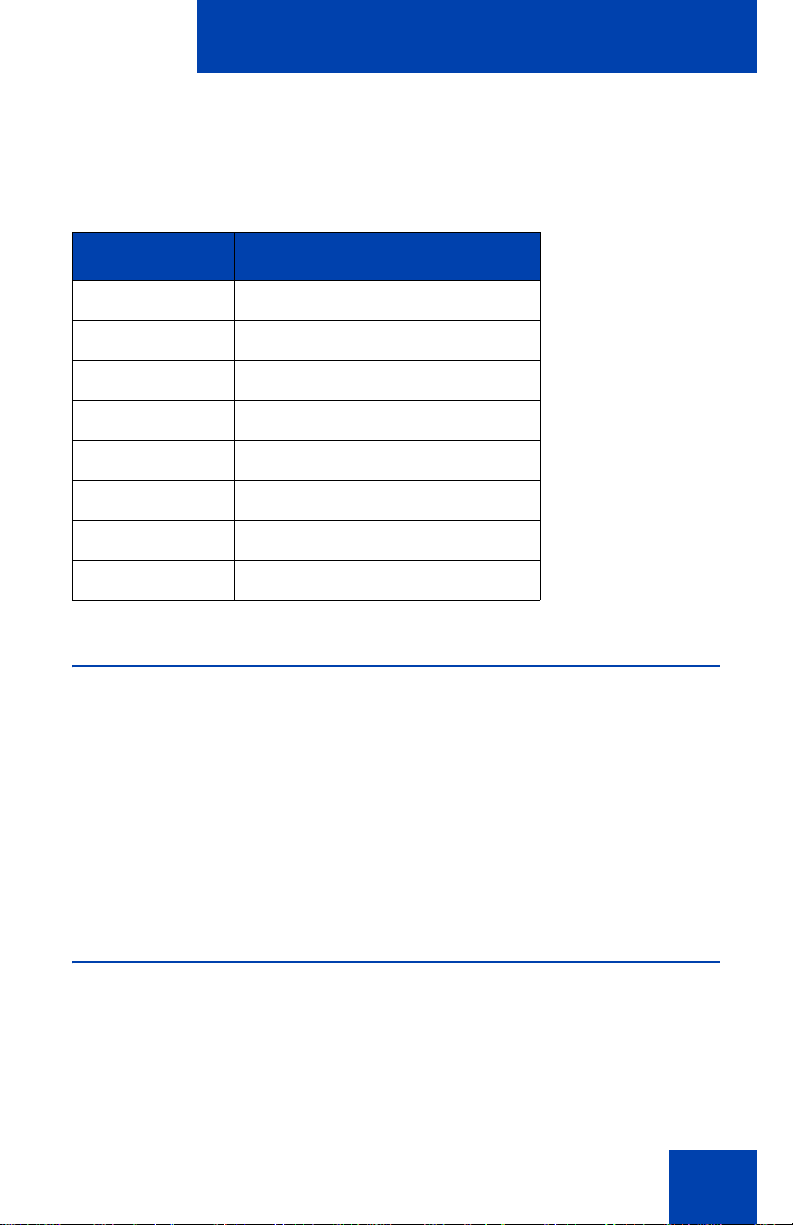
Entering and editing text
When on a call, you can use the function keys (f1, f2, f3, f4, f5, f6, f7, and
f8) to control the telephone. Table 3 shows the function keys and their
associated action during telephone calls.
Table 3: USB keyboard function keys during telephone calls
Function key Action
f1 Go to speaker mode
f2 Go to Headset mode
f3 Place the current call on hold
f4 Mute the current call
f5 Volume up
f6 Volume down
f7 Copy
f8 Quit
Entering text using the telephone dialpad
You can use the dialpad to enter text when you use features such as
Personal Directory, Redial List, and Callers List. Use the dialpad in
conjunction with the context-sensitive soft keys.
For example, if you want to enter the letter A, press the number 2 key
once. If you want to enter the letter C, press the number 2 key three
times. No letters are associated with the number 1 or the 0 keys.
Editing text using the context-sensitive soft keys
You can use context-sensitive soft keys to edit text when you use fe atures
such as Personal Directory, Redial List, and Callers List. Use the contextsensitive soft keys in conjunction with the dialpad.
36
Page 37
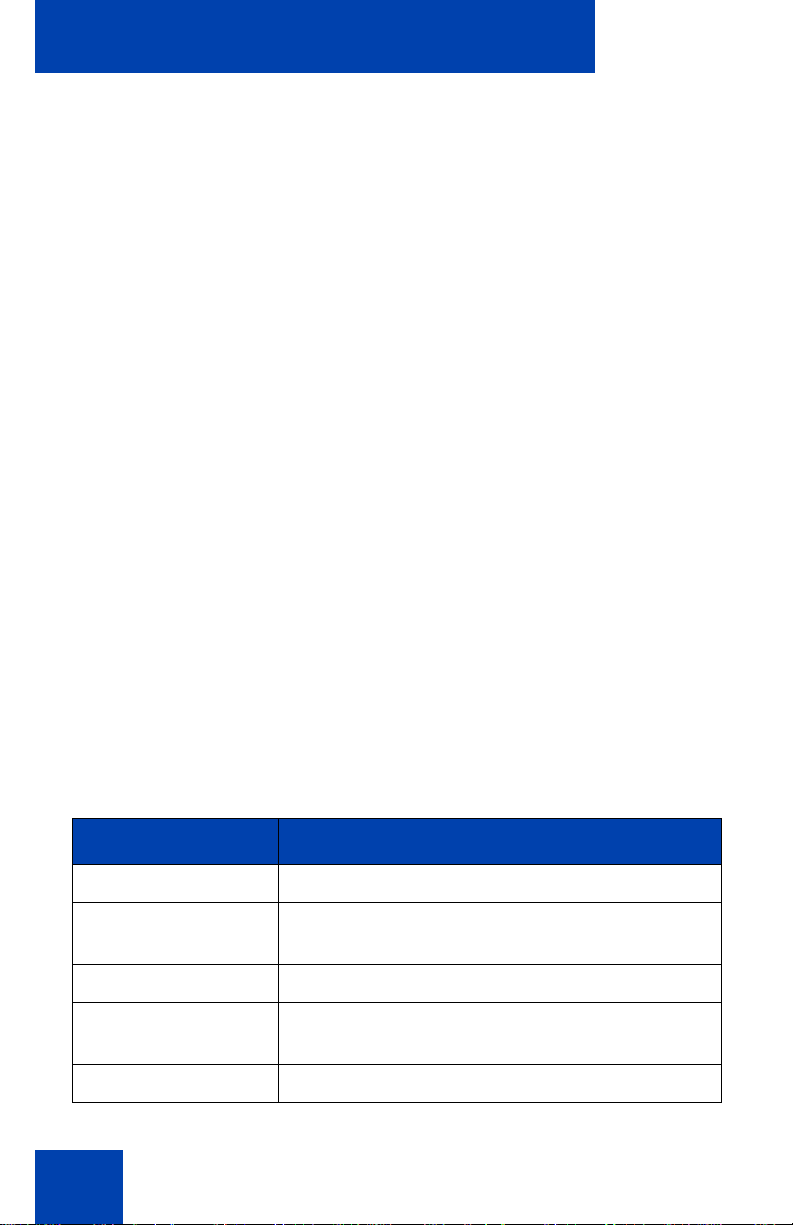
Entering and editing text
To edit an entry in your Personal Directory, press the Directory key, and
select the desired entry from your Personal Directory.
To edit text with the context-sensitive soft keys:
1. Press the Edit soft key.
2. Press the Left/Right navigation keys to move through the text.
3. Select the appropriate editing soft key for the operation you want to
perform.
4. If the character you want is not visible, press the More... contextsensitive soft key to access the next layer of context-sensitive soft
keys.
5. To add non-alphanumeric symbols, press the Symbol contextsensitive soft key, and perform the following:
a. Press the Up navigation key to access the symbols.
b. Press the Left/Right navigation keys to move to a specific
symbol.
c. Press the Choose soft key to select a symbol.
6. Press the Next soft key to submit your changes.
When you are editing text using the context-sensitive soft keys, various
commands are available on the soft keys to help you, as described in
Table 4.
Table 4: Editing context-sensitive soft key description
(Part 1 of 2)
Soft key Description
Cancel Cancel an action.
Choose Select a non-alphanumeric symbol (available
only after the Symbol soft key is selected).
Clear Clear the input field.
Case Switch the next character to either uppercase or
lowercase.
Delete Backspace one character.
37
Page 38
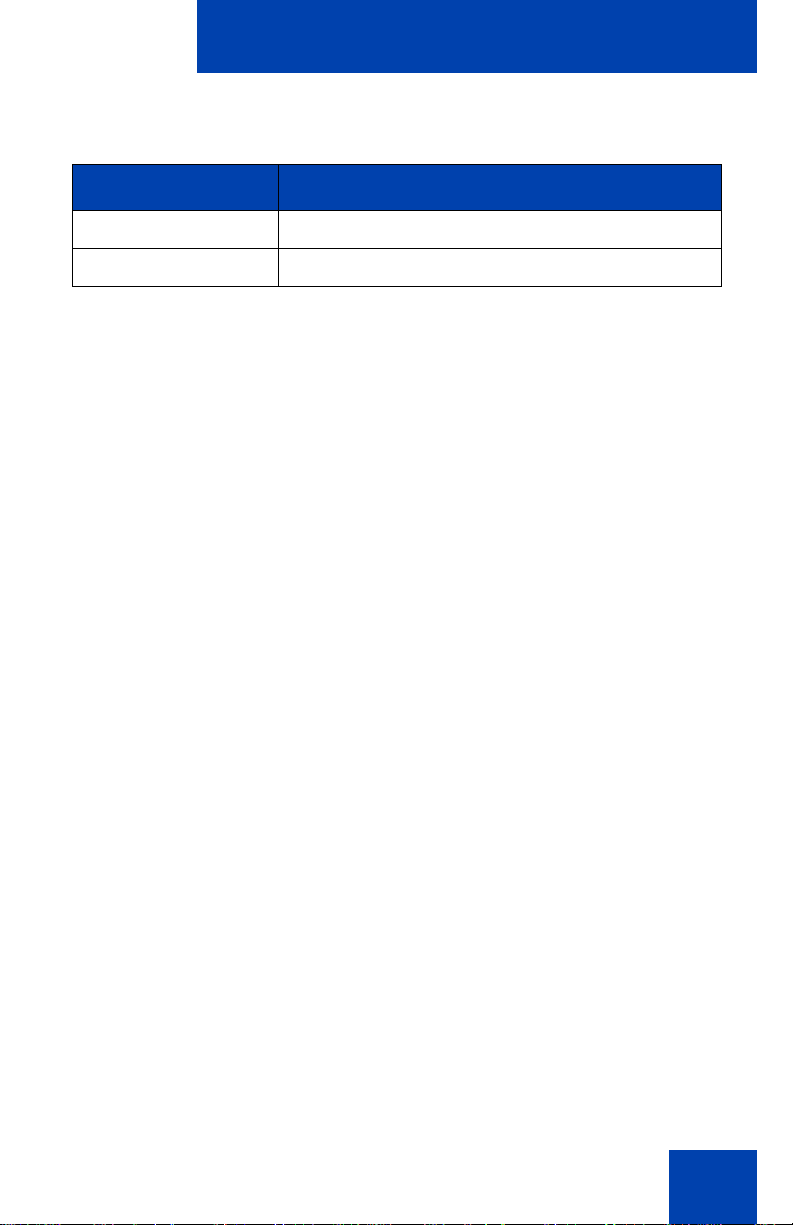
Entering and editing text
Table 4: Editing context-sensitive soft key description
(Part 2 of 2)
Soft key Description
Done/Select/Enter Varies, depending on the state of your phone.
More.. Access additional context-sensitive soft keys.
38
Page 39

Connecting the components
Connecting the components
Figure 4 on page 39 shows connections on the Avaya 1150E IP
Deskphone.
Figure 4: Avaya 1150E IP Deskphone connections
39
WARNING Ensu re th at t he prot ective rubber cap on the
Avaya 1150E IP Deskphone Accessory Expansion
Module port is in place when the port is not in use.
Connecting anything other than the proper Accessory
Expansion Module connector to this port can cause
damage to the phone.
Page 40
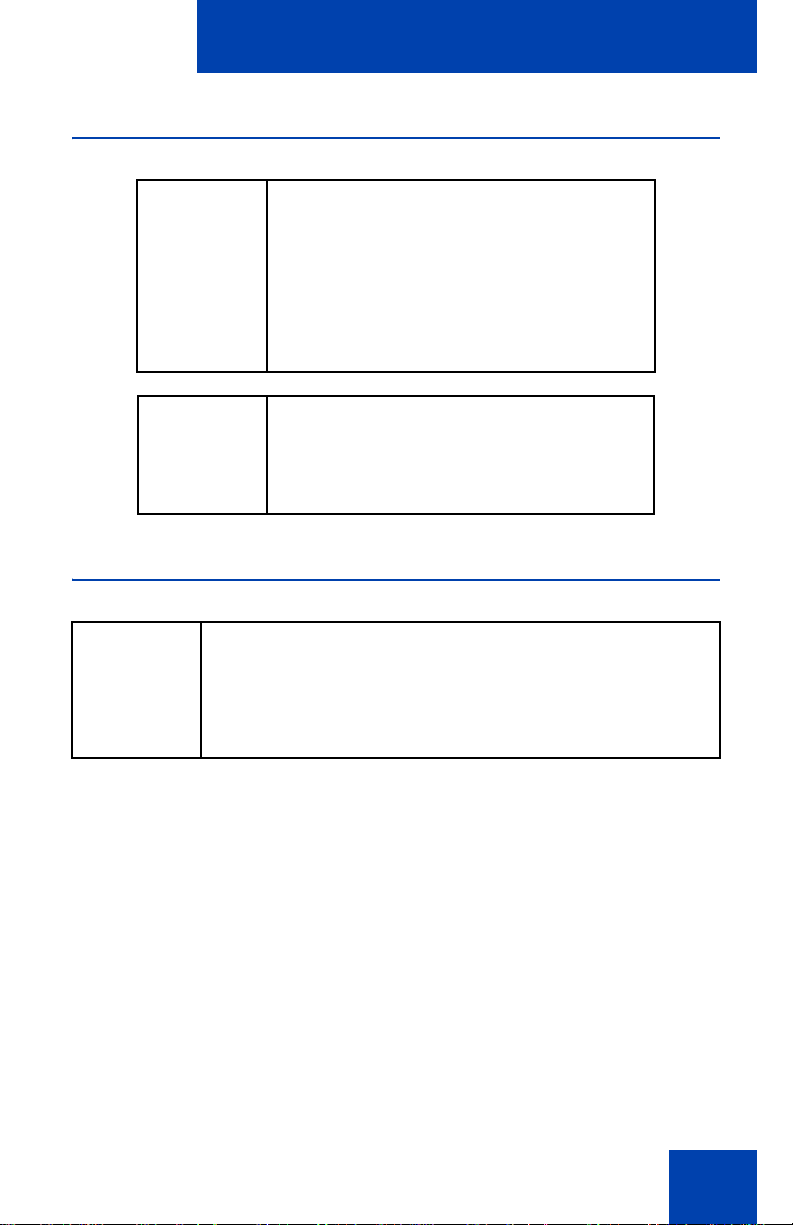
Connecting the components
Before you begin
CAUTION
Damage to Equipment
Do not plug your Avaya 1150E IP Deskphone
into a regular telephone jack. This results in
severe damage to the IP Deskphone. Consult
your system administrator to ensure that you
plug your telephone into a 10/100BaseT
Ethernet jack.
CAUTION
Your Avaya 1150E IP Deskphone is designed
for use in an indoor environment only.
Connecting the components of the phone
WARNING Your Avaya 1150E IP Deskphone is shipped
with the base locked in position. To avoid damaging
your phone, press the wall-mount lever, located under
the base, to release the stand and pull it away from the
phone.
1. Remove the stand cover. Pull upward on the center catch as
indicated in Figure 5, "Removing the stand", on page 41, and remove
the stand cover. The cable routing tracks are now accessible.
40
Page 41
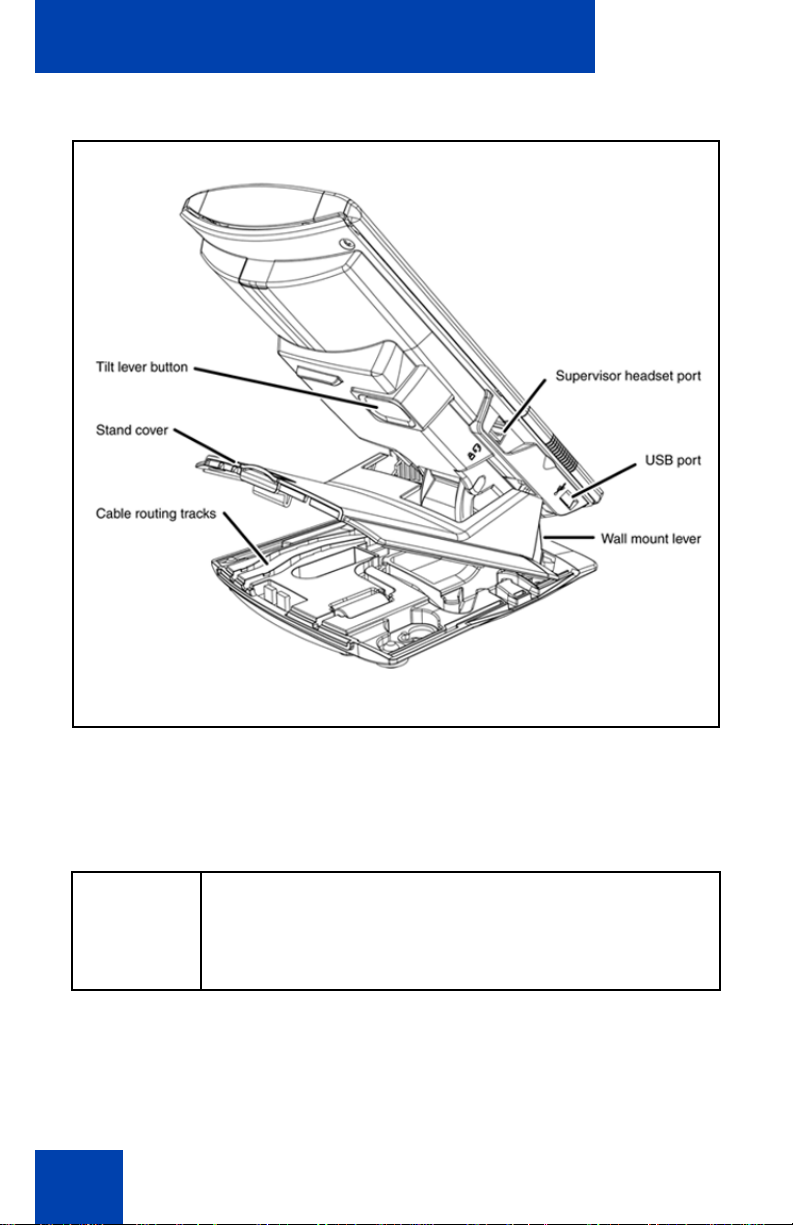
Connecting the components
Figure 5: Removing the stand
2. Connect the global power supply (optional). Connect the global power
supply to the AC adapter jack in the bottom of the phone. Form a
small bend in the cable, and then thread the adapter cord through the
channels in the stand.
WARNING
Use only the approv ed Avaya Global Power Supply with
your 1150E IP Deskphone.
Note 1: Your Avaya 1150E IP Deskphone supports AC power or
Power over Ethernet (PoE) options, including IEEE 802.3af standard
power. To use local AC power, use only the Avaya-approved Global
Power Supply (NTYS17xxE6). To use PoE, where power is delivered
41
Page 42

Connecting the components
over the CAT5 cable, your connected LAN must support PoE. If you
use PoE, you do not require an AC adapter.
Note 2: You must use CAT5e (or later) cables if you want to use
gigabit Ethernet.
3. Install the headset. Connect the end of the handset cable with the
short straight section into the handset. Connect the end of the
handset cable with the long straight section to the back of the phone,
using the RJ-9 handset jack marked with the symbol ). Form a small
bend in the cable, and then thread the handset cord through the
channels in the stand so that it exits behind the handset on the right
side, in the Handset cord exit in the stand base, as shown in Figure 6:
“Cable routing tracks” on page 43
4. Install the Ethernet cable. Connect one end of the supplied Ethernet
cable to the back of your phone using the RJ-45 connector marked
with the symbol %, and thread the network cable through the ch annel
marked with the symbol %.
5. If you are connecting your PC through the ph on e , you requir e a
second CAT5e cable. Only one cable is included with the
Avaya 1150E IP Deskphone package. Install the Ethernet cable
connecting the PC to the phone (optional). Connect one end of the
PC Ethernet cable to your phone using the RJ-45 connector marked
with the symbol ( and thread it through the channel marked with the
symbol (. Connect the other end to the LAN connector on the back
of your PC.
6. Install additional cables. If applicable, plug in optional USB devices.
Connect the Ethernet cable to the LAN Ethernet connection. If you
are using a global power supply, plug the global power supply into an
AC outlet.
42
Page 43

Connecting the components
Figure 6: Cable routing tracks
7. Wall-mount your phone (optional). Your Avaya 1150E IP Deskphone
can be mounted either:
— using the mounting holes on the bottom of the phone stand
(Method A), or
— using a traditional-style wall-mount box with RJ-45 connector and
15-cm (6-inch) RJ-45 cord (not provided) (Method B).
Complete steps 1-7, as needed, before you wall-mount your phone:
43
Page 44

Connecting the components
Method A: Press the wall-mount lever, and pull the phone away from
the stand as shown in Figure 6: “Cable routing tracks” on page 43.
Using the stand cover (the part you remove d in step 1), mar k the wallmount holes by pressing the bottom of the stand cover firmly against
the wall in the location where you want to install the phone. Four
small pins on the bottom of the stand cover make marks on the wall.
Use the marks as a guideline for installing the wall-mount screws (not
provided). Install the screws so that they protrude 3 mm (1/8 inch)
from the wall, and then install the phone stand mounting holes over
the screw heads as indicated in Figure 6 on page 43 (Method A). You
may need to remove the phone from the wall to adjust the lower
screws. When the lower screws are snug, install the phone on the
mounting screws, and then tighten the top screws.
Method B: Attach the 15-cm (6-inch) CAT5e cable, position the stand
over the mounting rivets, and slide the phone down the wall so that
the rivets fit into the slots on the stand, indicated in Figure 6 on page
43 (Method B).
8. Replace the stand cover. Ensure that all cables are neatly routed and
press the stand cover into place until you hear a click.
9. Put the phone in the wall-mount position (optional). If you wallmounted your phone, put it in the wall-mount position by holding the
Tilt lever and pressing the phone towards the base until the phone is
parallel with the base. Release the Tilt lever and continue to push the
phone towards the base until you hear an audible click. Ensure the
phone is securely locked in position.
44
Page 45

Virtual Private Network
Virtual Private Network
A Virtual Private Network (VPN) is a network that uses a public network
infrastructure, such as the Internet, to provide you with secure access to
the private network of your organization.
The IP Deskphone VPN feature allows you to connect to your
organization’s private network from a public or remote network. For
example, you can use your home public Internet connection to connect to
your organization’s private network.
This chapter describes the procedure to upg rad e th e software of your I P
Deskphone (if required) and configure the VPN on your IP Deskphone.
An installation wizard helps you perform the necessary steps.
Note: The Avaya Phone VPN Configuration Wizard uses the default
language of the operating system of your PC. If the language is not
supported by the wizard, the default wizard language is English.
Your system administrator provides you with all the necessary files you
require to configure your IP Deskphone for VPN, and helps you to reso lve
any errors that occur during configuration.
Before you begin
Before you upgrade the IP Deskphone software and configure VPN on
your IP Deskphone, complete the following checklist:
• Ensure that your PC is using one of the following operating systems:
— Windows XP
— Windows Vista
— Macintosh OS
• Ensure that you received a copy of the provisioning files from your
network administrator. The following files should be included:
— Avaya Phone VPN Configuration Wizard.jar
— provisioning files (for example: system.prv)
45
Page 46

Virtual Private Network
• .bin files (for example: 0625C7C)
• Java Virtual Machine (JVM) version 1.2 or later must be installed on
your PC. Check Start, Settings, Control Panel, Java to see if JVM
is installed on your machine and the version of it. If it is not installed,
contact your system administration to help you to install it. To
download the latest JVM, go to www.java.com.
• Ensure that your PC has a firewall that allows incoming
communication to the following ports:
— UDP Port 69 (TFTP)
— TCP Port 80 (HTTP)
— UDP Port 49000
Note: The Avaya Phone VPN Configuration Wizard.jar file creates a
log.txt file during execution. This file is helpful to troubleshoot
problems you experience using the Avaya Phone VPN Configuration
Wizard.jar. The log.txt file is locate d in the same directory as Avaya
Phone VPN Configuration Wizard.jar.
Connecting your IP Deskphone
Before you connect your IP Deskphone to your PC, ensure that
components of your phone are connected prope rly. For more information
about connecting your IP Deskphone, see “Connecting the components”
on page 39.
Connect your IP Deskphone using one of the following methods:
• connect to your modem. See Figure 7, "IP Deskphone connected to
the modem", on page 47.
• connect to your router. See Figure 8, "IP Deskphone connected to the
router", on page 47.
• connect to your wireless access point and modem. See Figure 9, "IP
Deskphone connected to the wireless access point and modem", on
page 48.
46
Page 47

Virtual Private Network
Figure 7: IP Deskphone connected to the modem
Figure 8: IP Deskphone connected to the router
47
Page 48
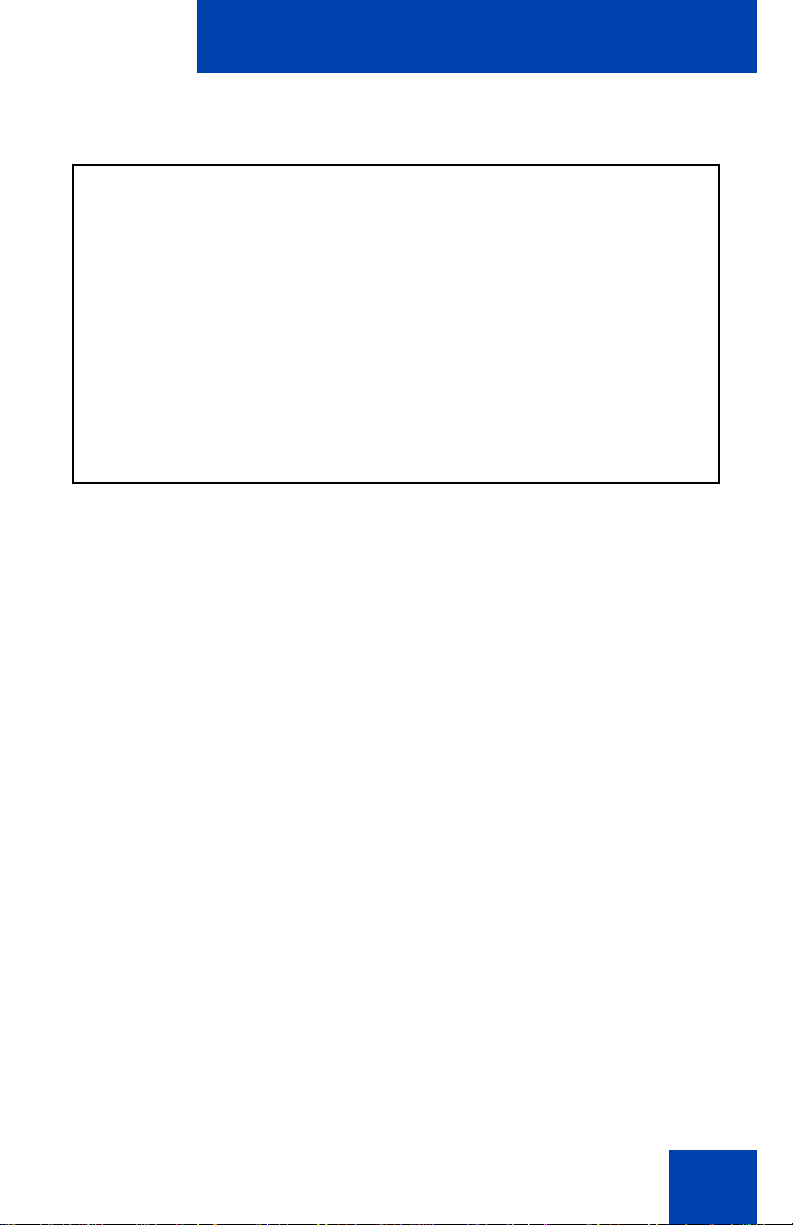
Virtual Private Network
Figure 9: IP Deskphone connected to the wireless access point
and modem
Note: If your home network is not configured as shown in the above
figures, contact your system administrator for assistance.
Note: You cannot connect multiple PCs directly to the PC port on the
IP Deskphone.
Note: The Avaya Phone VPN Configuration Wizard requires direct
communication with the IP Deskphone on the network. Ensure that
your network allows devices to communicate with each other on the
local network. Some network equipment allows you to isolate devices
from each other. If you are unsure, it is recommended that you
temporarily connect your PC to the IP Deskphone to run the initial
Avaya Phone VPN Configuration Wizard. See Figure 8, "IP
Deskphone connected to the router", on page 47.
QoS configuration recommendations
Avaya recommends that you connect the PC to the IP Deskphones PC
Ethernet Port as the IP Deskphone provides Quality of Service (QoS) on
outbound traffic.
If other PCs share the internet connection, then Avaya recommends that
you configure QoS for outbound traffic and prioritize the IP Deskphone
traffic. Typical QoS methods that are available are port based priority,
48
Page 49
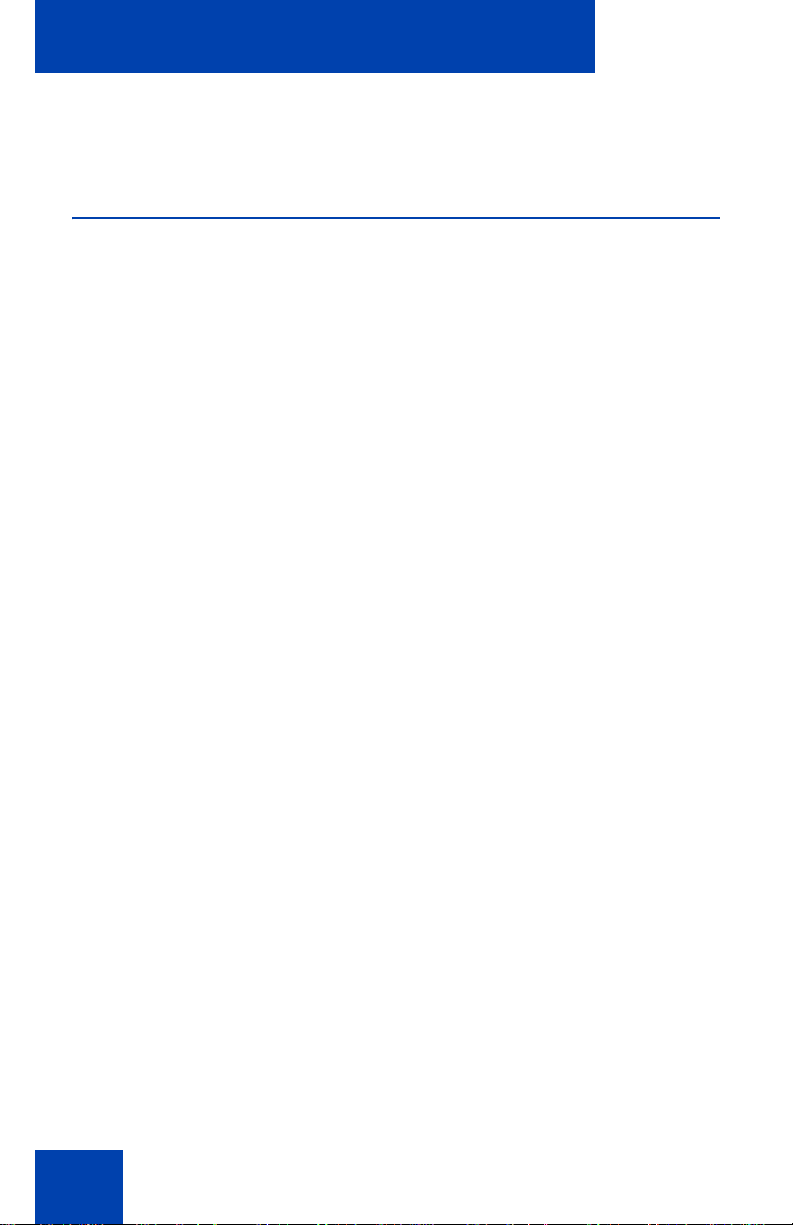
Virtual Private Network
MAC Address based Priority, and IP Address based Priority. To configure
QoS, see your router documentation.
Installing and configuring VPN
Use the following procedure to install and configure VPN on your IP
Deskphone.
Note: Depending on the version of software installed on your IP
Deskphone, you may need to upgrade the software on the IP
Deskphone prior to configuring the VPN feature.
To install and configure VPN
1. To obtain the required files, follow the instructions provided by your
system administrator.
2. Power-down the IP Deskphone.
3. Run the Avaya Phone VPN Configuration Wi za rd .jar file.
The Welcome & language select ion window of the Wizard ap pears,
as shown in Figure 10 on page 50.
49
Page 50
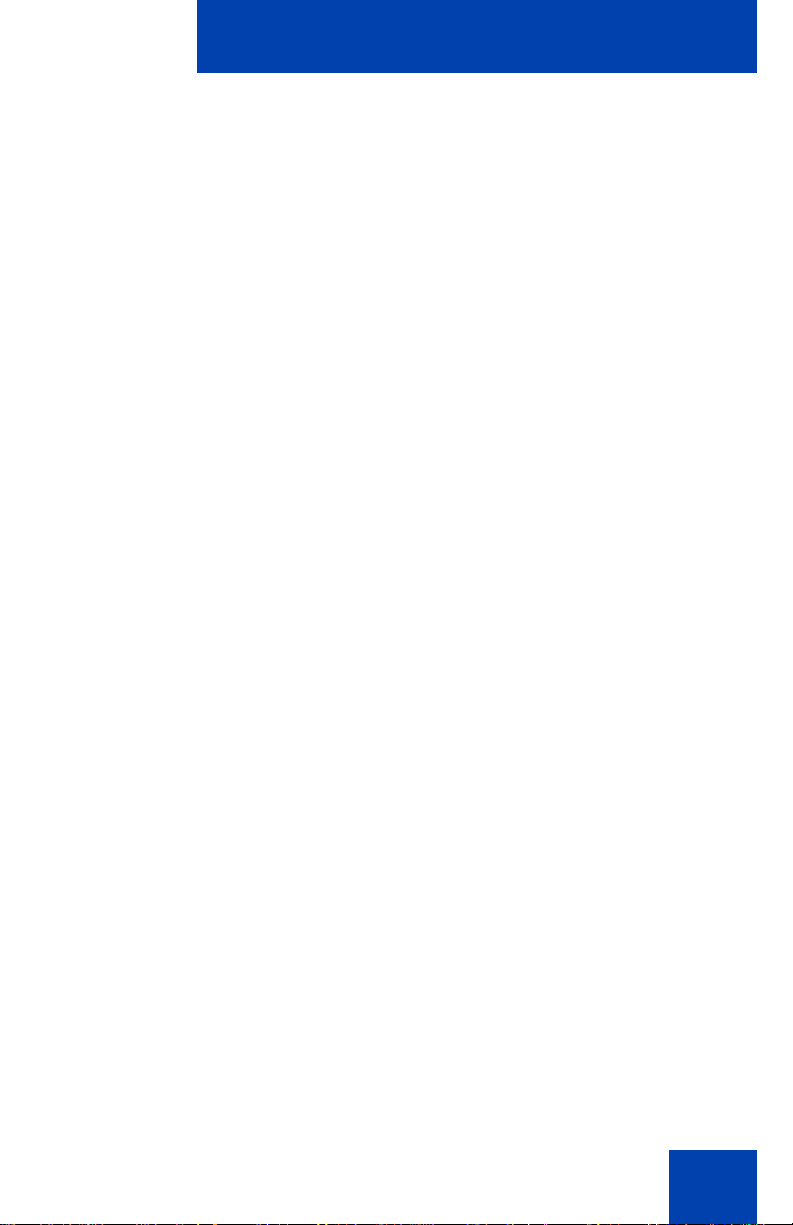
Virtual Private Network
Figure 10: Welcome & language selection window
4. Select your language preference.
The following languages are supported:
• Arabic
• Chinese - simplified
• Chinese - traditional
• Czech
•Danish
•Dutch
• English
•Finnish
•French
•German
•Greek
•Hebrew
50
Page 51
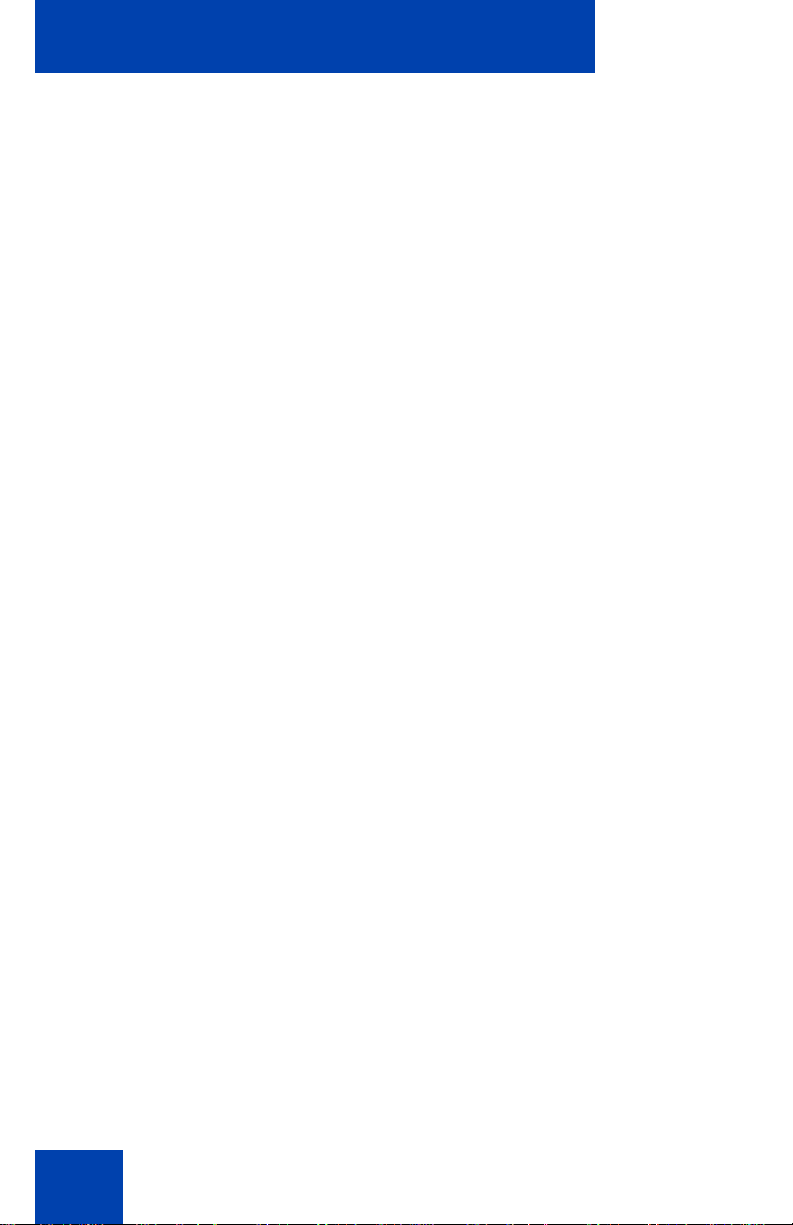
Virtual Private Network
• Hungarian
• Italian
• Japanese - Katakana
• Japanese - Kanji
• Korean
•Latvian
• Norwegian
•Polish
• Portuguese
• Russian
• Spanish
•Swedish
•Turkish
5. Click Next.
The Equipment Setup and VPN window appears, as shown in
Figure 11 on page 52.
51
Page 52
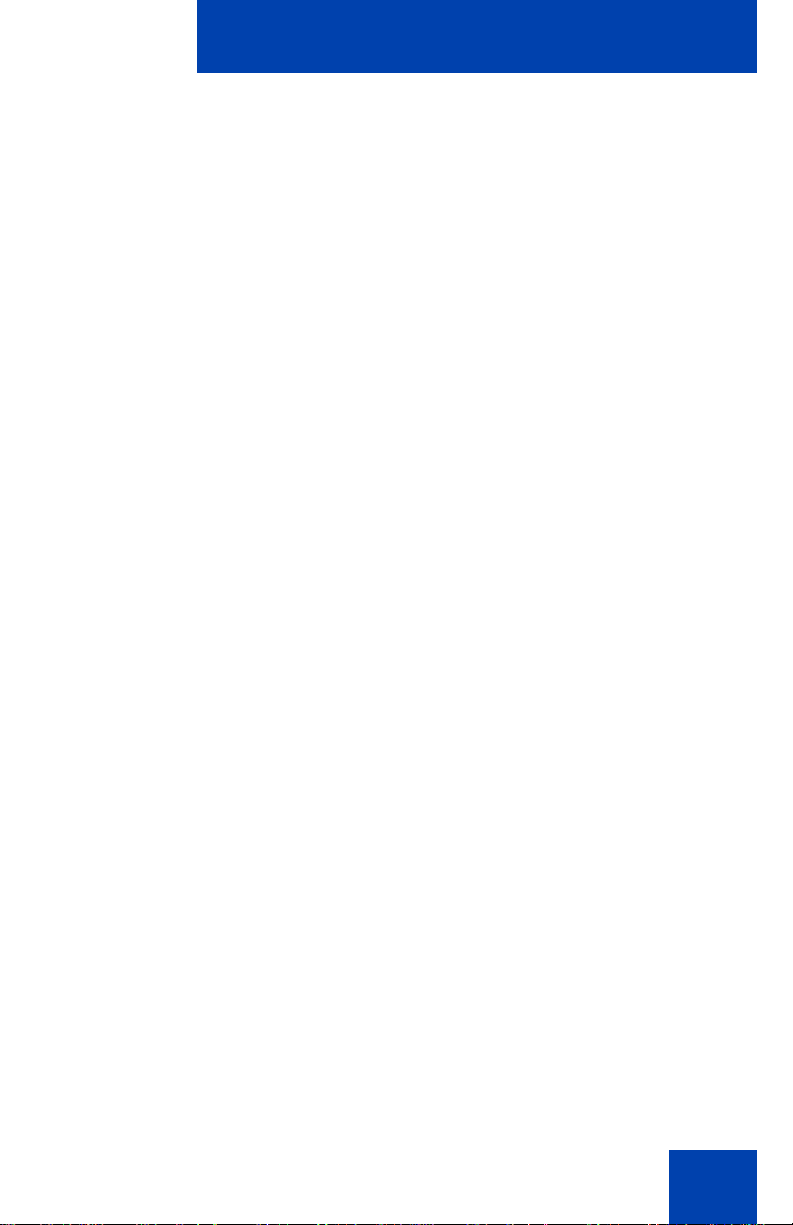
Virtual Private Network
Figure 11: Equipment Setup and VPN window
6. Verify that the modem, IP Deskphone, and PC are connected
properly.
7. Disconnect any VPN connection currently running on your PC. See
Figure 4, "Avaya 1150E IP Deskphone connections", on page 39 to
confirm that your LAN Ethernet Port and PC Ethernet Port on the IP
Deskphone are connected correctly.
Note: Connect the IP Deskphone LAN Ethernet port, marked with th e
% symbol on the back of the phone to your network equipment only.
Connect only 1 PC (if applicable) to the PC Ethernet port, marked
with the ( symbol on the back of the phone.
Note: Optional: Click More to read a description of VPN.
8. Click Next.
The Locate Data Files window appears, as shown in Figure 12 on
page 53.
52
Page 53
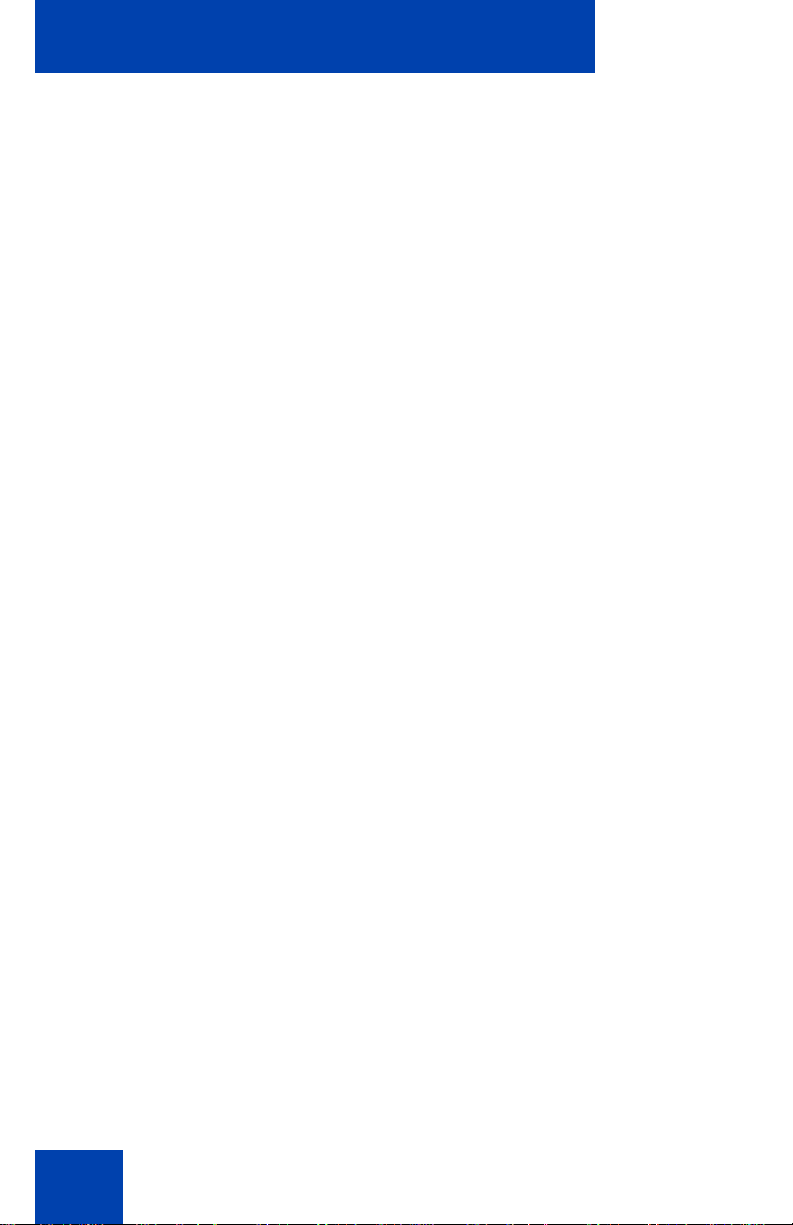
Virtual Private Network
Figure 12: Locate Data Files window
9. If the wizard was not able to locate the files, click Browse to locate
the provisioning files provided by your network administrator.
10. Click Next.
The Prepare Phone for Configuration window appears as sho wn in
Figure 13 on page 54.
53
Page 54
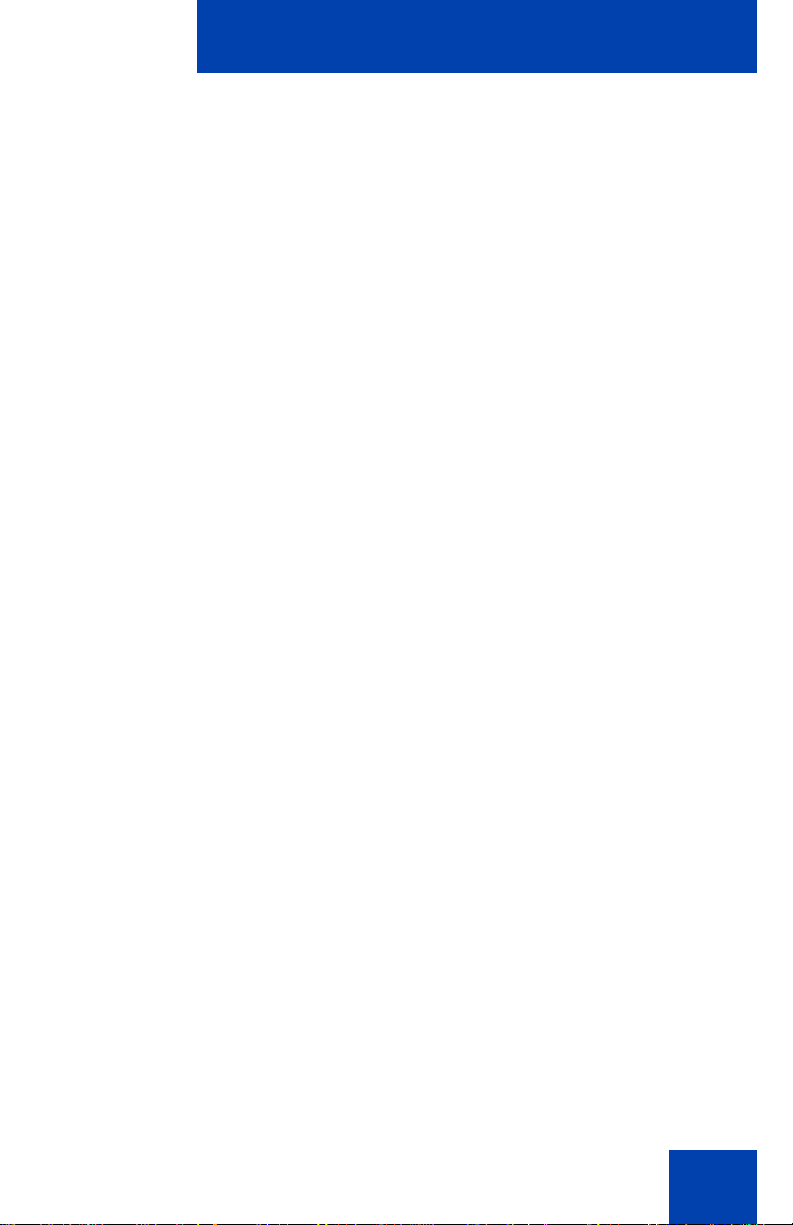
Virtual Private Network
Mute
Mute
Figure 13: Prepare Phone for Configuration window
11. Power on your IP Deskphone.
12. After you hear the chimes tune and the text AVAYA appears on the
IP Deskphone display screen, quickly press the following keys in
order.
Note: Depending on the current software version on the IP
Deskphone “Listening Mode” may not be detected. If your phone
does not enter “Listening Mode”, follow the steps below.
13. Verify that the IP Deskphone displays Listening Mode.
Note: The IP Deskphone can take up to 60 seconds for “Listening
Mode” to appear in the display area.
If the IP Deskphone displays Listening Mode, click Yes and go to
Step 15 on page 59.
OR
54
Page 55
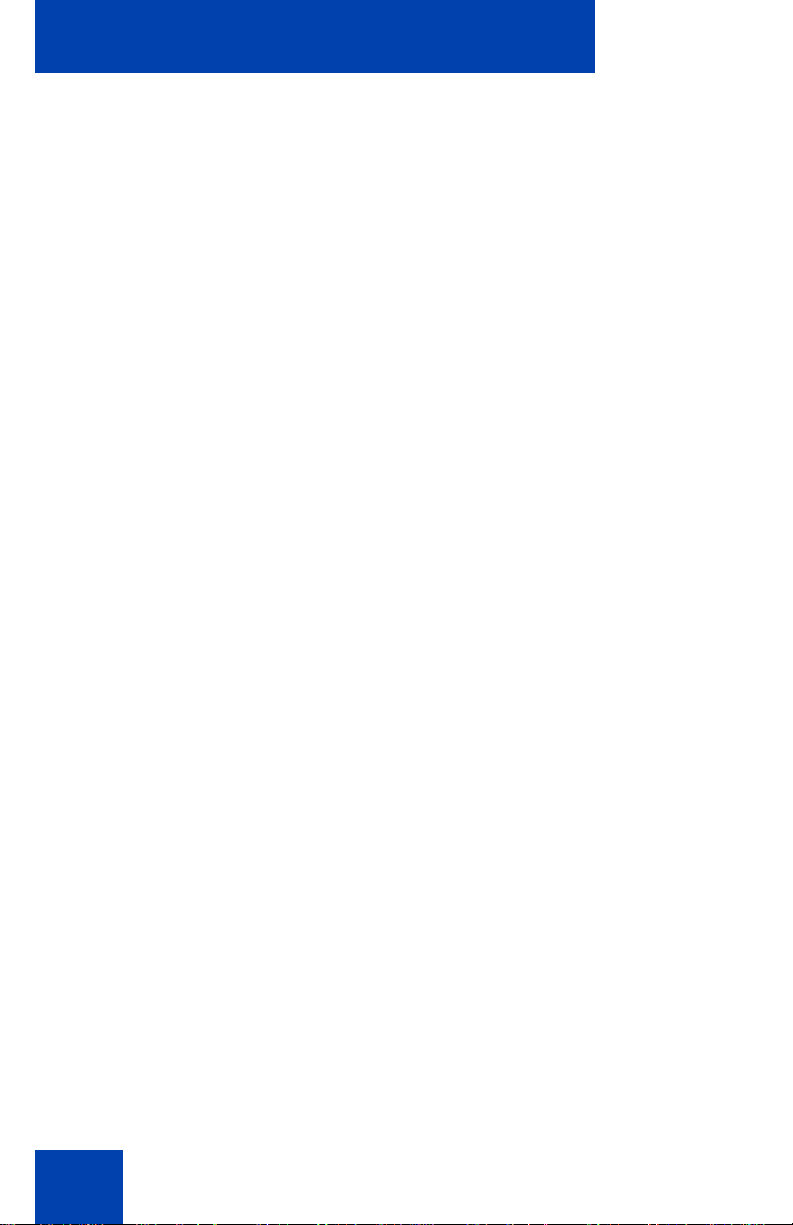
Virtual Private Network
Mute
Mute
If the IP Deskphone does not display Listening Mode then your IP
Deskphone requires a software upgrade in order to proceed.
Click No to proceed to a software upgrade. Follow the next steps to
perform a software upgrade on your phone.
The Prepare Phone for Configuration (Try again) window appears,
as shown in Figure 14 on page 55.
Figure 14: Prepare Phone for Configuration (Try again)
window
a. Power off your IP Deskphone and power it back on again.
14. As soon as the word Avaya appears on the IP Deskphone display
screen, quickly press the following keys in order.
Note: The IP Deskphone can take up to 60 seconds for “Listening
Mode” to appear in the display area.
55
Page 56
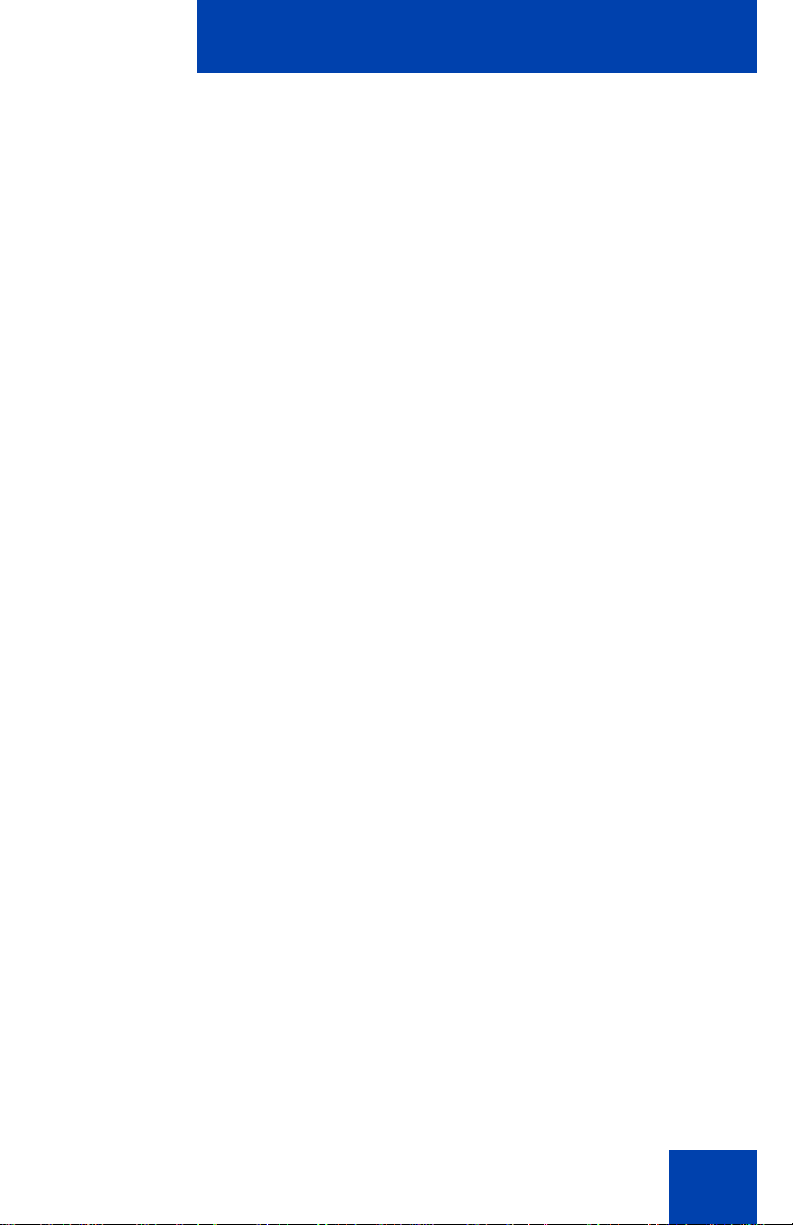
Virtual Private Network
b. If the IP Deskphone displays Listening Mode, click Yes and go
to Step 15 on page 59.
OR
If the IP Deskphone does not display Listening Mode then your
IP Deskphone requires a software upgrade in order to proceed.
Click No to proceed to a software upgrade. Follow the next steps
to perform a software upgrade on your phone.
The Prepare Phone for Configuration window appears as
shown in Figure 15 on page 56.
Figure 15: Prepare Phone for Configuration window
c. Double-press the Services key on the IP Deskphone quickly.
Select the Network Configuration menu item.
Move the cursor to locate Provision: or (TFTP IP:) in the
Network Configuration menu, and then write down the existing
address of the provisioning server, so you can return to it after
you complete this procedure.
Note: A password prompt dialog box appears; press Cancel. Wait
until your IP Deskphone display completes the “Starting DHCP…”
screen, then perform Step c again.
56
Page 57
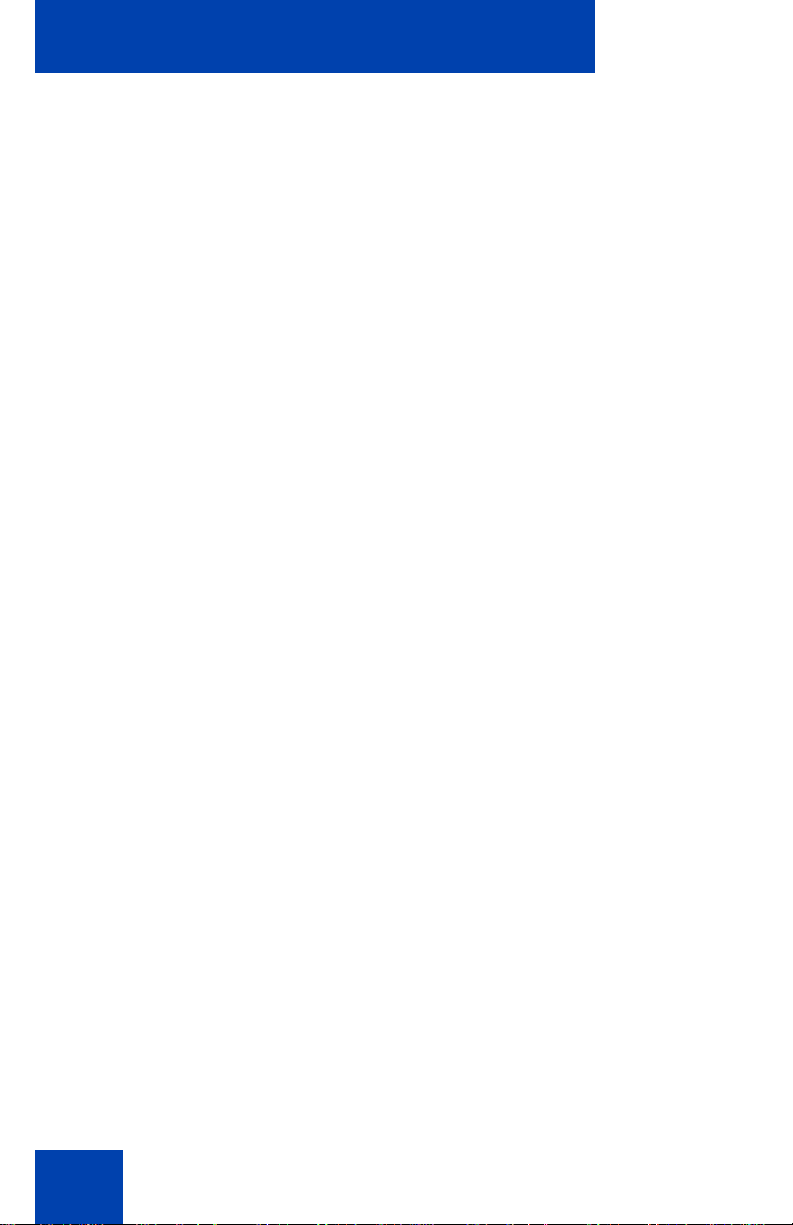
Virtual Private Network
For information about entering and editing text in the Local menu , see
“Configuring Local Menu options” on page 89.
d. If you are able to navigate to the Provision: or (TFTP IP:)
parameter, and edit this field, click Yes.
The Prepare Phone for Configuration (Input Provisioning
Server IP address) window appears, as shown in Figure 17 on
page 58.
OR
If you are not able to navigate and edit the address in Provision:
or (TFTP IP:) in the Network Configuration menu, or you were not
able to edit this field, click No.
The Prepare Phone f or Configuration (A lternate Provisioning
Server) window appears. See Figure 16 on page 57.
Figure 16: Prepare Phone for Configuration (Alternate
Provisioning Server) window
e. Press the Auto soft key on the IP Deskphone.
Navigate to 12. Provisioning Server.
Clear the Provisioning Server check box.
57
Page 58

Virtual Private Network
f. Press the Config soft key on the IP Deskphone.
Navigate to the Provision: item.
Note: If you can locate the existing provisioning server address, write
it down so you can revert to it after you co mplete this procedu re, then
click Yes.
Observe the Provision: or (TFTP IP) address, as shown in Figure 17
on page 58. This is the IP Address of your PC running the Wizard
tool. Use the IP Deskphone keypad to enter the Provision: or (TFTP
IP) address of the provisioning server.
Note: To enter a dot (period) when entering an IP address using the
IP Deskphone keypad, either press the 1 key repeatedly or doublepress the asterisk (*) key.
Figure 17: Prepare Phone for Configuration (Input
Provisioning Server IP address) window
OR
If you cannot locate the Provisioning Server address, contact
your network administrator to obtain the IP address and follow the
administrator instructions.
58
Page 59
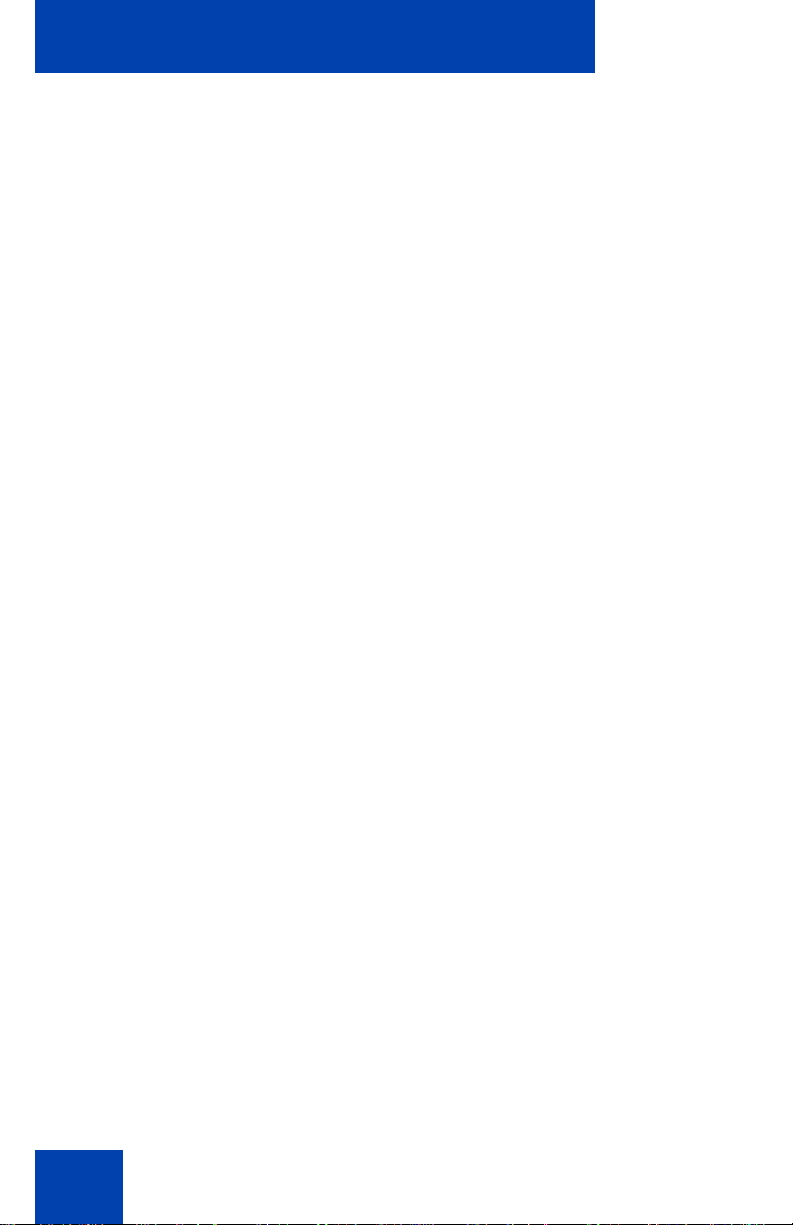
Virtual Private Network
Click No to return to the Prepare Phone for Configuration
window shown in Figure 15 on page 56.
g. To reset the IP Deskphone and begin the software update , pre ss
the Apply&Reset key on the IP Deskphone.
The progress bar displays the percent complete of the software
transfer.
h. Restart your IP Deskphone.
i. Click Next.
j. Go back to Step 12 on page 54 and repeat the steps.
15. When the Autodiscover Phone window appears, as shown in
Figure 18 on page 60, click Autodiscover Phone to discover
connected IP Deskphones.
Note: Click Stop to stop the search.
The text “Searching for connected phones” displays while the
connected IP Deskphones are located. The text “Autodiscovery
complete” displays in the Avaya Phone VPN Configuration Wizard
tool when the search is finished.
If the search is successful, “Listening Mode: Connected” appears in
the IP Deskphone display area.
If the search is not successful, do the following
• Ensure that the IP Deskphone continues to display
“Listening Mode: Listening…” during the Autodiscovery
process. If your IP Deskphone does display this message,
power down the IP Deskphone and repeat the steps,
starting with Step 11 on page 54.
• Ensure that UDP Port 49000 is not currently blocked by
your PC firewall.
• Ensure that UDP Port 49000 is not already in use by
existing applications on your PC.
• Review the log.txt file for additional information.
59
Page 60

Figure 18: Autodiscover Phone window
16. Click Next.
Virtual Private Network
If more than one connected IP Deskphone was discovered, the
Autodiscover Phone (More than one phone was discovered)
window appears. See Figure 19 on page 61.
60
Page 61

Virtual Private Network
Figure 19: Autodiscover Phone (more than one phone was
discovered) window
a. Obtain the MAC address of the IP Deskphone for which you are
configuring the VPN. The MAC address is printed on a label
located on the back of the IP Deskphone.
b. Select the IP Deskphone to configure from the drop-down list.
c. Click Next.
17. When the Configure phone window appears, as shown in Figure 20
on page 62, click Configure phone to initiate the provisioning
session that configures the VPN feature on the IP Deskphone.
61
Page 62

Figure 20: Configure phone window
Virtual Private Network
The progress bar displays the percent complete of the provisioning
file transfer.
Configuring phone is displayed during the file transfer.
18. When Phone configuration complete is displayed, click Next.
The Confirmation & Finish window appears. See Figure 21 on page
63.
62
Page 63

Virtual Private Network
Figure 21: Confirmation & Finish window
19. Verify that the IP Deskphone is successfully configured.
Note: You may be prompted to enter a User ID and Passwor d be fore
the IP Deskphone registers with the system. This information is
provided by your system administrator. The following list provides
character key mappings.
Key Generates
0 0
1 _ - . ! @ $ % & + & ^ \ 1
2 a b c A B C 2
3 d e f D E F 3
4 g h i G H I 4
5 j k l J K L 5
63
Page 64
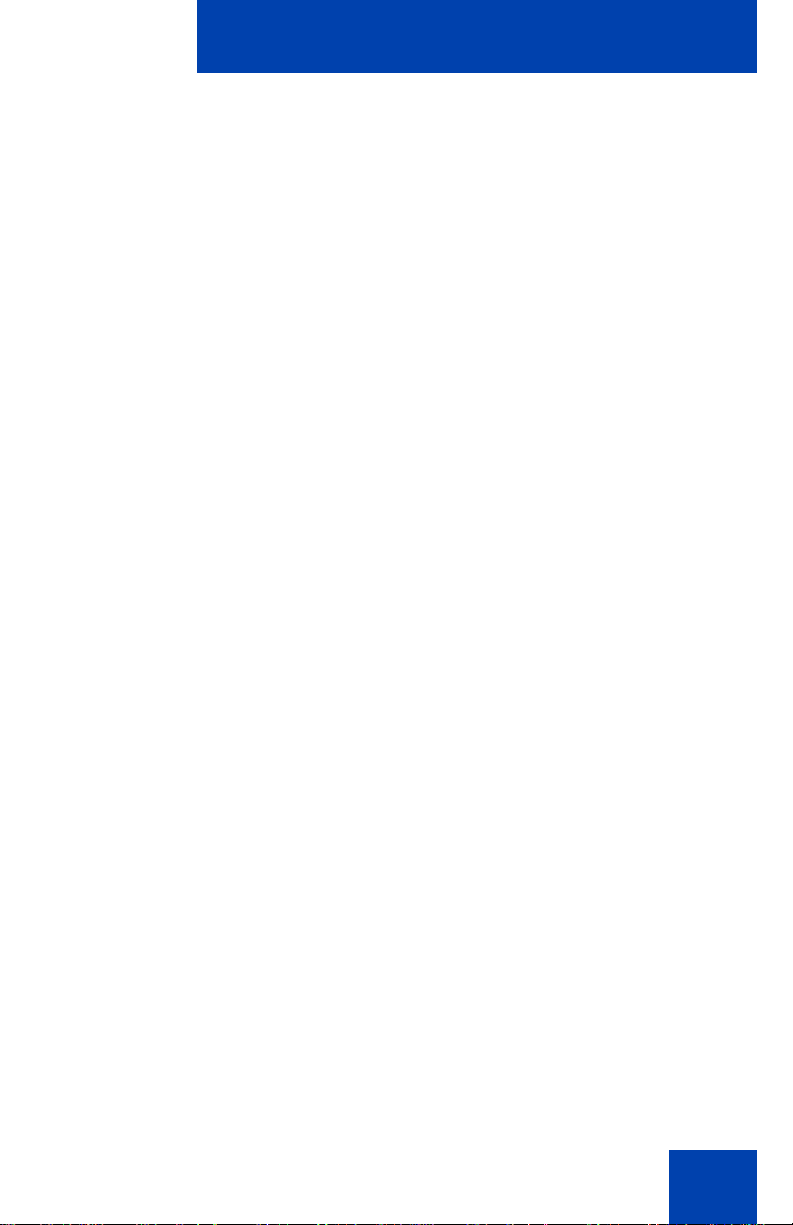
Virtual Private Network
Key Generates
6 m n o M N O 6
7 p q r s P Q R S 7
8 R U V T U V 8
9 w x y z W X Y Z 9
* ., - + = ^ ; : ‘ \ “ *
# { } | ( ) < > [ ] #
a. Look for the following information on the IP Deskphone display:
—Date
—Time
— Type of call server
— Directory number
b. Lift the IP Deskphone handset and listen for a dial tone.
If the IP Deskphone is not configured successfully, ensure that the basic
requirements are met; repeat the steps in the Avaya Phone VPN
Configuration Wizard or contact your system administrator. For more
information about basic requirements, see “Before you begin” on
page 45.
64
Page 65

Configuring Telephone Options
Contrast adjustment
Volume adjustment
Language
Date/Time
Call Indicator Light
Local Dialpad Tone
Change Feature Key Label
Set Info
Display diagnostics
Name Display Format
Headset Type
Ring Type
Call Timer
Call Log Options
Diagnostics
Live Dialpad
Configuring Telephone Options
The Avaya 1150E IP Deskphone allows you to customize certain
characteristics. Screen prompts take you step-by-step through
procedures to keep you informed on the status of various settings.
The Avaya 1150E IP Deskphone Services menu lists the following
submenus:
•The Telephone Options menu enables you or your system
administrator to configure phone preferences. The Telephone
Options menu offers the options shown in Figure 22 on page 65.
•The Password Admin menu enables you or your system
administrator to change the Station Control Password (SCPW).
•The Virtual Office Login and Test Local Mode (for branch office)
menus are listed when an Avaya 1150E IP Deskphone Class of
Service is configured for Virtual Office and branch office. For more
information, see “Using Virtual Office” on page 190.
Note: The Password Admin, Virtual Office Login, and Test Local
Mode menus are not available on all Avaya 1150E IP Deskphone
phones. Consult your system administrator.
Figure 22: Telephone Options menu
65
Page 66
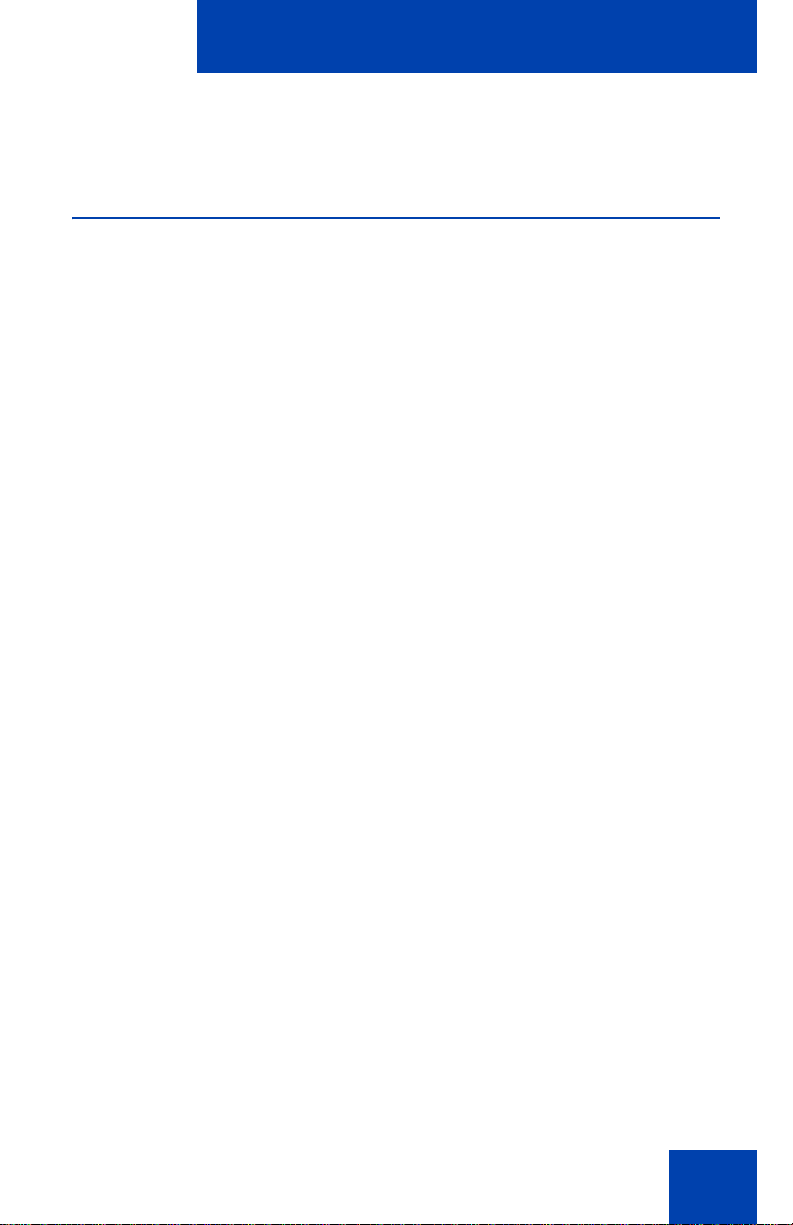
Configuring Telephone Options
Note: When an option has a sublist, an ellipsis (...) appears after the
option.
Using the Telephone Options menu
Use the Telephone Options menu to access the following:
• “Adjusting the volume” on page 68
• “Adjusting the display screen contrast” on page 69
• “Selecting a language” on page 69
• “Selecting date and time format” on page 70
• “Accessing display diagnostics” on page 71
• “Choosing a local dialpad tone” on page 71
• “Viewing phone information” on page 72
• “Diagnostics” on page 73
• “Selecting a headset type” on page 73
• “Configuring call log options” on page 74
• “Choosing a ring type” on page 79
• “Enabling or disabling Call Timer” on page 80
• “Setting the call indicator light” on page 81
• “Changing feature key labels” on page 81
• “Configuring the name display format” on page 83
• “Configuring Live Dialpad” on page 84
To use the Telephone Options menu:
1. Press the Services key.
66
Page 67
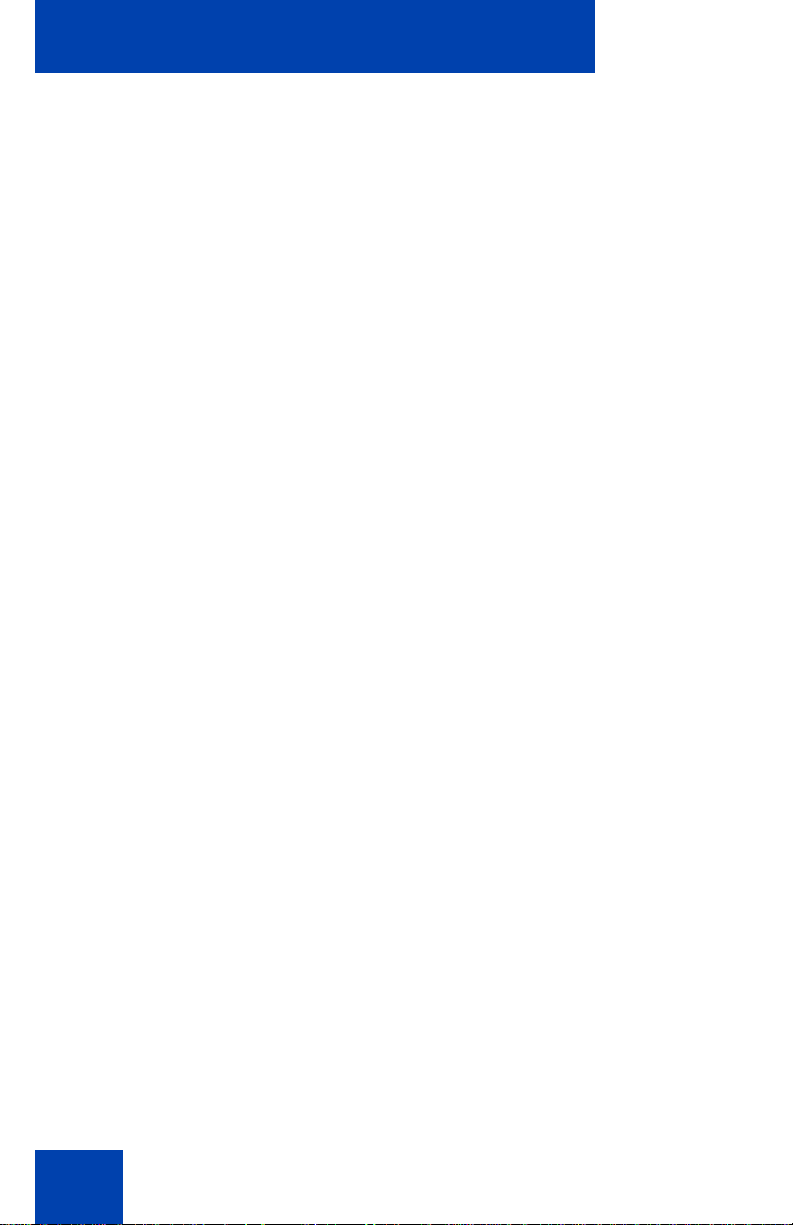
Configuring Telephone Options
or
2. Press the Up/Down navigation keys to
3. Press the Send/Enter key.
4. Press the Up/Down navigation keys
5. Press the Send/Enter key. The display
6. Choose one of the following:
scroll and highlight Telephone Options.
to scroll and highlight an option
(for example, Language…).
provides information required to adjust
your selection.
— Press the Select soft key to save
changes and return to the
Telephone Options menu.
67
— Press the Cancel soft key to keep
existing configurations.
Page 68
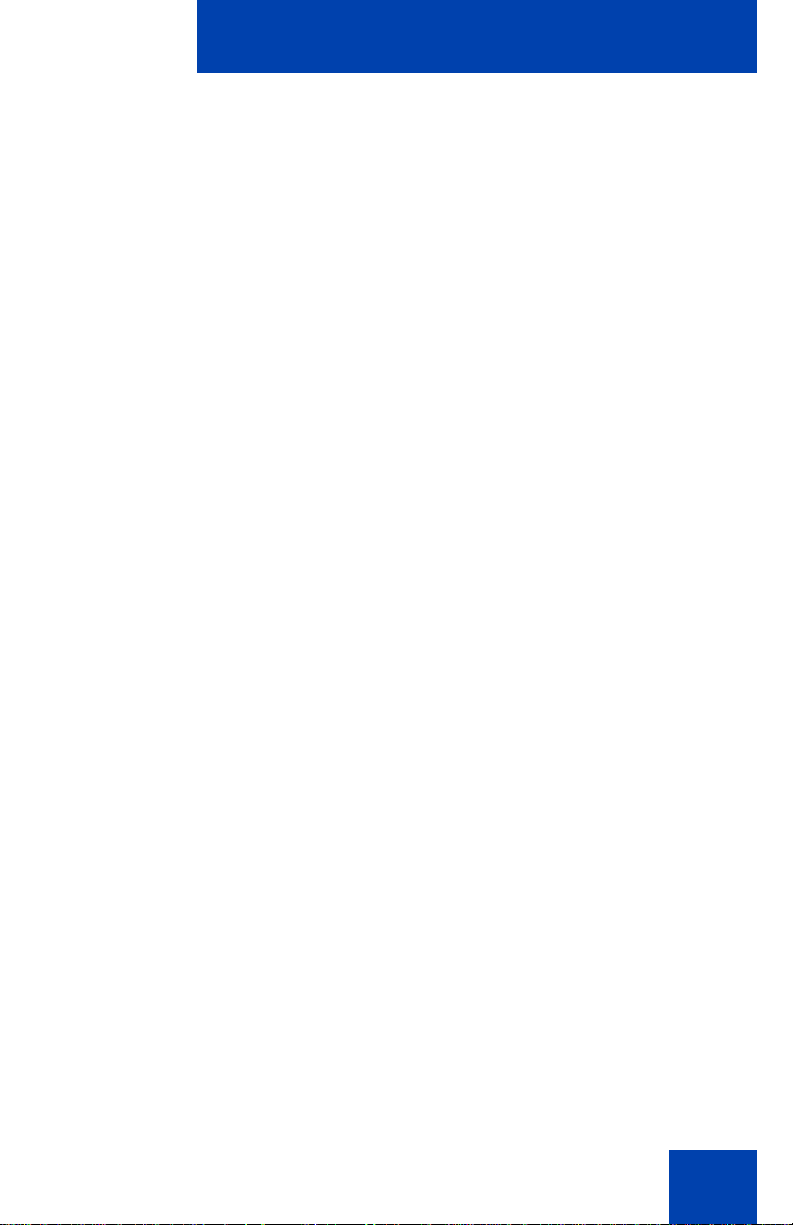
Configuring Telephone Options
or
or
Adjusting the volume
To adjust the volume, press the Services key and select Telephone
Options, and select Volume adjustment...
To adjust the volume:
1. Press the Up/Down navigation keys to
scroll and highlight one of the following:
—Headset talk
— Ringer
— Headset listen
—Buzzer
2. Press the Send/Enter key.
3. To increase or decrease the volume, do
one of the following:
or
— Press the Down and Up context-
sensitive soft keys.
—Press the Up/Down navigation keys.
4. Choose one of the following:
—Press the Select soft key to sav e the
volume level and return to the
Telephone Options menu.
— Press the Cancel soft key to keep
existing configurations.
68
Page 69
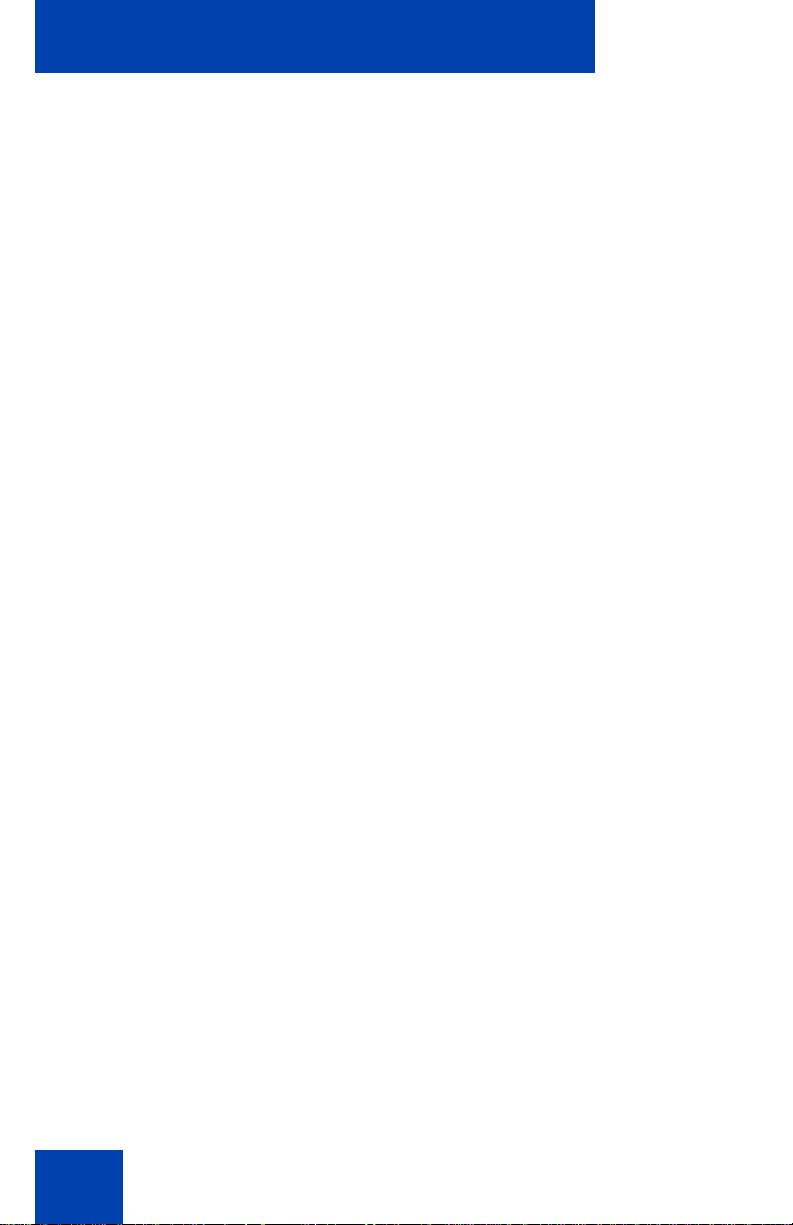
Configuring Telephone Options
or
or
Adjusting the display screen contrast
To adjust the LCD screen contrast, press the Services key, select
Telephone Options, and select Contrast adjustment.
Note 1: If you have an Expansion Module for the Avaya 1150E IP
Deskphone attached to your phone, adjusting the phone LCD screen
contrast also adjusts the display screen contrast configuration for the
Expansion Module.
Note 2: You can also adjust the contrast using the Local Tools menu;
Avaya recommends that you use the control in the Telephone
Options menu.
To adjust the display screen contrast:
1. To increase or decrease the display
contrast level, choose one of the
following:
or
— Press the Down and Up context-
sensitive soft keys.
—Press the Up/Down navigation keys.
2. Choose one of the following:
—Press the Select soft key to save the
changes and return to the
Telephone Options menu.
— Press the Cancel soft key to keep
existing configurations.
Selecting a language
The display is available in multiple languages. To choose a language,
press the Services key, select Telephone Options, and select
Language…
69
Page 70
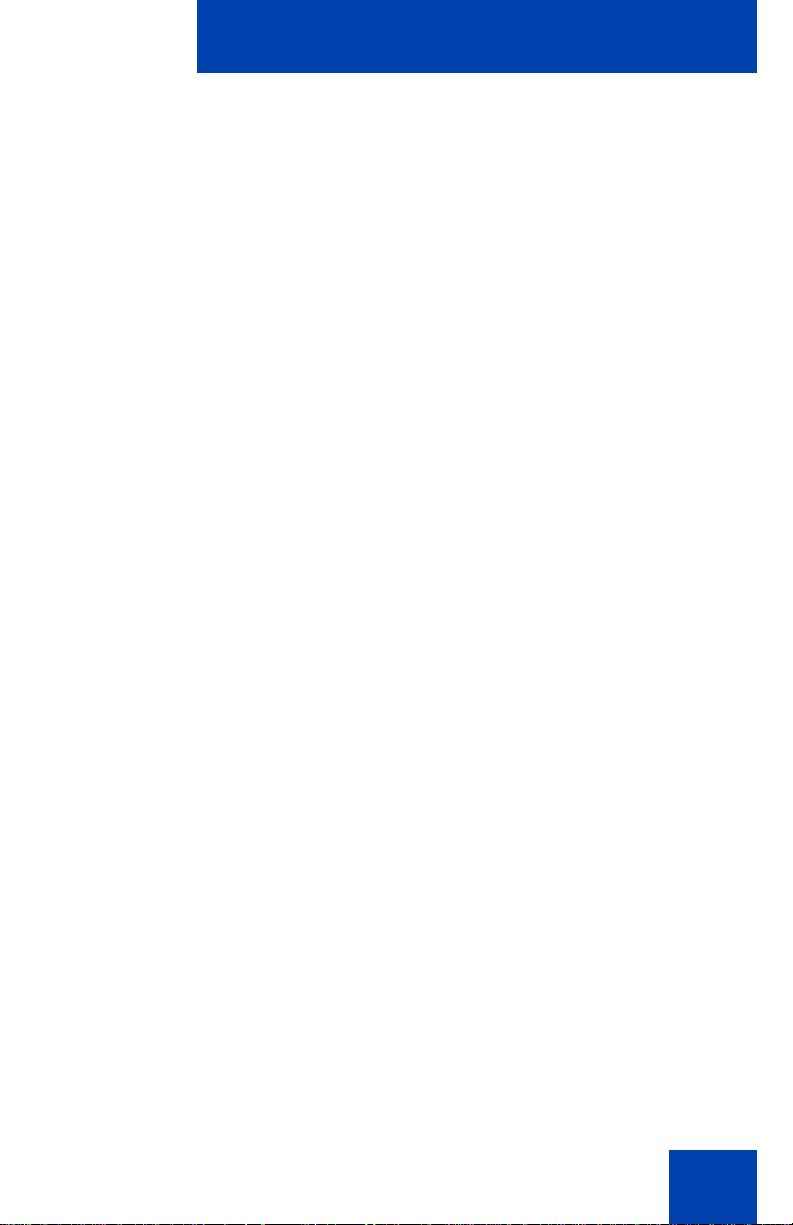
Configuring Telephone Options
or
If the Language setting is password-protected, you must enter a
password (SCPW) to change the language. If you enter an incorrect
password, an error message is displayed. If you enter an incorrect
password more than three times, the passwor d fu nct ion a lity is locked.
Contact your system administrator to unlock the password.
Note: This language setting controls the language used by features
on your phone only. To set the language used elsewhere on your
phone, press Services twice, select Preferences, and select
Language.
To select a language:
1. Press the Up/Down navigation keys to
scroll and highlight the desired language
(for example, German [Deutsche]).
2. Choose one of the following:
—Press the Select sof t key to save th e
desired language and return to the
Telephone Options menu.
— Press the Cancel soft key to keep
existing configurations.
Selecting date and time format
Several date and time formats are available. Formats are based on the
12-hour and 24-hour clocks. To select the date and time fo rmat, press the
Services key, select Telephone Options, and select Date/Time…
To select a date and time format:
1. Press the Up/Down navigation keys to
scroll and highlight the desired format.
Sample formats appear on the upperright side of the display area.
70
Page 71
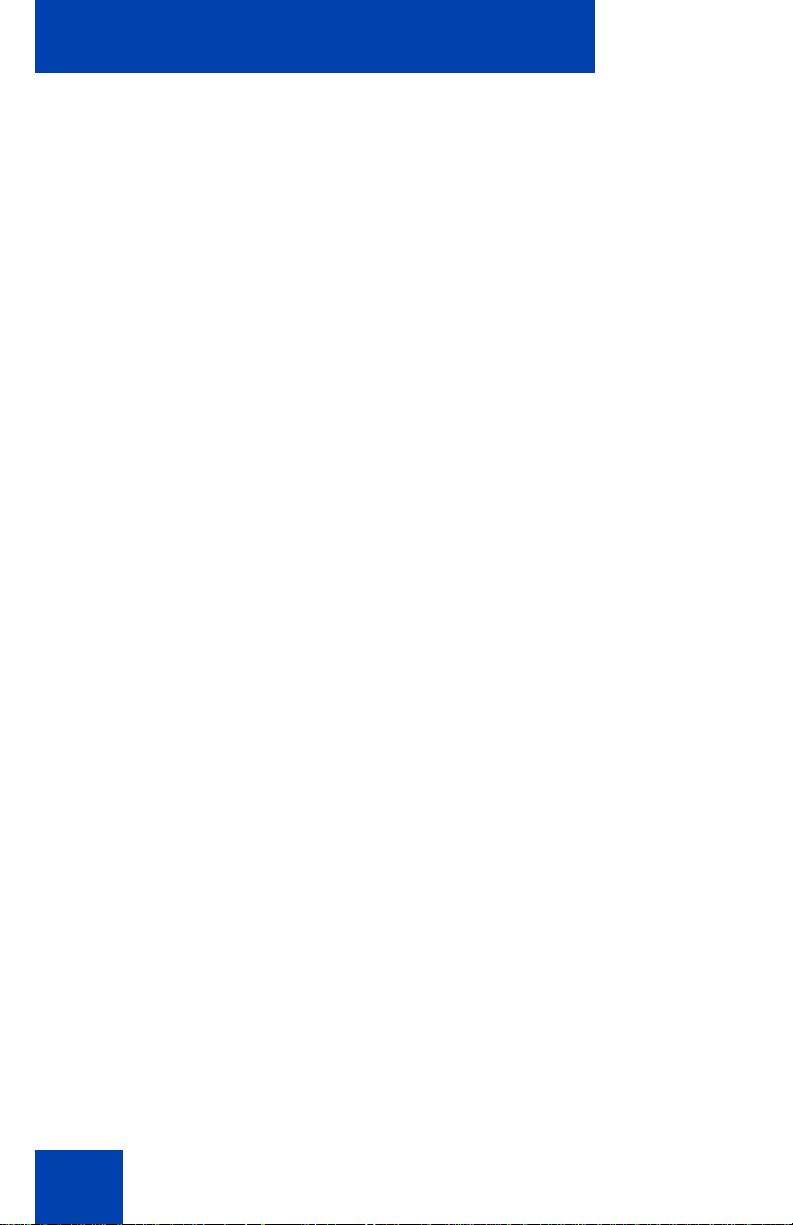
Configuring Telephone Options
or
2. Choose one of the following:
—Press the Select sof t key to save th e
format and return to the Telephone
Options menu.
— Press the Cancel soft key to keep
existing configurations.
Accessing display diagnostics
The Display diagnostics option tests the phone display screen and
indicator lights.To access Display diagnostics, press the Services key,
select Telephone Options, and select Display diagnostics.
To use Display diagnostics:
1. Press the Up/Down navigation keys to
scroll through the list to view display
capabilities.
2. Press the Cancel soft key to return to
the Telephone Options menu.
Choosing a local dialpad tone
The Local DialPad Tone option produces Dual-Tone Multi-Freque ncy
(DTMF) sounds, a single tone, or no sound when you press a key on the
dialpad. To choose a local dialpad tone, press the Services key, select
Telephone Options, and select Local DialPad Tone.
71
Page 72
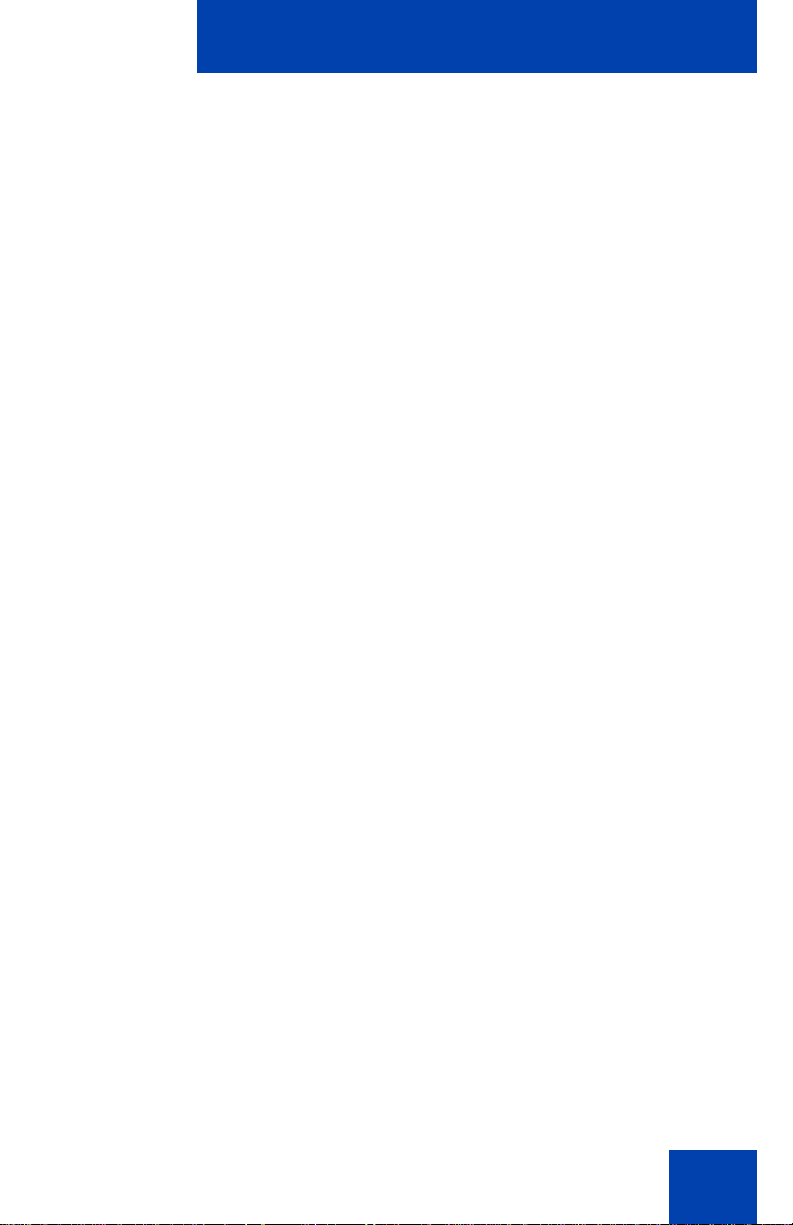
To choose a local dialpad tone:
or
1. Press the Up/Down navigation keys to
2. Choose one of the following:
Configuring Telephone Options
scroll and highlight one of the following
dialpad tones:
— None to disable all tones
— Short Click to enable a single tone
for all keys
— DTMF to turn on a separate DTMF
tone for each key
—Press the Select sof t key to save th e
tone selection and return to the
Telephone Options menu.
— Press the Cancel soft key to keep
existing configurations.
Viewing phone information
The Set Info option displays the following phone-specific information:
• IP address
• Hardware ID of the IP Deskphone
• Current firmware version
To view phone information, press the Services key, select Telephone
Options, and select Set Info.
To view phone information:
1. Press the Up/Down navigation keys to
scroll through the list to view phone
information.
72
Page 73

Configuring Telephone Options
2. Press the Cancel soft key to return to
the Telephone Options menu.
Diagnostics
The Diagnostics option displays the following phone-specific information:
• Diag Tools (Ping, do Route Traces)
• EtherStats (Speed, Auto Neg, CRC Errors, Collision)
• IP Stats (Packet Info)
• RUDP Stats (Message receive or transmit)
•QOS Stats
To view diagnostic information, press the Services key, select
Telephone Options, and select Diagnostics.
To view diagnostic information:
1. Press the Up/Down navigation keys to
scroll through the list of diagnostic
information.
2. Press the Cancel soft key to return to
the Telephone Options menu.
Selecting a headset type
You can configure your Avaya 1150E IP Deskphone to select a headset
type:
•Plantronics
•GN Netcom
• Avaya handset
73
Page 74

Configuring Telephone Options
or
To select a headset type, press the Services key, select Telephone
Options, and select Headset Type.
To select a headset type:
1. Press the Up/Down navigation keys to
scroll and highlight Headset Type.
2. Press the Send/Enter key.
3. Press the Up/Down navigation keys to
scroll and highlight a headset type.
4. Choose one of the following:
—Press the Select soft key to save th e
configuration.
— Press the Cancel soft key to keep
existing configurations.
Configuring call log options
Use the call log option to configure the following preferences:
• “Configuring the Callers List log” on page 74
• “Configuring New Call Indication” on page 76
• “Configuring Preferred Name Match” on page 77
• “Configuring Area Code Setup” on page 77
Configuring the Callers List log
You can configure the Callers List to log all incoming calls or only
unanswered calls. The default configuration is Log all calls.
74
Page 75

Configuring Telephone Options
or
To log only unanswered calls, press the Services key, select Telephone
Options, and select Call Log Options from the main menu.
To log only unanswered calls:
1. Press the Up/Down navigation keys to
scroll and highlight the Log Mode
option.
2. Press the Send/Enter key.
3. Press the Up/Down navigation keys to
scroll and highlight Log unanswered
calls.
4. Choose one of the following:
—Press the Select soft key to save the
configuration.
— Press the Cancel soft key to keep
existing configurations.
To log all incoming calls including calls while IP Deskphone is busy:
To log all incoming calls including calls while your IP Deskphone is busy,
press the Services key and select Call Log Options from the Telephone
Options menu.
• Press the Up/Down navigation keys to scroll and highlight the
Incoming Calls option.
• Press the Select soft key.
• Press the Up/Down navigation keys to scroll and highlight Log calls
if busy.
• Choose one of the following:
• Press the Select soft key to save the configuration.
75
Page 76

Configuring Telephone Options
or
• Press the Cancel soft key to keep existing configurations.
Configuring New Call Indication
You can configure your Avaya 1150E IP Deskphone to display a
message to indicate that a new incoming call was received. The default
configuration is On. To configure new call indication, press the Services
key, select Telephone Options, and select Call Log Option.
To configure New Call Indication:
1. Press the Up/Down navigation keys to
scroll and highlight the Log Mode
option.
2. Press the Send/Enter key.
3. Press the Up/Down navigation keys to
scroll and highlight New Call Indication.
4. Press the Send/Enter key.
5. Press the Up/Down navigation keys to
scroll and highlight one of the following:
— New call indication off
— New call indication on
6. Choose one of the following:
—Press the Select soft key to save th e
configuration.
— Press the Cancel soft key to keep
existing configurations.
76
Page 77

Configuring Telephone Options
or
Configuring Preferred Name Match
You can configure your Avaya 1150E IP Deskphone to display the name
of the caller as defined in your Personal Directory. The default
configuration is Off. To configure Preferred Name Match, press the
Services key, select Telephone Options, and select Call Log Option.
To configure Preferred Name Match:
1. Press the Up/Down navigation keys to
scroll and highlight Preferred Name
Match.
2. Press the Send/Enter key.
3. Press the Up/Down navigation keys to
scroll and highlight one of the following:
— Preferred name match on
— Preferred name match off
4. Choose one of the following:
—Press the Select soft key to save the
configuration.
— Press the Cancel soft key to keep
existing configurations.
Configuring Area Code Setup
Use the Area Code Setup menu to save up to three area codes. When
an incoming call arrives with an area code that matches one of the three
stored area codes, the incoming call number is reordered to display the
phone number followed by the area code (as opposed to the area code
followed by the phone number).
77
Page 78

Configuring Telephone Options
or
This reordering is also performed when you scroll through yo ur Callers
List. To configure area codes, press the Services key, select Telephone
Options, and select Call Log Option.
To configure default area codes (maximum of three):
1. Press the Up/Down navigation keys to
scroll and highlight Area Code Setup.
2. Press the Send/Enter key.
3. Press the Up/Down navigation keys to
scroll and highlight one of the following:
— Area Code # 1
— Area Code # 2
— Area Code # 3
4. Press the Send/Enter key.
5. Use the dialpad to enter the number at
the prompt.
6. Choose one of the following:
—Press the Select soft key to save the
configuration.
— Press the Cancel soft key to keep
the existing configurations.
78
Page 79

Configuring Telephone Options
or
To edit area code display:
1. Press the Up/Down navigation keys to
2. Press the Send/Enter key.
3. Press the Up/Down navigation keys to
4. Press the Send/Enter key.
scroll and highlight Area Code Setup.
scroll and highlight one of the following:
— Area Code # 1
— Area Code # 2
— Area Code # 3
5. Use the dialpad to edit the number.
6. Choose one of the following:
—Press the Select soft key to save the
configuration.
— Press the Cancel soft key to keep
existing configurations.
Choosing a ring type
The Ring type… option configures the phone ring tone. To choose a ring
type, press the Services key, select Telephone Options, and select
Ring type…
79
Page 80
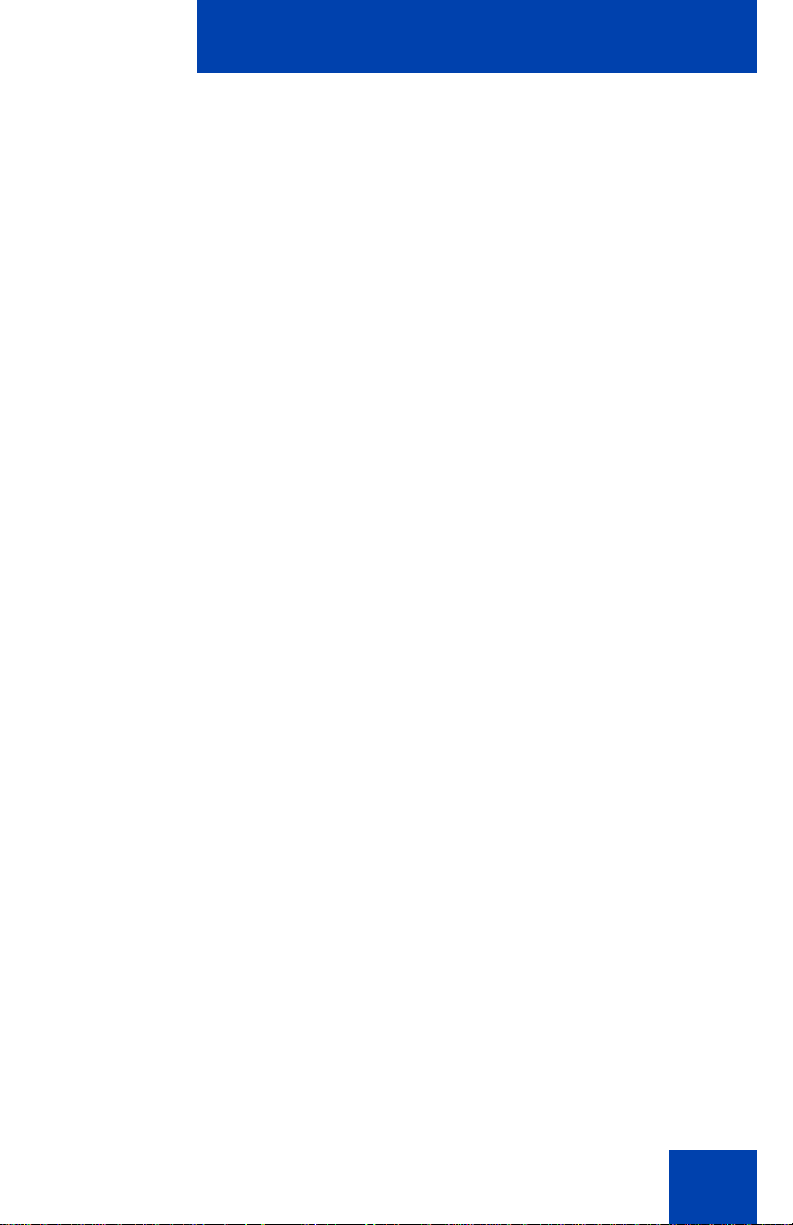
To select a ring type:
or
Configuring Telephone Options
1. Press the Up/Down navigation keys to
scroll and highlight one of the ring types.
2. Press the Play soft key to sample the
ring tone.
3. Choose one of the following:
—Press the Select sof t key to save th e
ring type and return to the
Telephone Options menu.
— Press the Stop soft key and use the
Up/Down navigation keys to select a
different ring type.
— Press the Cancel soft key to keep
existing configurations.
Enabling or disabling Call Timer
The call timer measures how long you are on each call. To enable Call
Timer, press the Services key, select Telephone Options, and select
Call Timer. When Call Timer is enabled, it is shown in the Date/Time
area of the display.
To enable or disable Call Timer:
1. Choose one of the following:
— To turn on the call timer, press the
On soft key.
— To turn off the call timer, press the
Off soft key.
80
Page 81
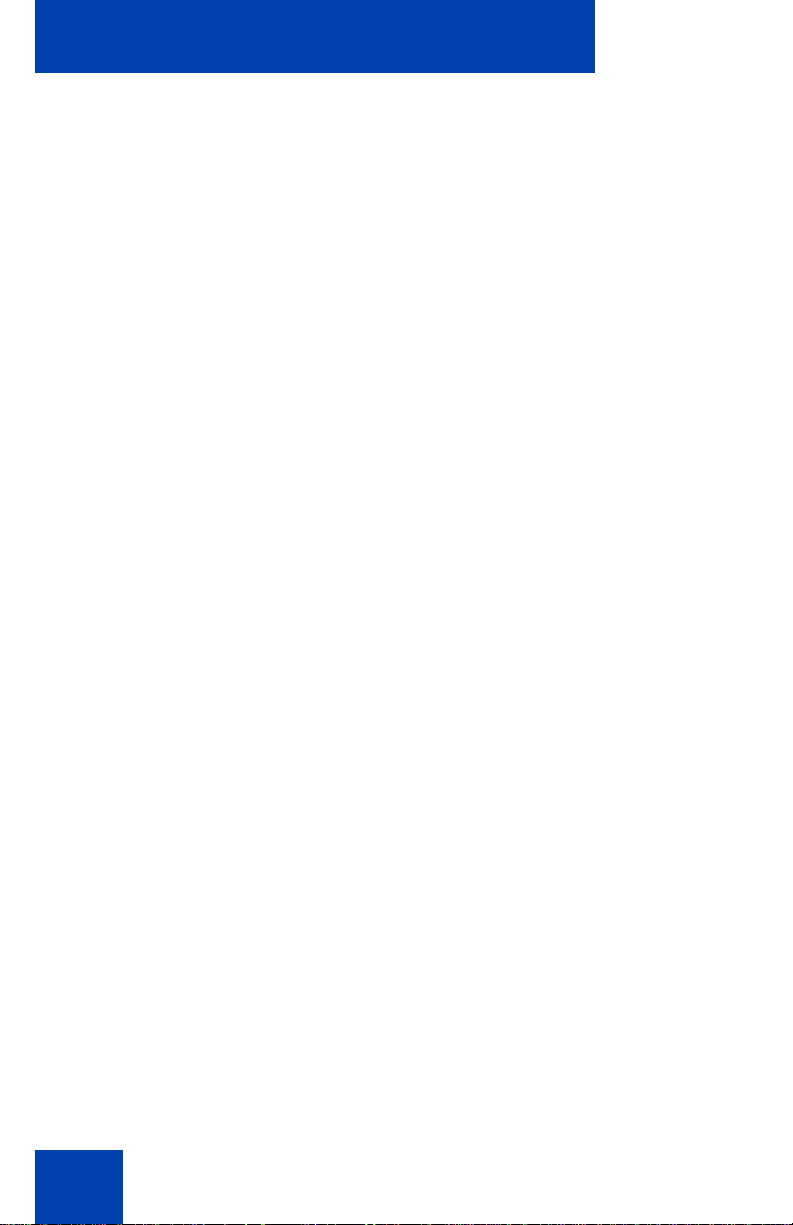
Configuring Telephone Options
or
or
2. Choose one of the following:
—Press the Select sof t key to save th e
configuration and return to the
Telephone Options menu.
— Press the Cancel soft key to keep
existing configurations.
Setting the call indicator light
To select a headset type, press the Services key, select Telephone
Options, and select Call Indicator Light.
To turn the call indicator light on or off:
1. Press the Up/Down navigation keys to
scroll and highlight Headset Type.
2. Press the Send/Enter key.
3. Press the Up/Down navigation keys to
scroll and highlight a headset type.
4. Choose one of the following:
—Press the Select soft key to save th e
configuration.
— Press the Cancel soft key to keep
existing configurations.
Changing feature key labels
The Change feature key label option renames the label displayed next to
each feature key or restores the default labels to the keys (collectively or
81
Page 82
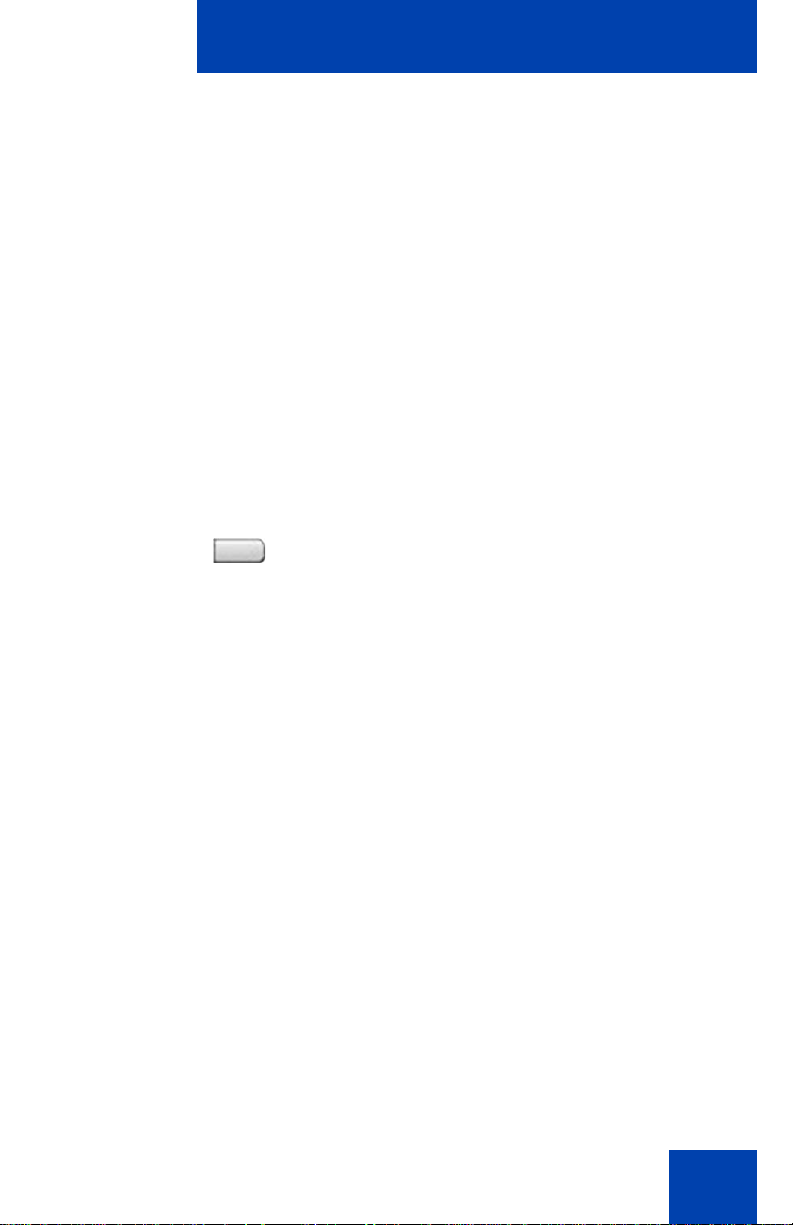
Configuring Telephone Options
or
individually). To rename feature key labels, press the Services key,
select Telephone Options, and select Change feature key labels.
If the feature key label setting is password-protected, you must enter a
password (SCPW) to change the feature key label. If you enter an
incorrect password, an error message is displayed. If you enter an
incorrect password more than three times, th e password functionality is
locked. Contact your system administrator to unlock the password.
Note: If a feature key is configured as an auto-dial key, the label does
not change if the auto-dial key configuration changes.
To rename the labels:
1. Press the Send/Enter key.
2. Press the feature key that you are
changing.
If you press a prime DN key, an
Note:
error message appears.
3. Enter the new information for the feature
key label. To enter special characters,
press the Up navigation key.
4. Choose one of the following:
—Press the Select sof t key to save th e
changes and return to the
Telephone Options menu.
— Press the Cancel soft key to keep
existing configurations.
82
Page 83
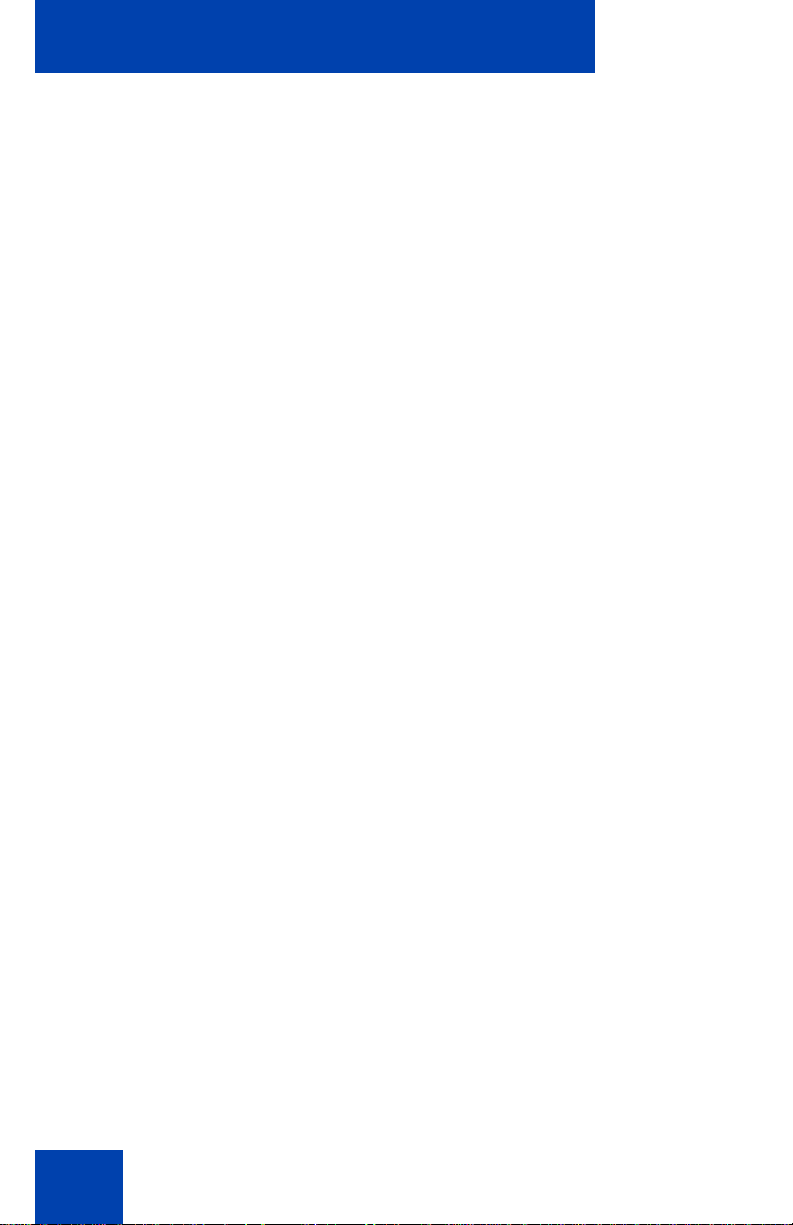
Configuring Telephone Options
To restore the default labels:
To restore feature key labels, press the Services key, select Telephone
Options, and select Change feature key labels.
1. Press the Send/Enter key.
2. Use the Up/Down navigation keys to
scroll and highlight one of the following:
a. Restore all key labels
— Press the Yes soft key to change all
feature keys to default values.
b. Restore one key label
— Press the Select soft key.
— Press the feature key.
—Press the Yes soft key to change the
selected feature key label to the
default value.
Note: When labels are changed to
default values, you cannot undo the
change. The label configurations must
be reentered.
Configuring the name display format
You can configure your Avaya 1150E IP Deskphone to display the name
of the incoming calling party in the following formats:
• first name, last name
• last name, first name
To configure name display format, press the Services key, select
Telephone Options, and select Name Display Format.
83
Page 84
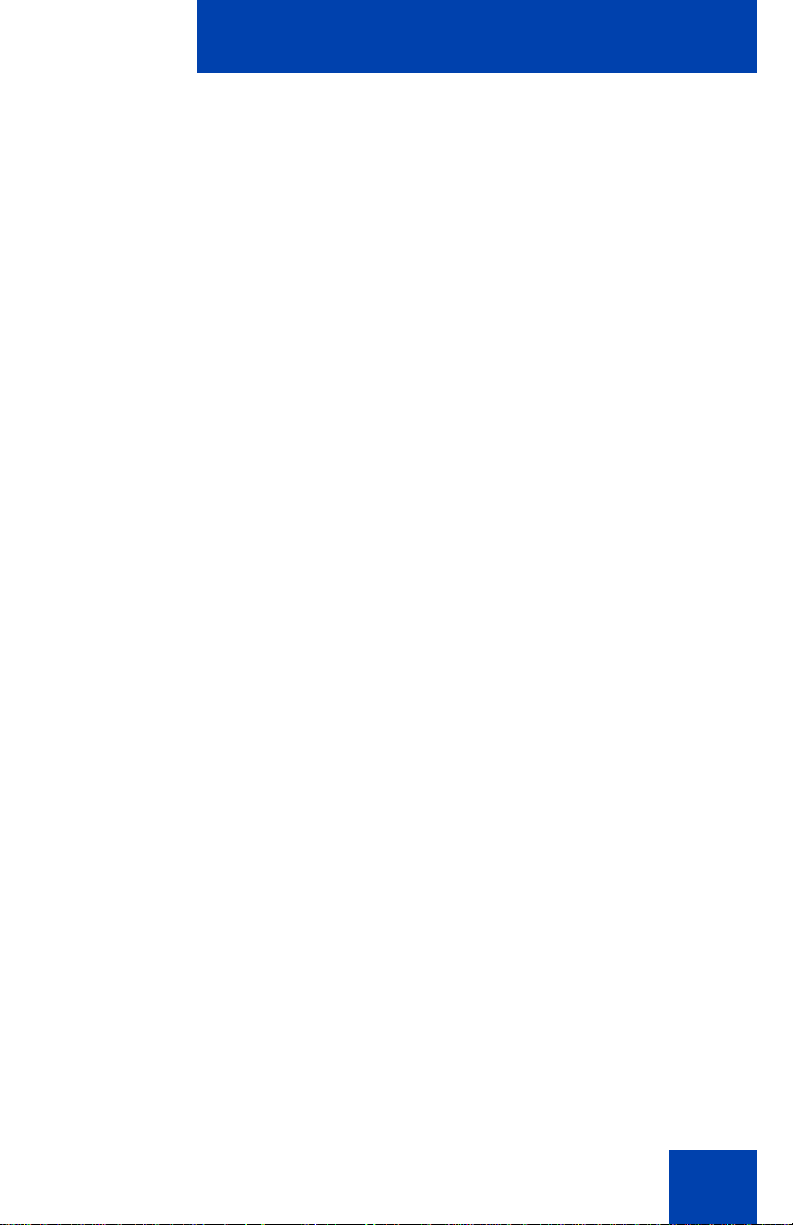
To configure name display format:
or
1. Press the Up/Down navigation keys to
scroll and highlight Name display
format.
2. Press the Send/Enter key.
3. Press the Up/Down navigation keys to
scroll and highlight one of the following:
— first name, last name
— last name, first name
4. Choose one of the following:
—Press the Select soft key to save th e
— Press the Cancel soft key to keep
Configuring Telephone Options
configuration.
existing configurations.
Configuring Live Dialpad
The Live Dialpad option activates the Primary DN key when you make a
call by dialing a directory number on the dialpad without picking up the
handset or pressing the handsfree key.first name, last name
To configure Live Dialpad, press the Services key, select Telephone
Options, and select Live Dialpad.
To configure Live Dialpad:
1. Press the Up/Down navigation keys to
scroll and highlight Live Dialpad.
84
Page 85
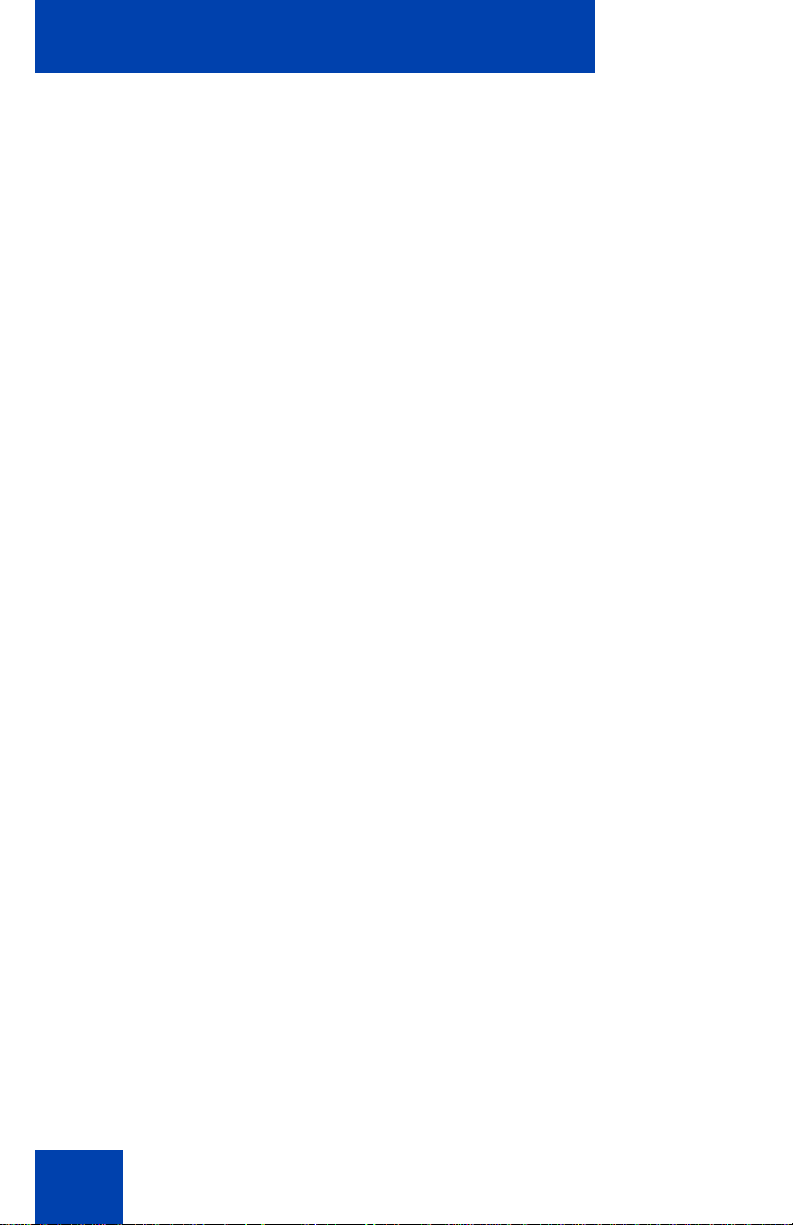
Configuring Telephone Options
or
2. Press the Send/Enter key.
3. Press the Up/Down navigation keys to
4. Choose one of the following:
scroll and highlight one of the following:
—On
—Off (default)
—Press the Select soft key to save th e
configuration.
— Press the Cancel soft key to keep
existing configurations.
85
Page 86
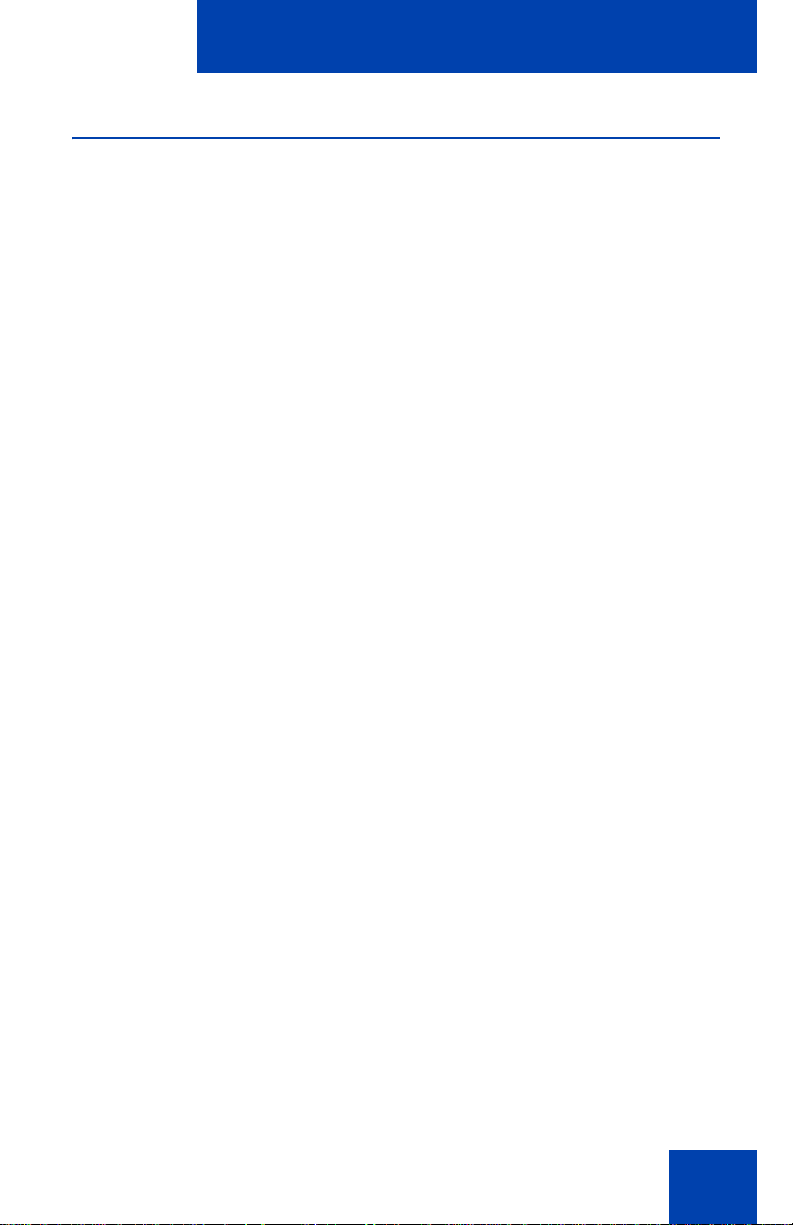
Configuring Telephone Options
Using the Password Admin menu
The Password Admin menu allows you to set or change your SCPW and
to enable or disable Password Protection.
To change your SCPW:
1. Press the Services key.
2. Press the Up/Down keys to scroll and
highlight Password Admin.
3. Press the Send/Enter key.
4. Use the dialpad to enter your password
at the prompt.
5. Press the Up/Down keys to scroll and
highlight New Password.
6. Press the Send/Enter key.
7. Use the dialpad to enter the new
password.
86
Page 87
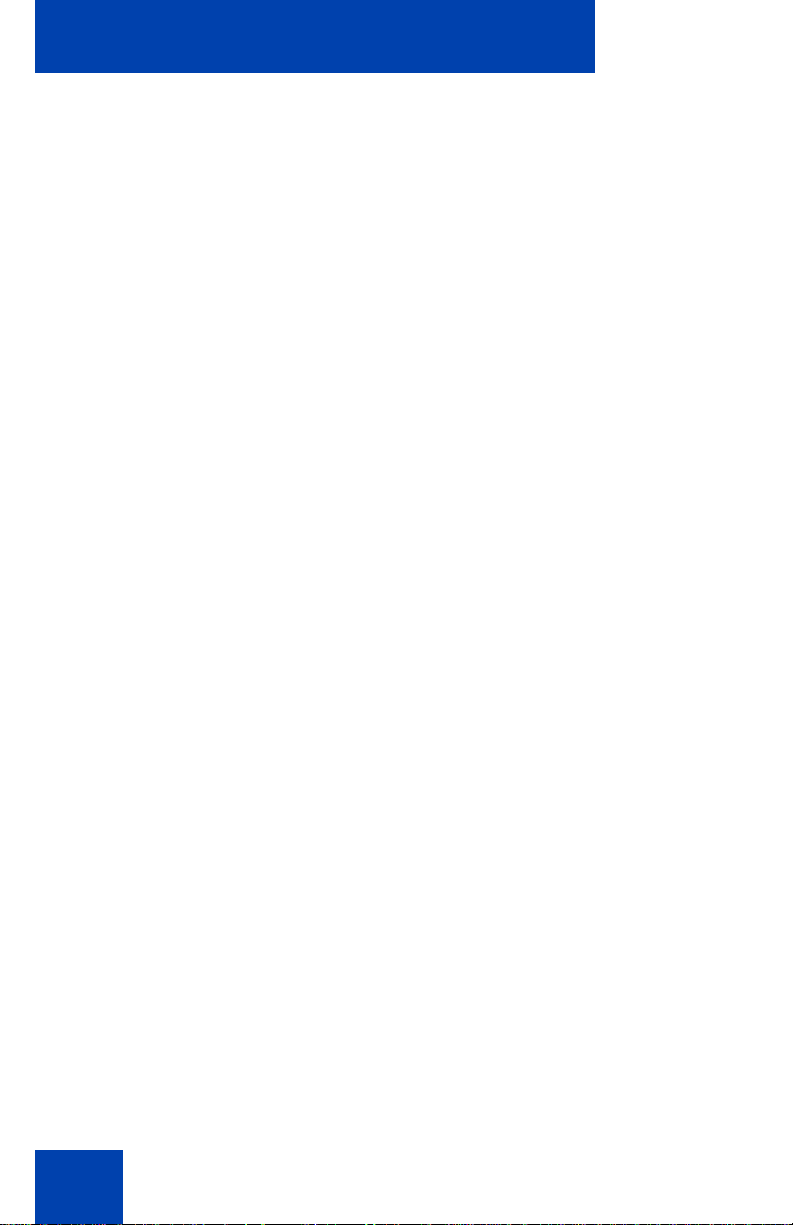
Configuring Telephone Options
8. Press the Select soft key to accept the
new password.
Note: If you are locked out o f your Avaya
1150E IP Deskphone, or if you forget
your SCPW, contact your system
administrator.
Note: The default configuration for Password Protection is off.
To turn Password Protection on or off:
1. Press the Directory key.
2. Press the Up/Down navigation keys to
scroll and highlight Change Protection
Mode.
87
3. Use the dialpad to enter your password
(if Password Protection is enabled).
4. Press the Send/Enter soft key.
5. Press the Up/Down navigation keys to
scroll and highlight one of the following:
— Enable Password Protection
— Disable Password Protection
Page 88
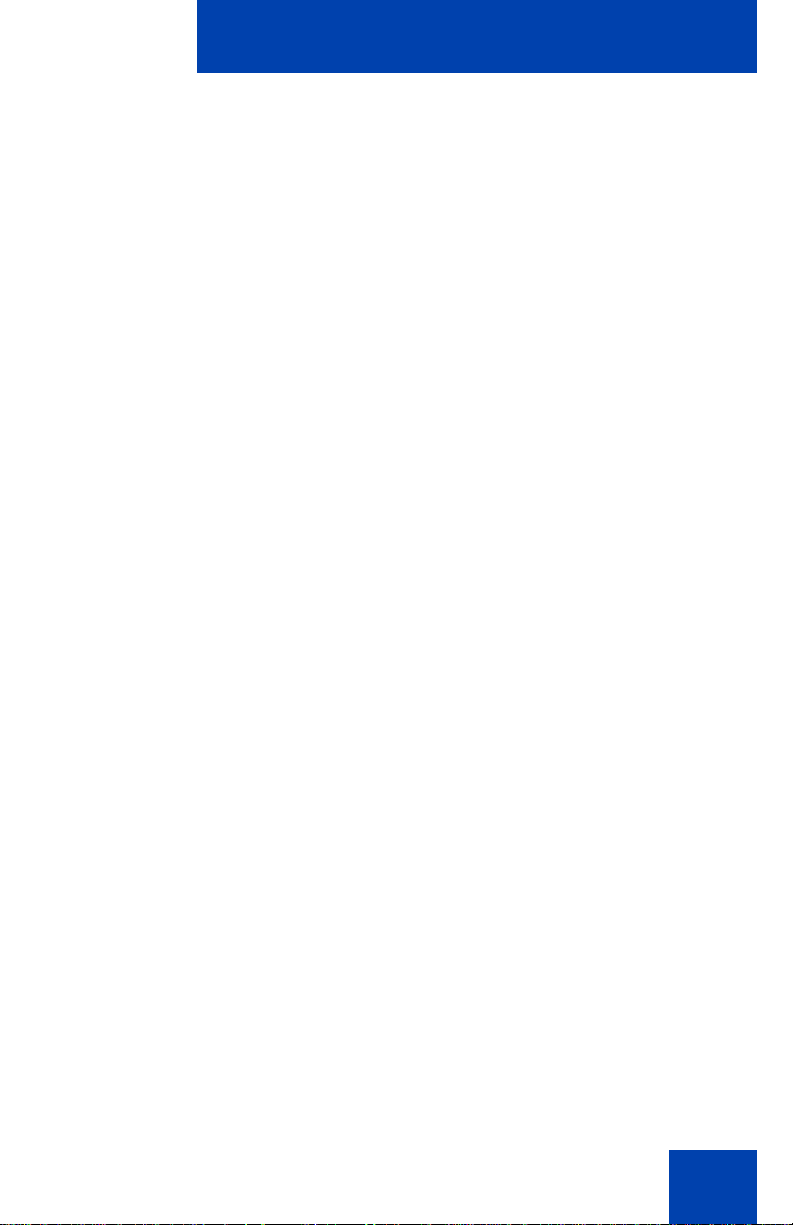
Configuring Telephone Options
or
6. Choose one of the following contextsensitive soft keys:
— Yes to accept the selection
— No to return to the Directory menu
7. Press the Done soft key.
88
Page 89
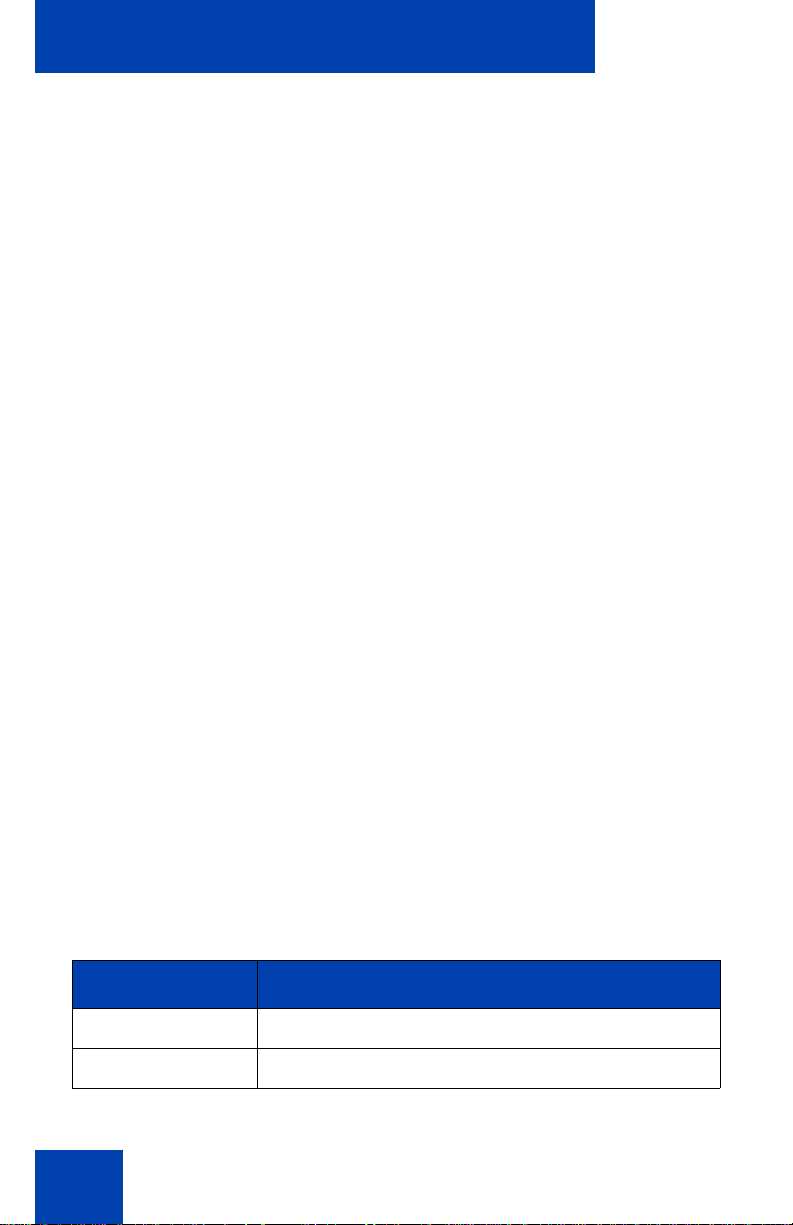
Configuring Local Menu options
Configuring Local Menu options
Note: Many of the options discussed in this section are for
administrator use only; do not make any chan ge s un les s inst ru cte d
by an administrator.
Your system administrator can establish a password for the Local Tools
menu. In that case, a password prompt dialog box appears when you
attempt to access the Local Tools menu. You must then type the correct
password, using the dial pad, and press the Enter key to access the Local
Tools menu.
Note: In case of an incorrect password, the Local Tools menu does
not open. If this occurs, contact your system administrator.
Your Avaya 1150E IP Deskphone has both local and server-based
options. Press the Services key twice to access the Local Tools menu,
which is organized into the following submenus:
• “1. Preferences submenu” on page 91
• “2. Local Diagnostics submenu” on page 112
• “3. Network Configuration menu” on page 114
• “4. Lock Menu” on page 116
If a menu entry has a number in front of it, you can select that entry by
pressing the associated key on the dialpad. For example, in the Local
Tools menu, you can access 2. Local Diagnostics by pressing the 2 key
on the dialpad.
The function of some keys on the IP Deskphone varies depending on th e
situation. The key functions in the menus are descr ibed in Table 5.
Table 5: Navigation key f unctions in menus (Part 1 of 2)
Key Function
Down arrow keys Move the highlight down
Up arrow keys Move the highlight up
89
Page 90

Configuring Local Menu options
Table 5: Navigation key f unctions in menus (Part 2 of 2)
Key Function
Right arrow key Select the current menu item
Left arrow key Close the menu
Enter key Select the current menu item
Enter digits on the
Select the associated menu item
dialpad
Stop soft key Close the menu
The key functions in dialog boxes are described in Table 6.
Table 6: Navigation key functions in dialog boxes
Key Function
Down arrow keys Scroll the window down
Up arrow keys Scroll the window up
Right arrow key Go to the next Edit item
Left arrow key Go to the previous Edit item
Enter key Toggle Edit mode on or off
Toggle the check box status
If you are working in Edit mode, the first field of the item is highlighted and
a blinking cursor is to the right of the current edit positio n. The navigation
key functions in Edit mode are described in Table 7.
Table 7: Navigation key functions in Edit mode (Part 1 of 2)
Key Function
Down arrow keys Open the list
Move the highlight down the list
Up arrow keys Move the highlight up list
90
Page 91
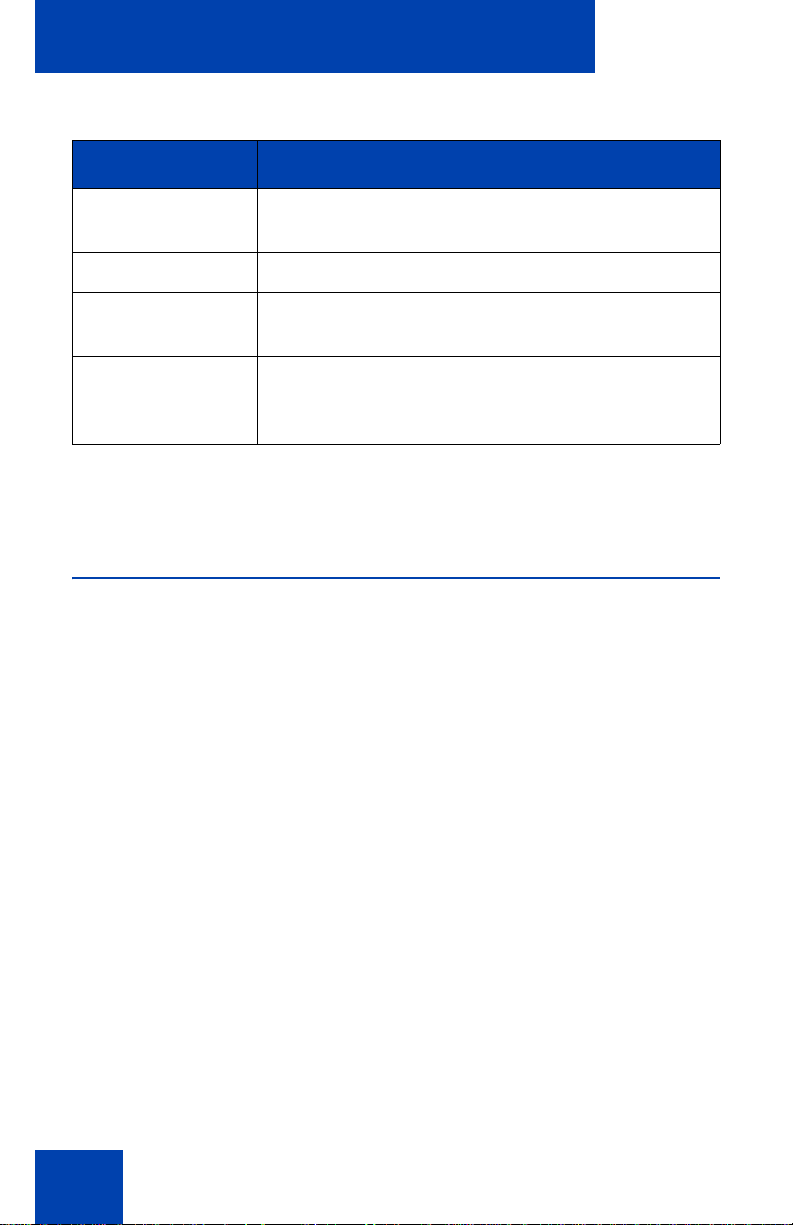
Configuring Local Menu options
Table 7: Navigation key functions in Edit mode (Part 2 of 2)
Key Function
Right arrow key Select the current list item
Move the cursor to the right
Left arrow key Delete a character in the edit field
Enter key Select the highlighted item in the
Exit edit mode box
Enter characters
or digits on the
dialpad
If you are using a USB mouse, right-click on the Telephony screen to
open the Local Tools menu, and click on an item to select it.
Insert characters or digits at the current cursor
position
1. Preferences submenu
The Local Tools menu 1. Preferences submenu offers the following
choices:
• “Changing 1. Display Settings” on page 91
• “Changing 2. Language” on pag e 93
• “Changing 3. Headsets” on page 93
• “Configuring 4. Bluetooth” on page 100
Changing 1. Display Settings
The Display Settings menu provides access to two tools: Contrast and
Sleep. Use the Contrast tool to alter the physical settings of the display.
Use the Sleep tool to control how long the display remains lit if th e phone
is inactive.
Note: Changes you make to contrast in this men u ar e lost if the
phone is reset. To avoid losing your changes, Avaya recommends
that you use the Contrast Adjustment control in the Telephone
Options menu.
91
Page 92

Configuring Local Menu options
To adjust Contrast or Sleep settings, press the Services key twice to
open the Local Tools menu, press the 1 key on the dialpad to select
1. Preferences, and then press the 1 key on the dialpad to select
1. Display Settings.
To adjust Contrast or Sleep settings:
1. Press the Up/Down arrow keys to scroll
up or down, and highlight one of the
following:
— Contrast
— Sleep
Sleep appears in the format xxx, where
xxx is a time in minutes or hours.
2. Press the Enter key.
3. Press the Up/Down arrow keys to
increase or decrease the selected value.
Available values for Sleep are as follows:
5m (5 minutes)
15m (15 minutes)
30m (30 minutes)
1h (1 hour — default)
2h (2 hours)
Never (screen does not go black)
Note: Extending the sleep time, or
setting it to Never, reduces the life span
of the display screen.
4. Press the Exit soft key to exit to the main
display. Changes are saved
automatically.
92
Page 93

Configuring Local Menu options
or
Changing 2. Language
Use the Preferences menu item to configure local preferences. Use the
Language... tool to select the language used on your phone.
Note: This language setting controls the language used in the local
menus on your phone only. To select the lang uage used by features
on your phone, press the Services key, select Telephone Options,
and select Language…
To select the language used in the local menus: press the Services key
twice to open the Local Tools menu, press the 1 key on the dialpad to
select 1. Preferences, and then press the 2 key on the dialpad to select
2. Language...
To select the language used in local menus:
1. Press the Up/Down navigation keys to
scroll up or down, and highlight the
desired language (for example, German
[Deutsche]).
Changing 3. Headsets
Selecting Active Headset Device
93
2. Choose one of the following:
—Press the Select sof t key to save th e
desired language and return to the
Telephone Options menu.
— Press the Cancel soft key to keep
existing configurations.
3. Press the Exit soft key to exit to the main
display. Changes are saved
automatically.
Page 94

Configuring Local Menu options
or
To select the Active Headset Device, press the Enter key. Press the Up/
Down navigation keys to select the desired headset.
To select the active headset device
1. Press the Up/Down navigation keys to
scroll up or down, and highlight the
Headsets... menu.
2. Choose one of the following:
—Press the Select s oft key to sa ve the
desired headset and return to the
Telephone Options menu.
— Press the Cancel soft key to keep
existing configurations.
Note: You can select a headset, even if
it is not connected to the IP Deskphone
1150E.
3. Press the Exit soft key to exit to the main
display. Changes are saved
automatically.
Enabling HID Commands
To enable HID Commands, press the Right/Left navigation key to open
the Local Tools menu, press the 1 key on the dialpad to select
1. Preferences, and then press the 3 key on the dialpad to select
3. Headsets...
To enable HID Commands:
1. Press the Up/Down navigation keys to
scroll up or down, and highlight the
Headsets... menu.
94
Page 95

Configuring Local Menu options
or
2. Select the Enable HID Commands
checkbox.
3. Choose one of the following:
—Press the Select sof t key to save th e
desired selection and return to the
Telephone Options menu.
— Press the Cancel soft key to keep
existing configurations.
4. Press the Exit soft key to exit to the main
display. Changes are saved
automatically.
Enabling USB Headset
The wireless USB headset support included in UNIStim firmware release
3.1 for IP Deskphones is the Jabra GN9330E USB4 and the Plantronics
CS50-USB and CS60-USB. The Plantronics CS50-USB utilizes 900MHz
wireless technology whereas the Plantronics CS60- USB and Jabra
GN9330E USB utilize 1.9Mz DECT wireless technology. These wireless
headsets provide wireless freedom typically in the range of 60 meters or
200 feet. The actual distance allowed, before acceptable audio quality is
threatened, is dependant on the operating environment.
Included in the support of the Jabra and Plantronics headsets is
compliance to GN Netcom’s and Plantronic’s USB Human Interface
Device (HID) respectively. Compliance to their HID allows the phone to
recognize call controlling features from the headset, including off-hook
(call answer/call initiate), on-hook (call release), mute, and volume
control.
To enable USB headset
95
Page 96
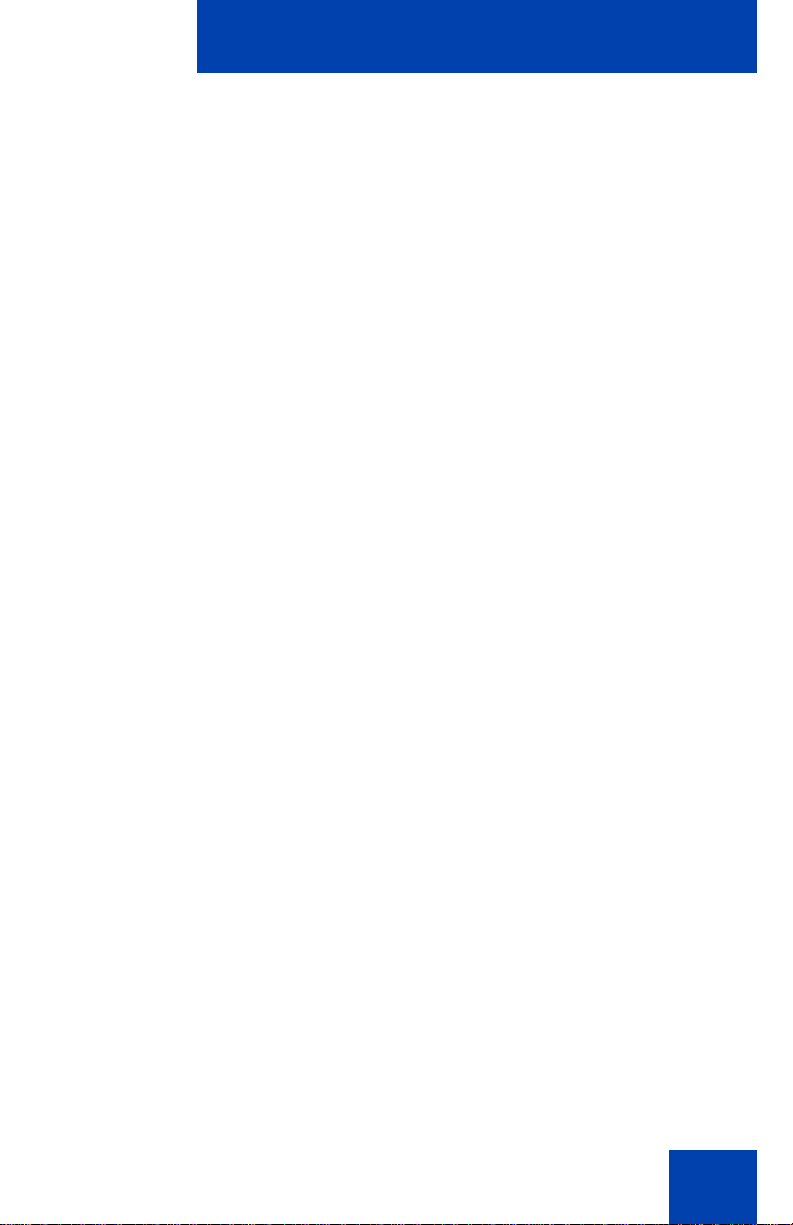
Configuring Local Menu options
1. Choose the Headset... option in the Preferences menu of the Avaya
1150E IP Deskphone. See the following figure.
Making a change in the Headsets... menu p age takes affect immediately,
but only temporarily, depending on what further action is taken.
2. Press the Apply button to make the changes permanent.
3. Press Cancel button to discard any changes.
96
Page 97
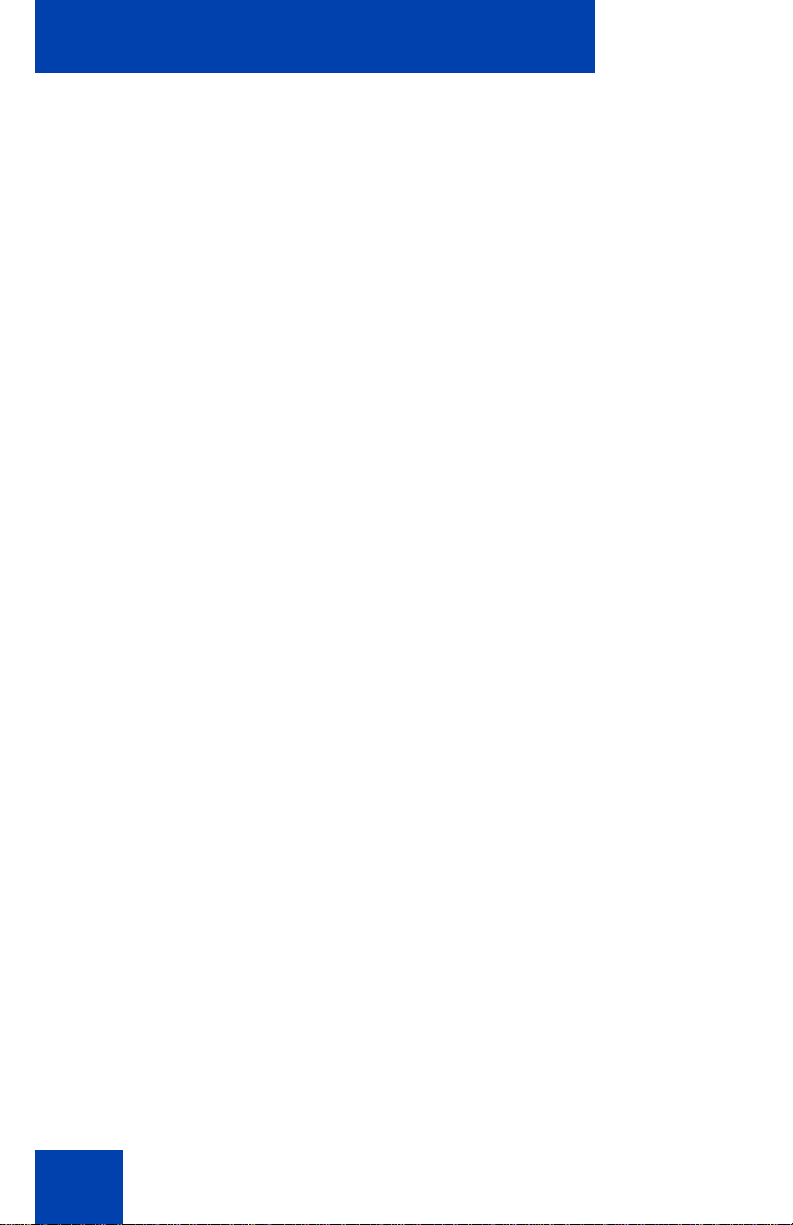
Configuring Local Menu options
4. Select the appropriate headset type in the Active Headset Device
field from a list of Wired, USB, or Bluetooth as depicted in the
following figure.
5. Select the Enable HID Commands check box to provide full
HID for supported headsets.
6. Select the Headset type from the following list of headsets.
• DuraPlus-B (GN Netcom DuraPlus Binaural Headset)
• DuraPlus-M (GN Netcom DuraPlus Monaural Headset)
• GN2020 (GN Netcom GN2020 NC Monaural Headset)
• GN2100 (GN Netcom GN2100 Monaural Headset)
• GN2115 (GN Netcom GN2115 ST Binaural Headset)
• GN2117 (GN Netcom GN2117 ST Monaural Headset)
• GN2125 (GN Netcom GN2125 NC Binaural Headset)
• GN2220 (GN Netcom GN2220 NC Monaural Headset)
• GN2225 (GN Netcom GN2225 NC Binaural Headset)
• Avaya Mobile Kit
• Avaya Handset
97
Page 98
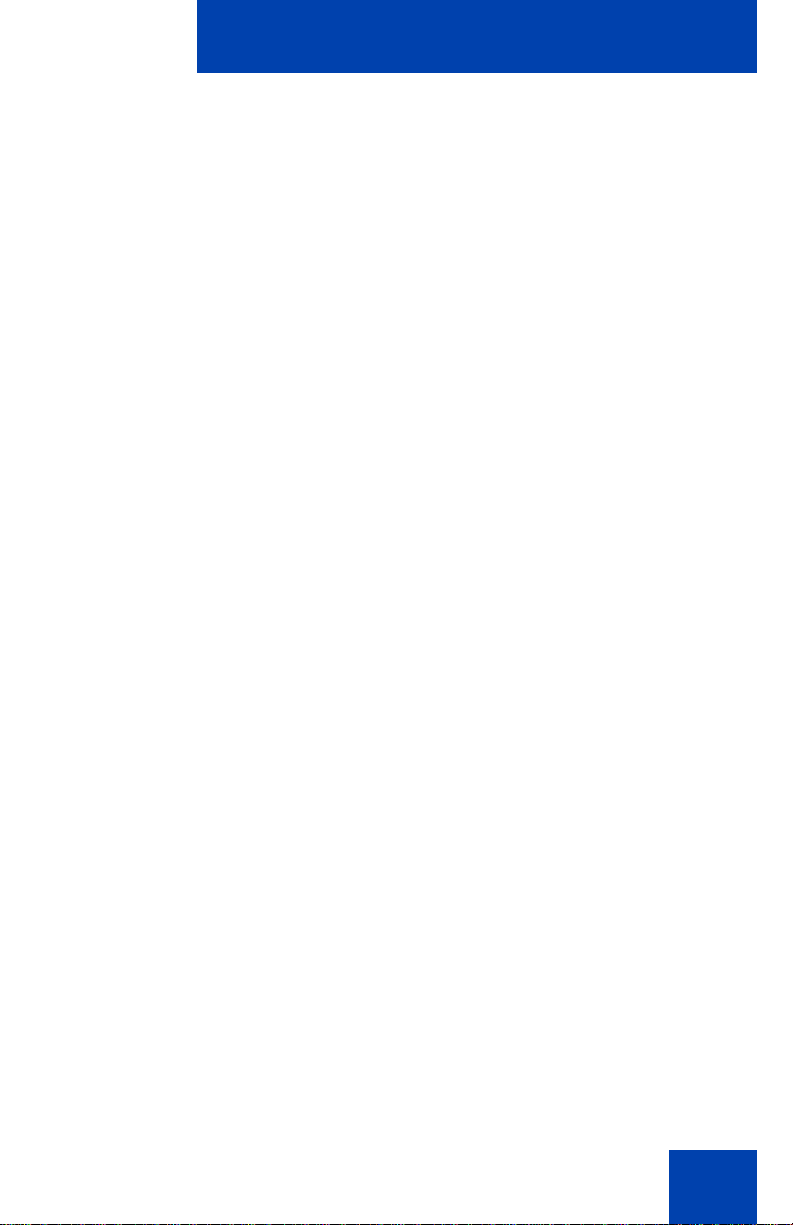
Configuring Local Menu options
You can select the headset type and configure as the active headset
device regardless of whether the headset is connected or not.
Note: You can select the Headset Type only for the Avaya USB
Headset Adapters. If the Avaya USB Headset Adapter is not
detected, the Headset Type selection is disabled and cannot b e
modified.
7. Select the Back Light check box to control the backlight on the
Avaya USB Headset Adapters. (This check box is selected by
default.)
Note: If the Avaya USB Headset Adapter is not detected, this item is
disabled and cannot be modified.
Limitations and Advisories
• USB headsets consume power from the USB port in order to oper ate.
The USB port on the IP Deskphone imposes a limit of only 100mA.
The limit of 100mA is sufficient to power the Avaya USB
Adapters but is not sufficient to power the wireless headsets
from GN Netcom and Plantronics. Also 100mA is not sufficient
to power the Algo 4900 USB ATA.
• USB Audio support does not include stereo audio.
98
Page 99
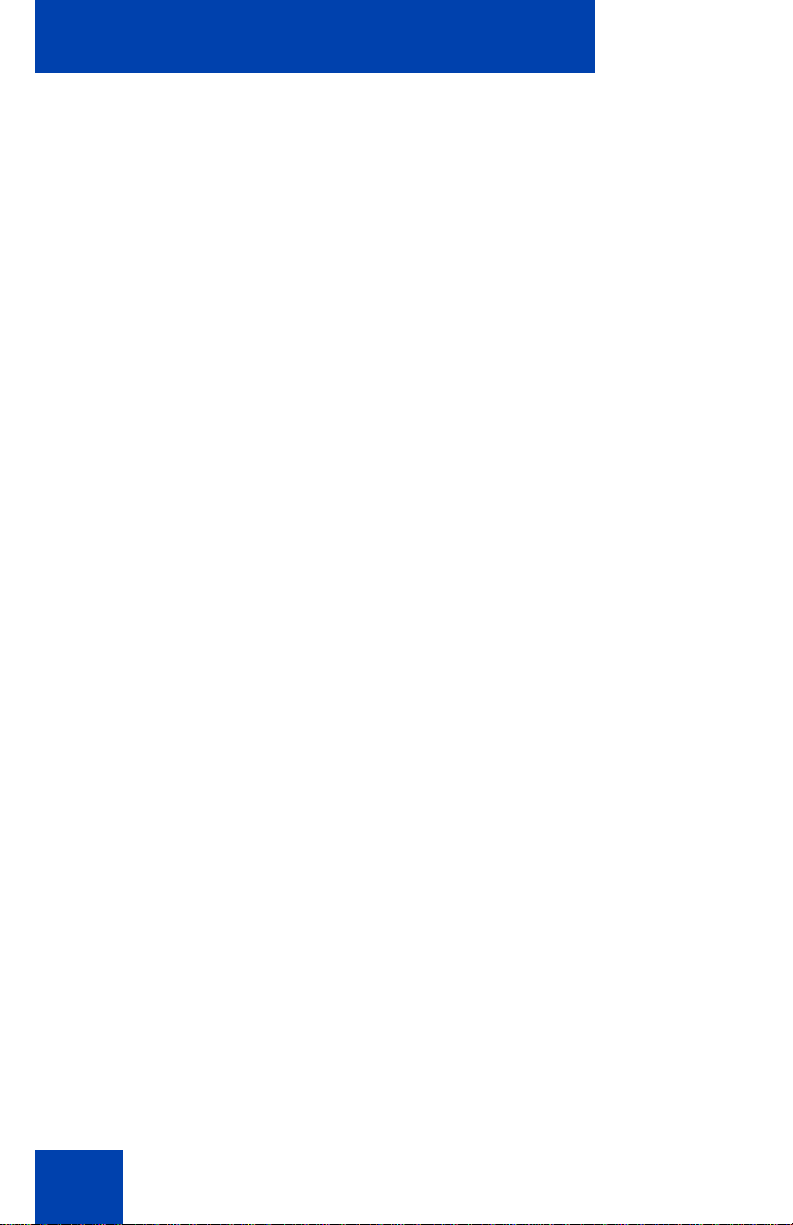
Configuring Local Menu options
• Changes have occurred regarding the provisioning of Bluetooth on
the IP Deskphone 1150E. With UNIStim 3.1, the Bluetooth Setup
page no longer provides the option to select Bluetooth headset as th is
choice is moved to the Headsets menu.
• Users of USB Audio, when connected to a BCM system, may
experience constant beeping from the wireless headsets, if the user
inadvertently hits a call control keys in error.
• For the Avaya USB Adapters, the firmware of this device must be
V2.0.32 or later.
• For the Algo 4900 USB ATA, the firmware of this device must be
v1.00.32 or later.
• The Algo 4900 USB ATA is classified as a high power USB device
and must be connected to the phone through a powered USB hub.
• The Plantronics CS50-USB and CS60-USB must be AC-powered
before connecting them to the phone.
• For the Plantronics CS50-USB and CS60-USB, ensure that the
headset base is in ready mode (that is, the green LED on the right
hand side of the headset cradle is solid) before using the headset.
• For the Plantronics CS50-USB and CS60-USB to go off hook, press
the On Hook/Off Hook button for 3 seconds.
• At the time of this writing, GN Netcom produces four models of the
Jabra GN9300 series headsets: Jabra GN9330, Jabra GN 9330E,
Jabra GN 9350, and Jabra GN9350E. The USB Audio feature in the
IP Deskphones only supports the Jabra GN9330E and Jabra
GN9350E connected via USB.
• For the GN Netcom 9300 series, occasionally a single ring is lost
between the phone and the headset but is recovered at the next ring.
• For the GN Netcom 9300 series, occasionally a drop in audio quality
may be experienced when a 3-way conference is established.
Avaya Mobile Headset Adapter properties
You can use the Avaya Mobile Headset Adapter to answer calls
whenever the Avaya 1150E IP Deskphone is running.
To access the Avaya Mobile Headset Adapter (MHA) properties, press
the Services key twice to open the Local Tools menu, press the 1 key on
99
Page 100

Configuring Local Menu options
the dialpad to select 1. Preferences, and then press the 3 key on the
dialpad to select 3. Headsets...
Note: The Headset type and Backlight options are only available
when MHA is attached.
Table 7 describes the features of the Avaya Mobile Headset Adapter.
Table 8: Avaya Mobile Headset Adaptor elements and
functions
Key Function
Answer key Press to answer an incoming
call.
If there is no incoming call, the
Avaya 1140E IP Deskphone
selects a line and you hear a dial
tone. This is also referred to as
Off-hook.
Release/Goodbye key This is also referred to as On-
hook.
Mute key Press the Mute key to listen to
the receiving party without
transmitting.
Press the Mute key again to
return to two-way conversation.
Volume key Use the Volume buttons to
increase or decrease the volume
of the headset.
Backlight The backlight illuminates when
you connect your headset to the
Avaya 1150E IP Deskphone.
Configuring 4. Bluetooth
Your Avaya 1150E IP Deskphone is equipped with a radio system to
support Bluetooth wireless technology enabled headsets. Double press
100
