Page 1
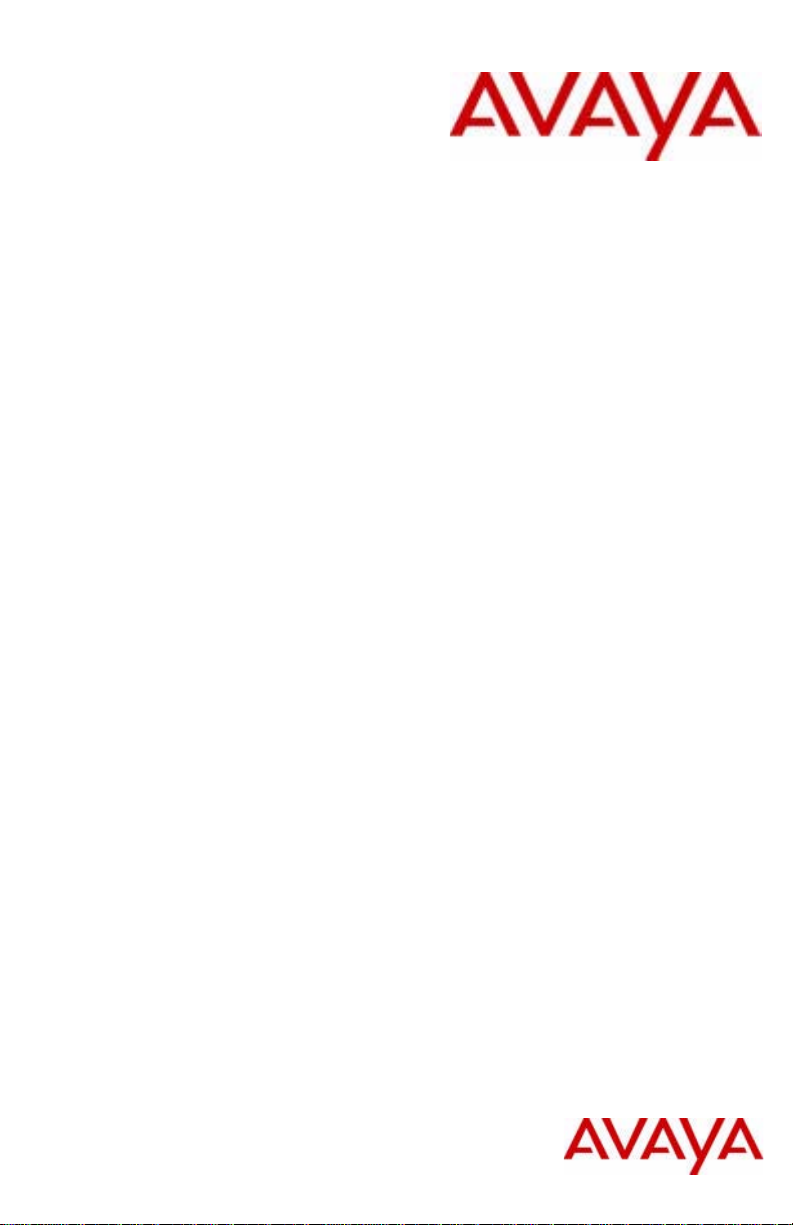
Avaya 1140E IP Deskphone
with SIP Software User
Guide
SIP Software Release 4.3
Document Status: Standard
Document Version: 08.04
Part Code: NN43113-101
Date: March 2012
Page 2
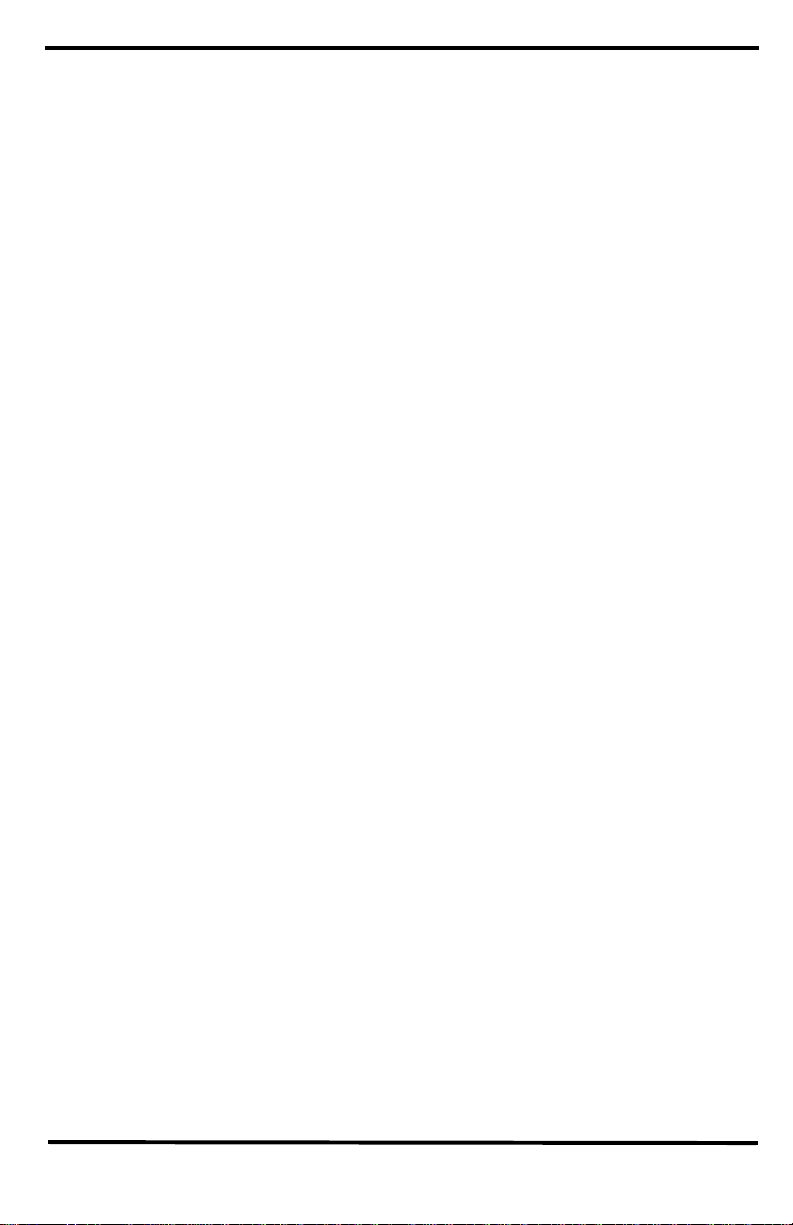
© 2012 Avaya Inc. All Rights Reserved.
Notices
While reasonable efforts have been made to ensure that the information in this docum ent is complete and accurate at the time of
printing, Avaya assumes no liability for any errors. A vaya reser ves the right to make changes and corrections to the information
in this document without the obligation to notify any person or organization of such changes.
Documentation disclaimer
Avaya shall not be responsible for any modifications, additions, or deletions to the original published version of this
documentation unless such modifications, additions, or deletions were performed by Avaya. End User agree to indemnify and
hold harmless Avaya, Avaya’s agents, servants and employees against all claims, lawsuits, demands and judgments arising out
of, or in connection with, subsequent modifications, additions or deletions to this documentation, to the extent made by End
User.
Link disclaimer
Avaya is not responsible for the contents or reliability of any linked Web sites referenced within this site or documentation(s)
provided by Avaya. Avaya is not responsible for the accuracy of any information, statement or content provided on these sites
and does not necessarily endorse the products, services, or information described or offered within them. Avaya does not
guarantee that these links will work all the time and has no control over the availability of the linked pages.
Warranty
Avaya provides a limited warranty on this product. Refer to your sales agreement to establish the terms of the limited warranty.
In addition, Avaya’s standard warranty language, as well as information regarding support for this product, while under
warranty, is available to Avaya customers and other parties through the Avaya Support Web site: http://www.avaya.com/
support
Please note that if you acquired the product from an authorized reseller, the warranty is provided to you by said reseller and not
by Avaya.
Licenses
THE SOFTWARE LICENSE TERMS AVAILABLE ON THE AVAYA WEBSITE, HTTP://SUPPORT.AVAYA.COM/
LICENSEINFO/ ARE APPLICABLE TO ANYONE WHO DOWNLOADS, USES AND/OR INSTALLS AVAYA
SOFTWARE, PURCHASED FROM AVAYA INC., ANY AVAYA AFFILIATE, OR AN AUTHORIZED AVAYA RESELLER
(AS APPLICABLE) UNDER A COMMERCIAL AGREEMENT WITH AVAYA OR AN AUTHORIZED AVAYA
RESELLER. UNLESS OTHERWISE AGREED TO BY AVAYA IN WRITING, AVAYA DOES NOT EXTEND THIS
LICENSE IF THE SOFTWARE WAS OBTAINED FROM ANYONE OTHER THAN AVAYA, AN AVAYA AFFILIATE OR
AN AVAYA AUTHORIZED RESELLER, AND AVAYA RESERVES THE RIGHT TO TAKE LEGAL ACTION AGAINST
YOU AND ANYONE ELSE USING OR SELLING THE SOFTWARE WITHOUT A LICENSE. BY INSTALLING,
DOWNLOADING OR USING THE SOFTWARE, OR AUTHORIZING OTHERS TO DO SO, YOU, ON BEHALF OF
YOURSELF AND THE ENTITY FOR WHOM YOU ARE INSTALLING, DOWNLOADING OR USING THE SOFTW ARE
(HEREINAFTER REFERRED TO INTERCHANGEABLY AS "YOU" AND "END USER"), AGREE TO THESE TERMS
AND CONDITIONS AND CREATE A BINDING CONTRACT BETWEEN YOU AND AVAYA INC. OR THE
APP L ICA B LE AVAYA A F FILI ATE ( "AVAYA " ).
Copyright
Except where expressly stated otherwise, no use should be made of the Documentation(s) and Product(s) provided by Avaya.
All content in this documentation(s) and the product(s) provided by Avaya including the selection, arrangement and design of
the content is owned either by Avaya or its licensors and is protected by copyright and other intellectual property laws
including the sui generis rights relating to the protection of databases. You may not modify, copy, reproduce, republish, upload,
post, transmit or distribute in any way any content, in whole or in part, including any code and software. Unauthorized
reproduction, transmission, dissemination, storage, and or use without the express written consent of Avaya can be a criminal,
as well as a civil offense under the applicable law.
Third Party Components
Certain software programs or portions thereof included in the Product may contain software distributed under third party
agreements ("Third Party Components"), which may contain terms that expand or limit rights to use certain portions of the
Product ("Third Party Terms"). Information regarding distributed Linux OS source code (for those Products that have
distributed the Linux OS source code), and identifying the copyright holders of the Third Party Components and the Third
Party Terms that apply to them is available on the Avaya Support Web site: http://support.avaya.com/Copyright.
Trademarks
The trademarks, logos and service marks ("Marks") displayed in thi
Avaya are the registered or unregistered Marks of Avaya, its affiliates, or other third parties. Users are not permitted to use
such Marks without prior written consent from Avaya or such third party which may own the Mark. Nothing contained in this
site, the documentation(s) and product(s) should be construed as granting, by implication, estoppel, or otherwise, any license
or right in and to the Marks without the express written permission of Avaya or the applicable third party . Avaya is a registered
trademark of Avaya Inc. All non-Avaya trademarks are the property of their respective owners.
Downloading documents
For the most current versions of documentation, see the Avaya Support. Web site: http://www.avaya.com/support
Contact Avaya Support
Avaya provides a telephone number for you to use to report problems or to ask questions about your product. The support
telephone number is 1-800-242-2121 in the United States. For additional support telephone numbers, see the Avaya Web site:
http://www.avaya.com/support
s
site, the documentation(s) and product(s) provided by
Page 3
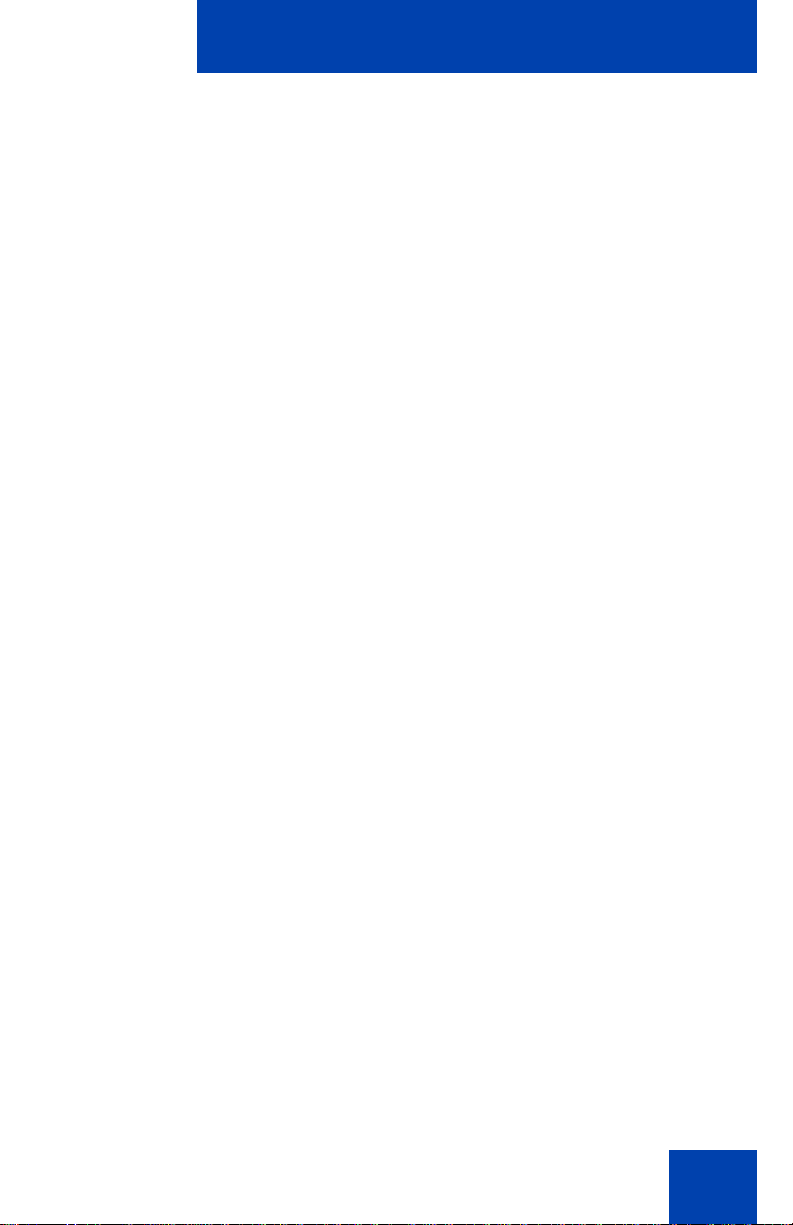
Revision history
March 2012
Standard 08.04.This document is up-issued to reflect changes in
the User Profile information.
February 2012
Standard 08.03. This document is up-issued to include
information about Busy Lamp Field.
February 2012
Standard 08.02. This document is up-issued for changes in
technical content.
December 2011
Standard 08.01. This document is up-issued to support SIP
Software Release 4.3.
Revision history
May 2011
Stan dard 07.04. This docum ent is up-issued to reflect chang es in
global power supply information.
November 2010
Standard 07.03. This document is up-issued to support SIP
Software Release 4.0 with updated regulatory information.
November 2010
Standard 07.02. This document is up-issued with updated
graphics.
October 2010
Standard 07.01. This document is up-issued to support SIP
Software Release 4.0.
3
Page 4
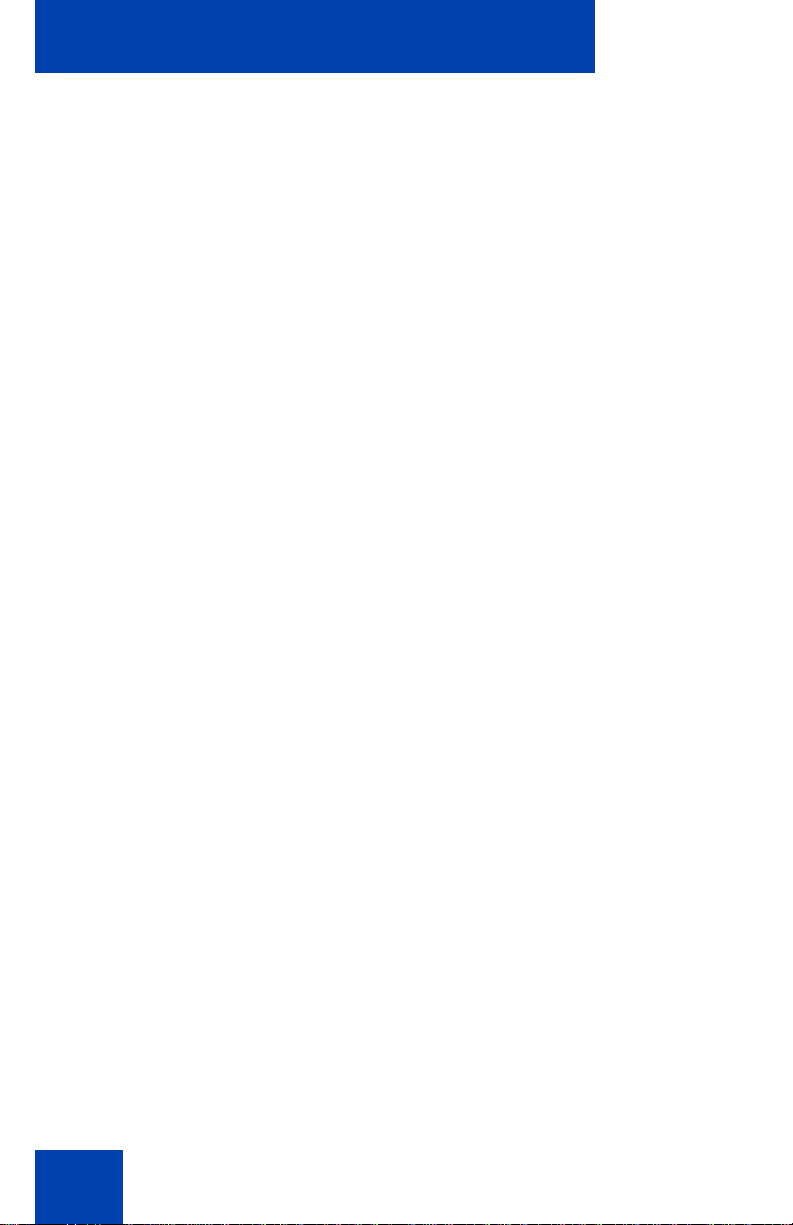
Revision history
September 2010
Standard 06.02. This document is up-issued to include
information about the Multi-Level Precedence and Preemption
service.
August 2010
Standard 06.01. This document is up-issued to support SIP
Software Release 3.2.
March 2010
Standard 05.01. This document is up-issued to support SIP
Software for Release 3.0.
July 2009
Standard 04.01. This document is up-issued to support SIP
Firmware for IP Phone 1140E Release 2.2.
September 2008
Standard 03.09. This document is up-issued to support
corrections to graphics and technical information.
June 2008
Standard 03.08. This document is up-issued to support SIP
Firmware for IP Phone 1140E Release 2.0
July 2007
Standard 02.03. This document is up-issued to support SIP
Firmware for IP Phone 1140E Maintenance Release 1.1.
January 2007
Standard 01.02
4
Page 5
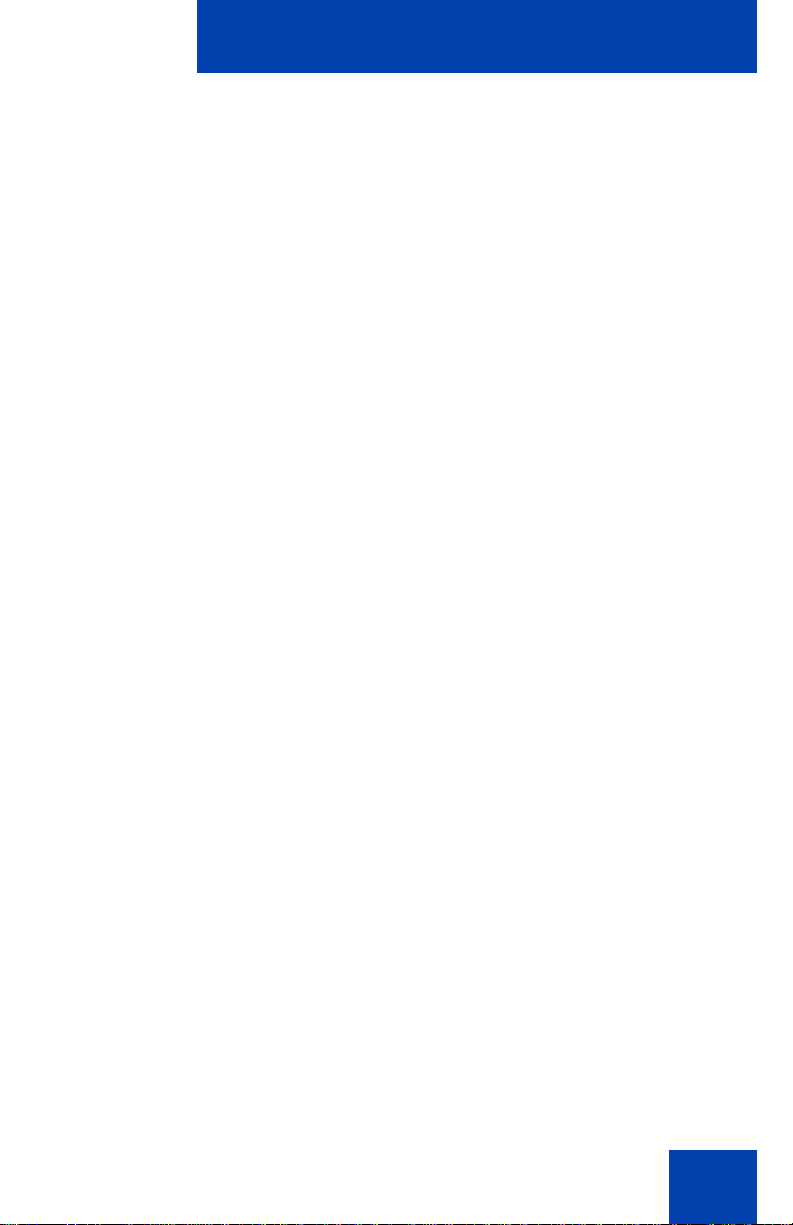
Contents
Welcome . . . . . . . . . . . . . . . . . . . . . . . . . . . . . . . . . . . . . . . . 15
Basic features . . . . . . . . . . . . . . . . . . . . . . . . . . . . . . . . . . . . . 15
IP Deskphone controls . . . . . . . . . . . . . . . . . . . . . . . . . . . . . . 17
Avaya 1140E IP Deskphone display . . . . . . . . . . . . . . . . . . . 22
Cleaning the IP Deskphone LCD display screen . . . . . . . 23
Context-sensitive soft keys . . . . . . . . . . . . . . . . . . . . . . . . . . . 23
Idle display screen after dial pad input . . . . . . . . . . . . . . 30
In-call context-sensitive soft keys . . . . . . . . . . . . . . . . . . . 32
Navigation keys . . . . . . . . . . . . . . . . . . . . . . . . . . . . . . . . . . . 41
Using a USB Mouse . . . . . . . . . . . . . . . . . . . . . . . . . . . . . . . . 43
Available Avaya 1140E IP Deskphone
call features . . . . . . . . . . . . . . . . . . . . . . . . . . . . . . . . . . . . . . 44
Security features . . . . . . . . . . . . . . . . . . . . . . . . . . . . . . . . . . . 44
Secure connection . . . . . . . . . . . . . . . . . . . . . . . . . . . . . . 45
Contents
Regulatory and safety information . . . . . . . . . . . . . . . . . . . 47
Other . . . . . . . . . . . . . . . . . . . . . . . . . . . . . . . . . . . . . . . . . . . . 50
DenAn regulatory notice for Japan . . . . . . . . . . . . . . . . . . . . . 50
Using your IP Deskphone . . . . . . . . . . . . . . . . . . . . . . . . . . 51
Getting Started . . . . . . . . . . . . . . . . . . . . . . . . . . . . . . . . . . . . 51
Before you begin . . . . . . . . . . . . . . . . . . . . . . . . . . . . . . . . . . 51
Connecting the components . . . . . . . . . . . . . . . . . . . . . . . . . . 52
Removing the stand cover . . . . . . . . . . . . . . . . . . . . . . . . 54
Connecting the AC power adapter (optional) . . . . . . . . . . 55
Connecting the handset . . . . . . . . . . . . . . . . . . . . . . . . . . 56
Connecting the headset (optional) . . . . . . . . . . . . . . . . . . 57
Selecting the headset tuning parameter . . . . . . . . . . . . . 57
Connecting the LAN ethernet cable . . . . . . . . . . . . . . . . . 58
5
Page 6
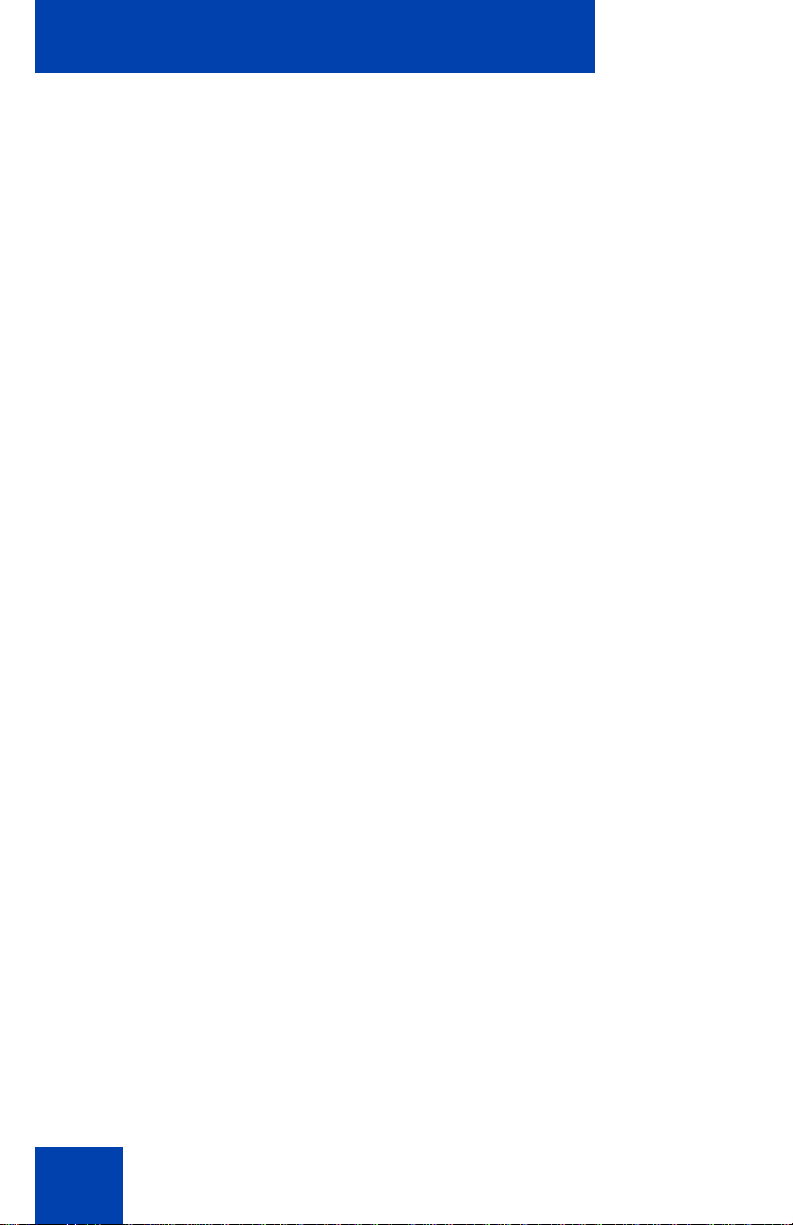
Contents
Installing additional cables . . . . . . . . . . . . . . . . . . . . . . . . 59
Wall-mounting the IP Deskphone (optional) . . . . . . . . . . . 59
Entering text . . . . . . . . . . . . . . . . . . . . . . . . . . . . . . . . . . . 61
Entering text using the IP Deskphone dialpad . . . . . . . . . 62
Enabling and disabling the # Ends Dialing feature . . . . . . 64
Configuring the dialpad to alphanumeric dialing . . . . . . . 66
Entering text using the USB keyboard . . . . . . . . . . . . . . . 67
Accessing the IP Deskphone . . . . . . . . . . . . . . . . . . . . . . . 69
Logging on . . . . . . . . . . . . . . . . . . . . . . . . . . . . . . . . . . . . . . . 69
Automatic login . . . . . . . . . . . . . . . . . . . . . . . . . . . . . . . . . 70
Configuring the domain . . . . . . . . . . . . . . . . . . . . . . . . . . 70
Password protection for domains . . . . . . . . . . . . . . . . . . . 72
Selecting a language . . . . . . . . . . . . . . . . . . . . . . . . . . . . 72
Logging on to your Avaya 1140E IP Deskphone . . . . . . . 73
Configuring the duration of the login . . . . . . . . . . . . . . . . 77
Logging on multiple user accounts . . . . . . . . . . . . . . . . . . 78
Timed logoff . . . . . . . . . . . . . . . . . . . . . . . . . . . . . . . . . . . . . . 78
Timed logoff while IP Deskphone is idle . . . . . . . . . . . . . 78
Timed logoff while on a call . . . . . . . . . . . . . . . . . . . . . . . 78
Selecting a location . . . . . . . . . . . . . . . . . . . . . . . . . . . . . 79
User Profile . . . . . . . . . . . . . . . . . . . . . . . . . . . . . . . . . . . . . . 80
Overwriting your personal Address Book . . . . . . . . . . . . . 81
Confirmation logon screen . . . . . . . . . . . . . . . . . . . . . . . . . . . 81
Logging off from the IP Deskphone . . . . . . . . . . . . . . . . . . . . 82
Logging off multiple user accounts . . . . . . . . . . . . . . . . . . 83
Making an emergency call . . . . . . . . . . . . . . . . . . . . . . . . . . . 83
Location information . . . . . . . . . . . . . . . . . . . . . . . . . . . . . 85
Configuring the Avaya 1140E IP Deskphone . . . . . . . . . . . 87
Adjusting the display screen contrast . . . . . . . . . . . . . . . . . . 87
Creating the idle screen text display . . . . . . . . . . . . . . . . . . . . 88
6
Page 7
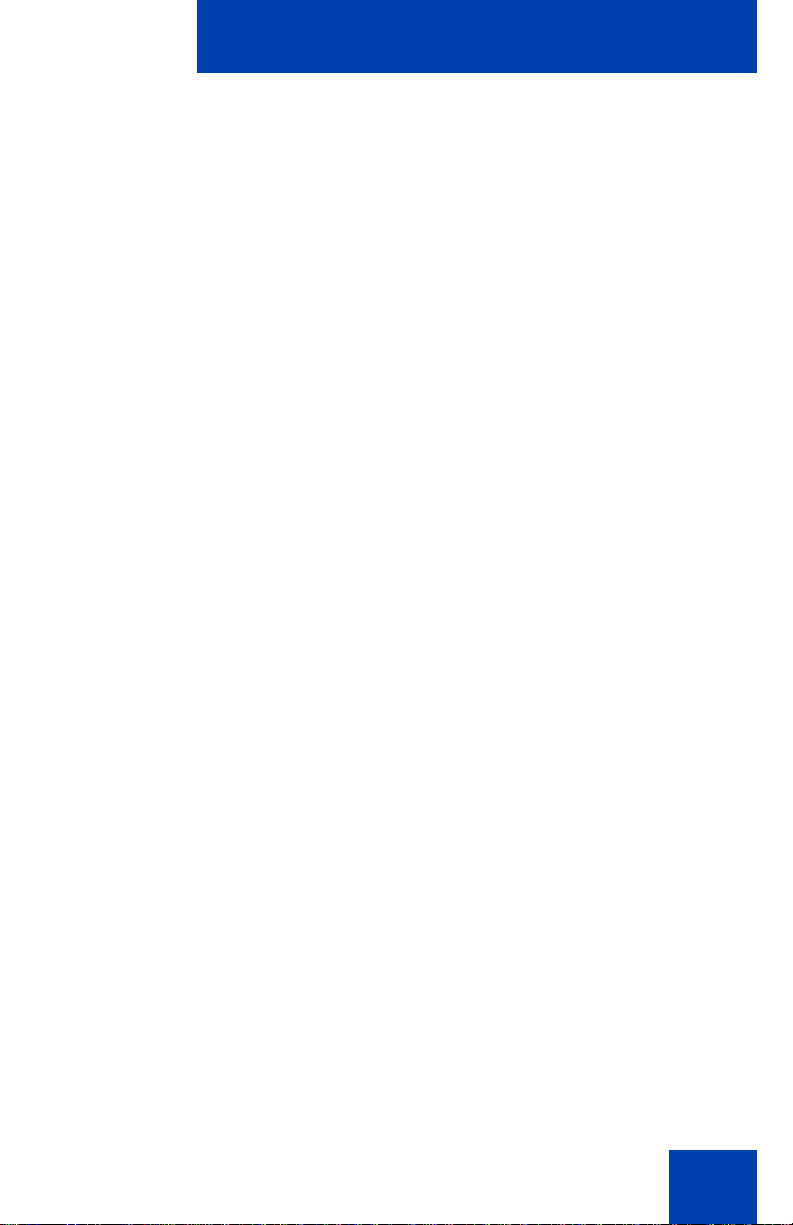
Contents
Configuring the Backlight . . . . . . . . . . . . . . . . . . . . . . . . . . . . 89
Configuring Menu Auto back-out . . . . . . . . . . . . . . . . . . . . . . 90
Selecting a ring pattern . . . . . . . . . . . . . . . . . . . . . . . . . . . . . . 92
Adjusting the volume . . . . . . . . . . . . . . . . . . . . . . . . . . . . . . . 93
Adjusting the ring volume . . . . . . . . . . . . . . . . . . . . . . . . . 93
Adjusting the volume of the Handset, headset,
and Handsfree mode . . . . . . . . . . . . . . . . . . . . . . . . . . . . 95
Adjusting the paging ring volume . . . . . . . . . . . . . . . . . . . 98
Selecting a language . . . . . . . . . . . . . . . . . . . . . . . . . . . . . . . 99
Selecting the date and time format . . . . . . . . . . . . . . . . . . . . 100
USB headset . . . . . . . . . . . . . . . . . . . . . . . . . . . . . . . . . . . . 103
Headset menu . . . . . . . . . . . . . . . . . . . . . . . . . . . . . . . . 104
Presence of USB headset . . . . . . . . . . . . . . . . . . . . . . . 109
Audio format selection . . . . . . . . . . . . . . . . . . . . . . . . . . 110
Generic USB headset . . . . . . . . . . . . . . . . . . . . . . . . . . 111
Avaya USB headset adapter with HID . . . . . . . . . . . . . . 112
Third–party USB headsets with HID . . . . . . . . . . . . . . . 116
Analog Terminator Adapter for analog
(500/2500-type) telephone or fax machine . . . . . . . . . . 121
Configuring Bluetooth wireless technology headset . . . . . . . 124
Making a call . . . . . . . . . . . . . . . . . . . . . . . . . . . . . . . . . . . . 135
Making a call using off-hook dialing . . . . . . . . . . . . . . . . . . . 136
Making a call using on-hook dialing . . . . . . . . . . . . . . . . . . . 138
Using handsfree calling . . . . . . . . . . . . . . . . . . . . . . . . . 139
Using Call Subjects . . . . . . . . . . . . . . . . . . . . . . . . . . . . . . . 140
Managing Call Subjects . . . . . . . . . . . . . . . . . . . . . . . . . . . . 143
Adding a Call Subject . . . . . . . . . . . . . . . . . . . . . . . . . . . 143
Deleting a Call Subject . . . . . . . . . . . . . . . . . . . . . . . . . . 145
Editing a Call Subject . . . . . . . . . . . . . . . . . . . . . . . . . . . 146
7
Page 8
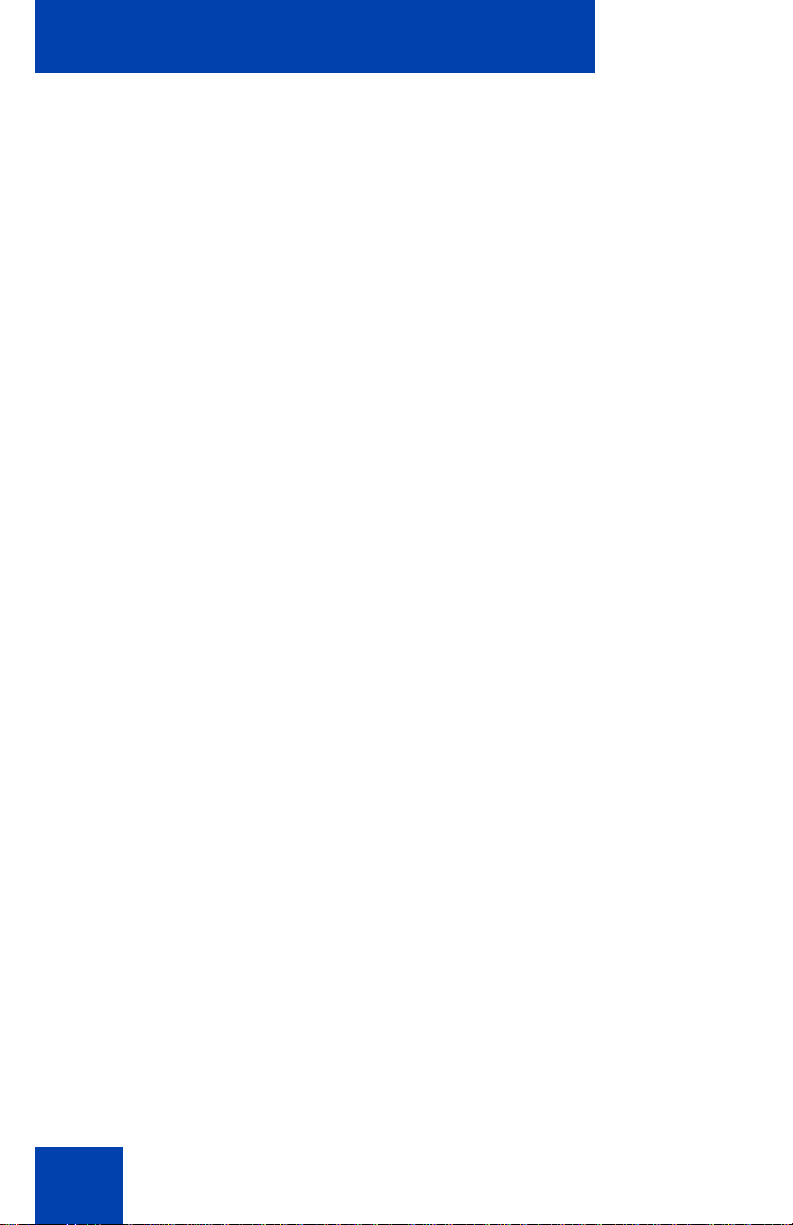
Contents
Receiving a call . . . . . . . . . . . . . . . . . . . . . . . . . . . . . . . . . . 147
Caller identification . . . . . . . . . . . . . . . . . . . . . . . . . . . . . 147
Answering an incoming call . . . . . . . . . . . . . . . . . . . . . . . . . 148
Redirecting an incoming call . . . . . . . . . . . . . . . . . . . . . . . . . 149
Declining an incoming call . . . . . . . . . . . . . . . . . . . . . . . . . . 151
Creating a new Call Decline Reason . . . . . . . . . . . . . . . 153
Managing Call Decline Reasons . . . . . . . . . . . . . . . . . . 154
Ignoring an incoming call . . . . . . . . . . . . . . . . . . . . . . . . . . . 156
Receiving intercom calls . . . . . . . . . . . . . . . . . . . . . . . . . . . . 157
Receiving paging calls . . . . . . . . . . . . . . . . . . . . . . . . . . . . . 158
The Address Book . . . . . . . . . . . . . . . . . . . . . . . . . . . . . . . 159
Viewing the Address Book . . . . . . . . . . . . . . . . . . . . . . . . . . 159
Initiating a call from the Address Book . . . . . . . . . . . . . . . . . 160
Adding a contact to your Address Book . . . . . . . . . . . . . . . . 162
Editing a contact in your Address Book . . . . . . . . . . . . . . . . 163
Copying information to the Address Book . . . . . . . . . . . . . . 167
Searching for a contact in the Address Book . . . . . . . . . . . . 169
Using the Search feature in the Address Book . . . . . . . 170
Using the Search feature . . . . . . . . . . . . . . . . . . . . . . . . . . . 171
Using Local Search . . . . . . . . . . . . . . . . . . . . . . . . . . . . 171
Using Global Search . . . . . . . . . . . . . . . . . . . . . . . . . . . 173
Call Inbox . . . . . . . . . . . . . . . . . . . . . . . . . . . . . . . . . . . . . . 177
Accessing the Call Inbox . . . . . . . . . . . . . . . . . . . . . . . . . . . 178
Managing calls in the Call Inbox while not on a call . . . . 178
Viewing the details of a call in the Call Inbox . . . . . . . . . 181
Managing missed calls . . . . . . . . . . . . . . . . . . . . . . . . . . 181
Missed Calls Notification . . . . . . . . . . . . . . . . . . . . . . . . 183
Initiating a call from the Call Inbox . . . . . . . . . . . . . . . . . 185
Deleting calls in your Call Inbox . . . . . . . . . . . . . . . . . . . 187
8
Page 9
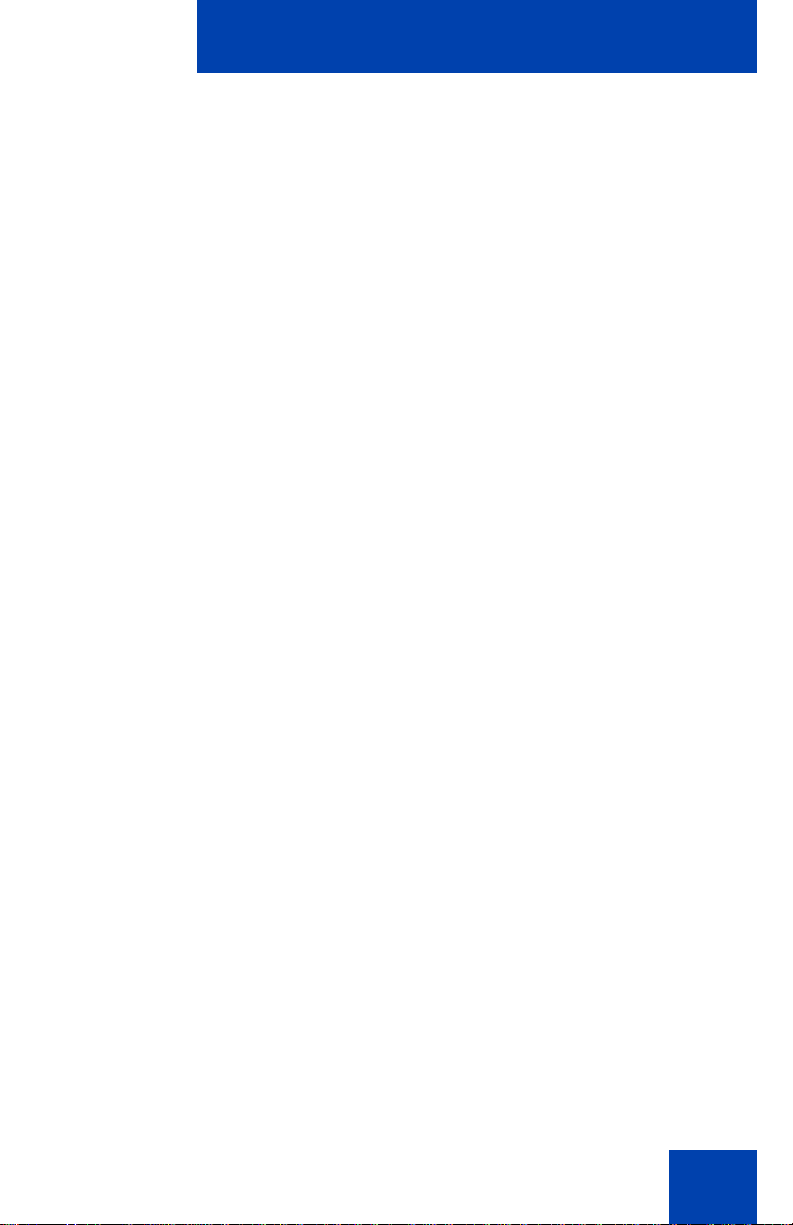
Contents
Accessing the calls in your Call Inbox during a call . . . . 188
Call Outbox . . . . . . . . . . . . . . . . . . . . . . . . . . . . . . . . . . . . . 189
Accessing the Call Outbox . . . . . . . . . . . . . . . . . . . . . . . . . . 190
Managing calls in the Call Outbox while not on a call . . 190
Initiating a call from the Call Outbox . . . . . . . . . . . . . . . 191
Deleting calls from your Call Outbox . . . . . . . . . . . . . . . 192
Viewing the details of a call in the Call Outbox . . . . . . . 193
Accessing the calls in your Call Outbox during a call . . . 194
Instant Messaging . . . . . . . . . . . . . . . . . . . . . . . . . . . . . . . 196
Configuring Instant Messaging . . . . . . . . . . . . . . . . . . . . . . . 196
Configuring IM automatic pop-up . . . . . . . . . . . . . . . . . . 196
Configuring Instant Messaging pop-ups . . . . . . . . . . . . . 198
Configuring IM audible alert . . . . . . . . . . . . . . . . . . . . . . 198
Composing an Instant Message . . . . . . . . . . . . . . . . . . . . . . 199
Instant Message Inbox/Outbox . . . . . . . . . . . . . . . . . . . . . . . 201
Accessing Instant Messages . . . . . . . . . . . . . . . . . . . . . 202
Viewing the content of an Instant Message . . . . . . . . . . . . . 204
Replying to an Instant Message . . . . . . . . . . . . . . . . . . . 204
Initiating a call from an Instant Message . . . . . . . . . . . . 205
Deleting an Instant Message . . . . . . . . . . . . . . . . . . . . . 206
While on an active call . . . . . . . . . . . . . . . . . . . . . . . . . . . . 208
Making a new call . . . . . . . . . . . . . . . . . . . . . . . . . . . . . . . . . 208
Initiating a call using the active call
context-sensitive soft key menu . . . . . . . . . . . . . . . . . . . 209
Call Waiting . . . . . . . . . . . . . . . . . . . . . . . . . . . . . . . . . . . . . 210
Placing a call On Hold . . . . . . . . . . . . . . . . . . . . . . . . . . . . . 210
Multiple calls On Hold . . . . . . . . . . . . . . . . . . . . . . . . . . 211
Using 3-way calling . . . . . . . . . . . . . . . . . . . . . . . . . . . . . . . . 219
Configuring a conference call . . . . . . . . . . . . . . . . . . . . . . . . 221
Ad hoc conferencing when connecting to the Call Server . . 222
9
Page 10
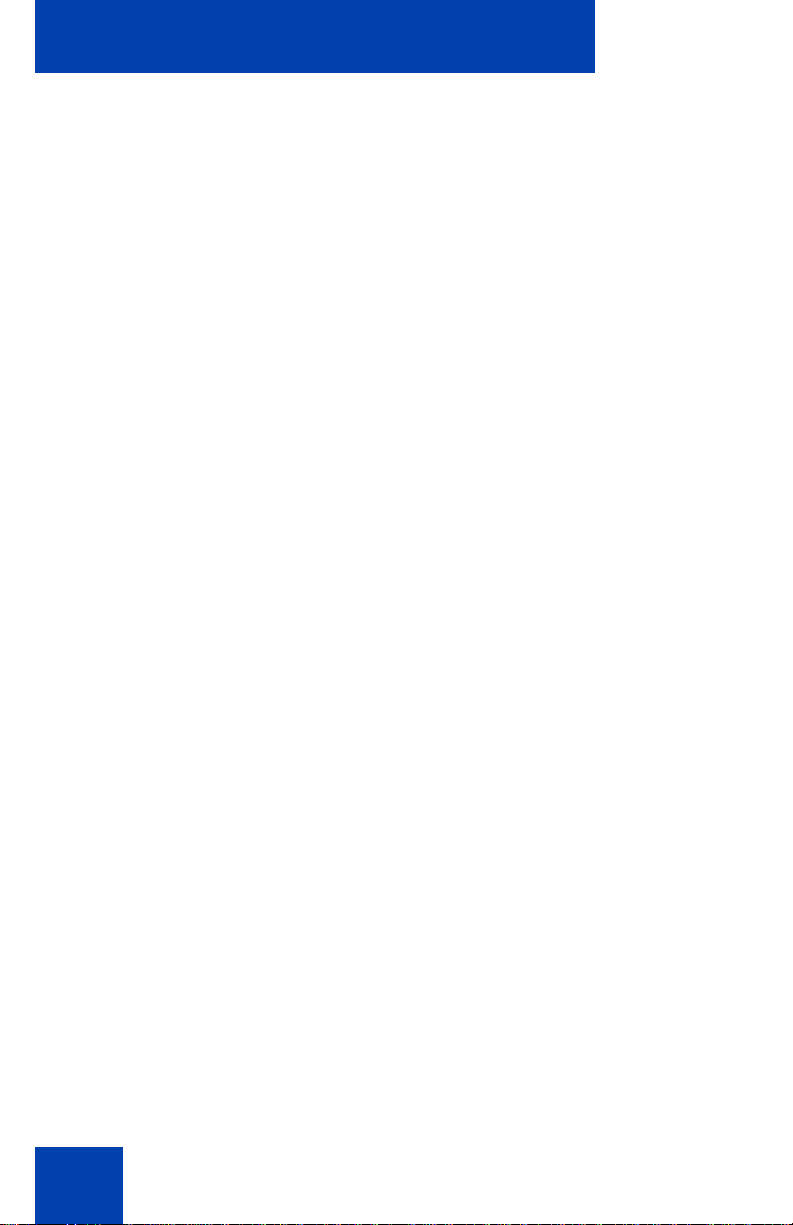
Contents
Edit Domain page . . . . . . . . . . . . . . . . . . . . . . . . . . . . . . 224
Transferring a call . . . . . . . . . . . . . . . . . . . . . . . . . . . . . . . . . 226
Using the Park Call feature . . . . . . . . . . . . . . . . . . . . . . . . . . 230
Using Park Call . . . . . . . . . . . . . . . . . . . . . . . . . . . . . . . 230
Retrieving a Parked Call . . . . . . . . . . . . . . . . . . . . . . . . 231
Additional features . . . . . . . . . . . . . . . . . . . . . . . . . . . . . . . 233
Using the Friends feature . . . . . . . . . . . . . . . . . . . . . . . . . . . 233
Accessing your Friends list . . . . . . . . . . . . . . . . . . . . . . 234
Editing information of a friend . . . . . . . . . . . . . . . . . . . . 237
Feature keys . . . . . . . . . . . . . . . . . . . . . . . . . . . . . . . . . . . . . 241
Feature key programming . . . . . . . . . . . . . . . . . . . . . . . . . . 242
Remove a programmed feature key . . . . . . . . . . . . . . . . 255
Feature key autoprogramming . . . . . . . . . . . . . . . . . . . . . . . 257
Creating a feature key using the Copy key . . . . . . . . . . 262
Using Call Forward . . . . . . . . . . . . . . . . . . . . . . . . . . . . . . . . 264
Configuring Do Not Disturb . . . . . . . . . . . . . . . . . . . . . . . . . . 268
10
Configuring a Presence state . . . . . . . . . . . . . . . . . . . . . . . . 269
Adding a new Presence state message . . . . . . . . . . . . . 272
Configuring Privacy settings . . . . . . . . . . . . . . . . . . . . . . . . . 273
Incoming call privacy . . . . . . . . . . . . . . . . . . . . . . . . . . . 273
Outgoing call privacy . . . . . . . . . . . . . . . . . . . . . . . . . . . 275
Multiple Appearance Directory Number . . . . . . . . . . . . . . . . 276
Audio Codecs . . . . . . . . . . . . . . . . . . . . . . . . . . . . . . . . . . . . 278
Audio Codec Selection . . . . . . . . . . . . . . . . . . . . . . . . . . 278
Audio Codec Ordering . . . . . . . . . . . . . . . . . . . . . . . . . . 278
PC Client softphone interworking with the
IP Deskphone . . . . . . . . . . . . . . . . . . . . . . . . . . . . . . . . . . . . 279
Answer-Mode Settings . . . . . . . . . . . . . . . . . . . . . . . . . . 279
Automatic remote firmware updates . . . . . . . . . . . . . . . . . . . 281
Busy lamp field . . . . . . . . . . . . . . . . . . . . . . . . . . . . . . . . . . . 282
Page 11
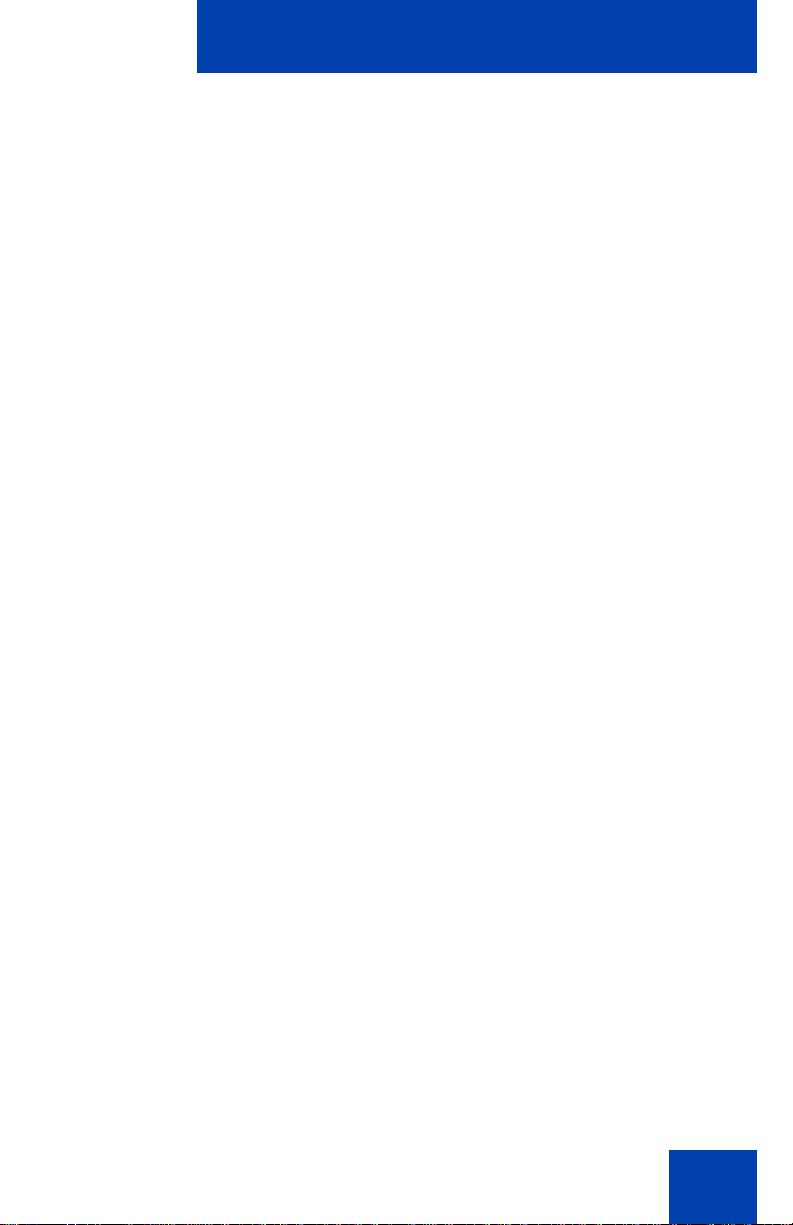
Contents
Multiuser . . . . . . . . . . . . . . . . . . . . . . . . . . . . . . . . . . . . . . . 284
Initial login . . . . . . . . . . . . . . . . . . . . . . . . . . . . . . . . . . . . . . . 285
Additional logins . . . . . . . . . . . . . . . . . . . . . . . . . . . . . . . 285
Automatic login . . . . . . . . . . . . . . . . . . . . . . . . . . . . . . . . 286
Logging out . . . . . . . . . . . . . . . . . . . . . . . . . . . . . . . . . . . . . . 287
Primary account logout . . . . . . . . . . . . . . . . . . . . . . . . . 287
Secondary account logout . . . . . . . . . . . . . . . . . . . . . . . 288
Server failover . . . . . . . . . . . . . . . . . . . . . . . . . . . . . . . . . . . 288
Cable unplugged . . . . . . . . . . . . . . . . . . . . . . . . . . . . . . 288
Upgrade impacts to user profiles . . . . . . . . . . . . . . . . . . . . . 289
Line keys . . . . . . . . . . . . . . . . . . . . . . . . . . . . . . . . . . . . . . . 290
Making a call . . . . . . . . . . . . . . . . . . . . . . . . . . . . . . . . . . . . . 292
Receiving a call . . . . . . . . . . . . . . . . . . . . . . . . . . . . . . . . . . 293
Being in a call . . . . . . . . . . . . . . . . . . . . . . . . . . . . . . . . . . . . 293
Instant Messages . . . . . . . . . . . . . . . . . . . . . . . . . . . . . . . . . 294
Menu features . . . . . . . . . . . . . . . . . . . . . . . . . . . . . . . . . . . . 295
Modifying settings . . . . . . . . . . . . . . . . . . . . . . . . . . . . . . . . . 295
Per-account call notification options . . . . . . . . . . . . . . . . 295
IM Settings . . . . . . . . . . . . . . . . . . . . . . . . . . . . . . . . . . . 295
Voice Mail settings . . . . . . . . . . . . . . . . . . . . . . . . . . . . . 296
Remembering settings after logout . . . . . . . . . . . . . . . . 296
Programmable keys . . . . . . . . . . . . . . . . . . . . . . . . . . . . . . . 296
Inbox, outbox, IM log . . . . . . . . . . . . . . . . . . . . . . . . . . . 297
Address books . . . . . . . . . . . . . . . . . . . . . . . . . . . . . . . . . . . 298
User status . . . . . . . . . . . . . . . . . . . . . . . . . . . . . . . . . . . . . . 299
Do Not Disturb . . . . . . . . . . . . . . . . . . . . . . . . . . . . . . . . 299
Call Forwarding . . . . . . . . . . . . . . . . . . . . . . . . . . . . . . . 300
Presence . . . . . . . . . . . . . . . . . . . . . . . . . . . . . . . . . . . . 301
Notifications . . . . . . . . . . . . . . . . . . . . . . . . . . . . . . . . . . . . . 302
Account Selection . . . . . . . . . . . . . . . . . . . . . . . . . . . . . . . . . 303
11
Page 12
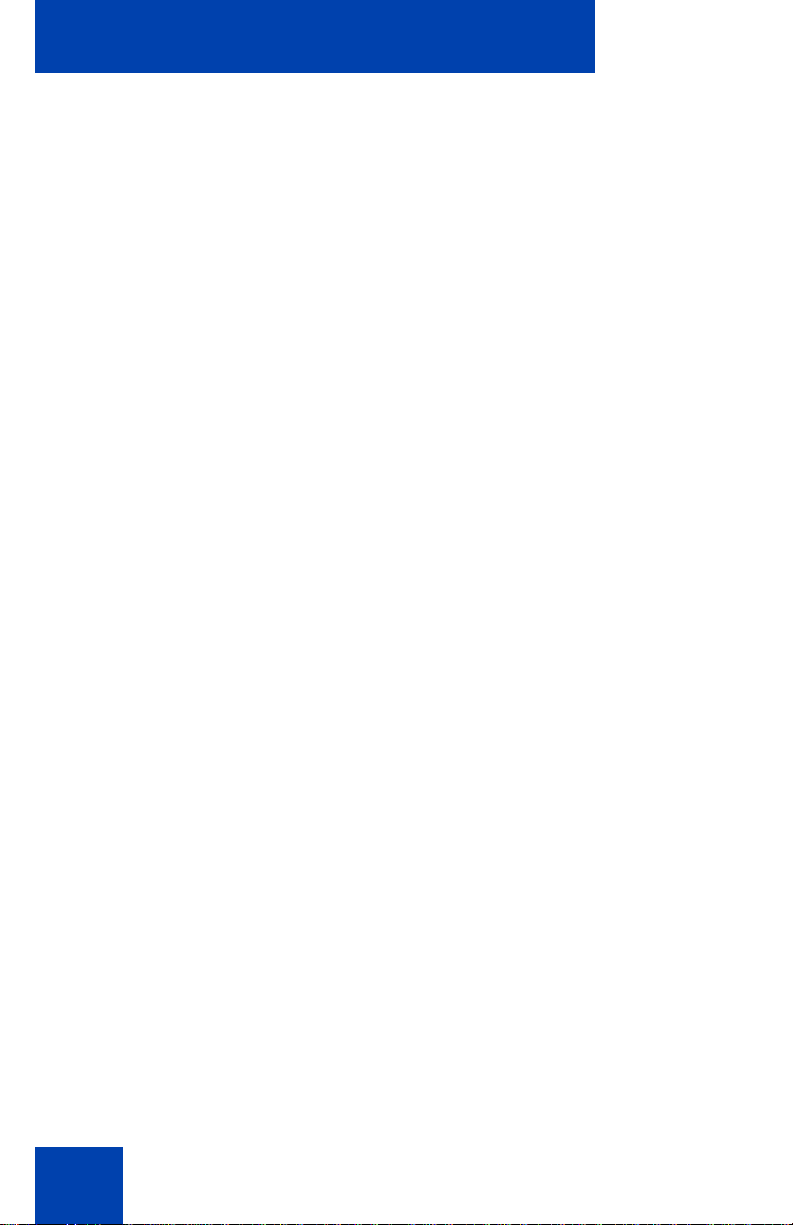
Contents
Advanced features . . . . . . . . . . . . . . . . . . . . . . . . . . . . . . . 304
Accessing the services menu . . . . . . . . . . . . . . . . . . . . . . . . 305
Checking for updates . . . . . . . . . . . . . . . . . . . . . . . . . . . 306
Switching the proxy . . . . . . . . . . . . . . . . . . . . . . . . . . . . 307
Resetting the IP Deskphone . . . . . . . . . . . . . . . . . . . . . 310
Erasing the user data . . . . . . . . . . . . . . . . . . . . . . . . . . . 311
Network menu . . . . . . . . . . . . . . . . . . . . . . . . . . . . . . . . . . . 316
USB flash drive . . . . . . . . . . . . . . . . . . . . . . . . . . . . . . . . . . . 318
Presence of USB flash drive . . . . . . . . . . . . . . . . . . . . . 318
Feature characteristics . . . . . . . . . . . . . . . . . . . . . . . . . . 318
Enabling or disabling the USB Port . . . . . . . . . . . . . . . . 318
Customizable Banner for login . . . . . . . . . . . . . . . . . . . . . . . 320
Phone Information - Details screen . . . . . . . . . . . . . . . . . . . 321
Screensaver/screen lock . . . . . . . . . . . . . . . . . . . . . . . . . . . 322
Background image . . . . . . . . . . . . . . . . . . . . . . . . . . . . . . . . 329
Selecting an image screen . . . . . . . . . . . . . . . . . . . . . . . 330
12
Service Package Group Support . . . . . . . . . . . . . . . . . . . . . 331
Speed Dial List . . . . . . . . . . . . . . . . . . . . . . . . . . . . . . . . . . . 340
Speed Dial List screen . . . . . . . . . . . . . . . . . . . . . . . . . . 341
Auto retrieve flag . . . . . . . . . . . . . . . . . . . . . . . . . . . . . . 342
USB Flash memory device support . . . . . . . . . . . . . . . . . . . 343
Notes on File Manager . . . . . . . . . . . . . . . . . . . . . . . . . . 349
Visual indicators . . . . . . . . . . . . . . . . . . . . . . . . . . . . . . . . . 352
Display screen icons . . . . . . . . . . . . . . . . . . . . . . . . . . . . . . . 352
Visual Alerter/Message Waiting Indicators . . . . . . . . . . . . . . 354
Multi-Level Precedence and Preemption . . . . . . . . . . . . . 357
Overview . . . . . . . . . . . . . . . . . . . . . . . . . . . . . . . . . . . . . . . 357
Other MLPP service features . . . . . . . . . . . . . . . . . . . . . 358
Making a call with MLPP . . . . . . . . . . . . . . . . . . . . . . . . . . . 359
Page 13
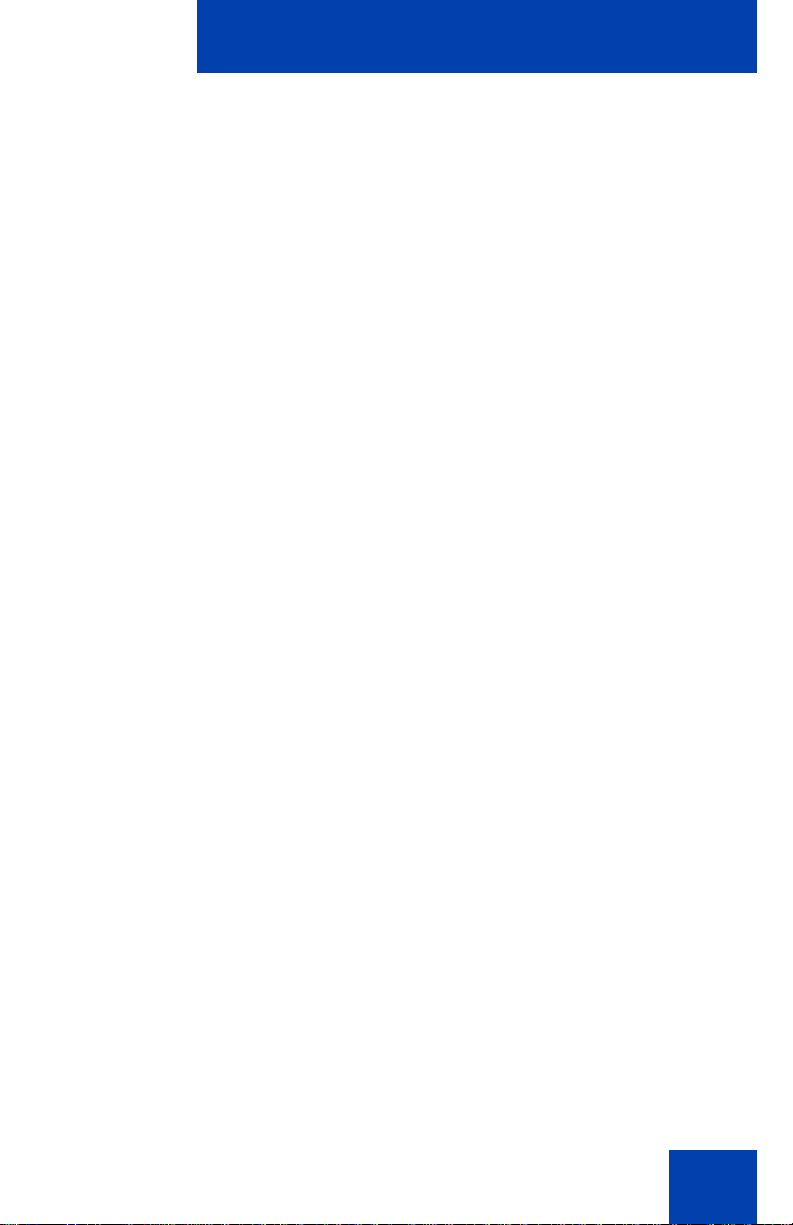
Contents
Making an MLPP call by going off-hook . . . . . . . . . . . . . 359
Making an MLPP call using Inbox/Outbox, Address Book, and
Friends List . . . . . . . . . . . . . . . . . . . . . . . . . . . . . . . . . . . 363
Making an MLPP call from a received Instant Message 364
Making a call by using a programmed speed dial key . . 366
Incoming calls with precedence . . . . . . . . . . . . . . . . . . . . . . 367
Call transfer with precedence . . . . . . . . . . . . . . . . . . . . . . . . 368
Multiple calls . . . . . . . . . . . . . . . . . . . . . . . . . . . . . . . . . . . . . 369
Preemption . . . . . . . . . . . . . . . . . . . . . . . . . . . . . . . . . . . . . . 370
Call Origination Busy . . . . . . . . . . . . . . . . . . . . . . . . . . . . . . 375
Re-authorization . . . . . . . . . . . . . . . . . . . . . . . . . . . . . . . . . . 378
Feature interactions with MLPP . . . . . . . . . . . . . . . . . . . . . . 378
Quick reference . . . . . . . . . . . . . . . . . . . . . . . . . . . . . . . . . 381
Fixed keys . . . . . . . . . . . . . . . . . . . . . . . . . . . . . . . . . . . . . . 381
Commonly used functions . . . . . . . . . . . . . . . . . . . . . . . . . . 383
Context-sensitive soft keys . . . . . . . . . . . . . . . . . . . . . . . . . . 385
Display screen icons . . . . . . . . . . . . . . . . . . . . . . . . . . . . . . . 390
Third party terms . . . . . . . . . . . . . . . . . . . . . . . . . . . . . . . . 393
Third Party Terms for Avaya 11xx 12xx sw release 3.0 thru 4.0
(Aug - Nov 2010) . . . . . . . . . . . . . . . . . . . . . . . . . . . . . . . . . 393
GNU . . . . . . . . . . . . . . . . . . . . . . . . . . . . . . . . . . . . . . . . 394
Zlib . . . . . . . . . . . . . . . . . . . . . . . . . . . . . . . . . . . . . . . . . 401
Libpng . . . . . . . . . . . . . . . . . . . . . . . . . . . . . . . . . . . . . . 401
Kern_random . . . . . . . . . . . . . . . . . . . . . . . . . . . . . . . . . 404
Wchar functions . . . . . . . . . . . . . . . . . . . . . . . . . . . . . . . 405
Libjpeg . . . . . . . . . . . . . . . . . . . . . . . . . . . . . . . . . . . . . . 406
T-Rex . . . . . . . . . . . . . . . . . . . . . . . . . . . . . . . . . . . . . . . 407
Terms you should know . . . . . . . . . . . . . . . . . . . . . . . . . . 409
Index . . . . . . . . . . . . . . . . . . . . . . . . . . . . . . . . . . . . . . . . . . 415
13
Page 14
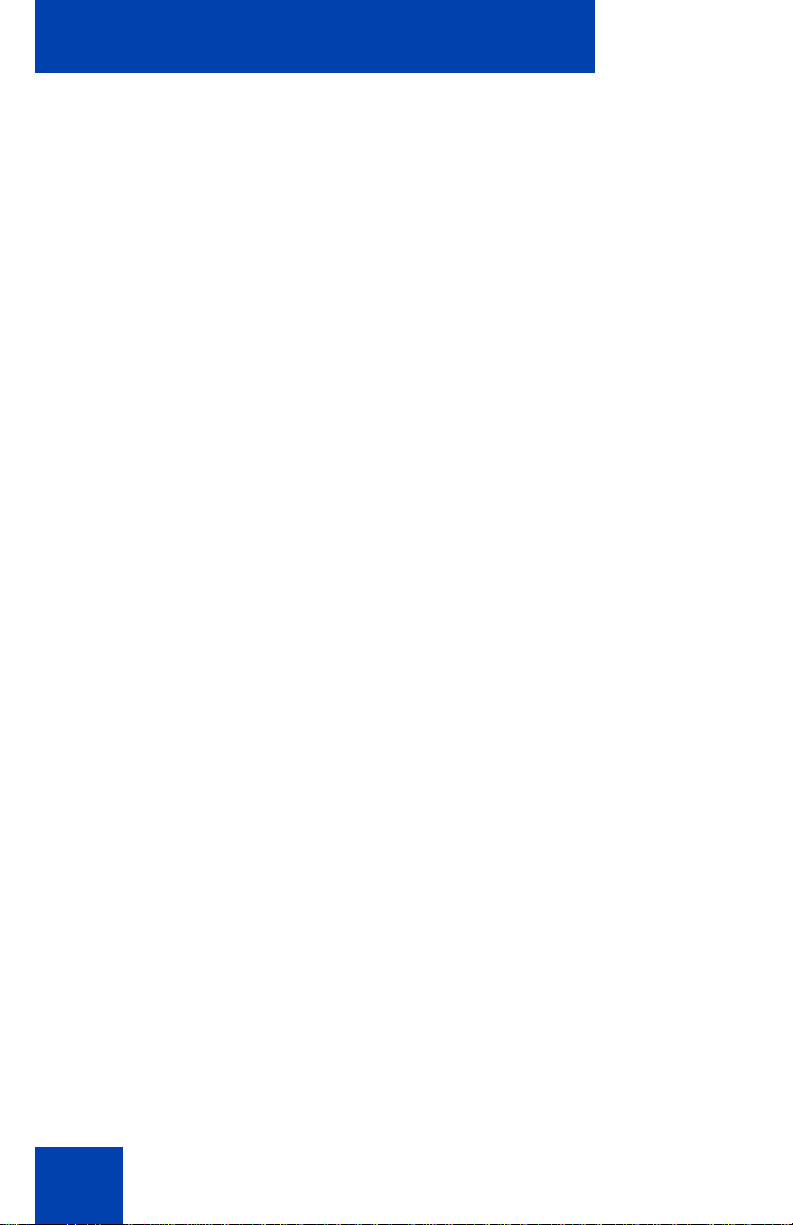
Contents
14
Page 15
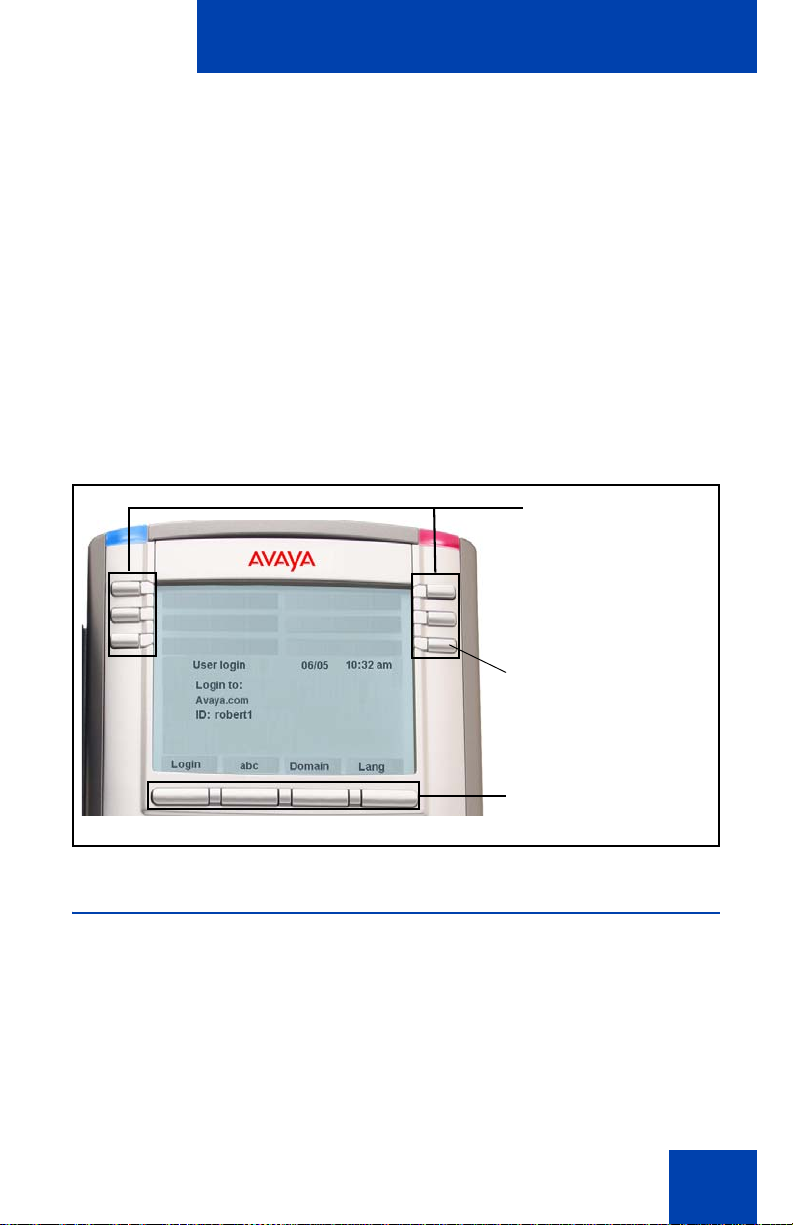
Welcome
User-defined
feature keys
Context-sensitive
Feature Key
soft keys
Line 1 (Reserved)
Welcome
Your Avaya 1140E IP Deskphone brings voice and data to your desktop.
The IP Deskphone connects directly to a Local Area Net wor k (L AN)
through an Ethernet connection. The SIP IP Deskphone communicates
using Session Initiated Protocol (SIP) after the firmware (FW) is upgraded
to a SIP-enabled version.
In this guide, user-defined feature key labels appear beside the keys and
context-sensitive soft keys labels appear directly above the keys. Figure 1
shows the user-defined feature keys and context-sensitive soft keys.
Figure 1: User-defined feature keys and context-sensitive soft
keys
Basic features
Your Avaya 1140E IP Deskphone supports the following features:
• six user-defined feature keys with labels and indi cato rs
Note: The IP Deskphone designates Key 1 as Feature Key 1 and
reserves it as the line key for the IP Deskphone.
• four context-sensitive soft keys
15
Page 16
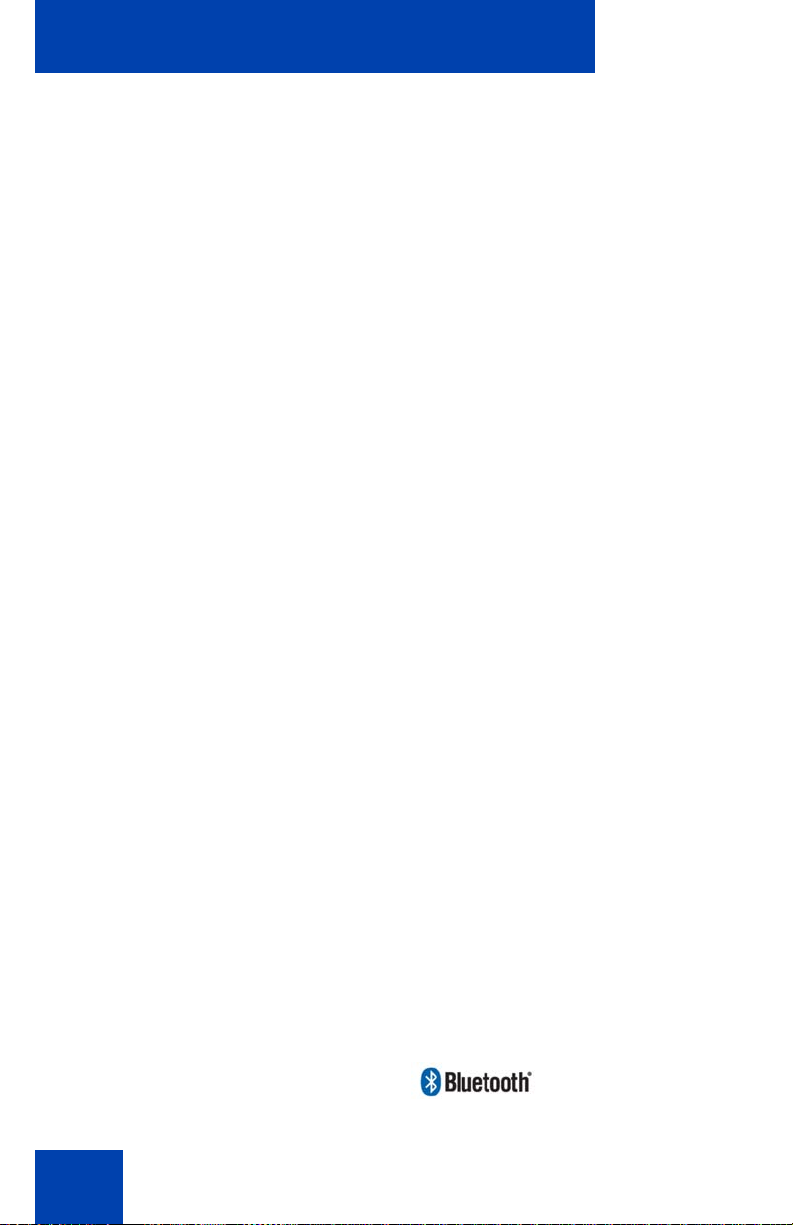
Welcome
• graphical, high-resolution LCD display, backlit, with adjustable
contrast
• high-quality speaker IP Deskphone
• volume control keys for adjusting the ringer, speaker, handset, and
headset volume
• six specialized feature keys:
—Quit
— Directory
— Inbox
— Outbox
— Services
—Copy
• six call-processing fixed keys:
—Mute
— Handsfree
— Goodbye
— Instant Message Log
— Headset
—Hold
• gigabit Ethernet ports
• built-in gigabit Ethernet switch for shared PC access
• headset jack with an On/Off key
• USB port to support a keyboard or mouse
Note: Powered downstream 1.1-compliant USB hubs are suppor ted,
including USB 2.0 hubs, if they offer USB 1.1 backwards compliancy.
• automatic Dynamic Host Configuration Protocol (DHCP) network
configuration
• hearing aid compatibility
• Wireless headset support using Bluetooth® wireless technology,
compatible up to Bluetooth 2.1
16
Page 17
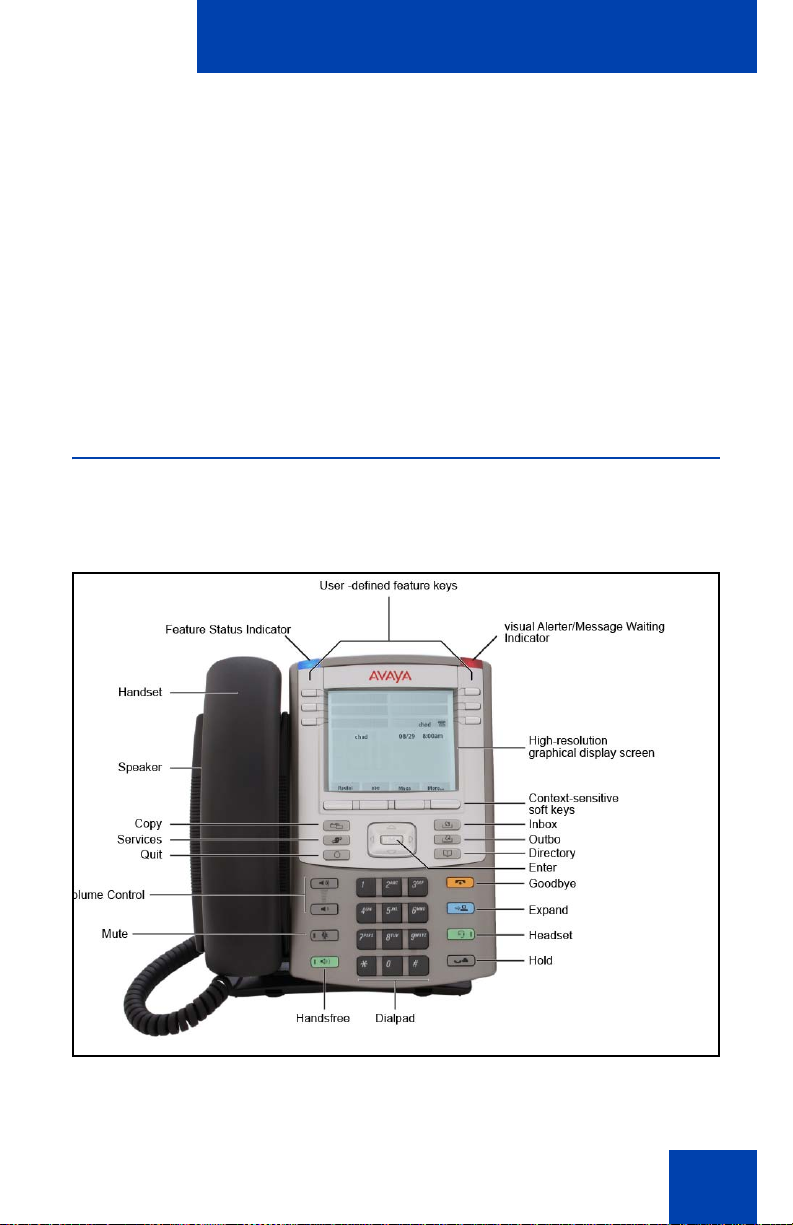
Note: Backward compatible for Bluetooth 1.2 headsets. Simple
Secure Pairing is supported with Bluetooth 2.1 compliant headsets.
• intercom/paging support
• secure digits when accessing voice mail during a call
• logging off the IP Deskphone without entering a password
• dialing a call from the Inbox
• the capacity to attach up to three Expansion Modules for
IP Deskphones 1100 Series, adding up to 54 programmable feature
keys
IP Deskphone controls
Figure 2 shows the Avaya 1140E IP Deskphone.
Figure 2: Avaya 1140E IP Deskphone
Welcome
17
Page 18
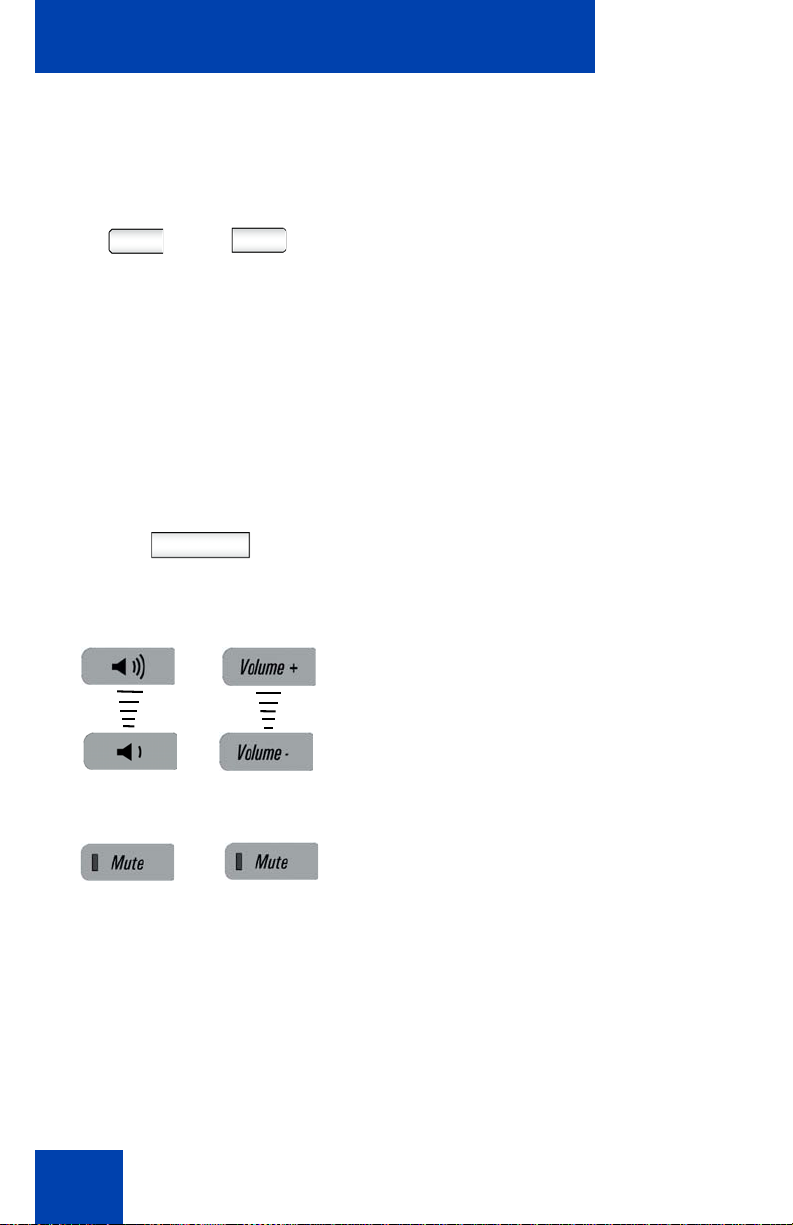
Welcome
This section describes the controls on your IP Deskphone. Your IP
Deskphone can have fixed keys with icons or with labels. This document
presents both versions of the fixed key.
The keys on either side of the LCD display
area are User-defined feature keys, with
labels on the LCD. The system administrator
can reserve some keys for specific functions
during tasks and for advanced configuration.
You can define these keys for specific
functions, such as Call Forward.
Note: The key on the lower right is
reserved as your default line key.
Context-sensitive soft keys are located
below the display area. The LCD label above
each key changes based on the active
feature.
18
Use the Volume control buttons to adjust
the volume of the ringer, handset, headset,
speaker, and the Handsfree feature. Press
the top button to increase the volume, and
press the bottom button to decrease the
volume.
Press the Mute key to listen to the call
without transmitting. Press the Mute key
again to return to two-way conversation. The
Mute key applies to handsfree, handset, and
headset microphones.
Note: When you enable mute, a red
LED on the Mute key remains lit.
Page 19
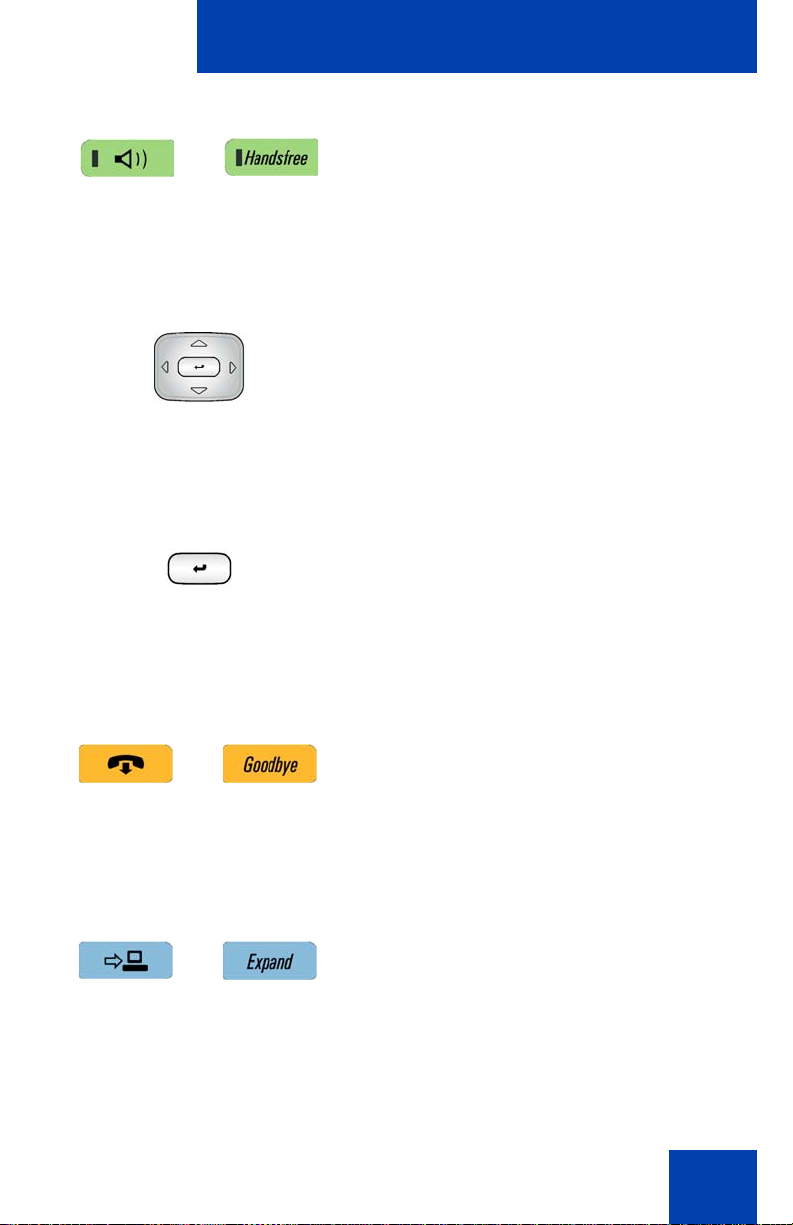
Welcome
Press the Handsfree key to activate the
built-in speaker and microphone of the IP
Deskphone.
Note: The Handsfree LED indicator on
the Handsfree key lights to indicate
when handsfree is active.
Use the Navigation Key Cluster to scroll
through menus and lists that appear on the
LCD display screen or for text entry. The
outer part of this key cluster rocks for up,
down, left, and right movements. For more
information, see “Navigation keys” on
page 41.
Use the Enter key, at the center of the
Navigation Key Cluster, to select menu
items or to confirm changes.
Note: The Enter key has the same
function as the context-sensitive soft
keys Select and Set.
Press the Goodbye/Release key to
terminate an active call. When multiple calls
are active, press the Goodbye/Release key
to end the highlighted call.
Use the Goodbye/Release to close menu
navigation or cancel user tasks.
Press the Expand key to access the Instant
Messaging Log.
19
Page 20
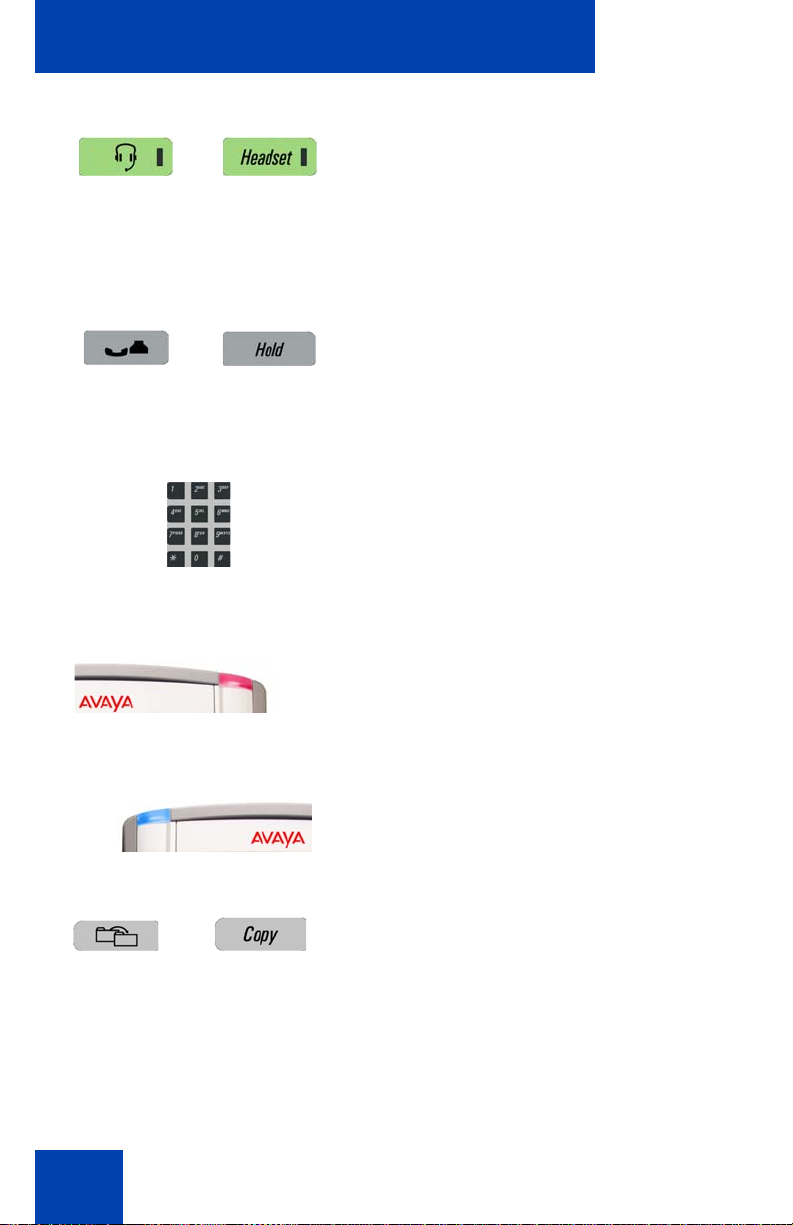
Welcome
Press the Headset key to answer a call
using the headset or to switch a call from the
handset or handsfree to the headset.
Note: The headset LED indicator on the
Headset key lights to indicate that the
headset is in use.
Press the Hold key to put an active call on
hold. Press the Hold fixed key to return to a
call on hold.
You can have several calls in a hold state.
Use the Dialpad to enter numbers and text.
To navigate to an item in a menu, press the
corresponding number on the dialpad to
activate the item or continue navigate the list
of items.
20
When you receive a voice message, the red
Visual Alerter/Message Waiting Indicator
lights. Also, when the ringer sounds, this
indicator flashes.
When you receive an instant message (IM),
the blue Visual Alerter/Feature Status
Indicator lights.
Press the Copy key to copy contact
information from one source such as the
Address Book to a destination such as a
feature key.
Page 21
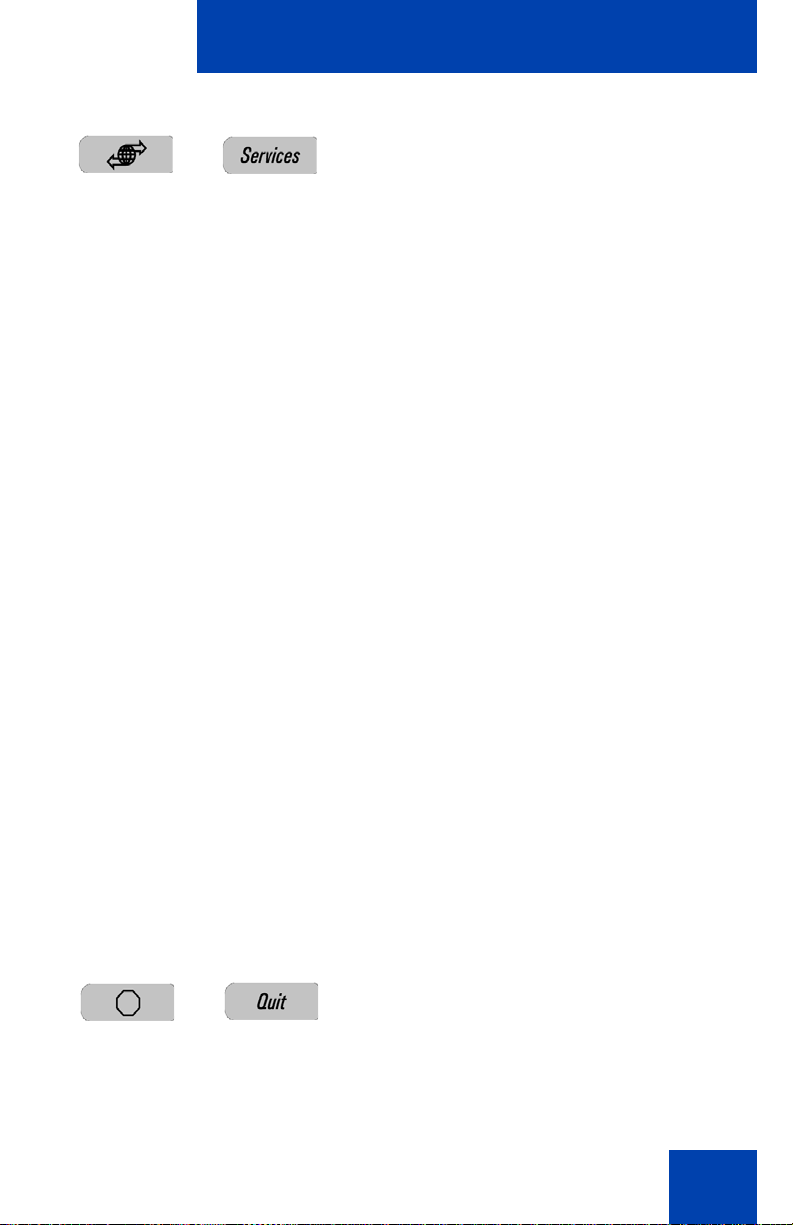
Welcome
Press the Services key to access the
following features:
1. Search—search in the local directory
(personal Address Book) and the global
directory (network Address Book for
names and phone numbers)
2. Login—log in to your IP Deskphone only
when the call server supports multiple
user logins.
3. Logout—log out of your IP Deskphone.
4. Check For Updates—check for the latest
software update for the
IP Deskphone.Retrieve Parked Call
(This feature is not available on all call
servers.)
5. Reset Phone—reset your IP Deskphone.
6. File Manager—manage the
IP Deskphone file system and USB
Devices attached to the IP Deskphone.
7. Logging System—enable or disable the
logging process.
8. Phone Information—view informat ion
about the hardware and software on
your IP Deskphone, including user and
location information.
Press the Services key twice quickly to
access the Network menu.
Press the Quit key to cancel the current
operation or to exit the menu.
Note: Pressing the Quit key does not
affect the status of active calls.
21
Page 22
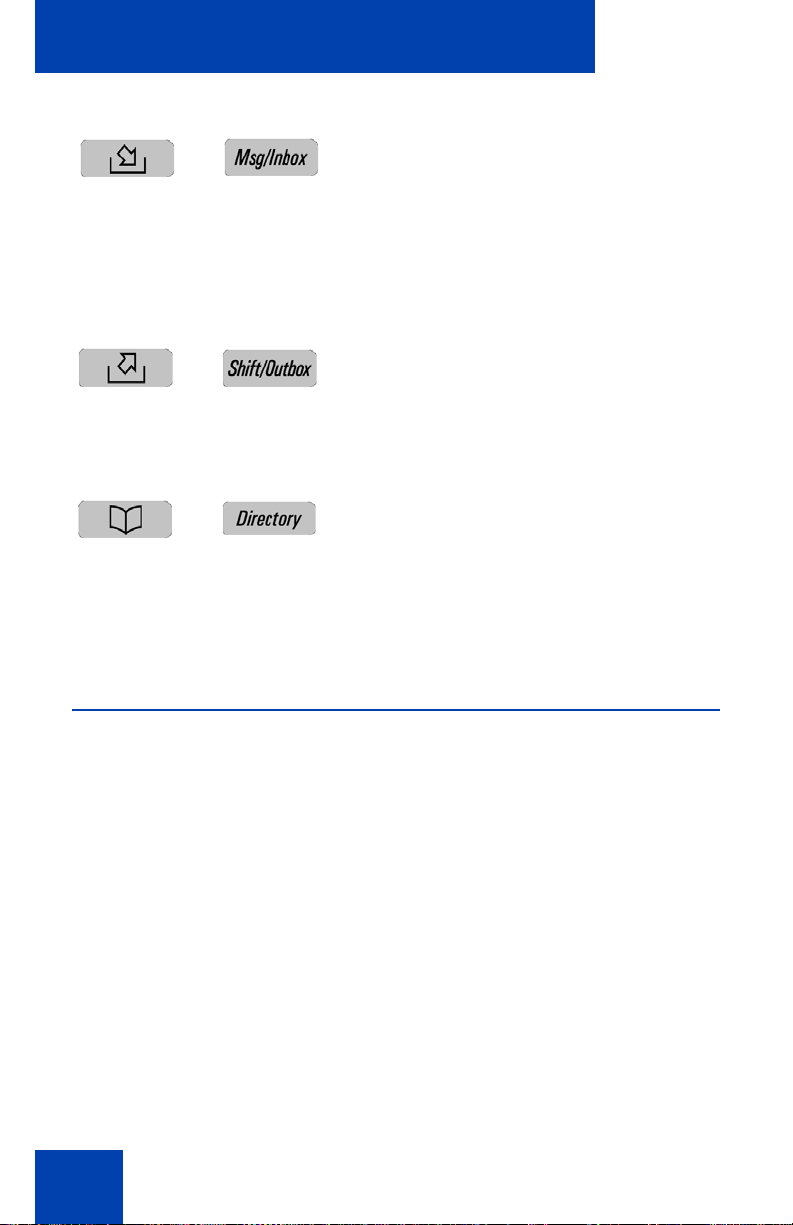
Welcome
Press the Inbox key to access your call
inbox.
The call inbox stores all incoming calls on an
active IP Deskphone.
Note: This key does not function to
send Instant Messages.
Press the Outbox key to view a record of all
outgoing calls.
Note: This key does not function as a
shift key.
Press the Directory key to access the
Address Book and the Friends list.
Note: You can access the Address
Book while on a call and start a new call
with a highlighted contact.
Avaya 1140E IP Deskphone display
Your IP Deskphone has three display areas:
• The upper display area provides line and feature key status.
• The middle display area contains single-line information for items
such as caller number, caller name, menu items, feature prompt
strings, user-entered digits, date and time information, and phone
information.
• The lower display area provides context-sensitive soft key label
information.
22
Page 23
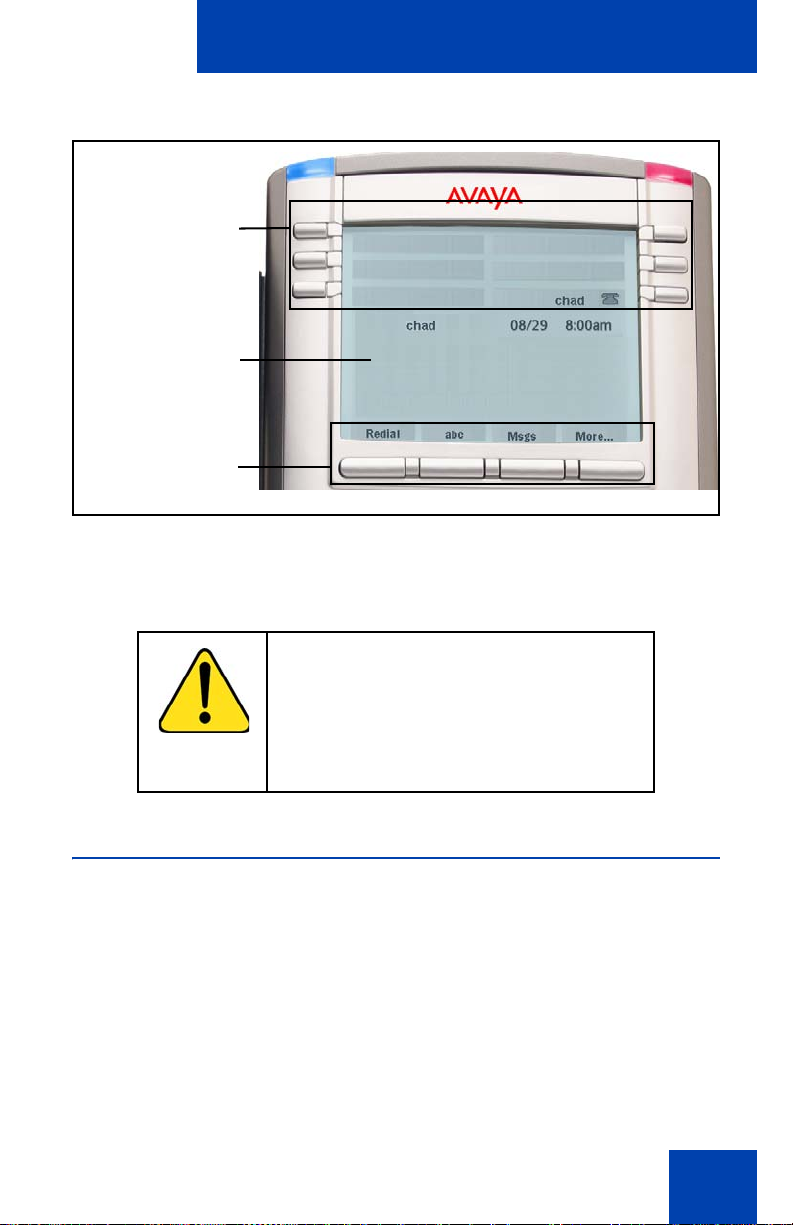
Welcome
Upper display area
User-defined
feature key labels
Middle display area
Date/Time display
Call party information
Menu information
Directories information
Lower Display Area
Context-sensitive key
labels
Figure 3: IP Deskphone LCD screen
Cleaning the IP Deskphone LCD display screen
To clean the LCD display screen, gently wipe with a soft, dry cloth.
CAUTION
Do not use any liquids or powders on the
IP Deskphone. Using anything other than
a soft, dry cloth can contaminate
IP Deskphone components and cause
premature failure.
Context-sensitive soft keys
Your IP Deskphone has four context-sensitive soft keys beneath the LCD
screen. The context-sensitive soft keys access different featur es and
menus depending on the state of the IP Deskphone and the menu yo u
access.
Figure 4 on page 24 shows the context-sensitive soft keys while the IP
Deskphone is in the idle state.
23
Page 24
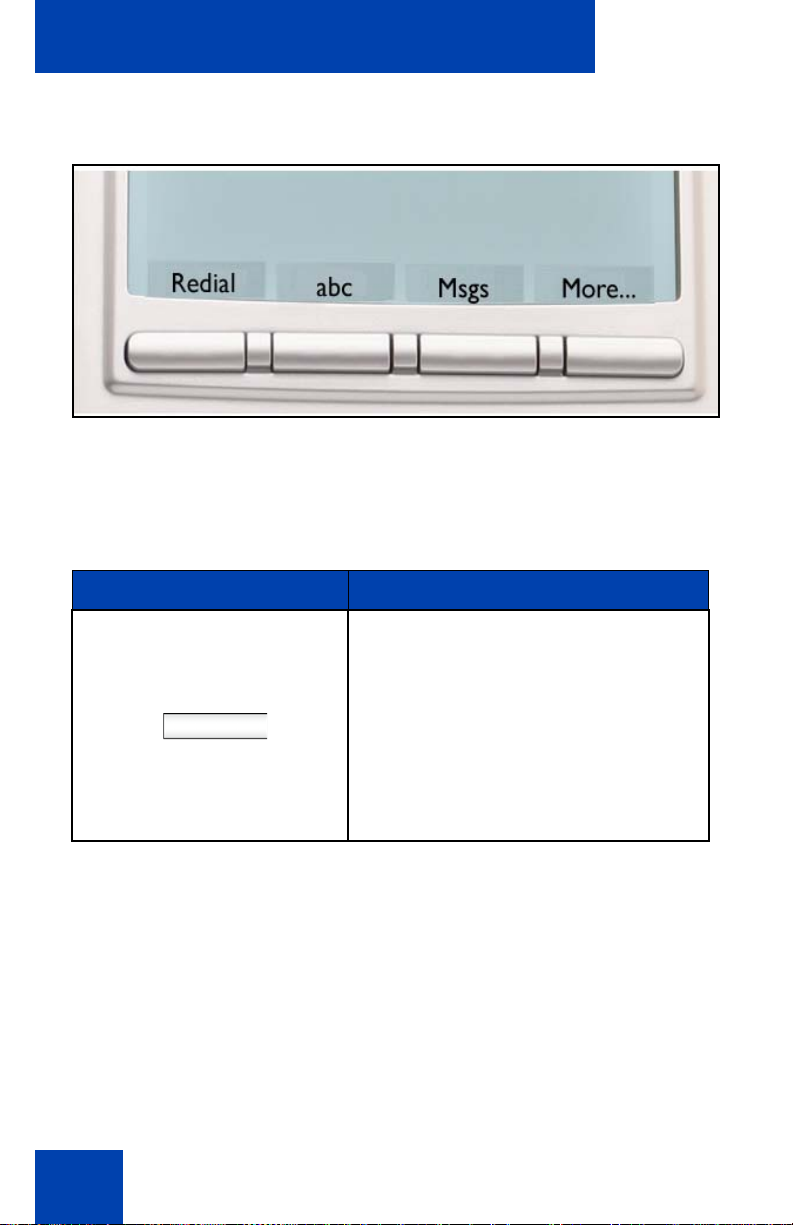
Welcome
Figure 4: Context-sensitive soft keys when the IP Deskphone
is in the idle state
Table 1 on page 24 lists the context-sensitive soft keys that you can use
to access menu items.
Table 1: Menu items accessed through context-sensitive soft
keys (Part 1 of 7)
Item Function
Redial or NewCall
24
Press the Redial context-sensitive
soft key to redial the last dialed number.
If there is no stored redial number, the
NewCall context-sensitive soft key
appears and has the same effect as
pressing the primary user line key
(dial prompt).
Page 25
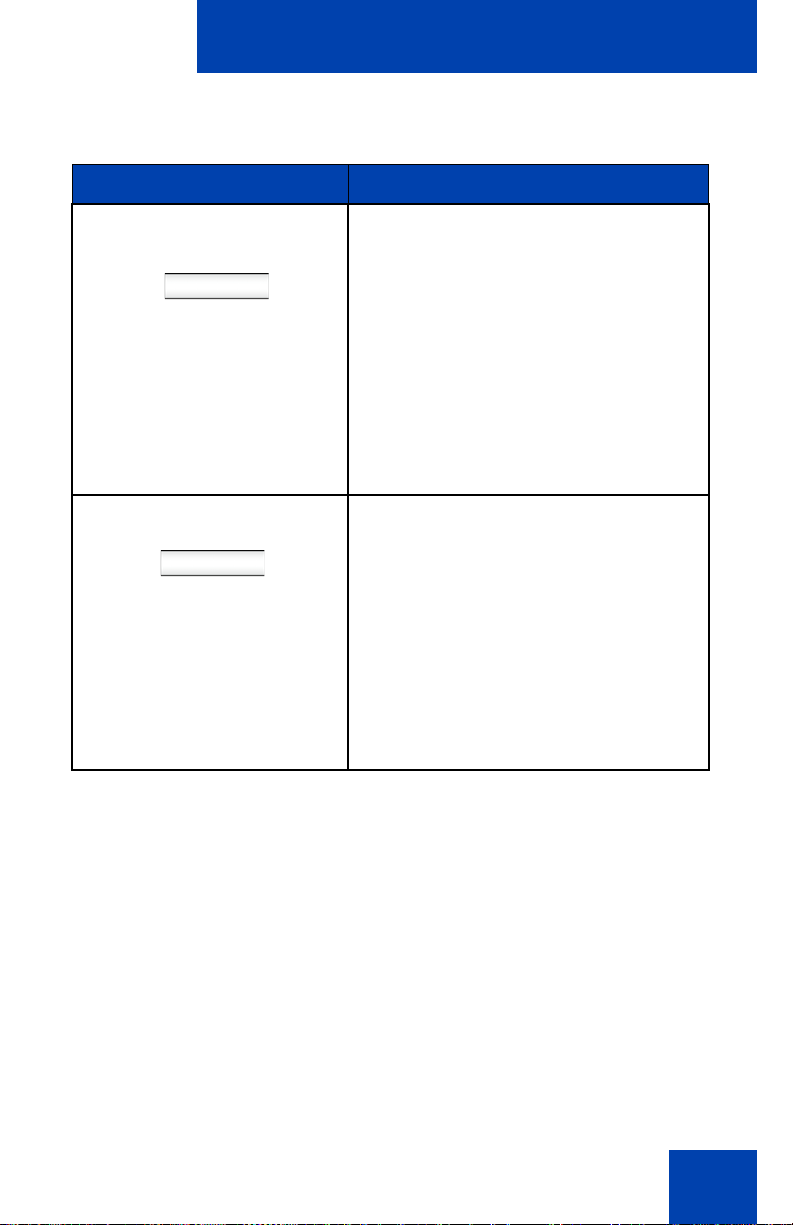
Welcome
Table 1: Menu items accessed through context-sensitive soft
keys (Part 2 of 7)
Item Function
Press the abc context-sensitive soft
abc or 123
key to toggle between alpha and
numeric input modes.
• To type letters, the abc contextsensitive soft key must be
displayed.
• To type numbers, press the abc
context-sensitive soft key to
display the 123 context-sensitive
soft key on the menu list.
Msgs
Press the Msgs context-sensitive soft
key to access the following features:
1. Voice Mail—use to call your Voice
Mail number.
2. Instant Messaging—use to
access the Instant Messaging
Inbox/Outbox.
3. Missed Call Notification—use to
access your Missed Call details.
25
Page 26

Welcome
Table 1: Menu items accessed through context-sensitive soft
keys (Part 3 of 7)
Item Function
More… Press the More… context-sensitive
soft key to select a new menu list of
context-sensitive soft keys (three
menu lists are available).
When you press the More… contextsensitive soft key, a different selection
of context-sensitive soft keys
appears.
• If you press the More… contextsensitive soft key once from the
first menu list, you access the
following context-sensitive soft
keys:
[CallFwd] [DND] [Retrve] [More…]
• If you press the More… contextsensitive soft key from the first
menu list twice, you access the
following context-sensitive soft
keys:
[ScrnSvr] [Presnce] [Prefs]
[More…]
• If you press the More… contextsensitive soft key from the first
menu list three times, you return
to the first menu list with the
following context-sensitive soft
keys.
[Redial] [abc] [Msgs] [More…]
When you press the More… context-sensitive soft key for the first
time, the following context-sensitive soft keys appear on the menu
list.
26
Page 27
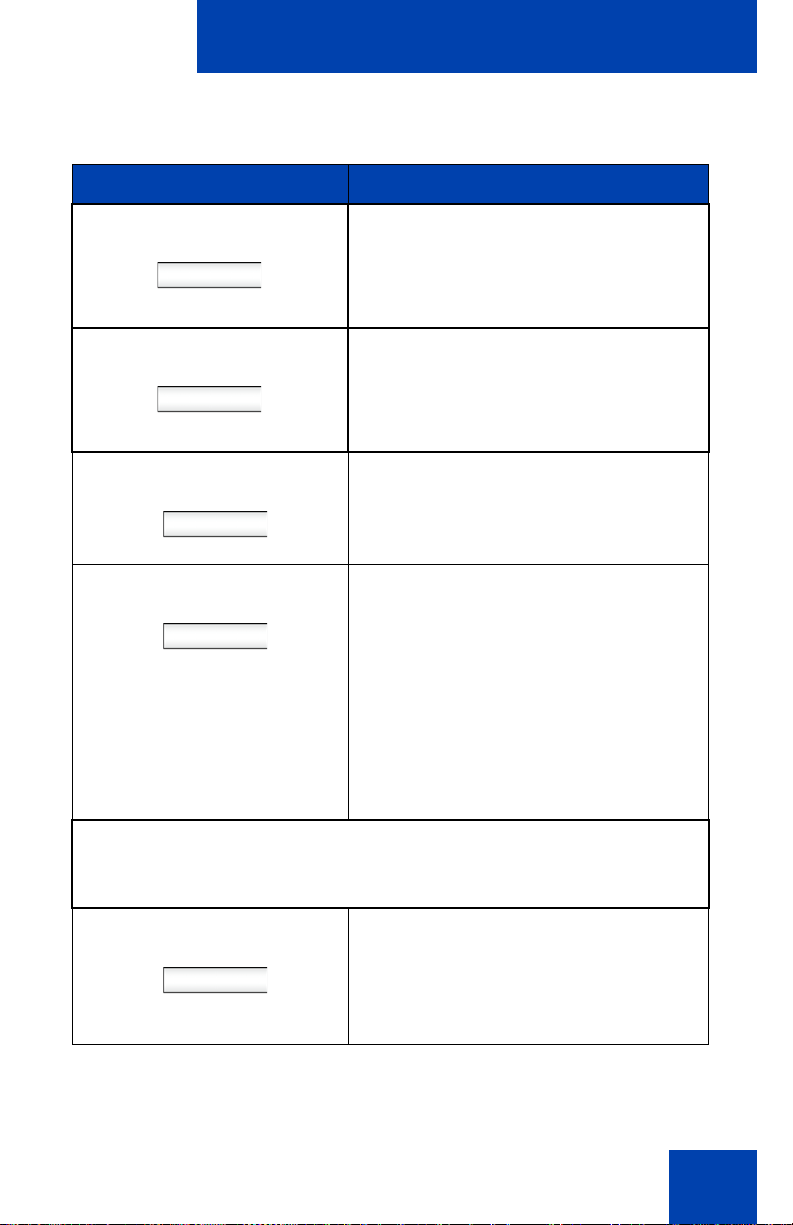
Welcome
Table 1: Menu items accessed through context-sensitive soft
keys (Part 4 of 7)
Item Function
Press the CallFwd context-sensitive
CallFwd
soft key to forward all calls to a
specified address.
DND Press the DND context-sensitive soft
key to block all calls.
Retrve Press the Retrve context-sensitive
soft key to retrieve parked calls (local
and server calls only).
More… Press the More… context-sensitive
soft key to select a new menu list of
context-sensitive soft keys.
The next available menu list contains
the following context-sensitive soft
keys:
[ScrnSvr] [Presnce] [Prefs]
[More…]
When you press the More… context-sensit ive soft key for the second
time, the following context-sensitive soft keys appear on the menu
list.
ScrnSvr Press the ScrnSvr context-sensitive
soft key to activate the screensaver
(only if the screensaver feature is
enabled).
27
Page 28
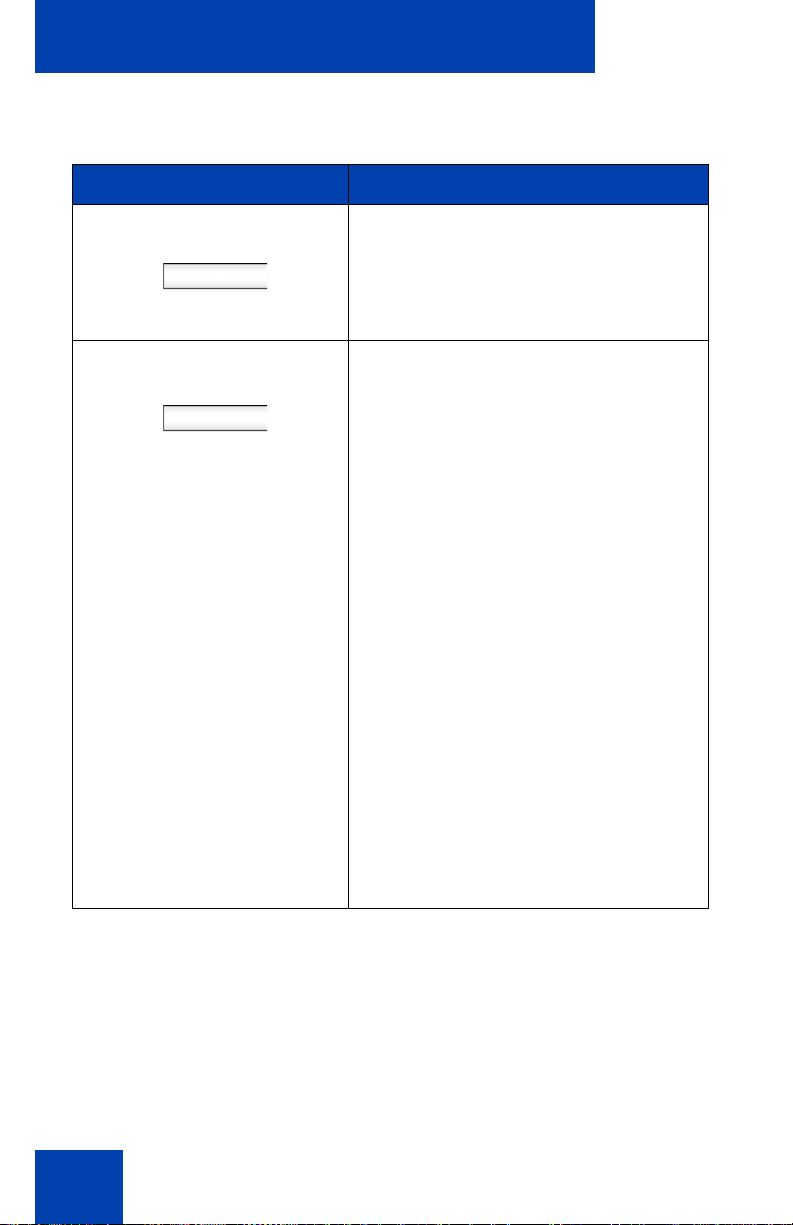
Welcome
Table 1: Menu items accessed through context-sensitive soft
keys (Part 5 of 7)
Item Function
Presnce Press the Presnce context-sensitive
soft key to configure the presence
status for your IP Deskphone.
Prefs Press the Prefs context-sensitive soft
key to display the Preferences menu.
The menu items include the following:
1. Display—use to adjust the display
settings of the LCD screen.
2. Audio—use to adjust tones and
volume settings, access the
Codecs menu to configure a USB
headset.
28
3. Feature Options—use to
configure the following:
— Feature keys
— Call Decline Reasons
— Call Ignore Action
— Call Subject
— Call Fwd Notification
— Missed Call Notification.
Page 29
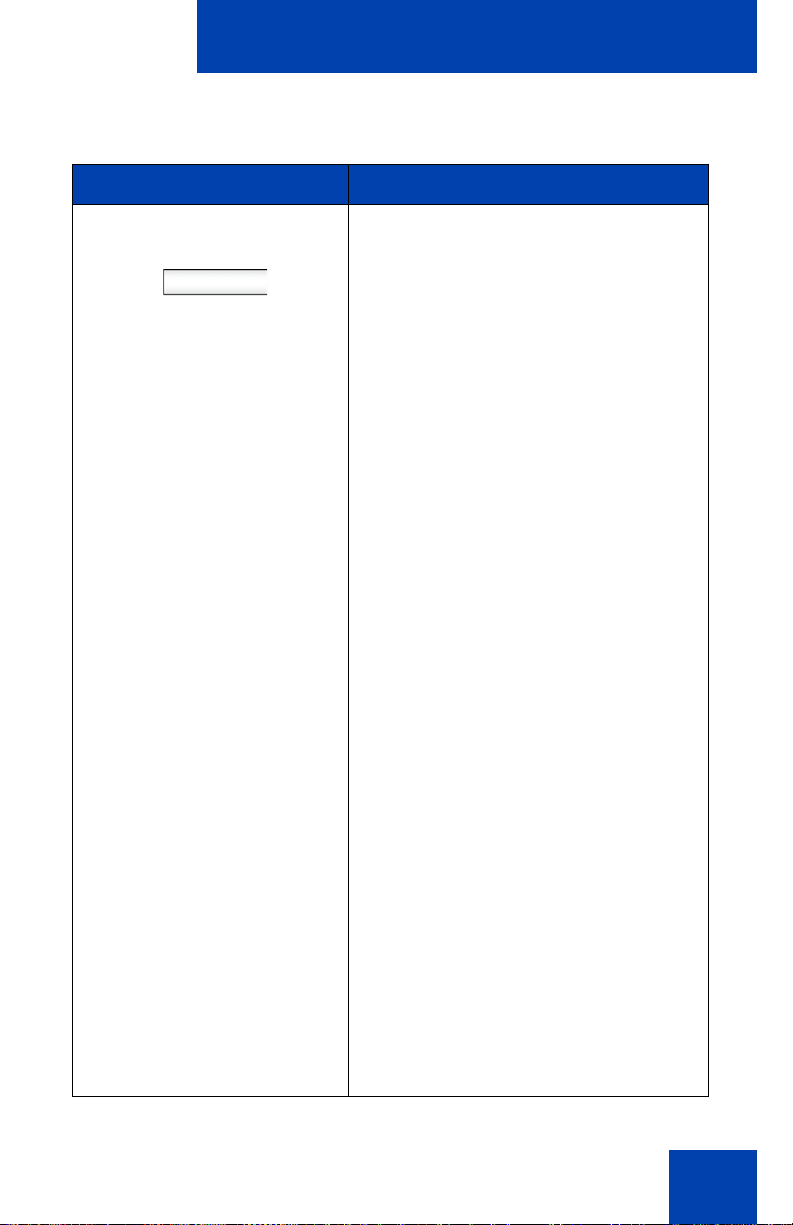
Welcome
Table 1: Menu items accessed through context-sensitive soft
keys (Part 6 of 7)
Item Function
Prefs 4. Language—use to change the
interface language.
5. Misc Options—use to access the
following options:
— Alpha Dialing
— Search Method
— Incoming Privacy
— Outgoing Privacy
— # Ends Dialing
— Hold Mode: Private
—Time
6. Network—use to access the
following:
—Server Settings
— Device Settings
— Diagnostics
— Disable screensaver
— Licensing
— Lock
7. USB Locks—use to lock or unlock
the following USB devices:
— USB Mouse
— USB Keyboard
— USB Headset
— USB flash drive
29
Page 30
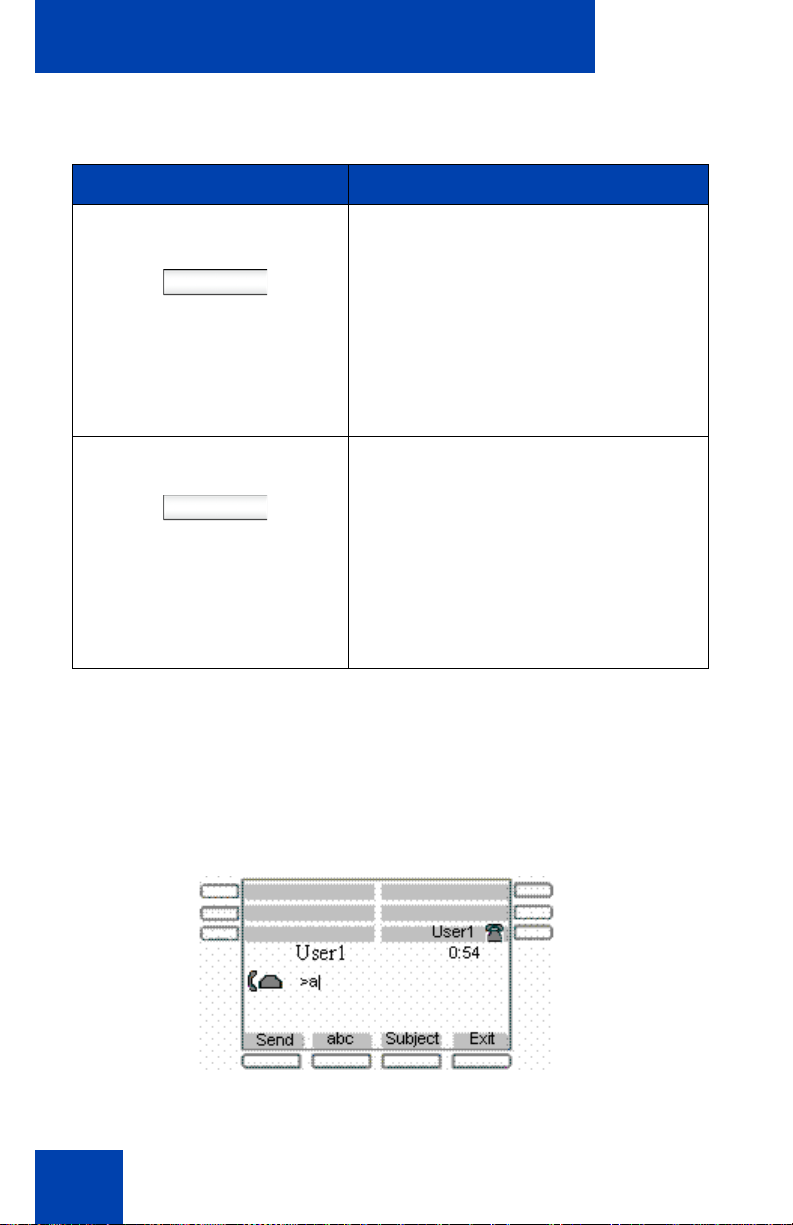
Welcome
Table 1: Menu items accessed through context-sensitive soft
keys (Part 7 of 7)
Item Function
Prefs 8. User Settings - use to modify the
following:
— Call Settings
— IM Settings
— Voice Mail Settings
— Change Location
More… Press the More... context-sensitive
soft key to return to the first menu list
of context-sensitive soft keys.
The next available menu list contains
the following context-sensitive soft
keys:
[Redial] [abc] [Msgs] [More...]
Idle display screen after dial pad input
After you enter information using the dial pad (there is no dial tone or
preceding line selection), the context-sensitive soft keys displayed on the
idle screen appear as shown in Figure 7 on page 45.
Figure 5: Idle display screen after dial pad input
30
Page 31

Welcome
Table 2 on page 31 lists the context-sensitive soft keys that you can use
to access menu items after dial pad input.
Table 2: Menu items accessed after dial pad input through
context-sensitive soft keys
Item Function
Send Press the Send context-sensitive soft
key to dial out the user input using the
primary login of the IP Deskphone.
User input is run against the dialing plan.
abc or 123
Subject Press the Subject context-sensitive soft
Exit Press the Exit context-sensitive soft key
Press the abc or 123 context-sensitive
soft key to toggle between alpha and
numeric input mode.
key to set a subject line to your outgoing
call before pressing the Send contextsensitive soft key.
to clear the user input and return to the
initial idle screen that displays the
following context-sensitive soft keys:
[Redial] [abc] [Msgs] [More...].
See “Figure 4 on page 24 shows the
context-sensitive soft keys while the IP
Deskphone is in the idle state.” on
page 23.
31
Page 32

Welcome
In-call context-sensitive soft keys
When a call is active, use the context-sensitive soft keys to access the
menu items shown in Figure 6 on page 32.
Figure 6: In-call context-sensitive soft keys
Table 3 on page 32 lists the context-sensitive soft keys you can use to
access menu items during an in-call session.
Table 3: Menu items accessed during an in-call session
through context-sensitive soft keys (Part 1 of 10)
Item Function
32
Conf Press the Conf context-sensitive
soft key to obtain a dial tone to
place another call during an active
call or to make a conference call.
The Conf context-sensitive soft key
behaves like the NewCall contextsensitive soft key.
Trnsfer
Press the Trnsfer context-sensitive
soft key to transfer the current call
to another location or to another
contact.
Page 33

Table 3: Menu items accessed during an in-call session
through context-sensitive soft keys (Part 2 of 10)
Item Function
Welcome
Audio
Press the Audio context-sensitive
soft key to access the following
features:
Tones
• Ring Pattern
— Select test patterns from 1
to 8
• Alerting Volume
— Set Desired volume
33
Page 34

Welcome
Table 3: Menu items accessed during an in-call session
through context-sensitive soft keys (Part 3 of 10)
Item Function
Audio
Voice
• Set the volume for the
following:
— Handset Volume
— Headset Volume
— Handsfree Volume
Codecs
Select the Audio Codecs:
• G722 (wideband codec)
• PCMU (standard u-law)
• G729 (729 codec)
• PCMA (standard a-law)
Headset Selection
Select the active headset device:
• Wired, USB (if wired, then
select type 1, 2 or 3)
34
• Enable HID Commands
(enable or disable)
• MHA Headset Type:
• MHA Back Light (enable or
disable)
Page 35

Table 3: Menu items accessed during an in-call session
through context-sensitive soft keys (Part 4 of 10)
Item Function
Bluetooth Setup
• Enable Bluetooth (enable or
disable)
• To unpair Device select UnPair.
If Bluetooth is enabled, select:
• Search devices (IP Deskphone
searches the bluetooth devices
and lists the discovered devices
in the Found field.
• To set an Active device select
Set.
• To pair with a found device
select Pair.
• To unpair Device select UnPair.
Welcome
Note: You can change the
audio settings to improve audio
quality based on the available
band width. If the Internet
bandwidth is low, you can
improve the audio quality by
changing the audio setting to
low.
• Monitor Audio Quality—used to
view details about the audio
quality of an active call.
OR
35
Page 36

Welcome
Table 3: Menu items accessed during an in-call session
through context-sensitive soft keys (Part 5 of 10)
Item Function
Activate
More…
The Activate context-sensitive soft
key appears when the call is not
active. The most common usage of
this key is when the call displayed
onscreen is a call that was parked
against the user (or a call that the
user placed on hold).
Note: The Activate contextsensitive soft key never
appears at the same time as
the Audio context-sensitive
soft key.
Press the More… context-sensitive
soft key to select a new menu list of
context-sensitive soft keys (three
menu lists are available).
When you press the More…
context-sensitive soft key, a
different selection of contextsensitive soft keys appears.
36
Page 37

Table 3: Menu items accessed during an in-call session
through context-sensitive soft keys (Part 6 of 10)
Item Function
Welcome
More…
When you press the More… context-sensitive soft key for the first
time, the following context-sensitive soft keys appear on the menu
list.
• If you press the More…
context-sensitive soft key once
from the first menu list, you
access the following contextsensitive soft keys:
[NewCall] [Park] [Retrve]
[More.…]
• If you press the More…
context-sensitive soft key from
the first menu list twice, you
access the following contextsensitive soft keys:
[Prefs] [ ] [ ] [More…
• If you press the More…
context-sensitive soft key from
the first menu list three times,
you return to the first menu list
with the following contextsensitive soft keys.
[Conf] [Trnsfer] [Audio] [More…
NewCall
Press the NewCall contextsensitive soft key to obtain a dial
tone to place another call during an
active call or to a make a
conference call.
The NewCall context-sensitive soft
key behaves like the Conf contextsensitive soft key.
37
Page 38

Welcome
Table 3: Menu items accessed during an in-call session
through context-sensitive soft keys (Part 7 of 10)
Item Function
Park
Retrve
More…
When you press the More… context-sensitive soft key for the
second time, the following context-sensitive soft keys appear on
the menu list.
Prefs
Press the Park context-sensitive
soft key to park the current call to
the server or another user (not
available for all call servers).
Press the Retrve context-sensitive
soft key to retrieve parked calls
(local and server parked calls only).
Press the More… context-sensitive
soft key to select a new menu list of
context-sensitive soft keys.
The next available menu list
contains the following contextsensitive soft keys:
[Prefs] [ ] [ ] [More…]
Press the Prefs context-sensitive
soft key to display the Preferences
menu.
38
The menu items include the
following:
1. Display—use to adjust the
display settings of the LCD
screen.
Page 39

Table 3: Menu items accessed during an in-call session
through context-sensitive soft keys (Part 8 of 10)
Item Function
Welcome
Prefs
2. Audio—use to adjust tones and
volume settings, to configure a
USB headset, and to access
the Bluetooth wireless
technology setup.
3. Feature Options—use to
configure the following:
— Feature keys
— Call Decline Reasons
— Call Ignore Action
— Call Subjects
— Call Fwd Notification
— Answer Mode Settings
appear when the Auto
Answer Mode is enabled
on the IP Deskphone.
4. Language—use to change the
interface language.
5. Misc Options—use to access
the following options:
— Alpha Dialing
— Search Method
— Incoming Privacy
— Outgoing Privacy
— # Ends Dialing
— Hold Mode: Private
—Time
39
Page 40

Welcome
Table 3: Menu items accessed during an in-call session
through context-sensitive soft keys (Part 9 of 10)
Item Function
Prefs
6. Network—use to access the
following:
—Server Settings
— Device Settings
— Diagnostics
— Disable screensaver
— Licensing
—Lock
7. USB Locks—use to lock or
unlock the following USB
devices:
— USB Mouse
— USB Keyboard
— USB Headset
— USB flash drive
8. User Settings—use to modify
the following:
— Call Settings
40
— IM Settings
— Voice Mail Settings
— Change Location
Page 41

Table 3: Menu items accessed during an in-call session
through context-sensitive soft keys (Part 10 of 10)
Item Function
More… Press the More… context-sensitive
soft key to return to the first menu
list of context-sensitive soft keys.
The next available menu list
contains the following contextsensitive soft keys:
[Conf] [Trnsfer] [Audio]
[More…]
Unlock The Unlock context-sensitive soft
key appears if you answer a call
when the IP Deskphone is locked
with a password protected
screensaver.
Welcome
Navigation keys
This section provides information about keys you can use to navigate
within the menus of your Avaya 1140E IP Deskphone.
Note: Menu items are sorted by number.
You can select menu items in one of the following ways:
• Press the corresponding number on the dialpad and then press the
Select soft key.
• Use the navigation key to scroll through the menu to highlight the item
you want to select and then press the Select soft key.
Table 4 on page 42 describes the navigation keys and their functi ons.
41
Page 42

Welcome
Table 4: Navigation keys and functions (Part 1 of 2)
Key Function
Navigation Key Cluster Press the Left or Right arrows on the
Navigation Key Cluster to:
• Scroll long lines of text when you
view caller ID.
Note: The IP Deskphone
automatically scrolls long lines of
text from right to left for entries
such as in your address book or
your Call Inbox. When your Search
Method is set to Index Search, you
can increase the speed of the
scrolling by repeatedly pressing
the right navigation key or
decrease the scrolling speed by
repeatedly pressing the left
navigation key. For more
information, see “Searching for a
contact in the Address Book” on
page 169.
• Change the slide adjustment from
left to right when you adjust such
things as contrast or volume.
Navigation Key Cluster Press the right side of the Navigation
Key Cluster to:
• Create a space when you enter
and edit text.
• View the details of the selected call
log entry in the Inbox and the
Outbox.
42
Page 43

Table 4: Navigation keys and functions (Part 2 of 2)
Key Function
Navigation Key Cluster Press the left side of the Navigation
Key Cluster to:
• Move cursor to the left when you
enter and edit text.
• Leave the detail view of the Inbox
or Outbox and return to the main
Inbox or Outbox. Operates like the
Back context-sensitive soft key.
Press the up or down arrows on the
Navigation Key Cluster to:
• Erase a character (backspace)
when you enter and edit text.
• Highlight items in a list, such as
Address Book entries or items in
your Call Inbox.
Welcome
• Scroll lists and message contents
when you view IMs.
• Move the cursor from line to line
when entering and editing text or
data.
Note: To scroll through a list of
items, you can press and hold the
up or down key.
Using a USB Mouse
The Avaya 1140E IP Deskphone is equipped with a USB port in which
you can connect a USB mouse. You can use the USB mouse to activate
context-sensitive soft key items and menu items.
Use your mouse to click a context-sensitive soft key label of the LCD
screen to activate that item. When a menu is open, double-click on a
43
Page 44

Welcome
menu item to activate it or click on the item to highlight it. For example,
you can click the View context-sensitive soft key label to open that menu.
Double-click the word Inbox in the menu list; you can then double-click a
name in the Inbox list to initiate a call, or click the item to highlight the
name.
To access the Network menu, right-click anywhere on the display.
Note: USB mouse support is available for the IP Deskphone but
does not extend to added Expansion Modules.
Available Avaya 1140E IP Deskphone call features
The Avaya 1140E IP Deskphone is designed to be supported by various
call servers. The specific call server in which the IP Deskphone is
connected to determines whether certain features are available to your IP
Deskphone. Call features must be assigned to your IP Deskphone and
must be supported by call server software.
Note 1: Not all feature are available. To determine which features are
available or to activate features, contact your system admini strator or
service provider.
Note 2: Not all service providers support the entry of a SIP address
to initiate a call, for example, jim@companya.com. Some service
providers require that you enter a Directory Number (DN) to initiate a
call, for example, 555-5555. Contact your system administrator to
determine whether your call server supports SIP address dialing.
Security features
Before you can use your Avaya 1140E IP Deskphone, an ID and
password must be assigned to your IP Deskphone. This security me asure
ensures that, after you log off, calls cannot be made from your IP
Deskphone and features such as Address Book, Instant Message logs,
and Call Outbox are inaccessible. Your ID and password also prevent
unauthorized access to your user profile.
44
Page 45

Welcome
Secure connection
Call security is identified by the presence of a securi ty icon (padlo ck)
that is displayed on the IP Deskphone screen.
After the IP Deskphone is registered with the SIP Proxy, yo u can view the
security icon when:
• the IP Deskphone is idle
• you are on an active call
Figure 7 on page 63 is an example of a secure connection when the
IP Deskphone is idle. The security icon is visible on the IP Deskphone
screen.
Figure 7: Example of a secure connection when the
IP Deskphone is idle
Figure 8 on page 67 is an example of a secure connection when you are
on an active call. The security icon is visible on the IP Deskphone screen.
45
Page 46

Welcome
Figure 8: Example of a secure connection during an active call
46
Page 47

Regulatory and safety information
Regulatory and safety
information
This equipment has been tested and found to comply with the limits for a
Class B digital device, pursuant to part 15 of the FCC Rules. These limits
are designed to provide reasonable protection against harmful
interference in a residential installation. This equipment generates, uses
and can radiate radio frequency energy and, if not installed and used in
accordance with the instructions, may cause harmful interference to radio
communications. However, there is no guarantee that interference will not
occur in a particular installation. If this equipment does cause harmful
interference to radio or television reception, which can be determined by
turning the equipment off and on, the user is encouraged to try to correct
the interference by one or more of the following measures:
• Reorient or relocate the receiving antenna .
• Increase the separation between the equipment and receiver.
• Connect the equipment into an outlet on a circuit different fr om that to
which the receiver is connected.
• Consult the dealer or an experienced radio/ TV technician for help.
Note: The user should not make changes or modifications not
expressly approved by Avaya. Any such changes could void the user
authority to operate the equipment
This Class B digital apparatus complies with Canadian ICES-003. Cet
appareil numérique de la classe B est conforme à la norme NMB-003 du
Canada.
Warnings:
• This is a Class B product. In a domestic environment this product can
cause radio interference in which case the user must take adequate
measures.
• Operation is subject to the following two conditions: (1) this device
may not cause interference, and (2) this device mus t acce p t any
interference, including interference that may cause undesired
operation of the device."
47
Page 48

Regulatory and safety information
• Privacy of communications may not be ensured when using this
IP Deskphone.
• This equipment complies with FCC radiation exposure limits set forth
for an uncontrolled environment. This equipment should be installed
and operated with a minimum distance of 20cm between the radiator
and your body (excluding the handset). This transmitter must not be
collocated or operated in conjunction with any other antenna or
transmitter.
To prevent radio interference to the licensed service, this device must be
operated indoors only and should be kept away from windows to provide
maximum shielding.
Table 5 lists EMC compliance for various jurisdictions.
Table 5: EMC compliance (Part 1 of 2)
Jurisdiction Standard Description
United
States
FCC CFR 47 Part 15Class B Emissions: FCC Rules for
Radio Frequency Devices (see Notes
1 and 2)
Canada ICES-003 Class B Emissions: Interference-
Causing Equipment Standard: Digital
Apparatus
Australia/
New
Zealand
48
AS/NZ CISPR22
CISPR 22
Class B Emissions: Information
technology equipment - Radio
disturbance
Page 49

Regulatory and safety information
Table 5: EMC compliance (Part 2 of 2)
Jurisdiction Standard Description
European
Community
EN 55022 Class B Emissions: Information
technology equipment - Radio
disturbance
EN 55024 Information technology equipment -
Immunity characteristics
Limits and methods of measurement
EN 61000-3-2 Limits for harmonic current emissions
(equipment input current <= 16 A per
phase)
EN 61000-3-3 Limitation of voltage fluctuations and
flicker in low-voltage supply systems
for equipment with rated current <= 16
A
Japan VCCI Regulations for voluntary control
measures.
Table 6 lists Safety compliance for various jurisdictions.
Table 6: Safety compliance
Jurisdiction Standard Description
United States UL 60950-1 Safety of Information T echnology Equipment
Canada CSA 60950-1-30 Safety of Information Technology Equipment
European
Community
Australia/New
Zealand
EN 60950-1 ITE equipment - Safety - Part 1: General
requirements
AS/NZS
60950.1:2003
Safety of Information T echnology Equipment
49
Page 50

Regulatory and safety information
Other
US/Canada: Hearing Aid Compatibility (HAC) as per FCC Part 68
This equipment complies with the CE Marking requirements.
EU Countries: This device complies with the essential requirements and
other relevant provisions of Directive 1999/5/EC. A copy of the
Declaration may be obtained from http://support.avaya.com/css/
appmanager/public/support.
Australia: AS/ACIF S004: Voice Frequency Performance Requirements
for Customer Equipment
DenAn regulatory notice for Japan
50
Page 51

Using your IP Deskphone
Using your IP Deskphone
After you familiarize yourself with the IP Deskphone features, you can
start to use the IP Deskphone.
Getting Started
This section provides information about how to use the IP Deskphone.
Carefully read each section before you operate the new IP Deskphone.
The following sections describe details about the IP Deskphone:
• “Before you begin” on page 51
• “Connecting the components” on page 52
• “Entering text” on page 61
• “Accessing the IP Deskphone” on page 69
• “Configuring the Avaya 1140E IP Deskphone” on page 87
Before you begin
CAUTION
Damage to Equipment
Do not plug your Avaya 1140E IP
Deskphone into a regular telephone jack.
This can result in severe damage to the
IP Deskphone. Consult your system
administrator to ensure that you plug your
IP Deskphone into a 10/100/1000 BaseT
Ethernet jack.
CAUTION
Your IP Deskphone is designed for use in
an indoor environment only.
51
Page 52

Using your IP Deskphone
Accessory Expansion
Module port
PC Ethernet port
LAN Ethernet port
Tilt Lever
Link lamp
AC Adapter jack
Headset jack
Handset jack
USB
Connector
CAUTION
Do not plug your IP Deskphone into an
Integrated Service Digital Network (ISDN)
connection. Severe damage to the
IP Deskphone can result.
Connecting the components
Figure 9 on page 52 shows the connections on the Avaya 1140E IP
Deskphone.
Figure 9: IP Deskphone connections
52
WARNING Ensure that the protective rubber cap on the
Expansion Module port is in place when the port is not in use.
Connection of anything other than the proper Expansion
Module connector to this port can cause damage to the IP
Deskphone.
Page 53

Using your IP Deskphone
Install your IP Deskphone by completing the following procedures in the
order listed:
• “Removing the stand cover” on page 54
• “Connecting the AC power adapter (optional)” on page 55
• “Connecting the handset” on page 56
• “Connecting the headset (optional)” on page 57
• “Connecting the LAN ethernet cable” on page 58
• “Installing additional cables” on page 59
• “Wall-mounting the IP Deskphone (optional)” on page 59
53
Page 54

Using your IP Deskphone
Wall-mount lever
Figure 10: Wall-mount lever
WARNING Your Avaya 1140E IP Deskphone is shipped with
the base locked in position. To avoid damaging your
Deskphone
Handsfree key as indicated in the previous figure, to release
the base and pull it away from the IP Deskphone.
, press the wall-mount lever, located under th e
IP
Removing the stand cover
To access the cable routing tracks and attach cables, you must remove
the stand cover. Pull upward on the center catch as indicated in the
following figure, and remove the stand cover. The cable routing tracks are
now accessible.
54
Page 55

Figure 11: Remove the stand cover
Using your IP Deskphone
Connecting the AC power adapter (optional)
Your 1140E IP Deskphone supports AC power or Power over Ethernet
(PoE) options, including IEEE 802.3af standard power.
To use local AC power, use only the Avaya-approved Global Power
Supply (NTYS17xxE6). You can order the Avaya-approved AC adapter
separately.
WARNING
Use only the approved Avaya Global Power Supply with
your 1120E IP Deskphone.
55
Page 56

Using your IP Deskphone
To use PoE, where power is delivered over the CAT5 cable, your
connected LAN must support PoE. If you use PoE, you do not require an
AC adapter.
WARNING
If you are connected to a PoE connection, do not use
the AC power adapter.
To use gigabit Ethernet, you must connect to the LAN through CAT5e (or
later) cables.
To connect the AC adapter to the AC adapter jack in the bottom of the IP
Deskphone use the following procedure:
1. Form a small bend in the cable.
2. Thread the adapter cord through the channels in the stand.
Connecting the handset
Use the following procedure to connect the handset to the IP Deskphone.
1. Connect the end of the handset cable with a short straight section to
the handset.
2. Connect the end of the handset cable with the long straight section,
into the RJ-9 handset jack marked with the
the IP Deskphone.
3. Form a small bend in the cable.
4. Thread the handset cord through the channels in the stand so that it
exits behind the handset on the right side, using the handset cord exit
in the stand base marked with the
page 55.
56
+ symbol as shown in Figure 11 on
+ symbol on the back of
Page 57

Using your IP Deskphone
Connecting the headset (optional)
Perform the following procedure to connect the optional he adset to th e IP
Deskphone.
1. On the back of the IP Deskphone, plug the headset connector in to the
RJ-9 headset jack marked with the ) symbol.
2. Thread the headset cord, along with the handset cord, through the
channels in the stand so that the headset cord exits the channel
marked with the ) symbol
Selecting the headset tuning parameter
You can select a headset from the following list of supported headsets.
• Type 1: Monaural and Binaural headset
— Monaural headset: Plantronics Model number: H251N (Part
number: 64338-01) with cable Model Number: A10 (Part Number:
66268-02)
— Binaural headset: Plantronics Model number: H261N (Part
number: 64339-01) with cable Model Number: A10 (Part Number:
66268-02)
• Type 2: Monaural and Binaural headset
— Monaural headset: Plantronics Model number: HW251N (Part
number: 75100-06) with cable Model Number: A10 (Part Number:
66268-02)
— Binaural headset: Plantronics Model number: HW261N (Part
number: 75101-06) with cable Model Number: A10 (Part Number:
66268-02)
• Type 3: Binaural headset
— Binaural headset: GN Netcom Model number: GN 4800 (Part
number: 48492-09)
After you select a headset, the corresponding tuning parameters are
applied automatically.
57
Page 58

Using your IP Deskphone
Perform the following procedure to select a headset.
1. Press Prefs.
2. Select Audio.
3. Select Headset Type.
Connecting the LAN ethernet cable
Note: Your IP Deskphone supports both AC power and PoE options,
including IEEE 802.3 standard power . To use local AC power, you can
order the optional AC adapter separately . To use PoE, where power is
delivered over the CAT5 cable, the LAN must support PoE, and you
do not need an AC adapter.
To enable full functionality of your IP Deskphone, connect your
IP Deskphone to your LAN using a CAT5e Ethernet cable. If your network
is equipped with PoE, you can power your IP Deskphone through the
LAN port.
To connect your IP Deskphone to your LAN use the following procedure:
1. Connect one end of the supplied Ethernet cable to the back of your
IP Deskphone by using the RJ-45 connector marked with the %
symbol.
2. Thread the network cable through the channel marked with the %
symbol.
3. Connect the other end of the cable to your LAN Ethernet connection.
To connect your PC through your IP Deskphone use the following
procedure:
1. Connect one end of the PC Ethernet cable to your IP Deskphone
using the RJ-45 connector marked with the %
symbol.
2. Thread the cable through the channel marked with the ( symbol.
3. Connect the other end of the cable to the LAN co nne ctor on the back
of your PC.
58
Page 59

Using your IP Deskphone
Method A
Method B
Installing additional cables
If applicable, you can plug an optional USB device such as a USB mouse
or a USB keyboard into your IP Deskphone. Connect the USB cable to
the USB port on the back of the IP Deskphone.
Figure 12: Cable routing tracks and mounting holes
Wall-mounting the IP Deskphone (optional)
You can mount your Avaya 1140E IP Deskphone on a wall either by:
(method A) using the mounting holes on the bottom of the IP Deskphone
stand or (method B) using a traditional-style wall-mount box with an RJ45 connector and 15 centimeter (cm) (6-inch) RJ-45 cord (not provided).
Complete steps 1-7, as needed, before you wall-mount your IP
Deskphone:
59
Page 60

Using your IP Deskphone
Method A:
1. Press the wall-mount lever, and pull the IP Deskphone away from the
stand, as shown in Figure 13 on page 60.
2. Use the stand cover (the part you removed in “Removing the stand
cover” on page 54), to mark the wall-mount holes by pressing the
bottom of the stand cover firmly against the wall in the lo cation wher e
you wish to install the IP Deskphone. Four small pins on the bottom of
the stand cover make marks on the wall.
3. Use the marks as a guideline for installing the wall-mount screws (not
provided). Install the screws so that they protrude 3 millimeters (mm)
(1/8 inch) from the wall.
4. Install the IP Deskphone stand mounting holes over the screw heads
as indicated in Figure 12 on page 59 (Method A). You need to
remove the IP Deskphone from the wall to adjust the lower screws.
5. When the lower screws are snug, install the IP Deskphone on the
mounting screws, and then tighten the top screws.
Figure 13: Rotate the IP Deskphone into the wall mount
position.
60
Page 61

Using your IP Deskphone
Method B:
1. Attach the 15-cm (6-inch) CAT5e cable.
2. Position the stand over the mounting rivets, and slide the IP
Deskphone down the wall so that the rivets fit into the slots on the
stand, indicated in Figure 12 on page 59 (Method B).
3. Replace the stand cover. Ensure that all cables are neatly routed and
press the stand cover into place until you hear a click.
4. Put the IP Deskphone in the wall-mount position (optional). If you
wall-mount your IP Deskphone, put it in the wall-mount position by
holding the Tilt Lever and pressing the IP Deskphone towards the
base until the IP Deskphone is parallel with the base. Release the Tilt
Lever and continue to push the IP Deskphone towards the base until
you hear an audible click. Ensure the IP Deskphone is securely
locked in position.
Attention: To add an Expansion Module for Avaya 1100 Series
IP Deskphones, see Expansion Module for Avaya 1100 Series
IP Deskphones (SIP Firmware) User Guide (NN43110-301).
Entering text
You use can use combinations of the letters and numbers on the dialpad
of your IP Deskphone to, for example, spell names or words in Instant
Messages (IMs), enter SIP addresses, create Address Book entries, and
to designate feature key labels.
To make a call, you can dial an alphanumeric SIP address; for example,
jdoe2@domain.com.You can enter and edit text on your IP Deskphone
using the following methods:
Note: Some service providers support only the use of a Directory
Number (DN) such as 555-5555 to initiate a call to another IP
Deskphone. Contact your system administrator or service provider to
determine if alphanumeric dialing is supported. Alphanumeric dialing
consists of string of text that contain letters and numbers that make
up, for example, a SIP address.
61
Page 62

Using your IP Deskphone
You can use the following methods to enter and edit text on your IP
Deskphone:
• “Entering text using the IP Deskphone dialpad” on page 62
• “Entering text using the USB keyboard” on page 67
Entering text using the IP Deskphone dialpad
For applications that offer text input, when you use the dialpad to enter
text the system activates the abc/123 context-sensitive soft key .
You can toggle between numeric and alphabetic input as follows:
• When the context-sensitive soft key label is abc, you can enter
alphabetic text.
• When the context-sensitive soft key label is 123, you can enter
numbers.
Figure 14: Context-sensitive soft key abc/123
For example, if you want to enter the lower case letter a, press the abc/
123 context-sensitive soft key to toggle to alphabetic input. Then press
the number 2 key once. If you want to enter the upper case letter C, press
the number 2 key six times. You can cycle through the letters (and the
numeral) by pressing the number button repeatedly.
To create names or words that contai n two adjacent letters that appear on
the same button, for example, the word press, you can do the following:
1. To enter the first character, press the dialpad key 6.
2. Pause briefly.
62
Page 63

Using your IP Deskphone
• To enter the next letter, press the dialpad key 6 twice to cycle to the
letter r.
When entering alphanumeric information, the 1 key on the dialpad
represents the characters in Table 7 on page 63. To enter a special
character, press the dialpad number 1 to cycle through the characters
until you reach the one you need. For example, to enter a question mark
(?), press the number 1 key eight times.
Table 7: Alphanumeric characters for dialpad key 1
(Part 1 of 2)
Character Name
@
.
_
&
‘
^
?
!
(
)
,
\
/
at
period
dash
underscore
ampersand
apostrophe
carat
question mark
exclamation point
left parentheses
right parentheses
comma
backslash
forward slash
:
colon
63
Page 64

Using your IP Deskphone
or
On Back
Table 7: Alphanumeric characters for dialpad key 1
(Part 2 of 2)
Character Name
;
~
=
+
1
Note: No letters are associated with the 0 key.
semi-colon
tilde
equal
plus
numeral 1
Enabling and disabling the # Ends Dialing feature
You can enable the IP Deskphone to use the octothorpe (#) symbol to
immediately dial the address or phone number.
To enable the # Ends Dialing feature:
Prefs
1. Press the Prefs context-sensitive soft
key, and then select Misc Options.
Highlight # Ends Dialing and press the
Change context-sensitive soft key.
64
2. Choose one of the following:
— Press the On context-sensitive soft
key to turn on # Ends Dialing.
— Press the Back context-sensitive
soft key to keep existing
configurations and return to the
Preferences menu.
Page 65

To disable the # Ends Dialing feature:
or
Off Back
Using your IP Deskphone
Prefs
1. To turn off # Ends Dialing, press the
Prefs context-sensitive soft key, and
then select Misc Options. Highlight #
Ends Dialing and press the Change
context-sensitive soft key.
2. Choose one of the following:
— Press the Off context-sensitive soft
key to turn off # Ends Dialing.
— Press the Back context-sensitive
soft key to keep existing
configurations and return to the
Preferences menu.
65
Page 66

Using your IP Deskphone
or
On Back
Configuring the dialpad to alphanumeric dialing
To eliminate the need to press the abc/123 context-sensitive soft key
when you enter text, you can set the IP Deskphone dialpad default to
alphabetic mode.
To configure the dialpad to alphabetic mode as the default:
Prefs
To disable alphabetic mode and set numeric mode as the default:
Prefs
1. Press the Prefs context-sensitive soft
key, and then select Misc Options.
Highlight Alpha Dialing, and then press
the Change context-sensitive soft key.
2. Choose one of the following:
— Press the On context-sensitive soft
key to turn on alphanumeric dialing.
— Press the Back context-sensitive
soft key to keep existing
configurations and return to the
Preferences menu.
1. Press the Prefs context-sensitive soft
key, and then select Misc Options.
Highlight Alpha Dialing, and then press
the Change context-sensitive soft key.
66
Page 67

Using your IP Deskphone
or
Off Back
2. Choose one of the following:
— Press the Off context-sensitive soft
key to turn on alphanumeric dialing.
— Press the Back context-sensitive
soft key to keep existing
configurations and return to the
Preferences menu.
Entering text using the USB keyboard
You can connect a USB keyboard to the USB port of your IP Deskphone
to enter text and numbers, access some features, and duplicate some
functions.
For example, to dial a directory number, you can use the keyboard
number pad to enter digits and the asterisk (*) and octothorpe (#)
characters and you can use the alphabetic keys to enter text.
Table 8 on page 67 describes the associations between the USB
keyboard function keys and the IP Deskphone fixed keys.
Table 8: USB keyboard functions (Part 1 of 2)
USB
Keyboard Key
Esc Quit
F1 Services
F2 Expand
F3 Inbox
F4 Outbox
F5 Address Book
F6 Copy
F7 Volume Down
IP Deskphone Fixed Key
67
Page 68

Using your IP Deskphone
Table 8: USB keyboard functions (Part 2 of 2)
USB
Keyboard Key
IP Deskphone Fixed Key
F8 Volume Up
F9 Mute
F10 Hold
F11 Headset
F12 Handsfree
Break Goodbye (Release)
Backspace Left arrow of Navigation Cluster
Arrow Left Left arrow of Navigation Cluster
Arrow Right Right arrow of Navigation
Cluster
Arrow Up Up arrow of Navigation Cluster
Arrow Down Down arrow of Navigation
Cluster
Enter Enter
68
Page 69

Accessing the IP Deskphone
Accessing the IP Deskphone
You require a log on ID and a password to log on to a server with your IP
Deskphone.
Logging on
Whenever you log on to your IP Deskphone you must do the following:
• confirm your logon ID
• enter your password
• select the duration of this session
Release 2.2 supports admin password protection for login prompt that
appears when you power up the IP Deskphone or after you log off.
Figure 15 on page 69shows the User Password protection for domains.
Figure 15: User login screen
When you log on to your IP Deskphone you must confirm your logon ID,
enter your password, and select the duration of this session. However,
69
Page 70

Accessing the IP Deskphone
the first time you use your IP Deskphone, you need to complete some of
the following procedures:
• “Automatic login” on page 70
• “Configuring the domain” on page 70
• “Selecting a language” on page 72
• “Logging on to your Avaya 1140E IP Deskphone” on page 73
• “Configuring the duration of the login” on page 77
• “Selecting a location” on page 79
• “User Profile” on page 80
• “Overwriting your personal Address Book” on page 81
Note: The system automatically logs you back on after a power
outage or firmware upgrade. The system administrato r configures this
feature on a network-wide basis.
Automatic login
Before you first receive your IP Deskphone, your system administrator
can configure your IP Deskphone with your user logon and password. If
this is the case, after you plug in the IP Deskphone you can use it without
further configuration.
Note: If the IP Deskphone is configured with automatic logon, you
can not use the log off function, and you need a password to access
some features and functions. Contact your system administrator or
service provider for further information.
Configuring the domain
Before the log on process, if you need to change the domain or confirm
that the domain you log on to is correct, press the Domain contextsensitive soft key from the logon prompt. The current domain appears on
the IP Deskphone LCD screen. You can edit the domain that is listed or
press the Domain context-sensitive soft key to access a list of available
domains to which you can choose to connect.
Note: You must enter the admin password to edit domains.
70
Page 71

Accessing the IP Deskphone
Note: Check with your system administrator before editing or
changing domains.
To change the domain:
Domain
Select
Back
1. Press the Domain context-sensitive soft
key to change the current domain.
Note: You must enter an admin
password before you can edit the
domain in which the IP Deskphone
connects.
2. Press the Up/Down navigation key to
highlight the new domain you want to
use.
3. Choose one of the following:
— Press the Select context-sensitive
soft key to change the domain to the
highlighted domain from the list. The
IP Deskphone returns to the Current
Domain page, and the new domain
appears.
— Press the Back context-sensitive
soft key to keep existing
configurations and return to the
previous menu.
71
Page 72

Accessing the IP Deskphone
Password protection for domains
This feature supports admin password protection for e diting of the domain
and is not required for switching domains. If you log on using the
administrator password, you can use the editing domain option for both
the Current Domain state and Domain List state.
After you press back on the edit page or on the password prompt, the idle
display appears. You must enter the admin password to reenter the
editing domain.
Password check to switch domains
When no one is logged on, a domain soft key appears. When you press
the domain soft key, the current domain page appears without a
password query.
Password protection for editing domain
When you press Edit for a domain, the admin password prompt appears.
The editing domain page appears after you enter the correct adm in
password. If you do not enter the correct password, the message
“incorrect password” appears with a prompt to retry.
Password request in server settings mode
When you edit the domain from the server settings under the Network
menu, you are prompted to enter the admin password. After you ente r the
password, the Domain page appears. When you press the Edit contextsensitive soft key, there is no prompt for the admin password because
you have already entered the admin password to load the Server Settings
menu.
Selecting a language
Your IP Deskphone has the capacity to operate using other languages,
such as French. The system administrator can provision the
IP Deskphone with up to five languages. If the IP Deskphone is
provisioned with other languages, you can choose an available language
during the login process by pressing the Lang context-sensitive soft key
on the User Login page.
72
Page 73

To change the language:
Accessing the IP Deskphone
1. Choose one of the following:
Change
Back
Select
Back
— Press the Change context-sensitive
soft key to change the current
language.
— Press the Back context-sensitive
soft key to keep existing language
and return to the User Login
screen.
2. Press the Up/Down navigation key to
highlight the new language you want to
use.
3. Choose one of the following:
— Press the Select context-sensitive
soft key to change the language to
the highlighted language from the
list. The IP Deskphone returns to the
User Login screen and uses the
selected language.
— Press the Back context-sensitive
soft key to keep the existing
language and return to the User
Login screen.
Logging on to your Avaya 1140E IP Deskphone
You need to log on to your Avaya 1140E IP Deskphone when you first
install and restart your IP Deskphone and anytime you log off or reboo t.
Note: When you log on to the IP Deskphone for the first time, the
system prompts you for a location. For more information, see
“Selecting a location” on page 79.
73
Page 74

Accessing the IP Deskphone
Note: The IP Deskphone retains the previous user logon ID, which
appears after the ID prompt whenever the IP Deskphone reb oots.
If Authentication is enabled by your system administrator, you can enter
your authentication ID independent of your user ID. The authentication ID
is used when the server challenges the IP Deskphone.
To logon to the Avaya 1140E IP Deskphone
abc 1. Press the abc/123 context-sensitive soft
key to toggle between alphabetic or
numeric input.
2. Use the dialpad to enter your user ID
login at the prompt.
Note: Use the left navigation key to
backspace and remove a previous user
ID.
:
74
Page 75

abc
Login
Login
Login
Accessing the IP Deskphone
3. Press the Login context-sensitive soft
key.
If Authentication is enabled by your
system administration, you are
presented with the Authentication ID
screen. The authentication ID is
autofilled with your user ID.
If Authentication is not enabled, a new
screen appears and prompts you for
your password.
a. Press the abc/123 context-sensitive
soft key to toggle between alphanumeric
or numeric input.
b. Use the dialpad to enter your
authentication ID login at the prompt.
c. Press the Login context-sensitive soft
key.
A new screen appears and prompts you
for your user password.
75
Page 76

Accessing the IP Deskphone
Next
Cancel Note: You can cancel the login process
4. Enter your password by using the
dialpad.
Note 1: When you enter your password,
the last character entered appears.
However, all previous characters are
hidden.
Note 2: When you enter your password
and you use the navigation key to
backspace, you erase all the characters
and must completely reenter your
password again.
5. Press the Next context-sensitive soft
key.
by pressing one of the following keys:
—Cancel
76
— Goodbye
—Quit
Page 77

Accessing the IP Deskphone
Configuring the duration of the login
After you enter your logon ID and password the Duration screen
appears. You can enter the maximum length of time of the session. If you
choose to use the default duration Permanent, you remain logged on to
the IP Deskphone until you log off.
To configure the login duration:
1. Choose one of the following:
Next
Timed
—Press the Next co ntext-sensitive soft
key to set the logon duration to
Permanent. A login confirmation
screen appears.
— Press the Timed context-sensitive
soft key to open a screen to set a
maximum time to remain logged in.
Note: If you press the Timed contextsensitive soft key, you must then set the
duration of the login.
Period 2. Press the Period context-sensitive soft
key to toggle the logon duration entries
between hours or days.
3. Do one of the following:
— Use the dialpad to enter the number
of hours or days you want to remain
logged on and press the Next
context-sensitive soft key.
Next
77
Page 78

Accessing the IP Deskphone
Back
Cancel
— Press the Back context-sensitive
soft key to return to the permanent
logon screen.
— Press the Cancel context-sensitive
soft key to return to the first logon
screen.
Logging on multiple user accounts
The IP Deskphone has a multiuser feature that allows multiple SIP user
accounts to be active on the IP Deskphone at the same time. For more
information about logging on multiple users, see “Multiuser” on page 284.
Timed logoff
When you determine a logon time other than permanent, the IP
Deskphone reminds you of your expiry time.
Timed logoff while IP Deskphone is idle
When the login time expires and the IP Deskphone is idle (not on a call),
you can do one of the following at the prompt:
• Press the Yes context-sensitive soft key to log off immediately.
•Press the No context-sensitive soft key to switch to Permanent logon.
• Press the Quit or Release/Goodbye key to logout immediately.
If you do not respond, the prompt times out in 45 seconds and the IP
Deskphone logs off.
If you answer a call during the logout prompt, the logon switches to
permanent login.
Timed logoff while on a call
When the login time expires while you are on a call, you can do one of the
following at the prompt:
• Press the Yes context-sensitive soft key to log off immediately.
78
Page 79

Accessing the IP Deskphone
•Press the No context-sensitive soft key to switch to Permanent logon.
• Press the Quit key to dismiss the log out prompt and switch to
permanent login.
• Press the Release/Goodbye key to dismiss the logout prompt and
switch to permanent login.
Note: If you press the Release/Goodbye key to dismiss the logout
prompt, you also terminate the call.
If you do not respond, the prompt times out in 45 seconds and the IP
Deskphone switches to permanent login.
Selecting a location
When you first login to the IP Deskphone, the system prompts you for a
location. The location you select is saved in your User Profile.
Depending on your service provider, the Enhanced Emergency Service
uses the location you select or the Directory Number (DN) on the call
server, when handling emergency calls. The configuration of the call
server determines how emergency service calls are handled by your
IP Deskphone.
Note 1: During an emergency call, you cannot log out from the IP
Deskphone or release or disconnect the call. The IP Deskphone
remains connected to the emergency service until the emergency
service operator disconnects it.
Note 2: If the login time expires during an emergency call, a prompt
does not appears and the IP Deskphone automatically switches to
permanent login.
Note 3: When you set your user profile for the first time, you must
confirm that the selected location is correct. You can view your
location by accessing the Phone Information screen. For more
information, see “Viewing the IP Deskphone information” on
page 304.)
79
Page 80

Accessing the IP Deskphone
User Profile
Your User Profile contains your specific settings and data. You are
prompted to create a User Profile the first time you log on to your Avaya
1140E IP Deskphone. If you delete your User Profile, the IP Deskphone
reboots, and you must log on and create a new User Profile. When you
log on to your IP Deskphone, your specific settings and data are
automatically available for you.
The information stored in your user profile includes:
• Independent volume adjustments for handset, headset, and
handsfree
• Alerting Volume adjustment
• Idle Screen display text
• Voice Mail settings (number and mailbox ID)
• User location (from a server-provided list)
• Time, Date, and Zone format settings
• Call Subjects
• Call Decline reasons
• Instant Messaging settings and Instant Message Inbox/Outbox
• Default dialing (alpha/numeric)
• Call Ignore action (local/network)
• Search method (Name, First character, Index)
• User Presence selection
• Dialing pattern default (alpha/numeric)
• Address Book entries
• Call Inbox and Call Outbox entries
• Programmable keys configuration
• # Ends dialing configuration
80
Page 81

Accessing the IP Deskphone
Overwriting your personal Address Book
When an address book exists on a call server, such as an address book
for a specific company, you can update your personal Address Book with
an address book from the call server. The system administrator
configures the system to enable this feature. If a new address book is
available on the call server, the IP Deskphone prompts you to download
the latest address book.
Confirmation logon screen
When you complete the logon process, the logon confirmation screen
appears as shown in Figure 16 on page 82. Press the OK contextsensitive soft key to complete the logon process.
If the login is unsuccessful, a login error messag e Failed to login
user, Authentication required appears. Press the OK context-
sensitive soft key to return to the first logon screen. The most common
cause for logon failure is the incorrect entry of your password.
Note: In case of login failures, the IP Deskphone displays the
message “Failed to login user” and then automatically returns to the
login screen.
81
Page 82

Accessing the IP Deskphone
Figure 16: Logon confirmation screen
Logging off from the IP Deskphone
To log off from the IP Deskphone:
1. Press the Services fixed key, and then
select Logout from the menu.
abc
2. Press the abc/123 context-sensitive soft
key to toggle between alphabetic or
numeric input.
82
Page 83

Accessing the IP Deskphone
or
Logout Back
3. Use the dialpad to enter your password
at the prompt.
4. Choose one of the following:
— Press the Logout context-sensitive
soft key to complete the logout
process. The IP Deskphone returns
to the User Login screen.
— Press the Back context-sensitive
soft key to remain logged on and
return to the Services menu.
Logging off multiple user accounts
The IP Deskphone has a multiuser feature that allows multiple SIP user
accounts to be active on the IP Deskphone at the same time. By logging
off of the primary account, all other accounts log off automatically. By
logging off of a secondary account, you remove the selected secondary
account from the autologin list. For more information about logging off
when the IP Deskphone has multiple users, see “Logging out” on
page 287.
Making an emergency call
You can use the IP Deskphone to make an emergency call to the Public
Safety Answering Point (PSAP) from any accessible screen without
logging on.
When you pick up the handset, press the handsfree button or headset
button without logging on, a message “Emergency calls only” appears,
and the IP Deskphone can only be used to make an emergency call. All
context-sensitive soft keys and feature keys are blank and unusable
except for the second context-sensitive soft key which allows you to
switch between numeric and alphabetic characters. If you hang up before
the connection is established, the IP Deskphone returns to the initial
83
Page 84

Accessing the IP Deskphone
state. After the connection is established, the call can be disconne cted
only by an operator. If you hang up after the connection has been made,
the IP Deskphone switches to loudspeaker. If the loudspeaker is already
on, and you press the hang up button, nothing happens. The call is not
disconnected.
When you make an emergency call, the location of the IP Deskphone is
forwarded to the PSAP.
Note: When the IP Deskphone is waiting for the user to log on or it is
blocked by a screen saver, you can still make an emergency call. If
you pick up the handset, a message "Emergency ca lls only " app e ars
and the IP Deskphone can be used for making only emergency calls.
To make an emergency call:
1. Choose one of the following:
— Pick up the handset.
— Press the handsfree button.
— Press the headset button.
84
Send
Note: Hang up or switch off the h andset
to return to normal state.
2. Dial the emergency number that is
provided by your dialing plan.
3. Press the Send context-sensitive soft
key.
Note: If you try to dial the number that
does not match the dialing plan, a
message appears to inform you that the
number is incorrect.
Page 85

Accessing the IP Deskphone
Location information
When you make an emergency call, the IP Deskphone provides the
PSAP with the location information of the IP Deskphone. The
IP Deskphone receives the location information when the IP Deskphone
is first plugged in to the network and then stores it.
To view your location, press the Services hard key, choose Phone
Information, and then press the E911 context-sensitive soft key.
Figure 17 on page 85 displays the Phone Information menu.
Figure 17: Phone information menu
Figure 18 on page 86 displays the location information.
85
Page 86

Accessing the IP Deskphone
Figure 18: Phone location display
You can obtain location information only if it has been configured on your
system.
86
Page 87

Configuring the Avaya 1140E IP Deskphone
Configuring the Avaya 1140E IP
Deskphone
You can adjust a few settings of the Avaya 1140E IP Deskphone to
conform to the environment where you want to use th e ph on e . Th es e
settings are saved to your User Profile. This chapter describes some of
the settings that you can customize on your IP Deskphone.
• “Adjusting the display screen contrast” on page 87
• “Creating the idle screen text display” on page 88
• “Configuring the Backlight” on page 89
• “Configuring Menu Auto back-out” on page 90
• “Selecting a ring pattern” on page 92
• “Adjusting the volume” on page 93
• “Selecting a language” on page 99
• “Selecting the date and time format” on page 100
• “USB headset” on page 103
Adjusting the display screen contrast
Note: Adjusting the display screen contrast of the IP Deskphone also
adjusts the Expansion Module contrast, if you have an Expansion
Module connected to your IP Deskphone.
To adjust the display screen contrast:
Prefs
1. Press the Prefs context-sensitive soft
key, select Display, Display Settings
and then select Contrast.
87
Page 88

Configuring the Avaya 1140E IP Deskphone
or
Apply Cancel
2. Press the Left/Right navigation key to
increase or decrease the display
contrast level.
3. Choose one of the following:
— Press the Apply context-sensitive
soft key to save the changes and
return to the Display menu.
— Press the Cancel context-sensitive
soft key to keep the existing
configurations and return to the
Display menu.
Creating the idle screen text display
You can create a text to display on the screen, while the phone is idle.
To create the idle screen display text:
Prefs 1. Press the Prefs context-sensitive soft
abc
2. Press the abc/123 context-sensitive soft
3. Use the dialpad to enter the display text
88
key, select Display, and select Idle
Screen Text Display.
key to toggle between alphabetic or
numeric input.
you want to appear on the idle screen
display of the IP Deskphone.
Page 89

Configuring the Avaya 1140E IP Deskphone
or
Save Back
4. Choose one of the following:
— Press the Save context-sensitive
soft key to save the idle screen text
display.
— Press the Back context-sensitive
soft key to keep the existing screen
display text and return to the
Display menu.
Configuring the Backlight
Note: Configuring the length of time the LCD screen remains backlit
on the IP Deskphone also adjusts the Exp ansion Module backlight
time if you have an Expansion Module connected to your IP
Deskphone.
To configure the amount of time the LCD screen remains backlit
Prefs
1. Press the Prefs context-sensitive soft
key, select Display, Display Settings
and then select Backlight from the
menu.
2. Press the Left/Right navigation key to
increase or decrease the length of time
you want the idle screen to remain
backlit.
:
89
Page 90

Configuring the Avaya 1140E IP Deskphone
or
Apply Cancel
or
Select Back
3. Choose one of the following:
— Press the Apply context-sensitive
soft key to configure the length of
time for the phone to remain backlit
and return to the Display menu.
— Press the Cancel context-sensitive
soft key to keep the existing
configurations and return to the
Display menu.
Configuring Menu Auto back-out
You can use the Menu Auto back-out feature to configu re the time interval
required for the IP Deskphone to go back to the idle screen when the
IP Deskphone is left inactive.
To configure Menu Auto back-out:
Prefs 1. Press the Prefs context-sensitive soft
90
key, choose Display, and then Menu
Auto back-out.
2. Choose one of the following:
— Press the Select context-sensitive
soft key.
— Press the Back context-sensitive
soft key to return to the previous
menu.
Page 91

Configuring the Avaya 1140E IP Deskphone
or
Select Back
3. Press the Up/Down navigation key to
scroll through the screen and choose the
required time interval.
Choose one of the following values:
— Never
—10 min
—5 min
—2 min
—1 min
—30 sec
—15 sec
Note: The Never option turns off Menu
Auto back-out.
4. Choose one of the following:
— Press the Select context-sensitive
soft key to configure the Auto backout time to the selected (highlighted)
value and return to the Display
menu.
— Press the Back context-sensitive
soft key to dismiss the Auto back-out
time menu and return to the Display
menu.
Note: When you enter the Auto back-out menu, the current
configuration for the Menu Auto back-out time is pre-selected
(highlighted) on the list.
When you press the Select context-sensitive soft key, the time interval is
flagged to commit to the configured preferences (done after the idle
screen is displayed), and is used for menu auto back-outs from that point
forward.
91
Page 92

Configuring the Avaya 1140E IP Deskphone
Selecting a ring pattern
You can use the ring pattern feature to select the ring pattern for an
incoming call.
To select the ring pattern for an incoming call:
Prefs
Select
Test
Back
1. Press the Prefs context-sensitive soft
key, select Audio, select Tones, and
then select Ring Pattern.
2. Press the Up/Down navigation key to
scroll through and highlight the different
ring patterns displayed on the LCD
screen.
3. Choose one of the following:
— Press the Select context-sensitive
soft key to configure the ring pattern
and return to the Tones menu.
—Press the Test context-sensitive soft
key to briefly play the selected ring
pattern.
— Press the Back context-sensitive
soft key to keep the existing
configurations and return to the
previous menu.
92
Page 93

Configuring the Avaya 1140E IP Deskphone
Adjusting the volume
You can adjust the volume of the IP Deskphone for the following:
• Ring Volume
• Handset Volume
• Headset Volume
• Handsfree Volume
• Paging Ring Volume
A sliding scale appears on the LCD screen display when you adjust the
volume. Figure 19 on page 93 shows how to adjust the volume.
Figure 19: Adjusting the volume
Adjusting the ring volume
You can adjust the ring volume for an incoming call.
To adjust the ring volume for an incoming call:
Prefs
1. Press the Prefs context-sensitive soft
key, select Audio, select Tones, and
then select Alerting Volume.
93
Page 94

Configuring the Avaya 1140E IP Deskphone
or
Set Back
2. To adjust the ring volume of an incoming
call do one of the following:
— Press the Left/Right navigation key.
— Press the Volume fixed keys to
increase or decrease the volume.
3. Choose one of the following:
— Press the Set context-sensitive soft
key to configure the selected volume
and return to the Tones menu.
— Press the Back context-sensitive
soft key to keep the existing
configurations and return to the
Tones menu.
94
Page 95

Configuring the Avaya 1140E IP Deskphone
or
Set Back
Adjusting the volume of the Handset, headset, and Handsfree mode
You can adjust the volume for the handset, headset, and the handsfree
speaker of the IP Deskphone.
To adjust the volume of the handset:
Prefs
1. Press the Prefs context-sensitive soft
key, select Audio, select Voice, and
then select Handset.
2. To adjust the handset volume use one of
the following methods:
— Press the Left/Right navigation key
to increase or decrease the volume
of the handset.
— Press the Volume + fixed key to
increase the handset volume or
press the Volume - fixed key to
decrease the handset volume.
Note: To adjust the volume during a call,
use only the Volume + and
Volume - fixed keys.
3. Choose one of the following:
— Press the Set context-sensitive soft
key to configure the selected volume
and return to the Voice menu.
— Press the Back context-sensitive
soft key to keep existing
configurations and return to the
Voice menu.
95
Page 96

Configuring the Avaya 1140E IP Deskphone
or
Set Back
You can adjust the headset volume on the IP Deskphone.
To adjust the headset volume:
Prefs
1. Press the Prefs context-sensitive soft
key, select Audio, select Voice, and
then select Headset.
2. To adjust the handset volume use one of
the following methods:
— Press the Left/Right navigation key
to increase or decrease the volume
of the handset.
— Press the Volume + fixed key to
increase the handset volume or
press the Volume - fixed key to
decrease the handset volume.
Note: To adjust the volume during a call,
use only the Volume + and
Volume - fixed keys.
3. Choose one of the following:
— Press the Set context-sensitive soft
key to configure the selected volume
and return to the Voice menu.
— Press the Back context-sensitive
soft key to keep the existing
configurations and return to the
Voice menu.
You can adjust the handsfree mode volume on the IP Deskphone.
96
Page 97

Configuring the Avaya 1140E IP Deskphone
or
Set Back
To adjust the handsfree mode volume:
Prefs
1. Press the Prefs context-sensitive soft
key, select Audio, select Voice, and
then select Handsfree.
2. To adjust the handsfree volume use one
of the following methods:
— Press the Left/Right navigation key
to increase or decrease the volume
of the handset.
— Press the Volume + fixed key to
increase the handset volume or
press the Volume - fixed key to
decrease the handset volume.
Note: To adjust the volume during a call,
use only the Volume + and
Volume - fixed keys.
3. Choose one of the following:
— Press the Set context-sensitive soft
key to configure the selected volume
and return to the Voice menu.
— Press the Back context-sensitive
soft key to keep the existing
configurations and return to the
Voice menu.
97
Page 98

Configuring the Avaya 1140E IP Deskphone
or
Set Back
Adjusting the paging ring volume
You can adjust the ring volume for an incoming paging call.
To adjust the ring volume for an incoming paging call:
Prefs
1. Press the Prefs context-sensitive soft
key, select Audio, select Tones, and
then select Paging Volume. The Paging
tone is played at the current volume.
2. To adjust the ring volume of an incoming
paging call do one of the following:
— Press the Left/Right navigation key.
— Press the Volume fixed keys to
increase or decrease the volume.
3. Choose one of the following:
— Press the Set context-sensitive soft
key to configure the selected volume
and return to the Tones menu.
— Press the Back context-sensitive
soft key to keep the existing
configurations and return to the
Tones menu.
98
Page 99

Configuring the Avaya 1140E IP Deskphone
or
Select Back
Selecting a language
The display is available in multiple languages. A maximum of five
languages are accessible through the IP Deskphone. The system
administrator determines which languages are available for your IP
Deskphone.
To select a language:
Prefs
Change
1. Press the Prefs context-sensitive soft
key, and then select Language. The
current language displays.
2. Press the Change context-sensitive soft
key to change the language.
3. Press the Up/Down navigation key to
scroll and highlight the desired language
(for example, German [Deutsche]).
4. Choose one of the following:
— Press the Select context-sensitive
soft key to save the desired
language and return to the previous
screen.
— Press the Back context-sensitive
soft key to keep the existing
configurations and return to the
Preferences menu.
99
Page 100

Configuring the Avaya 1140E IP Deskphone
Selecting the date and time format
Several date and time formats are available. F orma ts are base d on the
12-hour and 24-hour clocks.
To select a date format:
Prefs
1. Press the Prefs context-sensitive soft
key, select Misc Options, and then
select Time.
Change
2. Press the Change context-sensitive soft
key.
3. Press the Up/Down navigation key to
highlight Date Format in the menu.
100
Change
4. Press the Change context-sensitive soft
key to change the Date Format.
5. Press the Up/Down navigation key to
scroll and highlight either a month/day
(MM/DD) or a day/month (DD/MM)
format.
