Page 1

Avaya 1010/1020 Installation Guide
Issue 1
June 2010
Page 2
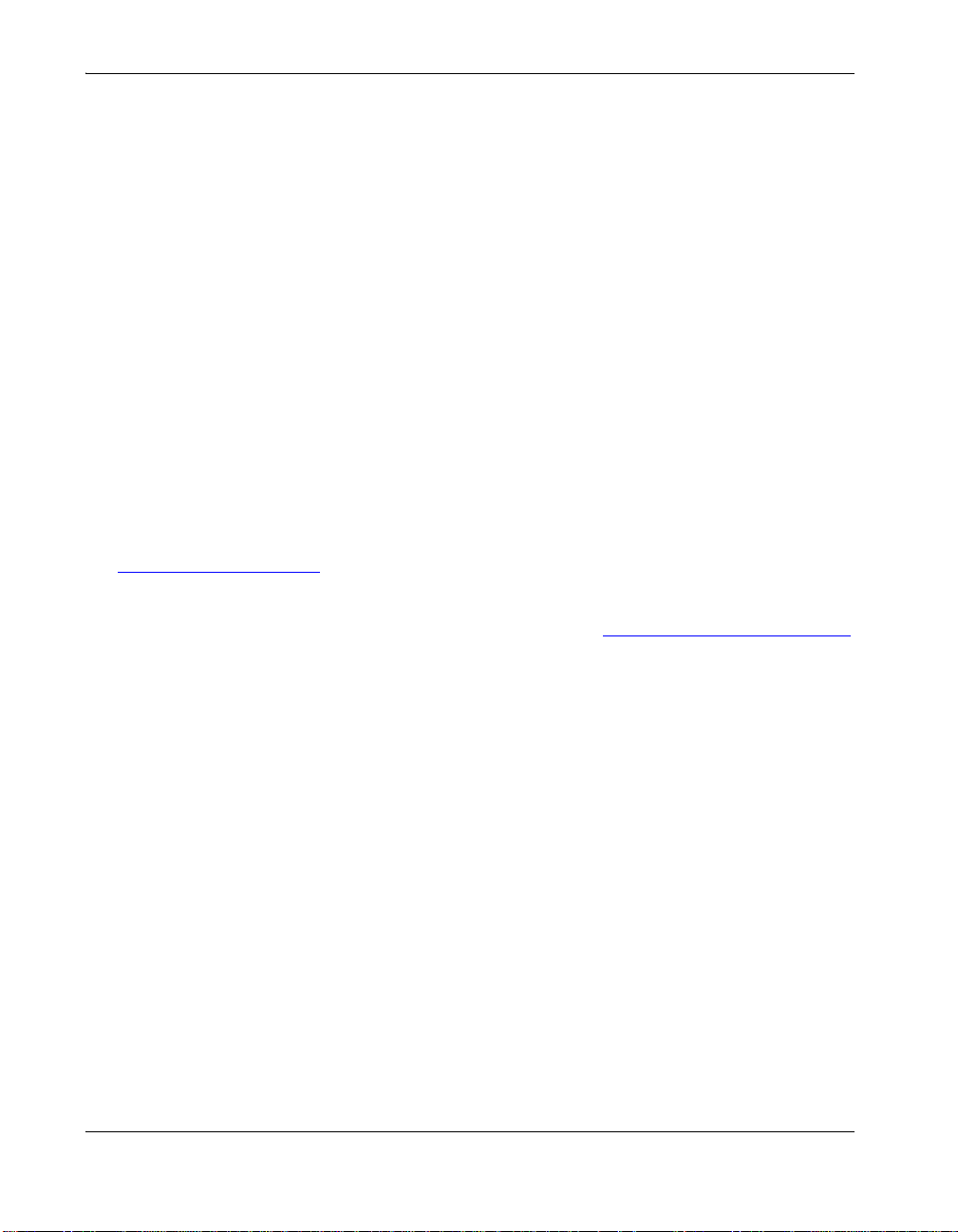
© 2010 Avaya Inc.
All Rights Reserved.
Notices
While reasonable efforts have been made to ensure that the information in this document is complete and accurate
at the time of printing, Avaya assumes no liability for any errors. Avaya reserves the right to make changes and
corrections to the information in this document without the obligation to notify any person or organization of such
changes.
Documentation disclaimer
Avaya shall not be responsible for any modifications, additions, or deletions to the original published version of this
documentation unless such modifications, additions, or deletions were performed by Avaya. End User agrees to
indemnify and hold harmless Avaya, Avaya's agents, servants and employees against all claims, lawsuits,
demands and judgments arising out of, or in connection with, subsequent modifications, additions or deletions to
this documentation, to the extent made by End User.
Link disclaimer
Avaya is not responsible for the contents or reliability of any linked Web sites referenced within this site or
documentation(s) provided by Avaya. Avaya is not responsible for the accuracy of any information, statement or
content provided on these sites and does not necessarily endorse the products, services, or information described
or offered within them. Avaya does not guarantee that these links will work all the time and has no control over the
availability of the linked pages.
Warranty
Avaya provides a limited warranty on this product. Refer to your sales agreement to establish the terms of the
limited warranty. In addition, Avaya's standard warranty language, as well as information regarding support for this
product, while under warranty, is available to Avaya customers and other parties through the Avaya Support Web
site: http://www.avaya.com/support
outside of the United States and Canada, the warranty is provided to you by said Avaya reseller and not by Avaya.
. Please note that if you acquired the product from an authorized Avaya reseller
Licenses
THE SOFTWARE LICENSE TERMS AVAILABLE ON THE AVAYA WEBSITE, http://support.avaya.com/LicenseInfo
ARE APPLICABLE TO ANYONE WHO DOWNLOADS, USES AND/OR INSTALLS AVAYA SOFTWARE,
PURCHASED FROM AVAYA INC., ANY AVAYA AFFILIATE, OR AN AUTHORIZED AVAYA RESELLER (AS
APPLICABLE) UNDER A COMMERCIAL AGREEMENT WITH AVAYA OR AN AUTHORIZED AVAYA RESELLER.
UNLESS OTHERWISE AGREED TO BY AVAYA IN WRITING, AVAYA DOES NOT EXTEND THIS LICENSE IF
THE SOFTWARE WAS OBTAINED FROM ANYONE OTHER THAN AVAYA, AN AVAYA AFFILIATE OR AN AVAYA
AUTHORIZED RESELLER, AND AVAYA RESERVES THE RIGHT TO TAKE LEGAL ACTION AGAINST YOU AND
ANYONE ELSE USING OR SELLING THE SOFTWARE WITHOUT A LICENSE. BY INSTALLING,
DOWNLOADING OR USING THE SOFTWARE, OR AUTHORIZING OTHERS TO DO SO, YOU, ON BEHALF OF
YOURSELF AND THE ENTITY FOR WHOM YOU ARE INSTALLING, DOWNLOADING OR USING THE
SOFTWARE (HEREINAFTER REFERRED TO INTERCHANGEABLY AS "YOU" AND "END USER"), AGREE TO
THESE TERMS AND CONDITIONS AND CREATE A BINDING CONTRACT BETWEEN YOU AND AVAYA INC.
OR THE APPLICABLE AVAYA AFFILIATE ("AVAYA").
Avaya grants End User a license within the scope of the license types described below. The applicable number of
licenses and units of capacity for which the license is granted will be one (1), unless a different number of licenses
or units of capacity is specified in the Documentation or other materials available to End User. "Designated
Processor" means a single stand-alone computing device. "Server" means a Designated Processor that hosts a
software application to be accessed by multiple users. "Software" means the computer programs in object code,
originally licensed by Avaya and ultimately utilized by End User, whether as stand-alone products or pre-installed
on Hardware. "Hardware" means the standard hardware originally sold by Avaya and ultimately utilized by End
User.
License types
Designated System(s) License (DS). End User may install and use each copy of the Software on only one
Designated Processor, unless a different number of Designated Processors is indicated in the Documentation or
other materials available to End User. Avaya may require the Designated Processor(s) to be identified by type,
serial number, feature key, location or other specific designation, or to be provided by End User to Avaya through
electronic means established by Avaya specifically for this purpose.
2 Avaya 1010/1020 Installation Guide
Page 3
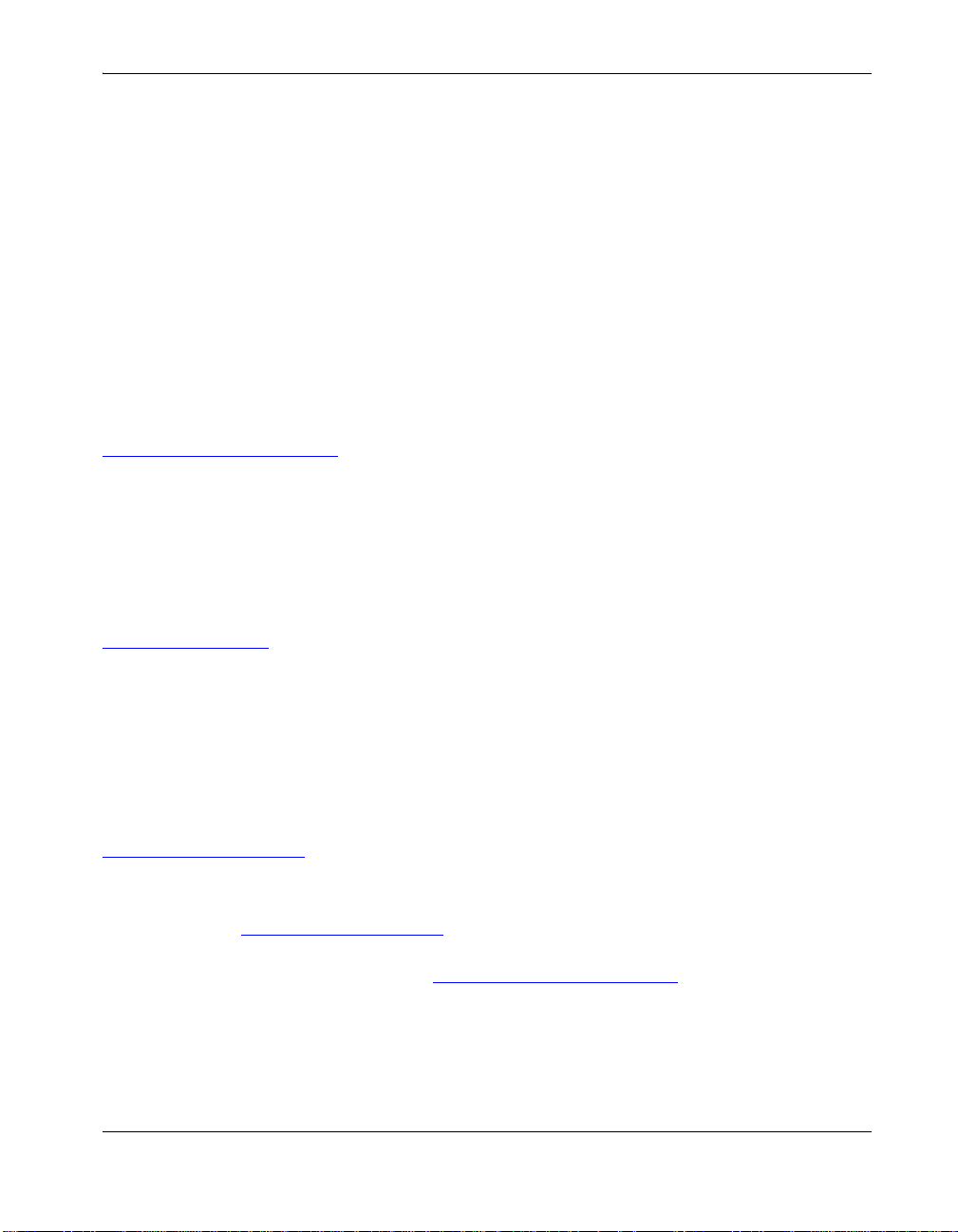
Shrinkwrap License (SR). Customer may install and use the Software in accordance with the terms and conditions
of the applicable license agreements, such as "shrinkwrap" or "clickthrough" license accompanying or applicable to
the Software ("Shrinkwrap License"). (see "Third Party Components" for more information).
Copyright
Except where expressly stated otherwise, no use should be made of materials on this site, the Documentation(s)
and Product(s) provided by Avaya. All content on this site, the documentation(s) and the product(s) provided by
Avaya including the selection, arrangement and design of the content is owned either by Avaya or its licensors and
is protected by copyright and other intellectual property laws including the sui generis rights relating to the
protection of databases. You may not modify, copy, reproduce, republish, upload, post, transmit or distribute in any
way any content, in whole or in part, including any code and software. Unauthorized reproduction, transmission,
dissemination, storage, and or use without the express written consent of Avaya can be a criminal, as well as a civil,
offense under the applicable law.
Third Party Components
Certain software programs or portions thereof included in the Product may contain software distributed under third
party agreements ("Third Party Components"), which may contain terms that expand or limit rights to use certain
portions of the Product ("Third Party Terms"). Information regarding distributed Linux OS source code (for those
Products that have distributed the Linux OS source code), and identifying the copyright holders of the Third Party
Components and the Third Party Terms that apply to them is available on the Avaya Support Web site:
http://support.avaya.com/Copyright
Preventing toll fraud
"Toll fraud" is the unauthorized use of your telecommunications system by an unauthorized party (for example, a
person who is not a corporate employee, agent, subcontractor, or is not working on your company's behalf). Be
aware that there can be a risk of toll fraud associated with your system and that, if toll fraud occurs, it can result in
substantial additional charges for your telecommunications services.
Avaya fraud intervention
If you suspect that you are being victimized by toll fraud and you need technical assistance or support, call
Technical Service Center Toll Fraud Intervention Hotline at +1-800-643-2353 for the United States
and Canada. For additional support telephone numbers, see the Avaya Support Web site:
http://support.avaya.com
Suspected security vulnerabilities with Avaya products should be reported to Avaya by sending mail to:
securityalerts@avaya.com.
Trademarks
Avaya and Aura are trademarks of Avaya, Inc.
Avaya is a registered trademark of Avaya Inc.
Avaya Aura is a trademark of Avaya Inc.
All non-Avaya trademarks are the property of their respective owners.
Downloading documents
For the most current versions of documentation, see the Avaya Support Web site:
http://www.avaya.com/support
Contact Avaya Support
Avaya provides a telephone number for you to use to report problems or to ask questions about your product. The
support telephone number is 1-800-242-2121 in the United States. For additional support telephone numbers, see
the Avaya Web site: http://www.avaya.com/support
Patent Notice
For patents covering LifeSize® products, refer to http://www.lifesize.com/support/legal.
Avaya 1010/1020 Installation Guide 3
Page 4
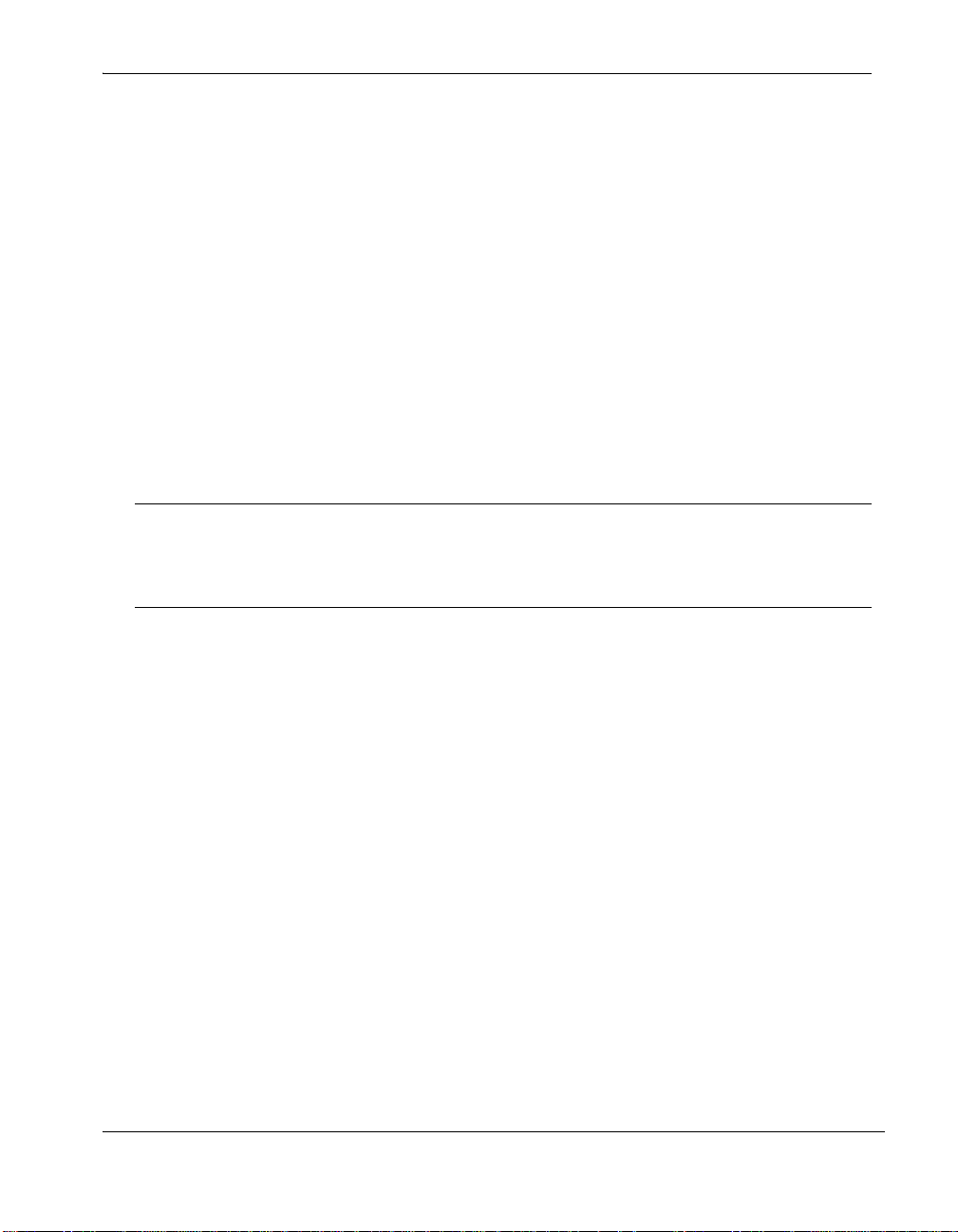
Preparing for Installation
As you prepare to install Avaya 1010/1020, consider the physical conditions of the room,
compatibility with displays, and your network configuration and settings. Avaya recommends
you collect your network settings and system identification information before you begin
installation. Refer to “Initial Configuration” on page 6.
Room Configuration
The size, shape, layout, and occupancy of the room dictate where you place your video
conferencing components. For example, in a small office installation, Avaya Video Camera
100 can be placed at one end or corner of the room, as its beam forming microp hone array
cancels echo from wall reflections behind it and detect s clear sound up to 2.7 meters ( 9 feet)
in front of it. However , in a multi-user conference ro om, an Avaya V ideo MicPod 1000 sh ould
be placed in the middle of the participants as its sound detection pattern is omnidirectional
with a radius of 3 meters (10 feet).
Warning: Avoid routing cables from the codec across foot-traffic areas as tripping on
the cables can cause both personal injury and permanent damage to the connectors in
the cables and the codec itself. If cables must cross fo ot-traffic areas, use some form of
cable management system or strategy to lessen the possibility of tripping.
The lighting in your environment affects image quality. The optimal lighting for Avaya
systems is 300 to 500 LUX. If light levels are too low, consider adding artificial lighting.
Indirect light from shaded sources or reflected light from p ale walls of ten produces excellent
results. Avoid the following:
• direct sunlight on the subject matter, the background, or the camera lens
• direct illumination of the subject matter and camera lens
• colored lighting
• harsh side lighting or strong light from above
Consult your administrator for specific ligh tin g re qu ire m ents for your en vir on m en t.
Avaya 1010/1020 Installation Guide 4
Page 5
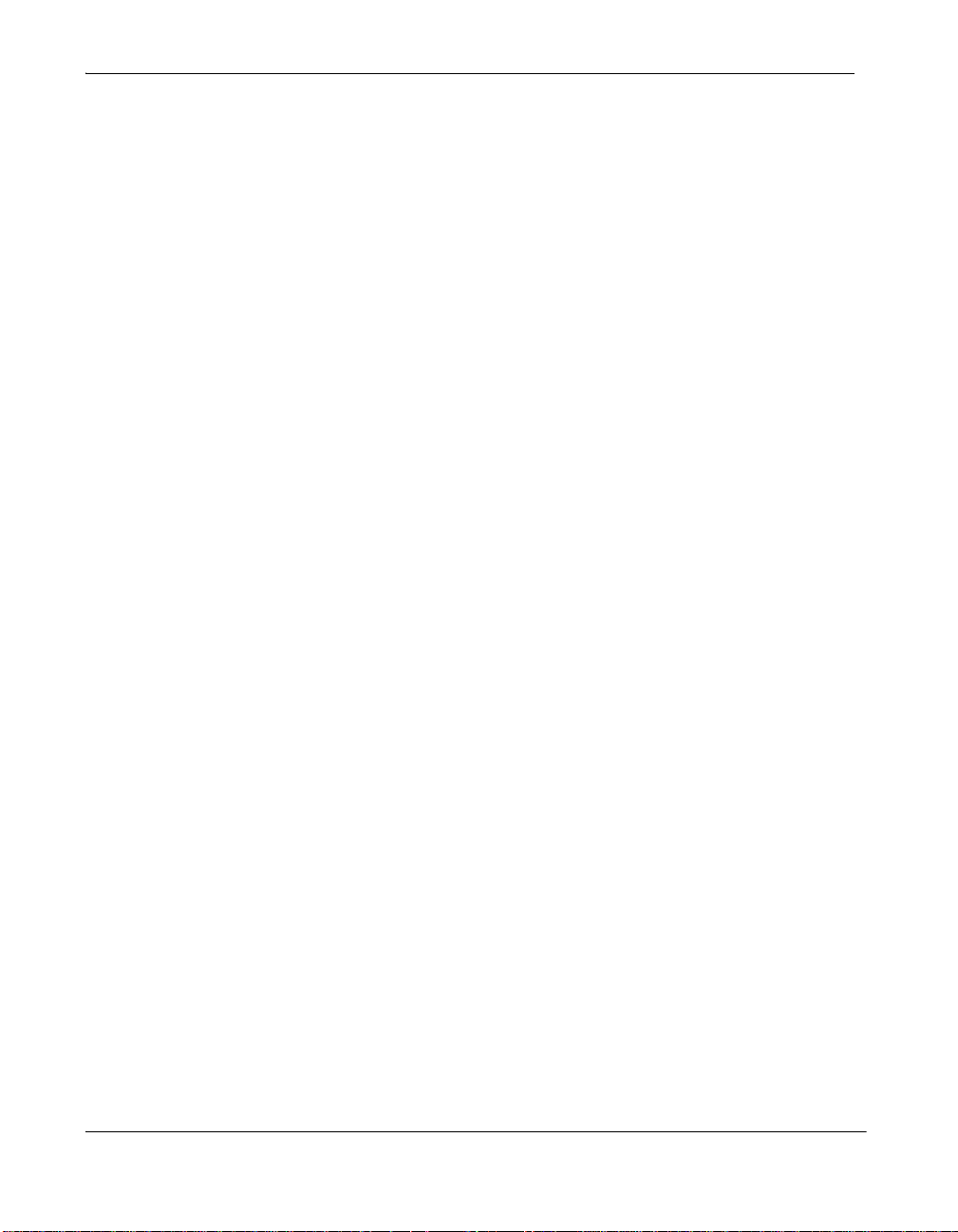
Supported Display Types and Resolutions
Avaya 1010/1020 can connect to 720p HD displays through an HDMI cable. Supported
display resolutions include the following:
• 720p
• 768p
Note: Avaya 1010/1020 automatically sets the Display Resolution preference in
Administrator Preferences : Appearance : Displays to Auto if you select an option for
this preference that is not supported by the connected display.
Placement Behind a Firewall
Avaya recommends you place your system behind a firewall and block, at minimum, the
following ports:
• 22 (ssh)
• 23 (telnet)
• 80 (http)
• 443 (https)
If you require these ports to remain open, ensure that you change the default administrator
and command line interface passwords to be very secure. For information about changing
the default administrator password, refer to the Avaya 1010/1020 User Guide.
You can also disable ssh and web access on the system by configuring preferences in the
user interface. By default, telnet access is disabled. For more information about remote
access, refer to the Avaya 1010/1020 User Guide.
Network Bandwidth
Poor audio and video quality may result from insufficient bandwidth on your network. Avaya
recommends that your network be capable of at least 1 Mb/s for a high definition video call.
During video calls with lower bandwidths, Avaya systems automatically select the best
resolution that can be achieved with the available bandwidth.
5 Avaya 1010/1020 Installation Guide
Page 6

Initial Configuration
During the installation process, Avaya 1010/1020 prompts you to configure it for the first
time. Avaya recommends that you gather all the necessary information prior to installation.
The following sections provide guidelines for collecting, and a means of recording, this data.
You may need to consult your network administrator for network settings and system
identification information.
Note: The initial configuration screens also appear when you perform a system reset. For
more information about restoring default settings, refer to the Avaya 1010/1020
User Guide.
Language
Select the language to display in the user interface. The default is English.
Administrator and User Passwords
Some functions and preferences available from the user interface are accessible only to
administrative users with a password. For security reasons, Avaya recommends that you
change the default administrator password (1 2 3 4) during the initial configuration.
Optionally, you can set a user password to control access to user preferences that enable
the user to do the following:
• Change the appearance of the user interface.
• Specify how calls are answered.
• Change camera settings.
• Configure audio settings.
• Reboot the system.
The administrator and user passwords can cont ain any combinat ion of the number s 0-9 and
the symbols * (star) and # (pound) up to 16 characters in length.
Note: If you set a user password, you can also use the administrator password to access
user preferences.
Administrator Password: _________________________________________________
User Password: ________________________________________________________
Avaya 1010/1020 Installation Guide 6
Page 7

System Identification
Information that identifies the system to users appears throughout the user interface.
Set the Location preference to your location. The default is the United States. The Time
Zone preference sets the system time that appears in the status bar on the main page of the
user interface. It defaults to Greenwich Mean T i me. You must set this preference even if you
specify an NTP server during the initial configuration (refer to “Network Settin gs” on page 7).
The System Name, Video Number, and Voice Number appear in the user interface on the
main screen. The system name may also appear in the local and corporate directories.
Avaya recommends that you change the default system name to one that meaningfully
identifies the system to your users.
System Name: (to identify this installation in the network): ______________________
Video Number: ______________________________________ __________________
Voice Number: ________________________________________________________
Network Settings
By default, DHCP is enabled on Avaya systems. If you choose Disabled for the DHCP
preference, you must enter an IP address (the locally configured IP address if not assigned
by a DHCP server), Subnet Mask (used to partition the IP address into a network and host
identifier), and Default Gateway (the IP address of the default gateway the system uses).
IP Address: ___________________________________________________________
Subnet Mask: __________ _______________________________________________
Default GateWay: ______________________________________________________
You can enter the Hostname of the system. If you do not have a DHCP server that
automatically set s a DNS server, you c an enter the IP addresses to configur e DNS Servers.
You can also define the domain names to search when resolving hostnames. DNS
translates names of network nodes into addresses; specify this preference to use DNS to
resolve the hostnames of devices to IP addresses.
Hostname: ___________________________________________________________
DNS Servers: _________________________________________________________
Name Search Domains: _________________________________________________
If you choose an option other than Auto (the default) for the Network S peed preference,
ensure that the option matches the speed and duplex configured on your network switch.
Network Speed: ________________________ Network Duplex: _________________
7 Avaya 1010/1020 Installation Guide
Page 8

You can enter the hostname or IP address of a Network Time Protocol (NTP) server to set
the system date and time automatically . The A vaya system ignores the value you specify for
the NTP Server Hostname if the DHCP preference is set to Enabled and the DHCP server
can pass an NTP server address to the Avaya system.
Network Time Protocol (NTP): __________________________________ __________
Audio Preferences
The default for Active Microphone is Auto. The system detects attached audio input
devices and makes one of them the active microphone in this order: microphone in,
camera 1.
To set the audio level for the active microphone, select Active Microphone Volume and
press OK on the Avaya remote control. An audio meter appears. The audio meter is
calibrated in decibels (dB) below digital full scale on the transmitted voice. The maximum
level is 0 dB.
You can also test the primary output speakers for the appropriate audio level or to ensure
they are working properly. Select Auto for Primary Audio Output Test to cycle through a
test on your available speakers. The test continues until you select Off.
Avaya 1010/1020 Installation Guide 8
Page 9

Avaya 1010/1020 Components
Your Avaya 1010/1020 package contains the following components:
• One of the following cameras and cables:
- Avaya Video Camera 100 and a 2.9 M (9.5 ft) cable. (Contact Avaya or your Avaya
Partner for optional 7.5 M (24.6 ft) or 15 M (49.2 ft) cables.)
- Avaya Video Camera 150 and a 7 .5 M (24.6 f t) cable. (Contact Ava ya or your A vaya
Partner for the optional 15 M (49.2 ft) cable.)
The Avaya Video Camera 150 option requires the additional audio component:
• Avaya Video MicPod 1000 (see “Optional Peripherals” on page 12 for the dual
Avaya Video MicPod 1000 option)
• Avaya 1010/1020 codec
• Avaya Remote Control (including three AAA batteries)
• One ferrite
• Quick reference card
• Documentation CD
Installing Avaya 1010/1020
To install your Avaya 1010/1020 system, remove all components from the product
packaging, including cables, and place them in the desired positions in your conference
room or office.
Warning: Do not place anything on top of, below or adjacent to the codec that can
obstruct air flow around the unit or generate heat. Doing so can cause the system to
overheat and reboot. Prolonged overheating c an resu lt in damage to the co dec. Ensure
the room that houses the codec is properly ventilated and temperature controlled.
Refer to the Avaya quick reference card included with your system for a visual depiction of
the proper setup. The numbers that appear on the quick reference card correspond to the
following steps:
9 Avaya 1010/1020 Installation Guide
Page 10

1. Open the battery compartment on the back side of the remote control.
a. Before inserting the batteries, stretch each of the two straps across the outer battery
slot closest to it.
b. Insert the two outer batteries, negative end (-) first against the spring, then press the
positive (+) end into place, trapping the cloth straps beneath the batteries.
c. Lay the longer cloth strap over both batteries and insert the center battery’s negative
end against the spring first to trap the longer cloth strap beneath it. Then press the
positive end of the battery into place.
d. Lay the ends of the cloth straps over the center battery and install the cover.
2. Complete one of the following options to install the camera and audio components:
a. To install Avaya Video Camera 100 as both your camera and audio component,
insert the camera cable into the port on the rear of the camera and plug the opposite
end into the port marked with the camera symbol on the back of the codec.
b. To install Avaya Video Camera 150 as your camera component and Avaya Video
MicPod 1000 as your audio input device, complete the following steps:
• Insert the camera cable into the port on the rear of the Avaya Video Camera
150 and plug the opposite end into the port marke d with the camera symbol
on the back of the codec.
• Insert the end of the cable from the Avaya Vide o MicPod 1000 into the
microphone port marked with the microphone symbol on the back of the
codec. (Refer to “Optional Peripherals” on page 12 for the dual Avaya Video
MicPod 1000 option.)
Warning: Tripping on the Avaya Vi deo MicPod 1000 cord can cause personal
injury as well as permanent damage to the Avaya Video MicPod 1000 cord
connector and the connector in the codec. Avaya recommends that you use the
cable strain relief clip included in the Avaya Video MicPod 1000 product box as
described in “Attaching the Avaya Video MicPod 1000 Strain Relief Clip” on
page 13.
3. Insert the video display cable into the port on the rear of your display and the opposite
end into the port marked with the HD display 1 symbol
HD on the back of the codec.
Insert the display power cord into a power outlet on the wall.
Note: If you plan to use external speakers not built into the display, connect the
speakers to the port marked with the line out symbol on the back of the codec.
Avaya 1010/1020 Installation Guide 10
Page 11

4. Insert the network cable into the network port marked with the LAN symbol on the
back of the codec. Attach the ferrite to the network cable within 10 centimeters (four
inches) of the codec. Insert the opposite end of the network cable into a network port.
5. Insert the cord from the power adapter into the power outlet marked on
the back of the codec. Insert one end of the power cord into the power adapter and the
opposite end into a power outlet on the wall.
The Avaya system starts, illumin ating a blue LED on the front of the codec. See “Status
Icons” on page 16 for more information about the state of the system as it boots or as
conditions change.
The camera initializes the first time it is connected to a codec; this process may take
several minutes.
Warning: Do not disturb or disconnect the devices during this time as you may
damage the system.
6. An Initial Configuration screen appears and prompts you to configure the system.
Refer to “Initial Configuration” on page 6 and the information you collected there
previously to guide you through your configuration choices. Use the arrow keys on the
remote control to navigate the preferences that appear in the initial configuration
screens. Icons and their descriptions that appear at the bottom of each screen
correspond to keys on the remote control and indicate what operations are available for
the screen or a selected object.
If the initial configuration screen does not appear and the display is blank, refer to
“Troubleshooting Installation Issues” on page 14.
The bottom of the screen contains the system status bar and the navigation bar. The
system status bar indicates system and network status. When the system is booting,
status also appears at the top of the REDIAL list to indicate the current state of the
system. See “Status Icons” on page 16 for an explanation of status icons you may
encounter.
Locking the Avaya Codec
You can lock the Avaya codec with a secure loop to prevent physical removal of the device.
For assistance, contact your Avaya Partner or Avaya Technical Services.
11 Avaya 1010/1020 Installation Guide
Page 12

Optional Peripherals
You can connect the following optional peripherals to enhance your Avaya system:
Peripheral Usage
Microphone in For use with a single or dual Avaya Video MicPod 1000 configuration.
In a single Avaya Video MicPod 1000 configuration, you can add an Avaya
Video MicPod 1000 extension cable (15 meters, 49.2 feet) to the Avaya
Video MicPod 1000.
In a dual Avaya Video MicPod 1000 configuration, you use a combination
of two Avaya Video MicPod 1000s, one splitter cable, and extension
cables in large rooms to create wider coverage of audio input. Refer to
“Configuring Dual Avaya Video MicPod 1000s” on page 12 for supported
configurations.
Audio Out (Line Out) For use with external line level output speakers that are not built into
USB Reserved for future use.
display 1 or with a headset (left plus right).
Warning: Excessive sound pressure from earphones and
headphones can cause hearing loss.
Configuring Dual Avaya Video MicPod 1000s
Using the splitter cable, you can connect a combination of extension cables and two Avaya
Video MicPod 1000s to the single Avaya Video MicPod 1000 port on your Avaya codec for
maximum omnidirectional audio coverage in large conference rooms.
Dual Avaya Video MicPod 1000 configurations are limited to two Av aya Video MicPod 1000s
and one splitter cable. (You cannot use multiple splitters to connect to more than two Avaya
Video MicPod 1000s.) However, you can use variations on three configurations of extension
cables:
If you connect the male end of the splitter directly to the codec, you can use none, or one
extension cable to connect an Avaya Video MicPod 1000 to each of the female ends of the
splitter.
If you use one extension cable to connect the codec to the splitter , you can use none, or one
extension cable to connect an Avaya Video MicPod 1000 to each of the female ends of the
splitter.
If you use two extension cables to connect the codec to the splitter, you must connect both
Avaya Video MicPod 1000s directly to the female ends of the splitter.
Avaya 1010/1020 Installation Guide 12
Page 13

Warning: Tripping on the Avaya Video MicPod 1000 cord can cause personal injury
as well as permanent damage to the Avaya Video MicPod 100 0 cord or extension cable
connector and the connector in the codec. Avaya recommends that you use the cable
strain relief clip included in the Avaya Video MicPod 1000 product box as described in
“Attaching the Avaya Video MicPod 1000 Strain Relief Clip” on page 13.
Avaya 1010/1020 detects any cable attached to its microphone input as an Avaya Video
MicPod 1000. If an Avaya Video MicPod 1000 is not attached to the extension or splitter
cable and the microphone input is selected as the active microphone, no audio is available.
The No Active Microphone indicator does not appear in the status bar and the Active
Microphone field in the System Information page reports Microphone In as the active
microphone.
Attaching the Avaya Video MicPod 1000 Strain Relief Clip
If the Avaya Video MicPod 1000 is installed in an area where the cord could be pulled or
tripped upon, Avaya recommends using the strain relief clip (included with your A vaya Video
MicPod 1000) to reduce the chance of disconnecting or damaging the plug or Avaya 1010/
1020. Avaya also recommends that you use some form of cable management system or
strategy to lessen the possibility of tripping.
Before attaching the strain relief clip to the codec, ensure the codec surface is clean (free of
dirt, dust oil, and other residues) and dry. The adhesive tape on the strain relief clip is
intended for a single use. Attach the strain relie f clip to the cod ec and route the A vaya V ideo
MicPod 1000 cable through the strain relief clip as shown in the following illustration:
13 Avaya 1010/1020 Installation Guide
Page 14

Post-Installation Configuration
Depending on your environment, you may need to make the following additional
adjustments to the configuration of your Avaya 1010/1020 and your n etwork b efore yo u can
make a test call to verify your installation.
If your Avaya system communicates with other devices through a firewall, you must
configure your firewall to allow incoming and outgoing traffic to the Avaya system through
the reserved ports. Users placing calls through a firewall to systems with IP addresses may
experience one-way audio or video if the firewall is not properly configured to allow video
and audio traffic.
If you are using Session Initiation Protocol (SIP) servers in your environment to place calls
using the SIP protocol, you must configure the SIP settings for Avaya 1010/1020.
For more information on configuring these preferences, refer to the appropriate section of
the Avaya 1010/1020 User Guide.
Troubleshooting Installation Issues
Installation issues you may encounter with Avaya 1010/10 20 system typically involve display
output issues, improperly connected cabl es , or netw or k ba ndwidth or con nec t ivity. When
investigating a system problem, first inspect all external cable connections. Ensure that
connections are correct and secure, and that nothing is obstructing the cables. For more
information about troubleshooting issues you may encounter with A vaya 1010/1020, refer to
the Avaya 1010/1020 User Guide.
No Power
To troubleshoot a power problem, complete the following steps:
1. Disconnect the power supply unit (PSU) from the codec and the AC source.
2. Plug an appliance you know works into the AC source to determine if the source works.
3. If the AC source works, plug the PSU into the AC source, but do not connect the PSU to
Avaya 1010/1020. If the green LED on the PSU illuminates, the PSU is probably good.
4. Connect the PSU to Avaya 1010/1020. If Avaya 1010/1020 fails to boot and the green
LED dims, there may be a problem with the codec.
Avaya 1010/1020 Installation Guide 14
Page 15

IP Address Displays Invalid Value
After you complete the initial configuration, if the IP address that appears at the top of the
main screen displays an invalid value, one of the following conditions may exist:
Condition Resolution
The unit is configured to obtain an address
using DHCP and no DHCP server is
available.
Note: The DHCP client self-assigns an
address in the 169.254 class B network
and the red network symbol appears in
the status bar on the main screen.
Faulty Ethernet cable connection. Replace the Ethernet cable with a high quality cable.
The unit is configured to use a static IP
address, but no IP address has been
entered.
Network connection is unavailable.
A red network symbol appears in the
status bar on the main screen.
Verify that the unit is plugged into a network that has a DHCP
server present.
Identify and enter the necessary IP information if you disable
DHCP.
Inspect your network connection.
Camera Issues
Video from the camera appears in a small window on the main screen of the user interface
above the REDIAL list. If no video from the camera appears, do the following:
• Ensure that the camera is properly connected to the Avaya codec as described in
“Installing Avaya 1010/1020” on page 9. Only Avaya Video Camera 100 and Avaya
Video Camera 150 are supported with Avaya 1010/1020.
• Verify that the blue LED on the front of the camera is lit and not blinking, indicating that
power is active.
• From the main screen of the user interface, press on the Avaya remote control to
access the System Menu. Press to access page 2 of the System Information
page. Ensure that the status of the camera is Ready.
Improving a Dim Image If the image appears too dim, you can adjust the HD Camera Brightness preference in
User (or Administrator) Preferences : Diagnostics : High Definition Camera. You can
also add a light source to improve the subject’s illumination. Refer to “Room Configuration”
on page 4 for more information.
15 Avaya 1010/1020 Installation Guide
Page 16

Status Icons
The following table identifies the icons that can appear in the system status bar.
Icon Condition
Indicates that the communication subsystem is initializing. If this icon
reappears after the system has booted, a problem has occurred. Reboot
the system.
Indicates that the system is initializing. When the system is initializing,
functionality on the main screen is disabled and no entries appear in the
REDIAL list. This icon also appears when a new device is connected to
the system after the system boots and disappears when the device is
ready. If the icon persists, a problem has occurred and rebooting the
system is necessary.
Indicates that the system does not have an active microphone. Check the
device’s connections and then check the option you selected for the
Active Microphone preference.
Network
Status
System
Overheating
Identifies the network status, as follows:
connected (green indicator)
in progress (yellow indicator)
disconnected (red indicator)
This yellow indicator warns you when the system temperature is
above normal operating temperature. The codec adjusts fan
speed automatically to cool itself.
This red indicator warns that the system is overheated and
approaching the maximum allowed operating temperature and
will automatically reboot after reaching it.
Warning: Temperatures that require the codec to reboot can
permanently damage codec components. Ensure the room that
houses the codec is properly ventilated and temperature controlled.
Avaya 1010/1020 Installation Guide 16
