AT&T AWX22104 Quick Start Manual
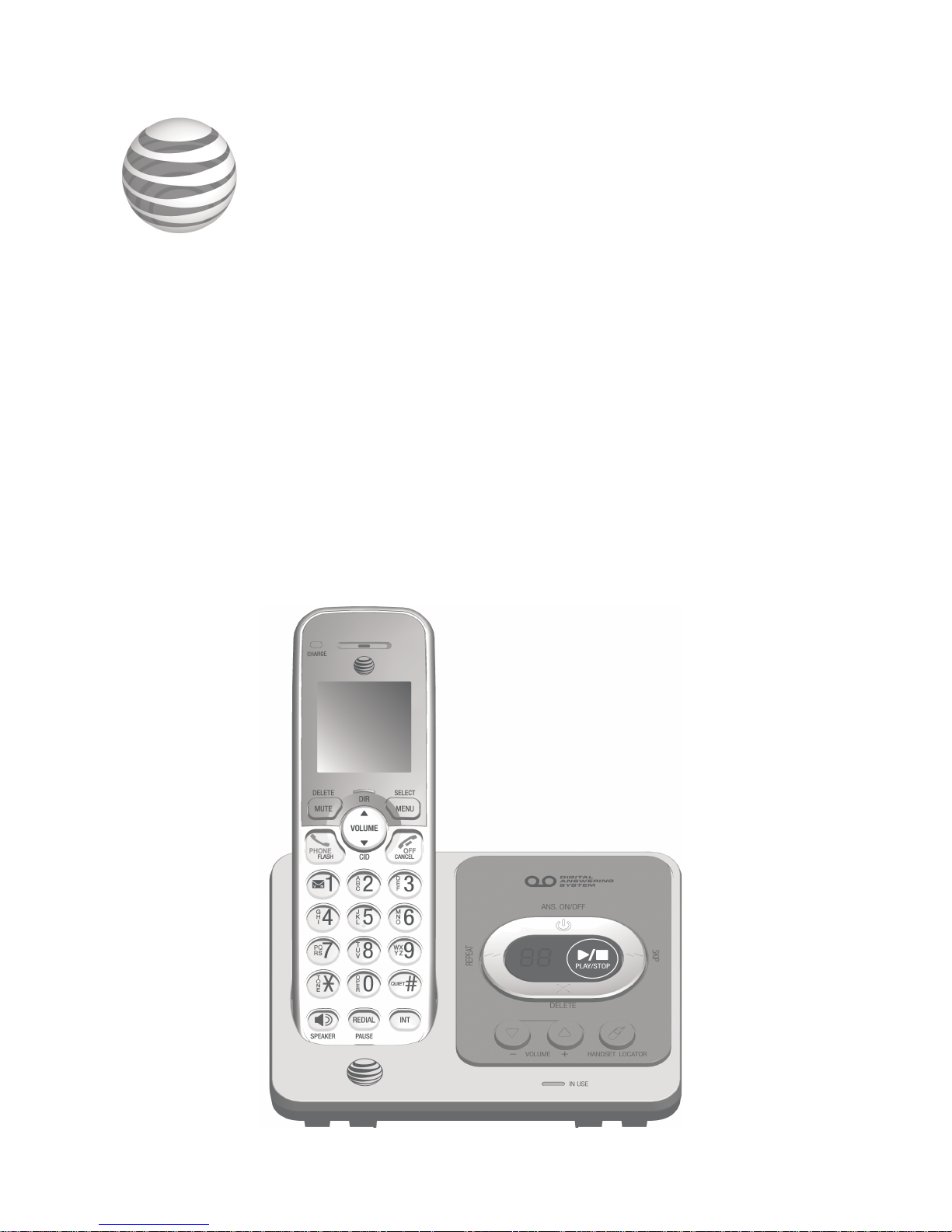
Quick start guide
AWX22104
DECT 6.0 cordless telephone/
answering system with
caller ID/call waiting
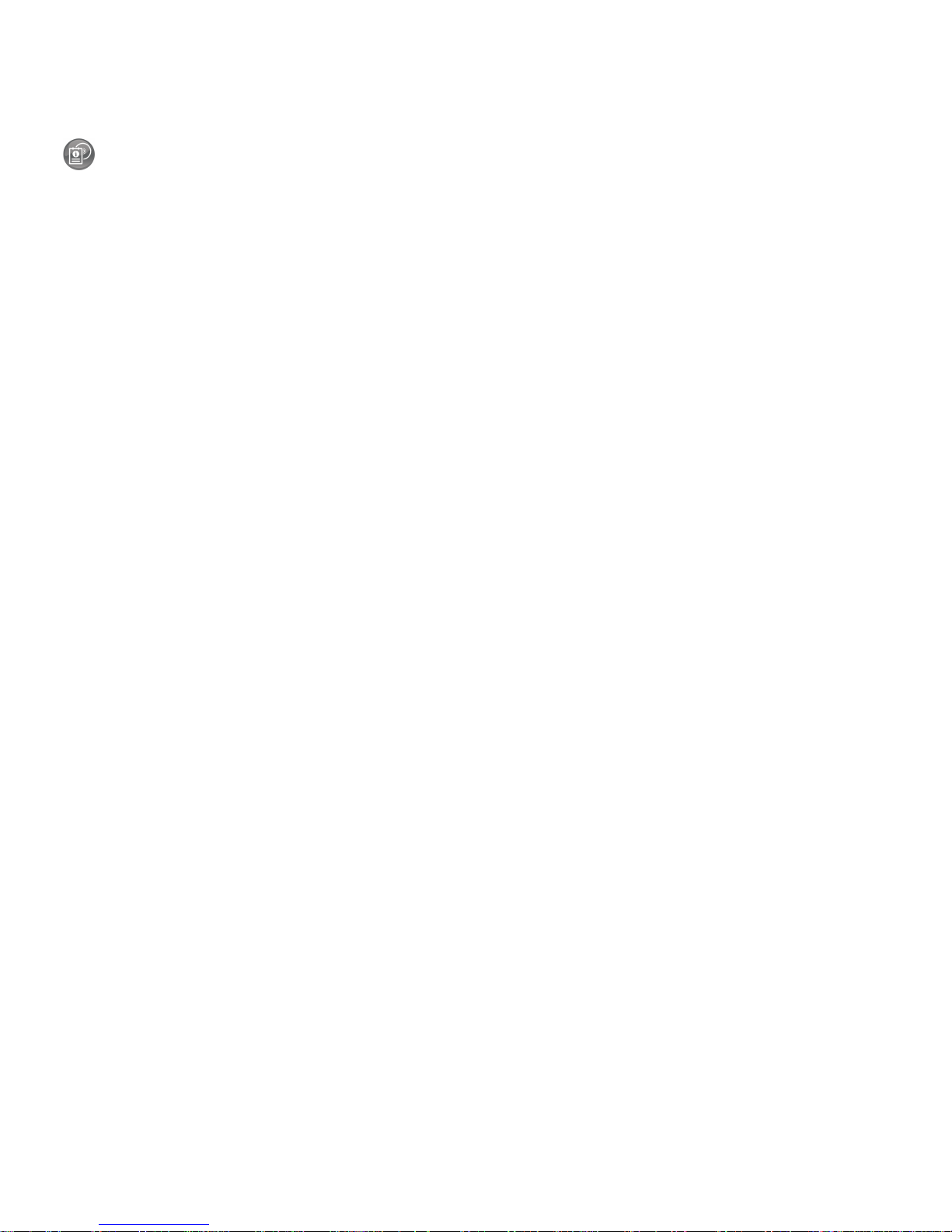
Instructions
This quick start guide provides you with basic installation and operation instructions.
A limited set of features are described in abbreviated form.
Please refer to the complete online AWX22104 DECT 6.0 cordless telephone/
answering system with caller ID/call waiting user’s manual for a full set of installation
and operation instructions at
http://telephones.att.com/manuals.
Before using this AT&T product, please read Important safety information on
pages 26-28 of this quick start guide.
Table of contents
Parts checklist........................................................1
Installation ...............................................................2
Battery installation ..............................................3
Battery charging ...................................................4
Handset overview .................................................5
Telephone base overview.................................6
Menu overview.......................................................7
Feature summary ..................................................7
Telephone settings ..............................................8
Making, answering and ending calls...........9
Options while on calls ....................................10
Handset locator ..................................................11
Intercom .................................................................12
Directory ................................................................ 14
Speed dial ............................................................15
Caller ID ................................................................. 16
Answering system and voicemail ..............17
Turn the answering system on or off ......17
Announcement ................................................... 17
Number of rings ................................................. 18
Call screening .....................................................18
Message playback .............................................19
Delete all old messages ................................19
Remote access ....................................................19
Adding and registering handsets .............. 20
Deregistering handsets ..................................21
Troubleshooting .................................................22
Important safety information ...................... 26
For C-UL compliance ....................................... 29
FCC Part 68 and ACTA....................................32
FCC Part 15 ..........................................................33
Limited warranty ................................................34
Technical specifications ................................. 36
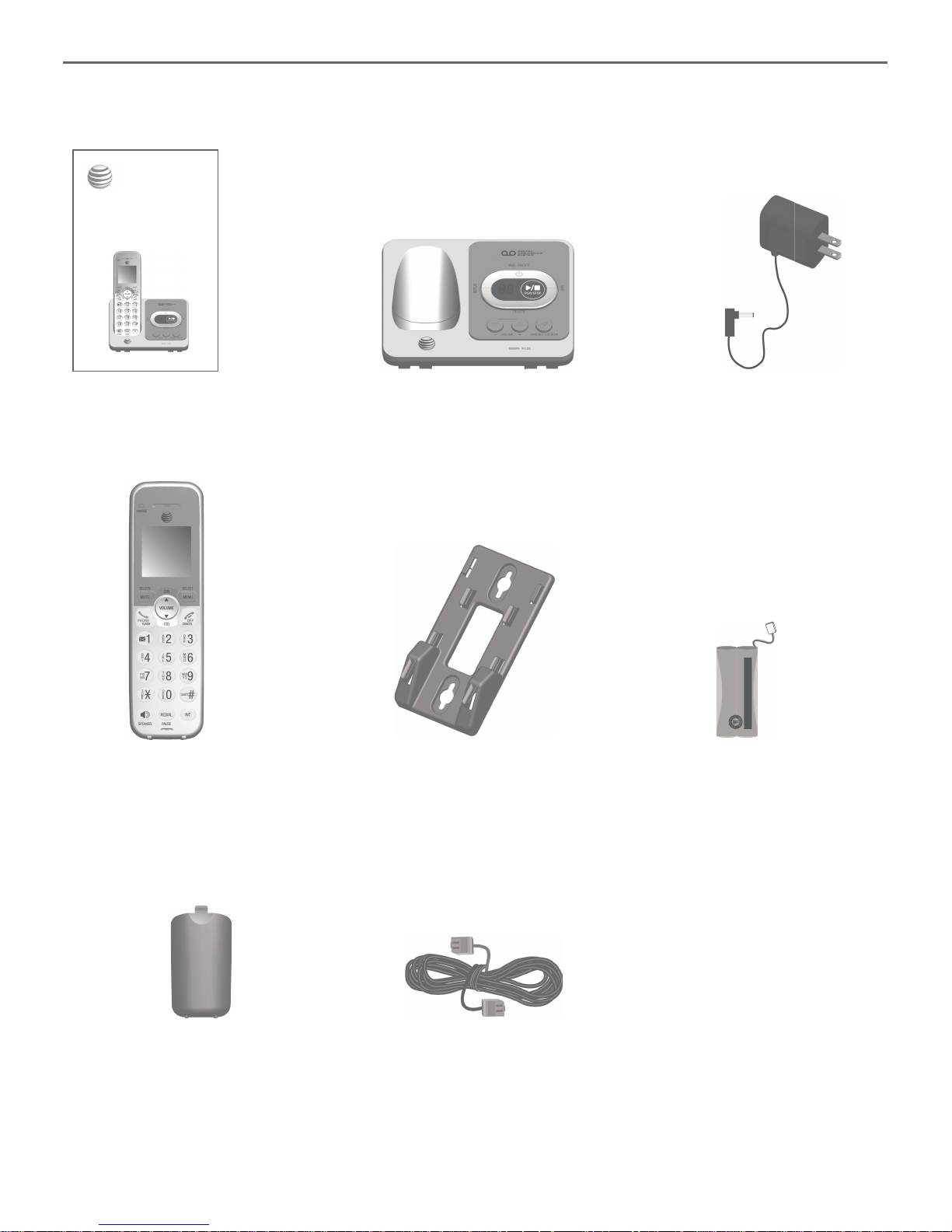
Parts checklist
Your telephone package contains the following items. Save your sales receipt and
original packaging in the event warranty service is necessary.
1
Cordless handset Wall-mount bracket
Battery compartment cover
Telephone line cord
Battery for cordless handset
Power adapter for
telephone base
Telephone base
Quick start guide
Quick start guide
AWX22104
DECT 6.0 cordless telephone/
answering system with
caller ID/call waiting
THIS SIDE UP / CE CÔTÉ VERS LE HAUT
Battery Pack / Bloc-piles :
BT162342/BT262342 (2.4V 3 00mAh Ni-MH)
WARNING / AVERTISSEMENT :
DO NOT BURN OR PUNCTURE BATTERIES.
NE PAS INCINÉRER OU PERCER LES PILES.
Made in China / Fabriqué en chine CR1423
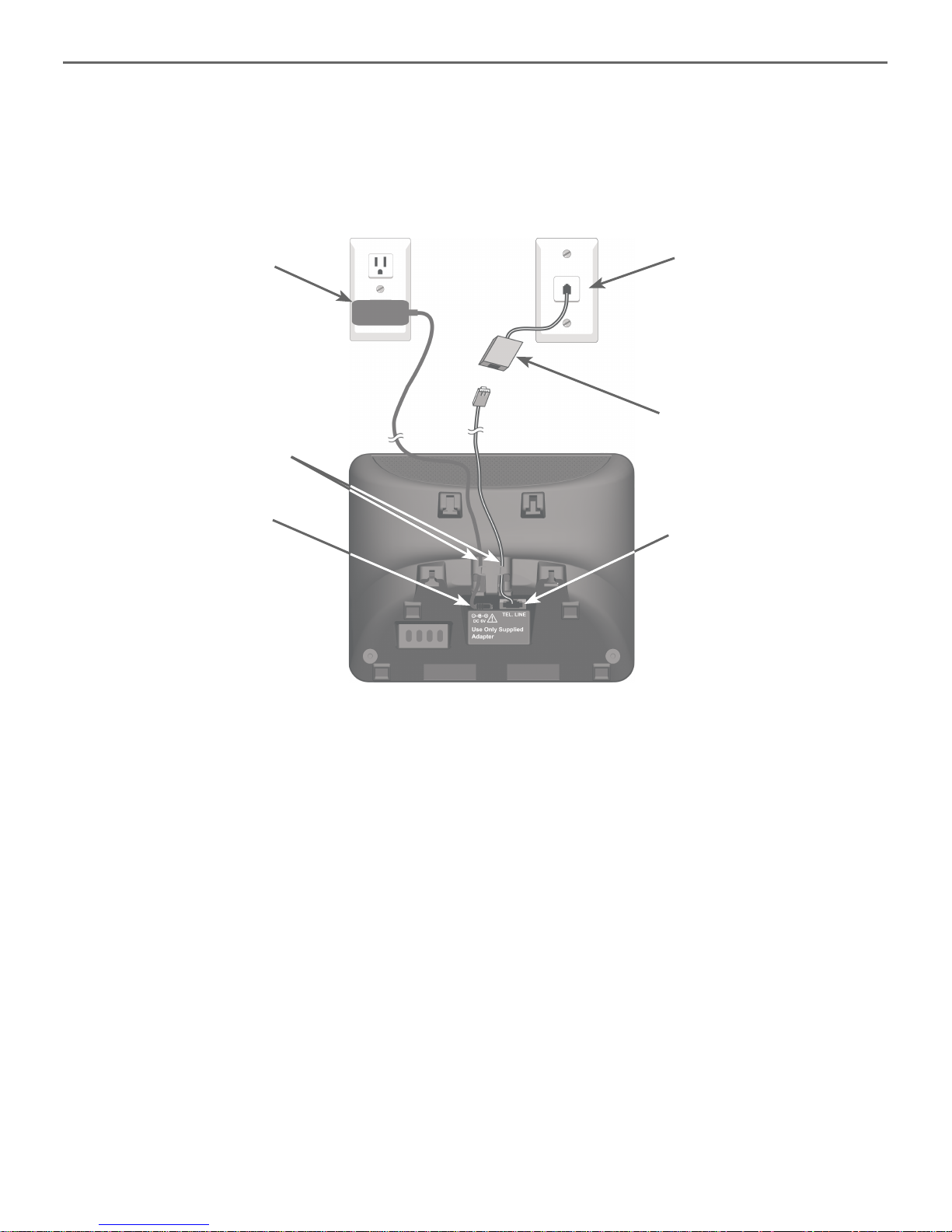
2
Installation
Install the telephone base, as shown below. If you subscribe to high-speed Internet
service (DSL - digital subscriber line) through your telephone line, you must install a DSL
filter on the DSL line. If you want to mount your telephone on a wall, use the included
wall-mount bracket and refer to Wall-mount installation in the online user’s manual
for details.
IMPORTANT INFORMATION:
Use only the power adapter(s) provided with this product. To obtain a replacement, visit our website
at www.telephones.att.com or call 1 (800) 222-3111. In Canada, dial
1 (866) 288-4268.
Plug the large end
of the base power
adapter into an
electrical outlet not
controlled by a wall
switch.
Plug the small end
of the base power
adapter into the
power jack on
the bottom of the
telephone base.
Plug one end of the
telephone line cord into
a telephone wall jack.
A DSL filter (not
included) is required if
you have DSL high-speed
Internet service.
Route the cords
through the slots.
Plug the other end of
the telephone line cord
into the telephone line
jack on the bottom of
the telephone base.

3
T
H
IS
SI
D
E
U
P
/
CE
C
ÔT
É
V
ER
S
L
E HA
U
T
B
attery
P
ac
k
/
Bl
oc
-
p
i
l
e
s
:
B
T
1
62
3
42
/
B
T
2
6
2
34
2
(2
.
4V
3
00
m
Ah
N
i
-M
H)
W
ARN
I
N
G
/
A
V
E
RT
I
S
S
E
M
E
N
T
:
D
O
NOT
BU
R
N
OR
P
UN
C
T
U
RE
BA
T
T
E
R
I
E
S
.
N
E
PA
S
I
NC
I
N
É
RE
R
OU
P
E
R
CE
R
LE
S
P
I
L
E
S
.
M
ade
i
n
C
h
i
na
/
Fa
b
r
i
q
u
é
en
c
h
i
ne
C
R142
3
Battery installation
Install the battery, as shown below.
IMPORTANT INFORMATION:
Use only the supplied rechargeable battery or replacement battery (model BT162342/
BT262342). To order, visit our website at www.telephones.att.com or call
1 (800) 222-3111. In Canada, dial 1 (866) 288-4268.
Plug the battery connector securely into the socket inside the handset battery
compartment. Insert the supplied battery with the label THIS SIDE UP facing up,
as indicated.
1.
Align the cover flat against the battery compartment, then slide it upwards until it clicks
into place.
2.
Charge the handset by placing it face forward in
the telephone base or charger. The CHARGE light
is on when charging.
3.
CHARGE light
To replace the battery, press the tab and slide the
battery compartment cover downwards. Lift out
the old battery and disconnect it from the handset.
Follow the instructions to install and charge the
new battery.
T
H
IS
SI
D
E
U
P
/
CE
C
ÔT
É
V
ER
S
L
E HA
U
T
B
attery
P
ac
k
/
Bl
oc
-
p
i
l
e
s
:
B
T
1
62
3
42
/
B
T
2
6
2
34
2
(2
.
4V
3
00
m
Ah
N
i
-M
H)
W
ARN
I
N
G
/
A
V
E
RT
I
S
S
E
M
E
N
T
:
D
O
NOT
BU
R
N
OR
P
UN
C
T
U
RE
BA
T
T
E
R
I
E
S
.
N
E
PA
S
I
NC
I
N
É
RE
R
OU
P
E
R
CE
R
LE
S
P
I
L
E
S
.
M
ade
i
n
C
h
i
na
/
Fa
b
r
i
q
u
é
en
c
h
i
ne
C
R142
3
T
H
IS
SI
D
E
U
P
/
CE
C
ÔT
É
V
ER
S
L
E HA
U
T
B
attery
P
ac
k
/
Bl
oc
-
p
i
l
e
s
:
B
T
1
62
3
42
/
B
T
2
6
2
34
2
(2
.
4V
3
00
m
Ah
N
i
-M
H)
W
ARN
I
N
G
/
A
V
E
RT
I
S
S
E
M
E
N
T
:
D
O
NOT
BU
R
N
OR
P
UN
C
T
U
RE
BA
T
T
E
R
I
E
S
.
N
E
PA
S
I
NC
I
N
É
RE
R
OU
P
E
R
CE
R
LE
S
P
I
L
E
S
.
M
ade
i
n
C
h
i
na
/
Fa
b
r
i
q
u
é
en
c
h
i
ne
C
R142
3
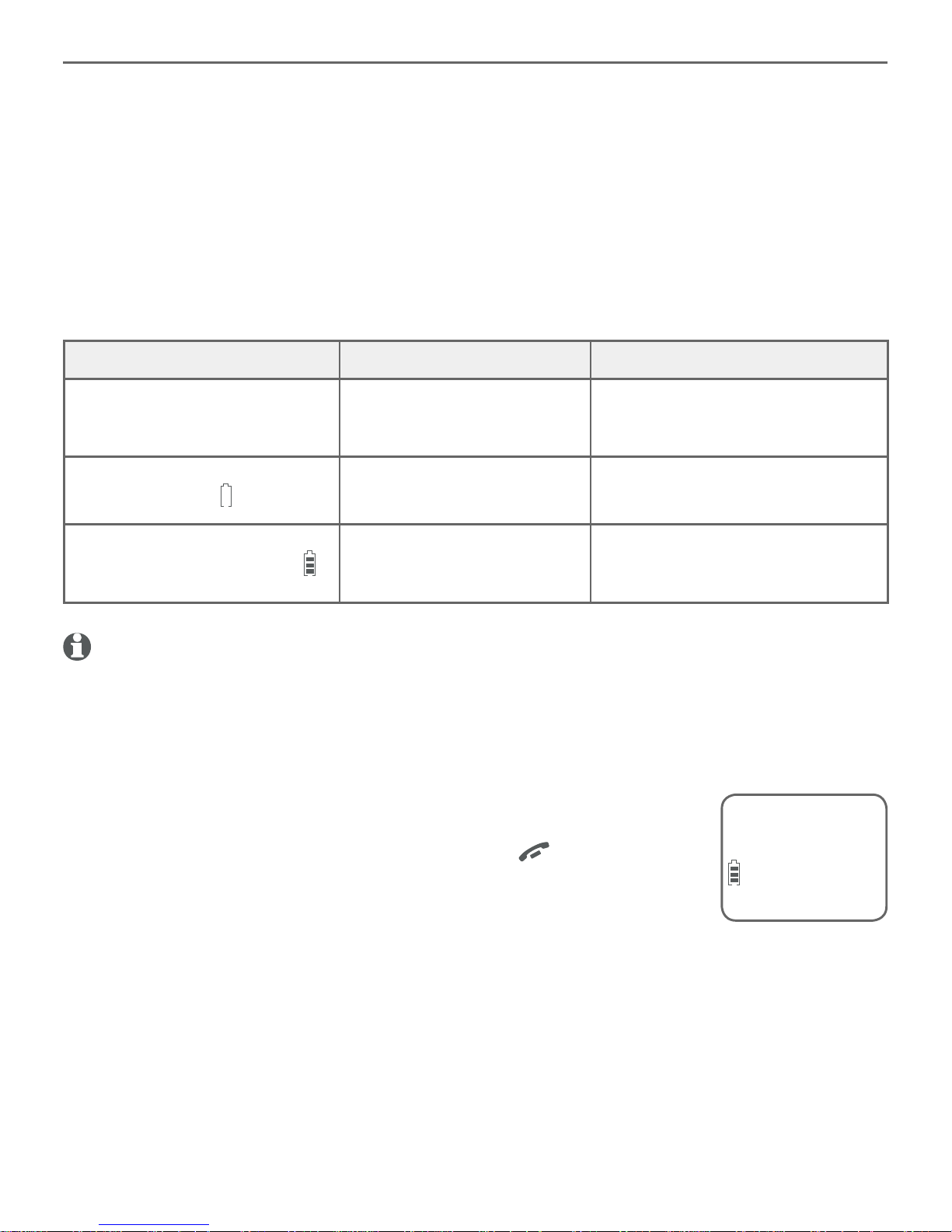
Battery charging
Once you have installed the battery, the screen indicates the battery status (see the
following table). If necessary, place the handset in the telephone base or charger to
charge the battery. For best performance, keep the handset in the telephone base
or charger when not in use. The battery is fully charged after 16 hours of continuous
charging. See Technical specifications on page 36 for battery operating times.
If the screen is blank, you need to charge the handset without interruption for at least
30 minutes to give the handset enough charge to use the telephone for a short time.
The screen shows Low battery until you have charged the battery without interruption
for at least 30 minutes. The following table summarizes the battery charge indicators
and actions to take.
Battery indicators Battery status Action
The screen is blank or shows
Put in charger.
Battery has no or very little
charge. The handset cannot
be used.
Charge without interruption
(at least 30 minutes).
The screen shows
Low battery and flashes.
Battery has enough charge
to be used for a short time.
Charge without interruption
(at least 30 minutes).
The screen shows HANDSET X
and the battery icon shows .
Battery is charged. To keep the battery charged,
place it in the telephone base or
charger when not in use.
notes:
If you are on a call in low battery mode, you hear 4 short beeps every 50 seconds.
If no battery is installed in the handset when you place it in the telephone base or charger, the
screen shows No battery. Follow the instructions in Battery installation on page 3 to install
the battery.
•
•
After you install your telephone or power returns following a power
outage, the handset will prompt you to set the date and time (see
page 8). To skip setting the date and time, press OFF/CANCEL.
Date: MM/DD/YY
ECO
4
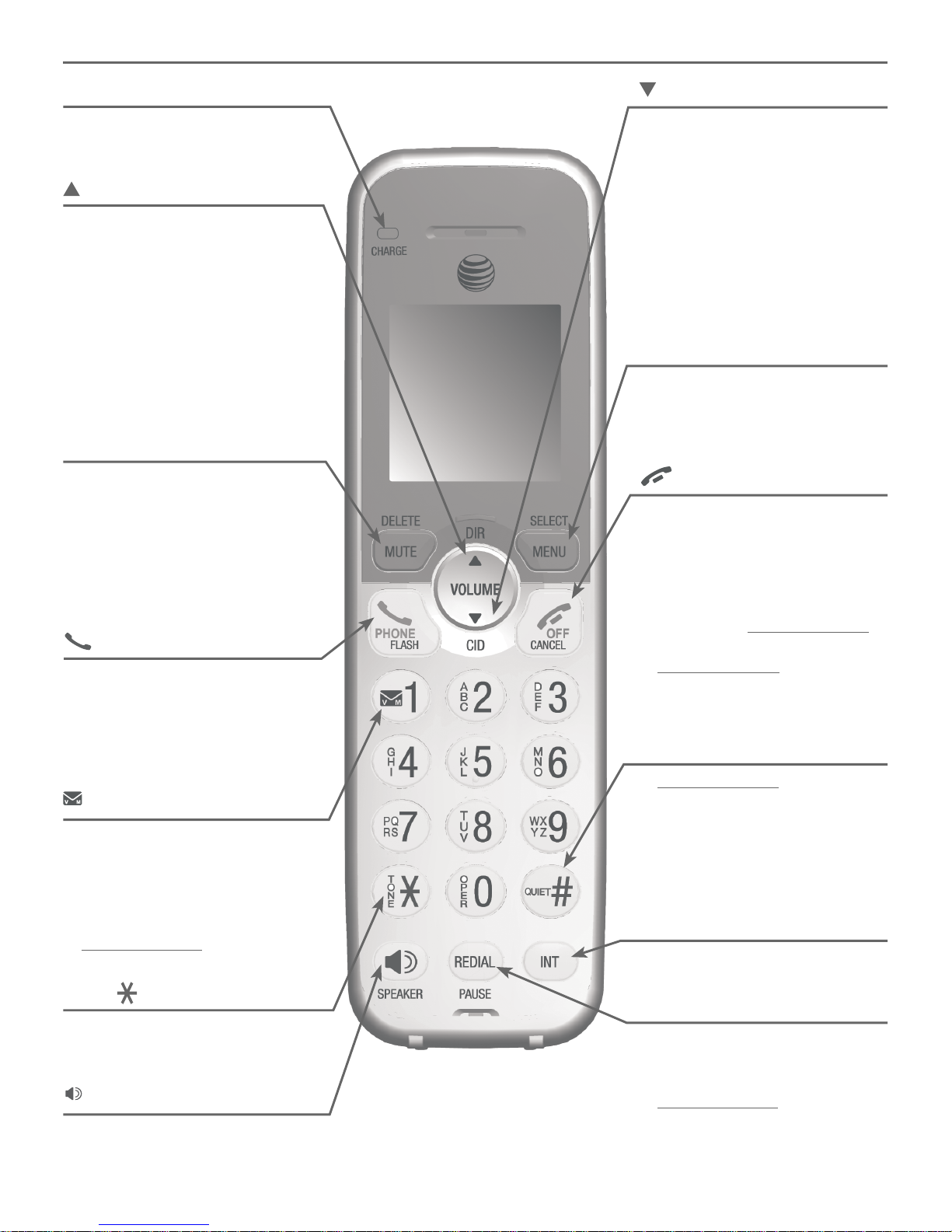
Handset overview
CHARGE light
On when the handset is
charging in the telephone
base or charger.
CID/VOLUME
Press to scroll down while
in menus.
Press to decrease the
listening volume.
Press to show the caller ID
log when the handset is not
in use.
While entering names or
numbers in the directory,
press to move the cursor to
the left.
•
•
•
•
MENU/SELECT
Press to display the menu.
Once in the menu, press to
select an item or save an
entry or setting.
•
•
QUIET#
Press and hold to set and
turn on the quiet mode, or
turn it off.
When reviewing a caller ID
log entry, press repeatedly
to view other dialing
options.
•
•
DIR/VOLUME
Press to scroll up while in
menus.
Press to increase the
listening volume.
Press to show directory
entries when the handset is
not in use.
While entering names or
numbers in the directory,
press to move the cursor to
the right.
•
•
•
•
/SPEAKER
Press to turn on the handset
speakerphone, press again to
resume normal handset use.
PHONE/FLASH
Press to make or answer
a call.
During a call, press to
answer an incoming call
when you receive a call
waiting alert.
•
•
INT
Press to initiate an intercom
conversation or transfer a call.
1
While reviewing a caller
ID log, press repeatedly to
add or remove 1 in front
of the caller ID log before
dialing or saving it to the
directory.
Press and hold to set or
dial your voicemail number.
•
•
5
REDIAL/PAUSE
Press repeatedly to review
the last 10 numbers dialed.
While entering numbers,
press and hold to insert a
dialing pause.
•
•
MUTE/DELETE
During a call, press to mute
the microphone.
While predialing, press to
erase digits.
While reviewing the redial
list, directory, speed dial
list or caller ID log, press to
delete an individual entry.
•
•
•
TONE
Press to switch to tone dialing
temporarily during a call if you
have pulse service.
OFF/CANCEL
During a call, press to hang
up.
While using menus, press
to cancel an operation,
back up to the previous
menu, or exit the menu
display; or press and hold
to exit to idle mode.
Press and hold while the
handset is not in use to
erase the missed call
indicator.
•
•
•
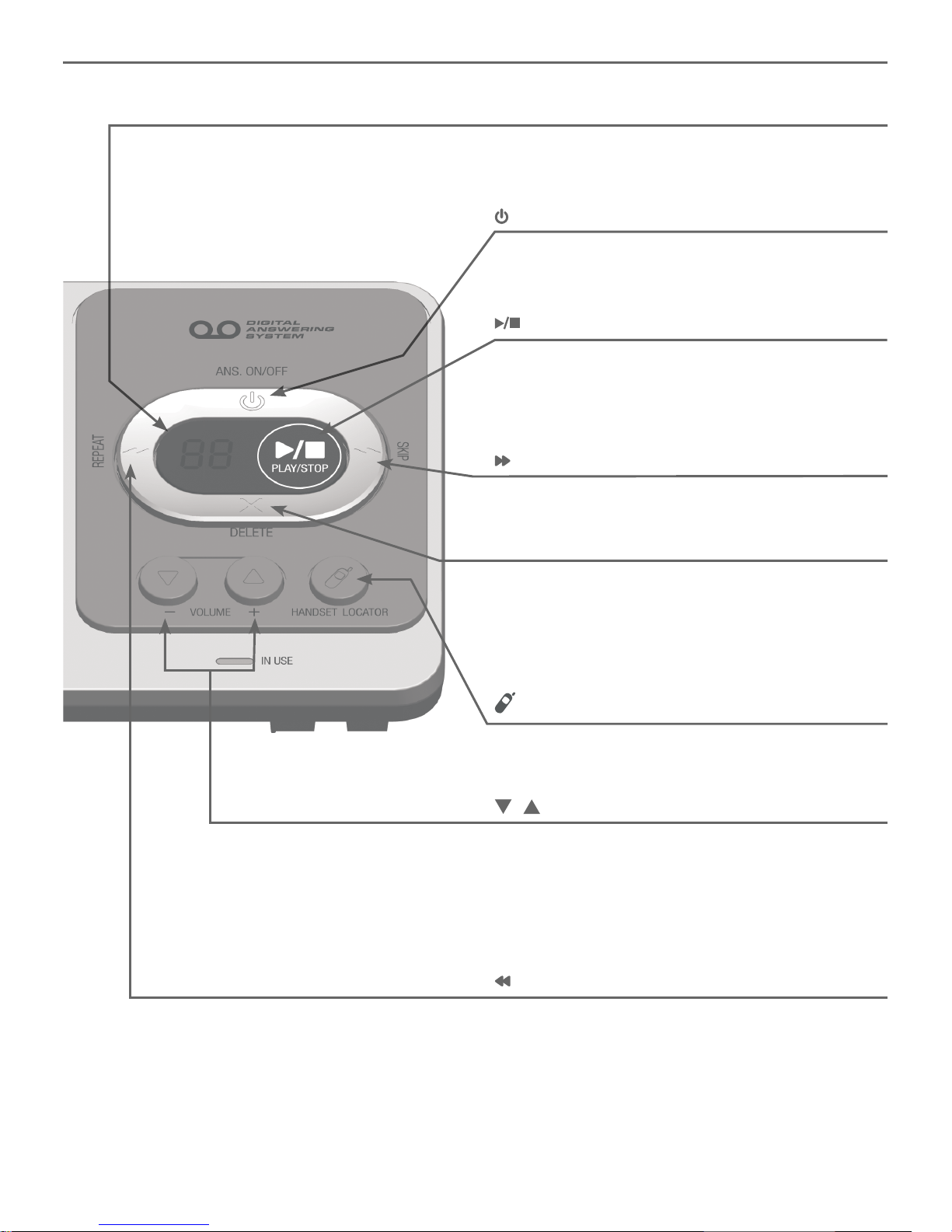
6
/HANDSET LOCATOR
Press to page all handsets.
X/DELETE
Press to delete the message currently
playing.
Press twice to delete all old messages when
the telephone is not in use.
•
•
Telephone base overview
/SKIP
Press to skip a message.
Message window
Displays the number of messages or other
answering system information.
/ANS. ON/OFF
Press to turn the built-in answering system on
or off.
/PLAY/STOP
Press to start or stop message playback.
During call screening, press to temporarily
turn the call screening on or off.
•
•
/ /-VOLUME+
When the telephone is not in use, press to
adjust the telephone base ringer volume.
During call screening or message playback,
press to adjust the listening volume.
•
•
/REPEAT
Press to repeat a message.
Press twice to play the previous message.
•
•
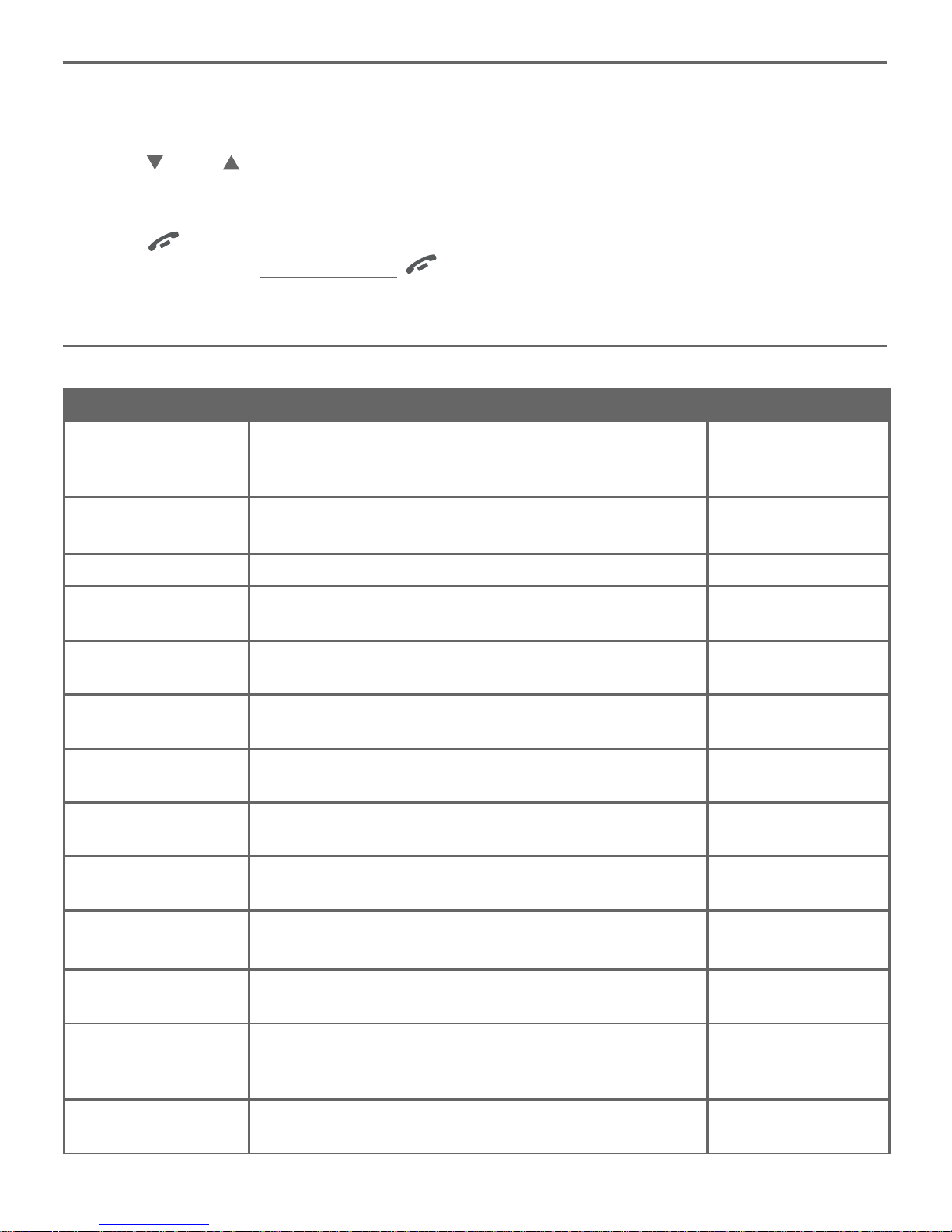
7
Menu overview
Use the menu to change the telephone settings.
Press MENU/SELECT in idle mode (when the handset is not in use) to enter the
main menu.
Press CID or DIR to scroll through menu items.
Press MENU/SELECT to select or save the indicated item.
-OR-
Press OFF/CANCEL to cancel an operation, back up to the previous menu or exit
the menu display. Press and hold OFF/CANCEL to cancel an operation and return
to idle mode.
Feature summary
Default settings are indicated by an asterisk (*).
Screen display Function Options
LCD language Set the display language as English, French
or Spanish.
English*
Français
Español
Voicemail # Set the speed dial voicemail number. Voicemail #
Clr voicemail Turn off the voicemail indicator. Reset VM Icon?
Key tone Set whether there are beeps when you press keys. On*
Off
Set date/time Set date and time of the telephone system. Date: MM/DD/YY
Time: HH:MM
- -
Home area code Set the telephone to recognize calls with the home
area code.
Home area code
--Dial mode Set whether outgoing calls use pulse dialing or
tone dialing.
Pulse
Touch-tone*
Call screening Set whether incoming calls are played through the
speaker while they are being recorded.
On*
Off
# of rings Set how many times the telephone rings before the
answering system answers an incoming call.
6, 5, 4, 3*, 2,
Toll saver
Remote code Select a 2-digit number to allow remote access from
another telephone (away from your home or office).
19*
Msg alert tone Set whether there is an audible message alert every
10 seconds when there are new messages.
On
Off*
Recording time Set how long a message can be recorded. 3 minutes*
2 minutes
1 minute
Voice language Set the voice prompt language in your answering
system.
English*
Français
1.
2.
3.
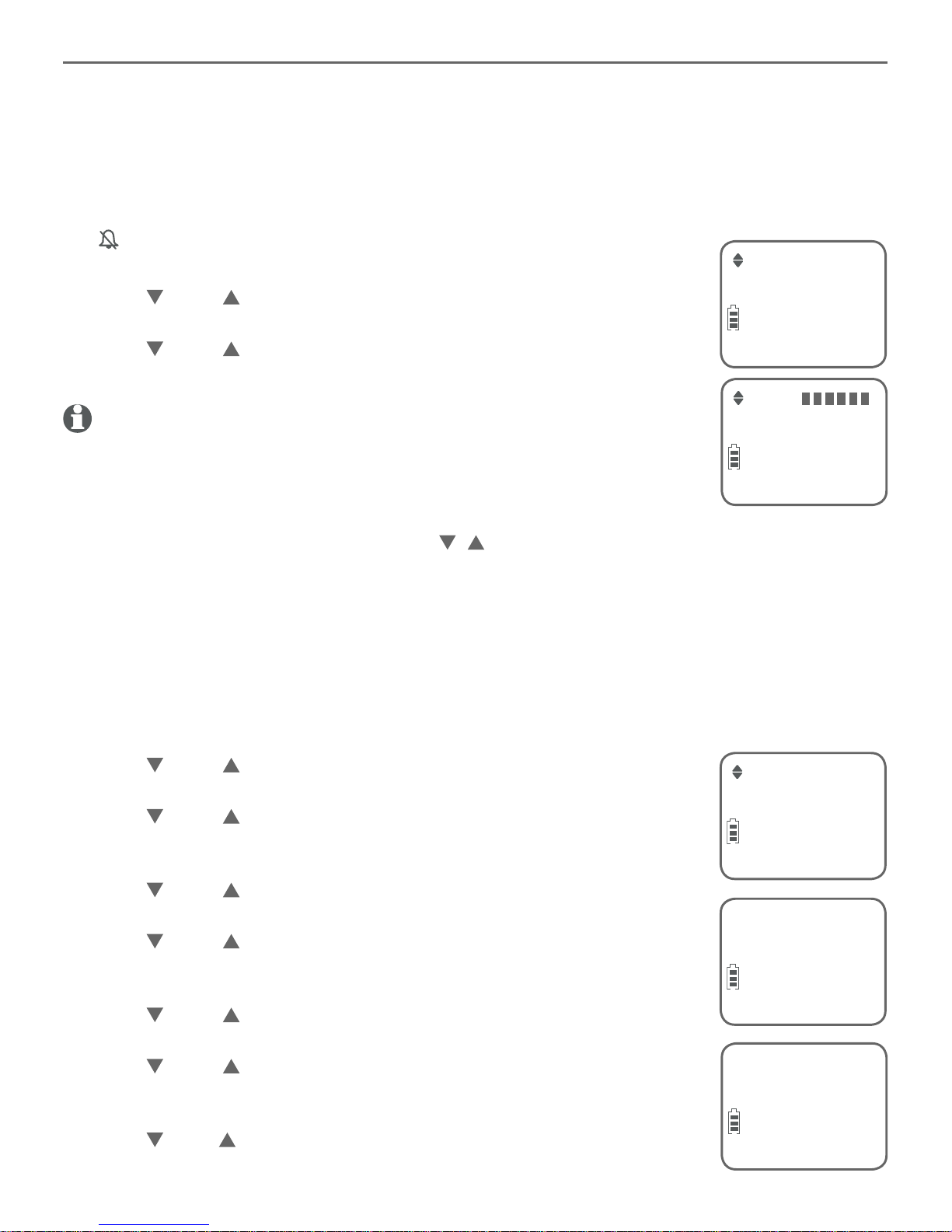
8
Telephone settings
Use Feature summary on page 7 to find and set features. The following are a few
examples of common features to set. Refer to Handset settings and Answering
system settings in the online user’s manual for detailed instructions on setting all
telephone features.
Handset ringer volume
You can set the handset ringer volume level, or turn the ringer off. When the ringer is
off, and Ringer off appear on the handset screen.
Press MENU/SELECT when the handset is in idle mode.
Press CID or DIR to scroll to Ringers, then press MENU/SELECT
twice to select Ringer volume.
Press CID or DIR to sample each volume level.
Press MENU/SELECT to save your preference.
note: If the handset ringer volume is off, that handset ringer is silenced
for all incoming calls; however, that handset still plays the paging tone
when responding to the handset locator feature.
Telephone base ringer volume
When the telephone is not in use, press / /-VOLUME+ on the telephone base to
adjust the ringer volume.
Date and time
The answering system announces the day of the week and time of each message
received prior to playing it. If you subscribe to caller ID service, the day, month and time
are set automatically with each incoming call. However, the year must be set so that the
day of the week can be calculated from the caller ID information.
Press MENU/SELECT when the handset is in idle mode.
Press CID or DIR to scroll to Set date/time, then press
MENU/SELECT.
Press CID or DIR to select the month, then press
MENU/SELECT or enter the 2-digit number (01-12) using the
dialing keys.
Press CID or DIR to select the day, then press MENU/SELECT
or enter the 2-digit number (01-31) using the dialing keys.
Press CID or DIR to select the year or enter the 2-digit
number (00-99) using the dialing keys, then press
MENU/SELECT.
Press CID or DIR to select the hour, then press MENU/SELECT
or enter the 2-digit number (00-23) using the dialing keys.
Press CID or DIR to select the minute, then press
MENU/SELECT or enter the 2-digit number (00-59) using the
dialing keys.
Press CID or DIR to choose AM or PM. Press MENU/SELECT
to save.
1.
2.
3.
4.
1.
2.
3.
4.
5.
6.
7.
8.
Volume:
Ringer volume
ECO
ECO
Set date/time
ECO
Date: MM/DD/YY
ECO
Time: HH:MM - -
ECO
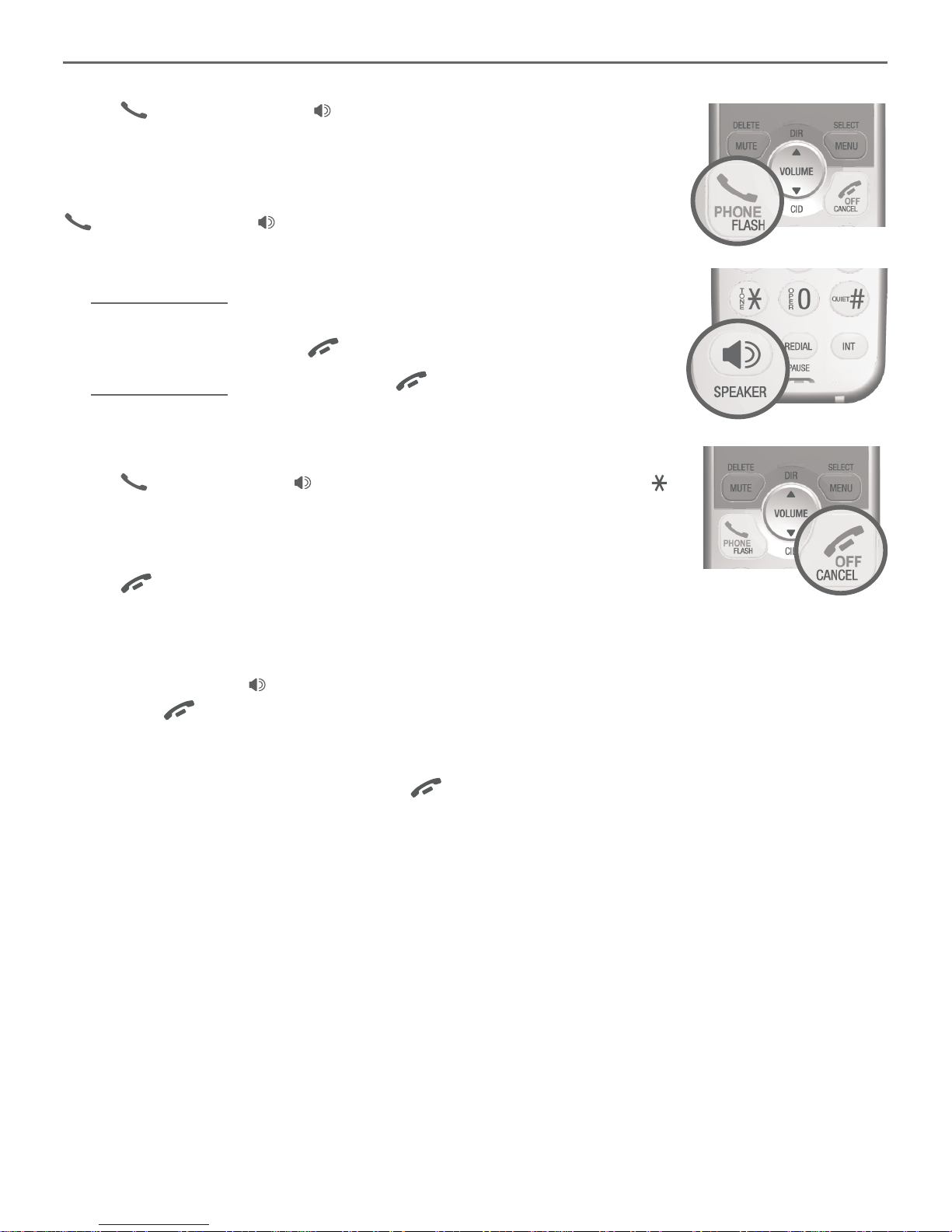
9
Making, answering and ending calls
Making a call
Press PHONE/FLASH or /SPEAKER and then dial the
number using the dialing keys.
-OR-
Enter the number using the dialing keys and then press
PHONE/FLASH or /SPEAKER to dial.
While predialing a number, you can:
Press and hold REDIAL/PAUSE to insert a 3-second dialing
pause (a P appears).
Press MUTE/DELETE or OFF/CANCEL to erase a digit.
Press and hold MUTE/DELETE or OFF/CANCEL to return to
idle mode.
Answering a call
Press PHONE/FLASH, /SPEAKER, or any dialing key (0-9,
or #).
Ending a call
Press OFF/CANCEL or put the handset in the telephone base or
charger to end the call.
Handset speakerphone
During a call, press /SPEAKER to switch between speakerphone and normal handset
use. Press OFF/CANCEL to hang up.
Temporary silencing
While the telephone is ringing, press OFF/CANCEL or MUTE/DELETE to silence the
ringer temporarily on that handset only. This turns off the ringer without disconnecting
the call. The next incoming call rings normally at the preset volume.
•
•
•
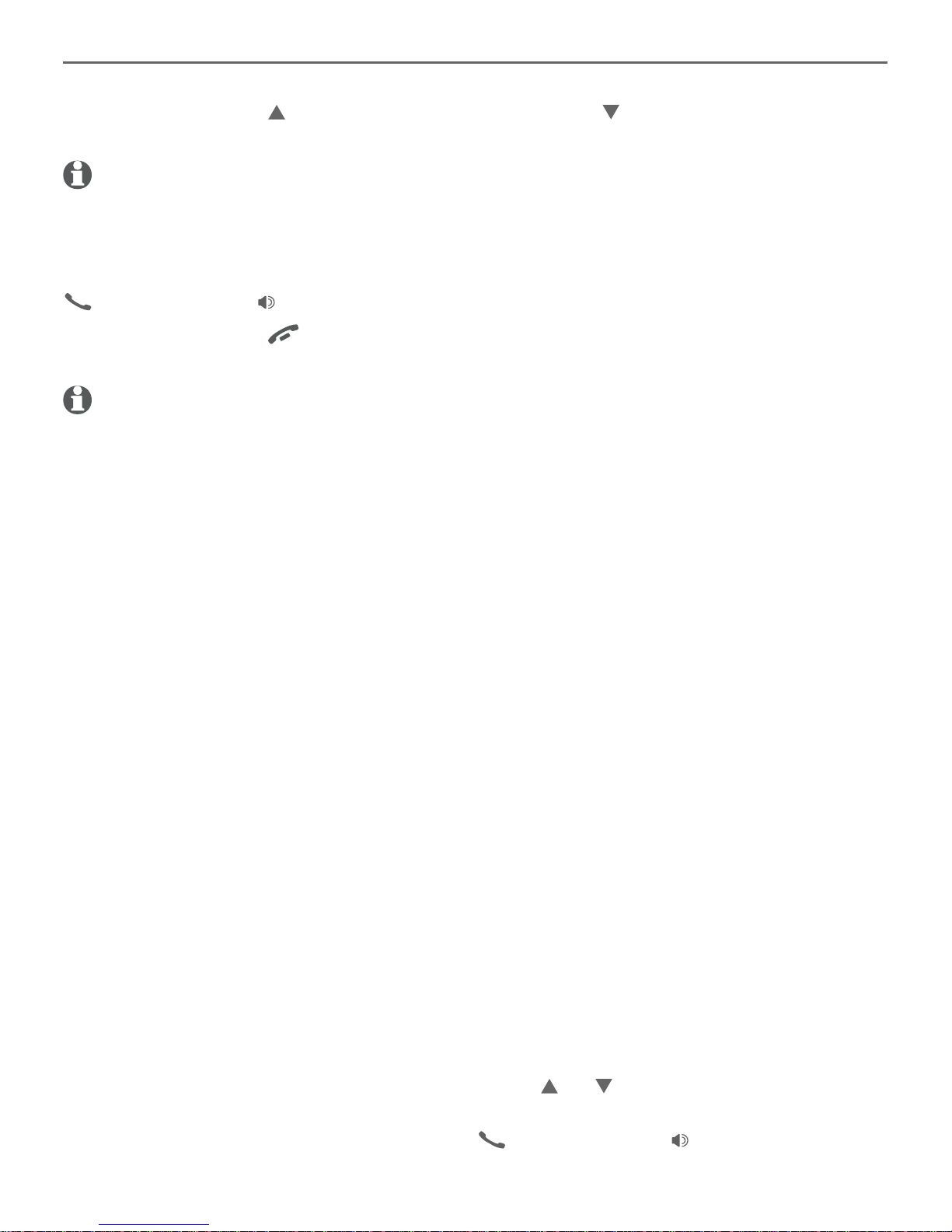
10
Options while on calls
Volume control
While on a call, press DIR/VOLUME to increase or press CID/VOLUME to decrease
the listening volume.
note: The handset volume setting and speakerphone volume setting are independent. Changing
one does not affect the other.
Join a call in progress
If a handset is already on a call and you would like to join the call, press
PHONE/FLASH or /SPEAKER on another system handset.
To exit the call, press OFF/CANCEL or place the handset in the telephone base or
charger. The call does not end until all handsets hang up.
notes:
This feature is only applicable to models with more than one handset.
For models with two to four handsets, all handsets can be used at the same time on an outside
call. For models with five handsets, you can use a maximum of four handsets. If the fifth
handset attempts to join the call, the handset screen shows Unable to call.
Chain dialing
While on a call, you can initiate a dialing sequence from numbers stored in the directory,
caller ID log or redial list. Doing this can be useful if you wish to access other numbers
(such as bank account numbers or access codes).
To initiate a dialing sequence from the directory, caller ID log or redial list while on a
call, access the number through the menu system:
While on a call, press MENU/SELECT, then scroll to Directory or Caller ID log.
Press MENU/SELECT.
-OR-
While on a call, press REDIAL/PAUSE to show the redial list.
Scroll to the desired number. If you are in directory, you can use the dialing keys to
find the desired directory entry (see Search by name in the online user’s manual for
more details).
Press MENU/SELECT to dial the displayed number.
Redial
Each handset stores the 10 most recently called numbers in the redial list.
To review and call numbers in the redial list, press REDIAL/PAUSE in idle mode. The
most recently called number appears on the screen.
To view up to 10 recently called numbers, press DIR, CID or REDIAL/PAUSE
repeatedly to scroll through the numbers in the list.
When the desired number appears, press PHONE/FLASH or /SPEAKER to dial
the number.
•
•
1.
2.
3.
1.
2.
3.
