Page 1
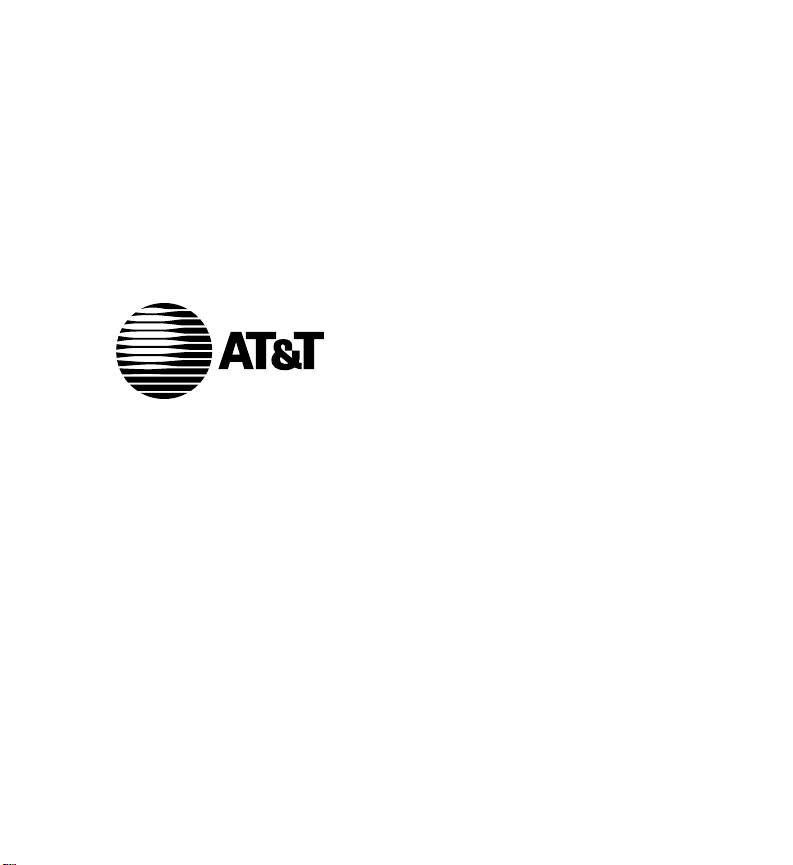
AUDIX Voice Power
System R3.0
Portable User’s Guide
Page 2
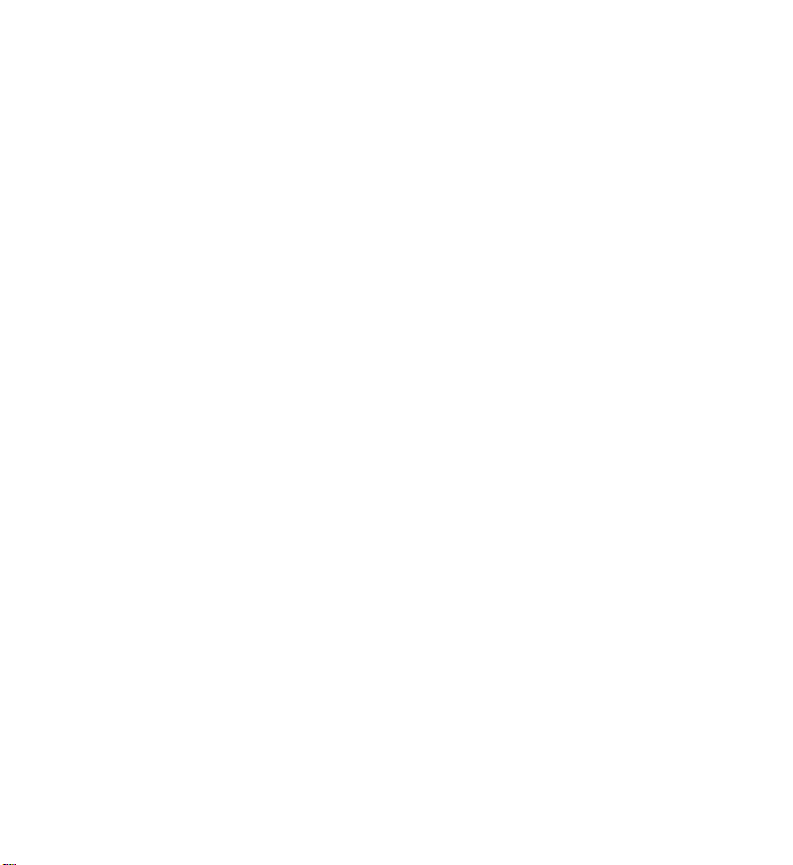
Page 3
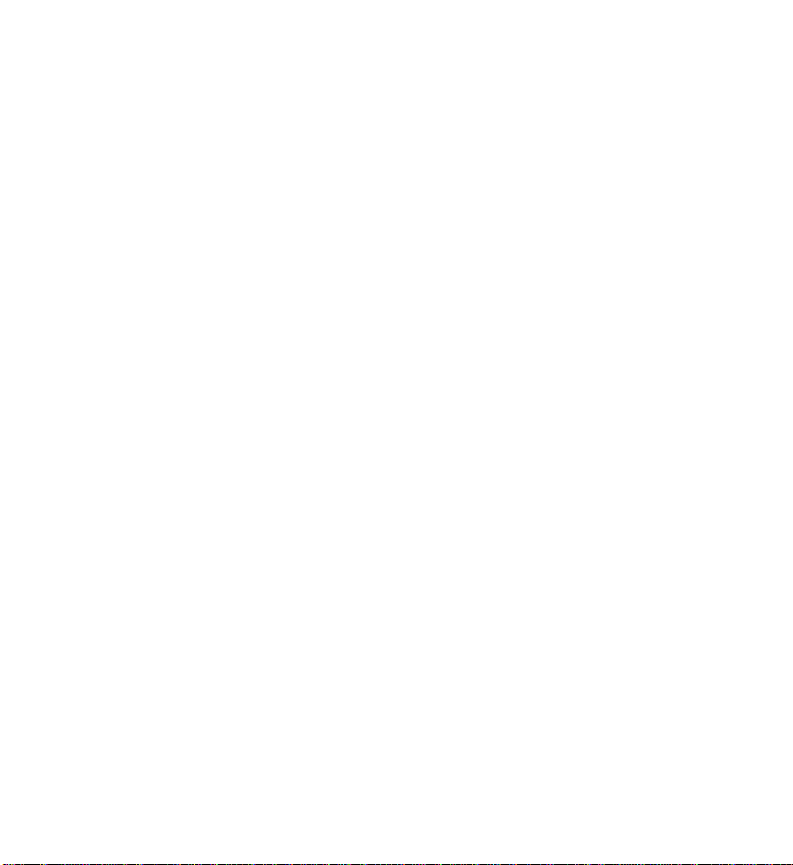
Contents
_ __________________________________________
_ __________________________________________
_ __________________________________________
Basics . . . . . . . . . . . . . 1
What is AUDIX Voice Power? . . . . . . 1
About Your Dialpad . . . . . . . . . 2
Logging In . . . . . . . . . . . 3
Direct Login . . . . . . . . . . 4
Indirect Login . . . . . . . . . 5
Activity Menu . . . . . . . . . . 6
Changing Activities . . . . . . . . . 7
Changing Your Password . . . . . . . 8
Time-Saving Tips . . . . . . . . . 9
Retrieving Messages . . . . . . . . 11
Getting Your Messages . . . . . . . 12
Replying to a Message . . . . . . . . 13
Forwarding a Message With or Without
Comment
What to do with Undelivered
Messages
. . . . . . . . . . . 15
. . . . . . . . . . . 18
iii
Page 4
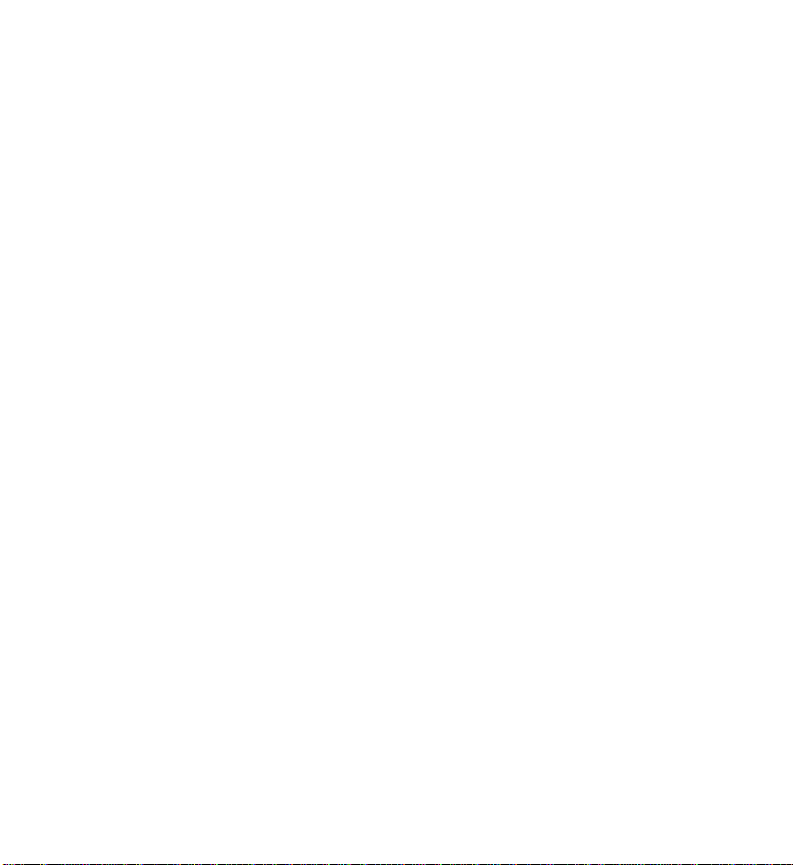
_ ______________________________________________
_ ______________________________________________
_ ______________________________________________
Contents
Sending Messages . . . . . . . . . 19
Recording a Message . . . . . . . . 19
Addressing Messages to Individuals . . . . 21
Name Addressing . . . . . . . . . 23
Addressing Messages to Groups . . . . . 24
Reviewing the List of Recipients . . . . . 26
Mailing Lists . . . . . . . . . . . 27
Creating Mailing Lists . . . . . . . . 27
Scanning and Deleting Mailing Lists . . . . 30
Reviewing and Modifying Mailing
Lists
Mailing List Suggestions . . . . . . . 33
. . . . . . . . . . . . . 31
Customizing Name and Greeting . . . . 35
Recording Your Name . . . . . . . . 35
Changing Your Greetings . . . . . . . 37
Recording Your Personal Greetings . . . . 37
Selecting the Greeting in Use . . . . . . 39
iv
Page 5
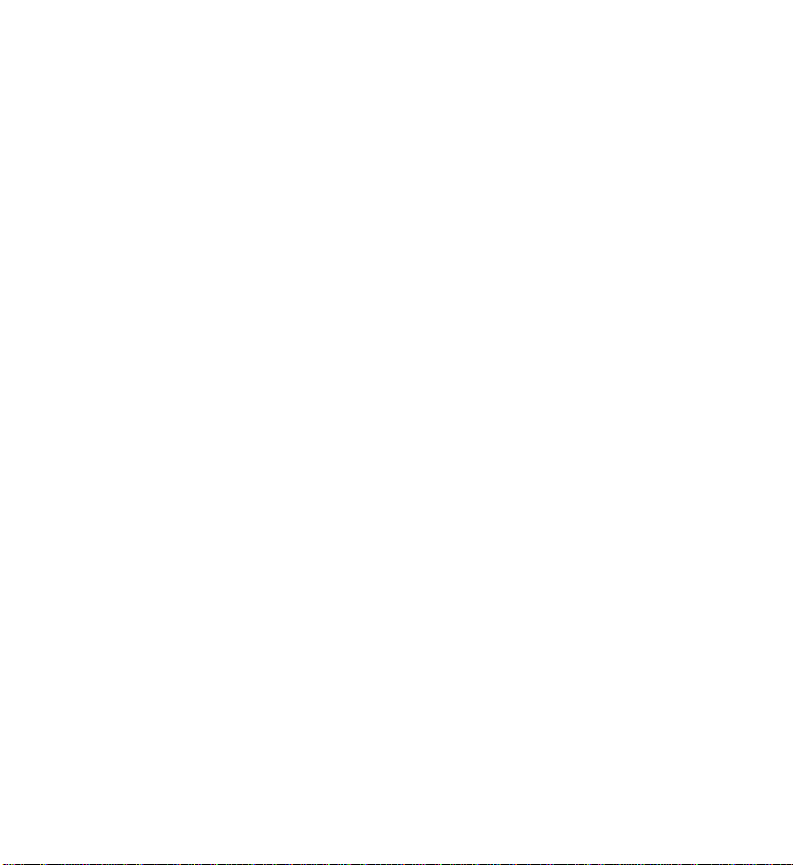
Contents
_ __________________________________________________________________
_ __________________________________________________________________
_ __________________________________________________________________
Troubleshooting . . . . . . . . . . 41
Mailbox Full . . . . . . . . . . . 41
Maintenance Mailbox . . . . . . . . 42
v
Page 6
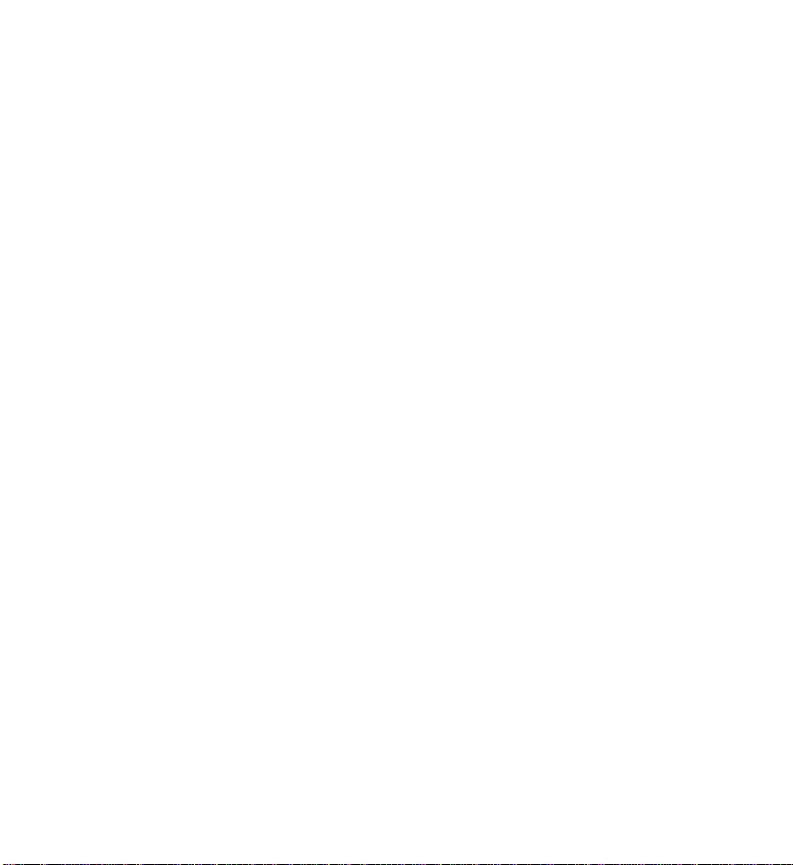
_ ______________________________________________
_ ______________________________________________
_ ______________________________________________
Contents
vi
Page 7
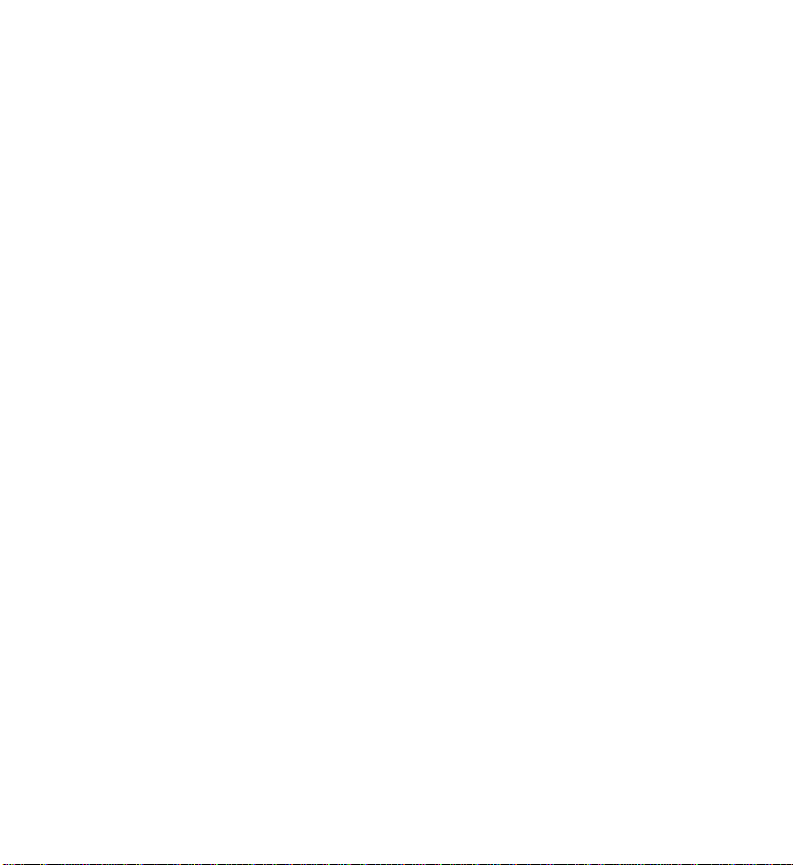
_ ______________________________________________
_ ______________________________________________
_ ______________________________________________
This section explains the information you need to get
started with AUDIX Voice Power, such as, how to log in.
What is AUDIX Voice Power?
AUDIX Voice Power has many features to help you in
your business environment.
• Call-Answer is your personal telephone answering
Basics
service. You can record your own greeting to callers
or have AUDIX Voice Power answer with your
extension number or name. The message-waiting
lamp on your telephone set (if it is equipped with one)
will light when you have new messages.
• Voice Mail allows you retrieve messages and to send
voice messages to one or more persons without
actually calling them. With voice mail, you create a
message and then address it to the appropriate
recipients. You can set up mailing lists to send a
verbal memo to the members of your work group, to
your department, or to any other group.
1
Page 8
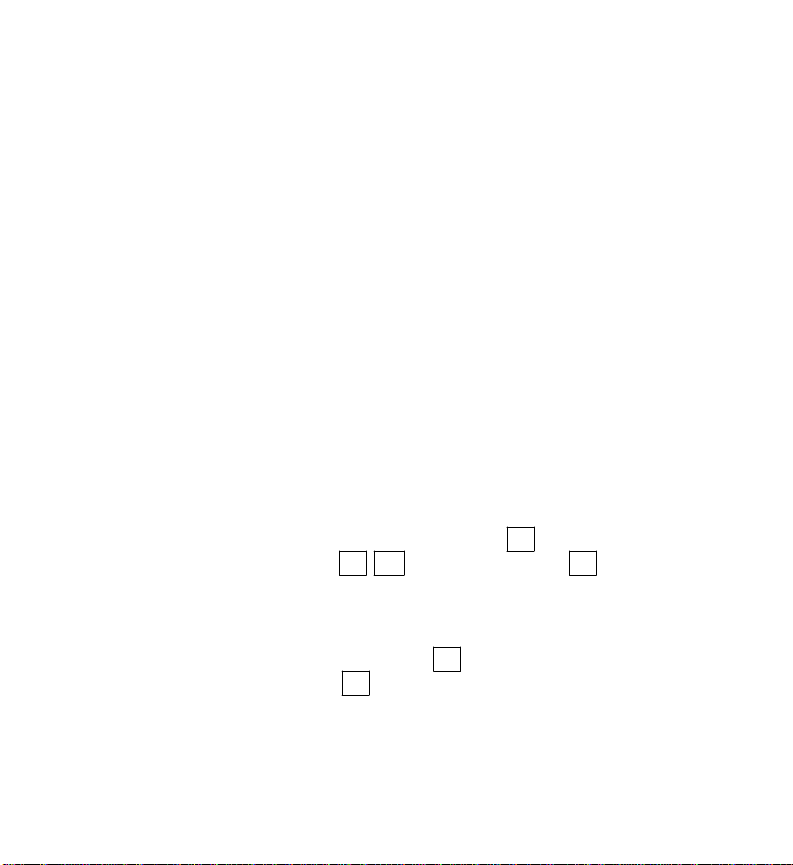
Basics
_ __________________________________________________________________
_ __________________________________________________________________
_ __________________________________________________________________
• AUDIX Voice Power has other services which are
implemented on a company-wide basis. For more
information on how other features of AUDIX Voice
Power, such as, automated attendant, message drop, or
information service can help increase communication
in your department, consult your system
administrator.
This guide will tell you how to use call-answer, voice
mail, and some other general features of AUDIX Voice
Power.
About Your Dialpad
The procedures in this document instruct you to press
specific buttons on the dialpad of your telephone.
In some cases, you are asked to press star * and another
button (for example, * D ). To do this, press * first
and let go; then press the other button.
At other times, you are asked to enter a number or series
of numbers followed by pound # . Press each number
and let go; then press # .
Note the letters that correspond to your dialpad numbers.
If your dialpad does not have letters, you need to translate
commands that use letters into their number equivalents.
2
Page 9
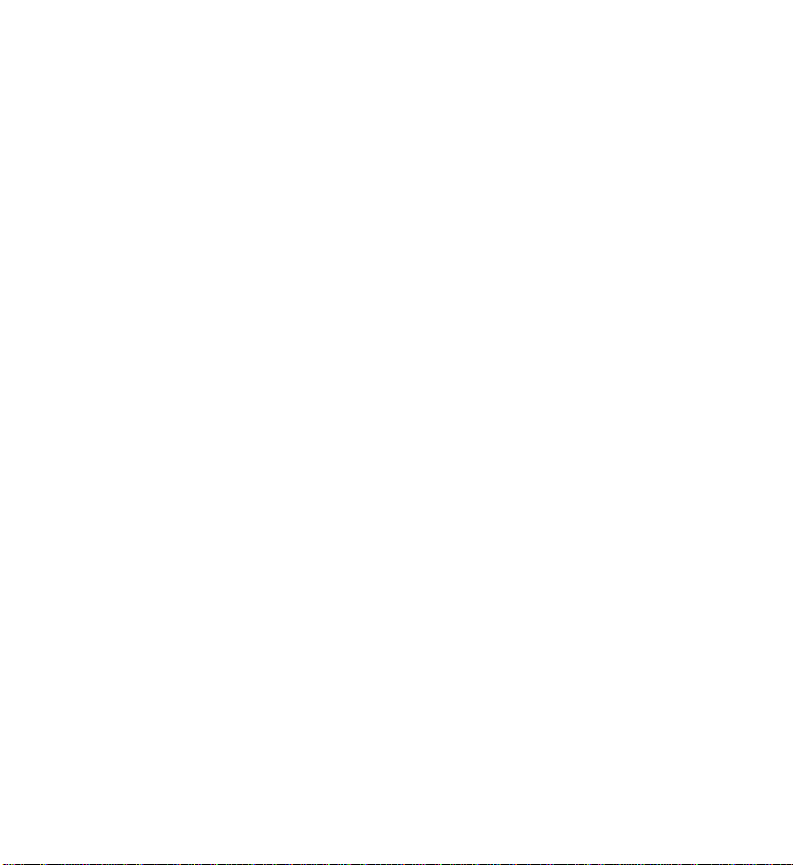
_ ______________________________________________
_ ______________________________________________
_ ______________________________________________
Basics
_ ____________________
Touch tone Letters
_ ____________________
_ ____________________
2 ABC
3 DEF
4 GHI
5 JKL
6 MNO
7 PQRS
8 TUV
9 WXYZ
_ ____________________
Logging In
To listen to your messages or to send voice mail, you
must first identify yourself to the AUDIX Voice Power
system. The login procedure tells AUDIX Voice Power
who you are. You must enter a password so that AUDIX
Voice Power can verify that you are an authorized user of
the system. You can log in to AUDIX Voice Power from
any phone, inside or outside your company.
Depending on your system set up, you may be able to log
directly into AUDIX Voice Power or you may have to use
the indirect login procedure. Your system administrator
should tell you which procedure to use and provide you
with a telephone number and initial password to use. To
log in to AUDIX Voice Power, use one of the following
procedures.
3
Page 10
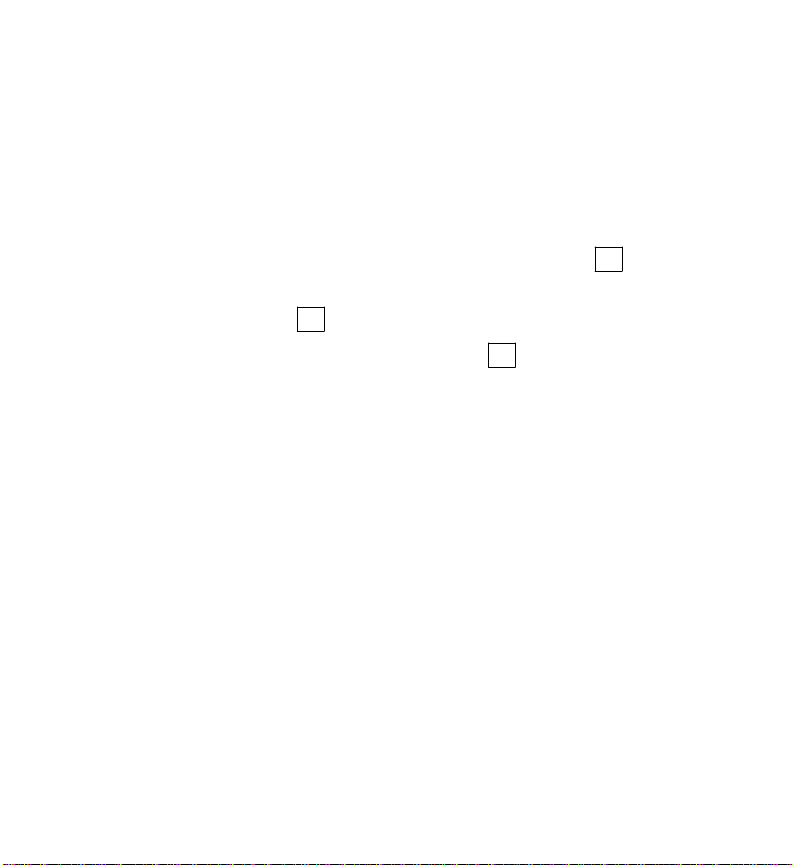
Basics
_ __________________________________________________________________
_ __________________________________________________________________
_ __________________________________________________________________
Direct Login
The direct login procedure uses a special extension
number that takes you directly to the activity menu.
1. Dial the AUDIX Voice Power number and wait for
the system to answer.
2. Enter your own extension number followed by # .
Or, if you are calling from your own office phone,
just press # .
3. Enter your password followed by # .
You are now logged in to AUDIX Voice Power. AUDIX
Voice Power will present the activity menu. You may
select items from the activity menu by pressing
appropriate buttons on your telephone. For more
information, see the Activity Menu section.
4
Page 11
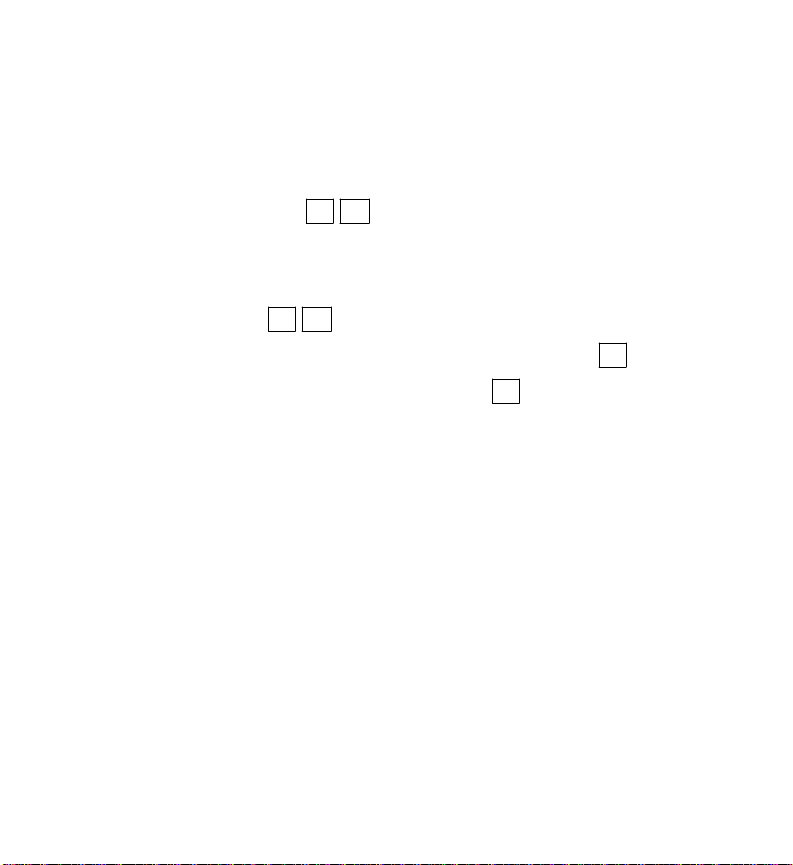
_ ______________________________________________
_ ______________________________________________
_ ______________________________________________
Basics
Indirect Login
The indirect login procedure involves first accessing the
Call-Answer feature or the Automated Attendant feature
and then transferring to the AUDIX Voice Power activity
menu by dialing * R .
1. Dial the AUDIX Voice Power number and wait for
the system to answer. Either the Automated
Attendant or the Call- Answer feature will answer.
Press * R to log in.
2. Enter your own extension number followed by # .
3. Enter your password followed by # .
You are now logged in to AUDIX Voice Power. AUDIX
Voice Power will present the activity menu. You may
select items from the activity menu by pressing
appropriate buttons on your telephone.
5
Page 12
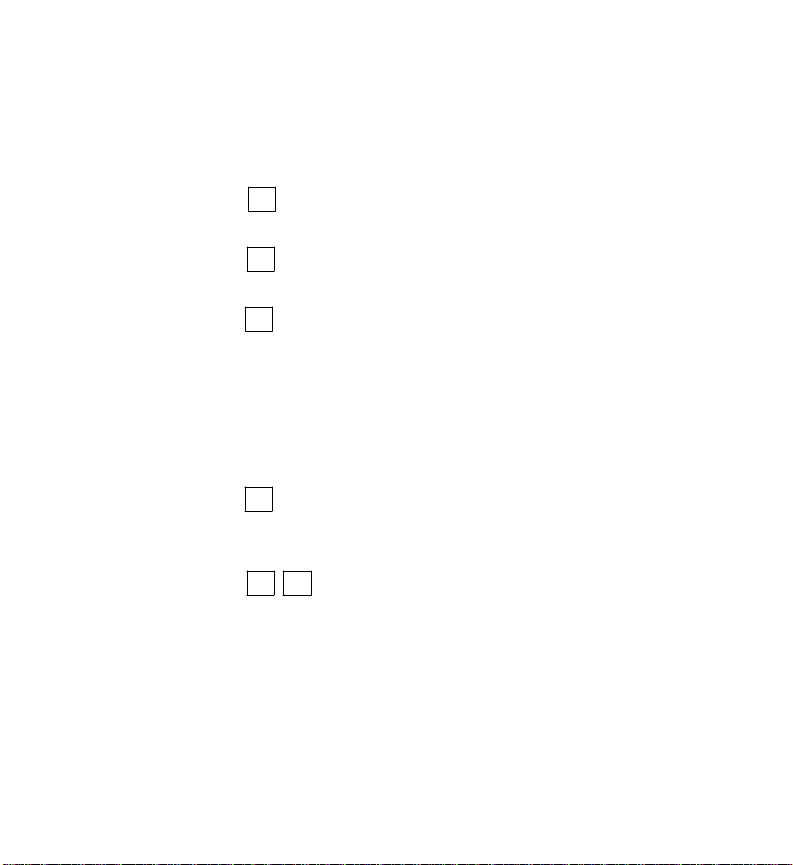
Basics
_ __________________________________________________________________
_ __________________________________________________________________
_ __________________________________________________________________
Activity Menu
After you log in, AUDIX Voice Power recites the activity
menu. The selections on the activity menu are:
• Press 1 to record messages: record, edit, address,
and send voice mail messages.
• Press 2 to get messages: listen to, respond to, and
delete voice mail messages.
• Press 3 to administer your name or greeting: record
or change your name or personal greeting, and select
whether your primary or alternate personal greeting or
the standard system greeting is to be used when
AUDIX Voice Power answers your incoming calls.
For more information, see the Customizing Name and
Greeting section.
• Press 5 to administer your password or lists: create,
scan, and review voice mail addressing lists or change
your password.
• Press * T to transfer to another extension: saves
making a second call if you are calling from outside
the office.
6
Page 13
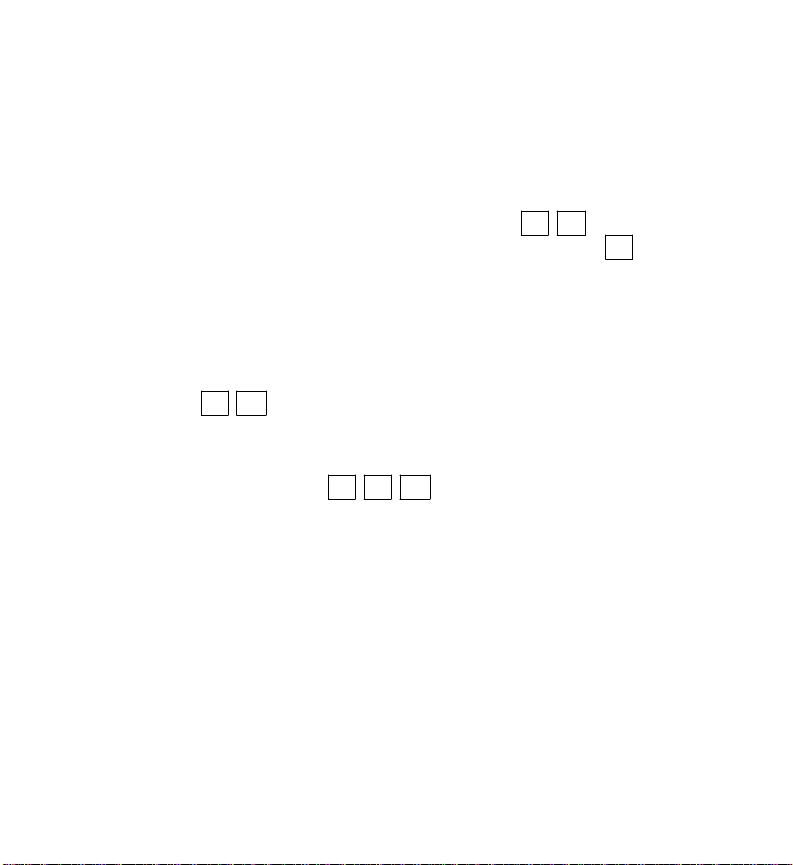
_ ______________________________________________
_ ______________________________________________
_ ______________________________________________
Changing Activities
You can leave an AUDIX Voice Power activity in the
following ways:
Basics
• To transfer from the activity menu to another
extension within your company, press * T , enter
an extension number (or name), and then press # .
You may only be able to transfer to other subscribers.
Check with your system administrator for transfer
restrictions. (For more information on name
addressing, see Name Addressing.)
• To return to the activity menu from an activity, press
* R . (You will be prompted when this feature is
available.)
• To have AUDIX Voice Power hang up before you
hang up, press * * X . This will usually allow
you to make an additional call without re-entering
your credit card number if you are calling long
distance.
• To finish with AUDIX Voice Power, hang up.
7
Page 14
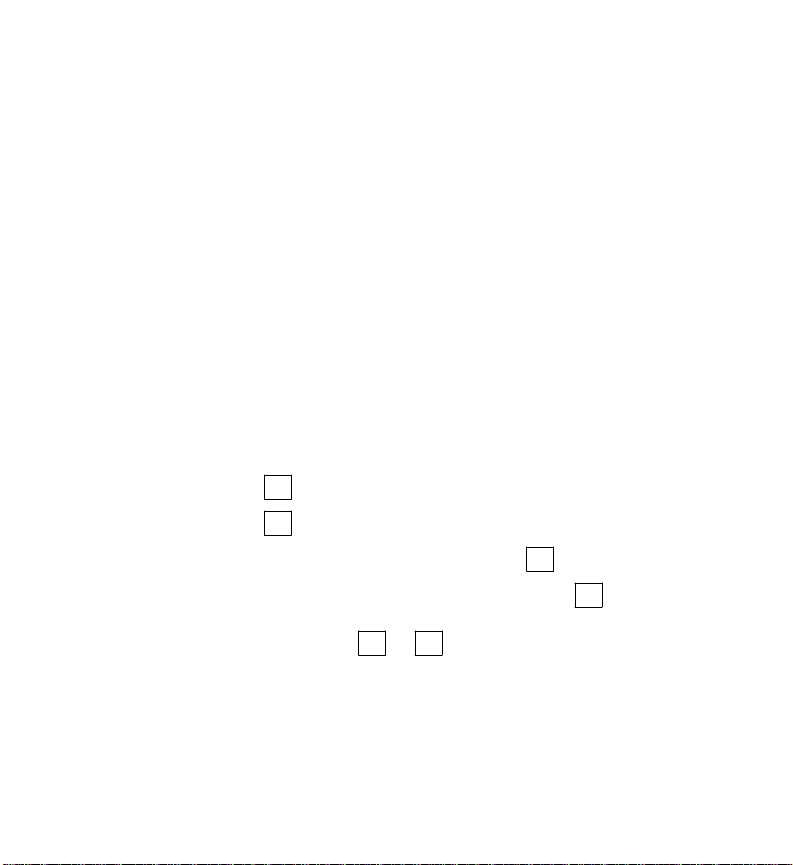
Basics
_ __________________________________________________________________
_ __________________________________________________________________
_ __________________________________________________________________
Changing Your Password
Your password helps to ensure that only you can access
your messages. You use it each time you log in, and you
can change it as often as you wish. The first time you log
in to AUDIX Voice Power, use the password supplied by
your system administrator. To protect your privacy, you
should change this password immediately. To change
your password, follow these steps:
1. Choose a sequence of 5 to 9 digits as your new
password. You can have a numeric password, or
you can use the letters on the keys to spell
something—whatever is easiest for you to
remember.
2. Log in to AUDIX Voice Power.
3. Press 5 to administer lists or your password.
4. Press 4 to change your password.
5. Enter your new password followed by # .
6. Enter your new password again followed by # .
NOTE: Do not use the * or # keys in your password.
To ensure improved security, use five or more random
digits for your password. It is advisable for everyone to
have a unique password.
8
Page 15
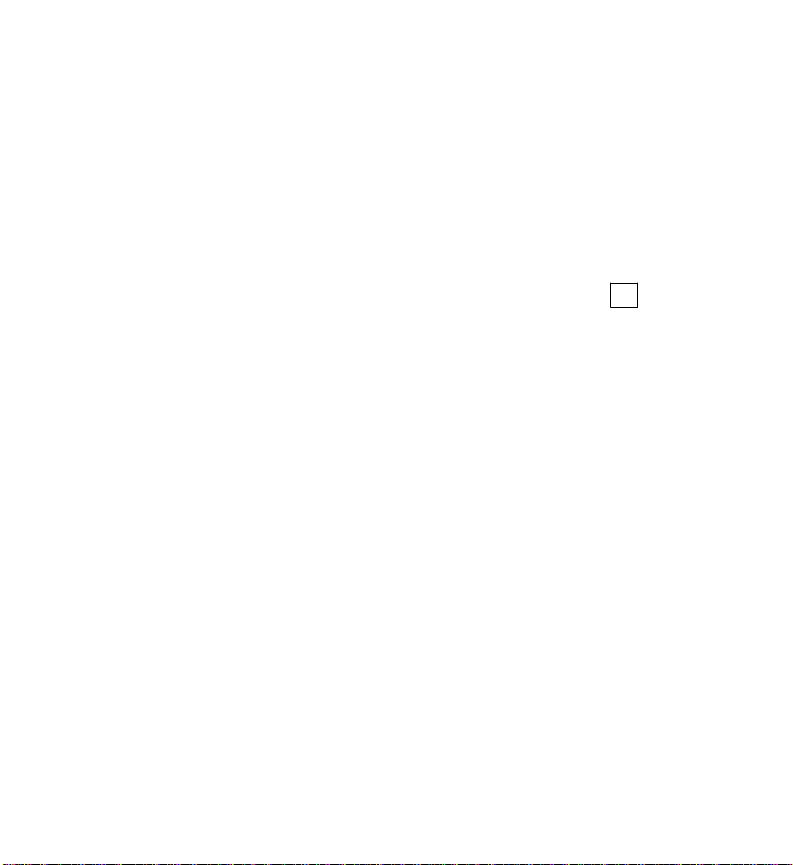
_ ______________________________________________
_ ______________________________________________
_ ______________________________________________
Time-Saving Tips
When you become skilled at using AUDIX Voice Power,
you will not need to listen to each complete voice
announcement. Here are some shortcuts that you can use
to save time.
Basics
• If you are calling AUDIX Voice Power from your
own extension, you do not need to enter your
extension number when you log in. Press #
immediately when prompted for your extension.
• You usually do not need to wait for a voice
announcement to finish. You can start pressing
buttons immediately once you know what you wish to
do.
• If you know the sequence of buttons to press for the
function you want, you may proceed without pausing
between button presses.
9
Page 16

Basics
_ __________________________________________________________________
_ __________________________________________________________________
_ __________________________________________________________________
10
Page 17

_ ______________________________________________
Retrieving Messages
_ ______________________________________________
_ ______________________________________________
Your mailbox contains messages sent to you by other
AUDIX Voice Power subscribers and other callers inside
and outside your telephone system. When a message
arrives, AUDIX Voice Power notifies you by turning on
your telephone’s message-waiting lamp (if it is equipped
with one).
You can retrieve messages from any phone, inside or
outside your company.
11
Page 18

Retrieving Messages
_ __________________________________________________________________
_ __________________________________________________________________
_ __________________________________________________________________
Getting Your Messages
Each message consists of a header and a body. The
header tells you when the message arrived and identifies
the caller (if the caller is an AUDIX Voice Power
subscriber calling from his or her own extension). The
body is the actual message left by the caller. To listen to
your messages, follow these steps:
1. Log in to AUDIX Voice Power.
AUDIX Voice Power will tell you how many
messages you have when you log in.
2. Press 2 to get your messages.
AUDIX Voice Power plays the header of the first
message.
3. You then have the following options:
• Press 0 to play the current message body.
— Press 3 to pause during the message body.
— Press 3 again to resume after the pause.
— Press 5 one or more times to back up by 4
seconds for each press.
— Press 6 one or more times to space
forward by 4 seconds for each press.
12
Page 19

_ ______________________________________________
_ ______________________________________________
_ ______________________________________________
— Press 1 to reply or forward. See Replying
to a Message or Forwarding a Message or
Comment.
Retrieving Messages
• Press 2 2 to go back to the previous
message header and message body.
• Press 2 3 to play the current message
header.
• Press # to skip to the next message header.
• Press * D to delete the current message and
go to the next message header.
Replying to a Message
If you receive a message from another subscriber and
wish to respond immediately, AUDIX Voice Power
allows you to record a reply that is sent back to the caller,
and you can then continue listening to your messages.
You can reply to a message directly only if the message is
from another subscriber; AUDIX Voice Power tells you
who (by name and/or extension) the message is from
while playing the header.
13
Page 20

Retrieving Messages
_ __________________________________________________________________
_ __________________________________________________________________
_ __________________________________________________________________
To reply to voice mail messages, follow these steps:
1. While the message is playing, or after it has
finished, press 1 to reply or forward the message.
2. Press 1 to reply by voice mail to a message.
3. When prompted, press 9 (Y) to attach the original
message.
Press 6 (N) to send your reply only.
If the original is a forwarded message, a reply with
original attached, or a broadcast message, you will
not be able to attach it to your reply.
4. At the tone, speak your reply message.
5. Press 1 to stop recording.
6. Press * # to approve the reply message.
Before approving the message, you have the
following options:
• Press 2 3 to listen to your reply message.
• Press 2 1 to rerecord your reply.
• Press * D to delete your reply.
When you approve the reply message, "delivery
scheduled" confirms that it has been sent.
14
Page 21

_ ______________________________________________
_ ______________________________________________
_ ______________________________________________
Retrieving Messages
Forwarding a Message With or Without Comment
You may forward a received message to other subscribers
with an added message (comment) of your own, or you
can send a new message to other subscribers while
listening to voice mail.
To forward a voice mail message or record a new
message, follow these steps:
1. While the message is playing, or after it has
finished, press 1 to reply or forward.
2. Press 2 to forward with comment.
Press 4 to record a new message.
If the original is a message that has already been
forwarded, a broadcast message, or a reply with
original attached, you cannot forward it.
3. At the tone, speak your message.
4. Press 1 to stop recording.
15
Page 22

Retrieving Messages
_ __________________________________________________________________
_ __________________________________________________________________
_ __________________________________________________________________
5. Press * # to approve the message.
Before approving, you have the following options.
• Press 2 3 to listen your message.
• Press 2 1 to rerecord your message.
• Press * D to delete your message.
6. Address the message.
You can address the message using extension
numbers, names, and/or lists. A few addressing
reminders are described here. If you need more
information, refer to Sending Messages.
• To address to an extension, enter extension # .
• To address to a name, enter subscriber’s name
# .
• To toggle between extension and name
addressing, press * A .
• To address to a mailing list, enter
* L
list owner’s extension #
list ID # .
16
Page 23

_ ______________________________________________
_ ______________________________________________
_ ______________________________________________
Retrieving Messages
• If you make a mistake, press * D to delete
the last name, extension, or list you entered.
• To review the recipients, press * 1 . See
Reviewing the List of Recipients.
• When you are finished addressing, press *
# to send the message.
"Delivery scheduled" confirms that your
message has been sent.
17
Page 24

Retrieving Messages
_ __________________________________________________________________
_ __________________________________________________________________
_ __________________________________________________________________
What to do with Undelivered Messages
Voice mail messages may be returned to your voice
mailbox, for example, when a recipient’s mailbox is full
or a recipient is not currently a subscriber.
To resend a returned message, press 1 to reply to a
message and then press 5 to resend the message.
To delete a returned message, press * D .
18
Page 25

_ ______________________________________________
Sending Messages
_ ______________________________________________
_ ______________________________________________
The alternative to calling subscribers and leaving
messages is to create a voice mail message and then
address it. This is quicker than calling the recipient and
allows you to send a single message to many people
simultaneously.
Recording a Message
You can record and address voice mail for delivery to
other subscribers on your AUDIX Voice Power system.
To record voice mail, follow these steps:
1. Log in to AUDIX Voice Power.
2. Press 1 to record messages.
3. Speak your message.
4. Press 1 to end recording.
19
Page 26

Sending Messages
_ __________________________________________________________________
_ __________________________________________________________________
_ __________________________________________________________________
5. Press * # to approve your message and proceed
to addressing.
Before approving the message, you have the
following options:
• Press 2 3 to listen to your message.
• Press 2 1 to rerecord your message.
• Press * D to delete your message.
6. Address the message.
Messages may be sent to one person, several people
individually, or a group of people in a predefined
list. Note that a mixture of addressing methods can
be used on any one message. AUDIX Voice Power
eliminates any duplicate recipients that may occur
during the addressing process.
20
Page 27

_ ______________________________________________
_ ______________________________________________
_ ______________________________________________
Sending Messages
Addressing Messages to Individuals
You can send a single voice mail message to one or more
people by specifying the extension number of each person
or by dialing the name of each person. Specifics on
addressing by name are covered in the Name Addressing
section.
To address voice mail by extension number or name,
follow these steps:
1. Record your message as described previously.
After you have approved your message, AUDIX
Voice Power will ask you to enter an extension or
to enter a name, depending on how your system
administrator has set up the default mode.
Press * A to switch between extension
addressing and name addressing.
2. Enter the recipient’s extension number or name
followed by # .
If the system contains more than one name which
matches the letters entered (name addressing), a list
of all subscribers is played and you can select from
the list.
21
Page 28

Sending Messages
_ __________________________________________________________________
_ __________________________________________________________________
_ __________________________________________________________________
3. The recipient’s name or extension is voiced back
(The name is voiced if it has been recorded;
otherwise the extension number will be repeated.)
If this is not the recipient you intended, press *
D to delete the entry.
4. Repeat Steps 2 and 3 for each additional recipient.
You can review the recipient list at any time by
pressing * 1 . See Reviewing the List of
Recipients.
5. After you’ve entered the last recipient’s extension
number, press * # to signal the end of
addressing.
"Delivery scheduled" confirms that your message
has been sent.
22
Page 29

_ ______________________________________________
_ ______________________________________________
_ ______________________________________________
Sending Messages
Name Addressing
The Name Addressing feature of AUDIX Voice Power
allows callers and subscribers to enter the name of the
person they are trying to reach instead of the extension
number.
The name is entered using the letters which correspond to
touch tones on the dialpad.
The name you use for a particular subscriber is
determined by the system administrator but is usually the
subscriber’s last name.
When dialing a name, use 7 (PQRS) to represent "Q"
and use 9 (WXYZ) to represent "Z." You need not dial
the complete name, but you should dial at least three or
four letters.
If more than one name is found that matches the letters
you have dialed, AUDIX Voice Power will recite the
names found and ask you to select the appropriate name.
AUDIX Voice Power presents names in groups of 5. To
hear more names press # .
If you press an incorrect letter or digit, you can cancel the
input and start over by pressing * D at any time.
23
Page 30

Sending Messages
_ __________________________________________________________________
_ __________________________________________________________________
_ __________________________________________________________________
Addressing Messages to Groups
If you have created a mailing list in advance of recording
a message, you can use that list to address the message.
You may also use a list created by another subscriber (for
example, a department list created by the supervisor) to
address a message.
For more information on lists, see Creating Mailing Lists
later in this guide.
To address voice mail to a mailing list, follow these steps:
1. Record your message as described previously.
After you have approved your message, AUDIX
Voice Power asks you to enter an extension or to
enter a name.
2. Press * L to signal that you want to send this
message to a mailing list rather than to a single
extension or name.
3. Enter the extension number or name of the list’s
owner followed by # .
If you are the list’s owner, press # .
If you wish to enter the owner’s extension number
and a name has been requested, or vice versa, press
* A to change the addressing mode first.
24
Page 31

_ ______________________________________________
_ ______________________________________________
_ ______________________________________________
Sending Messages
AUDIX Voice Power voices back the name or
extension number of the list’s owner. (The name is
used if it has been recorded; otherwise the extension
number will be repeated.)
4. Enter the list ID followed by # .
AUDIX Voice Power repeats the list ID and tells
you the number of entries. If the list is not found,
AUDIX Voice Power will ask you to start over.
If the list ID is not what you intended, press *
D to delete the entry and go to step 2.
5. You can address to additional lists by repeating
steps 2 through 4.
If you wish to address this message to other
subscribers not in the list, enter each extension or
name followed by # .
You can review the list at any time by pressing *
1 . See Reviewing the List of Recipients.
6. After the last list (or extension or name) has been
entered, press * # to signal the end of
addressing.
"Delivery scheduled" confirms that your message
has been sent.
NOTE: AUDIX Voice Power eliminates any duplicates
that may have occurred during the addressing process.
25
Page 32

Sending Messages
_ __________________________________________________________________
_ __________________________________________________________________
_ __________________________________________________________________
Reviewing the List of Recipients
While addressing your message, but before sending the
message, you can review the list of recipients. To review
the list of recipients, use these commands:
• Press * 1 to begin reviewing.
• Press # to skip ahead to the next entry.
• Press 2 2 to back up to the previous entry.
• Press 2 3 to rewind and replay the current entry.
• Press 1 to add a new extension, name, or list.
• Press * D to delete the current entry.
• Press * # to end reviewing.
26
Page 33

_ ______________________________________________
Mailing Lists
_ ______________________________________________
_ ______________________________________________
A mailing list is a group of subscriber extensions that you
can build on the system. If you often need to
communicate information to the same group of people,
you can create a mailing list of their extensions. You can
then record a single message and address it to the entire
group simply by entering the list’s ID number. If you
create a list, tell other subscribers the list ID so that they
can use the list too. Volunteer to create the mailing list
for committees, projects, groups, organizations that you
participate in.
Creating Mailing Lists
A list may contain up to 250 members and can be created
by specifying extensions, names or other existing list IDs.
You should choose a list ID and write down the
extensions or names of all members to be included on the
list before logging in to AUDIX Voice Power.
To create a mailing list, follow these steps:
1. Log in to AUDIX Voice Power.
27
Page 34

Mailing Lists
_ __________________________________________________________________
_ __________________________________________________________________
_ __________________________________________________________________
2. Press 5 to administer lists or your password.
3. Press 1 to create a list.
4. Enter a list ID (up to 6 digits) followed by # .
AT&T suggests using the letters on the buttons to
spell something meaningful for the list ID.
5. Enter each extension or name to be included in the
list followed by # .
At any time, you may change between extension
mode and name mode by pressing * A
To add members via an existing mailing list, enter
* L
list owner extension (or name) #
list ID # .
6. After you have entered all extensions, names, and
lists, press * # to signal the end of the list.
At any time during creation of the list, you may use
the list editing commands discussed in the section,
Reviewing and Modifying a Mailing List.
Once a list is created, it is saved indefinitely until
you delete it.
7. Repeat Steps 4 through 6 to create additional lists.
Press * R to return to the activity menu.
28
Page 35

_ ______________________________________________
_ ______________________________________________
_ ______________________________________________
Mailing Lists
If you specify a list ID while creating a mailing list, all of
the members on that list ID’s mailing list are included in
the current mailing list individually. That is, the current
mailing list does not record the list ID as a mailing list
member; the mailing list only uses the list ID as a means
to add more individual members to the current list and
then discards the list ID.
29
Page 36

Mailing Lists
_ __________________________________________________________________
_ __________________________________________________________________
_ __________________________________________________________________
Scanning and Deleting Mailing Lists
Scanning allows you to find out what mailing lists you
have created. You can only scan your own mailing lists.
During scanning, AUDIX Voice Power tells you the list
ID and number of entries in each list. To scan your
mailing lists, follow these steps:
1. Log in to AUDIX Voice Power.
2. Press 5 to administer lists or your password.
3. Press 2 to scan lists.
AUDIX Voice Power tells you the list ID of the
first list and how many entries it contains.
4. You then have the following options
• Press # to skip to the next list.
• Press * D to delete the current list.
• Press 2 2 to back up to the previous list.
• Press 2 3 to rewind and replay the current
list.
• Press * # to end the scanning process.
30
Page 37

_ ______________________________________________
_ ______________________________________________
_ ______________________________________________
Mailing Lists
Reviewing and Modifying Mailing Lists
This procedure allows you to add, change, or delete
members of an existing mailing list which you own.
Before beginning this procedure, you must know the list
ID. If you do not know the list ID, use the Scanning and
Deleting Mailing Lists procedure. You can also review
lists belonging to other subscribers. However, you are not
permitted to modify them.
To review a mailing list, follow these steps:
1. Log in to AUDIX Voice Power.
2. Press 5 to administer lists or password.
3. Press 3 to review a list.
4. Enter the extension number or name of the list’s
owner followed by # .
If you are the list’s owner, press # .
If an extension number has been requested and you
wish to use a name or vice versa, press * A to
change addressing modes.
31
Page 38

Mailing Lists
_ __________________________________________________________________
_ __________________________________________________________________
_ __________________________________________________________________
5. Enter the list ID followed by # .
If the list is not found, AUDIX Voice Power asks
you to enter the list ID again.
AUDIX Voice Power tells you the number of
entries in the list and the first name (or extension
number) on the list.
6. You then have the following options.
• Press # to skip to the next entry.
• Press 2 2 to back up to the previous entry.
• Press 2 3 to rewind and replay the current
entry.
• Press * D to delete the current entry (if you
own the list).
• Press 1 to add an entry to the list (if you own
the list). You will then be prompted to enter a
new extension or name.
• Press * 1 to start over at the beginning of
the list.
• Press * # to end the review process.
32
Page 39

_ ______________________________________________
_ ______________________________________________
_ ______________________________________________
Mailing List Suggestions
To use mailing lists more effectively:
Mailing Lists
• Each supervisor may have a list that includes
everybody in the group. The department head may
have a list that includes everybody in the department.
By advertising the list ID, these lists can be used by a
subscriber to send voice mail to the group or
department.
• Existing lists can be used as the basis for new lists.
Use the Creating Mailing Lists procedure. After
entering the new list’s ID number, add members by
pressing * L and specifying an existing list’s ID
that you want to copy. Then make additions and/or
deletions using the review process. (Changes made to
the new list do not affect the original list and vice
versa.)
• When creating a list, duplicates are eliminated
automatically.
• You can switch between extension mode and name
mode at any time by pressing * A .
• To replace an existing list, use the Creating Mailing
Lists procedure. You will have to enter the existing
list ID twice.
• Review lists periodically to make sure they include
the appropriate members. Delete entire lists which
you no longer use.
33
Page 40

Mailing Lists
_ __________________________________________________________________
_ __________________________________________________________________
_ __________________________________________________________________
34
Page 41

Customizing Name and Greeting
_ ______________________________________________
_ ______________________________________________
_ ______________________________________________
Recording Your Name
If a subscriber’s name has been recorded, AUDIX Voice
Power will voice it back whenever that subscriber’s
extension is entered. For example, other AUDIX Voice
Power subscribers who address mail to you can hear your
name as confirmation that they have addressed their mail
correctly. (If you have not recorded your name, they will
hear only your extension number.) Your recorded name is
also used as part of the system greeting, if you do not
have a personal greeting in use.
Your system administrator may have recorded your name
for you. If your name has not been recorded or if you
would prefer to have it recorded in your own voice,
follow these steps:
1. Log in to AUDIX Voice Power.
2. Press 3 to administer your name or greeting.
3. Press 2 to administer your name.
4. Press 1 to begin recording.
35
Page 42

Customizing Name and Greeting
_ __________________________________________________________________
_ __________________________________________________________________
_ __________________________________________________________________
5. Speak your name.
6. Press 1 to stop recording.
7. Press * # to approve your name.
Before approving your name, you have the
following options:
• Press 2 3 to listen to your name.
• Press 2 1 to rerecord your name.
• Press * D to delete your name.
36
Page 43

_ ______________________________________________
_ ______________________________________________
_ ______________________________________________
Customizing Name and Greeting
Changing Your Greetings
You can record two personal greetings and select which
greeting your callers will hear when AUDIX Voice Power
answers your telephone. If you prefer not to use a
personal greeting, AUDIX Voice Power will answer with
a standard system greeting which includes your recorded
name and ask your caller to leave a message. You may
want to keep your primary personal greeting the same
from day to day for general use and reserve your alternate
personal greeting for explaining special circumstances
such as vacation, business trips, or sick days.
Recording Your Personal Greetings
To record a personal greeting, follow these steps:
1. Log in to AUDIX Voice Power.
2. Press 3 to administer your name or greeting.
3. Press 1 to administer your greetings.
4. Press 1 to administer the primary personal
greeting.
Or press 2 to administer alternate personal
greeting.
37
Page 44

Customizing Name and Greeting
_ __________________________________________________________________
_ __________________________________________________________________
_ __________________________________________________________________
5. Press 1 to begin recording.
Before recording, you can press 0 to listen the
current recording of the greeting you selected.
6. Speak your greeting.
7. Press 1 to stop recording.
8. Press * # to approve your greeting.
Before approving the greeting, you also have the
following options:
• Press 2 3 to listen to the greeting.
• Press 2 1 to rerecord your greeting.
• Press * D to delete your greeting.
9. Press 3 to change the greeting in use.
10. Press 1 to put the primary personal greeting into
effect.
• Press 2 to put the alternate personal greeting
into effect.
• Press 3 to put the system greeting into effect.
38
Page 45

_ ______________________________________________
_ ______________________________________________
_ ______________________________________________
Selecting the Greeting in Use
There are three possible greetings you can use: system
greeting, primary personal greeting, and alternate personal
greeting.
If you need to change the greeting currently in use, follow
these steps:
1. Log in to AUDIX Voice Power.
2. Press 3 to administer your name or greeting.
3. Press 1 to administer your greetings.
AUDIX Voice Power will tell you which greeting is
currently in use.
4. Press 3 to change the greeting in use.
5. You may then do one of the following:
Customizing Name and Greeting
• Press 1 to activate your primary personal
greeting.
• Press 2 to activate your alternate personal
greeting.
• Press 3 to activate the system greeting.
• Press * R to return to the activity menu
without changing the selection.
39
Page 46

Customizing Name and Greeting
_ __________________________________________________________________
_ __________________________________________________________________
_ __________________________________________________________________
40
Page 47

_ ______________________________________________
Troubleshooting
_ ______________________________________________
_ ______________________________________________
If you experience problems with AUDIX Voice Power
report them to your system administrator immediately.
Mailbox Full
Your mailbox size is determined by your system
administrator. If you mailbox is full, AUDIX Voice
Power will inform you when you log in. Keep your
mailbox free of unneeded messages so that there is always
room for callers to leave new messages.
41
Page 48

Troubleshooting
_ __________________________________________________________________
_ __________________________________________________________________
_ __________________________________________________________________
Maintenance Mailbox
A special maintenance mailbox has been set up to aid you
in communicating AUDIX Voice Power troubles. To
leave a message in the maintenance mailbox, record a
voice mail message and then address it to 9 9 9
8 . Be sure to include your name, extension, the time
and date when the trouble occurred, and a description of
the trouble. If the trouble is evident in a particular
message, attach that message to the maintenance request
using the Forwarding a Message With or Without
Comment procedure.
42
Page 49

_ ______________________________________________
_ ______________________________________________
_ ______________________________________________
Troubleshooting
43
