Page 1

Table of Contents
2-Line Speakerphone 882
Personal Information Center
User's
Manual
Part 2
AT&T 882 Manual
Page 2

Table of Contents
Introduction........................................................ ii
Features..............................................................ii i
Section 1 - Installation ....................................1
Parts Checklist..................................................2
Install Batteries................................................3
Connect Line Cords and AC Power...............4
Telephone Jacks and Lines.............................4
Modular Jack Test ............................................5
Setting Up the Phone.......................................6
Setting the Clock ............................................6
Entering Your Home Phone Numbers........6
Determining Line 1 and Line 2 ....................6
One Phone Number Operation.....................6
Getting To Where You Want To Go ...............7
Soft Key Labels ...............................................8
Menus................................................................9
Add /Edit Displays ...........................................10
Menu Items.....................................................11
Main Menu .....................................................11
Set-Up Menu ...................................................12
Section 2 - Operation ....................................13
Light Indicators..............................................15
Telephone Displays........................................15
Making a Call .................................................16
Answering a Call ............................................17
Speakerphone for Hands-free Conversation
..........................................................................18
Mute.................................................................18
Hold..................................................................19
Switching Between Lines .............................19
Flash................................................................20
Temporary Tone Dialing ...............................20
Monitoring the Length of a Call ..................20
Redial ...............................................................21
ADial ................................................................22
Conference Call .............................................22
Conference Call Options ...............................23
Adjusting the Display Contrast.....................23
Ringer Volume ...............................................24
Handset Volume.............................................24
Section 3 - Directory .....................................25
Overview ..........................................................26
Renaming Directories....................................27
Renaming a Directory .................................27
Adding and Editing a Name in a Directory 28
Adding a Name .............................................28
Editing a Name .............................................29
Removing a Name from a Directory ..........30
Making a Call from a Directory ...................30
Making a Call from the Current Directory
........................................................................30
Using ADial when Making a
Directory Call ...............................................30
Dialing Another Number for an Individual
........................................................................31
Making a Call from Another Directory ....31
Special Dialing Features...............................32
Dialing Long Phone Numbers....................32
Entering a Dialing Delay............................32
Storing a Temporary Tone ..........................32
Storing a Switchhook Flash........................32
Storing Custom Calling Codes ...................32
Section 4 - Calendar /Reminder.................33
Overview ..........................................................34
Creating Reminders.......................................34
Viewing, Adding, Editing, an d
Removi n g Remind ers.........................................35
Viewing a Day’s Reminders ........................35
Calendar View..............................................35
Entering Reminders.....................................36
Viewing Reminders......................................37
Removing a Reminder.................................37
Editing a Reminder......................................37
Section 5 - Incoming Call Log ...................38
Overview ..........................................................39
Incoming Call Messages
...................ERROR ! BOOKMARK NOT DEFINED .
Incoming Call Log .........................................40
Reviewing InLog ............................................40
Reviewing InLog ..........................................40
Making a Call from InLog .............................40
Making a Call ...............................................41
Using ADial when Making an InLog Call
........................................................................41
Removing a Call from InLog ........................41
Removing a Call ...........................................41
Removing Entire InLog ...............................41
Section 6 - Appendices .................................42
Customizing the Phone .................................43
Opening the Set-Up Menu ........................43
Set Clock .......................................................43
Memory Lock ................................................43
Change Password .........................................44
Rename Directory........................................44
Enter Home Phone Numbers .....................44
Caller ID ........................................................44
Button Tone..................................................45
Removal Confirm .........................................45
Preferred Line...............................................45
Line Choice...................................................46
In Case of Difficulty.......................................47
Maintenance ...................................................48
Index ................................................................52
AT&T 882 Manual
i
Page 3

Introduction
2-Line
Speakerphone 882,
Personal
Information
Center
The 2-Line Speakerphone 882, Personal Information Center has
been designed to meet standards for convenient, reliable service.
To get the most from this telephone, please read this manual
carefully. It explains in simple steps how to install, use and care
for this 882 phone.
You can use the phone as a personal directory, storing names with
phone numbers and other important information. The 882 also
provides a calendar to assist in time management.
The 882 has unique keys that make setting up your directory or
using other functions very easy. It is important to understand how
to use these keys - especially the Cursor Control and the Soft Keys
- so you can perform these functions successfully. The Cursor
Control moves to a location where you will type in your
information. (See page 7 for further explanations of the 882 keys.)
If you subscribe to Caller ID service from your local telephone
company, your 882 makes using this service more convenient. The
882 displays the name and number of the calling party after the
second ring and keeps a log of the calls.
Caller Identification Service is provided by your local telephone
company. There is a fee for this service and it may not be
available in all areas. This product cannot identify calls from areas
not served by your local telephone company. It can display
information only if both you and the caller are in areas offering
Caller Identification Service and if both telephone companies use
compatible equipment.
The 882 provides you with the following telephone features:
Speakerphone for hands-free talking
Speakerphone Volume Control
Enhanced Handset Volume Control
Ringer Volume Controls
Redial Log (DiLog) of last five numbers dialed
AutoDial, Hold, Mute
Keyboard for easy entry of names and information
Personal Directory for storing names, numbers and information
Calendar/Reminder for storing 50 timed reminders
Call Identification stores records of 64 incoming calls
ii
AT&T 882 Manual
Alerts you when reminders occur
Dial any number from Incoming Call Log
Page 4

Features
AT&T 882 Manual
iii
Page 5

Installation
Page
2 Parts Checklist
3 Installing Batteries
4 Connecting the
Phone
6 One Phone Number
Operation
7 Getting to Where
You Want to Go
9 Using the Menus
SECTION
1
This Personal Information Center phone
may operate differently from other
telephones you have used. Read this
section carefully to become familiar
with the many unique features of the
882.
Getting Started at a Glance
• Installing batteries and
connecting the phone.
• Getting around the system.
• Setting the clock.
• Entering your area code and
phone numbers.
1
AT&T 882 Manual
1
Page 6

Every 882 telephone should
1
include the following
components:
1 Telephone
2 Handset
3 Coiled handset cord
4 (2) 7’ line cords
5 AC power transformer
6 4 AA heavy duty batteries
NOTE: Remove the labels on the
handset and the display before
using the phone.
Installation
DIAL MODE
This telephone has a push-button
dial which will work with tone or
dial pulse (rotary) telephone service.
Even when set to dial pulse service,
the phone can be switched
temporarily to tone for access to
services that require tone signaling,
including some tone-activated
computer systems.
This telephone is
hearing-aid compatible.
2
AT&T 882 Manual
Check the list to make sure you have all
the correct parts included with the
telephone. You should save your protective
packaging materials to reuse if you move or
need to ship the telephone.
We have provided all necessary parts.
However, if you need additional parts to
modernize or expand your telephone
wiring, we offer a complete line of
accessory products - including jacks, cords
and adapters - to make any job quick, safe
and inexpensive. Ask for them where you
purchased your 882, or call 1-800-722-
9125.
Page 7

1 Install Batteries
Install Batteries
Installation
1
DO NOT UNPLUG AC POWER WHILE CHANGING BATTERIES.
The phone may lose information stored in memory if there is no AC power while
installing batteries.
When replacing the batteries insert four heavy duty AA batteries.
Always use four new batteries
NOTE: The phone WILL NOT WORK
without AC power.
AT&T 882 Manual
3
Page 8

Installation
2 Connect Line Cords and AC Power
1
Telephone Jacks and Lines
This phone is designed to work with two telephone lines. In some
homes, both lines are wired into the same jack. If you are not sure if
your jack is wired for two lines (two different phone numbers from
one jack), perform the modular jack test on the opposite page.
If you have two different phone numbers coming from one jack,
youÕre all set to proceed with installing the line cords and AC
power.
Connect Line Cords and AC Power
You should install the phone within 7 feet of both jacks. If either jack is more
than 7 feet away you’ll need a longer line cord.
4
AT&T 882 Manual
Page 9

Modular Jack Test
If you know the type of modular jacks you will be using, this
test is not necessary.
1 Plug the line cord, with the clear modular plugs, into the
1 Connect coiled cord to phone and handset and hang up.
2 Pick up the handset. You are on Line 1. Listen for a dial
Installation
1
jack labeled L1 or L1/L2 on the back of the phone. Plug the
other end into the modular jack you intend
to use.
tone, then press LINE 2 and listen again.
• If you hear a dial tone on both lines, the jack you’ve
chosen is wired for two lines (two different phone
numbers coming from one jack).
You should follow directions for two-line jack.
• If you hear a dial tone on only one line, the jack has
only one line. Locate the jack for your other line. You
should follow directions for two
separate jacks.
Connect Line Cord for a
Two-line Jack
1 Use the line cord with the clear
modular plugs.
2 Connect one end of the line cord to
the L1 or L1/L2 on the back of the
phone.
3 Connect the other end to the wall
jack.
If you have only one phone number, you can have another line installed.
If you prefer to have both lines in the same jack, you can have a
two-line RJ-14 installed.
Connect Line Cords for Two
Separate Jacks
You will use both line cords.
1 Connect cord with clear plugs to
L1or L1/L2 on back of phone.
2 Connect cord with blue plugs to L2
on back of phone.
3 Connect line cord with clear plug
to jack for Line 1.
4 Connect line cord with blue plug to
jack for Line 2.
5
AT&T 882 Manual
Page 10

3 Setting Up the Phone
1
Setting the Clock
Entering Your Home Phone Numbers
When the phone is first plugged into the power plug, the
ÒSet-UpÓ menu will appear. You may have to adjust the
Display Contrast. (see page 23)
1 SELECT “Set Clock ” from the Set-Up menu.
2 Enter the time then A for AM or P for PM.
3 Press .
4 Enter the current date.
5 Press .
6 When you are done press the soft key below Done.
1 Highlight “Enter Home Phone Numbers”.
2 Press SELECT.
3 Enter your 3 digit area code , then press .
4 Enter the phone number for Line 1, then press .
5 Enter the phone number for Line 2, then press .
6 Press the soft key below Done.
Installation
Determining Line 1 and Line 2
If you have a two-line jack follow the procedure below to
determine which line is Line 1 and Line 2.
• Press LINE 1 and call one of your phone numbers.
One Phone Number Operation
If you have only one telephone number make line choice MANUAL.
1 Highlight “Line choice is”.
2 Press SELECT to alternate between AUTOMATIC
3 Press the soft key below Done when you are done changing
6
AT&T 882 Manual
If you hear a busy signal, Line 1 is the number
you called. If Line 2 rings, it is the number you called.
and MANUAL.
settings.
Page 11

Getting to Where You Want to Go
1
Cursor A blinking character or light character on dark background
showing what choice an action would act on.
Cursor Control Moves the cursor to the next or previous
item on a display.
While viewing a menu, moves to the next or
previous display.
While adding or editing information, moves
one character left or right
MENU Opens and closes the 882’s Main Menu .
SELECT Chooses highlighted information or alternates between two
choices.
Soft Key Labels These commands (functions) change depending on what action
you are performing, or what the phone is doing.
Soft Keys Press these soft keys to activate the commands.
7
AT&T 882 Manual
Page 12

Getting to Where You Want to Go
Soft Key Labels
1
Below is the chart listing the soft key labels and what each one does. These labels
appear on a display depending on what activity you are performing or what the phone
is doing.
Label What it does
Add lets you add an entry to the highlighted choice.
ADial repeatedly redials a phone number that is busy or not answered
Back shows the previous display.
Cancel cancels changes you have made.
Dial dials number highlighted on the display.
DiLog displays the Re Dial Log on the display. (see page 21)
Done saves information and returns to previous display.
Edit lets you edit information on the display.
Exit leaves an operation and returns to telephone display.
InLog displays the Incoming Call Log on the display.
More displays the next menu display, for those menus with more than
Refer lets you view information for numbers in your
Remind displays the month, beginning with the current month.
Remove erases the highlighted item on the display.
Review lets you view items in a highlighted category.
RmAll allows erasing of entire InLog, or Directory.
SetUp lets you customize the phone.
Timer turns the timer ON and OFF. (see page 20)
and requires pressing SPEAKER or lifting the handset when the
far-end answers. (see page 22)
(see page 39)
one menu. (see page 11)
ReDial Log (DiLog). (see page 21)
Use and to move back or forward to other months. (see
page 35) Add reminders from Calendar View display.
8
AT&T 882 Manual
Page 13

Menus
Using the Menus
A menu is a list of choices.
Parts of a Menu
• The top line of a menu is its title.
• The next six lines are its choices.
• The bottom line contains up to four labels for the
“Soft Keys” that are directly below the display. These
labels are for different actions, which vary by menu.
Cursor
A blinking or reverse video character indicating your
location on a menu. When the cursor is on a choice it is
“highlighted”. The highlighted choice can be acted on in
different ways, depending on the menu.
Reverse Video
Information displayed with a shaded or dark background and
light letters.
1
AT&T 882 Manual
• Press SELECT to view the menu for the
highlighted choice.
• Press one of the “Soft Keys” to produce its label’s
action. For example, press the soft key below Dial to
dial the highlighted phone number, or Add to open the
display that lets you add a new directory entry.
9
Page 14

Using the Menus
1
Add /Edit
Displays
Some displays are for adding or changing information.
On these displays, you:
• Type information for directory entries and reminders
using the alpha keypad or the dial pad.
OR
• Press SELECT to alternate between two choices.
Choices that let you alternate are in ÒReverse VideoÓ or all
capital letters.
10
AT&T 882 Manual
Page 15

Menu Items
Using the Menus
When a menu has more than 6 selections, or if there is a second
display, More appears at the bottom of the display. This
indicates the display continues to a second display.
Press the soft key below More to view the second display. On
the second display Back replaces More. Press Back to return
to the first display.
1
Choosing a
Menu Item
Main Menu
1 Use the or buttons to move the cursor to highlight
an option.
2 Press SELECT or one of the soft keys.
The Main Menu lets you view different directories.
• Press MENU to view the Main Menu.
• Press SELECT to select the choice you have highlighted.
The screen for that directory will appear. You will then be
able to add or select individual entires.
• Press MENU again to exit from the Main Menu to the
regular phone display.
The soft keys available on the Main Menu are:
SetUp customize phone features
Remind display the Calendar for the current month and
add and review reminders.
InLog view Incoming Call Log. (see page 40)
DiLog view the ReDial Log. (see page 21)
Main Menu
Main Menu
-Directory
-
-
-
-
SetUp Remind InLog DiLog
AT&T 882 Manual
11
Page 16

Set-Up Menu
1
Using the Menus
After you install the batteries and connect all the cords, use
Set-Up to customize some of the phoneÕs features. You can
customize the 882 at any time.
Viewing the
Set-Up Menu
Moving Around
Menus
1 Press Menu. Main Menu appears.
2 Press the soft key below SetUp.
The Set-Up menu appears.
• Press or to move among choices.
• Press More, or to view second menu.
• Press Back, or to view first menu.
Set-Up Menu 1
Set-Up
Set Clock
Memory is UNLOCKED
Change Password
Rename Directories
Enter Home Phone Numbers
Caller ID is ON
More Exit
Set-Up Menu 2
Set-Up
Button Tone is ON
Removal Confirm is ON
Prefered Line is LINE 1
Line Choice is AUTO
Back Exit
12
AT&T 882 Manual
Page 17

Operation
Page
15 Light Indicators
16 Making a Call
17 Answering a Call
18 Using the Speakerphone
18 Using Mute
19 Using Hold
19 Switching Between Lines
20 Using Flash
20 Monitoring the Length of a
Call
21 Using Redial
22 Using ADial
22 Using Conference Call
23 Adjusting the Display
Contrast
24 Adjusting the Ringer and
Handset Volume
SECTION
2
This Personal Information Center phone
may operate differently from other
telephones you have used. Read this
section carefully to become familiar with
the many unique features of the 882.
Operation at a Glance
• Making and answering a call.
• Using speakerphone, conference
calling, hold and redial.
• Using the Personal Directory, see
page 25.
• Making a conference call.
• Switching between lines.
• Adjusting ringer and handset
volume.
2
AT&T 882 Manual
13
Page 18

2
Operation
14
AT&T 882 Manual
Page 19

Operation
Light Indicators
Light Activity Meaning
LINE 1 Yellow-green
and flashing
The line is ringing.
or Red and
flashing
LINE 2 Red and on
steady
Message ON There is Caller ID or Reminder information on
The line is on Hold.
The line is in use at this phone or another
phone.
the display.
or
There can be information on the display about
one of the events in the “Telephone Displays”
table below.
Telephone Displays
When the display is not being used for the Directory, Reminders, Calendar, Redial Log
or Incoming Call Log, one of the ÒnormalÓ phone displays appears. These displays
have the time and date on the top line and soft key labels on the bottom line. There are
also indications about the following things that appear on the display:
Message What it means
Low Battery The batteries need to be changed. Replace the batteries promptly to
Ring 1 OFF
Ring 2 OFF
No Line 1
No Line 2
prevent memory loss. See page 3.
You can make or answer calls when the ringer is OFF. The
yellow-green LINE IN USE light for the ringing line still flashes.
Other phones on this line will still ring. When ringer is OFF, the
message light does not come on. See page 24 .
The phone lines may be disconnected or not working properly.
Check the connections and look at the “In Case Of Difficulty
Section” on page 47.
2
Message If you subscribe to Message Waiting service “Message” appears
when you have a message. In some areas Message Waiting is
known as Voice Messaging or Voice Mail.
AT&T 882 Manual
15
Page 20

Making a Call
2
Operation
You can make a call from the dial pad or by pressing Dial on
the directory, DiLog or InLog displays. Pages 21 and 22
explain in detail how to make a Redial or ADial call.
Sections 3 and 5 explain how to dial numbers from the
directories or InLog.
When you make a call, the ÒPreferred LineÓ is always selected
when both lines are free. If you did not change this setting in
Set-Up, the preferred line will be the line connected to
Line 1 on the back of the phone.
Making a Call from
the Dial Pad
Making a Call
From a Directory,
DiLog or InLog
1 Lift handset or press SPEAKER.
Override Automatic Line Selection:
Press LINE 1 or LINE 2. Pressing the line button turns on
the speakerphone. You can then lift the handset if you
wish.
2 Dial the number from the dial pad. You can insert a hyphen,
pause or wait by pressing the space bar on the alpha pad once
for a hyphen, twice for a 3-second pause, and 3 times for a 30
second wait.
Using Dial
1 Locate the display where the number you want to dial
appears.
2 Use the or buttons to highlight the number.
3 Press the soft key below Dial. The label changes to ADial.
The speakerphone indicator comes ON and the phone
begins to dial the number after a few seconds.
16
AT&T 882 Manual
Page 21

Answering a Call
Operation
Using ADial
This feature repeatedly dials a highlighted phone number, if
busy. See page 21 for further information on ADial.
1 Do not lift the handset or press SPEAKER.
2 Locate the display where the number you want
to dial appears.
3 Use the or buttons to highlight the number.
4 Once the number is highlighted, press the soft key below
Dial. The label changes to ADial.
5 Immediately press the soft key below Adial.
When you answer a call, the phone automatically selects the
ringing line if line choice is Automatic (see page 46).
Each line has a different ringer tone to signal an incoming call.
The yellow-green LINE IN USE indicator flashes when that line
receives a call. The red LINE IN USE indicator is ON if the
line is in use at this phone or another phone.
2
AT&T 882 Manual
• Lift handset or press SPEAKER.
If Line choice is AUTO the ringing line will be answered.
If Line choice is MANUAL, you must press the line button to
answer the non-preferred line.
NOTE: If you subscribe to Caller Identification
Service, Call ID information is sent to the phone
between the first and second ring. See pp 38-41 for
Caller ID information.
17
Page 22

Operation
Speakerphone for Hands-free Conversation
You can use the speakerphone to make or answer a call. The
SPEAKER light is ON when the speakerphone is in use.
During a call you can switch back and forth from handset to
speakerphone as often as you like.
2
Using SPEAKER
Adjusting
Speaker Volume
Mute
1 Press SPEAKER to turn on the speakerphone. Pressing
LINE 1 or LINE 2 when the phone is not in use turns on
the speakerphone.
2 Press SPEAKER again to hang up.
NOTE: Whenever the speakerphone light is ON,
you can hang up the handset without
disconnecting your call.
• Use the volume buttons to adjust the speaker volume when
you are using the speakerphone.
The Mute feature turns off the microphone so the person at the
other phone cannot hear you. When Mute is ON, the MUTE
light is ON. Mute is automatically cancelled when you hang
up, put a call on Hold, change lines, or switch from handset to
speakerphone or speakerphone to handset during a call.
Using Mute
18
AT&T 882 Manual
1 Press MUTE for privacy so the other person cannot hear
you. The Mute light is ON.
2 Press MUTE again to resume your telephone conversation.
Page 23
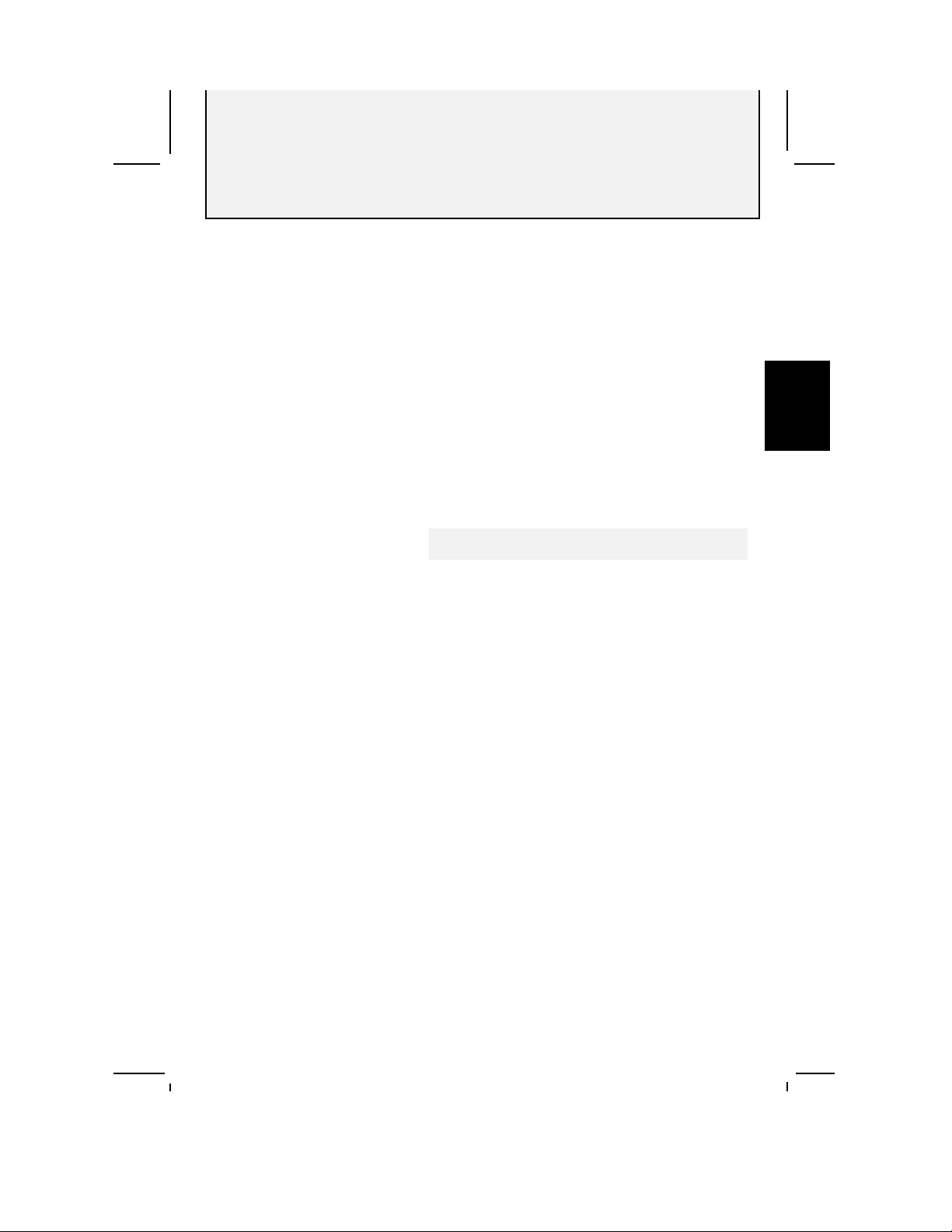
Hold
Operation
When a call is on hold, the red LINE IN USE light for the
line flashes.
Putting a Call
on Hold
Taking a Call
Off Hold
• Press HOLD to keep a call on the line when you place the
handset back in the cradle. Nothing you or the other
person says can be heard.
• Press line button.
OR
• Lift handset of another phone on the same line.
Switching Between Lines
Whether you are using the handset or the speakerphone, use the
HOLD feature to switch back and forth between the lines.
Below is an example.
Switching
Between Lines
Example: You are using Line 1, Line 2 rings.
1 Press HOLD to hold Line 1.
2 Press LINE 2 to answer the other call.
3 Press LINE 1 to hang up Line 2 and return to
your first call.
OR
Press HOLD to hold Line 2, and press LINE 1 to return
to your first call.
2
NOTE: If the other party hangs up
Hold may be cancelled.
AT&T 882 Manual
19
Page 24

Flash
2
2
Using Flash
Temporary Tone Dialing
Operation
The Flash feature is useful if you have subscribed to custom
calling services from your local telephone company. You press
FLASH instead of pressing the switchhook to activate services
such as call waiting or 3-way calling. You still have to dial
the codes provided by your local phone company.
• Press FLASH, instead of the switchhook, when using
custom calling services.
If you have rotary service, you can change from pulse to tone
dialing during a call by pressing . This is useful if you need
to send tone signals for access to telephone banking or longdistance services.
Example Using
Temporary Tone
Dialing
1 Dial a number.
2 Press and release . All keys pressed after this will send
tone signals.
3 After you hang up, the phone automatically returns to
rotary service.
Digits pressed after will not be stored in Redial .
Monitoring the Length of a Call
The built-in timer allows you to measure elapsed time. The
phone displays time in minutes and seconds and automatically
stops when you hang up.
Using the Timer
20
• Press the soft key below Timer to start the Timer.
• Press the soft key below Timer to stop the Timer.
AT&T 882 Manual
Page 25

Redial
Operation
You can dial the last number you called by pressing Dial after
lifting the handset or pressing SPEAKER. The last five numbers
dialed are stored in the ReDial Log (DiLog). At the top of the
display appears the most recent number you dialed. Numbers
you dial from directories or from the dial pad appear in the
DiLog. The phone displays the numbers dialed from a directory
by the name and phone number type you entered for that entry.
2
Dialing the Last
Number Dialed
Dialing a Number
from DiLog
(redial list)
Using ADial
when Making a
Redial Call
Erasing a Number
in DiLog
Referring to the
Directory Entry
for a Number in
DiLog
1 You may lift the handset or press SPEAKER.
2 Press the soft key below Dial.
1 Press the soft key below DiLog.
2 Use to highlight the number you want to dial.
3 You may lift the handset or press SPEAKER.
4 Press the soft key below Dial.
Last Number Dialed
1 Do not lift the handset
or press SPEAKER.
2 Press the soft key below
Dial. The label changes
to ADial.
3 Press the soft key below
ADial.
1 Press the soft key below DiLog.
2 Use to highlight the number you want to erase.
3 Press the soft key below Remove.
1 Press the soft key below DiLog.
2 Use to highlight the number you want view.
3 Press the soft key below Refer .
From Redial List
1 Do not lift the handset or
press SPEAKER.
2 Once the number is highlighted,
press the soft key below Dial. The
label
changes to ADial.
3 Press the soft key below ADial.
AT&T 882 Manual
21
Page 26

2
Operation
ADial
ADial repeatedly redials a phone number. This feature is only
available when the handset is hung up and the speakerphone light
is OFF. If the preferred line is busy, the phone will use the
second line. This phone will dial the highlighted number up to
10 times, or until the phone is answered. If the called line is
busy, the phone will redial about every minute. You will hear the
number being dialed. When the call is answered, you MUST lift
the handset or press SPEAKER to talk.
Dialing a Number
Conference Call
Making a
Conference Call
Ending a
Conference Call
1 Press the soft key below Dial.
The label changes to ADial.
2 Press the soft key below ADial.
• To cancel automatic redial, press ADial again or lift the
handset or press SPEAKER.
You can use both lines at the same time to set up a three-way
conference call.
1 Make or answer a call.
2 Press HOLD.
3 Call someone on the other line.
4 Press CONF.
• Hang up. All parties will be disconnected.
NOTE: Under certain circumstances, the far-end
parties on a conference call might not hear one
another clearly.
22
AT&T 882 Manual
Page 27

Conference Call Options
Operation
Putting a
Conference Call
on Hold
Talking Privately
with One Caller
Dropping One Line
• Press HOLD. Both lines are on hold.
When you put a conference call on hold, no one can hear
the other people on the call.
• Press CONF to release hold.
1 Press HOLD to place both lines on hold.
2 Press the line button of the person with whom you want to
speak privately.
3 Press CONF to continue your conference call.
• Press the line button of the party with whom you wish to
remain talking. The other line will hang up.
Adjusting the Display Contrast
You can adjust the display contrast. The Display Contrast
switch is on the top of the phone. Slide the tab sideways to
desired level of contrast.
2
AT&T 882 Manual
23
Page 28

Ringer Volume
2
Operation
The two volume control buttons allow you to adjust the ringer
volume up to very loud and down to OFF. You can dial or
answer calls normally with either one or both ringers off. When
the phone is not in use, pressing these buttons produces a
display that allows you to choose the ringer to be adjusted.
After you choose which ringer you want to adjust and press one
of the volume control buttons, you will hear a sample of the
current ring level.
Adjusting the
Ringer Volume
Handset Volume
1 Press one of the volume buttons.
2 If the ringer you want to adjust is not highlighted, press the
soft key for it.
3 Use the volume buttons to adjust the ringer.
Three beeps indicate the maximum value or OFF.
4 Press Exit when you are done.
When you are using the handset, you can use the volume
control buttons to adjust the handset volume. The four highest
settings are louder than most other phones. Adjust the
volume accordingly.
24
AT&T 882 Manual
Page 29

Directory
Page
26 Overview
27 Renaming Directories
28 Adding and Editing a
Name in a Directory
30 Making a Call from a
Directory
32 Special Dialing Features
SECTION
3
3
This section describes how to change
directory names, store names in a
directory and make calls from your
Personal Directory.
Personal Directory
at a Glance
• Using your personal directory.
• Changing a directory name.
• Adding, editing and removing a
name in a directory.
• Making a directory call.
• Using special dialing features.
AT&T 882 Manual
25
Page 30

3
Directory
Overview
This 882 telephone is a personal information management
system. You can store up to 200 names with phone numbers
and other information. You can then dial numbers from these
directories with the press of a button.
You can divide the names among six personal directories. Each
name can have up to four phone numbers and additional
comments stored with it. If you have not been using the
phone, when you start typing a person's name, matching names
from the directory that was most recently used will appear.
Sample Directory
26
AT&T 882 Manual
Page 31

Renaming Directories
You can have up to 6 directories. Use as many or as few as you
like. Use the Set-Up menu to change directory names.
Information about directory names
• A directory name can be up to 24 characters.
• The first 4 characters in a directory name appear in the
upper right corner of the individual entry displays as an
identifier.
Directory
Renaming a
Directory
1 Press MENU . The first page of the Main Menu appears.
2 Press the soft key below SetUp.
3 Press to highlight “Rename Directories”, then press
SELECT.
4 Use and to highlight the directory name you want to
change, or the dash (-) where you want to add a name.
5 Type the name.
6 If you want to name another directory, follow
steps 4 and 5.
7 When you are done and want to save your changes, press
the soft key below Exit. If you do not press EXIT , the
information will not be saved
OR
If you want to cancel your changes, press the soft key below
Cancel .
3
AT&T 882 Manual
27
Page 32

Directory
Adding and Editing a Name in a Directory
While putting a name into a directory you can enter up to four
phone numbers. You can further identify a phone number by
type, such as HOME, WORK, CAR, BEEP, and FAX. The
first number is the primary number. The type for this number
appears when you view the directory and is dialed when you
press Dial while viewing the list of names in a directory. You
can also enter up to six lines of information for an individual.
Adding a Name
3
1 Press MENU.
2 Highlight the directory where you want to add
the name.
3 Press SELECT.
4 Press the soft key below Add.
5 Type the person's name on the alpha pad,
then press ENTER or .
name________________-dir
main phone # _______type
phone number _______type
phone number _______type
phone number _______type
Type notes here. Use
arrows to move
More Cancel Done
5 Type the person's main phone number from the dial pad,
then press ENTER or . This is the number that will
generally appear with the name.
NOTE: If you want to enter a Pause or Wait as part
of the phone number, use the “P” or “W” on the
alpha pad.
28
AT&T 882 Manual
(“Adding a Name” continued to next page)
Page 33

Directory
6 Enter the type for the phone number.
H = HOME W = WORK F = Fax
C = CAR B = BEEPER
You can type another label for the phone number, if you do
not want to use the labels provided. Just type all four
letters.
If you want to enter more phone numbers for this person
repeat steps 5 and 6. You can enter up to 4 phone numbers
per person.
Enter any comments. If you want to use any punctuation press
ALT and the alpha key above the punctuation. If needed,
the phone will automatically go to the next display.
7 When you are finished press Done.
3
Editing a Name
AT&T 882 Manual
1 Press MENU.
2 Highlight the directory with the individual’s information.
3 Press SELECT.
2 Type the first letter(s) of the individual’s name.
3 When the name is highlighted on the display, press
SELECT. The individual’s entry display appears.
4 Press Edit.
Buttons You Use to Edit
Buttons What they do
Moves the blinking cursor
from item to item.
Moves the blinking cursor left
or right on a line.
ç Delete a character.
29
Page 34

Directory
Removing a Name
from a Directory
1 Press MENU.
2 Highlight the directory with the individual’s information.
3 Press SELECT.
4 Start typing the person's name.
5 When the name is highlighted on the display, press
SELECT. The individual's information is on the display.
6 Press the soft key below Remove.
Making a Call from a Directory
3
Making a Call
from the Current
Directory
There are several convenient ways to make a call from a
directory. First you highlight the phone number. From the
current directory you can begin to type the name of the person
you want to call. The phone will search the current directory
and display the first six matches. The first entry is
highlighted.
If you are making a call from the current directory, dialing
another number for an individual or making a call from another
directory, you can use Dial or ADial. ADial repeatedly redials
the highlighted phone number, if busy.
1 Start typing the person's name.
2 When the name of the person you want to call is highlighted
and the right type is next to the name, press the soft key
below Dial. Dialing will occur in a few seconds.
Using ADial when
Making a Directory
Call
30
AT&T 882 Manual
1 Do not lift the handset or press SPEAKER.
2 Once the name of the person is highlighted, press the soft
key below Dial. The label changes to ADial.
3 Immediately press the soft key below ADial.
Page 35

Directory
Dialing Another
Number for an
Individual
Making a Call
from Another
Directory
1 Once the name of the person is highlighted, press SELECT
to see the entry for the person.
2 Use to highlight the number you want to dial.
3 Press soft key below Dial.
1 Press Menu.
2 Highlight the appropriate directory and press SELECT.
3 Start typing the person's name.
As soon as you enter a letter, the list of names appears.
Keep typing letters until you highlight the name you want.
4 When the name of the individual you want to call appears
on the display, press the soft key below Dial.
3
If you want to dial another number saved for the individual
refer to “ Dialing Another Number for an Individual”,
above.
AT&T 882 Manual
31
Page 36

Special Dialing Features
Directory
Dialing Long Phone
Numbers
Entering a Dialing
Delay
3
Storing a Temporary
Tone
Storing a Switchhook
Flash
You can store numbers longer than 16 digits in different
lines of an entry. Press Dial when the first part of the
number is highlighted. Wait for dialing to stop.
Highlight the other line and press Dial.
You can program a pause/delay into a directory number
for use with certain banking and long-distance services,
or to obtain an outside line when using a business
telephone system. To insert a dialing delay in a phone
number you are storing, press ÒPÓ or a ÒWÓ on the
alpha key pad.
Each time you press ÒPÓ, a delay of a few seconds
occurs in the dialing sequence. ÒWÓ inserts a pause
of 30 seconds. While the number is dialing, pressing
Dial during the Wait will cause the Wait to end.
If you have selected the pulse dialing mode, you may
store the TONE signal as part of the number. For
example, you may store a dialing sequence that includes
the phone number you will dial in pulse mode followed
by the TONE signal and any additional number you
will dial in tone mode.
As you store the dialing sequence in the phone,
press TONE, on the dial pad, at the appropriate point in
the sequence.
You can use the switchhhook flash to activate customcalling services, such as call waiting or 3-way calling.
You may store a switchhook flash as part of a customcalling dialing sequence. Press FLASH, on the dial
pad, at the appropriate point in the sequence. If you
program a FLASH into a directory number and the
phone doesnÕt wait long enough for dial tone before
dialing, enter a pause after the FLASH. To enter a
pause, press ÒPÓ on the alpha
key pad.
Storing Custom Calling
Codes
32
AT&T 882 Manual
You can use a directory entry for the codes that activate
a custom calling service. Follow the steps to ÒAdding
a NameÓ on page 28. Instead of typing a phone number,
enter the Custom Calling code.
Page 37

Calendar/Reminder
Page
34 Overview
34 Creating Reminders
35 Viewing, Adding Editing,
and Removing Reminders
SECTION
4
This section describes how to create,
view, and remove reminders.
Calendar/Reminder
at a Glance
• Creating reminders.
• Using calendar month to check a
dayÕs schedule.
• Viewing all reminders.
4
AT&T 882 Manual
33
Page 38

Overview
Creating Reminders
4
Calendar/Reminder
This 882 helps with time management by providing calendar
and reminder functions. You can display the calendar a month
at a time. The days of the month for which you have reminders
will be marked.
You can create reminders, view individual reminders, and
remove reminders. You can view/edit/remove a reminder from
the same display.
When the time and date of the reminder occur, the phone will
beep. If you are not using the directory or other features, the
reminder will appear in the display and beep.
You can remove or save reminders from this display. If you
remove a weekly, or monthly, or yearly reminder from this
display, you are only removing the current instance of it.
34
AT&T 882 Manual
You can create four types of reminders, One-time, Weekly,
Monthly, and Yearly. One-time reminders are for individual
appointments. Weekly reminders are for regularly-scheduled
events, and more than one day in the week can be marked with
these reminders. Monthly reminders might be for paying bills.
Yearly reminders could be for birthdays and anniversaries.
Information about reminders:
• The phone can store up to 50 reminders.
• A reminder can have up to 3 lines of information.
• Each line of information can have up to 24 characters.
• At the time of the reminder the phone alerts you with
a beep.
• The phone can alert you with an early alarm about a
reminder, up to 60 minutes prior to the reminder.
Page 39

Calendar/Reminder
Viewing, Adding, Editing, and Removing Reminders
You can view reminders for a specific day by pressing the
Remind soft key. You can then Add and Review reminders
from the Calendar View.
Viewing a Day’s
Reminders
1 Press the soft key below Remind on the Main Menu. The
current month appears on the display.
Use to view earlier and later months.
Calendar View
4
2 The days with reminders are in reverse video.
2 Use to move the cursor to the day you want.
3 Press SELECT.
4 Press Exit when done.
AT&T 882 Manual
35
Page 40

Calendar/Reminder
4
Entering
Reminders
1 Press MENU .
2 Press the soft key below Remind .
The Calendar View appears.
3 Press the soft key below Add. The “New Reminder” display
appears.
4 Highlight the type of reminder you want to create, then
press the soft key below Add.
5 Type the time, then press ENTER or
6 Type the date, then press ENTER or .
.
Weekly Reminders:
Use to highlight the day, then press SELECT.
Select as many days as you want the reminder
to occur.
7 Use the alpha keypad to enter any notes.
To enter punctuation marks hold down the ALT key and
type the punctuation mark you want.
Press ENTER .
8 Type the number of minutes, up to 60, if you want an
additional early reminder.
9 To change any information you entered, use to get to
the correct line and use and to get around on the line.
Edit your information.
10 Choose one of the actions at the bottom of the display.
Done You are finished. Return to Calendar View.
Cancel You do not want to save the information.
Back You want to enter another reminder and
Exit You want to save the reminder and quit.
repeat steps 4-8.
36
AT&T 882 Manual
Page 41

Calendar/Reminder
Viewing Reminders
Removing a
Reminder
Editing a
Reminder
1 Press MENU.
2 Press the soft key below Remind.
3 Press the soft key below Review .
4 Use to highlight the type.
5 Press SELECT.
6 Use to view the next or previous reminder.
NOTE: When you view a reminder type you can go
back to the Calendar View, edit or remove the
current reminder by pressing the soft key below
that option.
• Press the soft key below Remove.
• Press the soft key below Edit.
Buttons You Use to Edit
Buttons What they do
Moves the blinking cursor
from item to item.
Moves the blinking cursor left
or right on a line.
ç Delete a character.
4
AT&T 882 Manual
37
Page 42

Call Identification
5
Page
39 Overview
40 Incoming Call Messages
40 Incoming Call Log
(InLog)
40 Reviewing InLog
41 Making a Call from InLog
41 Removing a Call from
InLog
SECTION
5
This section describes how to use the Call
Identification features. These features
operate in combination with CLASS
Call Identification Service offered by your
local telephone company. The 882 stores
the information it receives from your local
telephone company in the Incoming Call
Log. (InLog)
Call Identification Features
at a Glance
38
AT&T 882 Manual
• Reviewing Incoming Call
Messages.
• Making a call from InLog.
• Removing a call from InLog.
• Visual Message Waiting.
NOTE: In some areas Call Identification
is known as Caller ID.
Page 43

Overview
Call Identification
If you subscribe to Call Identification Service from your local
telephone company, your 882 makes using this service more
convenient. For the Caller ID functions of this phone to work
properly, both you and your caller must be in areas where Call
Identification services are available, and the local telephone
companies must be using compatible equipment.
The 882 stores incoming call information in an Incoming Call
Log (InLog), which you can access from the Main Menu and
from other displays when you press the soft key below InLog.
The Incoming Call Log display shows:
• the order of the call in the Incoming Call Log.
• time and date the call was received.
• name (if available).
• line on which the call was received.
• phone number.
• number of times (9 maximum) you were called from
the originating number.
AT&T 882 Manual
Sample Incoming Call Log
5
39
Page 44

Incoming Call Messages
Message Meaning
OUT OF AREA This message may appear for some long distance calls or calls
PRIVATE The phone number or name not available at the
CALL ID
ERROR
Rep =3 When someone calls several times from the same phone number, the
Call 5 Position of the call in the Incoming Call Log.
originating from an area not covered by Call Identification Service.
This message may also appear if the caller’s local telephone company
uses equipment incompatible with that of your local telephone
company.
caller’s request.
Incoming Call Identification was not complete.
phone only keeps a record of the most recent call. The phone displays
how many times the call was repeated (up to nine times).
Incoming Call Log (InLog)
The Incoming Call Log stores information for up to 64 phone
calls. You must subscribe to this service for both lines to receive
Incoming Call information about both lines. The most recent call
is call #1. For example, if there are 5 calls in memory, call #1 is
the most recent call and call #5 is the oldest. If the memory is
5
full, the oldest call is deleted to make room for the new incoming
call.
Call Identification
Reviewing InLog
Reviewing InLog
40
AT&T 882 Manual
When you begin to review the Incoming Call Log, the most recent
calls appear on the display.
The and buttons are used to move back or forward, one
display at a time, to scan the call log.
1 Press the soft key below InLog.
2 Use to review InLog.
3 Press the soft key below Exit when you are done.
Page 45

Call Identification
Making a Call from InLog
When you review the Incoming Call Log, you can dial any
number that appears on the display. If the phone number is out
of your area code, the phone will automatically dial a Ò1Ó
before dialing the phone number. You can also use the dial pad
to dial while you look at the InLog number.
Making a Call
Using ADial when
Making an InLog
Call
1 Press the soft key below InLog.
2 Use until the number you want to dial is highlighted.
3 Press the soft key below Dial.
1 Do not lift the handset or press SPEAKER.
2 Press the soft key below InLog.
3 Once the number is highlighted, press the soft key below
Dial. The label changes to ADial.
4 Press the soft key below ADial.
Removing a Call from InLog
There are two ways you can remove calls from the Incoming
Call Log. You can remove a specific call while reviewing the
log, or you can erase the entire InLog.
Removing a Call
1 Press the soft key below InLog.
2 Use until the number you want is highlighted.
3 Press the soft key below Remove when you are done.
If confirmation is ON you will see “Press YES to remove”.
Press the soft key below YES to confirm removal.
5
Removing Entire
InLog
AT&T 882 Manual
1 Press the soft key below InLog.
2 Press the soft key below RmAll.
You will be asked to press “Yes” to confirm removal.
41
Page 46

Appendices
Page
43 Customizing This
Phone
Opening the Set-Up Menu
Set Clock
Memory Lock
44 Change Password
Rename Directory
Enter Home Phone
Numbers
Caller ID
45 Button Tone
Removal Confirm
Preferred Line
46 Line Choice
47 In Case of Difficulty
48 Maintenance
SECTION
6
53 Index
6
42
AT&T 882 Manual
Page 47

Customizing This Phone
You can customize the features of the 882 phone at any time, or
you can leave the settings already entered.
You reach the display to customize this phone from the
Set-Up menu.
Appendices
Opening the
Set-Up Menu
Set Clock
Memory Lock
1 Press Menu. Main Menu appears.
2 Press the soft key below SetUp.
The reminder features will not work unless the clock is set.
1 SELECT “Set Clock” .
2 Enter the time, then A for AM or P for PM.
3 Press .
4 Enter the current date.
5 Press .
6 When you are done, press Done.
When memory is Locked, access to information is restricted so
that no one can change, delete, or add to your 882 memory
without first entering a password.
1 Highlight “Memory is UNLOCKED”.
2 Press SELECT, enter your password, then press Done to
alternate between UNLOCKED and LOCKED.
3 Press to move to next item or press the soft key below
Exit when you are done changing all settings.
6
AT&T 882 Manual
43
Page 48

Change Password
Choose a password you can remember easily, but not
something that can be guessed by others. The default password
is 1234. The password can be up to 24 characters, letters or
numbers.
1 Press MENU.
2 Highlight “Change Password”
3 Press SELECT. You may be asked to type your old
password.
4 Type your new password and press ENTER or .
Rename Directory
See page 27 for steps to rename a directory.
Enter Home Phone Numbers
When you enter your home phone numbers, they appear on the
display after you press SPEAKER, or lift the handset. If you
subscribe to Call Identification service, your area code must be
entered.
1 Highlight “Enter Home Phone Numbers”.
2 Press SELECT.
3 Enter your 3 digit area code , then press .
4 Enter the phone number for Line 1, then press .
5 Enter the phone number for Line 2, then press .
6 Press Done .
Appendices
Caller ID
6
44
AT&T 882 Manual
If ON and you subscribe to Call Identification Services, the
information will appear on the display. If you do not subscribe
to Caller ID, you may want to turn this OFF.
1 Highlight “Caller ID”.
2 Press SELECT to alternate between ON and OFF.
3 Press to move to next item or press the soft key below
Exit when you are done changing all settings.
Page 49

Button Tone
Removal Confirm
Appendices
If ON, a tone sounds every time a button is pressed.
1 Highlight “Button Tone”.
2 Press SELECT to alternate between ON and OFF.
3 Press to move to next item or press the soft key below
Exit when you are done changing all settings.
If ON, prevents accidental erasure of information. When you
remove information an extra display appears requiring you to
press a YES or NO soft key.
When removal confirmation is OFF, removal confirmation is
only required to confirm a removal of a directory or to remove
all of the Incoming Call Log.
1 Highlight “Removal confirm”.
2 Press SELECT to alternate between ON and OFF.
3 Press to move to next item or press the soft key below
Exit when you are done changing all settings.
Preferred Line
AT&T 882 Manual
The preferred line is the line selected when both lines are free.
If you do not change this setting, the preferred line will be the
line connected to Line 1 on the back of the phone.
1 Highlight “Preferred Line”.
2 Press SELECT to alternate between Line 1 and Line 2.
3 Press to move to next item or press the soft key below
Exit when you are done changing all settings.
6
45
Page 50

Line Choice
Appendices
You can control line selection by choosing Automatic or
Manual. If you select Manual, the line button of the nonpreferred line has to be pressed to use that line. The installed
setting is Automatic. If you have only one phone number,
make the line choice Manual.
1 Highlight “Line Choice is”.
2 Press SELECT to alternate between AUTOMATIC
and MANUAL.
3 Press to move to next item or press the soft key below
Exit when you are done changing all settings.
6
46
AT&T 882 Manual
Page 51

In Case of Difficulty
Problem Solution
Display Screen Remains
Blank
No AC Power
No Dial Tone
Call Cannot Be Dialed, Or Is
Dialed Slowly
Difficulty Entering Phone
Numbers In Memory
Phone Does Not Work
Call ID - Local Long
Distance
“No Line” Appears in
Display
> Check the contrast control switch to make sure the
contrast is not set too low for the room lighting. See
page 23.
> Check AC power connection.
The phone will not work if there is no AC power.
> Check that both lines are not on HOLD.
> Check that the line cord and the coiled handset cord are
connected properly at both ends.
> Check for AC power. Is the display on? If not, try
another AC plug.
> Unplug the phone and connect it to another working
modular jack. Plug in AC power. If it still does not
work, and other phones in your home are working the
problem may be with this phone. Call 1-800-722-9125.
See page 4 to reset the DIAL MODE switch. If you have
rotary dialing service, you cannot dial phone numbers with
the switch set to TT (tone). Set the switch to DP (rotary),
then hang up and dial again.
Review pages 25-32 to make sure you are storing the number
correctly.
Check the AC connections between the phone and the
electrical outlet.
The telephone will not add Ò1Ó and the local area code to
local long distance numbers. You may not be able to dial
these numbers from InLog.
> Check that the line cord is connected properly at
both ends.
> Unplug the phone and connect it to another working
modular jack. Plug in AC power. If it still does not
work, and other phones in your home are working the
problem may be with this phone. Call 1-800-722-9125.
> Try another phone in this phone jack. If it doesnÕt work,
there may be a problem with the phone line.
6
Numbers in a Directory that
Contain a FLASH Cannot be
Dialed
AT&T 882 Manual
Enter a ÒPÓ after the FLASH in the phone number.
47
Page 52

In Case of Difficulty
Problem Solution
No Call Information
Received
Telephone Does Not Ring
You are connected to a
caller but cannot hear or
speak to them.
Automatic Line Choice is
not working properly.
OR
Line In Use lights not
working properly.
Check all line cord connections at both the wall and phone.
Call Identification is a subscription service. Non-subscribers
to this service cannot receive call information. You must
subscribe to the service on both lines to get the service on
both lines.
The phone receives call information between the first and
second ring. If the caller hangs up or you answer before the
second ring, the phone may not receive Call Identification
information.
If you have Call Forward Service and you forward your calls,
the phone does not receive call information. Those calls are
forwarded before completing the second ring.
Make sure the RINGER volume is ON.
If there are several other phones on the same line, try
disconnecting some of the other phones. Having too many
phones connected can create problems, such as low ringer
volume or impaired sound quality during calls.
Check that MUTE and HOLD are not ON.
You may need to initialize the phone lines. Follow steps
below.
Line 1
1. Press Line 1, then SPEAKER.
2. Press Line 1, then SPEAKER.
3. Press Line 1, then SPEAKER.
Line 2
1. Press Line 2, then SPEAKER.
2. Press Line 2, then SPEAKER.
3. Press Line 2, then SPEAKER.
6
Maintenance Information
Although this telephone is designed to be maintenance-free, it contains sensitive electronic parts. Treat it
with care to ensure best performance.
Avoid Rough Treatment
Avoid dropping the handset, and replace it gently on the telephone after use. The original packaging
should be used for protection if you must ship the telephone.
Cleaning
The hard plastic case of this telephone has a durable finish that should retain its original luster for many
years. Clean exposed parts with a soft, slightly damp cloth. To remove stains, use a mild soap. Never use
detergents, excess water, treated cloths, harsh cleaning agents or sprays.
48
AT&T 882 Manual
Page 53
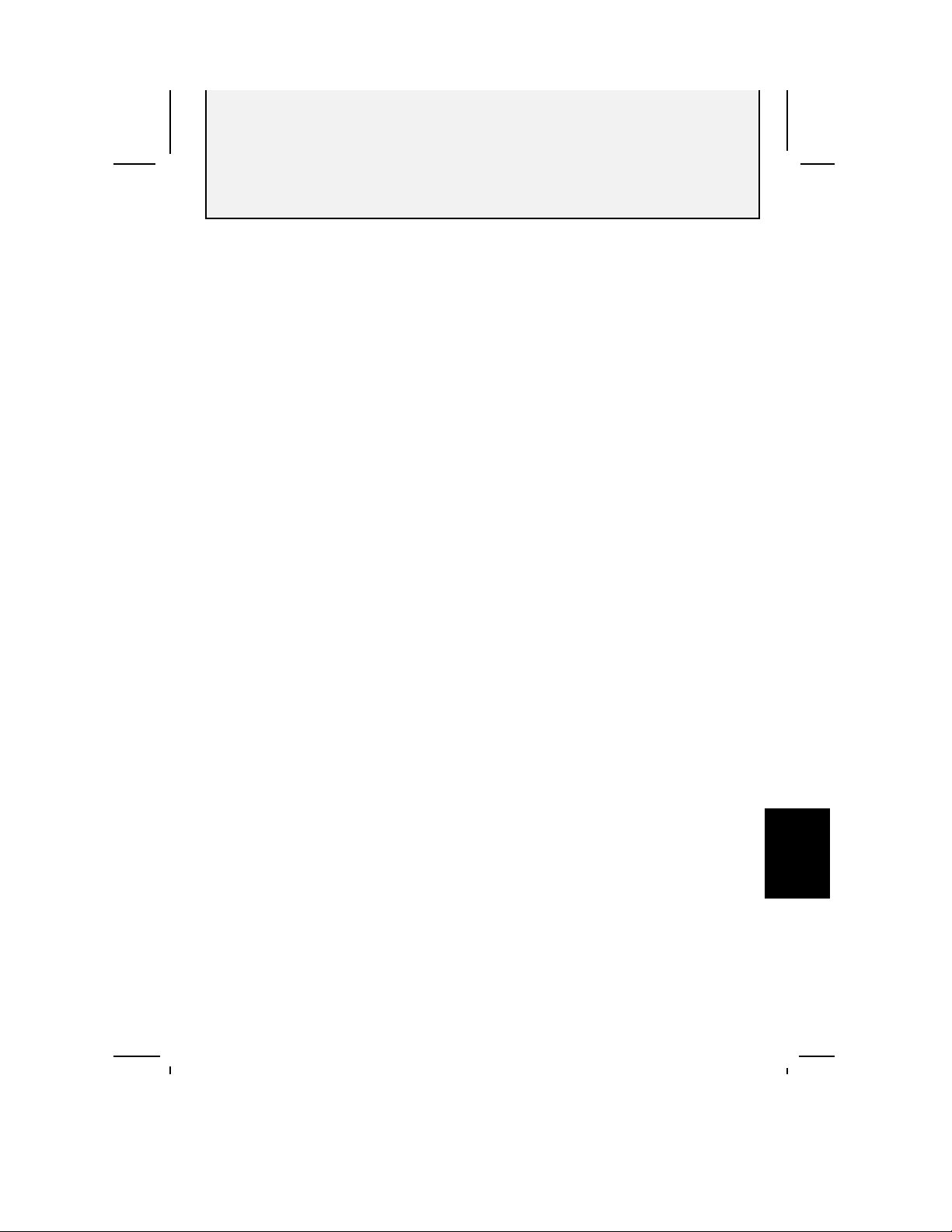
Index
AC power, 2, 3, 4, 47, 48
Add, 1, 8, 9, 10, 28, 35
ADial, 17, 21, 22, 30, 41
Area code, 1, 6, 41, 43, 47
Back, 8, 11, 12, 35
Batteries, 1, 3
Button tone, 1, 42, 44
Calendar, 1, 11, 16, 33, 36
Call Identification, 1, 8, 11, 16, 38, 39,
40, 41, 45
Cancel, 8, 27, 28, 35
CONF, 22, 23
Conference call, 1, 14, 22, 23
Contrast Control, 1, 14, 23
Cursor, 7, 9
Cursor Control, 7, 9
Dial, 8, 9, 17, 20, 21, 28, 30, 31, 32, 41,
47
DiLog, 8, 11, 21
Display Contrast, 1, 14, 23
Done, 6, 8, 29, 43, 44, 45, 46
DP (rotary), 4
Edit, 1, 8, 10, 29, 35, 36, 37
Electric power, 1, 2, 3, 4, 47
Erasing stored numbers, 2, 8, 21, 27, 30,
36, 37, 41
Exit, 8, 13, 24, 27, 35, 36, 40
Flash, 1, 14, 20, 32
Handset volume, 1, 14, 24
Hold, 1, 14, 16, 18, 19, 23
Line choice, 1, 42, 46
Line In Use, 16, 17, 19
Main Menu, 1, 7, 11, 12, 13, 27, 36, 37,
39, 43
Maintenance, 1, 42
Messages, i, 15, 38, 40
More, 8, 11, 12, 13, 27, 35, 43
MUTE, 18, 48
One-phone line operation, 1, 6
Pause (Dialing Delay), 28
Redial, 1, 14, 16, 20, 21
Redial Log, 1, 14, 16, 20, 21
Refer, 8, 21
Remind, 8, 11, 36
Removal confirm, 1, 42, 45
Remove, 2, 8, 21, 27, 30, 36, 37, 41
Repeat Call, 40
Review, 8, 13, 36, 37, 47
Ringer volume, 1, 24
RmAll, 8, 41
Set-Up, 6, 7, 9, 10, 11, 12, 17, 42,
43
Soft Key Labels, 1, 7, 8
Soft Keys, 7, 9
SPEAKER, 8, 17, 18, 21, 22, 30, 41, 43
Temporary Tone Dialing, 1, 20
Time, setting, 1, 6, 42, 43
Timer, 8, 20
TONE, 32, 47
TT, 4
6
Incoming Call Log, 1, 8, 11, 38, 39, 40,
41, 47
InLog, 1, 8, 11, 38, 39, 40, 41, 47
AT&T 882 Manual
Using menus, 1, 9, 12
49
Page 54

Index
Copyright 1998 Philips Consumer Communications, L.P. All rights reserved.
Printed in Mexico. 848234712 Issue 1AT&T
