ASUS XONAR ESSENCE ST User Manual
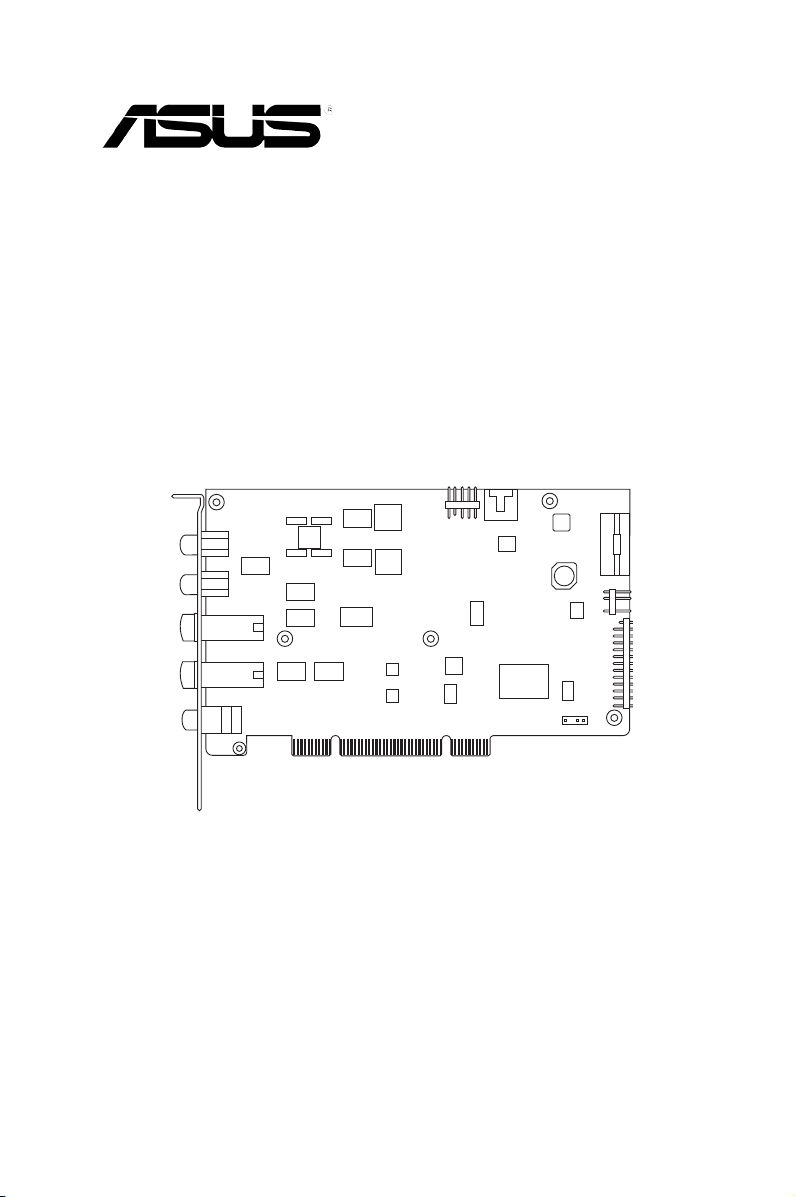
Xonar Essence ST
Audio card
User Manual

E4552
First Edition V1
March 2009
Copyright © 2009 ASUSTeK COMPUTER INC. All Rights Reserved.
No part of this manual, including the products and software described in it, may be reproduced,
transmitted, transcribed, stored in a retrieval system, or translated into any language in any form or by any
means, except documentation kept by the purchaser for backup purposes, without the express written
permission of ASUSTeK COMPUTER INC. (“ASUS”).
Product warranty or service will not be extended if: (1) the product is repaired, modied or altered, unless
such repair, modication of alteration is authorized in writing by ASUS; or (2) the serial number of the
product is defaced or missing.
ASUS PROVIDES THIS MANUAL “AS IS” WITHOUT WARRANTY OF ANY KIND, EITHER EXPRESS
OR IMPLIED, INCLUDING BUT NOT LIMITED TO THE IMPLIED WARRANTIES OR CONDITIONS OF
MERCHANTABILITY OR FITNESS FOR A PARTICULAR PURPOSE. IN NO EVENT SHALL ASUS, ITS
DIRECTORS, OFFICERS, EMPLOYEES OR AGENTS BE LIABLE FOR ANY INDIRECT, SPECIAL,
INCIDENTAL, OR CONSEQUENTIAL DAMAGES (INCLUDING DAMAGES FOR LOSS OF PROFITS,
LOSS OF BUSINESS, LOSS OF USE OR DATA, INTERRUPTION OF BUSINESS AND THE LIKE),
EVEN IF ASUS HAS BEEN ADVISED OF THE POSSIBILITY OF SUCH DAMAGES ARISING FROM ANY
DEFECT OR ERROR IN THIS MANUAL OR PRODUCT.
SPECIFICATIONS AND INFORMATION CONTAINED IN THIS MANUAL ARE FURNISHED FOR
INFORMATIONAL USE ONLY, AND ARE SUBJECT TO CHANGE AT ANY TIME WITHOUT NOTICE,
AND SHOULD NOT BE CONSTRUED AS A COMMITMENT BY ASUS. ASUS ASSUMES NO
RESPONSIBILITY OR LIABILITY FOR ANY ERRORS OR INACCURACIES THAT MAY APPEAR IN THIS
MANUAL, INCLUDING THE PRODUCTS AND SOFTWARE DESCRIBED IN IT.
Products and corporate names appearing in this manual may or may not be registered trademarks or
copyrights of their respective companies, and are used only for identication or explanation and to the
owners’ benet, without intent to infringe.
ii

Contents
Notices .......................................................................................................... v
Safety information ...................................................................................... vi
Trademarks .................................................................................................. vi
License ........................................................................................................ vi
About this guide ........................................................................................ vii
Chapter 1: Product introduction
Package contents ........................................................................................ 1
System requirements .................................................................................. 1
Specications summary ............................................................................. 2
Xonar Essence ST card layout ................................................................... 5
Chapter 2: Getting started
Before you proceed ..................................................................................... 7
Installing the audio card ............................................................................. 7
Connecting to a TV tuner card ................................................................... 8
Installing the audio card driver .................................................................. 9
Chapter 3: Connecting speakers and peripherals
Connecting digital speaker systems (Home Theater) ............................ 10
Connecting stereo headphones ................................................................11
Connecting 2/2.1 channel speakers ......................................................... 12
Connecting a microphone ........................................................................ 13
Connecting Line-In audio sources ........................................................... 14
Chapter 4: Xonar Audio Center
Xonar Audio Center ................................................................................... 15
Main Setting .................................................................................... 17
Mixer/Volume .................................................................................. 25
Effects ......................................................................................... 28
Karaoke ......................................................................................... 30
FlexBass ......................................................................................... 31
Smart Volume Normalization ........................................................... 32
DS3D GX and DSP Modes ............................................................. 34
VocalFX ......................................................................................... 36
iii

Appendix: Troubleshooting and FAQs
Troubleshooting ......................................................................................... 39
Frequently Asked Questions (FAQs) ....................................................... 41
ASUS Contact information ........................................................................ 45
iv

Notices
Federal Communications Commission Statement
This device complies with Part 15 of the FCC Rules. Operation is subject to the
following two conditions:
•
This device may not cause harmful interference.
•
This device must accept any interference received including interference that
may cause undesired operation.
This equipment has been tested and found to comply with the limits for a
Class B digital device, pursuant to Part 15 of the FCC Rules. These limits are
designed to provide reasonable protection against harmful interference in a
residential installation. This equipment generates, uses and can radiate radio
frequency energy and, if not installed and used in accordance with manufacturer’s
instructions, may cause harmful interference to radio communications. However,
there is no guarantee that interference will not occur in a particular installation. If
this equipment does cause harmful interference to radio or television reception,
which can be determined by turning the equipment off and on, the user is
encouraged to try to correct the interference by one or more of the following
measures:
•
Reorient or relocate the receiving antenna.
•
Increase the separation between the equipment and receiver.
•
Connect the equipment to an outlet on a circuit different from that to which the
receiver is connected.
•
Consult the dealer or an experienced radio/TV technician for help.
Canadian Department of Communications Statement
This digital apparatus does not exceed the Class B limits for radio noise emissions
from digital apparatus set out in the Radio Interference Regulations of the
Canadian Department of Communications.
This class B digital apparatus complies with Canadian ICES-003.
v

Safety information
•
Before installing the device on a motherboard, carefully read all the manuals
that came with the package.
•
To prevent electrical shock hazard or short circuits, switch off the power supply
before installing the device on a motherboard or connecting any singal cables
to the device.
•
If the device is broken, do not try to x it by yourself. Contact a qualied service
technician or your retailer.
•
Before using the product, make sure all cables are correctly connected. If you
detect any damage, contact your dealer immediately.
•
To avoid short circuits, keep paper clips, screws, and staples away from
connectors, sockets and circuitry.
•
Avoid dust, humidity, and temperature extremes. Do not place the product in
any area where it may become wet.
•
Place the product on a stable surface.
•
If you encounter technical problems with the product, contact a qualied
service technician or your retailer.
This symbol of the crossed out wheeled bin indicates that the product (electrical
and electronic equipment) should not be placed in municipal waste. Check local
regulations for disposal of electronic products.
Trademarks
Xonar and ASUS logo are trademarks of ASUSTek Computer Inc. “Dolby”
and “Dolby Digital Live”, “Dolby Pro Logic IIx”, “Dolby Virtual Speaker”, “Dolby
Headphone” are trademarks of Dolby Laboratories. EAX and A3D are trademarks
of Creative Technology Ltd. Microsoft, DirectSound3D, Windows are trademarks of
Microsoft Corporation. Other company and product names may be trademarks of
the respective companies with which they are associated. ASIO is a trademark and
software of Steinberg Media Technologies GmbH
License
Dolby Master Studio driver is manufactured under license from Dolby Laboratories.
vi

About this guide
This user guide contains the information you need when installing and conguring
the motherboard.
How this guide is organized
This guide contains the following parts:
• Chapter 1: Product introduction
This chapter describes the features of the Xonar Essense ST.
• Chapter 2: Getting Started
This chapter tells how to install the audio card and its driver.
• Chapter 3: Connecting speakers and peripherals
This chapter tells how to connect the speakers and peripherals to the audio
card.
• Chapter 4: Xonar Audio Center
This chapter provides information on the Xonar Audio Center, which is the
graphics user interface (GUI) of the audio card driver.
Where to nd more information
Refer to the following sources for additional information and for product and
software updates.
1. ASUS websites
The ASUS website provides updated information on ASUS hardware and
software products. Refer to the ASUS contact information.
2. Optional documentation
Your product package may include optional documentation, such as warranty
yers, that may have been added by your dealer. These documents are not
part of the standard package.
Conventions used in this guide
To ensure that you perform certain tasks properly, take note of the following
symbols used throughout this manual.
DANGER/WARNING: Information to prevent injury to yourself when
trying to complete a task.
CAUTION: Information to prevent damage to the components when
trying to complete a task.
IMPORTANT: Instructions that you MUST follow to complete a task.
NOTE: Tips and additional information to help you complete a task.
vii

Chapter 1
Product introduction
Package contents
• ASUS Xonar Essence ST PCI audio card
• 3.5mm-to-RCA cable x1
• 3.5mm-to-6.3mm adapter x1
• S/PDIF TOSLINK optical adapter x1
• Support CD
• Audio Precision Test Report
If any of the above items is damaged or missing, contact your retailer.
System requirements
• One PCI slot for the audio card
• Microsoft® Windows® Vista (32/64bit) / XP (32/64bit) / MCE2005
• Intel® Pentium® 4 1.4 GHz or AMD® Athlon 1400 CPU or faster CPU
• 256 MB (or above) DRAM system memory
• 60 MB available HDD space for driver installation package
• CD-ROM drive (or DVD-ROM drive ) for software installation
• High-quality headphones, powered analog speakers, or a Dolby Digital
decoder, to enjoy ultra-high delity sound
1ASUS Xonar Essence ST

Specications summary
ITEM DESCRIPTION
Audio Performance
Output Signal-to-Noise Ratio (AWeighted):
Input Signal-to-Noise Ratio (AWeighted):
Output Total Harmonic Distortion + Noise
at 1kHz (-3dB) :
Input Total Harmonic Distortion + Noise
at 1kHz (-3dB) :
Frequency Response (-3dB, 24-bit/
96kHz format):
Output/Input Full-Scale Voltage 2 Vrms (5.65 VP-p)
Headphone Impedance Optimized for 32~600ohms
Main Chipset
Audio Processor ASUS AV100 High-Denition Sound Processor
24-bit D-A Converter of Digital Sources: Texas Instruments PCMI792A*1 for Front-Out
High Fidelity Headphone Amplier Texas Instruments 6120A2*1 (120dB SNR,
24-bit A-D Converter for Analog Inputs: Cirrus-Logic CS5381*1 (120dB SNR,
Sample Rate and Resolution
Analog Playback Sample Rate and
Resolution
Analog Recording Sample Rate and
Resolution
S/PDIF Digital Output 44.1K/48K/96K/192kHz @ 16/24bit,
(continued on the next page)
124dB for Front-out
117dB for Headphone-out at 600ohms
118dB
0.0003% (-110dB) for Front-out
0.001% (-100dB) for Headphone-out
0.0002% (-113dB) for Line-In
<10Hz to 80KHz
(Maximum 192KHz/24bit)
(127dB SNR, 192kHz/24bit)
100dB THD+N @ Vcc+ 12V, RL =600ohms,
f =1kHz)
Maximum 192kHz/24bit)
44.1K/48K/96K/192kHz @ 16/24bit
44.1K/48K/96K/192kHz @ 16/24bit
Dolby Digital
2 ASUS Xonar Essence ST
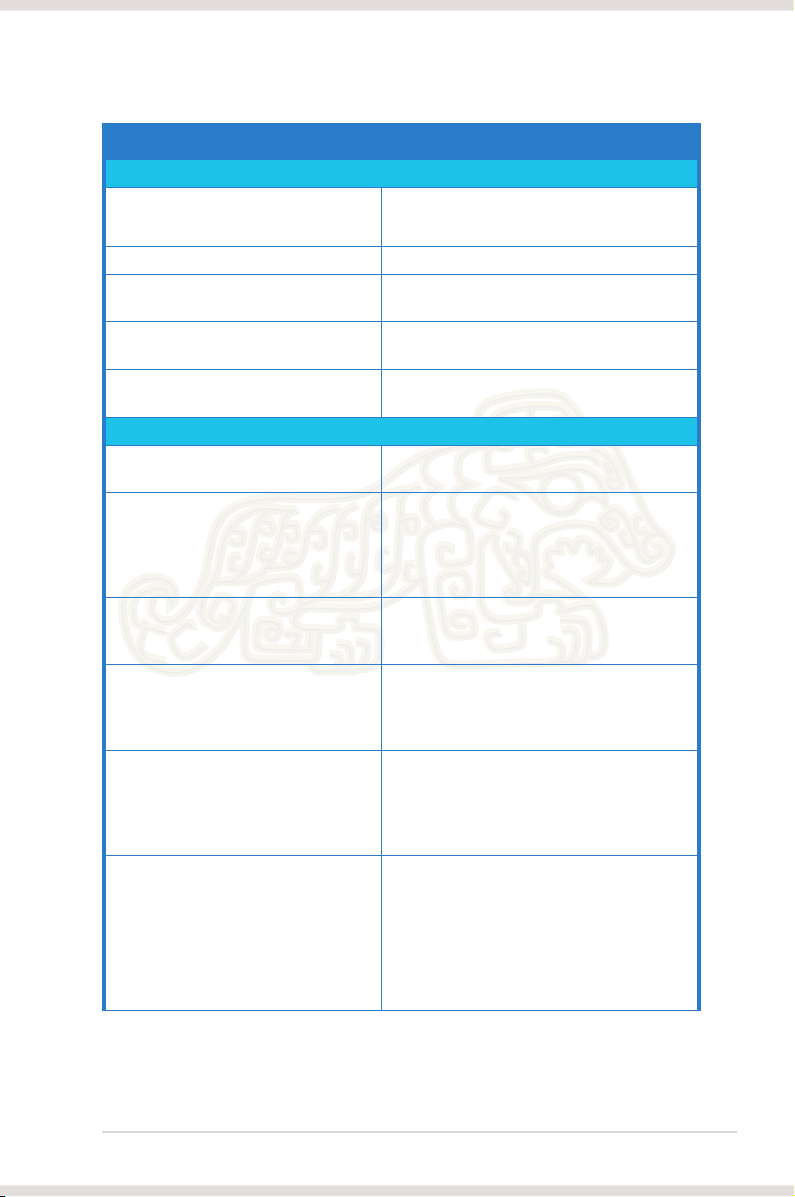
ITEM DESCRIPTION
I/O Ports
Analog Output Jack: RCA jack *2 (Front R/ Front L)
6.30mm jack *1 (Headphone out)
Analog Input Jack: 6.30mm jack *1 (Shared by Line-In/Mic-In)
Digital S/PDIF Output: High bandwidth Coaxial/TOSLINK combo port
supports 192kHz/24bit
Other line-level analog input (for TV
Aux-In (4-pin header on the card)
Tuner or CD-ROM):
Front Panel: Shared by Headphone out/ 2 channels out/
Microphone in
Driver Features
Operating System Windows® Vista (32/64-bit) / XP (32/64-bit) /
MCE2005
Dolby® Digital Live Dolby® Digital Live encodes any audio
signal on PC in real-time to Dolby Digital (AC3)
5.1 surround sounds to your home theater
environment through one signal S/PDIF
connection.
Dolby® Headphone Dolby® Headphone technology allows users to
listen to music, watch movies, or play games
with the dramatic
Dolby® Virtual Speaker Dolby® Virtual Speaker technology simulates
a highly realistic 5.1-speaker surround sound
listening environment from as few as two
speakers.
Dolby® Pro-Logic II Dolby® Pro-Logic II is the well-known
technology to process any native stereo or
5.1-channel audio into a 6.1 channel output,
creating a seamless, natural surround
soundeld.
DirectSound3D Game EXtensions 2.0 &
1.0 (DS3D GX 2.0)
DS3D GX 2.5 supports EAX gaming sound
effects and DirectSound 3D hardware
enhanced functions for more games on
Windows Vista/XP. (DirectX/DirectSound 3D
compatible)
DS3D GX 2.5 adds the latest VocalFX voice
effects for online gaming or chatting.
(continued on the next page)
3ASUS Xonar Essence ST
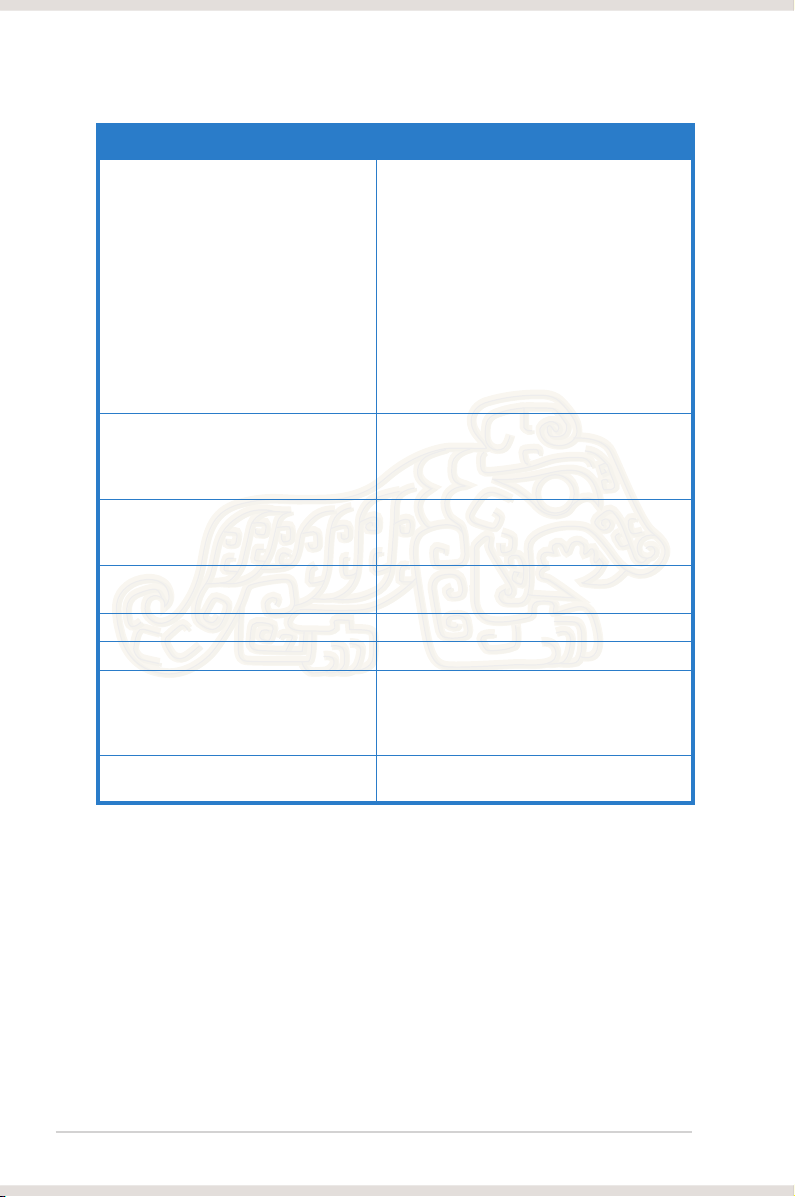
ITEM DESCRIPTION
VocalFX™ Xonar Essence ST provides VocalFX, the
latest vocal effect technologies for gaming and
VoIP, including:
• VoiceEX: produces vivid environmental
reverberation for your voice to others in EAX
games.
• Local VoiceEX: enables yourself to hear the
vivid environmental reverberation by your
speakers
• ChatEX: emulates different background
environment effects when you chat online
Smart Volume Normalizer™ Normalizes the volume of all audio sources
into a constant level and also enhances your
3D sound listening range and advantages in
gaming.
Karaoke Functions Music Key-Shifting, Vocal Cancellation, and
Microphone Echo effects like professional
Karaoke machine
FlexBass™ Professional Bass Management/Enhancement
system
Xear 3D™ Virtual Speaker Shifter Virtual 7.1 speaker positioning
Other Effects 10-band Equalier/27 Environment Effects
3D Gaming Sound Engines/APIs DirectSound3D® GX 2.5 & 1.0, EAX®2.0&1.0,
DirectSound® HW, DirectSound SW, OpenAL
generic modes, 128 3D sounds processing
capability
ASIO 2.0 Driver Support Supports 44.1K/48K/96K/192KHz @16/24bit
with very low latency
*Specications are subject to change without notice.
4 ASUS Xonar Essence ST
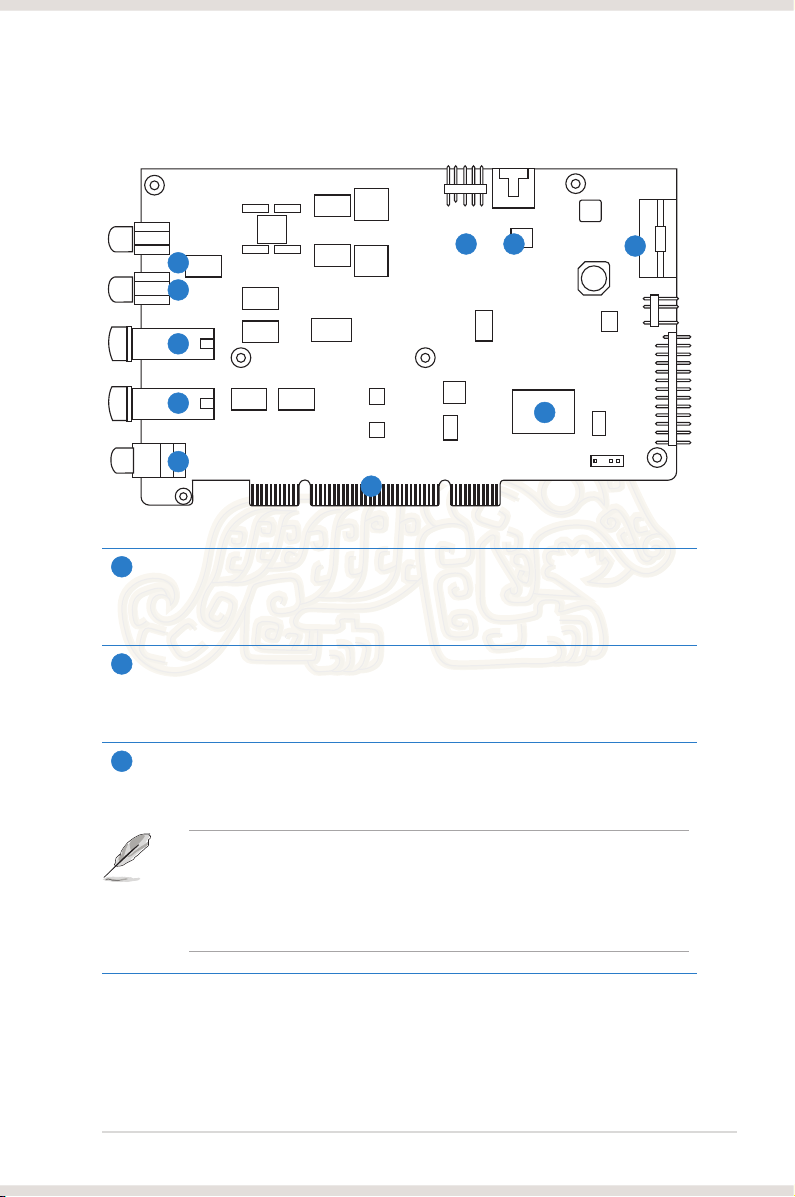
Xonar Essence ST card layout
6
1
2
3
7
8
4
5
Front Right Out port
1
10
9
Connect the Right audio cable (red) from your 2/2.1 channel speakers to this
port. For multi-channel speaker systems, connect to the Front Right In port on the
powered speakers.
Front Left Out port
2
Connect the Left audio cable (white) from your 2/2.1 channel speakers to this
port. For multi-channel speaker systems, connect to the Front Left In port on the
powered speakers.
Headphone Out port
3
Connect your headphones to this port.
• DO NOT connect your speakers to the headphone out port. The possible
high driving power may cause damage to your speakers.
• Before connecting your headphone, adjust the headphone impedance
settings in the Xonar Essence ST Audio Center to match your
headphone impedance. This is to prevent damage to your headphone.
5ASUS Xonar Essence ST
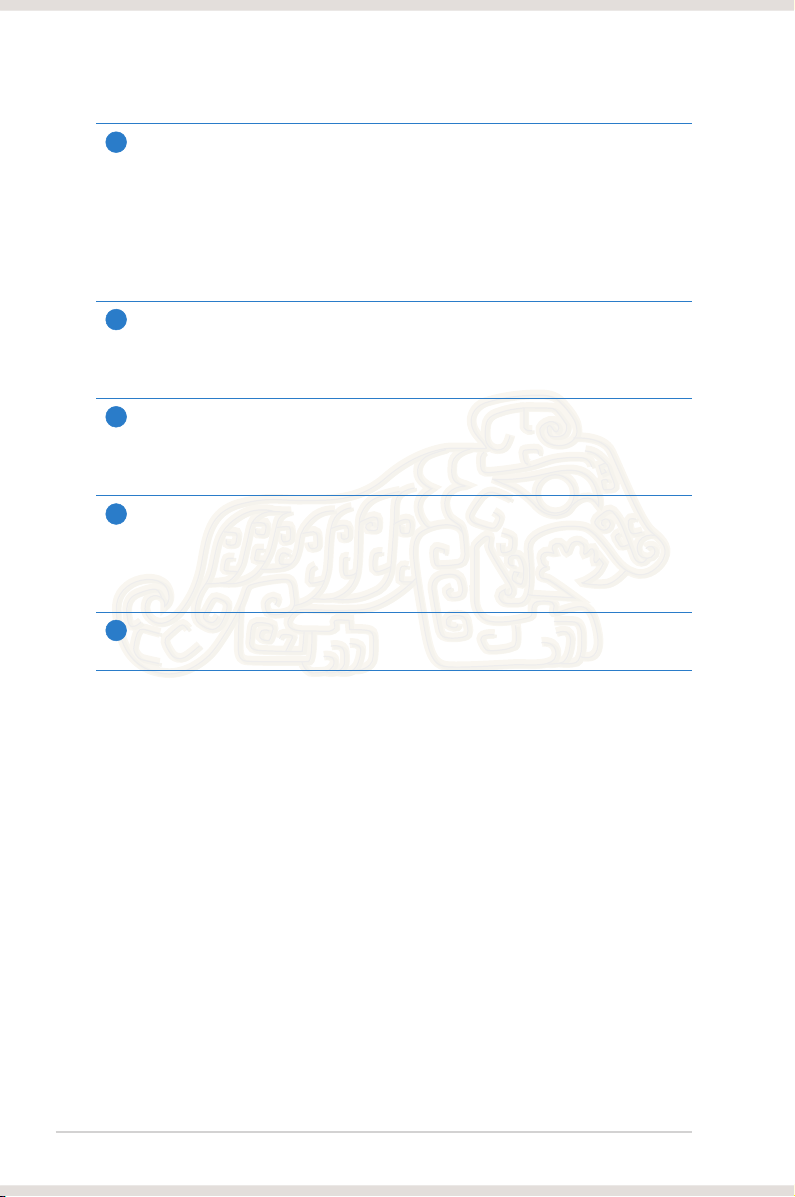
Microphone In port
4
Connect your external PC microphone to this port for voice input. It has a built-in
high-quality Microphone pre-amplier.
Line In port
Through an Ultra-high delity 118dB SNR A-D converter, connect analog devices
like MP3 players, CD players, music synthesizers, and other line-level sound
sources to this 6.3mm port for audio recording or processing.
SP/DIF Out port
5
Coaxial and optical TOSLINK combo digital output port. Connect to external digital
decoder or digital speaker systems, Home Theater systems, AV receivers for
outputting digital audio including PCM, Dolby Digital, DTS, and WMA-Pro.
Front panel audio header
6
Connect one end of the front panel audio cable to the front panel audio header on
the Xonar Essence ST card, with the other end to the chassis-mounted front panel
audio I/O module.
Aux Input Header
7
Usually connects to the Analog Audio output of TV tuner card or other sound source
inside your computer. To monitor your TV tuner card’s audio from this Aux-In,
you must enable the “monitor” function for Aux-In in the Xonar Essence ST Audio
Center‘s recording mixer.
Power connector
8
Connects to the power cable of your power supply unit.
6 ASUS Xonar Essence ST
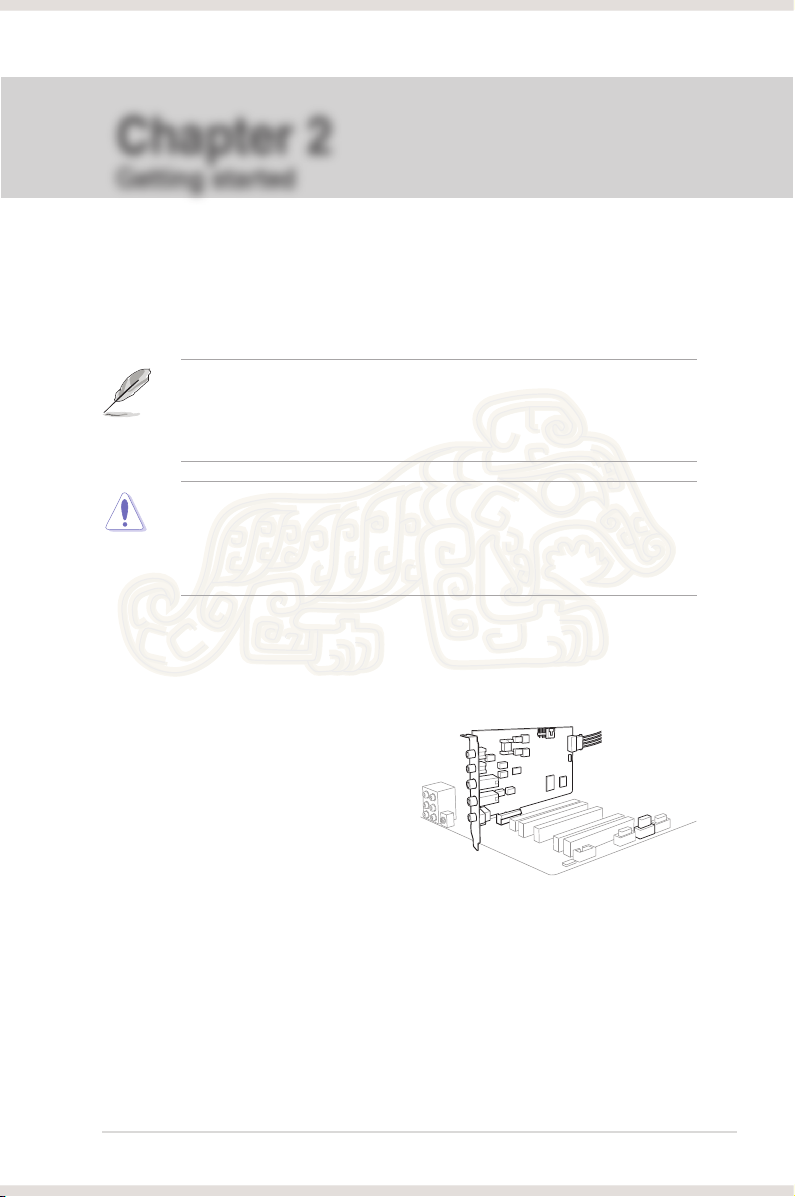
Chapter 2
2
Getting started
Before you proceed
Read the following notes and precautions before you install the audio card.
• Disable the onboard audio device in the BIOS settings or uninstall any
other sound cards on your computer.
• For BIOS setting or uninstallation of other sound cards, refer to the user
manuals of your motherboard and sound cards.
• Turn off your computer and disconnect all peripherals connected to it.
• Unplug the computer’s power cord from the power outlet.
• To avoid static electricity, use a grounded wrist strap or touch a safely
grounded object such as the metal part or the rear panel of your computer.
Installing the audio card
To install the audio card:
1. Remove the chassis cover of your
computer.
2. Remove the metal bracket of a
PCI slot at the rear panel of your
computer.
3. Carefully insert the audio card into
the PCI slot. Ensure that the audio
card sits properly in place.
4. Secure the audio card with the screw you removed from the PCI slot’s metal
bracket.
7ASUS Xonar Essence ST
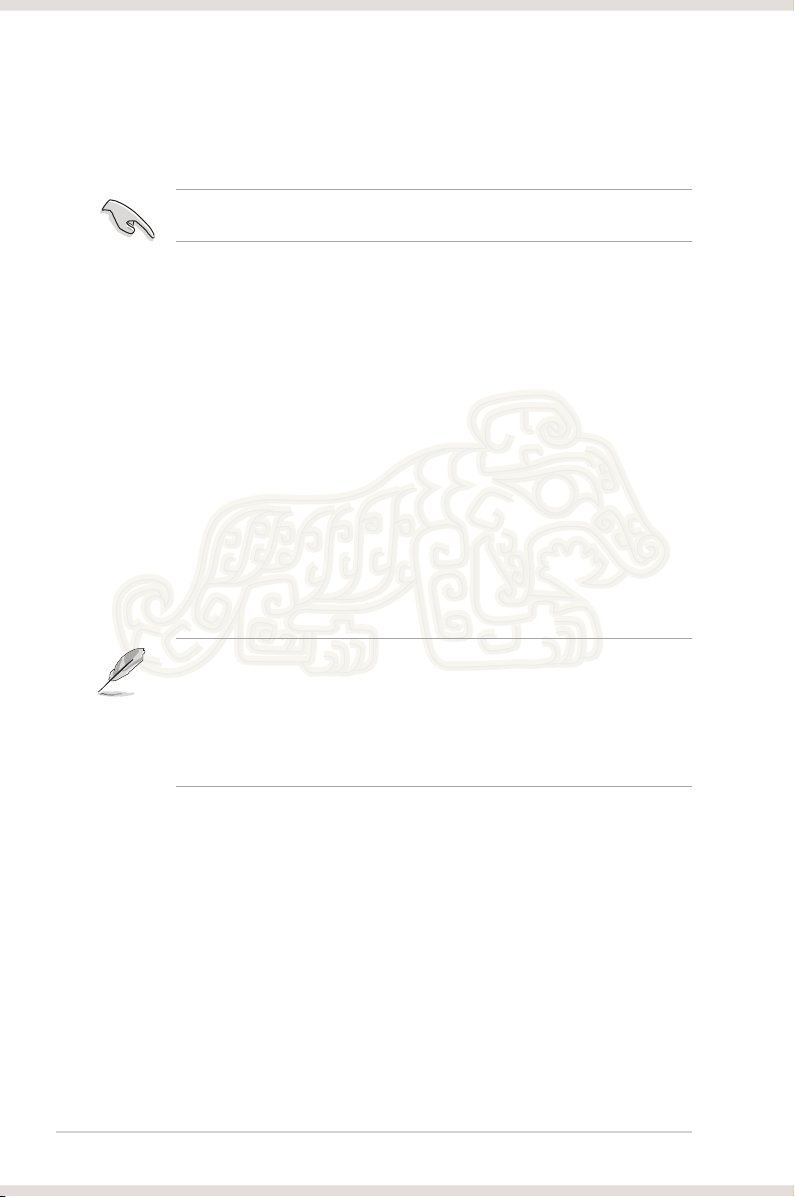
5. Connect the power cable of your power supply unit (PSU) to the power
connector of the audio card.
Ensure that the power cable is connected properly. Otherwise, the audio card
will not work.
6. Replace the chassis cover.
7 Plug the computer’s power cord into a power outlet.
8. Turn on your computer.
Connecting to a TV tuner card
If you have a traditional PCI TV tuner card on your computer, you may need to
connect it to the Xonar Essence ST card to send the tuner card’s sound to your PC
speakers.
To connect to a TV tuner card:
1. Secure the PCI TV tuner card into the rear panel with a screw.
2. Connect the audio output header from the TV tuner card to the Aux-In header
of the audio card.
For optimum TV audio quality, Xonar HDAV uses ADC recording to digitize the
signal and loops it back to DAC playback. Select Aux-In as the recording source
in the Xonar Essence ST Center’s recording mixer and enable the monitoring
button to pass this signal to the audio output. Using this setup, you can even
turn on sound effects such as Pro-Logic IIx to expand the stereo TV audio to 5.1
or 7.1 channel surround sound. This gives you a better TV audio quality on your
computer compared to that on your TV.
8 ASUS Xonar Essence ST
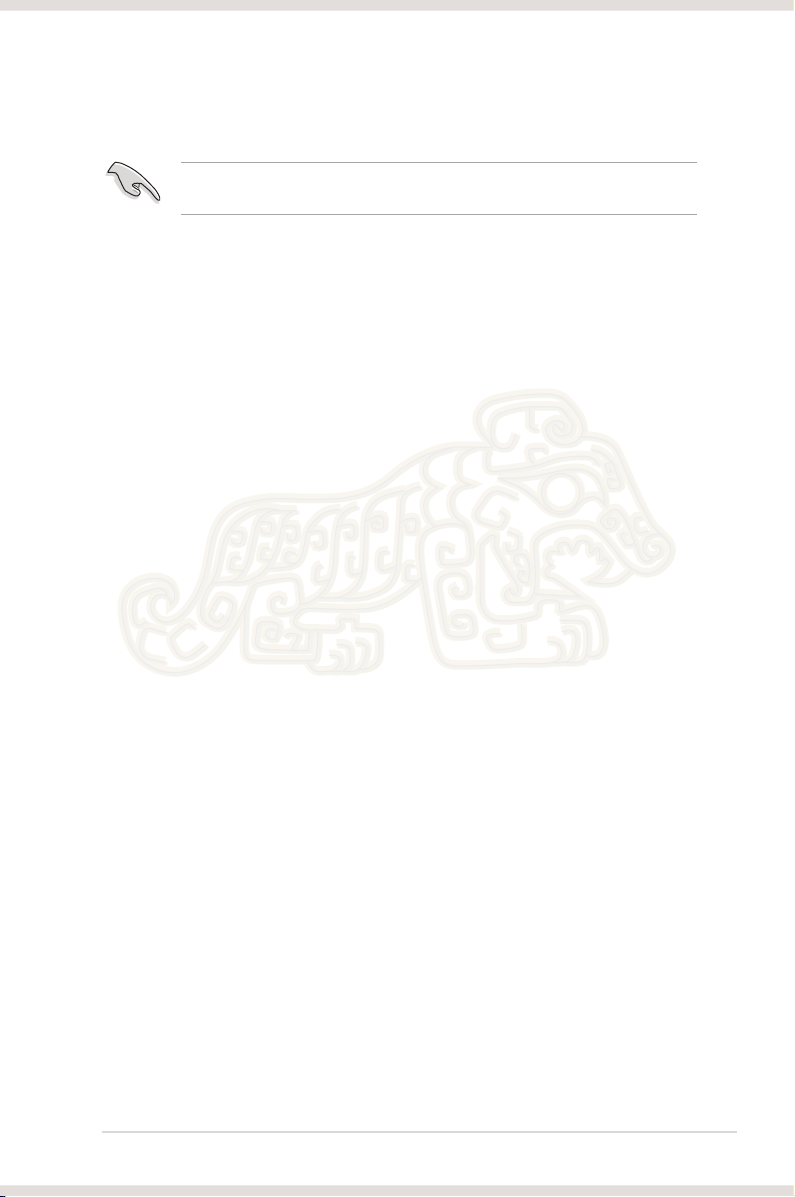
Installing the audio card driver
Ensure that you have installed the VGA card driver before installing the Xonar
Essence ST driver. Otherwise, driver installation error may occur.
To install the audio card driver:
1. After you have installed the Xonar Essence ST card, turn on your computer.
Windows® automatically detects the HDAV card and searches for device
drivers. When prompted for the drivers, click Cancel.
2. Insert the support CD into the optical drive. If Autorun is enabled in your
system, the setup starts automatically. If not, run setup.exe from your
support CD.
3. Follow the onscreen instructions to complete the installation.
4. When the installation is completed, you are prompted to restart your
computer. Select Yes, I want to restart my computer now or No, I will
restart my computer later.
5. Click Finish.
9ASUS Xonar Essence ST
