Page 1
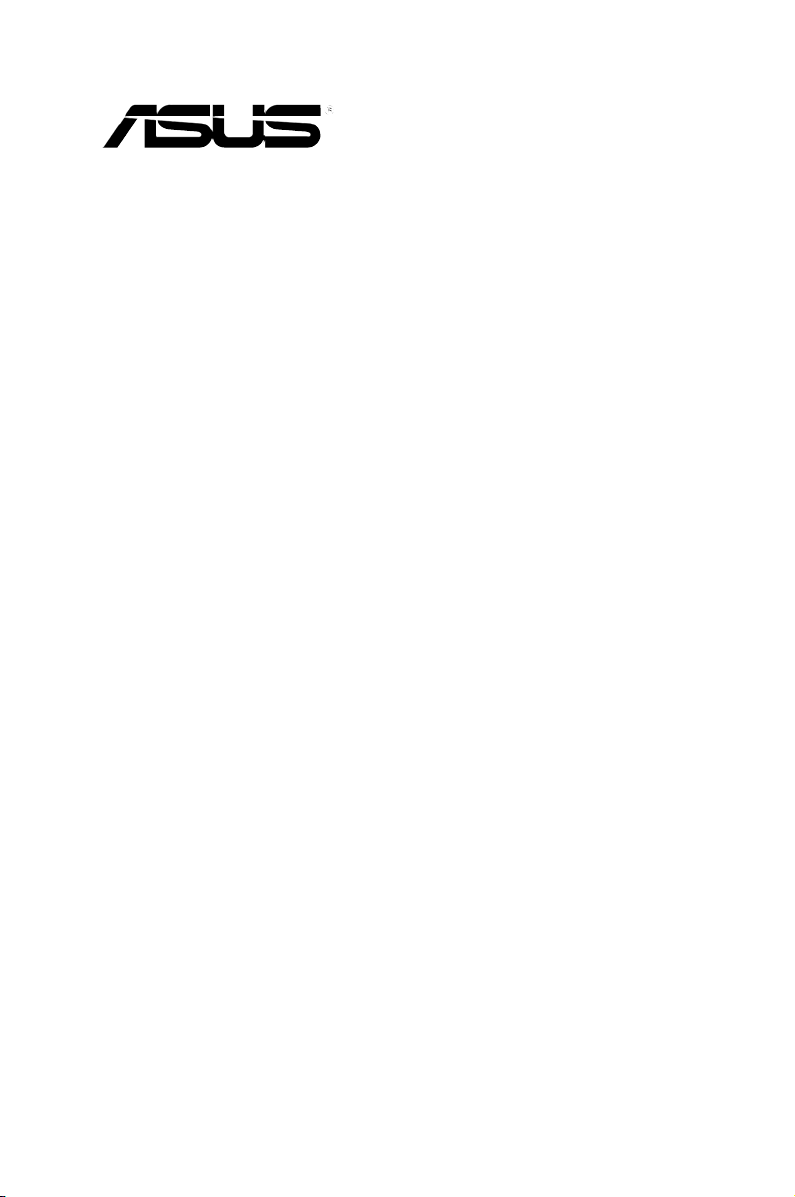
ASUS® Xonar D2
audio card
User Manual
Page 2
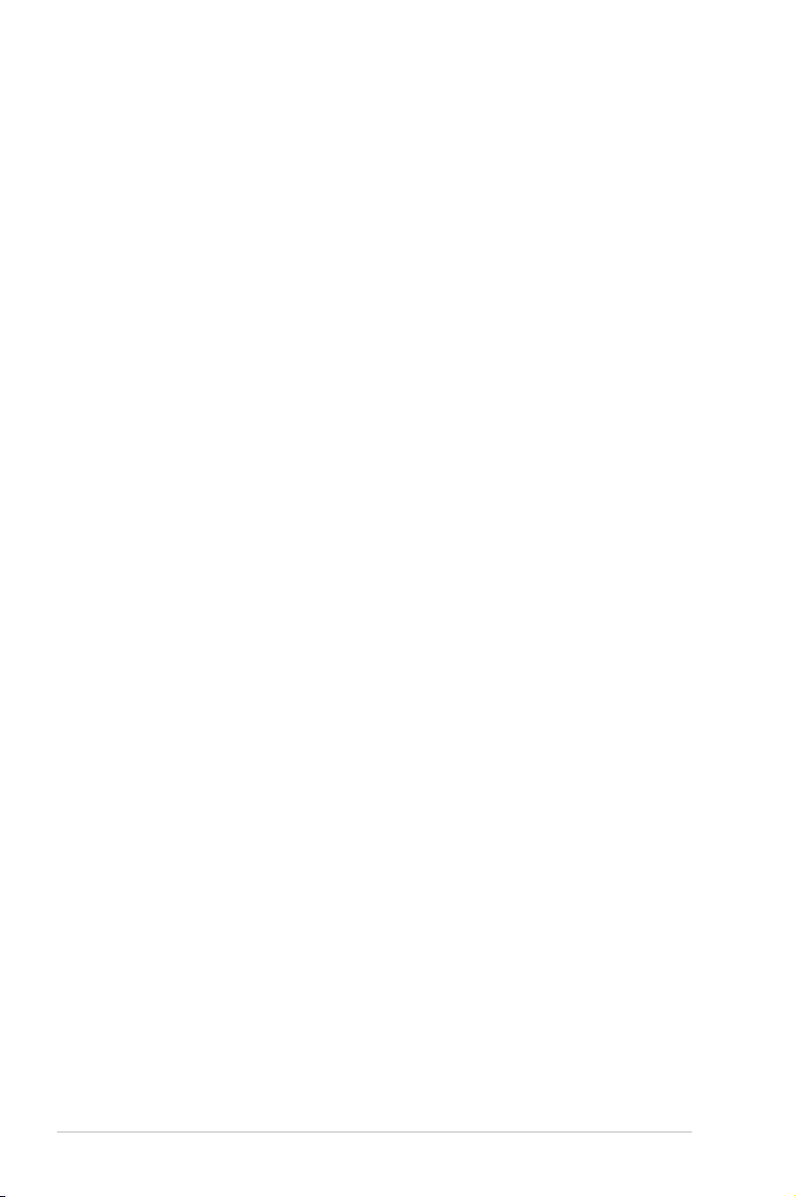
E7807
Revised Edition V2
October 2012
Copyright © 2012 ASUSTeK COMPUTER INC. All Rights Reserved.
No part of this manual, including the products and software described in it, may be reproduced,
transmitted, transcribed, stored in a retrieval system, or translated into any language in any form or by any
means, except documentation kept by the purchaser for backup purposes, without the express written
permission of ASUSTeK COMPUTER INC. (“ASUS”).
Product warranty or service will not be extended if: (1) the product is repaired, modied or altered, unless
such repair, modication of alteration is authorized in writing by ASUS; or (2) the serial number of the
product is defaced or missing.
ASUS PROVIDES THIS MANUAL “AS IS” WITHOUT WARRANTY OF ANY KIND, EITHER EXPRESS
OR IMPLIED, INCLUDING BUT NOT LIMITED TO THE IMPLIED WARRANTIES OR CONDITIONS OF
MERCHANTABILITY OR FITNESS FOR A PARTICULAR PURPOSE. IN NO EVENT SHALL ASUS, ITS
DIRECTORS, OFFICERS, EMPLOYEES OR AGENTS BE LIABLE FOR ANY INDIRECT, SPECIAL,
INCIDENTAL, OR CONSEQUENTIAL DAMAGES (INCLUDING DAMAGES FOR LOSS OF PROFITS,
LOSS OF BUSINESS, LOSS OF USE OR DATA, INTERRUPTION OF BUSINESS AND THE LIKE),
EVEN IF ASUS HAS BEEN ADVISED OF THE POSSIBILITY OF SUCH DAMAGES ARISING FROM ANY
DEFECT OR ERROR IN THIS MANUAL OR PRODUCT.
SPECIFICATIONS AND INFORMATION CONTAINED IN THIS MANUAL ARE FURNISHED FOR
INFORMATIONAL USE ONLY, AND ARE SUBJECT TO CHANGE AT ANY TIME WITHOUT NOTICE,
AND SHOULD NOT BE CONSTRUED AS A COMMITMENT BY ASUS. ASUS ASSUMES NO
RESPONSIBILITY OR LIABILITY FOR ANY ERRORS OR INACCURACIES THAT MAY APPEAR IN THIS
MANUAL, INCLUDING THE PRODUCTS AND SOFTWARE DESCRIBED IN IT.
Products and corporate names appearing in this manual may or may not be registered trademarks or
copyrights of their respective companies, and are used only for identication or explanation and to the
owners’ benet, without intent to infringe.
ii
Page 3
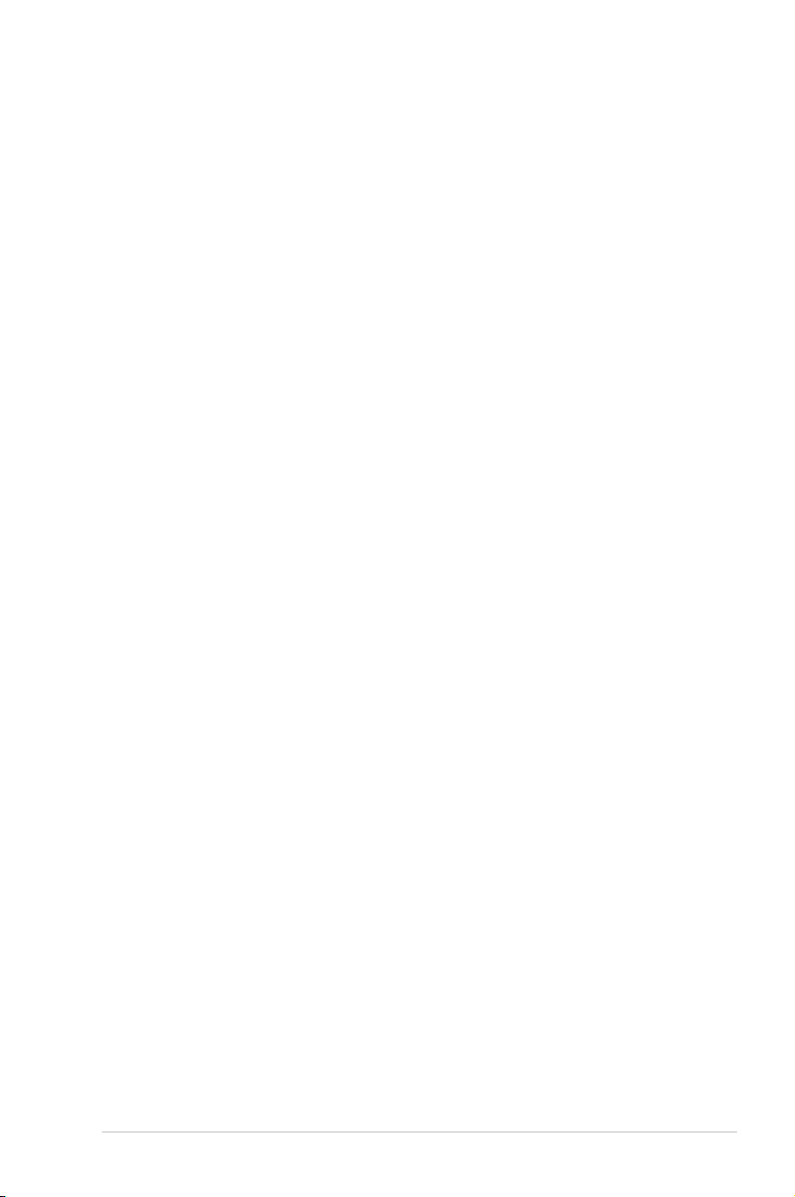
Contents
Notices .......................................................................................................... v
Safety information ...................................................................................... vi
Trademarks .................................................................................................. vi
License ........................................................................................................ vi
1. Introduction .....................................................................................
1.1 Package Contents ..............................................................
1.2 System Requirements ........................................................
1.3
2. About Hardware ..............................................................................
2.1 Xonar D2 Audio Processing Card ......................................
2.2 MIDI Board/Cable ..............................................................
3. Installing the Xonar Hardware .......................................................
3.1 Preparing Your Computer .................................................. 7
3.2 Installing the Audio Processing Card .................................
3.3 Installing the MIDI board ....................................................
3.4 Connecting CD/DVD-ROM Drive (with the analog header)
3.5 Connecting TV Tuner Card ..............................................
4. Installing Software .........................................................................
4.1 Installing the Audio Card Driver ........................................
4.2 Installing the PMP software (Portable Music Processor) .
4.3 Installing the Ableton Live ................................................ 13
4.4 Installing the Cakewalk Production Plus Pack .................
4.5 Uninstalling or Reinstalling Software ...............................
5. Connecting Speakers and Peripherals .......................................
5.1 Connecting Digital Speaker Systems (Home Theater) ....
5.2 Connecting Headphones .................................................
5.3 Connecting Analog Speaker Systems .............................. 21
5.5 Connecting Microphone ...................................................
5.6 Connecting Line-In Audio Sources ...................................
5.7 Connecting Digital Audio Sources ....................................
6. Xonar D2 Driver Guide ..................................................................
6.1 Introduction to the Xonar D2 Audio Center GUI ............... 28
6.2 Main Setting .....................................................................
6.3 Mixer/Volume ...................................................................
Specications summary ..................................................... 2
1
1
1
4
4
6
7
8
8
9
10
11
11
12
14
16
18
18
19
26
26
27
28
30
39
iii
Page 4
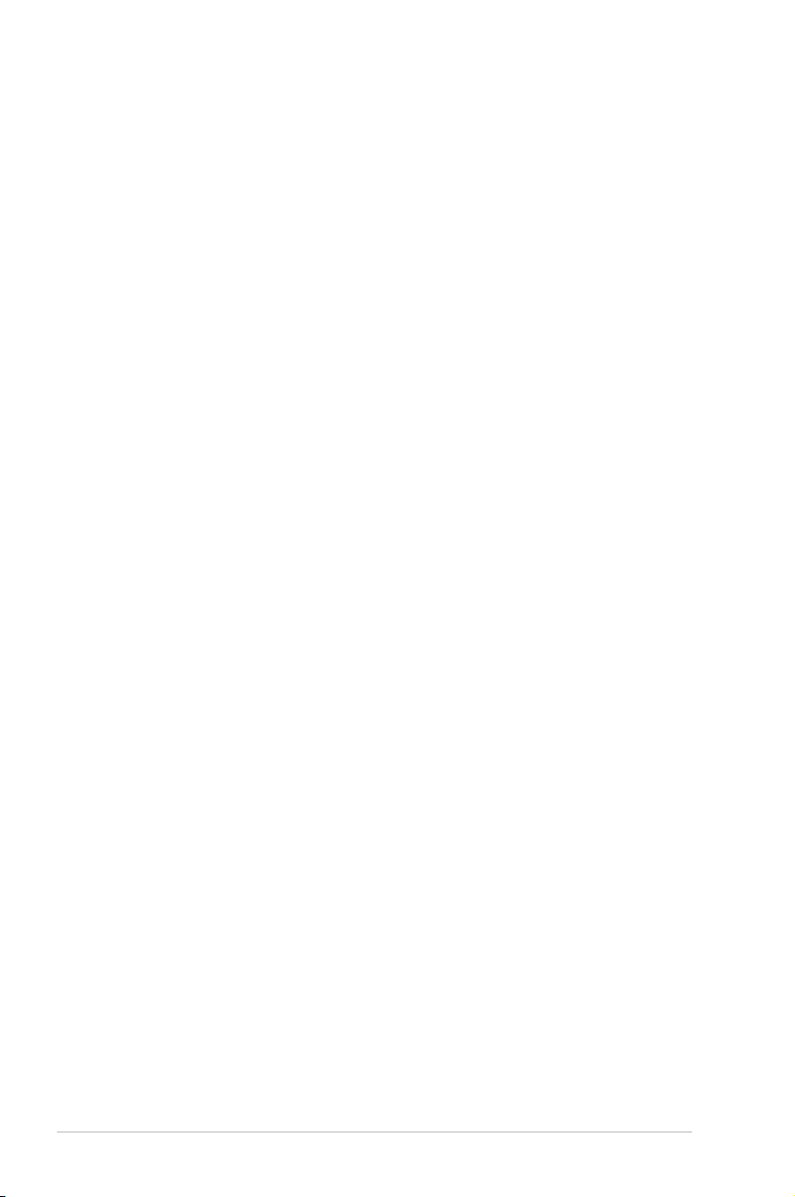
Contents
6.4 Effects .............................................................................. 42
6.5 Karaoke/Magic Voice .......................................................
6.6 FlexBass ..........................................................................
6.7 Smart Volume Normalization ...........................................
6.8 DSP Modes ......................................................................
6.9 ASIO 2 Driver ...................................................................
7. Portable Music ProcessorTM Soft-ware Guide ..........................
7.1 Introduction ......................................................................
7.2 Converting music in “Main Setting” Page .........................
7.2 Find Converted Music in “PMP Music” Page ...................
8 Ableton Live Software Guide .......................................................
9. Cakewalk Production Plus Pack Software Guide ......................
10. RMAA Test Guide ..........................................................................
10.1 Setting Up Xonar D2 Audio Card .....................................
10.2 Conguration and Test with RMAA
10.3 RMAA Testing Results
11. Troubleshooting and FAQs ..........................................................
[Troubleshooting] ............................................................................ 72
[FAQ] .........................................................................................
...................................................... 66
................................... 61
44
45
46
48
49
52
52
54
56
57
57
58
58
72
75
iv
Page 5
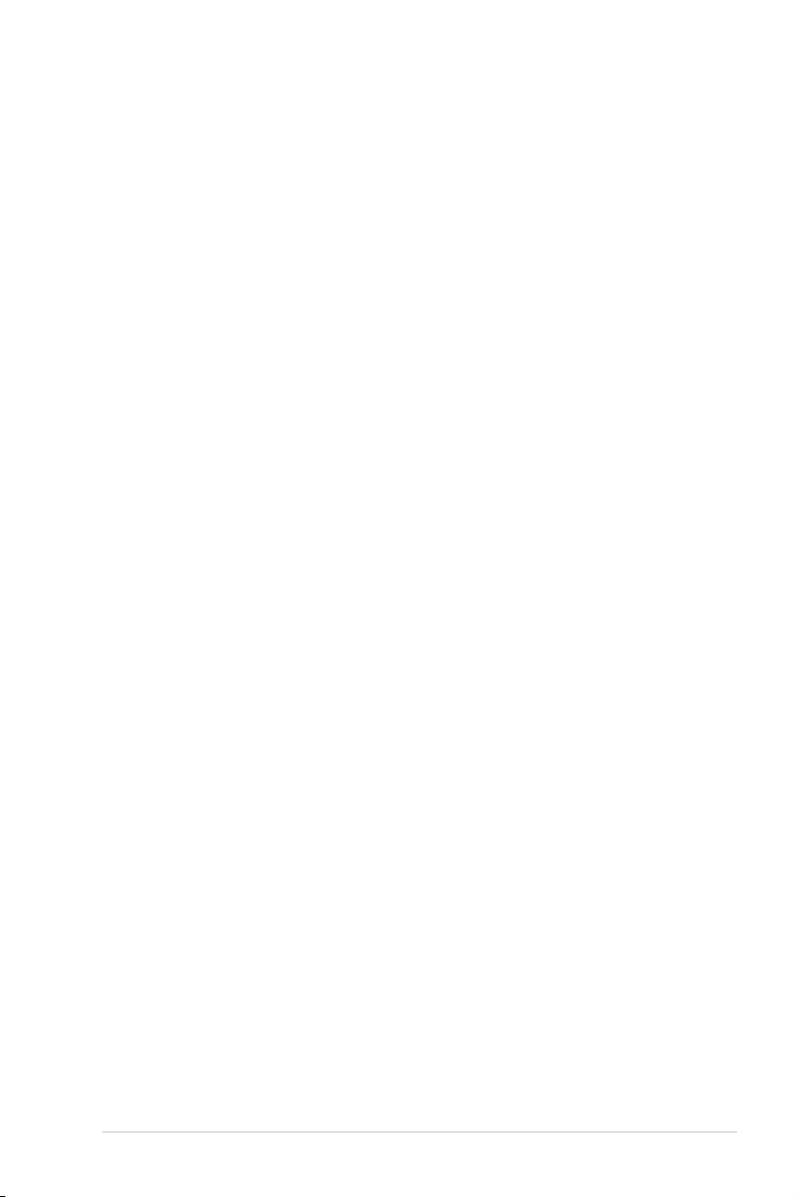
Notices
Federal Communications Commission Statement
This device complies with Part 15 of the FCC Rules. Operation is subject to the
following two conditions:
•
This device may not cause harmful interference, and
•
This device must accept any interference received including interference that
may cause undesired operation.
This equipment has been tested and found to comply with the limits for a
Class B digital device, pursuant to Part 15 of the FCC Rules. These limits are
designed to provide reasonable protection against harmful interference in a
residential installation. This equipment generates, uses and can radiate radio
frequency energy and, if not installed and used in accordance with manufacturer’s
instructions, may cause harmful interference to radio communications. However,
there is no guarantee that interference will not occur in a particular installation. If
this equipment does cause harmful interference to radio or television reception,
which can be determined by turning the equipment off and on, the user is
encouraged to try to correct the interference by one or more of the following
measures:
•
Reorient or relocate the receiving antenna.
•
Increase the separation between the equipment and receiver.
•
Connect the equipment to an outlet on a circuit different from that to which the
receiver is connected.
•
Consult the dealer or an experienced radio/TV technician for help.
Canadian Department of Communications Statement
This digital apparatus does not exceed the Class B limits for radio noise emissions
from digital apparatus set out in the Radio Interference Regulations of the
Canadian Department of Communications.
This class B digital apparatus complies with Canadian ICES-003.
Australia statement notice
From 1 January 2012 updated warranties apply to all ASUS products, consistent with
the Australian Consumer Law. For the latest product warranty details please visit
http://support.asus.com. Our goods come with guarantees that cannot be excluded
under the Australian Consumer Law. You are entitled to a replacement or refund for a
major failure and compensation for any other reasonably foreseeable loss or damage.
You are also entitled to have the goods repaired or replaced if the goods fail to be of
acceptable quality and the failure does not amount to a major failure.
If you require assistance please call ASUS Customer Service 1300 2787 88 or visit
us at http://support.asus.com.
v
Page 6
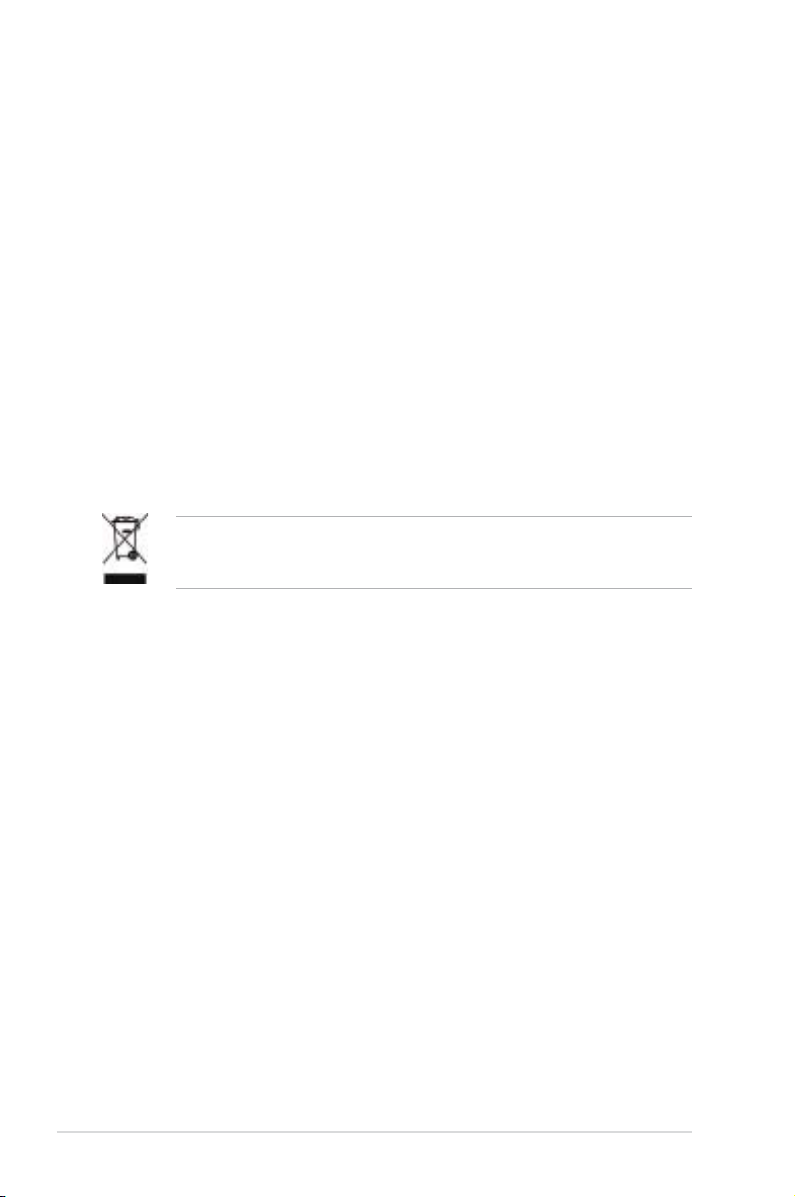
Safety information
•
Before installing the device on a motherboard, carefully read all the manuals
that came with the package.
•
To prevent electrical shock hazard or short circuits, switch off the power supply
before installing the device on a motherboard or connecting any singal cables
to the device.
•
If the device is broken, do not try to x it by yourself. Contact a qualied service
technician or your retailer.
•
Before using the product, make sure all cables are correctly connected. If you
detect any damage, contact your dealer immediately.
•
To avoid short circuits, keep paper clips, screws, and staples away from
connectors, sockets and circuitry.
•
Avoid dust, humidity, and temperature extremes. Do not place the product in
any area where it may become wet.
•
Place the product on a stable surface.
•
If you encounter technical problems with the product, contact a qualied
service technician or your retailer.
This symbol of the crossed out wheeled bin indicates that the product (electrical
and electronic equipment) should not be placed in municipal waste. Check local
regulations for disposal of electronic products.
Trademarks
Xonar and ASUS logo are trademarks of ASUSTek Computer Inc. “Dolby”
and “Dolby Digital Live”, “Dolby Pro Logic IIx”, “Dolby Virtual Speaker”, “Dolby
Headphone” are trademarks of Dolby Laboratories. “DTS” and “DTS CONNECT”,
“DTS Interactive”, “DTS Neo: PC” are trademarks of Digital Theater Systems,
Inc. EAX and A3D are trademarks of Creative Technology Ltd. Microsoft,
DirectSound3D, Windows are trademarks of Microsoft Corporation. Other company
and product names may be trademarks of the respective companies with which
they are associated. ASIO is a trademark and software of Steinberg Media
Technologies GmbH.
License
Dolby Master Studio driver is manufactured under license from Dolby Laboratories;
DTS Connect driver is manufactured under license from Digital Theater Systems,
Inc.
vi
Page 7
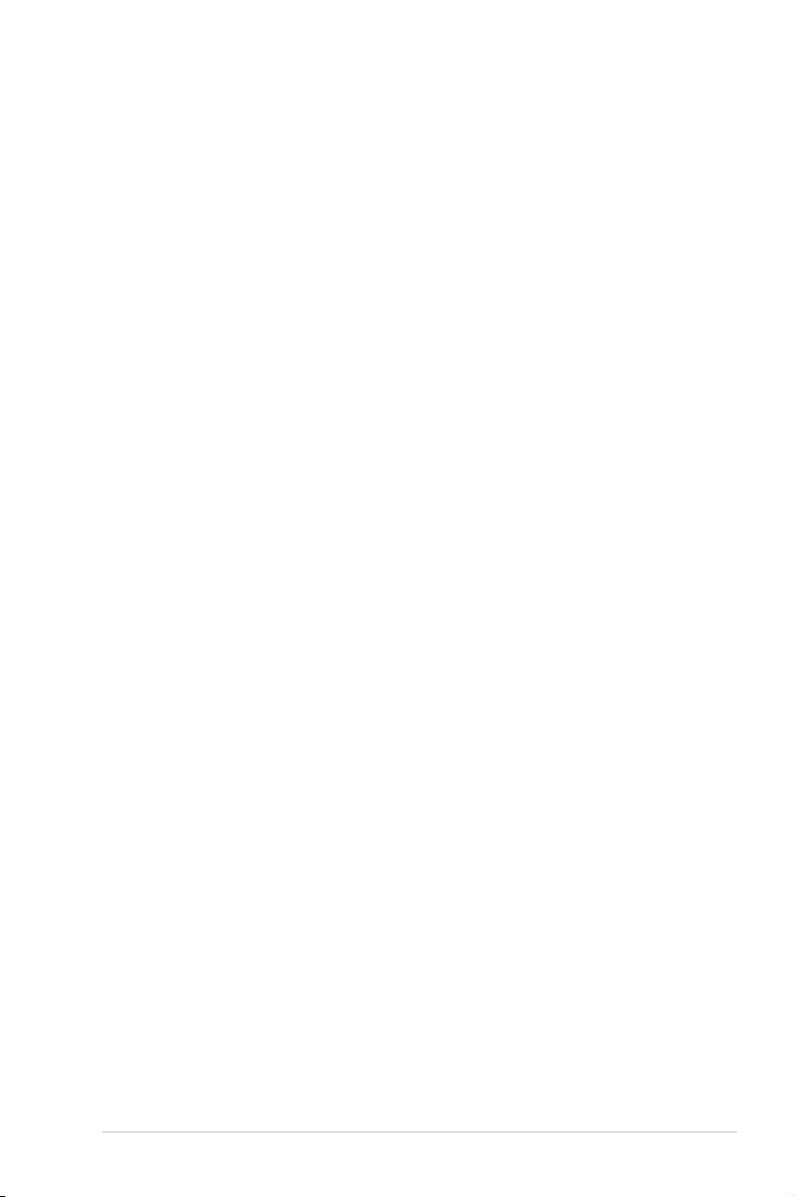
1. Introduction
1.1 Package Contents
• Xonar D2 7.1 Channel PCI Audio Card
• Driver Support CD (including Portable Music ProcessorTM utility)
• AbletonTM Live software CD
• CakewalkTM Production Plus Pack CD (Sonar LE, Dimension LE, and Project5
LE)
• PowerDVD 7.0 software DVD player CD
• Additional MIDI bracket and adaptor cable *1
• S/PDIF TOSLINK optical adaptors *2
• S/PDIF TOSLINK optical cable *1
• Four 3.5mm-to-RCA cables for 8 channel output
• Dolby Demo CD
• Quick Start Guide
1.2 System Requirements
• IBM compatible PC with one PCI 2.1 (or higher) compatible slot for the audio
card
®
• Microsoft
• Intel
• > 256 MB DRAM system memory
• > 60 MB available HDD space for driver installation package; > 200MB space
available for Ableton Live and > 320MB for Cakewalk package
• CD-ROM drive (or DVD-ROM drive) for software installation
• High-quality headphones, powered analog speakers, or a Dolby Digital or DTS
decoder, to enjoy the Ultra-High Fidelity sounds of the card
Windows® Vista/XP(32/64bit)/MCE2005
®
Pentium®4 1.4GHz or AMD K7 1400 CPU or faster CPU
ASUS Xonar D2
1
Page 8
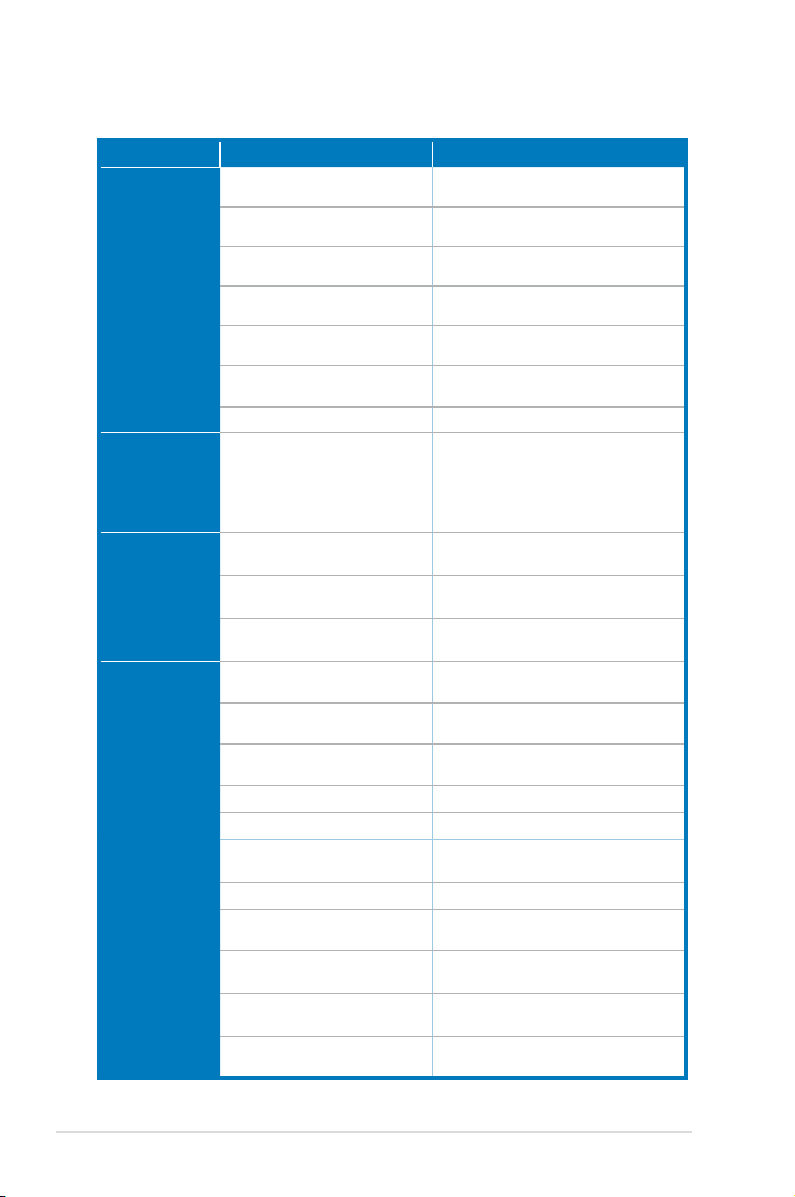
1.3 Specications summary
Category Item
Audio Performance Output Signal-to-Noise Ratio (A-
Main Chipset Audio Processor ASUS AV200 High-Denition Sound Processor
Sample Rate and
Resolution
I/O Ports Analog Output Jack: 3.50mm mini jack *4 (Front/Side/Center-
Weighted):
Input Signal-to-Noise Ratio (AWeighted):
Output Total Harmonic Distortion + Noise
at 1kHz :
Input Total Harmonic Distortion + Noise
at 1kHz :
Frequency Response (-3dB, 24-
bit/96kHz input ):
Frequency Response (-3dB, 24-
bit/192kHz input):
Output/Input Full-Scale Voltage 2 Vrms (5.65 Vp-p)
Sample Rate Conversion Quality Almost lossless, high-delity oating-point lters,
24-bit D-A Converter of Digital Sources: Burr-Brown PCM1796 *4 (123dB SNR, Max.
24-bit A-D Converter for Analog Inputs: Cirrus-Logic CS5381* 1 (120dB SNR, Max.
Analog Playback Sample Rate and
Resolution
Analog Recording Sample Rate and
Resolution
S/PDIF Digital Output 44.1K/48K/96K/192KHz @ 16/24bit, Dolby Digital,
S/PDIF Digital Input 44.1K/48K/96K/192KHz @ 16/24bit
ASIO 2.0 Driver Support: 44.1K/48K/96K/192KHz @ 16/24bit
Analog Input Jack: 3.50mm mini jack *2 (Line-In/Mic-In)
Other line-level analog input (for CDIN/TV Tuner):
Digital S/PDIF Output Coaxial and High-bandwidth Optical Combo
Digital S/PDIF Input Coaxial and High-bandwidth Optical Combo
MIDI Ports Additional MPU-401 MIDI I/O bracket and
Description
118dB
118 dB
0.0004% (-108dB)
0.0004% (-108dB)
<10Hz to 46kHz
<10Hz to 90kHz
which has:
-140dB (typical value for 44.1K->48KHz, 24bit)
-145dB Dynamic Range (typical value for 44.1K-
>48KHz, 24bit)
(Max. 192KHz/24bit)
192kHz/24bit)
192kHz/24bit)
44.1K/48K/96K/192KHz @ 16/24bit
44.1K/48K/96K/192KHz @ 16/24bit
DTS, WMA-Pro
Subwoofer/Back)
CD-In, Aux-In (4-pin header on the card)
Connector Supports 192KHz/24bit
Connector Supports 192KHz/24bit
converter cable
(continued on the next page)
2
ASUS Xonar D2
Page 9
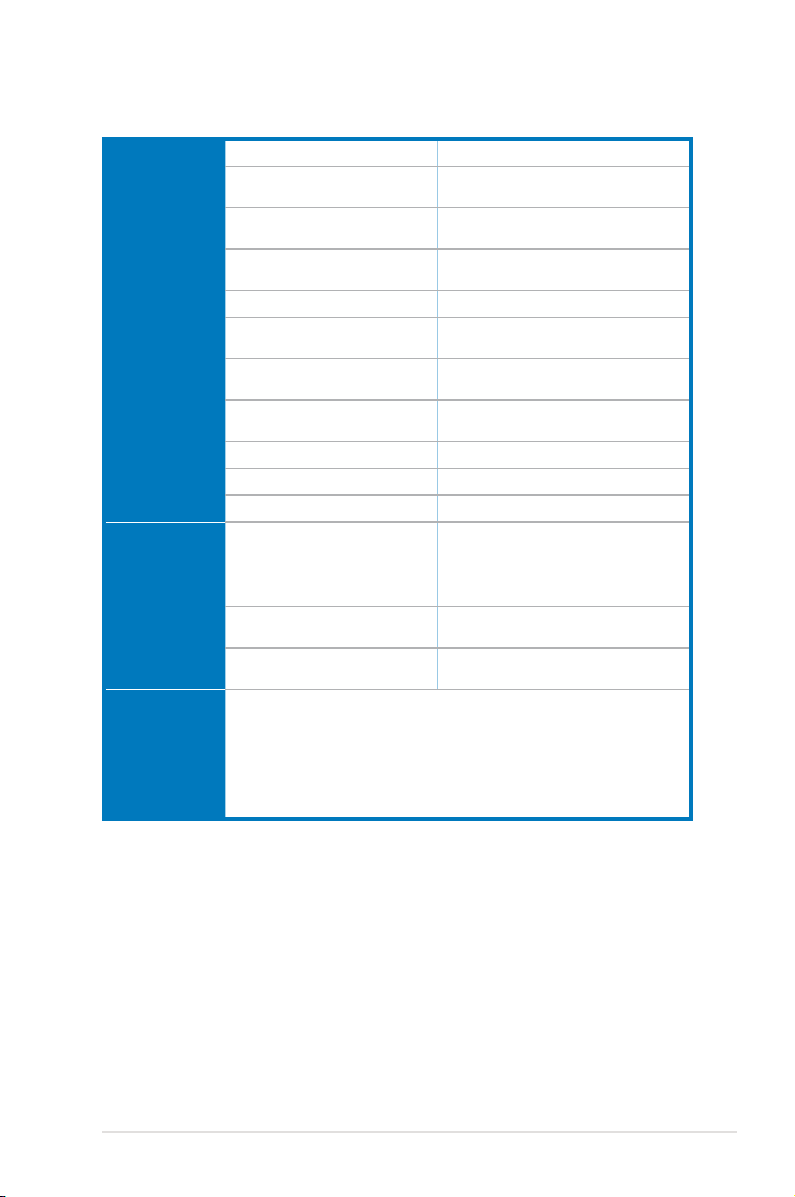
Driver Features Operation System Windows® Vista/XP(32/64bit)/MCE2005
Dolby® Technologies Dolby® Headphone, Dolby® Virtual Speaker, Dolby
DTS® Technologies DTS® Connect (DTS Interactive Encoder and
Smart Volume NormalizerTM Normalizes the volume of all audio sources into a
Xear 3DTM Virtual Speaker Shifter Virtual 7.1 speaker positioning
Magic VoiceTM Modies the sound of your voice, for VOIP and
Karaoke Functions Music Key-Shifting and Microphone Echo effects
FlexBassTM Professional Bass Management/Enhancement
Other Effects 10-band Equalier/27 Environment Effects
3D Sound Engines/APIs EAX®2.0&1.0, A3D® 1.0, DirectSound® HW & SW
DirectX DirectX 9.0 or above required for 7.1ch output
Software Utility Portable Music Processor utility Converts digital music content or CD audio into
Professional Audio Editing Utility Ableton Live; Cakewalk Production Plus Pack
PowerDVD 7.0 Software DVD player with Dolby Digital 5.1
Accessories -3.5mm-to-RCA adaptor cable *4 (8ch)
-S/PDIF optical adaptors *2
-S/PDIF optical cable *1
-Additional MIDI card, cable, and external standard MIDI adaptor Y cable *1
-Dolby Demo CD
®
Pro-Logic IIx, Dolby® Digital Live
DTS Neo:PC)
constant level
online chat applications (Windows XP)
(Windows XP)
system
regular MP3/WMA les with Dolby Headphone,
Dolby Virtual Speaker (w/ Pro-Logic II), and Smart
Volume Normalization processing (Windows
Media Player 10 or above is required)
(SONAR LE, Dimension LE, and Project5 LE)
decoder
*Specications are subject to change without notice.
ASUS Xonar D2
3
Page 10
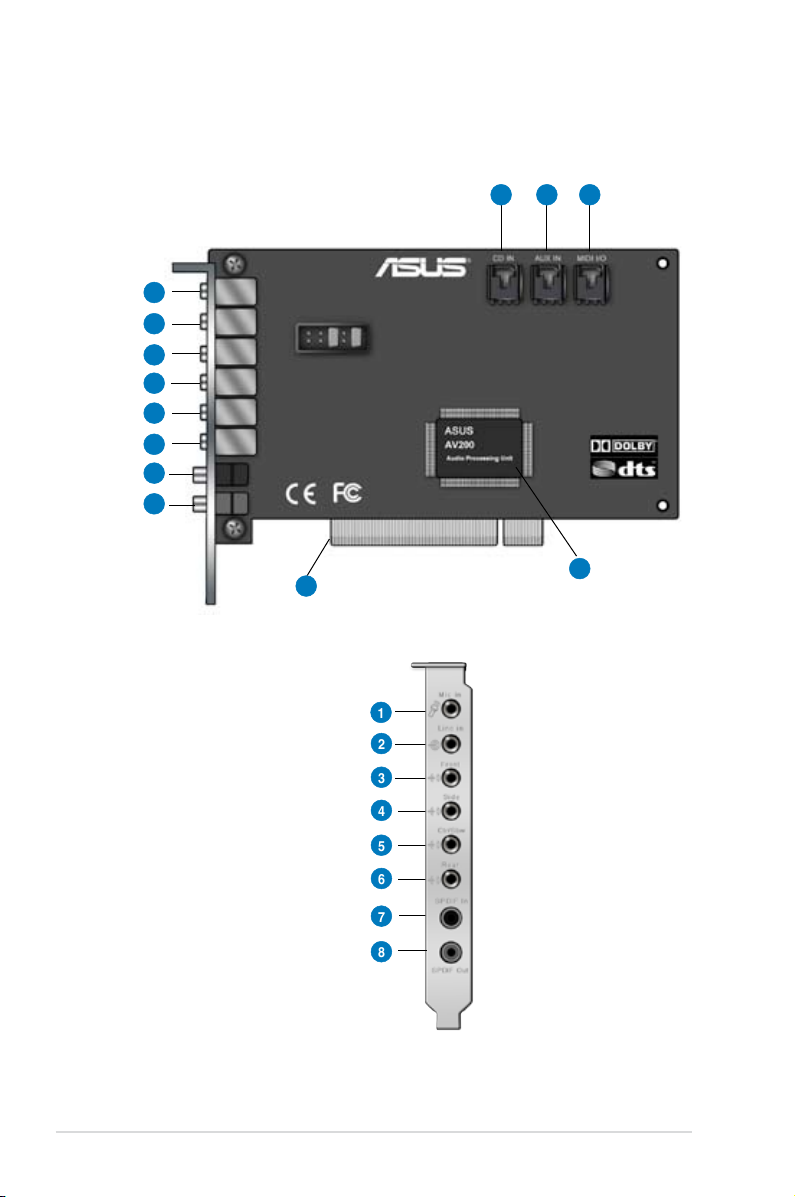
2. About Hardware
2.1 Xonar D2 Audio Processing Card
9 10 11
1
2
3
4
5
6
7
8
13
1
2
3
4
5
6
7
8
4
ASUS Xonar D2
12
Page 11
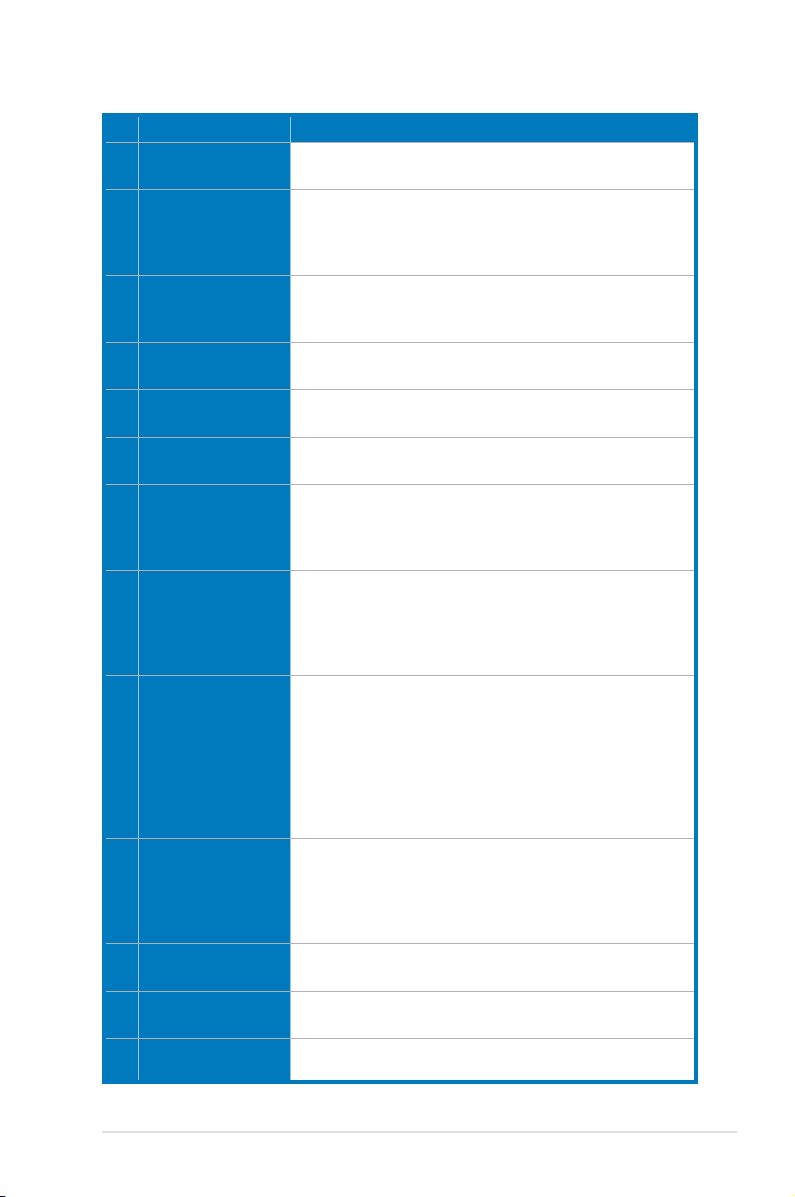
No Item Description
1 Microphone Jack
Connect your external PC microphone to this 3.5mm jack for
voice input. Built-in high-quality Microphone pre-amplier.
2 Line Input Jack
Connect analog devices like MP3 players, CD players,
music synthesizers and other line-level sound sources to
this 3.5mm jack for audio recording or processing. (Through
Ultra-high delity 118dB SNR A-D converter)
3 Headphone/Front
Output Jack
Connect your headphones or 2/2.1 channel speakers to this
jack. For multi-channel speaker systems, connects to the
front left/right input on the powered speakers.
4 Side Surround Output
Jack
5 Center/Subwoofer
Output Jack
6 Rear/Back Surround
Output Jack
7 S/PDIF Input
Connects to the surround channel input on 4/4.1/5.1/6.1/7.1
powered analog speakers.
Connects to the front center/subwoofer input on 5.1/6.1/7.1
powered analog speakers.
Connects to the Back Surround input on 6.1/7.1 powered
analog speakers.
Coaxial and optical TOSLINK combo digital input jack.
Connects to external digital audio sources such as MD
players, CD players, or DVD players, for audio recording or
loopback.
8 S/PDIF Output
Coaxial and optical TOSLINK combo digital output jack.
Connects to external digital decoder or digital speaker
systems, Home Theater systems, AV receivers for outputting
digital audio including PCM, Dolby Digital, DTS, WMA-Pro,
etc.
9 CD Input Header
4-pin header. Connects to the Analog Audio output on the
back panel of CD/DVD-ROM drive using an Analog CD
audio cable, which is usually available with your CD/DVDROM drive. You can still play CD audio through the Xonar
driver without connecting this. We recommend playing audio
through the driver to take advantage of the Xonar’s high
quality D-A converter, but this header is provided in case you
need it.
10 Aux Input Header
4-pin header. Usually connects to the Analog Audio output of
TV tuner card or other sound source inside your PC system.
(To monitor your TV tuner card’s audio from this Aux-In, you
must enable the “monitor” function for Aux-In in the Xonar
Audio Center software’s recording mixer.)
11 MIDI I/O Header
Connects to the additional MIDI board/bracket (available in
the package)
12 Main Audio Processor
ASUS Xonar AV200 Audio Processing Unit (DuplexHD
192K/24bit)
13 PCI Bus Golden
Fingers
Connects to the PCI slot on your motherboard
ASUS Xonar D2
5
Page 12
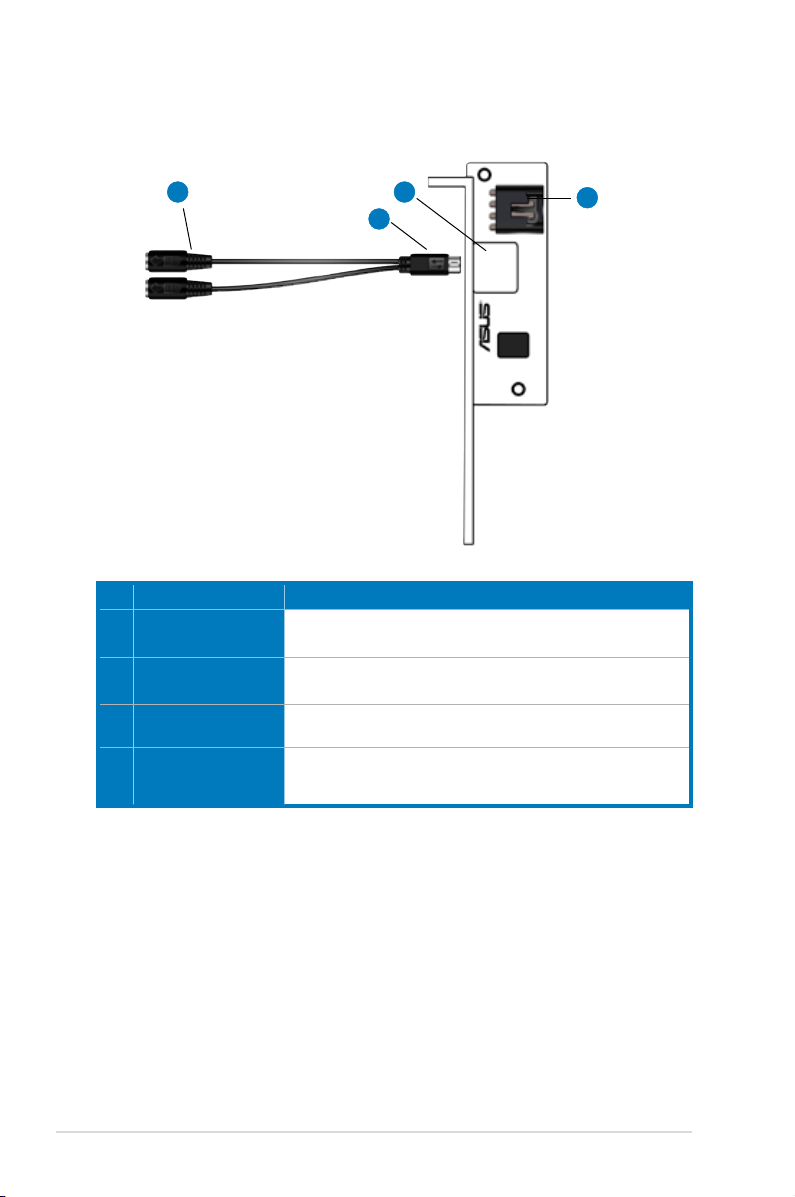
2.2 MIDI Board/Cable
4
No Item Description
1 MIDI I/O Header
Connects to the MIDI I/O header on the main Xonar D2
audio card
2 Mini-DIN MIDI port
Connects to the 6-pin mini-DIN connector of the MIDI Y cable
(adaptor to 5-pin DIN standard MIDI I/O connectors)
3 6-pin Mini-DIN MIDI
connector
4 5-pin DIN MIDI input/
output connectors
(Female)
Connects to the #2 6-pin mini-DIN port on the MIDI board
Connects to the input and output DIN male connector of the
standard MIDI instrument cable
2
3
1
6
ASUS Xonar D2
Page 13

3. Installing the Xonar Hardware
3.1 Preparing Your Computer
Before you proceed with the following installation steps, it’s recommended that you
disable your onboard audio device in your BIOS settings, or uninstall any other
sound cards on your PC. (For BIOS setting or uninstallation of other sound cards,
refer to the user manuals of your motherboard and sound card)
1. Power off your computer and disconnect the power cord.
2. Open the computer’s case.
3. Remove the metal brackets from two unused PCI slots (You can just remove
one if you don’t need to use the MIDI board in the package).
ASUS Xonar D2
7
Page 14
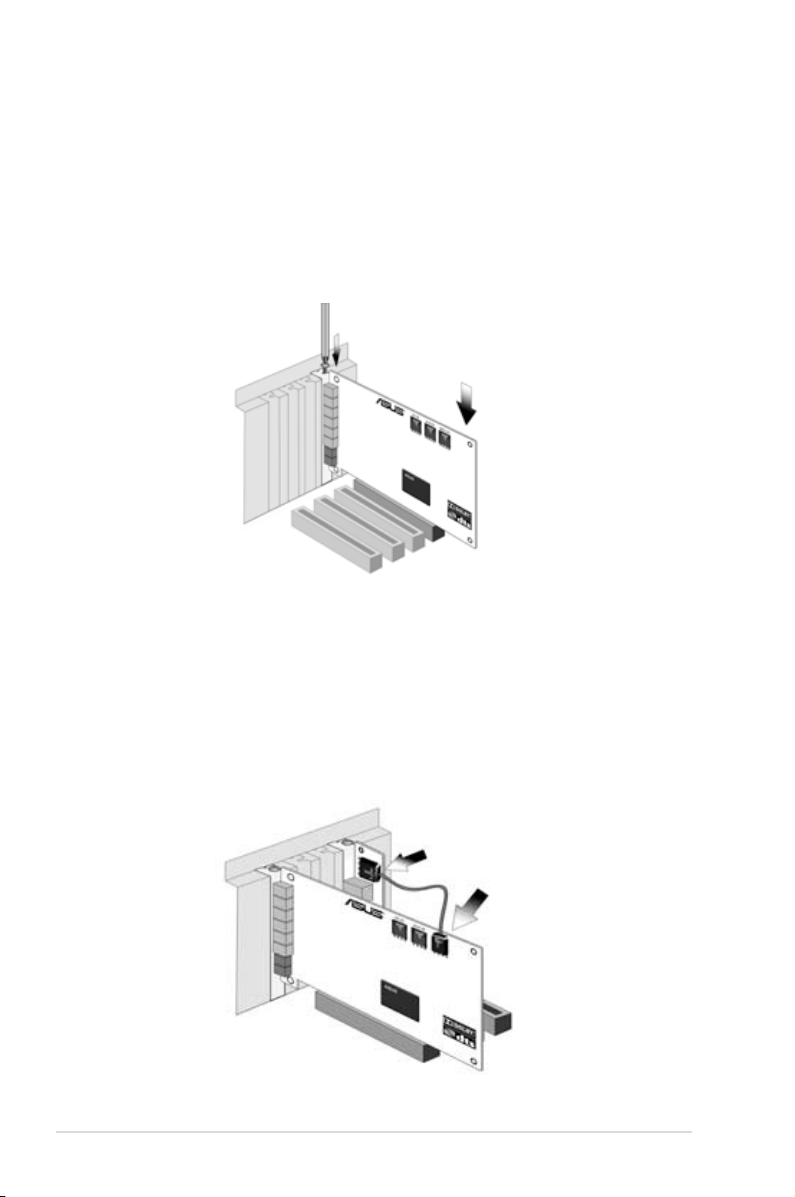
3.2 Installing the Audio Processing Card
1. Face the bracket of the Xonar D2 audio card toward the back panel of
your computer and insert the audio card gently into an available PCI slot.
Make sure it’s completely inserted into the PCI slot. (Warning! Do not force
the audio card into the slot. Make sure that the gold pins of the card's PCI
connector are aligned with the motherboard’s PCI connector before you
insert the card into the PCI slot. If it does not t properly, gently remove it and
try again.)
2. Secure the audio card bracket to the back of your computer with the screw
that you removed. Refer to section 3.1.
3.3 Installing the MIDI board
1. Secure the MIDI bracket to another slot on the back of your computer case.
2. Connect the 4-pin MIDI header on the audio card to the MIDI bracket with the
MIDI cable as the gure below.
8
ASUS Xonar D2
Page 15
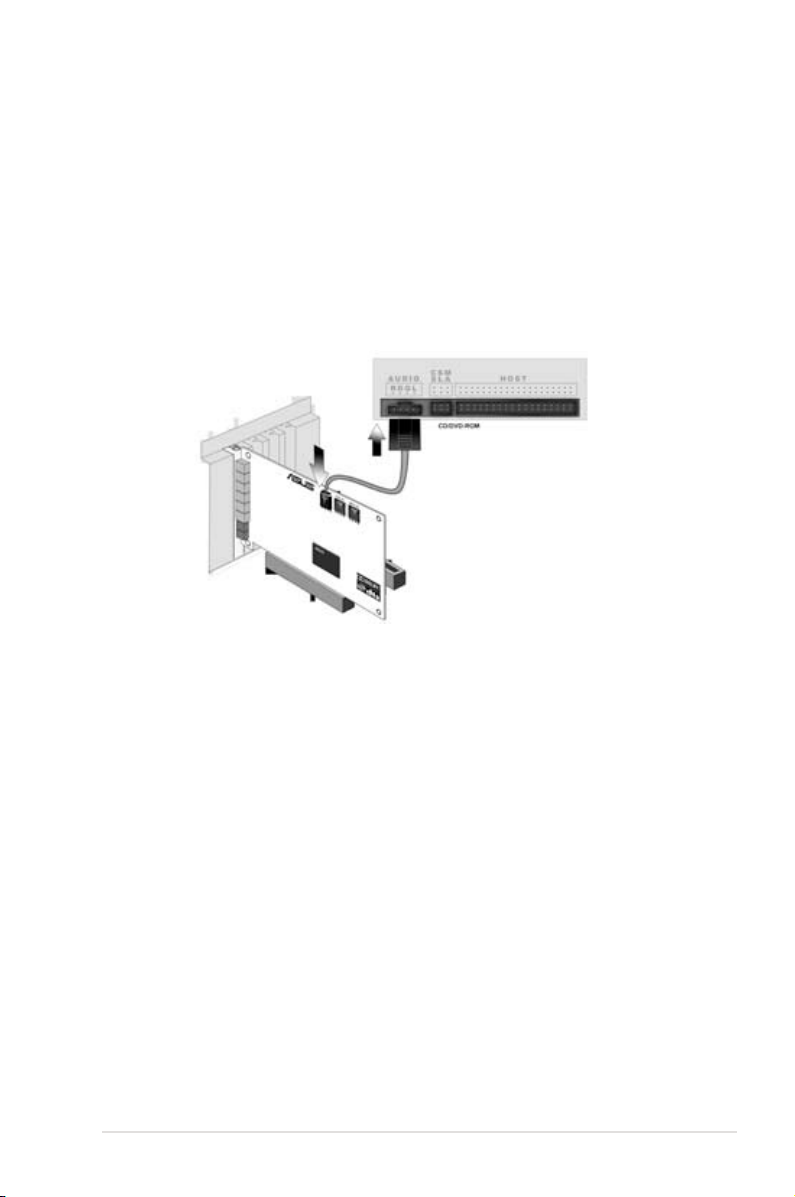
3.4 Connecting CD/DVD-ROM Drive (with the analog header)
1.
If you would like to use the physical playback buttons on your CD-ROM drive
to control audio CD playback on your PC, you need to connect the analog
cable between the CD-ROM drive and the audio card. Otherwise, you can
just skip this section and use ordinary digital CD playback on Windows.
2. Connect the CD-IN 4-pin header to the analog output on the back of your
CD/DVD-ROM drive with the audio CD cable which is usually included with
CD/DVD-ROM drive.
ASUS Xonar D2
9
Page 16
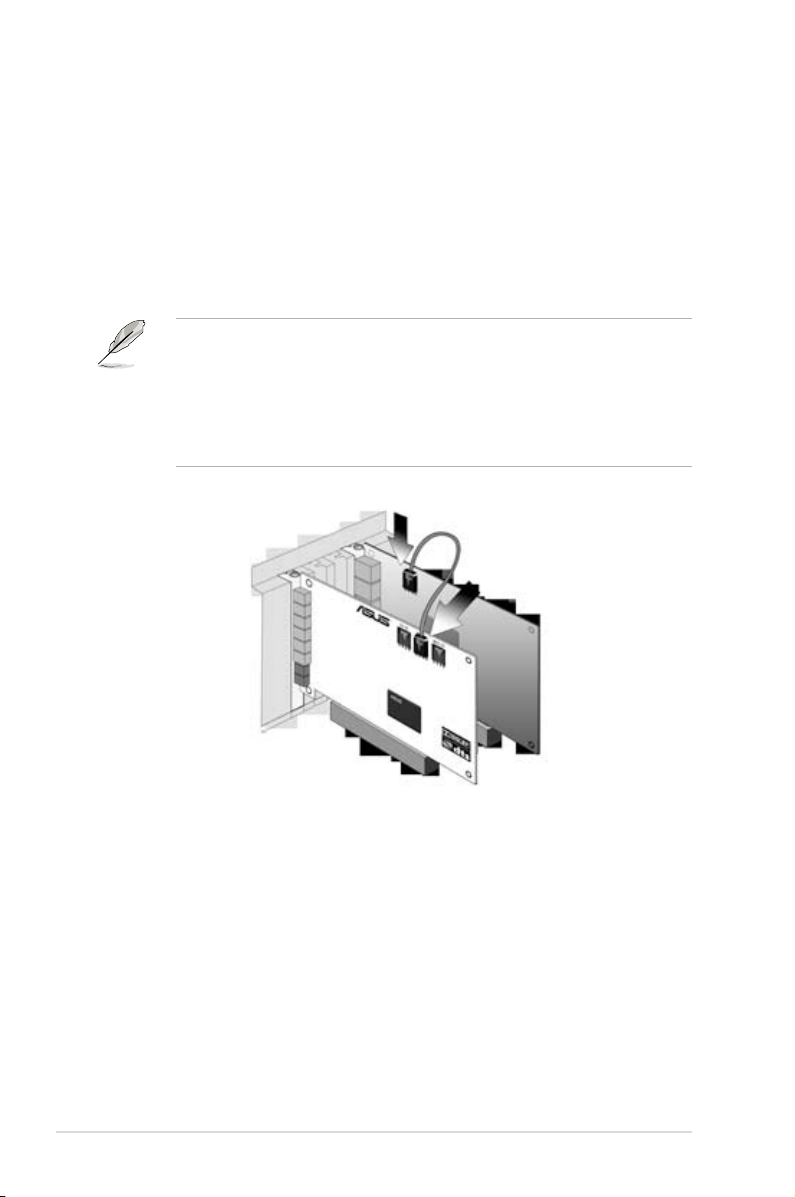
3.5 Connecting TV Tuner Card
1.
If you have a traditional PCI TV tuner card on your PC, you may need to
connect it to the audio card to send the tuner card’s sound to your PC
speakers.
2. Secure the PCI TV tuner card in one PCI slot and screw it into the back-panel
3. Connect the audio output header from the TV tuner card to the Aux-In header
of the audio card, as shown in the gure below.
For optimum TV audio quality, Xonar uses ADC recording to digitize the signal
and loops it back to DAC playback. Please select Aux-In as the recording
source in the Xonar Audio Center’s recording mixer and enable the monitoring
button to pass this signal to the audio output. Using this setup, you can even
turn on sound effects such as Pro-Logic IIx to expand the stereo TV audio to 5.1
or 7.1 channel surround sound. TV audio on your PC will become even better
than on your TV set!
10
ASUS Xonar D2
Page 17
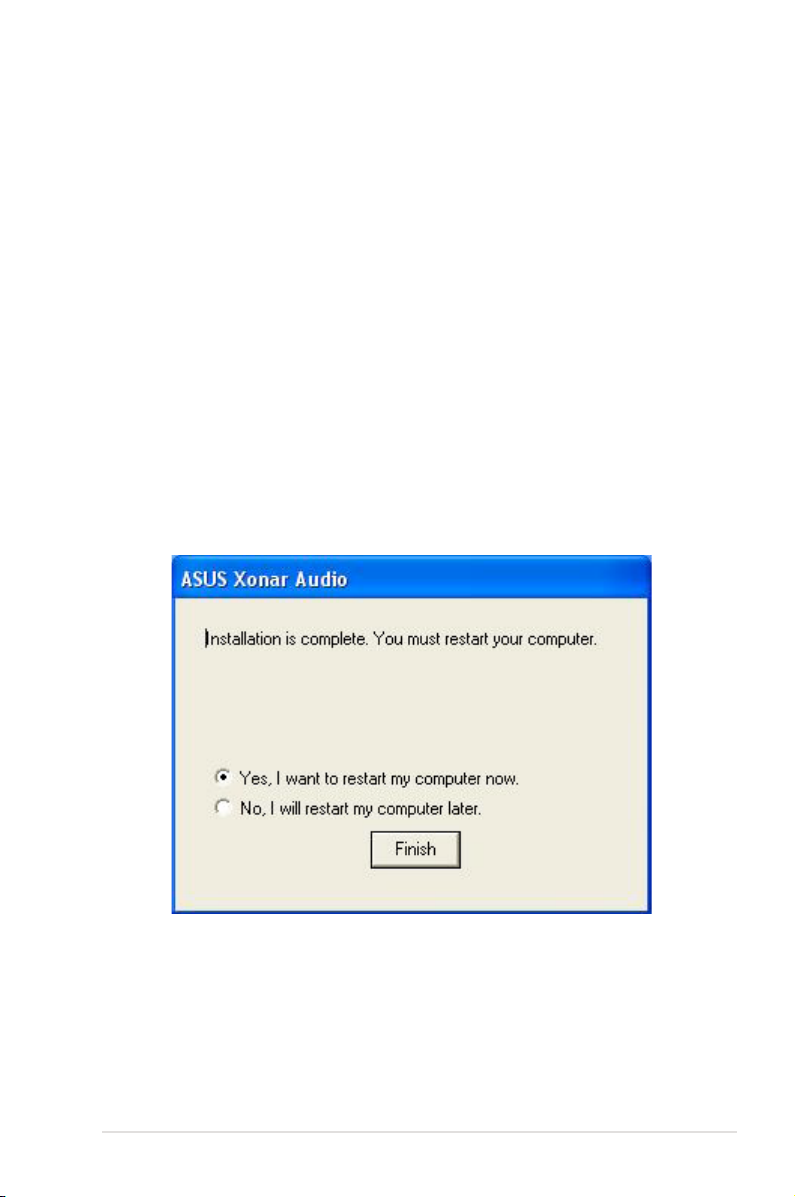
4. Installing Software
4.1 Installing the Audio Card Driver
1. After you have installed your audio card, turn on your computer. Windows
automatically detects your audio card and searches for device drivers. When
prompted for the audio drivers, click the “Cancel” button.
2. Insert the driver installation CD into your CD-ROM or DVD-ROM drive. If
Windows AutoPlay mode is enabled for your CD-ROM drive, the CD starts
running automatically. If it doesn’t start the installation, double-click the setup.
exe icon located on the CD-ROM.
3. Follow the instructions on the screen to complete the installation. Please read
the “END USER LICENCE AGREEMENT” in the process and make sure
you understand and accept it before you continue the installation. When the
installation nishes, you may be prompted to restart your computer. You can
choose to restart the computer later if desired.
ASUS Xonar D2
11
Page 18

4.2 Installing the PMP software (Portable Music Processor)
1. From the installation CD menu, select the option to install the PMP software.
2. Follow the instructions on the screen to complete the installation. After the
installation is complete, click Finish.
12
ASUS Xonar D2
Page 19
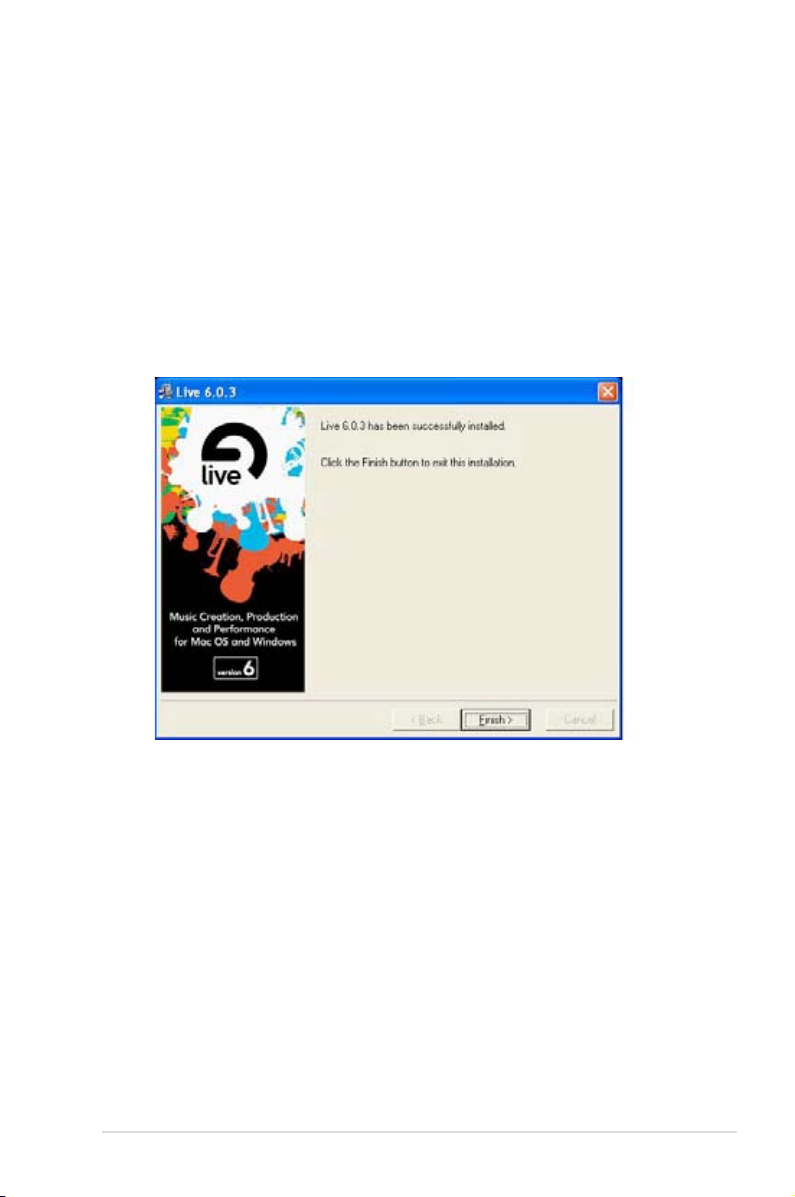
4.3 Installing the Ableton Live
1. Insert the Ableton Live installation CD into the CD/DVD-ROM drive.
2. The installation program will start automatically. If it does not, double click the
setup program.
3. Follow the instructions on the screen to complete the installation. Please read
the “END USER LICENCE AGREEMENT” and make sure you understand
and accept it before you continue the installation. After the installation is
complete, click Finish.
ASUS Xonar D2
13
Page 20
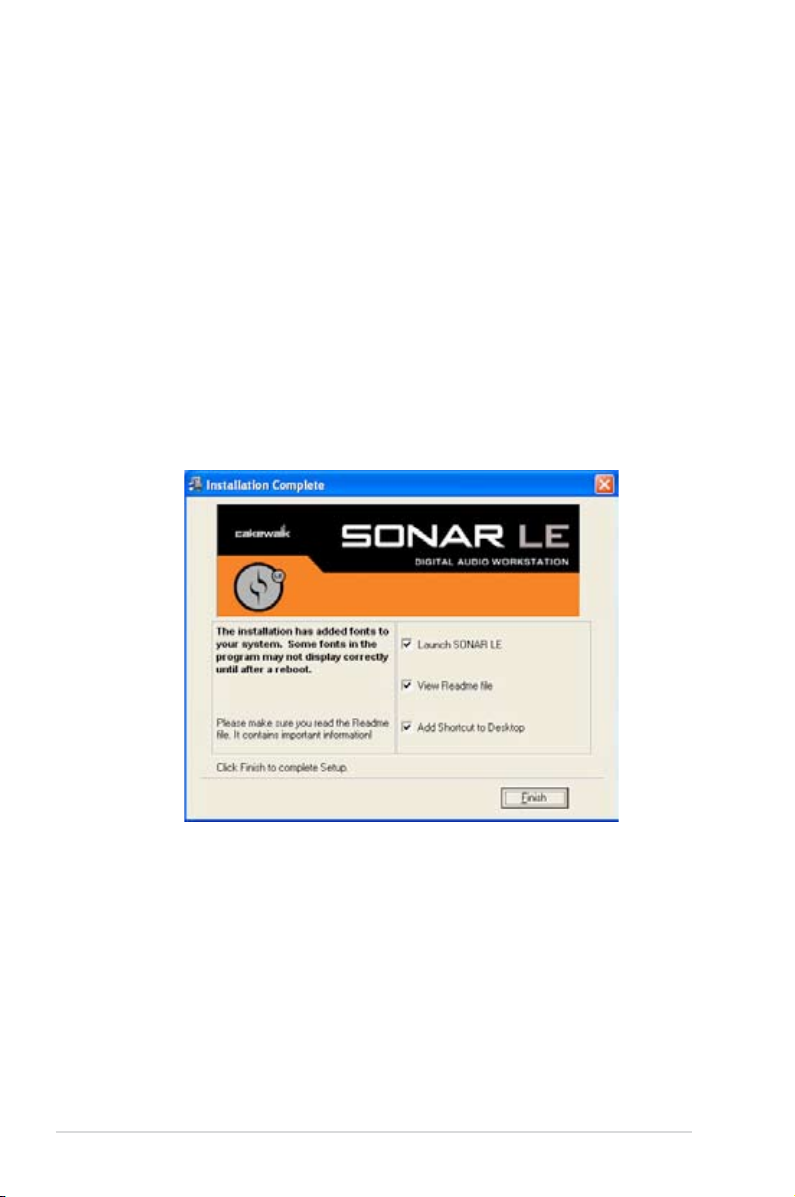
4.4 Installing the Cakewalk Production Plus Pack
4.4.1 Installing SONAR LE
1.
Insert the Cakewalk Production Plus Pack installation CD into your CD/DVDROM drive.
2. The installation program will start automatically. If it does not, double click the
setup program.
3. Follow the instructions on the screen to complete the installation. Please read
the “SOFTWARE LICENCE AGREEMENT” and make sure you understand
and accept it before you continue the installation.
4. You may be prompted to select the language, installed components, and
associated le types, and to run the VST Adapter Conguration Wizard. After
the installation is complete, click “Finish”.
14
ASUS Xonar D2
Page 21
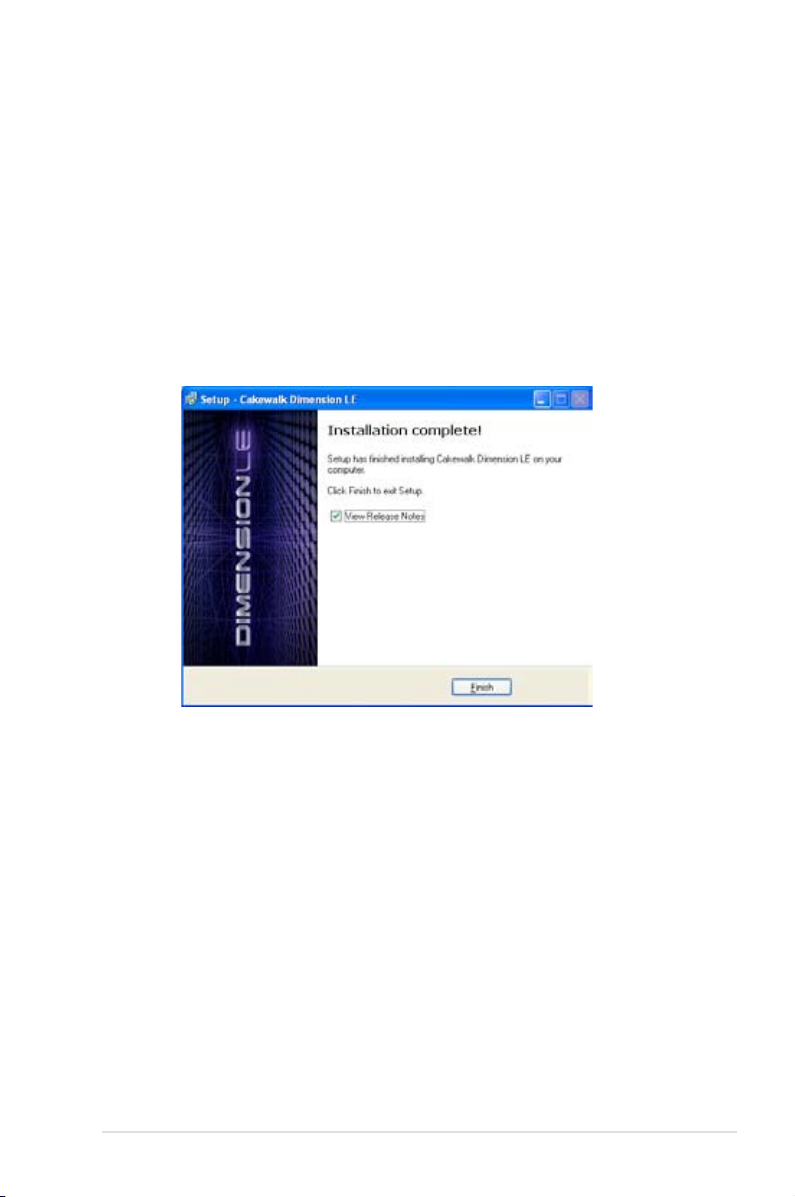
4.4.2 Installing Dimension LE
1. Insert the Cakewalk Production Plus Pack installation CD into your CD/DVDROM drive.
2. Choose to install the Dimension LE program.
3. Follow the instructions on the screen to complete the installation. Please read
the “SOFTWARE LICENCE AGREEMENT” and make sure you understand
and accept it before you continue the installation.
4. You may be prompted to select the language and installed components. After
the installation is complete, click “Finish”.
ASUS Xonar D2
15
Page 22
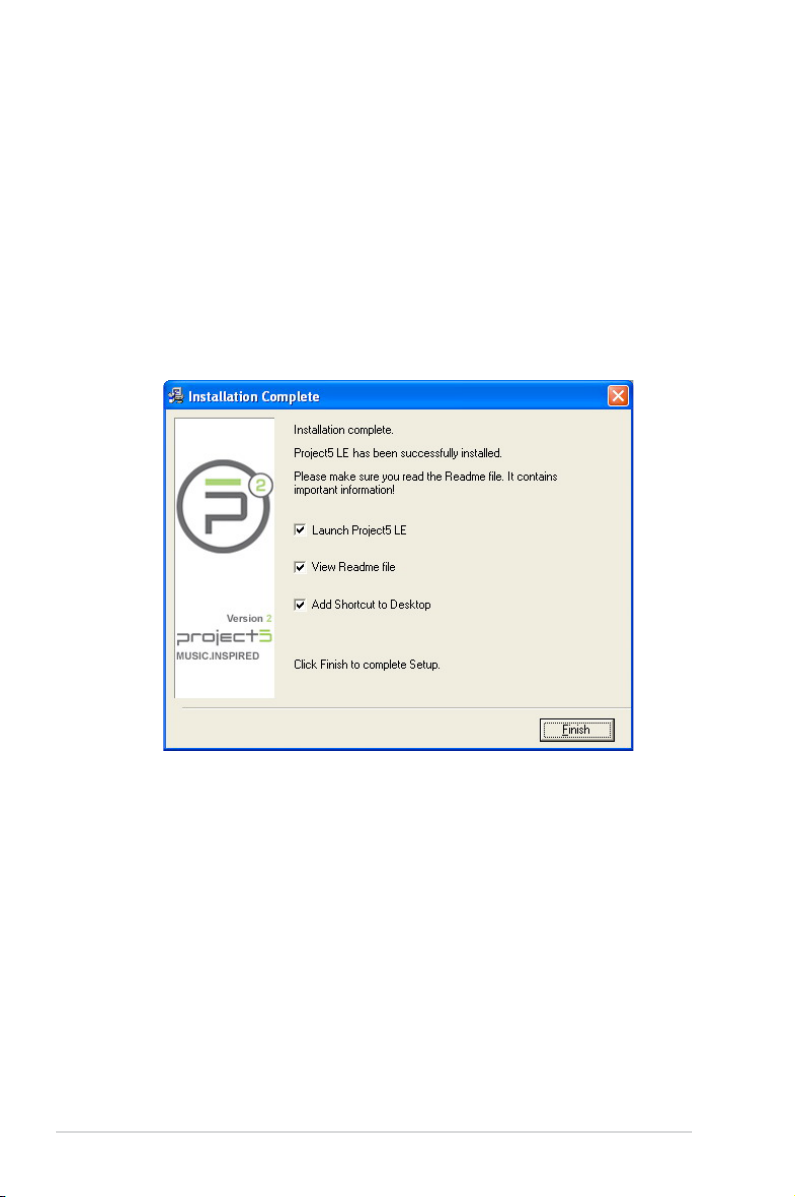
4.4.3 Installing Project5 LE
1. Insert the Cakewalk Production Plus Pack installation CD into your CD/DVDROM drive.
2. Choose to install the Project5 LE program.
3. Follow the instructions on the screen to complete the installation. Please read
the “SOFTWARE LICENCE AGREEMENT” and make sure you understand
and accept it before you continue the installation.
4. You may be prompted to select the language, installed components, and
associated le types, and to run the VST Adapter Conguration Wizard. After
the installation is complete, click “Finish”.
4.5 Uninstalling or Reinstalling Software
4.5.1 Uninstalling Software
1. Select the corresponding uninstallation program, under the “All Programs”
section of the Start menu. Otherwise, you’ll need to use the Windows control
panel for uninstallation as follows.
16
ASUS Xonar D2
Page 23
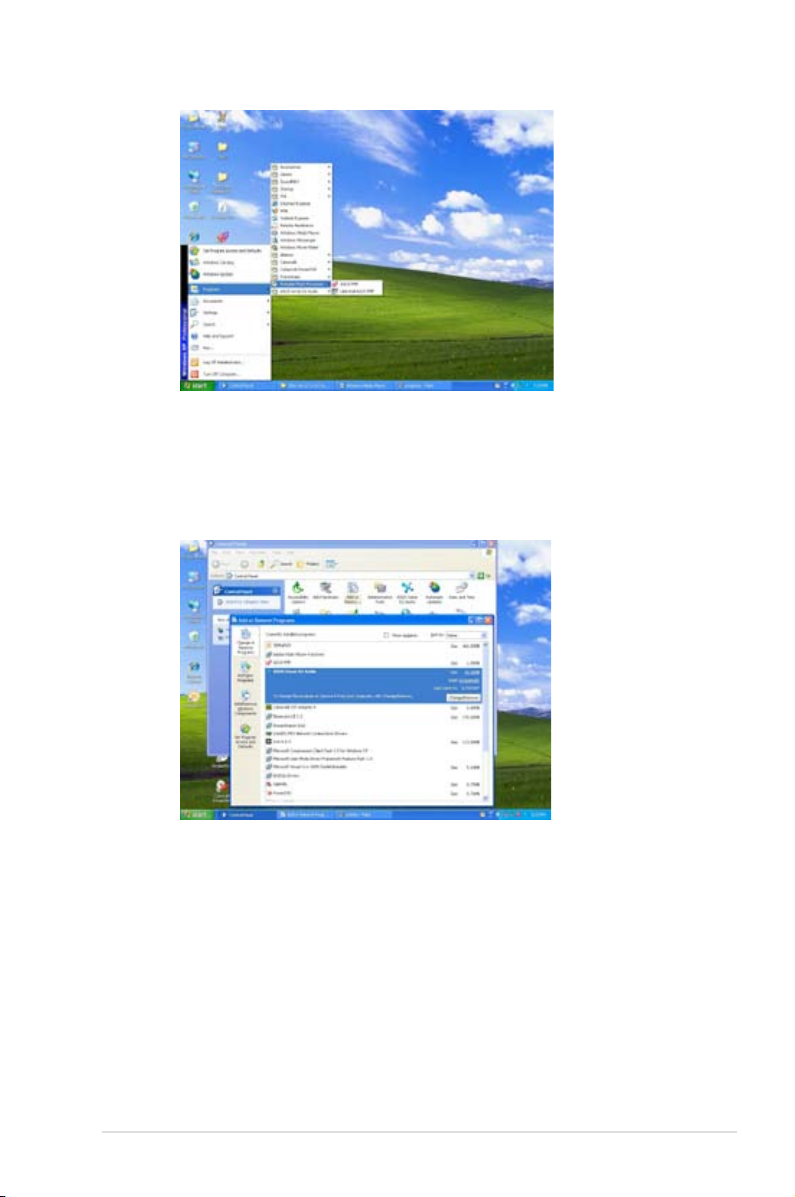
2. Click Start -> Settings -> Control Panel.
3. Double-click the “Add/Remove Programs” icon.
4. Click the “Change or Remove Programs” button.
5. Select each program you would like to remove, and then click the “Add/
Remove (or Change/Remove)” button.
6. In the InstallShield Wizard dialog box, select the “Remove” option.
7. Restart your computer when prompted.
4.5.2 Reinstalling Software
1. Before you reinstall any software, it’s recommended to uninstall the existing
software rst.
2. After you nish the uninstallation of the software, please follow the installation
process again to reinstall the same or updated software.
ASUS Xonar D2
17
Page 24
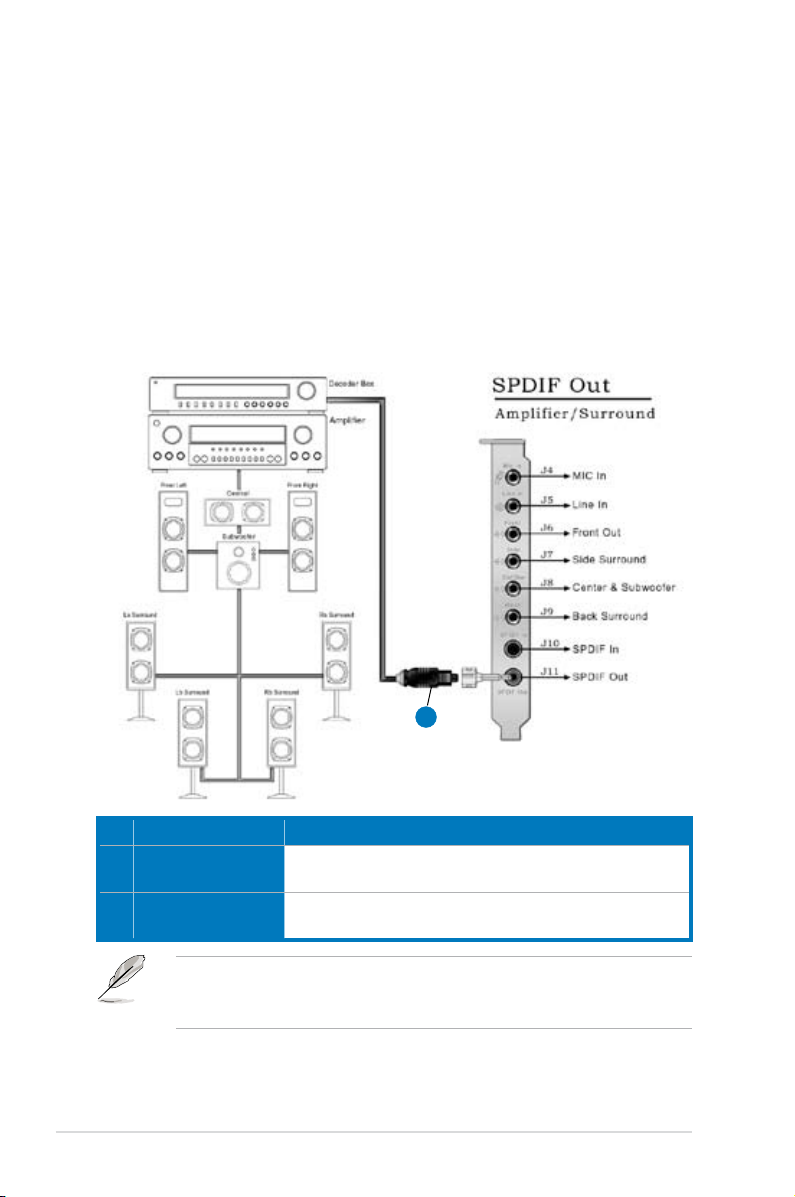
5. Connecting Speakers and Peripherals
5.1 Connecting Digital Speaker Systems (Home Theater)
The Xonar D2 supports Dolby Digital Live and DTS Interactive technologies, which
transcode any audio, including games and music, into industry-standard Dolby
Digital or DTS 5.1 surround bit-streams. This makes playback through your home
theater system possible, creating an immersive and impressive cinema surround
sound experience. A single digital cable connection can carry high-quality Dolby
Digital or DTS 5.1 digital audio from any of your PC audio sources to any digital
speakers or AV Receivers with Dolby Digital or DTS 5.1 decoding capabilities.
1
No Item Description
1 Optical adaptor
2 Optical cable
You can also use a coaxial cable for a S/PDIF connection. Just plug the coaxial
RCA male connector to the S/PDIF-Out combo jack and connect the other end
into the coaxial S/PDIF input on your decoder.
18
Plug the optical TOSLINK adaptor into the S/PDIF-Out
combo connector
Connect your decoder’s S/PDIF-In port to the optical adaptor
with the TOSLINK optical cable
2
ASUS Xonar D2
Page 25
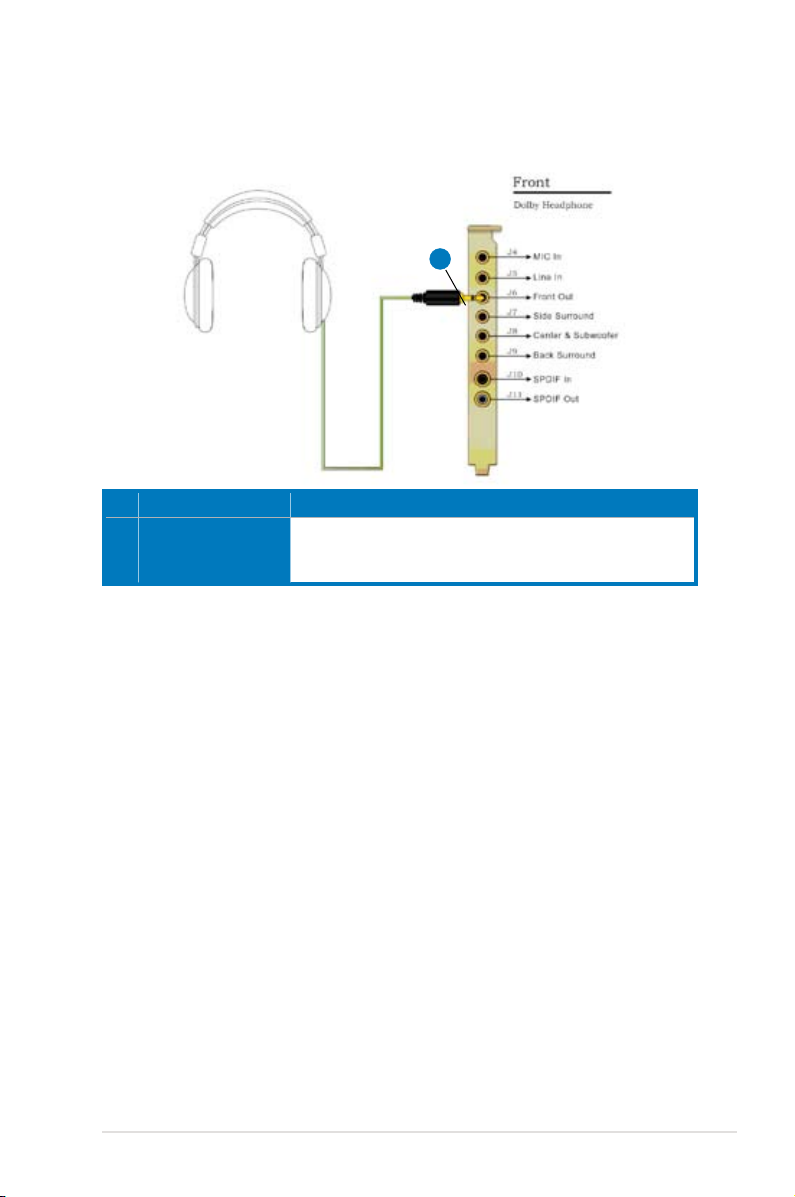
5.2 Connecting Headphones
5.2.1 Connecting Stereo Headphones
1
No Item Description
1 Front Out/Headphone
Jack
The Front Out jack has a built-in high-quality amplier to
drive headphones. Please connect your stereo headphones
directly to this jack.
ASUS Xonar D2
19
Page 26
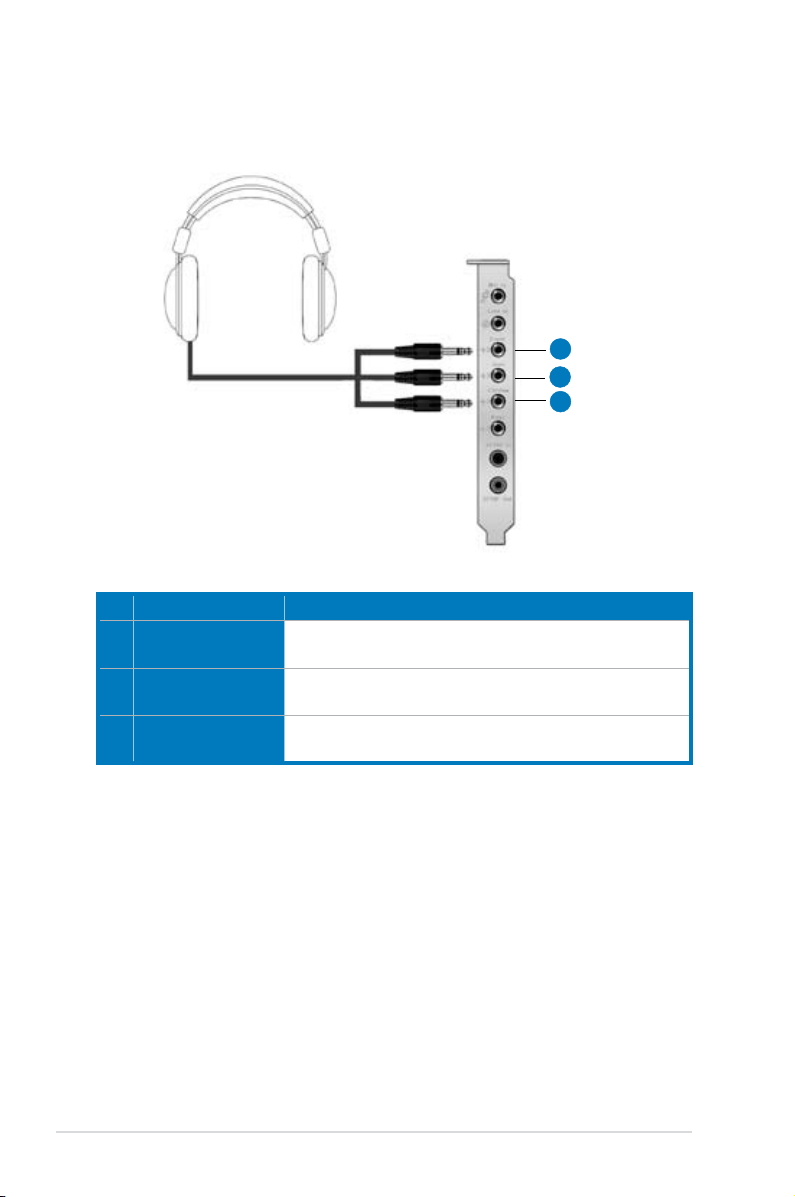
5.2.2 Connecting 5.1 channel Headphones
No Item Description
1 Front Out
2 Side Surround Out
3 Center/Subwoofer Out
Connect the front-channel 3.5mm plug of your 5.1
headphones into this jack.
Connect the surround-channel 3.5mm plug of your 5.1
headphone into this jack.
Connect the Center/Bass-channel 3.5mm plug of your 5.1
headphone into this jack.
1
2
3
20
ASUS Xonar D2
Page 27

5.3 Connecting Analog Speaker Systems
5.3.1 Connecting Analog Power Amplier
No Item Description
1 Front Out
2 Side Surround Out
3 Center/Subwoofer
4 Back Surround Out
Connects to the “left front” and “right front” input ports of the
analog amplier with the mini-jack to RCA cable.
Connects to the “left surround” and “right surround” input
ports of the analog amplier with the mini-jack to RCA cable.
Connects to the “Center” and “subwoofer” input ports of the
analog amplier with the mini-jack to RCA cable.
Connects to the “left back” and “right back” input ports of the
analog amplier with the mini-jack to RCA cable.
1
2
3
4
ASUS Xonar D2
21
Page 28

5.3.2 Connecting 2/2.1 Channel Speakers
2 Speakers
2.1 Speakers
1
1
No Item Description
1 Front Out/Headphone
Jack
Connect the 2/2.1 speaker set’s 3.5mm plug into this Front
Out jack.
22
ASUS Xonar D2
Page 29

5.3.3 Connecting 4/4.1 Channel Speakers
4 Speakers
4.1 Speakers
1
2
No Item Description
1 Front Out
Connects to the Front input port of the 4/4.1 speakers with
the mini-jack cable.
2 Side Surround Out
Connects to the Surround input port of the 4/4.1 speakers
with the mini-jack cable.
ASUS Xonar D2
1
2
23
Page 30

5.3.4 Connecting 5.1 Channel Speakers
5.1 Speakers
No Item Description
1 Front Out
Connects to the Front input port of the 5.1 speakers with the
mini-jack cable.
2 Side Surround Out
Connects to the Surround input port of the 5.1 speakers with
the mini-jack cable.
3 Center/Subwoofer
Connects to the Center/Subwoofer input port of the 5.1
speakers with the mini-jack cable..
5.3.5 Connecting 6.1/7.1 Channel Speakers
1
2
3
6.1 Speakers
24
1
2
3
4
ASUS Xonar D2
Page 31

7.1 Speakers
No Item Description
1 Front Out
Connects to the Front input port of the 6.1/7.1 speakers with
the mini-jack cable.
2 Side Surround Out
Connects to the Surround input port of the 6.1/7.1 speakers
with the mini-jack cable.
3 Center/Subwoofer
Connects to the Center/Subwoofer input port of the 6.1/7.1
speakers with the mini-jack cable.
4 Back Surround Out
Connects to the Back Surround input port of the 6.1/7.1
speakers with the mini-jack cable.
1
2
3
4
ASUS Xonar D2
25
Page 32

5.5 Connecting Microphone
No Item Description
1 Microphone Input
Jack
Connect the microphone’s 3.5mm plug into this Mic-In jack
for voice communication, recording, or karaoke.
5.6 Connecting Line-In Audio Sources
1
No Item Description
1 Line Input Jack
Connect the 3.5mm plug of the CD/MP3 Player or any other
Line level analog audio sources into this Line-In jack for
sound recording or real-time Dolby/DTS sound processing
through the Monitoring path (See the “Mixer” section of the
driver guide).
26
1
ASUS Xonar D2
Page 33

5.7 Connecting Digital Audio Sources
1
2
No Item Description
1 Optical adaptor
2 Optical cable
You can also use a coaxial cable for a S/PDIF digital connection. Just plug the
coaxial RCA male connector to the S/PDIF-In combo jack and connect the other
end into the coaxial S/PDIF output on the player.
Plug the optical TOSLINK adaptor into the S/PDIF-In combo
connector
Connect your MD/CD/DVD player’s S/PDIF out port to the
optical adaptor with the TOSLINK optical cable
ASUS Xonar D2
27
Page 34

6. Xonar D2 Driver Guide
6.1 Introduction to the Xonar D2 Audio Center GUI
1. After the driver installation is complete and your computer has been
rebooted, you will nd the Xonar D2 Audio Center’s icon in the system tray on
the bottom right-hand corner of the screen. Double click this icon to open the
Xonar Audio Center utility.
If the icon could not be found in the system tray, go to the Windows Control
Panel and double click the “Xonar D2 Audio Center” icon.
2. The Xonar D2 Audio Center is the Graphic User Interface (GUI) for the Xonar
D2 driver. You can control the functions and features of the Xonar D2 driver
on the Audio Center. The following picture shows a basic overview of the
Xonar D2 Audio Center. The following sections of this manual will describe its
functions in more detail.
1
28
3
2
9
5
7
6
8
ASUS Xonar D2
4
Page 35

No Item Description
1 Display Area
This display area shows the 10-band signal meter, volume
level, and the status of the Dolby/DTS technologies, EQ, and
DSP modes. Note: this area just displays information, but is
not used to alter settings.
2 Menu Open/Close
Clicking this button will move the display area and reveal
the conguration area below. Clicking it again will move the
display area back down.
3 Master Volume
This rotary knob controls the master playback volume. Drag
the small circle inside it to change the volume level.
4 SVN Button
Click this button to enable the “Smart Volume Normalization”
feature for constant volume from all playback sources. It will
display a blue light when enabled.
5 Mute Button
Click this button to mute audio playback; it will display a red
light when playback is muted.
6 DSP Mode
These 4 buttons give access to quick sound effects
combinations for Music, Games, DVD Video, and effect-free
(Hi-Fi) modes.
7 Application Links
These 4 buttons give quick access to ASUS PMP,
PowerDVD, Sonar 6 LE, and Ableton Live.
8 Setting Menu Panel
This panel gives access to setting tabs, including Main
Settings, Mixer/volume, Effects, Karaoke/MagicVoice, and
FlexBass. (see the following details)
9 Information icon
Clicking this icon will pop up driver’s Information window.
ASUS Xonar D2
29
Page 36

6.2 Main Setting
6.2.1 Sample Rate
The Sample rate determines the number of audio samples per second that the
Digital-to-Analog Converters (DAC) and S/PDIF digital interface will output. The
Xonar D2 audio card can support sample rates up to 192KHz (44.1K, 48K, 96K,
192KHz). Usually audio CDs and MP3 les are 44.1KHz; DVD-Video uses 48KHz;
DVD-Audio or other HD media may contain 96KHz or 192KHz high-denition
audio content. Please select the corresponding sample rate for your playback
sources to get the best audio delity. Even if your setting differs from the audio
source’s sample rate, the Xonar D2 engine will do super high delity sample-rateconversion with a double oating-point lter, which can reduce total harmonic
distortion (THD+N) by -140dB.
1
No Item Description
1 Sample Rate
30
Please select the sample rate that corresponds to (or
exceeds that of) your playback sources, for optimal audio
delity. The Xonar D2 audio card supports sample rates up to
192KHz (44.1K, 48K, 96K, 192KHz). Typical values:
-Audio CD, MP3, WMA, Wave les are 44.1KHz;
-The audio of DVD-Video is 48KHz;
-DVD-Audio or other HD media may contain 96KHz or
192KHz high-denition audio content.
ASUS Xonar D2
Page 37

6.2.2 Analog Out/Speaker Test
1 2 3
No Item Description
1 Analog Out
2 Speaker Test
3 Speaker Swap
The Analog Out setting is used to match your actual speaker
setting, such as headphones, 2 speakers (or 2.1), 4 speakers
(or 4.1), 5.1 speakers, and 7.1 speakers. Xonar D2 will
play the channels and do the proper 3D/Dolby/DTS sound
processing accordingly. Please select the correct speaker
type for your connected speakers.
Click this button to show the speaker test window in the right
pane. Click the “play” button to test each speaker one by one
or click each speaker manually to test.
(note: the Speaker Test function is not available on Windows
Vista due to a limitation in its audio stack.)
Clicking this button will pop up an advanced setting window
to allow you to:
–Swap center/bass outputs for 5.1/7.1-speaker set ups
-Swap Side/Surroud outputs for 7.1-speaker set ups
Check the box if your speakers are outputting the incorrect
channel. Otherwise, leave them blank.
ASUS Xonar D2
31
Page 38

6.2.3 SPDIF Out/DDL/DTS Interactive
Xonar D2 is capable of outputting Dolby Digital Live and DTS Interactive, which
are real-time encoders that transcode any audio, including games and music, into
industry-standard Dolby Digital or DTS 5.1 bit-streams on-the-y. This is ideal for
playback through a home theater system, creating an immersive and impressive
cinema surround sound experience. It enables a single digital connection to
carry high quality Dolby Digital or DTS 5.1 surround audio from your PC to digital
speakers and AV Receivers.
3
2
1
No Item Description
1 S/PDIF Out enable/
disable
2 S/PDIF Output
Formats/Functions
Click this check box to enable S/PDIF output.
This pull-down menu allows you to select one of the following
four formats:
-PCM (Pulse Code Modulation, which is a typical raw audio
data format.)
-Dolby Digital Live real-time 5.1ch encoding
-DTS Interactive real-time 5.1ch encoding
-S/PDIF In Loopback to output (typically useful for coaxial/
optical connection transformation)
3 Dobly Digital Live
advanced upmixing
option
This advanced setting will automatically upmix stereo (2ch)
content to 5.1 channel surround with Dolby Pro-Logic II when
using Dolby Digital Live output.
32
ASUS Xonar D2
Page 39

6.2.4 Audio Channels (For Vista only)
This setting only appears in Windows Vista. Vista will deliver the audio channels
to the audio driver according to this setting, no matter what the original audio
content is or how many channels they have. Therefore, you need to set this in
accordance with your audio content before you play it. Please note that this setting
is synchronized with Vista’s system speaker conguration and changing the
setting during playback will cease the audio playback program. You may have to
restart the program after the change. It’s recommended that you close all playing
programs before you change the setting.
1
No Item Description
1 Audio Channels
Here are some typical suggestions:
-MP3, WMA, AAC, CD, VCD, 2D games => 2 channels
-DVD-Video with Dolby Digtial or DTS 5.1 => 6 channels
-DVD-Video with Dolby Digtial EX or DTS ES => 8 channels
-3D games => 8 channels
ASUS Xonar D2
33
Page 40

6.2.5 7.1 Virtual Speaker Shifter
The 7.1 Virtual Speaker Shifter has the following major features:
• Expanding/upmixing audio to 7.1-channel surround sound
• Virtualizing 7.1 surround sound over any set of speakers
• Shiftable virtual speaker positioning allows you to adjust the best sound eld
easily without moving physical speakers and wires
2
1
No Item Description
1 Shifter enable/disable
Click this check box to enable the 7.1 Virtual Speaker Shifter.
Clicking the text bar will switch the right window to the
Speaker Shifter page for manual adjustments.
2 Drag speaker or
listener
You can drag each speaker or listener to a different relative
position “virtually” using only your mouse. The Xonar D2
audio card will process it and virtualize each speaker position
in real-time. The Subwoofer has no directional sounds, and
hence can be moved only closer or further away.
3 Reset
4 Increase/decrease
volume
5 Counter-clockwise
Reset all Speaker Shifter settings to the defaults.
Click + to increase volume (move speakers closer); click – to
decrease volume (move speakers further away)
Make all speakers (except Subwoofer) rotate counterclockwise
6 Clockwise
7 Manual Rotation
8 Manual Drag Mode
Make all speakers (except Subwoofer) rotate clockwise
Manually drag and rotate all speakers (except Subwoofer)
This is the default mode that allows you to manually drag
each speaker or the listener with your mouse.
3
4
6 8 7
5
34
ASUS Xonar D2
Page 41

6.2.6 Dolby Pro-Logic IIx
Dolby Pro-Logic IIx is a 7.1 surround upmixing technology and is widely used in
home theater systems, TVs, game consoles, and car audio systems. It can expand
stereo audio, such as MP3, CD, and TV programs into immersive 5.1 or 7.1channel surround.
1
No Item Description
1 Dolby Pro-Logic IIx
enable/disable
Click this check box to enable Dolby Pro-Logic IIx. Clicking
the text bar will switch the right window to the Pro-Logic IIx
page for manual adjustments.
2 Music Mode
Music mode is the default mode for regular music playback.
In this mode, you can adjust the Center Width and
Dimension parameters.
3 Center Width
This parameter is used to set the spread of the center, mainly
for the vocal signals of songs and music. Drag the scroll bar
to the left to centralize the vocal signal. Drag to the right side
to widen the vocal sound range.
4 Dimension
The dimension parameter fades sounds to the front or rear
of the listener.
5 Reset
6 Movie Mode
Reset all settings to the defaults.
Movie mode is a preset optimized for movie audio.
3
5
2
4
6
ASUS Xonar D2
35
Page 42

6.2.7 DTS Neo:PC
DTS Neo:PC is another 2-to-7.1 channel upmixing technology, using a
sophisticated algorithm from DTS Labs. It can spread stereo audio such as MP3,
CD, and TV programs into an immersive 5.1 or 7.1-channel surround sound
environment.
1
No Item Description
1 DTS Neo:PC enable/
disable
Click this check box to enable DTS Neo:PC. Clicking the text
bar will switch the right window to a DTS Neo:PC page for
manual adjustments.
2 Music Mode
Music mode is the default mode for regular music playback.
In this mode, you can adjust the Center Width and
Dimension parameters.
3 Center Width
This parameter is used to set the spread of the center, mainly
for the vocal signals of songs and music. Drag the scroll bar
to the left to centralize the vocal signal. Drag to the right side
to widen the vocal sound range.
4 Dimension
The dimension parameter fades sounds to the front or rear
of the listener.
5 Reset
6 Movie Mode
Reset all settings to the defaults.
Movie mode is optimized for movie audio.
3
5
2
4
6
36
ASUS Xonar D2
Page 43

6.2.8 Dolby Headphone
Dolby Headphone creates a stunning multi-channel surround experience over
ordinary stereo headphones for playing 3D games, watching 5.1 DVD movies, and
listening to music. Dolby Headphone produces surround sound cues so realistic
that you will believe you are listening over speakers in a well-controlled studio.
Dolby Headphone can also improve listening comfort and reduce "listener fatigue"
from long listening over headphones.
4
3
2
1
No Item Description
1 Dolby Headphone
enable/disable
Click this check box to enable Dolby Headphone. Clicking
the text bar will switch the right window to Dolby Headphone
page for manual adjusting.
2 DH1
Dolby Headphone (DH) provides three room lters that may
be used with any type of audio. They differ in the sense of
the “spatial dimension” they impart.
DH1—Reference Room: Small, acoustically damped room.
3 DH2
4 DH3
DH2—Livelier Room: More acoustically live than DH1
DH3—Larger Room: Larger room than DH1; more distant
and diffused effect.
ASUS Xonar D2
37
Page 44

6.2.8 Dolby Virtual Speaker
Dolby Virtual Speaker technology simulates a 5.1-speaker surround sound
listening environment from as few as two speakers. Dolby Virtual Speaker also
creates a wider two-channel environment during playback of stereo CDs and MP3
content, and when combined with Dolby Pro Logic® II processing, delivers a virtual
5.1-channel surround listening experience from any high-quality stereo source.
2 3
1
No Item Description
1 Dolby Virtual Speaker
enable/disable
2 Reference Mode
Click this check box to enable Dolby Virtual Speaker. Clicking
the text bar will switch the right window to a Dolby Virtual
Speaker page for manual adjusting.
Dolby Virtual Speaker provides two modes of virtualization:
The rst is Reference mode, which virtualizes the missing
speakers as in the following picture.
3 Wide Mode
38
DH3—Larger Room: Larger room than DH1; more distant
and diffused effect.
ASUS Xonar D2
Page 45

6.3 Mixer/Volume
The mixer page is designed to control the volume for playback and recording
on the Xonar D2. In addition, the Xonar D2 also provides a high-quality digital
monitoring function for hearing the recorded audio from the speakers. You can also
process the input signals with all playback sound effects such as Dolby and DTS
technologies.
6.3.1 Playback Volume
6
1
5
4
3
2
No Item Description
1 Playback Volume Tab
2 Source/Path Name
Click this button tto show the playback volume page.
This shows the source name for each volume control slider,
including:
- WAVE: All digital audio sources except MIDI les
- SW: Software Synthesizer; control the playback volume of
the MIDI les
- CD: CD-ROM playback (CD-DA) volume control
- LEFT, RIGHT…: the volume control for each speaker/
channel.
Note: Windows® Vista does not support WAVE, Synthesizer
and CD Player volume controls.
3 Mute/Unmute button
4 Volume Slider
Click this button to mute or unmute the audio channel.
Drag this slider down to decrease the volume; drag it up to
increase the volume. The tool-tip reveals the percentage
number from 1 to 100 in terms of the full scale level.
5 Left/Right Balance
The horizontal slider controls the volume between the left
and right channels.
6 Reset
Reset all volume controls to the default settings
ASUS Xonar D2
39
Page 46

6.3.2 Recording/Monitoring Volume
1
6
5
4
3
2
7
8
No Item Description
1 Recording Volume Tab
2 Source/Path Name
Click this button to show the recording volume page.
This shows the source name for each volume control slider,
including:
S/PDIF-In: S/PDIF digital input source
Mix: Stereo Mix which will record all analog inputs and digital
wave audio you are playing on PC
ALT: high-quality analog loop-back recording from front
line-out
CD-In: recording from CD-In for CD-ROM player
Aux: recording from Aux-In for typically TV-tuner card audio
or other sound sources
Line-In: recording from Line-in jack for external audio devices
WAVE: recording from digital wave audio you are playing on
PC (Note: Windows Vista doesn’t support WAVE recording.)
3 Monitoring button
Click this button to monitor and loopback recording audio
to outputs (PC speakers). Therefore, the recording volume
will inuence the monitoring signals from speaker outputs.
The audio will be mixed into the streams you are playing
out from your PC and all DSP effects will be applied to the
source, too. A typical benet is to apply Dolby Pro-Logic
IIx 7.1-ch spreading for your TV audio, CD, MP3, or stereo
game console audio from Wii, Xbox, PS2/PS3/PSP, etc.
To apply Dolby Virtual Speaker is suitable for two-speaker
environment.
9
40
ASUS Xonar D2
Page 47

4 Recording Selector
button
5 Recording Volume
Slider
6 Left/Right Balance
7 Reset
8 S/PDIF-In Advanced
Setting
9 Microphone-In
Advanced Setting
Click this button to select the path/source you are going to
record. Please note that the recording function on Windows
is a one-path selector. So, you can select only one default
recording source at a time. You may have to restart the
recorder program if you switch to a different source. (Note:
On Vista, some application programs may allow you to
select the recording device/path in the recording programs
themselves.)
Drag this slider down to decrease the recording volume; drag
up to increase the recording volume. The tool-tip reveals the
percentage number from 1 to 100 in terms of the full scale
level.
This horizontal slider controls the volume between the left
and right channels.
Reset all volume controls to the default settings
Click this button to open the advanced settings for the
S/PDIF-In:
Enabling “Validity Check” will check out the PCM audio
validity bit of S/PDIF input stream to prevent recording or
monitoring non-PCM/not recordable audio (such as AC3,
etc.), which will become unrecognizable sounds from your
speakers.
Click this button to open the advanced settings for the
Microphone-In:
Enabling “Microphone Boost” will increase a volume gain
to boost microphone input signals. For typical low-cost PC
microphone, it’s recommended to enable this function.
ASUS Xonar D2
41
Page 48

6.4 Effects
6.4.1 Environment Effects
Environment effects can be used to create realistic listening experiences that
mimic different environments. There are a total of 27 environment options, which
can be applied to all 2D sound sources, like music.
1
2
3
No Item Description
1 Default Environments
2 More Option
3 Environment Size
These four buttons activate Bathroom, Concert hall,
Underwater, and Music Pub environments, respectively.
Clicking this button will apply the environment effect that you
select from the pull-down menu on the right side. There are
another 23 options in this menu.
There are three size settings for each environment: Large,
Medium, and Small.
42
ASUS Xonar D2
Page 49

6.4.2 10-Band Equalizer
The equalizer can modify the audio output for different frequencies, and be used
to compensate for deciencies in your speakers/systems. There are 12 default
patterns and you can also make your own settings.
13
2 4
No Item Description
1 Default Equalizer
Options
2 User Dened
There are 12 available equalizer patterns. Click one to apply
it.
You can click this button to apply your own dened
parameters saved in the pull-down menu.
3 Equalier Slider
4 Save Name
5 Add/Save
Adjust the gain for each band (30~16KHz)
Key in a name for your own “User Dened” equalizer setting
Click this + button to save the parameters into User Dened
list
6 Delete
Click this - button to delete the parameters from User
Dened list
5 6
ASUS Xonar D2
43
Page 50

6.5 Karaoke/Magic Voice
The Xonar D2 provides powerful features for VOIP and Karaoke, including Magic
Voice, Microphone Echo, Key-Shifting, and Vocal Cancellation. Magic Voice is a
great feature for disguising your voice (using monster/cartoon/male/female effects)
for VOIP and online gaming applications. Microphone Echo can generate natural
echo effects on your singing voice just like a karaoke machine. Key-Shifting can
change the pitch of Karaoke background music, and Vocal Cancellation can
reduce the original vocal in songs and keep the music and symphony for karaoke.
7
1
2
3
4
5
6
No Item Description
1 On/Off
2 Mic Effect On/Off
3 Mic Echo
4 Magic Voice
5 Key-Shifting
6 Key-Shifting
7 Reset
The switch to turn on or off the functions on this page.
Check the box to enable or disable mic effects including
Microphone Echo for voice or Magic Voice for changing your
voice’s sound.
Select the Mic Echo function and adjust the gain for echo
signals (30~16KHz)
Select Magic Voice and choose a mode from 5 options:
default, Monster, Cartoon, Male, and Female styles.
Check the box to enable or disable the key shifting feature
for music playback from 4 semitones below, to 4 semitones
above.
Checkbox to enable or disable the vocal cancellation function
and adjust the voice cancellation level from 0 to +100. +100
will eliminate most original vocals (default value is 50).
Reset all settings to the default.
44
ASUS Xonar D2
Page 51

6.6 FlexBass
FlexBass, an advanced bass management and enhancement mechanism, allows
you to select each satellite speaker’s type for optimal sound performance from the
speakers. (Small: common speaker that cannot produce low frequencies; Large:
wide-band speakers that can produce low frequencies well). It comes with an
adjustable crossover frequency for the boundary of the bass signals. FlexBass will
lter out the bass signals from small speaker channels and redirect them all to the
subwoofer or Large speakers.
4
1
2
3
No Item Description
1 On/Off
2 Small/Large speaker
option
3 Picture for Small/
Large speaker
The switch to turn on or off all functions on this FlexBass
page.
Select the speaker type that you connected. If your speaker
type cannot perform low-frequency signals (bass), please
select “Small” speaker type and Xonar D2 will lter out the
bass signals and send them to the subwoofer channel. If
those speakers are full-range, you can select the “Large”
speaker type.
Note: Common, cheap PC’s 2-channel speakers are
usually small-type speakers. Please refer to the speaker’s
specication. If you have any questions, please consult
your speaker vendor. However, common 2.1 speakers with
a subwoofer should be categorized as Large speakers
because the subwoofer can redirect the bass signals inside
the two channels to the subwoofer speaker automatically.
Colors for small/large speakers are different.
Orange: large speakers
Green: small speakers
ASUS Xonar D2
45
Page 52

0dB (Full-scale)
-
-10 dB
Music 1
Music 2
SVN Off
SVN On
T
4 LFE Crossover
Frequency
Adjusts the cut-off frequency (50~250Hz) for LFE (lowfrequency effects) signals. Xonar D2 will lter out the bass
signals below the crossover frequency from small speaker
channels and forward them to the subwoofer. The higher
the crossover frequency, the more bass signals will be
subtracted.
6.7 Smart Volume Normalization
Smart Volume NormalizationTM (SVN) automatically keeps all music or video/TV
audio output at a constant level to reduce manual adjustment hassles inherent
with sound sources of different loudness. It allows you to listen to various content,
like MP3, TV program, DVD video and even games with consistent sound level.
The following graph shows how different signals 1 & 2 will become the same level
(for example, 10dB below full scale) after you turn on SVN. Please note that for
lower volume music 2, it will become louder when you turn on SVN; and for higher
volume music 1, it will become quieter.
46
ASUS Xonar D2
Page 53

No Item Description
1 SVN On/Off
Click this button to enable SVN. This button is outlined blue
when active.
2 SVN Display
When SVN is enabled, “Smart Volume” will be lit up at the
bottom of the volume meter and the volume meter will show
the level.
3 SVN Blue Light
When SVN is enabled, the master volume knob will be
illuminated by a blue light. It will be lit red if the volume is
muted.
ASUS Xonar D2
47
Page 54

6.8 DSP Modes
Besides the abundant sound effects described above, the Xonar D2 also provides
quick Digital Sound Processing modes which are congured for typical applications
including Music, Movies, and Games over different output speaker types. In
addition, Xonar D2 also offers a Hi-Fi mode for hi-delity playback without any
effect processing to keep the original audio delity. Every time you turn on Hi-Fi
mode, Xonar D2 will clear all sound effects. It’s also recommended to use Hi-Fi
mode for audio quality tests (using RMAA software or another machine-based
measurement). Use the DSP mode button as the quick setup if you don’t wish to
know the details of the effect setup. (note: no sound effects will be applied to high-
denition 96KHz/192KHz content.)
1
No Item Description
1 Music Mode
2 Movie Mode
3 Game Mode
4 Hi-Fi Mode
48
This mode is set for Music playback.
This mode is set for DVD Movie playback.
This mode is set for Games.
This mode is set for Hi-Fidelity playback, where all effects will
be cleared to keep the original digital data and analog output
quality as high as possible.
ASUS Xonar D2
4
2
3
Page 55

6.9 ASIO 2 Driver
ASIOTM (Audio Stream Input Output) is a proprietary audio driver architecture and a
trademark of Steinberg Media Technologies GmbH. The Xonar D2 driver package
has included an ASIO2 compatible driver for application programs that have ASIO
or ASIO2 output. ASIO can ensure lower latency during playback and recording
on PCs, which is very important for professional music creation and editing.
The Xonar D2 package also provides Ableton Live and Sonar LE audio editing
software, which all support ASIO output. The setup reference is described below.
When Using Ableton Live…
2
3
4
1
5
No Item Description
1 Preferences
2 Driver Type
3 Audio Device
4 Hardware Setup
5 Sample Rate
Step 1 is to open the “Preferences” window from the Options
tab.
Step 2 is to select “ASIO” as the driver type. (WDM and MME
are other Windows driver types)
Step 3 is to choose “ASUS Xonar D2 ASIO” as the Audio
Device.
Step 4 is to click the Hardware Setup to congure the Bit-
depth (16/24bit) and latency (1ms~300ms).
Step 5 is to select the sample rate from 44.1, 48, 96,
192KHz.
ASUS Xonar D2
49
Page 56

When Using Sonar LE…
1
50
2
ASUS Xonar D2
Page 57

3
4
5
7
No Item Description
1 Audio Options
Step 1 is to open the “Audio Options” window from the
Options tab.
2 Driver Mode
Step 2 is to select “ASIO” as the driver mode in Advanced
tab. (WDM and MME are Windows driver types) The
changes will take effect after you restart the program next
time.
3 Playback Timing
Master
After step 2, Sonar LE will display 4 output drivers: “ASUS
Xonar D2 ASIO Out -00~06”. Make sure you are using 00 or
another one.
4 Recording Timing
Master
5 Sample Rate
After step 2, Sonar LE will display 1 input driver: “ASUS
Xonar D2 ASIO In -00”. Make sure you are using it.
Step 5 is to select the default le sample rate (44.1, 48, 96,
or 192KHz) for your Sonar project.
6 Bit-depth
Step 6 is to select the default le bit-depth (16/24bit) for your
project.
7 ASIO Panel
If you would like to congure bit-depth (16/24bit) and latency
(1ms~300ms) of the Xonar D2 ASIO driver, click this ASIO
panel to reset them. The changes will take effect the next
time you start the program.
6
For other applications that support ASIO, such as WaveLab, Cubase, Reason,
Winamp, etc, the setup will be very similar to the above.
ASUS Xonar D2
51
Page 58

7. Portable Music ProcessorTM Soft-ware
Guide
7.1 Introduction
Xonar D2 provides the Portable Music ProcessorTM (referred to as PMP hereafter)
software tool that contains the following features:
• Converts MP3, WMA, AAC (iTunes required), Audio CD, WAVE into WMA or
MP3 les with the same ID3 information and post processor effects
• Adds Dolby Headphone processing to regular music content for a better
listening experience over stereo headphones
• Adds Dolby Virtual Speaker (w/ Pro-Logic II) effect to regular music for virtual
5.1 surround over stereo speakers
• Normalizes the volume level of your music collection with Smart Volume
Normalization (SVN) effect
• Provides Analog Loopback Transformation (ALT) technology for high-quality
(118dB SNR) accelerated analog recording
• Supports MP3 and WMA encoding formats for 128~320Kbps data rates
(Windows Media Player 10 or later version and MP3, WMA codecs are
required)
• Supports transformation speed up to a maximum of 40 times of the normal
playback speed (High Speed mode). (The maximum speed is just for your
reference because it’s related to your PC’s performance and the sound effects
you choose to add. Using ALT recording technology will be limited up to 2X
speed on Windows XP. On Vista, the speed will be currently limited to normal
1X all the time.)
• As of this writing, iTunes is not available for Windows Vista. As a result,
converting iTunes music on Vista is not supported.
• If you are going to convert copyright protected music with ALT, you must
have valid and legal right to access and play the content. PMP is just a
software tool to record the playback analog output signal. Please be careful
to abide by the agreement with your content provider.
Before you use PMP software, make sure the following items have been
completed:
1. Xonar D2 Audio Card has been installed in your PC
2. The Xonar D2 driver has been installed (Xonar D2 audio converter driver is
installed for PMP utility)
3. Windows Media Player Ver. 10 or above has been installed on your PC (If it
hasn’t, Xonar D2 installer will provide a guide to downloading WMP 10)
52
ASUS Xonar D2
Page 59

4. You will also need an MP3 encoder installed to encode music into MP3
format (If you don’t have this already, the Xonar D2 installer will provide a
guide message to download a free MP3 encoder)
After PMP is installed, you will nd a PMP shortcut icon on the desktop. Double
click the icon and PMP will show up as below.
1
2
No Item Description
1 Main Setting page
2 PMP Music page
Default page to setup and start the music conversion
This page will display the converted music les saved in the
“PMP Music” folder
3 Software Update
This button is used to check online for upgrades to the
PMP software and download it for upgrade (make sure your
computer is connected to the Internet before you click the
button)
ASUS Xonar D2
3
53
Page 60

7.2 Converting music in “Main Setting” Page
Click the main setting page to start the PMP music conversion process.
1
5
4
2
No Item Description
1 Select Music Sources
Step 1 is to prepare the music sources that you are going to
convert. You can select 3 music source folders which can be
multiply checked:
1) My Music – This path is locked and refers to
C:\Documents and Settings\My Documents\My Music.
2) iTunes Music – The path is locked and refers to
C:\Documents and Settings\My Documents\iTunes Music.
3) Others – The default path refers to C:\Documents and
Settings\My Documents\My Music but can be designated to
other folder by clicking .
In the right side of the window, you will see all of the music
les from the selected folders that can be converted by PMP.
You can select all or click each check box to choose which
le to be converted later. The les that have been converted
during the process will show a check mark in the status
column.
3
54
ASUS Xonar D2
Page 61

2 Conversion settings
3 Convert/Stop
4 Display for converting
status
5 Information page
Step 2 is to set the conversion settings you would like. There
are three tabs for different settings:
1) Format: select MP3 or WMA to be the converted format
you would like to have. You can also choose the bitrate from
128Kbps, 192Kbps, and 320Kbps (the higher bitrate, the
higher quality but bigger le size)
2) Effect: You can choose to add three effects into the
converted les: Smart Volume Normalization (to normalize
all volume of your music les to a constant level), Dolby
Headphone (natural spatial effect for headphones), and
Dolby Virtual Speaker (with Pro-Logic II virtual surround
effect for stereo speakers).
3) Destination: This tab allows you to choose to save
converted music to the default PMP Music folder, or to Other
folder by clicking .
The nal step is to click the button to start Converting.
Clicking this button again while PMP is converting les
will stop the process. Please note that the audio card will
suspend operation while PMP is converting music to ensure
conversion quality and stability. It’s best to close other audio
applications before you start converting.
This display window will tell you the music being converted,
le type, bitrate, spent time, converted percentage, and
speed.
Clicking the information button will display the version of
PMP that you have installed.
ASUS Xonar D2
55
Page 62

7.2 Find Converted Music in “PMP Music” Page
The default conversion destination folder is C:\Program Files\ASUSPMP\PMP
Music\. You can easily click the PMP Music page to nd the converted music
library. The new le name will be copied and sufxed with the data rate and DH (ie.
Dolby Headphone) or DVS (ie. Dolby Virtual Speaker) if the effect is applied. For
example:
Original le name: ABCD.mp3
Converted le name: ABCD_192K_DH.mp3 (meaning the data rate is 192Kbps
with Dolby Headphone post-processing applied)
1
2
No Item Description
1 PMP Music page
2 Music Information
56
This page shows the converted music library stored in the
PMP Music folder.
This window will display the song name and its artist, length,
and size in the PMP Music folder.
ASUS Xonar D2
Page 63

8 Ableton Live Software Guide
Please refer to the separate manual for Ableton Live.
9. Cakewalk Production Plus Pack
Software Guide
Please refer to the Help manual for these Cakewalk programs.
ASUS Xonar D2
57
Page 64

10. RMAA Test Guide
Xonar D2 driver CD includes RightMark Audio Analyzer (RMAA) v5.6, which is
a popular software intended for testing the quality of analog and digital sound
sections of any audio equipment, be it a sound card, portable MP3 player,
consumer CD/DVD player, or a speaker system. The measurements are conducted
by playing and recording test signals, as well as using frequency analysis
algorithms. The following provides a step-by-step and easiest loop-back test guide
for your Xonar D2 audio card.
10.1 Setting Up Xonar D2 Audio Card
Open Xonar D2 Audio Center. Do the settings below:
1. Select sample rate you will be using with RMAA (here we set 48KHz for
testing 48KHz/24bit signals).
2. Set analog output to 2-speaker mode (to get rid of any channel processing
over RMAA stereo signals in the driver)
3. Turn off all sound effects including Dolby, DTS, 7.1 speaker shifter, EQ,
Environment, etc. A quick way to do so is to enable “Hi-Fi mode” button in the
Audio Center.
58
1
2
3
ASUS Xonar D2
Page 65

4. Go to Mixer Recording page and select “ALT” as the recording source. Click
“Reset” to make sure the recording volume is on the default highest level
(0dB). This is actually a high-quality onboard path from the Line-Out directly
to the Line-In. This allows you to get realistic output and input quality ratings
for the Xonar D2 audio card.
4
You may also choose to use an external 3.5mm line cable as follows (as short
as possible) to connect the Front-Out jack to Line-In jack for loop-back testing.
In that case, please select “Line In” as the recording source on the mixer page.
3.5mm Line Cable
ASUS Xonar D2
59
Page 66

5. Click “Reset” on the playback volume mixer page to keep the volume setting
on default.
6. Turn the master volume to the MAX level (0dB)
5
6
60
ASUS Xonar D2
Page 67

10.2 Conguration and Test with RMAA
Start RMAA and follow the setup procedure below.
1. Select both of the playback/recording devices as “ASUS Xonar D2 Audio”.
2. Select 24bit and 48KHz for the test signals. (If you change the format here,
remember to go back to set the same sample rate output in the Xonar D2
Audio Center)
1
2
3. Click “Test options” button in RMAA and check “Analyze noise and distortion
only in 20Hz-20KHz range” (audio in-band for human hearing) in the General
tab.
3
ASUS Xonar D2
61
Page 68

4. Go to the Sound Card tab and select “DirectSound” as the Driver Model
(because Windows MME mode doesn’t support high-resolution 24bit
and192KHz audio playback.)
4
5. Click loop-back mode test button
62
5
ASUS Xonar D2
Page 69

6. Check if the levels shown in the Adjusting level window are OK (the level
meter will be green).
6
7. If the recording volume level is not enough, check and make the WAVE and
Master volume have been at the maximum level; Instead, if the recording
volume level is too high, lower the WAVE and Master volume gradually until
the level is ok.
7
ASUS Xonar D2
63
Page 70

8. Begin the test by clicking the “Done” button. If you cannot get the level to be
“ok” anyway, click “Done” anyway and proceed.
8
9. Enter “Xonar D2 Audio Card” in the New slot name and select one Empty
slot. Then click “OK”.
64
9
ASUS Xonar D2
Page 71

10. RMAA will pop up the Test results window. You can click “Select” checkbox
and click to make an HTML report.
10
11. Check and key in the report name/options as follows. Then click “OK”.
11
ASUS Xonar D2
65
Page 72

10.3 RMAA Testing Results
Open the html le you created and saved in the test above, then it will display the
report with both data and plots in your browser. The following report is a sample
and you can see how high-delity and crystal-clean Xonar D2 audio card is for both
output and input (one of the world’s nest sound cards, it has higher quality than
most CE devices.) You can also try to test the performance for other sample rates
and bit-depths with the same procedure.
66
ASUS Xonar D2
Page 73

Xonar D2 Audio Card
RightMark Audio Analyzer test
Testing chain: External loopback (line-out - line-in)
Sampling mode: 24-bit, 48 kHz
Summary
Frequency response (from 40 Hz to 15 kHz), dB: +0.04, -0.03 Excellent
Noise level, dB (A): -116.6 Excellent
Dynamic range, dB (A): -116.6 Excellent
THD, %: 0.0004 Excellent
IMD + Noise, %: 0.0008 Excellent
Stereo crosstalk, dB: -116.5 Excellent
IMD at 10 kHz, %: 0.0007 Excellent
General performance: Excellent
Frequency response
Frequency range Response
From 20 Hz to 20 kHz, dB -0.10, +0.04
From 40 Hz to 15 kHz, dB -0.03, +0.04
ASUS Xonar D2
67
Page 74

Noise level
Parameter Left Right
RMS power, dB: -115.5 -115.2
RMS power (A-weighted), dB: -116.7 -116.5
Peak level, dB FS: -92.9 -92.4
DC offset, %: -0.00 -0.00
68
Dynamic range
ASUS Xonar D2
Page 75

Parameter Left Right
Dynamic range, dB: +115.4 +115.3
Dynamic range (A-weighted), dB: +116.6 +116.4
Dynamic range (A-weighted), dB: 0.00 -0.00
THD + Noise (at -3 dB FS)
Parameter Left Right
THD, %: 0.0004 0.0005
THD + Noise, %: 0.0006 0.0007
THD + Noise (A-weighted), %: 0.0007 0.0008
ASUS Xonar D2
69
Page 76

Intermodulation distortion
Parameter Left Right
IMD + Noise, %: 0.0009 0.0007
IMD + Noise (A-weighted), %: 0.0005 0.0005
Stereo crosstalk
70
ASUS Xonar D2
Page 77

Parameter Left Right
Crosstalk at 100 Hz, dB: -113 -114
Crosstalk at 1 kHz, dB: -116 -115
Crosstalk at 10 kHz, dB: -114 -113
IMD (swept tones)
Parameter Left Right
IMD + Noise at 5 kHz, %: 0.0006 0.0008
IMD + Noise at 10 kHz, %: 0.0006 0.0006
IMD + Noise at 15 kHz, %: 0.0008 0.0006
*This report was generated by RightMark Audio Analyzer 5.6
ASUS Xonar D2
71
Page 78

11. Troubleshooting and FAQs
[Troubleshooting]
The audio card driver could not be installed on my PC.
Instructions:
1. Make sure that you have plugged the audio card in the PCI slot on your
motherboard.
2. Check that the Windows hardware device manager has discovered a PCI
audio device. If no device is found, please try scanning for new hardware or
restart Windows.
3. Remove the card, plug it into another PCI slot, and try again.
The PMP software could not be installed on my PC.
Instructions:
Check the following points:
1. The Xonar D2 Audio Card has been installed in your PC.
2. The Xonar D2 audio card driver has been installed successfully.
3. Windows Media Player Ver. 10 or above has been installed in your PC (If it
hasn’t, the Xonar D2 installer will provide a guide to downloading WMP V.10.
Please follow that guide and install WMP V.10 or above before you install
PMP.)
4. PMP will also need an MP3 encoder installed to encode music into MP3
format (If you don’t have it yet, the Xonar D2 installer will provide a guide
message to download a free MP3 encoder)
I couldn’t nd the Xonar D2 Audio Center
Instructions:
1. Make sure you have installed the driver
2. Find the Xonar D2 Audio Center icon in the system tray on the bottom righthand corner of the screen. Double click the icon to open the Xonar D2 Audio
Center utility.
3. If the icon could not be found in the system tray, go to the Windows Control
Panel and double click the “Xonar D2 Audio Center” icon to make it visible in
the system tray again.
4. After the driver installation is complete, it’s recommended that you reboot
your computer to complete the setup. If the icon still doesn’t appear, please
try installing the driver package again.
72
ASUS Xonar D2
Page 79

I can’t hear any sound from my analog speakers
Instructions:
1. Make sure that you have connected speakers properly and have powered on
your speakers
2. Make sure that the device master volume or the software player has NOT
been muted on the Xonar D2 Audio Center
3. If you are using Dolby Digital Live or DTS Interactive encoders through the
S/PDIF output, the analog output will be muted to get rid of the interference
between your digital speaker system and analog speakers or headphones.
Check if this is the case.
4. Go to the sound and audio device of Windows Control Panel to check if the
playback default device is set to Xonar D2 Audio Device, instead of other
onboard AC97 or HDA codec device or Xonar D2 Audio Converter. (Xonar
D2 Audio Converter is the driver for PMP music converting, not for normal
playback) If it’s not, please set it to Xonar D2 Audio Device and restart your
applications.
5. Restart your Windows.
I can’t hear any sound from the S/PDIF output
Instructions:
1. Ensure that you have enabled S/PDIF output in the Audio Center GUI (Main
page)
2. Ensure that you are connecting the correct S/PDIF output jack on the card to
the decoder’s (AV receiver) S/PDIF input jack
3. You may need to select the correct input and mode of your decoder or AV
receiver. For Dolby Digital or DTS output, you may have to double check that
the AV receiver is in that decoding mode.
4. If you are using 192KHz PCM output, please make sure your decoder can
support 192KHz decoding. Try changing it to 44.1K or 48KHz rst.
I can’t hear audio input (Mic, Line-in, CD-in, etc.) from my speakers
Instructions:
1. Go to the mixer recording page in the Audio Center and select the correct
input as the recording source (Xonar D2 uses high-quality 118dB digital
recording and monitoring to route the input signal through to the output.) If
you are using Windows Vista, please also go to system audio control panel to
see the current default recording/input device is right.
2. Remember to turn on the digital monitoring button for that recording source.
ASUS Xonar D2
73
Page 80

I can’t hear the TV tuner audio from my speakers
Instructions:
1. If you are using a traditional TV tuner card which has analog audio output,
please connect it to the Aux-In header on the audio card
2. Select Aux-In as the recording source and remember to turn on the digital
monitoring button on the recording mixer page
3. If you are using a TV tuner card which has digital audio output instead
of analog, please check that the sound is not muted and whether other
applications can play sound out. If you still have problem, please read the TV
tuner card’s software user guide.
I don’t see MIDI device (MPU-401) on Windows Vista. How could I use it?
Instructions:
Windows Vista doesn’t show MPU-401 MIDI port on system. However,
Xonar D2 did support MIDI I/O and you can directly use it to connect MIDI
instruments on Vista without any setting.
I found no sound effects when playing 96K or 192KHz sound sources.
Instructions:
1. Currently Xonar D2 effects including Dolby/DTS support common 44.1K,
48KHz sound sources processing and will assure high-denition audio
(96K/192KHz) in hi-delity playback. This is also usually the behavior that
professional audiophiles and musicians prefer.
2. If you still want to have the effects, you can use some editing software
(Ableton Live, Cakewalk, CoolEdit, Soundforge, etc.) to convert the sounds
into 48KHz les.
3. Please note that the frequency meter on Xonar D2 Audio Center panel will
not take effect either when the playback source is 96KHz or 192KHz sample
rate to prevent any processing distortion.
Why couldn’t PMP convert some music les successfully?
Instructions:
1. Please make sure you have installed Windows Media Player 10 or above
version, and MP3 encoder in your PC. (following the pop-up downloading
information to nish the installation. To download free MP3 encoder, go to:
http://www.elecard.com/download/#freeware/ )
2. PMP supports MP3, WMA, WAVE, CD source formats. AAC formats requires
iTunes installed. Please check your source formats.
3. If you were converting DRM protected content, please make sure you have
the valid digital right ownership.
4. Currently PMP only support common 16 bit audio sources. If you have 24 bit
sources, please try converting it into 16bit formats rst with some software
editing tool (Ableton Live, Cakewalk, CoolEdit, Soundforge, etc.)
74
ASUS Xonar D2
Page 81

[FAQ]
Q1: Does the Xonar D2 support Windows Vista?
Answer:
Yes, the Xonar D2 driver package does support Windows Vista and most key
features are available.
Q2: Why does the Xonar D2 support Dolby and DTS technologies?
Answer:
Dolby & DTS are the ONLY brands and technologies recognized by the CE
industry and available on a wide range of audio equipment. Xonar includes these
features to make your PC a powerful media and entertainment center.
Q3: Why is Xonar D2 the best audio card for HTPC and multi-channel
speakers?
Answer:
The Xonar D2 supports Dolby Digital Live and DTS Connect, which allow a single
digital connection to your AV receiver to carry Dolby Digtial and DTS 5.1 audio. In
addition, Xonar D2 also provides Dolby Pro-Logic IIx and DTS Neo:PC to upmix TV
and other music to multi-channel surround sound in Home Theater environments.
Xonar D2 also has Ultra High Fidelity SNR118dB on ALL 7.1 channel analog
output at 192K/24bit, which is the best quality consumer audio card in the world.
Therefore, it’s also the best card to deliver the high quality audio through an analog
connection to your home theater system or high-end multi-channel speakers.
Q4: Does the Xonar D2 support EAX on Vista?
Answer:
Currently Xonar supports DS3D HW acceleration and EAX2.0 on Windows XP.
Vista will be supported soon with an updated driver.
Q5: Why do I need Dolby and DTS for PC games?
Answer:
1. Dolby Digital, Pro-Logic IIx, and DTS are available on the latest game consoles,
like XBOX360, PS3, and Wii. Dolby and DTS can provide the best gaming sound
experience and compatibility with home theater or TV systems.
2. Dolby Headphone and Dolby Virtual Speaker are the best 3D sound positioning,
spatial modeling and 5.1-channel virtualization technology for regular stereo
headphones and speakers
ASUS Xonar D2
75
Page 82

Q6: What’s the most important benet of the Xonar D2 for musicians?
Playback Record
Original
Digital
Data
Converted
Digital Data
2X Analog
Output
Signal
Answer:
1. Ultimate Fidelity: Xonar D2 has the highest quality of audio in/out (118dB
SNR, -108dB THD+N) for the cleanest sound production
2. Duplex HD: Supports audio sampling rates up to 24bit/192KHz for all inputs
and outputs
3. ASIO 2.0: Xonar D2 includes an ASIO 2.0 driver for low-latency, low-distortion
music creation application
4. Bundled Music Creation Software: Professional-grade Ableton Live and
Cakewalk Production Plus Pack (Sonar LE, Dimension LE, Project5 LE)
5. Xonar D2 comes with an additional MIDI bracket board for music creators to
connect dedicated MIDI devices
6. Xonar D2 contains the Portable Music Processor, to convert and process
regular music with Dolby Headphone, Dolby Virtual Speaker, and Smart
Volume Normalization effects.
Q7: Does PMP software decrypt and violate the DRM of the copyright
content? What’s ALT technology in PMP software?
Answer:
No, PMP software is not able nor intended to decrypt DRMed content. It’s just a
software tool used to record the analog output signal from the line-out and then
convert it into WMA and MP3 les. If you have Windows Media Player 10 or iTunes
DRMed music, you are required to have the valid digital rights to play it, so that
PMP can record it from analog output just as any other software recorders. Xonar
D2 provides Analog Loopback transformation (ALT) technology to accelerate the
playback speed (2X, only on Windows XP) and record the accelerated analog
signal. PMP will convert the signal back to the normal speed with very high-quality
(118dB SNR), low distortion (-108dB) time-scaling algorithm. ALT technology can
shorten the total conversion process. Please refer to the graph below:
76
ASUS Xonar D2
Page 83

Q8: What's the application of "S/PDIF in loopback"?
Answer:
"SPDIF in loopback" is the process of looping back the sound card's S/PDIF digital
input signal directly to the S/PDIF output. It's useful mainly for two purposes:
• transforming electrical signals from coaxial cable to a ber optical cable, or vice
versa.
• using the PC as a SPDIF bridge (typically as a media center): for example,
connect other devices like DVD players to the Xonar D2’s S/PDIF input and
then connect its SPDIF output to an AV receiver or decoder. When you would
like to send the player device's audio to the AV receiver, you need to have the
Xonar sound card's "S/PDIF in loopback" enabled to redirect the player's input
signal to output to the AV receiver.
Since "SPDIF In Loopback" is the hardware’s high-delity pass-through path, not
all sound effects will be applied to the signals.
Q9: Will PCM sound output through S/PDIF be just 2 channels even with
different analog output channels?
Answer:
The S/PDIF protocol specication (IEC-60958) can only carry 2-channel PCM
data or non-PCM AC3/DTS data. So, when a user selects PCM output for S/PDIF,
the Xonar sound card will always deliver 2 channel PCM data through the S/PDIF
output port. For attaining 5.1 channel surround sounds, you can select Dolby
Digital Live or DTS Interactive encoding output from the S/PDIF out menu, which
will allow the Xonar D2 to deliver 5.1 surround sound for games, DVD movies, and
even stereo music.
Q10: Why is it that while playing audio CD, I cannot adjust volume from the
path: Mixer page > Playback > CD?
Answer:
If you are using the Microsoft® Windows Media Player to play audio les, you
have to change the playback setting of your CD optical drive to Analog. Open
the Windows Media Player and do the following to change the setting: Tools >
Options > Device > CD Properties > Playback > Analog.
ASUS Xonar D2
77
Page 84

78
ASUS Xonar D2
