Page 1
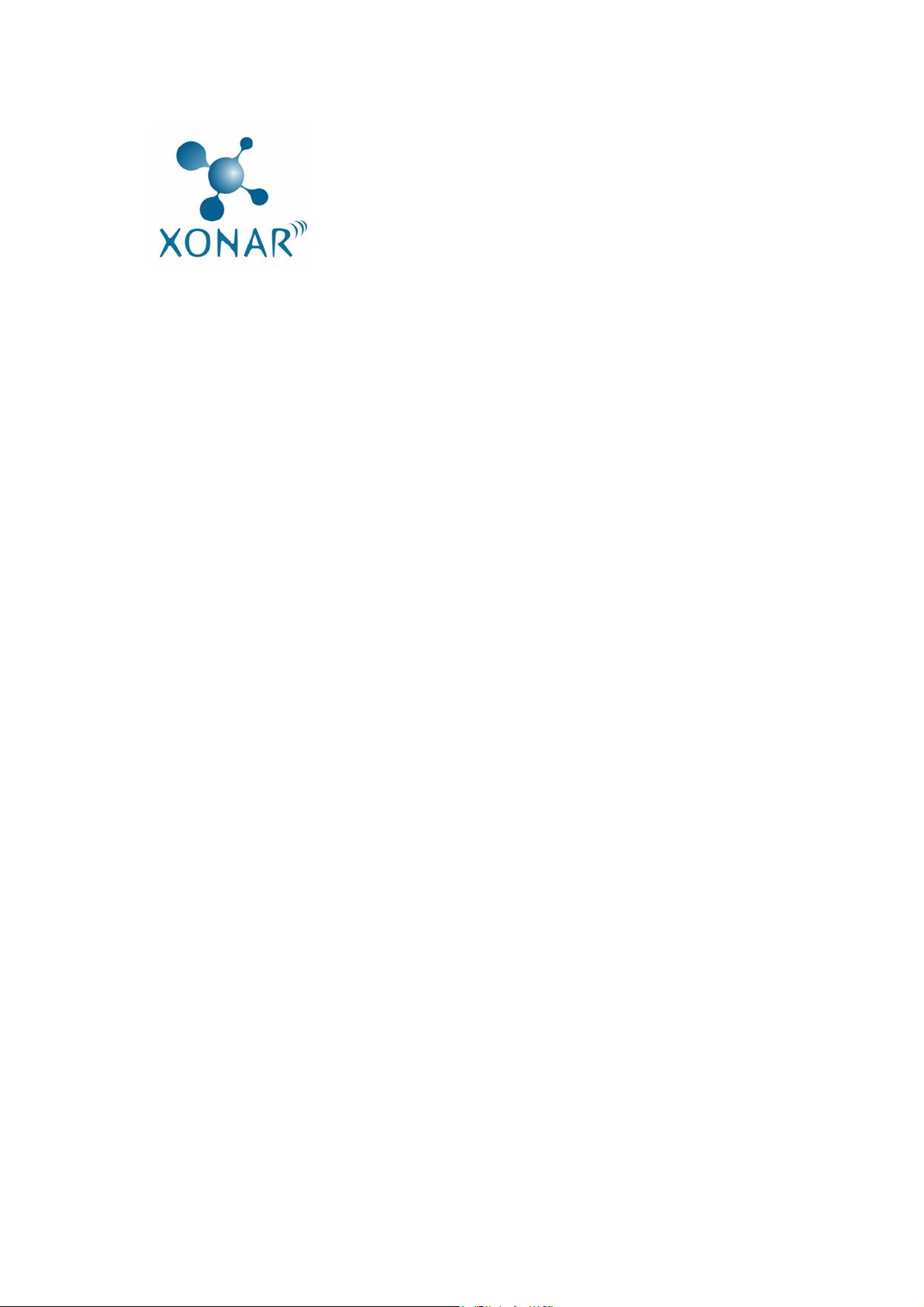
Xonar D2/D2X
7.1 Channel Audio Card
192KHz/24Bit DuplexHDTM
®
Featuring Dolby
and DTS® Technologies for Home
Entertainment
RMAA V.6.0.5 Test Guide
and Results
Revision: 1.2
Date: Sep. 13, 2007
Page 2
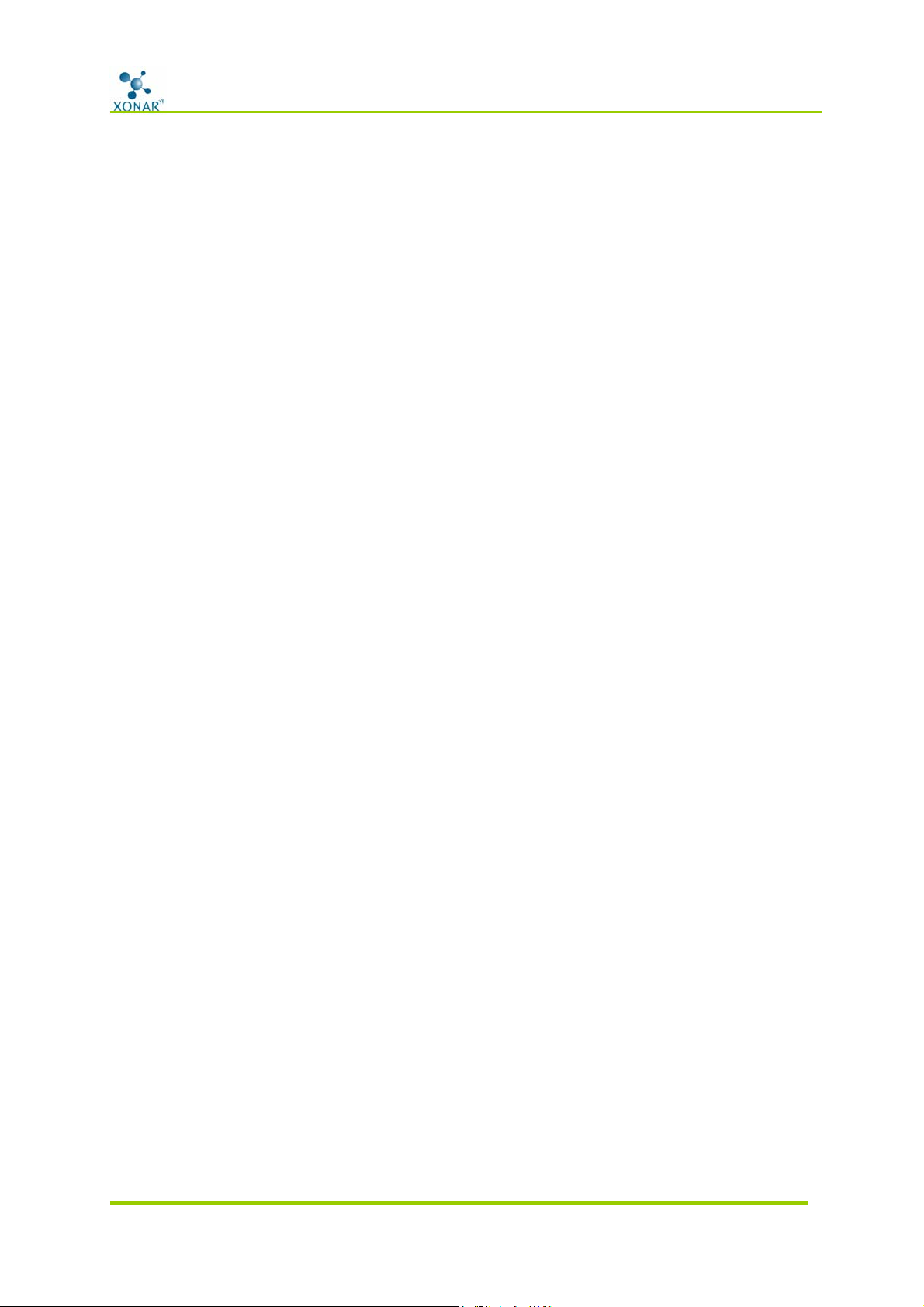
ASUS Xonar D2/D2X Audio Card
The Xonar D2/D2X sound card package includes RightMark Audio Analyzer (RMAA) v.5.6,
popular software intended for testing the quality of audio equipment, be it a sound card,
portable MP3 player, consumer CD/DVD player, or a speaker system. However, the latest
RightMark Audio Analyzer v6.0.5 is now available. This document describes the test
guideline with RMAA v6.0.5, not only for Windows XP but also for Windows Vista, and the
complete reference test results by latest Xonar D2/D2X driver package. The measurements
are conducted by RMAA loop-back test approach, that is playing and recording the test
signals (Out-to-In loop-back test), and using frequency analysis algorithms. The followin g
provides a step-by-step loop-back test guide for your Xonar D2/D2X audio card. The test
platforms are specified here:
OS: Windows XP or Vista 32bit
RMAA Version: V.6.0.5 (By its loop-back test)
Audio Card: Xonar D2 or D2X audio card (similar audio performance)
XP Driver Version: 8.17.20
RMAA v6.0.5 Test Guide V.1.2
Vista Driver Version: 8.17.25
1. Setting Up Xonar D2/D2X Audio Card
Firstly open the Xonar D2/D2X Audio Center. Use the settings below:
1. Select the sample rate you will be using with RMAA test (here we set 48KHz for testing
48KHz/24bit signals).
Copyright © ASUSTek Computer Inc. All Right Reserved. http://www.asus.com/ P.2
Page 3

1
ASUS Xonar D2/D2X Audio Card
RMAA v6.0.5 Test Guide V.1.2
2
2. Set analog output to 2-speaker mode (to get rid of any channel processing over RMAA
stereo signals in the driver) If the Windows platform is Vista, please mind to also select
“2 channels” for Audio Channel as the following picture.
3
Copyright © ASUSTek Computer Inc. All Right Reserved. http://www.asus.com/ P.3
Page 4
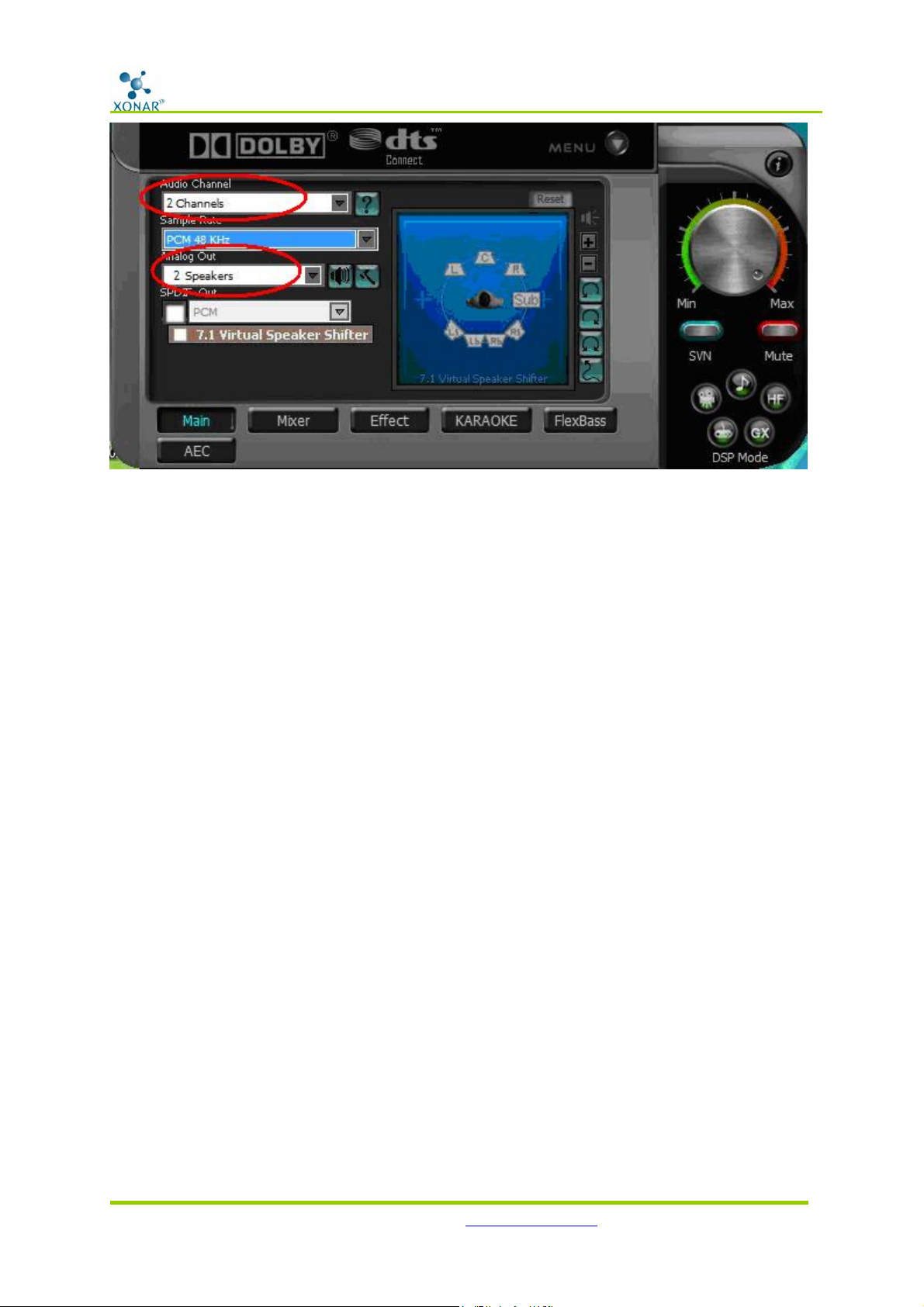
ASUS Xonar D2/D2X Audio Card
RMAA v6.0.5 Test Guide V.1.2
3. T urn off all sound effects including Dolby, D TS, 7.1 speaker shifter, EQ, Environment, etc.
A quick way to do so is to enable the “Hi-Fi mode” button in the Audio Center.
4. Go to the Mixer Recording page and select “ AL T” as the recording source . Click “Reset” to
make sure the recording volume is on the default highest level (0dB). This is actually a
high-quality onboard loop-back path from the Line-out directly to the Line-In. This
allows you to get realistic output and input quality ratings for th e Xonar D2/D2X audio
card.
Copyright © ASUSTek Computer Inc. All Right Reserved. http://www.asus.com/ P.4
Page 5

ASUS Xonar D2/D2X Audio Card
RMAA v6.0.5 Test Guide V.1.2
4
Note: Yo u may al so ch oose to use an external 3.5mm line cable as follows (as short as
possible) to connect the Front-Out jack to the Line-In jack for loop-back testing. In that
case, please select “Line In” as the recording source on the mixer page. However, this
external cable may cause unexpected performance drop depending on its cable quality.
3.5mm Line Cable
Copyright © ASUSTek Computer Inc. All Right Reserved. http://www.asus.com/ P.5
Page 6

ASUS Xonar D2/D2X Audio Card
5. Turn the master volume knob to the MAX level (0dB)
6. Click “Reset” on the playback volume mix er page to keep the volume to default setti ngs.
(i.e. WAVE volume to max (100) and LEFT and Right channel volume to default level (76))
RMAA v6.0.5 Test Guide V.1.2
6
6
2. Configuration on Vista (for Windows Vista only)
To achieve the best hardware quality and to test RMAA on Vista, it’s recommended to do
5
some additional audio format configuration for both playback and recording on Vista sound
device panel:
1.Setting the right format for playback: Right click the sound icon in the system
tray=>select playback devices=>select “Speakers (ASUS Xonar D2/D2X Audio Device)”
Copyright © ASUSTek Computer Inc. All Right Reserved. http://www.asus.com/ P.6
Page 7
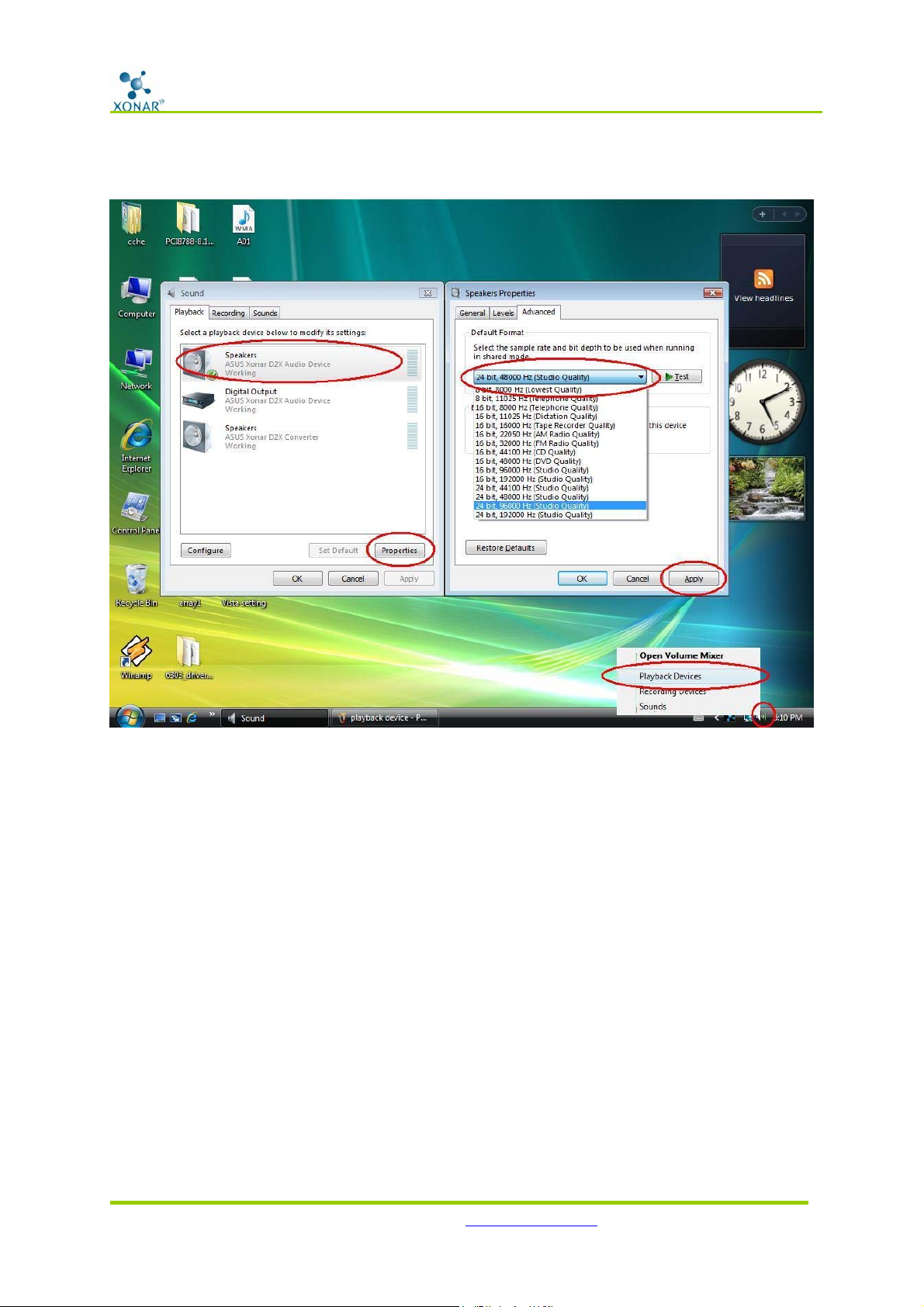
ASUS Xonar D2/D2X Audio Card
RMAA v6.0.5 Test Guide V.1.2
=>open “Properties” => Click “A dv anced” tab => select “24bit, 4800 0 Hz” in the format
pull-down menu (for 24bit/48KHz test in RMAA)
2.Setting the right format for recording: Right click the sound icon in the system
tray=>select Recording devices=>select “ALT (ASUS Xonar D2/D2X Audio Device)”
=>open “Properties” => Click “A dv anced” tab => select “24bit, 4800 0 Hz” in the format
pull-down menu (for 24bit/48KHz test in RMAA)
Copyright © ASUSTek Computer Inc. All Right Reserved. http://www.asus.com/ P.7
Page 8

ASUS Xonar D2/D2X Audio Card
RMAA v6.0.5 Test Guide V.1.2
Again, in the case using a line cable for loop-back test, please set the format for “Line In”
device in the recording page.
3. Configuration and Test with RMAA
Start RMAA and follow the setup procedure below.
1. On Vista, please select the playback device as “[DirectSound] Speakers (ASUS Xonar
D2/D2X Audio Device)” (or [MME] Speakers (ASUS Xonar D2/D2X Audio Device) and
recording device as “[MME] AL T (ASUS Xonar D2/D2X Audio Device)” . On X P, those will
be “[DirectSound] ASUS Xonar D2/D2X Audio Device” for playback and “[MME] ASUS
Xonar D2/D2X Audio Device”. (Please also mind that NOT to select “ASUS Xonar D2/D2X
Audio Converter”, which is for ALT and PMP purpose.)
Copyright © ASUSTek Computer Inc. All Right Reserved. http://www.asus.com/ P.8
Page 9

1
ASUS Xonar D2/D2X Audio Card
RMAA v6.0.5 Test Guide V.1.2
2
3
4
5
2. Select 24bit and 48KHz for the test signals. (Before you change the format her e for next
test, please remember to go back to set the SAME sample rate output first in the Xonar
D2/D2X Audio Center and Vista sound properties like the above procedure as well.
Please mind that Xonar D2/D2X curr ently supports 44.1K, 48K, 96K, and 192KHz. 88.2K,
176.2KHz, and 32bit(float) tests are not supported.)
3. Click the General test options in RMAA and make sure “ Analyze noise and distortion only
in 20Hz-20KHz range” (audio in-band for human hearing) is selected.
4. It’s recommended by RMAA to ignore the two tests: “Frequency response (swept sine)”
and “Total harmonic distortion (set of tones)”, which are for speaker test primarily.
Please uncheck the two items.
5. Click loop-back playback/record test button
6. Check that the Adjusting level window shows that the recorded levels are OK (the level
meter summary is green light. The value should be ideally as close as to -1dB. Too high
Copyright © ASUSTek Computer Inc. All Right Reserved. http://www.asus.com/ P.9
.
Page 10

ASUS Xonar D2/D2X Audio Card
or low level may affect the test authenticity). Begin the test by clicking the “Start test”
button.
RMAA v6.0.5 Test Guide V.1.2
6
If the recorded level is not high enough, please check and make the WAVE and Master
Volume have been at the maximum level; Instead, if the recorded level is too high,
please lower the WAVE and Master volumes gradually until the level is ok. (In case you
cannot get the level to be “OK” after fine-tuning or RMAA may sometimes show some
inter-channel leakage alert, please try to ignore it first and just click “Start test” anyway .
It sometimes happens because RMAA programming rules but it doesn’t necessarily
imply any hardware quality issue.)
Copyright © ASUSTek Computer Inc. All Right Reserved. http://www.asus.com/ P.10
Page 11

ASUS Xonar D2/D2X Audio Card
RMAA v6.0.5 Test Guide V.1.2
After starting test, there will be a pop-up progressing bar and please wait a few seconds.
7. Select one empty slot to save the data and you may change the name. Then click “OK”.
7
8. RMAA will pop up the T est results window as follows.
You can click the “Select” checkbox
and click
to “Make html report”.
Copyright © ASUSTek Computer Inc. All Right Reserved. http://www.asus.com/ P.11
Page 12

ASUS Xonar D2/D2X Audio Card
RMAA v6.0.5 Test Guide V.1.2
8
9. Check and key in the report name/options as follows and then click “OK” to generate the
HTML report in an assigned directory.
9
Copyright © ASUSTek Computer Inc. All Right Reserved. http://www.asus.com/ P.12
Page 13

ASUS Xonar D2/D2X Audio Card
RMAA v6.0.5 Test Guide V.1.2
4. Xonar D2/D2X RMAA Testing Results
The following tables copied from RMAA disclosed the complete test data results for
DirectSound_16bit, DirectSound_24bit, MME_16bit, and MME_24bit. Each table contains
44.1K, 48K, 96K, and 192 KHz sample rate tests. Generally speaking, Xonar D2/D2X can
achieve arround 116dB SNR for 24-bit and 96~103dB SNR for 16bit in RMAA loop-back test.
Most important, all results can get “Excellent” general performance credits. (Please note
that though Xonar D2/D2X has good anti-noise design, the test results may have slight
deviation on different PC platforms due to the various levels of system noise interferences
and distortion, especially for 24-bit 116dB-high sensitive quality.)
DirectSound 16-Bit Test Results
DirectSound 24-Bit Test Results
Copyright © ASUSTek Computer Inc. All Right Reserved. http://www.asus.com/ P.13
Page 14

ASUS Xonar D2/D2X Audio Card
RMAA v6.0.5 Test Guide V.1.2
MME 16-Bit Test Results
MME 24-Bit Test Results
Copyright © ASUSTek Computer Inc. All Right Reserved. http://www.asus.com/ P.14
Page 15

ASUS Xonar D2/D2X Audio Card
RMAA v6.0.5 Test Guide V.1.2
5. Xonar D2/D2X HTML Test Report
You can review the HTML report including the gr aphics for the test plots. Open the html file
you created and saved in the test above (section 2), and it will display the report with both
data and plots in your browser. The following report is an example and you can see how
high-fidelity and crystal-clean the Xonar D2/D2X audio card is for both output and input
(one of the world’s finest sound cards, it has even higher q uality than most CE devices.) You
can also try testing the performance for other sample rates and bit-depths with the same
procedure.
RightMark Audio Analyzer test report
Testing device ASUS Xonar D2 Audio
Sampling mode 24-bit, 48 kHz
Interface DirectSound
Testing chain External loopback (line-out - line-in)
Copyright © ASUSTek Computer Inc. All Right Reserved. http://www.asus.com/ P.15
Page 16

ASUS Xonar D2/D2X Audio Card
RMAA Version 6.0.5
20 Hz - 20 kHz filter ON
Normalize amplitude ON
Mono mode OFF
Calibration singal, Hz 1000
Polarity inverted/correct
RMAA v6.0.5 Test Guide V.1.2
Summary
Frequency response (from 40 Hz to 15 kHz), dB +0.08, -0.04 Excellent
Noise level, dB (A) -116.3 Excellent
Dynamic range, dB (A) 116.2 Excellent
THD, % 0.0003 Excellent
THD + Noise, dB (A) -105.0 Excellent
IMD + Noise, % 0.0009 Excellent
Stereo crosstalk, dB -115.3 Excellent
IMD at 10 kHz, % 0.0005 Excellent
General performance Excellent
Frequency response
Copyright © ASUSTek Computer Inc. All Right Reserved. http://www.asus.com/ P.16
Page 17

ASUS Xonar D2/D2X Audio Card
RMAA v6.0.5 Test Guide V.1.2
From 20 Hz to 20 kHz, dB -0.11, +0.09
From 40 Hz to 15 kHz, dB -0.04, +0.08
Noise level
Left Right
RMS power, dB -115.0 -115.2
Copyright © ASUSTek Computer Inc. All Right Reserved. http://www.asus.com/ P.17
Page 18

ASUS Xonar D2/D2X Audio Card
RMS power (A-weighted), dB -116.2 -116.4
Peak level, dB FS -92.8 -93.2
DC offset, % -0.0 -0.0
RMAA v6.0.5 Test Guide V.1.2
Dynamic range
Left Right
Dynamic range, dB +115.0 +115.1
Dynamic range (A-w eighted), dB +116.2 +116.3
DC offset, % -0.00 -0.00
THD + Noise (at -3 dB FS)
Copyright © ASUSTek Computer Inc. All Right Reserved. http://www.asus.com/ P.18
Page 19

ASUS Xonar D2/D2X Audio Card
RMAA v6.0.5 Test Guide V.1.2
Left Right
THD, % +0.0003 +0.0003
THD + Noise, % +0.0005 +0.0005
THD + Noise (A-weighted), % +0.0006 +0.0005
Intermodulation distortion
Copyright © ASUSTek Computer Inc. All Right Reserved. http://www.asus.com/ P.19
Page 20

ASUS Xonar D2/D2X Audio Card
Left Right
IMD + Noise, % +0.0010 +0.0009
IMD + Noise (A-weighted), % +0.0005 +0.0004
RMAA v6.0.5 Test Guide V.1.2
Stereo crosstalk
Left Right
Crosstalk at 100 Hz, dB -116 -112
Crosstalk at 1000 Hz, dB -115 -114
Crosstalk at 10000 Hz, dB -112 -112
IMD (swept tones)
Copyright © ASUSTek Computer Inc. All Right Reserved. http://www.asus.com/ P.20
Page 21

ASUS Xonar D2/D2X Audio Card
RMAA v6.0.5 Test Guide V.1.2
Left Right
IMD + Noise at 5000 Hz, 0.0006 0.0006
IMD + Noise at 10000 Hz, 0.0005 0.0005
IMD + Noise at 15000 Hz, 0.0005 0.0005
Copyright © ASUSTek Computer Inc. All Right Reserved. http://www.asus.com/ P.21
