Asus TUF705, TUF505, TUF765, TUF565, FX705DY Upgrade Guide
...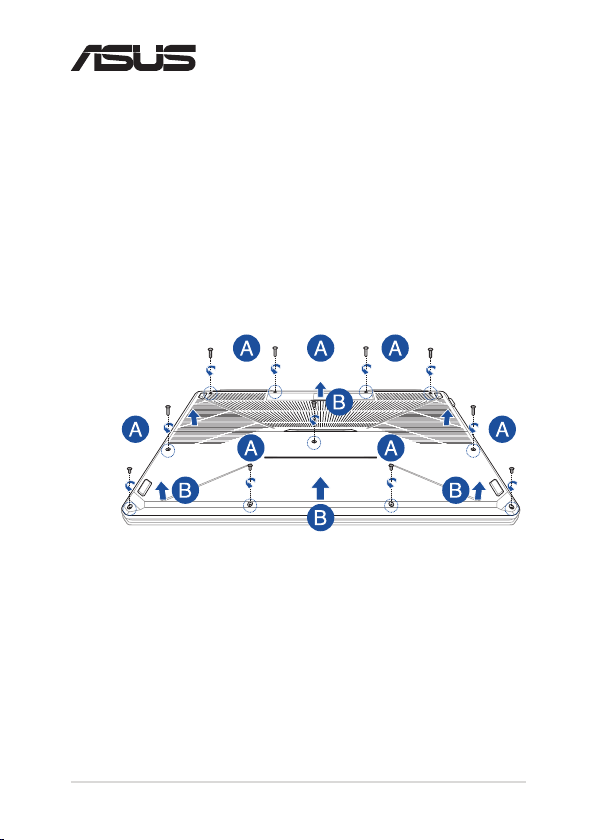
E15004
Upgrade Guide
Removing the compartment cover
A. Remove the screw(s) from the Notebook PC’s compartment cover.
B. Pull out the compartment cover and remove it completely from
your Notebook PC.
Notebook PC Upgrade Guide
1
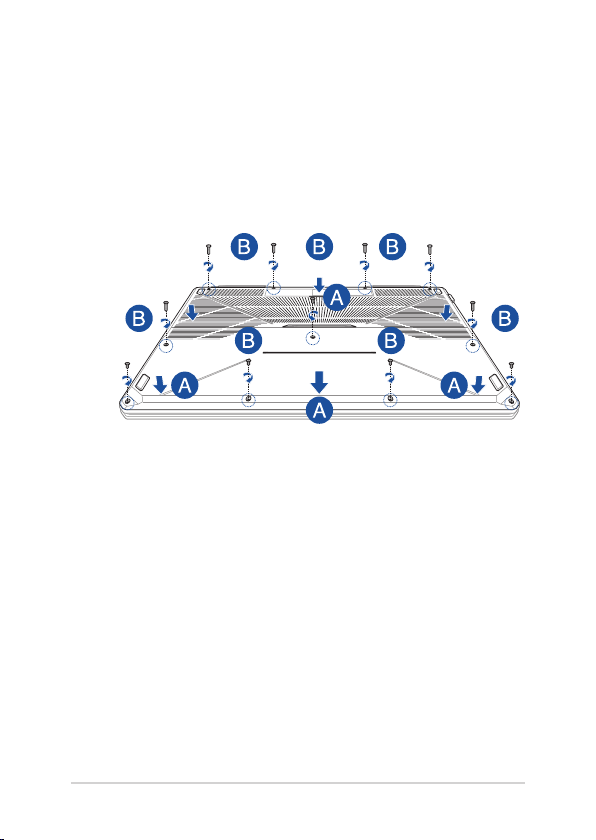
To reattach the compartment cover:
A. Align and reattach the cover of the compartment.
B. Secure the cover using the screw(s) you removed earlier.
2
Notebook PC Upgrade Guide
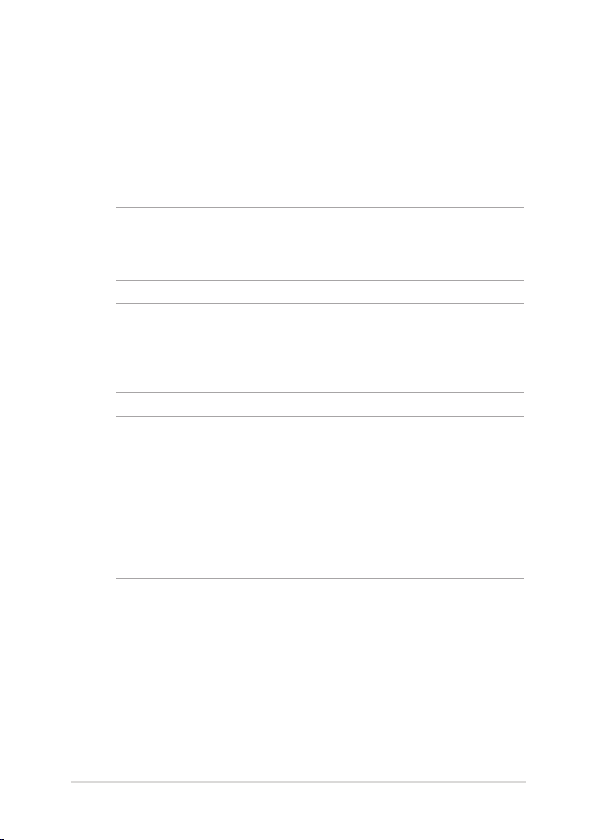
Installing a RAM module
Upgrade the memory capacity of your Notebook PC by installing
a RAM (Random Access Memory) module in the memory module
compartment. The following steps show you how to install a RAM
module into your Notebook PC:
WARNING! Disconnect all the connected peripherals, any telephone or
telecommunication lines and power connector (such as external power
supply, battery pack, etc.) before removing the compartment cover.
IMPORTANT! Visit an authorized service center or retailer for information
on RAM module upgrades for your Notebook PC. Purchase RAM modules
from authorized retailers of this Notebook PC to ensure maximum
compatibility and reliability.
NOTE:
• The appearance of your Notebook PC’s bottom side and RAM module
may vary per model but the RAM module installation remains the
same.
• It is recommended that you install the RAM module under
professional supervision. You may also visit an authorized service
center for further assistance.
Notebook PC Upgrade Guide
3
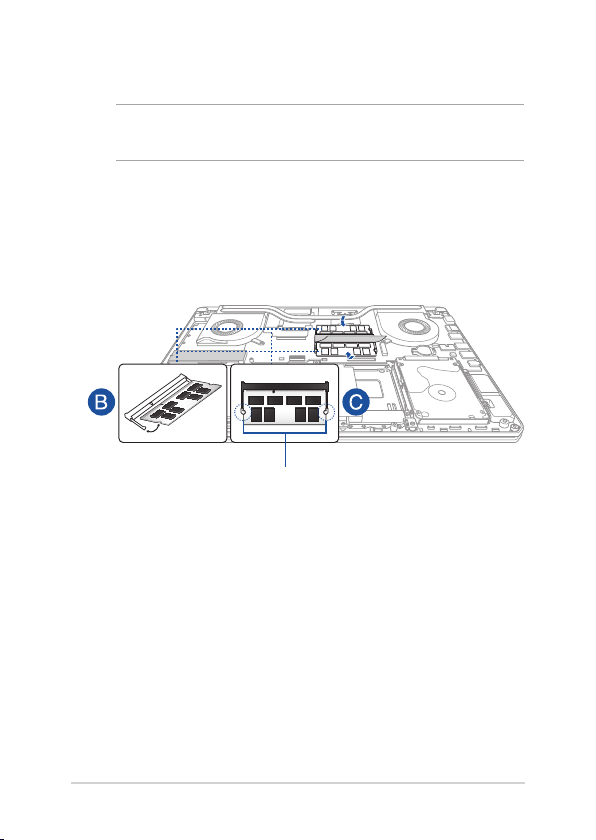
A. Remove the compartment cover.
NOTE: For more details, refer to the Removing the compartment cover
section in this manual.
B. Align and insert the RAM module into the RAM module slot.
C. Push down the RAM module until it clicks in place.
30° angle
notches
4
Notebook PC Upgrade Guide
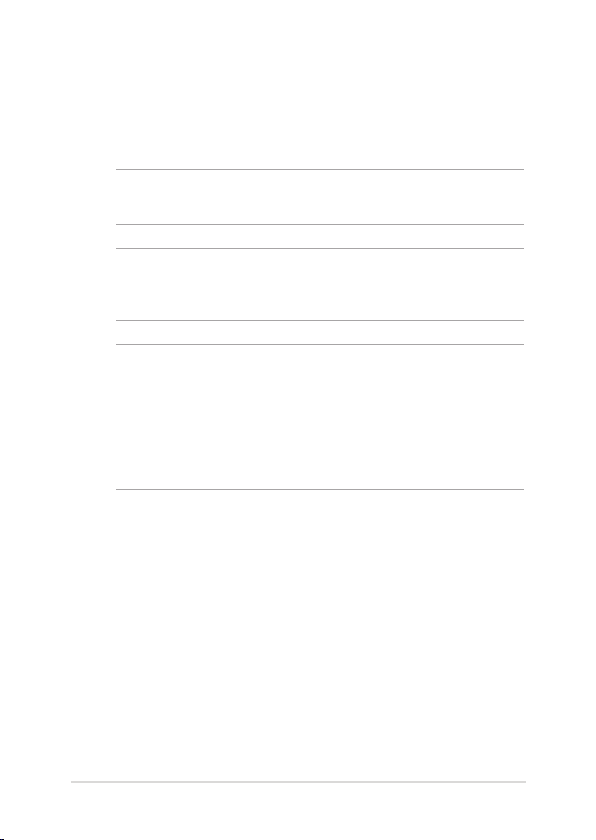
Installing the Hard Disk Drive
Refer to the following steps if you need to install a new HDD (Hard Disk
Drive) to your Notebook PC:
IMPORTANT! Purchase an HDD from authorized retailers of this Notebook
PC to ensure maximum compatibility and reliability.
WARNING! Disconnect all the connected peripherals, any telephone or
telecommunication lines and power connector (such as external power
supply, battery pack, etc.) before removing the compartment cover.
NOTE:
• The appearance of your Notebook PC’s bottom side and HDD may
vary per model but the HDD installation remains the same.
• It is recommended that you replace the HDD under professional
supervision. You may also visit an authorized service center for
further assistance.
Notebook PC Upgrade Guide
5
