ASUS TUA266 User Manual
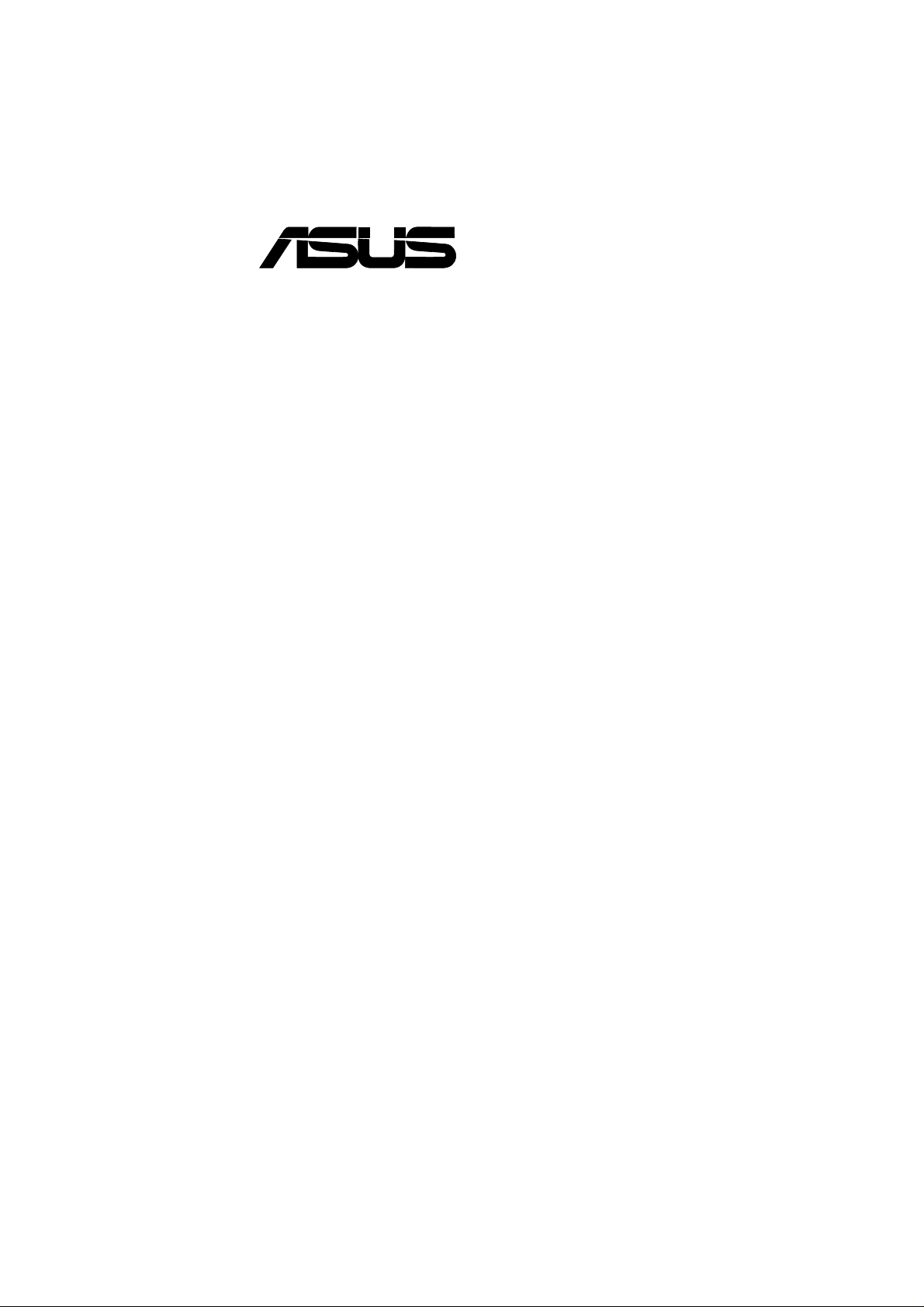
®
TUA266
JumperFree™ 133MHz FSB
DDR/SDR SDRAM AGP Pro/4X
Socket 370 Motherboard
USER’S MANUAL
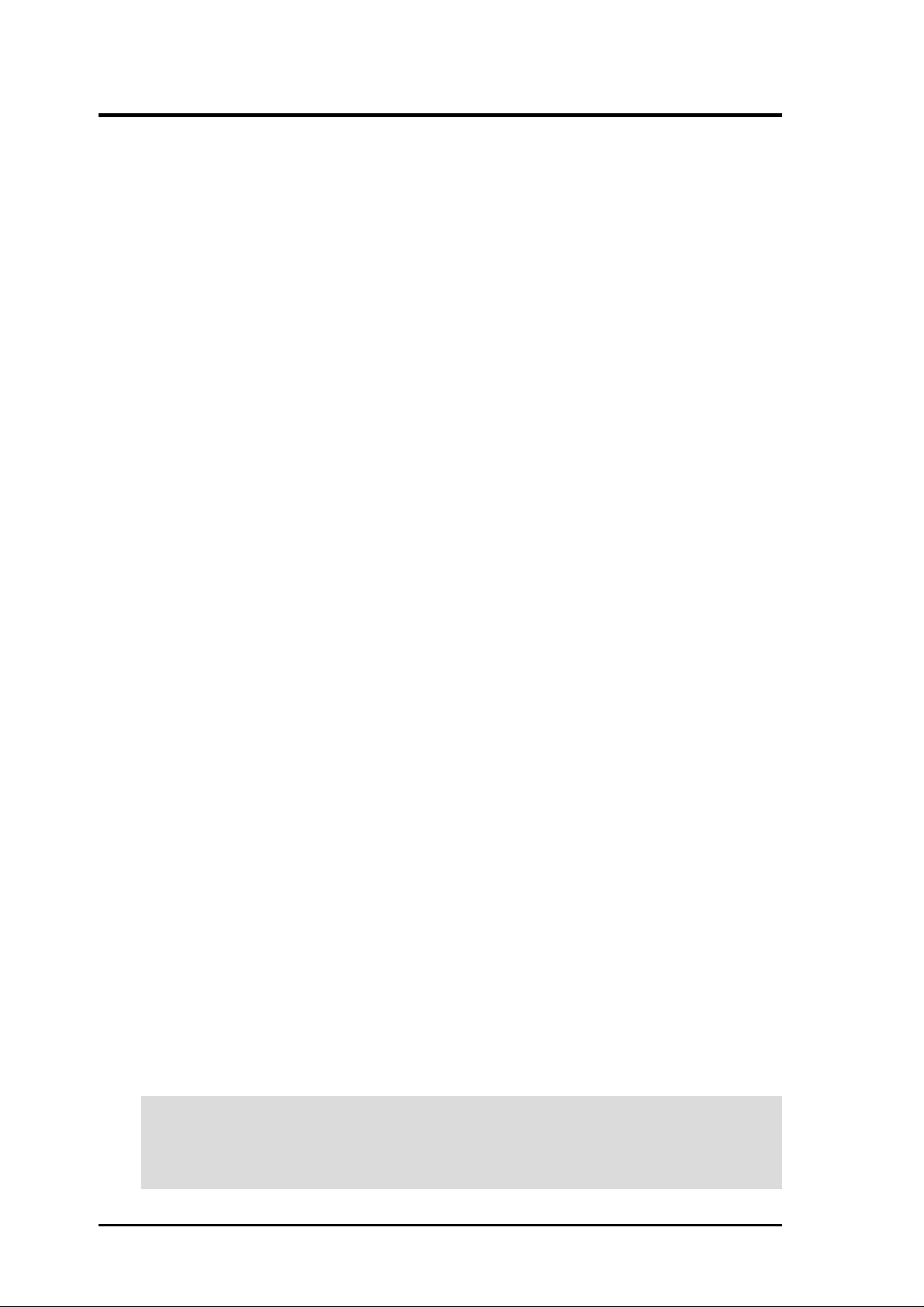
USER'S NOTICE
No part of this manual, including the products and software described in it, may be reproduced,
transmitted, transcribed, stored in a retrieval system, or translated into any language in any form or
by any means, except documentation kept by the purchaser for backup purposes, without the express
written permission of ASUSTeK COMPUTER INC. (“ASUS”).
ASUS PROVIDES THIS MANUAL “AS IS” WITHOUT WARRANTY OF ANY KIND, EITHER
EXPRESS OR IMPLIED, INCLUDING BUT NOT LIMITED TO THE IMPLIED WARRANTIES
OR CONDITIONS OF MERCHANTABILITY OR FITNESS FOR A PARTICULAR PURPOSE. IN
NO EVENT SHALL ASUS, ITS DIRECT ORS, OFFICERS, EMPLOYEES OR AGENTS BE LIABLE
FOR ANY INDIRECT, SPECIAL, INCIDENTAL, OR CONSEQUENTIAL DAMAGES
(INCLUDING DAMAGES FOR LOSS OF PROFITS, LOSS OF BUSINESS, LOSS OF USE OR
DA TA, INTERRUPTION OF BUSINESS AND THE LIKE), EVEN IF ASUS HAS BEEN ADVISED
OF THE POSSIBILITY OF SUCH DAMAGES ARISING FROM ANY DEFECT OR ERROR IN
THIS MANUAL OR PRODUCT.
Product warranty or service will not be extended if: (1) the product is repaired, modified or altered,
unless such repair, modification of alteration is authorized in writing by ASUS; or (2) the serial
number of the product is defaced or missing.
Products and corporate names appearing in this manual may or may not be registered trademarks or
copyrights of their respective companies, and are used only for identification or explanation and to
the owners’ benefit, without intent to infringe.
• Intel and Pentium are registered trademarks of Intel Corporation.
• C-Media is a registered trademark of C-Media Electronics Inc.
• Windows and MS-DOS are registered trademarks of Microsoft Corporation.
• Adobe and Acrobat are registered trademarks of Adobe Systems Incorporated.
• Trend and ChipAwayVirus are trademarks of Trend Micro, Inc.
• Symbios is a registered trademark of Symbios Logic Corporation.
The product name and revision number are both printed on the product itself. Manual revisions are
released for each product design represented by the digit before and after the period of the manual
revision number. Manual updates are represented by the third digit in the manual revision number.
For previous or updated manuals, BIOS, drivers, or product release information, contact ASUS at
http://www.asus.com.tw or through any of the means indicated on the following page.
SPECIFICATIONS AND INFORMATION CONTAINED IN THIS MANUAL ARE FURNISHED
FOR INFORMATIONAL USE ONLY, AND ARE SUBJECT TO CHANGE AT ANY TIME
WITHOUT NOTICE, AND SHOULD NOT BE CONSTRUED AS A COMMITMENT BY ASUS.
ASUS ASSUMES NO RESPONSIBILITY OR LIABILITY FOR ANY ERRORS OR
INACCURACIES THAT MA Y APPEAR IN THIS MANUAL, INCLUDING THE PRODUCTS AND
SOFTWARE DESCRIBED IN IT.
Copyright © 2001 ASUSTeK COMPUTER INC. All Rights Reserved.
Product Name: ASUS TUA266
Manual Revision: 1.01 E802
Release Date: July 2001
2
ASUS TUA266 User’s Manual
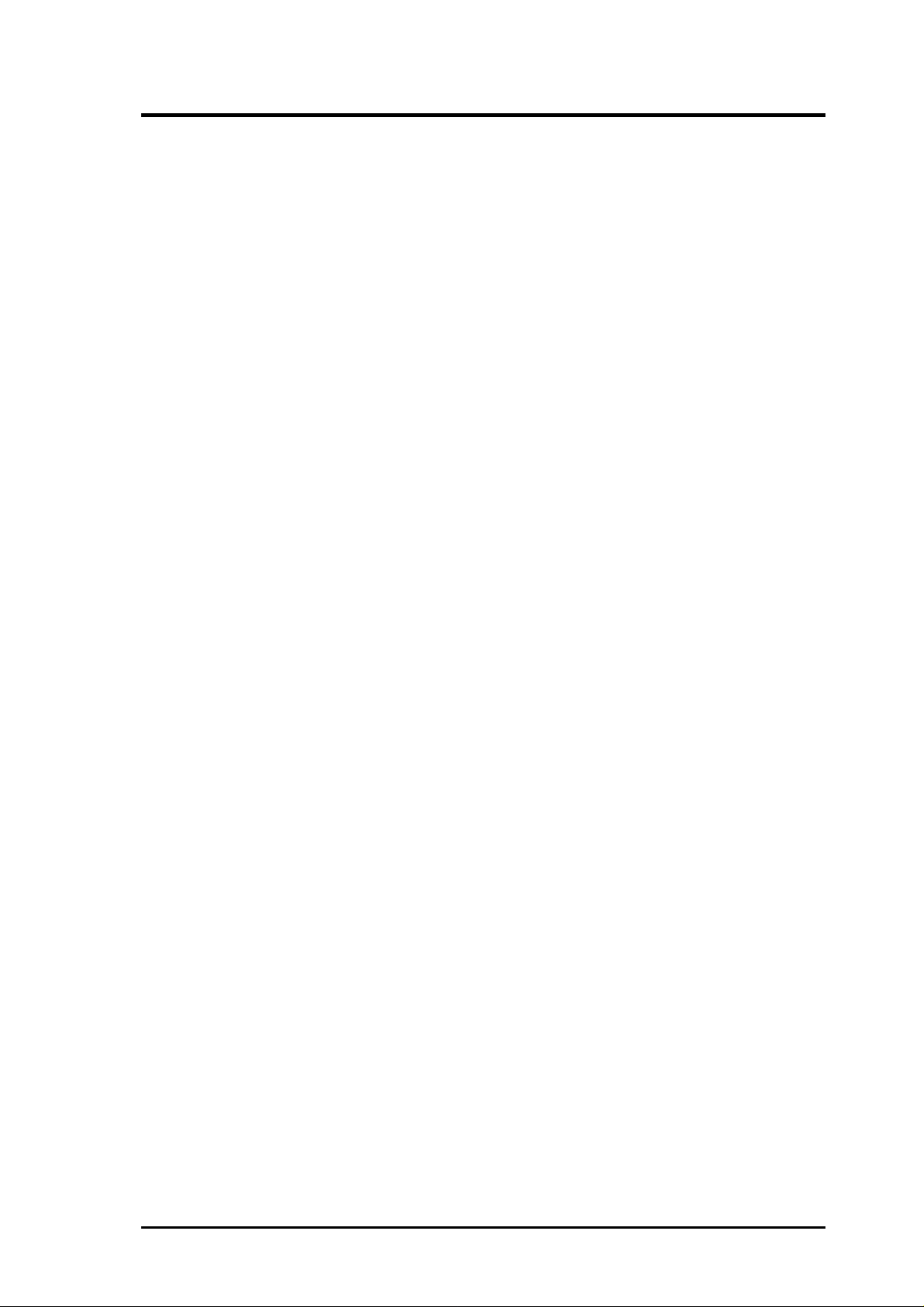
ASUS CONTACT INFORMATION
ASUSTeK COMPUTER INC. (Asia-Pacific)
Marketing
Address: 150 Li-Te Road, Peitou, Taipei, Taiwan 112
Telephone: +886-2-2894-3447
Fax: +886-2-2894-3449
Email: info@asus.com.tw
Technical Support
MB/Others (Tel): +886-2-2890-7121 (English)
Notebook (Tel): +886-2-2890-7122 (English)
Desktop/Server (Tel):+886-2-2890-7123 (English)
Fax: +886-2-2893-7775
Email: tsd@asus.com.tw
WWW: www.asus.com.tw
FTP: ftp.asus.com.tw/pub/ASUS
ASUS COMPUTER INTERNATIONAL (America)
Marketing
Address: 6737 Mowry Avenue, Mowry Business Center, Building 2
Newark, CA 94560, USA
Fax: +1-510-608-4555
Email: tmd1@asus.com
Technical Support
Fax: +1-510-608-4555
Email: tsd@asus.com
WWW: www.asus.com
FTP: ftp.asus.com/Pub/ASUS
ASUS COMPUTER GmbH (Europe)
Marketing
Address: Harkortstr. 25, 40880 Ratingen, BRD, Germany
Fax: +49-2102-442066
Email: sales@asuscom.de (for marketing requests only)
Technical Support
Hotline: MB/Others: +49-2102-9599-0 Notebook: +49-2102-9599-10
Fax: +49-2102-9599-11
Support (Email): www.asuscom.de/de/support (for online support)
WWW: www.asuscom.de
FTP: ftp.asuscom.de/pub/ASUSCOM
ASUS TUA266 User’s Manual 3
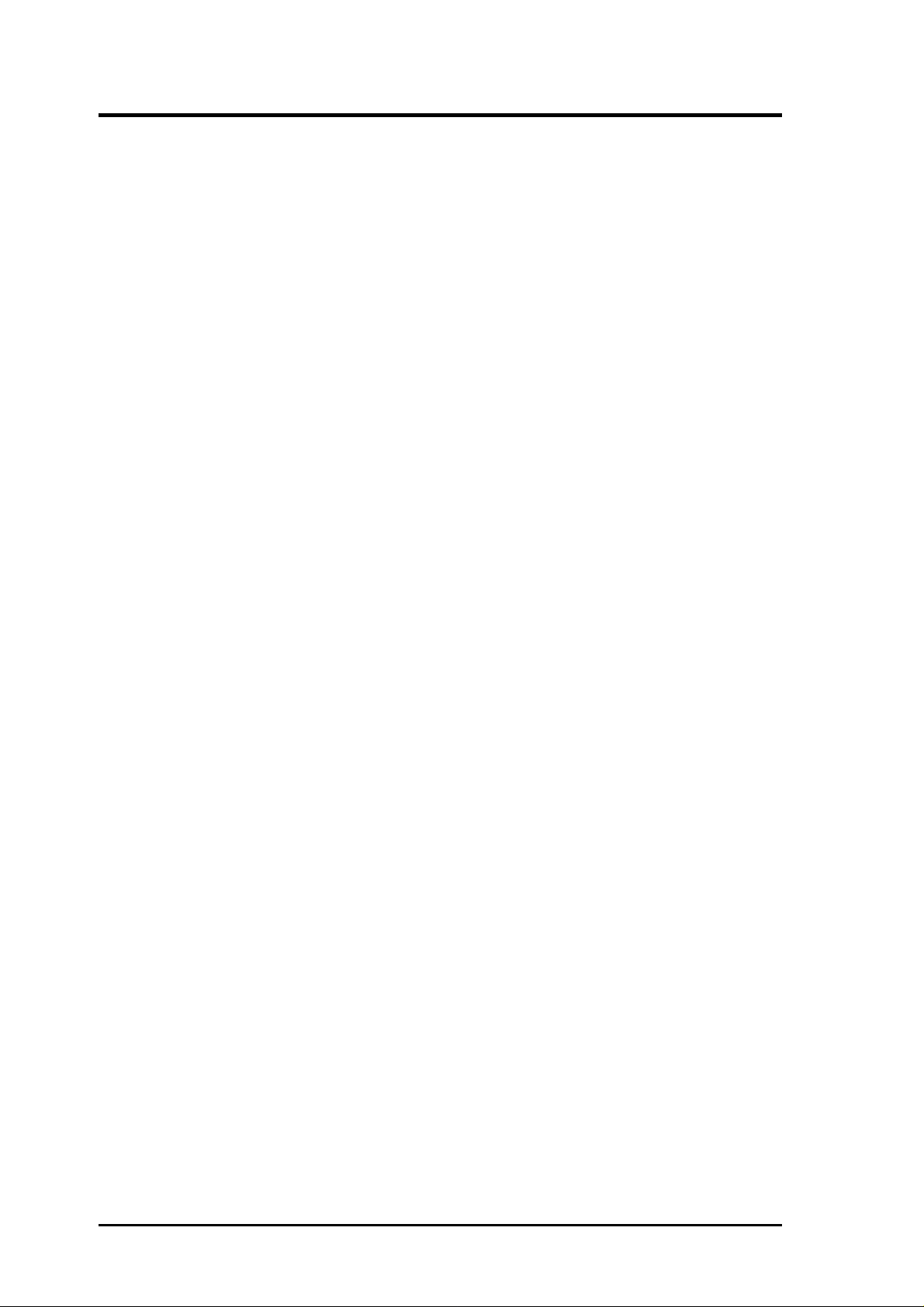
CONTENTS
1. INTRODUCTION ............................................................................. 7
1.1 How This Manual Is Organized ................................................... 7
1.2 Item Checklist .............................................................................. 7
2. FEATURES ........................................................................................ 8
2.1 ASUS TUA266 Motherboard ...................................................... 8
2.1.1 Specifications ..................................................................... 8
2.1.2 Performance...................................................................... 10
2.1.3 Intelligence ....................................................................... 11
2.2 Motherboard Components.......................................................... 12
2.2.1 Component Locations....................................................... 13
3. HARDWARE SETUP ...................................................................... 14
3.1 Motherboard Layout .................................................................. 14
3.2 Layout Contents ......................................................................... 15
3.3 Hardware Setup Procedure......................................................... 17
3.4 Motherboard Settings ................................................................. 17
3.5 System Memory ......................................................................... 21
3.5.1 General DIMM Notes....................................................... 21
3.5.2 Memory Installation ......................................................... 22
3.6 Central Processing Unit (CPU) .................................................. 23
3.6.1 CPU Installation ............................................................... 24
3.7 Expansion Cards ........................................................................ 25
3.7.1 Installing an Expansion Card ........................................... 25
3.7.2 Assigning IRQs for Expansion Cards .............................. 26
3.7.3 Accelerated Graphics Port (AGP) Pro Slot ...................... 27
3.7.4 Audio Modem Riser (AMR)) Slot.................................... 28
3.8 Connectors ................................................................................ 29
3.8.1 External Connectors ......................................................... 29
3.8.2 Internal Connectors .......................................................... 32
3.9 Starting Up the First Time.......................................................... 42
4
ASUS TUA266 User’s Manual
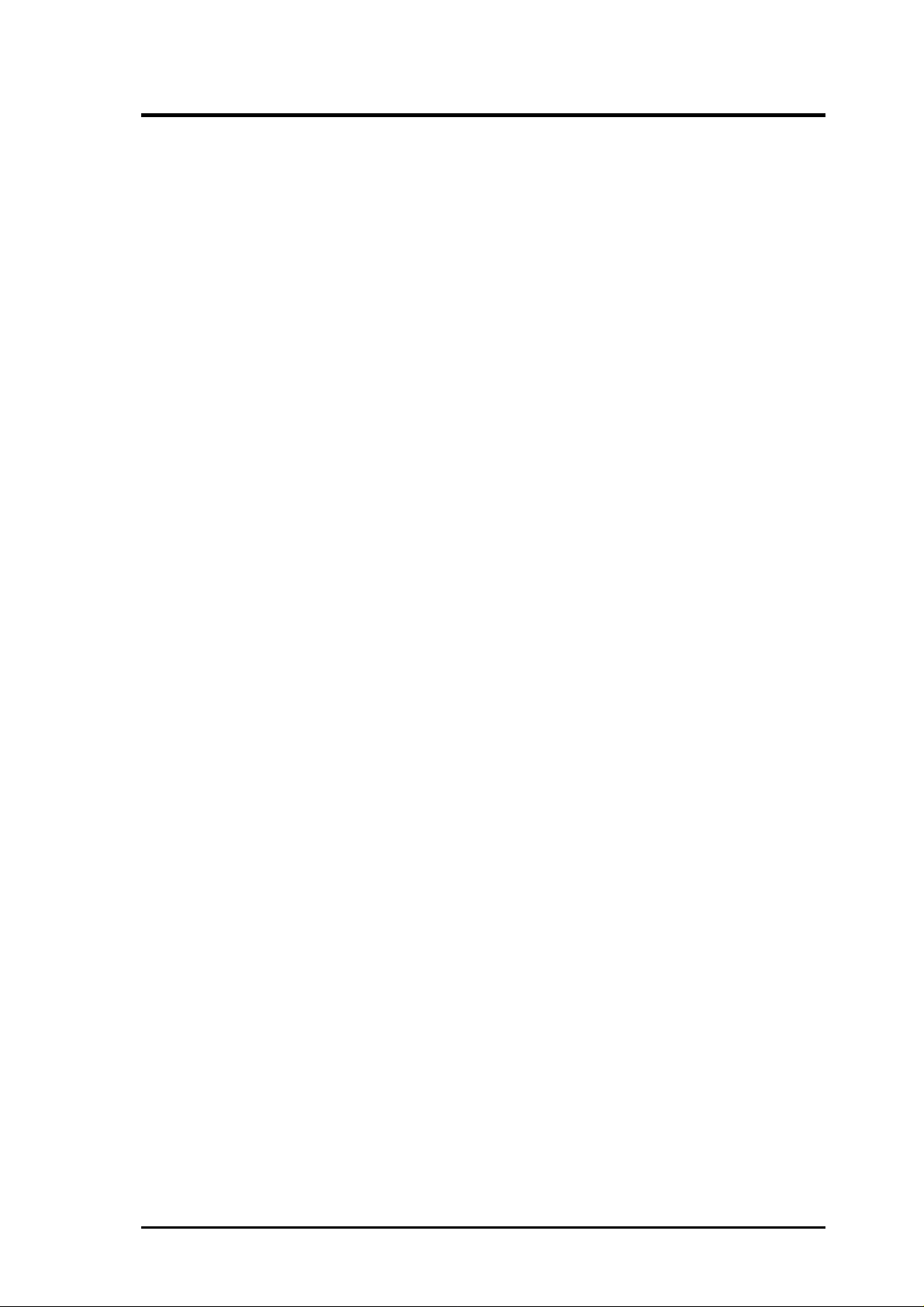
CONTENTS
4. BIOS SETUP..................................................................................... 43
4.1 Managing and Updating Your BIOS .......................................... 43
4.1.1 Upon First Use of the Computer System.......................... 43
4.1.2 Updating BIOS Procedures .............................................. 45
4.2 BIOS Setup Program.................................................................. 47
4.2.1 BIOS Menu Bar................................................................ 48
4.2.2 Legend Bar ....................................................................... 48
4.3 Main Menu................................................................................. 50
4.3.1 Primary & Secondary Master/Slave ................................. 51
4.3.2 Keyboard Features............................................................ 54
4.4 Advanced Menu ......................................................................... 56
4.4.1 Chip Configuration........................................................... 60
4.4.2 I/O Device Configuration ................................................. 63
4.4.3 PCI Configuration ............................................................ 65
4.5 Power Menu ............................................................................... 67
4.5.1 Power Up Control............................................................. 69
4.5.2 Hardware Monitor ............................................................ 71
4.6 Boot Menu ................................................................................. 72
4.7 Exit Menu................................................................................... 74
5. SOFTWARE SETUP....................................................................... 77
5.1 Operating Systems ..................................................................... 77
5.1.1 Windows 98 First Time Installation ................................. 77
5.2 TUA266 Motherboard Support CD ........................................... 77
5.2.1 Installation Menus ............................................................ 77
5.2.2 Applications...................................................................... 78
6. SOFTWARE REFERENCE ........................................................... 81
6.1 ASUS PC Probe ......................................................................... 81
6.1.1 Starting ASUS PC Probe .................................................. 81
6.1.2 Using ASUS PC Probe ..................................................... 82
6.1.3 ASUS PC Probe Task Bar Icon ........................................ 86
7. APPENDIX....................................................................................... 87
7.1 Glossary ..................................................................................... 87
INDEX ................................................................................................... 91
ASUS TUA266 User’s Manual 5
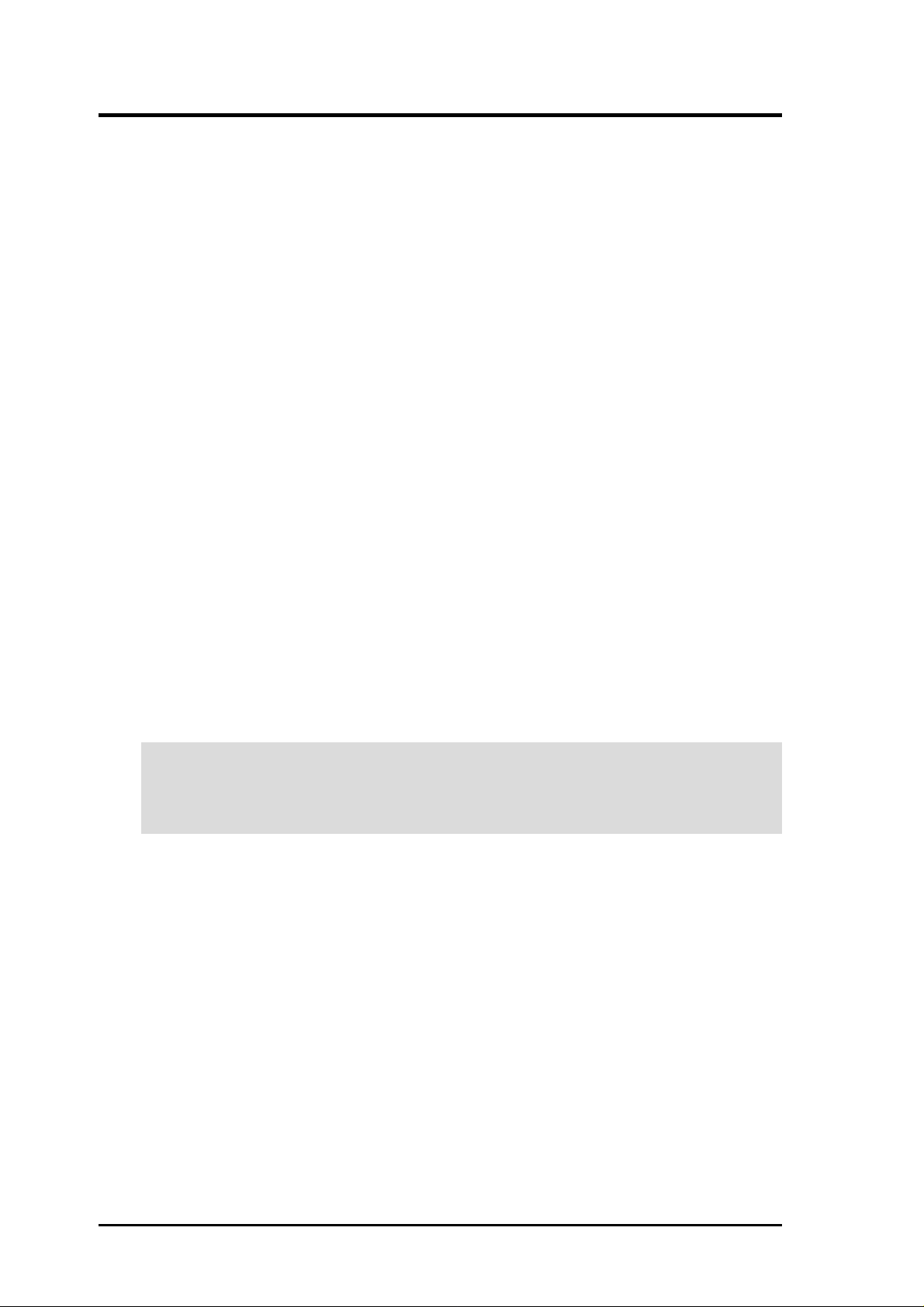
FCC & DOC COMPLIANCE
Federal Communications Commission Statement
This device complies with FCC Rules Part 15. Operation is subject to the following
two conditions:
• This device may not cause harmful interference, and
• This device must accept any interference received, including interference that
may cause undesired operation.
This equipment has been tested and found to comply with the limits for a Class B
digital device, pursuant to Part 15 of the FCC Rules. These limits are designed to
provide reasonable protection against harmful interference in a residential
installation. This equipment generates, uses and can radiate radio frequency energy
and, if not installed and used in accordance with manufacturer's instructions, may
cause harmful interference to radio communications. However, there is no guarantee
that interference will not occur in a particular installation. If this equipment does
cause harmful interference to radio or television reception, which can be determined
by turning the equipment off and on, the user is encouraged to try to correct the
interference by one or more of the following measures:
• Re-orient or relocate the receiving antenna.
• Increase the separation between the equipment and receiver.
• Connect the equipment to an outlet on a circuit different from that to which
the receiver is connected.
• Consult the dealer or an experienced radio/TV technician for help.
WARNING! Any changes or modifications to this product not expressly approved
by the manufacturer could void any assurances of safety or performance and
could result in violation of Part 15 of the FCC Rules.
Reprinted from the Code of Federal Regulations #47, part 15.193, 1993. Washington DC: Office of the
Federal Register, National Archives and Records Administration, U.S. Government Printing Office.
Canadian Department of Communications Statement
This digital apparatus does not exceed the Class B limits for radio noise emissions
from digital apparatus set out in the Radio Interference Regulations of the Canadian
Department of Communications.
This Class B digital apparatus complies with Canadian ICES-003.
Cet appareil numérique de la classe B est conforme à la norme NMB-003 du Canada.
6
ASUS TUA266 User’s Manual
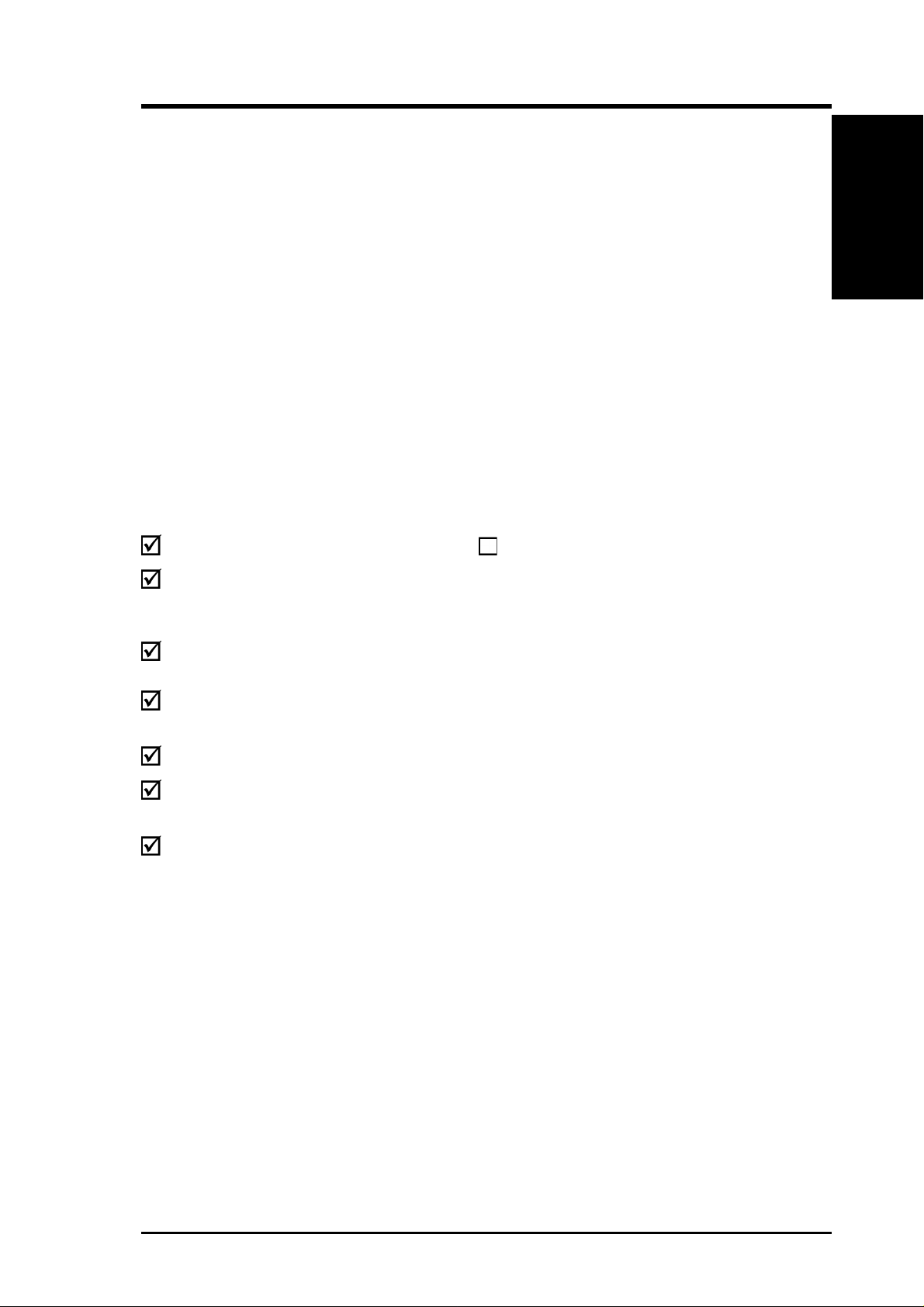
1. INTRODUCTION
1.1 How This Manual Is Organized
This manual is divided into the following sections:
1. INTRODUCTION Manual information and checklist
2. FEATURES Production information and specifications
3. HARDWARE SETUP Instructions on setting up the motherboard.
4. BIOS SETUP Instructions on setting up the BIOS
5. SOFTWARE SETUP Instructions on setting up the included software
6. SOFTWARE REFERENCE Reference material for the included software
7. APPENDIX Optional items and general reference
1.2 Item Checklist
Check that your package is complete. If you discover damaged or missing items,
contact your retailer.
Manual / Checklist
1. INTRODUCTION
Package Contents
(1) ASUS Motherboard
(1) 40-pin 80-conductor ribbon
cable for internal UltraDMA/66
or UltraDMA/33 IDE drives
(1) Ribbon cable for two 3.5”
floppy disk drives
(1) ASUS Support CD with drivers
and utilities
(1) Bag of spare jumper caps
(1) ASUS 2-port USB Connector
Set
(1) User’s Manual
Optional Item
ASUS IrDA-compliant infrared
module
ASUS TUA266 User’s Manual 7
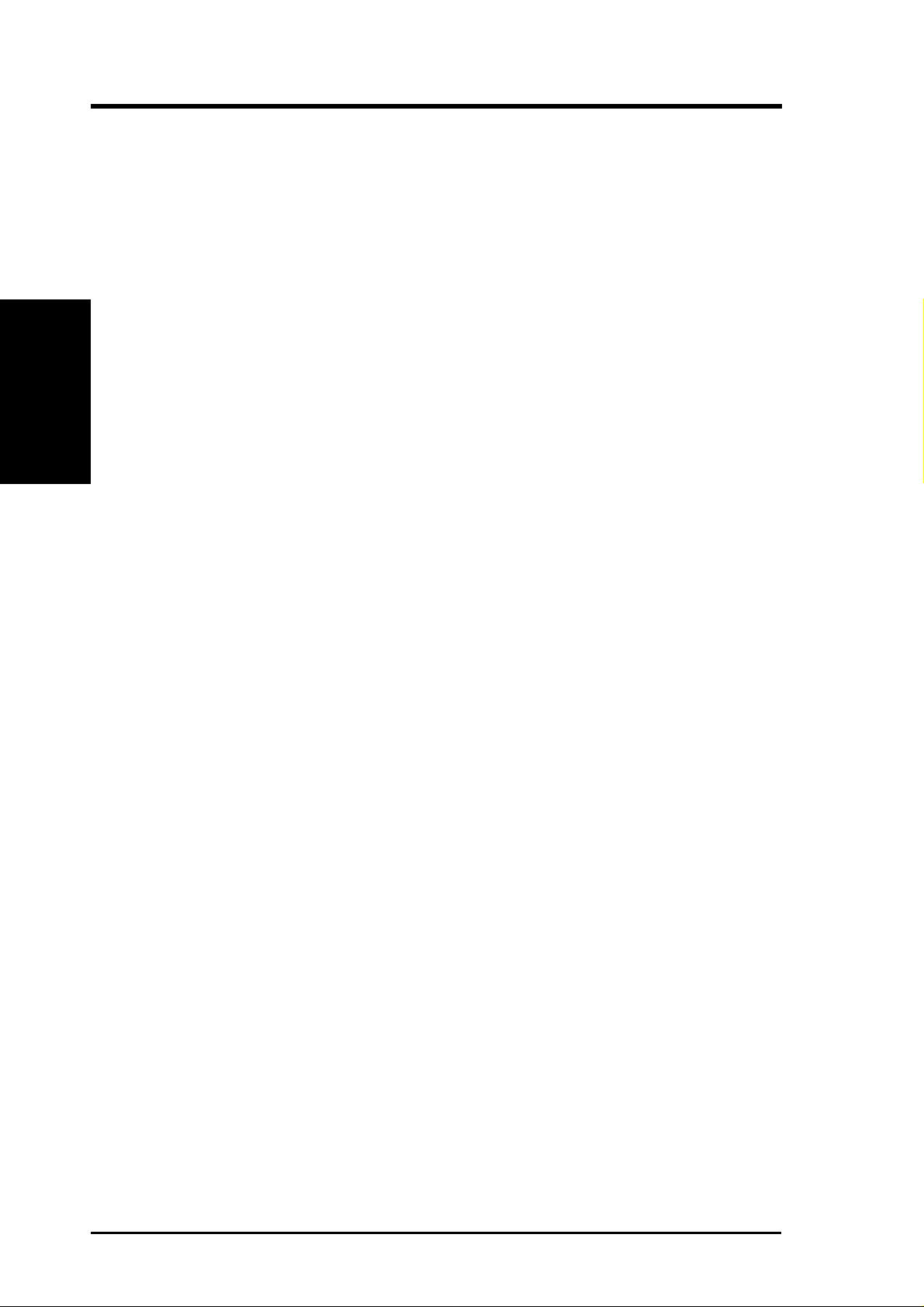
2.1 ASUS TUA266 Motherboard
Powered by the latest Intel® processors, the TUA266 motherboard bundles select
features and compatible interfaces to deliver value and flexibility.
2.1.1 Specifications
• Processor Support
2. FEATURES
Specifications
• North Bridge System Chipset: Features the ALi M1651 North Bridge that
• South Bridge System Chipset: ALi M1535D+ South Bridge chipset provides a
• DDR/SDR Memory Support: Equipped with two Double Data Rate (DDR)
• JumperFree™ Mode: Allows processor settings and easy overclocking of
• UltraDMA/100 Support: Comes with an onboard PCI Bus Master IDE controller
• AGP Pro Slot: Comes with an Accelerated Graphics Port (AGP) Pro slot that
• Wake-On-LAN: Supports Wake-On-LAN activity through a WOL connector
• Wake-On-Ring: Supports Wake-On-Ring activity through a PCI modem card
2. FEATURES
®
Intel Pentium
Intel Pentium® III 100/133MHz FSB Coppermine core FC-PGA
Intel Celeron™ 100/66MHz FSB Coppermine core FC-PGA
provides optimum architecture design to support Intel Pentium III/Celeron CPUs
with 133/100 FSB, a memory interface for both 66/100/133 SDR and 200/266
DDR, and AGP Pro/4X interface solution.
high integration bridge between PCI bus and peripheral bus. The chipset comes
with built-in advanced Super I/O controller and power management feature.
Dual Inline Memory Module (DIMM) sockets to support up to 2GB of memory
using the latest high-speed 2.5V PC1600/PC2100 SDRAM modules, and three
Single Data Rate (SDR) sockets for a maximum of 3GB memory using 3.3V
PC133/100 SDRAM.
frequency and Vcore voltage through BIOS setup when the JumperFree™ mode
is enabled. Easy-to-use DIP switches come with the motherboard board to allow
manual adjustment of the processor external/internal frequency.
with two connectors that support four IDE devices on two channels. Supports
UltraDMA/100, UltraDMA/66, UltraDMA/33, PIO Modes 3 & 4, Bus Master
IDE DMA Mode 2, and Enhanced IDE devices, such as DVD-ROM, CD-ROM,
CD-R/RW, LS-120, and Tape Backup drives.
supports high performance AGP cards targeted at 3D graphical applications
supporting 133MHz 4X mode. The slot is backward compatible with AGP 4X/
2X cards.
or an optional ASUS PCI-L101 10/100 Fast Ethernet PCI card.
that supports a WOR connector.
III 100/133MHz FSB Tualatin™ core FC-PGA2
8
ASUS TUA266 User’s Manual
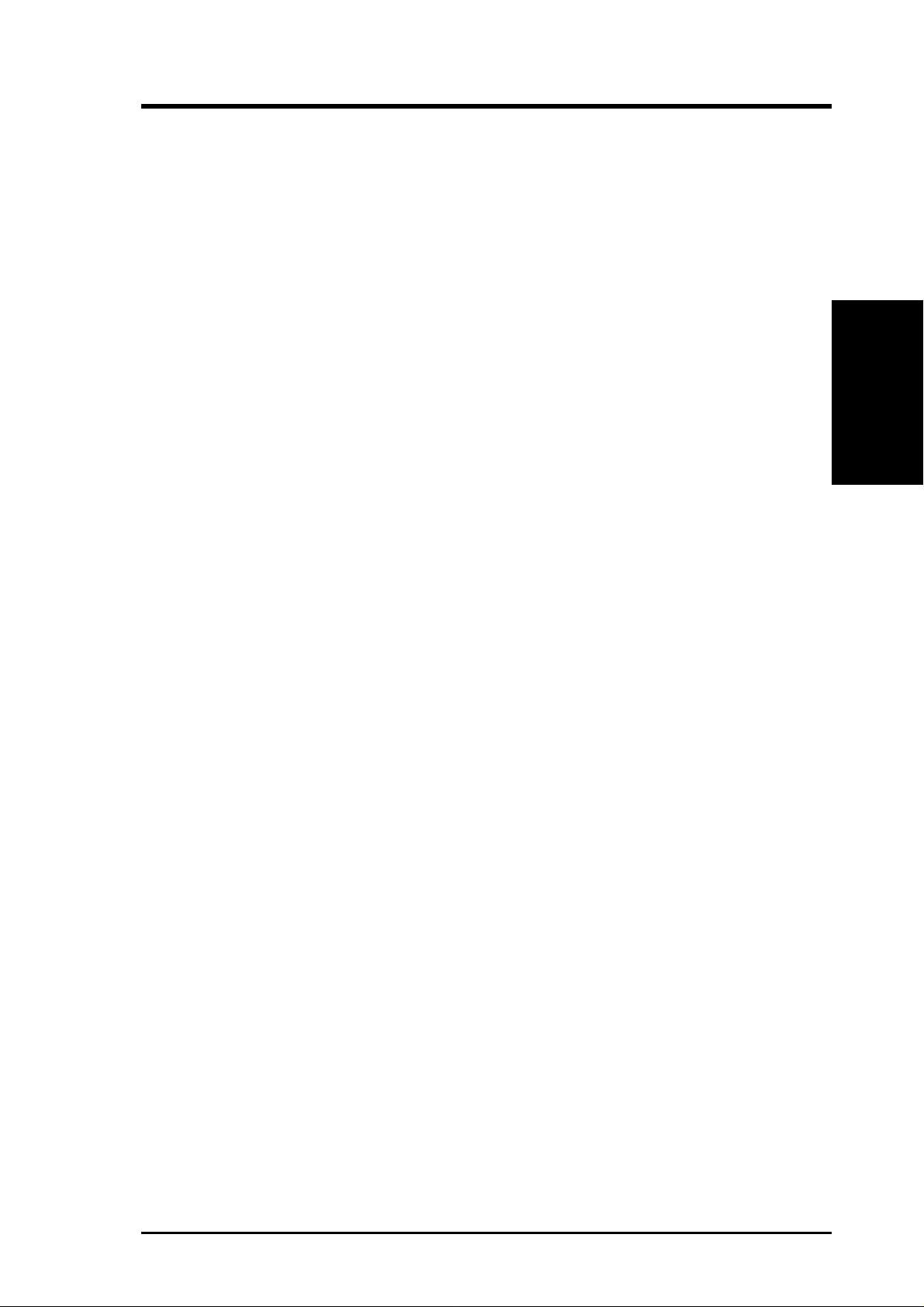
2. FEATURES
• PC Health Monitoring: Provides an easy way to test and manage system status
information, such as CPU and system voltages, temperatures, and fan status
through the onboard hardware ASUS ASIC and the bundled ASUS PC Probe.
• SMBus: Features the System Management Bus interface used to physically
transport commands and information between SMBus devices.
• PCI Expansion Slots: Provides five 32-bit PCI (Rev. 2.2) expansion slots that
support Bus Master PCI cards, such as SCSI or LAN cards, with 133MB/s
maximum throughput.
• AMR Slot: Supports an Audio Modem Riser (AMR) slot that accommodates a
specially designed audio/modem card.
• Advanced Super I/O: Provides two high-speed UART compatible serial ports
and one parallel port with EPP and ECP capabilities. UAR T2 can also be directed
from COM2 to the Infrared Module for wireless connections. The Super I/O
controller built-in the M1535D+ South Bridge also supports a floppy disk drive,
PS/2 keyboard, and PS/2 mouse.
• Smart BIOS: 2Mb firmware provides Vcore and CPU/DDR SDRAM frequency
adjustments, boot block write protection, and HD/SCSI/MO/ZIP/CD/Floppy boot
selection.
• Enhanced ACPI and Anti-Boot Virus Pr otection: Programmable BIOS (Flash
EEPROM) that offers enhanced ACPI for Windows 98/2000/ME compatibility,
built-in firmware-based virus protection, and autodetection of most devices for
a virtual automatic setup.
• IrDA: Supports an optional infrared port module for wireless interface.
• Desktop Management Interface (DMI): Supports DMI through BIOS that
allows hardware to communicate within a standard protocol and create a higher
level of compatibility. (Requires DMI-enabled components.)
• Onboard LED: Comes with a power LED that lights up if there is any standby
power on the motherboard. This LED acts as a reminder to turn off the system
power before plugging or unplugging devices to prevent damage to the
motherboard, peripherals, and other system components.
• Onboard Audio (optional): Audio models come with the four-channel C-Media
CMI8738 PCI audio controller that supports the legacy audio SB PRO™, FM
emulator/DLS wavetable music synthesis, and HRTF 3D positional audio
functions.
• Easy Connectivity and System Information Access: Supports an optional
ASUS iPanel, an easy-to-access box with system diagnostic display area, system
status LEDs, USB ports, and hot keys. The AFPANEL connector on the
motherboard accommodates the ASUS iPanel.
Specifications
2. FEATURES
ASUS TUA266 User’s Manual 9
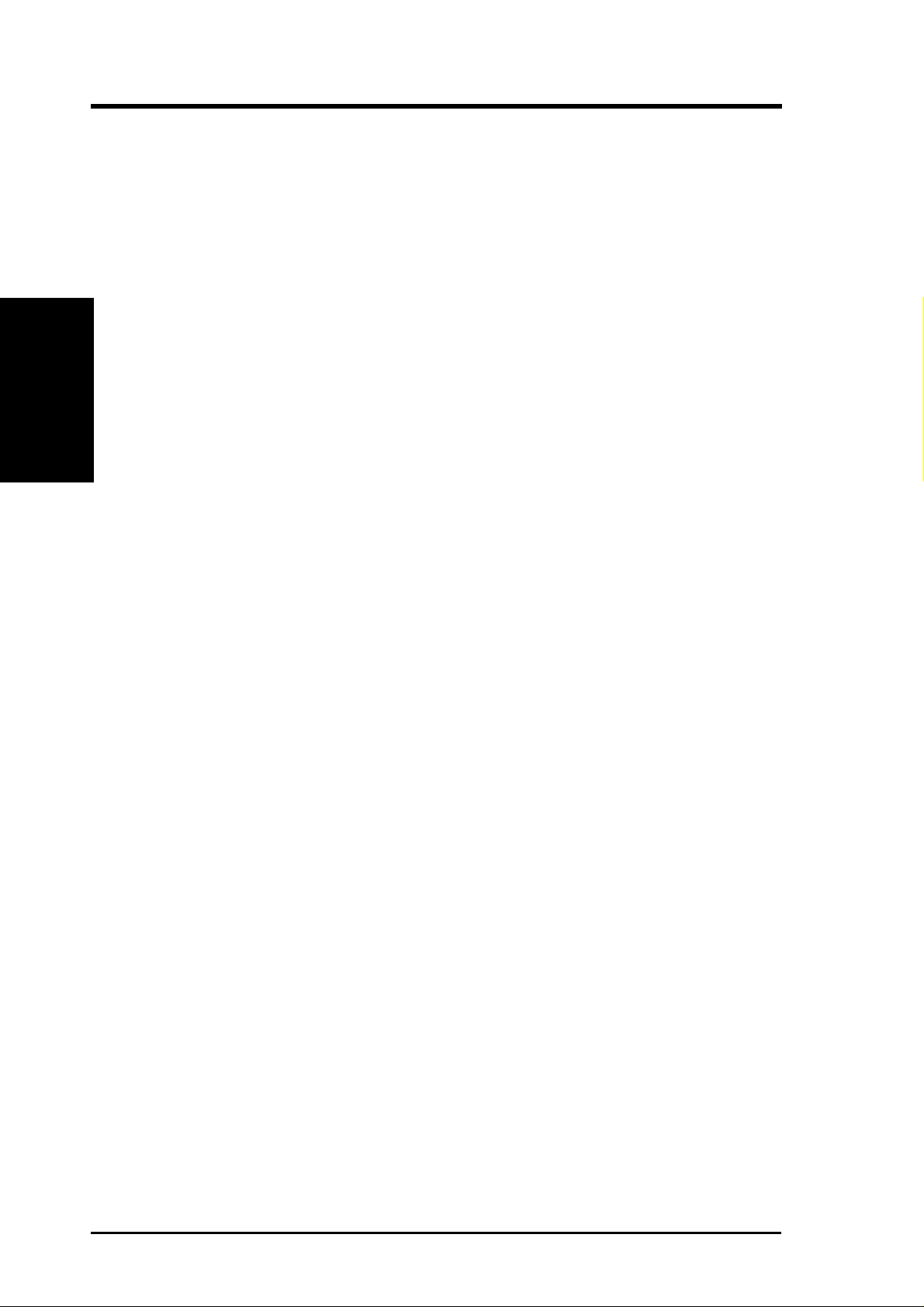
2. FEATURES
Performance
2. FEATURES
2.1.2 Performance
• ACPI Ready: Advanced Configuration Power Interface (ACPI) provides more
Energy Saving Features for operating systems that support OS Direct Power
Management (OSPM) functionality. With these features employed in the OS,
PCs can be ready around the clock but comply with energy saving standards. To
fully utilize the ACPI benefits, use an ACPI-supported OS such as Windows 98.
• PC’99 Compliant: Both the BIOS and hardware levels of ASUS smart series
motherboards are PC’99 compliant. The new PC’99 requirements for systems
and components are based on the following high-level goals: Support for Plugn-Play compatibility and power management for configuring and managing all
system components, and 32-bit device drivers and installation procedures for
Windows 95/98/NT. Color-coded connectors and descriptive icons make
identification easy as required by PC’99.
• High-Speed Data Transfer Interface: Support for UltraDMA/100 through the
onboard IDE bus master controller triples the UltraDMA/33 burst transfer rate.
UltraDMA/100 is backward compatible with DMA/66, DMA/33, and other
existing DMA devices to save the need to upgrade current EIDE/IDE drives.
(UltraDMA/66 requires a 40-pin 80-conductor cable).
• Concurrent PCI: Concurrent PCI allows multiple PCI transfers from PCI master
busses to the memory and processor.
10
ASUS TUA266 User’s Manual
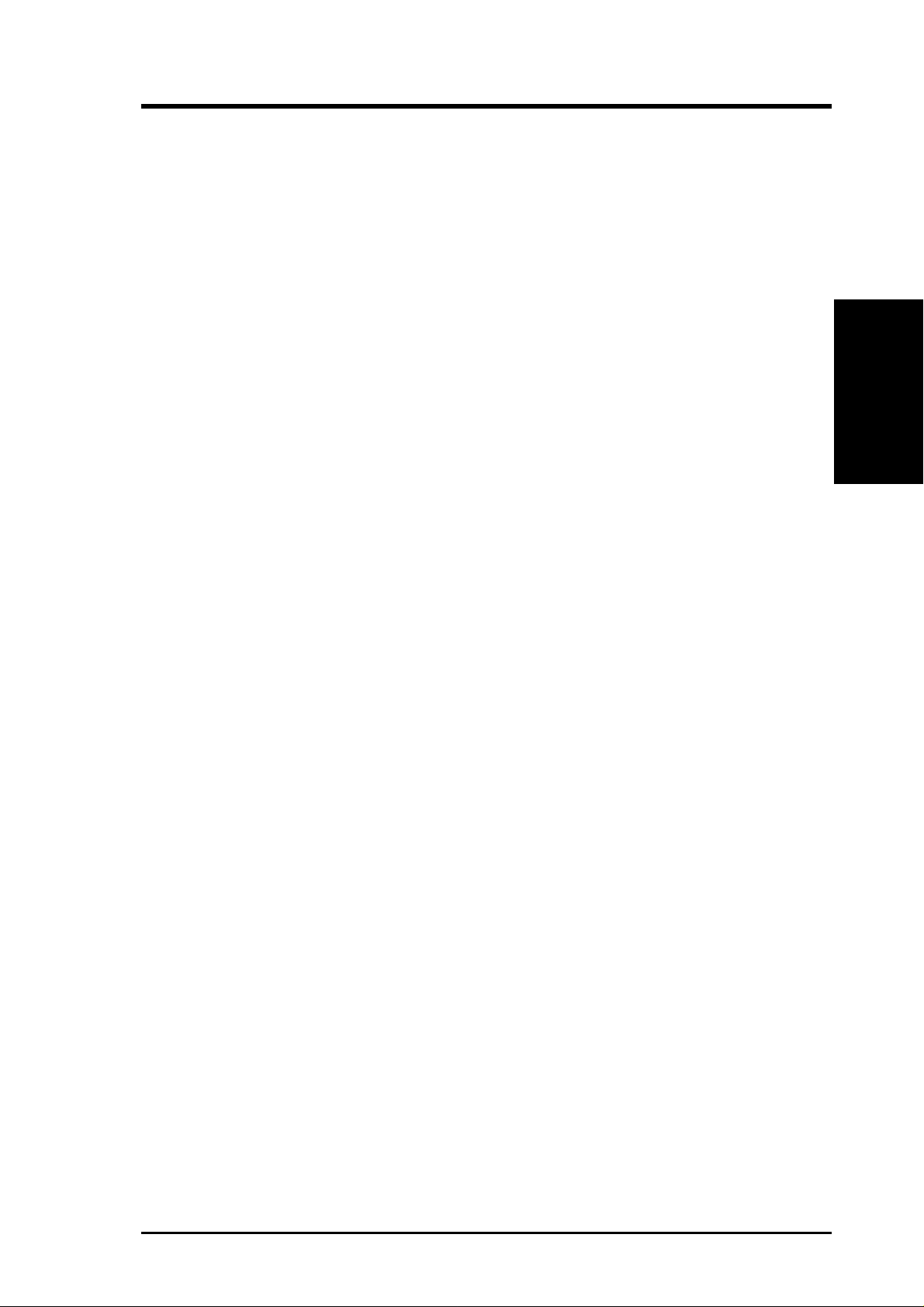
2. FEATURES
2.1.3 Intelligence
• Auto Fan Off: The system fans powers off automatically even in sleep mode.
This function reduces both energy consumption and system noise, and is an
important feature in implementing silent PC systems.
• Dual Function Power Button: Pushing the power button for less than 4 seconds
when the system is in the working state places the system into one of two states:
sleep mode or soft-off mode, depending on the BIOS or OS setting (see PWR
Button < 4 Secs in 4.5 Power Menu). When the power button is pressed for
more than 4 seconds, the system enters the soft-off mode regardless of the BIOS
setting.
• Fan Status Monitoring and Alarm: To prevent system overheat and system
damage, the CPU and system fans can be monitored for RPM and failure. All
fans are set for its normal RPM range and alarm thresholds.
• Power LED (requir es ACPI OS support): The power LED indicates the system
status.
• Remote Ring-On (requires modem): This allows a computer to be turned on
remotely through an internal or external modem. With this benefit on-hand, users
can access vital information from their computers anywhere.
Intelligence
2. FEATURES
• System Resources Alert: Today’s operating systems such as Windows 98/ME
and Windows NT/2000, require much more memory and hard drive space to
present enormous user interfaces and run large applications. The system resource
monitor warns the user before the system resources are used up to prevent possible
application crashes. Suggestions provide the user some information on managing
their limited resources more efficiently.
• Temperature Monitoring and Alert: CPU temperature is monitored by the
ASUS ASIC through the CPU’s internal thermal diode (on Pentium III and
Celeron) to prevent system overheat and system damage.
• Voltage Monitoring and Alert: System voltage levels are monitored to ensure
stable voltage to critical motherboard components. Voltage specifications are
more critical for future processors, so monitoring is necessary to ensure proper
system configuration and management.
• Chassis Intrusion Detection: Supports chassis-intrusion monitoring through
the ASUS ASIC. A chassis intrusion event is kept in memory on battery power
for more protection.
ASUS TUA266 User’s Manual 11
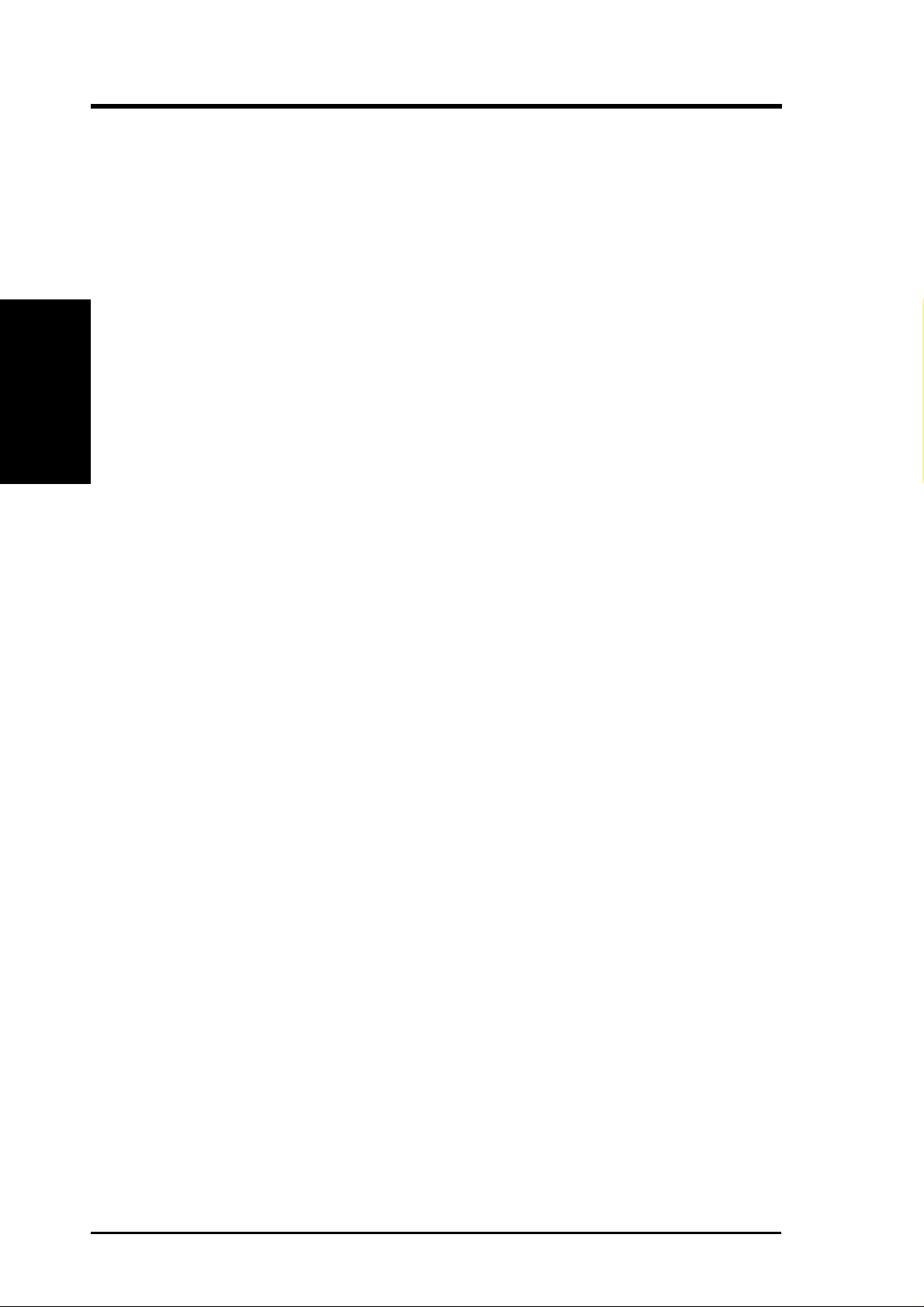
2.2 Motherboard Components
See opposite page for locations.
Processor Support Socket 370 for Pentium III Coppermine Processors ................ 2
M/B Components
2. FEATURES
Expansion Slots 5 PCI Slots .............................................................................. 19
2. FEATURES
Location
Feature Setting DIP Switches ................................................... 8
Chipsets ALi M1651 North Bridge ......................................................... 1
Ali M1535D+ South Bridge ................................................... 15
2Mbit Programmable Flash EEPROM ................................... 12
Main Memory Maximum 3GB support
2 DDR DIMM Sockets ............................................................. 3
3 SDR DIMM Sockets ............................................................. 5
1 Accelerated Graphics Port (AGP) Pro/4X Slot ................... 20
1 Audio Modem Riser ............................................................ 17
System I/O 1 Floppy Disk Drive Connector ............................................. 13
2 IDE Connectors (UltraDMA/100 Support) ........................... 7
1 ASUS iPanel Connector ........................................................ 9
1 Parallel Port ............................................................... (Top) 22
2 Serial Ports (COM1/COM2) ............................... (Bottom) 22
USB Connectors (Port 0 & Port 1) ........................................ 23
USB Connectors (Ports 2/3/4/5) ............................................. 14
1 PS/2 Mouse Connector .............................................. (Top) 24
1 PS/2 Keyboard Connector ................................... (Bottom) 24
Hardware Monitoring System Voltage Monitoring (integrated in ASUS ASIC) ....... 10
3 Fan Power and Speed Monitoring Connectors
Special Features Onboard LED ........................................................................... 4
Wake-On-LAN Connector ...................................................... 16
Wake-On-Ring Connector ...................................................... 11
Audio Features (on audio models only)
CMI8738 Audio Controller .................................................... 18
1 Game/MIDI Port........................................................ (Top) 21
1 Line Out Connector ..................................... (Bottom, left) 21
1 Line In Connector................................... (Bottom, center) 21
1 Microphone Connector ............................. (Bottom, right) 21
Power ATX Power Supply Connector ................................................. 6
Form Factor ATX
12
ASUS TUA266 User’s Manual

2. FEATURES
2.2.1 Component Locations
24
23
22
21
1 5 6
2
3
4
7
2. FEATURES
Motherboard Parts
20
19
18
17
12
13141516
11
109
8
ASUS TUA266 User’s Manual 13
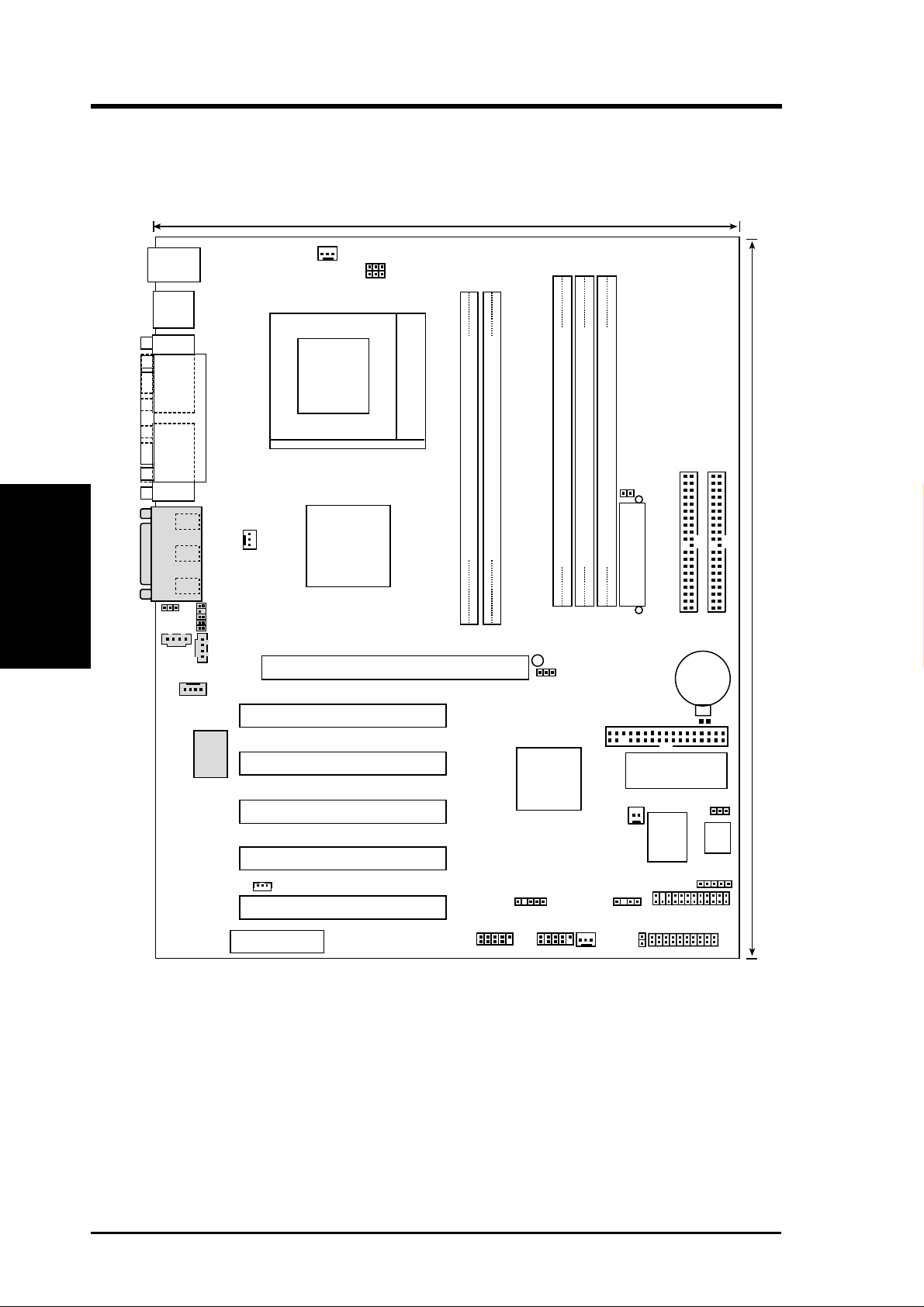
3. HARDWARE SETUP
3.1 Motherboard Layout
24.5cm (9.64in)
PS/2
T: Mouse
B: Keyboard
USB1
USB2
COM1
Motherboard Layout
3. H/W SETUP
COM2
Line
Out
Line
In
Mic
In
GAME_AUDIO
MIC2
AUX
PARALLEL PORT
PWR_FAN
AUDIO_PANEL
CD1
MODEM
CPU_FAN
CPUSEL1
CPUSEL
01
01
Socket 370
(64/72 bit, 184-pin module)
2
ALi
M1651
Chipset
Accelerated Graphics Port (AGP Pro)
DDR DIMM1 (64/72 bit, 184-pin module)
DDR DIMM
0 1
2 3
Secondary IDE
Primary IDE
JTPWR
DIMM Socket 3 (64/72-bit, 168-pin module)
DIMM Socket 3 (64/72-bit, 168-pin module)
DIMM Socket 3 (64/72-bit, 168-pin module)
ATX Power Connector
4
2
0
LED
JP25V
5
3
1
CR2032 3V
Lithium Cell
CMOS Power
30.5cm (12.0in)
C-Media
CMI-8738
WOL_CON
PCI 1
PCI 2
PCI 3
PCI 4
TUA266
ALi
M1535D+
Chipset
SMB
FLOPPY
WOR
CHASSIS
CL_RTC
Flash EEPROM
(Programable BIOS)
JEN
Monitor
ASIC
ASUS
with Hardware
IR
AFPANEL
DSW
PCI 5
Audio Modem Riser
(AMR)
USB2
USB1
CHA_FAN
IDE_LED
PANEL
NOTE: The C-Media CMI8738 audio chipset, external GAME/AUDIO
connectors, and internal audio connectors are optional components, and
present in audio models only. The components are grayed in the above
motherboard layout.
14
ASUS TUA266 User’s Manual
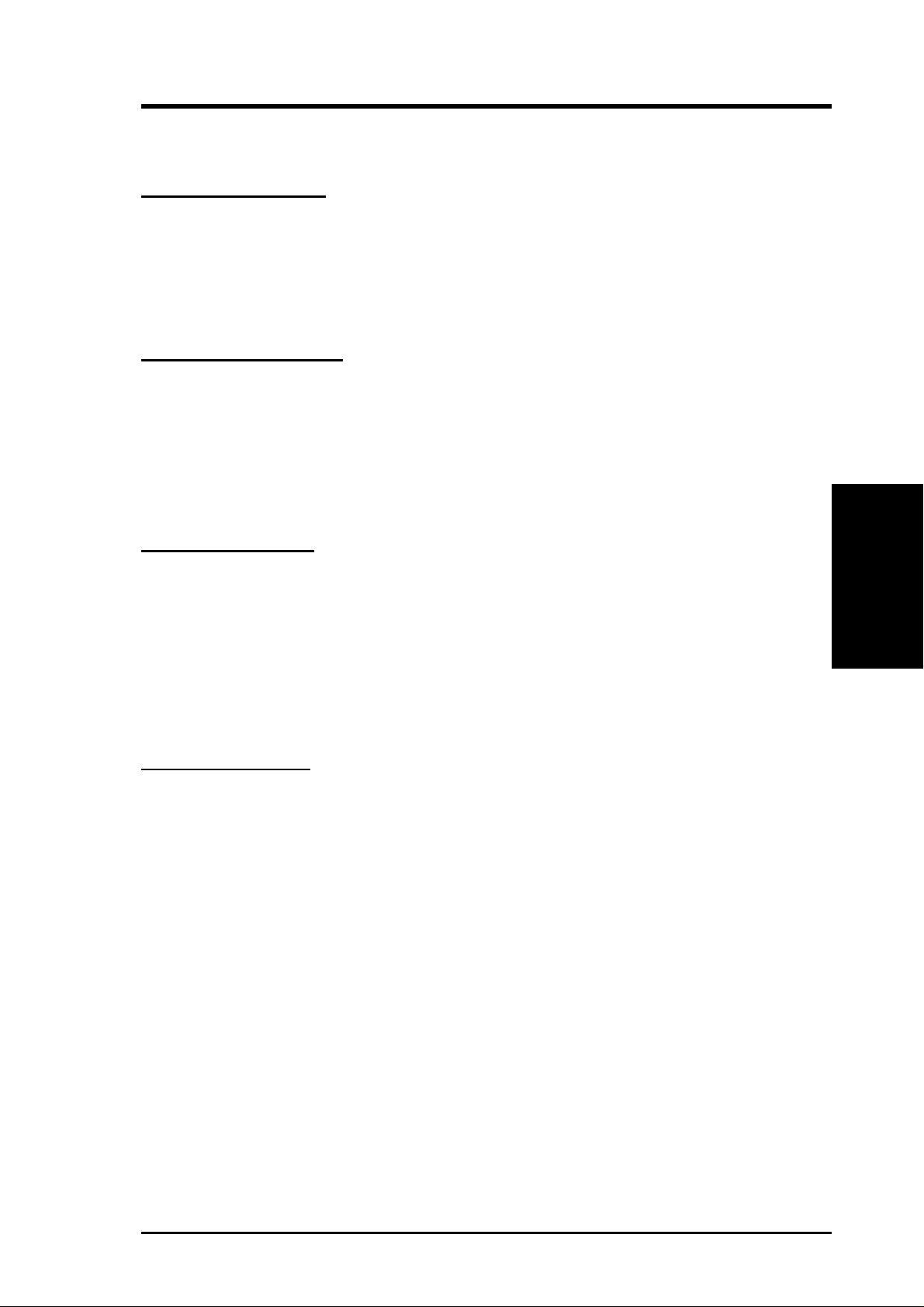
3. HARDWARE SETUP3. HARDWARE SETUP
3.2 Layout Contents
Motherboard Settings
1) JEN p. 18 JumperFree Mode Setting (Disable/Enable)
2) DIP_SW 1–4 p. 19 CPU External Frequency Selection
3) JP25V p. 19 SDRAM Voltage Selection
4) CPUSEL/CPUSEL1 p. 20 CPU Selection
5) CLRTC p. 20 Clear RTC RAM
Expansion Slots/Sockets
1) DDR DIMM 1/2 p. 21 System Memory Support
SDR DIMM 1/2/3
2) Socket 370 p. 23 CPU Support
3) PCI 1/2/3/4/5 p. 25 32-bit PCI Bus Expansion Slots
4) AGP Pro p. 27 Accelerated Graphics Port Slot
5) AMR Slot p. 28 Audio Modem Riser Slot
External Connectors
1) PS2KBMS p. 29 PS/2 Mouse Port (6-pin female)
2) PS2KBMS p. 29 PS/2 Keyboard Port (6-pin female)
3) USB p. 29 Universal Serial Bus Ports 1 & 2 ( tw o 4-pin female)
4) PRINTER p. 30 Parallel Port (25-pin female)
5) COM1/COM2 p. 30 Serial Ports (9-pin /10-1 pin male)
6) GAME_AUDIO (Top) p. 30 Game/MIDI Port (15-pin female)
7) GAME_AUDIO (Bottom) p. 31 Audio Connectors (1/8” jacks)
Internal Connectors
1) IDELED p. 32 IDE Activity LED (2-pin)
2) FLOPPY p. 32 Floppy Disk Drive Connector (34-pin)
3) PRIMARY ID E p. 33 IDE Connectors (Two 40-1 pin)
SECONDARY IDE
4) WOL_CON p. 34 Wake-On-LAN Connector (3-pin)
5) WOR p. 34 Wake-On-Ring Connector (2-pin)
6) CP U/PWR/CHA_FAN p. 35 CPU, Power, and Chassis Fan Connectors (four 3-pin)
7) USB1/USB2 p. 35 USB Headers (10-1 pin)
3. H/W SETUP
Layout Contents
8) IR p. 36 Standard Infrared Module Connector (5-pin)
9) CHASSIS p. 36 Chassis Intrusion Lead (2-pin)
10) ATXPWR p. 37 ATX Power Supply Connector (20-pin)
11) SMB p. 37 SMBus Connector (5-1 pin)
12) AFPANEL p. 38 ASUS iPanel Connector (24-1 pin)
13) AUDIO_PANEL p. 38 Audio Panel Connector (10-1 pin)
ASUS TUA266 User’s Manual 15
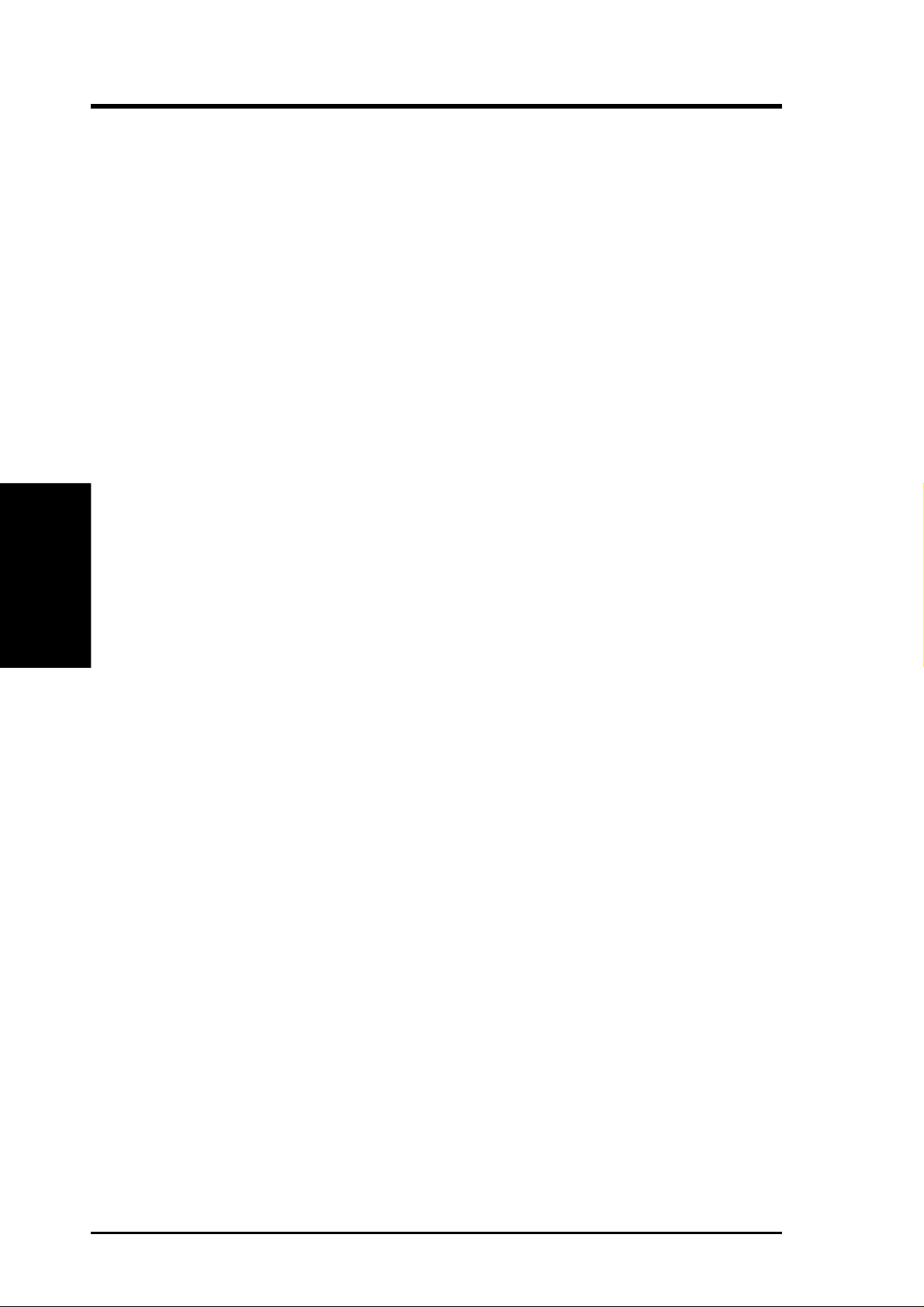
14) CD/AUX/MODEM p. 39 Internal Audio Connectors (4-1 pin)
15) MIC2 p. 39 Internal Microphone Connector (3-pin)
16) JTPWR p. 40 Power Supply Thermal Sensor (2-pin)
17)
18) SPEAKER (PANEL) p. 41 System Warning Speaker Lead (4-pin)
19) MSG.LED (PANEL) p. 41 System Message LED Lead (2-pin)
20) SMI (PANEL) p. 41 System Management Interrupt Lead (2-pin)
21) PWR.SW (PANEL) p. 41 ATX / Soft-Off Switch Lead (2-pin)
22) RESET (PANEL) p. 41 Reset Switch Lead (2-pin)
Layout Contents
3. H/W SETUP
PWR.LED (
PANEL
3. HARDWARE SETUP
)
p. 41 System Power LED Lead (3-pin)
16
ASUS TUA266 User’s Manual
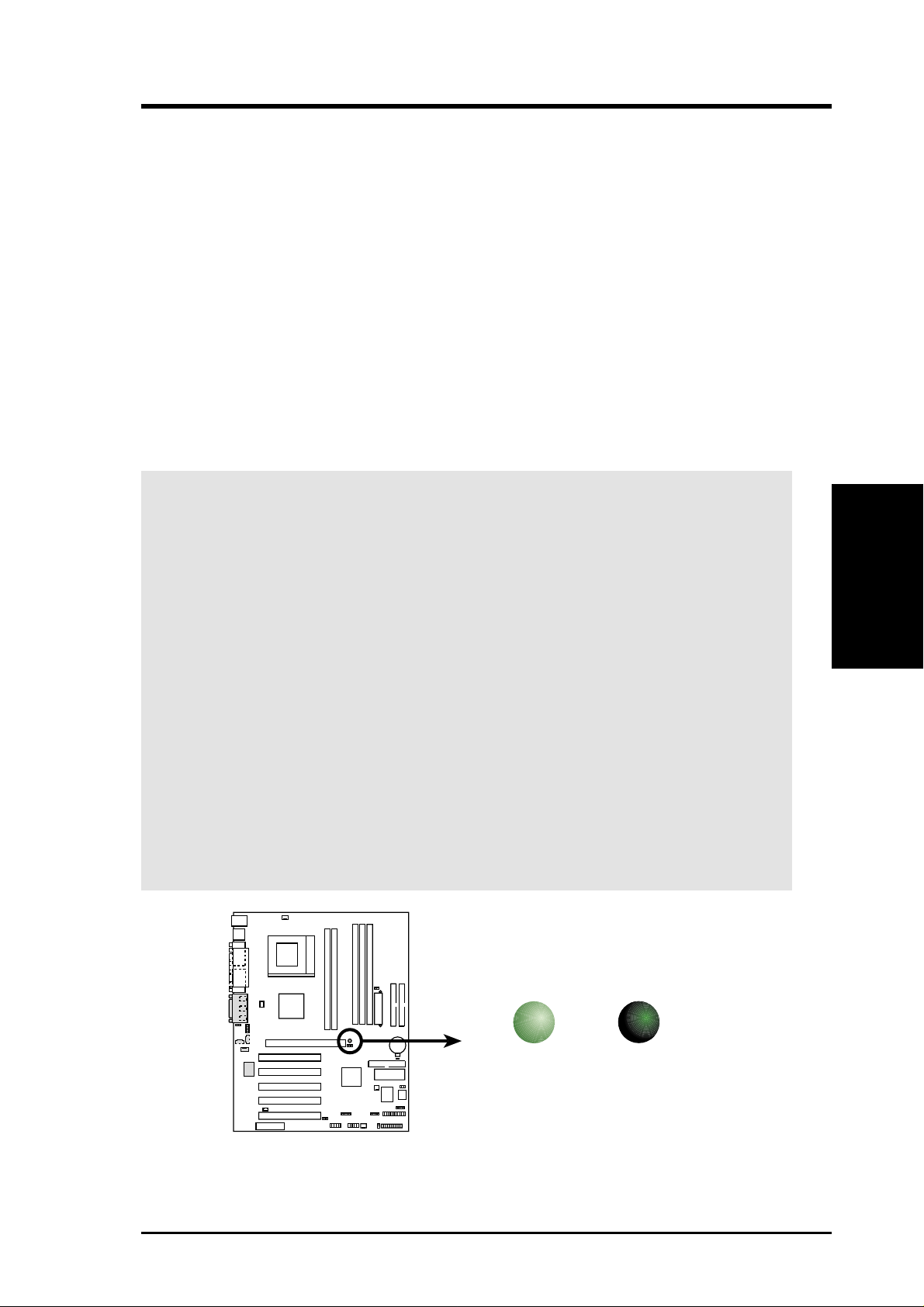
3. HARDWARE SETUP
3.3 Hardware Setup Procedure
Complete the following steps before using your computer:
1. Check motherboard settings
2. Install memory modules
3. Install the Central Processing Unit (CPU)
4. Install Expansion Cards
5. Connect ribbon cables, panel wires, and power supply cables
6. Configure the BIOS parameter settings
3.4 Motherboard Settings
This section tells you how to change motherboard function settings through the
switches and/or jumpers.
WARNING! Computer motherboards and expansion cards contain very delicate
Integrated Circuit (IC) chips. To avoid damaging them due to static electricity,
follow these precautions whenever you work on your computer.
1. Unplug the computer when working on the internal components.
2. Use a grounded wrist strap or touch a safely grounded object or to a metal
object, such as the power supply case, before handling computer components.
3. Hold components by the edges and try not to touch the IC chips on them.
4. Whenever you uninstall any component, place the components on a grounded
antistatic pad or in the bag that came with the components.
5. Before you install or remove any component, ensur e that the A TX power
supply is switched off or the power cord is detached from the power
supply. Failure to do so may cause severe damage to the motherboard,
peripherals, and/or components.
(TIP: When lit, the onboard LED indicates that the system is in suspend or
soft-off mode, not powered OFF. See illustration below.)
0101
LED
3. H/W SETUP
Motherboard Settings
TUA266
TUA266 Onboard LED
ASUS TUA266 User’s Manual 17
ON
Standby
Power
OFF
Powered
Off
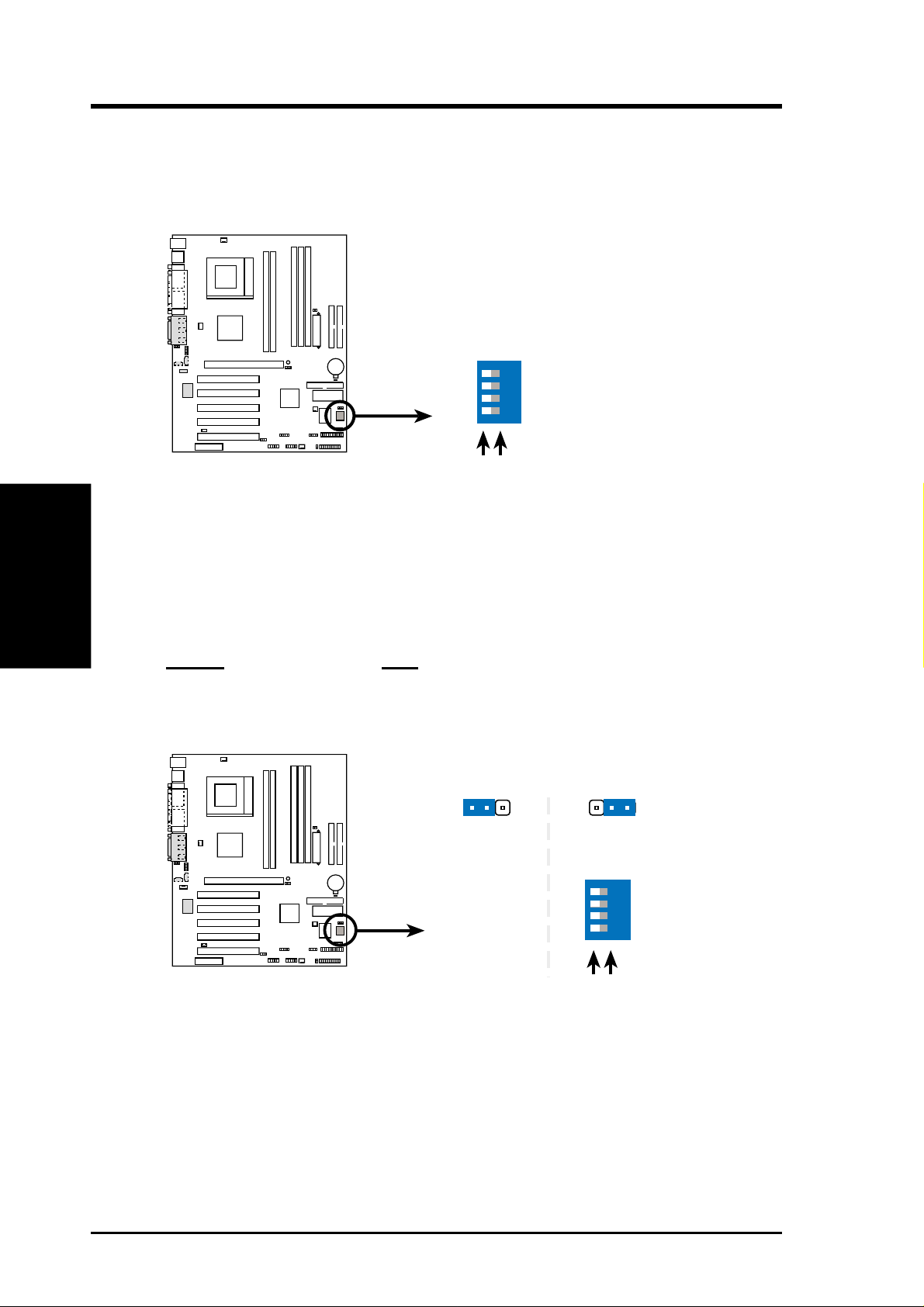
3. HARDWARE SETUP
Motherboard Frequency Settings (DIP Switches)
The motherboard frequency is adjusted through the DIP switches. The white block
represents the switch’s position. The illustration below shows all the switches in the
OFF position.
010 1
Motherboard Settings
TUA266 DIP Switch
3. H/W SETUP
1) JumperFree™ Mode (JEN)
This jumper allows you to enable or disable the JumperFree™ mode. The
JumperFree™ mode allows processor settings to be made through the BIOS
setup (see 4.4 Advanced Menu).
Setting JEN
Enable (JumperFree) [2-3] (default)
Disable (Jumper Mode) [1-2]
TUA266
DSW
OFF ON
010 1
12
ON
1234
1. Frequency Multiple
2. Frequency Multiple
3. Frequency Multiple
4. Frequency Multiple
JEN
2
3
18
Jumper Mode
TUA266
TUA266 Jumper Mode Setting
Jumper Free
(Default)
DSW
ON
1234
OFF ON
(Default)
NOTE: In JumperFree™ mode, set all DIP switches (DSW) to OFF.
ASUS TUA266 User’s Manual
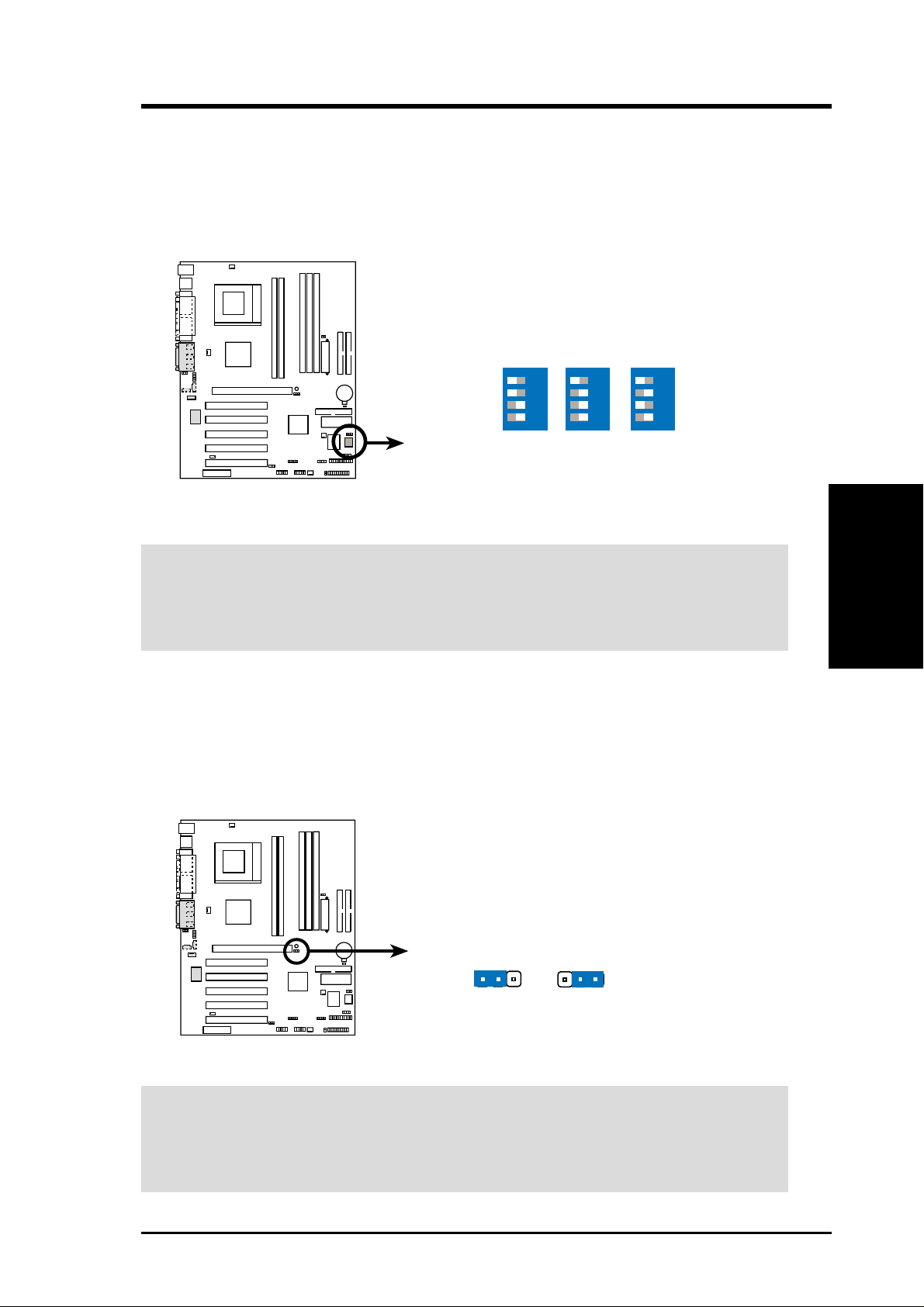
3. HARDWARE SETUP
2) CPU External Frequency Selection (DIP_SW Switches 1–4)
This option tells the clock generator what frequency to send to the CPU and
SDRAM. This allows the selection of the CPU’s External frequency (or BUS
Clock). The BUS Clock multiplied by the Frequency Multiple equals the CPU’s
Internal frequency (the advertised CPU speed).
010 1
TUA266
DSW
CPU
SDRAM
→
→
ON
1234
66MHz
100MHz
1234
100MHz
100MHz
ON
1234
133MHz
133MHz
ON
TUA266 CPU External
Frequency Selection
WARNING! Set the CPU frequency only to the recommended settings. Frequencies
other than the recommended CPU bus frequencies are not guaranteed to be stable.
Overclocking the processor is not recommended. It may result in a slower speed.
3) SDRAM Voltage Selection (JP25V)
This jumper allows you to select the specific voltage supplied to the DDR DIMMs
for overclocking. The setting 1-2 allows for +2.5V, while setting 2-3 allows for
+2.6V. The default setting is 2.5V.
3. H/W SETUP
Motherboard Settings
010 1
JP25V
2
TUA266
1
2
3
+2.6V+2.5V
TUA266 JP25V
WARNING! Using a higher voltage may help when overclocking but may result
in shortening the computer components life. It is receommended that you keep
this jumper to its default setting.
ASUS TUA266 User’s Manual 19

4) CPU Selection (CPUSEL, CPUSEL1)
These jumpers allow you to select the CPU type. The default setting for both
jumpers is 1-2 to select Intel CPUs.
TUA266 CPU Selection
Motherboard Settings
3. H/W SETUP
5) Clear RTC RAM (CLRTC)
These solder points allow you to clear the Real Time Clock (RTC) RAM in
CMOS. You can clear the CMOS memory of date, time, and system setup
parameters by erasing the CMOS RTC RAM data. The RAM data in CMOS,
that include system setup information such as system passwords, is powered by
the onboard button cell battery.
To erase the RTC RAM:
1. Turn OFF the computer and unplug the power cord.
2. Remove the battery.
3. Short the solder points.
4. Re-install the battery.
5. Plug the power cord and turn ON the computer.
6. Hold down the <Del> key during the boot process and enter BIOS setup to
re-enter data.
3. HARDWARE SETUP
2
TUA266
010 1
CPUSEL1
CPUSEL
1
(Default)
2
CYRIXINTEL
3
20
010 1
TUA266
TUA266 Clear RTC RAM
ASUS TUA266 User’s Manual
CR2032 3V
Lithium Cell
CMOS Power
CL_RTC
Short solder points
to Clear CMOS
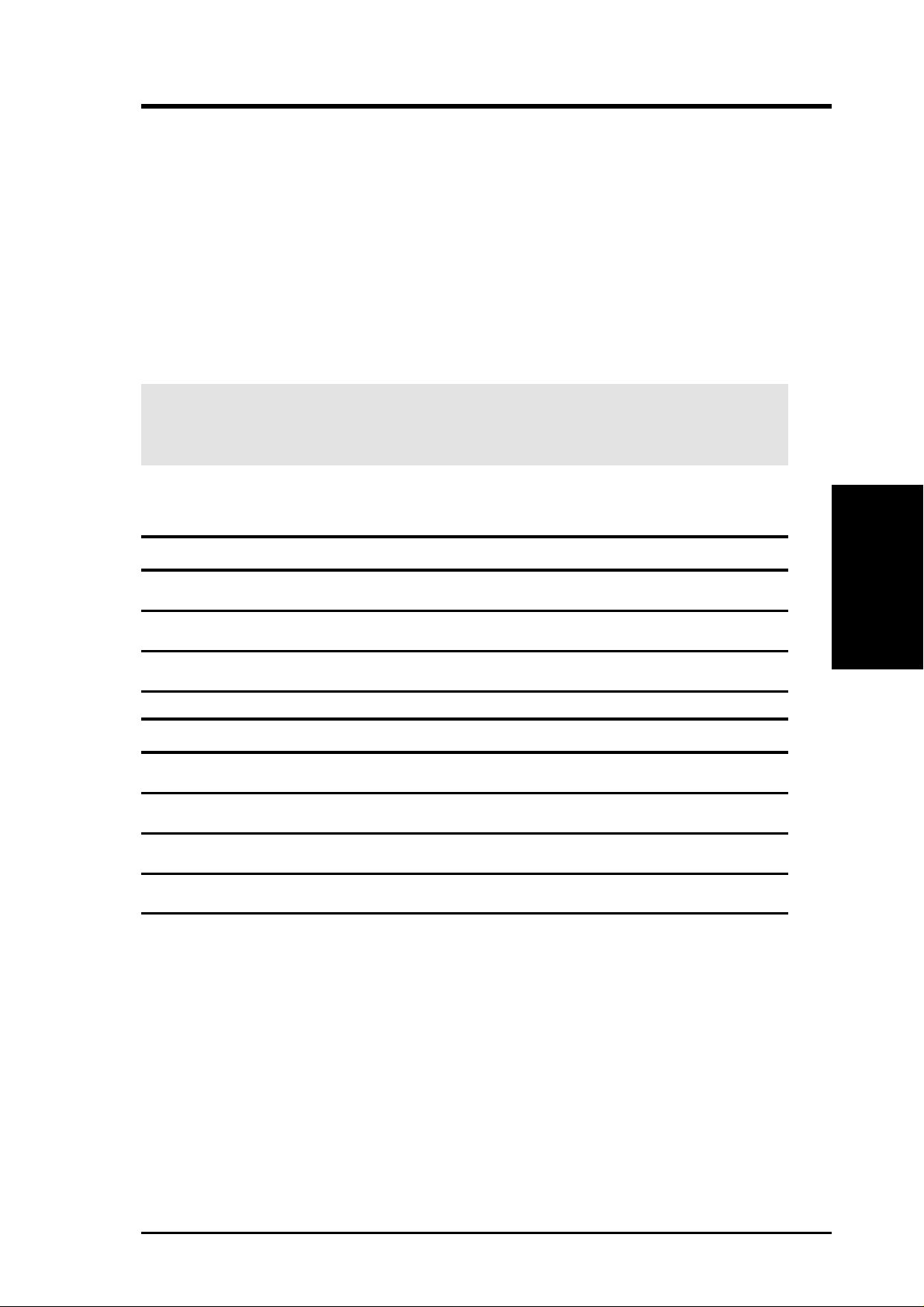
3. HARDWARE SETUP
3.5 System Memory
This motherboard supports either Double Data Rate (DDR) and Single Date Rate
(SDR) Dual Inline Memory Modules (DIMMs).
Two DDR DIMM sockets are available for 2.5V (power level) DDR Synchronous
Dynamic Random Access Memory (DDR SDRAM) of 64, 128, 256, 512MB, or
1GB densities for a system memory configuration up to 2GB.
Three SDR DIMM sockets are also onboard for 3.3V unbuffered SDRAM of 64,
128, 256, 512MB, or 1GB densities for a maximum system memory of 3GB.
W ARNING! Do not mix DDR DIMMs and SDR DIMMs. Mixed configurations
do not work on this motherboard.
Install memory in any combination as follows:
DIMM Location 184-pin DIMM (DDR) Total Memory
Socket 1 (Rows 0&1) 64MB, 128MB, 256MB, 512MB, 1GB x1
Socket 2 (Rows 2&3) 64MB, 128MB, 256MB, 512MB, 1GB x1
Total System Memory Using DDR DIMMs (Max. 2GB)=
DIMM Location 168-pin DIMM (SDR) Total Memory
Socket 1 (Rows 0&1) 64MB, 128MB, 256MB, 512MB, 1GB x1
Socket 2 (Rows 2&3) 64MB, 128MB, 256MB, 512MB, 1GB x1
Socket 3 (Rows 4&5) 64MB, 128MB, 256MB, 512MB, 1GB x1
Total System Memory Using SDR DIMMs (Max. 3GB)=
3.5.1 General DIMM Notes
3. H/W SETUP
System Memory
• DIMMs that have more than 18 chips are not supported on this motherboard.
• For the system CPU bus to operate 200MHz/266MHz, use PC1600-/PC2100-
compliant DDR DIMMs.
• ASUS motherboards support Serial Presence Detect (SPD) DIMMs. This is the
memory of choice for best performance vs. stability.
• BIOS shows SDRAM memory on bootup screen.
ASUS TUA266 User’s Manual 21
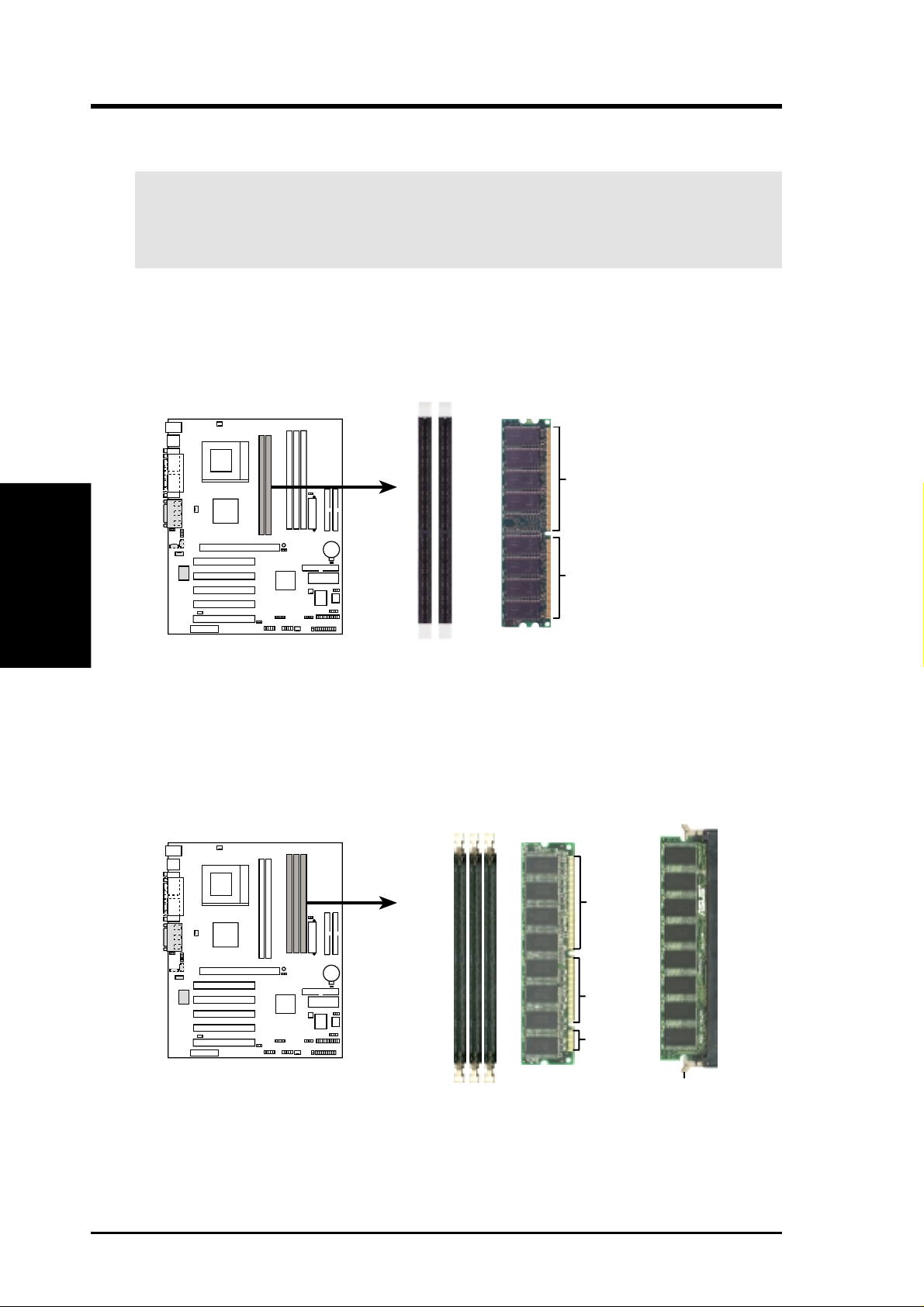
3.5.2 Memory Installation
WARNING! Make sure that you unplug the power supply when adding or
removing memory modules or other system components. Failure to do so may
cause severe damage to both the motherboard and the components.
A 184-pin DDR SDRAM DIMM has a single notch near the center. The number of
pins are different on either side of the notch so the module only fits in one direction.
Insert a DDR DIMM into the DDR socket as shown.
System Memory
3. H/W SETUP
3. HARDWARE SETUP
010 1
104 Pins
TUA266
TUA266 184-Pin DDR DIMM Sockets
80 Pins
A 168-pin SDR SDRAM DIMM has two notches. This feature differentiates an
SDR DIMM from a DDR DIMM. The SDR DIMM notches match the breaks on the
DIMM socket so the module only fits in one direction. Insert an SDR DIMM into
the SDR socket as shown.
010 1
88 Pins
TUA266
60 Pins
20 Pins
TUA266 168-Pin DIMM Sockets
22 ASUS TUA266 User’s Manual
Lock
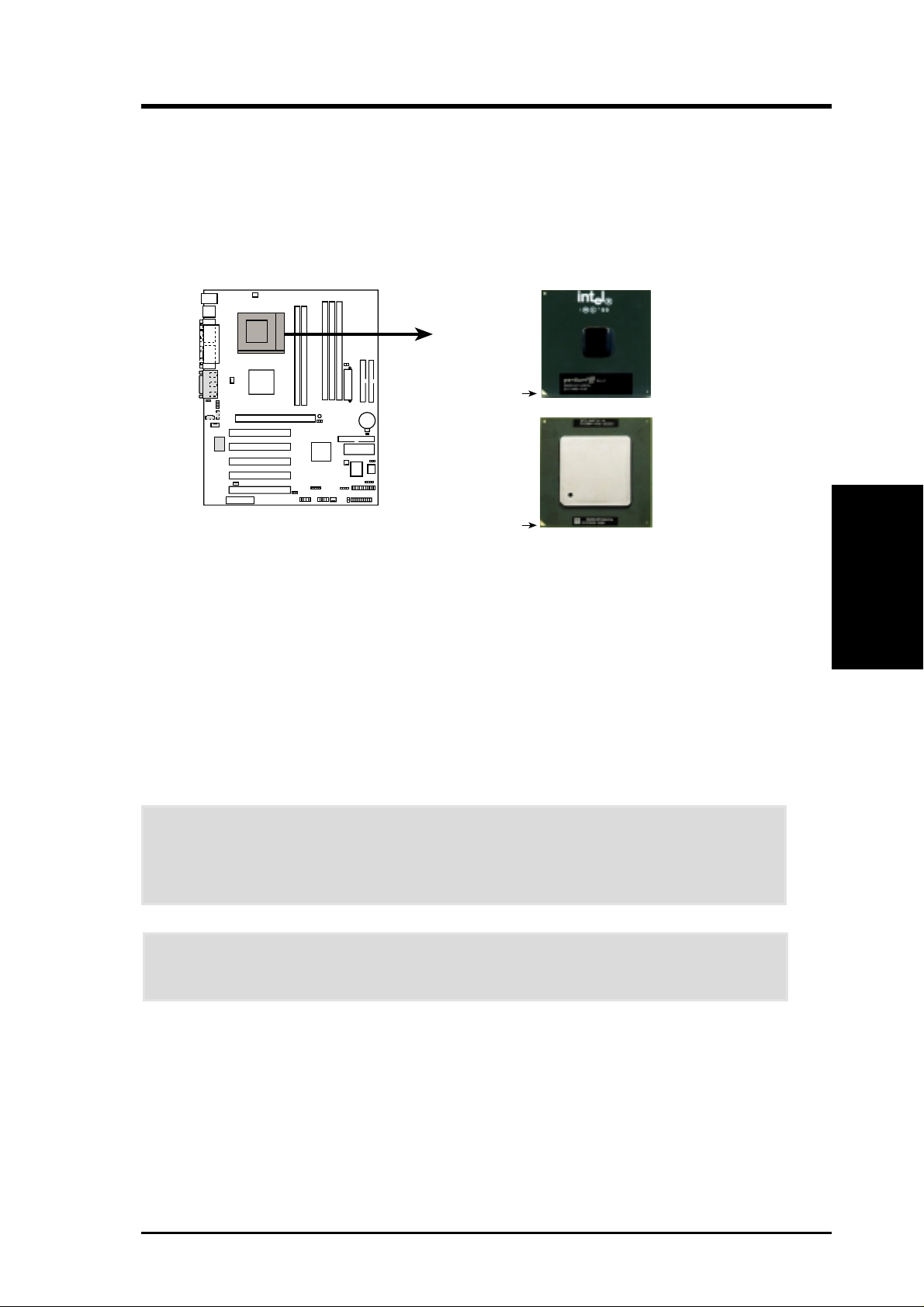
3. HARDWARE SETUP
3.6 Central Processing Unit (CPU)
The motherboard comes with a ZIF Socket for the supported CPUs listed in section
2.1.1 Specifications. The following illustration shows the CPU socket location on
the motherboard and the correct CPU orientation.
010 1
TUA266
TUA266 Socket A
Pentium III
Celeron
(Coppermine)
FC-PGA
Gold Arrow
Pentium III
(Tualatin)
FC-PGA2
Gold Arrow
Note in the illustration that CPUs have marks (usually a notch or a gold mark on one
corner) to help you identify the proper orientation and enable you to correctly install
a CPU. It is important that you match the marked corner of the CPU with the
corresponding corner on the socket so as not to damage the CPU pins.
The CPU picture above is for reference only. Usually, when you buy a CPU, the
heatsink and fan are already attached to the CPU. If a heatsink and fan did not come
with the package, make sure you obtain one before installing the CPU.
CPU
3. H/W SETUP
WARNING! You must install the proper heatsink and fan to the CPU. Failure to
do so will cause the CPU to overheat and may damage both the CPU and the
motherboard. Install an auxillary fan, if necessary.
CAUTION! Be careful not to scrape the motherboard when mounting/unmounting
a clamp-style processor fan to avoid damaging the motherboard.
Proceed to the next section for the steps on how to properly install a CPU.
ASUS TUA266 User’s Manual 23
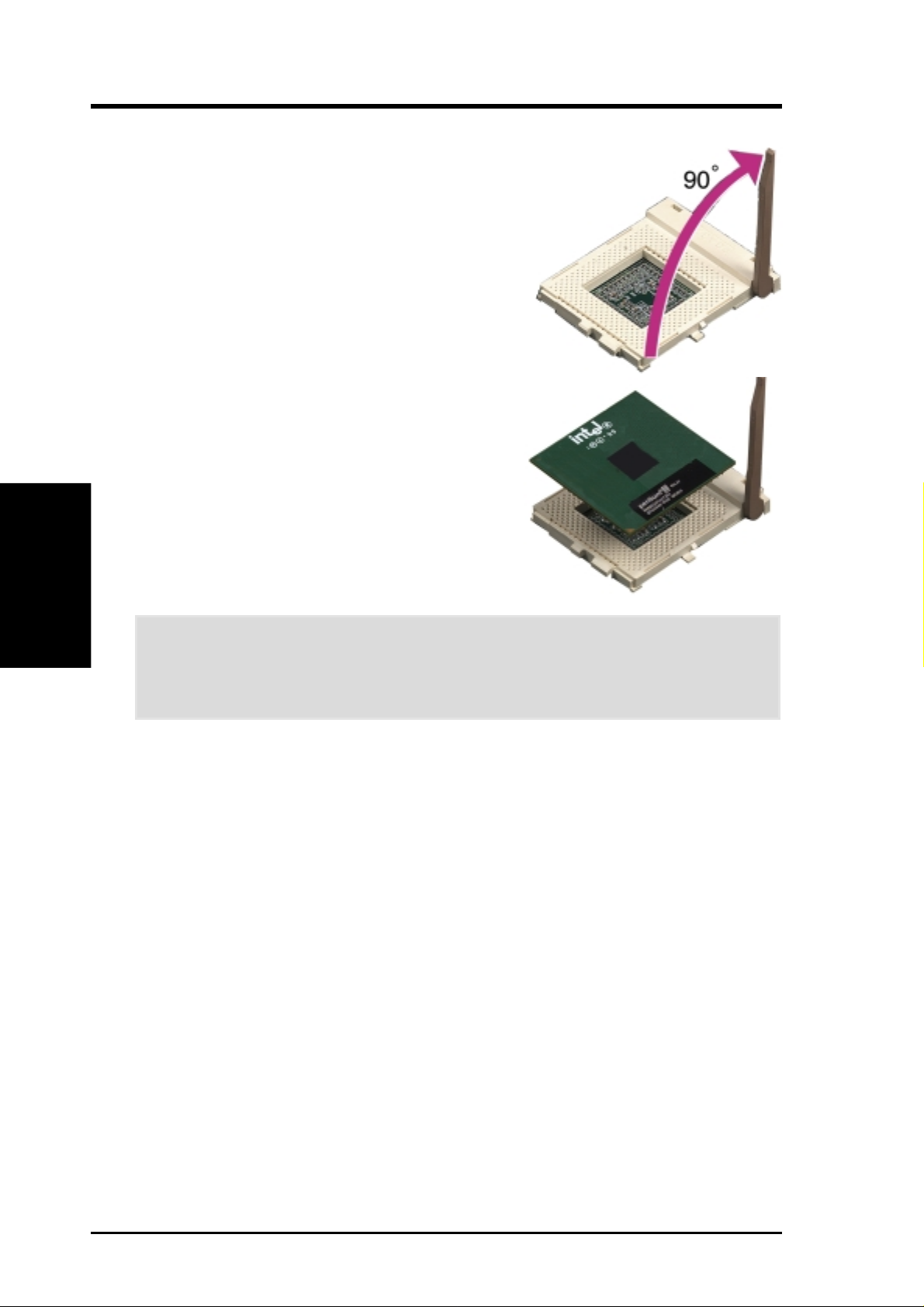
3.6.1 CPU Installation
Follow these steps to install a CPU.
1. Locate the ZIF socket on the motherboard.
2. Unlock the socket by pressing the lever
3. Position the CPU above the socket such
CPU Installation
3. H/W SETUP
4. Carefully insert the CPU into the socket
3. HARDWARE SETUP
sideways then lifting it up to a 90°-100°
angle.
that its notched or marked corner matches
the socket corner near the end of the lever,
while making sure that the CPU is parallel
to the socket.
until it fits in place.
CAUTION! The CPU fits only in one orientation. Do not force the CPU into the
socket to prevent bending the pins and damaging the CPU. If the CPU does not
fit completely, check its orientation or check for bent pins.
5. When the CPU is in place, press it firmly on the socket while you push down the
socket lever to secure the CPU. The lever clicks on the socket indicating that it
is locked.
6. Attach the heatsink and fan to the CPU, if they were not pre-installed by the
vendor . Refer to the installation instructions that came with the heatsink and fan.
NOTE: Do not forget to set the correct Bus Frequency and Multiple
(frequency multiple setting is available only on unlocked processors) for the
processor to avoid start-up problems.
24 ASUS TUA266 User’s Manual
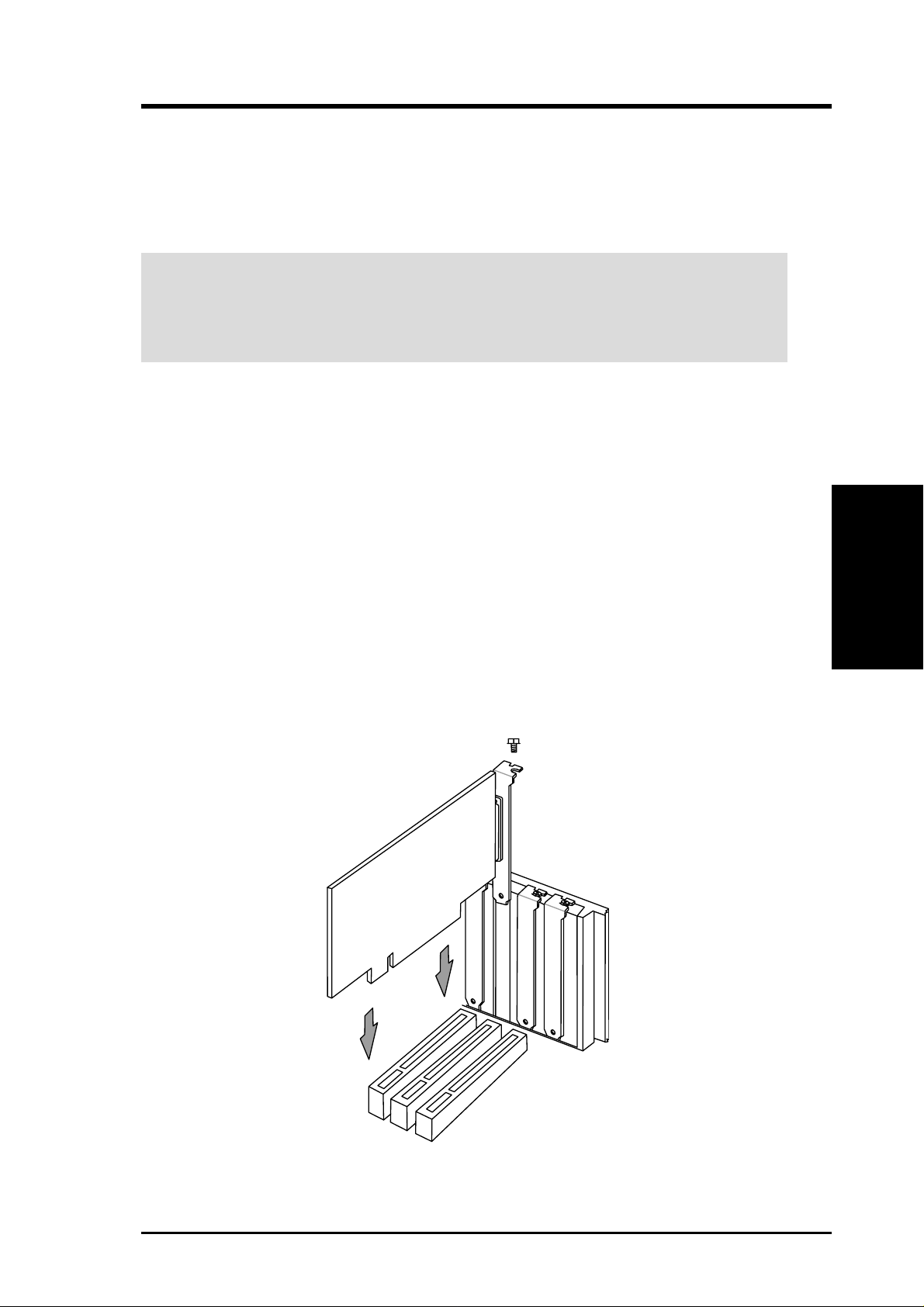
3. HARDWARE SETUP
3.7 Expansion Cards
In the future, you may need to install expansion cards. The motherboard has five
PCI expansion slots to support these cards. Follow the steps in the next section
when installing expansion cards.
WARNING! Unplug the system power cord when adding or removing expansion
cards or other system components. Failure to do so may cause severe damage to
both the motherboard and expansion cards.
3.7.1 Installing an Expansion Card
1. Read the documentation that comes with the expansion card and make any
necessary hardware settings for the card before installing it.
2. Remove the system unit cover and the bracket plate on the slot you intend to use.
Keep the screw for later use.
3. Align the card connectors with the slot and press firmly until the card fits in
place.
4. Secure the card to the slot with the screw you removed earlier.
5. Replace the system cover.
6. Change the necessary BIOS settings, if any.
(see section 4.4.3 PCI Configuration to change the settings.)
7. Install the necessary software drivers for the expansion card.
3. H/W SETUP
Expansion Cards
ASUS TUA266 User’s Manual 25
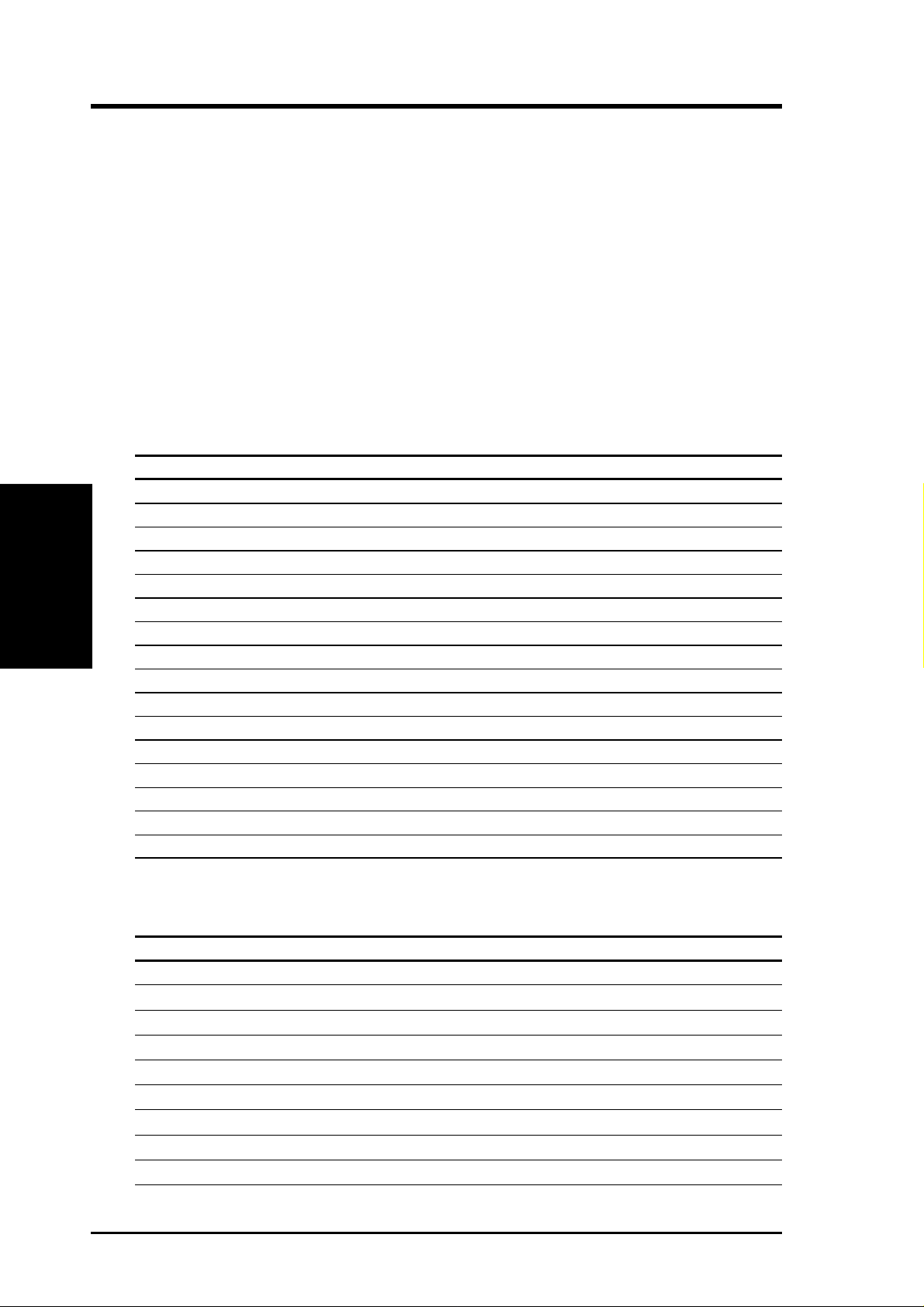
3.7.2 Assigning IRQs for Expansion Cards
Some expansion cards need an IRQ to operate. Generally , an IRQ must be exclusively
assigned to one use. In a standard design, there are 16 IRQs available but most of
them are already in use, leaving 6 IRQs free for expansion cards. If your motherboard
has PCI audio onboard, an additional IRQ will be used. If your motherboard also
has MIDI enabled, another IRQ will be used, leaving 4 IRQs free.
IMPORTANT: If using PCI cards on shared slots, make sure that the drivers support
“Share IRQ” or that the cards do not need IRQ assignments. Conflicts arise between
the two PCI groups that will make the system unstable or cards inoperable.
The following table lists the default IRQ assignments for standard PC devices. Use
this table when configuring your system and for resolving IRQ conflicts.
Standard Interrupt Assignments
IRQ Priority Standard Function
Expansion Cards
3. H/W SETUP
0 1 System Timer
1 2 Keyboard Controller
2 N/A Programmable Interrupt
3* 11 Communications Port (COM2)
4* 12 Communications Port (COM1)
5* 13 Sound Card (sometimes LPT2)
6 14 Floppy Disk Controller
7* 15 Printer Port (LPT1)
8 3 System CMOS/Real Time Clock
9* 4 ACPI Mode when used
10* 5 IRQ Holder for PCI Steering
11* 6 IRQ Holder for PCI Steering
12* 7 PS/2 Compatible Mouse Port
13 8 Numeric Data Processor
14* 9 Primary IDE Channel
15* 10 Secondary IDE Channel
3. HARDWARE SETUP
*These IRQs are usually available for ISA or PCI devices.
Interrupt Request Table for this Motherboard
INT -A INT -B INT-C INT -D INT-E INT -F INT-G INT-H
PCI slot 1 shared — — ———— —
PCI slot 2 — shared —— ——— —
PCI slot 3 ——shared —————
PCI slot 4 —— —shared ——— —
PCI slot 5 —— ———shared ——
AGP Pro slot shared ———————
AMR slot —— ————shared shared
Onboard audio —————shared ——
Onboard USB —— ——shared —— —
26 ASUS TUA266 User’s Manual
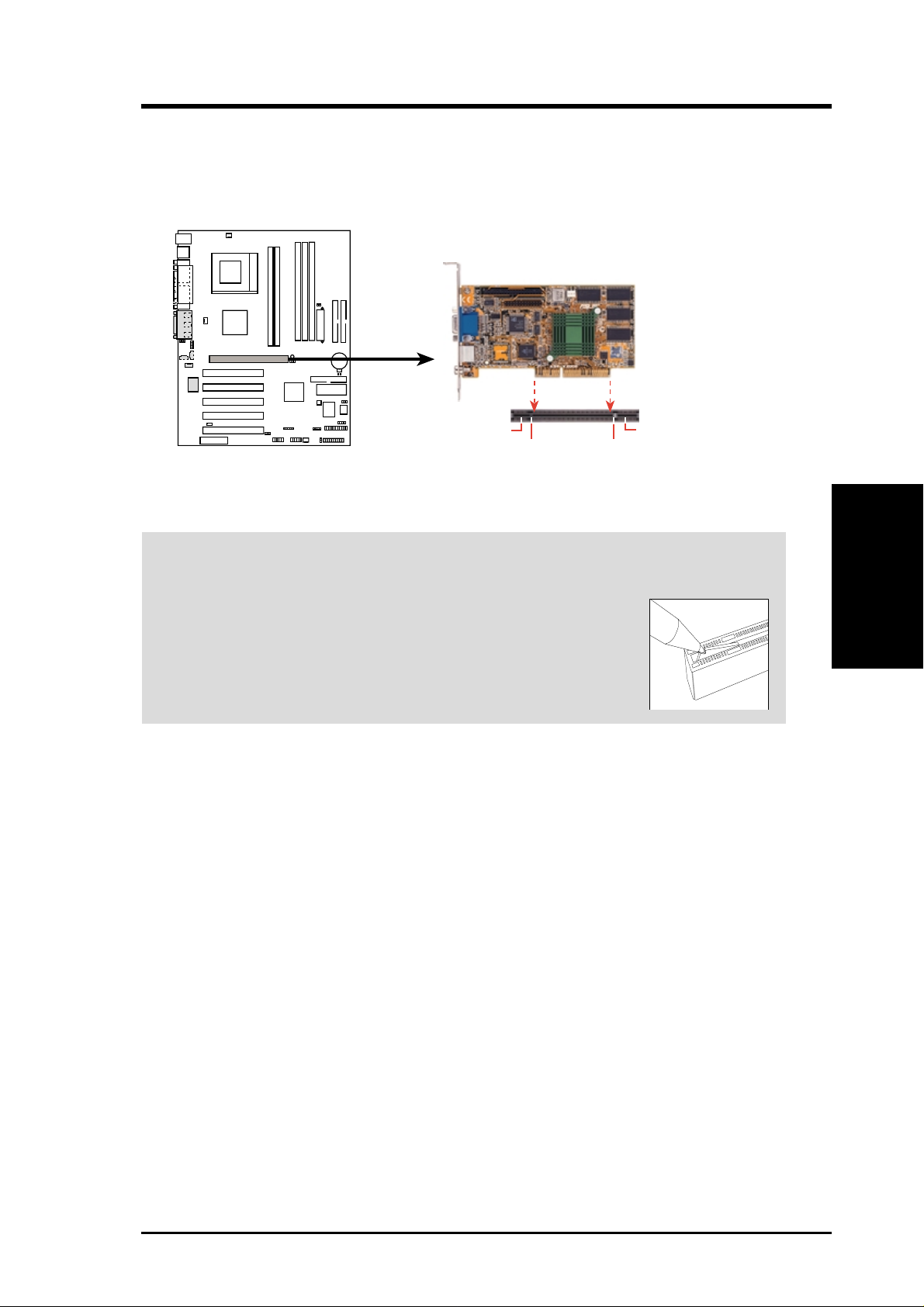
3. HARDWARE SETUP
3.7.3 Accelerated Graphics Port (AGP) Pro Slot
This motherboard has an Accelerated Graphics Port (AGP) Pro slot to support the
new generation graphics cards with ultra-high memory bandwidth.
010 1
AGP Card without Retention Notch
TUA266
TOP VIEW
20-pin bay
Rib (inside slot) Rib
TUA266 Accelerated Graphics
Port (AGP PRO)
28-pin bay
CAUTION! The AGP Pro slot is shipped with a warning label over the 20-pin bay .
DO NOT remove this label and the safety tab underneath it if you are using an
AGP card without a retention notch. Removing may cause the
card to shift and may cause damage to the card, slot, and
motherboard. Remove the label and tab ONLY if you are using
an AGP Pro card. Use a rigid tip, such as a pen tip, to dislodge
and remove the tab from the bay.
Removing the tab
3. H/W SETUP
Expansion Cards
ASUS TUA266 User’s Manual 27
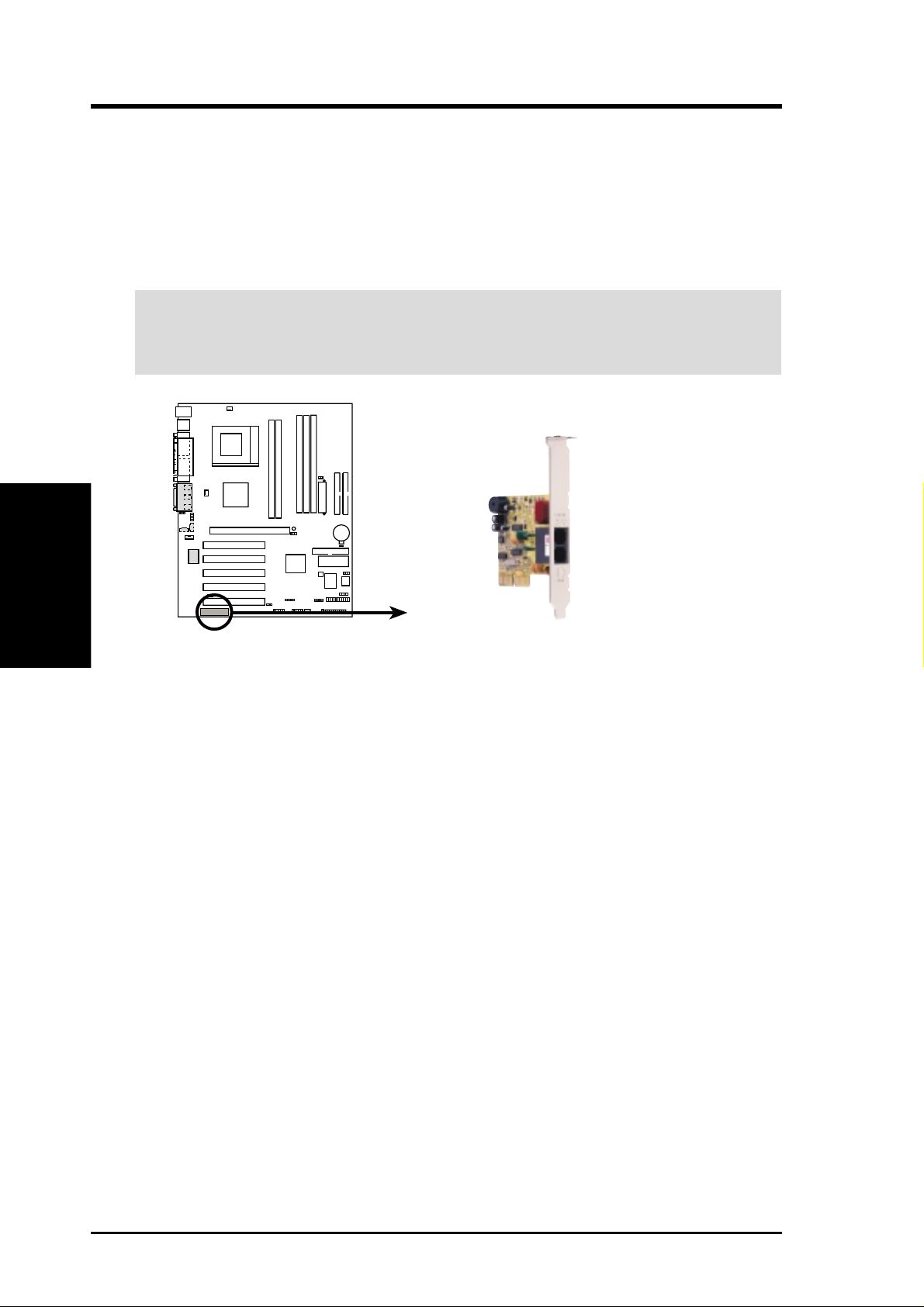
3.7.4 Audio Modem Riser (AMR)) Slot
The AMR slot support a specially designed audio and/or modem card called an
Audio Modem Riser (AMR). Main processing is done through software and controlled
by the system chipset. There are two types of AMR, one defined as primary and
another defined as secondary . You can only use primary AMRs with this motherboard.
(NOTE: The motherboard package does not include the AMR card.)
IMPORTANT! The AMR slot on the motherboard shares the same expansion
slot with PCI Slot 5.
Expansion Cards
3. H/W SETUP
3. HARDWARE SETUP
010 1
TUA266
TUA266 Audio Modem Riser (AMR) Slot
28 ASUS TUA266 User’s Manual
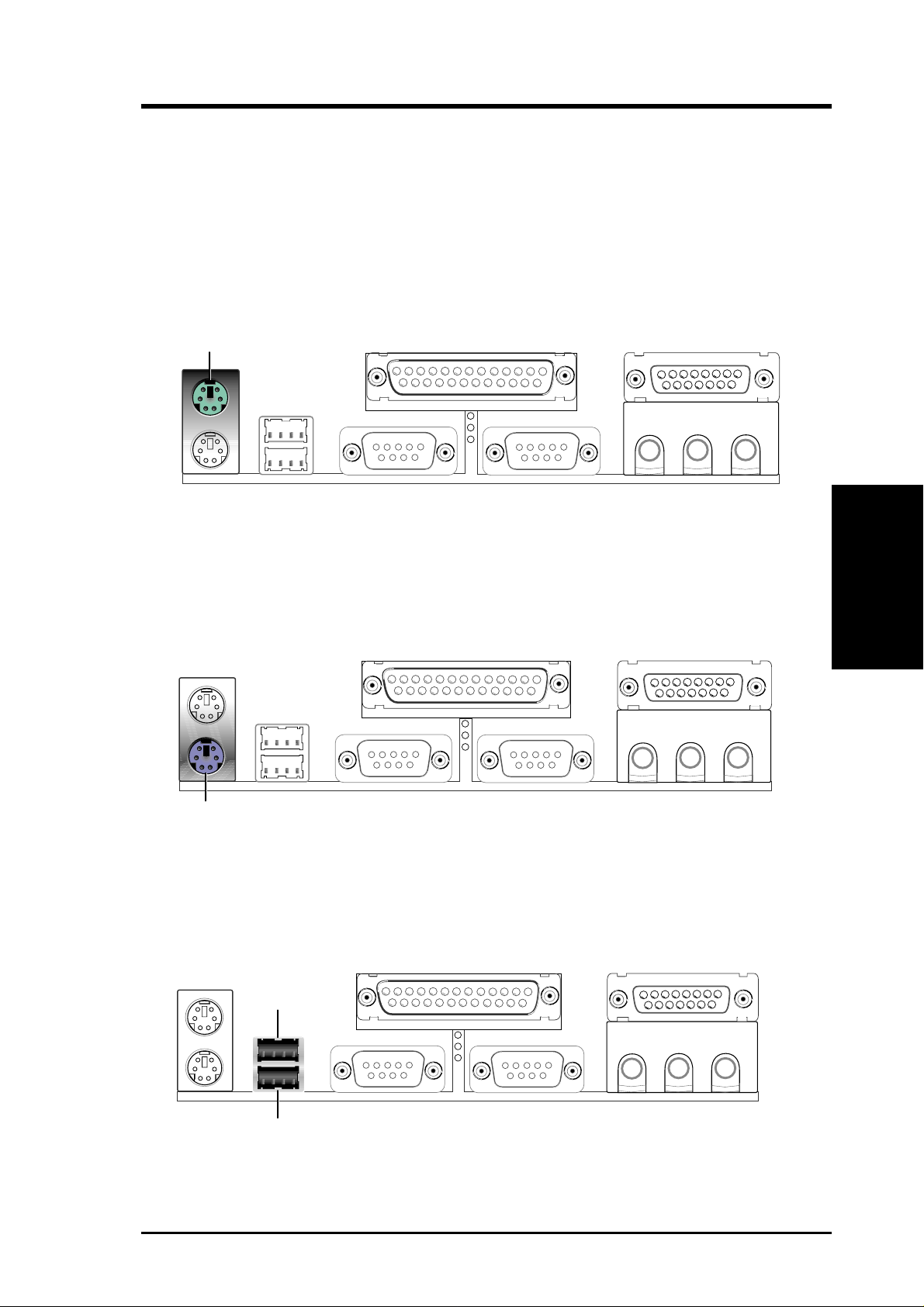
3. HARDWARE SETUP
3.8 Connectors
3.8.1 External Connectors
1) PS/2 Mouse Port (Green 6-pin PS2KBMS)
The system automatically directs IRQ12 to the PS/2 mouse if one is detected. If
no mouse is detected, IRQ12 become available to expansion cards. See PS/2
Mouse Function Control in 4.4 Advanced Menu.
PS/2 Mouse (6-pin Female)
2) PS/2 Keyboard Port (Purple 6-pin PS2KBMS)
This connection is for a standard keyboard using an PS/2 plug (mini DIN). This
connector does not allow standard A T size (large DIN) keyboard plugs. You
may use a DIN to mini DIN adapter on standard AT keyboards.
PS/2 Keyboard (6-pin Female)
3) Universal Serial Bus Ports 1 & 2 (Black two 4-pin USB)
Two USB ports are available for connecting USB devices.
Connectors
3. H/W SETUP
USB 1
Universal Serial Bus (USB) 2
ASUS TUA266 User’s Manual 29
