Page 1

TS500-E5
Pedestal/5U Rackmount Server
User Guide
Page 2
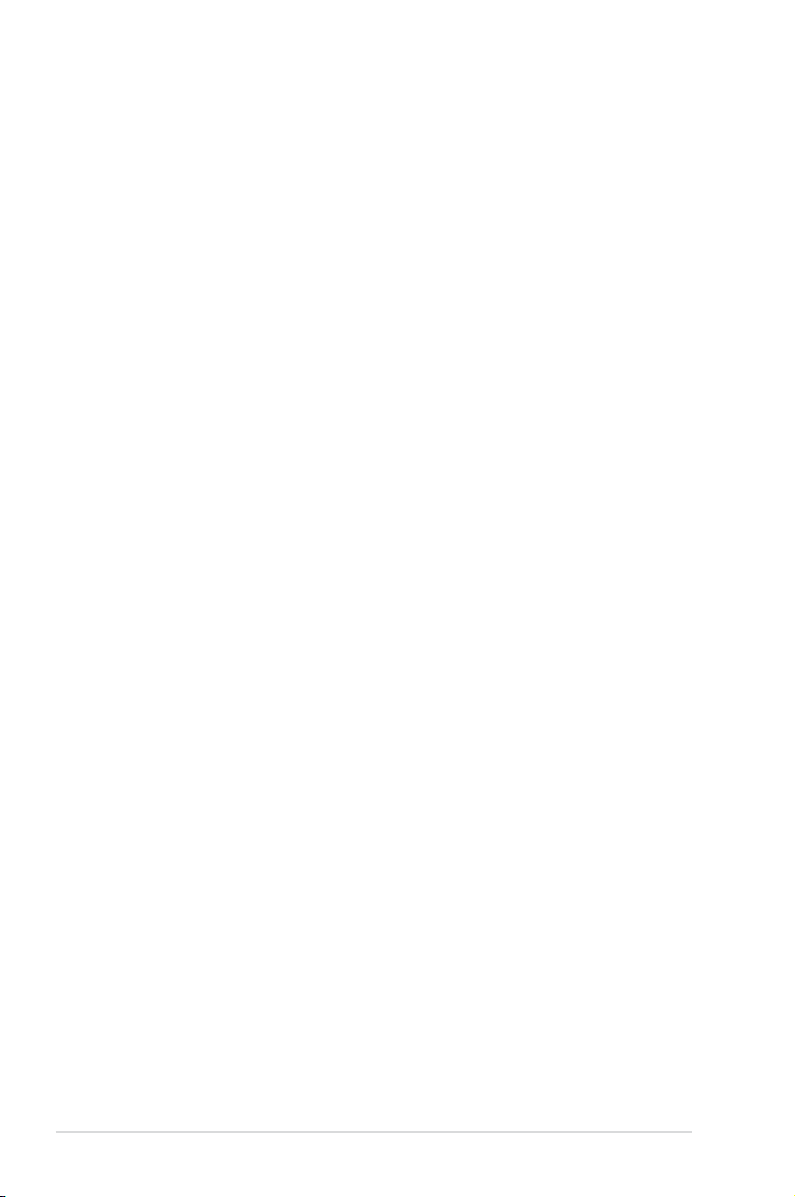
E4432
Second Edition V2
December 2008
Copyright © 2008 ASUSTeK COMPUTER INC. All Rights Reserved.
No part of this manual, including the products and software described in it, may be reproduced, transmitted,
transcribed, stored in a retrieval system, or translated into any language in any form or by any means,
except documentation kept by the purchaser for backup purposes, without the express written permission
of ASUSTeK COMPUTER INC. (“ASUS”).
ASUS provides this manual “as is” without warranty of any kind, either express or implied, including but not
limited to the implied warranties or conditions of merchantability or tness for a particular purpose. In no
event shall ASUS, its directors, ofcers, employees, or agents be liable for any indirect, special, incidental,
or consequential damages (including damages for loss of prots, loss of business, loss of use or data,
interruption of business and the like), even if ASUS has been advised of the possibility of such damages
arising from any defect or error in this manual or product.
Specications and information contained in this manual ae furnished for informational use only, and are
subject to change at any time without notice, and should not be construed as a commitment by ASUS.
ASUS assumes no responsibility or liability for any errors or inaccuracies that may appear in this manual,
including the products and software described in it.
Product warranty or service will not be extended if: (1) the product is repaired, modied or altered, unless
such repair, modication of alteration is authorized in writing by ASUS; or (2) the serial number of the
product is defaced or missing.
Products and corporate names appearing in this manual may or may not be registered trademarks or
copyrights of their respective companies, and are used only for identication or explanation and to the
owners’ benet, without intent to infringe.
ii
Page 3
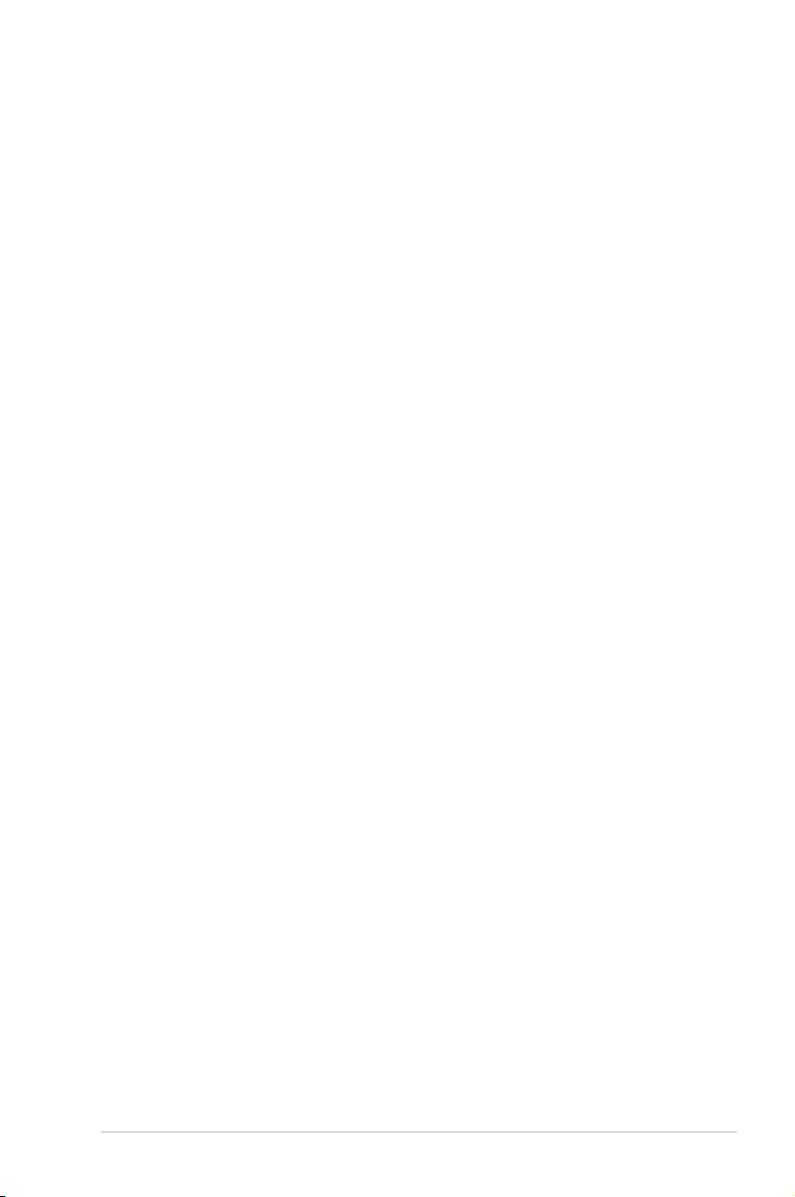
Contents
Contents ...................................................................................................... iii
Notices ........................................................................................................ vii
Safety information .................................................................................... viii
About this guide ......................................................................................... ix
Chapter 1: Product introduction
1.1 System package contents ........................................................... 1-2
1.2 Serial number label ......................................................................
1.3 Systemspecications .................................................................
1.4 Front panel features .....................................................................
1.4.1 Four Hot-Swap HDD Devices ........................................
1.4.2 Eight Hot-Swap HDD Devices .......................................
1.5 Rear panel features ......................................................................
1.5.1 Single power supply (PA4 model) ...................................
1.5.2 Redundant Power Supply (RX8 model) ..........................
1.6 Internal features ...........................................................................
1.7 LED information ...........................................................................
1.7.1 Front panel LEDs ............................................................
1.7.2 Rear panel LEDs ...........................................................
Chapter 2: Hardware setup
2.1 Chassis cover ............................................................................... 2-2
2.1.1 Removing the side cover ................................................
2.1.2 Reinstalling the side cover ..............................................
2.2 Central Processing Unit (CPU) ...................................................
2.2.1 Installing the CPU ...........................................................
2.2.2 Installing the CPU heatsink and fan ................................
2.3 System memory ...........................................................................
2.3.1 Overview .........................................................................
2.3.2 Memory congurations ....................................................
2.3.3 Memory mirroring and sparing technology ....................
2.3.4 Installing a DIMM ..........................................................
2.3.5 Removing a DIMM ........................................................
2.4 Front panel assembly ................................................................
2.4.1 Removing the front panel assembly ..............................
2.4.2 Reinstalling the front panel assembly ...........................
1-2
1-3
1-5
1-5
1-6
1-7
1-7
1-7
1-8
1-9
1-9
1-10
2-2
2-3
2-4
2-4
2-7
2-8
2-8
2-8
2-10
2-12
2-12
2-13
2-13
2-13
iii
Page 4
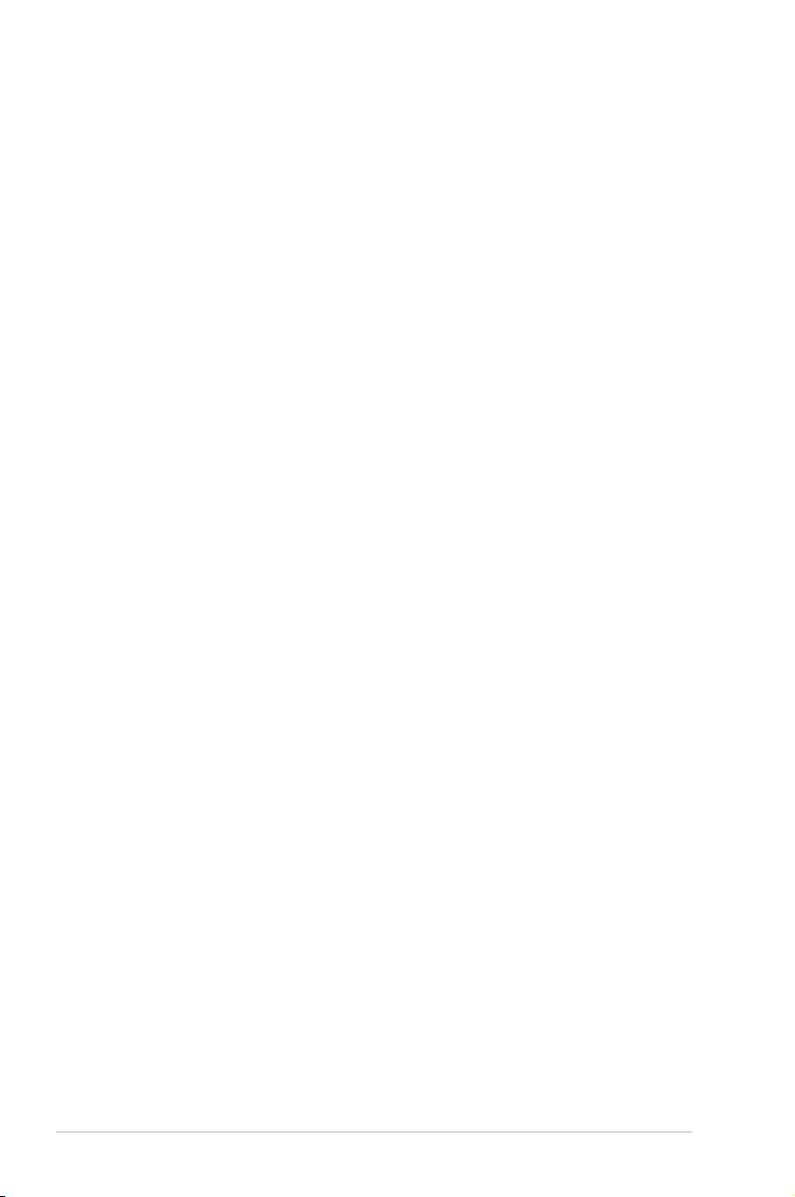
Contents
2.5 5.25-inch or 3.5-inch drives ....................................................... 2-14
2.5.1 Installing a 5.25-inch drive ............................................
2.5.2 Installing a 3.5-inch drive ..............................................
2.6 SATA/SAS hard disk drives .......................................................
2.6.1 Hot-swap HDD module .................................................
2.7 Expansion cards ........................................................................
2.7.1 Installing an expansion card .........................................
2.7.2 Installing ASUS PIKE RAID card ..................................
2.7.3 Conguring an expansion card .....................................
2.8 Cable connections .....................................................................
2.8.1 Motherboard connections .............................................
2.8.2 SATA/SAS backplane connections ..............................
2.9 Removable components ............................................................
2.9.1 System fan ....................................................................
2.9.2 Chassis footpads ..........................................................
2.9.3 Power supply unit ..........................................................
Chapter 3: Installation options
3.1 Preparing the system for rack mounting ................................... 3-2
3.2 Attaching the inner rail to the server .........................................
3.3 Attaching the rails to the rack .....................................................
3.4 Mounting the server to the rack ..................................................
2-14
2-15
2-16
2-16
2-20
2-20
2-21
2-22
2-23
2-23
2-24
2-26
2-26
2-28
2-29
3-2
3-3
3-4
Chapter 4: Motherboard Info
4.1 Motherboard layout ...................................................................... 4-2
4.2 Jumpers ........................................................................................
4.3 Internal connectors ......................................................................
Chapter 5: BIOS setup
5.1 Managing and updating your BIOS ............................................ 5-2
5.1.1 Creating a bootable oppy disk .......................................
5.1.2 AFUDOS utility ................................................................
5.1.3 ASUS CrashFree BIOS 3 utility ......................................
5.2 BIOS setup program ....................................................................
5.2.1 BIOS menu screen ..........................................................
5.2.2 Menu bar .........................................................................
5.2.3 Navigation keys ...............................................................
iv
4-4
4-9
5-2
5-3
5-6
5-7
5-8
5-8
5-8
Page 5
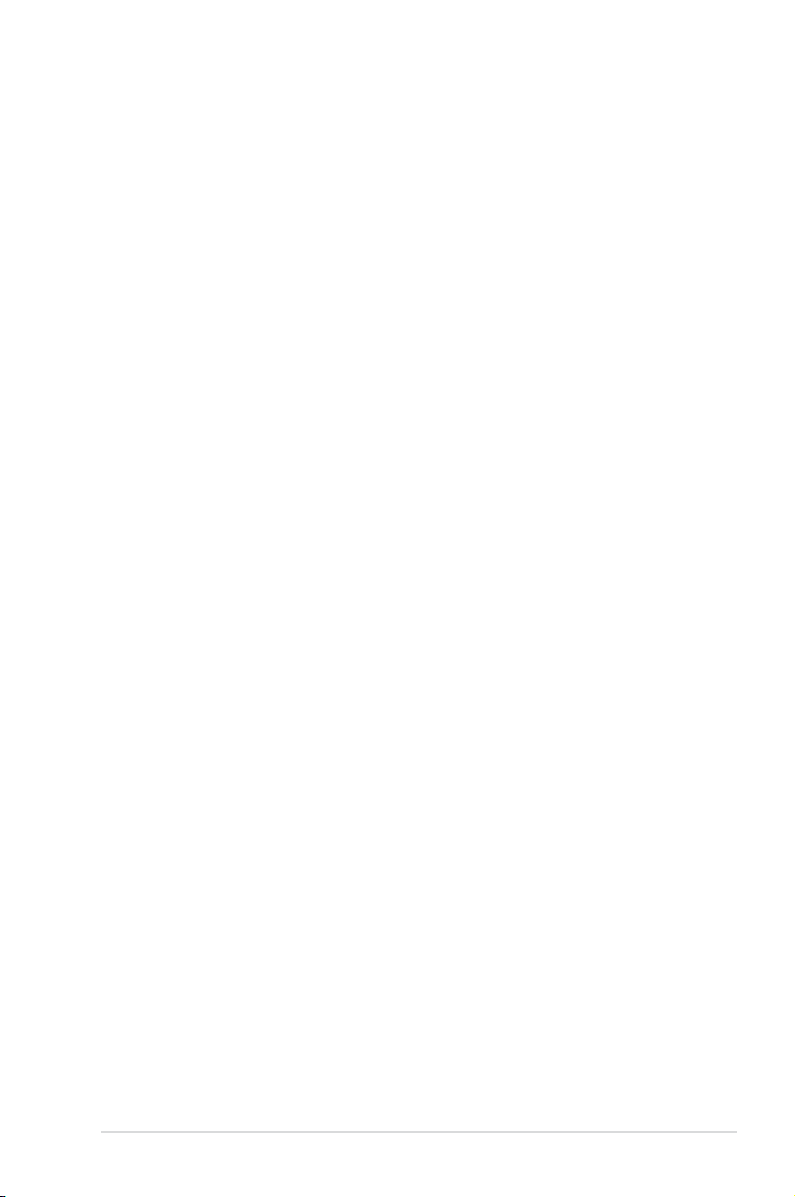
Contents
5.2.4 Menu items ..................................................................... 5-9
5.2.5 Sub-menu items ..............................................................
5.2.6 Conguration elds .........................................................
5.2.7 Pop-up window ...............................................................
5.2.8 Scroll bar .........................................................................
5.2.9 General help ...................................................................
5.3 Main menu ..................................................................................
5.3.1 System Time [xx:xx:xx] .................................................
5.3.2 System Date [Day xx/xx/xxxx] .......................................
5.3.3 Legacy Diskette A [Disabled] ........................................
5.3.4 SATA1–6; PATA Master/Slave ........................................
5.3.5 IDE Conguration ..........................................................
5.3.6 System Information .......................................................
5.4 Advanced menu .........................................................................
5.4.1 USB Conguration ........................................................
5.4.2 CPU Conguration ........................................................
5.4.3 Chipset ..........................................................................
5.4.4 Onboard Device Conguration ......................................
5.4.5 PCIPnP .........................................................................
5.5 Server menu ...............................................................................
5.5.1 ASF Support [Enabled] .................................................
5.5.2 Remote Access Conguration .......................................
5.6 Power menu ................................................................................
5.6.1 ACPI 2.0 Support [Disabled] .........................................
5.6.2 ACPI APIC Support [Enabled] .......................................
5.7 Boot menu ..................................................................................
5.7.1 Boot Device Priority ......................................................
5.7.2 Boot Settings Conguration ..........................................
5.7.3 Security .........................................................................
5.8 Exit menu ....................................................................................
5-9
5-9
5-9
5-9
5-9
5-10
5-10
5-10
5-10
5-11
5-13
5-14
5-15
5-15
5-17
5-19
5-21
5-22
5-23
5-23
5-23
5-25
5-25
5-25
5-28
5-28
5-29
5-30
5-32
Chapter6: RAIDconguration
6.1 Setting up RAID ............................................................................ 6-2
6.1.1 RAID denitions ..............................................................
6.1.2 Installing hard disk drives ................................................
6-2
6-3
v
Page 6
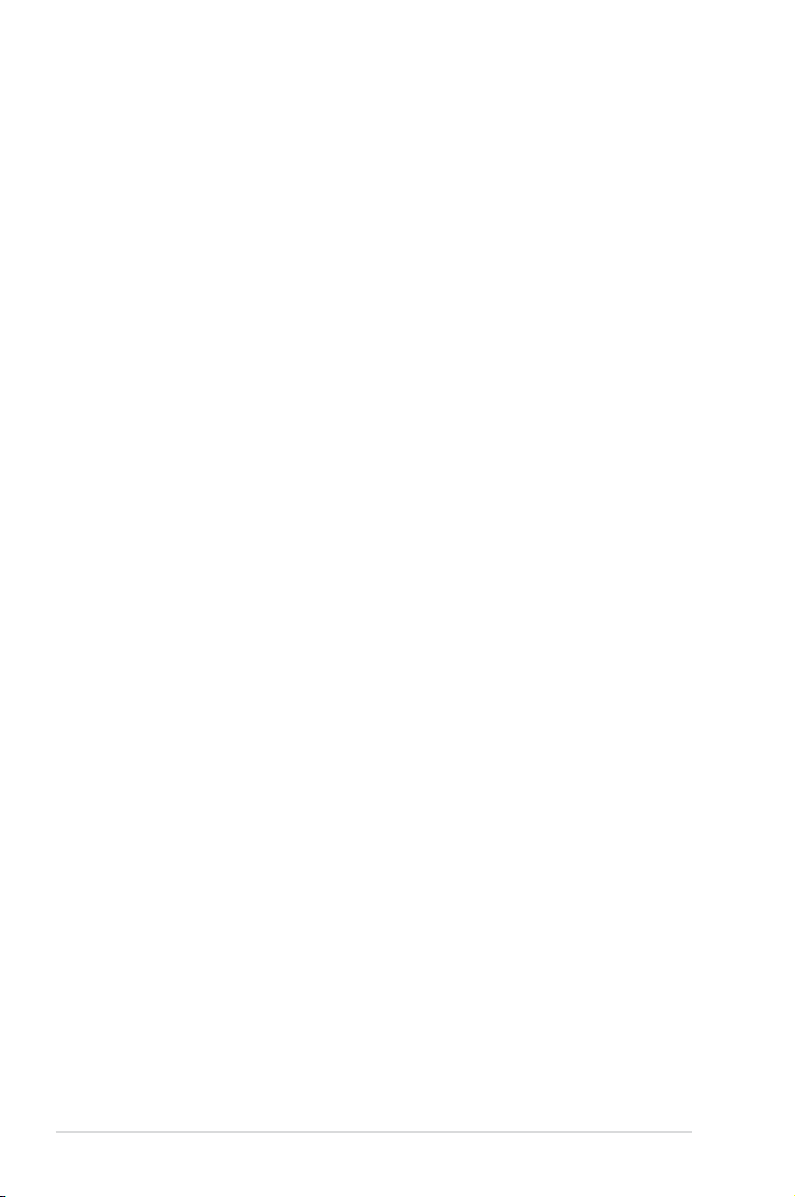
Contents
6.1.3 Setting the RAID item in BIOS ........................................ 6-3
6.1.4 RAID conguration utilities ..............................................
6.2 LSISoftwareRAIDCongurationUtility ....................................
6.2.1 Creating a RAID 0 or RAID 1 set ....................................
6.2.2 Creating a RAID 10 set ..................................................
6.2.3 Adding or viewing a RAID conguration .......................
6.2.4 Initializing the logical drives ..........................................
6.2.5 Rebuilding failed drives .................................................
6.2.6 Checking the drives for data consistency .....................
6.2.7 Deleting a RAID conguration .......................................
6.2.8 Selecting the boot drive from a RAID set ......................
6.2.9 Enabling the WriteCache ..............................................
®
6.3 Intel
Matrix Storage Manager Option ROM Utility ................. 6-31
6.3.1 Creating a RAID 0 set (Stripe) ......................................
6.3.2 Creating a RAID 1 set (Mirror) ......................................
6.3.3 Creating a RAID 10 set (Stripe + Mirror) .......................
6.3.4 Creating a RAID 5 set (Parity) ......................................
6.3.5 Deleting a RAID set ......................................................
6.3.6 Resetting disks to Non-RAID ........................................
®
6.3.7 Exiting the Intel
Matrix Storage Manager .................... 6-38
6-3
6-4
6-5
6-11
6-15
6-18
6-23
6-25
6-28
6-29
6-30
6-32
6-34
6-35
6-36
6-37
6-38
Chapter 7: Driver installation
7.1 RAID driver installation ............................................................... 7-2
7.1.1 Creating a RAID driver disk ............................................
7.1.2 Installing the RAID controller driver ................................
®
7.2 Intel
7.3 LAN driver installation ...............................................................
7.4 VGA driver installation
7.5 Management applications and utilities installation ................
vi
chipset device installation .............................................. 7-13
............................................................... 7-19
®
7.4.1 Windows
Server ......................................................... 7-19
7.5.1 Running the support CD ...............................................
7.5.2 Drivers menu .................................................................
7.5.3 Management Software menu ........................................
7.5.4 Utilities menu ................................................................
7.5.5 Contact information .......................................................
7-2
7-5
7-16
7-21
7-21
7-21
7-22
7-22
7-22
Page 7
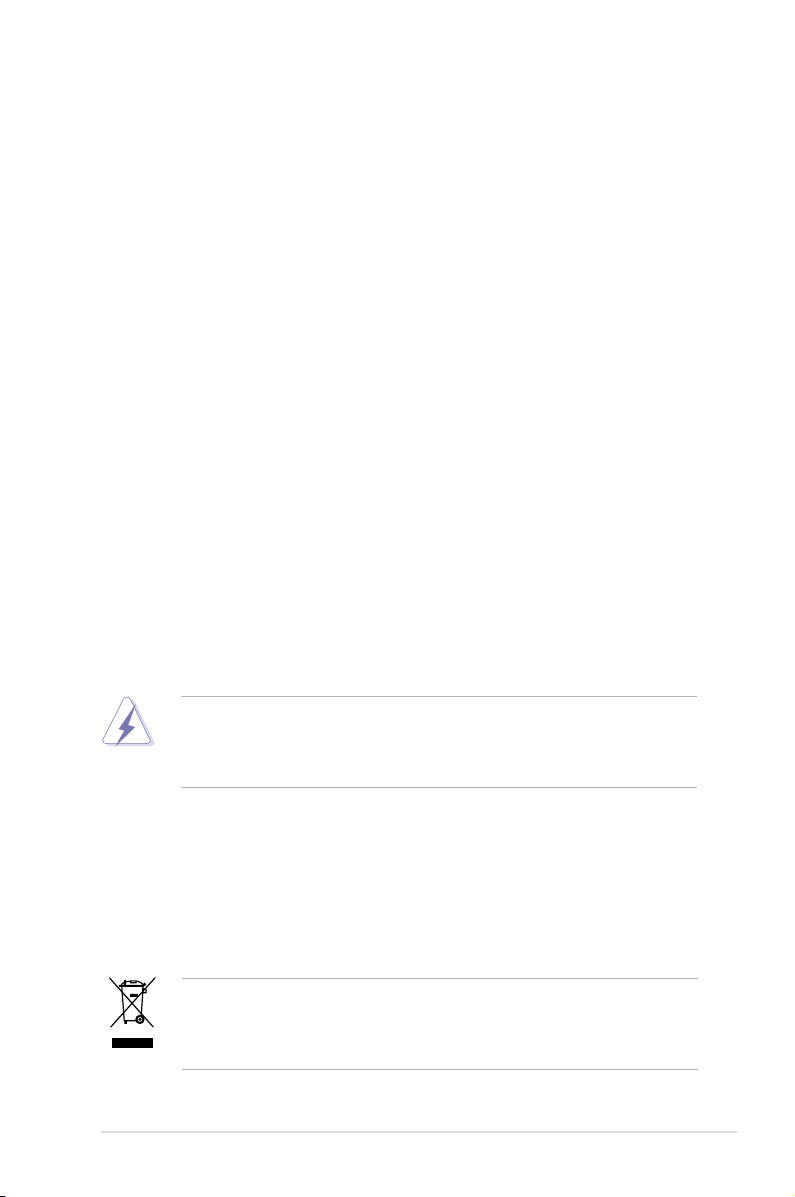
Notices
Federal Communications Commission Statement
This device complies with Part 15 of the FCC Rules. Operation is subject to the
following two conditions:
•
This device may not cause harmful interference, and
•
This device must accept any interference received including interference that
may cause undesired operation.
This equipment has been tested and found to comply with the limits for a
Class A digital device, pursuant to Part 15 of the FCC Rules. These limits are
designed to provide reasonable protection against harmful interference in a
residential installation. This equipment generates, uses and can radiate radio
frequency energy and, if not installed and used in accordance with manufacturer’
s instructions, may cause harmful interference to radio communications. However,
there is no guarantee that interference will not occur in a particular installation. If
this equipment does cause harmful interference to radio or television reception,
which can be determined by turning the equipment off and on, the user is
encouraged to try to correct the interference by one or more of the following
measures:
•
Reorient or relocate the receiving antenna.
•
Increase the separation between the equipment and receiver.
•
Connect the equipment to an outlet on a circuit different from that to which the
receiver is connected.
•
Consult the dealer or an experienced radio/TV technician for help.
WARNING! The use of shielded cables for connection of the monitor to the
graphics card is required to assure compliance with FCC regulations. Changes
or modications to this unit not expressly approved by the party responsible for
compliance could void the user’s authority to operate this equipment.
Canadian Department of Communications Statement
This digital apparatus does not exceed the Class A limits for radio noise emissions
from digital apparatus set out in the Radio Interference Regulations of the
Canadian Department of Communications.
This Class A digital apparatus complies with Canadian ICES-003.
This symbol of the crossed out wheeled bin indicates that the product (electrical,
electronic equipment and mercury-containing button cell battery) should not
be placed in municipal waste. Check local regulations for disposal of electronic
products.
vii
Page 8
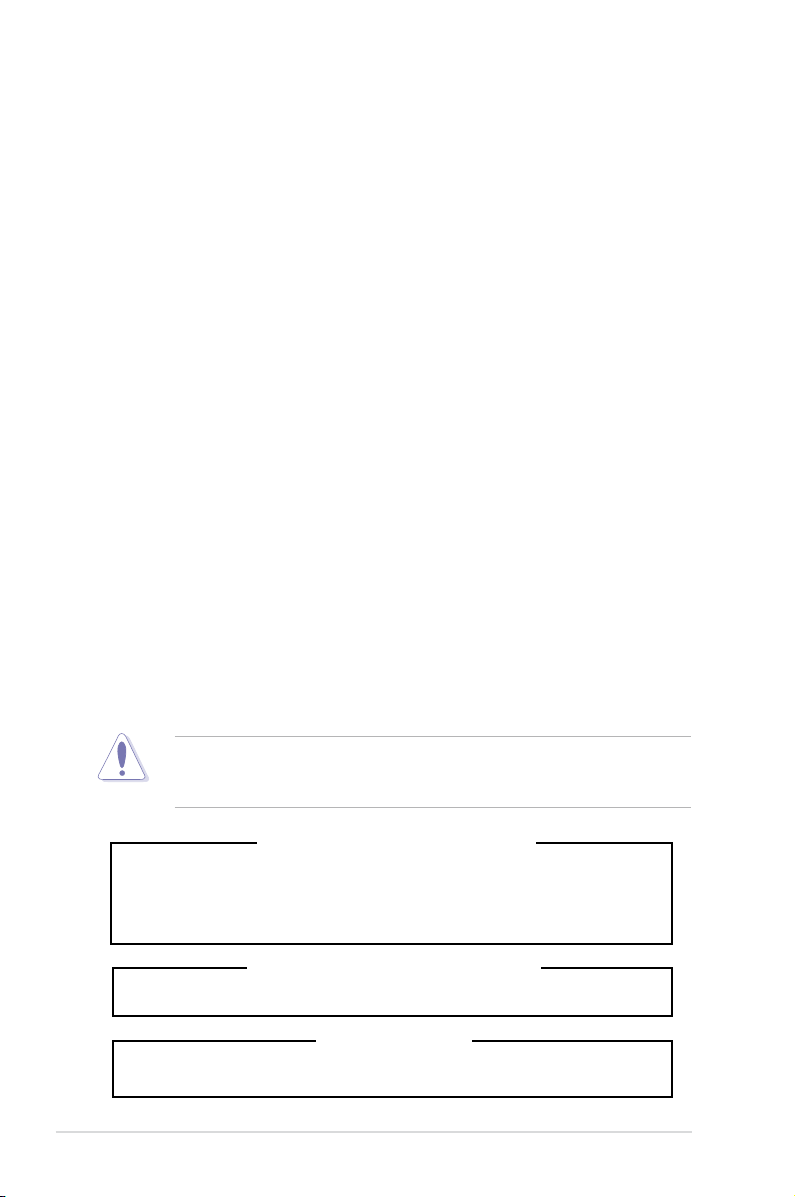
Safety information
Electrical Safety
• Before installing or removing signal cables, ensure that the power cables for
the system unit and all attached devices are unplugged.
• To prevent electrical shock hazard, disconnect the power cable from the
electrical outlet before relocating the system.
• When adding or removing any additional devices to or from the system, contact
a qualied service technician or your dealer. Ensure that the power cables for
the devices are unplugged before the signal cables are connected. If possible,
disconnect all power cables from the existing system before you service.
• If the power supply is broken, do not try to x it by yourself. Contact a qualied
service technician or your dealer.
Operation Safety
• Servicing of this product or units is to be performed by trained service
personnel only.
• Before operating the server, carefully read all the manuals included with the
server package.
• Before using the server, make sure all cables are correctly connected and the
power cables are not damaged. If any damage is detected, contact your dealer
as soon as possible.
• To avoid short circuits, keep paper clips, screws, and staples away from
connectors, slots, sockets and circuitry.
• Avoid dust, humidity, and temperature extremes. Place the server on a stable
surface.
viii
This product is equipped with a three-wire power cable and plug for the user’s
safety. Use the power cable with a properly grounded electrical outlet to avoid
electrical shock.
Lithium-Ion Battery Warning
CAUTION! Danger of explosion if battery is incorrectly replaced.
Replace only with the same or equivalent type recommended by the
manufacturer. Dispose of used batteries according to the manufacturer’s
instructions.
CD-ROM Drive Safety Warning
CLASS 1 LASER PRODUCT
Heavy System
CAUTION! This server system is heavy. Ask for assistance when moving or
carrying the system.
Page 9
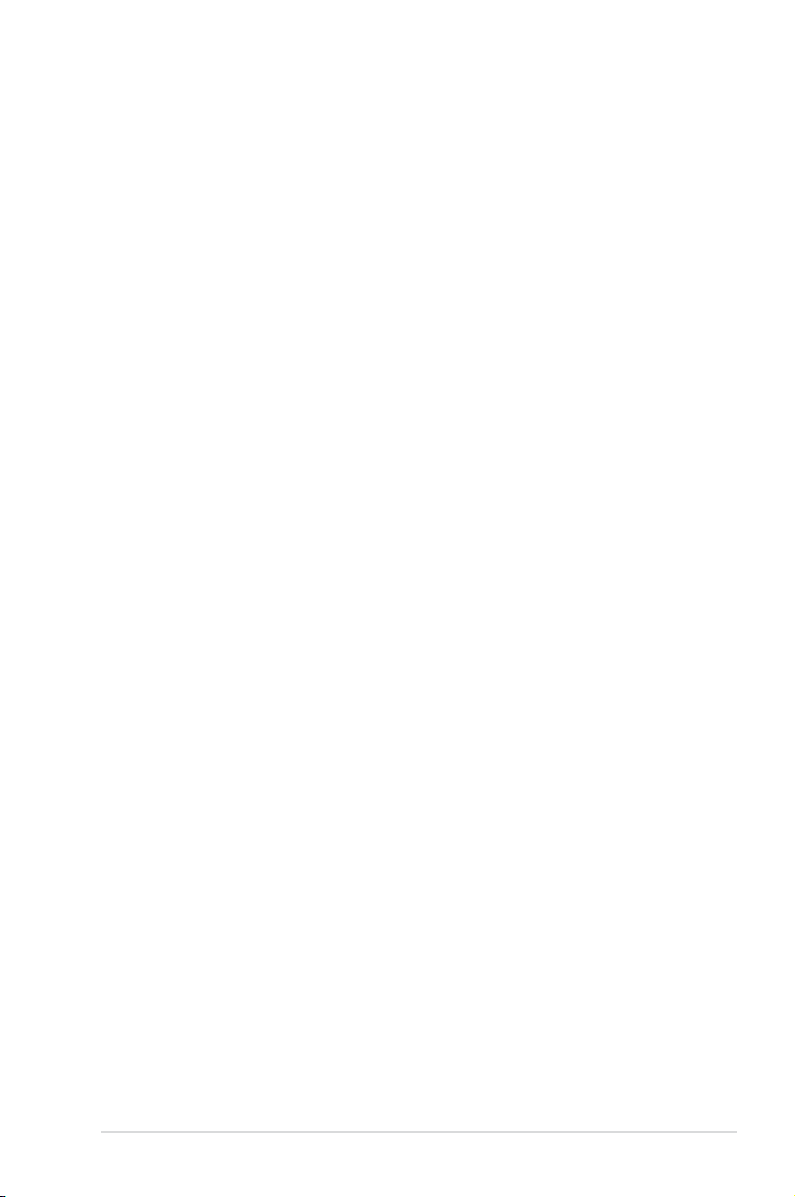
About this guide
Audience
This user guide is intended for system integrators, and experienced users with at
least basic knowledge of conguring a server.
Contents
This guide contains the following parts:
1. Chapter 1: Product Introduction
This chapter describes the general features of the server, including sections
on front panel and rear panel specications.
2. Chapter 2: Hardware setup
This chapter lists the hardware setup procedures that you have to perform
when installing or removing system components.
3. Chapter 3: Installation options
This chapter describes how to install optional components into the barebone
server.
4. Chapter 4: Motherboard information
This chapter gives information about the motherboard that comes with the
server. This chapter includes the motherboard layout, jumper settings, and
connector locations.
5. Chapter 5: BIOS information
This chapter tells how to change system settings through the BIOS Setup
menus and describes the BIOS parameters.
6. Chapter6:RAIDconguration
This chapter tells how to change system settings through the BIOS Setup
menus. Detailed descriptions of the BIOS parameters are also provided.
7 Chapter 7: Driver installation
This chapter provides instructions for installing the necessary drivers for
different system components.
ix
Page 10
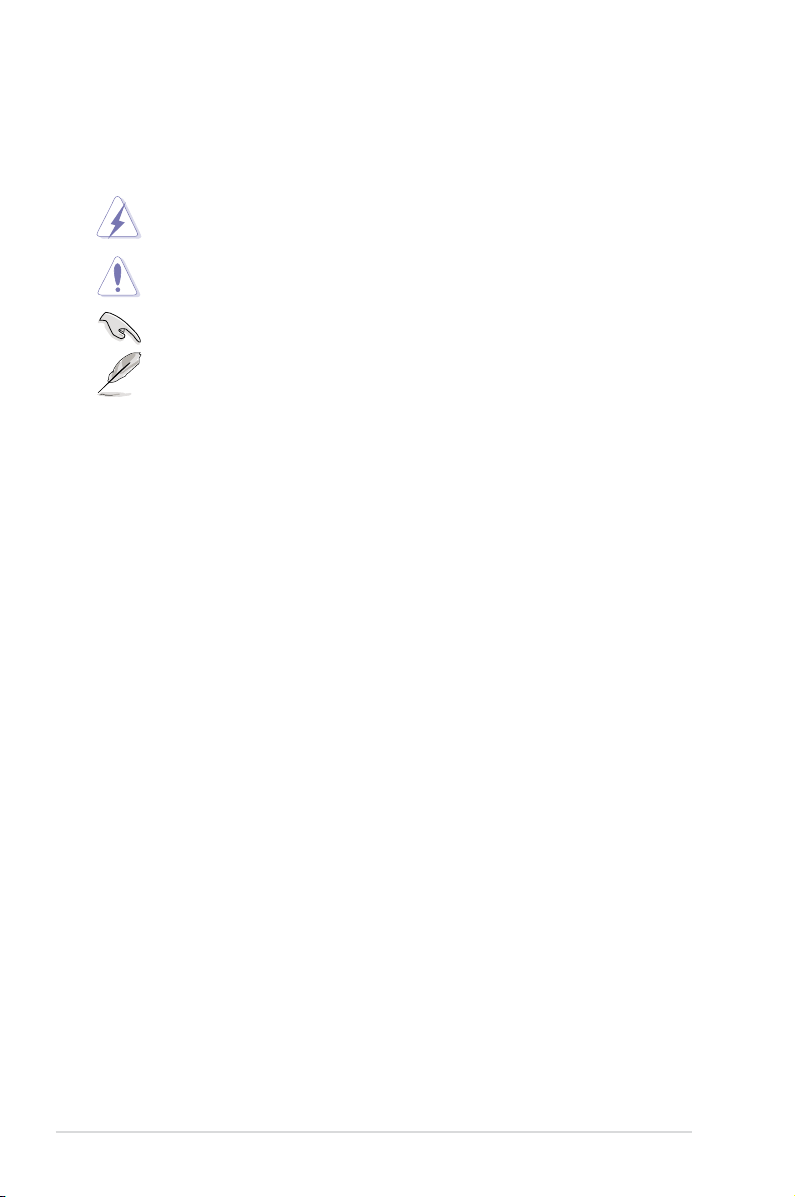
Conventions
To make sure that you perform certain tasks properly, take note of the following
symbols used throughout this manual.
DANGER/WARNING: Information to prevent injury to yourself when
trying to complete a task.
CAUTION: Information to prevent damage to the components when
trying to complete a task.
IMPORTANT: Instructions that you MUST follow to complete a task.
NOTE: Tips and additional information to help you complete a task.
Typography
Bold text
Italics
<Key> Keys enclosed in the less-than and greater than sign means that you must press the
enclosed key.
Example: <Enter> means that you must press
the Enter or Return key.
<Key1+Key2+Key3> If you must press two or more keys
simultaneously, the key names are linked with
a plus sign (+).
Example: <Ctrl+Alt+D>
Command
exactly as shown, then supply the required
item or value enclosed in brackets.
Example: At the DOS prompt, type the
command line:
Indicates a menu or an item to select.
Used to emphasize a word or a phrase.
Means that you must type the command
format A:/S
References
Refer to the following sources for additional information, and for product and
software updates.
1. ASUS Server Web-based Management (ASWM) user guide
This manual tells how to set up and use the proprietary ASUS server
management utility.
2. ASUS websites
The ASUS websites worldwide provide updated information for all ASUS
hardware and software products. Refer to the ASUS contact information.
x
Page 11
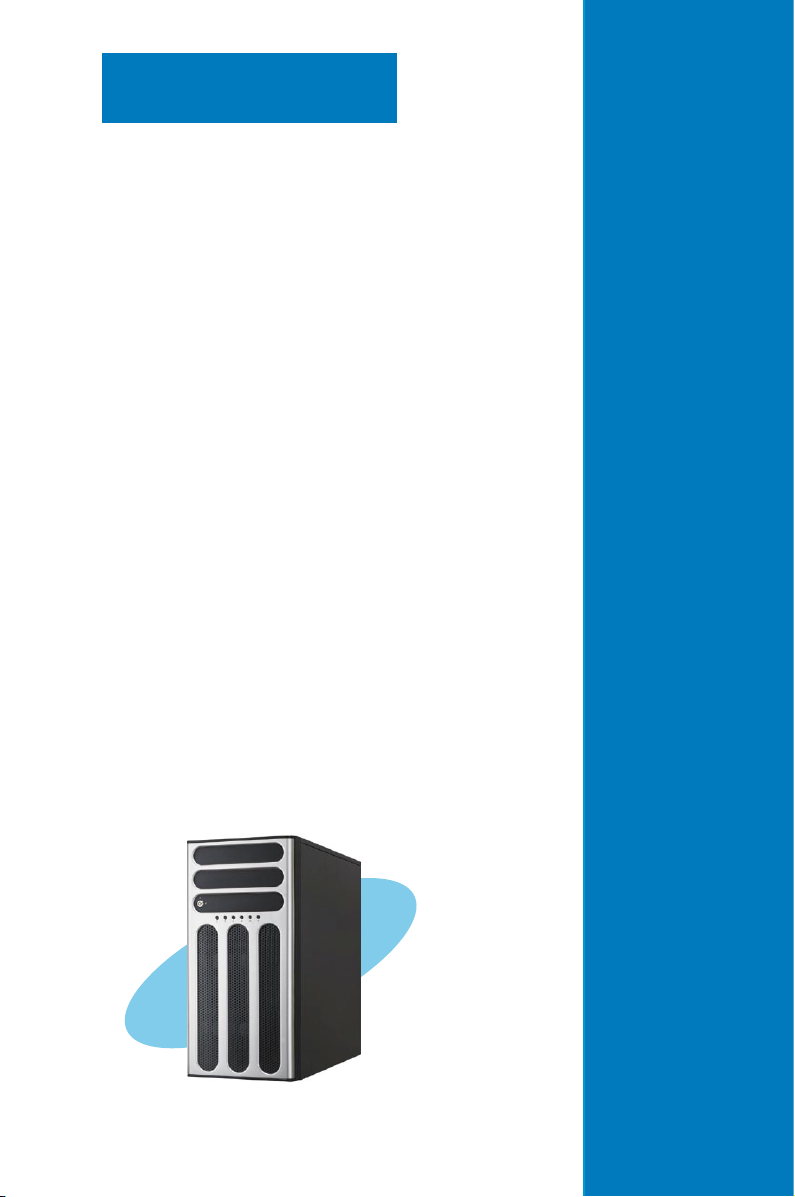
Chapter 1
This chapter describes the general
features of the chassis kit. It includes
sections on front panel and rear panel
specications.
Product introduction
1-
Page 12
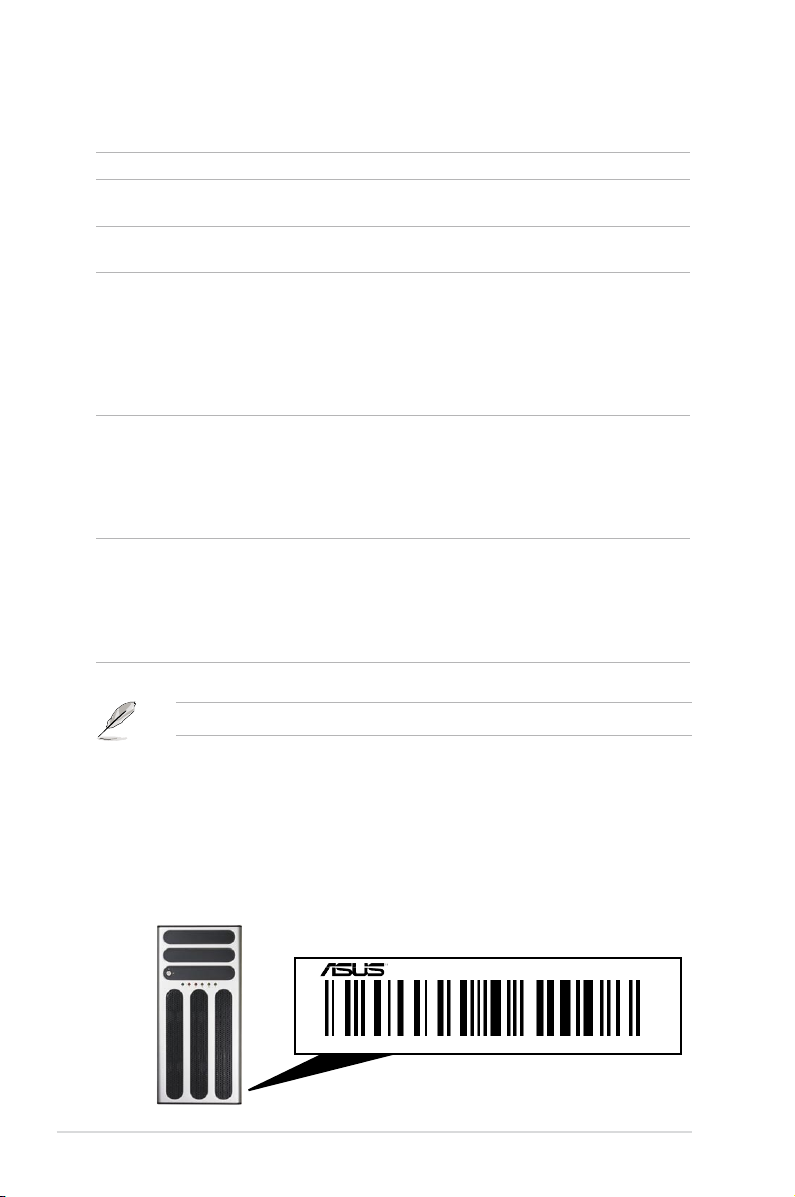
1.1 System package contents
Check your system package for the following items.
Model Name TS500-E5/PA4 TS500-E5/RX8
Chassis ASUS T55 Pedestal 5U Rackmount
Chassis
Motherboard ASUS DSAN-DX/TS500-E5 Server
Board
Component 1 x 670W Single Power Supply
1 x SATA/SAS Backplane (BP4LX-T55)
with 4 x SATA Cables
4 x Hot-swap HDD trays
1 x Floppy Disk Drive
1 x Front I/O Board
1 x System RearFan (120mm x 38mm)
Accessories 1 x ASUS TS500-E5 User’s Guide
1 x ASUS ASWM 2.0 User’s Guide
1 x TS500-E5 Support CD
(including ASWM*)
1 x Bag of Screws
1 x AC Power Cable
Optional Items 2 x CPU Coolers
CA eTrust Anti-virus Software CD
ASUS TS500-E5 Rackmount Rail Kit
4-bay HDD Cage
ASUS PIKE RAID Card
*ASUS System Web-based Management
ASUS T55 Pedestal 5U Rackmount
Chassis
ASUS DSAN-DX/TS500-E5 Server
Board
1 x 650W Redundant Power Supply
1 x SATA/SAS Backplane (BP4LX-T55)
with 4 x SATA Cables
4 x Hot-swap HDD trays
1 x Floppy Disk Drive
1 x Front I/O Board
1 x System RearFan (120mm x 38mm)
1 x ASUS TS500-E5 User’s Guide
1 x ASUS ASWM 2.0 User’s Guide
1 x TS500-E5 Support CD
(including ASWM*)
1 x Bag of Screws
1 x AC Power Cable
2 x CPU Coolers
CA eTrust Anti-virus Software CD
ASUS TS500-E5 Rackmount Rail Kit
650W Redundant Power Supply Module
4-bay HDD Cage
ASUS PIKE RAID Card
If any of the above items is damaged or missing, contact your retailer.
1.2 Serial number label
Before requesting support from the ASUS Technical Support team, you must take
note of the product’s serial number containing 12 characters such as xxxxxxxxxxxx.
See the gure below.
With the correct serial number of the product, ASUS Technical Support team
members can then offer a quicker and satisfying solution to your problems.
TS500-E5
xxxxxxxxxxxx
Chapter 1: Product introduction1-2
Page 13
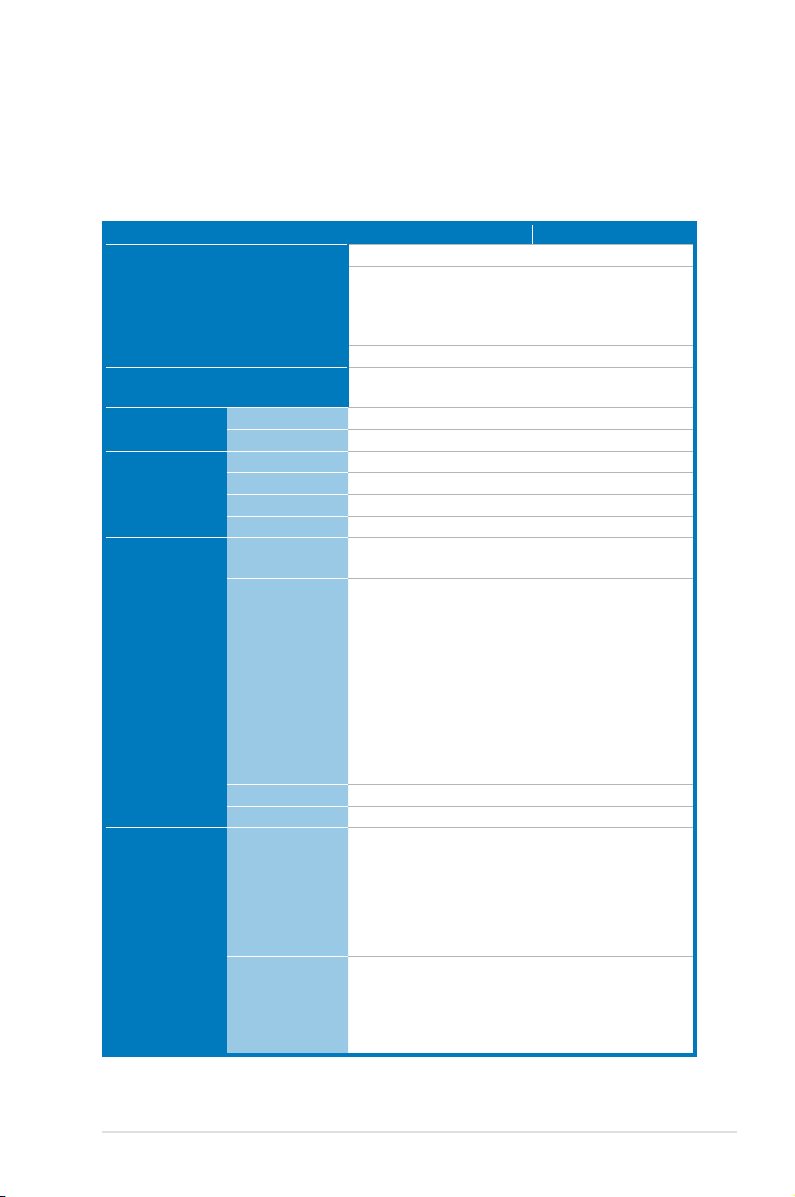
1.3 Systemspecications
The ASUS TS500-E5 is a 5U barebone server system featuring the ASUS
DSAN-DX/TS500-E5 server board. The server supports Intel
5100 / 5200 / 5300 / 5400 series processors with EM64T technology, plus other
latest technologies through the chipsets onboard.
Model Name TS500-E5/PA4 TS500-E5/RX8
Processor / System Bus
Core Logic
ASUS Features Smart Fan
ASWM2.0
Memory Total Slots
Capacity
Memory Type
Memory Size
Expansion Slots Total PCI/PCI-X/
PCI-E Slots
Slot Type Workstation Mode:
Additional Slot 1
Additional Slot 2
Storage SATA Controller Intel® ICH9R:
SAS Controller
2 x Socket LGA771
Quad-Core Intel® Xeon® 5400 series
Dual-Core Intel® Xeon® 5200 series
Quad-Core Intel® Xeon® 5300 series
Dual-Core Intel® Xeon® 5100 series
FSB 1066/1333 MHz EM64T
Intel® 5100 Memory Controller Hub (MCH)
Intel® ICH9R
√
√
6 (Dual-Channel)
Maximum up to 24GB
DDR2 667 Registered ECC
512 MB, 1 GB, 2GB and 4GB
5
1 x PCI-E x16 slot (x16 link)
1 x PCI-E x8 slot (x8 link)
1 x PCI-E x8 slot (x4 link) or PIKE
1 x PCI 32-bit/33MHz slot
Server Mode:
1 x PCI-E x16 slot (x8 link)
2 x PCI-E x8 slot (x8 link)
1 x PCI-E x8 slot (x4 link) or PIKE
1 x PCI 32-bit/33MHz slot
1 x SO-DIMM socket
1 x Proprietary slot for optional ASUS PIKE
6 x SATA2 300MB/s ports
Intel Matrix Storage (for Windows only)
(Support software RAID 0, 1, 5 & 10)
LSI MegaRAID
(Support software RAID 0, 1 & 10)
Optional:
ASUS PIKE 1064E 4 port SAS card
- Supports RAID 0, 1 and 1E
ASUS PIKE 1078 8 port SAS card
- Supports RAID 0, 1, 5, 10, 50, 6 and 60
(for Linux/Windows)
®
LGA771 Xeon®
(continued on the next page)
ASUS TS500-E5 1-3
Page 14
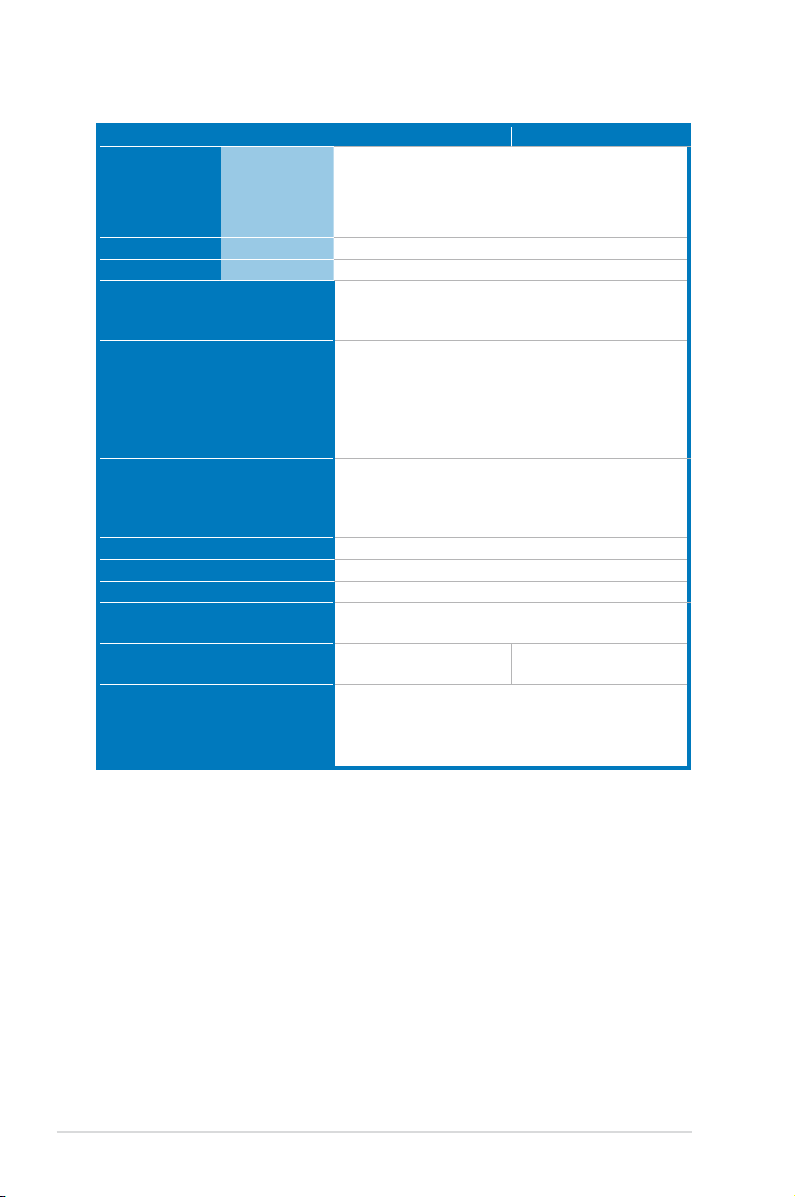
Model Name TS500-E5/PA4 TS500-E5/RX8
HDD Bays I = internal
A or S will be
hot-swappable
Default:
4 x Hot-swap HDD Bays
CongurationOption:
4-bay HDD Cage + 4 x Hot-swap HDD Trays
Networking LAN
Graphic VGA
Auxiliary Storage FDD / CD / DVD
2 x Broadcom® BCM5721 PCI-E GbE LAN
XGI Z9S VGA Controller / 32MB DDRII SDRAM
1 x FDD
2 x 5.25" media bays
(Options: No ODD/DVD-ROM/DVD-RW)
Onboard I/O
1 x External Serial Port
2 x RJ-45 ports
4 x USB 2.0 ports (Front x 2, Rear x 2)
1 x VGA port
1 x PS/2 keyboard port
1 x PS/2 mouse port
Windows® Server 2003 R2 Enterprise 32/64-bit
OS Support
RedHat® Enterprise Linux AS5 UP1 32/64-bit
SuSE® Linux Enterprise Server 10 SP1 32/64-bit
(Subject to change without any notice)
Anti-virus Software
Management Solution
Dimension (HH x WW x DD)
Net Weight Kg (CPU, DRAM &
CA® eTrust™ 7.1 anti-virus software (Optional)
ASUS ASWM 2.0 and SNMP
450mm x 212mm x 550mm
20Kg
HDD not included)
Power Supply
Environment
670W Single Power
Supply
Operation temperature: 10°C ~ 35°C
650W 1+1 Redundant
Power Supply
Non operation temperature: -40°C ~ 70°C
Non operation humidity: 20% ~ 90% ( Non
condensing)
*Specicationsaresubjecttochangewithoutnotice.
Chapter 1: Product introduction1-4
Page 15
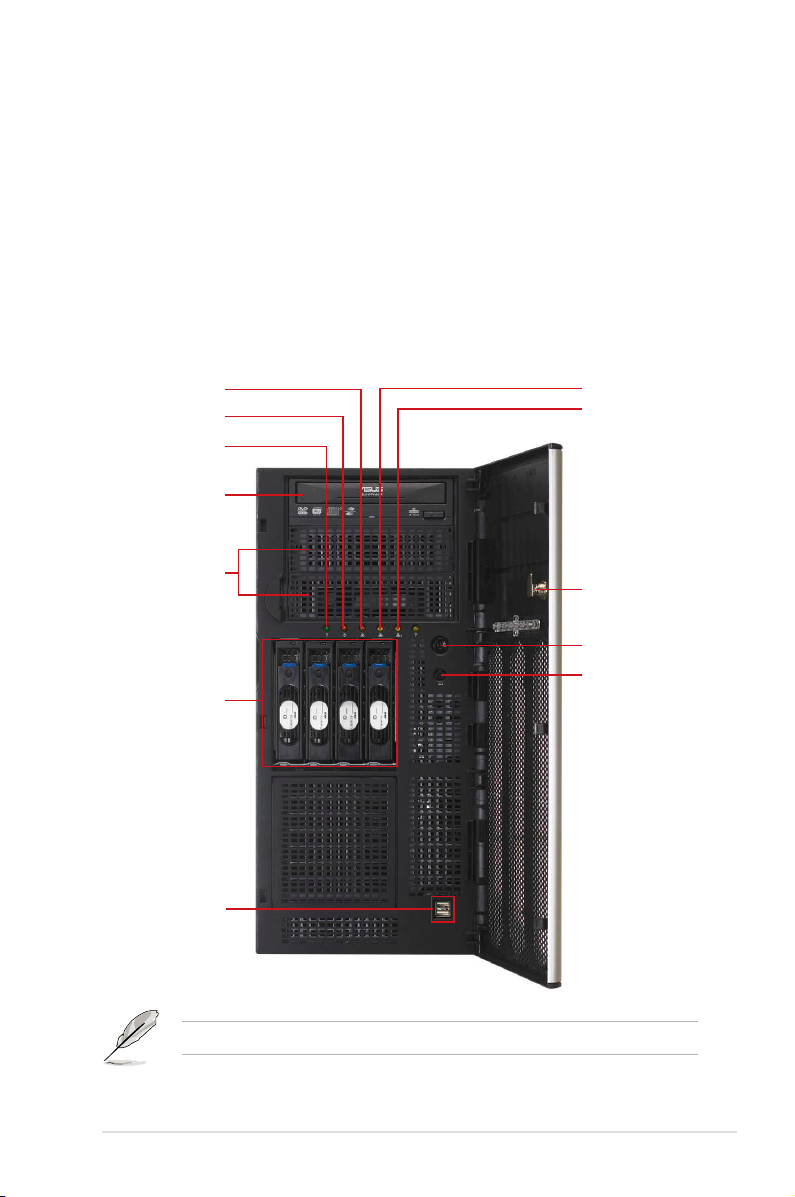
1.4 Front panel features
The barebone server displays a simple yet stylish front panel with easily accessible
features. The power and reset buttons, LED indicators, optical drive, and two USB
ports are located on the front panel.
The drive bays, power and reset buttons, LED indicators, CD/DVD-ROM drive,
oppy drive, and USB 2.0 ports are located on the front panel. For future
installation of 5.25-inch devices, two drive bays are available.
1.4.1 Four Hot-Swap HDD Devices
Message LED
HDD access LED
Power LED
Optical drive
Empty 5.25-inch
bays
4-bay HDD cage
USB 2.0 ports
LAN1 LED
LAN2 LED
Security lock
Power button
Reset button
Refer to section 1.7.1 Front panel LEDs for the LED descriptions.
ASUS TS500-E5 1-5
Page 16
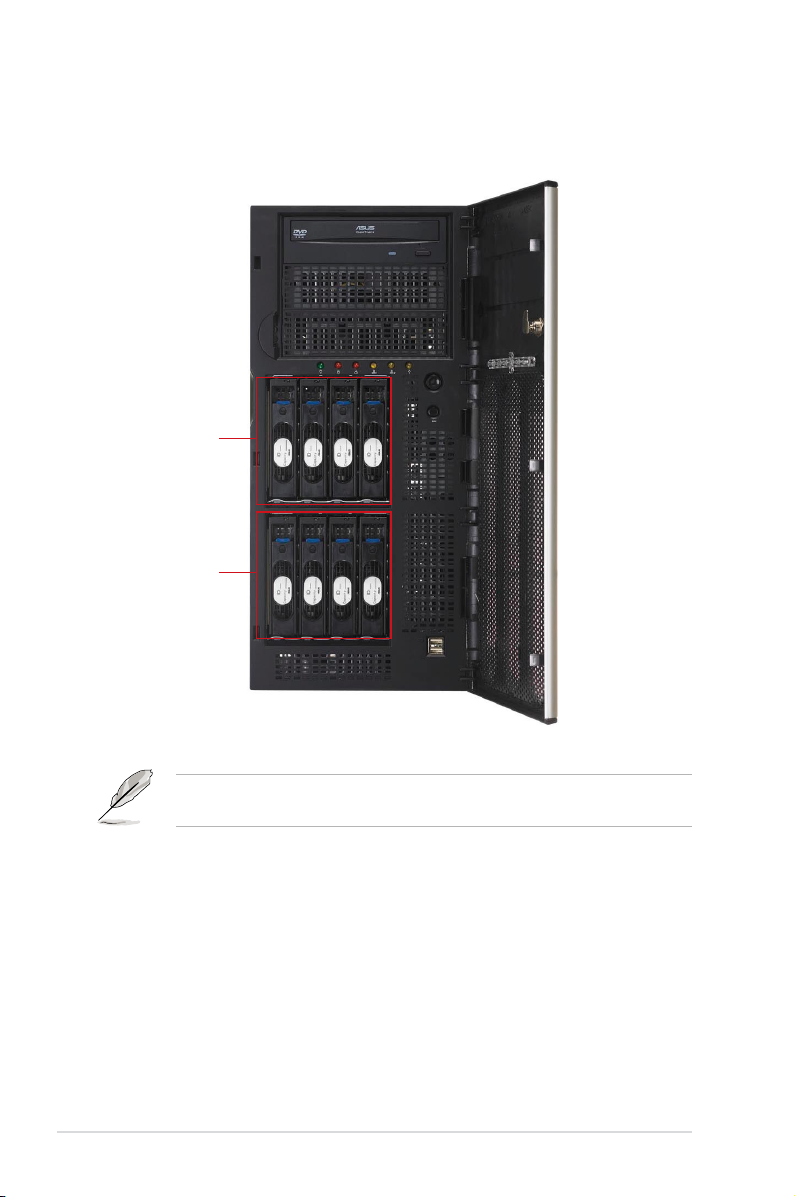
1.4.2 Eight Hot-Swap HDD Devices
4-bay HDD
cage
4-bay HDD
cage
This server system provides 4-bay HDD Cage + 4 x Hot-swap HDD Trays as
optional items.
Chapter 1: Product introduction1-6
Page 17
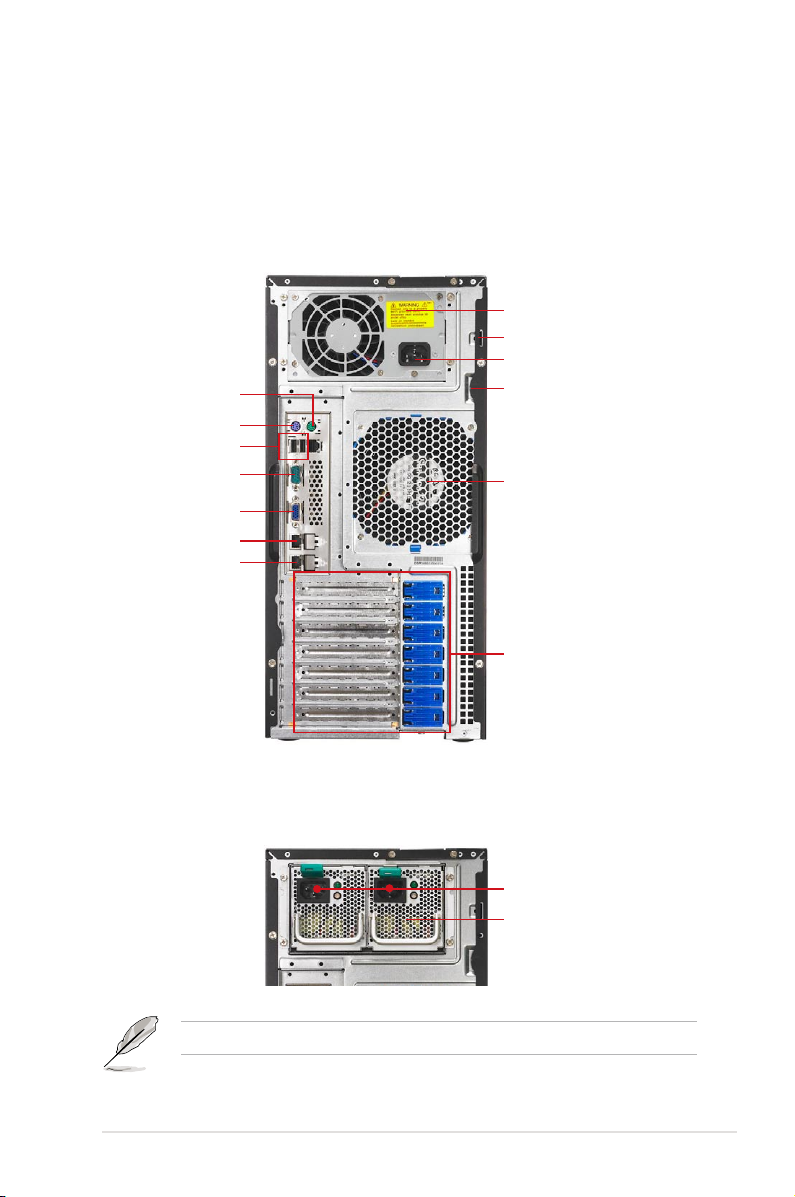
1.5 Rear panel features
The rear panel includes a slot for the motherboard rear I/O ports, expansion slots,
a chassis lock and intrusion switch, a vent for the system fan, and power supply
module.
1.5.1 Single power supply (PA4 model)
670W Single power supply
Chassis lock
Power connector
PS/2 mouse port
PS/2 keyboard port
USB 2.0 ports
Serial port
VGA port
Gigabit LAN port 1
Gigabit LAN port 2
Chassis intrusion switch
120mm x 38mm
system fan
Expansion slots
1.5.2 Redundant Power Supply (RX8 model)
Power connector
650W Redundant
power supply
The second redundant power supply is an optional item.
ASUS TS500-E5 1-7
Page 18

1.6 Internal features
The barebone server includes the basic components as shown.
1
4
2
3
5
1. Power supply unit:
PA4 model: 670W Single Power
Supply
RX8 model: 650W Redundant
Power Supply (the second set is
an optional item)
2. 120mm x 38mm system fan
3. ASUS DSAN-DX/TS500-E5
Server Board
4. Chassis intrusion switch
6
7
10
11
5. Expansion card locks
6. Optical drive
7. 2 x 5.25-inch drive bays
8. 4-bay HDD module (rst set)
9. 4-bay HDD module (second set,
optional)
10. SATA/SAS backplane board
(rst set, hidden)
11. SATA/SAS backplane board
(second set, hidden)
8
9
Chapter 1: Product introduction1-8
Page 19
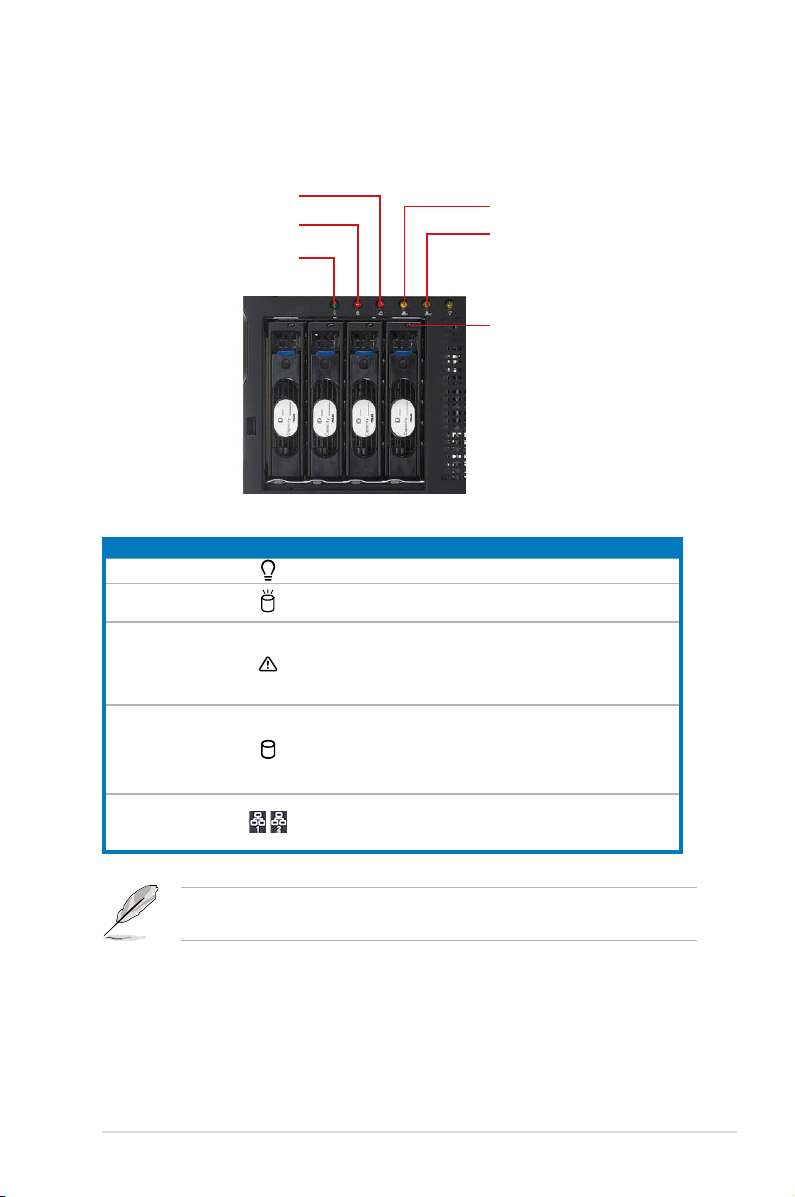
1.7 LED information
1.7.1 Front panel LEDs
Message LED
HDD Access LED
LAN1 LED
LAN2 LED
Power LED
Drive Status LED
LED Icon Display status Description
Power LED ON System power ON
HDD Access LED
Message LED
Drive status LED
LAN LEDs
Lighting up
Green/Red blinking
OFF
Blinking
OFF
Green
Red
OFF
Blinking
ON
No activity
Read/write data into the HDD
System is normal; no incoming event
A hardware temperature overheat is
detected. Use ASWM to check the
abnormal status.
Bridge board connected to backplane
Installed HDD is in good condition
HDD failure
HDD rebuilding using the RAID card
Read/write data into the HDD
The Power, HDD Access, LAN and Message LEDs are visible even if the system
front bezel is closed.
ASUS TS500-E5 1-9
Page 20
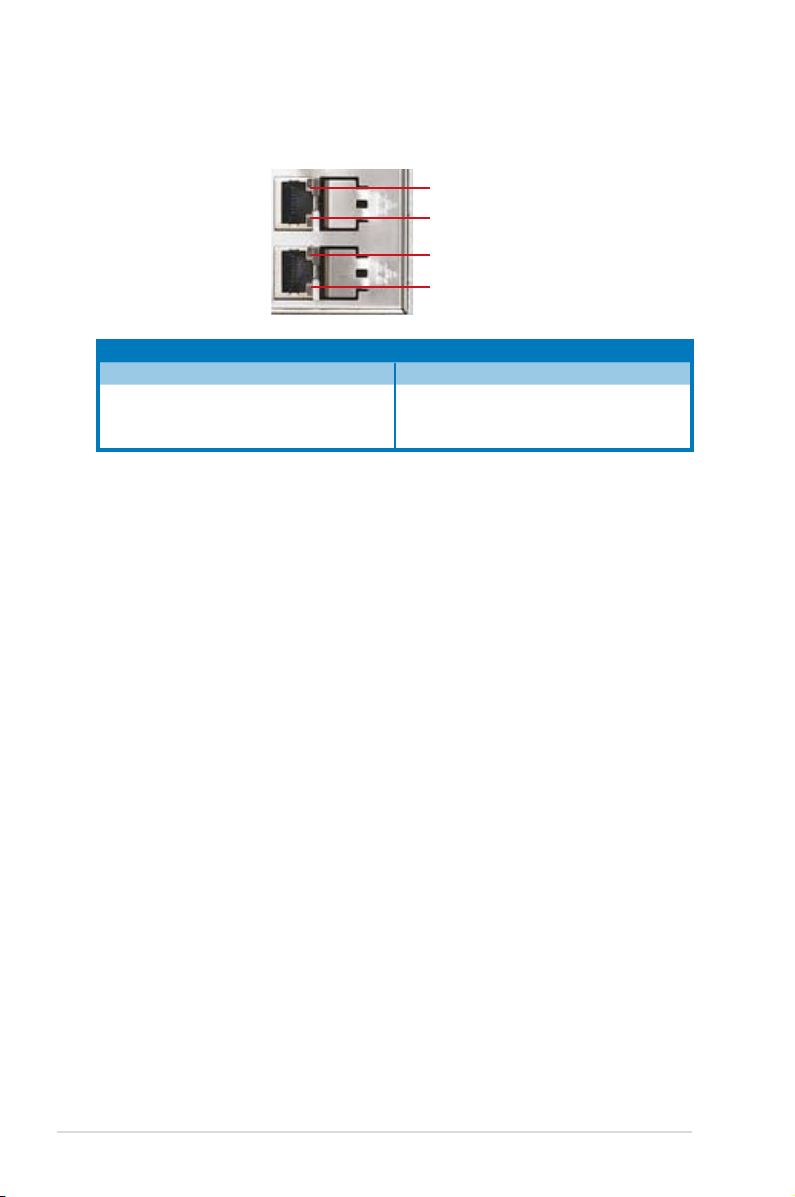
1.7.2 Rear panel LEDs
ACT/LINK LED
SPEED LED
ACT/LINK LED
SPEED LED
ACT/LINK LED SPEED LED
Status Description Status Description
OFF No link OFF 10 Mbps connection
GREEN Linked ORANGE 100 Mbps connection
BLINKING Data activity GREEN 1 Gbps connection
Chapter 1: Product introduction1-10
Page 21
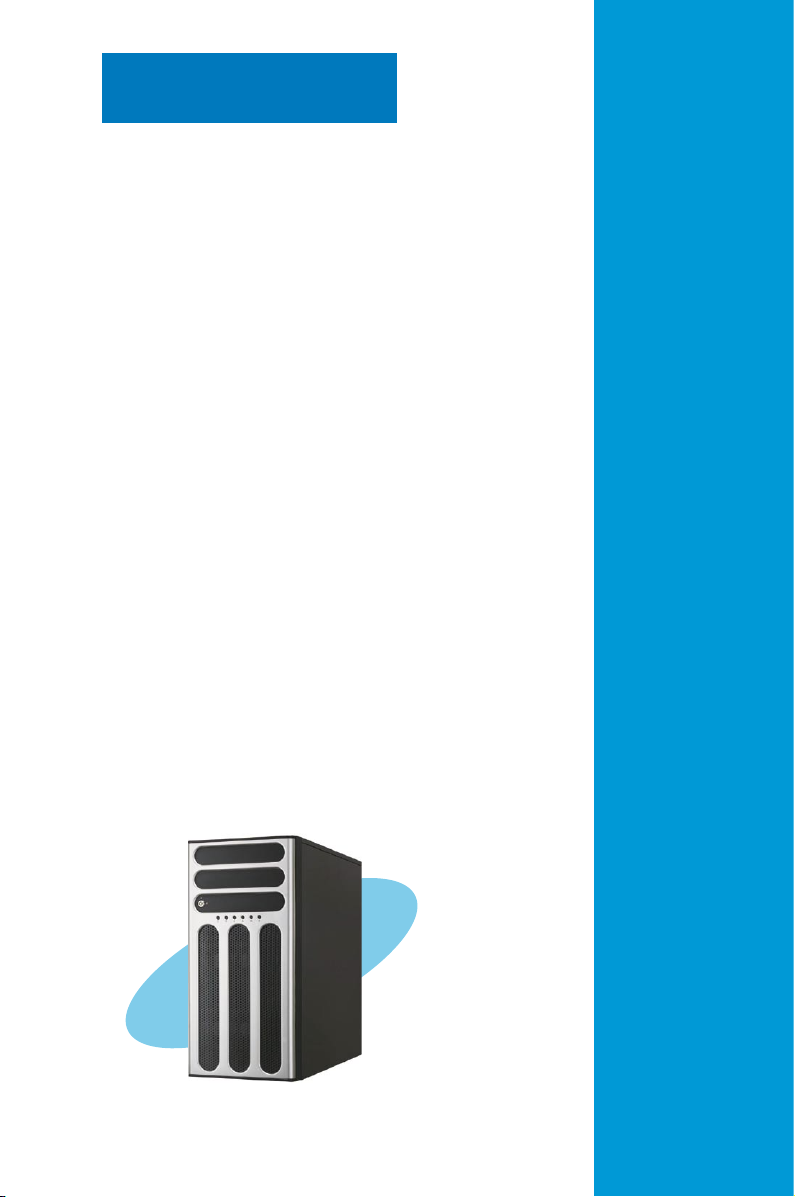
Chapter 2
This chapter lists the hardware setup procedures
that you have to perform when installing or
removing system components.
Hardware setup
2-
Page 22
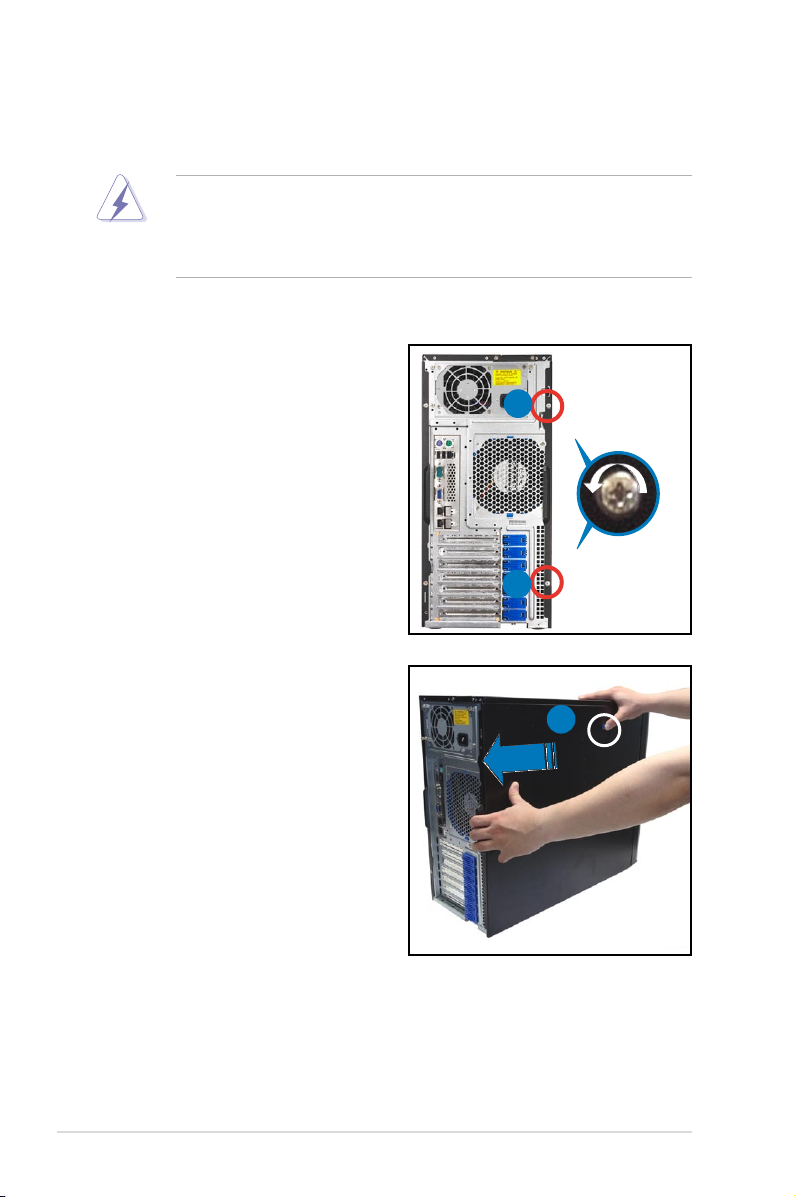
2.1 Chassis cover
2.1.1 Removing the side cover
• Ensure that you unplug the power cord before removing the side cover.
• Take extra care when removing the side cover. Keep your ngers from
components inside the chassis that can cause injury, such as the CPU fan,
rear fan, and other sharp-edged parts.
To reinstall the side cover:
1. Remove the two screws that secure
the side cover.
2. Press the blue latch button and
slide the side cover for about half
an inch toward the rear until it is
disengaged from the chasssis.
3. Carefully lift the side cover and set
it aside.
1
1
2
Chapter 2: Hardware setup2-2
Page 23
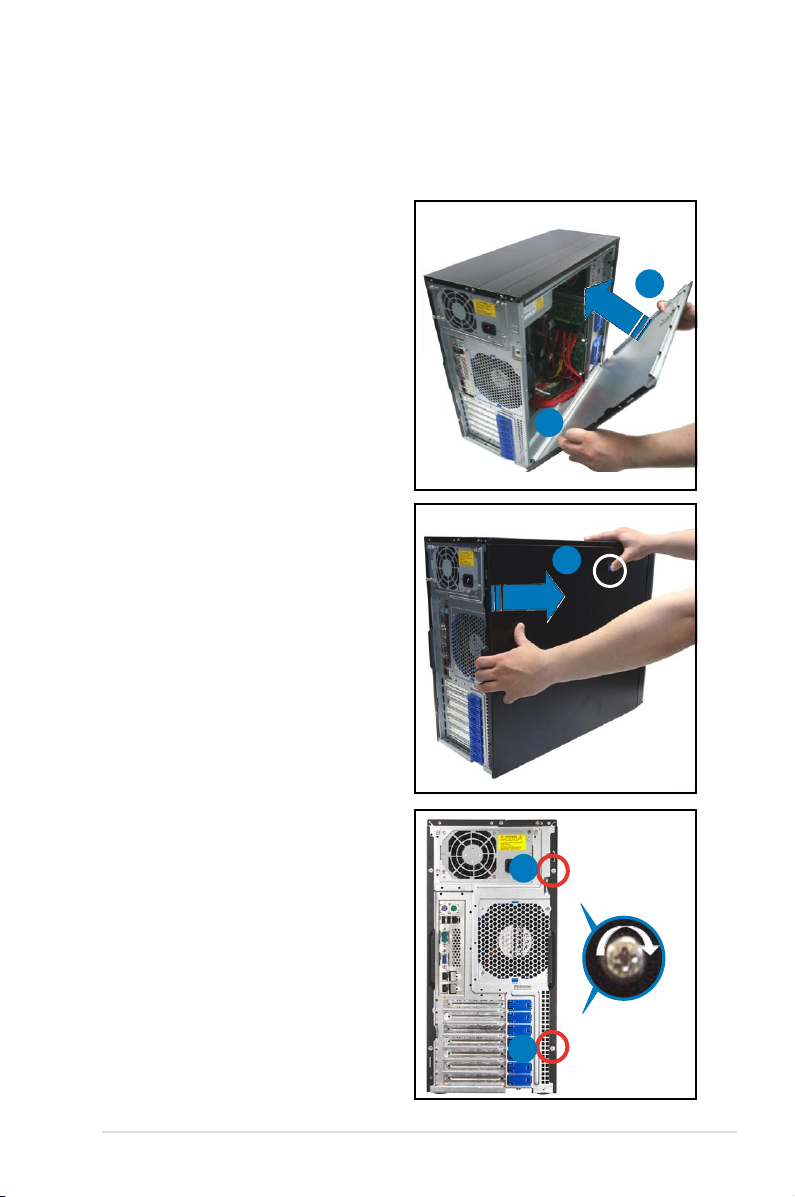
2.1.2 Reinstalling the side cover
To reinstall the side cover:
1. Match and insert the lower sliding
edge of the side cover to the
corresponding chassis edge.
2. Position the side cover to the
chassis.
3. Press the blue latch button and
slide the side cover toward the
front panel until it snaps in place.
2
1
3
4. Drive in the two screws you
removed earlier to secure the side
cover.
4
4
2-3ASUS TS500-E5
Page 24
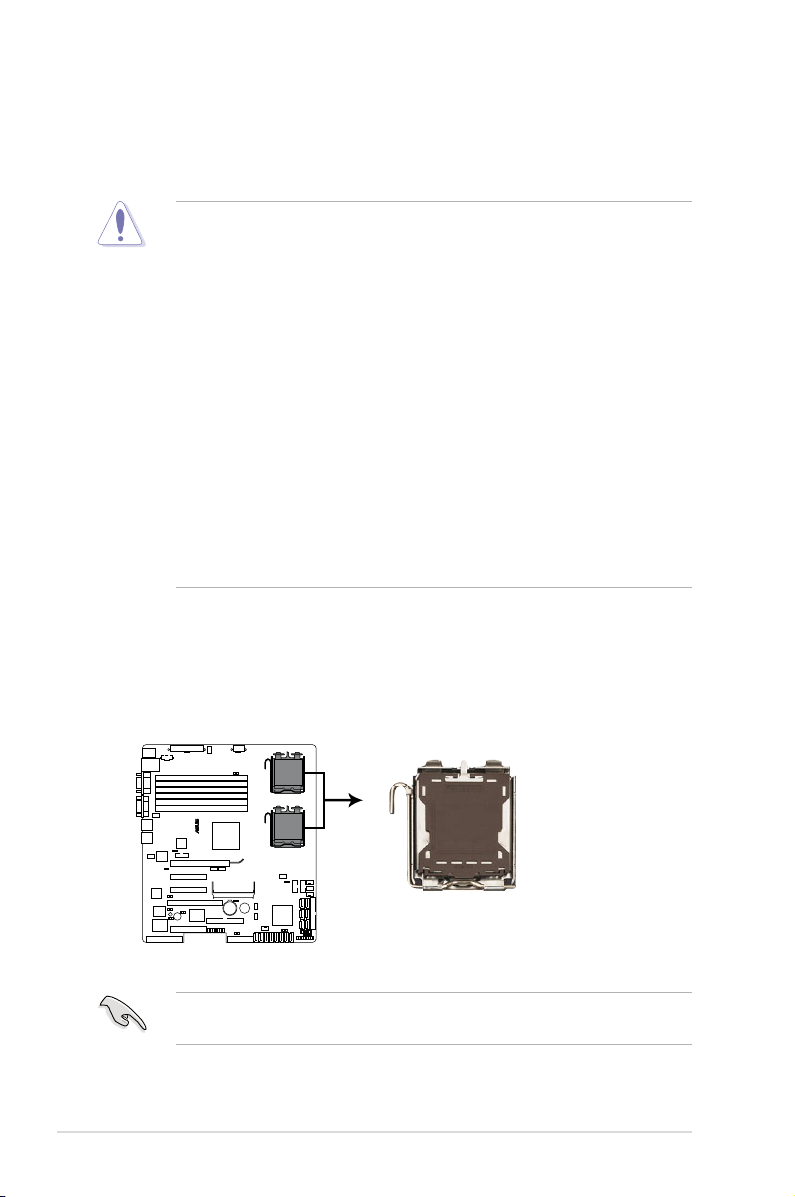
2.2 Central Processing Unit (CPU)
DSAN-DX
®
DSAN-DX/TS500-E5 CPU LGA771
CPU1
CPU2
The motherboard comes with a surface mount LGA771 socket designed for the
Intel® Xeon® Dual/Quad Core processor.
• Your boxed Intel® Xeon® LGA771 processor package should come with
installation instructions for the CPU and heatsink. If the instructions in this
section do not match the CPU documentation, follow the latter.
• Upon purchase of the motherboard, make sure that the PnP cap is on
the socket and the socket contacts are not bent. Contact your retailer
immediately if the PnP cap is missing, or if you see any damage to the PnP
cap/socket contacts/motherboard components. ASUS will shoulder the cost
of repair only if the damage is shipment/transit-related.
• Keep the cap after installing the motherboard. ASUS will process Return
Merchandise Authorization (RMA) requests only if the motherboard comes
with the cap on the LGA771 socket.
• The product warranty does not cover damage to the socket contacts
resulting from incorrect CPU installation/removal, or misplacement/loss/
incorrect removal of the PnP cap.
• If you install only one CPU, install the CPU to the CPU2 socket only. The
system will not boot and the CPU warning LED will light up if a single CPU
is installed on the CPU1 socket.
2.2.1 Installing the CPU
To install a CPU:
1. Locate the CPU socket on the motherboard.
Before installing the CPU, make sure that the socket box is facing towards you
and the load lever is on your left.
Chapter 2: Hardware setup2-4
Page 25
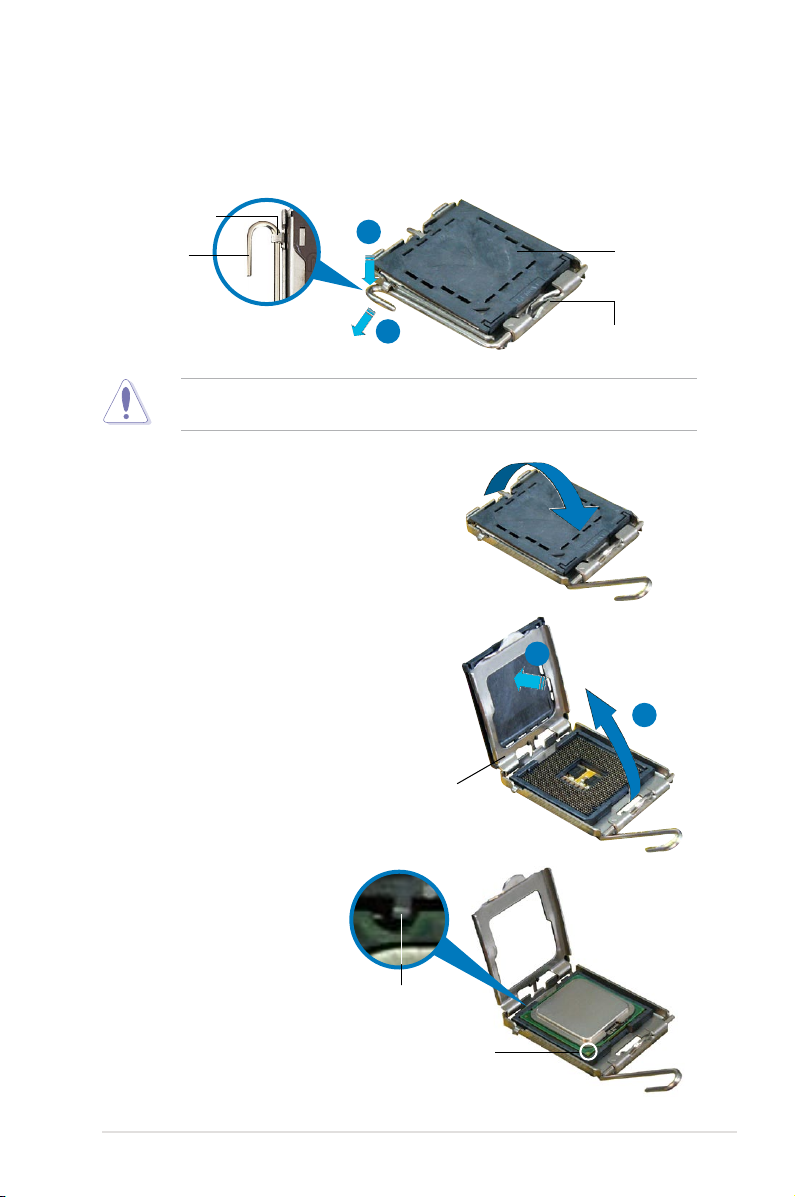
2. Press the load lever with your thumb (A), then move it to the left (B) until it is
released from the retention tab.
Retention tab
A
Load lever
B
To prevent damage to the socket pins, do not remove the PnP cap unless you
are installing a CPU.
3. Lift the load lever in the direction of
the arrow to a 135º angle.
4. Lift the load plate with your thumb
and forenger to a 100º angle (A),
then push the PnP cap from the load
plate window to remove (B).
PnP cap
This side of the socket
box should face you.
B
A
5. Position the CPU over
the socket, making sure
that the gold triangle is
on the bottom-left corner
of the socket. The socket
alignment key should t
into the CPU notch.
Load plate
Alignment key
Gold triangle mark
2-5ASUS TS500-E5
Page 26
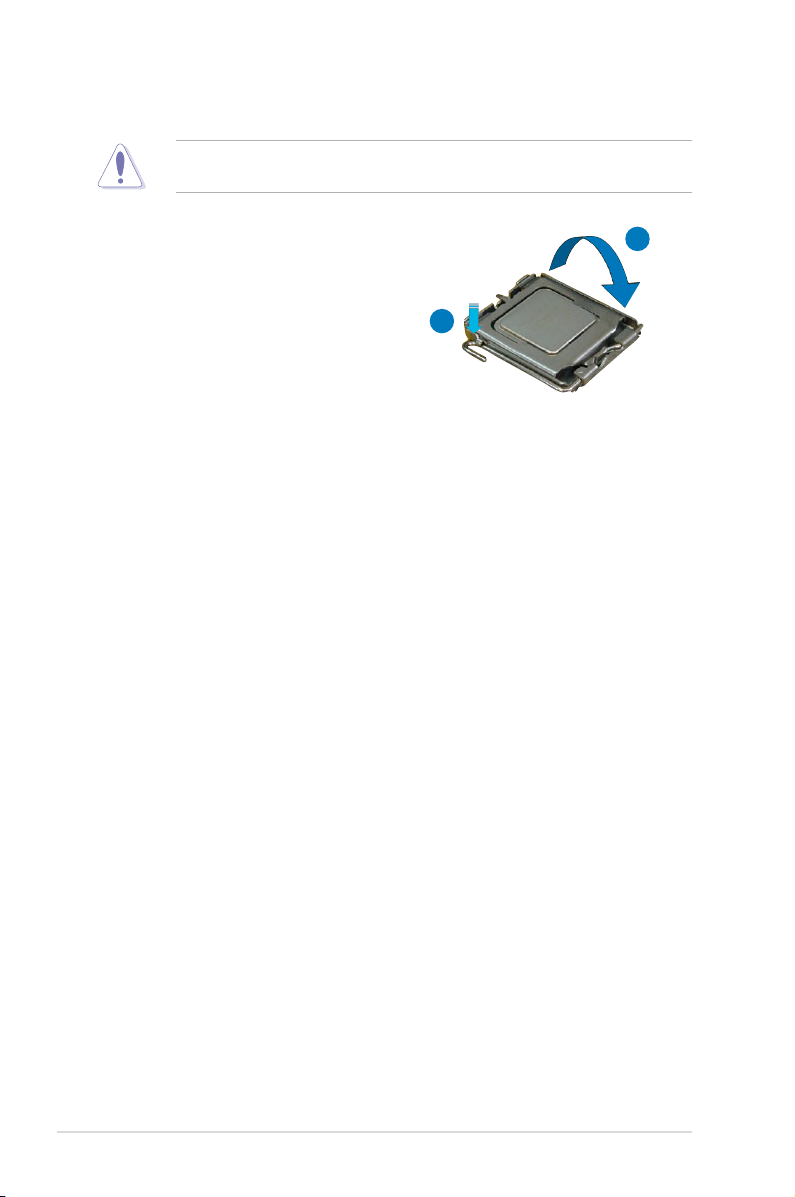
The CPU ts in only one correct orientation. DO NOT force the CPU into the
socket to prevent bending the connectors on the socket and damaging the CPU!
6. Close the load plate (A), then push
the load lever (B) until it snaps into
the retention tab.
A
B
Chapter 2: Hardware setup2-6
Page 27
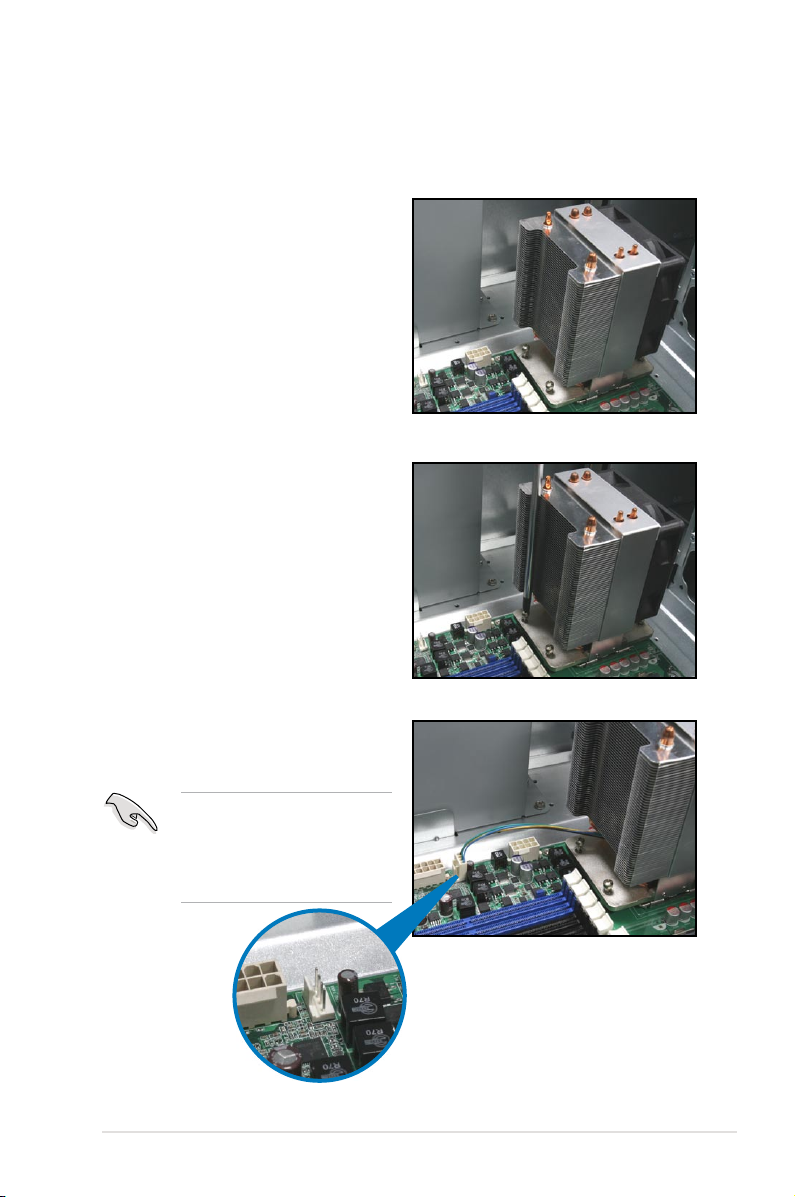
2.2.2 Installing the CPU heatsink and fan
To install the CPU heatsink and fan:
1. Place the CPU heatsink and fan on
top of the installed CPU, making
sure that the four screws match the
holes on the support plate.
2. Twist each of the four screws with
a Philips (cross) screwdriver just
enough to attach the CPU heatsink
and fan to the motherboard. When
the four screws are attached,
tighten them one by one to
completely secure the CPU
heatsink and fan.
3. Connect the CPU heatsink and
fan cable to the connector on the
motherboard.
Do not forget to connect
the CPU heatsink and fan
connector! Hardware monitoring
errors can occur if you fail to
plug this connector.
2-7ASUS TS500-E5
Page 28
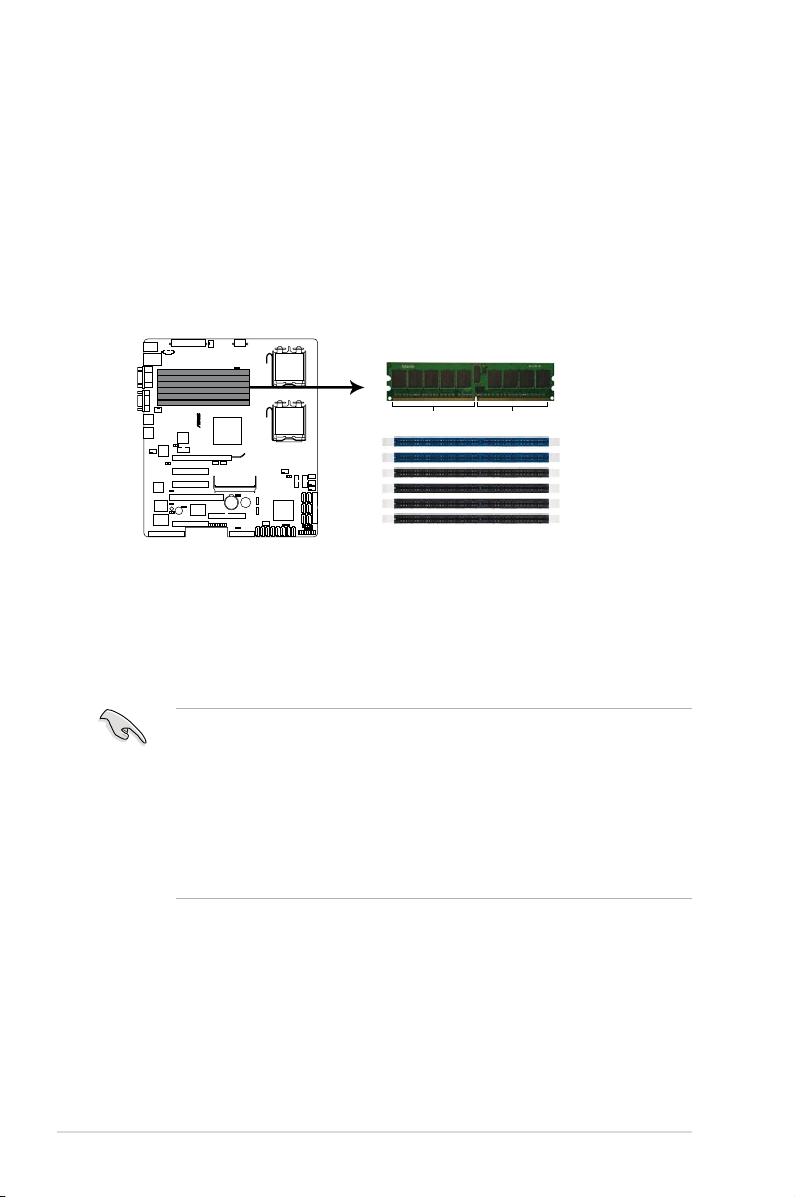
2.3 System memory
DSAN-DX
®
128 pins 112 pins
DIMM_B1
DIMM_A1
DIMM_B3
DIMM_A3
DIMM_B2
DIMM_A2
DSAN-DX/TS500-E5 240-pin DDR2 DIMM sockets
2.3.1 Overview
The motherboard comes with six (6) Double Data Rate 2 (DDR2) Dual Inline
Memory Modules (DIMM) sockets.
A DDR2 module has the same physical dimensions as a DDR DIMM but has a
240-pin footprint compared to the 184-pin DDR DIMM.
The gure illustrates the location of the DDR2 DIMM sockets:`
2.3.2 Memorycongurations
You may install 512 MB, 1 GB, 2 GB, and 4 GB registered ECC DIMMs into the
DIMM sockets.
• For optimum compatibility, we recommend that you obtain memory modules
from the same vendor. Refer to the Qualied Vendors List on the ASUS
web site.
• This motherboard does not support memory modules made up of 128 Mb
chips x16 memory modules.
• If you are installing only one memory module, install the module into the
blue socket labeled DIMM_A1 or DIMM_B1. Installing into any other socket
will not work.
Chapter 2: Hardware setup2-8
Page 29
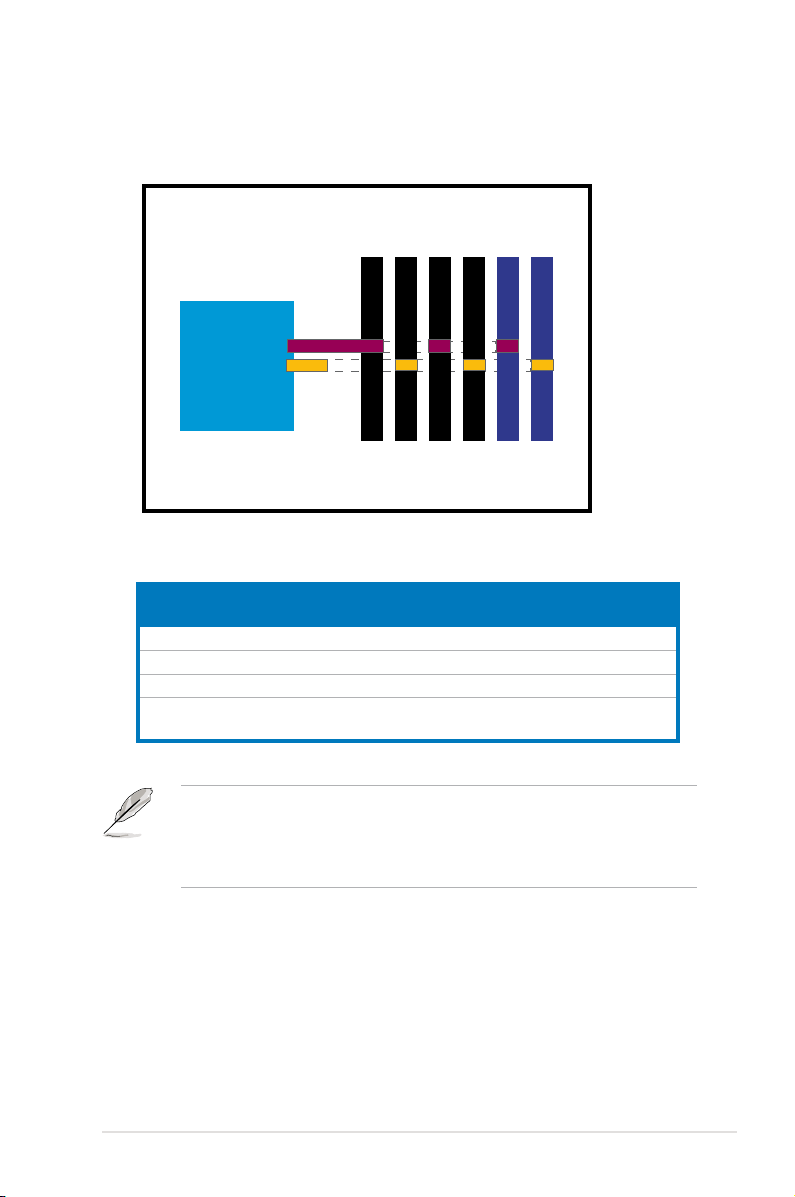
Rank population
DIMM_B3
DIMM_A3
DIMM_A2
MCH
DIMM installation reference table
No. of
DIMMs
1 DIMM_B1 or DIMM_A1
2 DIMM_B1, DIMM_A1
4 DIMM_B1, DIMM_A1, DIMM_B2, DIMM_A2
6 DIMM_B1, DIMM_A1, DIMM_B2, DIMM_A2
• DIMMs in pair means two DIMMs with the same conguration.
• For better performance, same conguration DIMMs should be installed on
Slot/s to use
DIMM_B3, DIMM_A3
the same slot number for each channel. For example, you may install the
same type of DIMMs in DIMM_B1, and DIMM_A1.
DIMM_A1
DIMM_B2
DIMM_B1
2-9ASUS TS500-E5
Page 30
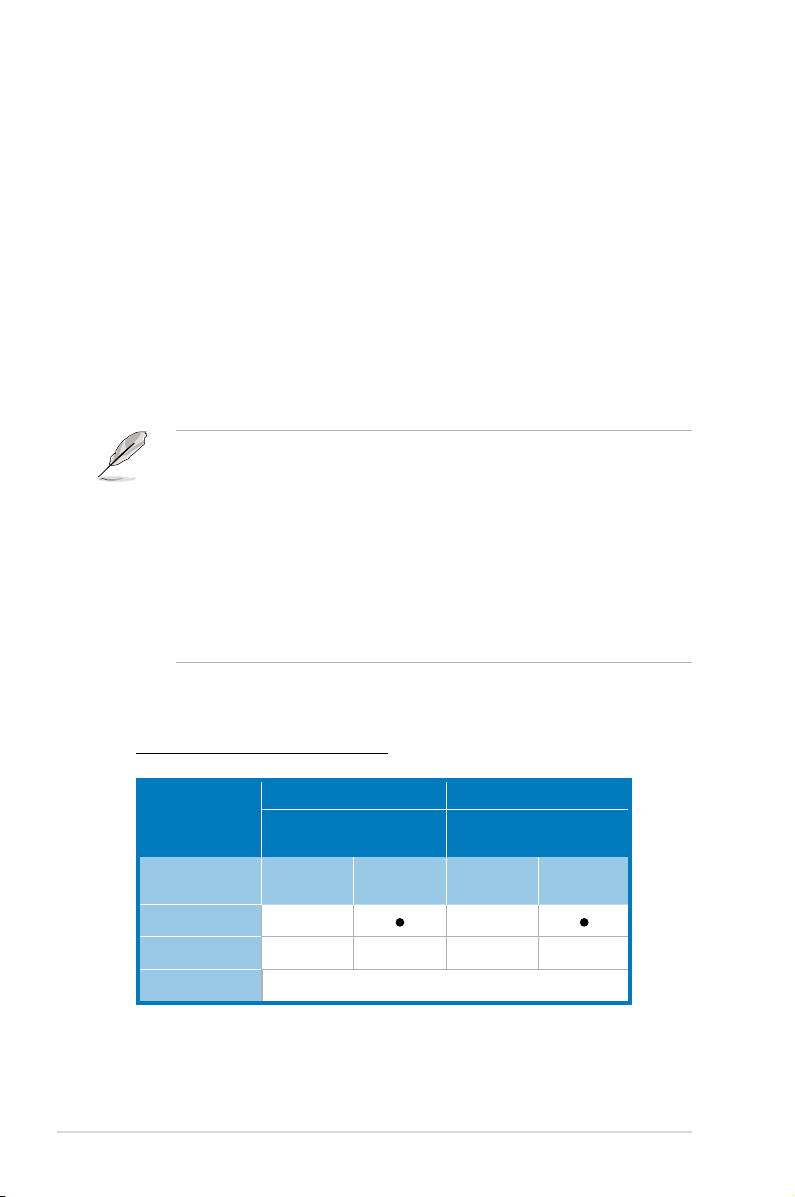
2.3.3 Memory mirroring and sparing technology
The Intel® 5100MCH chipset supports the memory sparing technology. Refer to the
below section:
Memory Sparing
At conguration time, a DIMM rank is set aside to replace a defective DIMM rank.
When the error rate for a failing DIMM rank reaches a pre-determined threshold,
the memory sparing function will issue an interrupt and initiate a spare copy. At the
completion of the copy, the failing DIMM rank is disabled and the “spared” DIMM rank
will be used in its place. Refer to section 5.4.3 Chipset and congure the options of
Channel Rank Sparing or Channel 1 Rank Sparing to enable the memory sparing
functions. The default BIOS setting is disabled.
• Each channel contains its own sparing engine and can be enabled or
disabled separately.
• This motherboard does not support rank sparing across channels.
• The DIMM rank with the largest size will be assigned as spare rank. Data
can only be copied from a smaller sized rank to a larger sized one.
• A DIMM can contain only one or two ranks. To support sparing function, a
DIMM channel should contain at least two ranks.
• When sparing function is enabled, the usable memory size will reduce the
size of the spare ranks.
The following tables show memory congurations with Memory Sparing function in
Channel A/B.
One DIMM per channel (two ranks)
Channel B Channel A
DIMM_B1
(1024MB*2 Ranks)
Rank 0
(1024 MB)
Sparing
Memory space 1024 MB 1024 MB
Total Memory 2048 MB
Rank 1
(1024 MB)
DIMM_A1
(1024MB*2 Ranks)
Rank 0
(1024 MB)
Rank 1
(1024 MB)
Chapter 2: Hardware setup2-10
Page 31

Two DIMMs per channel
Channel B Channel A
DIMM_B1
(512MB*2 Ranks)
Rank 0
(512 MB)
Sparing
Memory space 1024 MB 1024 MB
(1024MB*2 Ranks)
Rank 0
(1024 MB)
Sparing
Memory space 1024 MB 1024 MB
Total Memory 4096 MB
Rank 1
(512 MB)
DIMM_B2
Rank 1
(1024 MB)
DIMM_A1
(512MB*2 Ranks)
Rank 0
(512 MB)
DIMM_A2
(1024MB*2 Ranks)
Rank 0
(1024 MB)
Three DIMMs per channel
Channel B Channel A
DIMM_B1
(512MB*2 Ranks)
Rank 0
(512 MB)
Sparing
Memory space 1024 MB 1024 MB
(1024MB*2 Ranks)
Rank 0
(1024 MB)
Sparing
Memory space 2048 MB 2048 MB
(2048MB*2 Ranks)
Rank 0
(2048 MB)
Sparing
Memory space 2048 MB 2048 MB
Total Memory 10240 MB
Rank 1
(512 MB)
DIMM_B2
Rank 1
(1024 MB)
DIMM_B3
Rank 1
(2048 MB)
DIMM_B1
(512MB*2 Ranks)
Rank 0
(512 MB)
DIMM_A2
(1024MB*2 Ranks)
Rank 0
(1024 MB)
DIMM_A3
(2048MB*2 Ranks)
Rank 0
(2048 MB)
Rank 1
(512 MB)
Rank 1
(1024 MB)
Rank 1
(512 MB)
Rank 1
(1024 MB)
Rank 1
(2048 MB)
2-11ASUS TS500-E5
Page 32

2.3.4 Installing a DIMM
Make sure to unplug the power supply before adding or removing DIMMs or
other system components. Failure to do so may cause severe damage to both
the motherboard and the components.
To install a DIMM:
1. Unlock a DIMM socket by pressing
the retaining clips outward.
2. Align a DIMM on the socket
such that the notch on the DIMM
matches the break on the socket.
3. Firmly insert the DIMM into the
socket until the retaining clips
snap back in place and the DIMM
is properly seated.
• A DDR2 DIMM is keyed with a notch so that it ts in only one direction. Do
not force a DIMM into a socket to avoid damaging the DIMM.
• The DDR2 DIMM sockets do not support DDR DIMMs. Do not install DDR
DIMMs to the DDR2 DIMM sockets.
2.3.5 Removing a DIMM
To remove a DIMM:
1. Simultaneously press the retaining
clips outward to unlock the DIMM.
2
3
1
DDR2 DIMM notch
1
Unlocked retaining clip
2
Support the DIMM lightly with
your ngers when pressing the
retaining clips. The DIMM might
get damaged when it ips out with
extra force.
2. Remove the DIMM from the socket.
1
1
DDR2 DIMM notch
Chapter 2: Hardware setup2-12
Page 33

2.4 Front panel assembly
Before you can install a 5.25-inch drive, you should rst remove the front panel
assembly (front bezel and front panel cover).
2.4.1 Removing the front panel assembly
To remove the front panel assembly:
1. Unlock the front door if needed.
2. Locate the two hooked tabs on the
chassis side rail.
3. Shift the hooked tabs and take off
the front bezel.
2.4.2 Reinstalling the front panel assembly
To reinstall the front panel assembly:
1. Hook the other side of the front
panel assembly to the chassis.
2. Swing the front panel assembly
and snap it back into place.
2-13ASUS TS500-E5
Page 34

2.5 5.25-inch or 3.5-inch drives
Ensure to unplug the power cable before installing or removing any system
components. Failure to do so may cause damage to the motherboard and other
system components!
The system comes with three 5.25-inch
drive bays located on the upper front
part of the chassis. You can use the bay
converter that comes with the package
to convert the 5.25-inch bay to 3.5-inch
bay for 3.5-inch device such as oppy
disk drives.
You must remove the front panel
assembly before installing a
5.25-inch drive.
2.5.1 Installing a 5.25-inch drive
1
2
3
1. Unscrew and remove the metal
cover of the bay where you want to
install the 5.25-inch drive, and take
off the plastic cover on the front
bezel at the same position.
2. Insert the drive into the bay and
slide the bay lock to the right until
it clicks in place. Screw to double
secure the drive.
3. Connect the IDE cable to the IDE
connector on the back of the drive.
4. Connect a 4-pin plug from the
power supply to the power
connector on the back of the drive.
IDE cable
screw hole
2
3
4
Power plug
Chapter 2: Hardware setup2-14
Page 35

2.5.2 Installing a 3.5-inch drive
1. Remove the metal bracket in front of the drive bay converter.
2. Install the 3.5-inch disk drive into the converter.
3. Screw the 3.5-inch disk drive on the bay converter.
3.5" Floppy disk drive 3.5" Hard disk drive
4. Insert the converter installed with 3.5-inch disk drive into the chassis and
secure it as the 5.25-inch drives.
2-15ASUS TS500-E5
Page 36

2.6 SATA/SAS hard disk drives
The optional two hard disk drive modules on the front panel, including externally
removable trays for mounting either SATA or SAS hard disk drives, allow you to
access the drive trays by simply opening the the front bezel.
A hot-swap HDD module cage comes with a SATA or SATS backplane. Make
sure of the type of HDD module cage you purchase before buying hard disks.
2.6.1 Hot-swap HDD module
To install the hot-swap HDD module:
1. Examine the chassis and make sure the bay space is free of wires and other
obstructions.
2. Insert the hot-swap HDD module
into the bay.
3. To remove the hot-swap HDD
module, lift up the blue latch (a),
then pull out the hot-swap HDD
module (b).
a
b
Chapter 2: Hardware setup2-16
Page 37

To install a SATA/SAS hard disk drive:
1. Pull down the tray lever until the
tray pops out slightly, indicating that
it is released.
2. Holding on the tray lever, pull out
the HDD tray from the bay.
3. Unscrew and remove the blank tray
from the frame.
4. Place a hard disk drive on the tray
and secure it with four screws.
2-17ASUS TS500-E5
Page 38

5. Insert the HDD-installed tray back
into the bay.
6. Carefully push the tray all the way
to the depth of the bay.
7. Push the tray lever until it clicks in
place. The drive tray is correctly
placed when its front edge aligns
with the bay edge.
Chapter 2: Hardware setup2-18
Page 39

Removing and reinstalling the backplane
DO NOT remove the backplane unless necessary!
1. Remove the hot-swap HDD module from the bay if it has been installed.
2. Pull down the tray lever until the tray pops out slightly, indicating that it is
released.
3. Repeat the previous step to release all the installed disk drives.
4. Loosen both screws with a screw
driver or your ngers.
5. Push the backplane outward so
that the outer edge protrudes
slightly from the slot.
6. Hold on to the backplane, lift it up
and remove it from the module.
5
6
7. Follow the previous instructions in reverse to reinstall the backplane.
2-19ASUS TS500-E5
Page 40

2.7 Expansion cards
The system is designed with an expansion card lock on the rear panel for you to
install or remove an expansion card in less steps.
Ensure to unplug the power cord before installing or removing expansion
cards. Failure to do so may cause severe damage to the motheboard and other
system components!
2.7.1 Installing an expansion card
1. Before installing the expansion card, read the documentation that came with
it and make the necessary hardware settings for the card.
2. Lay the system on its side on a at, stable surface.
3. Use a Phillips screw driver to
remove the metal slot cover
opposite the slot where you wish to
install an expansion card.
4. Lift the expansion card lock.
5. Align the card golden ngers with
the slot, and then press rmly until
the card is completely seated on the
slot.
Chapter 2: Hardware setup2-20
Page 41

6. Restore the expansion card lock
to its original position. A light click
indicates that the card is locked in
place.
When installing a graphics card on PCI-E x16 slot, the PCI-E slot right beside it
does not function.
2.7.2 Installing ASUS PIKE RAID card
Follow the steps below to install an optional ASUS RAID card on your motherboard.
1. Locate the PIKE RAID card slot on
the motherboard.
2. Align the golden ngers of the RAID
card with the PIKE RAID card slot.
3. Insert the RAID card into the PIKE
RAID card slot. Make sure it is
completely seated on the PIKE
RAID card slot.
When installing a PIKE RAID card on the PIKE RAID card slot, the PCI-E slot
right beside it does not function.
2-21ASUS TS500-E5
Page 42

2.7.3 Conguringanexpansioncard
After installing the expansion card, congure the it by adjusting the software settings.
1. Turn on the system and change the necessary BIOS settings, if any. See
Chapter 5 for information on BIOS setup.
2. Assign an IRQ to the card. Refer to the following tables.
3. Install the software drivers for the expansion card.
Standard Interrupt assignments
IRQ Priority Standard function
0 1 System Timer
1 2 Keyboard Controller
2 - Programmable Interrupt
3* 11 Communications Port (COM2)
4* 12 Communications Port (COM1)
5* 13 --
6 14 Floppy Disk Controller
7* 15 --
8 3 System CMOS/Real Time Clock
9* 4 ACPI Mode when used
10* 5 IRQ Holder for PCI Steering
11* 6 IRQ Holder for PCI Steering
12* 7 PS/2 Compatible Mouse Port
13 8 Numeric Data Processor
14* 9 Primary IDE Channel
15* 10 Secondary IDE Channel
* These IRQs are usually available for ISA or PCI devices.
Chapter 2: Hardware setup2-22
Page 43

DSAN-DX
®
24.5cm (9.6in)
24.5cm (9.6in)
DDR DIMM_A3 (64bit, 240-pin module)
DDR DIMM_B3 (64bit, 240-pin module)
DDR DIMM_A2 (64bit, 240-pin module)
DDR DIMM_B2 (64bit, 240-pin module)
DDR DIMM_A1 (64bit, 240-pin module)
DDR DIMM_B1 (64bit, 240-pin module)
PCI
E
1
HDLED
Super
I/O
IT8213F
AMI
8Mb
EATX12V1
USB12_L3
KBMS1
USB56 USB34
FLOPPY1
PRI_IDE
PANEL1
SGPIO1
SGPIO2SGPIO3
SAS8
SAS7
SAS6
SAS5
SAS4
SAS3
SAS2
SAS1
AUX_PANEL1
BCM5721
Intel
5100P MCH
Intel
82801IR
(ICH9R)
BCM5721
LAN1
LAN2
Z9s
VGA_SW1
LAN_SW2
ASMB3
LAN_SW1
REAR_FAN1
REAR_FAN2
VGA1
COM1
CPU_FAN2
FRNT_FAN1
FRNT_FAN2
FRNT_FAN3
FRNT_FAN4
RAID_SEL1
CPU_WARN1
CPUFAN_SEL1
IBTN_SEL1
COM2
IDE_SW1
CLRTC1
CHAFAN_SEL1
SB_PWR1
BUZZER1
RECOVERY1
PCIE3
PCIE6
PCI4
PCIE2
PIKE1 PIKE2
EATXPWR1
CPU_FAN1
PSUSMB
Lithium Cell
CMOS Power
SATA5
SATA6
SATA3
SATA4
SATA1
SATA2
CPU1
CPU2
2.8 Cable connections
• The bundled system cables are pre-connected before shipment. You do
not need to disconnect these cables unless you will remove pre-installed
components to install additional devices.
• Refer to Chapter 4 for detailed information on the connectors.
2.8.1 Motherboard connections
1 2
3
4
5
Standard cables connected to the motherboard
1. 24-pin ATX power connector (from power supply to motherboard)
2. 8-pin 12V power connector (from power supply to motherboard)
3. Power supply SMBus connector (from power supply to motherboard)
4. System fan connectors (from system fan to motherboard)
5. USB connector (from motherboard to front I/O board)
6. IDE connector (from motherboard to the optional drive)
7. Chassis Intrusion connector (from rear chassis intrusion switch to motherboard)
8. Serial General Purpose Input/Output connectors
(SATA: from motherboard SGPIO1 to SATA/SAS backplane J2 connector
SAS: from motherboard SGPIO2 to SATA/SAS backplane J7 connector
SAS: from motherboard SGPIO3 to SATA/SAS backplane J6 connector)
9. System panel connector (from motherboard to front I/O board)
10. SAS connectors (for ASUS PIKE only; from motherboard to SATA/SAS backplane)
6
7
10
8
9
2-23ASUS TS500-E5
Page 44

2.8.2 SATA/SAS backplane connections
A SATA/SAS backplane comes pre-installed in the TS500-E5. The SATA/SAS
backplane has four 22-pin SATA/SAS connectors to support Serial ATA hard disk
drives and SAS hard disk drives. The backplane design incorporates a hot swap
feature to allow easy connection or removal of SATA/SAS hard disks. The LEDs on
the backplane connect to the front panel LEDs to indicate HDD status. See section
“1.6 LED information” for details.
Front side
The front side of the SATA/SAS backplane faces the front panel when installed.
This side includes four SATA/SAS connectors for the hot swap drive trays.
Drive status LEDs
CON0 CON1 CON2 CON3
Each SATA/SAS connector is labeled (CON0, CON1,
CON2, CON3) so you can easily determine their counterpart
connectors at the back side of the backplane. Refer to the table
for reference.
HDD Device Front side connector Back side connector
HDD 1 CON0 CON4
HDD 2 CON1 CON5
HDD 3 CON2 CON6
HDD 4 CON3 CON7
Chapter 2: Hardware setup2-24
Page 45

Back side
The back side of the SATA/SAS backplane faces the rear panel when installed.
This side includes the power connectors and SATA/SAS interfaces for the
motherboard Serial ATA connectors or the SAS card.
Connectors Description
J2 Connects to SATA SGPIO1 connector on the motherboard
J6 Connects to SAS SGPIO2 connector on the motherboard
J7 Connects to SAS SGPIO3 connector on the motherboard
J8 Links backplane1 and backplane2 signals
J10 Links to add-on card failed LED signal
U1 Connects to 4-pin plug of the power supply
CON4/CON5/
CON6/CON7
Connects to SATA/SAS connectors on the motherboard
2-25ASUS TS500-E5
Page 46

2.9 Removable components
You may need to remove previously installed system components when installing
or removing system devices, or when you need to replace defective components.
This section tells how to remove the following components:
1. System fan
2. Chassis footpads
3. Power supply unit
2.9.1 System fan
To remove the system fan:
1. Unplug the system fan cable from
the REAR_FAN2 connector on the
motherboard.
2. Shift the two hooked tabs upward
and downward.
3. Carefully take off the system fan.
Chapter 2: Hardware setup2-26
Page 47

To reinstall the system fan:
1. Shift the two hooked tabs upward
and downward, and then install the
system fan. A light click indicates
that the system fan is secured in
place.
2. Plug the system fan cable to the
REAR_FAN2 connector on the
motherboard.
2-27ASUS TS500-E5
Page 48

2.9.2 Chassis footpads
The barebone server system is shipped with four footpads attached to the bottom
of the chassis for stability. You need to remove these footpads if you wish to install
the system to a rack (Refer to Chapter 3: Installation options of this user guide,
and to the “Rackmount Kit” user guide for instructions)
To remove the footpads:
1. Lay the system chassis on its side.
2. Use a at screwdriver to ip out the
top layer of a footpad.
3. Remove the footpad by rotating it
counterclockwise.
4. Repeat steps 2 and 3 to remove the other three footpads.
Chapter 2: Hardware setup2-28
Page 49

2.9.3 Power supply unit
The system is compatible with both EPS 12 V 670 W single power supply and 650 W
redundant power supply. Purchase based on your needs.
You MUST disconnect all power cable plugs from the motherboard and other
installed devices before removing the power supply unit.
Installing the single power supply unit
1. Align the single power supply unit
(PSU) in the chassis with the four
mounting screw holes.
2. Make the PSU sit on the shelf ledge
when fastening it to the chassis with
screws.
3. Fasten the two screws on the
chassis wall.
Installing the redundant power supply module
1. Unscrew and remove the power supply brackets at the back and on the
chassis wall.
2. Screw the metal bracket from the
chassis wall to the redundant power
supply cage.
2-29ASUS TS500-E5
Page 50

3. Insert the redundant power supply
into the power supply bay.
4. Make the redundant power supply
cage sit on the shelf ledge when
fastening it to the chassis with
screws.
5. Fasten the two screws on the
chassis wall.
6. Slide the power supply module into
the bay, and press until the release/
lock lever clicks to lock the module
securely.
7. Install the other redundant power
supply module as the rst one.
Chapter 2: Hardware setup2-30
Page 51

Chapter 3
This chapter describes how to install
the optional components and devices
into the barebone server.
Installation options
2-
Page 52

3.1 Preparing the system for rack mounting
• The items required for the optional congurations described in this chapter
are not included in the standard barebone system package. These items
are purchased separately.
• We recommend that you allot at least 1U space above the server system to
ensure optimal thermal performance.
Removing the footpads
Refer to section 2.9.2 Chassis footpads for instructions on removing the footpads.
Removing the top cover
Unscrew and slide the top cover toward
the rear panel, and then lift it up from the
chassis.
3.2 Attaching the inner rail to the server
1. Slide out the inner rail from the rackmount rail kit.
2. Align the screw holes on the inner
rail and the chassis top, and then
secure the inner rail to the chassis
top with screws.
3. Repeat the previous steps to
secure the other inner rail to the
bottom of the chassis with screws.
Chapter 3: Installation options3-2
Page 53

3.3 Attaching the rails to the rack
To attach the rails to the rack:
1. Select one unit of space (1U) on the rack
where you wish to install the server.
1U space
2. Loosen the two screws on the rack
rails.
3. Align the front end holes of a rack
rail pair to the 1U space.
4. Drive in two screws on the outer
holes to secure the front end.
5. Find the rear 1U space that corresponds to the front 1U space where you
attached the rail.
6. Drive in two screws on the outer holes to secure the rear end.
7. From the rack front, nd the corresponding 1U space for the second rail pair.
8. Repeat steps
3–6 to attach the second rail pair.
3-3ASUS TS500-E5
Page 54

3.4 Mounting the server to the rack
To mount the server to the rack:
1. Align the server rails with the rack rails.
2. Push the server all the way into the rack.
Chapter 3: Installation options3-4
Page 55

Chapter 4
This chapter includes the motherboard
layout, and brief descriptions of the
jumpers and internal connectors.
Motherboard info
Page 56

4.1 Motherboard layout
DSAN-DX/TS500-E5
®
24.5cm (9.6in)
24.5cm (9.6in)
DDR DIMM_A3 (64bit, 240-pin module)
DDR DIMM_B3 (64bit, 240-pin module)
DDR DIMM_A2 (64bit, 240-pin module)
DDR DIMM_B2 (64bit, 240-pin module)
DDR DIMM_A1 (64bit, 240-pin module)
DDR DIMM_B1 (64bit, 240-pin module)
PCI
E1
HDLED
Super
I/O
IT8213F
AMI
8Mb
EATX12V1
USB12_L3
KBMS1
USB56 USB34
FLOPPY1
PRI_EIDE1
PANEL1
SGPIO1
SGPIO2SGPIO3
SAS8
SAS7
SAS6
SAS5
SAS4
SAS3
SAS2
SAS1
AUX_PANEL1
BCM5721
Intel
5100P MCH
Intel
82801IR
(ICH9R)
BCM5721
LAN1
LAN2
Z9s
VGA_SW1
LAN_SW2
ASMB3
LAN_SW1
REAR_FAN1
REAR_FAN2
VGA1
COM1
CPU_FAN2
FRNT_FAN1
FRNT_FAN2
FRNT_FAN3
FRNT_FAN4
RAID_SEL1
CPU_WARN1
CPUFAN_SEL1
IBTN_SEL1
COM2
IDE_SW1
CLRTC1
CHAFAN_SEL1
SB_PWR1
BUZZER1
RECOVERY1
PCIE3
PCIE6
PCI4
PCIE2
PIKE1 PIKE2
EATXPWR1
CPU_FAN1
PSUSMB
Lithium Cell
CMOS Power
SATA5
SATA6
SATA3
SATA4
SATA1
SATA2
CPU1
CPU2
Chapter 4: Motherboard information4-2
Page 57

Layout contents
Jumpers Page
1. Clear RTC RAM (CLRTC1)
2. VGA controller setting (3-pin VGA_SW1)
3. LAN controller setting (3-pin LAN_SW1, LAN_SW2)
4. CPU Fan control setting (3-pin CPUFAN_SEL1)
5. System Fan control setting (3-pin CHAFAN_SEL1)
6. IDE setting (3-pin IDE_SW1)
7. Force BIOS recovery setting (3-pin RECOVERY1)
8. Intel
9. iBTN RAID setting (3-pin IBTN_SEL1)
Internal connectors Page
1. Floppy disk drive connector (34-1 pin FLOPPY1)
2. Serial ATA connectors [black] (7-pin SATA1-6)
3. IDE connector (40-1 pin PRI_EIDE1)
4. SAS connectors [red] (7-pin SAS1-4), [blue] (7-pin SAS5-8)
5. Hard disk activity LED connector (4-pin HDLED1)
6. Serial General Purpose Input/Output connector (6-1 pin SGPIO1)
7. Serial General Purpose Input/Output connectors
(6-1 pin SGPIO2/3)
8. USB connectors (10-1 pin USB34, USB56)
9. CPU and system fan connectors (4-pin CPU_FAN1/2,
REAR_FAN1/2, FRNT_FAN1/2/3/4)
10. Serial port connectors (10-1 pin COM2)
11. Power supply SMBus connector (5-pin PSUSMB1)
12. SSI power connectors (24-pin ATXPWR1, 8-pin ATX12V1)
13. System panel connector [white] (20-1 pin PANEL1)
14. Auxiliary panel connector [black] (20-pin AUX_PANEL1)
®
ICH9R SATA port S/W RAID setting (3-pin RAID_SEL1)
4-4
4-5
4-5
4-6
4-6
4-7
4-7
4-8
4-8
4-9
4-9
4-10
4-11
4-11
4-12
4-12
4-13
4-13
4-14
4-14
4-15
4-16
4-17
ASUS TS500-E5 4-3
Page 58

4.2 Jumpers
®
DSAN-DX/TS500-E5
DSAN-DX/TS500-E5 Clear RTC RAM
21 2 3
Normal
(Default)
Clear CMOS
CLRTC1
1. Clear RTC RAM (CLRTC1)
This jumper allows you to clear the Real Time Clock (RTC) RAM in CMOS.
You can clear the CMOS memory of date, time, and system setup parameters
by erasing the CMOS RTC RAM data. The onboard button cell battery
powers the RAM data in CMOS, which include system setup information such
as system passwords.
To erase the RTC RAM:
1. Turn OFF the computer and unplug the power cord.
2. Move the jumper cap from pins 1–2 (default) to pins 2–3. Keep the cap
on pins 2–3 for about 5–10 seconds, then move the cap back to pins 1–2.
3. Plug the power cord and turn ON the computer.
4. Hold down the <Del> key during the boot process and enter BIOS setup
to re-enter data.
Except when clearing the RTC RAM, never remove the cap on CLRTC jumper
default position. Removing the cap will cause system boot failure!
If the steps above do not help, remove the onboard battery and move the
jumper again to clear the CMOS RTC RAM data. After the CMOS clearance,
reinstall the battery.
Chapter 4: Motherboard information4-4
Page 59

2. VGA controller setting (3-pin VGA_SW1)
®
DSAN-DX/TS500-E5
DSAN-DX/TS500-E5
VGA setting
21 2 3
Enable VGA
(Default)
Disable
VGA_SW1
®
DSAN-DX/TS500-E5
DSAN-DX/TS500-E5 LAN setting
21 2 3
Enable LAN
(Default)
Disable
LAN_SW2
21 2 3
Enable LAN
(Default)
Disable
LAN_SW1
This jumper allows you to enable or disable the onboard VGA controller. Set
to pins 1–2 to activate the VGA feature.
3. LAN controller setting (3-pin LAN_SW1, LAN_SW2)
These jumpers allow you to enable or disable the onboard Broadcom
BCM5721 Gigabit LAN1/2 controller. Set to pins 1–2 to activate the Gigabit
LAN feature.
®
ASUS TS500-E5 4-5
Page 60

4. CPU Fan control setting (3-pin CPUFAN_SEL1)
®
DSAN-DX/TS500-E5
DSAN-DX/TS500-E5 CPUFAN setting
21 2 3
4-Pin FAN
(Default)
3-Pin FAN
CPUFAN_SEL1
®
DSAN-DX/TS500-E5
DSAN-DX/TS500-E5 CHAFAN setting
21 2 3
4-Pin FAN
(Default)
3-Pin FAN
CHAFAN_SEL1
This jumper allows you to switch for fan pin selection. The CPUFAN_SEL1
jumper is for the CPU fans control. Set to pins 1–2 when using 4-pin fans or
pins 2–3 when using 3-pin fans.
• If you use a 4-pin fan but set the jumper to pin 2-3, the fan you installed
may not work.
• If you use a 3-pin fan but set the jumper for a 4-pin fan, the fan controll will
not work and the fan you installed will always run at full speed.
5. System Fan control setting (3-pin CHAFAN_SEL1)
This jumper allows you to switch for fan pin selection. The CHAFAN_SEL1
jumper is for the system fans control. Set to pins 1–2 when using 4-pin fans
or pins 2–3 when using 3-pin fans.
• If you use a 4-pin fan but set the jumper to pin 2–3, the fan you installed
may not work.
• If you use a 3-pin fan but set the jumper for a 4-pin fan, the fan controll will
not work and the fan you installed will always run at full speed.
Chapter 4: Motherboard information4-6
Page 61

6. IDE setting (3-pin IDE_SW1)
®
DSAN-DX/TS500-E5
DSAN-DX/TS500-E5
IDE setting
21 2 3
Enable IDE
(Default)
Disable
IDE_SW1
®
DSAN-DX/TS500-E5
DSAN-DX/TS500-E5
BIOS recovery setting
21 2 3
Normal
(Default)
BIOS
Recovery
RECOVERY1
This jumper allows you to enable or disable the onboard IDE connector. Set
to pins 1–2 to activate the IDE connector.
7. Force BIOS recovery setting (3-pin RECOVERY1)
This jumper allows you to quickly update or recover the BIOS settings when it
becomes corrupted.
To update the BIOS:
1. Prepare a oppy disk that contains the original or latest BIOS for the
motherboard (XXXXXX.ROM) and the AFUDOS.EXE utility.
2. Set the jumper to pins 2–3.
3. Insert the oppy disk then turn on the system to update the BIOS.
4. Shut down the system.
5. Set the jumper back to pins 1–2.
6. Turn on the system.
ASUS TS500-E5 4-7
Use the AFUDOS uitility version 3.12 to ash the BIOS.
Page 62

®
DSAN-DX/TS500-E5
DSAN-DX/TS500-E5 IBTN setting
21 2 3
PIKE RAID5
(Default)
ICH9R RAID5
IBTN_SEL1
8. Intel® ICH9R SATA port S/W RAID setting (3-pin RAID_SEL1)
®
DSAN-DX/TS500-E5
DSAN-DX/TS500-E5 RAID setting
21 2 3
3rd
(Default)
Intel
RAID_SEL1
This jumper allows you to select the Serial ATA RAID conguration utility to
use when you create disk arrays. Both utilities are supported by the
Intel® ICH9R. Place the jumper caps on pins 1–2 if you want to use the LSI
Software RAID Conguration Utility (default); otherwise, place the jumper
caps on pins 2–3 to use the Intel® Matrix Storage Manager (IMSM).
9. iBTN RAID setting (3-pin IBTN_SEL1)
This jumper allows you to select the RAID conguration utility to use when
you create disk arrays. Place the jumper caps on pins 1–2 if you install a
PIKE RAID card to the motherboard and want to use the LSI Logic MPT
Setup Utility (default). Or you can place the jumper caps on pins 2–3 to create
the LSI Mega RAID 5 by supported Intel® ICH9R SATA controller.
• LSI Logic MPT Setup Utility is available only when you install a PIKE RAID
card.
• LSI Mega RAID 5 fucntion is available only when you place the iBTN to
I_BTN1 socket.
Chapter 4: Motherboard information4-8
Page 63

4.3 Internal connectors
®
DSAN-DX/TS500-E5
FLOPPY
NOTE:Orient the red markings
on the floppy ribbon cable to PIN 1.
PIN1
DSAN-DX/TS500-E5
Floppy disk drive connector
®
DSAN-DX/TS500-E5
DSAN-DX/TS500-E5
SATA connectors
SATA1
GND
RSATA_TXP1
RSATA_TXN1
GND
RSATA_RXN1
RSATA_RXP1
GND
SATA2
GND
RSATA_1TXP2
RSATA_TXN2
GND
RSATA_RXN2
RSATA_RXP2
GND
SATA3
GND
RSATA_TXP3
RSATA_TXN3
GND
RSATA_RXN3
RSATA_RXP3
GND
SATA4
GND
RSATA_TXP4
RSATA_TXN4
GND
RSATA_RXN4
RSATA_RXP4
GND
SATA5
GND
RSATA_TXP5
RSATA_TXN5
GND
RSATA_RXN5
RSATA_RXP5
GND
SATA6
GND
RSATA_TXP6
RSATA_TXN6
GND
RSATA_RXN6
RSATA_RXP6
GND
1. Floppy disk drive connector (34-1 pin FLOPPY1)
This connector is for the provided oppy disk drive (FDD) signal cable. Insert
one end of the cable to this connector, then connect the other end to the
signal connector at the back of the oppy disk drive.
Pin 5 on the connector is removed to prevent incorrect cable connection when
using a FDD cable with a covered Pin 5.
2. Serial ATA connectors [black] (7-pin SATA1-6)
These connectors, controlled by southbridge ICH9R, are for the Serial ATA
signal cables for Serial ATA hard disk drives.
ASUS TS500-E5 4-9
Page 64

3. IDE connector (40-1 pin PRI_EIDE1)
®
DSAN-DX/TS500-E5
PRI_EIDE1
NOTE:Orient the red markings
on the IDE ribbon cable to PIN 1.
PIN1
DSAN-DX/TS500-E5
IDE connector
This connector is for an Ultra DMA 100/66 signal cable. The Ultra
DMA 100/66 signal cable has three connectors: a blue connector for the
primary IDE connector on the motherboard, a black connector for an Ultra
DMA 100/66 IDE slave device (optical drive/hard disk drive), and a gray
connector for an Ultra DMA 100/66 IDE master device (hard disk drive). If you
install two hard disk drives, you must congure the second drive as a slave
device by setting its jumper accordingly. Refer to the hard disk documentation
for the jumper settings.
• Pin 20 on the IDE connector is removed to match the covered hole on the
Ultra DMA cable connector. This prevents incorrect insertion when you
connect the IDE cable.
• Use the 80-conductor IDE cable for Ultra DMA 100/66 IDE devices.
• The onboard IDE connector is designed for ODD only (PATA).
Chapter 4: Motherboard information4-10
Page 65

®
DSAN-DX/TS500-E5
DSAN-DX/TS500-E5
Storage card activity LED connector
NC
ADD_IN_CARD-
ADD_IN_CARD-
NC
HDLED
4. SAS connectors [red] (7-pin SAS1-4), [blue] (7-pin SAS5-8)
®
DSAN-DX/TS500-E5
DSAN-DX/TS500-E5
SAS connectors
SAS4
GND
RSATA_TXP4
RSATA_TXN4
GND
RSATA_RXN4
RSATA_RXP 4
GND
SAS3
GND
RSATA_TXP3
RSATA_TXN3
GND
RSATA_RXN3
RSATA_RXP3
GND
SAS2
GND
RSATA_TXP2
RSATA_TXN2
GND
RSATA_RXN2
RSATA_RXP2
GND
SAS1
GND
RSATA_TXP1
RSATA_TXN1
GND
RSATA_RXN1
RSATA_RXP1
GND
SAS8
GND
RSATA_TXP8
RSATA_TXN8
GND
RSATA_RXN8
RSATA_RXP8
GND
SAS7
GND
RSATA_TXP7
RSATA_TXN7
GND
RSATA_RXN7
RSATA_RXP7
GND
SAS6
GND
RSATA_TXP6
RSATA_TXN6
GND
RSATA_RXN6
RSATA_RXP6
GND
SAS5
GND
RSATA_TXP5
RSATA_TXN5
GND
RSATA_RXN5
RSATA_RXP5
GND
This motherboard comes with eight (8) Serial Attached SCSI (SAS)
connectors, the next-generation storage technology that supports both Series
SCSI and Serial ATA (SATA). Each connector supports one device.
• These connectors function only when you install a PIKE RAID card.
• Connect the SAS hard disk drives to SAS connectors 1–4 when installing a
4-port PIKE RAID card.
5. Hard disk activity LED connector (4-pin HDLED1)
This connector is used to connect to a hard disk drive active LED connector
on the SCSI or RAID card.
ASUS TS500-E5 4-11
Page 66

6. Serial General Purpose Input/Output connector (6-1 pin SGPIO1)
®
DSAN-DX/TS500-E5
DSAN-DX/TS500-E5 SGPIO connector
SGPIO1
SDATAOUT0
SDATAOUT1
GND
SATA_SLOAD
SATA_SCLK
PIN1
®
DSAN-DX/TS500-E5
DSAN-DX/TS500-E5
SGPIO2/3 connectors
SGPIO3
PIN 1
SIO_DIN
SIO_DOUT
GND
GND
GND
SIO_END
SIO_CLK
SGPIO2
PIN 1
SIO_DIN
SIO_DOUT
GND
GND
GND
SIO_END
SIO_CLK
This connector is used for the SGPIO peripherals for the LSI MegaRAID
SATA LED.
7. Serial General Purpose Input/Output connectors (6-1 pin SGPIO2/3)
These connector is used for the SAS chip SIO interface that controls the LED
pattern generation, device information and general purpose data.
These connectors functions only when you install a PIKE SAS RAID card.
Chapter 4: Motherboard information4-12
Page 67

8. USB connectors (10-1 pin USB34, USB56)
®
DSAN-DX/TS500-E5
PIN 1
NC
GND
USB_P6+
USB_P6-
USB+5V
GND
USB_P5+
USB_P5USB+5V
USB56
PIN 1
NC
GND
USB_P4+
USB_P4-
USB+5V
GND
USB_P3+
USB_P3USB+5V
USB34
DSAN-DX/TS500-E5
USB 2.0 connectors
®
DSAN-DX/TS500-E5
FRNT_FAN1
PWM Control
FAN Speed
FAN Power
GND
CPU_FAN1
GND
FAN Power
FAN Speed
PWM Control
CPU_FAN2
GND
FAN Power
FAN Speed
PWM Control
FRNT_FAN2
GND
FAN Power
FAN Speed
PWM Control
REAR_FAN1
GND
FAN Power
FAN Speed
PWM Control
FRNT_FAN3
GND
FAN Power
FAN Speed
PWM Control
REAR_FAN2
PWM Control
FAN Speed
FAN Power
GND
FRNT_FAN4
GND
FAN Power
FAN Speed
PWM Control
CPU_FAN1
REAR_FAN2
CPU_FAN2
FRNT_FAN2
FRNT_FAN3
FRNT_FAN4
FRNT_FAN1
REAR_FAN1
DSAN-DX/TS500-E5
FAN connectors
These connectors is for USB 2.0 ports. Connect the USB module cable to
the connectors, then install the module to a slot opening at the back of the
system chassis. The USB connectors comply with USB 2.0 specication that
supports up to 480 Mbps connection speed.
The USB port module is purchased separately.
9. CPU and system fan connectors (4-pin CPU_FAN1/2, REAR_FAN1/2,
FRNT_FAN1/2/3/4)
The fan connectors support cooling fans of 350 mA–740 mA (8.88 W max.)
or a total of 3.15 A–6.66 A (53.28 W max.) at +12V. Connect the fan cables
to the fan connectors on the motherboard, making sure that the black wire of
each cable matches the ground pin of the connector.
ASUS TS500-E5 4-13
DO NOT forget to connect the fan cables to the fan connectors. Insufcient air
ow inside the system may damage the motherboard components. These are
not jumpers! DO NOT place jumper caps on the fan connectors!
Page 68

10. Serial port connector (10-1 pin COM2)
®
DSAN-DX/TS500-E5
PIN 1
COM2
DSAN-DX/TS500-E5
Serial port connectors
®
DSAN-DX/TS500-E5
DSAN-DX/TS500-E5
Power supply SMBus connector
12C_7_CLK#
12C_7_DATA#NCGND
+3.3V Remote Sense
PSUSMB1
This connector is for a serial (COM) port. Connect the serial port module
cable to this connector, then install the module to a slot opening at the back
of the system chassis.
The serial port module is purchased separately.
11. Power supply SMBus connector (5-pin PSUSMB1)
This connector is for the power supply SMB cable, if your power supply
supports the SMBus function.
Chapter 4: Motherboard information4-14
Page 69

12. SSI power connectors (24-pin ATXPWR1, 8-pin ATX12V1)
®
DSAN-DX/TS500-E5
EATXPWR1
+3 Volts
-12 Volts
GND
PSON#
GND
GND
GND
-5 Volts
+5 Volts
+5 Volts
+5 Volts
GND
+3 Volts
+3 Volts
GND
+5 Volts
GND
+5 Volts
GND
Power OK
+5V Standby
+12 Volts
+12 Volts
+3 Volts
PIN 1
EATX12V1
+12V DC
+12V DC
+12V DC
+12V DC
GND
GND
GND
GND
PIN 1
DSAN-DX/TS500-E5
ATX power connectors
These connectors are for SSI power supply plugs. The power supply plugs
are designed to t these connectors in only one orientation. Find the proper
orientation and push down rmly until the connectors completely t.
• For a fully congured system, we recommend that you use an SSI
12 V-compliant power supply unit (PSU) for LGA771-socket Intel
®
Xeon
Dual Core processors (Bensley platform).
• DO NOT forget to connect the 24+8-pin power plugs; otherwise, the system
will not boot up.
• Use of a PSU with a higher power output is recommended when conguring
a system with more power consuming devices. The system may become
unstable or may not boot up if the power is inadequate.
• You must install a PSU with a higher power rating if you intend to install
additional devices.
ASUS TS500-E5 4-15
Page 70

13. System panel connector [white] (20-pin PANEL1)
®
DSAN-DX/TS500-E5
PANEL1
PIN 1
POWERLED+NCPOWERLED-
MLED+
MLED-NC+5V
GND
GND
SPKROUT
IDELED+
IDELED-
NMIBTN#
GND
POWERBTN#
GND
NC
RESETBTN#
GND
DSAN-DX/TS500-E5
System panel connector
This connector supports several chassis-mounted functions.
1. System power LED (3-pin PLED)
This 3-pin connector is for the system power LED. Connect the chassis
power LED cable to this connector. The system power LED lights up
when you turn on the system power, and blinks when the system is in
sleep mode.
2. Message LED (2-pin MLED)
This 2-pin connector is for the message LED cable that connects to
the front message LED. The message LED is controlled by Hardware
monitor to indicate an abnormal event occurance.
3. System warning speaker (4-pin SPEAKER)
This 4-pin connector is for the chassis-mounted system warning speaker.
The speaker allows you to hear system beeps and warnings.
4. Hard disk drive activity LED (2-pin IDE_LED)
This 2-pin connector is for the HDD Activity LED. Connect the HDD
Activity LED cable to this connector. The IDE LED lights up or ashes
when data is read from or written to the HDD.
5. ATX power button/soft-off button (2-pin PWRSW)
This connector is for the system power button. Pressing the power
button turns the system on or puts the system in sleep or soft-off mode
depending on the BIOS settings. Pressing the power switch for more
than four seconds while the system is ON turns the system OFF.
6. Reset button (2-pin RESET)
This 2-pin connector is for the chassis-mounted reset button for system
reboot without turning off the system power.
Chapter 4: Motherboard information4-16
Page 71

14. Auxiliary panel connector [black] (20-pin AUX_PANEL1)
®
DSAN-DX/TS500-E5
AUX_PANEL1
3
1 2 2
4 5 4
PIN 1
NC
I2C_4_CLK#
GND
I2C_4_DATA#
+5VSB
LAN1_LINK
LAN1_ACT
LAN2_ACT
LAN2_LINK
+5VSB
CASEOPEN
GND
LOCATORLED1+
LOCATORLED1-
LOCATORBTN#
GND
LOCATORLED2-
LOCATORLED2+
DSAN-DX/TS500-E5
Auxiliary panel connector
This connector is for additional front panel features including front panel SMB,
locator LED and switch, chassis intrusion, and LAN LEDs.
1. Front panel SMB (6-1 pin FPSMB)
These leads connect the front panel SMBus cable.
2. LAN activity LED (2-pin LAN1_LED, LAN2_LED)
These leads are for Gigabit LAN activity LEDs on the front panel.
3. Chassis intrusion (4-1 pin CHASSIS)
These leads are for the intrusion detection feature for chassis with
intrusion sensor or microswitch. When you remove any chassis
component, the sensor triggers and sends a high-level signal to these
leads to record a chassis intrusion event. The default setting is short
CASEOPEN and GND pin by jumper cap to disable the function.
4. Locator LED (2-pin LOCATORLED1 and 2-pin LOCATORLED2)
These leads are for the locator LED1 and LED2 on the front panel.
Connect the Locator LED cables to these 2-pin connector. The LEDs will
light up when the Locator button is pressed.
5. Locator Button/Swich (2-pin LOCATORBTN)
These leads are for the locator button on the front panel. This button
queries the state of the system locator.
ASUS TS500-E5 4-17
Page 72

Chapter 4: Motherboard information4-18
Page 73

Chapter 5
This chapter tells how to change the
system settings through the BIOS Setup
menus. Detailed descriptions of the BIOS
parameters are also provided.
BIOS setup
Page 74

5.1 Managing and updating your BIOS
The following utilities allow you to manage and update the motherboard Basic
Input/Output System (BIOS) setup:
1.
AFUDOS utility
disk.)
2.
ASUS CrashFree BIOS 3
when the BIOS le fails or gets corrupted.)
Refer to the corresponding sections for details on these utilities.
Save a copy of the original motherboard BIOS le to a bootable oppy disk in
case you need to restore the BIOS in the future. Copy the original motherboard
BIOS using the ASUS Update or AFUDOS utilities.
(Updates the BIOS in DOS mode using a bootable oppy
(To recover the BIOS using a bootable oppy disk
5.1.1 Creatingabootableoppydisk
1. Do either one of the following to create a bootable oppy disk.
DOS environment
a. Insert a 1.44MB oppy disk into the drive.
b. At the DOS prompt, type
format A:/S
Windows® environment
a. Insert a 1.44 MB oppy disk to the oppy disk drive.
b. Click
c. Select the
d. Right click
Floppy Disk
e. Select
then click
from the Windows® desktop, then select
Start
3 ½ Floppy Drive
from the menu, then select
File
window appears.
Create an MS-DOS startup disk
.
Start
icon.
then press <Enter>.
My Computer
Format. A Format 3½
from the format options eld,
.
5-2 Chapter 5: BIOS setup
Page 75

5.1.2 AFUDOS utility
The AFUDOS utility allows you to update the BIOS le in DOS environment using
a bootable oppy disk with the updated BIOS le. This utility also allows you to
copy the current BIOS le that you can use as backup when the BIOS fails or gets
corrupted during the updating process.
Copying the current BIOS
To copy the current BIOS le using the AFUDOS utility:
• Make sure that the oppy disk is not write-protected and has at least 1024
KB free space to save the le.
• The succeeding BIOS screens are for reference only. The actual BIOS
screen displays may not be the same as shown.
1. Copy the AFUDOS utility (afudos.exe) from the motherboard support CD to
the bootable oppy disk you created earlier.
2. Boot the system in DOS mode, then at the prompt type:
afudos /o[lename]
where the [lename] is any user-assigned lename not more than eight
alphanumeric characters for the main lename and three alphanumeric
characters for the extension name.
A:\>afudos /oOLDBIOS1.rom
Mainlename Extension name
3. Press <Enter>. The utility copies the current BIOS le to the oppy disk.
A:\>afudos /oOLDBIOS1.rom
AMI Firmware Update Utility - Version 1.19(ASUS V2.07(03.11.24BB))
Copyright (C) 2002 American Megatrends, Inc. All rights reserved.
Reading ash ..... done
Write to le...... ok
A:\>
The utility returns to the DOS prompt after copying the current BIOS le.
ASUS TS500-E5 5-3
Page 76

UpdatingtheBIOSle
To update the BIOS le using the AFUDOS utility:
1. Visit the ASUS website (www.asus.com) and download the latest BIOS le for
the motherboard. Save the BIOS le to a bootable oppy disk.
Write the BIOS lename on a piece of paper. You need to type the exact BIOS
lename at the DOS prompt.
2. Copy the AFUDOS utility (afudos.exe) from the motherboard support CD to
the bootable oppy disk you created earlier.
3. Boot the system in DOS mode, then at the prompt, type:
afudos /i[lename]
where [lename] is the latest or the original BIOS le on the bootable oppy
disk, then press <Enter>.
A:\>afudos /iTS500-E5.ROM
The utility veries the le, then starts updating the BIOS le.
A:\>afudos /iTS500-E5.ROM
AMI Firmware Update Utility - Version 1.19(ASUS V2.07(03.11.24BB))
Copyright (C) 2002 American Megatrends, Inc. All rights reserved.
WARNING!! Do not turn off power during ash BIOS
Reading le ....... done
Reading ash ...... done
Advance Check ......
Erasing ash ...... done
Writing ash ...... 0x0008CC00 (9%)
DO NOT shut down or reset the system while updating the BIOS to prevent
system boot failure!
5-4 Chapter 5: BIOS setup
Page 77

5. The utility returns to the DOS prompt after the BIOS update process is
completed. Reboot the system from the hard disk drive.
A:\>afudos /iTS500-E5.ROM
AMI Firmware Update Utility - Version 1.19(ASUS V2.07(03.11.24BB))
Copyright (C) 2002 American Megatrends, Inc. All rights reserved.
WARNING!! Do not turn off power during ash BIOS
Reading le ....... done
Reading ash ...... done
Advance Check ......
Erasing ash ...... done
Writing ash ...... done
Verifying ash .... done
Please restart your computer
A:\>
UpdatingtheBIOSleusingaUSBashdrive
If you have not purchased a USB oppy disk drive, you may update the BIOS le
using a USB ash drive. Format the USB ash drive to FAT16 or 32 system le
before updating the BIOS.
To format the USB ash drive to a FAT32/16 system le:
1. Insert the USB ash drive to an available USB port.
2. From the Windows desktop, click
3. Right-click the USB ash drive icon, then select
4. From the
File system
eld, select
, then select
Start
FAT32
or
Format
, then click the
FAT16
button.
My Computer
from the menu.
.
Start
To update the BIOS le:
1. Copy the original or the latest BIOS le and the AFUDOS utility (afudos.exe)
to the USB ash drive.
2. Insert the USB ash drive to an available USB port, then place the
motherboard support CD to the optical drive.
3. Boot the system from the support CD, then select the
.
prompt
FreeDOS command
4. At the DOS prompt, replace the prompt with the USB ash disk drive letter,
then type:
afudos /i[lename].
5. Follow the instructions in the previous section to update the BIOS le.
ASUS TS500-E5 5-5
Page 78

5.1.3 ASUS CrashFree BIOS 3 utility
The ASUS CrashFree BIOS 3 is an auto recovery tool that allows you to restore
the BIOS le when it fails or gets corrupted during the updating process. You can
update a corrupted BIOS le using a oppy disk or a USB ash drive that contains
the updated BIOS le.
Prepare a oppy disk or a USB ash drive containing the updated motherboard
BIOS before using this utility.
RecoveringtheBIOSfromaoppydisk
To recover the BIOS from a oppy disk:
1. Turn on the system.
2. Insert the oppy disk with the original or updated BIOS le to the oppy disk
drive.
3. The utility will automatically recover the BIOS. It resets the system when the
BIOS recovery nished.
RecoveringtheBIOSfromaUSBashdrive
To recover the BIOS from a USB ash drive:
1. Remove any oppy disk from the oppy disk drive and turn the system.
2. Insert the USB ash drive with the original or updated BIOS le to one USB
port on the system.
3. The utility will automatically recover the BIOS. It resets the system when the
BIOS recovery nished.
DO NOT shut down or reset the system while recovering the BIOS! Doing so
would cause system boot failure!
The recovered BIOS may not be the latest BIOS version for this motherboard.
Visit the ASUS website (www.asus.com) to download the latest BIOS le.
5-6 Chapter 5: BIOS setup
Page 79

5.2 BIOS setup program
This motherboard supports a programmable Low-Pin Count (LPC) chip that you
can update using the provided utility described in section
updating your BIOS
.
Use the BIOS Setup program when you are installing a motherboard, reconguring
your system, or prompted to “Run Setup.” This section explains how to congure
your system using this utility.
Even if you are not prompted to use the Setup program, you can change the
conguration of your computer in the future. For example, you can enable the
security password feature or change the power management settings. This
requires you to recongure your system using the BIOS Setup program so that the
computer can recognize these changes and record them in the CMOS RAM of the
LPC chip.
The LPC chip on the motherboard stores the Setup utility. When you start up the
computer, the system provides you with the opportunity to run this program. Press
<Del> during the Power-On Self-Test (POST) to enter the Setup utility; otherwise,
POST continues with its test routines.
If you wish to enter Setup after POST, restart the system by pressing
<Ctrl+Alt+Delete>, or by pressing the reset button on the system chassis. You can
also restart by turning the system off and then back on. Do this last option only if
the rst two failed.
The Setup program is designed to make it as easy to use as possible. Being a
menu-driven program, it lets you scroll through the various sub-menus and make
your selections from the available options using the navigation keys.
5.1 Managing and
• The default BIOS settings for this motherboard apply for most conditions
to ensure optimum performance. If the system becomes unstable after
changing any BIOS settings, load the default settings to ensure system
compatibility and stability. Select the
Exit Menu. See section
• The BIOS setup screens shown in this section are for reference purposes
only, and may not exactly match what you see on your screen.
• Visit the ASUS website (www.asus.com) to download the latest BIOS le for
this motherboard.
ASUS TS500-E5 5-7
5.8 Exit Menu
Load Default Settings
.
item under the
Page 80

5.2.1 BIOS menu screen
Menu items
Main Advanced Server Power Boot Exit
System Time [13:44:30]
System Date [Tue, 10/11/2007]
Legacy Diskette [1.44 MB, 3.5 in.]
SATA1 : [Not Detected]
SATA2 : [Not Detected]
SATA3 : [Not Detected]
SATA4 : [Not Detected]
SATA5 : [Not Detected]
SATA6 : [Not Detected]
PATA Master : [Not Detected]
PATA Slvae : [Not Detected]
IDE Conguration
System Information
Sub-menu items
Menu bar
v02.61 (C)Copyright 1985-2008, American Megatrends, Inc.
Congurationelds
BIOS SETUP UTILITY
General help
Use [ENTER], [TAB]
or [SHIFT-TAB] to
select a eld.
Use [+] or [-] to
congure system Date.
←→ Select Screen
↑↓ Select Item
+- Change Field
Tab Select Field
F1 General Help
F10 Save and Exit
ESC Exit
Navigation keys
5.2.2 Menu bar
The menu bar on top of the screen has the following main items:
Main For changing the basic system conguration
Advanced For changing the advanced system settings
Server For changing the advanced server settings
Power For changing the advanced power management (APM)
conguration
Boot For changing the system boot conguration
Exit For selecting the exit options and loading default
settings
To select an item on the menu bar, press the right or left arrow key on the keyboard
until the desired item is highlighted.
5.2.3 Navigation keys
At the bottom right corner of a menu screen are the navigation keys for that
particular menu. Use the navigation keys to select items in the menu and change
the settings.
Some of the navigation keys differ from one screen to another.
5-8 Chapter 5: BIOS setup
Page 81

5.2.4 Menu items
The highlighted item on the
menu bar displays the specic
items for that menu. For
example, selecting Main shows
the Main menu items.
The other items (Advanced,
Power, Boot, and Exit) on the
menu bar have their respective
menu items.
System Time [11:17:09]
System Date [Tue 01/22/2008]
Legacy Diskette A [1.44 MB 3.5 in.]
SATA1 [Not Detected]
SATA2 [Not Detected]
SATA3 [Not Detected]]
SATA4 [Not Detected]
SATA5 [Not Detected]
SATA6 [Not Detected]
PATA Master [Not Detected]
PATA Slave [Not Detected]
IDE Conguration
System Information
Main menu items
Use [ENTER], [TAB]
or [SHIFT-TAB] to
select a eld.
Use [+] or [-] to
congure system
Date.
5.2.5 Sub-menu items
A solid triangle before each item on any menu screen means that the item has a
sub-menu. To display the sub-menu, select the item and press <Enter>.
5.2.6 Congurationelds
These elds show the values for the menu items. If an item is user-congurable,
you can change the value of the eld opposite the item. You cannot select an item
that is not user-congurable.
A congurable eld is enclosed in brackets, and is highlighted when selected. To
change the value of a eld, select it then press <Enter> to display a list of options.
Refer to 5.2.7 Pop-up window.
5.2.7 Pop-up window
Select a menu item then press <Enter> to display a pop-up window with the
conguration options for that item.
5.2.8 Scroll bar
A scroll bar appears on the right side of a
menu screen when there are items that do
not t on the screen. Press the Up/Down
arrow keys or <Page Up> /<Page Down>
keys to display the other items on the
screen.
Pop-up window
Scroll bar
5.2.9 General help
At the top right corner of the menu screen is a brief description of the selected
item.
ASUS TS500-E5 5-9
Page 82

5.3 Main menu
When you enter the BIOS Setup program, the Main menu screen appears, giving
you an overview of the basic system information.
Refer to section 5.2.1 BIOS menu screen for information on the menu screen
items and how to navigate through them.
Main Advanced Server Power Boot Exit
System Time [13:44:30]
System Date [Tue, 10/11/2007]
Legacy Diskette A [Disabled]
SATA1 : [Not Detected]
SATA2 : [Not Detected]
SATA3 : [Not Detected]
SATA4 : [Not Detected]
SATA5 : [Not Detected]
SATA6 : [Not Detected]
PATA Master : [Not Detected]
PATA Slvae : [Not Detected]
IDE Conguration
System Information
v02.61 (C)Copyright 1985-2008, American Megatrends, Inc.
BIOS SETUP UTILITY
Use [ENTER], [TAB]
or [SHIFT-TAB] to
select a eld.
Use [+] or [-] to
congure system Date.
←→ Select Screen
↑↓ Select Item
+- Change Field
Tab Select Field
F1 General Help
F10 Save and Exit
ESC Exit
5.3.1 System Time [xx:xx:xx]
Allows you to set the system time.
5.3.2 System Date [Day xx/xx/xxxx]
Allows you to set the system date.
5.3.3 Legacy Diskette A [Disabled]
Sets the type of oppy drive installed.
Conguration options: [Disabled] [360 KB, 5.25 in.] [1.2 MB, 5.25 in.]
[720 KB, 3.5 in.] [1.44 MB, 3.5 in] [2.88 MB, 3.5 in]
5-10 Chapter 5: BIOS setup
Page 83

5.3.4 SATA1–6; PATA Master/Slave
The BIOS automatically detects the connected IDE devices. There is a separate
sub-menu for each IDE device. Select a device item, then press <Enter> to display
the IDE device information.
The PATA device is for ODD (optical disk drive) only.
Main
Primary IDE Master
Device :Hard Disk
Vendor :xxxxxxxxx
Size :xx.xGB
LBA Mode :Supported
Block Mode:16Sectors
PIO Mode :4
Async DMA :MultiWord DMA-2
Ultra DMA :Ultra DMA-6
S.M.A.R.T.:Supported
Type [Auto]
LBA/Large Mode [Auto]
Block(Multi-Sector Transfer)M [Auto]
PIO Mode [Auto]
DMA Mode [Auto]
SMART Monitoring [Auto]
32Bit Data Transfer [Enabled]
v02.61 (C)Copyright 1985-2008, American Megatrends, Inc.
BIOS SETUP UTILITY
Select the type
of device connected
to the system.
←→ Select Screen
↑↓ Select Item
+- Change Option
F1 General Help
F10 Save and Exit
ESC Exit
The BIOS automatically detects the values opposite the dimmed items (Device,
Vendor, Size, LBA Mode, Block Mode, PIO Mode, Async DMA, Ultra DMA, and
S.M.A.R.T. monitoring). These values are not user-congurable. These items show
N/A if no IDE device is installed in the system.
Type [Auto]
Selects the type of IDE drive. Setting to [Auto] allows automatic selection of the
appropriate IDE device type. Select [CDROM] if you are specically conguring a
CD-ROM drive. Select [ARMD] (ATAPI Removable Media Device) if your device is
either a ZIP, LS-120, or MO drive.
Conguration options: [Not Installed] [Auto] [CD/DVD] [ARMD]
LBA/Large Mode [Auto]
Enables or disables the LBA mode. Setting to [Auto] enables the LBA mode if the
device supports this mode, and if the device was not previously formatted with LBA
mode disabled. Conguration options: [Disabled] [Auto]
Block (Multi-Sector Transfer) M [Auto]
Enables or disables data multi-sectors transfers. When set to [Auto], the data
transfer from and to the device occurs multiple sectors at a time if the device
supports multi-sector transfer feature. When set to [Disabled], the data transfer
from and to the device occurs one sector at a time.
Conguration options: [Disabled] [Auto]
ASUS TS500-E5 5-11
Page 84

PIO Mode [Auto]
Allows you to select the data transfer mode.
Conguration options: [Auto] [0] [1] [2] [3] [4]
DMA Mode [Auto]
Sets the DMA mode.
Conguration options: [Auto] [SWDMA0] [SWDMA1] [SWDMA2] [MWDMA0]
[MWDMA1] [MWDMA2] [UDMA0] [UDMA1] [UDMA2] [UDMA3] [UDMA4] [UDMA5]
[UDMA6]
SMART Monitoring [Auto]
Sets the Smart Monitoring, Analysis, and Reporting Technology.
Conguration options: [Auto] [Disabled] [Enabled]
32Bit Data Transfer [Enabled]
Enables or disables 32-bit data transfer.
Conguration options: [Disabled] [Enabled]
5-12 Chapter 5: BIOS setup
Page 85

5.3.5 IDEConguration
The items in this menu allow you to set or change the congurations for the IDE
devices installed in the system. Select an item then press <Enter> if you wish to
congure the item.
Main
IDE Conguration
SATA#1 Conguration [Enhanced]
Congure SATA#1 as [IDE]
SATA#2 Conguration [Enhanced]
Hard Disk Write Protect [Disabled]
v02.61 (C)Copyright 1985-2008, American Megatrends, Inc.
SATA#1–2Conguration[Enhanced]
Conguration options: [Disabled] [Compatible] [Enhanced]
Configure SATA#1 as [IDE]
Sets the conguration for the Serial ATA connectors supported by the
Southbridge chip. Conguration options: [IDE] [RAID] [AHCI]
If you want to create a RAID 0, RAID 1, RAID 5, RAID 10, or the Intel
Storage Technology conguration from the Serial ATA hard disk drives, set
this item to [RAID].
If you want to use the Serial ATA hard disk drives as Parallel ATA physical
storage devices, keep the default setting [IDE].
If you want the Serial ATA hard disk drives to use the Advanced Host Controller
Interface (AHCI), set this item to [AHCI]. The [AHCI] option allows the onboard
storage driver to enable advanced Serial ATA features that increases storage
performance on random workloads by allowing the drive to internally optimize
the order of commands.
BIOS SETUP UTILITY
Options
Disabled
Compatible
Enhanced
←→ Select Screen
↑↓ Select Item
+- Change Field
F1 General Help
F10 Save and Exit
ESC Exit
®
Matrix
Hard Disk Write Protect [Disabled]
Disables or enables device write protection. This will be effective only if device is
accessed through BIOS. Conguration option: [Disabled] [Enabled]
ASUS TS500-E5 5-13
Page 86

5.3.6 System Information
This menu gives you an overview of the general system specications. The BIOS
automatically detects the items in this menu.
Main
System Information
AMIBIOS
Version : 0204
Build Date: 05/13/08
Processor
Speed : 1866MHz
Count : 1
System Memory
Usable Size : 2048MB
v02.61 (C)Copyright 1985-2008, American Megatrends, Inc.
AMIBIOS
Displays the auto-detected BIOS information.
Processor
Displays the auto-detected CPU specication.
System Memory
Displays the auto-detected system memory.
BIOS SETUP UTILITY
←→ Select Screen
↑↓ Select Item
F1 General Help
F10 Save and Exit
ESC Exit
5-14 Chapter 5: BIOS setup
Page 87

5.4 Advanced menu
The Advanced menu items allow you to change the settings for the CPU and other
system devices.
Take caution when changing the settings of the Advanced menu items. Incorrect
eld values can cause the system to malfunction.
Main Advanced Server Power Boot Exit
USB Conguration
CPU Conguration
Chipset
Onboard Devices Conguration
PCIPnP
v02.61 (C)Copyright 1985-2008, American Megatrends, Inc.
BIOS SETUP UTILITY
Congure the USB
support.
←→ Select Screen
↑↓ Select Item
Enter Go to Sub Screen
F1 General Help
F10 Save and Exit
ESC Exit
5.4.1 USBConguration
The items in this menu allows you to change the USB-related features. Select an
item then press <Enter> to display the conguration options.
Advanced
USB Conguration
Module Version - 2.24.3-13.4
USB Devices Enabled:
None
USB Functions [Enabled]
Legacy USB Support [Enabled]
USB 2.0 Controller Mode [HiSpeed]
BIOS EHCI Hand-Off [Enabled]
BIOS SETUP UTILITY
Options
Disabled
Enabled
←→ Select Screen
↑↓ Select Item
+- Change Option
F1 General Help
F10 Save and Exit
ESC Exit
v02.61 (C)Copyright 1985-2008, American Megatrends, Inc.
The USB Devices Enabled item shows the auto-detected values. If no USB
device is detected, the item shows None.
ASUS TS500-E5 5-15
Page 88

USB Functions [Enabled]
Allows you to enable the USB host controller.
Conguration options: [Disabled] [Enabled]
The following item appears only when you set USB Function to [Enabled].
Legacy USB Support [Enabled]
Allows you to enable or disable support for legacy USB devices. Setting to [Auto]
allows the system to detect the presence of USB devices at startup. If detected,
the USB controller legacy mode is enabled. If no USB device is detected, the
legacy USB support is disabled. Conguration options: [Disabled] [Enabled] [Auto]
The following item appears only when you set USB Function to [Enabled].
USB 2.0 Controller Mode [HiSpeed]
Allows you to set the USB 2.0 controller to HiSpeed (480Mbps) or FullSpeed
(12Mbps). Conguration options: [FullSpeed] [HiSpeed]
BIOS EHCI Hand-Off [Enabled]
Enables or disables the BIOS EHCI hand-off support.
Conguration options: [Disabled] [Enabled]
5-16 Chapter 5: BIOS setup
Page 89

5.4.2 CPUConguration
The items in this menu show the CPU-related information that the BIOS
automatically detects. Some items may not appear if you CPU does not support
the related functions.
Advanced
Congure advanced CPU settings
Module Version:3F.06
Manufacturer:Intel
Brand String:Intel(R) Xeon(R) CPU 5150
Frequency :2.66GHz
FSB Speed :1333 MHz
Cache L1 :64 KB
Cache L2 :4096 KB
Ratio Status:Unlocked (Min:06, Max:08)
Ratio Actual Value: 8
Ratio CMOS Setting [7]
C1E Support [Enabled]
Hardware Prefetcher [Enabled]
Adjacent Cache Line Prefetch [Enabled]
Max CPUID Value Limit [Disabled]
Intel(R) Virtualization Tech [Enabled]
Execute-Disable Bit Capability [Enabled]
Core Multi-Processing [Enabled]
v02.61 (C)Copyright 1985-2008, American Megatrends, Inc.
Scroll down for more items.
Intel(R) SpeedStep(tm) tech. [Enabled]
v02.61 (C)Copyright 1985-2008, American Megatrends, Inc.
Ratio CMOS Setting [7]
Whether this item is congurable depends on your CPU type. The valid value
ranges differently according to your CPU type. If this item is congurable,
enter the value using the numeric keypad. This item is available only when
Intel SpeedStep technology is disabled.
BIOS SETUP UTILITY
Sets the ratio between
CPU Core Clock and the
FSB Frequency.
Note:If an invalid
ratio is set in CMOS
then actual and
setpoint values may
differ.
←→ Select Screen
↑↓ Select Item
+- Change Option
F1 General Help
F10 Save and Exit
ESC Exit
C1E Support [Enabled]
Allows you to enable or disable C1E support.
Conguration options: [Disabled] [Enabled]
Hardware Prefetcher [Enabled]
Enable this item to use the Hardware Prefetcher Disable Feature.
Conguration options: [Disabled] [Enabled]
*AdjacentCacheLinePrefetch[Enabled]
Enable this item to use the Adjacent Cache Line Prefetch Disable Feature.
Conguration options: [Disabled] [Enabled]
ASUS TS500-E5 5-17
Page 90

Max CPUID Value Limit [Disabled]
Setting this item to [Enabled] allows legacy operating systems to boot even without
support for CPUs with extended CPUID functions.
Conguration options: [Disabled] [Enabled]
Intel(R) Virtualization Tech [Enabled]
The Vanderpool Virtualization Technology allows a hardware platform to run
multiple operating systems separately, enabling one system to virtually function as
several systems. Conguration options: [Disabled] [Enabled]
Execute-Disable Bit Capability [Enabled]
Allows you to enable or disable the No-Execution Page Protection Technology.
Setting this item to [Disabled] forces the XD feature ag to always return to zero
(0). Conguration options: [Disabled] [Enabled]
Core Multi-Processing [Enabled]
Conguration options: [Disabled] [Enabled]
Intel(R) SpeedStep(tm) tech. [Enabled]
Allows you to enable or disable the Intel SpeedStep Technology. Refer to the
Appendix for more information on the Intel SpeedStep Technology.
Conguration options: [Disabled] [Enabled]
Items above with * mark are for technical personnel to debug only.
5-18 Chapter 5: BIOS setup
Page 91

5.4.3 Chipset
The Chipset conguration menu allows you to change advanced chipset settings.
Select an item then press <Enter> to display the sub-menu.
Advanced
Advanced Chipset Settings
WARNING: Setting wrong values in below sections
may cause system to malfunction.
North Bridge Conguration
v02.61 (C)Copyright 1985-2008, American Megatrends, Inc.
BIOS SETUP UTILITY
Congure North Bridge
features.
←→ Select Screen
↑↓ Select Item
Enter Go to Sub Screen
F1 General Help
F10 Save and Exit
ESC Exit
NorthBridgeConguration
The North Bridge Conguration menu allows you to change the Northbridge
settings.
Advanced
Crystal Beach / DMA [Disabled]
MCH Channel Mode [Channel Interleave]
Patrol Scrubbing [Enabled]
Demand Scrubbing [Enabled]
Channel Dependent Sparing [Disabled]
Channel 0 [Enabled]
Channel Specic Sparing [Disabled]
Rank Interleaving [4:1]
Channel 1 [Enabled]
Channel Specic Sparing [Disabled]
Rank Interleaving [4:1]
Read Completion Coalescing [Auto]
v02.61 (C)Copyright 1985-2008, American Megatrends, Inc.
Crystal Beach / DMA [Disabled]
Allows you to do the Crystal Beach/DMA conguration.
Conguration options: [Disabled] [Enabled]
BIOS SETUP UTILITY
Crystal Beach / DMA
conguration
←→ Select Screen
↑↓ Select Item
+- Change Option
F1 General Help
F10 Save and Exit
ESC Exit
MCH Channel Mode [Channel Interleave]
Allows you to select the MCH channel mode.
Conguration options: [Channel Sequencing] [Channel Interleave]
[Single Channel 0]
ASUS TS500-E5 5-19
Page 92

Patrol Scrubbing [Enabled]
Enables or disables the Patrol Scrubbing.
Conguration options: [Disabled] [Enabled]
Demand Scrubbing [Disabled]
Enables or disables the Demand Scrubbing.
Conguration options: [Disabled] [Enabled]
Channel Dependent Sparing [Disabled]
Allows you to enable or disabled the channel-dependent DIMM sparing feature.
Conguration options: [Disabled] [Enabled]
Channel 0 [Enabled]
Allows you to enable or disable the Channel 0. If you set this item to [Disabled], the
following three items will be grayed out.
Conguration options: [Disabled] [Enabled]
ChannelSpecicSparing[Disabled]
Allows you to enable or disable the DIMM sparing feature.
Conguration options: [Disabled] [Enabled]
Rank Interleaving [4:1]
Allows you to select the Channel 0 Rank Interleave.
Conguration options: [1:1] [2:1] [4:1]
Channel 1 [Enabled]
Allows you to enable or disable the Channel 1. If you set this item to [Disabled],
Channel 0 and the following two items will be grayed out.
Conguration options: [Disabled] [Enabled]
ChannelSpecicSparing[Disabled]
Allows you to enable or disable the DIMM sparing feature.
Conguration options: [Disabled] [Enabled]
Rank Interleaving [4:1]
Allows you to select the Channel 1 Rank Interleave.
Conguration options: [1:1] [2:1] [4:1]
Read Completion Coalescing [Auto]
Conguration options: [Disabled] [Enabled] [Auto]
5-20 Chapter 5: BIOS setup
Page 93

5.4.4 OnboardDeviceConguration
Advanced
Congure Win627EHF Super IO Chipset
Serial Port1 Address [3F8/IRQ4]
Serial Port2 Address [2F8/IRQ3]
Serial Port2 Mode [Normal]
OnBoard LAN1 Boot ROM [Enabled]
OnBoard LAN2 Boot ROM [Enabled]
v02.61 (C)Copyright 1985-2008, American Megatrends, Inc.
BIOS SETUP UTILITY
Allows BIOS to Enable
or Disable Floppy
Controller.
←→ Select Screen
↑↓ Select Item
+- Change Option
F1 General Help
F10 Save and Exit
ESC Exit
Serial Port1 Address [3F8/IRQ4]
Allows you to select the Serial Port1 base address.
Conguration options: [Disabled] [3F8/IRQ4] [3E8/IRQ4] [2E8/IRQ3]
Serial Port2 Address [2F8/IRQ3]
Allows you to select the Serial Port2 base address.
Conguration options: [Disabled] [2F8/IRQ3] [3E8/IRQ4] [2E8/IRQ3]
Serial Port2 Mode [Normal]
Allows you to select the mode for Serial Port2.
Conguration options: [Normal] [IrDA] [ASK IR]
IR I/O Pin Select [SINB/SOUTB]
This item appears only when you set the
Serial Port2 Mode
[ASK IR] and allows you to select the receiver or transmit pin for Serial Port2.
Conguration options: [SINB/SOUTB] [IRRX/IRTX]
item to [IrDa] or
IR Duplex Mode [Half Duplex]
This item appears only when you set the
Serial Port2 Mode
item to [IrDa] or
[ASK IR] and allows you to select Full or Half Duplex for Serial Port2.
Conguration options: [Full Duplex] [Half Duplex]
Onboard LAN1/2 Boot ROM [Enabled]
Allows you to do the LAN Boot ROM conguration.
Conguration options: [Disabled] [Enabled]
ASUS TS500-E5 5-21
Page 94

5.4.5 PCIPnP
The PCIPnP menu items allow you to change the advanced settings for PCI/PnP
devices. The menu includes setting IRQ and DMA channel resources for either
PCI/PnP or legacy ISA devices, and setting the memory size block for legacy ISA
devices.
Take caution when changing the settings of the PCI/PnP Conguration menu
items. Incorrect eld values can cause the system to malfunction.
Advanced
Advanced PCI/PnP Settings
WARNING: Setting wrong values in below sections
may cause system to malfunction.
Plug & Play O/S [No]
PCI Latency Timer [64]
Allocate IRQ to PCI VGA [Yes]
Palette Snooping [Disabled]
v02.61 (C)Copyright 1985-2008, American Megatrends, Inc.
Plug And Play O/S [No]
When set to [No], BIOS congures all the devices in the system. When set to
[Yes] and if you install a Plug and Play operating system, the operating system
congures the Plug and Play devices not required for boot.
Conguration options: [No] [Yes]
BIOS SETUP UTILITY
NO: lets the BIOS
congure all the
devices in the
system. YES: lets
the operating system
congure Plug and
Play (PnP) devices not
required for boot if
your system has a Plug
and Play operating
system.
←→ Select Screen
↑↓ Select Item
+- Change Option
F1 General Help
F10 Save and Exit
ESC Exit
PCI Latency Timer [64]
Allows you to select the value in units of PCI clocks for the PCI device latency
timer register. Conguration options: [32] [64] [96] [128] [160] [192] [224] [248]
Allocate IRQ to PCI VGA [Yes]
When set to [Yes], BIOS assigns an IRQ to PCI VGA card if the card requests for
an IRQ. When set to [No], BIOS does not assign an IRQ to the PCI VGA card even
if requested. Conguration options: [Yes] [No]
Palette Snooping [Disabled]
When set to [Enabled], the pallete snooping feature informs the PCI devices that
an ISA graphics device is installed in the system so that the latter can function
correctly. Conguration options: [Disabled] [Enabled]
5-22 Chapter 5: BIOS setup
Page 95

5.5 Server menu
Main Advanced Server Power Boot Exit
ASF Support [Enabled]
Remote Access Conguration
v02.61 (C)Copyright 1985-2008, American Megatrends, Inc.
BIOS SETUP UTILITY
Congure Remote
Access.
←→ Select Screen
↑↓ Select Item
+- Change Option
F1 General Help
F10 Save and Exit
ESC Exit
5.5.1 ASF Support [Enabled]
Allows you to enable or disable the ASF support.
Conguration options: [Disabled] [Enabled]
5.5.2 RemoteAccessConguration
The items in this menu allows you to congure the Remote Access features. Select
an item then press <Enter> to display the conguration options.
Server
Congure Remote Access type and parameters
Remote Access [Enabled]
BIOS SETUP UTILITY
Select Remote Access
type.
Serial port number [COM2]
Base Address, IRQ [2F8h, 3]
Serial Port Mode [57600 8,n,1]
Flow Control [Hardware]
Redirection After BIOS POST [Disabled]
Terminal Type [VT-UTF8]
Sredir Memory Display Delay [No Delay]
v02.61 (C)Copyright 1985-2008, American Megatrends, Inc.
←→ Select Screen
↑↓ Select Item
+- Change Option
F1 General Help
F10 Save and Exit
ESC Exit
Remote Access [Enabled]
Enables or disables the remote access feature.
Conguration options: [Disabled] [Enabled]
The following items appear only when Remote Access is set to [Enabled].
ASUS TS500-E5 5-23
Page 96

Serial port number [COM2]
Selects the serial port for console redirection.
Conguration options: [COM1] [COM2]
Base Address. IRQ [2F8h, 3]
This item is not user-congurable and changes with the conguration of
Serial port number.
Serial port Mode [57600 8,n,1]
Sets the Serial port mode.
Conguration options: [115200 8,n,1] [57600 8,n,1] [38400 8,n,1] [19200 8,n,1]
Flow Control [Hardware]
Allows you to select the ow control for console redirection.
Conguration options: [None] [Hardware] [Software]
Redirection After BIOS POST [Disabled]
Sets the redirection mode after the BIOS Power-On Self-Test (POST). Some
operating system may not work when set to [Always].
Conguration options: [Disabled] [Boot Loader] [Always]
Terminal Type [VT-UTF8]
Allows you to select the target terminal type.
Conguration options: [ANSI] [VT100] [VT-UTF8]
VT-UTF8 Combo Key Support [Enabled]
Enables or disables the VT-UTF8 combo key support for ANSI or VT100 terminals.
Conguration options: [Disabled] [Enabled]
Sredir Memory Display Delay [No Delay]
Sets the delay seconds to display memory information.
Conguration options: [No Delay] [Delay 1 Sec] [Delay 2 Sec] [Delay 4 Sec]
5-24 Chapter 5: BIOS setup
Page 97

5.6 Power menu
The Power menu items allow you to change the settings for the Advanced
Power Management (APM). Select an item then press <Enter> to display the
conguration options.
Main Advanced Server Power Boot Exit
ACPI 2.0 Support [Disabled]
ACPI APIC Support [Enabled]
APM Conguration
Hardware Monitor
v02.61 (C)Copyright 1985-2008, American Megatrends, Inc.
5.6.1 ACPI 2.0 Support [Disabled]
Species the Advanced Conguration and Power Interface (ACPI) version
supported. Conguration options: [Disabled] [Enabled]
5.6.2 ACPI APIC Support [Enabled]
Allows you to enable or disable the Advanced Conguration and Power Interface
(ACPI) support in the Advanced Programmable Interrupt Controller (APIC). When
set to Enabled, the ACPI APIC table pointer is included in the RSDT pointer list.
Conguration options: [Disabled] [Enabled]
BIOS SETUP UTILITY
Add additional tables
as per ACPI 2.0
specications.
←→ Select Screen
↑↓ Select Item
+- Change Option
F1 General Help
F10 Save and Exit
ESC Exit
ASUS TS500-E5 5-25
Page 98

5.6.3 APMConguration
Power
Restore on AC Power Loss [Last State]
Power On By External Modems [Disabled]
Power On by PME [Disabled]
Power On By RTC Alarm [Disabled]
v02.61 (C)Copyright 1985-2008, American Megatrends, Inc.
BIOS SETUP UTILITY
<Enter> to select
whether or not to
restart the system
after AC power loss
←→ Select Screen
↑↓ Select Item
+- Change Option
F1 General Help
F10 Save and Exit
ESC Exit
Restore on AC Power Loss [Last State]
When set to [Power Off], the system goes into off state after an AC power loss.
When set to [Power On], the system will reboot after an AC power loss. When set
to [Last State], the system goes into either off or on state, whatever the system
state was before the AC power loss.
Conguration options: [Power Off] [Power On] [Last State]
Power On By External Modems [Disabled]
This allows either settings of [Enabled] or [Disabled] for powering up the computer
when the external modem receives a call while the computer is in Soft-off mode.
Conguration options: [Disabled] [Enabled]
Setting this item to [Enabled] allows the computer to power up even when the
Serial Port1/2 Address
set to [Disabled]. See section
item in the
OnboardDeviceConguration
5.4.4OnboardDeviceConguration
menu is
for details.
Resume On PME [Disabled]
When set to [Enabled], the system enables the PME to generate a wake event
while the computer is in Soft-off mode.
Conguration options: [Disabled] [Enabled]
Resume On RTC Alarm [Disabled]
Allows you to enable or disable RTC to generate a wake-up event.
Conguration options: [Disabled] [Enabled]
5-26 Chapter 5: BIOS setup
Page 99

5.6.4 Hardware Monitor
Power
Hardware Monitor
Hardware Temperature Conguration
Hardware Fan Conguration
Hardawre Voltage Conguration
v02.61 (C)Copyright 1985-2008, American Megatrends, Inc.
BIOS SETUP UTILITY
←→ Select Screen
↑↓ Select Item
Enter Go to Sub Screen
F1 General Help
F10 Save and Exit
ESC Exit
HardwareTemperatureConguration
The Hardware Temperature Conguration menu provides an overview of the
hardware temperature information. The BIOS automatically detects the items in
this menu.
CPU1/CPU2 [xxxºC/xxxºF]
System1/2 [xxxºC/xxxºF]
The onboard hardware monitor automatically detects and displays the
motherboard and CPU temperatures. The CPU1 Temperature shows N/A if
no processor is installed in CPU1 socket.
HardwareFanConguration
The Hardware Fan Conguration menu provides an overview of the hardware fan
information. The BIOS automatically detects the items in this menu.
CPU FAN1/2; FRN FAN1/2/3/4; REAR FAN1/2 [xxxxRPM] or [N/A]
The onboard hardware monitor automatically detects and displays the CPU,
front, and rear fan speed in rotations per minute (RPM). If the fan is not
connected to the motherboard, the eld shows N/A.
HardwareVoltageConguration
The Hardware Voltage Conguration menu provides an overview of the hardware
fan information. The BIOS automatically detects the items in this menu.
VCOREA/B, Vtt, VSEN1/2, 3VSEN, 12VSEN, 5VDD, 5VSB, VBAT
The onboard hardware monitor automatically detects the voltage output
through the onboard voltage regulators.
ASUS TS500-E5 5-27
Page 100

5.7 Boot menu
The Boot menu items allow you to change the system boot options. Select an item
then press <Enter> to display the sub-menu.
Main Advanced Server Power Boot Exit
Boot Device Priority
Boot Settings Conguration
Security
v02.61 (C)Copyright 1985-2008, American Megatrends, Inc.
5.7.1 Boot Device Priority
Main Advanced Server SecuritBoot Exit
Boot Device Priority
1st Boot Device [1st FLOPPY DRIVE]
2nd Boot Device [ATAPI CD-ROM]
3rd Boot Device [Network:MBA v10.0.]
4th Boot Device [Network:MBA v10.0.]
BIOS SETUP UTILITY
BIOS SETUP UTILITY
Species the Boot
Device Priority
sequence.
A virtual oppy disk
drive (Floppy Drive B:
) may appear when you
set the CD-ROM drive
as the rst boot
device.
←→ Select Screen
↑↓ Select Item
Enter Go to Sub Screen
F1 General Help
F10 Save and Exit
ESC Exit
Species the Boot
Device Priority
sequence.
A device enclosed
in parenthesis has
been disabled in the
corresponding type
menu.
←→ Select Screen
↑↓ Select Item
+- Change Option
F1 General Help
F10 Save and Exit
ESC Exit
v02.61 (C)Copyright 1985-2008, American Megatrends, Inc.
1st ~ xxth Boot Device [XXXXXXX]
These items specify the boot device priority sequence from the available devices.
The number of device items that appears on the screen depends on the number of
devices installed in the system. Conguration options: [xxxxx Drive] [Disabled]
5-28 Chapter 5: BIOS setup
