Page 1
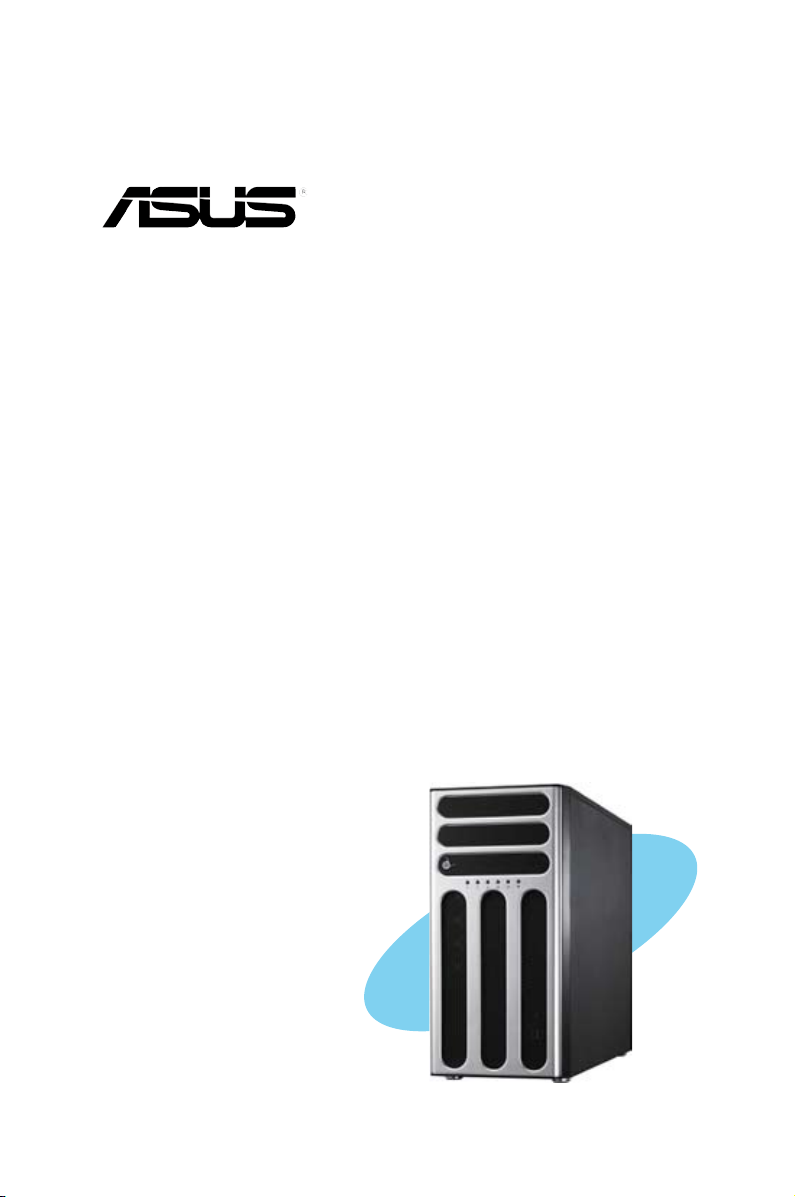
TS300-E8-RS4-C
Pedestal/5U Rackmount Servers
User Guide
Page 2
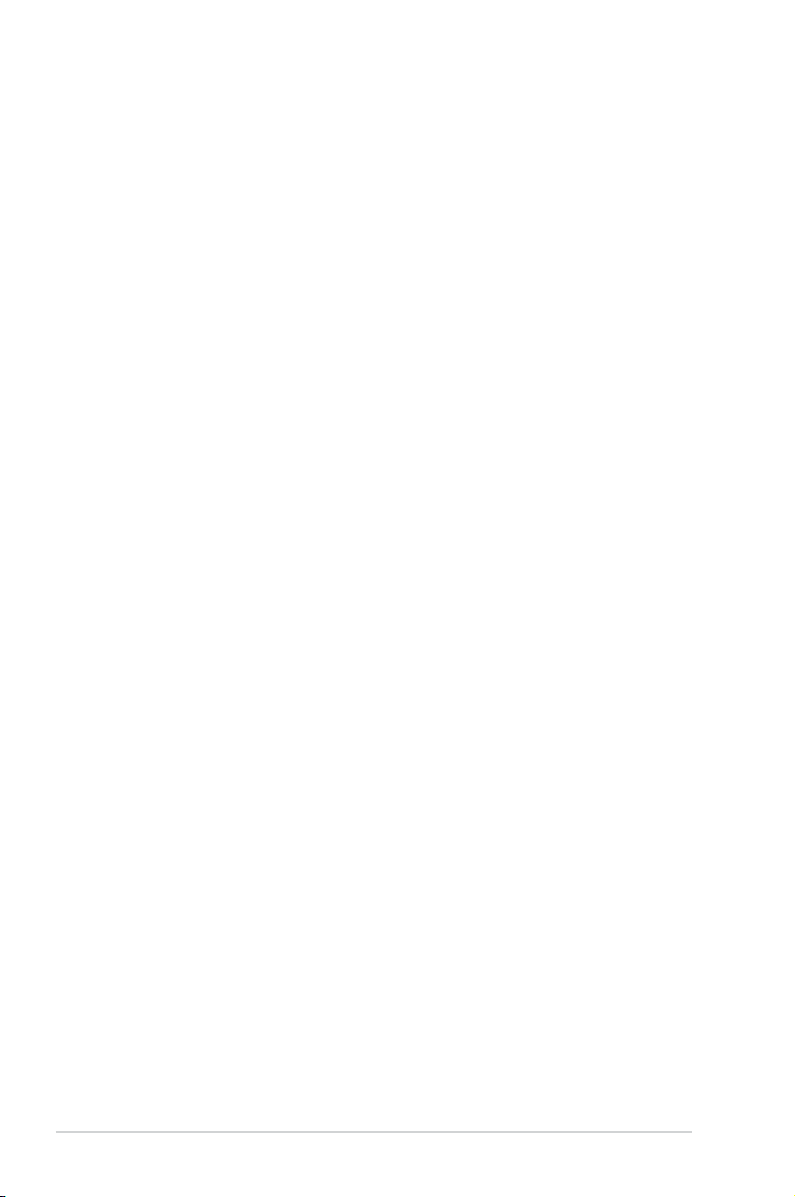
E8622
First Edition
August 2013
Copyright © 2013 ASUSTeK COMPUTER INC. All Rights Reserved.
No part of this manual, including the products and software described in it, may be reproduced, transmitted,
transcribed, stored in a retrieval system, or translated into any language in any form or by any means,
except documentation kept by the purchaser for backup purposes, without the express written permission
of ASUSTeK COMPUTER INC. (“ASUS”).
ASUS provides this manual “as is” without warranty of any kind, either express or implied, including but not
limited to the implied warranties or conditions of merchantability or tness for a particular purpose. In no
event shall ASUS, its directors, ofcers, employees, or agents be liable for any indirect, special, incidental,
or consequential damages (including damages for loss of prots, loss of business, loss of use or data,
interruption of business and the like), even if ASUS has been advised of the possibility of such damages
arising from any defect or error in this manual or product.
Specications and information contained in this manual ae furnished for informational use only, and are
subject to change at any time without notice, and should not be construed as a commitment by ASUS.
ASUS assumes no responsibility or liability for any errors or inaccuracies that may appear in this manual,
including the products and software described in it.
Product warranty or service will not be extended if: (1) the product is repaired, modied or altered, unless
such repair, modication of alteration is authorized in writing by ASUS; or (2) the serial number of the
product is defaced or missing.
Products and corporate names appearing in this manual may or may not be registered trademarks or
copyrights of their respective companies, and are used only for identication or explanation and to the
owners’ benet, without intent to infringe.
ii
Page 3
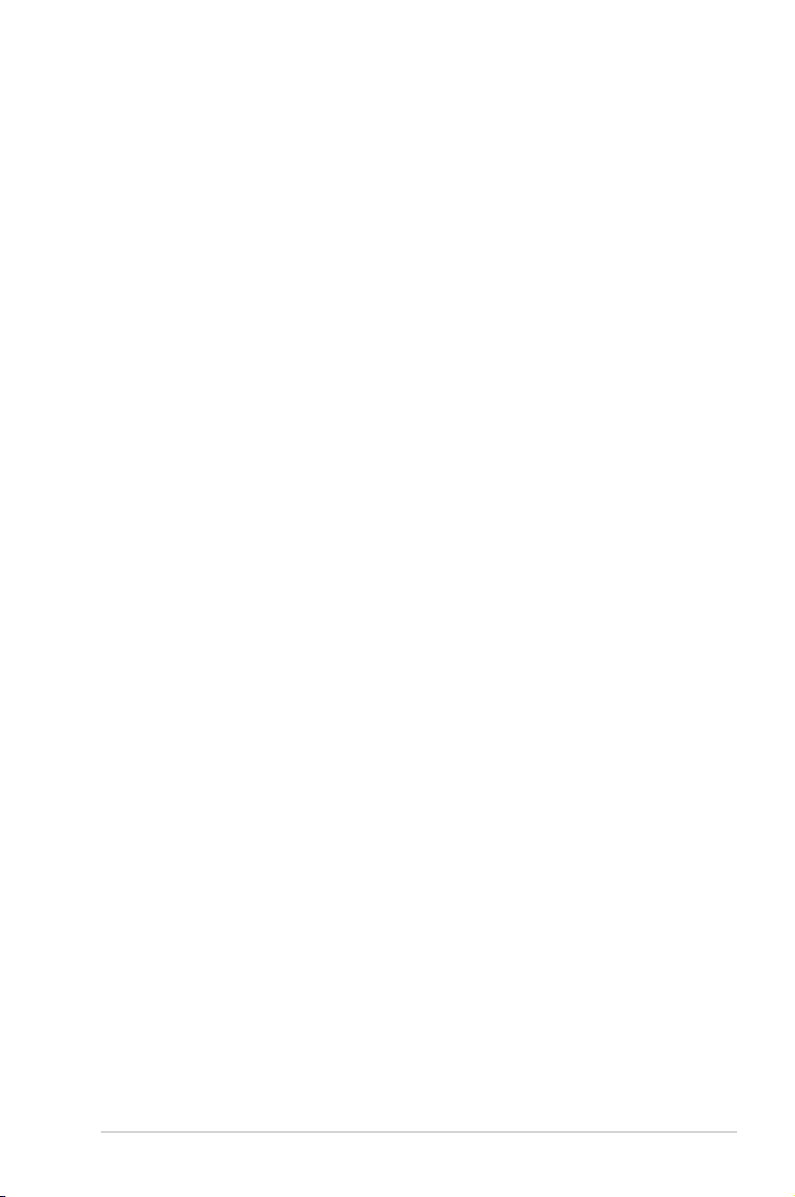
Contents
Notices ....................................................................................................... viii
Federal Communications Commission Statement .......................... viii
Canadian Department of Communications Statement .................... viii
REACH .........................................................................................
Safety information ...................................................................................... ix
Electrical Safety ................................................................................ix
Operation Safety ...............................................................................ix
Australia statement notice ..................................................................x
About this guide ......................................................................................... xi
Audience x
Contents x
Conventions ..................................................................................... xii
Typography ...................................................................................... xii
References ....................................................................................... xii
1.1 System package contents ...........................................................
1.2 Serial number label ......................................................................
1.3 Systemspecications .................................................................
1.4 Front panel features .....................................................................
1.5 Rear panel features ......................................................................
1.6 Internal features ...........................................................................
1.7 LED information ...........................................................................
1.7.1 Front panel LEDs ............................................................
1.7.2 Rear panel LEDs .............................................................
i
i
viii
1-2
1-2
1-3
1-5
1-6
1-7
1-8
1-8
1-9
Chapter 2: Hardware setup
2.1 Chassis cover ............................................................................... 2-2
2.1.1 Removing the side cover ................................................
2.1.2 Reinstalling the side cover ..............................................
2.2 Central Processing Unit (CPU) ...................................................
2.2.1 Installing the CPU ...........................................................
2.3.2 Installing the CPU heatsink .............................................
2.2.3 Uninstalling the CPU heatsink and fan ...........................
2.3 System memory ...........................................................................
2.3.1 Overview .........................................................................
2.3.2 Memory Congurations ...................................................
2.3.3 Installing a DIMM on a single clip DIMM socket ...........
2-2
2-3
2-4
2-4
2-7
2-8
2-9
2-9
2-9
2-10
iii
Page 4
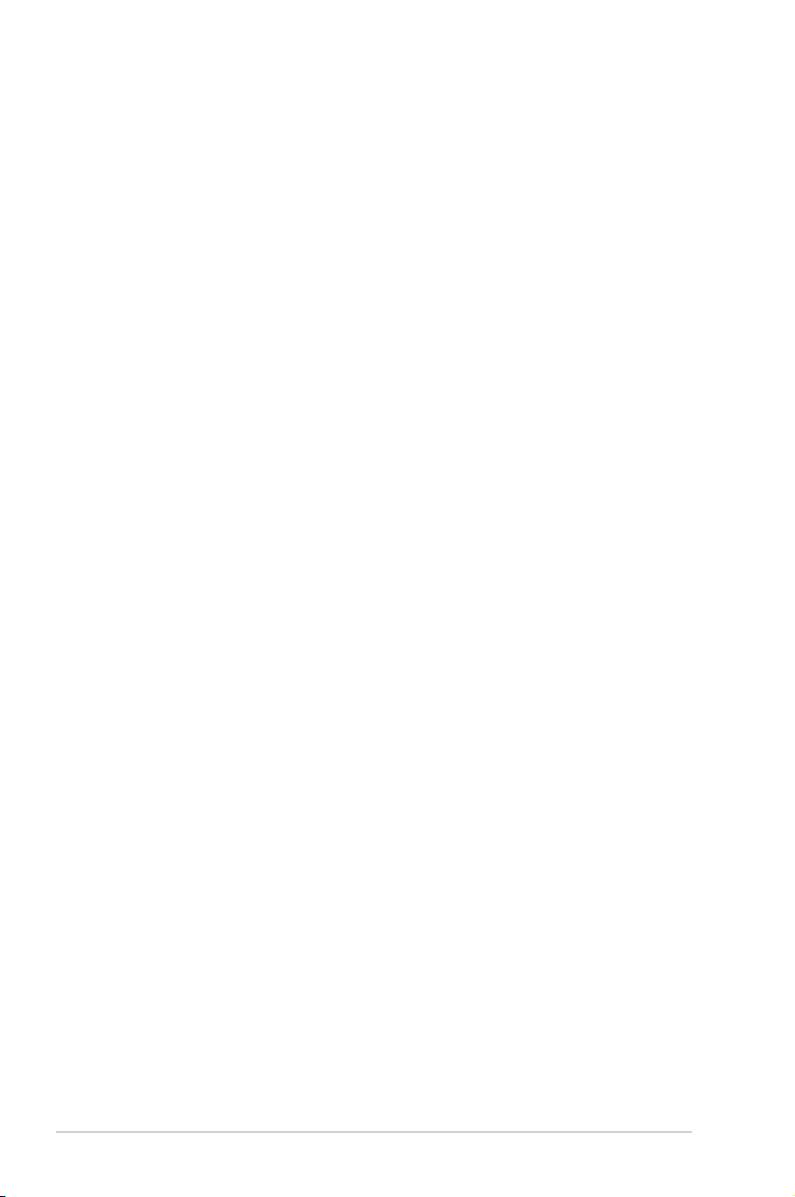
Contents
2.4 Front panel assembly ................................................................ 2-11
2.4.1 Removing the front panel assembly ...............................
2.4.2 Reinstalling the front panel assembly ............................
2.5 5.25-inch drives ..........................................................................
2.6 SATA/SAS hard disk drives .......................................................
2.6.1 Installing the HDD module cage ...................................
2.6.2
2.6.3 Removing the HDD module cage .................................
2.6.4 Installing a hot-swap SATA/SAS hard disk drive ...........
2.6.5 Removing and reinstalling the backplane .....................
2.7 Expansion cards ........................................................................
2.7.1 Installing an expansion card .........................................
2.7.2 Installing ASUS PIKE RAID card ..................................
2.7.3 Installing ASMB7 management board ...........................
2.7.4 Conguring an expansion card .....................................
2.8 Cable connections .....................................................................
2.8.1 Motherboard connections .............................................
2.8.2 SATA/SAS backplane connections ..............................
2.9 Removable components ............................................................
2.9.1 System fan ....................................................................
2.9.2 Chassis footpads ..........................................................
2.9.3 Redundant power supply module .................................
(Optional) Installing the second HDD module cage ...... 2-15
2-11
2-11
2-12
2-13
2-13
2-17
2-17
2-19
2-20
2-20
2-22
2-23
2-24
2-25
2-25
2-26
2-28
2-28
2-29
2-30
Chapter 3: Installation options
3.1 Preparing the system for rack mounting ................................... 3-2
3.2 Attaching the inner rail to the server .........................................
3.3 Attaching the rails to the rack .....................................................
3.4 Mounting the server to the rack ..................................................
Chapter 4: Motherboard Info
4.1 Motherboard overview ................................................................. 4-2
4.1.1 Placement direction ........................................................
4.1.2 Screw holes ....................................................................
4.1.3 Motherboard layout .........................................................
4.1.4 Layout contents ...............................................................
iv
3-2
3-3
3-4
4-2
4-2
4-3
4-4
Page 5
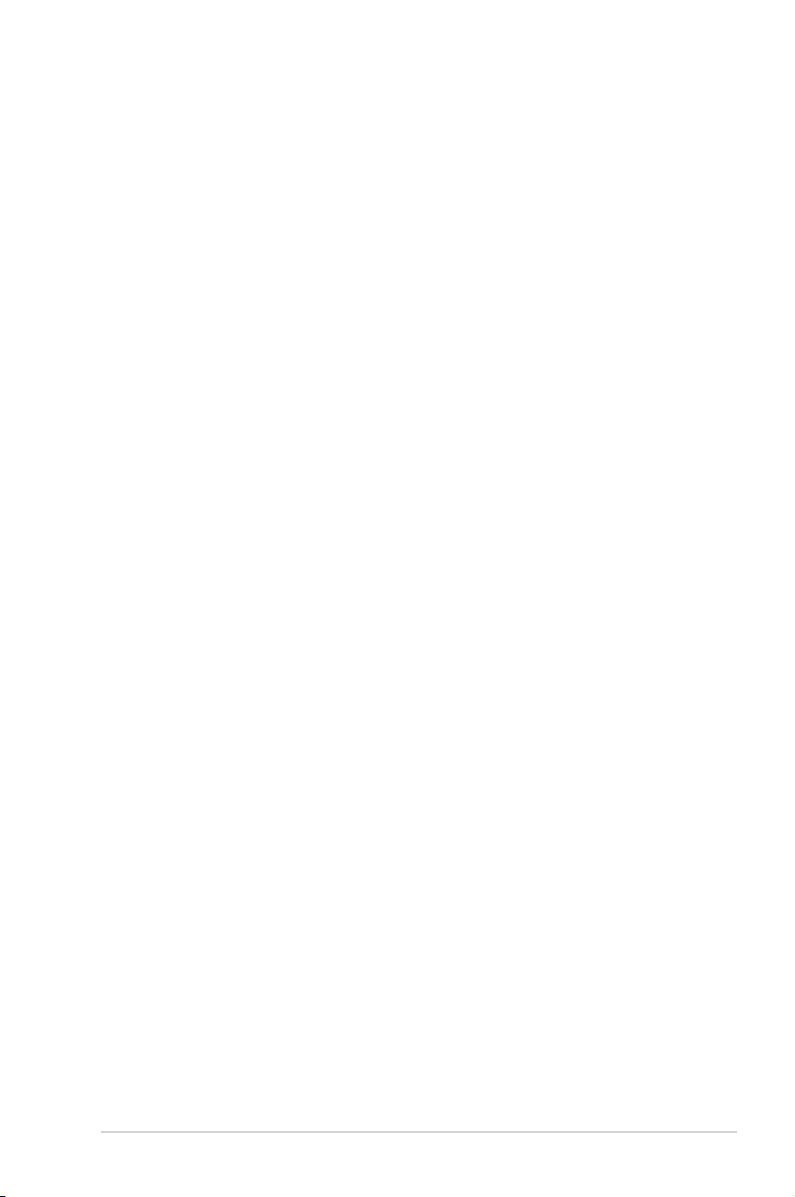
Contents
4.2 Expansion slots ............................................................................ 4-6
4.2.1 PCI Express x16 slot (x16 link) .......................................
4.2.2 PCI Express x8 slot (x8 link) ...........................................
4.2.3 PCI Express x1 slot (x1 link) ...........................................
4.2.5 PCI slot ..........................................................................
4.2.6 PIKE slot ........................................................................
4.3 Onboard LEDs ..............................................................................
4.4 Jumpers ......................................................................................
4.5 Connectors .................................................................................
4.5.1 Rear panel connectors ..................................................
4.5.2 Internal connectors .......................................................
Chapter 5: BIOS setup
5.1 Managing and updating your BIOS ............................................ 5-2
5.1.1 ASUS CrashFree BIOS 3 utility ......................................
5.1.2 ASUS EzFlash Utility ......................................................
5.1.3 BUPDATER utility
5.2 BIOS setup program ....................................................................
5.2.1 BIOS menu screen ..........................................................
5.2.2 Menu bar .........................................................................
5.2.3 Menu items .....................................................................
5.2.4 Submenu items ...............................................................
5.2.5 Navigation keys ...............................................................
5.2.6 General help ...................................................................
5.2.7 Conguration elds .........................................................
5.2.8 Pop-up window ...............................................................
5.2.9 Scroll bar .........................................................................
5.3 Main menu ....................................................................................
5.3.1 System Date ..................................................................
5.3.2 System Time ...................................................................
............................................................ 5-4
4-6
4-6
4-6
4-6
4-7
4-8
4-11
4-16
4-16
4-17
5-2
5-3
5-6
5-7
5-7
5-8
5-8
5-8
5-8
5-8
5-8
5-8
5-9
5-9
5-9
v
Page 6
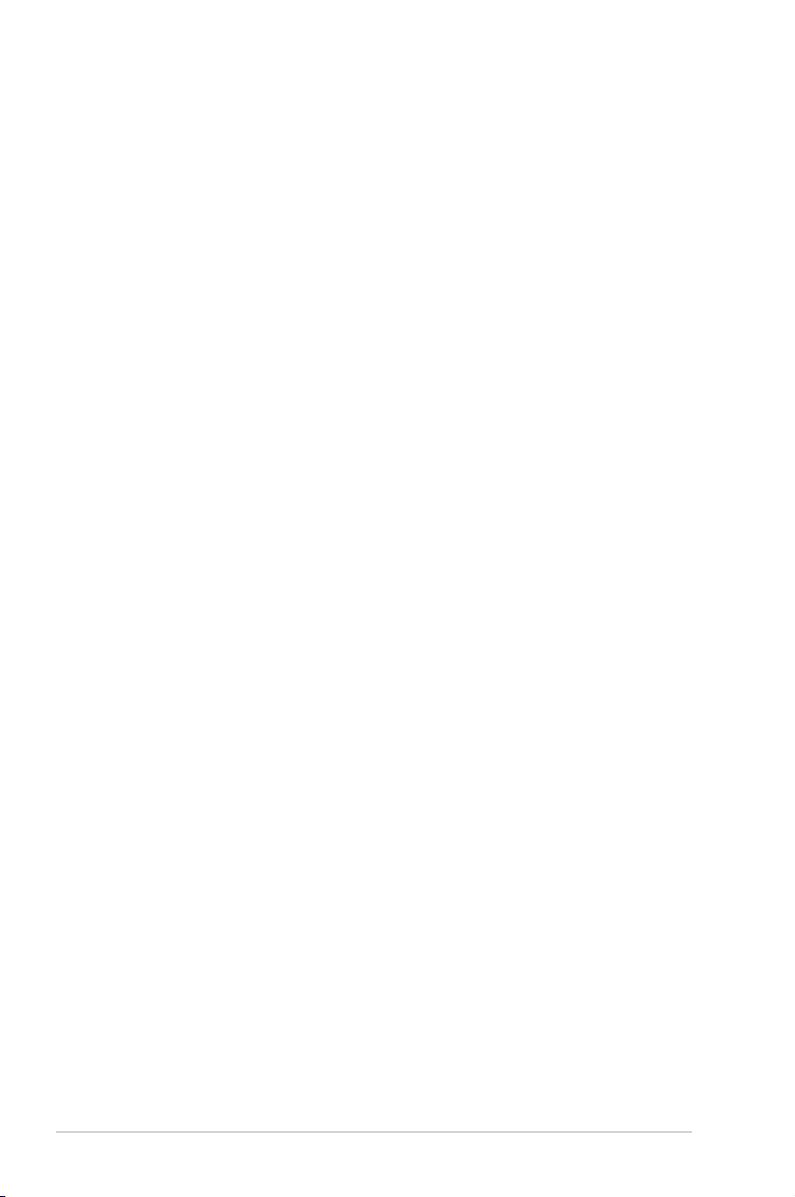
Contents
5.4 Advanced menu ......................................................................... 5-10
5.4.1 CPU Conguration .........................................................
5.4.2 PCH-IO Conguration ...................................................
5.4.3 SATA Conguration .......................................................
5.4.4 System Agent (SA) Conguration .................................
5.4.5 PCI Subsystem Settings ...............................................
5.4.6 USB Conguration ........................................................
5.4.7 TPM ..............................................................................
5.4.8 ACPI Settings ................................................................
5.4.9 WHEA Support ..............................................................
5.4.10 NCT6779D Super IO Conguration ..............................
5.4.11 Intel
5.4.12 Onboard LAN Conguration ..........................................
5.4.13 MIO Card Conguration ................................................
5.4.14 Serial Port Console Redirection ....................................
5.4.15 Runtime Error Logging Support ....................................
5.4.16 APM ..............................................................................
5.4.17 Network Stack ...............................................................
5.4.18 Intel RC Drivers Version Detail .....................................
5.5 Event Logs menu .......................................................................
5.6 Boot menu ..................................................................................
5.7 Monitor menu .............................................................................
5.8 Security .......................................................................................
5.9 Tool menu ...................................................................................
5.10 Exit menu ....................................................................................
Server Platform Services ....................................... 5-23
5-11
5-14
5-15
5-16
5-18
5-20
5-21
5-21
5-22
5-22
5-24
5-24
5-25
5-27
5-27
5-28
5-28
5-29
5-30
5-33
5-34
5-37
5-37
Chapter6: RAIDconguration
6.1 Setting up RAID ............................................................................ 6-2
6.1.1 RAID denitions ..............................................................
6.1.2 Installing hard disk drives ................................................
6.1.3 Setting Jumpers ..............................................................
6.1.4 Setting the RAID mode in BIOS ......................................
6.1.5 RAID conguration utilities ..............................................
vi
6-2
6-3
6-3
6-3
6-3
Page 7
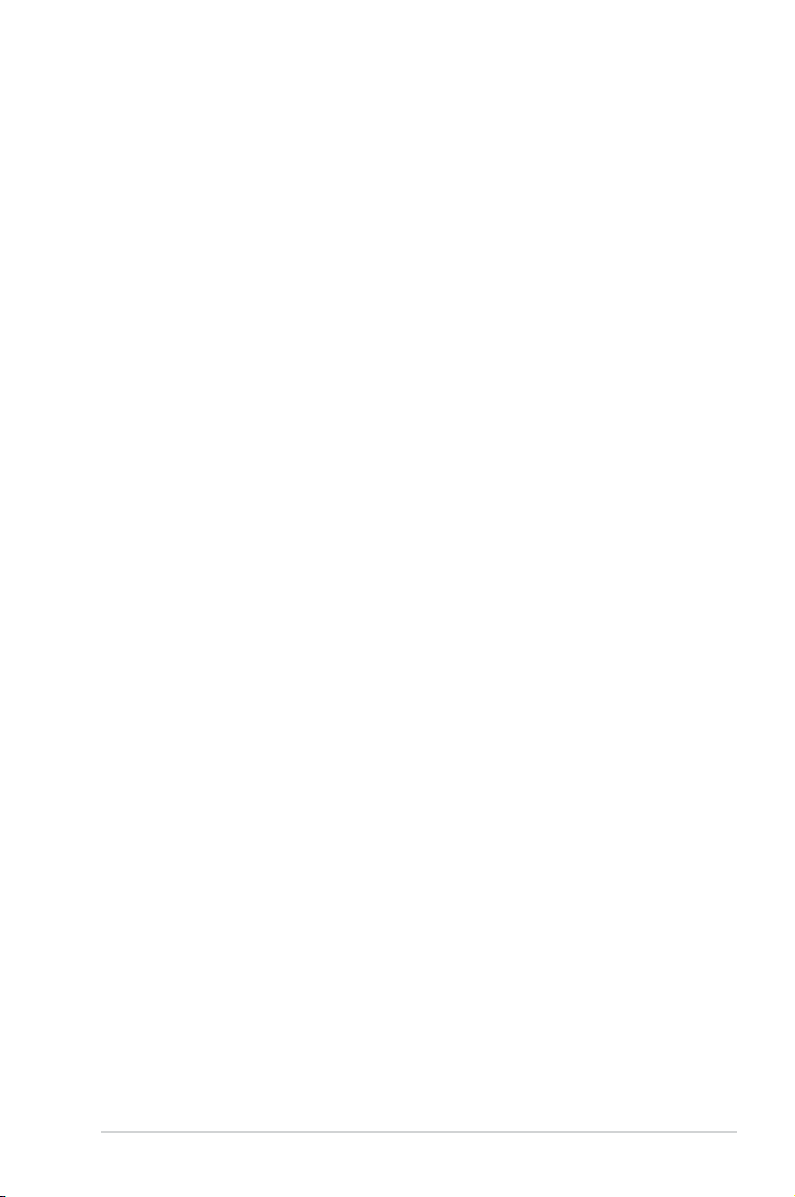
Contents
6.2 Intel® Rapid Storage Technology enterprise
SATA Option ROM Utility .............................................................
6.2.1 Creating a RAID set ........................................................
6.2.2 Deleting a RAID set ........................................................
6.2.3 Resetting disks to Non-RAID ..........................................
6.2.4 Exiting the Intel
SATA Option ROM utility .................................................
6.2.5 Rebuilding the RAID .......................................................
6.2.6 Setting the Boot array in the BIOS Setup Utility .............
®
6.3 Intel
Rapid Storage Technology enterprise (Windows) ........ 6-12
6.3.1 Creating a RAID set ......................................................
6.3.2 Changing a Volume Type ..............................................
6.3.3 Deleting a volume .........................................................
6.3.4 Preferences ...................................................................
Chapter 7: Driver installation
7.1 RAID driver installation ............................................................... 7-2
7.1.1 Creating a RAID driver disk ............................................
7.1.2 Installing the RAID controller driver ................................
7.2 Management applications and utilities installation ..................
7.3 Running the Support DVD ..........................................................
7.4 Installing the LAN driver ............................................................
7.5 Installing the VGA driver ...........................................................
7.6 Installing the Intel
7.7 Installing the Intel
ASUS contact information .......................................................................... 1
®
Rapid Storage Technology enterprise
®
C22x MEI NULL HECI driver ..................... 7-22
®
I210 Gigabit Adapter driver ...................... 7-24
6-4
6-5
6-7
6-8
6-9
6-9
6-11
6-13
6-15
6-16
6-17
7-2
7-4
7-6
7-6
7-14
7-19
vii
Page 8
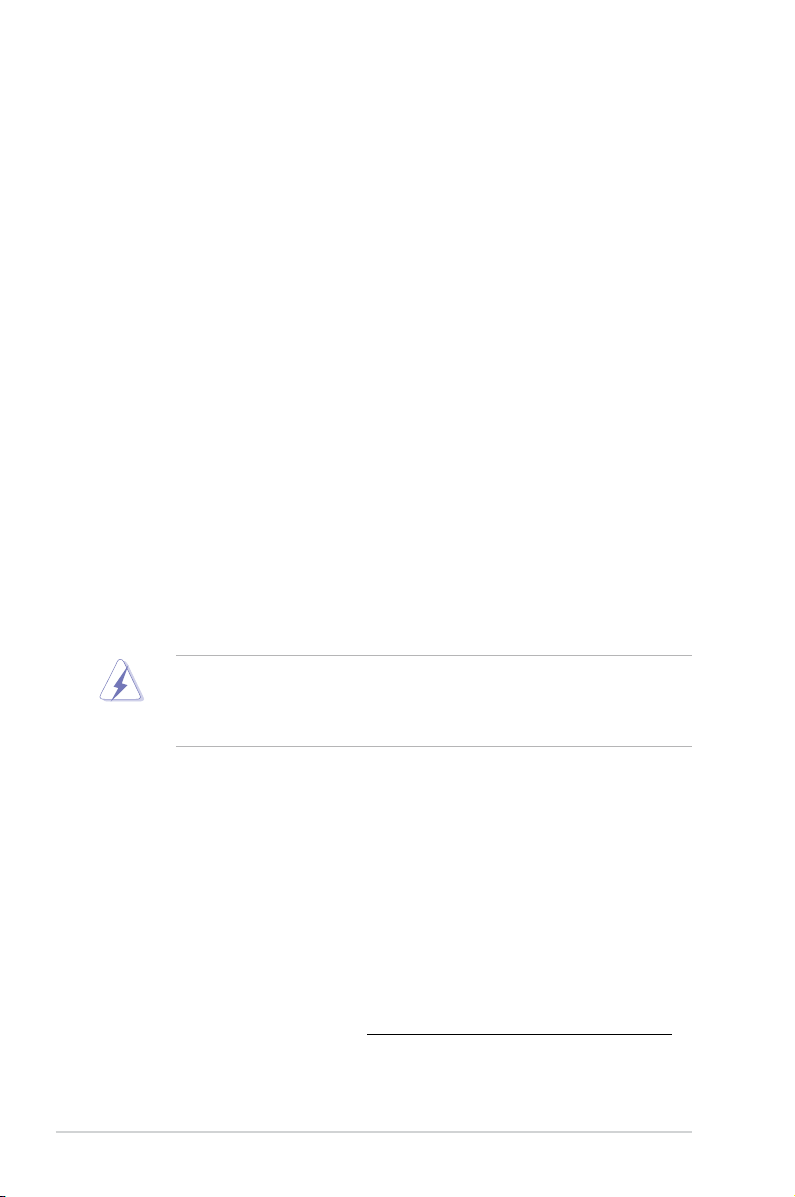
Notices
Federal Communications Commission Statement
This device complies with Part 15 of the FCC Rules. Operation is subject to the
following two conditions:
•
This device may not cause harmful interference, and
•
This device must accept any interference received including interference that
may cause undesired operation.
This equipment has been tested and found to comply with the limits for a Class
B digital device, pursuant to Part 15 of the FCC Rules. These limits are designed
to provide reasonable protection against harmful interference in a residential
installation. This equipment generates, uses and can radiate radio frequency
energy and, if not installed and used in accordance with manufacturer’s instructions,
may cause harmful interference to radio communications. However, there is
no guarantee that interference will not occur in a particular installation. If this
equipment does cause harmful interference to radio or television reception, which
can be determined by turning the equipment off and on, the user is encouraged to
try to correct the interference by one or more of the following measures:
•
Reorient or relocate the receiving antenna.
•
Increase the separation between the equipment and receiver.
•
Connect the equipment to an outlet on a circuit different from that to which the
receiver is connected.
•
Consult the dealer or an experienced radio/TV technician for help.
WARNING! The use of shielded cables for connection of the monitor to the
graphics card is required to assure compliance with FCC regulations. Changes
or modications to this unit not expressly approved by the party responsible for
compliance could void the user’s authority to operate this equipment.
Canadian Department of Communications Statement
This digital apparatus does not exceed the Class B limits for radio noise emissions
from digital apparatus set out in the Radio Interference Regulations of the
Canadian Department of Communications.
This Class B digital apparatus complies with Canadian ICES-003.
REACH
Complying with the REACH (Registration, Evaluation, Authorization, and Restriction
of Chemicals) regulatory framework, we publish the chemical substances in our
products at ASUS REACH website at http://green.asus.com/english/REACH.htm.
viii
Page 9
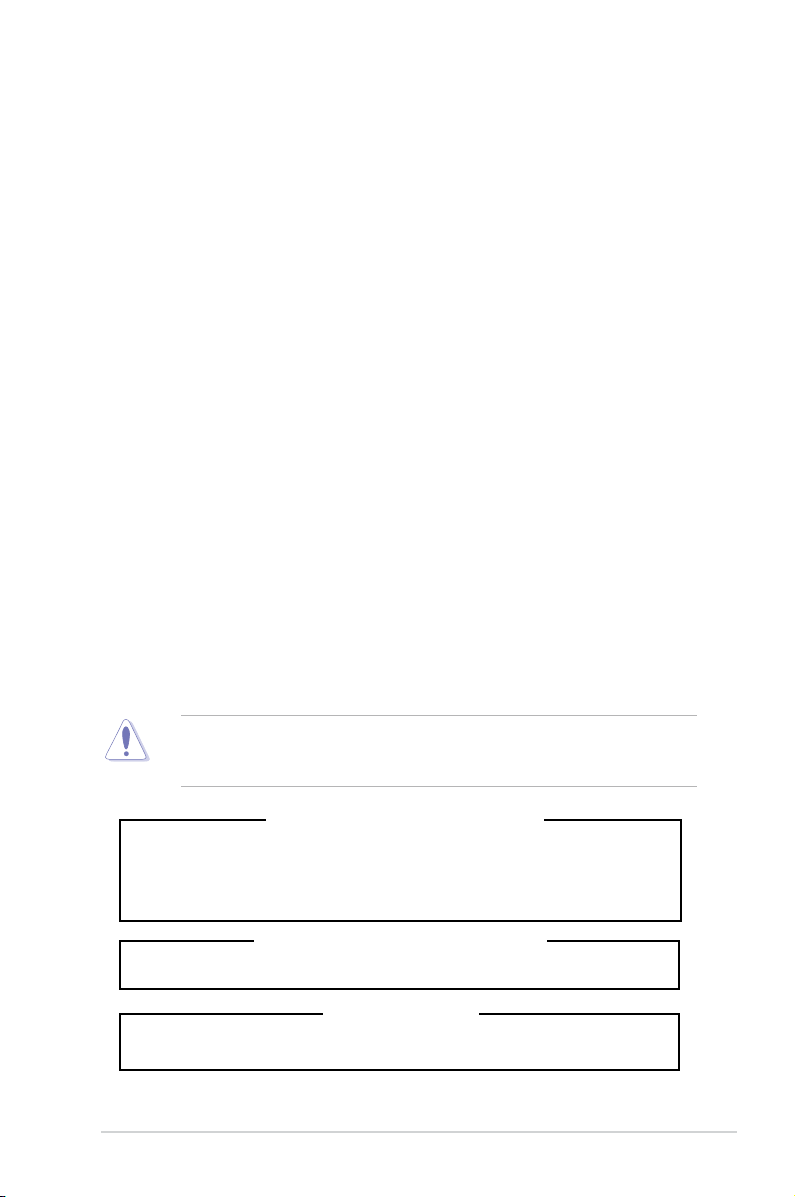
Safety information
Electrical Safety
• Before installing or removing signal cables, ensure that the power cables for
the system unit and all attached devices are unplugged.
• To prevent electrical shock hazard, disconnect the power cable from the
electrical outlet before relocating the system.
• When adding or removing any additional devices to or from the system, contact
a qualied service technician or your dealer. Ensure that the power cables for
the devices are unplugged before the signal cables are connected. If possible,
disconnect all power cables from the existing system before you service.
• If the power supply is broken, do not try to x it by yourself. Contact a qualied
service technician or your dealer.
Operation Safety
• Servicing of this product or units is to be performed by trained service
personnel only.
• Before operating the server, carefully read all the manuals included with the
server package.
• Before using the server, make sure all cables are correctly connected and the
power cables are not damaged. If any damage is detected, contact your dealer
as soon as possible.
• To avoid short circuits, keep paper clips, screws, and staples away from
connectors, slots, sockets and circuitry.
• Avoid dust, humidity, and temperature extremes. Place the server on a stable
surface.
This product is equipped with a three-wire power cable and plug for the user’s
safety. Use the power cable with a properly grounded electrical outlet to avoid
electrical shock.
Lithium-Ion Battery Warning
CAUTION! Danger of explosion if battery is incorrectly replaced.
Replace only with the same or equivalent type recommended by the
manufacturer. Dispose of used batteries according to the manufacturer’s
instructions.
CD-ROM Drive Safety Warning
CLASS 1 LASER PRODUCT
Heavy System
CAUTION! This server system is heavy. Ask for assistance when moving or
carrying the system.
ix
Page 10
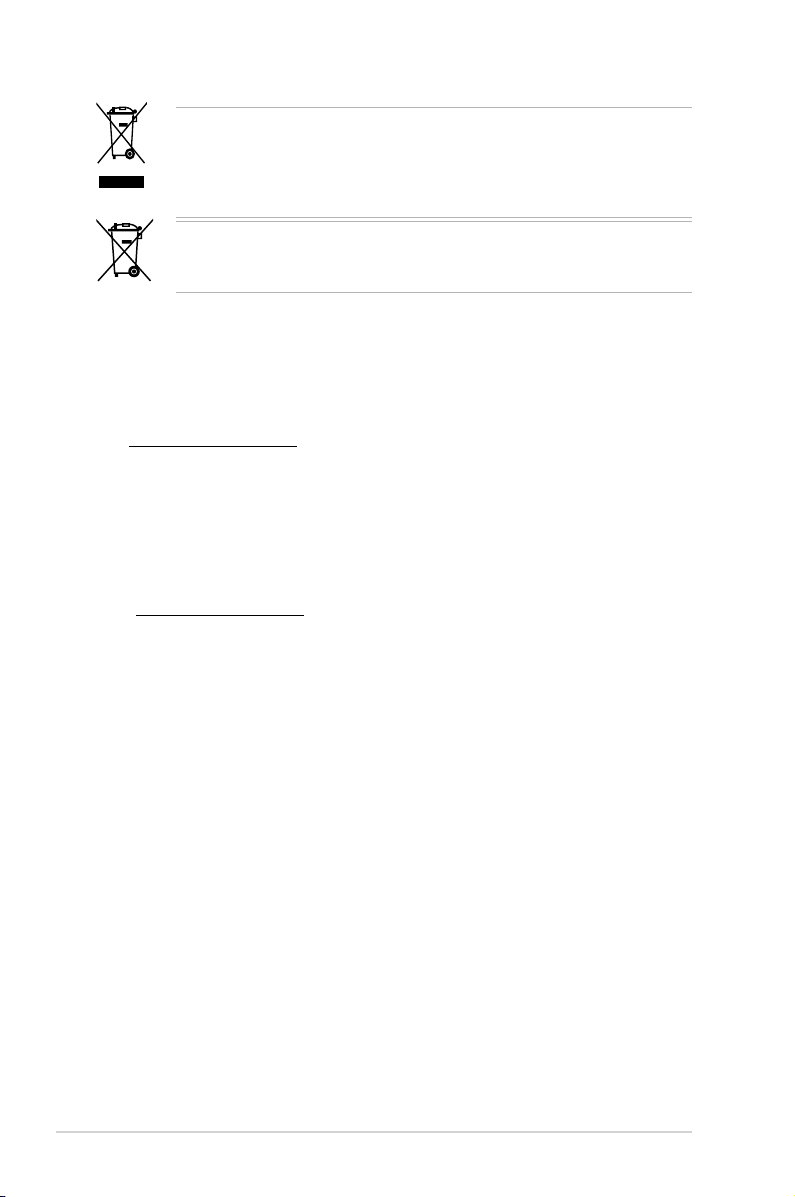
throw the motherboard in municipal waste. This product has been
DO NOT
designed to enable proper reuse of parts and recycling. This symbol of the
crossed out wheeled bin indicates that the product (electrical and electronic
equipment) should not be placed in municipal waste. Check local regulations for
disposal of electronic products.
throw the mercury-containing button cell battery in municipal waste.
DO NOT
This symbol of the crossed out wheeled bin indicates that the battery should not
be placed in municipal waste.
Australia statement notice
From 1 January 2012 updated warranties apply to all ASUS products, consistent
with the Australian Consumer Law. For the latest product warranty details please
visit http://support.asus.com. Our goods come with guarantees that cannot be
excluded under the Australian Consumer Law. You are entitled to a replacement or
refund for a major failure and compensation for any other reasonably foreseeable
loss or damage. You are also entitled to have the goods repaired or replaced if the
goods fail to be of acceptable quality and the failure does not amount to a major
failure.
If you require assistance please call ASUS Customer Service 1300 2787 88 or visit
us at http://support.asus.com
x
Page 11
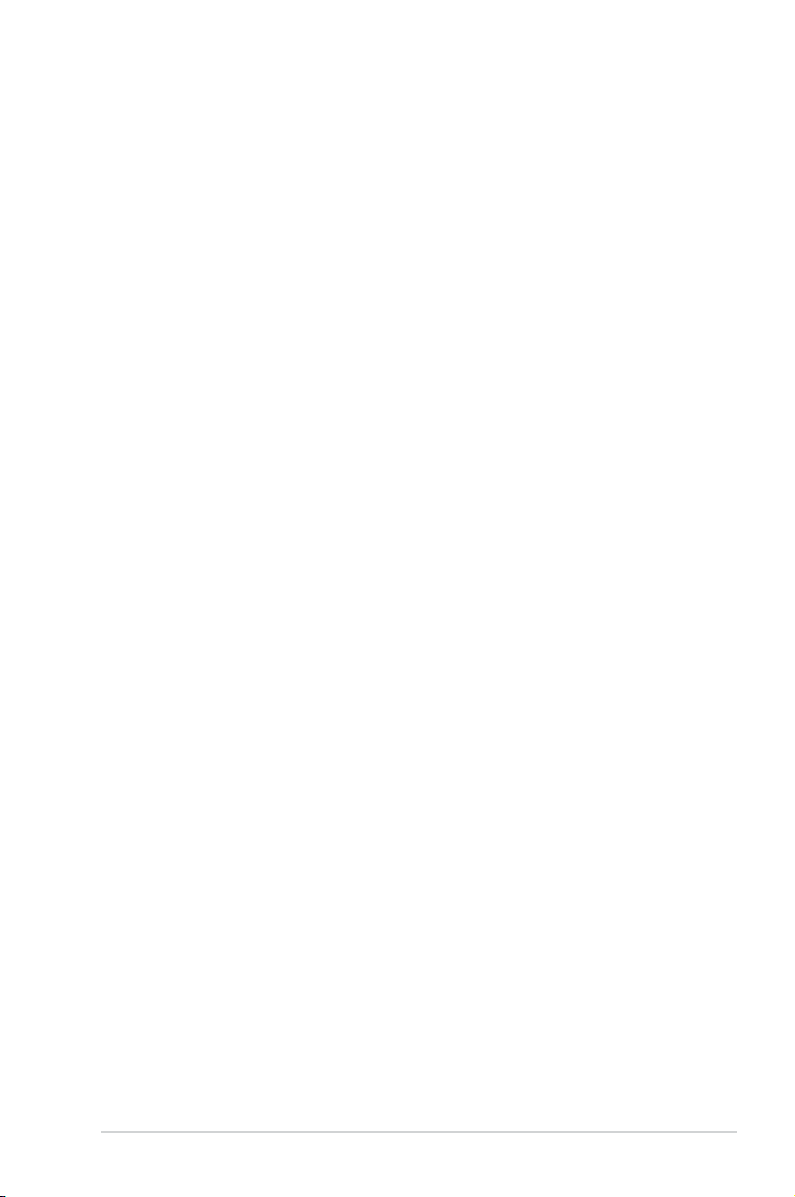
About this guide
Audience
This user guide is intended for system integrators, and experienced users with at
least basic knowledge of conguring a server.
Contents
This guide contains the following parts:
1. Chapter 1: Product Introduction
This chapter describes the general features of the server, including sections
on front panel and rear panel specications.
2. Chapter 2: Hardware setup
This chapter lists the hardware setup procedures that you have to perform
when installing or removing system components.
3. Chapter 3: Installation options
This chapter describes how to install the optional components and devices
into the barebone server.
4. Chapter 4: Motherboard information
This chapter includes the motherboard layout and brief descriptions of the
jumpers and internal connectors.
5. Chapter 5: BIOS information
This chapter tells how to change system settings through the BIOS Setup
menus and describes the BIOS parameters.
6. Chapter6:RAIDconguration
This chapter provides instructions for setting up, creating and conguring
RAID sets using the available utilities.
7 Chapter 7: Driver installation
This chapter provides instructions for installing the necessary drivers for
different system components.
xi
Page 12
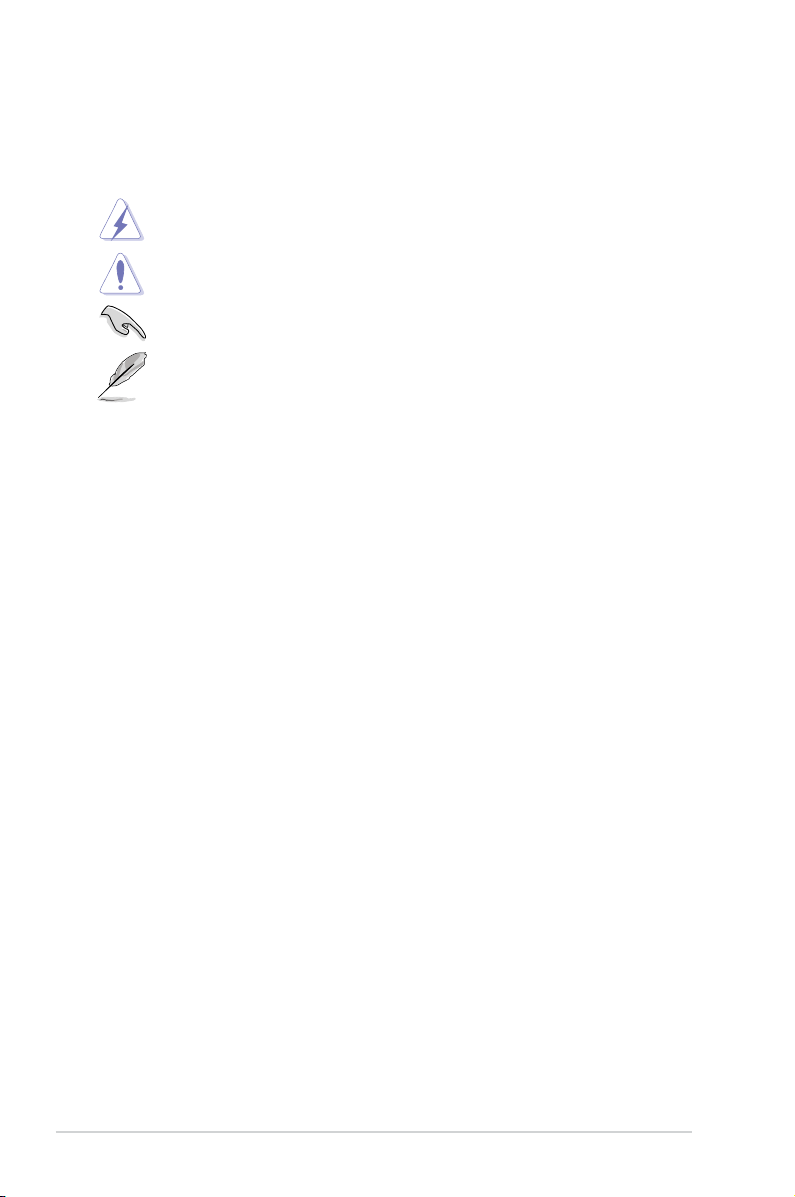
Conventions
To make sure that you perform certain tasks properly, take note of the following
symbols used throughout this manual.
DANGER/WARNING: Information to prevent injury to yourself when
trying to complete a task.
CAUTION: Information to prevent damage to the components when
trying to complete a task.
IMPORTANT: Instructions that you MUST follow to complete a task.
NOTE: Tips and additional information to help you complete a task.
Typography
Bold text
Italics
<Key> Keys enclosed in the less-than and greater than sign means that you must press the
enclosed key.
Example: <Enter> means that you must press
the Enter or Return key.
<Key1>+<Key2>+<Key3> If you must press two or more keys
simultaneously, the key names are linked with
a plus sign (+).
Example: <Ctrl>+<Alt>+<D>
Command
exactly as shown, then supply the required
item or value enclosed in brackets.
Example: At the DOS prompt, type the
command line:
Indicates a menu or an item to select.
Used to emphasize a word or a phrase.
Means that you must type the command
format A:/S
References
Refer to the following sources for additional information, and for product and
software updates.
1. ASUS Server Web-based Management (ASWM) user guide
This manual tells how to set up and use the proprietary ASUS server
management utility.
2. ASUS websites
The ASUS websites (www.asus.com) worldwide provide updated information for
all ASUS hardware and software products.
xii
Page 13
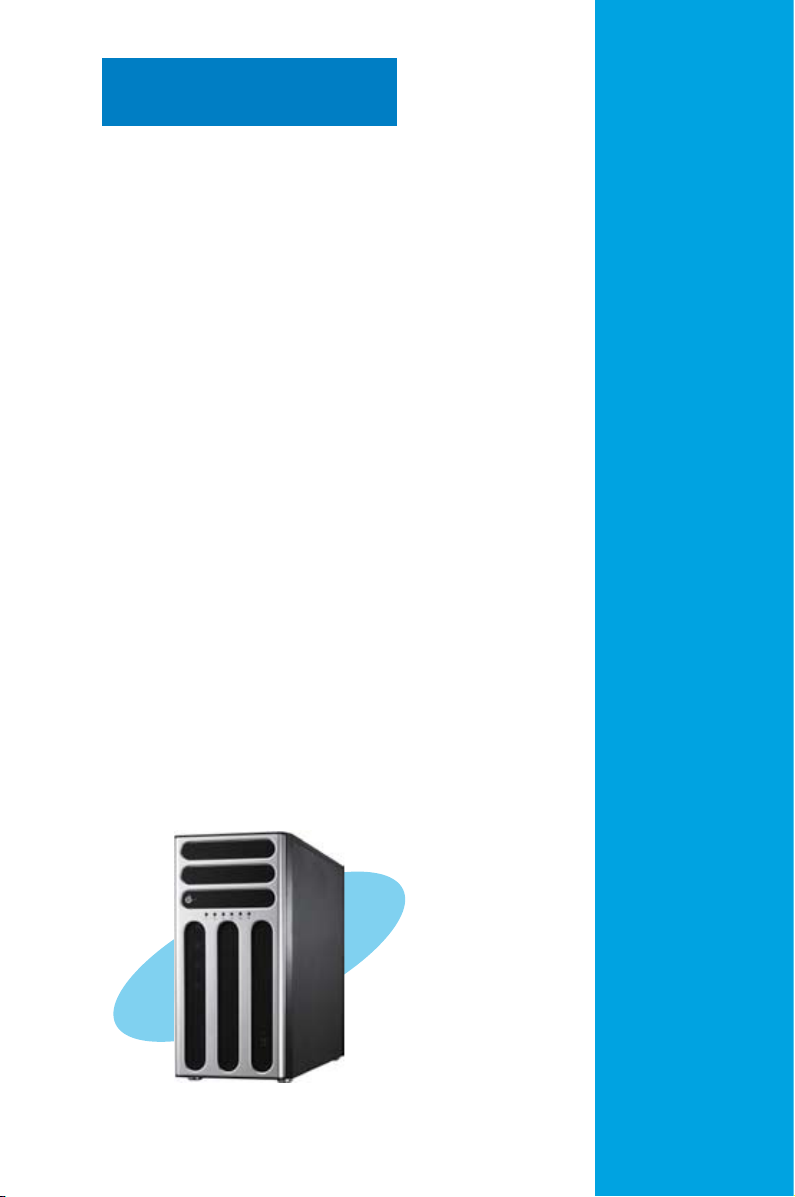
Chapter 1
This chapter describes the general features of
the server, including sections on front panel
and rear panel specications.
ASUS TS300-E8-RS4-C
Product introduction
Page 14
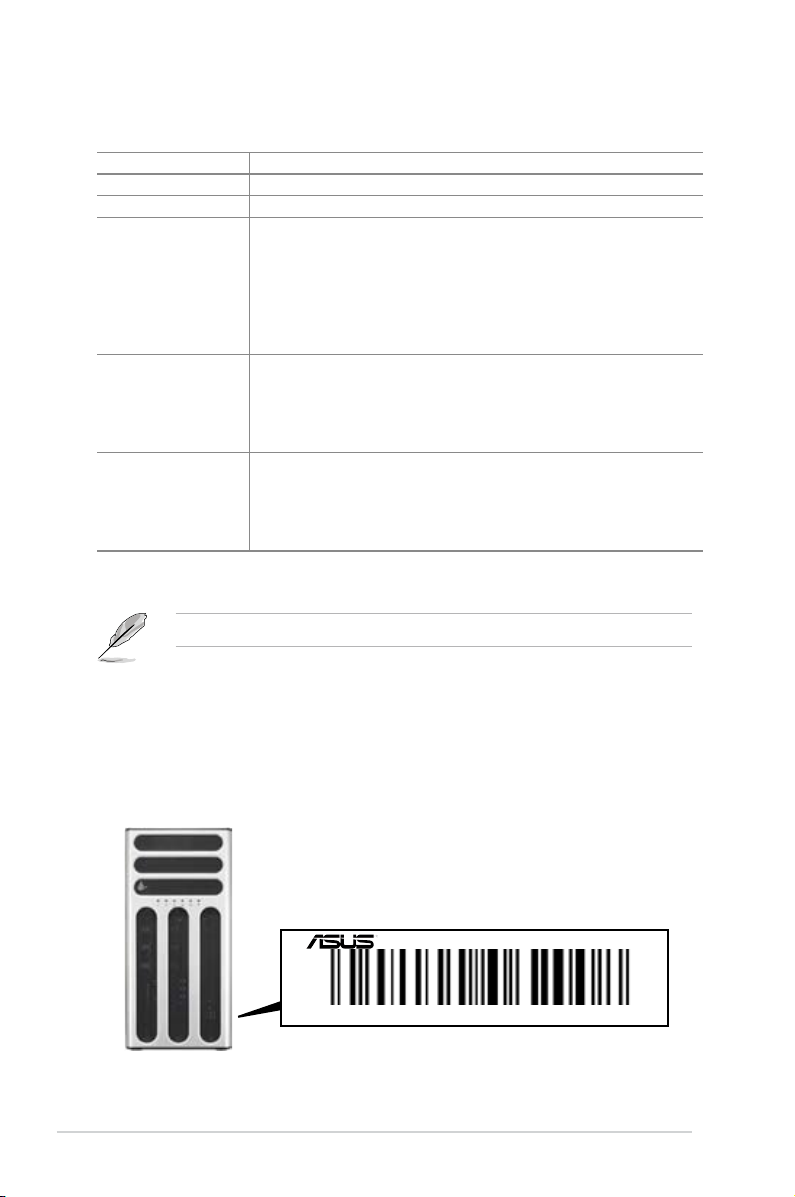
1.1 System package contents
Check your system package for the following items.
Model TS300-E8-RS4-C
Chassis ASUS T50A Pedestal 5U Rackmount Chassis
Motherboard ASUS P9D-E/4L Server Board
Components 1 x 550W 80PLUS Gold Redundant Power Supply
Accessories 1 x TS300-E8 User’s Guide
Optional Items 1 x 550W 80PLUS Gold Redundant Power Supply (Second module)
*ASUS System Web-based Management
If any of the above items is damaged or missing, contact your retailer.
4 x hot-swap HDD trays
1 x SAS/SATA2 Backplane (BP4LX-TRS8) with 4 x SATA Cables
1 x Front I/O Board (FPB-TRS8A)
2 x System Fan
[Rear: One (1) x 120mm x 38mm); Front: One (1) x 80mm x 25mm)]
1 x DVD-RW
1 x TS300-E8 Support CD
1 x ASWM Enterprise Support DVD
1 x Bag of Screws
2 x AC Power Cable
1 x ASMB7-iKVM Remote management card
1 x Ball Bearing Rail Kit
1 x ASUS PIKE RAID card series
1 x 4 bay HDD Module Cage (2nd set)
1.2 Serial number label
Before requesting support from the ASUS Technical Support team, you must take note of the
product’s serial number containing 14 characters such as
gure below. With the correct serial number of the product, ASUS Technical Support team
members can then offer a quicker and satisfying solution to your problems.
1-2
xxS0xxxxxxxxxx
TS300-E8-RS4-C
xxS0xxxxxxxxxx
Chapter 1: Product introduction
shown as the
Page 15
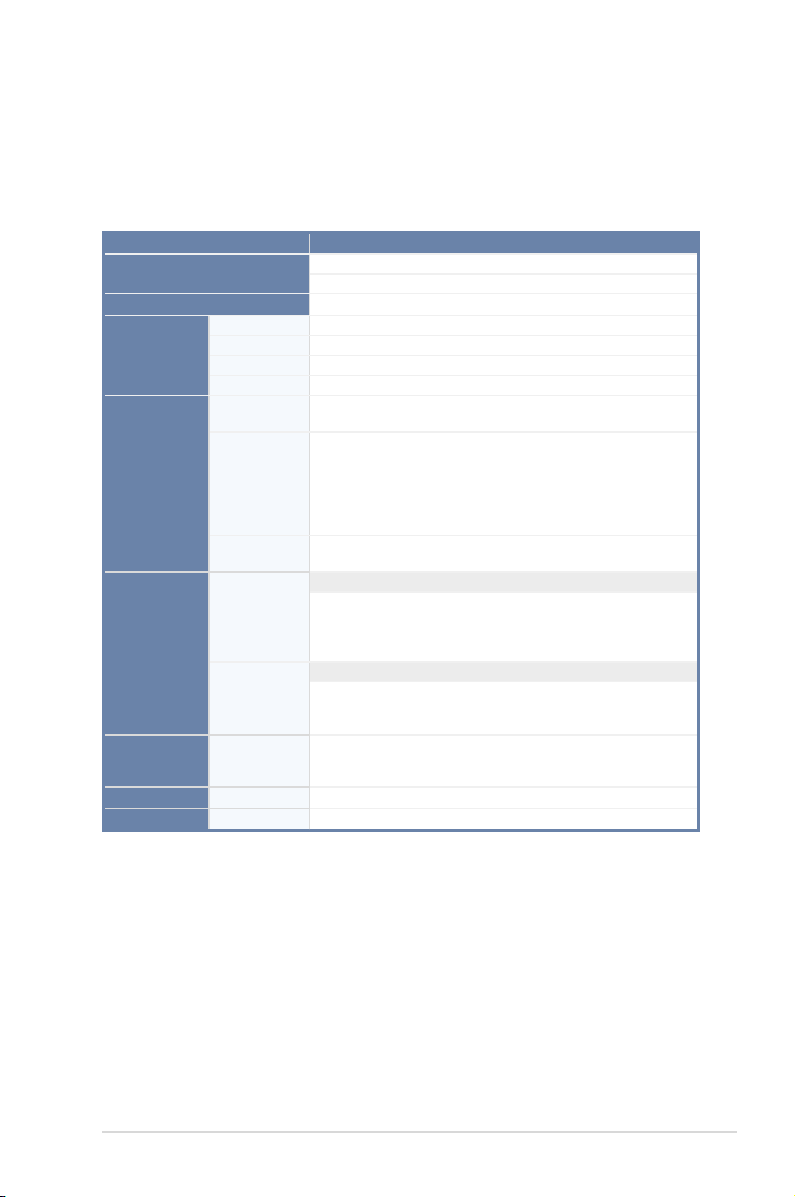
1.3 Systemspecications
The
ASUS® TS300-E8-RS4-C
server board. The server supports Intel® LGA1150 Xeon® E3-1200 v3 processors with the
latest technologies through the chipsets onboard.
TS300-E8-RS4-CTechnicalSpecications:
is a 5U barebone server system featuring the ASUS P9D-E/4L
Model Name
Processor Support
Core Logic
Total Slots
Memory
Expansion Slots
Storage
HDD Bays
Networking
Graphics
Capacity
Memory Type
Memory Size
Total PCI/PCI-X/
PCI-E Slots
Slot Type
Additional
Slot 1
SATA Controller
SAS Controller
I = internal
A or S =
hot-swappable
LAN
VGA
TS300-E8-RS4-C
1 x Socket LGA1150
Intel® Xeon® Processor E3-1200 v3 Product Family
Intel® C224 PCH
4 UDIMMs (2 Channels)
Maximum up to 32GB (4 UDIMMs)
DDR3 1333/1600 ECC UDIMM
2GB, 4GB, and 8GB (UDIMM)
7
1 x PCI-E x16 (Gen3 x16 Link; auto-switch to x8 link if slot 5 is
2 x PCI-E x8 (Gen3 x8 Link)
1 x PCI-E x1 (Gen2 x1 Link), MIO support
1 x PCI-E x1 (Gen2 x1 Link)
2 x PCI 32-bit /33MHz
1 x PIKE slot for Storage Enhancement
Intel® C224:
- 2 x SATA 3Gbps ports
- 4 x SATA 6Gbps ports
- Intel
software RAID 0, 1, 10 & 5 (Windows® only)
Optional:
ASUS PIKE 2008 8-port SAS 6G HW RAID card
ASUS PIKE 2108-32PD 8-port SAS 6G H/W RAID card
ASUS PIKE 2208 8-port SAS 6G H/W RAID card
4 x Hot-swap 3.5-inch HDD Bays
4 x Intel
Aspeed AST2300 + 32MB VRAM
occupied)
®
Rapid Storage Technology Enterprise (RSTE) supports
®
210AT + 1 x Mgmt LAN
I
ASUS TS300-E8-RS4-C
(continued on the next page)
1-3
Page 16
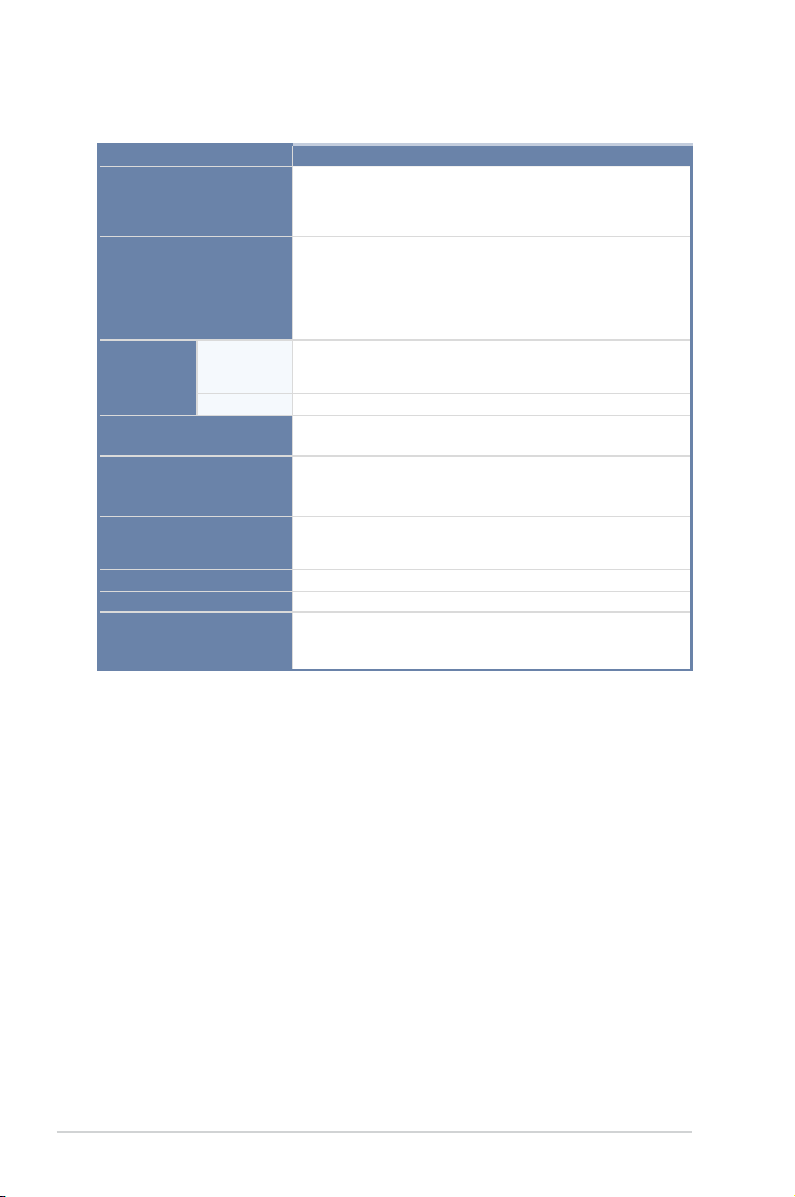
TS300-E8-RS4-CTechnicalSpecications:
Auxiliary Storage
FDD / CD / DVD
Onboard I/O
Out of Band
Management
Solution
Remote
Management
Software
Dimension
(HH x WW x DD)
3 x 5.25-inch media bays
Options:
1. No Device
2. With DVD-RW for North America
5 x RJ-45 ports (One for ASMB7-iKVM)
4 x USB 3.0 ports (2 x Front, 2 x Rear)
4 x USB 2.0 ports (2 x Front, 2 x Rear)
1 x Internal A Type USB port
1 x VGA port
1 x PS/2 keyboard/mouse port
Optional ASMB7-iKVM for KVM-over-IP support
ASWM Enterprise
445mm x 217.5mm x 545mm
Net Weight Kg
(CPU, DRAM, & HDD
20 Kg
not included)
Operation temperature : 10°C–40°C
Environment
Power Supply
Power Rating
Non operation temperature: -40°C–70°C
Non operation humidity : 20% ~ 90% (Non-condensing)
1+1 Redundant 550W 80PLUS Gold Power Supply
100-127Vac / 200-240Vac, 7A / 3.4A, 47-63Hz, Class l
Operation temperature: 10°C ~ 40°C /
Non operation temperature: -40°C ~ 70°C
Non operation humidity: 20% ~ 90% (Non condensing)
*Specicationsaresubjecttochangewithoutnotice.
TS300-E8-RS4-C
1-4
Chapter 1: Product introduction
Page 17
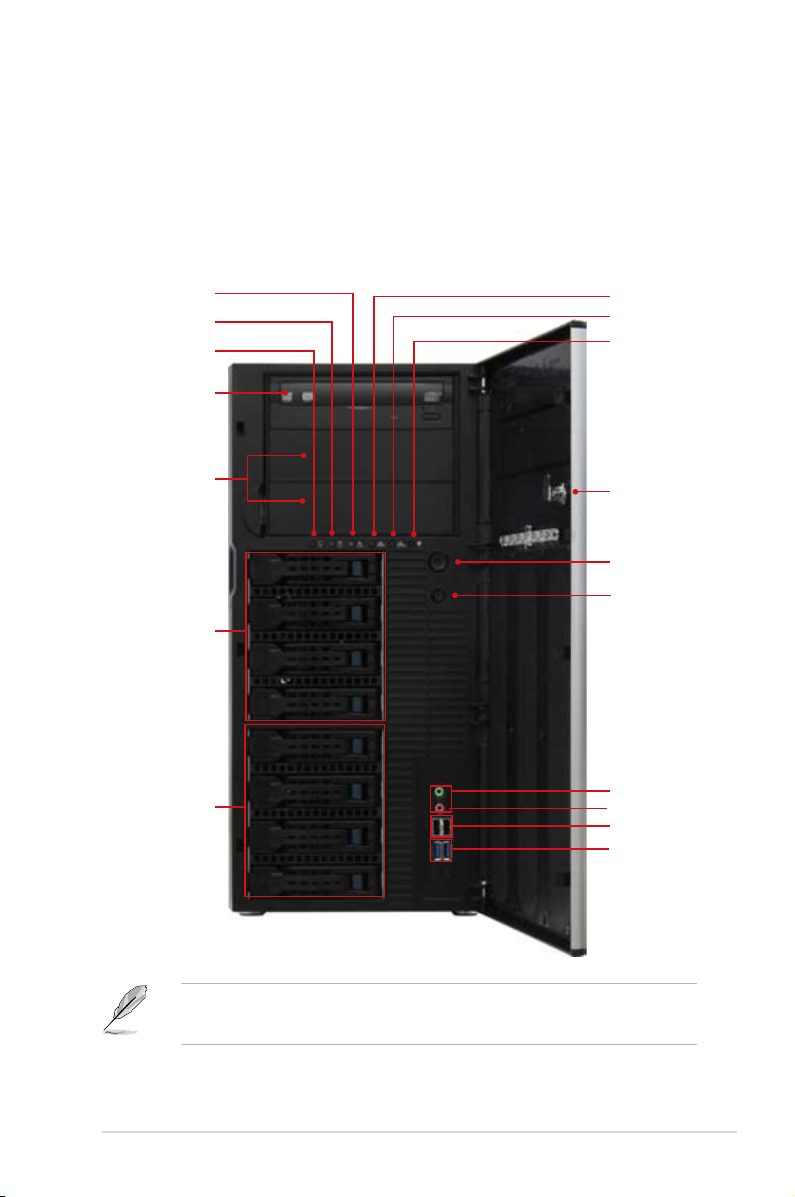
1.4 Front panel features
The barebone server displays a simple yet stylish front panel with easily accessible features.
The power and reset buttons, LED indicators, optical drive, and four USB ports are located on
the front panel.
The drive bays, power and reset buttons, LED indicators, DVD-ROM drive, USB 2.0 and the
USB 3.0 ports are located on the front panel. For future installation of 5.25-inch devices, two
drive bays are available.
Message LED
HDD access LED
Power LED
Optical drive
Empty 5.25-inch bays
4-bay HDD cage
4-bay HDD cage (Optional Set)
LAN1 LED
LAN2 LED
Locate LED
Security lock
Power button
Reset button
Headset port*
Mic In port*
USB 2.0 ports
USB 3.0 ports
1. Refer to section
2. * The Headset and Mic In ports are only available when a MIO card is installed.
ASUS TS300-E8-RS4-C
1.7.1 Front panel LEDs
for the LED descriptions.
1-5
Page 18

1.5 Rear panel features
The rear panel includes a slot for the motherboard rear I/O ports, expansion slots, a chassis
lock and intrusion switch, a vent for the system fan, and redundant power supply modules.
550W 80PLUS Gold
Redundant power supply
PS/2 keyboard/mouse port
USB 2.0 ports
USB 3.0 ports
VGA port
Gigabit LAN port 1
Gigabit LAN port 2
Gigabit LAN port 3
Gigabit LAN port 4
COM port
*The LAN port 5 is for the ASUS ASMB7-iKVM card only.
Chassis lock
LAN port 5*
120mm x 38mm system fan
Chassis intrusion switch
Expansion slots
1-6
Chapter 1: Product introduction
Page 19
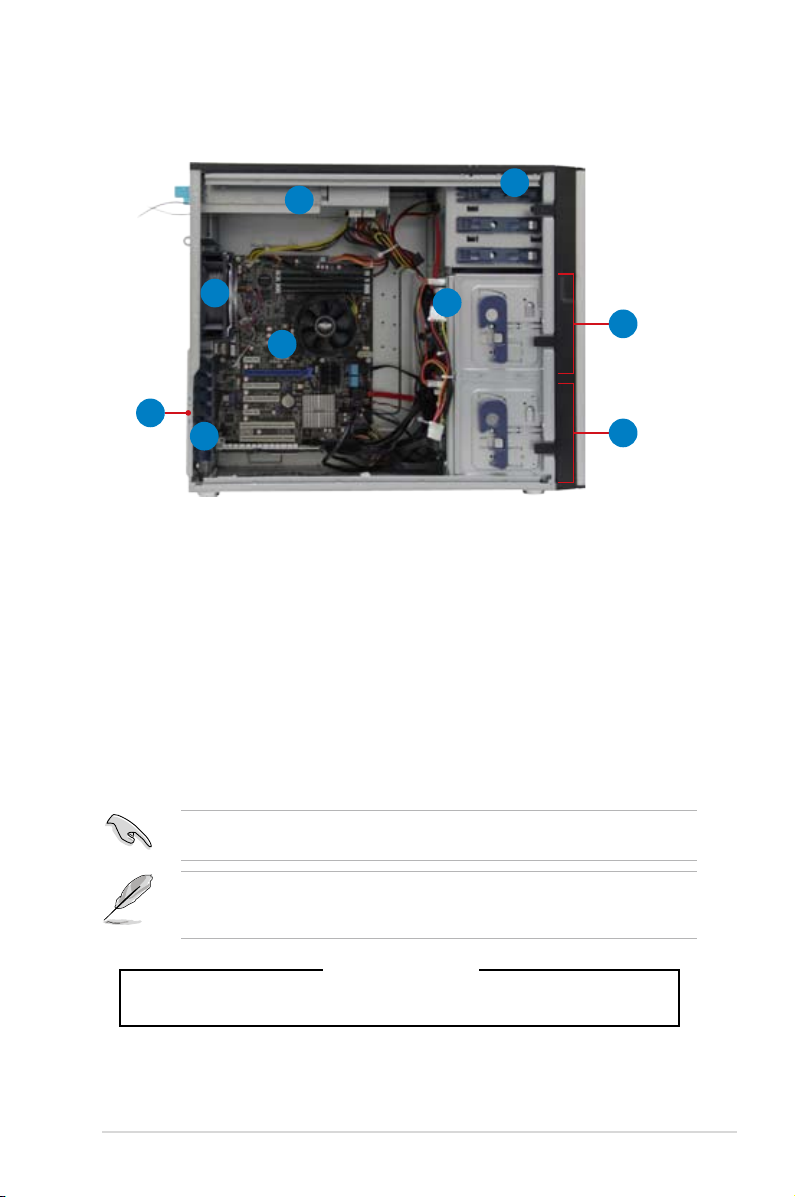
1.6 Internal features
The barebone server includes the basic components as shown.
1
2
9
3
4
5
1. 550W 80PLUS Gold Redundant Power Supply unit
2. 120mm x 38mm system fan (ARX FD1212-DP284G)
3. ASUS P9D-E/4L Server Board
4. Chassis intrusion switch
5. Expansion card locks
6. Optical drive
4-bay HDD module (rst set)
7.
4-bay HDD module (second set, optional)
8.
SATA/SAS backplane board (rst set, hidden)
9.
6
7
8
Turn off the system power and detach the power supply before removing or replacing any
system component.
The barebone server does not include a oppy disk drive and an optical disc drive. Connect
a USB oppy disk drive or a USB ODD to any of the USB ports on the front or rear panel if
you need to use a oppy disk or a optical disc.
KEEP FINGERS AND OTHER BODY PARTS AWAY
ASUS TS300-E8-RS4-C
HAZARDOUS MOVING PARTS
*WARNING
1-7
Page 20
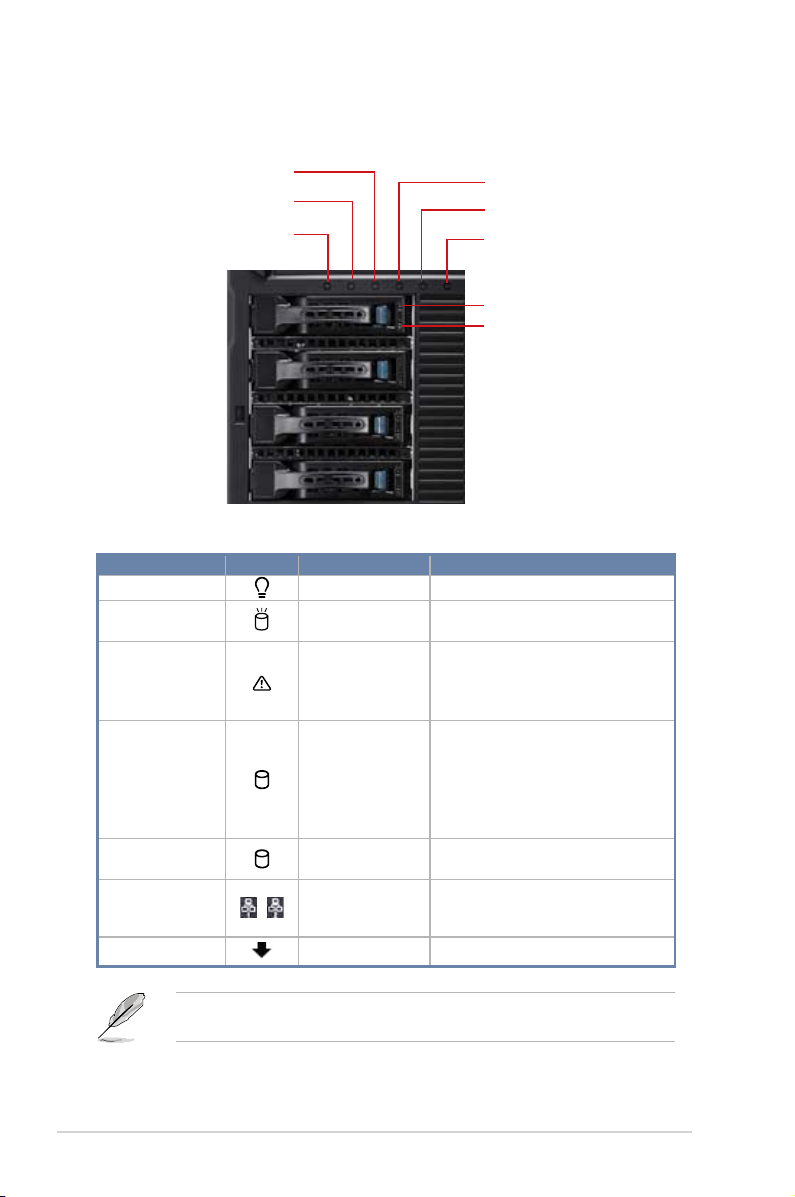
1.7 LED information
1.7.1 Front panel LEDs
Message LED
HDD Access LED
Power LED
LAN1 LED
LAN2 LED
HDD Status LED
HDD Activity LED
LED Icon Display status Description
Power LED ON
HDD Access LED
OFF
Blinking
OFF
Message LED
Lighting up
System power ON
No activity
Read/write data into the HDD
System is normal; no incoming event
A hardware temperature overheat is
detected. Use ASWM to check the
abnormal status.
HDD Status LED
HDD Activity LED
Green
Red
Green/Red Blinking
Green Blinking Read/write data from/into the SATAII/
SATAII/SAS HDD power ON
HDD has failed and should be
swapped immediately.
RAID rebuilding
SAS HDD
OFF
LAN LEDs
Blinking
LAN accessing
ON
Locate LED Blinking
Problem with the server is detected.
Locate LED
1-8
The Power, HDD Access, LAN and Message LEDs are visible even if the system front
bezel is closed.
Chapter 1: Product introduction
Page 21
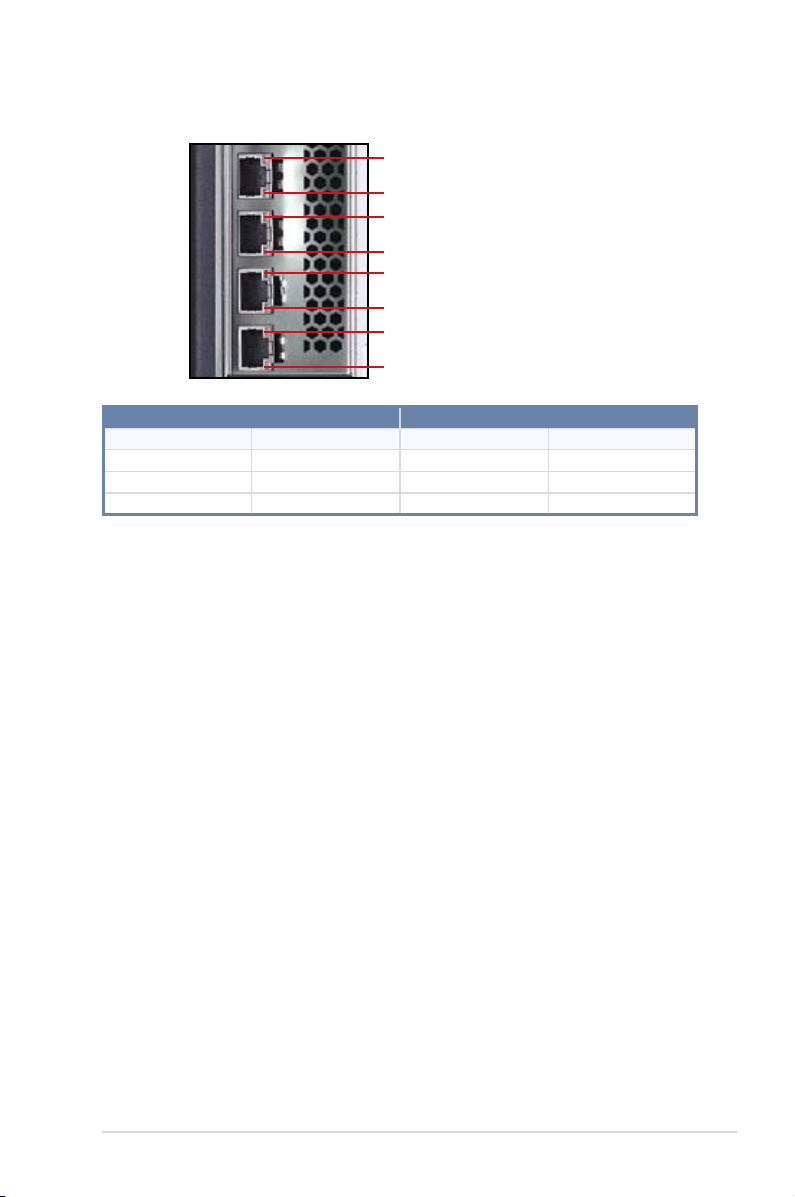
1.7.2 Rear panel LEDs
ACT/LINK LED
SPEED LED
ACT/LINK LED
SPEED LED
ACT/LINK LED
SPEED LED
ACT/LINK LED
SPEED LED
ACT/LINK LED SPEED LED
Status Description Status Description
OFF No link OFF 10 Mbps connection
GREEN Linked ORANGE 100 Mbps connection
BLINKING Data activity GREEN 1 Gbps connection
ASUS TS300-E8-RS4-C
1-9
Page 22
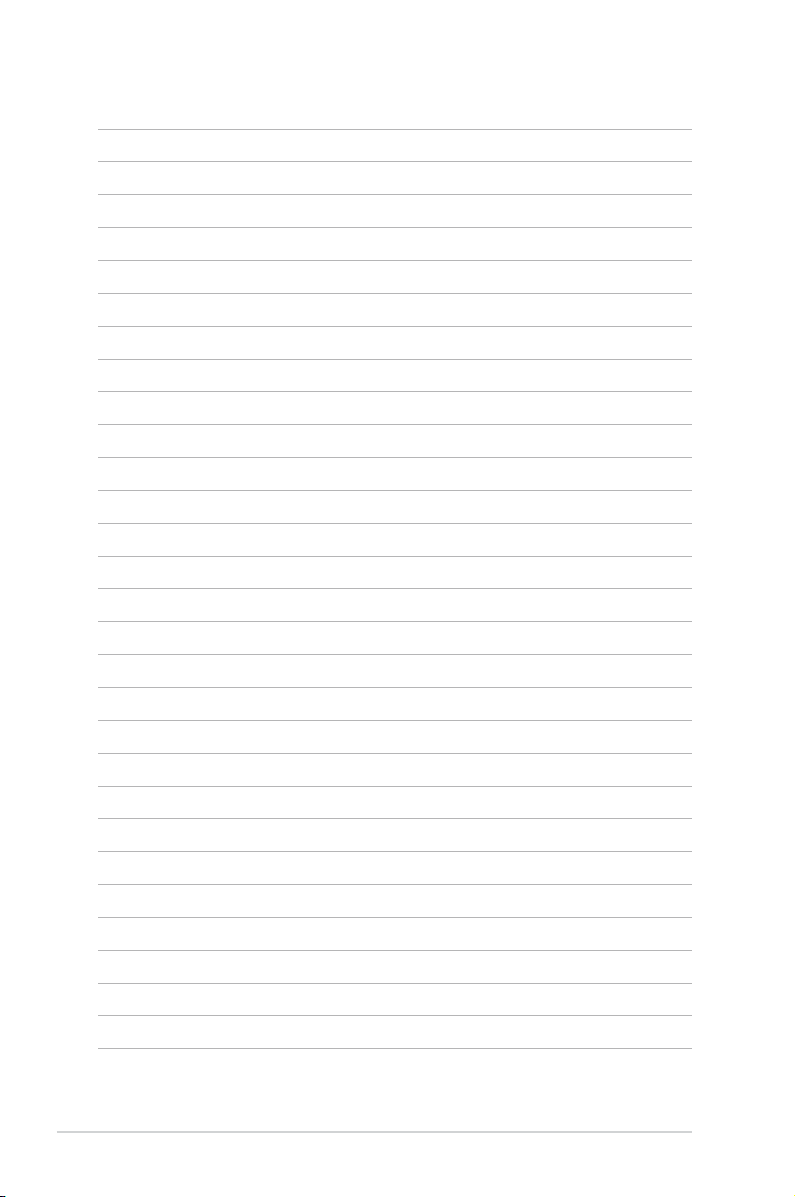
1-10
Chapter 1: Product introduction
Page 23

Chapter 2
This chapter lists the hardware setup
procedures that you have to perform
when installing or removing system
components.
ASUS TS300-E8-RS4-C
Hardware setup
Page 24
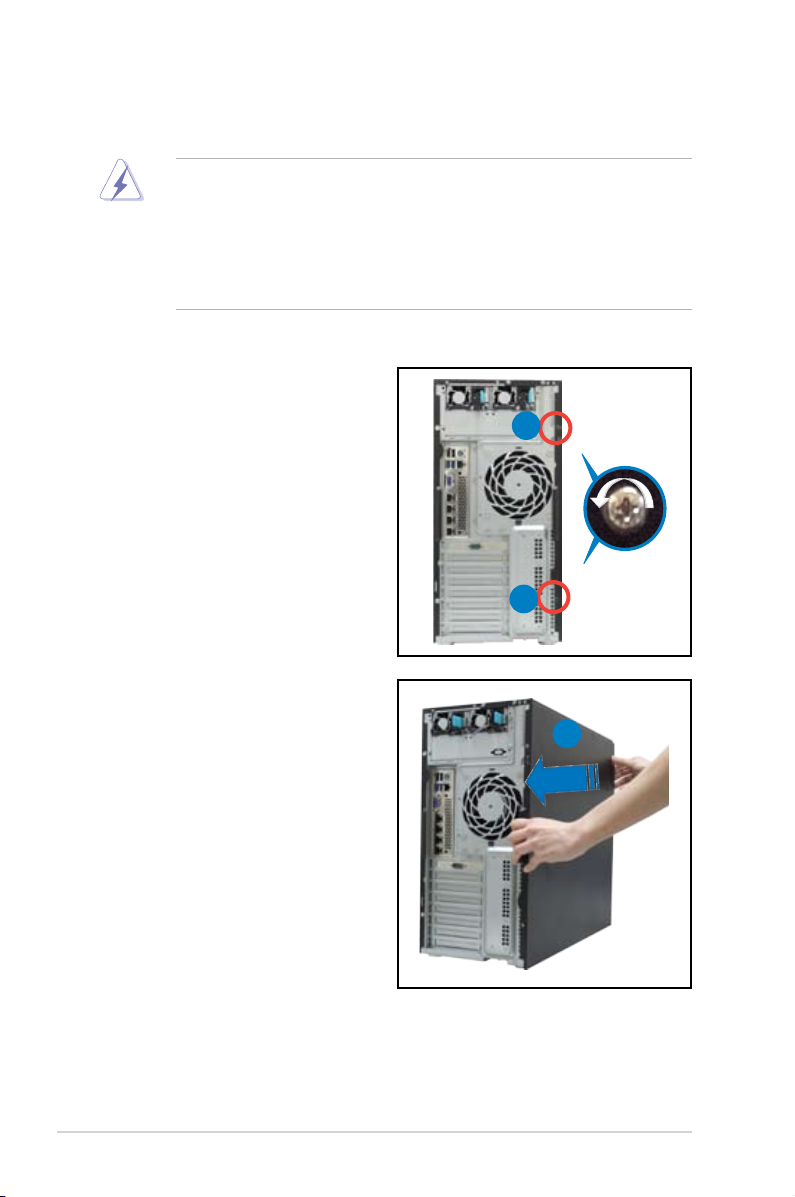
2.1 Chassis cover
2.1.1 Removing the side cover
• Unplug the power cord before removing the side cover.
• Take extra care when removing the side cover. Keep your ngers from
components inside the chassis that can cause injury, such as the CPU fan,
rear fan, and other sharp-edged parts.
• The images of the barebone server shown in this section are for reference
purposes only and may not exactly match the model you purchase.
To remove the side cover:
1. Remove the two screws that secure
the side cover.
1
1
2. Slide the side cover about half
an inch toward the rear until it is
disengaged from the chassis.
3. Carefully lift the side cover and set
it aside.
2
Chapter 2: Hardware setup2-2
Page 25
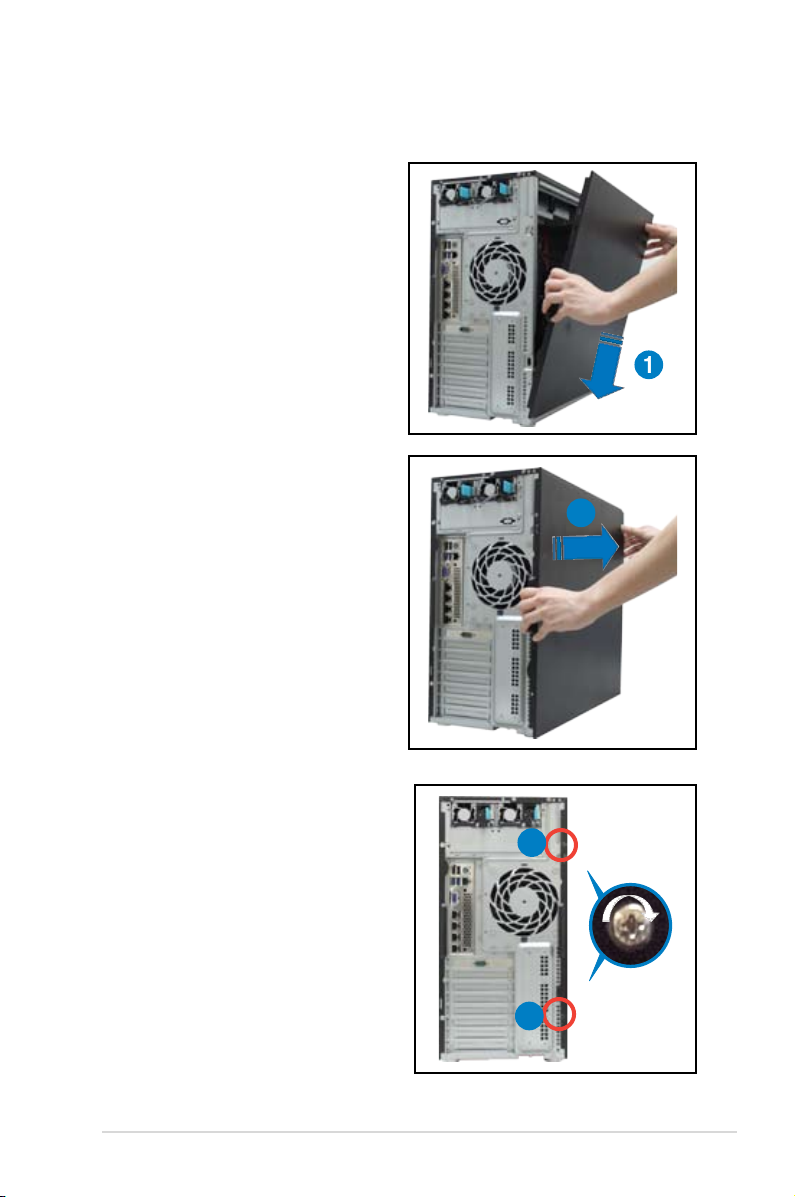
2.1.2 Reinstalling the side cover
To reinstall the side cover:
1. Match and insert the bottom edge of
the side cover to the corresponding
chassis edge.
2. Position the side cover on to the
chassis.
3. Slide the side cover toward the
front panel until it snaps in place.
1
3
4. Secure the side cover in place
using two screws.
4
4
2-3ASUS TS300-E8-RS4-C
Page 26
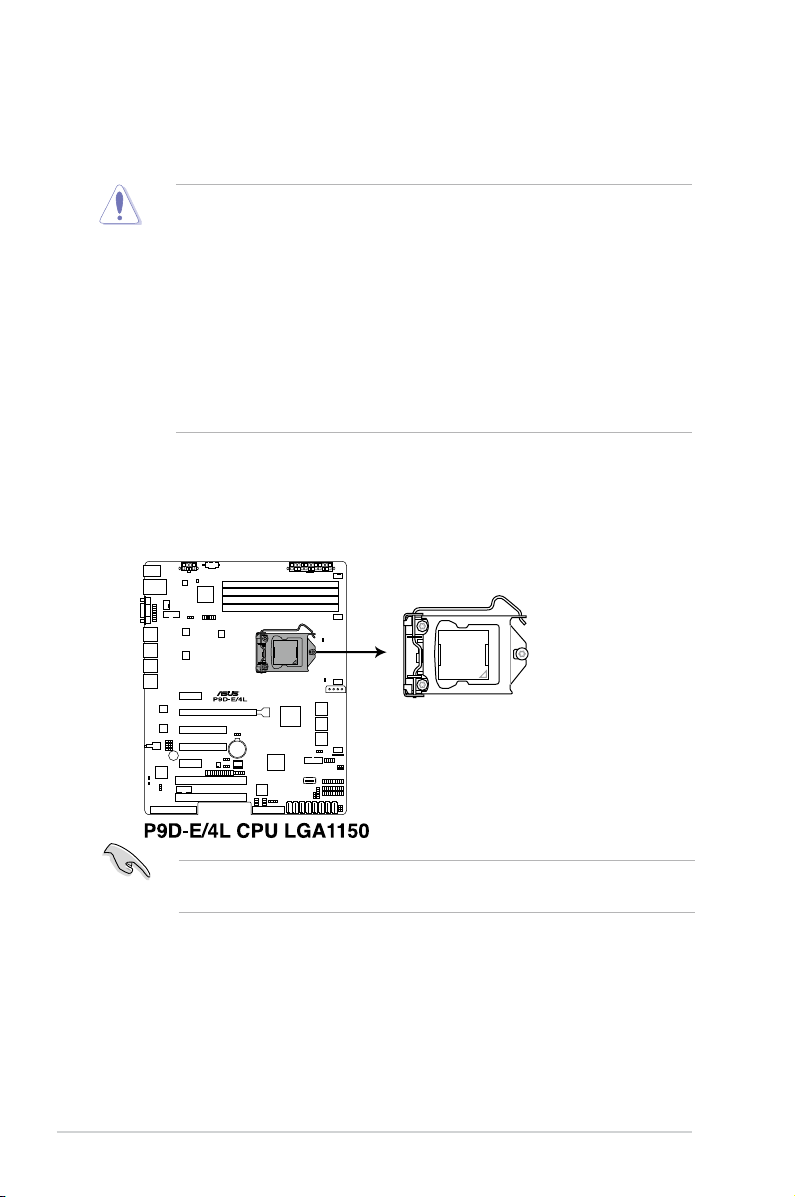
2.2 Central Processing Unit (CPU)
The motherboard comes with a surface mount LGA1150 socket designed for the
Intel® Xeon® E3-1200 v3/Core™ i3 processor.
• Upon purchase of the motherboard, ensure that the PnP cap is on
the socket and the socket contacts are not bent. Contact your retailer
immediately if the PnP cap is missing, or if you see any damage to the PnP
cap/socket contacts/motherboard components. ASUS will shoulder the cost
of repair only if the damage is shipment/transit-related.
• Keep the cap after installing the motherboard. ASUS will process Return
Merchandise Authorization (RMA) requests only if the motherboard comes
with the cap on the LGA1150 socket.
• The product warranty does not cover damage to the socket contacts
resulting from incorrect CPU installation/removal, or misplacement/loss/
incorrect removal of the PnP cap.
2.2.1 Installing the CPU
To install the CPU:
1. Locate the CPU socket on the motherboard.
Before installing the CPU, ensure that the socket box is facing toward you and
the load lever is on your right.
Chapter 2: Hardware setup2-4
Page 27
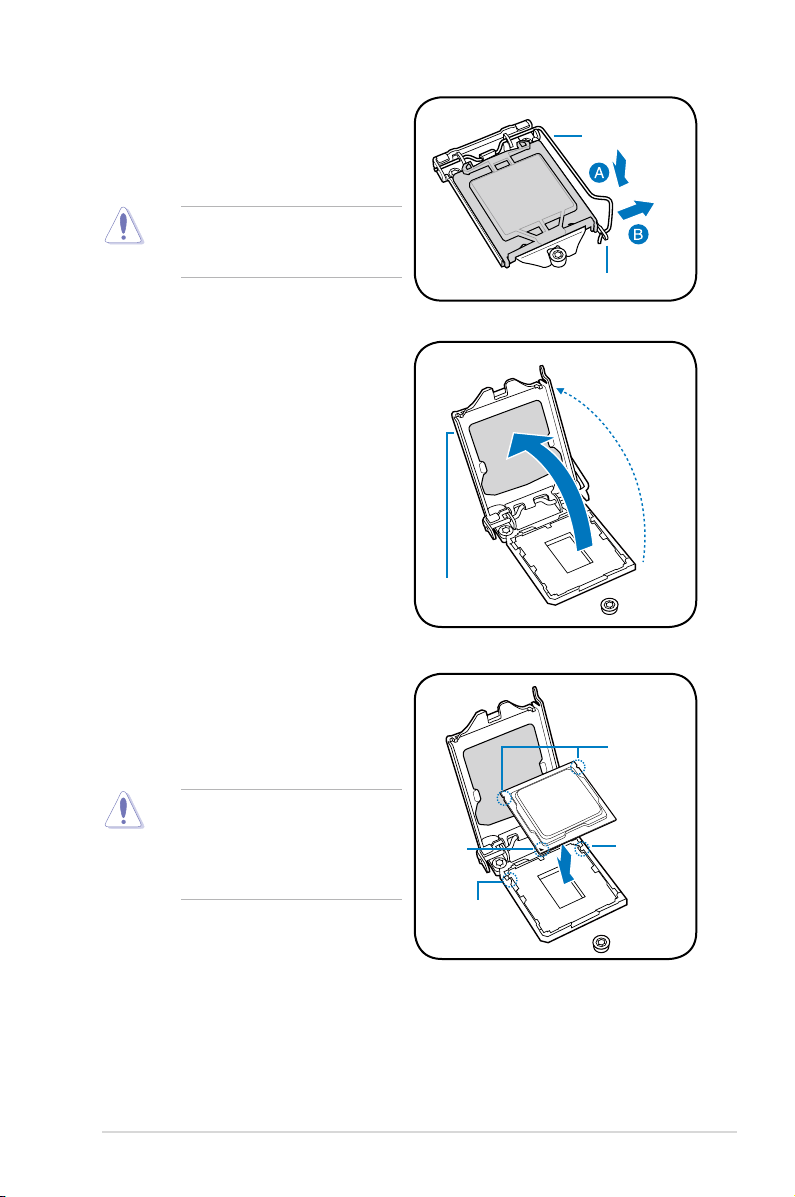
2. Press the load lever with your
thumb (A), then move it to the right
(B) until it is released from the
retention tab.
Do not remove the PnP cap yet
from the CPU socket. Doing so
may bend the pins of the socket.
3. Lift the load lever until the load
plate is completely lifted.
4. Position the CPU above the socket,
ensuring that the gold triangle mark
is on the bottom-left corner of the
socket, then t the CPU notches to
the socket's alignment keys.
Load lever
Retention tab
Load plate
CPU notches
The CPU ts in only one
orientation. DO NOT force the
CPU into the socket to prevent
bending the pins on the socket
and damaging the CPU.
Gold
triangle
mark
Alignment
Alig nment
key
key
2-5ASUS TS300-E8-RS4-C
Page 28
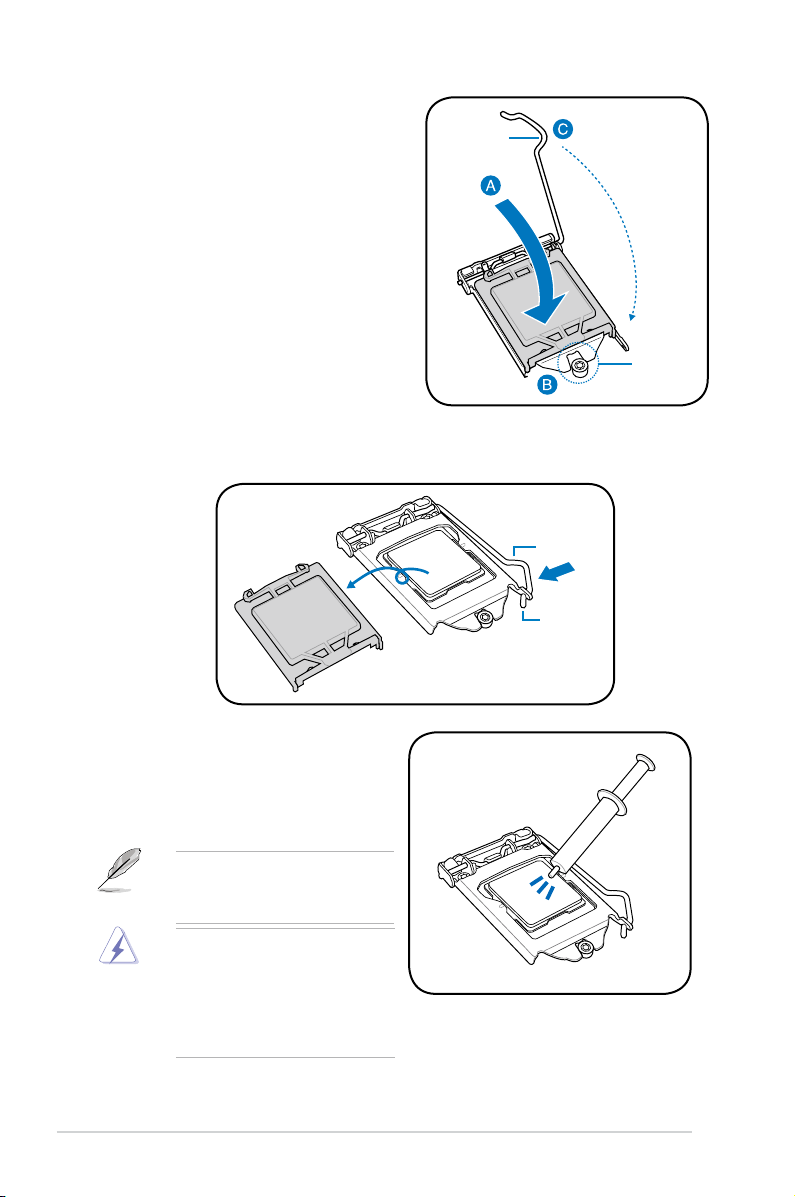
5. Close the load plate (A), ensuring
that the front edge of the load plate
Load lever
slides under the retention lock (B)
then push down the load lever (C).
Re tention
lock
6. Insert the load lever under the retention tab to remove the PnP cap from the
CPU socket.
Load
lever
Retention
tab
8. Apply some Thermal Interface
Material to the exposed area of
the CPU that the heatsink will be
in contact with, ensuring that it is
evenly spread in a thin layer.
Some heatsinks come with
pre-applied Thermal Interface
Material. If so, skip this step.
The Thermal Interface Material is
toxic and inedible. DO NOT eat it.
If it gets into your eyes or touches
your skin, wash it off immediately
and seek professional medical
help.
Chapter 2: Hardware setup2-6
Page 29
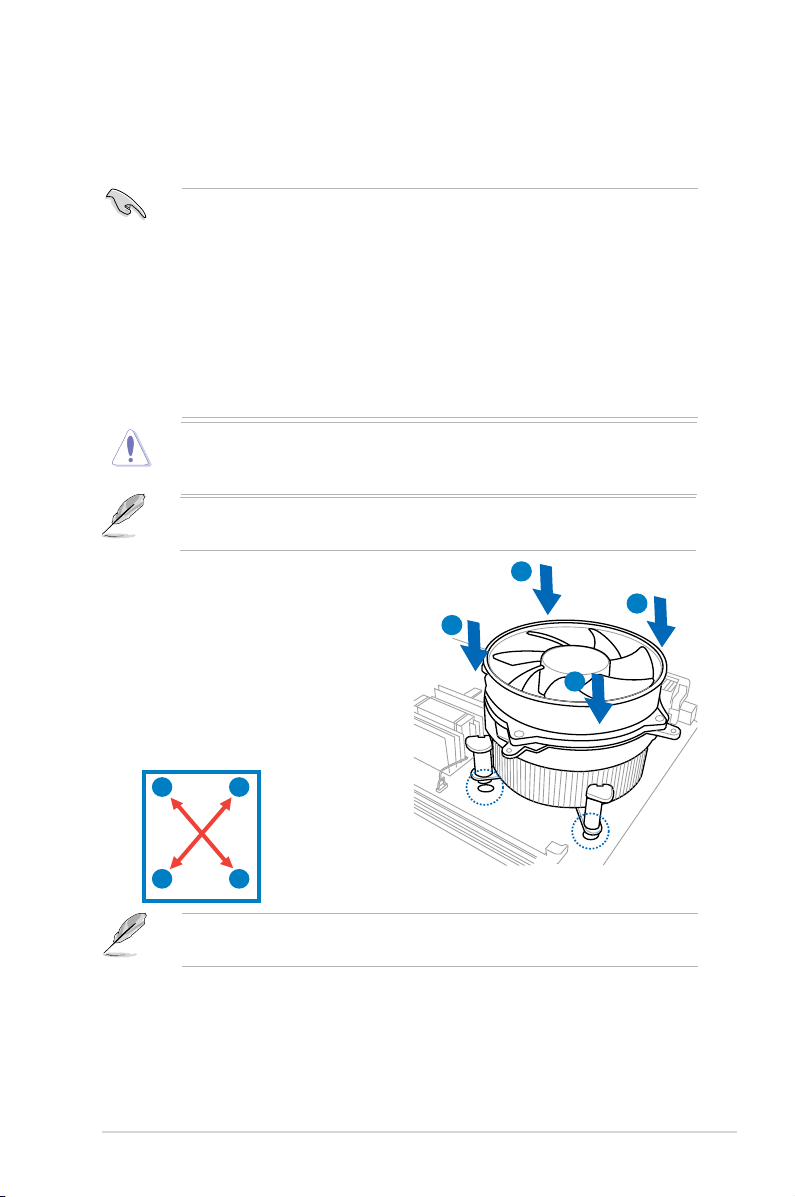
2.3.2 Installing the CPU heatsink
The Intel® LGA1150 processor requires a specially designed CPU heatsink to ensure
optimum thermal condition and performance.
• When you buy a boxed Intel® processor, a specially designed CPU heatsink
or a CPU heatsink with a CPU fan assembly is included depending on
the package. If you buy a CPU separately, ensure that you use only Intel®
certied multi-directional CPU heatsink or CPU heatsink with CPU fan.
®
• The Intel
and requires no tool to install while the special heatsink assembly requires
a Phillips screwdriver to tighten or loosen screws.
• Use an LGA1150-compatible CPU heatsink and CPU fan assembly only.
The LGA1150 socket is incompatible with the LGA775 and LGA1366
sockets in size and dimension.
If you purchased a separate CPU heatsink and fan assembly, ensure that the
Thermal Interface Material is properly applied to the CPU heatsink or CPU
before you install the heatsink and fan assembly.
Ensure that you have installed the motherboard to the chassis before you install
the CPU fan and heatsink assembly.
LGA1150 heatsink and fan assembly comes in a push-pin design
To install the CPU heatsink and fan:
1. Place the heatsink on top of the
installed CPU, making sure that the
four fasteners match the holes on
the motherboard.
2. Push down two fasteners at a time
in a diagonal sequence to secure
the heatsink and fan assembly in
place.
A
B
B
A
Orient the heatsink and fan assembly such that the CPU fan cable is closest to
the CPU fan connector.
A
B
B
A
2-7ASUS TS300-E8-RS4-C
Page 30
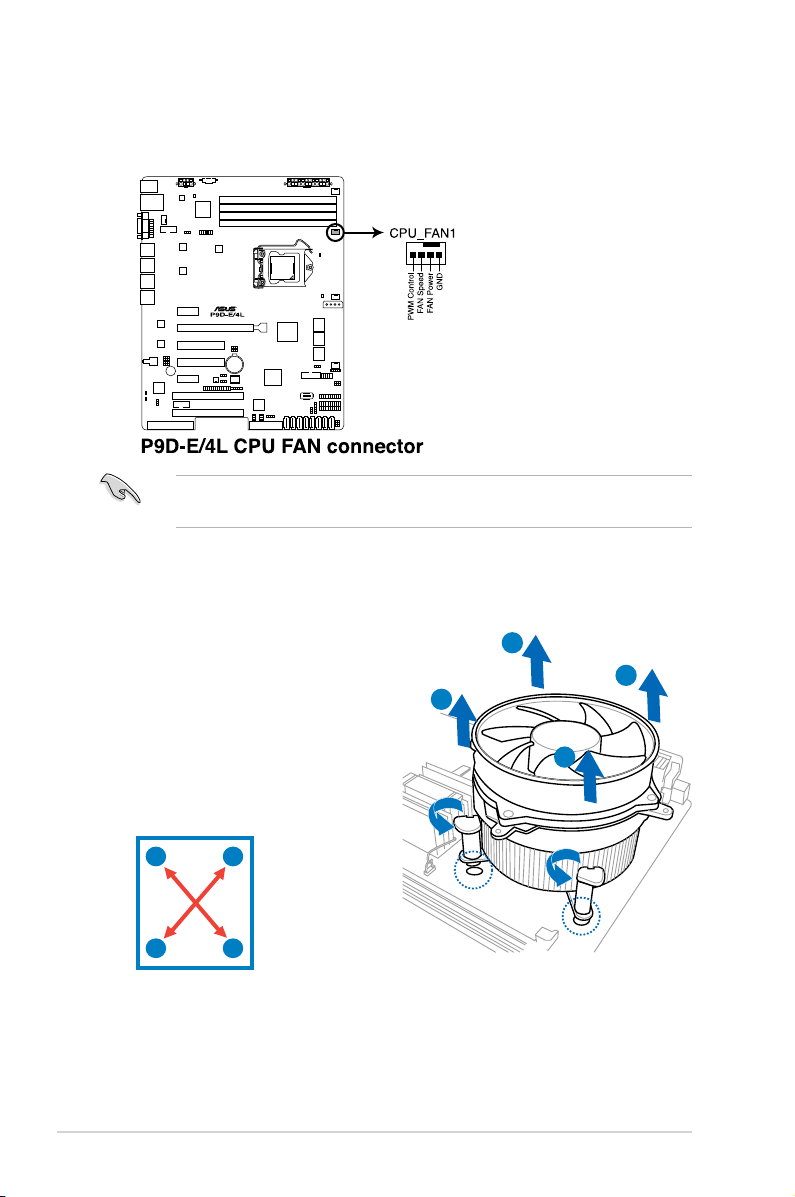
3. Connect the CPU fan cable to the connector on the motherboard labeled
CPU_FAN1.
DO NOT forget to connect the CPU fan connector! Hardware monitoring errors
can occur if you fail to plug this connector.
2.2.3 Uninstalling the CPU heatsink and fan
To uninstall the CPU heatsink and fan:
1. Disconnect the CPU fan cable from
the connector on the motherboard.
2. Rotate each fastener
counterclockwise.
3. Pull up two fasteners at a time in a
diagonal sequence to disengage the
B
A
B
A
heatsink and fan assembly from the
motherboard.
A
B
B
A
4. Carefully remove the heatsink and fan assembly from the motherboard.
Chapter 2: Hardware setup2-8
Page 31

2.3 System memory
2.3.1 Overview
The motherboard comes with four Double Data Rate 3 (DDR3) Dual Inline Memory
Modules (DIMM) sockets.
A DDR3 module has the same physical dimensions as a DDR2 DIMM but is
notched differently to prevent installation on a DDR2 DIMM socket. DDR3 modules
are developed for better performance with less power consumption.
The gure illustrates the location of the DDR3 DIMM sockets:
2.3.2 MemoryCongurations
You may install 2 GB, 4 GB, and 8 GB Unbuffered with ECC DDR3 DIMMs into the
DIMM sockets using the memory congurations in this section.
DIMM Slot
Per Channel
DIMM Populated
per Channel
2 1 Unbuffered DDR3 1333/1600 Single Rank, Dual Rank
2 2 Unbuffered DDR3 1333/1600 Single Rank, Dual Rank
• Begin installing the DIMMs from slots A2 and B2 (Blue).
Always install DIMMs with the same CAS latency. For optimum
•
compatibility, it is recommended that you obtain memory modules from the
same vendor.
UDIMM
DIMM Type Speed Rank per DIMM
2-9ASUS TS300-E8-RS4-C
Page 32

2.3.3 Installing a DIMM on a single clip DIMM socket
1. Unlock a DIMM socket by pressing
DIMM notch
the retaining clip outward.
2. Align a DIMM on the socket
such that the notch on the DIMM
matches the DIMM slot key on the
socket.
A DIMM is keyed with a notch so that it ts in only one direction. DO NOT force a
DIMM into a socket in the wrong direction to avoid damaging the DIMM.
3. Hold the DIMM by both of its ends
then insert the DIMM vertically
into the socket. Apply force to both
ends of the DIMM simultaneously
until the retaining clip snaps back
into place and the DIMM cannot
be pushed in any further to ensure
proper sitting of the DIMM.
Always insert the DIMM into the socket vertically to prevent DIMM notch
damage.
• To install two or more DIMMs, refer to the user guide bundled in the
motherboard package.
• Refer to the user guide for qualied vendor lists of the memory modules.
2
DIMM slot key
1
Unlocked retaining clip
3
Locked Retaining Clip
Removing a DIMM from a single clip DIMM socket
1. Press the retaining clip outward to
unlock the DIMM.
2. Remove the DIMM from the socket.
Support the DIMM lightly with your ngers when pressing the retaining clips. The
DIMM might get damaged when it ips out with extra force.
2
Chapter 2: Hardware setup2-10
1
Page 33

2.4 Front panel assembly
Before you can install a 5.25-inch drive, you should rst remove the front panel
assembly (front bezel and front panel cover).
2.4.1 Removing the front panel assembly
To remove the front panel assembly:
1. Locate the three hooked tabs on the
chassis side rail.
2. Unhook the tabs and remove the
front bezel.
2.4.2 Reinstalling the front panel assembly
To reinstall the front panel assembly:
1. Hook the other side of the front panel
assembly to the chassis.
2. Swing toward the front panel
assembly and snap it back into
place.
2-11ASUS TS300-E8-RS4-C
Page 34

2.5 5.25-inch drives
Unplug the power cable before installing or removing any system components.
Failure to do so may cause damage to the motherboard and other system
components!
This system comes with three 5.25-inch
drive bays located on the upper front part
of the chassis. An optional optical drive
may occupy the uppermost bay (labeled
1). The lower bays (labeled 2 and 3) are
available for additional 5.25-inch optical,
zip, or oppy disk drives.
1
2
You must remove the front panel
assembly before installing a
5.25-inch drive.
Installing a 5.25-inch drive
1. Unscrew and remove the metal
cover of the bay where you want to
install the 5.25-inch drive, and take
off the plastic cover on the front
bezel at the same position.
2. Insert the drive into the bay and
slide the bay lock to the right until it
clicks in place.
3. Connect the SATA cable to the
SATA connector on the back of the
drive.
4. Connect a power plug from
the power supply to the power
connector on the back of the drive.
3
2
4
3
Chapter 2: Hardware setup2-12
Page 35

2.6 SATA/SAS hard disk drives
The hard disk drive module cage on the front panel, including externally removable
trays for mounting either SATA or SAS hard disk drives, allows you to access the
drive trays by simply opening the front bezel.
An HDD module cage comes with a SATA or SAS backplane. Check the type of
HDD module cage you purchase before buying additional hard disks.
2.6.1 Installing the HDD module cage
1. Examine the chassis and ensure the bay is free from wires and other
obstructions.
2. Rotate the HDD module cage
latch counterclockwise until it is at
a 1800 angle.
3. Insert the HDD module cage into
the bay.
3
2
4. As you insert the HDD module
cage, the latch will swing
clockwise.
2-13ASUS TS300-E8-RS4-C
Page 36

5. Lock the cage latch properly.
6. Connect the appropriate cables to
the SATA/SAS backplane on the
HDD module cage.
Chapter 2: Hardware setup2-14
Page 37

2.6.2 (Optional) Installing the second HDD module cage
This server supports up to eight SAS hard disk drives by installing a second HDD
module cage and an ASUS PIKE RAID card.
1. Remove the screw of the front
plate. Remove the front plate from
the server chassis by swinging it
outward.
2. Examine the chassis and ensure
the bay space is free from wires
and other obstructions.
Rotate the HDD module cage latch
3.
counterclockwise until it is at a
1800 angle.
4. Insert the HDD module cage into
the bay.
3
4
5. As you insert the HDD module
cage, the latch will swing
clockwise.
6. Lock the cage latch properly.
6
2-15ASUS TS300-E8-RS4-C
Page 38

7. Connect the backplane cable to
the two J4 connectors on the two
backplanes.
8. Connect two power supply cables
to the two U1 connectors on the two
backplanes.
9. Move the SGPIO_SEL1 jumper on
the rst SAS backplane to pin 2–3.
10. Connect the 8-1 pin end of the
SGPIO cable to the SGPIO3
connector on the motherboard,
and connect the 10-1 pin end of
the SGPIO cable to the SGPIO3
connector on the rst SAS
backplane.
8
8
7
7
9
Refer to section
Motherboard connections
for the exact location of the
SGPIO3 connector and section
2.8.2 SATA/SAS backplane
connections
locations of the SGPIO_SEL1
jumper, J4, U1 and SGPIO3
connectors.
2.8.1
for the exact
11. Connect eight SAS cables to
the SAS connectors on the two
backplanes.
12. Connect the other ends of the SAS
cables to the SAS connectors on
the motherboard. Install a ASUS
PIKE RAID card to the motherboard.
Refer to section
ASUS PIKE RAID card
2.7.2 Installing
for details.
8-1 pin cable end
10-1 pin cable end
Chapter 2: Hardware setup2-16
Page 39

2.6.3 Removing the HDD module cage
1. Disconnect all cables from the SATA/SAS backplane on the HDD module
cage.
2. Rotate the HDD module cage
latch counterclockwise. The HDD
module cage will push out of the
chassis.
3. Completely pull out the HDD
module cage.
2.6.4 Installing a hot-swap SATA/SAS hard disk drive
1. Release a drive tray by pushing the
spring lock to the right, and then
pulling the tray lever outward. The
drive tray ejects slightly after you
pull out the lever.
2-17ASUS TS300-E8-RS4-C
Page 40

2. Firmly hold the tray lever and pull
the drive tray out of the bay.
3. Take note of the drive tray holes.
Each side has three holes to t
different types of hard disk drives.
Use two screws on each side to
secure the hard disk drive.
4. Place a SATAII/SAS hard disk drive
on the tray, and then secure it with
four screws.
5. Carefully insert the drive tray and
push it all the way to the end of the
bay until just a small fraction of the
tray edge protrudes.
When installed, the SATAII/SAS connector on the drive connects to the SATAII/
SAS interface on the backplane.
Chapter 2: Hardware setup2-18
Page 41

6. Push the tray lever until it clicks
and secures the drive tray in place.
The drive tray is correctly placed
when its front edge aligns with the
bay edge.
7. Repeat steps 1 to 6 if you wish to
install another SATAII/SAS drive.
2.6.5 Removing and reinstalling the backplane
DO NOT remove the backplane unless necessary!
1. Remove all hot-swap HDD trays
from the chassis.
2. Disconnect all cables from the
SATA/SAS backplane.
3. Loosen the four screws on the
backplane.
4. Firmly hold the backplane, lift it
upwards. and remove it from the
module.
5. Follow the previous instructions in
reverse to reinstall the backplane.
2-19ASUS TS300-E8-RS4-C
Page 42

2.7 Expansion cards
1
2
3
4
5
This system is designed with expansion card locks on the rear panel for you to
install or remove expansion cards faster.
Unplug the power cord before installing or removing expansion cards. Failure
to do so may cause severe damage to the motherboard and other system
components!
2.7.1 Installing an expansion card
1. Before installing the expansion card, read the documentation that came with
it and make the necessary hardware settings for the card.
2. Lay the system on its side on a at, stable surface.
3. Push back the expansion card
lock latch.
4. Pull the latch of the expansion
card lock to release the metal slot
cover.
5. Remove the metal slot cover
opposite the slot where you wish
to install an expansion card.
6. Align the PCI card’s golden contact
points with the slot, and then press
rmly until the card is completely
seated on the slot.
expansion card lock latches
expansion card locks
Chapter 2: Hardware setup2-20
Page 43

7. Restore the expansion card lock
A
B
to its original position. A light click
indicates the card is locked in
place.
When installing a graphics
card on a PCI-E x16 slot, the
PCI-E slot right beside it will
not be available.
2-21ASUS TS300-E8-RS4-C
Page 44

2.7.2 Installing ASUS PIKE RAID card
Follow the steps below to install an optional ASUS RAID card on your motherboard.
Move the
installing the PIKE RAID card.
SGPIO_SEL1
1. Locate the PIKE RAID card slot on
the motherboard.
2. Align the golden contact points of
the RAID card with the PIKE RAID
card slot. Insert the RAID card into
the slot until it is completely seated
on the slot.
jumper on the SATA/SAS backplane to 2–3 when
3. Connect the SAS cable to the SAS
connectors on the motherboard.
Chapter 2: Hardware setup2-22
Page 45

2.7.3 Installing ASMB7 management board
Follow the steps below to install an optional ASMB7 management board on your
motherboard.
1. Locate the Baseboard Management
Card header on the motherboard.
2. Orient and press the Management
Card in place.
The motherboard illustration is for reference only. The motherboard layout and
appearance may vary depending on the model, but the installation steps remain
the same.
2-23ASUS TS300-E8-RS4-C
Page 46

2.7.4 Conguringanexpansioncard
After installing the expansion card, congure the it by adjusting the software settings.
1. Turn on the system and change the necessary BIOS settings, if any. See
Chapter 5 for information on BIOS setup.
2. Assign an IRQ to the card. Refer to the following tables.
3. Install the software drivers for the expansion card.
Standard Interrupt assignments
IRQ Priority Standard function
0 1 System Timer
1 2 Keyboard Controller
2 - Programmable Interrupt
3* 11 Communications Port (COM2)
4* 12 Communications Port (COM1)
5* 13 --
6 14 Floppy Disk Controller
7* 15 --
8 3 System CMOS/Real Time Clock
9* 4 ACPI Mode when used
10* 5 IRQ Holder for PCI Steering
11* 6 IRQ Holder for PCI Steering
12* 7 PS/2 Compatible Mouse Port
13 8 Numeric Data Processor
14* 9 Primary IDE Channel
15* 10 Secondary IDE Channel
* These IRQs are usually available for ISA or PCI devices.
Chapter 2: Hardware setup2-24
Page 47

2.8 Cable connections
• The bundled system cables are pre-connected before shipment. You do
not need to disconnect these cables unless you will remove pre-installed
components to install additional devices.
• Refer to Chapter 4 for detailed information on the connectors.
2.8.1 Motherboard connections
2
1
3
6
5
4
7
8
10
Standard cables connected to the motherboard
1. 24-pin EATX power connector (from power supply to motherboard)
2. 8-pin 12V power connector (from power supply to motherboard)
3. System fan connector (from system fan to motherboard)
4. USB 3.0 connector (from motherboard to front I/O board)
5. USB 2.0 connector (from motherboard to front I/O board)
6. SATA conectors (system default; from motherboard to SATA/SAS backplane)
7. Chassis Intrusion connector (from rear chassis intrusion switch to motherboard)
8. System panel connector (from motherboard to front I/O board)
9. SAS connectors (for ASUS PIKE only; from motherboard to SATA/SAS backplane)
10. Serial General Purpose Input/Output connectors
9
2-25ASUS TS300-E8-RS4-C
Page 48

2.8.2 SATA/SAS backplane connections
A SATA/SAS backplane comes pre-installed in the TS300-E8. The SATA/SAS
backplane has four 22-pin SATA/SAS connectors to support Serial ATA hard disk
drives and SAS hard disk drives. The backplane design incorporates a hot swap
feature to allow easy installation or removal of SATA/SAS hard disks. The LEDs on
the backplane connect to the front panel LEDs to indicate HDD status. See section
1.7 LED information for details.
Front side
The front side of the SATA/SAS backplane faces the front panel when installed.
This side includes four SATA/SAS connectors for the hot swap drive trays.
HDD1
HDD2
Drive status LEDs
HDD3
HDD4
Each SATA/SAS connector is labeled (HDD1,
HDD2, HDD3, HDD4) so you can easily
determine their counterpart connectors at the
back side of the backplane. Refer to the table
for reference.
HDD Device Front side connector Back side connector
HDD 1 HDD1 CON1
HDD 2 HDD2 CON2
HDD 3 HDD3 CON3
HDD 4 HDD4 CON4
Chapter 2: Hardware setup2-26
Page 49

Back side
The back side of the SATA/SAS backplane faces the rear panel when installed.
This side includes the power connectors and SATA/SAS interfaces for the
motherboard Serial ATA connectors or the SAS card.
U1
CON1
CON2
CON4
BP_Connector
BP_Connector
SGPIO_SEL1
SGPIO2
CON3
SGPIO1
SGPIO3
BPSMB1
Connectors Description
SGPIO1
SGPIO2
SGPIO3
BPSMB1
U1
BP_Connector
CON1/CON2/
CON3/CON4
Move the
Connects to SATA SGPIO1 connector on the motherboard
Connects to SAS SGPIO2 connector on the motherboard
Connects to SAS SGPIO3 connector on the motherboard
Connects to Front panel SMB connector on the motherboard
Connects to 4-pin plug of the power supply
Connects to the BP connector on the second SAS backplane
(optional)
Connects to SATA/SAS connectors on the motherboard
SGPIO_SEL1
jumper on the SATA/SAS backplane to 2–3 when
installing the PIKE RAID card.
2-27ASUS TS300-E8-RS4-C
Page 50

2.9 Removable components
You may need to remove previously installed system components when installing
or removing system devices, or when you need to replace defective components.
This section tells how to remove the following components:
1. Rear system fan
2. Chassis footpads
3. Redundant Power Supply
2.9.1 System fan
Removing the rear system fan
To remove the rear system fan:
1. Unplug the system fan cable from the REAR_FAN1 connector on the
motherboard.
2. Spread apart the two hooked tabs to release the system fan from its position.
Chapter 2: Hardware setup2-28
Page 51

3. Remove the system fan.
4. Follow the previous instructions in reverse to reinstall the rear system fan.
2.9.2 Chassis footpads
The barebone server system is shipped with four footpads attached to the bottom
of the chassis for stability. You need to remove these footpads if you wish to install
the system to a server rack. For instructions on how to install the server, refer to
Chapter 3: Installation options
To remove the footpads:
.
1. Lay the system chassis on its side.
2. Remove the footpad by rotating
it counterclockwise with a Philips
(cross) screwdriver.
3. Repeat steps 1 and 2 to remove
the other three footpads.
2-29ASUS TS300-E8-RS4-C
Page 52

2.9.3 Redundant power supply module
The system comes with one (1) 550W 80PLUS Gold redundant power supply
module. You have an option to install a second power supply module on the
available redundant power supply slot.
You MUST disconnect all power cable plugs from the motherboard and other
installed devices before removing the power supply unit.
To replace a redundant power supply module:
1. Select the redundant power supply
module that you wish to replace.
2. Press the lock (A) then pull the
power supply module via the
handle (B). As you remove the
power supply module from the bay,
use your other hand to support the
power supply module.
3. Prepare the replacement power supply module.
Ensure to remove the plastic cover before installing the module.
4. Carefully insert the replacement
power supply module all the way
into the bay.
5. Press the lock (C) then push the
power supply module until it is
securely seated in place (D).
A
C
B
D
Chapter 2: Hardware setup2-30
Page 53

Chapter 3
This chapter describes how to install the
optional components and devices into
the barebone server.
ASUS TS300-E8-RS4-C
Installation options
Page 54

3.1 Preparing the system for rack mounting
• The items required for the optional congurations described in this chapter
are not included in the standard barebone system package. These items are
purchased separately.
• We recommend that you allot at least 1U space above the server system to
ensure optimal thermal performance.
Removing the footpads
Refer to section 2.9.2 Chassis footpads for instructions on removing the footpads.
Removing the top cover
Unscrew and slide the top cover toward
the rear panel, and then lift it up from the
chassis.
3.2 Attaching the inner rail to the server
1. Slide out the inner rail from the rackmount rail kit.
2. Align the screw holes on the inner
rail and the chassis top, and then
secure the inner rail to the chassis
top with screws.
3. Repeat the previous steps to
secure the other inner rail to the
bottom of the chassis with screws.
Chapter 3: Installation options3-2
Page 55

4. Secure the rail ear to the top and
the bottom of the chassis with three
screws respectively.
3.3 Attaching the rails to the rack
To attach the rails to the rack:
1. Select one unit of space (1U) on the rack
where you wish to install the server.
1U space
2. Loosen the two screws on the rack
rails.
3. Align the front end holes of a rack
rail pair to the 1U space.
4. Drive in two screws on the outer
holes to secure the front end.
5. Find the rear 1U space that
corresponds to the front 1U space
where you attached the rail.
6. Drive in two screws on the outer
holes to secure the rear end.
7. From the rack front, nd the corresponding 1U space for the second rail pair.
8. Repeat steps
3–6 to attach the second rail pair.
3-3ASUS TS300-E8-RS4-C
Page 56

3.4 Mounting the server to the rack
To mount the server to the rack
1. Align the server rails with the rack
rails.
2. Push the server all the way into the
rack.
3. Secure the server to the rack.
Chapter 3: Installation options3-4
Page 57

Chapter 4
This chapter includes the motherboard
layout and brief descriptions of the
jumpers and internal connectors.
ASUS TS300-E8-RS4-C
Motherboard Info
Page 58

4.1 Motherboard overview
Before you install the motherboard, study the conguration of your chassis to
ensure that the motherboard ts into it.
To optimize the motherboard features, we highly recommend that you install it in an
ATX 1.1 compliant chassis.
Ensure to unplug the chassis power cord before installing or removing the
motherboard. Failure to do so can cause you physical injury and damage
motherboard components!
4.1.1 Placement direction
When installing the motherboard, ensure that you place it into the chassis in the
correct orientation. The edge with external ports goes to the rear part of the chassis
as indicated in the image below.
4.1.2 Screw holes
Place nine (9) screws into the holes indicated by circles to secure the motherboard
to the chassis.
DO NOT overtighten the screws! Doing so can damage the motherboard.
Place this side towards
the rear of the chassis
Chapter 4: Motherboard information4-2
Page 59

4.1.3 Motherboard layout
ASUS TS300-E8-RS4-C 4-3
Page 60

4.1.4 Layout contents
Slots/Sockets Page
1. PCI Express x16 / PCI Express x8 / PCI Express x1 / PCI slot 4-6
2. PIKE slot
Onboard LEDs Page
1. Standby Power LED (SB_PWR1) 4-8
2. Baseboard Management Controller LED (BMC_LED1)
3. CPU Warning LED (ERR_CPU1)
4. Power LED (+5V_LED)
5. Location LED (LOC_LED1)
4-7
4-8
4-9
4-9
4-10
Jumpers
1. Clear RTC RAM (CLRTC1)
2. VGA controller setting (3-pin VGA_SW1)
3. LAN controller setting
(3-pin LAN_SW1, LAN_SW2, LAN_SW3, LAN_SW4)
4. RAID conguration utility selection (3-pin RAID_SEL1)
5. Platform Environmental Control Interface (PECI) Setting
(3-pin PECI1)
6. LAN34_LED connector (5-pin LAN34_LED1)
7. Parallel port connector (26-pin LPT1)
8. VGA connector (16-pin VGA_HDR1)
Rear panel connectors Page
1. PS/2 keyboard/mouse port (purple/green) 4-16
2. RJ-45 port for iKVM
3. Video Graphics Adapter port
4. RJ-45 ports for LAN.
5. Power-on Button
6. Location LED
7. Power LED
8. USB 2.0 ports 1 and 2
9. USB 3.0 ports 1 and 2
Page
4-11
4-12
4-12
4-13
4-13
4-14
4-14
4-15
4-16
4-16
4-16
4-16
4-16
4-16
4-16
4-16
Chapter 4: Motherboard information4-4
Page 61

Internal connectors
1. Serial ATA 6.0/3.0 Gbps connector
(7-pin SATA 6Gbps 1-4 connector [Light Blue])
(7-pin SATA 3Gbps 5-6 connector [Black])
2. PSAS connectors
(7-pin PSAS1, PSAS2, PSAS3, PSAS4, PSAS5, PSAS6, PSAS7,
PSAS8 [Light Blue])
3. Hard disk activity LED connector (4-pin HDLED1)
4. USB 2.0 connector (10-1 pin USB78; A-Type USB9)
5. USB 3.0 connector (20-1 pin USB3_34)
6. Thermal sensor cable connectors (3-pin TR1)
7. CPU, front, and rear fan connectors
(4-pin CPU_FAN1, FRNT_FAN1, FRNT_FAN2, FRNT_FAN3,
REAR_FAN1)
8. Serial General Purpose Input/Output connector
(6-1 pin SGPIO1)
PIKE Serial General Purpose Input/Output connectors
(8-1 pin PSGPIO1/2)
9. Serial port connectors (10-1 pin COM1/COM2)
10. Power Supply SMBus connector (5-pin PSUSMB1)
11. Trusted Platform Module connector (20-1 pin TPM1)
12. SATA DOM power connector (4-pin PWR3)
13. ATX power connectors (24-pin EATXPWR1, 8-pin EATX12V1)
14. System panel connector (20-1 pin PANEL1)
15. Auxiliary panel connector (20-2 pin AUX_PANEL1)
Page
4-17
4-18
4-18
4-19
4-19
4-20
4-20
4-21
4-21
4-22
4-22
4-23
4-23
4-24
4-25
4-26
ASUS TS300-E8-RS4-C 4-5
Page 62

4.2 Expansion slots
In the future, you may need to install expansion cards. The following subsections
describe the slots and the expansion cards that they support.
Ensure to unplug the power cord before adding or removing expansion cards.
Failure to do so may cause you physical injury and damage motherboard
components.
4.2.1 PCI Express x16 slot (x16 link)
The onboard PCIE6 slot provides one x16 Gen3 link and auto switches to x8 link
if PCIE5 is occupied. This slot supports VGA cards and various server class high
performance add-on cards.
4.2.2 PCI Express x8 slot (x8 link)
The onboard PCIE 4 and PCIE 5 provide one x8 Gen3 link. These slots support
VGA cards and various server class high performance add-on cards.
4.2.3 PCI Express x1 slot (x1 link)
The onboard PCIE 3 and PCIE 7 provide one x1 Gen2 link to the Intel
4.2.5 PCI slot
The PCI 1 and PCI 2 slots supports cards such as LAN, USB, and other cards that
complies with PCI specications.
®
C224 PCH.
Chapter 4: Motherboard information4-6
Page 63

7
6
5
4
3
2
1
No.(Slot location) Short Description
1 (slot 1) PCI1
2 (slot 2) PCI2
3 (slot 3) PCIE3 PCI-E x1 (x1 Gen2 link)
4 (slot 4) PCIE4 PCI-E x8 (x8 Gen3 link)
5 (slot 5) PCIE5 PCI-E x8 (x8 Gen3 link)
6 (slot 6) PCIE6
7 (slot 7) PCIE7 PCI-E x1 (x1 Gen2 link); MIO-892 Supported
PCI 32 bit/ 33 MHz
PCI 32 bit/ 33 MHz
PCI-E x16 (x16 Gen3 link)
(Auto switch to x8 if slot 5 is occupied)
4.2.6 PIKE slot
The PIKE slots allows you to choose and change your preferred SAS solution
easily. Install an optional ASUS PIKE RAID card based on your needs.
ASUS TS300-E8-RS4-C 4-7
Page 64

4.3 Onboard LEDs
1. Standby Power LED (SB_PWR1)
The motherboard comes with a standby power LED. The green LED lights up
to indicate that the system is ON, in sleep mode, or in soft-off mode. This is a
reminder that you should shut down the system and unplug the power cable
before removing or plugging in any motherboard component. The illustration
below shows the location of the onboard LED.
2. Baseboard Management Controller LED (BMC_LED1)
The green heartbeat LED blinks per second to indicate that the ASMB7 is
working normally.
The heartbeat LED functions only when you install the ASUS ASMB7.
Chapter 4: Motherboard information4-8
Page 65

- The heartbeat LED functions only when you install the ASUS ASMB7
Management card.
- Everytime after the AC power is replugged, you have to wait for about
60 seconds for the system to power up.
3. CPU Warning LED (ERR_CPU1)
The CPU warning LED lights up to indicate that a CPU error or failure has
occurred.
The warning LED functions only when you install the ASUS ASMB7
Management card.
4. Power LED (+5V_LED1)
This LED lights up when the Power-on button is pressed and the system is on.
ASUS TS300-E8-RS4-C 4-9
Page 66

5. Location LED (LOCLED1)
The Location LED ligths up when the Location Button on the front panel is
pressed. This onboard LED functions like the Locator LED on the front and is
useful in nding a specic server module within a chassis.
Chapter 4: Motherboard information4-10
Page 67

4.4 Jumpers
1. Clear RTC RAM (3-pin CLRTC1)
This jumper allows you to clear the Real Time Clock (RTC) RAM in CMOS.
You can clear the CMOS memory of date, time, and system setup parameters
by erasing the CMOS RTC RAM data. The onboard button cell battery
powers the RAM data in CMOS, which include system setup information such
as system passwords.
To erase the RTC RAM:
1. Turn OFF the computer and unplug the power cord.
2. Move the jumper cap from pins 1–2 (default) to pins 2–3. Keep the cap
on pins
2–3 for about 5–10 seconds, then move the cap back to pins 1–2.
3. Plug the power cord and turn ON the computer.
4. Hold down the <Del> key during the boot process and enter BIOS setup
to re-enter data.
Except when clearing the RTC RAM, never remove the cap on CLRTC jumper
default position. Removing the cap will cause system boot failure!
If the steps above do not help, remove the onboard battery and move the
jumper again to clear the CMOS RTC RAM data. After the CMOS clearance,
reinstall the battery.
ASUS TS300-E8-RS4-C 4-11
Page 68

2. VGA controller setting (3-pin VGA_SW1)
This jumper allows you to enable or disable the onboard VGA controller. Set to
pins 1–2 to activate the VGA feature.
3. LAN controller setting (3-pin LAN_SW1, LAN_SW2, LAN_SW3, LAN_
SW4)
These jumpers allow you to enable or disable the onboard Intel
®
I210AT
Gigabit LAN controllers. Set to pins 1-2 to activate the Gigabit LAN feature.
Chapter 4: Motherboard information4-12
Page 69

4. RAIDcongurationutilityselection(3-pinRAID_SEL1)
This jumper allows you to select the RAID conguration utility to use when
you create disk arrays. Place the jumper caps over pins 1–2 if you want to
use the third party software RAID Utility; otherwise, place the jumper caps to
pins 2–3 to use the Intel® Rapid Storage Technology enterprise SATA Option
ROM Utility.
5. Platform Enviromental Control Interface Setting (3-pin PECI1)
When an ASMB7-iKVM is installed, set these to pins 2-3 for correct sensor
information of the Platform Environmental Control Interface (PECI). Set to
pins 1-2 if ASMB7-iKVM is not installed.
ASUS TS300-E8-RS4-C 4-13
Page 70

6. LAN34_LED connector (5-1 pin LAN34_LED1)
These leads are for Gigabit LAN activity LEDs on the front panel. Connect the
LAN LED cable to the backplane for LAN activity indication.
7. Parallel port connector (26-1 pin LPT1)
This connector is for the parallel port. Connect the parallel port module cable
to this connector, then install the module to a slot opening at the back of the
system chassis.
Chapter 4: Motherboard information4-14
Page 71

8. VGA connector (16-1 pin VGA_HDR1)
This connector supports the VGA High Dynamic-Range interface.
ASUS TS300-E8-RS4-C 4-15
Page 72

4.5 Connectors
4.5.1 Rear panel connectors
1. PS/2 keyboard/mouse port (purple/green).
This port is for a PS/2 keyboard
or mouse.
2. RJ-45 port for iKVM.
This RJ-45 port functions only when you install ASMB7
management card.
3. Video Graphics Adapter port.
This port is for a VGA monitor or other VGA-
compatible devices.
4. RJ-45 ports for LAN.
These ports allows Gigabit connection to a Local Area
Network (LAN) through a network hub. Refer to the table below for the LAN
port LED indications.
5. Power-on Button.
6. LOCLED1.
Press this button to turn on the system.
The Location LED ligths up when the Location Button on the front
panel is pressed. This onboard LED functions like the Location LED on the
front and is useful in nding a specic server module within a chassis.
7. Power LED.
This LED lights up when the Power-on button is pressed and the
system is on.
8. USB 2.0 ports 1 and 2.
These two 4-pin Universal Serial Bus (USB) ports
are available for connecting USB 2.0 devices.
9. USB 3.0 ports 1 and 2.
These two 4-pin USB ports are available for
connecting USB 3.0 devices.
LAN port LED
indications
Activity/Link LED Speed LED
Status Description Status Description
OFF No link OFF 10 Mbps connection
GREEN Linked ORANGE 100 Mbps connection
BLINKING Data activity GREEN 1 Gbps connection
ACT/LINK
LED
LAN port
SPEED
LED
Chapter 4: Motherboard information4-16
Page 73

4.5.2 Internal connectors
1. Serial ATA 6.0/3.0 Gbps connectors
(7-pin SATA 6Gbps_1-4 [Light Blue]) (7-pin SATA 3Gbps_5-6 [Black])
Supported by the Intel® C224 chipset, these connectors are for the Serial ATA
signal cables for Serial ATA hard disk drives that allows up to 6Gbps of data
transfer rate.
If you installed Serial ATA hard disk drives, you can create a RAID 0, RAID 1,
RAID 10, or RAID 5 conguration.
The actual data transfer rate depends on the speed of Serial ATA hard disks
installed.
ASUS TS300-E8-RS4-C 4-17
Page 74

2. PSAS connectors (7-pin PSAS1, PSAS2, PSAS3, PSAS4, PSAS5, PSAS6,
PSAS7, PSAS8 [Blue])
This motherboard comes with eight (8) PIKE Serial Attached SCSI (PSAS)
connectors that supports both Serial Attached SCSI (SAS) and Serial ATA
(SATA). Each connector supports one device.
• These connectors function only when you install a PIKE RAID card.
• Connect the SAS hard disk drives to PSAS connectors 1–8 (blue) when
installing a 4-port PIKE RAID card.
3. Hard disk activity LED connector (4-pin HDLED1)
This LED connector is for the storage add-on card cable connected to
the SATA or SAS add-on card. The read or write activities of any device
connected to the SATA or SAS add-on card causes the front panel LED to
light up.
Chapter 4: Motherboard information4-18
Page 75

4. USB connector (10-1 pin USB78; A-Type USB9)
These connectors are for USB 2.0 ports. Connect the USB module cables
to connectors USB78, then install the modules to a slot opening at the
back of the system chassis. These USB connectors comply with USB 2.0
specication that supports up to 480 Mbps connection speed.
5. USB connector (20-1 pin USB3_34)
These connectors are for USB 3.0 ports. These USB connectors comply with
USB 3.0 specication that supports up to 5 Gbps connection speed.
The USB 3.0 ports are backward compatible with USB 2.0 and also supports
fast-charging of supported devices.
ASUS TS300-E8-RS4-C 4-19
Page 76

6. Thermal sensor cable connectors (3-pin TR1)
This connector is for temperature monitoring. Connect the thermal sensor
cable to this connector and place the other end to the device, which you want
to monitor temperature.
7. CPU, front, and rear fan connectors
(4-pin CPU_FAN1, FRNT_FAN1, FRNT_FAN2, FRNT_FAN3, REAR_FAN1)
The fan connectors support cooling fans. Connect the fan cables to the fan
connectors on the motherboard, ensuring that the black wire of each cable
matches the ground pin of the connector.
• DO NOT forget to connect the fan cables to the fan connectors. Insufcient
air ow inside the system may damage the motherboard components.
• These are not jumpers! DO NOT place jumper caps on the fan connectors!
• All fans feature the ASUS Smart Fan technology.
Chapter 4: Motherboard information4-20
Page 77

8. Serial General Purpose Input/Output connector (6-1 pin SGPIO1)
The SGPIO 1 connectors are used for the Intel Rapid Storage Technology
Enterprise SGPIO interface that controls the LED pattern generation, device
information, and general purpose data.
The PSGPIO 1/2 connectors are used for PIKE card.
These connectors function only when you install an ASUS PIKE SAS
RAID card.
ASUS TS300-E8-RS4-C 4-21
Page 78

9. Serial port connectors (10-1 pin COM1/COM2)
These connectors are for the serial COM ports. Connect the serial port
module cable to one of these connectors, then install the module to a slot
opening at the back of the system chassis.
10. Power Supply SMBus connector (5-pin PSUSMB1)
This connector allows you to connect SMBus (System Management Bus) to
the power supply unit to read PSU information. Devices communicate with an
SMBus host and/or other SMBus devices using the SMBus interface.
This connector functions only when you install the ASUS ASMB7.
Chapter 4: Motherboard information4-22
Page 79

11. Trusted Platform Module connector (20-1 pin TPM1)
This connector supports a Trusted Platform Module (TPM) system, which can
securely store keys, digital certicates, passwords, and data. A TPM system
also helps enhance network security, protects digital identities, and ensures
platform integrity.
12. SATA DOM power connector (4-pin PWR3)
This 4-pin connector is for 5V power of a certain SATA DOM (Disk on Module)
device when using an appropriate cable.
• The SATA DOM power connector is for output power only. It has a
maximum output current of 1A.
• Ensure that the power of the SATA DOM device that you will use is less
than 1A.
ASUS TS300-E8-RS4-C 4-23
Page 80

13. ATX power connectors (24-pin EATXPWR1, 8-pin EATX12V1, 4-pin
PWR3)
These connectors are for the ATX power supply plugs. The power supply
plugs are designed to t these connectors in only one orientation. Find the
proper orientation and push down rmly until the connectors completely t.
• DO NOT forget to connect the 24-pin and the 8-pin power plugs; otherwise,
the system will not boot up.
• Use of a power supply unit (PSU) with a higher power output is
recommended when conguring a system with more power-consuming
devices. The system may become unstable or may not boot up if the power
is inadequate.
• This motherboard supports ATX2.0 PSU or later version.
• Ensure that your PSU can provide at least the minimum power required by
your system.
Chapter 4: Motherboard information4-24
Page 81

14. System panel connector (20-1 pin PANEL1)
This connector supports several chassis-mounted functions.
1. System power LED (3-pin PLED)
This 3-pin connector is for the system power LED. Connect the chassis
power LED cable to this connector. The system power LED lights up
when you turn on the system power, and blinks when the system is in
sleep mode.
2. Message LED (2-pin MLED)
This 2-pin connector is for the message LED cable that connects to
the front message LED. The message LED is controlled by Hardware
monitor to indicate an abnormal event occurance.
3. System warning speaker (4-pin SPEAKER)
This 4-pin connector is for the chassis-mounted system warning speaker.
The speaker allows you to hear system beeps and warnings.
4. Hard disk drive activity LED (2-pin +HDLED)
This 2-pin connector is for the HDD Activity LED. Connect the HDD
Activity LED cable to this connector. The IDE LED lights up or ashes
when data is read from or written to the HDD.
5. Power button/soft-off button (2-pin PWRSW)
This connector is for the system power button. Pressing the power
button turns the system on or puts the system in sleep or soft-off mode
depending on the BIOS settings. Pressing the power switch for more
than four seconds while the system is ON turns the system OFF.
ASUS TS300-E8-RS4-C 4-25
Page 82

6. Reset button (2-pin RESET)
This 2-pin connector is for the chassis-mounted reset button for system
reboot without turning off the system power.
15. Auxiliary panel connector (20-2 pin AUX_PANEL1)
This connector is for additional front panel features including front panel SMB,
locator LED and switch, chassis intrusion, and LAN LEDs.
1. Front panel SMB (6-1 pin FPSMB)
These leads connect the front panel SMBus cable.
2. LAN activity LED (2-pin LAN1_LINKACTLED, LAN2_LINKACTLED)
These leads are for Gigabit LAN activity LEDs on the front panel.
3. Chassis intrusion (4-1 pin CASEOPEN)
These leads are for the intrusion detection feature for chassis with
intrusion sensor or microswitch. When you remove any chassis
component, the sensor triggers and sends a high-level signal to these
leads to record a chassis intrusion event. The default setting is short
CASEOPEN and GND pin by jumper cap to disable the function.
4. Locator LED (2-pin LOCATORLED1, LOCATORLED2)
These leads are for the locator LED1 and LED2 on the front panel.
Connect the Locator LED cables to these 2-pin connector. The LEDs will
light up when the Locator button is pressed.
5. Locator Button/Switch (2-pin LOCATORBTN#)
These leads are for the locator button on the front panel. This button
queries the state of the system locator.
Chapter 4: Motherboard information4-26
Page 83

Chapter 5
This chapter tells how to change the system
settings through the BIOS Setup menus.
Detailed descriptions of the BIOS parameters
are also provided.
ASUS TS300-E8-RS4-C
BIOS setup
Page 84

5.1 Managing and updating your BIOS
The following utilities allow you to manage and update the motherboard Basic Input/Output
System (BIOS) setup:
ASUS CrashFree BIOS 3
1.
To recover the BIOS using a bootable USB ash disk drive when the BIOS le fails or
gets corrupted.
ASUS EzFlash
2.
Updates the BIOS using a USB ash disk.
BUPDATER
3.
Updates the BIOS in DOS mode using a bootable USB ash disk drive.
Refer to the corresponding sections for details on these utilities.
Save a copy of the original motherboard BIOS le to a bootable USB ash disk drive in
case you need to restore the BIOS in the future. Copy the original motherboard BIOS using
the BUPDATER utility.
5.1.1 ASUS CrashFree BIOS 3 utility
The ASUS CrashFree BIOS 3 is an auto recovery tool that allows you to restore the BIOS le
when it fails or gets corrupted during the updating process. You can update a corrupted BIOS
le using a USB ash drive that contains the updated BIOS le.
Prepare a USB ash drive containing the updated motherboard BIOS before using this
utility.
RecoveringtheBIOSfromaUSBashdrive
To recover the BIOS from a USB ash drive:
1. Insert the USB ash drive with the original or updated BIOS le to one USB port on the
system.
2. The utility will automatically recover the BIOS. It resets the system when the BIOS
recovery nished.
DO NOT shut down or reset the system while recovering the BIOS! Doing so would cause
system boot failure!
The recovered BIOS may not be the latest BIOS version for this motherboard. Visit the
ASUS website at www.asus.com to download the latest BIOS le.
5-2
Chapter 5: BIOS setup
Page 85

5.1.2 ASUS EzFlash Utility
The ASUS EzFlash Utility feature allows you to update the BIOS without having to use a
DOS-based utility.
Before you start using this utility, download the latest BIOS from the ASUS website at www.
asus.com.
The succeeding BIOS screens are for reference only. The actual BIOS screen displays may
not be the same as shown.
To update the BIOS using EzFlash Utility:
1. Insert the USB ash disk that contains the latest BIOS le to the USB port.
2. Enter the BIOS setup program. Go to the Tool menu to select ASUS EzFlash Utility and
press <Enter> to enable it.
ASUS Tek. Easy Flash Utility
Current Platform
Platform : P9D-E/4L
Version : 0051
Build Date :11/26/2012
FS0
[Up/Down/Left/Right]:Switch [Enter]:Choose [q]:Exit
System Volume Information <DIR>
P9D-E-4L Bios <DIR>
P9D-E-4L Bios
Windows <DIR>
New Platform
Platform : P9D-E/4L
Version : 0060
Build Date :12/03/2012
<DIR>
3. Press <Tab> to switch to the Drive eld.
4. Press the Up/Down arrow keys to nd the USB ash disk that contains the latest BIOS
then press <Enter>.
5. Press <Tab> to switch to the Folder Info eld.
6. Press the Up/Down arrow keys to nd the BIOS le then press <Enter>.
7. Reboot the system when the update process is done.
ASUS TS300-E8-RS4-C
5-3
Page 86

• This function can support devices such as a USB ash disk with FAT 32/16 format and
single partition only.
• DO NOT shut down or reset the system while updating the BIOS to prevent system
boot failure!
Ensure to load the BIOS default settings to ensure system compatibility and stability. Press
<F5> and select Yes to load the BIOS default settings.
5.1.3 BUPDATER utility
The succeeding BIOS screens are for reference only. The actual BIOS screen displays may
not be the same as shown.
The BUPDATER utility allows you to update the BIOS le in DOS environment using a bootable
USB ash disk drive with the updated BIOS le.
UpdatingtheBIOSle
To update the BIOS le using the BUPDATER utility:
1. Visit the ASUS website at www.asus.com and download the latest BIOS le for the
motherboard. Save the BIOS le to a bootable USB ash disk drive.
2. Copy the BUPDATER utility (BUPDATER.exe) from the ASUS support website at support.
asus.com to the bootable USB ash disk drive you created earlier.
3. Boot the system in DOS mode, then at the prompt, type:
BUPDATER /i[lename].ROM
where [lename] is the latest or the original BIOS le on the bootable USB ash disk
drive, then press <Enter>.
5-4
A:\>BUPDATER /i[le name]ROM
Chapter 5: BIOS setup
Page 87

The utility veries the le, then starts updating the BIOS le.
FLASH TYPE: MXIC 25L1605A
PATH:
ASUSTek BIOS Update for DOS V1.06 (09/08/04)
Current ROM
BOARD: P9D-E/4L
VER: 0201
DATE: 12/01/2012
WARNING! Do not turn off power during ash BIOS
Note
Writing BIOS:
BOARD: P9D-E/4L
VER: 0202
DATE: 12/09/2012
Update ROM
DO NOT shut down or reset the system while updating the BIOS to prevent system boot
failure!
The utility returns to the DOS prompt after the BIOS update process is completed
4. Reboot the system from the hard disk drive.
The BIOS update is nished! Please restart your system.
C:\>
ASUS TS300-E8-RS4-C
5-5
Page 88

5.2 BIOS setup program
This motherboard supports a programmable rmware chip that you can update using the
provided utility described in section 5.1 Managing and updating your BIOS.
Use the BIOS Setup program when you are installing a motherboard, reconguring your
system, or prompted to “Run Setup.” This section explains how to congure your system
using this utility.
Even if you are not prompted to use the Setup program, you can change the conguration of
your computer in the future. For example, you can enable the security password feature or
change the power management settings. This requires you to recongure your system using
the BIOS Setup program so that the computer can recognize these changes and record them
in the CMOS RAM of the rmware chip.
The rmware chip on the motherboard stores the Setup utility. When you start up the
computer, the system provides you with the opportunity to run this program. Press <Del>
during the Power-On Self-Test (POST) to enter the Setup utility; otherwise, POST continues
with its test routines.
If you wish to enter Setup after POST, restart the system by pressing <Ctrl+Alt+Del>, or by
pressing the reset button on the system chassis. You can also restart by turning the system
off then back on. Do this last option only if the rst two failed.
The Setup program is designed to make it as easy to use as possible. Being a menu-driven
program, it lets you scroll through the various sub-menus and make your selections from the
available options using the navigation keys.
• The default BIOS settings for this motherboard apply for most conditions to ensure
optimum performance. If the system becomes unstable after changing any BIOS
settings, load the default settings to ensure system compatibility and stability. Press
<F5> and select Yes to load the BIOS default settings.
• The BIOS setup screens shown in this section are for reference purposes only, and
may not exactly match what you see on your screen.
• Visit the ASUS website (www.asus.com) to download the latest BIOS le for this
motherboard.
5-6
Chapter 5: BIOS setup
Page 89

5.2.1 BIOS menu screen
Menu bar CongurationeldsMenu items
Aptio Setup Utility - Copyright (C) 2013 American Megatrends, Inc.
Main Advanced Event Logs Boot Monitor Security Tool Exit
BIOS Information
BIOS Vendor American Megatrends
BIOS Version 4.6.5.4
Compliancy UEFI 2.3.1; PI 1.2
BIOS Version 0077 x64
Build Date 01/31/2013
System Date [Mon 02/21/2013]
System Time [10:10:10]
Version 2.15.1236. Copyright (C) 2013 American Megatrends, Inc.
Set the Date, Use Tab to
switch between Data elements.
→←:
↑↓:
Enter: Select Item
+/-: Change Opt.
F1: General Help
F2: Previous Values
F5: Optimized Defaults
F10: Save & Exit
ESC: Exit
General help
Select Screen
Select Item
Navigation keys
5.2.2 Menu bar
The menu bar on top of the screen has the following main items:
For changing the basic system conguration
Main
Event Logs
Advanced
Monitor
Boot
Tool
Exit
For changing the event log settings
For changing the advanced system settings
For displaying the system temperature, power status, and changing
the fan settings
For changing the system boot conguration
For conguring options for special functions
For selecting the exit options
To select an item on the menu bar, press the right or left arrow key on the keyboard until the
desired item is highlighted.
ASUS TS300-E8-RS4-C
5-7
Page 90

5.2.3 Menu items
The highlighted item on the menu bar displays the specic items for that menu. For example,
selecting
Monitor, Security, Tool, and Exit) on the menu bar have their respective menu items.
shows the Main menu items. The other items (Advanced, Event Logs, Boot,
Main
5.2.4 Submenu items
A solid triangle before each item on any menu screen means that the item has a submenu. To
display the submenu, select the item and press <Enter>.
Aptio Setup Utility - Copyright (C) 2013 American Megatrends, Inc.
Main Advanced Event Logs Boot Monitor Security Tool Exit
PCI Subsystem Settings
ACPI Settings
Trusted Computing
PCI, PCI-X and PCI Express
Settings.
5.2.5 Navigation keys
At the bottom right corner of a menu screen are the navigation keys for the BIOS setup
program. Use the navigation keys to select items in the menu and change the settings.
5.2.6 General help
At the top right corner of the menu screen is a brief description of the selected item.
5.2.7 Congurationelds
These elds show the values for the menu items. If an item is user-congurable, you can
change the value of the eld opposite the item. You cannot select an item that is not usercongurable. A congurable eld is enclosed in brackets, and is highlighted when selected. To
change the value of a eld, select it and press <Enter> to display a list of options.
5.2.8 Pop-up window
Select a menu item and press <Enter> to display a pop-up window with the conguration
options for that item.
5.2.9 Scroll bar
A scroll bar appears on the right side of a menu screen when there are items that do not t on
the screen. Press the Up/Down arrow keys or <Page Up> /<Page Down> keys to display the
other items on the screen.
5-8
Chapter 5: BIOS setup
Page 91

5.3 Main menu
When you enter the BIOS Setup program, the Main menu screen appears. The Main menu
provides you an overview of the basic system information, and allows you to set the system
date and time.
Aptio Setup Utility - Copyright (C) 2013 American Megatrends, Inc.
Main Advanced Event Logs Boot Monitor Security Tool Exit
BIOS InformationBIOS Vendor American Megatrends
BIOS Version 4.6.5.4
Compliancy UEFI 2.3.1; PI 1.2
BIOS Version 0077 x64
Build Date 01/31/2013
System Date [Mon 02/22/2013]
System Time [10:10:10]
5.3.1 System Date
Allows you to set the system date to
Where:
Day = Day of the week
mm = month (numeric value)
dd = day (numeric value)
yyyy = year (numeric value)
[Day mm/dd/yyyy]
5.3.2 System Time
Allows you to set the system time to
[hh/mm/ss]
Where:
hh = hour (numeric value)
mm = minutes (numeric value)
ss = seconds (numeric value)
.
Set the Date, Use Tab to
switch between Data
elements.
.
ASUS TS300-E8-RS4-C
5-9
Page 92

5.4 Advanced menu
The Advanced menu items allow you to change the settings for the CPU and other system
devices.
Take caution when changing the settings of the Advanced menu items. Incorrect eld values
can cause the system to malfunction.
Aptio Setup Utility - Copyright (C) 2013 American Megatrends, Inc.
Aptio Setup Utility - Copyright (C) 2013 American Megatrends, Inc.
Main Advanced Event Logs Boot Monitor Security Tool Exit
Main Advanced Event Logs Boot Monitor Security Tool Exit
CPU Conguration
PCI Subsystem Settings
ACPI Settings
PCH-IO Conguration
Trusted Computing
SATA Conguration
WHEA Conguration
CPU Conguration
Systems Agent (SA) Conguration
PCH-IO Conguration
PCI Subsystem Settings
SATA Conguration
Systems Agent (SA) Conguration
USB Conguration
USB Conguration
TPM
NCT6779D Super IO Conguration
Intel Server Platforms Services
ACPI Settings
Onboard LAN Conguration
WHEA Conguration
MIO Card Conguration
Serial Port Console Redirection
NCT6779D Super IO Conguration
APM
Intel Server Platform Services
Network Stack
Intel RC Drivers Version Details
Onboard LAN Conguration
MIO Card Conguration
Serial Port Console Redirection
Runtime Error Logging
APM
Network Stack
Intel RC Drivers Version Detail
PCI, PCI-X and PCI Express
PCI, PCI-X and PCI
Settings.
Express Settings.
5-10
Chapter 5: BIOS setup
Page 93

5.4.1 CPUConguration
The items in this menu show the CPU-related information that the BIOS automatically
detects. Some items may not appear if your CPU does not support the related functions.
Advanced
CPU Conguration
Genuine Intel (R) CPU 0000 @ 2.50GHz
CPU Signature 306c2
Microcode Patch ffff0006
Max CPU Speed 2500 MHz
Min CPU Speed 800 MHz
CPU Speed 2500 MHz
Processor Cores 4
Intel HT Technology Supported
Intel VT-x Technology Supported
Intel SMX Technology Supported
64-bit Supported
EIST Technology Supported
CPU C3 State Supported
CPU C6 State Supported
CPU C7 State Supported
L1 Data Cache 32 kB x 4
L1 Code Cache 32 kB x 4
L2 Cache 256 kB x 4
L3 Cache 8192 kB
Aptio Setup Utility - Copyright (C) 2013 American Megatrends, Inc.
Enabled for WIndows XP
and Linux (OS optimized
Enabled for Windows XP and
for Hyper-Threading
Linux (OS optimized for
Technology) and Disabled
Hyper-Threading Technology)
for other OS (OS not
and Disabled for other OS
optimized for Hyper-
(OS not optimized for Hyper-
Threading Technology).
Threading Technology).
When Disabled only one
When Disabled only one thread
thread per enabled core is
per enabled core is enabled.
enabled.
→←: Select Screen
↑↓: Select Item
Enter: Select Item
+/-: Change Opt.
Version 2.15.1236. Copyright (C) 2013 American Megatrends, Inc.
Navigate to the second page of the screen to see the rest of items in this menu by pressing
the Up or Down arrow keys.
To quickly go to the last item of the second page, press the
button to go back to the rst item in the rst page.
Page Up
Aptio Setup Utility - Copyright (C) 2013 American Megatrends, Inc.
Advanced
L2 Cache 256 k B x 4
L3 Cache 8192 kB
Hyper-threading [Enabled]
Active Processor Cores [All]
Execute Disable Bit [Enabled]
Inter Virtualization Technology[Enabled]
Hardware Prefetcher [Enabled]
Adjacent Cache Line Prefetch [Enabled]
CPU AES [Enabled]
Boot performance mode [Turbo Performance]
EIST [Enabled]
Turbo Mode [Enabled]
Energy Performance [Performance]
CPU C states [Enabled]
Enhanced C1 state [Enabled]
CPU C3 Report [Enabled]
CPU C6 report [Enabled]
CPU C7 report [CPU C7s]
C1 state auto demotion [Enabled]
C3 state auto demotion [Enabled]
Package C State limit [AUTO]
LakeTiny Feature [Disabled]
Intel TXT (LT) Support [Disabled]
ACPI T State [Disabled]
Version 2.15.1236. Copyright (C) 2013 American Megatrends, Inc.
Page Down
→←:
Select Item
↑↓:
Enabled for Windows XP and
Enter: Select Item
Linux (OS optimized for
+/-: Change Opt.
Hyper-Threading Technology)
F1: General Help
and Disabled for other OS
F2: Previous Values
(OS not optimized for Hyper-
F5: Optimized Defaults
Threading Technology).
F10: Save & Exit
When Disabled only one thread
ESC: Exit
per enabled core is enabled.
button. Press the
Select Screen
ASUS TS300-E8-RS4-C
5-11
Page 94

Hyper-threading [Enabled]
Allows you to enable or disable the Intel Hyper-Threading Technology function.
Conguration options: [Enabled] [Disabled]
Active Processor Cores [All]
Allows you to choose the number of CPU cores to activate in each processor package.
Conguration options: [All] [1] [2] [3]
Execute Disable Bit [Enabled]
Allows you to enable or disable the XD feature that can prevent certain classes of malicious
buffer overow attacks when combined with a supporting OS. Conguration options:
[Enabled][Disabled]
Intel Virtualization Technology [Enabled]
Allows you to utilize the additional hardware capabilities provided by Vanderpool Technology.
Conguration options: [Enabled] [Disabled]
Hardware Prefetcher [Enabled]
Allows you to enable or disable the Mid Level Cache (L2) streamer. Conguration options:
[Enabled] [Disabled]
AdjacentCacheLinePrefetch[Enabled]
Allows you to enable or disable the Mid Level Cache (L2) prefetching of adjacent cache lines.
Conguration options: [Enabled] [Disabled]
CPU AES [Enabled]
Allows you to enable or disable the CPU Advance Encryption Standard instructions.
Conguration options: [Disabled] [Enabled]
Boot performance mode [Turbo Performance]
This item allows you to select the performance state that the BIOS will set before OS handoff.
Conguration options: [Max Non-Turbo Performace] [Max Battery] [Turbo Performance]
EIST [Enabled]
Allows you to enable or disable the Enhanced Intel SpeedStep Technology (EIST).
Conguration options: [Enabled] [Disabled]
Turbo Mode [Enabled]
This item appears only when you set the EIST item to [Enabled]. This allows you to enable or
disable the Intel® Turbo Mode Technology.
Conguration options: [Enabled] [Disabled]
Energy Performance [Performance]
Allows you to optimize between performance and power savings. Conguration options:
[Performance] [Balanced Performance] [Balanced Energy] [Energy Efcient]
5-12
Chapter 5: BIOS setup
Page 95

CPU C states [Enabled]
Allows you to enable or disable the CPU C states. Conguration options: [Enabled] [Disabled]
This following items appears only when you set the CPU C states to [Enabled].
Enhanced C1 State [Enabled]
This item allows you to enable or disable the Enhanced C1 state. Configuration options:
[Enabled] [Disabled]
CPU C3 Report [Enabled]
Allows you to enable or disable the CPU C3 report to OS. Configuration options:
[Enabled] [Disabled]
CPU C6 Report [Enabled]
Allows you to enable or disable the CPU C6 report to OS. Configuration options:
[Disabled] [Enabled]
CPU C7 Report [CPU C7s]
Allows you to enable or disable the CPU C7 report to OS. Configuration options:
[Disabled] [CPU C7] [CPU C7s]
C1 state auto demotion [Enabled]
Allows you to enable or disable the demotion of the C3/C6/C7 request to C1 based on
uncore auto-demote information. Configuration options: [Disabled] [Enabled]
C3 state auto demotion [Enabled]
Allows you to enable or disable the demotion of the C6/C7 request to C3 based on
uncore auto-demote information. Configuration options: [Disabled] [Enabled]
Package C State limit [AUTO]
Allows you set the Package C State limit to AUTO. Conguration options: [C0/C1] [C2] [C3]
C6] [C7] [C7s] [AUTO]
LakeTiny Feature [Disabled]
Allows you enable or disable LakeTiny for C state conguration. Conguration options:
[Disabled] [Enabled]
Intel TXT (LT) Suppot [Disabled]
Allows you to enable or disable the Intel TXT (LT) support. Conguration options: [Disabled]
[Enabled]
ACPI T State [Disabled]
Allows you to enable or disable the ACPI T state. Conguration options: [Disabled] [Enabled]
ASUS TS300-E8-RS4-C
5-13
Page 96

5.4.2 PCH-IOConguration
Allows you to congure PCH parameters.
Aptio Setup Utility - Copyright (C) 2013 American Megatrends, Inc.
Advanced
Intel PCH RC Version 1.0.0.0
Intel PCH SKU Name C224
Intel PCH Rev ID 04/C1
USB Conguration
PCH Azalia Conguration
USBConguration
Allows you to set the USB Conguration settings.
USB Conguration
settings.
Advanced
USB Conguration
XHCI Mode [Auto]
EHCI1 [Enabled]
EHCI2 [Enabled]
USB Ports Per-Port Disable Control [Disabled]
Aptio Setup Utility - Copyright (C) 2013 American Megatrends, Inc.
USB Conguration settings
Mode of operation of xHCI
controller.
XHCI Mode [Auto]
Allows you to set the mode of operation of the xHCI controller. Conguration options: [Auto]
[Enabled] [Disabled]
EHCI1 / EHCI2 [Enabled]
Allows you to control the USB EHCI (USB 2.0) functions. One EHCI controller must always
be enabled. Conguration options: [Auto] [Disabled] [Enabled]
USB Ports Per-Port Disable Control [Disabled]
Allows you to control the disabling of the USB ports (0-13). Conguration options:
[Auto] [Disabled] [Enabled]
USB Port #0-#13 Disable [Enabled]
This items only appears when you set the USB Ports Per-Port Disable Control to [Enabled]
This item allows you to control the disabling of each of the USB ports (0-13). Conguration
options: [Disabled] [Enabled]
5-14
Chapter 5: BIOS setup
Page 97

PCHAzaliaConguration
Allows you to control the detection of the Azalia device. Conguration options:
[Auto] [Disabled]
Advanced
PCH Azalia Conguration
Azalia [Auto]
Aptio Setup Utility - Copyright (C) 2013 American Megatrends, Inc.
Control Detection of
the Azalia device.
Disabled = Azalia will be
unconditionally disabled
Enabled = Azalia will be
unconditionally Enabled
Auto = Azalia will be
enabled if present,
disabled otherwise.
5.4.3 SATAConguration
While entering Setup, the BIOS automatically detects the presence of SATA devices. The
SATA Port items show
port.
Not Present
if no SATA device is installed to the corresponding SATA
Advanced
SATA Controller(s) [Enabled]
SATA Mode Selection [AHCI]
S.M.A.R.T. Status Check [Enabled]
Serial ATA Port 0 HardDisk (250.0GB)
Software Preserve SUPPORTED
Port 0 [Enabled]
Hot Plug [Enabled]
SATA Device Type [Hard Disk Drive]
Spin Up Device [Disabled]
Serial ATA Port 1 HardDisk (250.0GB)
Software Preserve SUPPORTED
Port 1 [Enabled]
Hot Plug [Enabled]
SATA Device Type [Hard Disk Driver]
Spin Up Device [Disabled]
Serial ATA Port 2 HardDisk (250.0GB)
Software Preserve SUPPORTED
Port 2 [Enabled]
Hot Plug [Enabled]
SATA Device Type [Hard Disk Driver]
Spin Up Device [Disabled]
Aptio Setup Utility - Copyright (C) 2013 American Megatrends, Inc.
Enable or disable SATA
Device.
SATA Controller(s) [Enabled]
This allows you to enable or disable the SATA Device. Conguration options: [Enabled]
[Disabled]
SATA Mode Selection [AHCI]
This allows you to choose how SATA controller(s) should operate. Conguration options:
[AHCI] [IDE] [RAID]
S.M.A.R.T. Status Check [Enabled]
Self-Monitoring, Analysis, and Reporting Technology (S.M.A.R.T.) is a monitor system. When
read/write of your hard disk errors occur, this feature allows the hard disk to report warning
messages during the POST. Conguration options: [Enabled] [Disabled]
ASUS TS300-E8-RS4-C
5-15
Page 98

Compatible Mode [Disabled]
This item only appears when you set the SATA Mode Selection to [IDE]. This item allows you
to enable or disable the Compatible mode. Conguration options: [Disabled] [Enabled]
Advanced
SATA Controller(s) [Enabled]
SATA Mode Selection [IDE]
Compatible Mode [Disabled]
S.M.A.R.T. Status Check [Enabled]
Serial SATA Port 0 HardDisk (250.0GB)
Software Preserve SUPPORTED
Serial SATA Port 1 HardDisk (250.0GB)
Software Preserve SUPPORTED
Serial SATA Port 2 HardDisk (250.0GB)
Software Preserve SUPPORTED
Serial SATA Port 3 HardDisk (250.0GB)
Software Preserve SUPPORTED
Serial SATA Port 4 HardDisk (250.0GB)
Software Preserve SUPPORTED
Serial SATA Port 5 ASUS DVD-E8 ATAPI
Software Preserve SUPPORTED
Aptio Setup Utility - Copyright (C) 2013 American Megatrends, Inc.
Determines how SATA
controller(s) operate.
5.4.4 SystemAgent(SA)Conguration
This allows you to change System Agent parameters.
Advanced
System Agent Bridge Name Haswell
System Agent RC Version 1.0.0.0
VT-d Capability Supported
VT-d [Enabled]
Enable NB Card [Disabled]
BDAT ACPI Table Support [Disabled]
VGA Priority [Offboard]
Memory Conguration
VT-d [Enabled]
This allows you enable or disable the VT-d function on MCH. Conguration options: [Enabled]
[Disabled]
Aptio Setup Utility - Copyright (C) 2013 American Megatrends, Inc.
Check to enable VT-d
function on MCH.
Enable NB CRID [Disabled]
This allows you enable or disable the NB CRID WorkAround. Conguration options: [Enabled]
[Disabled]
BDAT ACPI Table Support [Disabled]
This allows you enable or disable the support for the BDAT ACPI table. Conguration options:
[Enabled] [Disabled]
VGA Priority [Offboard]
This allows you to prioritize between the onboard and offboard video device to be found.
Conguration options: [Onboard] [Offboard]
5-16
Chapter 5: BIOS setup
Page 99

MemoryConguration
This allows you to change memory information settings.
Aptio Setup Utility - Copyright (C) 2013 American Megatrends, Inc.
Advanced
Memory Information
Memory RC Version 1.0.0.0
Memory Frequency 1067 MHz
Usage Memory 1024 MB (DDR3)
DIMM_A1 Not Present
DIMM_A2 1024 MB (DDR3)
DIMM_A3 Not Present
DIMM_A4 Not Present
CAS Latency (tCL) 7
Minimum delay time
CAS to RAS (tRCDmin) 7
Row Precharge (tRPmin) 7
Active to Precharge (tRASmin) 20
Memory Frequency Limiter [Auto]
ECC Support [Enabled]
Memory Scrambler [Enabled]
Memory Remap [Enabled]
GDXC Support [Disabled]
Maximum Memory
Frequency Selections
in MHz.
Memory Frequency Limiter [Auto]
This allows you to set the memory frequency in MHz. Conguration options: [Auto] [1333]
[1600]
ECC Support [Enabled]
This allows you to enable or disable the DDR ECC support. Conguration options: [Enabled]
[Disabled]
Memory Scrambler [Enabled]
This allows you to enable or disable the Memory Scrambler support. Conguration options:
[Enabled] [Disabled]
Memory Remap [Enabled]
This allows you to enable or disable the Memory Remap above 4G. Conguration options:
[Enabled] [Disabled]
GDXC Support [Disabled]
This allows you to enable or disable the GDXC feature. Conguration options: [Enabled]
[Disabled]
ASUS TS300-E8-RS4-C
5-17
Page 100

5.4.5 PCI Subsystem Settings
Allows you to congure PCI, PCI-X, and PCI Express Settings.
Aptio Setup Utility - Copyright (C) 2013 American Megatrends, Inc.
Advanced
PCI Bus Driver Version V 2.05.02
PCI 64bit Resources Handling
Above 4G Decoding [Disabled]
PCI Common Settings
Load RT32 Image [Enabled]
PCI Express Settings
PCIE Slot Conguration
Above 4G Decoding [Disabled]
This item allows you to enable or disable 64-bit capable devices to be decoded in above
4G Address Space if your system supports 64-bit PCI decoding. Conguration Options:
[Disabled][Enabled]
Load RT32 Image [Enabled]
Allows you to enable or disable the RT32 Image Loading. Conguration Options:
[Disabled][Enabled]
PCI Express Settings
Allows you to change the settings of the PCI Express Devices.
Aptio Setup Utility - Copyright (C) 2013 American Megatrends, Inc.
Advanced
PCI Express Device Register Setting
PCI Express Device Register Settings
ASPM Support [Disabled]
WARNING: Enabling ASPM may cause some
PCIE devices to fail
Change PCI Express
Devices Settings.
Set the ASPM Level: Force
L0s
- Force all links to L0s
State
: AUTO - BIOS auto
congure :DISABLE Disables ASM
ASPM Support [Disabled]
This item allows you to enable or disable support to Active State Power Management (ASPM).
ASPM is a power management protocol that is used to extend battey life. Conguration
options:
[Disabled] Disables ASMP
[Auto] BIOS auto congure
[Force L0s] Force all links to L0s State
5-18
Chapter 5: BIOS setup
