Page 1

TS300-E3
®®
®
IntelIntel
Intel
IntelIntel
Pedestal/5U Rackmount Pedestal/5U Rackmount
Pedestal/5U Rackmount
Pedestal/5U Rackmount Pedestal/5U Rackmount
®®
Pentium Pentium
Pentium
Pentium Pentium
®®
®
®®
4/Pentium 4/Pentium
4/Pentium
4/Pentium 4/Pentium
ServerServer
Server
ServerServer
®®
®
®®
D LGA775 D LGA775
D LGA775
D LGA775 D LGA775
1066/800 MHz Front Side Bus
Page 2
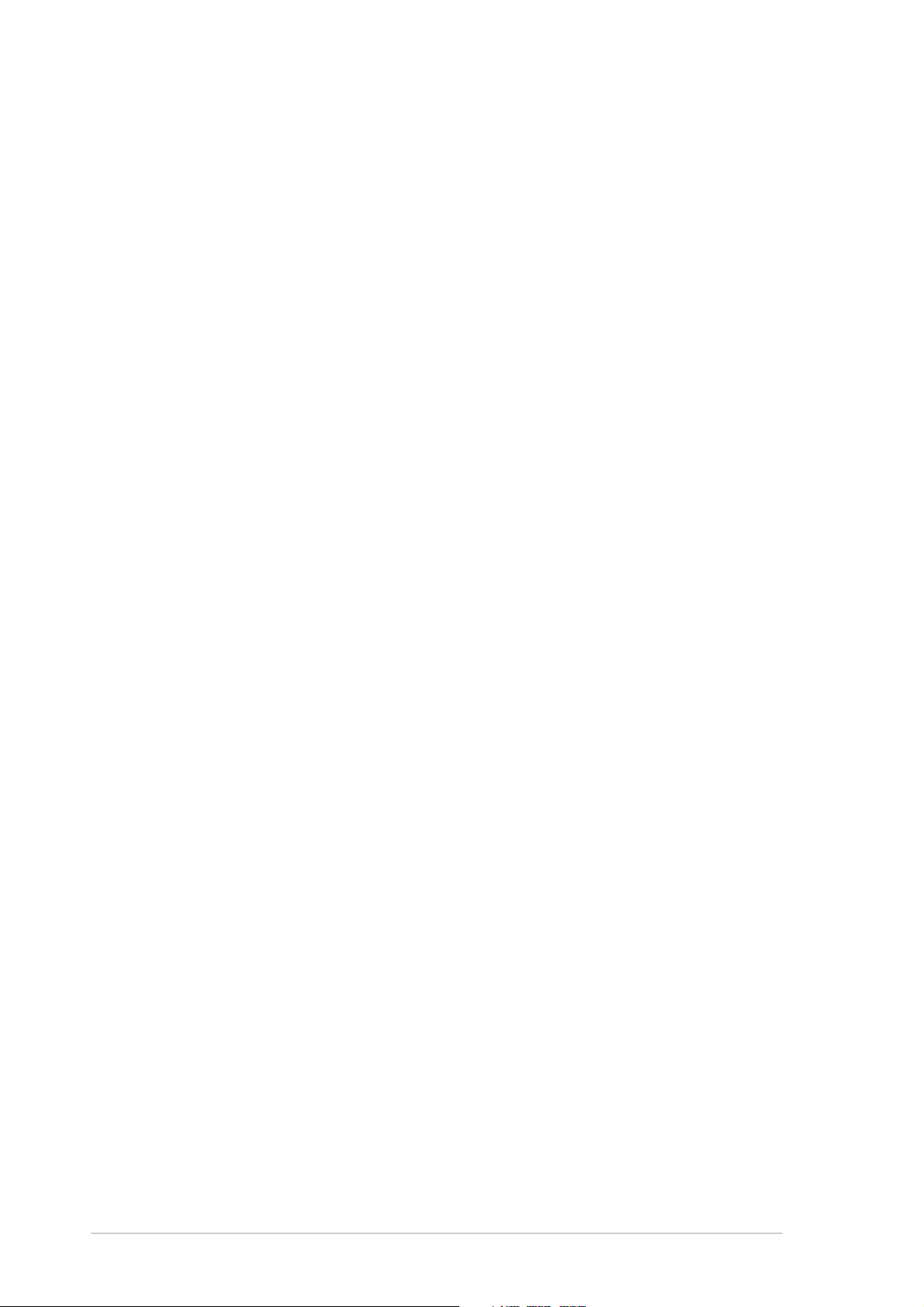
E2198E2198
E2198
E2198E2198
First Edition V1First Edition V1
First Edition V1
First Edition V1First Edition V1
August 2005August 2005
August 2005
August 2005August 2005
Copyright © 2005 ASUSTeK COMPUTER INC. All Rights Reserved.Copyright © 2005 ASUSTeK COMPUTER INC. All Rights Reserved.
Copyright © 2005 ASUSTeK COMPUTER INC. All Rights Reserved.
Copyright © 2005 ASUSTeK COMPUTER INC. All Rights Reserved.Copyright © 2005 ASUSTeK COMPUTER INC. All Rights Reserved.
No part of this manual, including the products and software described in it, may be reproduced,
transmitted, transcribed, stored in a retrieval system, or translated into any language in any form
or by any means, except documentation kept by the purchaser for backup purposes, without the
express written permission of ASUSTeK COMPUTER INC. (“ASUS”).
ASUS provides this manual “as is” without warranty of any kind, either express or implied,
including but not limited to the implied warranties or conditions of merchantability or fitness for
a particular purpose. In no event shall ASUS, its directors, officers, employees, or agents be liable
for any indirect, special, incidental, or consequential damages (including damages for loss of
profits, loss of business, loss of use or data, interruption of business and the like), even if ASUS
has been advised of the possibility of such damages arising from any defect or error in this
manual or product.
Specifications and information contained in this manual ae furnished for informational use only,
and are subject to change at any time without notice, and should not be construed as a
commitment by ASUS. ASUS assumes no responsibility or liability for any errors or inaccuracies
that may appear in this manual, including the products and software described in it.
Product warranty or service will not be extended if: (1) the product is repaired, modified or
altered, unless such repair, modification of alteration is authorized in writing by ASUS; or (2) the
serial number of the product is defaced or missing.
Products and corporate names appearing in this manual may or may not be registered
trademarks or copyrights of their respective companies, and are used only for identification or
explanation and to the owners’ benefit, without intent to infringe.
iiii
ii
iiii
Page 3
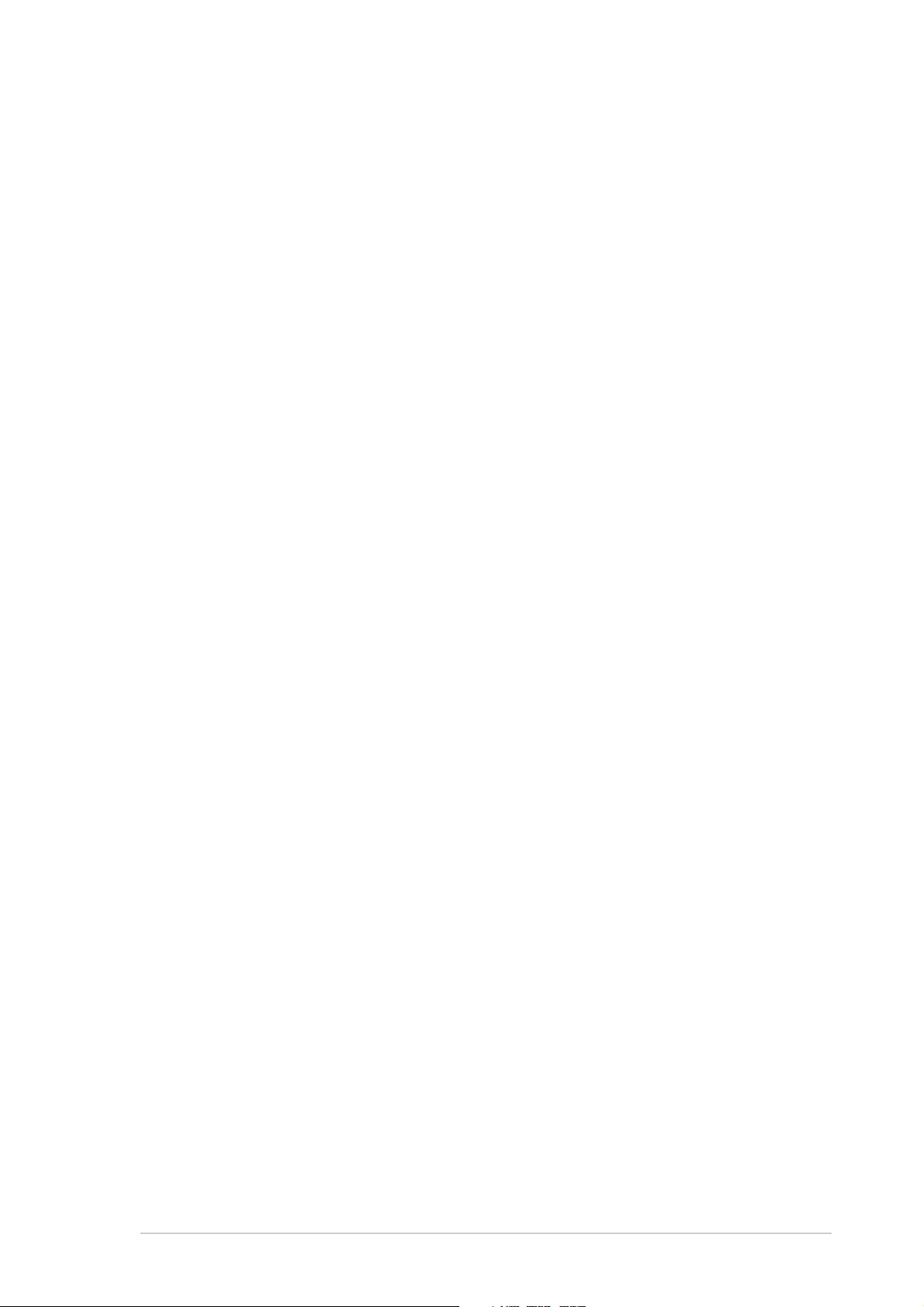
Contents
Notices ............................................................................................... vii
Safety information ............................................................................ viii
About this guide ................................................................................. ix
Chapter 1: Product introductionChapter 1: Product introduction
Chapter 1: Product introduction
Chapter 1: Product introductionChapter 1: Product introduction
1.1 System package contents .................................................... 1-2
1.2 System specifications .......................................................... 1-4
1.3 Front panel features ............................................................. 1-5
1.4 Rear panel features .............................................................. 1-6
1.5 Internal features ................................................................... 1-7
1.6 LED information .................................................................... 1-9
Chapter 2: Hardware setupChapter 2: Hardware setup
Chapter 2: Hardware setup
Chapter 2: Hardware setupChapter 2: Hardware setup
2.1 Chassis cover ....................................................................... 2-2
2.1.1 Removing the side cover ........................................ 2-2
2.1.2 Reinstalling the side cover ...................................... 2-3
2.2 Motherboard overview .......................................................... 2-4
2.3 Central Processing Unit (CPU) .............................................. 2-5
2.3.1 Installing the CPU.................................................... 2-5
2.3.2 Installing the CPU heatsink and airduct assembly .. 2-8
2.4 System memory ................................................................. 2-10
2.4.1 Overview ............................................................... 2-10
2.4.2 Memory configurations ......................................... 2-10
2.4.3 Installing a DIMM ................................................... 2-11
2.4.4 Removing a DIMM ................................................. 2-11
2.5 Front panel assembly ......................................................... 2-12
2.5.1 Removing the front panel assembly ..................... 2-12
2.5.2 Reinstalling the front panel assembly ................... 2-14
2.6 5.25-inch drives ................................................................. 2-15
2.7 Hard disk drives ..................................................................2-18
2.7.1 Installing a hot-swap SATA/SCSI HDD .................. 2-18
2.7.2 Installing an HDD dummy cover ............................ 2-20
2.8 Expansion cards .................................................................. 2-21
2.8.1 Installing an expansion card .................................. 2-21
2.8.2 Removing an expansion card ................................ 2-22
iiiiii
iii
iiiiii
Page 4
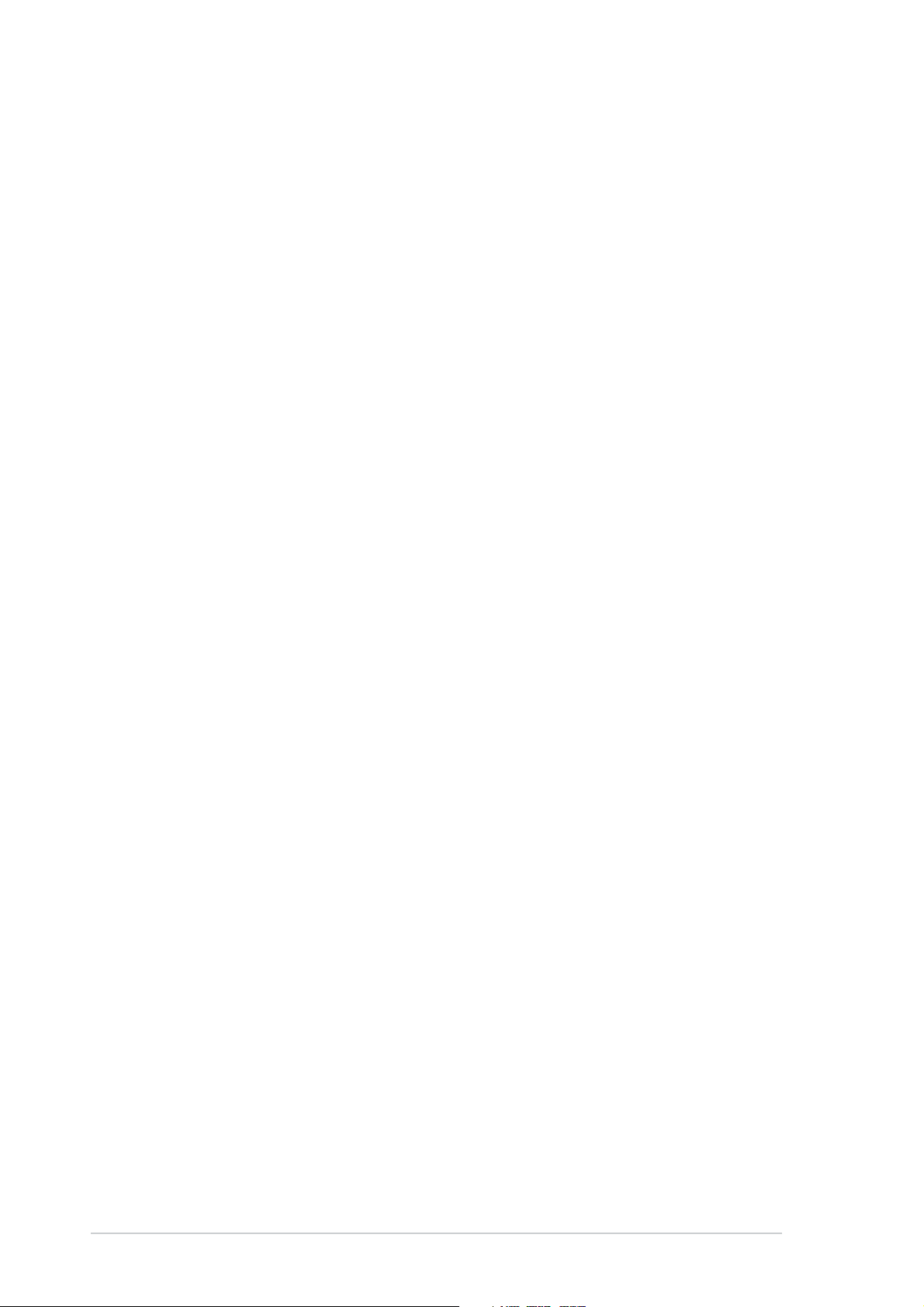
Contents
2.9 Cable connections .............................................................. 2-23
2.9.1 Motherboard connections ..................................... 2-23
2.9.2 SATA backplane connections ............................... 2-24
2.9.3 SCSI backplane connections ................................. 2-27
2.10 Removable components ..................................................... 2-30
2.10.1 Chassis fan ........................................................... 2-30
2.10.2 HDD blower ........................................................... 2-32
2.10.3 SATA/SCSI backplane ........................................... 2-35
2.10.4 Floppy disk drive ................................................... 2-37
2.10.5 Front I/O board .................................................... 2-39
2.10.6 Chassis footpads and roller wheels ...................... 2-41
2.10.7 Power supply unit ................................................. 2-43
Chapter 3:Chapter 3:
Chapter 3:
Chapter 3:Chapter 3:
Preparing the system for rack mounting ......................................... 3-2
Chapter 4:Chapter 4:
Chapter 4:
Chapter 4:Chapter 4:
4.1 Motherboard layouts ............................................................ 4-2
4.2 Jumpers ................................................................................ 4-5
4.3 Internal connectors ............................................................ 4-10
Chapter 5:Chapter 5:
Chapter 5:
Chapter 5:Chapter 5:
5.1 Managing and updating your BIOS ........................................ 5-2
5.1.1 Creating a bootable floppy disk .............................. 5-2
5.1.2 AFUDOS utility ........................................................ 5-3
5.1.3 ASUS CrashFree BIOS 2 utility ................................ 5-6
5.1.4 ASUS Update utility ................................................ 5-8
5.2 BIOS setup program ........................................................... 5-11
5.2.1 BIOS menu screen ................................................. 5-12
5.2.2 Menu bar ............................................................... 5-12
Installation optionInstallation option
Installation option
Installation optionInstallation option
Motherboard infoMotherboard info
Motherboard info
Motherboard infoMotherboard info
BIOS informationBIOS information
BIOS information
BIOS informationBIOS information
iviv
iv
iviv
5.2.3 Navigation keys .................................................... 5-12
5.2.4 Menu items ........................................................... 5-13
5.2.5 Sub-menu items ................................................... 5-13
5.2.6 Configuration fields .............................................. 5-13
5.2.7 Pop-up window ..................................................... 5-13
5.2.8 Scroll bar .............................................................. 5-13
5.2.9 General help .......................................................... 5-13
Page 5
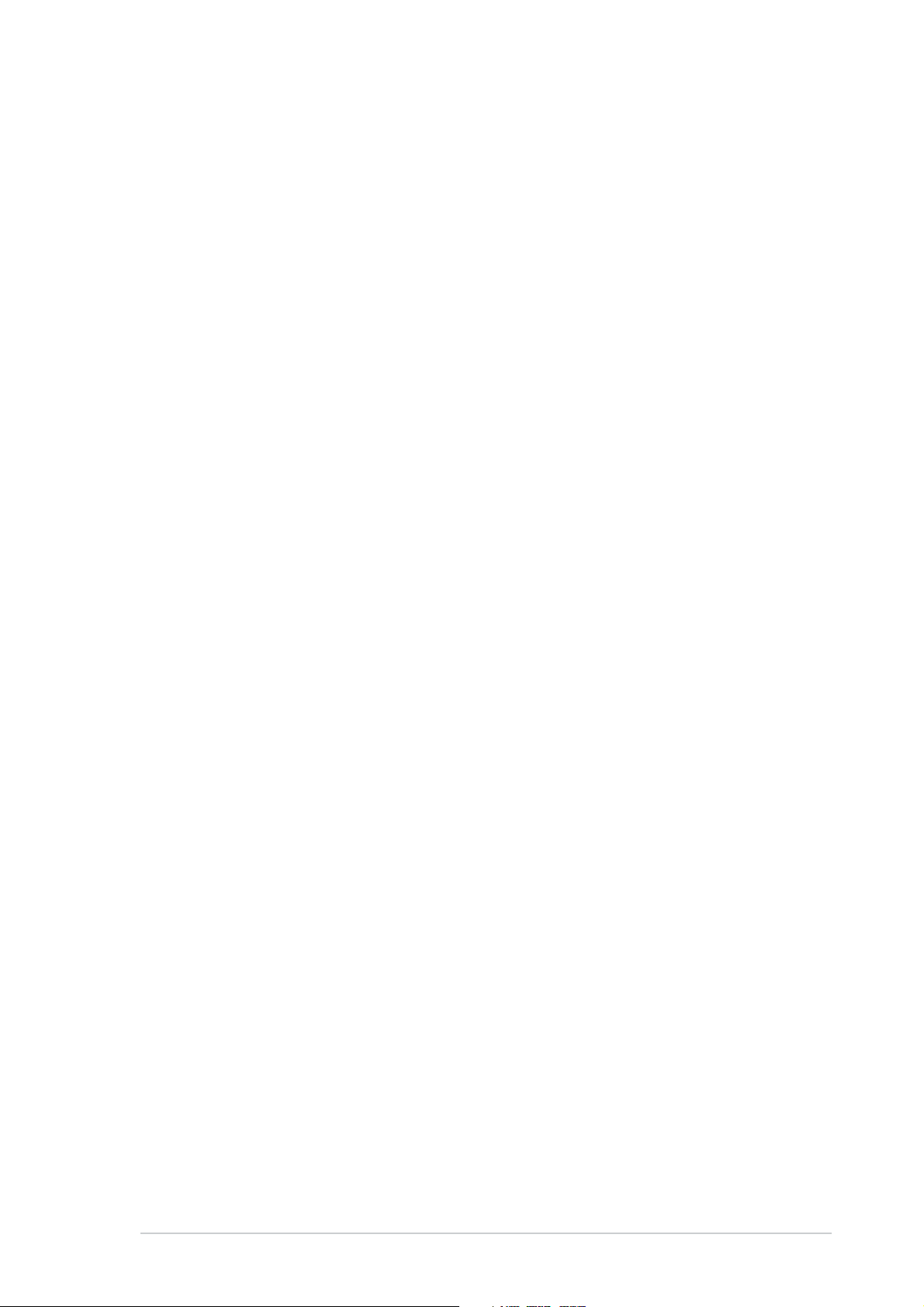
Contents
5.3 Main menu .......................................................................... 5-14
5.3.1 System Time .........................................................5-14
5.3.2 System Date ......................................................... 5-14
5.3.3 Legacy Diskette A ................................................5-14
5.3.4 IDE Configuration .................................................. 5-15
5.3.5 Primary/Secondary/Third IDE Master/Slave .........5-16
5.3.6 System Information ..............................................5-18
5.4 Advanced menu .................................................................. 5-19
5.4.1 MPS Configuration ................................................ 5-19
5.4.2 Remote Access Configuration .............................. 5-20
5.4.3 CPU Configuration ................................................. 5-21
5.4.4 Chipset Configuration ........................................... 5-23
5.4.5 Onboard Devices Configuration ............................5-27
5.4.6 PCI/PnP Configuration .......................................... 5-28
5.5 Power menu ........................................................................ 5-29
5.5.1 APM Configuration ................................................ 5-29
5.5.2 Hardware Monitor ................................................. 5-32
5.6 Boot menu .......................................................................... 5-34
5.6.1 Boot Device Priority .............................................. 5-34
5.6.2 Boot Settings Configuration ................................. 5-35
5.6.3 Security ................................................................ 5-36
5.7 Exit menu ........................................................................... 5-39
Chapter 6:Chapter 6:
Chapter 6:
Chapter 6:Chapter 6:
6.1 Setting up RAID .................................................................... 6-2
6.1.1 RAID definitions ...................................................... 6-2
6.1.2 Installing hard disk drives ....................................... 6-3
6.1.3 Setting the RAID item in BIOS ................................ 6-3
6.1.4 RAID configuration utilities ..................................... 6-4
6.2 LSI Logic Embedded SATA RAID Setup Utility ...................... 6-5
RAID ConfigurationRAID Configuration
RAID Configuration
RAID ConfigurationRAID Configuration
6.2.1 Creating a RAID 0 or RAID 1 set ............................. 6-6
6.2.2 Creating a RAID 10 set ......................................... 6-11
6.2.3 Adding or viewing a RAID configuration ............... 6-15
6.2.4 Initializing the logical drives .................................. 6-18
6.2.5 Rebuilding failed drives ......................................... 6-23
6.2.6 Checking the drives for data consistency ............ 6-25
vv
v
vv
Page 6
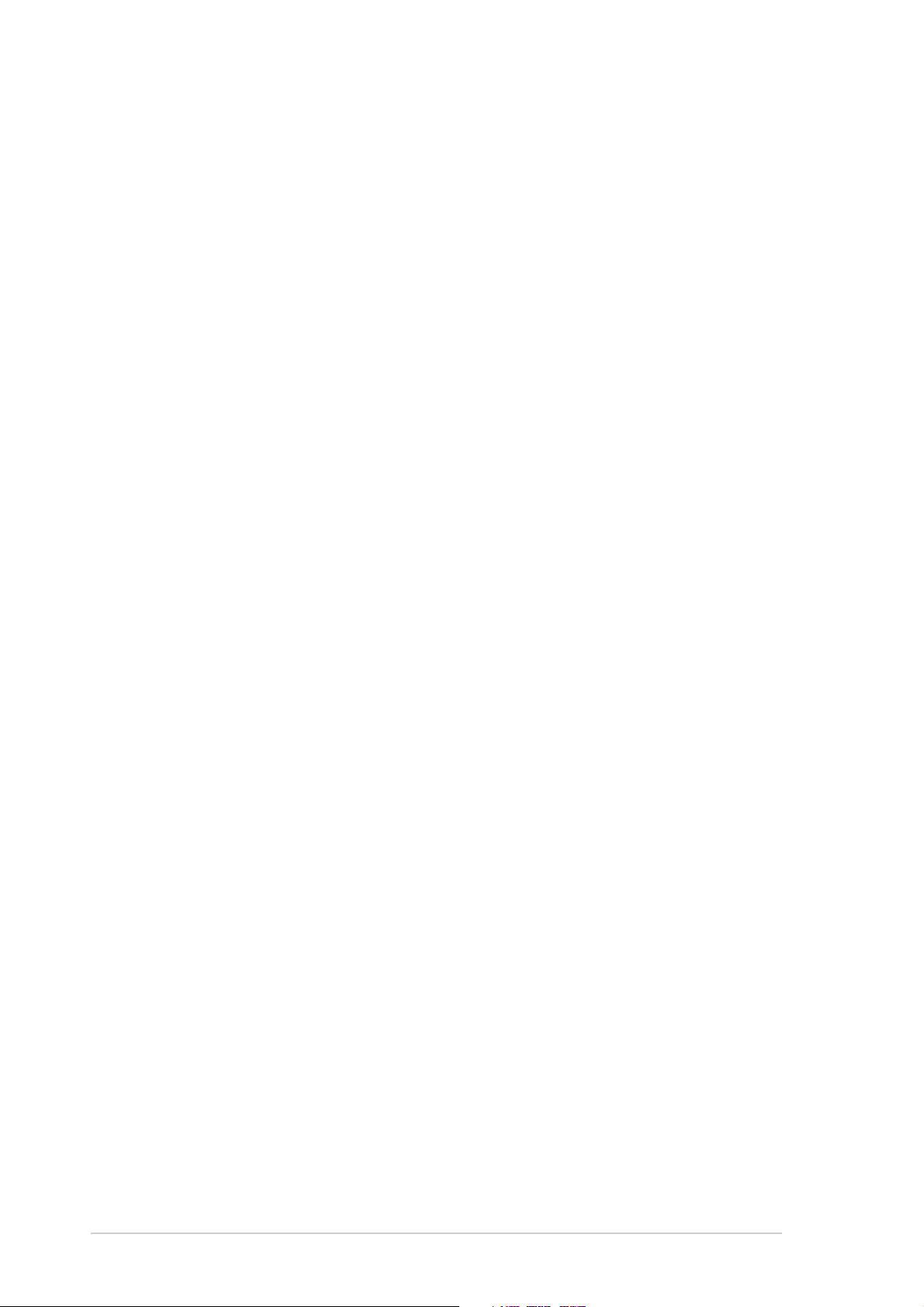
Contents
6.2.7 Deleting a RAID configuration ............................... 6-28
6.2.8 Selecting the boot drive from a RAID set ............. 6-29
6.2.9 Enabling the WriteCache ...................................... 6-30
6.3 Global Array Manager ......................................................... 6-30
6.4 LSI Logic Configuration Utility
(for PS4 model only) .........
6-31
6.4.1 Boot Adapter List ................................................. 6-32
6.4.2 Global Properties .................................................. 6-33
6.4.3 Adapter Properties ............................................... 6-35
6.4.4 Creating a RAID 1 (Mirror) set .............................. 6-42
6.4.5 Creating a RAID 0 (Stripe) set .............................. 6-44
6.4.6 Running the Diagnostic Mode ............................... 6-44
6.4.7 Managing arrays ................................................... 6-46
Chapter 7:Chapter 7:
Chapter 7:
Chapter 7:Chapter 7:
Driver installationDriver installation
Driver installation
Driver installationDriver installation
7.1 RAID driver installation ......................................................... 7-2
7.1.1 Creating a RAID driver disk ..................................... 7-2
7.1.2 Installing the RAID controller driver ........................ 7-3
7.2 LAN driver installation ........................................................ 7-12
®
7.2.1 Windows
7.2.2 Red Hat
2000/2003 Server .............................. 7-12
®
Enterprise ver. 3.0 ................................ 7-13
7.3 VGA driver installation ........................................................ 7-14
®
7.3.1 Windows
7.3.2 Windows
7.3.3 Red Hat
2000 Server ........................................ 7-14
®
2003 Server ........................................ 7-15
®
Enterprise ver. 3.0 ................................ 7-15
7.4 Management applications and utilities installation ............. 7-16
7.4.1 Running the support CD ....................................... 7-16
7.4.2 Drivers menu ........................................................ 7-16
7.4.3 Management Software menu ................................ 7-17
7.4.4 Utilities menu ........................................................ 7-17
7.4.5 Contact information ............................................. 7-17
Appendix:Appendix:
Appendix:
Appendix:Appendix:
Reference informationReference information
Reference information
Reference informationReference information
A.1 450 W single power supply .................................................. A-2
A.1.1 General description ................................................. A-2
A.1.2 Specifications ......................................................... A-3
A.2 Simple fixes .......................................................................... A-4
vivi
vi
vivi
Page 7
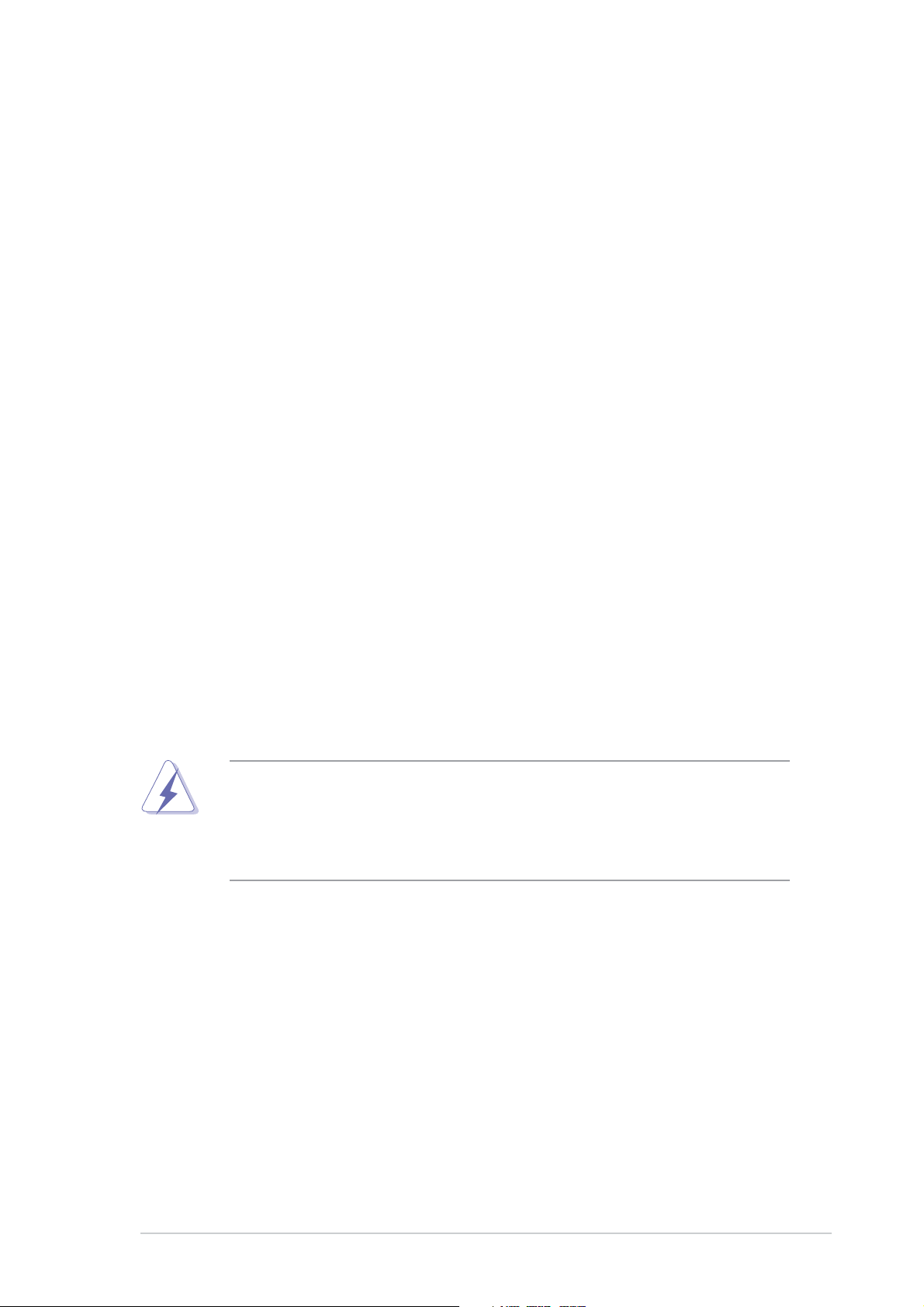
Notices
Federal Communications Commission StatementFederal Communications Commission Statement
Federal Communications Commission Statement
Federal Communications Commission StatementFederal Communications Commission Statement
This device complies with Part 15 of the FCC Rules. Operation is subject to
the following two conditions:
•
This device may not cause harmful interference, and
•
This device must accept any interference received including interference
that may cause undesired operation.
This equipment has been tested and found to comply with the limits for a
Class B digital device, pursuant to Part 15 of the FCC Rules. These limits
are designed to provide reasonable protection against harmful interference
in a residential installation. This equipment generates, uses and can radiate
radio frequency energy and, if not installed and used in accordance with
manufacturer’s instructions, may cause harmful interference to radio
communications. However, there is no guarantee that interference will not
occur in a particular installation. If this equipment does cause harmful
interference to radio or television reception, which can be determined by
turning the equipment off and on, the user is encouraged to try to correct
the interference by one or more of the following measures:
•
Reorient or relocate the receiving antenna.
•
Increase the separation between the equipment and receiver.
•
Connect the equipment to an outlet on a circuit different from that to
which the receiver is connected.
•
Consult the dealer or an experienced radio/TV technician for help.
WARNING!WARNING!
WARNING! The use of shielded cables for connection of the monitor to
WARNING!WARNING!
the graphics card is required to assure compliance with FCC regulations.
Changes or modifications to this unit not expressly approved by the
party responsible for compliance could void the user’s authority to
operate this equipment.
Canadian Department of Communications StatementCanadian Department of Communications Statement
Canadian Department of Communications Statement
Canadian Department of Communications StatementCanadian Department of Communications Statement
This digital apparatus does not exceed the Class B limits for radio noise
emissions from digital apparatus set out in the Radio Interference
Regulations of the Canadian Department of Communications.
This class B digital apparatus complies with Canadian ICES-003.This class B digital apparatus complies with Canadian ICES-003.
This class B digital apparatus complies with Canadian ICES-003.
This class B digital apparatus complies with Canadian ICES-003.This class B digital apparatus complies with Canadian ICES-003.
viivii
vii
viivii
Page 8
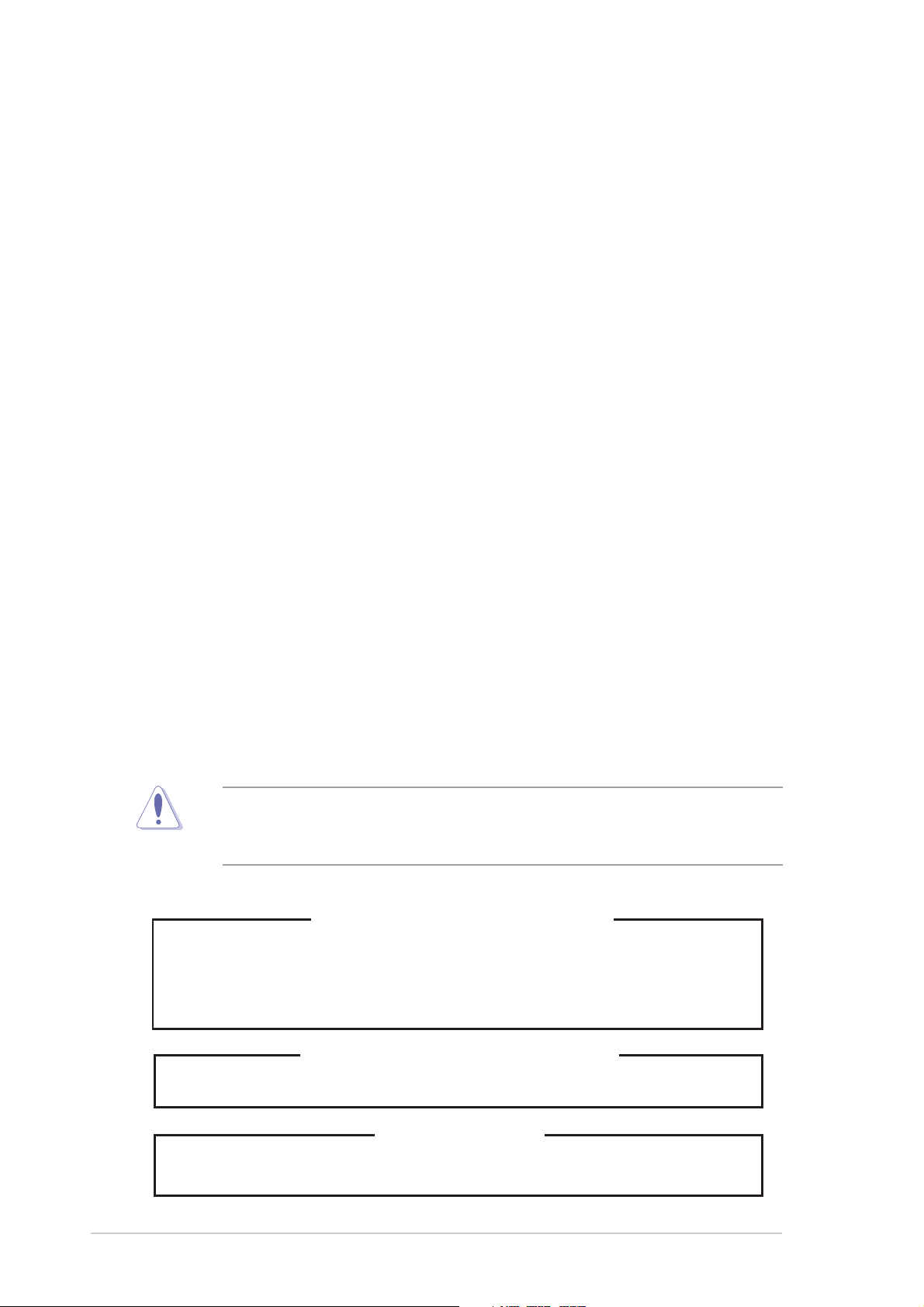
Safety information
Electrical SafetyElectrical Safety
Electrical Safety
Electrical SafetyElectrical Safety
• Before installing or removing signal cables, ensure that the power cables
for the system unit and all attached devices are unplugged.
• To prevent electrical shock hazard, disconnect the power cable from the
electrical outlet before relocating the system.
• When adding or removing any additional devices to or from the system,
ensure that the power cables for the devices are unplugged before the
signal cables are connected. If possible, disconnect all power cables from
the existing system before you add a device.
• If the power supply is broken, do not try to fix it by yourself. Contact a
qualified service technician or your dealer.
Operation SafetyOperation Safety
Operation Safety
Operation SafetyOperation Safety
• Any mechanical operation on this server must be conducted by certified
or experienced engineers.
• Before operating the server, carefully read all the manuals included with
the server package.
• Before using the server, make sure all cables are correctly connected and
the power cables are not damaged. If any damage is detected, contact
your dealer as soon as possible.
• To avoid short circuits, keep paper clips, screws, and staples away from
connectors, slots, sockets and circuitry.
• Avoid dust, humidity, and temperature extremes. Place the server on a
stable surface.
This product is equipped with a three-wire power cable and plug for the
user’s safety. Use the power cable with a properly grounded electrical
outlet to avoid electrical shock.
Lithium-Ion Battery WarningLithium-Ion Battery Warning
Lithium-Ion Battery Warning
Lithium-Ion Battery WarningLithium-Ion Battery Warning
CAUTION!CAUTION!
CAUTION! Danger of explosion if battery is incorrectly replaced.
CAUTION!CAUTION!
Replace only with the same or equivalent type recommended by
the manufacturer. Dispose of used batteries according to the
manufacturer’s instructions.
CD-ROM Drive Safety WarningCD-ROM Drive Safety Warning
CD-ROM Drive Safety Warning
CD-ROM Drive Safety WarningCD-ROM Drive Safety Warning
viiiviii
viii
viiiviii
CLASS 1 LASER PRODUCTCLASS 1 LASER PRODUCT
CLASS 1 LASER PRODUCT
CLASS 1 LASER PRODUCTCLASS 1 LASER PRODUCT
Heavy SystemHeavy System
Heavy System
Heavy SystemHeavy System
CAUTION!CAUTION!
CAUTION! This server system is heavy. Ask for assistance when
CAUTION!CAUTION!
moving or carrying the system.
Page 9
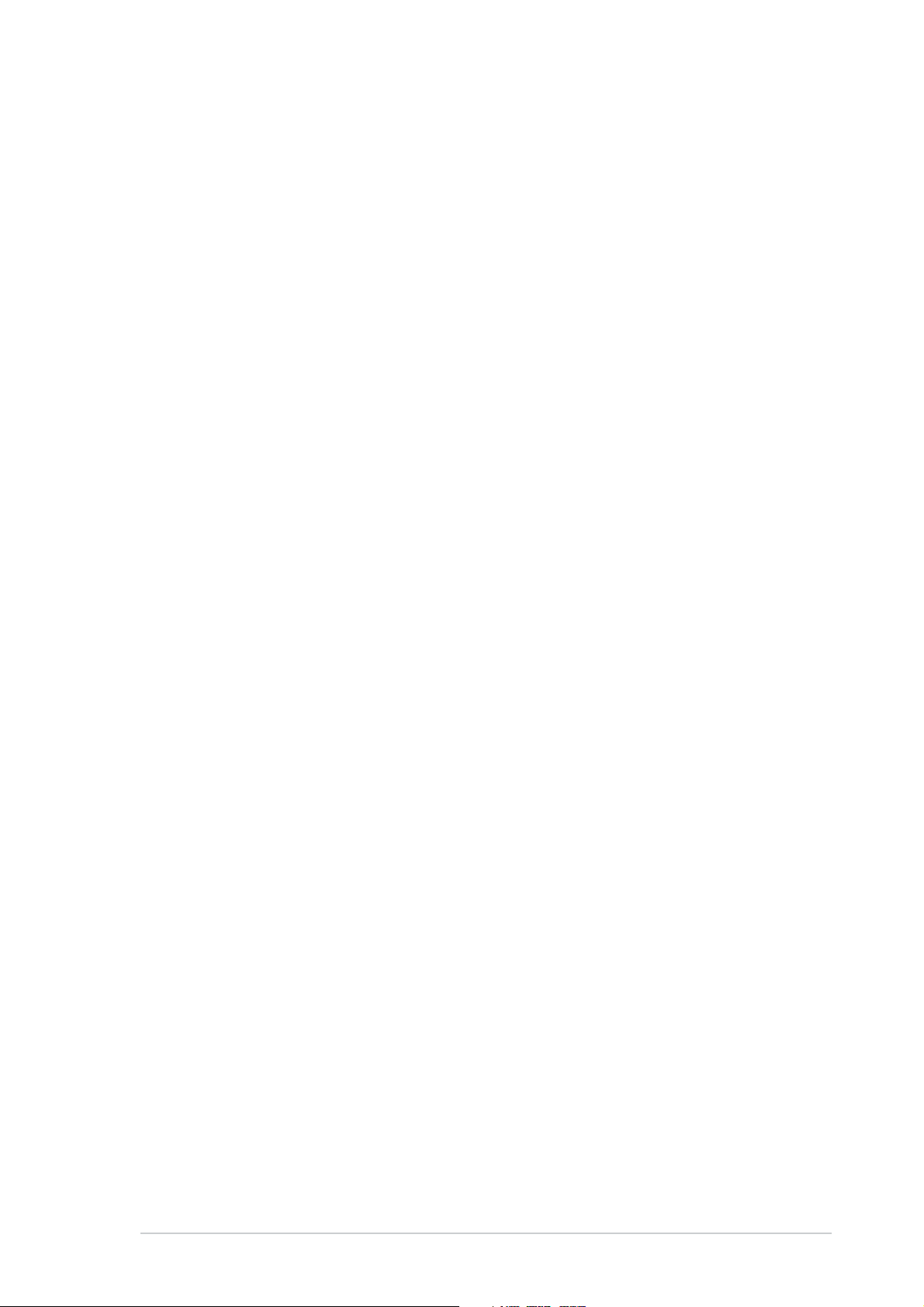
About this guide
AudienceAudience
Audience
AudienceAudience
This user guide is intended for system integrators and experienced users
with at least basic knowledge of configuring a server.
ContentsContents
Contents
ContentsContents
This guide contains the following parts:
1.1.
Chapter 1: Product IntroductionChapter 1: Product Introduction
1.
Chapter 1: Product Introduction
1.1.
Chapter 1: Product IntroductionChapter 1: Product Introduction
This chapter describes the general features of the server, including
sections on front panel and rear panel specifications.
2.2.
Chapter 2: Hardware setupChapter 2: Hardware setup
2.
Chapter 2: Hardware setup
2.2.
Chapter 2: Hardware setupChapter 2: Hardware setup
This chapter lists the hardware setup procedures that you have to
perform when installing or removing system components.
3.3.
Chapter 3: Installation optionsChapter 3: Installation options
3.
Chapter 3: Installation options
3.3.
Chapter 3: Installation optionsChapter 3: Installation options
This chapter describes how to install optional components into the
barebone server.
4.4.
Chapter 4: Motherboard informationChapter 4: Motherboard information
4.
Chapter 4: Motherboard information
4.4.
Chapter 4: Motherboard informationChapter 4: Motherboard information
This chapter gives information about the motherboard that comes
with the server. This chapter includes the motherboard layout, jumper
settings, and connector locations.
5.5.
Chapter 5: BIOS informationChapter 5: BIOS information
5.
Chapter 5: BIOS information
5.5.
Chapter 5: BIOS informationChapter 5: BIOS information
This chapter tells how to change system settings through the BIOS
Setup menus and describes the BIOS parameters.
6.6.
Chapter 6: RAID configurationChapter 6: RAID configuration
6.
Chapter 6: RAID configuration
6.6.
Chapter 6: RAID configurationChapter 6: RAID configuration
This chapter provides information on how toconfigure your hard disk
drives as RAID sets.
7.7.
Chapter 7: Driver installationChapter 7: Driver installation
7.
Chapter 7: Driver installation
7.7.
Chapter 7: Driver installationChapter 7: Driver installation
This chapter provides information on how to create a RAID set and
how to install the drivers for system components. This chapter also
describes the software applications that the barebone server
supports.
8.8.
Appendix: Reference informationAppendix: Reference information
8.
Appendix: Reference information
8.8.
Appendix: Reference informationAppendix: Reference information
This section provides information about the power supply unit and a
troubleshooting guide for solving common problems when using the
barebone server.
ixix
ix
ixix
Page 10

ConventionsConventions
Conventions
ConventionsConventions
To make sure that you perform certain tasks properly, take note of the
following symbols used throughout this manual.
WARNING: WARNING:
WARNING: Information to prevent injury to yourself when trying
WARNING: WARNING:
to complete a task.
CAUTION:CAUTION:
CAUTION: Information to prevent damage to the components
CAUTION:CAUTION:
when trying to complete a task.
IMPORTANT: IMPORTANT:
IMPORTANT: Instructions that you MUST follow to complete a
IMPORTANT: IMPORTANT:
task.
NOTE: NOTE:
NOTE: Tips and information to aid in completing a task.
NOTE: NOTE:
ReferenceReference
Reference
ReferenceReference
Visit the ASUS websites worldwide that provide updated information for all
ASUS hardware and software products. Refer to the ASUS contact
information for details.
xx
x
xx
Page 11
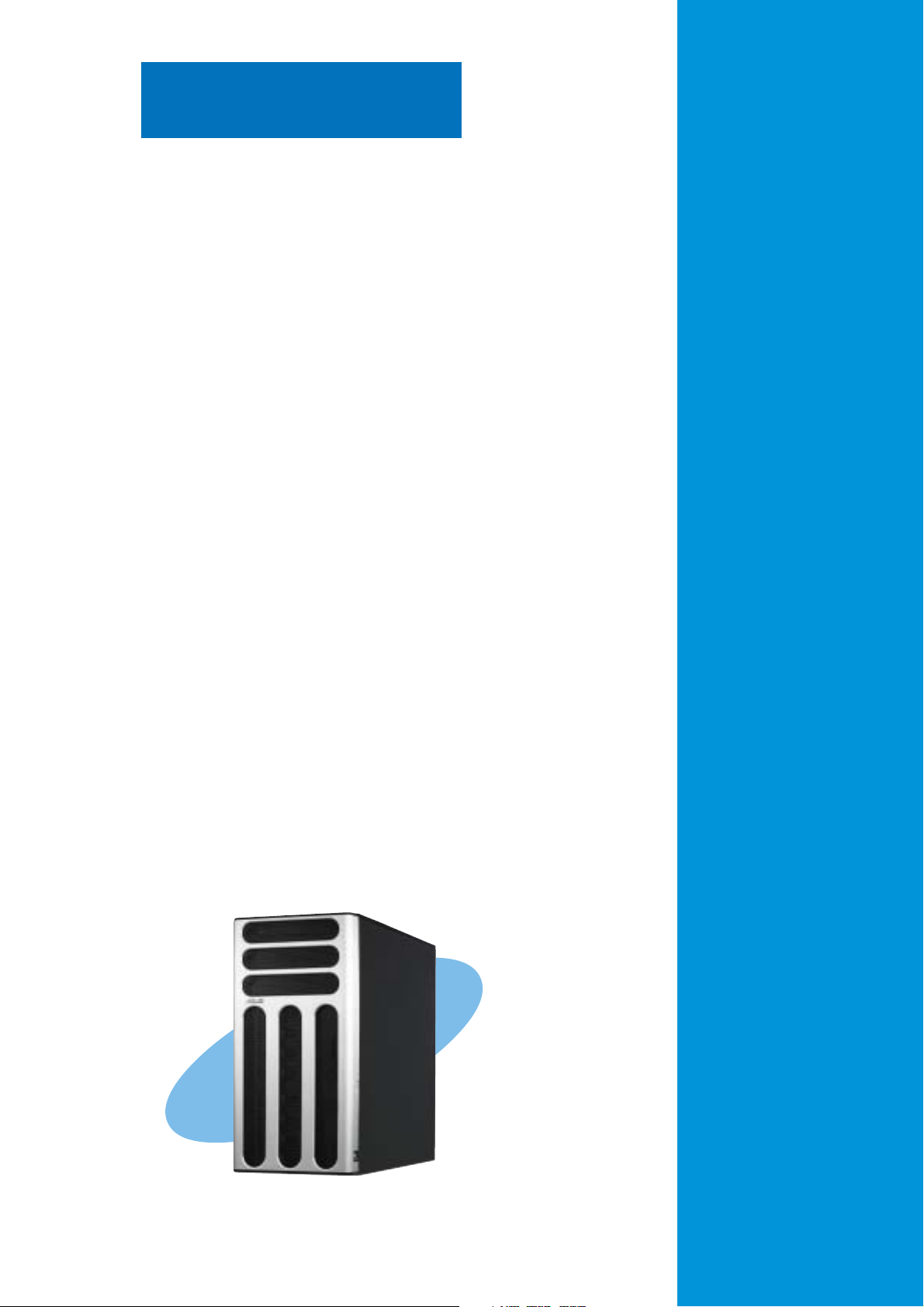
Chapter 1
This chapter describes the general
features of the barebone server,
including sections on the front
panel and rear panel specifications.
ASUS TS300-E3ASUS TS300-E3
ASUS TS300-E3
ASUS TS300-E3ASUS TS300-E3
Product introduction
1-1
Page 12
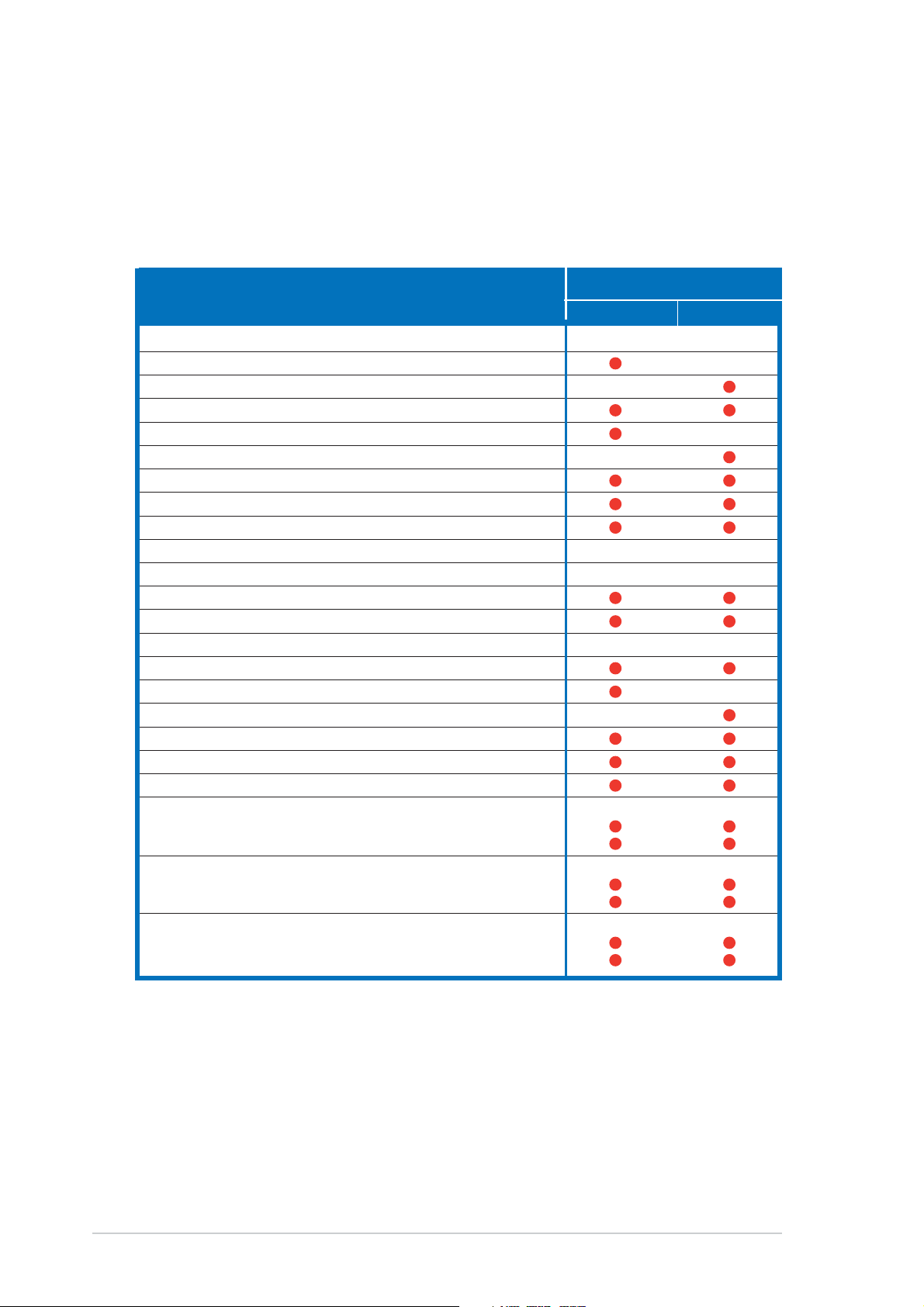
1.1 System package contents
Check your ASUS TS300-E3 package with the items on the following table.
The package contents vary for the following configurations:
PA4PA4
•
P A 4 (four hot-swap Serial ATA hard disk drives)
PA4PA4
PS4PS4
P S 4 (four hot-swap SCSI hard disk drives)
•
PS4PS4
ConfigurationsConfigurations
Configurations
ConfigurationsConfigurations
Item DescriptionItem Description
Item Description
Item DescriptionItem Description
ASUS TS300-E3 5U rackmount chassis with:
• ASUS P5MT motherboard
• ASUS P5MT/SCSI motherboard
• 450 W single power supply
• SATA backplane board
• SCSI backplane board
• Floppy disk drive
• 9 cm Blower
• 12 cm Chassis fan
• Hot-swap HDD trays (including HDD screws) 4 4
• Chassis roller wheels 4 4
• Front I/O board
• Dummy covers
Cables
• AC power cable
• SATA signal cables
• SCSI signal cables
• SMBus cable
System screws and cables
System keys ( 2 pcs.)
Bundled CDs
• TS300-E3 support CD with ASWM*
• Computer Associates® eTrust™ anti-virus CD
Documentation
• ASUS TS300-E3 user guide
• ASUS ASWM 2.0 user guide
Optional items
• 52x IDE CD-ROM or 16X DVD-ROM drive
• ASUS TS300-E3 rackmount rail kit
PA4PA4
PA4
PA4PA4
PS4PS4
PS4
PS4PS4
*ASUS System Web-based Management
1-21-2
1-2
1-21-2
Chapter 1: Product introductionChapter 1: Product introduction
Chapter 1: Product introduction
Chapter 1: Product introductionChapter 1: Product introduction
Page 13
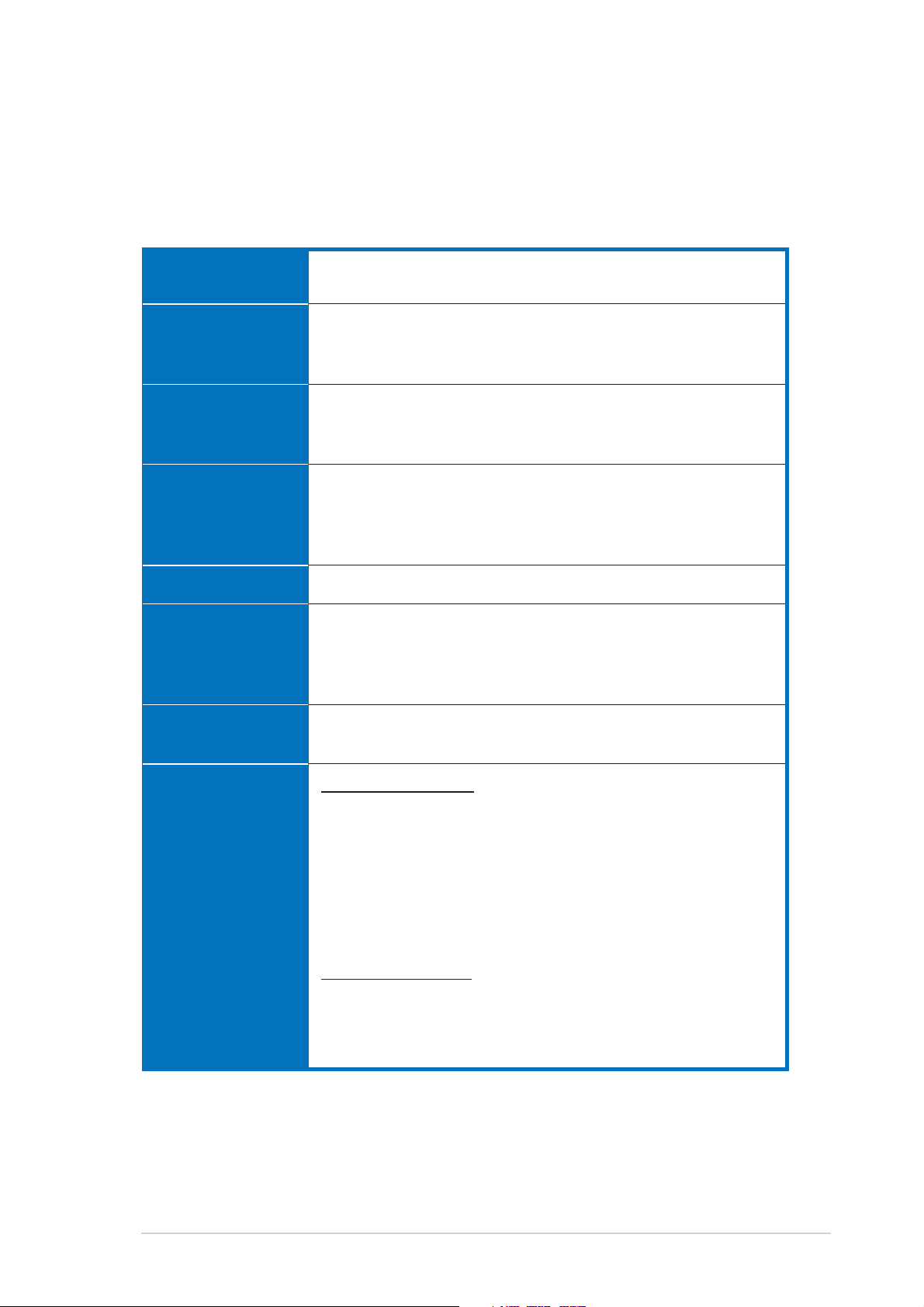
1.2 System specifications
The ASUS TS300-E3 is a barebone server system featuring the ASUS P5MT
Series motherboard. The server supports an Intel
processor in the 775-land package, and includes the latest technologies
through the chipsets embedded on the motherboard.
®
Pentium® 4/Pentium® D
ChassisChassis
Chassis
ChassisChassis
MotherboardMotherboard
Motherboard
MotherboardMotherboard
ChipsetChipset
Chipset
ChipsetChipset
ProcessorProcessor
Processor
ProcessorProcessor
Front Side BusFront Side Bus
Front Side Bus
Front Side BusFront Side Bus
MemoryMemory
Memory
MemoryMemory
Pedestal or rackmount 5U with removable front door bezel
and chassis foot stand or roller-wheels.
ASUS P5MT (PA4 model)
ASUS P5MT/SCSI (PS4 model)
ATX compatible form factor: 12 in x 9.6 in
Northbridge: Intel
®
E7230 Memory Controller Hub (MCH)
Southbridge: Intel® ICH7R
I/O Bridge: Intel® 6702 PXH
®
Pentium® 4/Intel® Pentium® D processor in the
Intel
775-land package with Extended Memory 64-bit
Technology (EM64T)
Supports Dual Core technology
1066/800/533 MHz
Dual-channel memory architecture
4 x 240-pin DIMM sockets support ECC/non-ECC
unbuffered 667/533 MHz DDR2 memory modules
Supports 256 MB up to 8 GB of system memory
LANLAN
LAN
LANLAN
StorageStorage
Storage
StorageStorage
Dual Broadcom
®
BCM5721 Gigabit LAN controllers
- PCI Express 1.0a specifications compliant
For PA4 model only
Intel® ICH7R Southbridge supports:
- 4 x Serial ATA 3 Gb/s hard disk drives
- RAID 0, RAID 1, RAID 0+1, and RAID 5 (with limited OS
support) configuration
- Intel® Matrix Storage Technology
- LSI Logic Embedded SATA RAID controller (RAID 0,
RAID 1, RAID 10)
For PS4 model only
LSI1020A PCI-X SCSI controller supports:
- 1 x Ultra 320 SCSI channel with RAID 0, RAID 1, and
RAID1E configuration
- Zero-Channel RAID
(continued on the next page)
(optional)
ASUS TS300-E3ASUS TS300-E3
ASUS TS300-E3
ASUS TS300-E3ASUS TS300-E3
1-31-3
1-3
1-31-3
Page 14

1.2 System specifications
ExpansionExpansion
Expansion
ExpansionExpansion
slotsslots
slots
slotsslots
Drive baysDrive bays
Drive bays
Drive baysDrive bays
Front panelFront panel
Front panel
Front panelFront panel
Rear panelRear panel
Rear panel
Rear panelRear panel
ManagementManagement
Management
ManagementManagement
1 x PCI 33 MHz/32-bit/5V (PCI 2.3)
1 x PCI-X 100 MHz/64-bit slot (PCI-X 1.0)
1 x PCI-X 100 MHz/64-bit slot (supports ZCR, PCI-X 1.0)*
(colored green on PS4 model)
1 x PCI Express™ x16 slot (x8 Link)**
1 x Mini-PCI socket for the ASUS Server Management Board
1 x 3.25-inch FDD bay
3 x 5.25-inch drive bays
2 x USB 2.0 ports
1 x Serial port
1 x Parallel port
1 x PS/2 keyboard port
1 x PS/2 mouse port
2 x LAN (RJ-45) ports
2 x USB 2.0 ports
1 x VGA port
ASUS Server Web-based Management (ASWM) 2.0
ASUS Server Monitoring Agent (ASMA)
HardwareHardware
Hardware
HardwareHardware
monitorsmonitors
monitors
monitorsmonitors
Power supplyPower supply
Power supply
Power supplyPower supply
* Only PS4 model supports Zero Channel RAID (ZCR).
** If you install a PCI Express VGA card, the link speed downgrades to
x1 due to chipset limitation. This limitation applies only to VGA
cards.
Voltage, temperature, CPU and memory utilization, storage
capacity, and fan speed monitoring
Automatic Server Restart (ASR) feature
450 W single power supply
(with 24-pin and 4-pin power plugs)
1-41-4
1-4
1-41-4
Chapter 1: Product introductionChapter 1: Product introduction
Chapter 1: Product introduction
Chapter 1: Product introductionChapter 1: Product introduction
Page 15

1.3 Front panel features
The TS300-E3 chassis displays a stylish front bezel with lock. The bezel
covers the system components on the front panel and serves as security.
Open the bezel to access the front panel components.
The drive bays, power and reset
buttons, LED indicators, CD-ROM
drive, floppy drive, and USB 2.0
ports are located on the front panel.
For future installation of 5.25-inch
devices, two drive bays are
available.
Security lockSecurity lock
Security lock
Security lockSecurity lock
Drive baysDrive bays
Drive bays
Drive baysDrive bays
CC
D-ROM driveD-ROM drive
C
D-ROM drive
CC
D-ROM driveD-ROM drive
Empty 5.25-inch baysEmpty 5.25-inch bays
Empty 5.25-inch bays
Empty 5.25-inch baysEmpty 5.25-inch bays
Power buttonPower button
Power button
Power buttonPower button
Reset buttonReset button
Reset button
Reset buttonReset button
Message LEDMessage LED
Message LED
Message LEDMessage LED
HDD access LEDHDD access LED
HDD access LED
HDD access LEDHDD access LED
Power LEDPower LED
Power LED
Power LEDPower LED
Floppy disk driveFloppy disk drive
Floppy disk drive
Floppy disk driveFloppy disk drive
USB 2.0 portsUSB 2.0 ports
USB 2.0 ports
USB 2.0 portsUSB 2.0 ports
ASUS TS300-E3ASUS TS300-E3
ASUS TS300-E3
ASUS TS300-E3ASUS TS300-E3
1-51-5
1-5
1-51-5
Page 16

1.4 Rear panel features
The rear panel includes a slot for the motherboard rear I/O ports,
expansion slots, a chassis lock and intrusion switch, a vent for the system
fan, and power supply module.
Power supply modulePower supply module
Power supply module
Power supply modulePower supply module
Power Power
Power
Power Power
PS/2 mouse portPS/2 mouse port
PS/2 mouse port
PS/2 mouse portPS/2 mouse port
PS/2 keyboard portPS/2 keyboard port
PS/2 keyboard port
PS/2 keyboard portPS/2 keyboard port
Gigabit LAN portsGigabit LAN ports
Gigabit LAN ports
Gigabit LAN portsGigabit LAN ports
connectorconnector
connector
connectorconnector
USB 2.0 portsUSB 2.0 ports
USB 2.0 ports
USB 2.0 portsUSB 2.0 ports
Serial portSerial port
Serial port
Serial portSerial port
Parallel portParallel port
Parallel port
Parallel portParallel port
VGA portVGA port
VGA port
VGA portVGA port
Chassis intrusionChassis intrusion
Chassis intrusion
Chassis intrusionChassis intrusion
switchswitch
switch
switchswitch
12 cm system fan12 cm system fan
12 cm system fan
12 cm system fan12 cm system fan
Expansion slotsExpansion slots
Expansion slots
Expansion slotsExpansion slots
1-61-6
1-6
1-61-6
Chapter 1: Product introductionChapter 1: Product introduction
Chapter 1: Product introduction
Chapter 1: Product introductionChapter 1: Product introduction
Page 17

1.5 Internal features
The barebone server system includes the basic components as shown. The
photo below shows the TS300-E3 with the hard disk drive blower installed.
The HDD blower circulates cool air within the system.
PA4 (4 hot-swap SATA configuration)PA4 (4 hot-swap SATA configuration)
PA4 (4 hot-swap SATA configuration)
PA4 (4 hot-swap SATA configuration)PA4 (4 hot-swap SATA configuration)
66
6
66
11
1
11
•
77
7
77
•
22
2
22
33
3
33
44
4
44
55
5
55
•
•
•
•
•
•
•
1010
10
1010
88
8
88
99
9
99
1. Power supply unit
2. Chassis fan
3. ASUS P5MT motherboard
4. Chassis intrusion switch
5. Expansion card locks
6. Optical drive
7. 2 x 5.25-inch drive bays
8. HDD blower (HDD drive cage inside)
9. Front I/0 board
10. SATA backplane
ASUS TS300-E3ASUS TS300-E3
ASUS TS300-E3
ASUS TS300-E3ASUS TS300-E3
1-71-7
1-7
1-71-7
Page 18
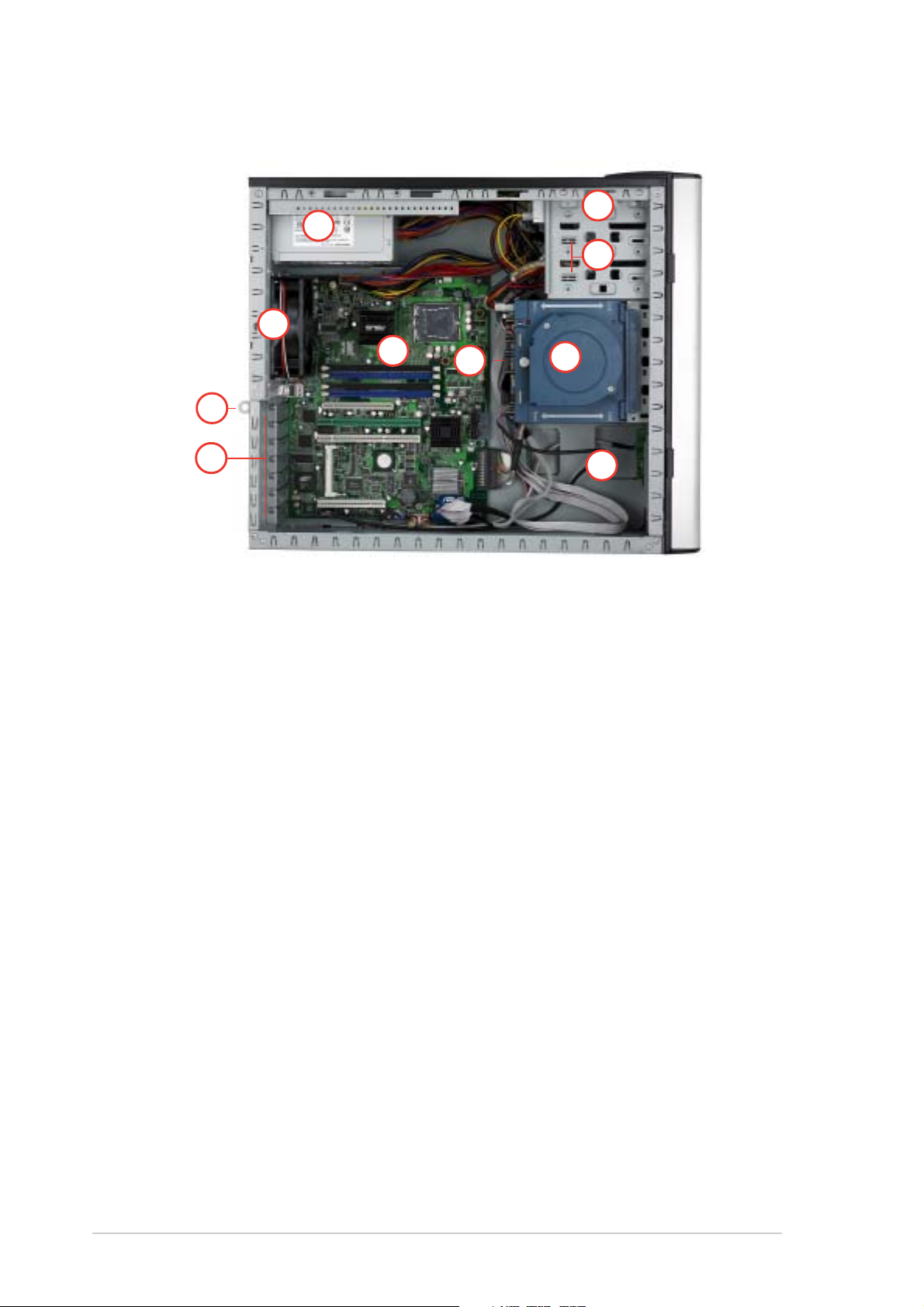
PS4 (4 hot-swap SCSI configuration) PS4 (4 hot-swap SCSI configuration)
PS4 (4 hot-swap SCSI configuration)
PS4 (4 hot-swap SCSI configuration) PS4 (4 hot-swap SCSI configuration)
66
6
66
11
1
11
•
77
7
77
•
22
2
22
33
3
33
44
4
44
55
5
55
•
•
•
•
•
•
•
1010
10
1010
88
8
88
99
9
99
1. Power supply unit
2. Chassis fan
3. ASUS P5MT/SCSI motherboard
4. Chassis intrusion switch
5. Expansion card locks
6. Optical drive
7. 2 x 5.25-inch drive bays
8. HDD blower (HDD drive cage inside)
9. Front I/0 board
10. SCSI backplane
1-81-8
1-8
1-81-8
Chapter 1: Product introductionChapter 1: Product introduction
Chapter 1: Product introduction
Chapter 1: Product introductionChapter 1: Product introduction
Page 19
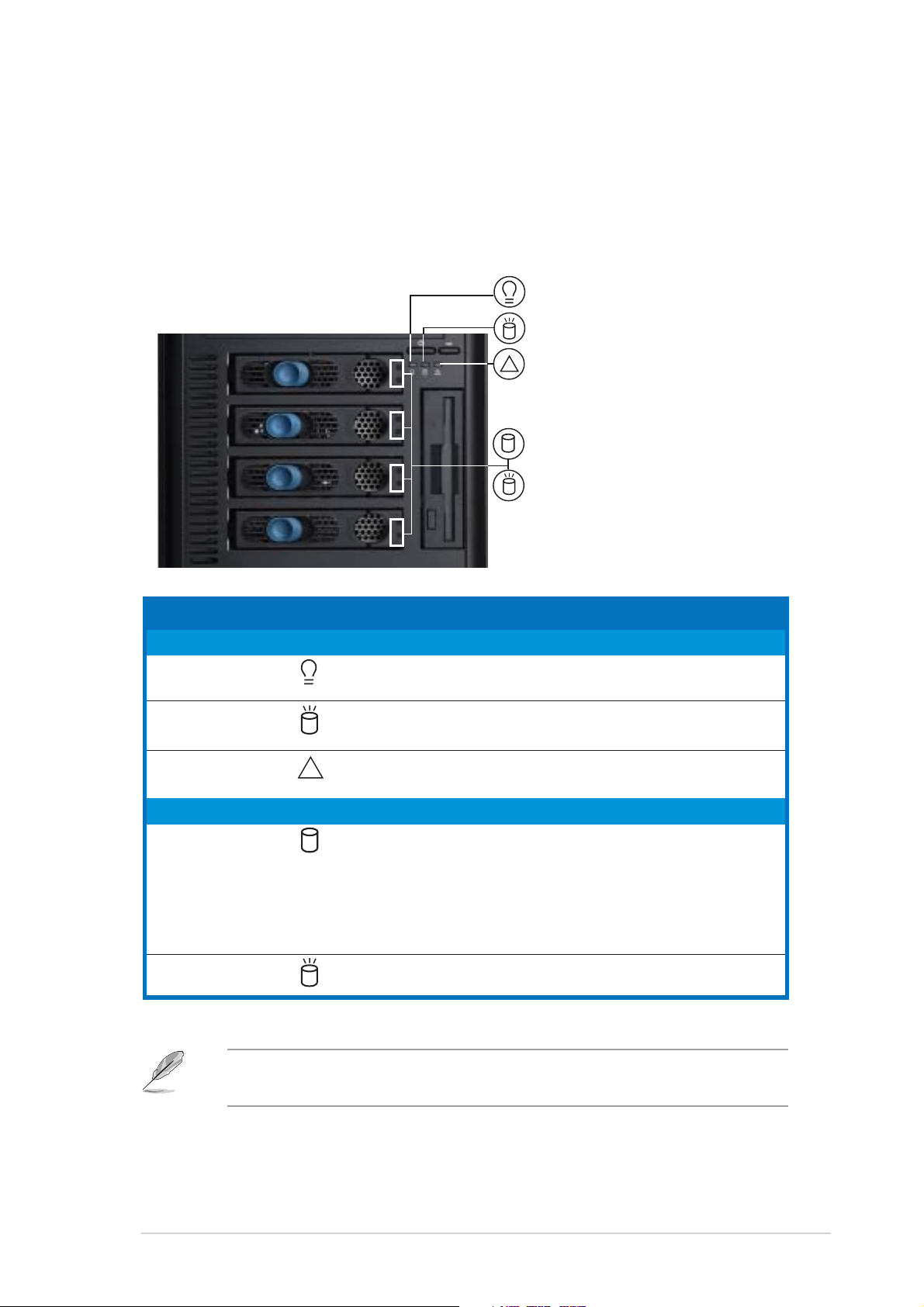
1.6 LED information
The barebone system comes with five LED indicators. Refer to the following
table for the LED status description.
System and HDD LEDSystem and HDD LED
System and HDD LED
System and HDD LEDSystem and HDD LED
Power LED (blue)Power LED (blue)
Power LED (blue)
Power LED (blue)Power LED (blue)
HDD Access LED (green)HDD Access LED (green)
HDD Access LED (green)
HDD Access LED (green)HDD Access LED (green)
Message LED (red)Message LED (red)
Message LED (red)
Message LED (red)Message LED (red)
!
Drive Status LED (green/red)Drive Status LED (green/red)
Drive Status LED (green/red)
Drive Status LED (green/red)Drive Status LED (green/red)
Drive Activity LED (green)Drive Activity LED (green)
Drive Activity LED (green)
Drive Activity LED (green)Drive Activity LED (green)
LEDLED
LED
LEDLED
SystemSystem
System
SystemSystem
Power LED ON System power ON
HDD Access LED OFF No activity
Message LED OFF System is normal; no incoming event
Hard disk drivesHard disk drives
Hard disk drives
Hard disk drivesHard disk drives
Drive Status LED Green Bridge board connected to backplane
Drive Activity LED Blinking Read/write data into the HDD
*SCSI Access Fault-Tolerant Enclosure (on PS4 model only)
IconIcon
Icon
IconIcon
!
Display statusDisplay status
Display status
Display statusDisplay status
Blinking System is in suspend mode
Blinking Read/write data into the HDD
Blinking ASMS indicates a HW monitor event
Red HDD failure
Green/Red - Blinking HDD rebuilding using the RAID card
DescriptionDescription
Description
DescriptionDescription
Installed HDD is in good condition
SAF-TE* function
The Power, HDD Access, and Message LEDs are visible even if the
system front bezel is closed.
ASUS TS300-E3ASUS TS300-E3
ASUS TS300-E3
ASUS TS300-E3ASUS TS300-E3
1-91-9
1-9
1-91-9
Page 20
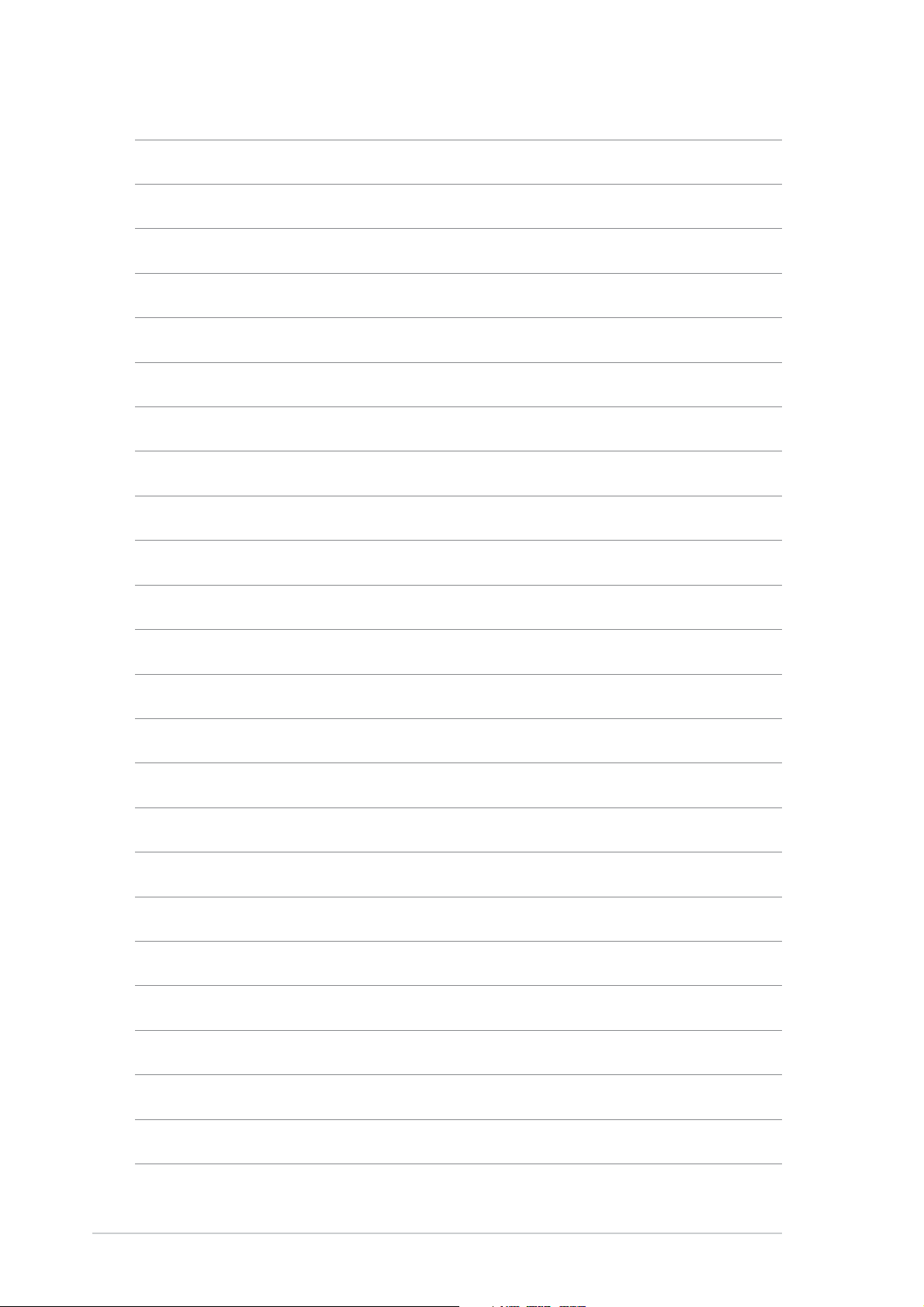
1-101-10
1-10
1-101-10
Chapter 1: Product introductionChapter 1: Product introduction
Chapter 1: Product introduction
Chapter 1: Product introductionChapter 1: Product introduction
Page 21
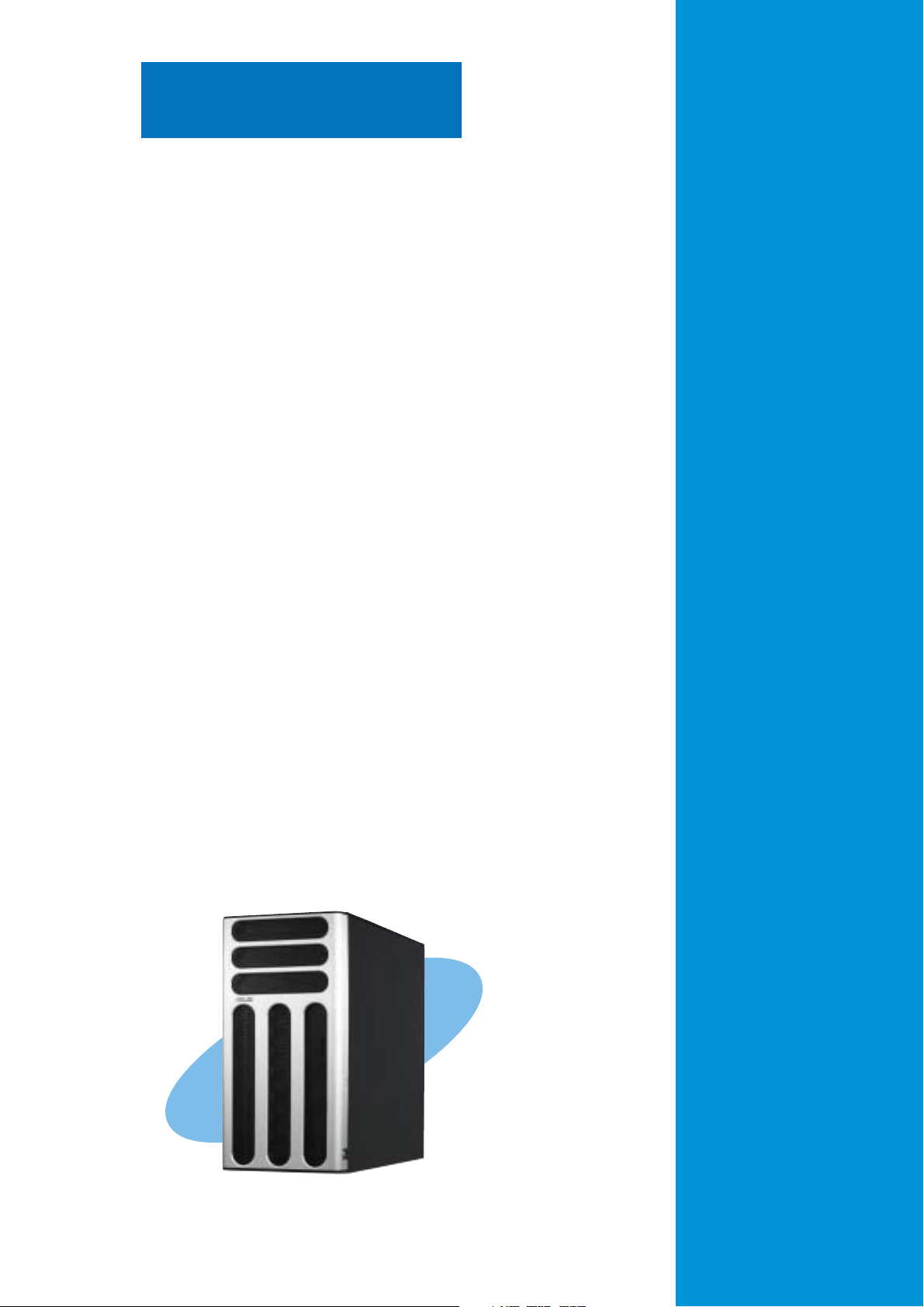
Chapter 2
This chapter lists the hardware setup
procedures that you have to perform when
installing or removing system components.
ASUS TS300-E3ASUS TS300-E3
ASUS TS300-E3
ASUS TS300-E3ASUS TS300-E3
Hardware setup
2-1
Page 22
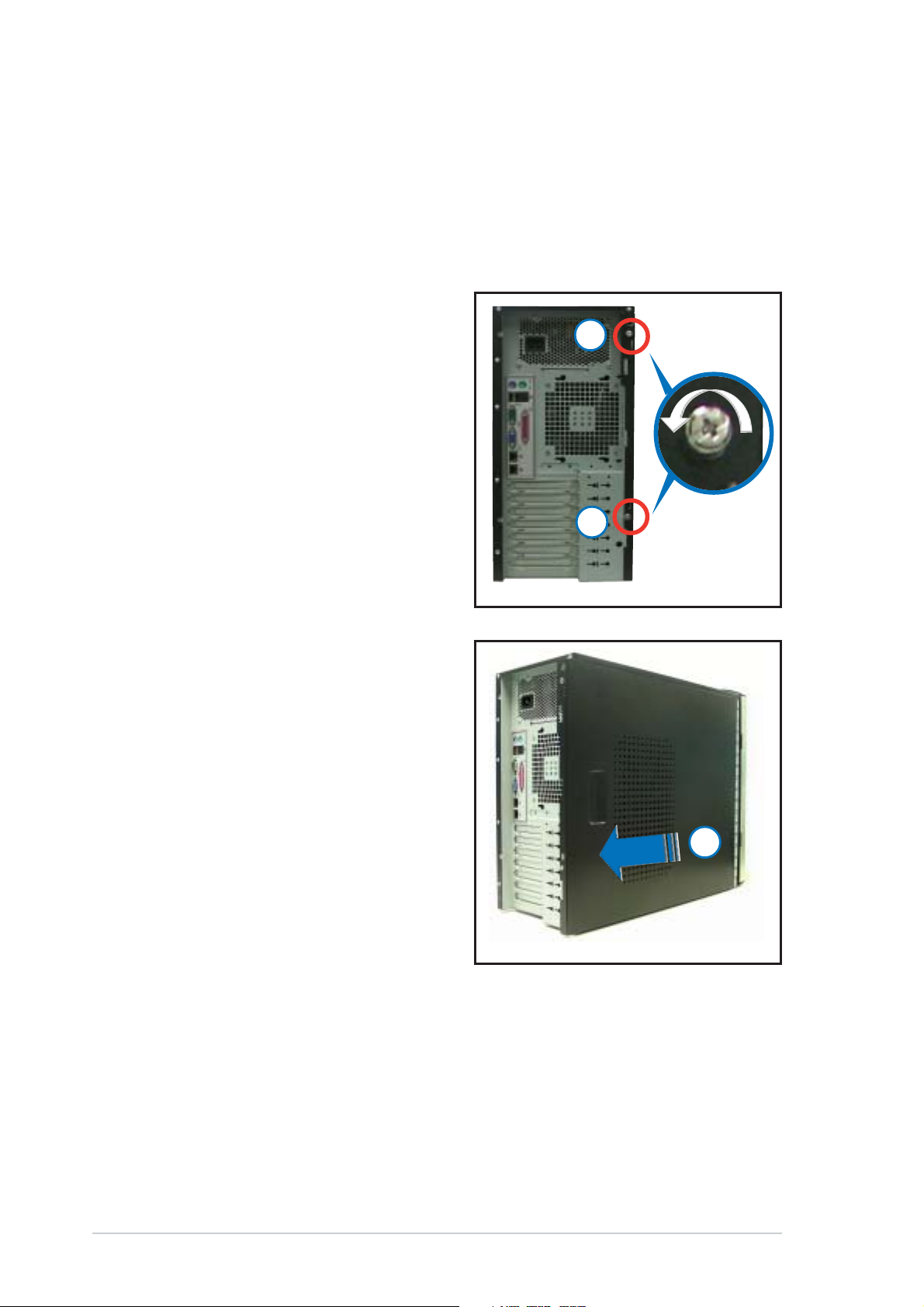
2.1 Chassis cover
The chassis features a “screwless design” that allows convenient assembly
and disassembly. You can simply push or slide mechanical bolts and locks to
remove the cover.
2.1.12.1.1
2.1.1
2.1.12.1.1
1. Remove the two screws that
secure the cover to the chassis.
2. Slide the side cover for about
half an inch toward the rear until
it is disengaged from the
chassis.
Removing the side coverRemoving the side cover
Removing the side cover
Removing the side coverRemoving the side cover
11
1
11
11
1
11
3. Carefully lift the cover and set it
aside.
22
2
22
Viewing the internal structureViewing the internal structure
Viewing the internal structure
Viewing the internal structureViewing the internal structure
Without the side cover, the internal structure and installed components of
the barebone server vary depending on the model you purchased. Refer to
section “1.5 Internal features” for the different model configurations.
Perform the procedures in the succeeding sections to install the CPU,
system memory, disk drives, and expansion cards; replace fans and power
supply; and connect the system cables.
2-22-2
2-2
2-22-2
Chapter 2: Hardware setupChapter 2: Hardware setup
Chapter 2: Hardware setup
Chapter 2: Hardware setupChapter 2: Hardware setup
Page 23
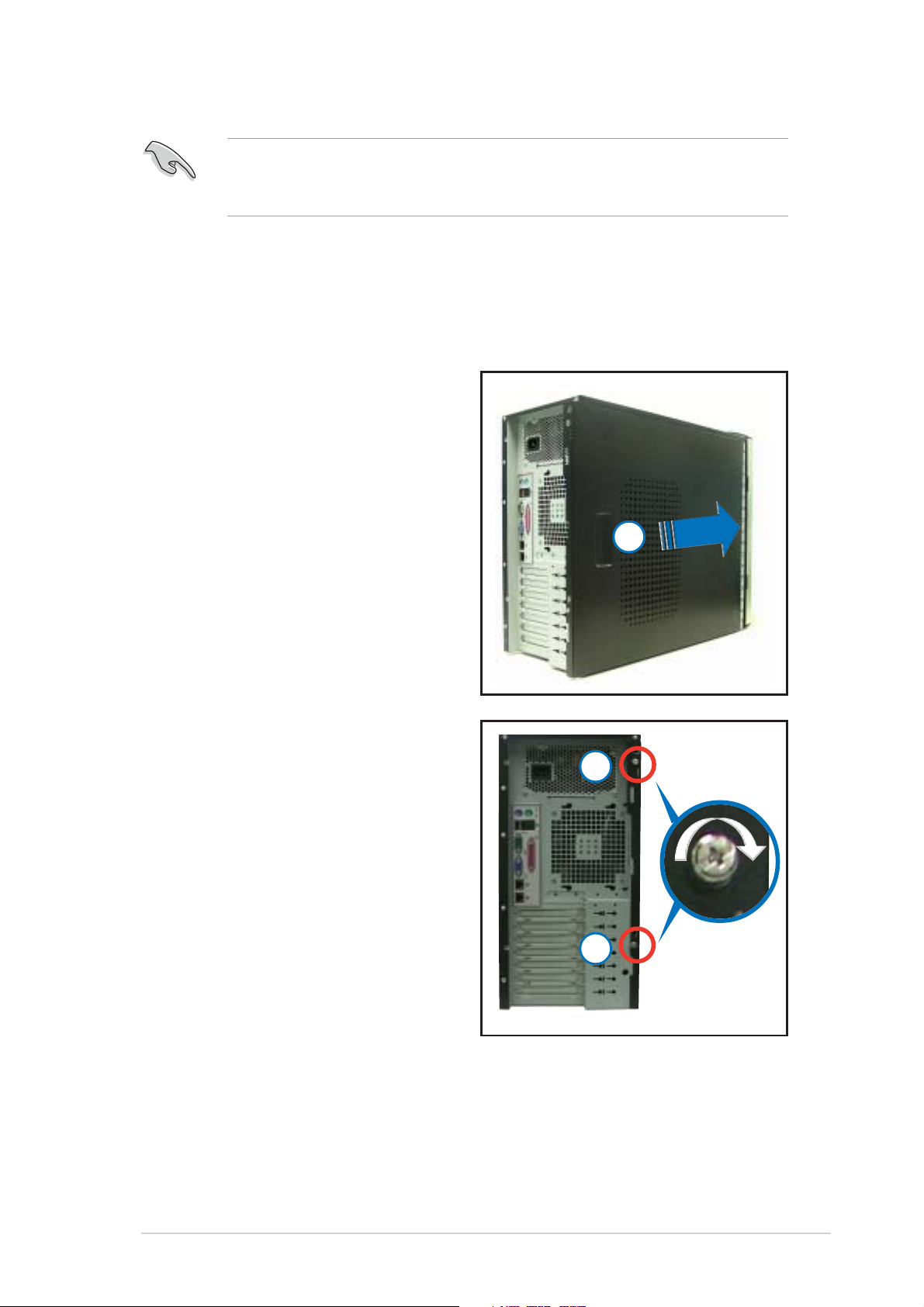
You may need to remove some of the installed components to access
the DIMM sockets and internal connectors. Refer to section “2.10
Removable components” for instructions.
2.1.22.1.2
2.1.2
2.1.22.1.2
To reinstall the side cover:
1. Match and insert the upper
hooks and lower sliding edge of
the cover to the corresponding
chassis holes and edge.
2. Slide the cover toward the front
until it snaps in place.
3. Drive in the two screws you
removed earlier to secure the
side cover.
Reinstalling the side coverReinstalling the side cover
Reinstalling the side cover
Reinstalling the side coverReinstalling the side cover
33
3
33
22
2
22
ASUS TS300-E3ASUS TS300-E3
ASUS TS300-E3
ASUS TS300-E3ASUS TS300-E3
33
3
33
2-32-3
2-3
2-32-3
Page 24
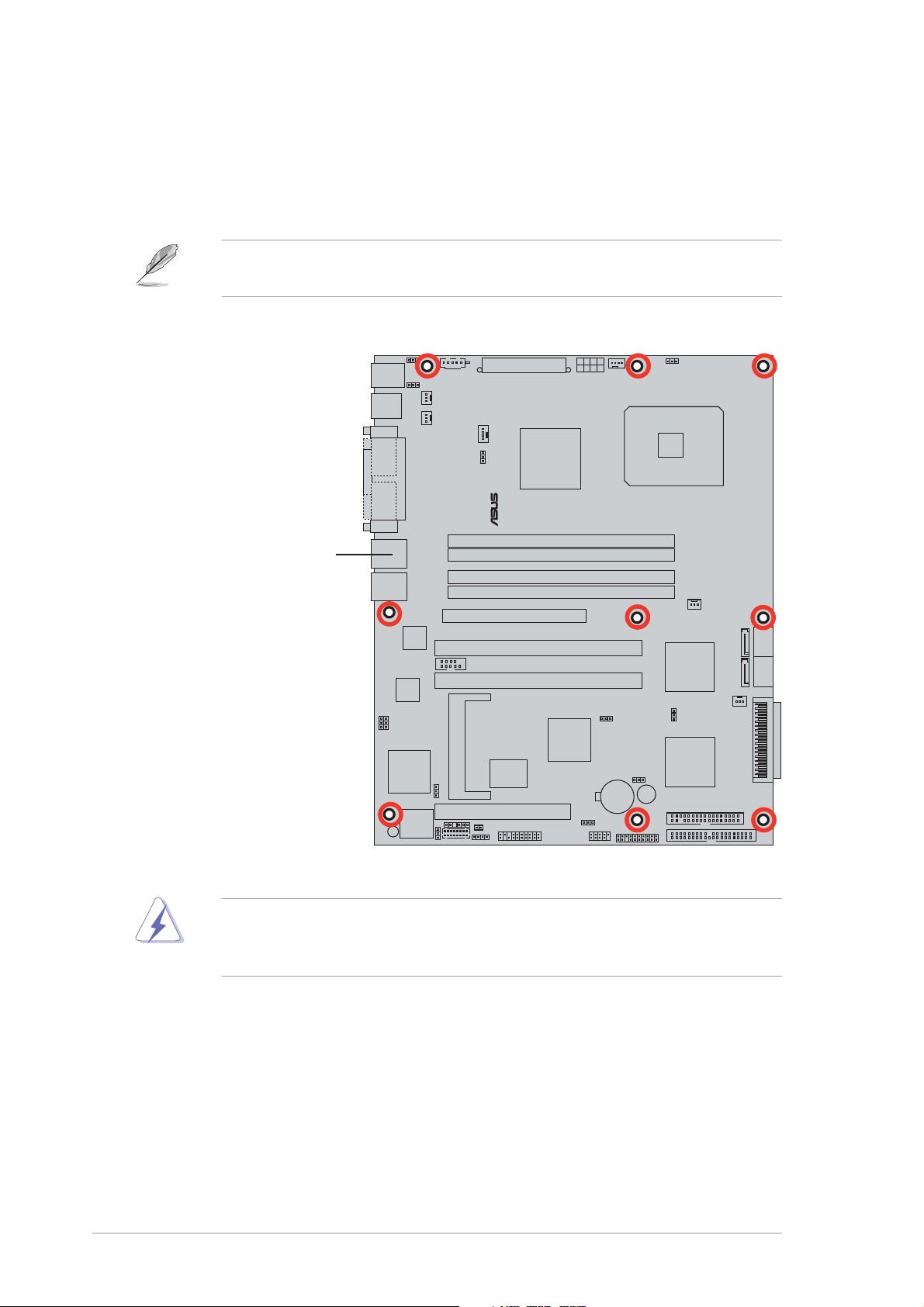
2.2 Motherboard overview
®
The barebone server comes with the P5MT (PA4 model) or P5MT/SCSI
(PS4 model) motherboard already installed. The motherboard is secured to
the chassis by nine (9) screws as indicated by the circles in the illustration
below.
Refer to “Chapter 4 Motherboard information” for detailed information
on the motherboard.
Place this side towardsPlace this side towards
Place this side towards
Place this side towardsPlace this side towards
the rear of the chassisthe rear of the chassis
the rear of the chassis
the rear of the chassisthe rear of the chassis
LAN2
Make sure to unplug the power cord before installing or removing any
motherboard component or connection. Failure to do so can cause you
physical injury and damage motherboard components.
2-42-4
2-4
2-42-4
Chapter 2: Hardware setupChapter 2: Hardware setup
Chapter 2: Hardware setup
Chapter 2: Hardware setupChapter 2: Hardware setup
Page 25
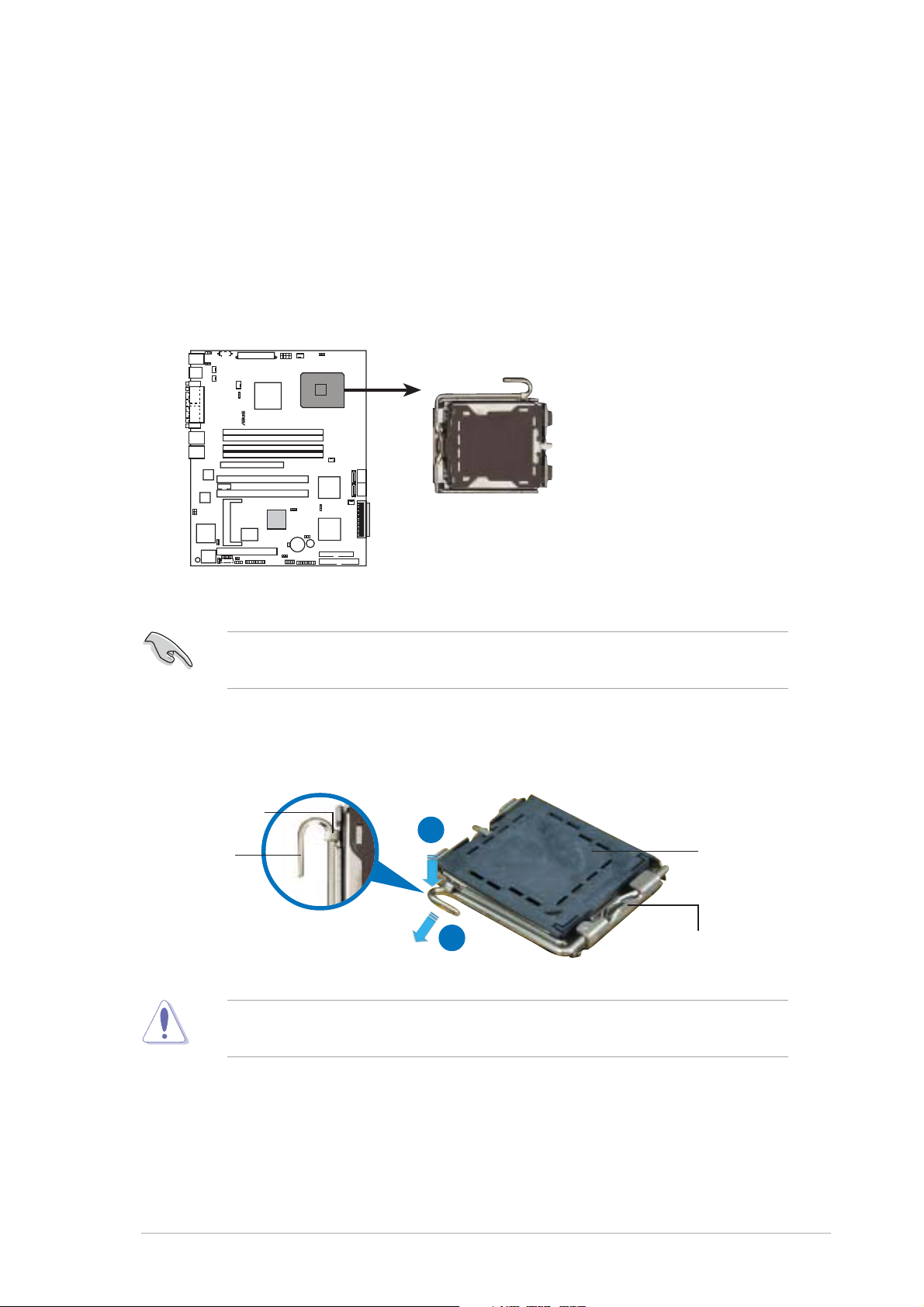
2.3 Central Processing Unit (CPU)
®
The motherboard comes with a surface mount LGA775 socket designed for
the Intel® Pentium® 4 processor in the 775-land package
2.3.12.3.1
2.3.1
2.3.12.3.1
Installing the CPUInstalling the CPU
Installing the CPU
Installing the CPUInstalling the CPU
To install a CPU:
1. Locate the CPU socket on the motherboard.
LAN2
P5MT Series CPU Socket 775
Before installing the CPU, make sure that the cam box is facing towards
you and the load lever is on your left.
2. Press the load lever with your thumb (A), then move it to the left (B)
until it is released from the retention tab.
Retention tabRetention tab
Retention tab
Retention tabRetention tab
A
PnP capPnP cap
PnP cap
Load leverLoad lever
Load lever
Load leverLoad lever
B
This side of theThis side of the
This side of the
This side of theThis side of the
socket box shouldsocket box should
socket box should
socket box shouldsocket box should
face you.face you.
face you.
face you.face you.
To prevent damage to the socket pins, do not remove the PnP cap
unless you are installing a CPU.
PnP capPnP cap
ASUS TS300-E3ASUS TS300-E3
ASUS TS300-E3
ASUS TS300-E3ASUS TS300-E3
2-52-5
2-5
2-52-5
Page 26
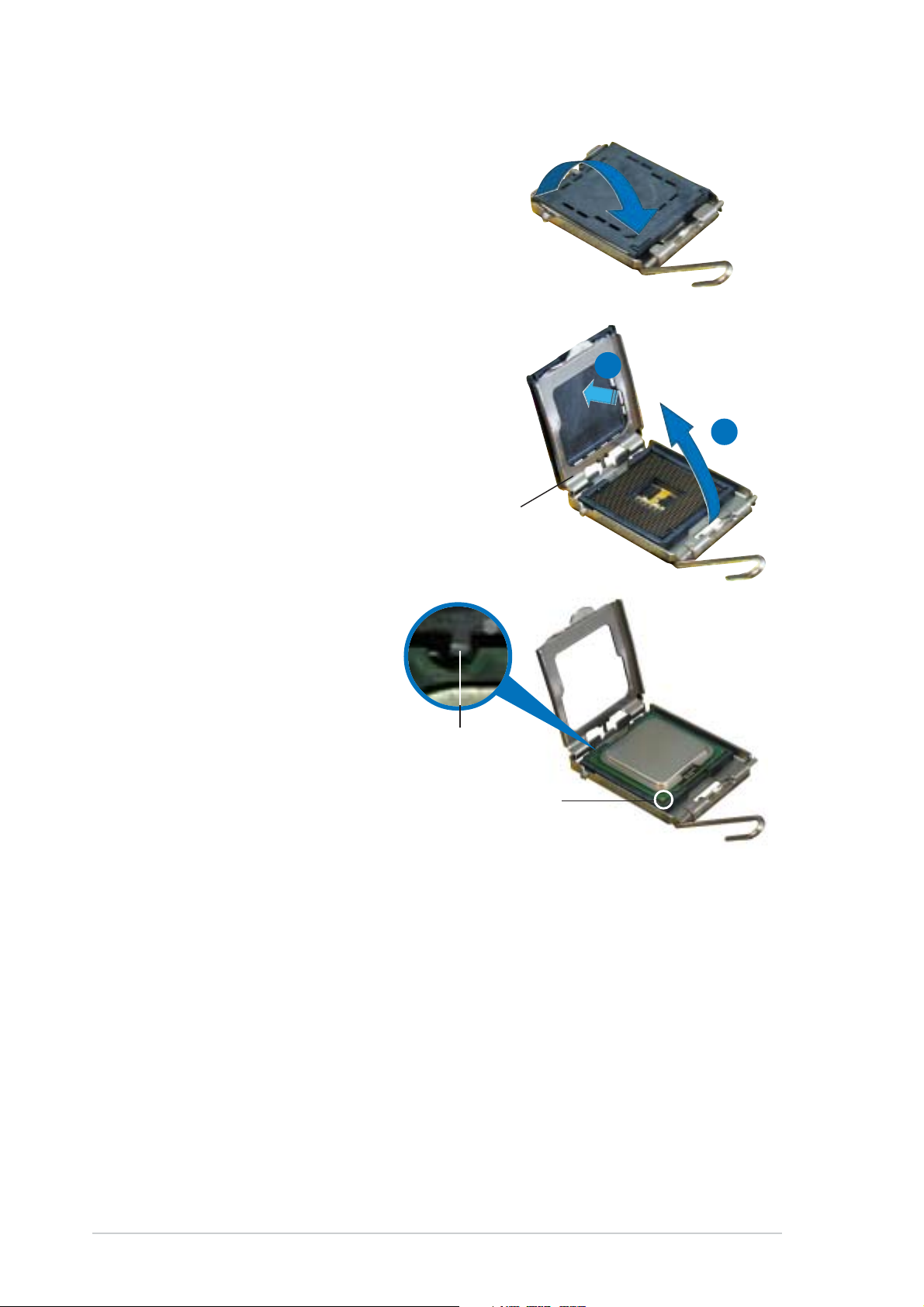
3. Lift the load lever in the
direction of the arrow to a 135º
angle.
4. Lift the load plate with your
thumb and forefinger to a 100º
angle (A), then push the PnP cap
from the load plate window to
remove (B).
Load plateLoad plate
Load plate
Load plateLoad plate
B
A
5. Position the CPU over
the socket, making sure
that the gold triangle is
on the bottom-left
corner of the socket.
The socket alignment
key should fit into the
CPU notch.
Alignment keyAlignment key
Alignment key
Alignment keyAlignment key
Gold triangle markGold triangle mark
Gold triangle mark
Gold triangle markGold triangle mark
2-62-6
2-6
2-62-6
Chapter 2: Hardware setupChapter 2: Hardware setup
Chapter 2: Hardware setup
Chapter 2: Hardware setupChapter 2: Hardware setup
Page 27
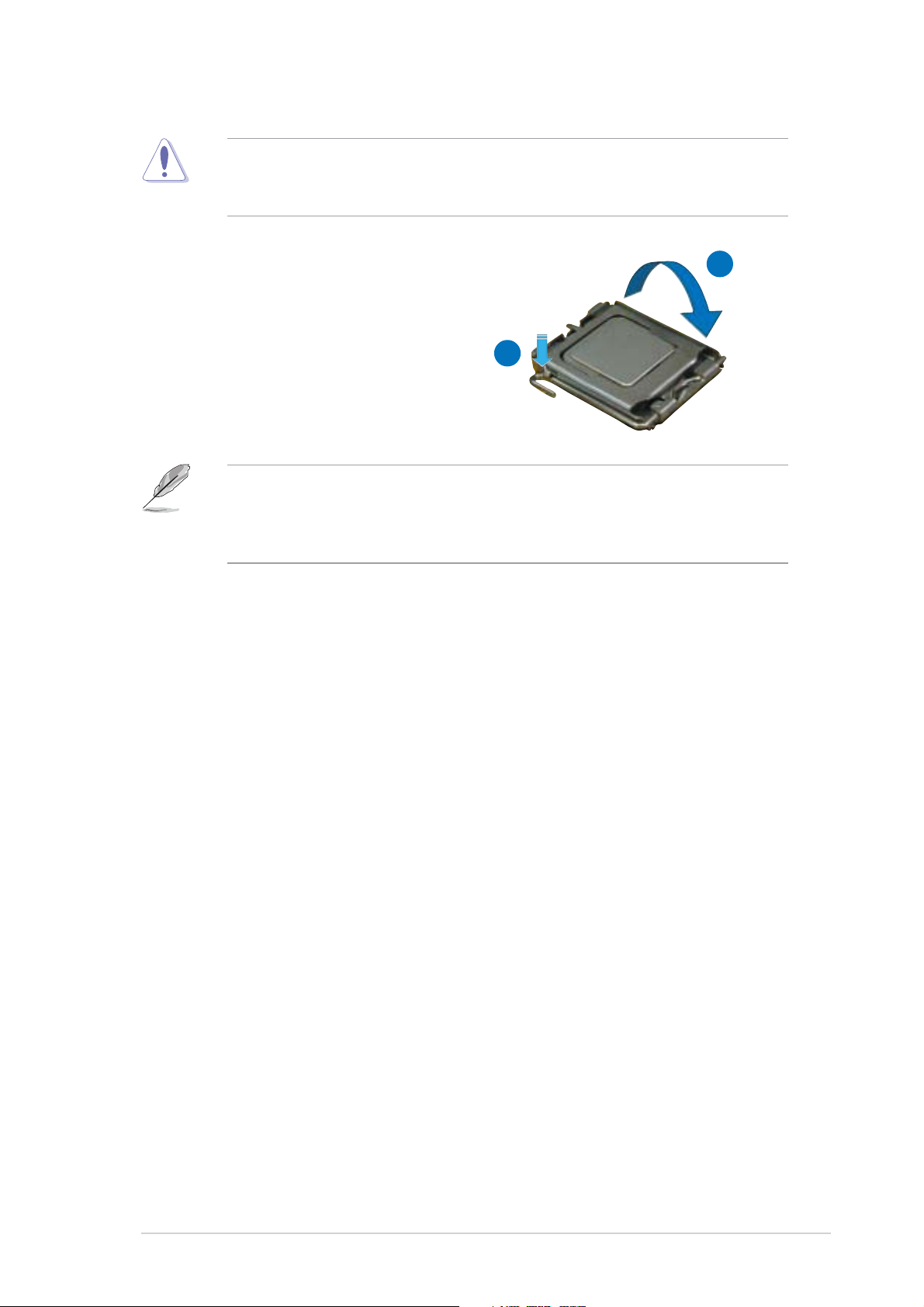
The CPU fits in only one correct orientation. DO NOT force the CPU into
the socket to prevent bending the connectors on the socket and
damaging the CPU!
6. Close the load plate (A), then
push the load lever (B) until
it snaps into the retention
tab.
The motherboard supports Intel® Pentium® 4 LGA775 processors with
the Intel® Enhanced Memory 64 Technology (EM64T), Enhanced Intel
SpeedStep® Technology (EIST), and Hyper-Threading Technology. Refer
to the Appendix for more information on these CPU features.
A
B
ASUS TS300-E3ASUS TS300-E3
ASUS TS300-E3
ASUS TS300-E3ASUS TS300-E3
2-72-7
2-7
2-72-7
Page 28
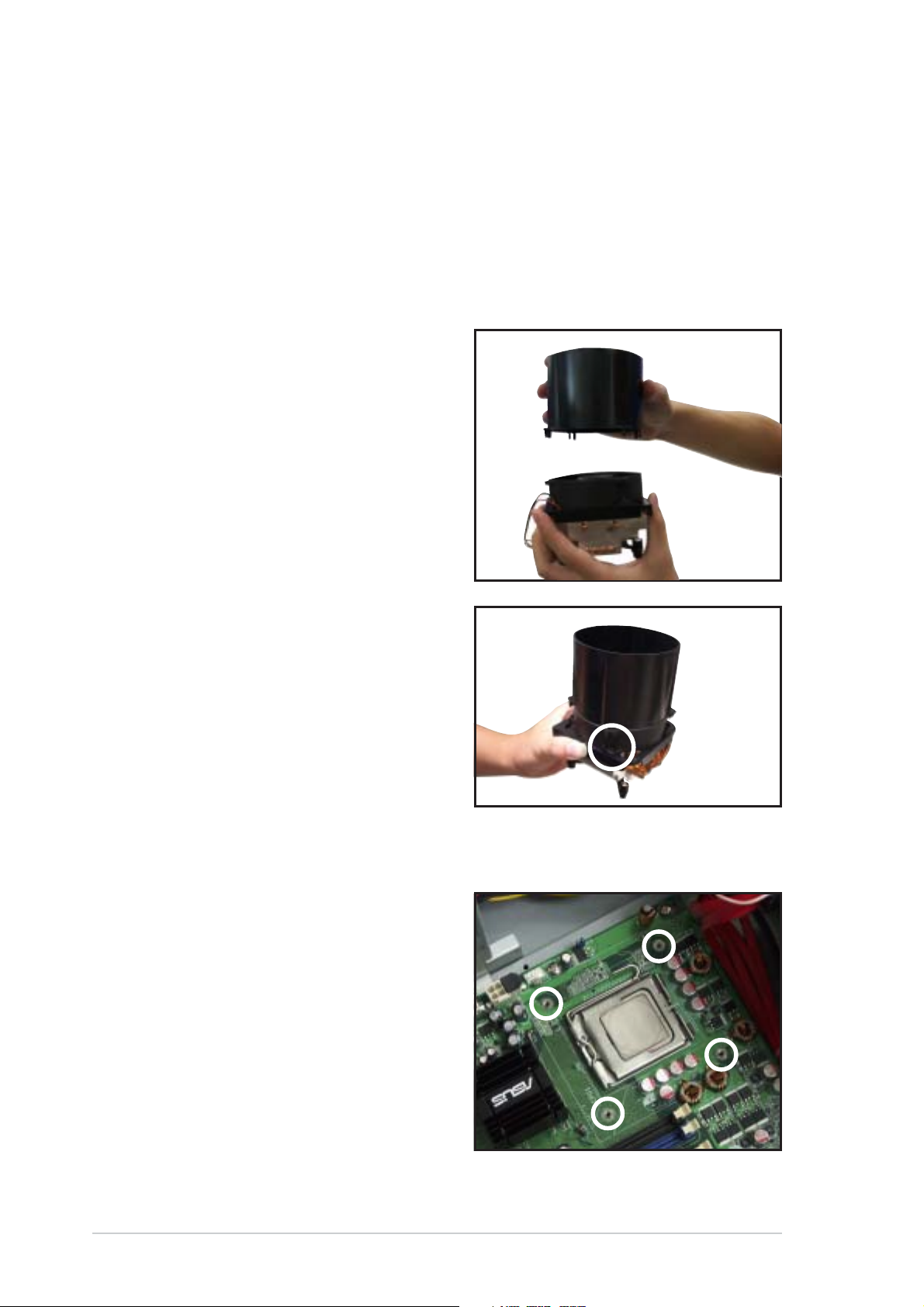
2.3.22.3.2
2.3.2
2.3.22.3.2
The TS300-E3 comes with a proprietary CPU heatsink and airduct, which
come in separate boxes when you receive the package. You have to
assemble the CPU heatsink and airduct before installing to the
motherboard.
To assemble the CPU heatsink and airduct:
1. Align the airduct pegs to the fan
and heatsink holes.
Installing the CPU heatsink and airductInstalling the CPU heatsink and airduct
Installing the CPU heatsink and airduct
Installing the CPU heatsink and airductInstalling the CPU heatsink and airduct
assemblyassembly
assembly
assemblyassembly
2. Push down the airduct into the
holes to secure the assembly.
To install the CPU heatsink and airduct assembly:
1. Locate the four screw holes on
the motherboard.
2-82-8
2-8
2-82-8
Chapter 2: Hardware setupChapter 2: Hardware setup
Chapter 2: Hardware setup
Chapter 2: Hardware setupChapter 2: Hardware setup
Page 29
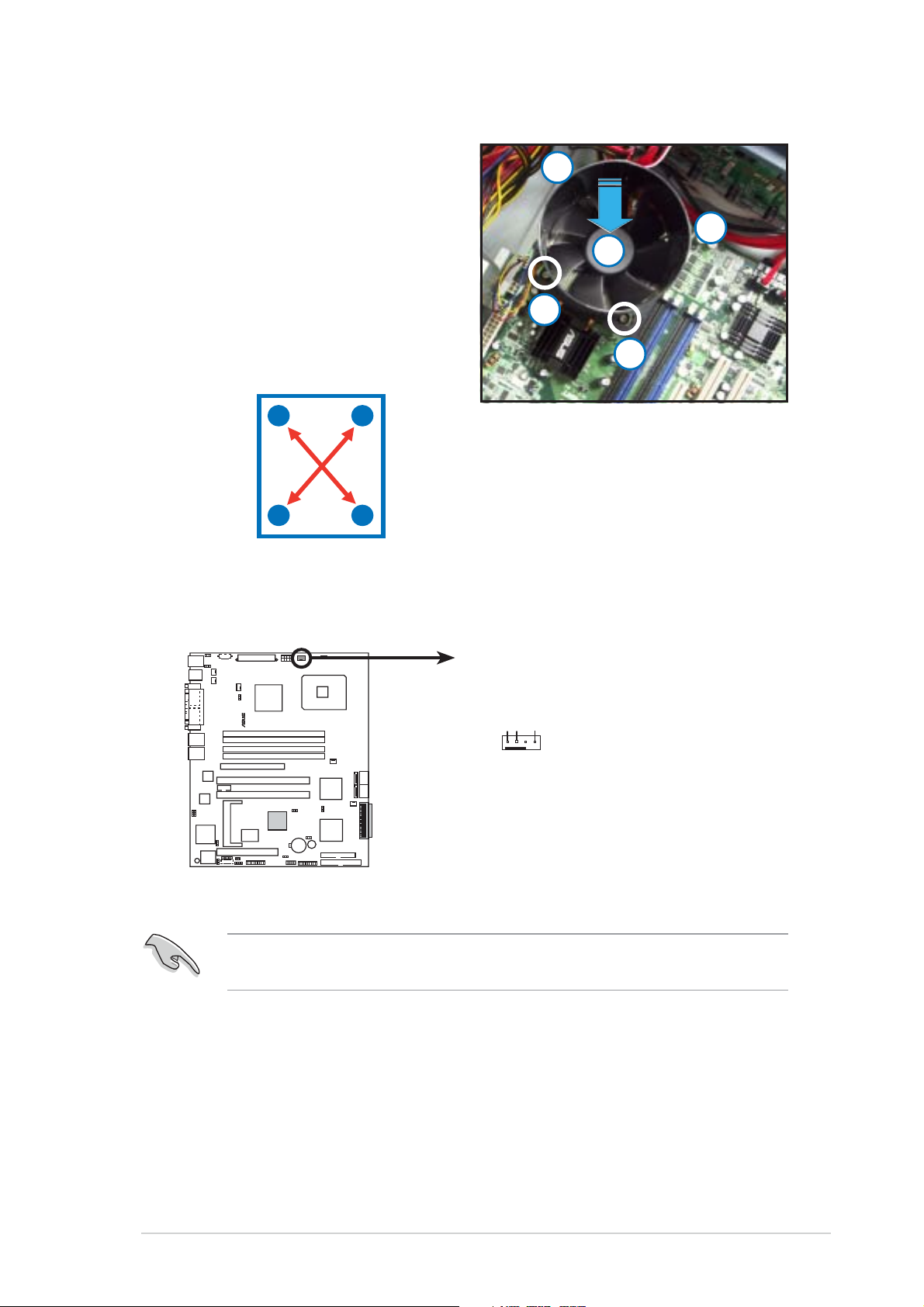
2. Position the CPU heatsink and
1
CPU_FAN1
airduct assembly on top of the
installed CPU, making sure that
the heatsink screws match the
screw holes on the
motherboard.
3. Drive the four screws into the
holes in a diagonal sequence to
secure the heatsink and airduct
assembly to the motherboard.
33
3
33
33
3
33
22
2
22
33
3
33
33
3
33
A
B
B
A
4. Connect the CPU fan cable to the connector on the motherboard
labeled CPU_FAN1.
CPU_FAN
¤
LAN2
GND
FANPWR2
FANOUT4
P5MT Series CPU fan connector
Do not forget to connect the CPU fan connector! Hardware monitoring
errors can occur if you fail to plug the connector.
ASUS TS300-E3ASUS TS300-E3
ASUS TS300-E3
ASUS TS300-E3ASUS TS300-E3
2-92-9
2-9
2-92-9
Page 30
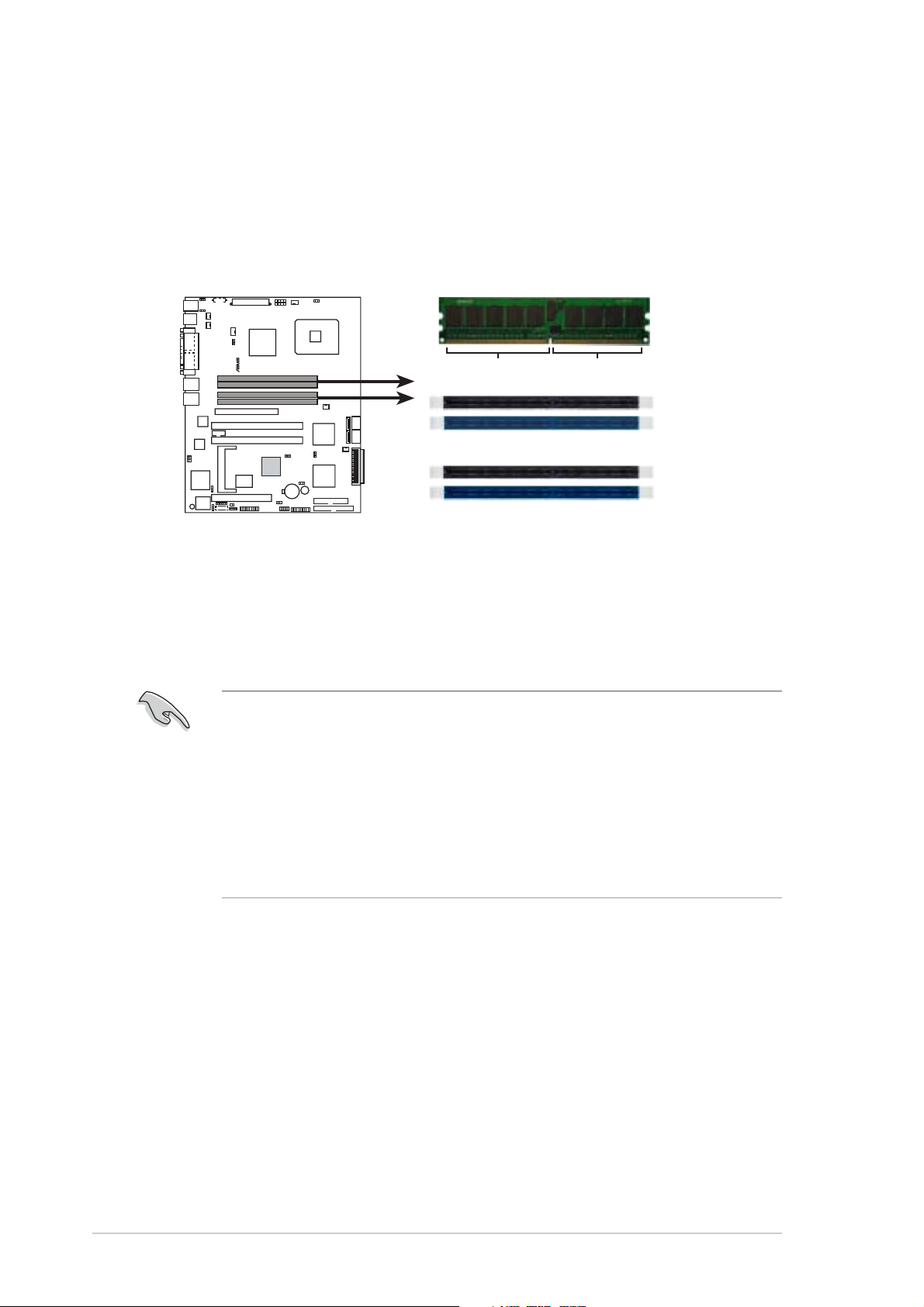
2.4 System memory
®
2.4.12.4.1
2.4.1
2.4.12.4.1
OverviewOverview
Overview
OverviewOverview
The motherboard comes with four Double Data Rate II (DDR2) Dual Inline
Memory Modules (DIMM) sockets to support 240-pin DDR modules.
The figure illustrates the location of the DDR DIMM sockets:
112 Pins128 Pins
LAN2
P5MT Series 240-pin DDR2 DIMM sockets
2.4.22.4.2
2.4.2
2.4.22.4.2
Memory configurationsMemory configurations
Memory configurations
Memory configurationsMemory configurations
DIMM_A1
DIMM_A2
DIMM_B1
DIMM_B2
You may install 256 MB, 512 MB, 1 GB, and 2 GB unbuffered ECC or
non-ECC DDR2-533/667 DIMMs into the DIMM sockets.
• Always install DIMMs with the same CAS latency. For optimum
compatibility, it is recommended that you obtain memory modules
from the same vendor. Refer to the DDR2 Qualified Vendors List at
the ASUS web site.
• When installing one or two DIMMs, install the DIMM(s) to the blue
slots (DIMM_A2/DIMM_B2).
• Three DDR DIMMs intalled into any three memory sockets will
function in single-channel mode.
2-102-10
2-10
2-102-10
Chapter 2: Hardware setupChapter 2: Hardware setup
Chapter 2: Hardware setup
Chapter 2: Hardware setupChapter 2: Hardware setup
Page 31

2.4.32.4.3
2.4.3
2.4.32.4.3
Installing a DIMMInstalling a DIMM
Installing a DIMM
Installing a DIMMInstalling a DIMM
Unplug the power supply before adding or removing DIMMs or other
system components. Failure to do so can cause severe damage to both
the motherboard and the components.
To install a DIMM:
1. Unlock a DIMM socket by
pressing the retaining clips
outward.
2. Align a DIMM on the socket
such that the notch on the
DIMM matches the break on
the socket.
3. Firmly insert the DIMM into the
socket until the retaining clips
snap back in place and the
DIMM is properly seated.
• A DDR2 DIMM is keyed with a notch so that it fits in only one
direction. Do not force a DIMM into a socket to avoid damaging the
DIMM.
2
DDR2 DIMM notchDDR2 DIMM notch
DDR2 DIMM notch
3
1
Unlocked retaining clipUnlocked retaining clip
Unlocked retaining clip
Unlocked retaining clipUnlocked retaining clip
DDR2 DIMM notchDDR2 DIMM notch
• The DDR2 DIMM sockets do not support DDR DIMMs. DO not install
DDR DIMMs to the DDR2 DIMM sockets.
2.4.42.4.4
2.4.4
2.4.42.4.4
Removing a DIMMRemoving a DIMM
Removing a DIMM
Removing a DIMMRemoving a DIMM
To remove a DIMM:
1. Simultaneously press the retaining
clips outward to unlock the DIMM.
Support the DIMM lightly
with your fingers when
pressing the retaining
clips. The DIMM might get
damaged when it flips out
with extra force.
1
2. Remove the DIMM from the socket.
2
DDR2 DIMM notchDDR2 DIMM notch
DDR2 DIMM notch
DDR2 DIMM notchDDR2 DIMM notch
1
ASUS TS300-E3ASUS TS300-E3
ASUS TS300-E3
ASUS TS300-E3ASUS TS300-E3
2-112-11
2-11
2-112-11
Page 32

2.5 Front panel assembly
2.5.12.5.1
2.5.1
2.5.12.5.1
To remove the front panel assembly:
1. Locate the four hooked tabs on the
chassis side rail.
2. Press each lock tab to release the front
panel from the chassis.
Removing the front panel assemblyRemoving the front panel assembly
Removing the front panel assembly
Removing the front panel assemblyRemoving the front panel assembly
Before you can install a 5.25-inch drive, you should first remove the
front panel assembly (front bezel and front panel cover). The front panel
assembly is attached to the chassis through three
left side and four
hinge-like tabshinge-like tabs
hinge-like tabs on the right side.
hinge-like tabshinge-like tabs
hooked tabshooked tabs
hooked tabs on the
hooked tabshooked tabs
3. Pull and swing the left edge of the front
panel outward.
2-122-12
2-12
2-122-12
Chapter 2: Hardware setupChapter 2: Hardware setup
Chapter 2: Hardware setup
Chapter 2: Hardware setupChapter 2: Hardware setup
Page 33

4. Unhook the hinge-like tabs from the holes on the right side of the
front panel to completely detach the front panel assembly from the
chassis.
Do not use too much force when removing the front panel assembly.
Hinge-like tabHinge-like tab
Hinge-like tab
Hinge-like tabHinge-like tab
ASUS TS300-E3ASUS TS300-E3
ASUS TS300-E3
ASUS TS300-E3ASUS TS300-E3
2-132-13
2-13
2-132-13
Page 34

2.5.22.5.2
2.5.2
2.5.22.5.2
To reinstall the front panel assembly (front bezel and front panel cover):
1. Insert the four hinge-like tabs to the holes on the right edge of the
chassis.
2. Swing the front panel to the left and fit the four (4) hooked tabs to
the left side of the chassis until the tabs snap back in place.
Reinstalling the front panel assemblyReinstalling the front panel assembly
Reinstalling the front panel assembly
Reinstalling the front panel assemblyReinstalling the front panel assembly
11
1
11
11
1
11
Hinge-like tabHinge-like tab
Hinge-like tab
Hinge-like tabHinge-like tab
22
2
22
11
1
11
11
1
11
2-142-14
2-14
2-142-14
Chapter 2: Hardware setupChapter 2: Hardware setup
Chapter 2: Hardware setup
Chapter 2: Hardware setupChapter 2: Hardware setup
Page 35

2.6 5.25-inch drives
If you have previously used and powered up the system, and that it may
be connected to an AC power source, make sure to unplug the power
cable before installing or removing any system components. Failure to
do so may cause damage to the motherboard and other system
components!
Three 5.25-inch drive bays are
located on the upper front part of
the chassis. A CD-ROM drive that
comes standard with the system
package occupies the uppermost bay
(labeled 1)
(labeled 2 and 3)
additional 5.25-inch devices.
. The two lower bays
are available for
11
1
11
22
2
22
33
3
33
To install a 5.25-inch drive:
1. Use a Phillips (cross) screwdriver
to remove the screws that
secure the metal cover of the
bay where you want to install
the drive.
2. Insert the optical drive into the
5.25-inch drive bay.
ASUS TS300-E3ASUS TS300-E3
ASUS TS300-E3
ASUS TS300-E3ASUS TS300-E3
2-152-15
2-15
2-152-15
Page 36

3. Make sure that the drive and
bay hole align as shown. When
in place, the drive protrudes
about an inch from the front
panel.
4. Secure the drive with a screw.
5. Connect the IDE cable to the IDE
connector on the back of the
drive.
6. Connect a 4-pin plug from the
power supply to the power
connector on the back of the
drive.
IDE cableIDE cable
IDE cable
IDE cableIDE cable
Power plugPower plug
Power plug
Power plugPower plug
2-162-16
2-16
2-162-16
Chapter 2: Hardware setupChapter 2: Hardware setup
Chapter 2: Hardware setup
Chapter 2: Hardware setupChapter 2: Hardware setup
Page 37

7. On the front panel assembly, detach the plastic bay cover opposite
the 5.25-inch drive that you installed by pressing the two hooked tabs
on each side of the bay cover.
8. Reinstall the front panel assembly when done. Refer to section “2.5.2
Reinstalling the front panel assembly” for instructions.
ASUS TS300-E3ASUS TS300-E3
ASUS TS300-E3
ASUS TS300-E3ASUS TS300-E3
2-172-17
2-17
2-172-17
Page 38

2.7 Hard disk drives
2.7.12.7.1
2.7.1
2.7.12.7.1
Installing a hot-swap SATA/SCSI HDDInstalling a hot-swap SATA/SCSI HDD
Installing a hot-swap SATA/SCSI HDD
Installing a hot-swap SATA/SCSI HDDInstalling a hot-swap SATA/SCSI HDD
Follow the instructions in this section to install a hot-swap SATA (PA4
model) or SCSI (PS4 model) hard disk drive (HDD).
1. Open the front bezel to access the hot-swap drive trays.
2. Release a drive tray by pushing
Spring lockSpring lock
Spring lock
Spring lockSpring lock
Tray leverTray lever
Tray lever
Tray leverTray lever
the spring lock to the right,
then pulling the tray lever
outward. The drive tray ejects
slightly after you pull out the
lever.
3. Firmly hold the tray lever and
pull the drive tray out of the
bay.
4. An empty drive tray requires a metal bracket for support. Use a
Phillips (cross) screwdriver to remove the bracket when you are ready
to install a hard disk in the drive tray.
Metal bracketMetal bracket
Metal bracket
Metal bracketMetal bracket
2-182-18
2-18
2-182-18
Chapter 2: Hardware setupChapter 2: Hardware setup
Chapter 2: Hardware setup
Chapter 2: Hardware setupChapter 2: Hardware setup
Page 39

5. Place a SATA or an SCA SCSI
hard disk to the drive tray, and
secure it with four screws.
6. Carefully insert drive tray and
push it all the way to the depth of
the bay until just a small fraction
of the tray edge protrudes.
7. Push the tray lever until it clicks,
and secures the drive tray in
place. The drive tray is correctly
placed when its front edge aligns
with the bay edge.
ASUS TS300-E3ASUS TS300-E3
ASUS TS300-E3
ASUS TS300-E3ASUS TS300-E3
2-192-19
2-19
2-192-19
Page 40

2.7.22.7.2
2.7.2
2.7.22.7.2
The HDD dummy covers come pre-installed on the front panel bezel. In
case you removed the covers, follow these steps to re-install them.
To install an HDD dummy cover:
1. From the inside of the front
panel assembly, insert the flat
end of a dummy cover into the
slot as shown. The end with the
hook tab should be close to the
front panel LEDs.
2. Press the dummy cover into the
slot opening until the hook tab
clicks in place.
Installing an HDD dummy coverInstalling an HDD dummy cover
Installing an HDD dummy cover
Installing an HDD dummy coverInstalling an HDD dummy cover
Flat end
Hook tab
3. When installed, the dummy
cover appears as shown.
2-202-20
2-20
2-202-20
Chapter 2: Hardware setupChapter 2: Hardware setup
Chapter 2: Hardware setup
Chapter 2: Hardware setupChapter 2: Hardware setup
Page 41

2.8 Expansion cards
Refer to this section when installing expansion cards.
Make sure to unplug the power cord before installing or removing
expansion cards. Failure to do so may cause physical injury, and damage
to the card and motheboard components!
2.8.12.8.1
2.8.1
2.8.12.8.1
To install an expansion card:
1. Lay the chassis on its side.
2. Locate the metal bracket
opposite the slot you want to
use.
Remove the screw that secures
the metal bracket to the chassis.
Set aside the metal bracket for
future use.
3. Align the card golden fingers to
the slot and its metal bracket to
the slot opening on the chassis.
4. Press the card firmly until it is
properly seated on the slot.
Installing an expansion cardInstalling an expansion card
Installing an expansion card
Installing an expansion cardInstalling an expansion card
5. Secure the card to the chassis
with the bracket screw you
removed earlier.
ASUS TS300-E3ASUS TS300-E3
ASUS TS300-E3
ASUS TS300-E3ASUS TS300-E3
2-212-21
2-21
2-212-21
Page 42

2.8.22.8.2
2.8.2
2.8.22.8.2
To remove an expansion card:
1. Remove the screw that secures
the card to the chassis.
2. Carefully remove the card from
the slot.
Removing an expansion cardRemoving an expansion card
Removing an expansion card
Removing an expansion cardRemoving an expansion card
3. Reinstall the metal bracket and
secure it to the chassis with the
screw that you removed earlier.
2-222-22
2-22
2-222-22
Chapter 2: Hardware setupChapter 2: Hardware setup
Chapter 2: Hardware setup
Chapter 2: Hardware setupChapter 2: Hardware setup
Page 43

2.9 Cable connections
25cm (9.8in)
®
• The bundled system cables are pre-connected before shipment. You
do not need to disconnect these cables unless you will remove
pre-installed components to install additional devices.
• Refer to Chapter 4 for detailed information on the connectors.
2.9.12.9.1
2.9.1
2.9.12.9.1
Motherboard connectionsMotherboard connections
Motherboard connections
Motherboard connectionsMotherboard connections
PS/2KBMS
T: Mouse
B: Keyboard
USB12
COM1
VGA1
LAN1
LAN2
LAN2
Broadcom
BCM5721
LAN_EN2
LAN_EN1
RAGE XL
VGA
Controller
SB_PWR1
KBPWR1
PARALLEL PORT
Broadcom
BCM5721
77
7
77
ATI
8Mbit
Flash
BIOS
RECOVERY1
USBPW12
REAR_FAN1
REAR_FAN2
PSUSMB1
VGA_EN1
BMCCONN1
44
4
44
CPU_FAN2
BMCSOCKET1
ATXPWR1
11
1
11
33
3
33
P5MT/SCSI
PCIE1
PCIX2
PCIX3
I/O
88
8
88
AUX_PANEL1
E7230
FM_CPU2
DDR2 DIMM_A1 (64 bit,240-pin module)
DDR2 DIMM_A2 (64 bit,240-pin module)
DDR2 DIMM_B1 (64 bit,240-pin module)
DDR2 DIMM_B2 (64 bit,240-pin module)
COM2
Super
PCI4
BPSMB1
TRPWR1
HDLED1
Intel
LSI
1020A
99
9
99
USB34
ATX12V1
22
2
22
USBPW34
CPU_FAN1
33
3
33
SCSI_EN1
CR2032 3V
Lithium Cell
CMOS Power
1010
10
1010
CLRTC1
BUZZ1
PANEL1
FM_CPU1
RAID_SEL1
LGA775
55
5
55
FRNT_FAN1
Intel
ICH7R
Intel
6702
PXH
1111
11
1111
66
6
66
55
5
55
SATA4
SATA3
FRNT_FAN2
FLOPPY1
SCSIA1
1212
12
1212
PRI_IDE1
SATA2
SATA1
30.5cm (12in)
1313
13
1313
Standard cables connected to the motherboardStandard cables connected to the motherboard
Standard cables connected to the motherboard
Standard cables connected to the motherboardStandard cables connected to the motherboard
1. 24-pin ATX power
2. 4-pin 12V power
3. CPU fan 1/2
4. Rear fan 1/2
5. Front fan 1/2
6. Serial ATA connectors
7. Serial port (COM2)
8. Auxiliary panel cable
9. Front USB cable
10. Front panel cable
11. Floppy disk drive
12. Primary IDE cable
13. SCSI connector
(for PS4 Model only)
ASUS TS300-E3ASUS TS300-E3
ASUS TS300-E3
ASUS TS300-E3ASUS TS300-E3
2-232-23
2-23
2-232-23
Page 44

2.9.22.9.2
2.9.2
2.9.22.9.2
SATA backplane connectionsSATA backplane connections
SATA backplane connections
SATA backplane connectionsSATA backplane connections
(in PA4 model only)(in PA4 model only)
(in PA4 model only)
(in PA4 model only)(in PA4 model only)
A SATA backplane comes pre-installed in the TS300-E3 PA4 model. The
SATA backplane has four 15-pin SATA connectors to support Serial ATA
hard disk drives. The backplane design incorporates a hot swap feature to
allow easy connection or removal of SATA hard disks. The LED on the
backplane connect to the front panel LED to indicate HDD status. See
section “1.6 LED information” for details.
Front sideFront side
Front side
Front sideFront side
The front side of the SATA backplane faces the front panel when installed.
This side includes four SATA connectors for the hot swap drive trays.
CON1CON1
CON1
CON1CON1
CON3CON3
CON3
CON3CON3
CON5CON5
CON5
CON5CON5
CON7CON7
CON7
CON7CON7
Each SATA connector is labeled
(CON1, CON3, CON5, CON7) so you
can easily determine their
counterpart connectors at the back
side of the backplane. Refer to the
table for reference.
HDDHDD
HDD
HDDHDD
DeviceDevice
Device
DeviceDevice
Drive status LEDsDrive status LEDs
Drive status LEDs
Drive status LEDsDrive status LEDs
Front sideFront side
Front side
Front sideFront side
connectorconnector
connector
connectorconnector
Back sideBack side
Back side
Back sideBack side
connectorconnector
connector
connectorconnector
2-242-24
2-24
2-242-24
HDD 1 CON1 CON2
HDD 2 CON3 CON4
HDD 3 CON5 CON6
HDD 4 CON7 CON8
Chapter 2: Hardware setupChapter 2: Hardware setup
Chapter 2: Hardware setup
Chapter 2: Hardware setupChapter 2: Hardware setup
Page 45

Back sideBack side
25cm (9.8in)
®
Back side
Back sideBack side
The back side of SATA backplane faces the rear panel when installed. This
side includes the power connectors, SATA interfaces for the motherboard
Serial ATA connectors or the SATA/RAID card, an HDD fan connector, and
SMBus connectors.
Fan connector Fan connector
Fan connector
Power connectorsPower connectors
Power connectors
Power connectorsPower connectors
(connect power(connect power
(connect power
(connect power(connect power
plugs from theplugs from the
plugs from the
plugs from theplugs from the
power supply)power supply)
power supply)
power supply)power supply)
Upper 6-1 pins: SMBus connectorUpper 6-1 pins: SMBus connector
Upper 6-1 pins: SMBus connector
Upper 6-1 pins: SMBus connectorUpper 6-1 pins: SMBus connector
(connects the SMB cable from the BPSMB1 (connects the SMB cable from the BPSMB1
(connects the SMB cable from the BPSMB1
(connects the SMB cable from the BPSMB1 (connects the SMB cable from the BPSMB1
connector on the motherboard) connector on the motherboard)
connector on the motherboard)
connector on the motherboard) connector on the motherboard)
Fan connector Fan connector
(for HDD fan)(for HDD fan)
(for HDD fan)
(for HDD fan)(for HDD fan)
CON2CON2
CON2CON2
CON2
CON4CON4
CON4CON4
CON4
CON6CON6
CON6CON6
CON6
CON8CON8
CON8CON8
CON8
The back side SATA connectors are
attached to the motherboard SATA
connectors via the supplied SATA
cables. Refer to the illustration below
for the location of the SATA
connectors. Refer to the table on the
right for the default SATA cable
connections.
PS/2KBMS
T: Mouse
B: Keyboard
USB12
COM1
VGA1
LAN1
LAN2
LAN2
LAN_EN1
PARALLEL PORT
Broadcom
BCM5721
Broadcom
BCM5721
LAN_EN2
ATI
RAGE XL
VGA
Controller
SB_PWR1
RECOVERY1
KBPWR1
8Mbit
Flash
BIOS
PSUSMB1
USBPW12
REAR_FAN1
REAR_FAN2
CPU_FAN2
FM_CPU2
P5MT
DDR2 DIMM_A1 (64 bit,240-pin module)
DDR2 DIMM_A2 (64 bit,240-pin module)
DDR2 DIMM_B1 (64 bit,240-pin module)
DDR2 DIMM_B2 (64 bit,240-pin module)
COM2
BMCSOCKET1
VGA_EN1
BPSMB1
TRPWR1
BMCCONN1
HDLED1
ATXPWR1
PCIE1
Super
I/O
PCI4
AUX_PANEL1
PCIX2
PCIX3
E7230
Intel
BackplaneBackplane
Backplane
BackplaneBackplane
IDID
ID
IDID
Connected toConnected to
Connected to
Connected toConnected to
(on(on
motherboard)motherboard)
(on
motherboard)
(on(on
motherboard)motherboard)
ControlledControlled
Controlled
ControlledControlled
byby
by
byby
CON2 SATA1 Intel® ICH7R
CON4 SATA2 Intel® ICH7R
CON6 SATA3 Intel® ICH7R
®
CON8 SATA4 Intel
FM_CPU1
CPU_FAN1
ATX12V1
LGA775
SATA RAID controllerSATA RAID controller
SATA RAID controller
SATA RAID controllerSATA RAID controller
SATA4SATA4
SATA4
FRNT_FAN1
SATA4
30.5cm (12in)
SATA2
SATA3
Intel
SATA1
ICH7R
FRNT_FAN2
RAID_SEL1
Intel
6702
PXH
CLRTC1
CR2032 3V
BUZZ1
Lithium Cell
CMOS Power
USBPW34
USB34
FLOPPY1
PANEL1
PRI_IDE1
SATA4SATA4
SATA2SATA2
SATA2
SATA2SATA2
SATA1SATA1
SATA1
SATA1SATA1
SATA3SATA3
SATA3
SATA3SATA3
ICH7R
ASUS TS300-E3ASUS TS300-E3
ASUS TS300-E3
ASUS TS300-E3ASUS TS300-E3
2-252-25
2-25
2-252-25
Page 46

SATA backplane jumper settings and HDD ID assignmentsSATA backplane jumper settings and HDD ID assignments
SATA backplane jumper settings and HDD ID assignments
SATA backplane jumper settings and HDD ID assignmentsSATA backplane jumper settings and HDD ID assignments
The 6-pin jumper
J3 J3
J 3 allows you to define your desired SATA configuration.
J3 J3
The picture below shows the location of jumper J3 with pins 1-3 and 2-4
shorted.
Refer to the table for the jumper
settings and the appropriate ID# for
each SATA HDD bay.
J3 settingJ3 setting
J3 setting
J3 settingJ3 setting
(1-3 shorted, 2-4 shorted)
DeviceDevice
Device
DeviceDevice
Drive Bay 1 ID0
Drive Bay 2 ID1
Drive Bay 3 ID2
Drive Bay 4 ID3
SATA ID #SATA ID #
SATA ID #
SATA ID #SATA ID #
2-262-26
2-26
2-262-26
Chapter 2: Hardware setupChapter 2: Hardware setup
Chapter 2: Hardware setup
Chapter 2: Hardware setupChapter 2: Hardware setup
Page 47

2.9.32.9.3
2.9.3
2.9.32.9.3
SCSI backplane connectionsSCSI backplane connections
SCSI backplane connections
SCSI backplane connectionsSCSI backplane connections
(in PS4 model only)(in PS4 model only)
(in PS4 model only)
(in PS4 model only)(in PS4 model only)
A SCSI backplane comes pre-installed in the TS300-E3 PS4 model. The SCSI
backplane has four 68-pin SCSI connectors to support SCA SCSI hard disks.
The backplane design incorporates a hot swap feature to allow easy
connection or removal of SCSI hard disks. The LEDs on the backplane
connect to the front panel LEDs to indicate HDD access, HDD failure,
thermal failure, or fan failure. See section “1.6 LED information.”
Front sideFront side
Front side
Front sideFront side
The front side of the SCSI backplane faces the front panel when installed.
This side includes four SCSI connectors for the hot swap drive trays.
HDD status LEDsHDD status LEDs
HDD status LEDs
HDD status LEDsHDD status LEDs
Disk drive 1Disk drive 1
Disk drive 1
Disk drive 1Disk drive 1
Disk drive 2Disk drive 2
Disk drive 2
Disk drive 2Disk drive 2
Disk drive 3Disk drive 3
Disk drive 3
Disk drive 3Disk drive 3
Disk drive 4Disk drive 4
Disk drive 4
Disk drive 4Disk drive 4
HDD activity LEDsHDD activity LEDs
HDD activity LEDs
HDD activity LEDsHDD activity LEDs
ASUS TS300-E3ASUS TS300-E3
ASUS TS300-E3
ASUS TS300-E3ASUS TS300-E3
2-272-27
2-27
2-272-27
Page 48

Back sideBack side
Back side
Back sideBack side
The back side of SCSI backplane faces the
rear panel when installed. This side
includes the power connectors, SCSI
interfaces for the motherboard SCSI
connector or the SCSI/RAID card and
terminator, an HDD fan connector, and
SMBus connectors.
• the upper SCSI interface of the backplane connects to the motherboard
SCSI connector or the SCSI/RAID card
• a SCSI multi-mode terminator (LVD/SE) is connected to the lower SCSI
interface of the backplane
SMBus connectorSMBus connector
SMBus connector
SMBus connectorSMBus connector
[SMB_IN1] (connects the SMB cable[SMB_IN1] (connects the SMB cable
[SMB_IN1] (connects the SMB cable
[SMB_IN1] (connects the SMB cable[SMB_IN1] (connects the SMB cable
from the motherboard)from the motherboard)
from the motherboard)
from the motherboard)from the motherboard)
Power connectorsPower connectors
Power connectors
Power connectorsPower connectors
plugs from the power supply)plugs from the power supply)
plugs from the power supply)
plugs from the power supply)plugs from the power supply)
Fan connector Fan connector
Fan connector
Fan connector Fan connector
68-pin SCSI connector68-pin SCSI connector
68-pin SCSI connector
68-pin SCSI connector68-pin SCSI connector
(connects the SCSI cable from (connects the SCSI cable from
(connects the SCSI cable from
(connects the SCSI cable from (connects the SCSI cable from
motherboard SCSI connector ormotherboard SCSI connector or
motherboard SCSI connector or
motherboard SCSI connector ormotherboard SCSI connector or
the SCSI/RAID card)the SCSI/RAID card)
the SCSI/RAID card)
the SCSI/RAID card)the SCSI/RAID card)
68-pin SCSI connector68-pin SCSI connector
68-pin SCSI connector
68-pin SCSI connector68-pin SCSI connector
(with SCSI multi-mode terminator)(with SCSI multi-mode terminator)
(with SCSI multi-mode terminator)
(with SCSI multi-mode terminator)(with SCSI multi-mode terminator)
(connect power(connect power
(connect power
(connect power(connect power
(for HDD fan)(for HDD fan)
(for HDD fan)
(for HDD fan)(for HDD fan)
thethe
the
thethe
2-282-28
2-28
2-282-28
Chapter 2: Hardware setupChapter 2: Hardware setup
Chapter 2: Hardware setup
Chapter 2: Hardware setupChapter 2: Hardware setup
Page 49

SCSI backplane jumper settings and HDD ID assignmentsSCSI backplane jumper settings and HDD ID assignments
SCSI backplane jumper settings and HDD ID assignments
SCSI backplane jumper settings and HDD ID assignmentsSCSI backplane jumper settings and HDD ID assignments
The 6-pin jumper
J1 J1
J 1 on each of the SCSI backplanes allows you to define
J1 J1
your desired SCSI configuration.
The picture below shows the location of jumper J1 with pins 1-3 and 2-4
shorted.
Refer to the following tables for the jumper settings and the appropriate
ID# for each SCSI HDD bay.
J1 settingJ1 setting
J1 setting
J1 settingJ1 setting
DeviceDevice
Device
DeviceDevice
Drive Bay 1 ID0
Drive Bay 2 ID1
Drive Bay 3 ID2
Drive Bay 4 ID3
GEM SAF-TE ID15 (SCSI channel-0)
(1-3 shorted, 2-4 shorted)
SCSI ID#SCSI ID#
SCSI ID#
SCSI ID#SCSI ID#
ASUS TS300-E3ASUS TS300-E3
ASUS TS300-E3
ASUS TS300-E3ASUS TS300-E3
2-292-29
2-29
2-292-29
Page 50

2.10 Removable components
You may need to remove previously installed system components when
installing or removing system devices, or when you need to replace
defective components. This section tells how to remove the following
components:
1. Chassis fan
2. HDD blowers
3. SATA/SCSI backplanes
4. Floppy disk drive module
5. Front I/O board
2.10.12.10.1
2.10.1
2.10.12.10.1
To remove the chassis fan:
1. Unplug the chassis fan cable
fron the REAR_FAN1 connector
on the motherboard.
Chassis fanChassis fan
Chassis fan
Chassis fanChassis fan
6. Chassis footpads and roller
wheels
7. Power supply unit
2. Locate the four screws that
secure the fan to the chassis.
3. Remove the four screws while
carefully supporting the chassis
fan with your free hand to
prevent it from falling off.
Set the screws aside.
4. Carefully remove the chassis
fan.
2-302-30
2-30
2-302-30
Chapter 2: Hardware setupChapter 2: Hardware setup
Chapter 2: Hardware setup
Chapter 2: Hardware setupChapter 2: Hardware setup
Page 51

5. Remove the four screws that
secure the metal shroud to the
fan. Set the screws aside.
To reinstall the chassis fan:
1. Drive in the four screws you
removed earlier into the fan
screw holes to secure the metal
shroud to the fan.
1. Align the chassis fan holes to
the screw holes on the chassis.
2. Drive in the four screws you
removed earlier to secure the
fan to the chassis.
ASUS TS300-E3ASUS TS300-E3
ASUS TS300-E3
ASUS TS300-E3ASUS TS300-E3
2-312-31
2-31
2-312-31
Page 52

3. Plug the chassis fan cable to the
connector on the motherboard.
2.10.22.10.2
2.10.2
2.10.22.10.2
To remove the HDD blower:
1. Remove the side cover. Refer to
section “2.1.1 Removing the
side cover” for instructions.
2. Disconnect the 3-pin fan cable
from the fan connector on the
backplane.
3. Loosen the thumb screw that
secures the HDD blower case to
the chassis.
HDD blowerHDD blower
HDD blower
HDD blowerHDD blower
33
3
33
4. Firmly grip the blower case as
shown, then slide it out of the
chassis in the direction of the
arrow until the tabs are released
from the holes of the HDD cage.
2-322-32
2-32
2-322-32
Chapter 2: Hardware setupChapter 2: Hardware setup
Chapter 2: Hardware setup
Chapter 2: Hardware setupChapter 2: Hardware setup
Page 53

5. Remove the two screws on the
blower case using a Phillips
screwdriver. Set the screws
aside.
6. Remove the blower from the
case.
To reinstall the HDD blower:
1. Replace the blower into the
case.
2. Secure the blower to the case
with the two screws you
removed earlier.
ASUS TS300-E3ASUS TS300-E3
ASUS TS300-E3
ASUS TS300-E3ASUS TS300-E3
2-332-33
2-33
2-332-33
Page 54

3. Slide in the blower case as
shown, making sure the tabs fit
into the holes on the HDD cage.
4. Drive in the thumb screw to
secure the HDD blower case.
5. Connect the 3-pin fan cable to
the fan connector on the
backplane.
2-342-34
2-34
2-342-34
Chapter 2: Hardware setupChapter 2: Hardware setup
Chapter 2: Hardware setup
Chapter 2: Hardware setupChapter 2: Hardware setup
Page 55

2.10.32.10.3
2.10.3
2.10.32.10.3
To remove the SATA/SCSI backplane:
1. Remove the HDD blower case.
Refer to section “2.10.2 HDD
blowers” for instructions.
2. Disconnect all cables from the
SATA/SCSI backplane.
3. From the inner edge, push the
backplane outward so that the
outer edge protrudes slightly
from the slot.
SATA/SCSI backplaneSATA/SCSI backplane
SATA/SCSI backplane
SATA/SCSI backplaneSATA/SCSI backplane
When disconnecting a cable,
hold and firmly pull the cable
plug. DO NOT pull the cable
itself. Doing so may damage
the cable!
4. From the outer edge, firmly hold
the backplane and carefully slide
it out.
ASUS TS300-E3ASUS TS300-E3
ASUS TS300-E3
ASUS TS300-E3ASUS TS300-E3
2-352-35
2-35
2-352-35
Page 56

To reinstall a SATA/SCSI backplane:
1. Position the backplane into its
slot with the component side
facing the rear panel, and the
power connectors on top.
2. Align the backplane with the
rail-like dents on the slot to
ensure that it fits securely.
3. Slide the backplane into the slot
until it fits. If correctly installed,
the outer edge of the backplane
aligns with the corner of the
drive cage.
4. Connect the appropriate cables
to the backplane. Refer to
sections “2.9.2 SATA
backplane connections” and
“2.9.3 SCSI backplane
connections” for details.
Rail-like dentsRail-like dents
Rail-like dents
Rail-like dentsRail-like dents
2-362-36
2-36
2-362-36
Chapter 2: Hardware setupChapter 2: Hardware setup
Chapter 2: Hardware setup
Chapter 2: Hardware setupChapter 2: Hardware setup
Page 57

2.10.42.10.4
2.10.4
2.10.42.10.4
To remove the floppy disk drive:
1. Remove the screw that secures
the drive to the chassis.
Floppy disk driveFloppy disk drive
Floppy disk drive
Floppy disk driveFloppy disk drive
You need to remove the front panel assembly before you can remove
the floppy disk drive. Refer to section “2.5.1 Removing the front panel
assembly” for instructions.
2. Carefully pull out the drive from
the chassis until you see the
cables connected to the drive.
3. Disconnect the floppy disk cable
and power cable from the drive
to completely release the drive.
ASUS TS300-E3ASUS TS300-E3
ASUS TS300-E3
ASUS TS300-E3ASUS TS300-E3
2-372-37
2-37
2-372-37
Page 58

To install a floppy disk drive:
1. Position the floppy drive
vertically with the eject button
on the left side (close to the
HDDs).
2. Connect the drive signal cable
and power cable.
Floppy drive power cableFloppy drive power cable
Floppy drive power cable
Floppy drive power cableFloppy drive power cable
Floppy drive signal cableFloppy drive signal cable
Floppy drive signal cable
Floppy drive signal cableFloppy drive signal cable
Red stripe to match Pin 1 onRed stripe to match Pin 1 on
Red stripe to match Pin 1 on
Red stripe to match Pin 1 onRed stripe to match Pin 1 on
the connectorthe connector
the connector
the connectorthe connector
3. Carefully push the drive into the
bay until the drive cage fits the
front edge of the bay.
4. Secure the drive cage with a
screw.
2-382-38
2-38
2-382-38
Chapter 2: Hardware setupChapter 2: Hardware setup
Chapter 2: Hardware setup
Chapter 2: Hardware setupChapter 2: Hardware setup
Page 59

2.10.52.10.5
2.10.5
2.10.52.10.5
To remove the front I/O board:
1. Remove the screw that secures
the front I/O board bracket to
the front panel.
Front I/O boardFront I/O board
Front I/O board
Front I/O boardFront I/O board
You need to remove the front panel assembly before you can remove
the front I/O board. Refer to section “2.5.1 Removing the front panel
assembly” for instructions.
2. Carefully pull out the bracket
until you see the cables
connected to the I/O board.
3. Disconnect all the cables from
the I/O board.
4. Remove the screw that secures
the I/O board to the bracket.
ASUS TS300-E3ASUS TS300-E3
ASUS TS300-E3
ASUS TS300-E3ASUS TS300-E3
2-392-39
2-39
2-392-39
Page 60

To install the front I/O board:
1. Place the I/O board in the
bracket, component side up.
Secure the front I/O board to
the bracket with a screw.
2. Position the I/O board into the
bay with the component side to
the left (close to the HDDs).
Connect the I/O cables to the
connectors on the back of the
I/O board.
3. Insert the I/O board into the
bay until the bracket fits the
front edge of the bay.
4. Secure the I/O board bracket
with a screw.
USB 2.0 connectorUSB 2.0 connector
USB 2.0 connector
USB 2.0 connectorUSB 2.0 connector
2-402-40
2-40
2-402-40
Chapter 2: Hardware setupChapter 2: Hardware setup
Chapter 2: Hardware setup
Chapter 2: Hardware setupChapter 2: Hardware setup
Page 61

2.10.62.10.6
2.10.6
2.10.62.10.6
The barebone server system is shipped with four footpads attached to the
bottom of the chassis for stability. You need to remove these footpads if:
• if you want to replace the footpads with the bundled roller wheels
• you wish to install the system to a rack
(Refer to “Chapter 3 Installation options” of this user guide, and to the
“Rackmount Kit” user guide for instructions)
To remove the footpads:
1. Lay the system chassis on its
side.
2. Use a flat screwdriver to flip out
the top layer of a footpad.
Chassis footpads and roller wheelsChassis footpads and roller wheels
Chassis footpads and roller wheels
Chassis footpads and roller wheelsChassis footpads and roller wheels
3. Remove the footpad by rotating
it counterclockwise.
4. Repeat steps 2 and 3 to remove the other three footpads.
ASUS TS300-E3ASUS TS300-E3
ASUS TS300-E3
ASUS TS300-E3ASUS TS300-E3
2-412-41
2-41
2-412-41
Page 62

For convenient transport, install the roller wheels the came with the system
package. Each wheel has a brake lock to stabilize the chassis in place.
To install the chassis wheels:
1. Lay the chassis in its side.
2. Locate the designated screw
holes for each of the four wheel
11
1
sets. Take note of the numbers
alongside each hole when placing
screws.
3. Secure each wheel to the
bottom of the chassis using four
screws.
4. Repeat steps 2 and 3 to install
the other three wheels.
33
3
33
22
2
22
11
44
4
44
Remove the chassis roller wheels if you wish to mount the system to a
rack.
To remove the chassis wheels:
1. Lay the system chassis on its side.
2. Use a Phillips screwdriver to
remove the screws that secure
the wheels to the bottom of the
chassis.
3. Repeat step 2 to remove the
other three roller wheels.
2-422-42
2-42
2-422-42
Chapter 2: Hardware setupChapter 2: Hardware setup
Chapter 2: Hardware setup
Chapter 2: Hardware setupChapter 2: Hardware setup
Page 63

2.10.72.10.7
2.10.7
2.10.72.10.7
Refer to this section when removing or installing a power supply unit to the
barebone system.
The picture below shows the motherboard and device connectors where
the power plugs are connected. Refer to the Appendix at the end of this
document for the power supply specifications.
Power supply unitPower supply unit
Power supply unit
Power supply unitPower supply unit
You MUST disconnect all power cable plugs from the motherboard and
other installed devices before removing the power supply unit.
33
3
33
44
4
44
22
11
1
11
1. 24-pin ATX
connector)
2. 4-pin +12V
power connector, hidden behind
the cables)
3. 4-pin plug
4. 2 x 4-pin plugs
backplane)
2
22
55
5
55
Model PA4Model PA4
Model PA4
Model PA4Model PA4
(motherboard power
(motherboard
(optical drive)
(SATA
33
3
33
44
4
44
22
11
1
11
1. 24-pin ATX
power connector)
2. 4-pin +12V
power connector, hidden
behind the cables)
3. 4-pin plug
4. 2 x 4-pin plugs
backplane)
2
22
55
5
55
Model PS4Model PS4
Model PS4
Model PS4Model PS4
(motherboard
(motherboard
(optical drive)
(SCSI
5. 4-pinplug
hidden behind the backplane)
ASUS TS300-E3ASUS TS300-E3
ASUS TS300-E3
ASUS TS300-E3ASUS TS300-E3
(floppy disk drive,
Make sure to unplug
removing the power supply unit.
5. 4-pinplug
hidden behind the backplane)
ALL ALL
ALL power cables from the system devices before
ALL ALL
(floppy disk drive,
2-432-43
2-43
2-432-43
Page 64

To remove the power supply unit (PSU):
1. Remove the chassis cover. Refer to section “2.1.1 Removing the side
cover.”
2. Remove the front panel assembly. Refer to section “2.5.1 Removing
the front panel assembly.
3. Lay the chassis on a flat, stable
surface.
4. Locate the four screws on the
rear panel. Remove the screws
and set them aside.
5. Locate and remove the screws
that secure the PSU bracket to
the chassis.
6. Slide the bracket in the
direction of the arrow and
remove it from the chassis.
2-442-44
2-44
2-442-44
Chapter 2: Hardware setupChapter 2: Hardware setup
Chapter 2: Hardware setup
Chapter 2: Hardware setupChapter 2: Hardware setup
Page 65

7. Carefully slide the PSU in the
direction of the arrow until it
disengages from the chassis.
To reinstall the power supply unit:
1. Carefully slide the PSU in the
direction of the arrow.
2. Secure the PSU to the chassis
with the four screws you
removed earlier.
ASUS TS300-E3ASUS TS300-E3
ASUS TS300-E3
ASUS TS300-E3ASUS TS300-E3
2-452-45
2-45
2-452-45
Page 66

3. Slide in the PSU bracket.
4. Align the screw holes.
5. Secure the bracket with screws
you removed earlier.
2-462-46
2-46
2-462-46
Chapter 2: Hardware setupChapter 2: Hardware setup
Chapter 2: Hardware setup
Chapter 2: Hardware setupChapter 2: Hardware setup
Page 67

Chapter 3
This chapter describes how to
install optional components into the
barebone server.
ASUS TS300-E3ASUS TS300-E3
ASUS TS300-E3
ASUS TS300-E3ASUS TS300-E3
Installation option
3-1
Page 68

The items required for the optional configurations described in this
chapter are not included in the standard barebone system package.
These items are purchased separately.
Preparing the system for rack mounting
Removing the footpads or roller wheelsRemoving the footpads or roller wheels
Removing the footpads or roller wheels
Removing the footpads or roller wheelsRemoving the footpads or roller wheels
Refer to section “2.10.6 Chassis footpads and roller wheels” for
instructions on removing the footpads or roller wheels.
Removing the top coverRemoving the top cover
Removing the top cover
Removing the top coverRemoving the top cover
To remove the top cover:
1. Remove the chassis cover. Refer to section “2.1.1 Removing the side
cover.”
2. Remove the front panel assembly. Refer to section “2.5.1 Removing
the front panel assembly.
3. Carefully slide out protruding
portion of the top cover as
shown.
4. Locate two round mylars on top
cover.
5. Carefully remove each mylar
using a sharp, flat object such
as the edge of a cutter.
Attaching the rack railsAttaching the rack rails
Attaching the rack rails
Attaching the rack railsAttaching the rack rails
Refer to the installation guide that came with the Rackmount Rail Kit for
instructions on how to attach the rails and on the barebone server system
and the corresponding rails on the industrial rack.
3-23-2
3-2
3-23-2
Chapter 3: Installation optionChapter 3: Installation option
Chapter 3: Installation option
Chapter 3: Installation optionChapter 3: Installation option
Page 69

Chapter 4
This chapter gives information
about the motherboard that comes
with the server. This chapter
includes the motherboard layout,
jumper settings, and connector
locations.
ASUS TS300-E3ASUS TS300-E3
ASUS TS300-E3
ASUS TS300-E3ASUS TS300-E3
Motherboard info
3-1
Page 70

4.1 Motherboard layouts
25cm (9.8in)
®
P5MT modelP5MT model
P5MT model
P5MT modelP5MT model
PS/2KBMS
T: Mouse
B: Keyboard
USB12
COM1
VGA1
LAN1
LAN2
LAN2
LAN_EN2
LAN_EN1
KBPWR1
PARALLEL PORT
Broadcom
BCM5721
Broadcom
BCM5721
USBPW12
REAR_FAN1
REAR_FAN2
PSUSMB1
CPU_FAN2
FM_CPU2
COM2
ATXPWR1
ATX12V1
CPU_FAN1
Intel
E7230
P5MT
DDR2 DIMM_A1 (64 bit,240-pin module)
DDR2 DIMM_A2 (64 bit,240-pin module)
DDR2 DIMM_B1 (64 bit,240-pin module)
DDR2 DIMM_B2 (64 bit,240-pin module)
PCIE1
PCIX2
PCIX3
FM_CPU1
RAID_SEL1
LGA775
FRNT_FAN1
Intel
ICH7R
SATA4
SATA3
FRNT_FAN2
30.5cm (12in)
SATA2
SATA1
ATI
RAGE XL
VGA
Controller
8Mbit
SB_PWR1
Flash
BIOS
RECOVERY1
4-24-2
4-2
4-24-2
VGA_EN1
BMCCONN1
BMCSOCKET1
PCI4
BPSMB1
TRPWR1
HDLED1
Super
I/O
AUX_PANEL1
CLRTC1
CR2032 3V
Lithium Cell
CMOS Power
USBPW34
USB34
Chapter 4: Motherboard informationChapter 4: Motherboard information
Chapter 4: Motherboard information
Chapter 4: Motherboard informationChapter 4: Motherboard information
BUZZ1
PANEL1
Intel
6702
PXH
FLOPPY1
PRI_IDE1
Page 71

P5MT/SCSI modelP5MT/SCSI model
25cm (9.8in)
®
P5MT/SCSI model
P5MT/SCSI modelP5MT/SCSI model
PS/2KBMS
T: Mouse
B: Keyboard
USB12
COM1
VGA1
LAN1
LAN2
LAN2
LAN_EN2
LAN_EN1
RAGE XL
Controller
KBPWR1
PARALLEL PORT
Broadcom
BCM5721
Broadcom
BCM5721
ATI
VGA
8Mbit
SB_PWR1
Flash
BIOS
RECOVERY1
PSUSMB1
USBPW12
REAR_FAN1
REAR_FAN2
VGA_EN1
BMCCONN1
CPU_FAN2
FM_CPU2
DDR2 DIMM_A1 (64 bit,240-pin module)
DDR2 DIMM_A2 (64 bit,240-pin module)
DDR2 DIMM_B1 (64 bit,240-pin module)
DDR2 DIMM_B2 (64 bit,240-pin module)
COM2
BMCSOCKET1
Super
PCI4
BPSMB1
TRPWR1
HDLED1
ATXPWR1
P5MT/SCSI
PCIE1
PCIX2
PCIX3
I/O
AUX_PANEL1
Intel
E7230
LSI
1020A
USB34
ATX12V1
CPU_FAN1
CR2032 3V
Lithium Cell
CMOS Power
USBPW34
SCSI_EN1
CLRTC1
BUZZ1
FM_CPU1
PANEL1
ICH7R
RAID_SEL1
LGA775
FRNT_FAN1
Intel
Intel
6702
PXH
SATA4
SATA3
FRNT_FAN2
FLOPPY1
30.5cm (12in)
SATA2
SATA1
SCSIA1
PRI_IDE1
ASUS TS300-E3ASUS TS300-E3
ASUS TS300-E3
ASUS TS300-E3ASUS TS300-E3
4-34-3
4-3
4-34-3
Page 72

Layout contentsLayout contents
Layout contents
Layout contentsLayout contents
JumpersJumpers
Jumpers
JumpersJumpers
1. Clear RTC RAM (CLRTC1) 4-5
2. CPU fan pin selection (3-pin FM_CPU1, FM_CPU2) 4-6
3. USB device wake-up (3-pin USBPW1, USBPW2) 4-6
4. Keyboard power (3-pin KBPWR1) 4-7
5. VGA controller setting (3-pin VGA_EN1) 4-7
6. Gigabit LAN controller setting (3-pin LAN_EN1; LAN_EN2) 4-8
7. RAID controller selection (3-pin RAID_SEL1) 4-8
8. SCSI controller setting (3-pin SCSI_EN1) 4-9
(P5MT/SCSI model only)
9. Force BIOS recovery setting (3-pin RECOVERY1) 4-9
Internal connectorsInternal connectors
Internal connectors
Internal connectorsInternal connectors
1. Floppy disk drive connector (34-1 pin FLOPPY1) 4-10
2. Primary IDE connectors (40-1 pin PRI_IDE1) 4-10
3. Serial ATA connectors (7-pin SATA1, SATA2, SATA3, SATA4) 4-11
4. Hard disk activity LED connector (4-pin HDLED1) 4-12
5. USB connector (10-1 pin USB34) 4-12
6. Ultra320 SCSI connectors (one 68-pin SCSIA1) 4-13
(present in P5MT/SCSI model only)
7. Serial port connector (10-1 pin COM2) 4-14
8. BMC connector (16-pin BMCCONN1) 4-14
9. Ambient thermal sensor (2-pin TRPWR1) 4-14
10. CPU and system fan connectors (3-pin CPU_FAN1/2, 4-15
REAR_FAN1/2, FRNT_FAN1/2)
11. Backplane SMBus connector (6-1 pin BPSMB1) 4-15
12. Power supply SMBus connector (5-pin PSUSMB1) 4-16
13. ATX power connectors (24-pin ATXPWR1, 4-pin ATX12V1) 4-16
14. System panel connector (20-pin PANEL1) 4-17
15. Auxiliary panel connector (20-pin AUX_PANEL1) 4-18
PagePage
Page
PagePage
PagePage
Page
PagePage
4-44-4
4-4
4-44-4
Chapter 4: Motherboard informationChapter 4: Motherboard information
Chapter 4: Motherboard information
Chapter 4: Motherboard informationChapter 4: Motherboard information
Page 73

4.2 Jumpers
®
S
The grayed out components in the illustrations may not be present in
certain models.
1.1.
Clear RTC RAM (CLRTC1)Clear RTC RAM (CLRTC1)
1.
Clear RTC RAM (CLRTC1)
1.1.
Clear RTC RAM (CLRTC1)Clear RTC RAM (CLRTC1)
This jumper allows you to clear the Real Time Clock (RTC) RAM in
CMOS. You can clear the CMOS memory of date, time, and system
setup parameters by erasing the CMOS RTC RAM data. The onboard
button cell battery powers the RAM data in CMOS, which include
system setup information such as system passwords.
To erase the RTC RAM:
1. Turn OFF the computer and unplug the power cord.
2. Remove the onboard battery.
3. Move the jumper cap from pins 1-2 (default) to pins 2-3. Keep the
cap on pins 2-3 for about 5~10 seconds, then move the cap back
to pins 1-2.
4. Re-install the battery.
5. Plug the power cord and turn ON the computer.
6. Hold down the <Del> key during the boot process and enter BIOS
setup to re-enter data.
Except when clearing the RTC RAM, never remove the cap on CLRTC
jumper default position. Removing the cap will cause system boot failure!
LAN2
CLRTC1
12 23
P5MT Series Clear RTC RAM
Normal
(Default)
Clear CMO
ASUS TS300-E3ASUS TS300-E3
ASUS TS300-E3
ASUS TS300-E3ASUS TS300-E3
4-54-5
4-5
4-54-5
Page 74

2.2.
®
®
B
B
CPU fan pin selection (3-pin FM_CPU1, FM_CPU2)CPU fan pin selection (3-pin FM_CPU1, FM_CPU2)
2.
CPU fan pin selection (3-pin FM_CPU1, FM_CPU2)
2.2.
CPU fan pin selection (3-pin FM_CPU1, FM_CPU2)CPU fan pin selection (3-pin FM_CPU1, FM_CPU2)
These jumpers allow you to connect either a 3-pin or a 4-pin fan cable
plug to the CPU fan connectors (CPU_FAN1, CPU_FAN2). Set these
jumpers to pins 1-2 if you are using a 3-pin fan cable plug, or to pins
2-3 if you are using a 4-pin plug.
FM_CPU1
12 23
3-pin fan 4-pin fan
LAN2
(Default)
FM_CPU2
1
2
3-pin fan 4-pin fan
2
3
(Default)
P5MT Series FM CPU Setting
3.3.
USB device wake-up (3-pin USBPW12, USBPW34)USB device wake-up (3-pin USBPW12, USBPW34)
3.
USB device wake-up (3-pin USBPW12, USBPW34)
3.3.
USB device wake-up (3-pin USBPW12, USBPW34)USB device wake-up (3-pin USBPW12, USBPW34)
Set these jumpers to +5V to wake up the computer from S1 sleep
mode (CPU stopped, DRAM refreshed, system running in low power
mode) using the connected USB devices. Set to +5VSB to wake up
from S4 sleep mode (no power to CPU, DRAM in slow refresh, power
supply in reduced power mode).
USBPW12
2312
4-64-6
4-6
4-64-6
LAN2
+5V +5VS
(Default)
USBPW34
2312
+5V +5VS
(Default)
P5MT Series USB device wake-up
• The USB device wake-up feature requires a power supply that can
provide 500mA on the +5VSB lead for each USB port; otherwise, the
system would not power up.
• If you are using Windows 2000, you need to install Service Pack 4 to
wake up the system from S4 sleep mode.
• The total current consumed must NOT exceed the power supply
capability (+5VSB) whether under normal condition or in sleep mode.
Chapter 4: Motherboard informationChapter 4: Motherboard information
Chapter 4: Motherboard information
Chapter 4: Motherboard informationChapter 4: Motherboard information
Page 75

4.4.
®
®
e
Keyboard power (3-pin KBPWR1)Keyboard power (3-pin KBPWR1)
4.
Keyboard power (3-pin KBPWR1)
4.4.
Keyboard power (3-pin KBPWR1)Keyboard power (3-pin KBPWR1)
This jumper allows you to enable or disable the keyboard wake-up
feature. Set this jumper to pins 2-3 (+5VSB) to wake up the computer
when you press a key on the keyboard (the default is the Space Bar).
This feature requires an ATX power supply that can supply at least 1A
on the +5VSB lead, and a corresponding setting in the BIOS.
KBPWR1
12
23
LAN2
+5V +5VSB
(Default)
P5MT Series Keyboard power setting
5.5.
VGA controller setting (3-pin VGA_EN1)VGA controller setting (3-pin VGA_EN1)
5.
VGA controller setting (3-pin VGA_EN1)
5.5.
VGA controller setting (3-pin VGA_EN1)VGA controller setting (3-pin VGA_EN1)
These jumpers allow you to enable or disable the onboard ATI
RAGE-XL PCI VGA controller. Set to pins 1-2 to activate the VGA
feature.
LAN2
®
VGA_EN1
3
2
1
Enable
P5MT Series VGA setting
ASUS TS300-E3ASUS TS300-E3
ASUS TS300-E3
ASUS TS300-E3ASUS TS300-E3
(Default)
Disabl
2
4-74-7
4-7
4-74-7
Page 76

6.6.
®
e
®
e
2
3
®
Gigabit LAN controller setting (3-pin LAN_EN1,Gigabit LAN controller setting (3-pin LAN_EN1,
6.
Gigabit LAN controller setting (3-pin LAN_EN1,
6.6.
Gigabit LAN controller setting (3-pin LAN_EN1,Gigabit LAN controller setting (3-pin LAN_EN1,
LAN_EN2)LAN_EN2)
LAN_EN2)
LAN_EN2)LAN_EN2)
These jumpers allow you to enable or disable the onboard Broadcom
BCM5721 Gigabit LAN1 or LAN2 controller. Set to pins 1-2 to
activate the Gigabit LAN controller.
LAN2
LAN_EN1
3
P5MT Series LAN_EN1 setting
2
1
Enable
(Default)
2
Disabl
®
LAN2
LAN_EN2
2
1
Enable
(Default)
Disabl
P5MT Series LAN_EN2 setting
7.7.
RAID controller selection (3-pin RAID_SEL1)RAID controller selection (3-pin RAID_SEL1)
7.
RAID controller selection (3-pin RAID_SEL1)
7.7.
RAID controller selection (3-pin RAID_SEL1)RAID controller selection (3-pin RAID_SEL1)
This jumper allows you to select the RAID configuration utility to use when
you create disk arrays. Place the jumper caps over pins 1-2 if you want to
use the LSI Logic Embedded SATA RAID Setup Utility (default);
®
otherwise, place the jumper caps to pins 2-3 to use the Intel
Matrix
Storage Manager.
LAN2
RAID_SEL1
1
2
LSI RAID ROM
(Default)
P5MT Series RAID_SEL1 setting
4-84-8
4-8
4-84-8
Chapter 4: Motherboard informationChapter 4: Motherboard information
Chapter 4: Motherboard information
Chapter 4: Motherboard informationChapter 4: Motherboard information
2
3
INTEL RAID ROM
Page 77

8.8.
®
e
®
y
SCSI controller setting (3-pin SCSI_EN1)SCSI controller setting (3-pin SCSI_EN1)
8.
SCSI controller setting (3-pin SCSI_EN1)
8.8.
SCSI controller setting (3-pin SCSI_EN1)SCSI controller setting (3-pin SCSI_EN1)
(P5MT/SCSI model only)(P5MT/SCSI model only)
(P5MT/SCSI model only)
(P5MT/SCSI model only)(P5MT/SCSI model only)
This jumper allows you to enable or disable the onboard LSI
53C1020A PCI-X SCSI controller. Set to pins 1-2 to activate the SCSI
feature, and support RAID configurations.
LAN2
SCSI_EN1
2312
Enable
(Default)
Disabl
P5MT Series SCSI_EN1 setting
9.9.
Force BIOS recovery setting (3-pin RECOVERY1)Force BIOS recovery setting (3-pin RECOVERY1)
9.
Force BIOS recovery setting (3-pin RECOVERY1)
9.9.
Force BIOS recovery setting (3-pin RECOVERY1)Force BIOS recovery setting (3-pin RECOVERY1)
This jumper allows you to quickly update or recover the BIOS settings
when it becomes corrupted.
To update the BIOS:
1. Prepare a floppy disk that contains the latest BIOS for the
motherboard (xxxx-xxx.ROM) and the AFUDOS.EXE utility.
2. Set the jumper to pins 2-3.
3. Insert the floppy disk then turn on the system to update the
BIOS.
4. Shut down the system.
5. Set the jumper back to pins 1-2.
6. Turn on the system.
LAN2
RECOVERY1
1
2
Normal BIOS recover
(Default)
2
3
P5MT Series BIOS recovery setting
ASUS TS300-E3ASUS TS300-E3
ASUS TS300-E3
ASUS TS300-E3ASUS TS300-E3
4-94-9
4-9
4-94-9
Page 78

4.3 Internal connectors
®
n
®
1.1.
Floppy disk drive connector (34-1 pin FLOPPY1)Floppy disk drive connector (34-1 pin FLOPPY1)
1.
Floppy disk drive connector (34-1 pin FLOPPY1)
1.1.
Floppy disk drive connector (34-1 pin FLOPPY1)Floppy disk drive connector (34-1 pin FLOPPY1)
This connector is for the provided floppy disk drive (FDD) signal cable.
Insert one end of the cable to this connector, then connect the other
end to the signal connector at the back of the floppy disk drive.
Pin 5 on the connector is removed to prevent incorrect cable connection
when using a FDD cable with a covered Pin 5.
LAN2
FLOPPY1
PIN 1
NOTE: Orient the red markings o
the floppy ribbon cable to PIN 1.
P5MT Series Floppy disk drive connector
2.2.
Primary IDE connector (40-1 pin PRI_IDE1)Primary IDE connector (40-1 pin PRI_IDE1)
2.
Primary IDE connector (40-1 pin PRI_IDE1)
2.2.
Primary IDE connector (40-1 pin PRI_IDE1)Primary IDE connector (40-1 pin PRI_IDE1)
This connector is for an Ultra ATA100/66/33 signal cable. The Ultra
ATA 100/66/33 signal cable has three connectors: a blue connector for
the primary IDE connector on the motherboard, a black connector for an
Ultra ATA 100/66/33 IDE slave device (optical drive/hard disk drive),
and a gray connector for an Ultra ATA 100/66/33 IDE master device
(hard disk drive). If you install two hard disk drives, you must configure
the second drive as a slave device by setting its jumper accordingly.
Refer to the hard disk documentation for the jumper settings.
• Pin 20 on the IDE connector is removed to match the covered hole on
the Ultra ATA cable connector. This prevents incorrect insertion when
you connect the IDE cable.
• Use the 80-conductor IDE cable for Ultra ATA 100/66/33 IDE devices.
LAN2
PRI_IDE1
PIN 1
NOTE: Orient the red markings
(usually zigzag) on the IDE
ribbon cable to PIN 1.
P5MT Series IDE connector
4-104-10
4-10
4-104-10
Chapter 4: Motherboard informationChapter 4: Motherboard information
Chapter 4: Motherboard information
Chapter 4: Motherboard informationChapter 4: Motherboard information
Page 79

3.3.
®
Serial ATA connectors (7-pin SATA1, SATA2, SATA3, SATA4)Serial ATA connectors (7-pin SATA1, SATA2, SATA3, SATA4)
3.
Serial ATA connectors (7-pin SATA1, SATA2, SATA3, SATA4)
3.3.
Serial ATA connectors (7-pin SATA1, SATA2, SATA3, SATA4)Serial ATA connectors (7-pin SATA1, SATA2, SATA3, SATA4)
These connectors are for the Serial ATA signal cables for Serial ATA
hard disk drives.
If you installed Serial ATA hard disk drives, you can create a RAID 0,
RAID 1, RAID 0+1, and software RAID 5 configuration using the Intel
Matrix Storage Technology or RAID 0, RAID 1 and RAID 0+1
configuration using the LSI MegaRAID® utility embedded on the Intel
ICH7R Southbridge.
®
®
These connectors are set
IDE IDE
IDE mode by default. In
IDE IDE
connect Serial ATA boot/data hard disk drives to these connectors. If
you intend to create a Serial ATA RAID set using these connectors, set
Configure SATA asConfigure SATA as
the
Configure SATA as
Configure SATA asConfigure SATA as
item in the BIOS to [RAID]. See section
“4.3.4 IDE Configuration” for details.
RSATA_TXP4
RSATA_TXN4
LAN2
RSATA_RXP4
RSATA_RXN4
RSATA_TXP3
RSATA_TXN3
RSATA_RXP3
RSATA_RXN3
P5MT Series SATA connectors
Important notes on Serial ATAImportant notes on Serial ATA
Important notes on Serial ATA
Important notes on Serial ATAImportant notes on Serial ATA
• You must install Windows
®
before using Serial ATA hard disk drives. The Serial ATA RAID
feature (RAID 0/RAID 1) is available only if you are using Windows
2000/2003.
IDE IDE
IDE mode, you can
IDE IDE
GND
RSATA_TXP2
RSATA_TXN2
GND
RSATA_RXP2
RSATA_RXN2
GND
GND
RSATA_TXP1
RSATA_TXN1
GND
RSATA_RXP1
RSATA_RXN1
GND
SATA2
SATA1
SATA4
GND
GND
GND
SATA3
GND
GND
GND
2000 Service Pack 4 or Windows® 2003
®
• Use only two Serial ATA RAID connectors for each RAID 0 or RAID 1
set.
• When using the connectors in
IDE IDE
IDE mode, connect the primary (boot)
IDE IDE
hard disk drive to the SATA1 or SATA2 connector. Refer to the table
below for the recommended SATA hard disk drive connections.
Serial ATA hard disk drive connectionSerial ATA hard disk drive connection
Serial ATA hard disk drive connection
Serial ATA hard disk drive connectionSerial ATA hard disk drive connection
ConnectorConnector
Connector
ConnectorConnector
SATA1/SATA2SATA1/SATA2
SATA1/SATA2
SATA1/SATA2SATA1/SATA2
SATA3/SATA4SATA3/SATA4
SATA3/SATA4
SATA3/SATA4SATA3/SATA4
ASUS TS300-E3ASUS TS300-E3
ASUS TS300-E3
ASUS TS300-E3ASUS TS300-E3
SettingSetting
Setting
SettingSetting
MasterMaster
Master
MasterMaster
SlaveSlave
Slave
SlaveSlave
UseUse
Use
UseUse
Boot diskBoot disk
Boot disk
Boot diskBoot disk
Data diskData disk
Data disk
Data diskData disk
4-114-11
4-11
4-114-11
Page 80

4.4.
®
r
®
Hard disk activity LED connector (4-pin HDLED1)Hard disk activity LED connector (4-pin HDLED1)
4.
Hard disk activity LED connector (4-pin HDLED1)
4.4.
Hard disk activity LED connector (4-pin HDLED1)Hard disk activity LED connector (4-pin HDLED1)
This connector supplies power to the hard disk activity LED. The read
or write activities of any device connected to the SCSI connectors or
the SATA connectors cause this LED to light up.
HDLED1
1
LAN2
P5MT Series SCSI/SATA card activity LED connecto
5.5.
USB connector (10-1 pin USB34)USB connector (10-1 pin USB34)
5.
USB connector (10-1 pin USB34)
5.5.
USB connector (10-1 pin USB34)USB connector (10-1 pin USB34)
NC
NC
ADD_IN_CARD_ACT#
ADD_IN_CARD_ACT#
This connector is for USB 2.0 ports. Connect the USB module cable to
this connector, then install the module to a slot opening at the back
of the system chassis. This USB connector complies with USB 2.0
specification that supports up to 480 Mbps connection speed.
LAN2
USB+5V
USB_P3-
USB_P3+
GND
NC
USB34
GND
P5MT Series USB 2.0 connector
The USB port module is purchased separately.
USB+5V
USB_P2-
USB_P2+
4-124-12
4-12
4-124-12
Chapter 4: Motherboard informationChapter 4: Motherboard information
Chapter 4: Motherboard information
Chapter 4: Motherboard informationChapter 4: Motherboard information
Page 81

6.6.
®
SCSIA1
Ultra320 SCSI connectors (one 68-pin SCSIA1)Ultra320 SCSI connectors (one 68-pin SCSIA1)
6.
Ultra320 SCSI connectors (one 68-pin SCSIA1)
6.6.
Ultra320 SCSI connectors (one 68-pin SCSIA1)Ultra320 SCSI connectors (one 68-pin SCSIA1)
(P5MT/SCSI model only)(P5MT/SCSI model only)
(P5MT/SCSI model only)
(P5MT/SCSI model only)(P5MT/SCSI model only)
This motherboard comes with the LSI53C1020A PCI-X SCSI U320
controller that supports one 68-Pin Ultra320 SCSI connector. The SCSI
channel can support a maximum of 15 SCSI devices as specified by
Ultra320 standards.
68-Pin Ultra320/
Ultra2-Wide SCSI Connector
LAN2
35
1
6834
P5MT Series Onboard SCSI connectors
SCSI Connection NotesSCSI Connection Notes
SCSI Connection Notes
SCSI Connection NotesSCSI Connection Notes
This motherboard has a 68-Pin Ultra320 SCSI connector.
The onboard SCSI chipset incorporates an advanced multimode I/O cell
that supports both single-ended (SE), Ultra2, Ultra160, and Ultra320
devices. With Ultra320 devices, the SCSI bus platform performs at full
Ultra320 speeds (up to 320MB/s) and extended cabling 12m (or 25m
in a point-to-point configuration). When an SE device is attached, the
bus defaults to an SE speed and 1.5m cable length.
Connect SCSI devices as specified. A SCSI channel should have only one
type of SCSI standard (e.g. Ultra320, Ultra160, Ultra2, Ultra-Wide).
Mixing SCSI devices on a single channel decreases performance of the
slower device.
ASUS TS300-E3ASUS TS300-E3
ASUS TS300-E3
ASUS TS300-E3ASUS TS300-E3
4-134-13
4-13
4-134-13
Page 82

7.7.
®
®
®
2
Serial port connector (10-1 pin COM2)Serial port connector (10-1 pin COM2)
7.
Serial port connector (10-1 pin COM2)
7.7.
Serial port connector (10-1 pin COM2)Serial port connector (10-1 pin COM2)
This connector is for a serial (COM) port. Connect the serial port
module cable to this connector, then install the module to a slot
opening at the back of the system chassis. The serial port module is
purchased separately.
COM2
LAN2
PIN 1
P5MT Series
Serial port2 (COM2) connector
8.8.
BMC connector (16-pin BMCCONN1)BMC connector (16-pin BMCCONN1)
8.
BMC connector (16-pin BMCCONN1)
8.8.
BMC connector (16-pin BMCCONN1)BMC connector (16-pin BMCCONN1)
This connector is for the ASUS server management card, if available.
LAN2
+5VSB
+5VSB
BMC SMBCLK
12CCLK1
PSON#
BMC_RST#
PWROK
PSONEN#
BMCCONN1
+5VSB
+5VSB
P5MT Series BMC connector
9.9.
Ambient thermal sensor (2-pin TRPWR1)Ambient thermal sensor (2-pin TRPWR1)
9.
Ambient thermal sensor (2-pin TRPWR1)
9.9.
Ambient thermal sensor (2-pin TRPWR1)Ambient thermal sensor (2-pin TRPWR1)
BMC SMBDATA
GND
12CDATA1
BMC_SMI#
FP_PWRBTN#
BMC_PRESENT#
If you want additional thermal monitoring, connect the thermal sensor
cable with thermistor (of 1ºK or at 25ºC, B=3435) to this connector.
LAN2
SYS-THEAMAL
GND
TRPWR1
P5MT Series TRPWR connector
4-144-14
4-14
4-144-14
Chapter 4: Motherboard informationChapter 4: Motherboard information
Chapter 4: Motherboard information
Chapter 4: Motherboard informationChapter 4: Motherboard information
Page 83

10.10.
®
2
2
CPU_FAN1
®
CPU and system fan connectors (3-pin CPU_FAN1/2,CPU and system fan connectors (3-pin CPU_FAN1/2,
10.
CPU and system fan connectors (3-pin CPU_FAN1/2,
10.10.
CPU and system fan connectors (3-pin CPU_FAN1/2,CPU and system fan connectors (3-pin CPU_FAN1/2,
REAR_FAN1/2, FRNT_FAN1/2)REAR_FAN1/2, FRNT_FAN1/2)
REAR_FAN1/2, FRNT_FAN1/2)
REAR_FAN1/2, FRNT_FAN1/2)REAR_FAN1/2, FRNT_FAN1/2)
The fan connectors support cooling fans of 350 mA ~ 740 mA (8.88 W
max.) or a total of 2.1 A ~ 4.44 A (53.28 W max.) at +12V. Connect
the fan cables to the fan connectors on the motherboard, making sure
that the black wire of each cable matches the ground pin of the
connector.
Do not forget to connect the fan cables to the fan connectors.
Insufficient air flow inside the system may damage the motherboard
components. These are not jumpers! Do not place jumper caps on the
fan connectors!
CPU_FAN2CPU_FAN1
CPU_FAN2
REAR_FAN1
REAR_FAN2
LAN2
FRNT_FAN1
GND
FANPWR2
FANOUT4
REAR_FAN1
Rotation
+12V
GND
FRNT_FAN2
FRNT_FAN1 FRNT_FAN
FANOUT4
FANPWR2
GND
REAR_FAN
Rotation
+12V
GND
P5MT Series Fan connectors
11.11.
Backplane SMBus connector (6-1 pin BPSMB1)Backplane SMBus connector (6-1 pin BPSMB1)
11.
Backplane SMBus connector (6-1 pin BPSMB1)
11.11.
Backplane SMBus connector (6-1 pin BPSMB1)Backplane SMBus connector (6-1 pin BPSMB1)
GND
+12V
Rotation
GND
+12V
Rotation
This connector allows you to connect SMBus (System Management
Bus) devices. Devices communicate with an SMBus host and/or other
SMBus devices using the SMBus interface.
BPSMB1
LAN2
1
I2C_CLK
FANOUT
GND
I2C_DATA
+5V
P5MT Series SMBus connector
ASUS TS300-E3ASUS TS300-E3
ASUS TS300-E3
ASUS TS300-E3ASUS TS300-E3
4-154-15
4-15
4-154-15
Page 84

12.12.
®
r
®
Power supply SMBus connector (5-pin PSUSMB1)Power supply SMBus connector (5-pin PSUSMB1)
12.
Power supply SMBus connector (5-pin PSUSMB1)
12.12.
Power supply SMBus connector (5-pin PSUSMB1)Power supply SMBus connector (5-pin PSUSMB1)
This connector is for the power supply SMB cable, if your power
supply supports the SMBus function.
LAN2
+3.3V Remote Sense
GND
NC
PSU_I2CDATA
PSU_I2CCLK
PSUSMB1
P5MT Series Power supply SMBus connecto
13.13.
SSI SSI
13.
13.13.
power connectors (24-pin ATXPWR1,power connectors (24-pin ATXPWR1,
SSI
power connectors (24-pin ATXPWR1,
SSI SSI
power connectors (24-pin ATXPWR1,power connectors (24-pin ATXPWR1,
8 8
8
8 8
-pin -pin
ATX12V2ATX12V2
-pin
ATX12V2
-pin -pin
ATX12V2ATX12V2
These connectors are for SSI power supply plugs. The power supply plugs
are designed to fit these connectors in only one orientation. Find the proper
orientation and push down firmly until the connectors completely fit.
• Use of an SSI 12 V Specification 2.0-compliant power supply unit
(PSU) that provides a minimum power of 450 W is recommended for
a fully-configured system.
• By default, four ATX12V2 connector pins are covered to prevent
incorrent insertion of a 4-pin ATX +12V power plug. Remove this
cover when using a PSU with an 8-pin ATX +12V power plug.
• Do not forget to connect the 4-pin or 8-pin ATX +12 V power plug;
otherwise, the system will not boot up.
))
)
))
4-164-16
4-16
4-164-16
• Use of a PSU with a higher power output is recommended when
configuring a system with more power consuming devices. The system
may become unstable or may not boot up if the power is inadequate.
• You must install a PSU with a higher power rating if you intend to
install additional devices.
ATXPWR1
24-pin Power Connector
ATX12V2
LAN2
+3 Volts
+3 Volts
1
+3 Volts
-12 Volts
P5MT Series ATX power connectors
Chapter 4: Motherboard informationChapter 4: Motherboard information
Chapter 4: Motherboard information
Chapter 4: Motherboard informationChapter 4: Motherboard information
Ground
+5 Volts
Ground
PSON#
+5 Volts
Ground
Ground
Ground
Ground
Power OK
-5 Volts
Ground
+5V Standby
+12 Volts
+12 Volts
+3 Volts
Ground
+5 Volts
+5 Volts
+5 Volts
GND+12V DC
GND
GND
+12V DC
+12V DC
GND
+12V DC
Page 85

14.14.
®
System panel connector (20-pin PANEL1)System panel connector (20-pin PANEL1)
14.
System panel connector (20-pin PANEL1)
14.14.
System panel connector (20-pin PANEL1)System panel connector (20-pin PANEL1)
This connector supports several chassis-mounted functions.
System power LED (Green 3-pin PLED)System power LED (Green 3-pin PLED)
•
System power LED (Green 3-pin PLED)
System power LED (Green 3-pin PLED)System power LED (Green 3-pin PLED)
This 3-pin connector is for the system power LED. Connect the
chassis power LED cable to this connector. The system power
LED lights up when you turn on the system power, and blinks
when the system is in sleep mode.
Hard disk drive activity LED (Red 2-pin IDE_LED)Hard disk drive activity LED (Red 2-pin IDE_LED)
•
Hard disk drive activity LED (Red 2-pin IDE_LED)
Hard disk drive activity LED (Red 2-pin IDE_LED)Hard disk drive activity LED (Red 2-pin IDE_LED)
This 2-pin connector is for the HDD Activity LED. Connect the
HDD Activity LED cable to this connector. The IDE LED lights up
or flashes when data is read from or written to the HDD.
System warning speaker (Orange 4-pin SPEAKER)System warning speaker (Orange 4-pin SPEAKER)
•
System warning speaker (Orange 4-pin SPEAKER)
System warning speaker (Orange 4-pin SPEAKER)System warning speaker (Orange 4-pin SPEAKER)
This 4-pin connector is for the chassis-mounted system warning
speaker. The speaker allows you to hear system beeps and
warnings.
ATX power button/soft-off buttonATX power button/soft-off button
•
ATX power button/soft-off button
ATX power button/soft-off buttonATX power button/soft-off button
(Light Green 2-pin PWRSW)(Light Green 2-pin PWRSW)
(Light Green 2-pin PWRSW)
(Light Green 2-pin PWRSW)(Light Green 2-pin PWRSW)
This connector is for the system power button. Pressing the
power button turns the system on or puts the system in sleep or
soft-off mode depending on the BIOS settings. Pressing the
power switch for more than four seconds while the system is ON
turns the system OFF.
Reset button (Blue 2-pin RESET)Reset button (Blue 2-pin RESET)
•
Reset button (Blue 2-pin RESET)
Reset button (Blue 2-pin RESET)Reset button (Blue 2-pin RESET)
This 2-pin connector is for the chassis-mounted reset button for
system reboot without turning off the system power.
LAN2
MLED-GND
NCPOWERBTN#
+5VGND
POWERLED+HDLED+
GNDHDLED-
POWERLED-
MLED+NMIBTN#
PANEL1
P5MT Series System panel connector
The system panel connector is color-coded for easy connection.
GNDNC
GNDRESETBTN#
SPKROUTGND
ASUS TS300-E3ASUS TS300-E3
ASUS TS300-E3
ASUS TS300-E3ASUS TS300-E3
4-174-17
4-17
4-174-17
Page 86

15.15.
®
Auxiliary panel connector (20-pin AUX_PANEL1)Auxiliary panel connector (20-pin AUX_PANEL1)
15.
Auxiliary panel connector (20-pin AUX_PANEL1)
15.15.
Auxiliary panel connector (20-pin AUX_PANEL1)Auxiliary panel connector (20-pin AUX_PANEL1)
This connector is for additional front panel features including front
panel SMB, locator LED and switch, chassis intrusion, and LAN LEDs.
Front panel SMB (6-1 pin FPSMB)Front panel SMB (6-1 pin FPSMB)
•
Front panel SMB (6-1 pin FPSMB)
Front panel SMB (6-1 pin FPSMB)Front panel SMB (6-1 pin FPSMB)
These leads connect the front panel SMBus cable.
LAN activity LED (2-pin LAN1_LED, LAN2_LED)LAN activity LED (2-pin LAN1_LED, LAN2_LED)
•
LAN activity LED (2-pin LAN1_LED, LAN2_LED)
LAN activity LED (2-pin LAN1_LED, LAN2_LED)LAN activity LED (2-pin LAN1_LED, LAN2_LED)
These leads are for Gigabit LAN activity LEDs on the front panel.
Chassis intrusion (2-pin CHASSIS)Chassis intrusion (2-pin CHASSIS)
•
Chassis intrusion (2-pin CHASSIS)
Chassis intrusion (2-pin CHASSIS)Chassis intrusion (2-pin CHASSIS)
These leads are for the intrusion detection feature for chassis
with intrusion sensor or microswitch. When you remove any
chassis component, the sensor triggers and sends a high-level
signal to these leads to record a chassis intrusion event.
Locator LED (6-pin LOCATOR)Locator LED (6-pin LOCATOR)
•
Locator LED (6-pin LOCATOR)
Locator LED (6-pin LOCATOR)Locator LED (6-pin LOCATOR)
These leads are for the locator switch and LED on the front panel.
Front panel SMBFront panel SMB
Front panel SMB
Front panel SMBFront panel SMB
LAN2
AUX_PANEL1
P5MT Series Auxiliary panel connector
I2C_4_CLK#
NC
PIN1
+5VSB
CASEOPEN
ChassisChassis
Chassis
ChassisChassis
intrusionintrusion
intrusion
intrusionintrusion
LAN activity LEDLAN activity LED
LAN activity LED
LAN activity LEDLAN activity LED
I2C_4_DATA#LOCATORLED1+
+5VSBLOCATORLED1-
LAN1_LINKACTLED+LOCATORBTN#
GNDGND
LAN1_LINKACTLED-GND
LAN2_LINKACTLED-LOCATORLED2-
LAN2_LINKACTLED+LOCATORLED2+
Locator LEDLocator LED
Locator LED
Locator LEDLocator LED
and switchand switch
and switch
and switchand switch
4-184-18
4-18
4-184-18
Chapter 4: Motherboard informationChapter 4: Motherboard information
Chapter 4: Motherboard information
Chapter 4: Motherboard informationChapter 4: Motherboard information
Page 87

Chapter 5
This chapter tells how to change
system settings through the BIOS
Setup menus and describes the
BIOS parameters.
ASUS TS300-E3ASUS TS300-E3
ASUS TS300-E3
ASUS TS300-E3ASUS TS300-E3
BIOS information
3-1
Page 88

5.1 Managing and updating your BIOS
The following utilities allow you to manage and update the motherboard
Basic Input/Output System (BIOS) setup.
ASUS AFUDOS ASUS AFUDOS
1.
ASUS AFUDOS (Updates the BIOS in DOS mode using a bootable
ASUS AFUDOS ASUS AFUDOS
floppy disk.)
ASUS CrashFree BIOS 2 ASUS CrashFree BIOS 2
2.
ASUS CrashFree BIOS 2 (Updates the BIOS using a bootable
ASUS CrashFree BIOS 2 ASUS CrashFree BIOS 2
floppy disk or the motherboard support CD when the BIOS file fails or
gets corrupted.)
ASUS Update ASUS Update
3.
ASUS Update (Updates the BIOS in Windows
ASUS Update ASUS Update
Refer to the corresponding sections for details on these utilities.
Save a copy of the original motherboard BIOS file to a bootable floppy
disk in case you need to restore the BIOS in the future. Copy the original
motherboard BIOS using the ASUS Update or AFUDOS utilities.
®
environment.)
5.1.15.1.1
5.1.1
5.1.15.1.1
Creating a bootable floppy diskCreating a bootable floppy disk
Creating a bootable floppy disk
Creating a bootable floppy diskCreating a bootable floppy disk
1. Do either one of the following to create a bootable floppy disk.
DOS environment
a. Insert a 1.44MB floppy disk into the drive.
b. At the DOS prompt, type format A:/S
then press <Enter>.
Windows® XP environment
a. Insert a 1.44 MB floppy disk to the floppy disk drive.
b. Click
ComputerComputer
Computer.
ComputerComputer
Start Start
Start from the Windows
Start Start
®
desktop, then select
MyMy
My
MyMy
c. Select the 3 1/2 Floppy Drive icon.
d. Click
e.
File File
File from the menu, then select
File File
Floppy DiskFloppy Disk
Floppy Disk window appears.
Floppy DiskFloppy Disk
®®
®
®®
WindowsWindows
Windows
WindowsWindows
disk disk
disk from the format options field, then click
disk disk
XP users: XP users:
XP users: Select
XP users: XP users:
Create an MS-DOS startupCreate an MS-DOS startup
Create an MS-DOS startup
Create an MS-DOS startupCreate an MS-DOS startup
FormatFormat
Format. A
FormatFormat
StartStart
Start.
StartStart
Format 3 1/2Format 3 1/2
Format 3 1/2
Format 3 1/2Format 3 1/2
2. Copy the original or the latest motherboard BIOS file to the bootable
floppy disk.
5-25-2
5-2
5-25-2
Chapter 5: Motherboard informationChapter 5: Motherboard information
Chapter 5: Motherboard information
Chapter 5: Motherboard informationChapter 5: Motherboard information
Page 89

5.1.25.1.2
5.1.2
5.1.25.1.2
AFUDOS utilityAFUDOS utility
AFUDOS utility
AFUDOS utilityAFUDOS utility
The AFUDOS utility allows you to update the BIOS file in DOS environment
using a bootable floppy disk with the updated BIOS file. This utility also
allows you to copy the current BIOS file that you can use as backup when
the BIOS fails or gets corrupted during the updating process.
Copying the current BIOSCopying the current BIOS
Copying the current BIOS
Copying the current BIOSCopying the current BIOS
To copy the current BIOS file using the AFUDOS utility:
• Make sure that the floppy disk is not write-protected and has at
least 1024 KB free space to save the file.
• The succeeding BIOS screens are for reference only. The actual BIOS
screen displays may not be the same as shown.
1. Copy the AFUDOS utility (afudos.exe) from the motherboard support
CD to the bootable floppy disk you created earlier.
2. Boot the system in DOS mode, then at the prompt type:
afudos /o[filename]
where the [filename] is any user-assigned filename not more than
eight alphanumeric characters for the main filename and three
alphanumeric characters for the extension name.
A:\>afudos /oOLDBIOS1.rom
Main filenameMain filename
Main filename
Main filenameMain filename
Extension nameExtension name
Extension name
Extension nameExtension name
3. Press <Enter>. The utility copies the current BIOS file to the floppy
disk.
A:\>afudos /oOLDBIOS1.rom
AMI Firmware Update Utility - Version 1.19(ASUS V2.07(03.11.24BB))
Copyright (C) 2002 American Megatrends, Inc. All rights reserved.
Reading flash ..... done
Write to file...... ok
A:\>
The utility returns to the DOS prompt after copying the current BIOS
file.
ASUS TS300-E3ASUS TS300-E3
ASUS TS300-E3
ASUS TS300-E3ASUS TS300-E3
5-35-3
5-3
5-35-3
Page 90

Updating the BIOS fileUpdating the BIOS file
Updating the BIOS file
Updating the BIOS fileUpdating the BIOS file
To update the BIOS file using the AFUDOS utility:
1. Visit the ASUS website (www.asus.com) and download the latest BIOS
file for the motherboard. Save the BIOS file to a bootable floppy disk.
Write the BIOS filename on a piece of paper. You need to type the exact
BIOS filename at the DOS prompt.
2. Copy the AFUDOS utility (afudos.exe) from the motherboard support
CD to the bootable floppy disk you created earlier.
3. Boot the system in DOS mode, then at the prompt type:
afudos /i[filename]
where [filename] is the latest or the original BIOS file on the bootable
floppy disk.
A:\>afudos /iP5MT.rom
Use the appropriate BIOS file depending on your motherboard model
(e.g. P5MT.ROM or P5MTSCSI.ROM)
4. The utility verifies the file and starts updating the BIOS.
A:\>afudos /iP5MT.ROM
AMI Firmware Update Utility - Version 1.19(ASUS V2.07(03.11.24BB))
Copyright (C) 2002 American Megatrends, Inc. All rights reserved.
WARNING!! Do not turn off power during flash BIOS
Reading file ....... done
Reading flash ...... done
Advance Check ......
Erasing flash ...... done
Writing flash ...... 0x0008CC00 (9%)
Do not shut down or reset the system while updating the BIOS to
prevent system boot failure!
5-45-4
5-4
5-45-4
Chapter 5: Motherboard informationChapter 5: Motherboard information
Chapter 5: Motherboard information
Chapter 5: Motherboard informationChapter 5: Motherboard information
Page 91

5. The utility returns to the DOS prompt after the BIOS update process is
completed. Reboot the system from the hard disk drive.
A:\>afudos /iP5MT.ROM
AMI Firmware Update Utility - Version 1.19(ASUS V2.07(03.11.24BB))
Copyright (C) 2002 American Megatrends, Inc. All rights reserved.
WARNING!! Do not turn off power during flash BIOS
Reading file ....... done
Reading flash ...... done
Advance Check ......
Erasing flash ...... done
Writing flash ...... done
Verifying flash .... done
Please restart your computer
A:\>
ASUS TS300-E3ASUS TS300-E3
ASUS TS300-E3
ASUS TS300-E3ASUS TS300-E3
5-55-5
5-5
5-55-5
Page 92

5.1.35.1.3
5.1.3
5.1.35.1.3
ASUS CrashFree BIOS 2 utilityASUS CrashFree BIOS 2 utility
ASUS CrashFree BIOS 2 utility
ASUS CrashFree BIOS 2 utilityASUS CrashFree BIOS 2 utility
The ASUS CrashFree BIOS 2 is an auto recovery tool that allows you to
restore the BIOS file when it fails or gets corrupted during the updating
process. You can update a corrupted BIOS file using the motherboard
support CD or the floppy disk that contains the updated BIOS file.
• Prepare the motherboard support CD or the floppy disk containing
the updated motherboard BIOS before using this utility.
• Make sure that you rename the original or updated BIOS file in the
floppy disk according the exact name of your motherboard, e.g.
P5MT.ROMP5MT.ROM
P5MT.ROM or
P5MT.ROMP5MT.ROM
Recovering the BIOS from a floppy diskRecovering the BIOS from a floppy disk
Recovering the BIOS from a floppy disk
Recovering the BIOS from a floppy diskRecovering the BIOS from a floppy disk
P5MTSCSI.ROMP5MTSCSI.ROM
P5MTSCSI.ROM.
P5MTSCSI.ROMP5MTSCSI.ROM
To recover the BIOS from a floppy disk:
1. Turn on the system.
2. Insert the floppy disk with the original or updated BIOS file to the
floppy disk drive.
3. The utility displays the following message and automatically checks
the floppy disk for the original or updated BIOS file.
Bad BIOS checksum. Starting BIOS recovery...
Checking for floppy...
When found, the utility reads the BIOS file and starts flashing the
corrupted BIOS file.
Bad BIOS checksum. Starting BIOS recovery...
Checking for floppy...
Floppy found!
Reading file “P5MT.ROM”. Completed.
Start flashing...
DO NOT shut down or reset the system while updating the BIOS! Doing
so can cause system boot failure!
4. Restart the system after the utility completes the updating process.
5-65-6
5-6
5-65-6
Chapter 5: Motherboard informationChapter 5: Motherboard information
Chapter 5: Motherboard information
Chapter 5: Motherboard informationChapter 5: Motherboard information
Page 93

Recovering the BIOS from the support CDRecovering the BIOS from the support CD
Recovering the BIOS from the support CD
Recovering the BIOS from the support CDRecovering the BIOS from the support CD
To recover the BIOS from the support CD:
1. Remove any floppy disk from the floppy disk drive, then turn on the
system.
2. Insert the support CD to the optical drive.
3. The utility displays the following message and automatically checks
the floppy disk for the original or updated BIOS file.
Bad BIOS checksum. Starting BIOS recovery...
Checking for floppy...
When no floppy disk is found, the utility automatically checks the
optical drive for the original or updated BIOS file. The utility then
updates the corrupted BIOS file.
Bad BIOS checksum. Starting BIOS recovery...
Checking for floppy...
Floppy not found!
Checking for CD-ROM...
CD-ROM found!
Reading file “P5MT.ROM”. Completed.
Start flashing...
DO NOT shut down or reset the system while updating the BIOS! Doing
so can cause system boot failure!
4. Restart the system after the utility completes the updating process.
The recovered BIOS may not be the latest BIOS version for this
motherboard. Visit the ASUS website (www.asus.com) to download the
latest BIOS file.
ASUS TS300-E3ASUS TS300-E3
ASUS TS300-E3
ASUS TS300-E3ASUS TS300-E3
5-75-7
5-7
5-75-7
Page 94

5.1.45.1.4
5.1.4
5.1.45.1.4
The ASUS Update is a utility that allows you to manage, save, and update
the motherboard BIOS in Windows® environment. The ASUS Update utility
allows you to:
• Save the current BIOS file
• Download the latest BIOS file from the Internet
• Update the BIOS from an updated BIOS file
• Update the BIOS directly from the Internet, and
• View the BIOS version information.
This utility is available in the support CD that comes with the motherboard
package.
Installing ASUS UpdateInstalling ASUS Update
Installing ASUS Update
Installing ASUS UpdateInstalling ASUS Update
ASUS Update utilityASUS Update utility
ASUS Update utility
ASUS Update utilityASUS Update utility
ASUS Update requires an Internet connection either through a network
or an Internet Service Provider (ISP).
To install ASUS Update:
1. Place the support CD in the optical drive. The
2. Click the
VX.XX.XXVX.XX.XX
VX.XX.XX.
VX.XX.XXVX.XX.XX
3. The ASUS Update utility is copied to your system.
Utilities Utilities
Utilities tab, then click
Utilities Utilities
Quit all Microsoft® Windows® applications before you update the BIOS
using this utility.
Install ASUS UpdateInstall ASUS Update
Install ASUS Update
Install ASUS UpdateInstall ASUS Update
Drivers Drivers
Drivers menu appears.
Drivers Drivers
5-85-8
5-8
5-85-8
Chapter 5: Motherboard informationChapter 5: Motherboard information
Chapter 5: Motherboard information
Chapter 5: Motherboard informationChapter 5: Motherboard information
Page 95

Updating the BIOS through the InternetUpdating the BIOS through the Internet
Updating the BIOS through the Internet
Updating the BIOS through the InternetUpdating the BIOS through the Internet
To update the BIOS through the Internet:
®
1. Launch the ASUS Update utility from the Windows
Start Start
Start >
Start Start
Programs Programs
Programs >
Programs Programs
ASUS ASUS
ASUS >
ASUS ASUS
ASUSUpdate ASUSUpdate
ASUSUpdate >
ASUSUpdate ASUSUpdate
desktop by clicking
ASUSUpdateASUSUpdate
ASUSUpdate. The
ASUSUpdateASUSUpdate
ASUS Update main window appears.
2. Select
the Internet the Internet
the Internet option from the
the Internet the Internet
Update BIOS fromUpdate BIOS from
Update BIOS from
Update BIOS fromUpdate BIOS from
drop-down menu, then click
NextNext
Next.
NextNext
3. Select the ASUS FTP site
nearest you to avoid network
traffic, or click
NextNext
Click
Next.
NextNext
Auto SelectAuto Select
Auto Select.
Auto SelectAuto Select
ASUS TS300-E3ASUS TS300-E3
ASUS TS300-E3
ASUS TS300-E3ASUS TS300-E3
5-95-9
5-9
5-95-9
Page 96

4. From the FTP site, select the
BIOS version that you wish to
download. Click Next.
5. Follow the screen instructions to
complete the update process.
The ASUS Update utility is
capable of updating itself
through the Internet. Always
update the utility to avail all
its features.
Updating the BIOS through a BIOS fileUpdating the BIOS through a BIOS file
Updating the BIOS through a BIOS file
Updating the BIOS through a BIOS fileUpdating the BIOS through a BIOS file
To update the BIOS through a BIOS file:
®
1. Launch the ASUS Update utility from the Windows
clicking
ASUSUpdateASUSUpdate
ASUSUpdate. The ASUS Update main window appears.
ASUSUpdateASUSUpdate
Start Start
Start >
Start Start
Programs Programs
Programs >
Programs Programs
ASUS ASUS
ASUS >
ASUS ASUS
ASUSUpdate ASUSUpdate
ASUSUpdate >
ASUSUpdate ASUSUpdate
desktop by
2. Select
file file
file option from the drop-down
file file
menu, then click
3. Locate the BIOS file from the
Update BIOS from aUpdate BIOS from a
Update BIOS from a
Update BIOS from aUpdate BIOS from a
NextNext
Next.
NextNext
Open Open
Open window, then click
Open Open
SaveSave
Save.
SaveSave
4. Follow the screen instructions to complete the update process.
5-105-10
5-10
5-105-10
Chapter 5: Motherboard informationChapter 5: Motherboard information
Chapter 5: Motherboard information
Chapter 5: Motherboard informationChapter 5: Motherboard information
Page 97

5.2 BIOS setup program
This motherboard supports a programmable firmware chip that you can
update using the provided utility described in section
updating your BIOS.”
Use the BIOS Setup program when you are installing a motherboard,
reconfiguring your system, or prompted to “Run Setup”. This section
explains how to configure your system using this utility.
Even if you are not prompted to use the Setup program, you can change
the configuration of your computer in the future. For example, you can
enable the security password feature or change the power management
settings. This requires you to reconfigure your system using the BIOS
Setup program so that the computer can recognize these changes and
record them in the CMOS RAM of the firmware hub.
The firmware hub on the motherboard stores the Setup utility. When you
start up the computer, the system provides you with the opportunity to
run this program. Press <Del>
during the Power-On-Self-Test (POST) to
enter the Setup utility; otherwise, POST continues with its test routines.
“
5.1 Managing and
If you wish to enter Setup after POST, restart the system by pressing
<Ctrl+Alt+Delete>, or by pressing the reset button on the system chassis.
You can also restart by turning the system off and then back on. Do this
last option only if the first two failed.
The Setup program is designed to make it as easy to use as possible. Being
a menu-driven program, it lets you scroll through the various sub-menus
and make your selections from the available options using the navigation
keys.
• The default BIOS settings for this motherboard apply for most
conditions to ensure optimum performance. If the system becomes
unstable after changing any BIOS settings, load the default settings
to ensure system compatibility and stability. Select the
Setup Defaults Setup Defaults
Setup Defaults item under the Exit Menu. See section “5.7 Exit
Setup Defaults Setup Defaults
Menu.”
• The BIOS setup screens shown in this section are for reference
purposes only, and may not exactly match what you see on your
screen.
• Visit the ASUS website (www.asus.com) to download the latest BIOS
file for this motherboard.
LoadLoad
Load
LoadLoad
ASUS TS300-E3ASUS TS300-E3
ASUS TS300-E3
ASUS TS300-E3ASUS TS300-E3
5-115-11
5-11
5-115-11
Page 98

5.2.15.2.1
5.2.1
5.2.15.2.1
BIOS menu screenBIOS menu screen
BIOS menu screen
BIOS menu screenBIOS menu screen
Menu itemsMenu items
Menu items
Menu itemsMenu items
Main Advanced Power Boot Exit
System Time [11:10:19]
System Date [Thu 06/17/2005]
Legacy Diskette A [1.44M, 3.5 in]
IDE Configuration
System Information
Sub-menu itemsSub-menu items
Sub-menu items
Sub-menu itemsSub-menu items
5.2.25.2.2
5.2.2
5.2.25.2.2
Menu barMenu bar
Menu bar
Menu barMenu bar
v02.57 (C)Copyright 1985-2004, American Megatrends, Inc.
Menu barMenu bar
Menu bar
Menu barMenu bar
Configuration fieldsConfiguration fields
Configuration fields
Configuration fieldsConfiguration fields
BIOS SETUP UTILITY
General helpGeneral help
General help
General helpGeneral help
Use [ENTER]. [TAB],
or [SHIFT-TAB] to
select a field.
Use [+] or [-] to
configure system time.
Select Screen
Select Item
+- Change Option
F1 General Help
F10 Save and Exit
ESC Exit
Navigation keysNavigation keys
Navigation keys
Navigation keysNavigation keys
The menu bar on top of the screen has the following main items:
MainMain
Main For changing the basic system configuration
MainMain
AdvancedAdvanced
Advanced For changing the advanced system settings
AdvancedAdvanced
PowerPower
Power For changing the advanced power management (APM)
PowerPower
configuration
BootBoot
Boot For changing the system boot configuration
BootBoot
ExitExit
Exit For selecting the exit options and loading default
ExitExit
settings
To select an item on the menu bar, press the right or left arrow key on the
keyboard until the desired item is highlighted.
5.2.35.2.3
5.2.3
5.2.35.2.3
Navigation keysNavigation keys
Navigation keys
Navigation keysNavigation keys
At the bottom right corner of a menu screen are the navigation keys for
that particular menu. Use the navigation keys to select items in the menu
and change the settings.
5-125-12
5-12
5-125-12
Some of the navigation keys differ from one screen to another.
Chapter 4: BIOS setupChapter 4: BIOS setup
Chapter 4: BIOS setup
Chapter 4: BIOS setupChapter 4: BIOS setup
Page 99

5.2.45.2.4
5.2.4
5.2.45.2.4
Menu itemsMenu items
Menu items
Menu itemsMenu items
The highlighted item on the menu
bar displays the specific items for
that menu. For example, selecting
Main Main
Main shows the Main menu items.
Main Main
The other items (Advanced, Power,
Main Advanced Server Security Boot Exit
System Time [11:10:19]
System Date [Thu 06/17/2005]
Legacy Diskette A[1.44M, 3.5 in]
IDE Configuration
System Information
BIOS SETUP UTILITY
Use [ENTER], [TAB],
or [SHIFT-TAB] to
select a field.
Use [+] or [-] to
configure system
time.
Select Screen
Select Item
+- Change Option
F1 General Help
F10 Save and Exit
ESC Exit
Boot, and Exit) on the menu bar
have their respective menu items.
5.2.55.2.5
5.2.5
5.2.55.2.5
Sub-menu itemsSub-menu items
Sub-menu items
Sub-menu itemsSub-menu items
Main menu itemsMain menu items
Main menu items
Main menu itemsMain menu items
A solid triangle before each item on any menu screen means that the iteam
has a sub-menu. To display the sub-menu, select the item and press
<Enter>.
5.2.65.2.6
5.2.6
5.2.65.2.6
Configuration fieldsConfiguration fields
Configuration fields
Configuration fieldsConfiguration fields
These fields show the values for the menu items. If an item is userconfigurable, you can change the value of the field opposite the item. You
cannot select an item that is not user-configurable.
A configurable field is enclosed in brackets, and is highlighted when
selected. To change the value of a field, select it then press <Enter> to
display a list of options. Refer to “5.2.7 Pop-up window.”
5.2.75.2.7
5.2.7
5.2.75.2.7
Select a menu item then press
<Enter> to display a pop-up window
with the configuration options for
that item.
5.2.85.2.8
5.2.8
5.2.85.2.8
A scroll bar appears on the right side
Pop-up windowPop-up window
Pop-up window
Pop-up windowPop-up window
Scroll barScroll bar
Scroll bar
Scroll barScroll bar
Advanced
APM Configuration
Power Management/APM [Enabled]
Video Power Down Mode [Suspend]
Hard Disk Power Down Mode [Suspend]
Suspend Time Out(Minute) [Disabled]
Throttle Slow Clock Ratio [50%]
Power Button Function [On/Off]
Restore on AC Power Loss [Power Off]
Power On by PS/2 Keyboard [Disabled]
Power On by PS/2 Mouse [Disabled]
Power On Ring [Disabled]
Power On PME# [Disabled]
Power On RTC Alarm [Disabled]
Pop-up windowPop-up window
Pop-up window
Pop-up windowPop-up window
BIOS SETUP UTILITY
Use [ENTER], [TAB],
or [SHIFT-TAB] to
select a field.
Use [+] or [-] to
configure system
time.
Select Screen
Select Item
+- Change Option
F1 General Help
F10 Save and Exit
ESC Exit
of a menu screen when there are
Scroll barScroll bar
Scroll bar
items that do not fit on the screen.
Scroll barScroll bar
Press the Up/Down arrow keys or
<Page Up> /<Page Down> keys to
display the other items on the screen.
5.2.95.2.9
5.2.9
5.2.95.2.9
General helpGeneral help
General help
General helpGeneral help
At the top right corner of the menu screen is a brief description of the
selected item.
ASUS TS300-E3ASUS TS300-E3
ASUS TS300-E3
ASUS TS300-E3ASUS TS300-E3
5-135-13
5-13
5-135-13
Page 100

5.3 Main menu
When you enter the BIOS Setup program, the
Main Main
Main menu screen appears,
Main Main
giving you an overview of the basic system information.
Refer to section “5.2.1 BIOS menu screen” for information on the menu
screen items and how to navigate through them.
Main Advanced Power Boot Exit
System Time [11:10:19]
System Date [Thu 06/17/2005]
Legacy Diskette A [1.44M, 3.5 in]
IDE Configuration
System Information
v02.58 (C)Copyright 1985-2004, American Megatrends, Inc.
BIOS SETUP UTILITY
Use [ENTER]. [TAB],
or [SHIFT-TAB] to
select a field.
Use [+] or [-] to
configure system time.
Select Screen
Select Item
+- Change Option
F1 General Help
F10 Save and Exit
ESC Exit
5.3.15.3.1
5.3.1
5.3.15.3.1
System Time [xx:xx:xx]System Time [xx:xx:xx]
System Time [xx:xx:xx]
System Time [xx:xx:xx]System Time [xx:xx:xx]
Allows you to set the system time.
5.3.25.3.2
5.3.2
5.3.25.3.2
System Date [Day xx/xx/xxxx]System Date [Day xx/xx/xxxx]
System Date [Day xx/xx/xxxx]
System Date [Day xx/xx/xxxx]System Date [Day xx/xx/xxxx]
Allows you to set the system date.
5.3.35.3.3
5.3.3
5.3.35.3.3
Legacy Diskette A [1.44M, 3.5 in.]Legacy Diskette A [1.44M, 3.5 in.]
Legacy Diskette A [1.44M, 3.5 in.]
Legacy Diskette A [1.44M, 3.5 in.]Legacy Diskette A [1.44M, 3.5 in.]
Sets the type of floppy drive installed. Configuration options: [Disabled]
[360K, 5.25 in.] [1.2M , 5.25 in.] [720K , 3.5 in.] [1.44M, 3.5 in.]
[2.88M, 3.5 in.]
5-145-14
5-14
5-145-14
Chapter 4: BIOS setupChapter 4: BIOS setup
Chapter 4: BIOS setup
Chapter 4: BIOS setupChapter 4: BIOS setup
