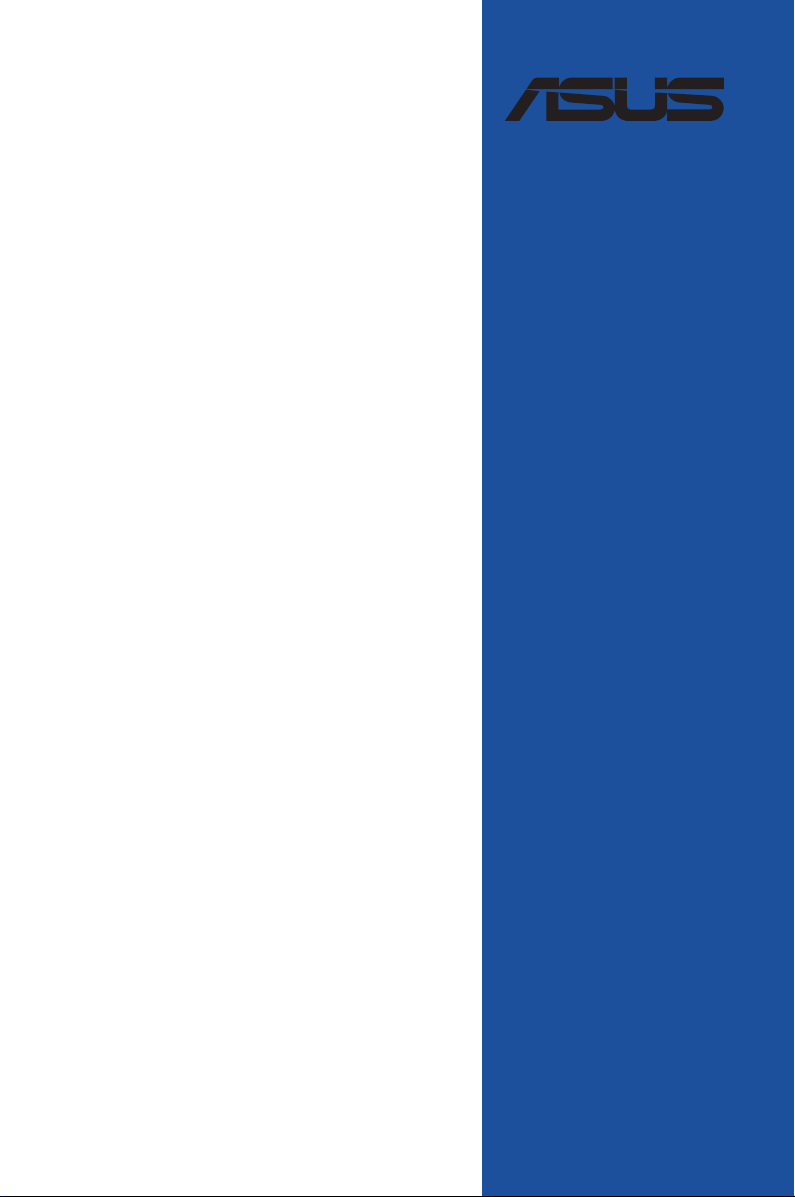
ROG STRIX
B550-XE
GAMING WIFI
BIOS Manual
Motherboard
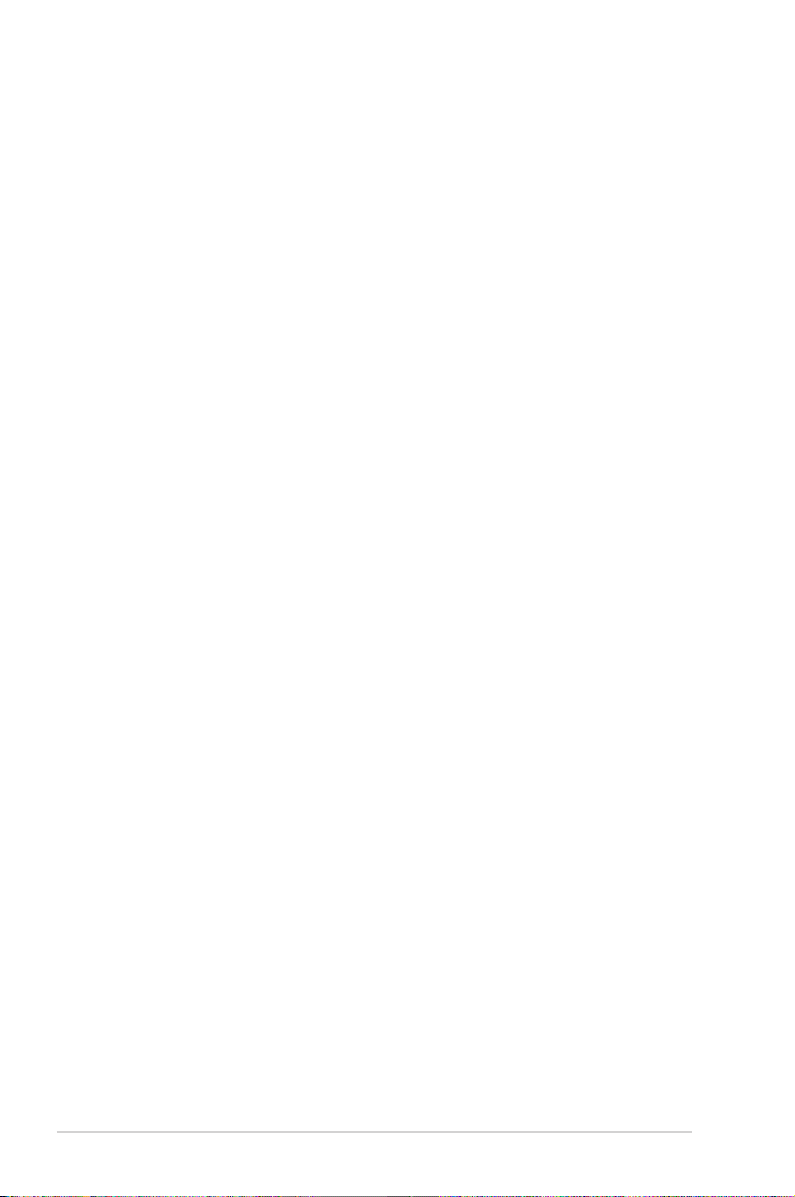
E17678
First Edition
December 2020
Copyright© 2020 ASUSTeK COMPUTER INC. All Rights Reserved.
No part of this manual, including the products and software described in it, may be reproduced,
transmitted, transcribed, stored in a retrieval system, or translated into any language in any form or by any
means, except documentation kept by the purchaser for backup purposes, without the express written
permission of ASUSTeK COMPUTER INC. (“ASUS”).
Product warranty or service will not be extended if: (1) the product is repaired, modied or altered, unless
such repair, modication of alteration is authorized in writing by ASUS; or (2) the serial number of the
product is defaced or missing.
ASUS PROVIDES THIS MANUAL “AS IS” WITHOUT WARRANTY OF ANY KIND, EITHER EXPRESS
OR IMPLIED, INCLUDING BUT NOT LIMITED TO THE IMPLIED WARRANTIES OR CONDITIONS OF
MERCHANTABILITY OR FITNESS FOR A PARTICULAR PURPOSE. IN NO EVENT SHALL ASUS, ITS
DIRECTORS, OFFICERS, EMPLOYEES OR AGENTS BE LIABLE FOR ANY INDIRECT, SPECIAL,
INCIDENTAL, OR CONSEQUENTIAL DAMAGES (INCLUDING DAMAGES FOR LOSS OF PROFITS,
LOSS OF BUSINESS, LOSS OF USE OR DATA, INTERRUPTION OF BUSINESS AND THE LIKE),
EVEN IF ASUS HAS BEEN ADVISED OF THE POSSIBILITY OF SUCH DAMAGES ARISING FROM ANY
DEFECT OR ERROR IN THIS MANUAL OR PRODUCT.
SPECIFICATIONS AND INFORMATION CONTAINED IN THIS MANUAL ARE FURNISHED FOR
INFORMATIONAL USE ONLY, AND ARE SUBJECT TO CHANGE AT ANY TIME WITHOUT NOTICE,
AND SHOULD NOT BE CONSTRUED AS A COMMITMENT BY ASUS. ASUS ASSUMES NO
RESPONSIBILITY OR LIABILITY FOR ANY ERRORS OR INACCURACIES THAT MAY APPEAR IN THIS
MANUAL, INCLUDING THE PRODUCTS AND SOFTWARE DESCRIBED IN IT.
Products and corporate names appearing in this manual may or may not be registered trademarks or
copyrights of their respective companies, and are used only for identication or explanation and to the
owners’ benet, without intent to infringe.
2
ROG STRIX B550-XE GAMING WIFI BIOS Manual
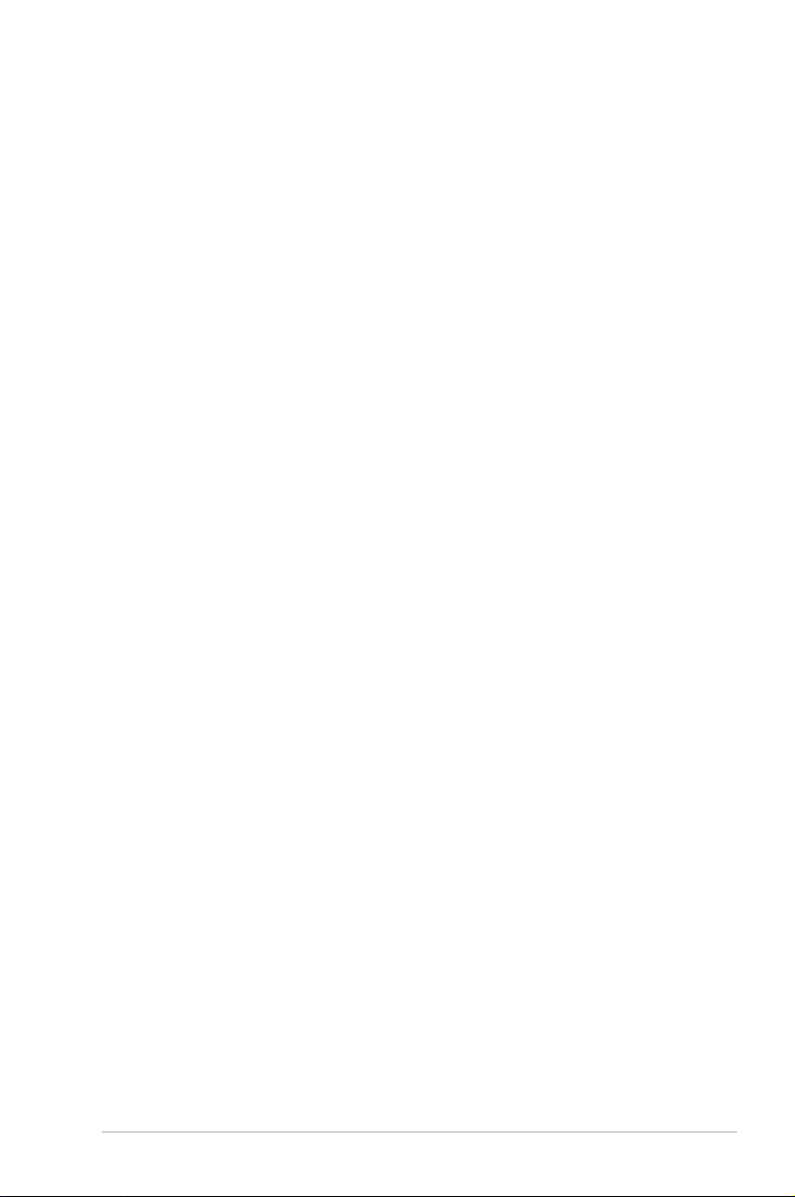
Contents
1.1 Knowing BIOS ............................................................................................... 4
1.2 BIOS setup program ..................................................................................... 5
1.2.1 EZ Mode......................................................................................... 6
1.2.2 Advanced Mode ............................................................................. 7
1.2.3 QFan Control................................................................................ 10
1.3 My Favorites ................................................................................................ 12
1.4 Main menu ................................................................................................... 14
1.5 Ai Tweaker menu ......................................................................................... 16
1.6 Advanced menu .......................................................................................... 25
1.6.1 AMD fTPM conguration .............................................................. 26
1.6.2 CPU Conguration ....................................................................... 27
1.6.3 SATA Conguration ..................................................................... 28
1.6.4 Onboard Devices Conguration ................................................... 29
1.6.5 APM Conguration ....................................................................... 32
1.6.6 PCI Subsystem Settings .............................................................. 33
1.6.7 USB Conguration ....................................................................... 33
1.6.8 Network Stack Conguration........................................................ 34
1.6.9 HDD/SSD SMART Information .................................................... 35
1.6.10 NVMe Conguration ..................................................................... 35
1.6.11 AMD PBS ..................................................................................... 35
1.6.12 AMD Overclocking ....................................................................... 36
1.6.13 AMD CBS ..................................................................................... 37
1.7 Monitor menu .............................................................................................. 49
1.8 Boot menu ................................................................................................... 55
1.9 Tool menu .................................................................................................... 60
1.9.1 ASUS EZ Flash 3 Utility ............................................................... 60
1.9.2 ASUS Secure Erase..................................................................... 60
1.9.3 ASUS User Prole........................................................................ 61
1.9.4 ASUS SPD Information ................................................................ 61
1.9.5 Graphics Card Information ........................................................... 61
1.9.6 ASUS Armoury Crate ................................................................... 61
1.10 Exit menu ..................................................................................................... 62
1.11 Updating BIOS ............................................................................................. 63
1.11.1 EZ Update .................................................................................... 63
1.11.2 ASUS EZ Flash 3 ......................................................................... 64
1.11.3 ASUS CrashFree BIOS 3 ............................................................. 65
ROG STRIX B550-XE GAMING WIFI BIOS Manual
3
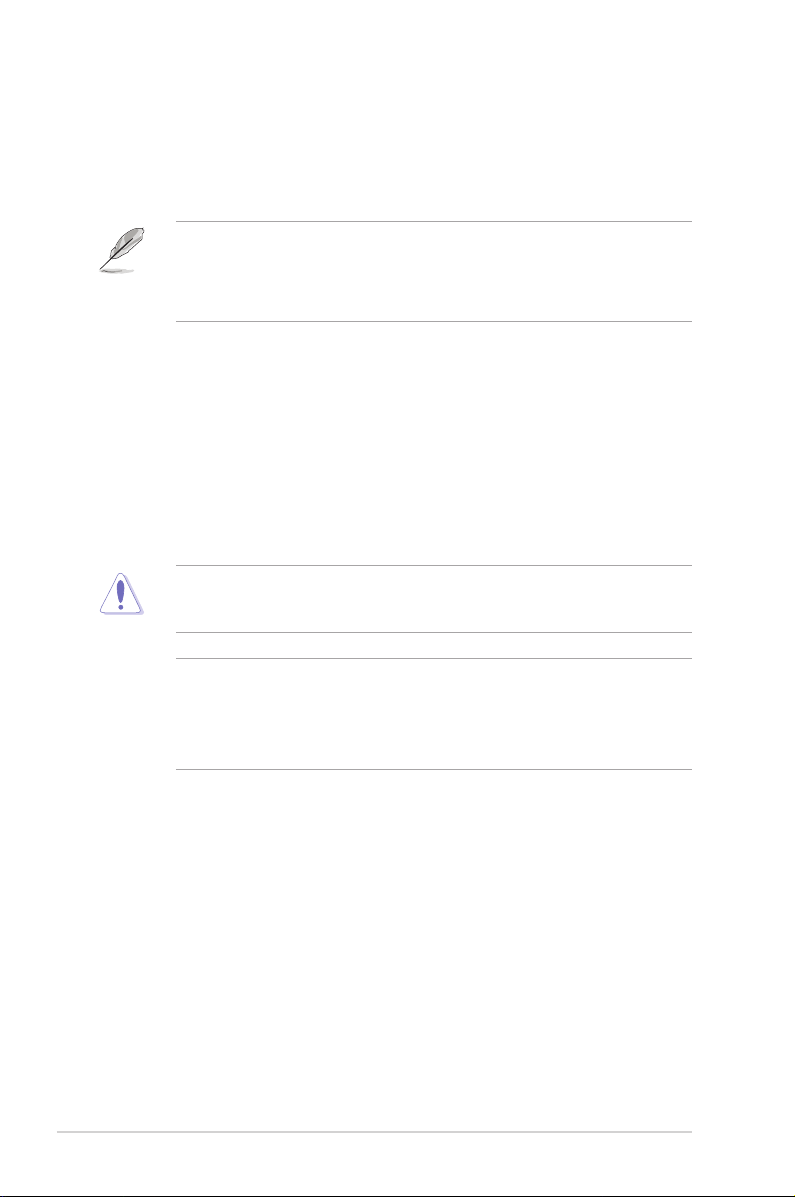
BIOS Setup
1.1 Knowing BIOS
The new ASUS UEFI BIOS is a Unied Extensible Interface that complies with UEFI
architecture, offering a user-friendly interface that goes beyond the traditional keyboard-
only BIOS controls to enable a more exible and convenient mouse input. You can easily
navigate the new UEFI BIOS with the same smoothness as your operating system. The
term “BIOS” in this user manual refers to “UEFI BIOS” unless otherwise specied.
BIOS (Basic Input and Output System) stores system hardware settings such as storage
device conguration, overclocking settings, advanced power management, and boot
device conguration that are needed for system startup in the motherboard CMOS. In
normal circumstances, the default BIOS settings apply to most conditions to ensure
optimal performance. DO NOT change the default BIOS settings except in the following
circumstances:
• An error message appears on the screen during the system bootup and requests you
to run the BIOS Setup.
• You have installed a new system component that requires further BIOS settings or
update.
Inappropriate BIOS settings may result to instability or boot failure. We strongly
recommend that you change the BIOS settings only with the help of a trained service
personnel.
• When downloading or updating the BIOS le for your motherboard, rename it as
XXXXX.CAP. The name of the CAP le varies depending on models. Refer to the user
manual that came with your motherboard for the name.
• BIOS settings and options may vary due to different BIOS release versions. Please
refer to the latest BIOS version for settings and options.
4
ROG STRIX B550-XE GAMING WIFI BIOS Manual

1.2 BIOS setup program
Use the BIOS Setup to update the BIOS or congure its parameters. The BIOS screen
includes navigation keys and brief onscreen help to guide you in using the BIOS Setup
program.
Entering BIOS at startup
To enter BIOS Setup at startup, press <Delete> or <F2> during the Power-On Self Test
(POST). If you do not press <Delete> or <F2>, POST continues with its routines.
Entering BIOS Setup after POST
To enter BIOS Setup after POST:
• Press <Ctrl>+<Alt>+<Delete> simultaneously.
• Press the reset button on the system chassis.
• Press the power button to turn the system off then back on. Do this option only if you
failed to enter BIOS Setup using the rst two options.
After doing either of the three options, press <Delete> key to enter BIOS.
• The BIOS setup screens shown in this section are for reference purposes only, and
may not exactly match what you see on your screen.
• Ensure that a USB mouse is connected to your motherboard if you want to use the
mouse to control the BIOS setup program.
• If the system becomes unstable after changing any BIOS setting, load the default
settings to ensure system compatibility and stability. Select the Load Optimized
Defaults item under the Exit menu or press hotkey <F5>. See section 1.10 Exit
menu for details.
• If the system fails to boot after changing any BIOS setting, try to clear the CMOS
and reset the motherboard to the default value. See your motherboard manual for
information on how to erase the RTC RAM.
• The BIOS setup program does not support Bluetooth devices.
BIOS menu screen
The BIOS Setup program can be used under two modes: EZ Mode and Advanced Mode.
You can change modes from Setup Mode in Boot menu or by pressing the <F7> hotkey.
ROG STRIX B550-XE GAMING WIFI BIOS Manual
5
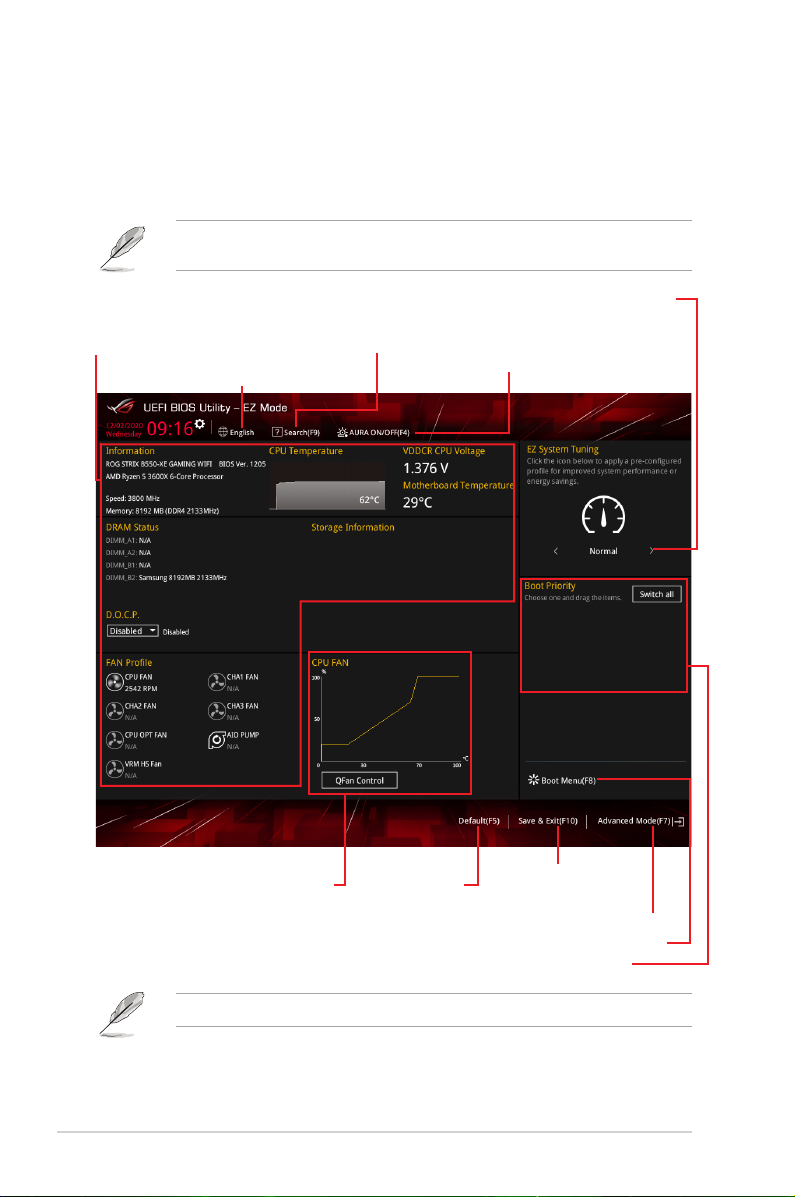
1.2.1 EZ Mode
The EZ Mode provides you an overview of the basic system information, and allows you to
select the display language, system performance, mode and boot device priority. To access
the Advanced Mode, select Advanced Mode or press the <F7> hotkey for the advanced
BIOS settings.
The default screen for entering the BIOS setup program can be changed. Refer to the
Setup Mode item in section Boot menu for details.
Displays the system properties of
Displays the CPU/motherboard
temperature, CPU voltage output,
CPU/chassis/AIO PUMP fan speed,
and SATA information
Selects the display language
of the BIOS setup program
Searches by BIOS item name,
enter the item name to find the
related item listing
the selected mode. Click < or > to
switch EZ System Tuning modes
Turns the RGB LED lighting or
functional LED on or off
Displays the CPU Fan’s speed. Click
the button to manually tune the fans
Loads optimized
default settings
Saves the changes
and resets the system
Click to go to Advanced mode
Click to display boot devices
Selects the boot device priority
The boot device options vary depending on the devices you installed to the system.
6
ROG STRIX B550-XE GAMING WIFI BIOS Manual
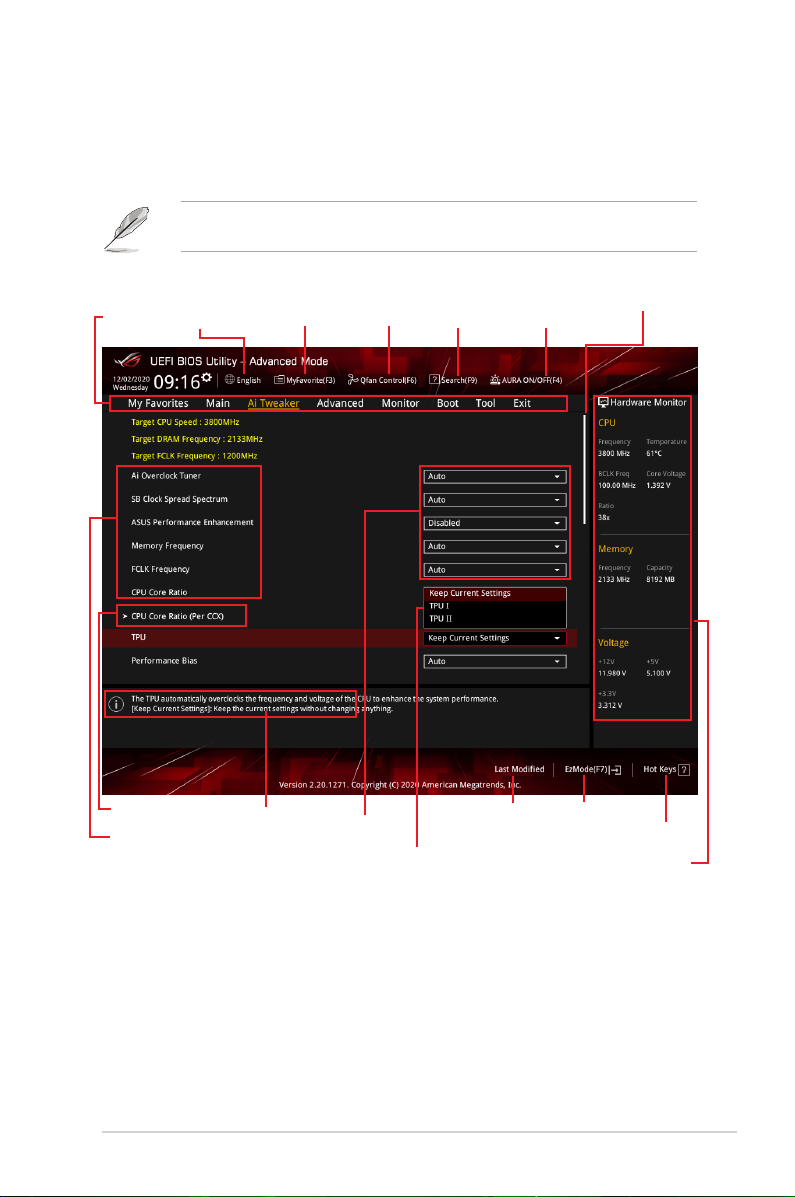
1.2.2 Advanced Mode
The Advanced Mode provides advanced options for experienced end-users to congure
the BIOS settings. The gure below shows an example of the Advanced Mode. Refer to the
following sections for the detailed congurations.
To switch from EZ Mode to Advanced Mode, click Advanced Mode(F7) or press the <F7>
hotkey.
Menu bar
submenu items
Menu items
Language
MyFavorite(F3)
General help
Qfan Control(F6)
Configuration fields
Pop-up Menu
Search(F9)
Last modified
settings
AURA ON/OFF(F4)
Go back to EZ
Mode
Displays a quick overview
Scroll bar
of the system status
Hot keys
ROG STRIX B550-XE GAMING WIFI BIOS Manual
7
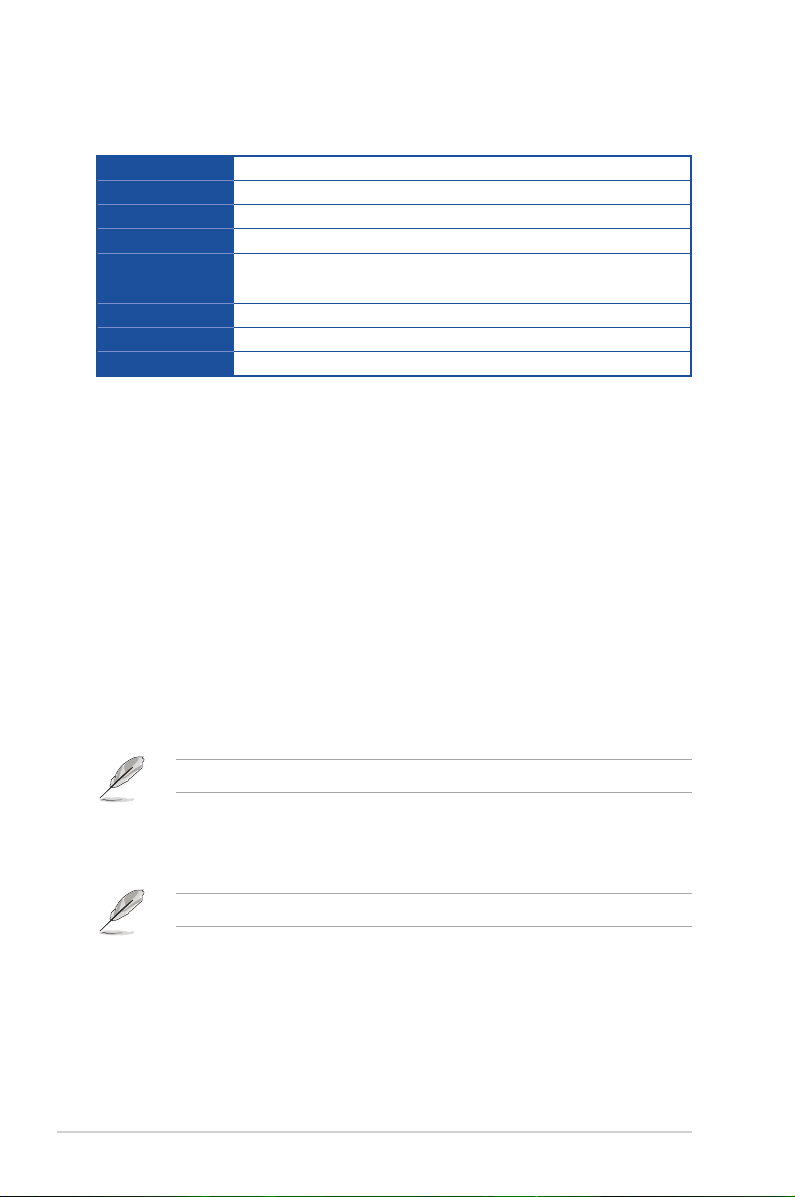
Menu bar
The menu bar on top of the screen has the following main items:
My Favorites
Main
Ai Tweaker
Advanced
Monitor
Boot
Tool
Exit
For saving the frequently-used system settings and conguration.
For changing the basic system conguration
For changing the overclocking settings
For changing the advanced system settings
For displaying the system temperature, power status, and changing
the fan settings.
For changing the system boot conguration
For conguring options for special functions
For selecting the exit options and loading default settings
Menu items
The highlighted item on the menu bar displays the specic items for that menu. For example,
selecting Main shows the Main menu items.
The other items (My Favorites, Ai Tweaker, Advanced, Monitor, Boot, Tool, and Exit) on the
menu bar have their respective menu items.
Submenu items
An arrow sign (>) before each item on any menu screen means that the item has a submenu.
To display the submenu, select the item and press <Enter>.
Language
This button above the menu bar contains the languages that you can select for your BIOS.
Click this button to select the language that you want to display in your BIOS screen.
My Favorites (F3)
This button above the menu bar shows all BIOS items in a Tree Map setup. Select frequentlyused BIOS settings and save it to MyFavorites menu.
Refer to section 1.3 My Favorites for more information.
QFan Control (F6)
This button above the menu bar displays the current settings of your fans. Use this button to
manually tweak the fans to your desired settings.
Refer to section 1.2.3 QFan Control for more information.
8
ROG STRIX B550-XE GAMING WIFI BIOS Manual
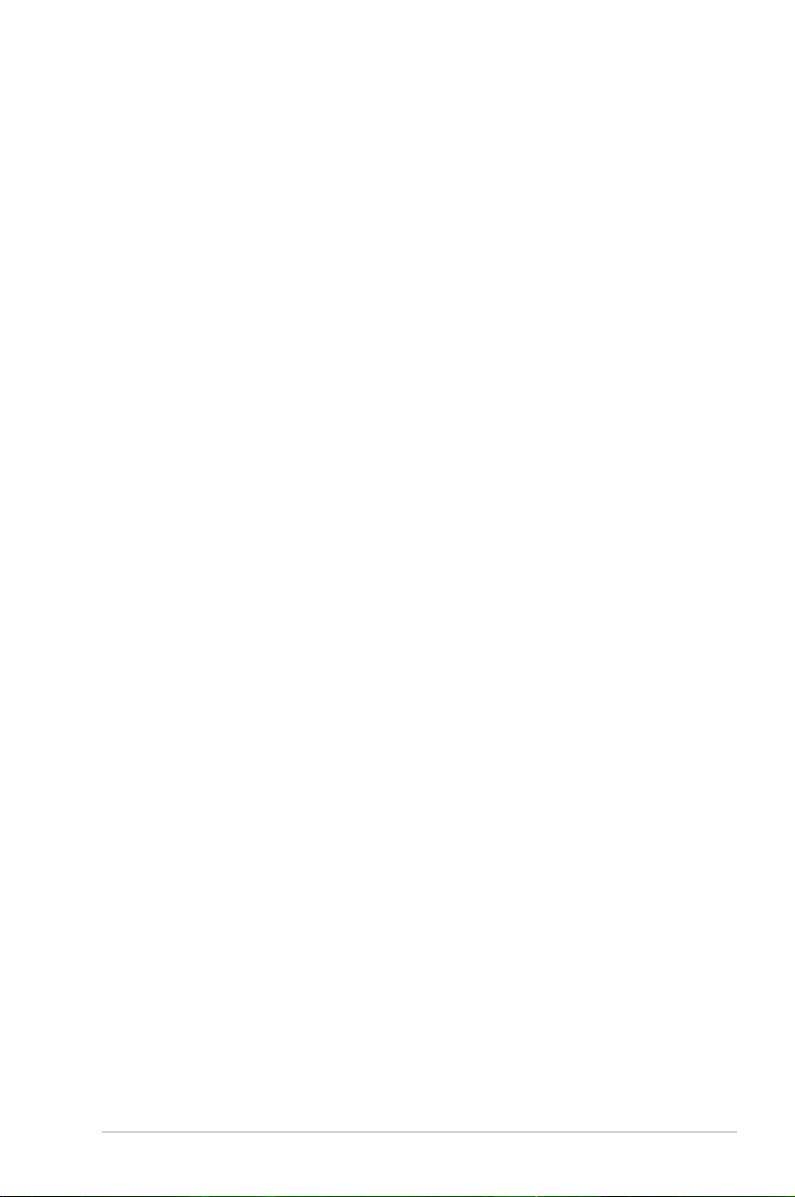
Hot keys
This button above the menu bar contains the navigation keys for the BIOS setup program.
Use the navigation keys to select items in the menu and change the settings.
Scroll bar
A scroll bar appears on the right side of a menu screen when there are items that do not t
on the screen. Press the Up/Down arrow keys or <Page Up> / <Page Down> keys to display
the other items on the screen.
General help
At the bottom of the menu screen is a brief description of the selected item. Use <F12> key
to capture the BIOS screen and save it to the removable storage device.
Configuration fields
These elds show the values for the menu items. If an item is user-congurable, you can
change the value of the eld opposite the item. You cannot select an item that is not
user-congurable.
A congurable eld is highlighted when selected. To change the value of a eld, select it and
press <Enter> to display a list of options.
Last Modified button
This button shows the items that you last modied and saved in BIOS Setup.
ROG STRIX B550-XE GAMING WIFI BIOS Manual
9
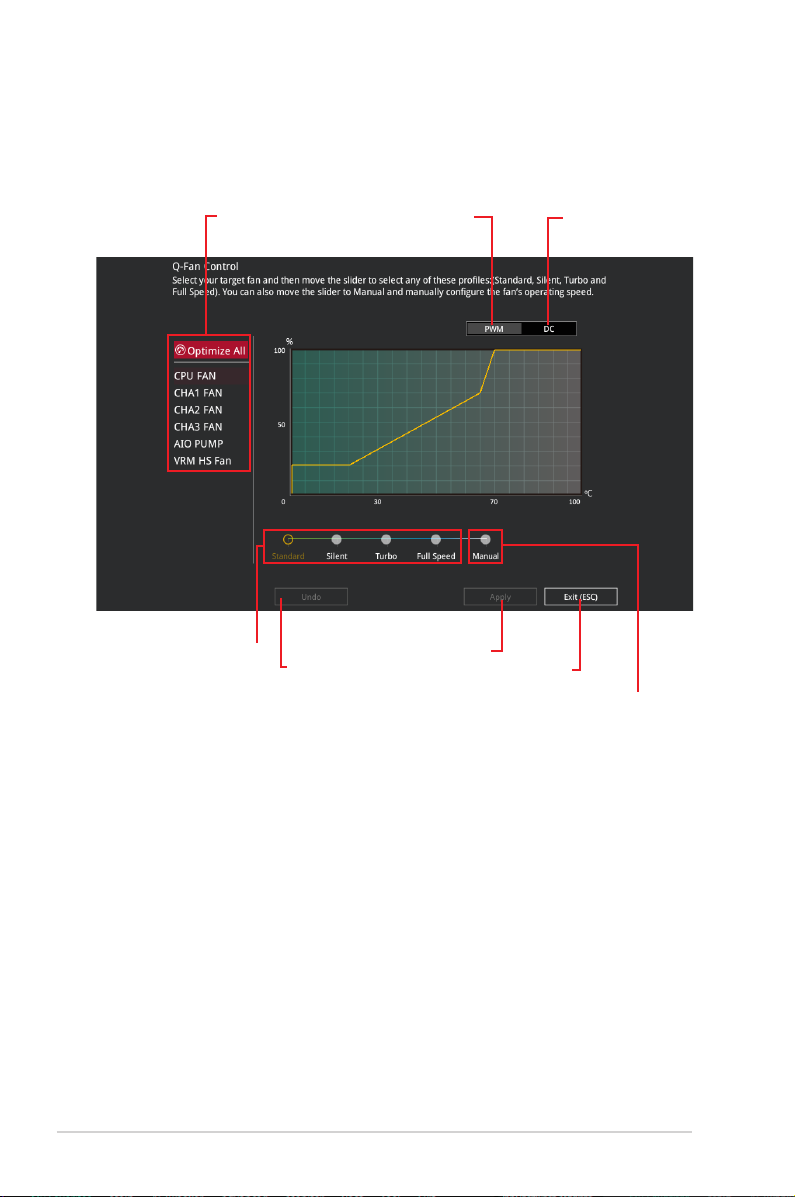
1.2.3 QFan Control
The QFan Control allows you to set a fan prole or manually congure the operating speed of
your CPU and chassis fans.
Click to select a fan to be
configured
Select a profile to
apply to your fans
Click to activate
Click to apply the fan setting
Click to undo the
changes
PWM Mode
Click to go back to main menu
Click to activate DC Mode
Select to manually configure
your fans
10
ROG STRIX B550-XE GAMING WIFI BIOS Manual
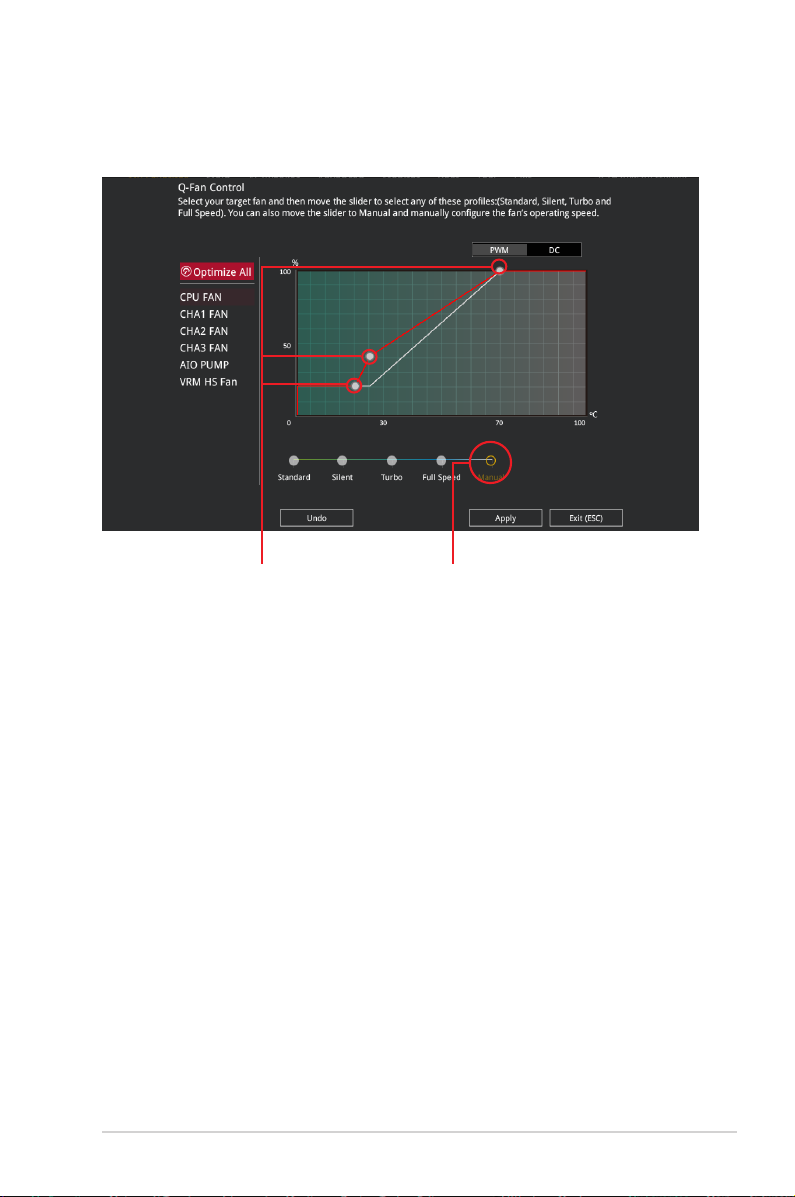
Configuring fans manually
Select Manual from the list of proles to manually congure your fans’ operating speed.
Speed points
Select to manually
configure your fans
To congure your fans:
1. Select the fan that you want to congure and to view its current status.
2. Click and drag the speed points to adjust the fans’ operating speed.
3. Click Apply to save the changes then click Exit (ESC).
ROG STRIX B550-XE GAMING WIFI BIOS Manual
11
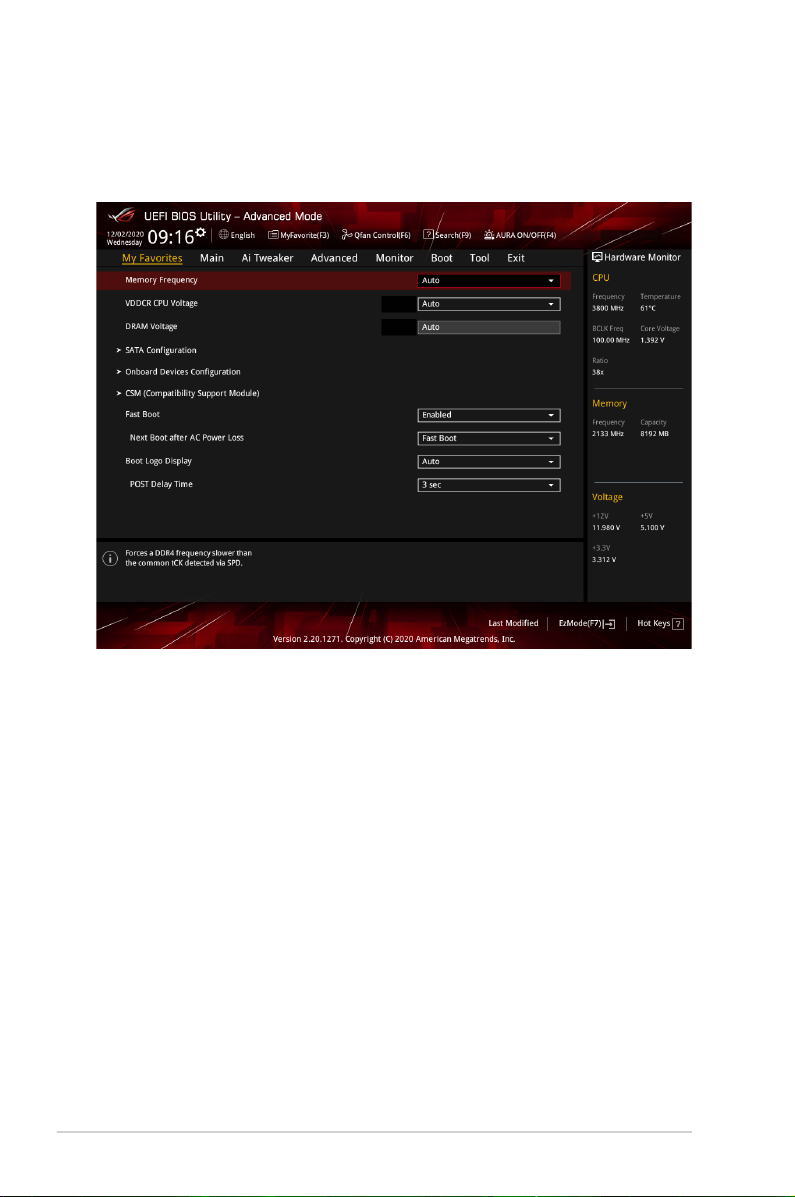
1.3 My Favorites
My Favorites is your personal space where you can easily save and access your favorite
BIOS items. You can personalize this screen by adding or removing items.
12
ROG STRIX B550-XE GAMING WIFI BIOS Manual
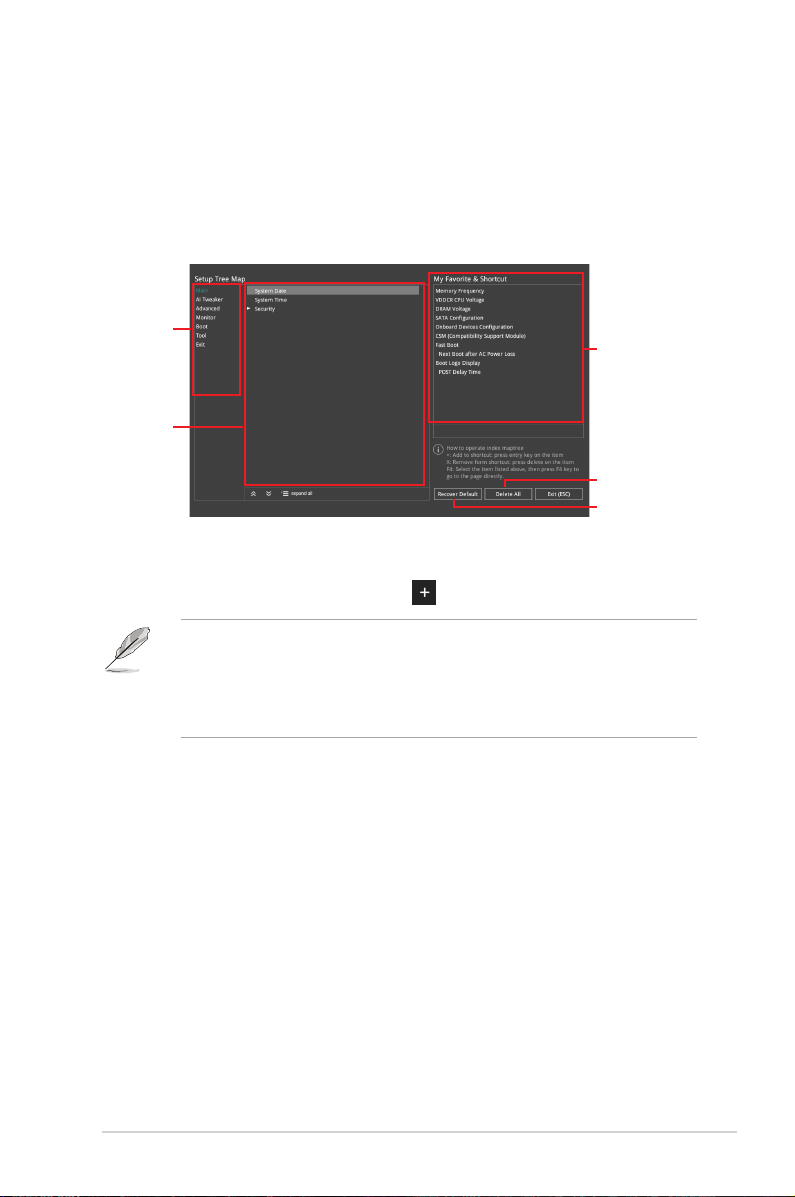
Adding items to My Favorites
To add BIOS items:
1. Press <F3> on your keyboard or click MyFavorites(F3) from the BIOS screen to open
Setup Tree Map screen.
2. On the Setup Tree Map screen, select the BIOS items that you want to save in My
Favorites screen.
Main menu panel
Selected shortcut
items
Submenu panel
Delete all favorite
items
Recover to default
favorite items
3. Select an item from main menu panel, then click the submenu that you want to save as
favorite from the submenu panel and click or press <Enter> on your keyboard.
You cannot add the following items to My Favorite items:
• Items with submenu options.
• User-managed items such as language and boot order.
• Conguration items such as Memory SPD Information, system time and date.
4. Click Exit (ESC) or press <Esc> key to close Setup Tree Map screen.
5. Go to My Favorites menu to view the saved BIOS items.
ROG STRIX B550-XE GAMING WIFI BIOS Manual
13
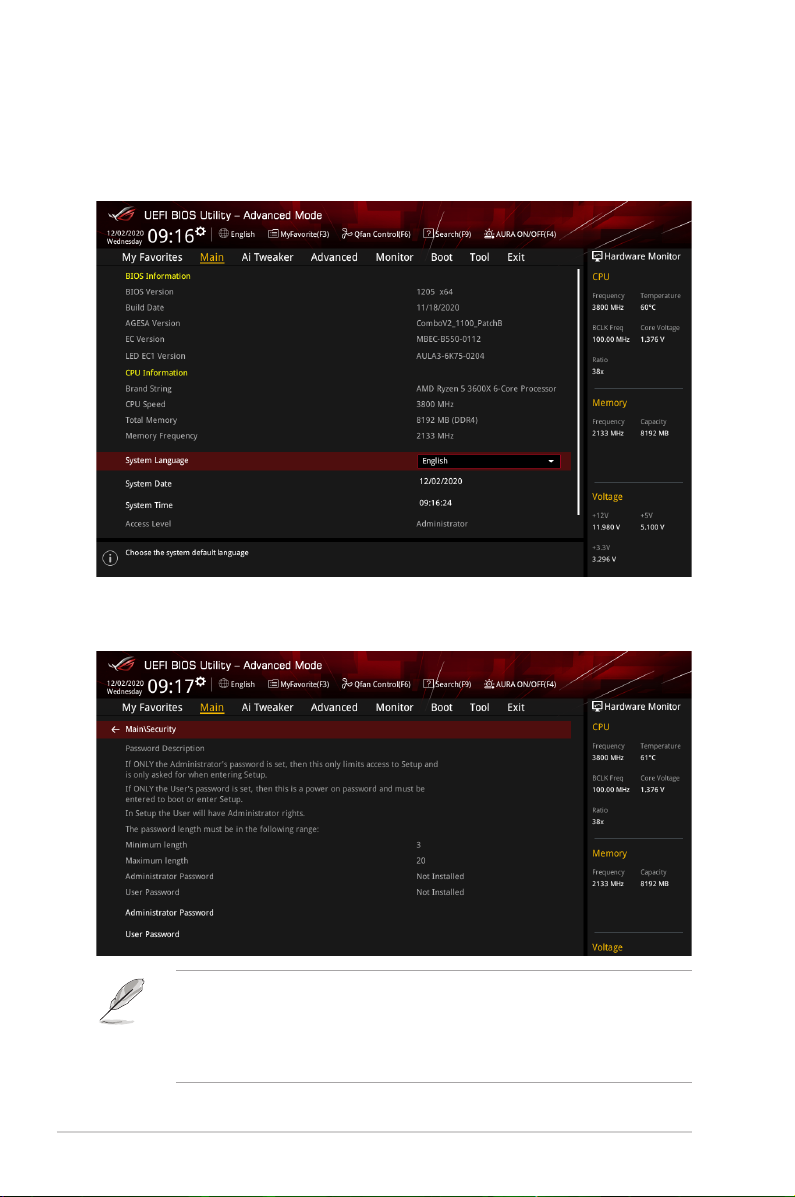
1.4 Main menu
The Main menu screen appears when you enter the Advanced Mode of the BIOS Setup
program. The Main menu provides you an overview of the basic system information, and
allows you to set the system date, time, language, and security settings.
Security
The Security menu items allow you to change the system security settings.
• If you have forgotten your BIOS password, erase the CMOS Real Time Clock (RTC)
RAM to clear the BIOS password. See the motherboard for information on how to
erase the RTC RAM via the Clear CMOS jumper.
• The Administrator or User Password items on top of the screen show the default [Not
Installed]. After you set a password, these items show [Installed].
14
ROG STRIX B550-XE GAMING WIFI BIOS Manual
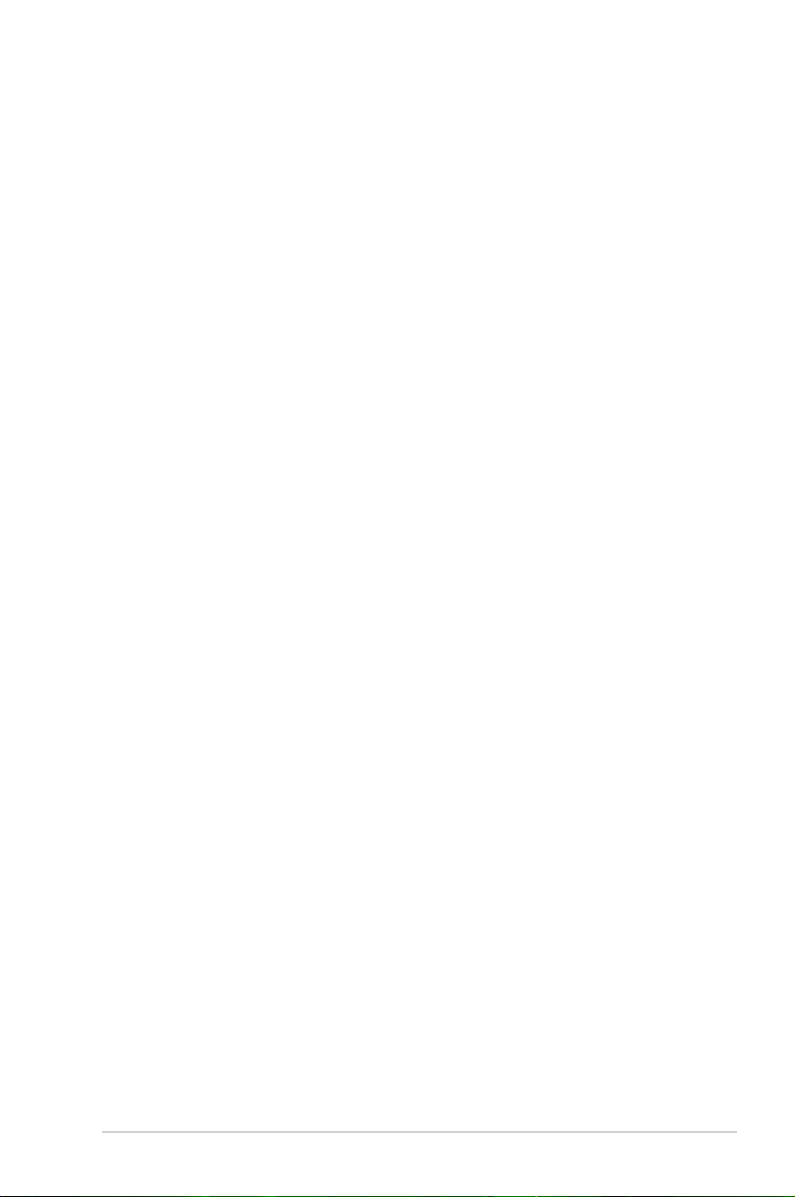
Administrator Password
If you have set an administrator password, we recommend that you enter the administrator
password for accessing the system. Otherwise, you might be able to see or change only
selected elds in the BIOS setup program.
To set an administrator password:
1. Select the Administrator Password item and press <Enter>.
2. From the Create New Password box, key in a password, then press <Enter>.
3. Re-type to conrm the password then select OK.
To change an administrator password:
1. Select the Administrator Password item and press <Enter>.
2. From the Enter Current Password box, key in the current password, then press
<Enter>.
3. From the Create New Password box, key in a new password, then press <Enter>.
4. Re-type to conrm the password then select OK.
To clear the administrator password, follow the same steps as in changing an administrator
password, but leave other elds blank then select OK to continue. After you clear the
password, the Administrator Password item on top of the screen shows [Not Installed].
User Password
If you have set a user password, you must enter the user password for accessing the system.
The User Password item on top of the screen shows the default [Not Installed]. After you set
a password, this item shows [Installed].
To set a user password:
1. Select the User Password item and press <Enter>.
2. From the Create New Password box, key in a password, then press <Enter>.
3. Re-type to conrm the password then select OK.
To change a user password:
1. Select the User Password item and press <Enter>.
2. From the Enter Current Password box, key in the current password, then press
<Enter>.
3. From the Create New Password box, key in a new password, then press <Enter>.
4. Re-type to conrm the password then select OK.
To clear the user password, follow the same steps as in changing a user password, but
leave other elds blank then select OK to continue. After you clear the password, the User
Password item on top of the screen shows [Not Installed].
ROG STRIX B550-XE GAMING WIFI BIOS Manual
15
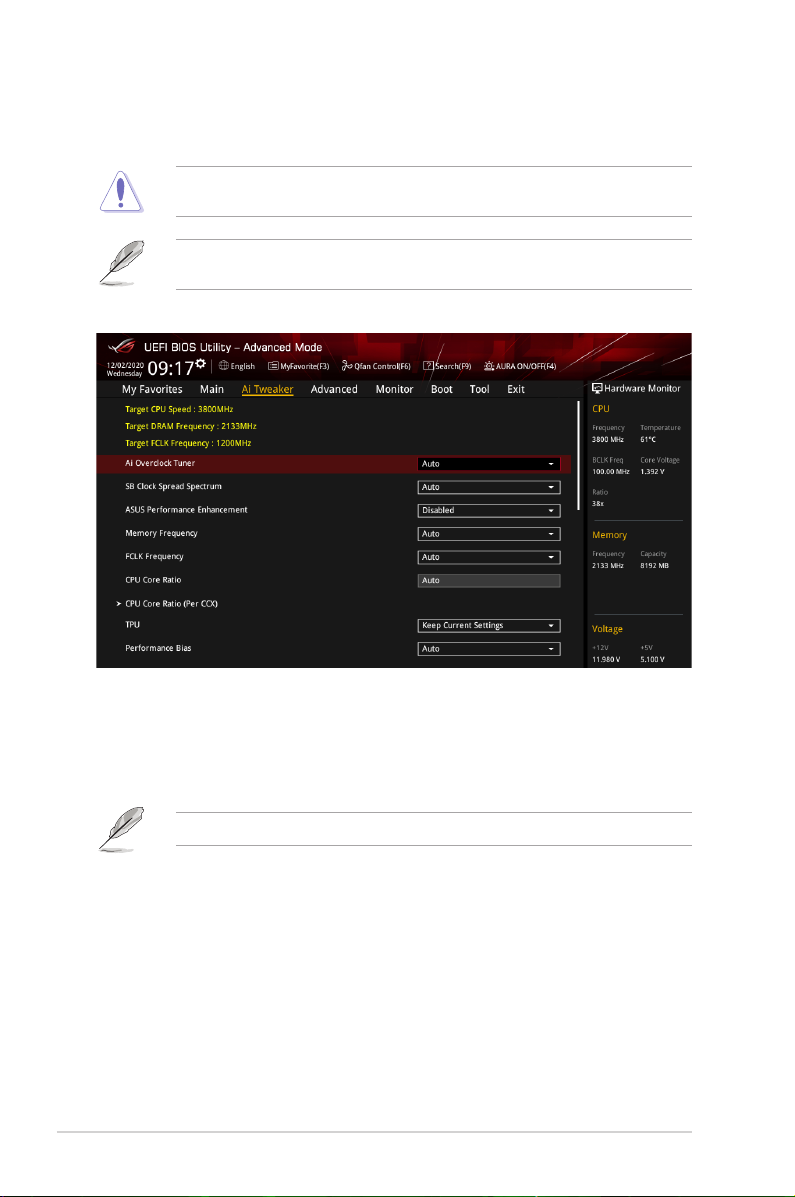
1.5 Ai Tweaker menu
The Ai Tweaker menu items allow you to congure overclocking-related items.
Be cautious when changing the settings of the Ai Tweaker menu items. Incorrect eld
values can cause the system to malfunction.
The conguration options for this section vary depending on the CPU and DIMM model you
installed on the motherboard.
Scroll down to display other BIOS items.
Ai Overclock Tuner
Allows you to select the CPU overclocking options to achieve the desired CPU internal
frequency. Conguration options:
[Auto] Loads the optimal settings for the system.
[Manual] Allows you to individually set overclocking parameters.
The following item appears only when you set the Ai Overclock Tuner to [Manual].
BCLK Frequency
This item allows you to set the BCLK frequency to enhance the system performance.
Use the <+> or <-> to adjust the value. The values range from 96.0 MHz to 118.0 MHz.
SB Clock Spread Spectrum
This item allows you to enable or disable CG1_PLL Spread Spectrum. Conguration options:
[Auto] [Enabled] [Disabled]
ASUS Performance Enhancement
This item allows the CPU to maintain boost frequencies longer for a better performance.
Conguration options: [Disabled] [Enabled]
16
ROG STRIX B550-XE GAMING WIFI BIOS Manual
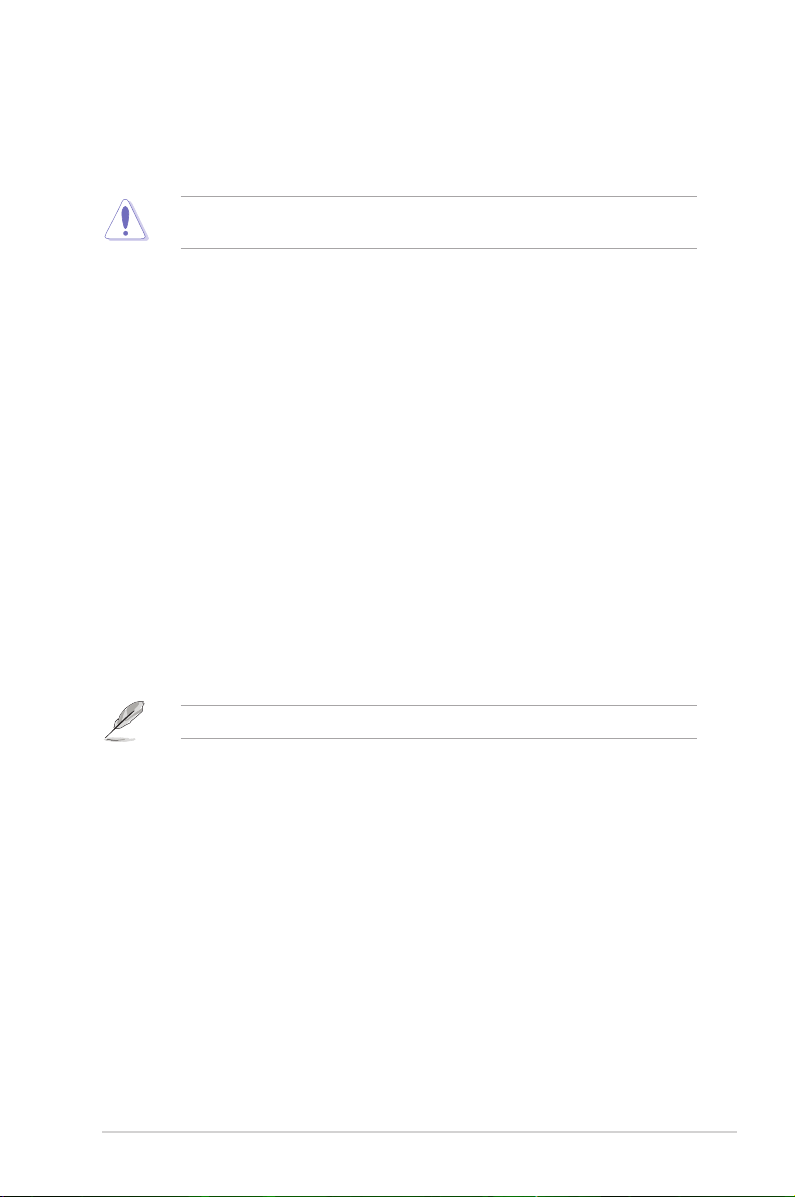
Memory Frequency
This item allows you to set the memory operating frequency. The congurable options vary
with the BCLK (base clock) frequency setting. Select the auto mode to apply the optimized
setting. Conguration options: [Auto] [DDR4-1333MHz] – [DDR4-6000MHz]
Selecting a very high memory frequency may cause the system to become unstable! If this
happens, revert to the default setting.
FCLK Frequency
This item allows you to specify the FCLK frequency.
Conguration options: [Auto] [666MHz] [800MHz] – [3000MHz]
CPU Core Ratio
This item allows you to set the CPU core ratio. Use the <+> or <-> keys to adjust the value.
The values depend on the CPU installed.
CPU Core Ratio (Per CCX)
Core VID
This item allows you to set a custom CPU core VID. Use the <+> or <-> to adjust the
value. The values range from 0.700 to 1.550.
CCX0/1 Ratio
This item allows you to set a custom Core Ratio for this CCX. Use the <+> or <-> to
adjust the value. The values range from 28.00 to 63.75.
TPU
The TPU automatically overclocks the CPU frequency and voltage to enhance the system
performance. It also boosts the CPU graphics performance according to the CPU graphics
loading. Conguration options: [Keep Current Settings] [OC Tuner]
To keep the current overclocking tuner status, select [Keep Current Settings].
Performance Bias
This item allows you to select different values to help different Software’s performance.
Conguration options: [Auto] [None] [CBR15 Gentle] [Aida/Geekbench] [CBR15 Aggressive]
Precision Boost Overdrive
This item allows the processor to run beyond the dened values for PPT, VDD_CPU EDC,
VDD_CPU TDC, VDD_SOC EDC, VDD_SOC TDC set as the boards limits, and allows it to
boost at higher voltages for a longer duration.
PBO Fmax Enhancer
When enabled, the peak frequencies (Fmax) will be potentially improved during single
threaded workloads. Conguration options: [Auto] [Disabled] [Enabled]
Precision Boost Overdrive
This item allows you to set the precise boost overdrive.
Conguration options: [Auto] [Disabled] [Enabled] [Manual]
ROG STRIX B550-XE GAMING WIFI BIOS Manual
17
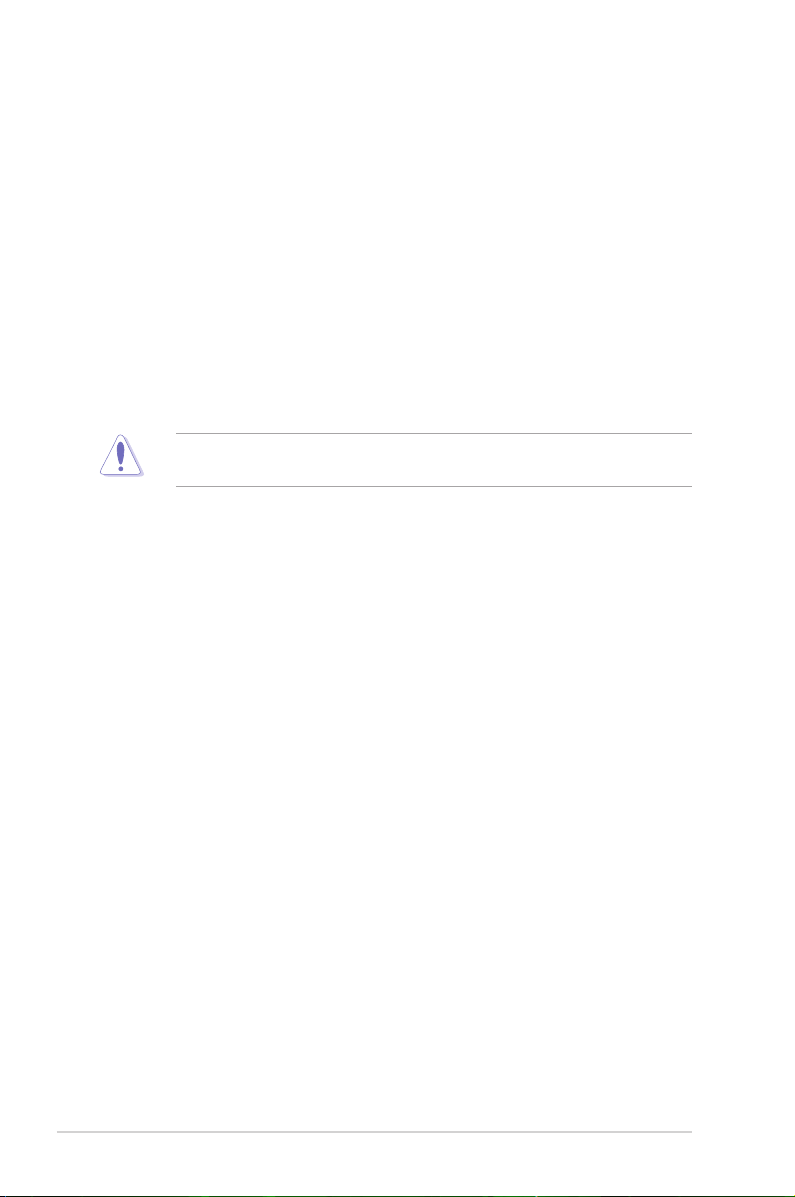
Precision Boost Overdrive Scalar
This item allows you to set the scale of the CPU frequency boost.
Conguration options: [Auto] [Manual]
Max CPU Boost Clock Override
This item allows you to increase the maximum CPU frequency that may be
automatically achieved by the Precision Boost 2 algorithm. Conguration options:
[Auto] [0MHz] [25MHz] [75MHz] [100MHz] [125MHz] [150MHz] [175MHz] [200MHz]
Platform Thermal Throttle Limit
This item allows you to decrease the maximum allowed processor temperature
(celsius).Conguration options: [Auto] [Manual]
DRAM Timing Control
The sub-items in this menu allow you to set the DRAM timing control features. Use the
<+> and <-> keys to adjust the value. To restore the default setting, type [auto] using the
keyboard and press the <Enter> key.
Changing the values in this menu may cause the system to become unstable! If this
happens, revert to the default settings.
DRAM CAS# Latency
Conguration options: [Auto] [5] – [33]
Trcdrd
Conguration options: [Auto] [8] – [27]
Trcdwr
Conguration options: [Auto] [8] – [27]
DRAM RAS# PRE Time
Conguration options: [Auto] [5] – [27]
DRAM RAS# ACT Time
Conguration options: [Auto] [8] – [58]
Trc
Conguration options: [Auto] [29] – [135]
TrrdS
Conguration options: [Auto] [4] – [12]
TrrdL
Conguration options: [Auto] [4] – [12]
Tfaw
Conguration options: [Auto] [6] – [54]
TwtrS
Conguration options: [Auto] [2] – [14]
TwtrL
Conguration options: [Auto] [2] – [14]
Twr
Conguration options: [Auto] [10] – [81]
18
ROG STRIX B550-XE GAMING WIFI BIOS Manual
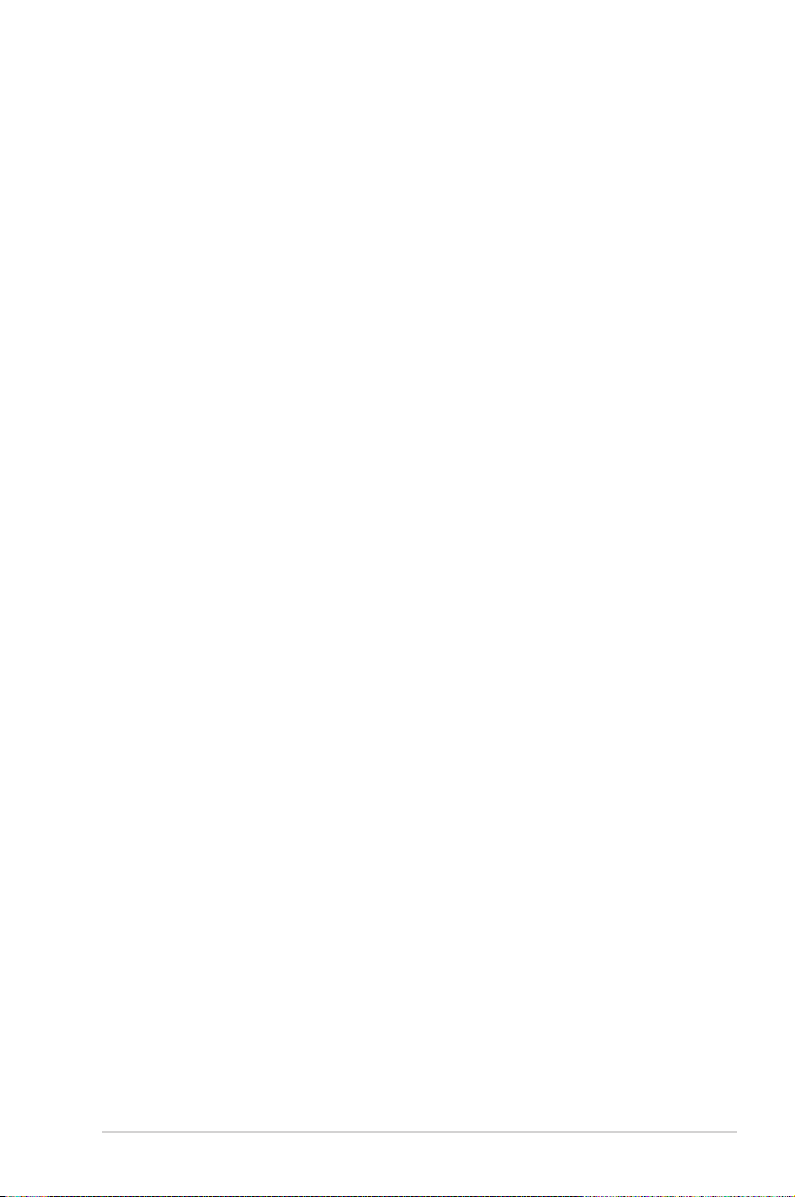
Trcpage
Conguration options: [Auto] [0] -[1023]
TrdrdScl
Conguration options: [Auto] [1] – [15]
TwrwrScl
Conguration options: [Auto] [1] – [63]
Trfc
Conguration options: [Auto] [60] – [1023]
Trfc2
Conguration options: [Auto] [60] – [1023]
Trfc4
Conguration options: [Auto] [60] – [990]
Tcwl
Conguration options: [Auto] [9] – [22]
Trtp
Conguration options: [Auto] [5] – [14]
Trdwr
Conguration options: [Auto] [1] – [31]
Twrrd
Conguration options: [Auto] [1] – [15]
TwrwrSc
Conguration options: [Auto] [1] – [15]
TwrwrSd
Conguration options: [Auto] [1] – [15]
TwrwrDd
Conguration options: [Auto] [1] – [15]
TrdrdSc
Conguration options: [Auto] [1] – [15]
TrdrdSd
Conguration options: [Auto] [1] – [15]
TrdrdDd
Conguration options: [Auto] [1] – [15]
Tcke
Conguration options: [Auto] [1] – [31]
ProcODT
Conguration options: [Auto] [High Impedance] [480ohm] [240ohm] [160ohm] [120ohm]
[96ohm] [80ohm] [68.6ohm] [60ohm] [53.3ohm] [43.6ohm] [40ohm] [36.9ohm]
[34.3ohm] [32ohm] [30ohm] [28.2ohm]
Cmd2T
Conguration options: [Auto] [1T] [2T]
ROG STRIX B550-XE GAMING WIFI BIOS Manual
19
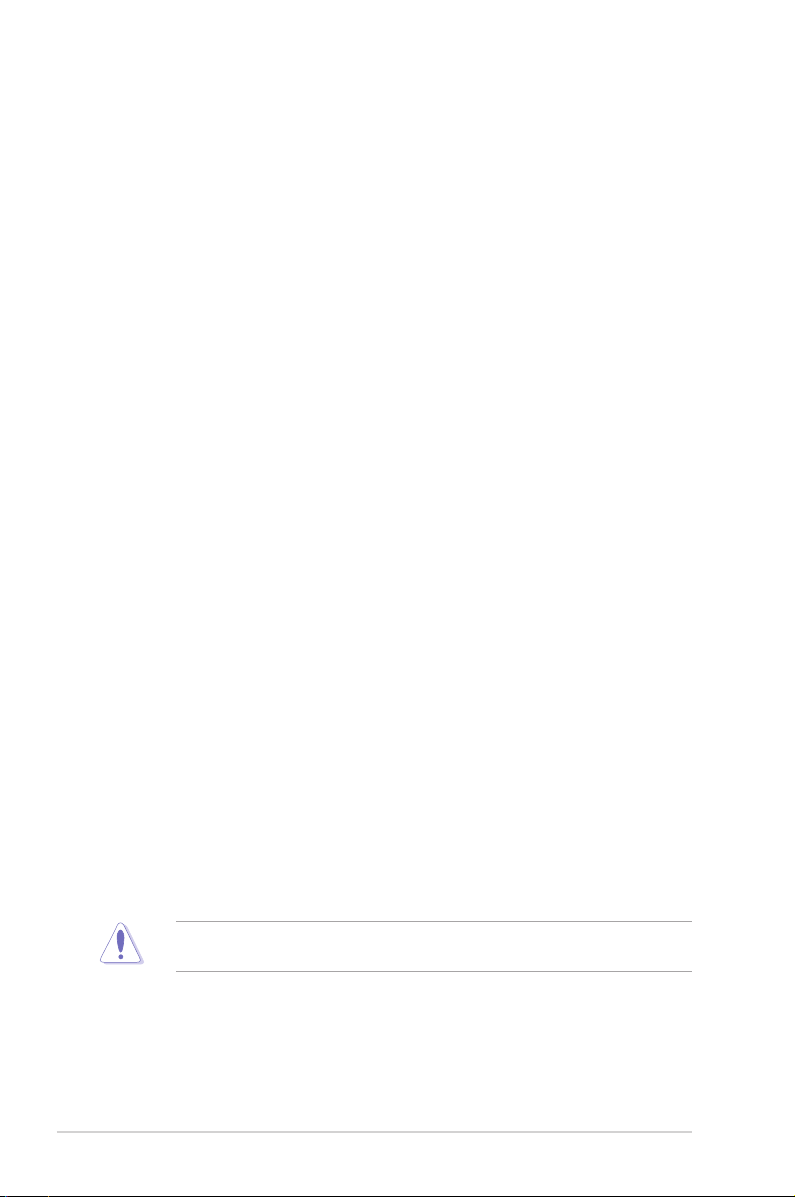
Gear Down Mode
Conguration options: [Auto] [Enabled] [Disabled]
Power Down Enable
Conguration options: [Auto] [Enabled] [Disabled]
RttNom
Conguration options: [Auto] [Rtt_Nom Disable] [RZQ/4] [RZQ/2] [RZQ/6] [RZQ/1]
[RZQ/5] [RZQ/3] [RZQ/7]
RttWr
Conguration options: [Auto] [Dynamic ODT Off] [RZQ/2] [RZQ/1] [Hi-Z] [RZQ/3]
RttPark
Conguration options: [Auto] [Rtt_PARK Disable] [RZQ/4] [RZQ/2] [RZQ/6] [RZQ/1]
[RZQ/5] [RZQ/3] [RZQ/7]
MemAddrCmdSetup
Conguration options: [Auto] [0]-[63]
MemCsOdtSetup
Conguration options: [Auto] [0]-[63]
MemCkeSetup
Conguration options: [Auto] [0]-[63]
MemCadBusClkDrvStren
Conguration options: [Auto] [120.0 Ohm] [60.0 Ohm] [40.0 Ohm] [30.0 Ohm] [24.0
Ohm] [20.0 Ohm]
MemCadBusAddrCmdDrvStren
Conguration options: [Auto] [120.0 Ohm] [60.0 Ohm] [40.0 Ohm] [30.0 Ohm] [24.0
Ohm] [20.0 Ohm]
MemCadBusCsOdtDrvStren
Conguration options: [Auto] [120.0 Ohm] [60.0 Ohm] [40.0 Ohm] [30.0 Ohm] [24.0
Ohm] [20.0 Ohm]
MemCadBusCkeDrvStren
Conguration options: [Auto] [120.0 Ohm] [60.0 Ohm] [40.0 Ohm] [30.0 Ohm] [24.0
Ohm] [20.0 Ohm]
Mem Over Clock Fail Count
Conguration options: [Auto] [0]- [10]
DIGI+ VRM
Changing the values in this menu may cause the system to become unstable! If this
happens, revert to the default settings.
VDDCR CPU Load Line Calibration
Load-line affects CPU power voltage. The CPU working voltage decreases
proportionally to CPU loading. Higher load-line calibration could get higher voltage and
good overclocking performance, but increases the CPU and VRM thermal conditions.
Select from levels 1 to 5 to adjust the load-line slope.
20
ROG STRIX B550-XE GAMING WIFI BIOS Manual

Conguration options [Auto] [Level 1] - [Level 5]
The actual performance boost may vary depending on your CPU specication.
DO NOT remove the thermal module. The thermal conditions should be monitored.
VDDCR CPU Current Capability
This item allows you to set the shut off current limit for external voltage regulator. A
higher setting will allow the voltage regulator to supply more current while a lower
setting will cause the voltage regulator to shut off the system when the supplied current
is higher than the set value. Conguration options: [100%] [110%] [120%] [130%]
[140%]
Congure higher values when overclocking or under a high CPU loading for extra power
support.
VDDCR CPU Switching Frequency
This item allows you to set a higher frequency for a quicker transient response speed.
Conguration options: [Auto] [Manual]
DO NOT remove the thermal module. The thermal conditions should be monitored.
Fixed VDDCR CPU Switching Frequency
This item appears only when you set VDDCR CPU Switching Frequency to [Manual].
Use the <+> or <-> to adjust the value. The values range from 300kHz to 500kHz with
an interval of 50kHz.
VRM Spread Spectrum
This item allows you to reduce the magnitude of peak noise from the VRM. Disable this
setting when overclocking. Conguration options: [On] [Off]
VDDCR CPU Power Duty Control
This item allows you to set the duty cycle of each VRM phase based upon current and/
or temperature.
[T.Probe] Sets the buck controller to balance VRM FET temperatures.
[Extreme] Sets the buck controller to balance per phase current.
DO NOT remove the thermal module. The thermal conditions should be monitored.
VDDCR CPU Power Phase Control
This item allows you to set the power phase control of the CPU.
[Standard] The phase control is based on the CPU command.
[Optimized] Set to the ASUS optimized phase tuning prole.
[Extreme] Set to the full phase mode.
[Manual] Phase number is adjusted by current(A) step.
ROG STRIX B550-XE GAMING WIFI BIOS Manual
21

The following item appears only when the VDDCR CPU Power Phase Control is set to
[Manual].
Manual Adjustment
This item allows you to set the response time, selecting [Regular] will
result in longer reaction times.
Conguration options: [Regular] [Medium] [Fast] [Ultra Fast]
VDDCR SOC Load Line Calibration
Conguration options: [Auto] [Level 1] – [Level 5]
VDDCR SOC Switching Frequency
Use the <+> or <-> to adjust the value. The values range from 200 to 350 with an
interval of 50.
DO NOT remove the thermal module. The thermal conditions should be monitored.
The following item appears only when you set the VDDCR SOC Switching Frequency to
[Manual].
Fixed VDDCR SOC Switching Frequency
This item allows you to set a higher frequency for a quicker transient response speed.
Use the <+> and <-> keys to adjust the value. The values range from 300KHz to
600KHz with a 50KHz interval.
VDDCR SOC Power Phase Control
Conguration options: [Optimized] [Extreme] [Manual]
The following item appears only when the VDDCR SOC Power Phase Control is set to
[Manual].
Manual Adjustment
This item allows you to set the response time, selecting [Regular] will
result in longer reaction times.
Conguration options: [Regular] [Medium] [Fast] [Ultra Fast]
VDDCR CPU Voltage
Conguration options: [Auto] [Manual] [Offset mode]
The following item appears only when you set the VDDCR CPU Voltage to [Manual].
VDDCR CPU Voltage Override
Conguration options: [Auto] [0.75] - [2.00]
The following items appear only when you set the VDDCR CPU Voltage to [Offset mode].
VDDCR CPU Offset Mode Sign
[+] To offset the voltage by a positive value.
[–] To offset the voltage by a negative value.
22
ROG STRIX B550-XE GAMING WIFI BIOS Manual

VDDCR CPU Offset Voltage
Conguration options: [Auto] [0.00625] - [-0.50000/+0.50000]
VDDCR SOC Voltage
Conguration options: [Auto] [Manual] [Offset mode]
The following item appears only when you set the VDDCR SOC Voltage to [Manual].
VDDCR SOC Voltage Override
Conguration options: [Auto] [0.75] - [1.80]
The following items appear only when you set the VDDCR SOC Voltage to [Offset mode].
VDDCR SOC Offset Mode Sign
[+] To offset the voltage by a positive value.
[–] To offset the voltage by a negative value.
VDDCR SOC Offset Voltage
Conguration options: [Auto] - [0.00625] - [-0.50000/+0.50000]
DRAM Voltage
Conguration options: [Auto] [1.2] – [1.80]
VDDG CCD Voltage Control
Conguration options: [Auto] [0.700] – [1.80]
VDDG IOD Voltage Control
Conguration options: [Auto] [0.700] – [1.80]
CLDO VDDP voltage
Conguration options: [Auto] [700] – [28083348671]
1.05V SB Voltage
Conguration options: [Auto] [1.05] – [1.1]
2.5V SB Voltage
Conguration options: [Auto] [2.5] – [2.55]
CPU 1.80V Voltage
Conguration options: [Auto] [1.80] – [2.20]
VTTDDR Voltage
Conguration options: [Auto] [1/2VDDQ] – [1/2VDDQ+0.2V]
VPP_MEM Voltage
Conguration options: [Auto] [2.500] – [2.800]
VDDP Standby Voltage
Conguration options: [Auto] [0.900] – [1.050]
ROG STRIX B550-XE GAMING WIFI BIOS Manual
23

CPU Core Current Telemetry
Conguration options: [Auto] [Manual]
The following items appear only when you set the CPU Core Current Telemetry to
[Manual].
CPU Core Current Telemetry Offset sign
[+] To offset the voltage by a positive value.
[–] To offset the voltage by a negative value.
CPU Core Current Telemetry Offset
Conguration options: [Auto] [0] - [80000]
CPU SOC Current Telemetry
Conguration options: [Auto] [Manual]
The following items appear only when you set the CPU SOC Current Telemetry to
[Manual].
CPU SOC Current Telemetry Offset sign
[+] To offset the voltage by a positive value.
[–] To offset the voltage by a negative value.
CPU SOC Current Telemetry Offset
Conguration options: [Auto] [0] - [80000]
24
ROG STRIX B550-XE GAMING WIFI BIOS Manual

1.6 Advanced menu
The Advanced menu items allow you to change the settings for the CPU and other system
devices.
Be cautious when changing the settings of the Advanced menu items. Incorrect eld values
can cause the system to malfunction.
ROG STRIX B550-XE GAMING WIFI BIOS Manual
25

1.6.1 AMD fTPM configuration
The items in this menu show the AMD fTPM conguration options.
AMD fTPM Switch
This item allows you to enable or disable AMD CPU rmware TPM. Conguration
options: [Enabled] [Disabled]
When Firmware TPM is set to disabled, all saved data on it will be lost.
Erase fTPM NV for factory reset
This item allows you to enable or disable fTPM reset for newly installed CPUs.
[Disabled] Keep previous fTPM records and continue system boot, fTPM will not be
[Enabled] Reset fTPM, if you have Bitlocker or encryption-enabled system, the
enabled with the new CPU unless fTPM is reset (reinitialized). Swapping
back to the old CPU may allow you to recover TPM related keys and data.
system will not boot without a recovery key.
26
ROG STRIX B550-XE GAMING WIFI BIOS Manual

1.6.2 CPU Configuration
The items in this menu show the CPU-related information that the BIOS automatically
detects.
The items in this menu may vary based on the CPU installed.
PSS Support
This item allows you enable or disable the generation of ACPI_PPC, _PSS, and _PCT
objects. Conguration options: [Disabled] [Enabled]
NX Mode
This item allows you enable or disable No-execute page protection function.
Conguration options: [Disabled] [Enabled]
SVM Mode
This item allows you enable or disable CPU Virtualization.
Conguration options: [Disabled] [Enabled]
SMT Mode
Conguration options: [Auto] [Disabled]
Core Leveling Mode
This item allows you to change the number of compute units in the system.
Conguration options: [Automatic mode] [Two core per processor] [Four core per processor]
ROG STRIX B550-XE GAMING WIFI BIOS Manual
27

1.6.3 SATA Configuration
While entering Setup, the BIOS automatically detects the presence of SATA devices. The
SATA Port items show Not Present if no SATA device is installed to the corresponding SATA
port.
SATA Port Enable
This item allows you to enable or disable the SATA Device.
Conguration options: [Disabled] [Enabled]
The following item appears only when you set the SATA Port Enable to [Enabled].
SATA Mode
This item allows you to set the SATA conguration.
[AHCI] Set to [AHCI] when you want the SATA hard disk drives to use the
[RAID] Set to [RAID] when you want to create a RAID conguration from
AHCI (Advanced Host Controller Interface). The AHCI allows the
onboard storage driver to enable advanced Serial ATA features that
increases storage performance on random workloads by allowing
the drive to internally optimize the order of commands.
the SATA hard disk drives.
NVMe RAID Mode
This item allows you to enable or disable the NVMe RAID mode.
Conguration options: [Disabled] [Enabled]
The following items appear only when you set the SATA Port Enable to [Enabled].
SMART Self Test
S.M.A.R.T. (Self-Monitoring, Analysis and Reporting Technology) is a monitoring system that
shows a warning message during POST (Power-on Self Test) when an error occurs in the
hard disks. Conguration options: [On] [Off]
28
ROG STRIX B550-XE GAMING WIFI BIOS Manual

SATA6G_1(Gray) - SATA6G_6(Gray)
SATA6G_1 - SATA6G_6
This item allows you to enable or disable the selected SATA port.
Conguration options: [Disabled] [Enabled]
The number of the SATA ports varies by motherboard models.
Hot Plug
These items appears only when the SATA Mode is set to [AHCI] and allows you to
enable or disable SATA Hot Plug Support.
Conguration options: [Disabled] [Enabled]
M.2_1(Gray) - M.2_2(Gray)
M.2_1 - M.2_2
This item allows you to rename the AMD M.2 slots.
The number of the M.2 slots varies by motherboard models.
1.6.4 Onboard Devices Configuration
The items in this menu allow you to switch between PCIe Lanes and congure onboard
devices.
The items in this menu may vary by motherboard models.
HD Audio Controller
This item allows you to use the Azalia High Denition Audio Controller
Conguration options: [Disabled] [Enabled]
ROG STRIX B550-XE GAMING WIFI BIOS Manual
29

PCIEX16_1 Mode
This item allows you to select the link speed for PCIEX16_1 slot.
Conguration options: [Auto] [Gen 1] [Gen 2] [Gen 3] [Gen 4]
PCIEX16_2 Mode
This item allows you to select the link speed for PCIEX16_2 slot.
Conguration options: [Auto] [Gen 1] [Gen 2] [Gen 3] [Gen 4]
M.2_1 Link Mode
This item allows you to select the link speed for M.2_1 slot.
Conguration options: [Auto] [Gen 1] [Gen 2] [Gen 3] [Gen 4]
SB Link Mode
This item allows you to select the link speed for Southbridge.
Conguration options: [Auto] [Gen 1] [Gen 2] [Gen 3]
PCIEX16_3 Mode
This item allows you to select the link speed for PCIEX16_3 slot.
Conguration options: [Auto] [Gen 1] [Gen 2] [Gen 3]
PCIEX1_1 Mode
This item allows you to select the link speed for PCIEX1_1 slot.
Conguration options: [Auto] [Gen 1] [Gen 2] [Gen 3]
PCIEX1_2 Mode
This item allows you to select the link speed for PCIEX1_2 slot.
Conguration options: [Auto] [Gen 1] [Gen 2] [Gen 3]
M.2_2 Link Mode
This item allows you to select the link speed for M.2_2 slot.
Conguration options: [Auto] [Gen 1] [Gen 2] [Gen 3]
PCIEX16_1 Bandwidth
This item allows you to select the bandwidth bifurcation for PCIEX16_1 slot.
Conguration options: [Auto Mode] [PCIe RAID Mode]
Select [PCIe RAID Mode] when you install a Hyper M.2 x16 card or other M.2 adapter
cards.
PCIEX16_2 Bandwidth
This item allows you to select the bandwidth bifurcation for PCIEX16_2 slot.
Conguration options: [Auto Mode] [PCIe RAID Mode]
Select [PCIe RAID Mode] when you install a Hyper M.2 x16 card or other M.2 adapter
cards.
30
ROG STRIX B550-XE GAMING WIFI BIOS Manual

PCIEX16_3 4X-2X Switch
This item allows you to congure PCIEX16_3 operating mode.
[Auto] Auto detect and switch. PCIEX16_3 runs x4 mode by default. If a PCIE
[2X] Force PCIEX16_3 to run x2 mode.
[4X] Force PCIEX16_3 to run x4 mode.
device is installed on PCIEX1_1 or PCIEX1_2, PCIEX16_3 will run x2
mode.
LED lighting
When system is in working state
This item allows you to congure the RGB LED lighting effect when the system is in the
working state. Conguration options: [All On] [Stealth Mode] [Aura Only] [Aura Off]
Q-Code LED Function
This item allows you to congure the RGB LED function. Conguration options:
[Disabled] [POST Code Only] [Auto]
When system is in sleep, hibernate or soft off states
This item allows you to congure the RGB LED lighting effect when the system is in the
sleep, hibernate or soft off states. Conguration options: [All On] [Stealth Mode] [Aura
Only] [Aura Off]
Intel LAN Controller
This item allows you to enable or disable the Intel LAN controller.
Conguration options: [On] [Off]
Intel LAN OPROM
This item allows you to enable or disable Intel LAN OPROM launch.
Conguration options: [On] [Off]
Wi-Fi Controller
This item allows you to enable or disable the Wi-Fi controller.
Conguration options: [Disabled] [Enabled]
Bluetooth Controller
This item allows you to enable or disable the Bluetooth controller.
Conguration options: [Disabled] [Enabled]
USB power delivery in Soft Off state (S5)
This item allows you to enable or disable the USB power delivery when your PC is in the S5
state. Conguration options: [Enabled] [Disabled]
ROG STRIX B550-XE GAMING WIFI BIOS Manual
31

1.6.5 APM Configuration
The items in this menu allow you to set system wake and sleep settings.
ErP Ready
This item allows you to switch off some power at S4+S5 or S5 to get the system ready for
ErP requirement. When set to [Enabled], all other PME options are switched off.
Conguration options: [Disabled] [Enable(S4+S5)] [Enable(S5)]
Energy Star Ready
This item allows you to enable or disable Energy Star. Conguration options: [Disabled]
[Enabled]
CEC Ready
Enable this option to allow your system to comply with CEC (California Energy Commission).
regulations and save more power under S0 state. Conguration options: [Disabled] [Enabled]
Restore AC Power Loss
This item allows your system to go to ON state, OFF state, or both states after an AC power
loss. When setting your system to [Last State], it goes to the previous state before the AC
power loss. Conguration options: [Power Off] [Power On] [Last State]
Power On By PCI-E
This item allows you to enable or disable the Wake-on-LAN function of the onboard LAN
controller or other installed PCI-E LAN cards. Conguration options: [Disabled] [Enabled]
Power On By RTC
This item allows you to enable or disable the RTC (Real-Time Clock) to generate a wake
event and congure the RTC alarm date. When enabled, you can set the days, hours,
minutes, or seconds to schedule an RTC alarm date. Conguration options: [Disabled]
[Enabled]
RTC Alarm Date (Days)
This item appears only when you set the previous item to [Enabled] and allows you
to select RTC alarm time (days). When you set the time to zero, the RTC alarms
everyday. Use <+> and <-> keys to adjust the time.
- Hour / - Minute / - Second
Allows you to set the RTC alarm time. Use <+> and <-> keys to adjust the time.
32
ROG STRIX B550-XE GAMING WIFI BIOS Manual

1.6.6 PCI Subsystem Settings
The items in this menu allow you to set PCI, PCI-X, and PCI Express settings.
Above 4G Decoding
This option allows 64bit-capable devices to be decoded in Above 4G Space and is available
only when the system supports 64 bit PCI decoding. Conguration options: [Disabled]
[Enabled]
SR-IOV Support
This option enables or disables Single Root IO Virtualization Support if the system has SRIOV capable PCIe devices. Conguration options: [Disabled] [Enabled]
1.6.7 USB Configuration
The items in this menu allow you to set PCI, PCI-X, and PCI Express settings.
Legacy USB Support
[Enabled] Your system supports the USB devices in legacy operating systems.
[Disabled] Your USB devices can be used for BIOS setup only and cannot be
[Auto] Your system automatically detects the presence of USB devices at startup.
recognized in the boot devices list.
If any USB devices are detected, the legacy USB support is enabled.
XHCI Hand-off
[Enabled] Enables the support for operating systems without an XHCI hand-off
[Disabled] Disables the XHCI Hand-off support.
ROG STRIX B550-XE GAMING WIFI BIOS Manual
feature.
33

USB Device Enable
This item allows you to enable or disable USB devices.
Conguration options: [Disabled] [Enabled]
USB Single Port Control
This item allows you to enable or disable the individual USB ports.
Refer to section Motherboard layout in your motherboard user manual for the location of
the USB ports.
1.6.8 Network Stack Configuration
The items in this menu allow you to enable or disable the UEFI network stack
Network stack
This item allows you to disable or enable the UEFI network stack.
Conguration options: [Disable] [Enable]
The following item appears only when you set Network Stack to [Enabled].
Ipv4 PXE Support
This item allows you to enable or disable the Ipv4 PXE wake event.
Conguration options: [Disabled] [Enabled]
Ipv6 PXE Support
This item allows you to enable or disable the Ipv6 PXE wake event.
Conguration options: [Disabled] [Enabled]
34
ROG STRIX B550-XE GAMING WIFI BIOS Manual

1.6.9 HDD/SSD SMART Information
This menu displays the SMART information of the connected devices.
NVM Express devices do not support SMART information.
1.6.10 NVMe Configuration
This menu displays the NVMe controller and Drive information of the connected devices.
1.6.11 AMD PBS
The items in this menu shows the AMD PBS Setup Page.
Data Link Feature Exchange
This option allows you to enable or disable the data link feature exchange. Conguration
options: [Disabled] [Enabled]
Thunderbolt Support
This option allows you to enable or disable Thunderbolt support. Conguration options:
[Disabled] [Enabled]
ROG STRIX B550-XE GAMING WIFI BIOS Manual
35

The following items appear only when you set Thunderbolt Support to [Enabled].
Thunderbolt Host Chipset
This item allows you to select the name of Thunderbolt Host Card chipset.
Conguration options: [Alpine Ridge] [Titan Ridge]
TR HR FPB Capability
This item allows you to enable or disable the PCIe FPB capability of Titan Ridge Host
Card.
Conguration options: [Alpine Ridge] [Titan Ridge]
Thunderbolt Security Level
This item allows you to select the security selection.
Conguration options: [No security] [User Authorization] [Secure Connect] [Display Port
and USB] [USB Docking Only]
Thunderbolt Boot from TB
This item allows you to enable or disable Thunderbolt (Boot On) command execution
before/after PCI Enumeration.
Conguration options: [Disabled] [Enabled]
Thunderbolt MMIO Resource
This item allows you to select the Thunderbolt PCIE MMIP Resource.
Conguration options: [Full Size] [Half Size] [Three Quarters]
Thunderbolt Wake Up Command
This item allows you to select the Thunderbolt wake-up command.
Conguration options: [Disabled] [GO2SX Command] [GO2SX_NO_WAKE Command]
1.6.12 AMD Overclocking
The items in this menu allows you to congure the AMD Overclocking setup page.
Damage caused by use of your AMD processor outside of specication or in excess of
factory settings are not covered by your system manufacturers warranty.
36
ROG STRIX B550-XE GAMING WIFI BIOS Manual

1.6.13 AMD CBS
The items in this menu shows the AMD Common BIOS Specications.
Core Performance Boost
Conguration options: [Auto] [Disabled]
Global C-state Control
Conguration options: [Auto] [Disabled] [Enabled]
IOMMU
Conguration options: [Auto] [Disabled] [Enabled]
TSME
Conguration options: [Auto] [Disabled] [Enabled]
CPU Common Options
The options in this submenu allows you to congure CPU common options.
Performance
Custom Core Pstates
Allows you to Decline or Accept custom core Pstates.
Prefetcher settings
L1 Stream HW Prefetcher
Conguration options: [Auto] [Enable] [Disable]
L2 Stream HW Prefetcher
Conguration options: [Auto] [Enable] [Disable]
Core Watchdog
Core Watchdog Timer Enable
Conguration options: [Auto] [Enable] [Disable]
The following two items appear only when you set Core Watchdog Timer Interval to
[Enabled].
ROG STRIX B550-XE GAMING WIFI BIOS Manual
37

Core Watchdog Timer Interval
Conguration options: [Auto] [21.461s] [10.730s] [5.364s] [2.681s] [1.340s]
[669.41ms] [334.05ms] [166.37ms] [82.53ms] [40.61ms] [20.970ms]
[10.484ms] [5.241ms] [2.620ms] [1.309ms] [654.08us] [326.4us] [162.56us]
[80.64us] [39.68us]
Core Watchdog Timer Severity
Conguration options: [Auto] [No Error] [Transparent] [Corrected] [Deferred]
[Uncorrected] [Fatal]
Power Supply Idle Control
Conguration options: [Auto] [Low Current Idle] [Typical Current Idle]
SEV ASID Count
Conguration options: [Auto] [253 ASIDs] [509 ASIDs]
SEV-ES ASID Space Limit Control
Conguration options: [Auto] [Manual]
The following item appears only when you set SEV-ES ASID Space Limit Control to
[Manual].
SEV-ES ASID Space Limit
SEV VMs using ASIDs below the SEV-ES ASID Space Limit is available only when the
SEV-ES feature is enabled. ASIDs from SEV-ES Space Limit to (SEV ASID Count+1)
can only be used with SEV VMs. If this eld is set to (SEV ASID Count+1), all ASIDs
are forced to be SEV-ES ASIDs. Therefore, the valid values for this eld is 1- (SEV
ASID Count+1)
Streaming Stores Control
Conguration options: [Auto] [Disabled] [Enabled]
Local APIC Mode
Conguration options: [Compatibility] [xAPIC] [x2APIC] [Auto]
ACPI_CST C1 Declaration
Conguration options: [Auto] [Disabled] [Enabled]
MCA error thresh enable
Conguration options: [False] [True] [Auto]
PPIN Opt-in
Conguration options: [Auto] [Disabled] [Enabled]
Indirect Branch Prediction Speculation
Conguration options: [Auto] [Disabled] [Enabled]
DF Common Options
The options in this submenu allows you to congure DF common options.
Scrubber
DRAM scrub time
Conguration options: [Disabled] [1 hour] [4 hours] [8 hours] ~[48 hours]
[Auto]
38
ROG STRIX B550-XE GAMING WIFI BIOS Manual

Poison scrubber control
Conguration options: [Disabled] [Enabled] [Auto]
Redirect scrubber control
Conguration options: [Disabled] [Enabled] [Auto]
Redirect scrubber limit
Conguration options: [2] [4] [8] [Innite] [Auto]
Memory Addressing
NUMA nodes per socket
Conguration options: [NPS0] [NPS1] [NPS2] [NPS4] [Auto]
Memory interleaving
Conguration options: [Disabled] [Auto]
Memory interleaving size
Conguration options: [256 Bytes] [512 Bytes] [1 KB] [2 KB] [Auto]
1TB remap
Conguration options: [Do not remap] [Attempt to remap] [Auto]
DRAM map inversion
Conguration options: [Disabled] [Enabled] [Auto]
ACPI
ACPI SRAT L3 Cache As NUMA Domain
Conguration options: [Disabled] [Enabled] [Auto]
ACPI SLIT Distance Control
Conguration options: [Manual] [Auto]
The following six items appear only when you set ACPI SLIT Distance Control to
[Manual].
ACPI SLIT same socket distance
Specify the distance to other physical domains within the same socket. The
valid value ranges from 10 to 99.
ACPI SLIT remote socket distance
Specify the distance to domains on the remote socket. The valid value
ranges from 10 to 99.
ACPI SLIT local SLink distance
Specify the distance to an SLink domain on the same socket. The valid
value ranges from 10 to 99.
ACPI SLIT remote SLink distance
Specify the distance to an SLink domain on the other socket. The valid
value ranges from 10 to 99.
ACPI SLIT Local inter-SLink distance
Specify the distance between two SLink domains on the same socket. The
valid value ranges from 10 to 99.
ROG STRIX B550-XE GAMING WIFI BIOS Manual
39

ACPI SLIT remote inter-SLink distance
Specify the distance between two SLink domains on the remote socket.
The valid value ranges from 10 to 99.
ACPI SLIT remote relative distance
This item appears only when you set ACPI SLIT Distance Control to
[Auto]. Specify the remote socket distance for 2P systems as near (2.8) or
far (3.2).
Link
GMI encryption control
Conguration options: [Disabled] [Enabled] [Auto]
xGMI encryption control
Conguration options: [Disabled] [Enabled] [Auto]
CAKE CRC perf bounds Control
Conguration options: [Auto] [Manual]
The following item appears only when you set CAKE CRC perf bounds Control to
[Manual].
CAKE CRC perf bounds
Specify the amount of performance loss that is acceptable to enable CRC
protection. The valid value range from 0 (disabled) to 1000000 (10%) with
an increment of 0.00001%.
4-link xGMI max speed
Conguration options: [6.4Gbps] [7.467Gbps] [8.533Gbps] [9.6Gbps]
[10.667Gbps] [11Gbps] [12Gbps] ~ [25Gbps] [Auto]
3-link xGMI max speed
Conguration options: [6.4Gbps] [7.467Gbps] [8.533Gbps] [9.6Gbps]
[10.667Gbps] [11Gbps] [12Gbps] ~ [25Gbps] [Auto]
xGMI TXEQ Mode
Conguration options: [TXEQ_Disabled] [TXEQ_Lane] [TXEQ_Link]
[TXEQ_RX_Vet] [Auto]
PcsCG control
Conguration options: [Auto] [Enable]
Disable DF to external downstream IP SyncFloodPropagation
Conguration options: [Sync flood disabled] [Sync flood enabled] [Auto]
Disable DF sync flood propagation
Conguration options: [Sync flood disabled] [Sync flood enabled] [Auto]
CC6 memory region encryption
Conguration options: [Disabled] [Enabled] [Auto]
Memory Clear
Conguration options: [Disabled] [Enabled] [Auto]
40
ROG STRIX B550-XE GAMING WIFI BIOS Manual

UMC Common Options
The options in this submenu allows you to congure UMC common options.
DDR4 Common Options
DRAM Timing Configuration
Allows you to Decline or Accept DRAM timing conguration.
DRAM Controller Configuration
DRAM Power Options
Power Down Enable
Conguration options: [Auto] [Enabled] [Disabled]
Disable Burst/Postponed Refresh
Conguration options: [Auto] [Enabled]
DRAM Maximum Activate Count
Conguration options: [Auto] [Untested MAC] [700 K] [600 K] ~ [200 K]
[Unlimited MAC]
Cmd2T
Conguration options: [1T] [2T] [Auto]
Gear Down Mode
Conguration options: [Auto] [Enabled] [Disabled]
CAD Bus Configuration
CAD Bus Timing User Controls
Conguration options: [Auto] [Manual]
The following three items appear only when you set CAD Bus Timing User Controls to
[Manual].
AddrCmdSetup
Specify the setup time on CAD bus signals. The valid value ranges from
3Fh to 0h.
CsOdtSetup
Specify the setup time on CAD bus signals. The valid value ranges from
3Fh to 0h.
CkeSetup
Specify the setup time on CAD bus signals. The valid value ranges from
3Fh to 0h.
CAD Bus Drive strength User Controls
Conguration options: [Auto] [Manual]
The following four items appear only when you set CAD Bus Drive Strength User
Controls to [Manual].
ROG STRIX B550-XE GAMING WIFI BIOS Manual
41

ClkDrvStren
Conguration options: [Auto] [120.0 Ohm] [60.0 Ohm] [40.0 Ohm] [30.0
Ohm] [24.0 Ohm] [20.0 Ohm]
AddCmdDrvStren
Conguration options: [Auto] [120.0 Ohm] [60.0 Ohm] [40.0 Ohm] [30.0
Ohm] [24.0 Ohm] [20.0 Ohm]
CsOdtDrvStren
Conguration options: [Auto] [120.0 Ohm] [60.0 Ohm] [40.0 Ohm] [30.0
Ohm] [24.0 Ohm] [20.0 Ohm]
CkeDrvStren
Conguration options: [Auto] [120.0 Ohm] [60.0 Ohm] [40.0 Ohm] [30.0
Ohm] [24.0 Ohm] [20.0 Ohm]
Data Bus Configuration
Data Bus Configuration User Controls
Conguration options: [Auto] [Manual]
The following three items appear only when you set Data Bus Configuration User
Controls to [Manual].
RttNom
Conguration options: [Rtt_Nom Disable] [RZQ/4] [RZQ/2] [RZQ/6] [RZQ/1]
[RZQ/5] [RZQ/3] [RZQ/7] [Auto]
RttWr
Conguration options: [Dynamic ODT Off] [RZQ/2] [RZQ/1] [Hi-Z] [RZQ/3]
[Auto]
RttPark
Conguration options: [Rtt_PARK Disable] [RZQ/4] [RZQ/2] [RZQ/6]
[RZQ/1] [RZQ/5] [RZQ/3] [RZQ/7] [Auto]
Common RAS
Data Poisoning
Conguration options: [Auto] [Enabled] [Disabled]
DRAM Post Package Repair
Conguration options: [Enable] [Disable] [Default]
RCD Parity
Conguration options: [Auto] [Enabled] [Disabled]
DRAM Address Command Parity Retry
Conguration options: [Auto] [Enabled] [Disabled]
Max Parity Error Replay
This item becomes congurable only when the previous item is set to
[Enabled]. The valid value ranges from 0 to 39.
Write CRC Enable
Conguration options: [Auto] [Enabled] [Disabled]
42
ROG STRIX B550-XE GAMING WIFI BIOS Manual

DRAM Write CRC Enable and Retry Limit
Conguration options: [Auto] [Enabled] [Disabled]
Max Writer CRC Error Replay
This item becomes congurable only when the previous item is set to
[Enabled]. The valid value ranges from 0 to 39.
Disable Memory Error Injection
Conguration options: [False] [True]
ECC Configuration
DRAM ECC Symbol Size
Conguration options: [x4] [x8] [x16] [Auto]
DRAM ECC Enbale
Conguration options: [Auto] [Enabled] [Disabled]
DRAM UECC Retry
Conguration options: [Auto] [Enabled] [Disabled]
Security
Data Scramble
Conguration options: [Auto] [Enabled] [Disabled]
Phy Configuration
PMU Training
DFE Read Training
Conguration options: [Auto] [Enable] [Disable]
FFE Write Training
Conguration options: [Auto] [Enable] [Disable]
PMU Pattern Bits Control
Conguration options: [Auto] [Manual]
The following item appears only when you set PMU Pattern Bits Control to [Manual].
PMU Pattern Bits
The valid value ranges from 0 to 10.
MR6VrefDQ Control
Conguration options: [Auto] [Manual]
The following item appears only when you set MR6VrefDQ Control to [Manual].
MR6VrefDQ
The valid value ranges from 0 to 79.
CPU Vref Training Seed Control
Conguration options: [Auto] [Manual]
ROG STRIX B550-XE GAMING WIFI BIOS Manual
43

The following item appears only when you set CPU Vref Training Seed Control to
[Manual].
CPU Vref Training Seed
The valid value ranges from 0 to 99.
DRAM Memory Mapping
Chipselect Interleaving
Conguration options: [Auto] [Disabled]
BankGroupSwap
Conguration options: [Auto] [Enabled] [Disabled]
BankGroupSwapAlt
Conguration options: [Auto] [Enabled] [Disabled]
Address Hash Bank
Conguration options: [Auto] [Enabled] [Disabled]
Address Hash CS
Conguration options: [Auto] [Enabled] [Disabled]
Address Hash RM
Conguration options: [Auto] [Enabled] [Disabled]
SPD Read Optimization
Conguration options: [Auto] [Enabled] [Disabled]
NVDIMM
Memory MBIST
MBIST Enable
Conguration options: [Enabled] [Disabled]
The following three items become congurable only when you set MBIST Enable to
[Enabled].
MBIST Test Mode
Conguration options: [Interface Mode] [Data Eye Mode] [Both]
MBIST Aggressors
Conguration options: [Auto] [Enabled] [Disabled]
MBIST Per Bit Slave Die Reporting
Conguration options: [Auto] [Enabled] [Disabled]
Data Eye
Pattern Select
Conguration options: [PRBS] [SSO] [Both]
Pattern Length
Specify the pattern length. The valid value ranges from 3 to 12.
44
ROG STRIX B550-XE GAMING WIFI BIOS Manual

Aggressor Channel
Conguration options: [Disabled] [1 Aggressor Channel] [3 Aggressor
Channel] [7 Aggressor Channel]
Aggressor Static Lane Control
Conguration options: [Disabled] [Enabled]
The following four items become congurable only when you set Aggressor Static Lane
Control to [Enabled].
Aggressor Static Lane Select Upper 32 bits
The valid value ranges from 0 to 99999999.
Aggressor Static Lane Select Down 32 bits
The valid value ranges from 0 to 99999999.
Aggressor Static Lane Select ECC
The valid value ranges from 0 to 9.
Aggressor Static Lane Value
The valid value ranges from 0 to 9.
Target Static Lane Control
Conguration options: [Disabled] [Enabled]
The following four items become congurable only when you set Target Static Lane
Control to [Enabled].
Target Static Lane Select Upper 32 bits
The valid value ranges from 0 to 99999999.
Target Static Lane Select Down 32 bits
The valid value ranges from 0 to 9.
Target Static Lane Select ECC
The valid value ranges from 0 to 9.
Target Static Lane Value
The valid value ranges from 0 to 9.
Worst Case Margin Granularity
Conguration options: [Per Chip Select] [Per Nibble]
Read Voltage Sweep Step Size
Conguration options: [1] [2] [4]
Read Timing Sweep Step Size
Conguration options: [1] [2] [4]
Write Voltage Sweep Step Size
Conguration options: [1] [2] [4]
Write Timing Sweep Step Size
Conguration options: [1] [2] [4]
ROG STRIX B550-XE GAMING WIFI BIOS Manual
45

NBIO Common Options
The options in this submenu allows you to congure NBIO common options.
XFR Enhancement
Allows you to Decline or Accept XFR enhancement.
FCLK Frequency
Conguration options: [Auto] [677MHz] [800MHz] [933MHz] ~ [4000MHz]
SOC OVERCLOCK VID
Specify the Voltage ID (VID) value for VDDR_SOC to support overclocking.
This is a VID value in hex instead of a voltage level and is applied when the DDR speed is
above 2933. Voltage (V)=1.55V-Hex2Dec(VID) x 0.00625V.
UCLK DIV1 MODE
Conguration options: [Auto] [UCLK==MEMCLK] [UCLK==MEMCLK/2]
VDDP Voltage Control
Conguration options: [Auto] [Manual]
The following item appears only when you set VDDP Voltage Control to [Manual].
VDDP Voltage
The valid value ranges from 0 to 2047.
VDDG Voltage Control
Conguration options: [Auto] [Manual]
The following item appears only when you set VDDG Voltage Control to [Manual].
VDDG Voltage
The valid value ranges from 0 to 2047.
SoC/Uncore OC Mode
Conguration options: [Auto] [Enabled] [Disabled]
LN2 Mode
Conguration options: [Auto] [Enabled] [Disabled]
ACS Enable
Conguration options: [Auto] [Enable] [Disabled]
PCIe ARI Support
Conguration options: [Auto] [Enable] [Disable]
PCIe ARI Enumeration
Conguration options: [Auto] [Enable] [Disable]
PCIe Ten Bit Tag Support
Conguration options: [Auto] [Enable] [Disable]
46
ROG STRIX B550-XE GAMING WIFI BIOS Manual

SMU Common Options
Max Voltage Offset
Conguration options: [Auto] [25] [50] [75] [100]
cTDP Control
Conguration options: [Auto] [Manual]
The following item appears only when you set cTDP Control to [Manual].
cTDP
cTDP [W] 0 = Invalid value.
EfficiencyModeEn
Conguration options: [Auto] [Enabled]
Package Power Limit Control
Conguration options: [Auto] [Manual]
The following item appears only when you set Package Power Limit Control to [Manual].
Package Power Limit
Allows you to set the package power limit.
APBDIS
Conguration options: [Auto] [0] [1]
DF Cstates
Conguration options: [Auto] [Enable] [Disabled]
CPPC
Conguration options: [Auto] [Enable] [Disabled]
CPPC Preferred Cores
Conguration options: [Auto] [Enable] [Disabled]
NBIO LCLK DPM
NBIO DPM Control
Conguration options: [Auto] [Manual]
The following eight items appear only when you set NBIO DPM Control to [Manual].
Socket 0 NBIO 0 Target DPM Level
Conguration options: [Auto] [1] [2]
Socket 0 NBIO 1 Target DPM Level
Conguration options: [Auto] [1] [2]
Socket 0 NBIO 2 Target DPM Level
Conguration options: [Auto] [1] [2]
Socket 0 NBIO 4 Target DPM Level
Conguration options: [Auto] [1] [2]
ROG STRIX B550-XE GAMING WIFI BIOS Manual
47

Socket 1 NBIO 0 Target DPM Level
Conguration options: [Auto] [1] [2]
Socket 1 NBIO 1 Target DPM Level
Conguration options: [Auto] [1] [2]
Socket 1 NBIO 2 Target DPM Level
Conguration options: [Auto] [1] [2]
Socket 1 NBIO 3 Target DPM Level
Conguration options: [Auto] [1] [2]
Early Link Speed
Conguration options: [Auto] [Gen1] [Gen2]
Presence Detect Select mode
Conguration options: [OR] [AND] [Auto]
Preferred IO
Conguration options: [Auto] [Manual]
The following eight items appear only when you set Preferred IO to [Manual].
Preferred IO Bus
The valid value ranges from 0 to 99.
CV test
Conguration options: [Auto] [Enabled] [Disabled]
Loopback Mode
Conguration options: [Auto] [Enabled] [Disabled]
48
ROG STRIX B550-XE GAMING WIFI BIOS Manual

1.7 Monitor menu
The Monitor menu displays the system temperature/power status, and allows you to change
the fan settings.
Scroll down to display the other BIOS items.
CPU Temperature, CPU Package Temperature, MotherBoard Temperature,
VRM Temperature, Chipset Temperature, T_Sensor Temperature [xxx°C/
xxx°F]
The onboard hardware monitor automatically detects and displays the CPU, CPU Package,
motherboard, VRM, chipset and T_Sensor temperatures. Select [Ignore] if you do not wish
to display the detected temperatures.
CPU Fan Speed, CPU Optional Fan Speed, Chassis Fan 1-3 Speed, AIO PUMP
Speed, VRM HS Fan Speed [xxxx RPM]
The onboard hardware monitor automatically detects and displays the CPU fan, CPU optional
fan, chassis fan, and AIO pump fan speed in rotations per minute (RPM). If the fan is not
connected to the motherboard, the eld shows N/A. Select [Ignore] if you do not wish to
display the detected speed.
CPU Core Voltage, 3.3V Voltage, 5V Voltage, 12V Voltage [x.xxxx V]
The onboard hardware monitor automatically detects the voltage output through the onboard
voltage regulators. Select [Ignore] if you do not want to detect this item.
ROG STRIX B550-XE GAMING WIFI BIOS Manual
49

Q-fan Configuration
Q-fan Tuning
Click this item to automatically detect the lowest speed and congure the minimum
duty cycle for each fan.
CPU Q-Fan Control
This item allows you to set the CPU Q-Fan operating mode.
[Auto]
[PWM Mode]
[DC Mode]
[Disabled] Disables the Q-Fan Control.
The following items appear only when you set the CPU Q-Fan Control to [Auto], [PWM
Mode], and [DC Mode].
CPU Fan Step Up/Down
This item allows you to set the value of the CPU fan step up/down.
Conguration options: [0 sec] [2.1 sec] [2.8 sec] [3.6 sec] [4.2 sec] [5.0 sec] [6.3 sec]
[8.5 sec] [12 sec] [25 sec]
CPU Fan Speed Lower Limit
This item allows you to set the low limit warning for CPU Fan speed.
Conguration options: [Ignore] [200 RPM] [300 RPM] [400 RPM] [500 RPM] [600 RPM]
CPU Fan Profile
This item allows you to set the appropriate performance level of the CPU fan.
[Standard] Set to make the CPU fan adjust automatically depending on the CPU
[Silent] Set to minimize the fan speed for quiet CPU fan operation.
[Turbo] Set to achieve maximum CPU fan speed.
[Manual] Set to assign the detailed fan speed control parameters.
Detects the type of CPU fan installed and automatically switches the
control modes.
Enables the CPU Q-Fan Control feature in PWM mode for 4-pin
CPU fan.
Enables the CPU Q-Fan Control feature in DC mode for 3-pin CPU
fan.
temperature.
The following items appear only when you set the CPU Fan Profile to [Manual].
CPU Upper Temperature
Use the <+> and <-> keys to adjust the upper limit of the CPU temperature.
The CPU fan will operate at the maximum duty cycle when the CPU
temperature is higher than the limit.
CPU Fan Max. Duty Cycle(%)
Use the <+> and <-> keys to adjust the maximum CPU fan duty cycle.
When the CPU temperature reaches the upper limit, the CPU fan will
operate at the maximum duty cycle.
50
ROG STRIX B550-XE GAMING WIFI BIOS Manual

CPU Middle Temperature
Use the <+> and <-> keys to adjust the CPU middle temperature.
CPU Fan Middle. Duty Cycle(%)
Use the <+> or <-> keys to adjust the CPU fan middle duty cycle.
CPU Lower Temperature
Use the <+> or <-> keys to adjust the lower limit of the CPU temperature.
The CPU fan will operate at the minimum duty cycle when the CPU
temperature is lower than the limit.
CPU Fan Min. Duty Cycle(%)
Use the <+> and <-> keys to adjust the minimum CPU fan duty cycle.
When the CPU temperature is lower than the lower limit, the CPU fan will
operate at the minimum duty cycle.
Chassis Fan(s) Configuration
The number of the Chassis Fan varies by motherboard models.
Chassis Fan 1-3 Q-Fan Control
This item allows you to set the chassis fan operating mode.
[Auto] Detects the type of chassis fan installed and automatically switches
the control modes.
[PWM Mode] Enables the Chassis Fan Q-Fan Control feature in PWM mode for
4-pin chassis fan.
[DC Mode] Enables the Chassis Fan Q-Fan Control feature in DC mode for
3-pin chassis fan.
[Disabled] Disables the Q-Fan control.
Chassis Fan 1-3 Q-Fan Source
The assigned fan will be controlled according to the selected temperature source.
Conguration options: [CPU] [MotherBoard] [Multiple Sources]
For Multiple Sources, select up to three temperature sources and the fan will automatically
change based on the highest temperature.
Chassis Fan 1-3 Step Up/Down
This item allows you to set the value of the CPU fan 1-2 step up/down.
Conguration options: [0 sec] [12 sec] [25 sec] [51 sec] [76 sec] [102 sec] [127 sec]
[153 sec] [178 sec] [204 sec]
Chassis Fan 1-3 Fan Speed Low Limit
This item allows you to disable or set the chassis fan warning speed.
Conguration options: [Ignore] [200 RPM] [300 RPM] [400 RPM] [500 RPM] [600 RPM]
ROG STRIX B550-XE GAMING WIFI BIOS Manual
51

Chassis Fan 1-3 Profile
This item allows you to set the appropriate performance level of the chassis fan.
[Standard] Sets to [Standard] to make the chassis fan automatically adjust
depending on the chassis temperature.
[Silent] Sets to [Silent] to minimize the fan speed for quiet chassis fan
operation.
[Turbo] Sets to [Turbo] to achieve maximum chassis fan speed.
[Manual] Sets to [Manual] to assign detailed fan speed control parameters.
The following items appear only when you set Chassis Fan 1-3 Profile to [Manual].
Chassis Fan 1-3 Upper Temperature
Use the <+> or <-> keys to adjust the upper limit of the Chassis Fan 1-3
temperature. The Chassis Fan 1-3 will operate at the maximum duty cycle
when the temperature source is higher than the limit.
Chassis Fan 1-3 Max. Duty Cycle (%)
Use the <+> or <-> keys to adjust the maximum Chassis Fan 1-3 duty
cycle. When the temperature source reaches the upper limit, the Chassis
Fan 1-3 will operate at the maximum duty cycle.
Chassis Fan 1-3 Middle Temperature
Use the <+> or <-> keys to adjust the middle limit of the Chassis Fan 1-3
temperature.
Chassis Fan 1-3 Middle. Duty Cycle (%)
Use the <+> or <-> keys to adjust the Chassis Fan 1-3 middle duty cycle.
Chassis Fan 1-3 Lower Temperature
Use the <+> or <-> keys to adjust the lower limit of the Chassis Fan 1-3
temperature. The Chassis Fan 1-3 will operate at the minimum duty cycle
when the temperature source is lower than the limit.
Chassis Fan 1-3 Min. Duty Cycle(%)
Use the <+> or <-> keys to adjust the minimum Chassis Fan 1-3 duty cycle.
When the temperature source is under the limit, the Chassis Fan 1-3 will
operate at the minimum duty cycle.
52
ROG STRIX B550-XE GAMING WIFI BIOS Manual

AIO PUMP Control
[Disabled] Disable the AIO Pump control feature.
[Auto] Detects the type of AIO Pump installed and automatically
switches the control modes.
[DC mode] Enable the AIO Pump control in DC mode for 3-pin chassis fan.
[PWM mode] Enable the AIO Pump control in PWM mode for 4-pin chassis fan.
The following items appear only when you set the AIO Pump Control to [Auto], [DC
mode] or [PWM mode].
AIO Pump Fan Q-Fan Source
Allows you to select the AIO pump fan Q-Fan source. Conguration
options: [CPU] [MotherBoard] [VRM] [Chipset] [T Sensor] [Multiple Sources]
AIO Pump Upper Temperature
Use the <+> or <-> keys to adjust the upper limit of the AIO Pump
temperature.
AIO Pump Max. Duty Cycle (%)
Use the <+> or <-> keys to adjust the maximum AIO Pump duty cycle.
When the CPU temperature reaches the upper limit, the AIO Pump will
operate at the maximum duty cycle.
AIO Pump Middle Temperature
Use the <+> or <-> keys to adjust the middle limit of the AIO Pump
temperature.
AIO Pump Middle. Duty Cycle (%)
Use the <+> or <-> keys to adjust the maximum AIO Pump duty cycle.
When the CPU temperature reaches the upper limit, the AIO Pump will
operate at the maximum duty cycle.
AIO Pump Lower Temperature
Use the <+> or <-> keys to adjust the lower limit of the AIO Pump
temperature. The AIO Pump will operate at the minimum duty cycle when
the temperature is lower than the limit.
AIO Pump Min. Duty Cycle(%)
Use the <+> or <-> keys to adjust the minimum AIO Pump duty cycle.
When the CPU temperature is under the limit, the AIO Pump will operate at
the minimum duty cycle.
ROG STRIX B550-XE GAMING WIFI BIOS Manual
53

VRM HS Fan Q-Fan Control
[Disabled] Disable the AIO Pump control feature.
[PWM mode] Enable the AIO Pump control in PWM mode for 4-pin chassis fan.
The following items appear only when you set the VRM HS Fan Q-Fan Control to [PWM
MODE].
VRM HS Fan Step Up/Down
This item allows you to set the value of the VRM heatsink fan step up/
down. Conguration options: [0 sec] [2 sec] [4 sec] [8 sec] [16 sec] [32 sec]
VRM HS Fan Speed Lower Limit
This item allows you to set the low limit warning for VRM heatsink fan
speed. Conguration options: [Ignore] [200 RPM] [300 RPM] [400 RPM]
[500 RPM] [600 RPM]
VRM HS Fan Upper Temperature
Use the <+> and <-> keys to adjust the upper limit of the VRM heatsink fan
temperature. The VRM heatsink fan will operate at the maximum duty cycle
when the VRM heatsink fan temperature is higher than the limit.
VRM HS Fan Max. Duty Cycle(%)
Use the <+> and <-> keys to adjust the maximum VRM heatsink fan duty
cycle. When the VRM heatsink temperature reaches the upper limit, the
VRM heatsink fan will operate at the maximum duty cycle.
VRM HS Fan Middle Temperature
Use the <+> and <-> keys to adjust the VRM heatsink middle temperature.
VRM HS Fan Middle. Duty Cycle(%)
Use the <+> or <-> keys to adjust the VRM heatsink fan middle duty cycle.
VRM HS Fan Lower Temperature
Use the <+> or <-> keys to adjust the lower limit of the VRM heatsink
temperature. The VRM heatsink fan will operate at the minimum duty cycle
when the VRM heatsink temperature is lower than the limit.
VRM HS Fan Min. Duty Cycle(%)
Use the <+> and <-> keys to adjust the minimum VRM heatsink fan duty
cycle. When the VRM heatsink temperature is lower than the lower limit,
the VRM heatsink fan will operate at the minimum duty cycle.
54
ROG STRIX B550-XE GAMING WIFI BIOS Manual

1.8 Boot menu
The Boot menu items allow you to change the system boot options.
Boot Configuration
Fast Boot
[Disabled] Allows your system to go back to its normal boot speed.
[Enabled] Allows your system to accelerate the boot speed.
The following item appears only when you set the Fast Boot to [Enabled].
Next Boot after AC Power Loss
[Normal Boot] Returns to normal boot on the next boot after an AC power
[Fast Boot] Accelerates the boot speed on the next boot after an AC
Boot Logo Display
[Auto] Sets the boot logo to display during POST.
[Full Screen] Sets the boot logo display in full screen during POST.
[Disabled] Disables the boot logo display during POST.
loss.
power loss.
The following item appears only when you set the Boot Logo Display to [Auto] and [Full
Screen].
Post Delay Time
This item allows you to select a desired additional POST waiting time to
easily enter the BIOS Setup. You can only execute the POST delay time
during normal boot.
Conguration options: [0 sec] - [10 sec]
This feature only works when set under normal boot.
The following item appears only when you set the Boot Logo Display to [Disabled].
Post Report
This item allows you to select a desired POST report waiting time.
Conguration options: [1 sec] - [10 sec] [Until Press ESC]
ROG STRIX B550-XE GAMING WIFI BIOS Manual
55

Bootup NumLock State
This item allows you to enable or disable power-on state of the NumLock.
Conguration options: [On] [Off]
Wait For ‘F1’ If Error
This item allows your system to wait for the <F1> key to be pressed when error occurs.
Conguration options: [Disabled] [Enabled]
Option ROM Messages
[Force BIOS] The third-party ROM messages will be forced to display during the
boot sequence.
[Keep Current] The third-party ROM messages will be displayed only if the third-party
manufacturer had set the add-on device to do so.
Interrupt 19 Capture
[Enabled] Execute the trap right away.
[Disabled] Execute the trap during legacy boot.
AMI Native NVMe Driver Support
This item allows you to enable or disable all NVMe device native OpROM.
Conguration options: [On] [Off]
Setup Mode
[Advanced Mode] This item allows you to go to Advanced Mode of the BIOS after
POST.
[EZ Mode] This item allows you to go to EZ Mode of the BIOS after POST.
CSM (Compatibility Support Module)
This item allows you to congure the CSM (Compatibility Support Module) items to fully
support the various VGA, bootable devices and add-on devices for better compatibility.
Launch CSM
[Enabled] For better compatibility, enable the CSM to fully support the non-UEFI
[Disabled] Disable the CSM to fully support the non-UEFI driver add-on devices
driver add-on devices or the Windows® UEFI mode.
or the Windows® UEFI mode.
The following items appear only when you set the Launch CSM to [Enabled].
Boot Device Control
This item allows you to select the type of devices that you want to boot.
Conguration options: [UEFI and Legacy OPROM] [Legacy OPROM only]
[UEFI only]
Boot from Network Devices
This item allows you to select the type of network devices that you want to
launch. Conguration options: [Ignore] [Legacy only] [UEFI only]
56
ROG STRIX B550-XE GAMING WIFI BIOS Manual

Boot from Storage Devices
This item allows you to select the type of storage devices that you want to
launch. Conguration options: [Ignore] [Legacy only] [UEFI driver rst]
Boot from PCI-E/PCI Expansion Devices
This item allows you to select the type of PCI-E expansion devices that you
want to launch. Conguration options: [Ignore] [Legacy only] [UEFI only]
Secure Boot
This item allows you to congure the Windows® Secure Boot settings and manage its keys to
protect the system from unauthorized access and malwares during POST.
OS Type
[Windows UEFI
Mode]
[Other OS] Get the optimized function when booting on Windows® non-
Key Management
Clear Secure Boot keys
This item appears only when you load the default Secure Boot keys. This item allows
you to clear all default Secure Boot keys.
Save all Secure Boot variables
This item allows you to save all the Secure Boot keys to a USB storage device.
PK Management
The Platform Key (PK) locks and secures the rmware from any permissible changes.
The system veries the PK before your system enters the OS.
Save to file
This item allows you to save the PK to a USB storage device.
Set New key
This item allows you to load the downloaded PK from a USB storage
device.
Delete key
This item allows you to delete the PK from your system. Once the PK is
deleted, all the system’s Secure Boot keys will not be active.
Conguration options: [Yes] [No]
This item allows you to select your installed operating system.
Execute the Microsoft® Secure Boot check. Only select
this option when booting on Windows® UEFI mode or other
Microsoft® Secure Boot compliant OS.
UEFI mode. Microsoft® Secure Boot only supports Windows®
UEFI mode.
The PK le must be formatted as a UEFI variable structure with time-based authenticated
variable.
ROG STRIX B550-XE GAMING WIFI BIOS Manual
57

KEK Management
The Key Exchange Keys (KEK) manages the Signature database (db) and Forbidden
Signature database (dbx).
Key Exchange Keys (KEK) refers to Microsoft® Secure Boot Key-Enrollment Key (KEK).
Save to file
This item allows you to save the KEK to a USB storage device.
Set New key
This item allows you to load the downloaded KEK from a USB storage
device.
Append Key
This item allows you to load the additional KEK from a storage device for
an additional db and dbx loaded management.
Delete key
This item allows you to delete the KEK from your system.
Conguration options: [Yes] [No]
The KEK le must be formatted as a UEFI variable structure with time-based authenticated
variable.
DB Management
The Authorized Signatures (db) lists the signers or images of UEFI applications,
operating system loaders, and UEFI drivers that you can load on the single computer.
Save to file
This item allows you to save the db to a USB storage device.
Set New key
This item allows you to load the downloaded db from a USB storage
device.
Append Key
This item allows you to load the additional db from a storage device for an
additional db and dbx loaded management.
Delete key
This item allows you to delete the db le from your system.
Conguration options: [Yes] [No]
The db le must be formatted as a UEFI variable structure with time-based authenticated
variable.
DBX Management
The Forbidden Signature database (dbx) lists the forbidden images of db items that are
no longer trusted and cannot be loaded.
Save to file
This item allows you to save the dbx to a USB storage device.
58
ROG STRIX B550-XE GAMING WIFI BIOS Manual

Set New key
This item allows you to load the downloaded dbx from a USB storage
device.
Append Key
This item allows you to load the additional dbx from a storage device for an
additional db and dbx loaded management.
Delete key
This item allows you to delete the dbx le from your system.
Conguration options: [Yes] [No]
The dbx le must be formatted as a UEFI variable structure with time-based authenticated
variable.
Boot Option Priorities
These items specify the boot device priority sequence from the available devices. The
number of device items that appears on the screen depends on the number of devices
installed in the system.
• To access Windows® OS in Safe Mode, press <F8 > after POST (Windows® 8 not
supported).
• To select the boot device during system startup, press <F8> when ASUS Logo
appears.
Boot Override
These item displays the available devices. The number of device items that appear on the
screen depends on the number of devices installed in the system. Click an item to start
booting from the selected device.
ROG STRIX B550-XE GAMING WIFI BIOS Manual
59

1.9 Tool menu
The Tool menu items allow you to congure options for special functions. Select an item then
press <Enter> to display the submenu.
1.9.1 ASUS EZ Flash 3 Utility
This item allows you to run ASUS EZ Flash 3. When you press <Enter>, a conrmation
message appears. Use the left/right arrow key to select between [Yes] or [No], then press
<Enter> to conrm your choice.
For more details, refer to section 1.11.2 ASUS EZ Flash 3.
1.9.2 ASUS Secure Erase
SSD speeds may lower over time as with any storage medium due to data processing.
Secure Erase completely and safely cleans your SSD, restoring it to factory performance
levels.
To launch ASUS Secure Erase, click Tool > ASUS Secure Erase on the Advanced mode
menu.
Check the ASUS support site for a full list of SSDs tested with ASUS Secure Erase. The
drive may become unstable if you run ASUS Secure Erase on an incompatible SSD.
The time to erase the contents of your SSD may take a while depending on its size. Do not
turn off the system during the process.
Displays the
available SSDs
60
ROG STRIX B550-XE GAMING WIFI BIOS Manual

Status definition:
• Frozen. The frozen state is the result of a BIOS protective measure. The BIOS
guards drives that do not have password protection by freezing them prior to booting.
If the drive is frozen, a power off or hard reset of your PC must be performed to
proceed with the ASUS Secure Erase.
• Locked. SSDs might be locked if the Secure Erase process is either incomplete
or was stopped. This may be due to a third party software that uses a different
password dened by ASUS. You have to unlock the SSD in the software before
proceeding with ASUS Secure Erase.
1.9.3 ASUS User Profile
This item allows you to store or load multiple BIOS settings.
Load from Profile
This item allows you to load the previous BIOS settings saved in the BIOS Flash. Key in the
prole number that saved your BIOS settings, press <Enter>, and then select Yes.
• DO NOT shut down or reset the system while updating the BIOS to prevent the
system boot failure!
• We recommend that you update the BIOS le only coming from the same memory/
CPU conguration and BIOS version.
Profile Name
This item allows you to key in a prole name.
Save to Profile
This item allows you to save the current BIOS settings to the BIOS Flash, and create a
prole. Key in a prole number from one to eight, press <Enter>, and then select Yes.
Load/Save Profile from/to USB Drive
This item allows you to load or save prole from your USB drive, load and save prole to your
USB drive.
1.9.4 ASUS SPD Information
This item allows you to view the DRAM SPD information.
1.9.5 Graphics Card Information
This item allows you to view the graphics card information.
1.9.6 ASUS Armoury Crate
This item allows you to enable Armoury Crate download process.
ROG STRIX B550-XE GAMING WIFI BIOS Manual
61

1.10 Exit menu
The Exit menu items allow you to load the optimal default values for the BIOS items, and
save or discard your changes to the BIOS items. You can access the EZ Mode from the Exit
menu.
Load Optimized Defaults
This option allows you to load the default values for each of the parameters on the Setup
menus. When you select this option or if you press <F5>, a conrmation window appears.
Select OK to load the default values.
Save Changes & Reset
Once you are nished making your selections, choose this option from the Exit menu to
ensure the values you selected are saved. When you select this option or if you press <F10>,
a conrmation window appears. Select OK to save changes and exit.
Discard Changes & Exit
This option allows you to exit the Setup program without saving your changes. When you
select this option or if you press <Esc>, a conrmation window appears. Select Yes to
discard changes and exit.
Launch EFI Shell from USB drives
This option allows you to attempt to launch the EFI Shell application (shellx64.e) from one of
the available lesystem devices.
62
ROG STRIX B550-XE GAMING WIFI BIOS Manual

1.11 Updating BIOS
The ASUS website publishes the latest BIOS versions to provide enhancements on system
stability, compatibility,and performance. However, BIOS updating is potentially risky. If
there is no problem using the current version of BIOS, DO NOT manually update the BIOS.
Inappropriate BIOS updating may result to system’s failure to boot. Carefully follow the
instructions in this chapter to update your BIOS when necessary.
Visit http://www.asus.com to download the latest BIOS le for this motherboard.
The following utilities allow you to manage and update the motherboard BIOS setup program.
1. EZ Update: Updates the BIOS in Windows® environment.
2. ASUS EZ Flash 3: Updates the BIOS using a USB flash drive.
3. ASUS CrashFree BIOS 3: Restores the BIOS using the motherboard support DVD or a
USB flash drive when the BIOS le fails or gets corrupted.
1.11.1 EZ Update
The EZ Update is a utility that allows you to update the motherboard BIOS in Windows
environment.
• EZ Update requires an Internet connection either through a network or an ISP
(Internet Service Provider).
• This utility is available in the support DVD that comes with the motherboard package.
®
ROG STRIX B550-XE GAMING WIFI BIOS Manual
63

1.11.2 ASUS EZ Flash 3
The ASUS EZ Flash 3 feature allows you to update the BIOS without using an OS-based
utility.
Ensure to load the BIOS default settings to ensure system compatibility and stability. Select
the Load Optimized Defaults item under the Exit menu or press hotkey <F5>.
To update the BIOS by USB:
• This function can support devices such as a USB flash disk with FAT 32/16 format and
single partition only.
• DO NOT shut down or reset the system while updating the BIOS to prevent system
boot failure!
1. Insert the USB flash disk that contains the latest BIOS le to the USB port.
2. Enter the Advanced Mode of the BIOS setup program. Go to the Tool menu to select
ASUS EZ Flash 3 Utility and press <Enter>.
3. Press <Tab> to switch to the Drive eld.
4. Press the Up/Down arrow keys to nd the USB flash disk that contains the latest BIOS,
and then press <Enter>.
5. Press <Tab> to switch to the Folder eld.
6. Press the Up/Down arrow keys to nd the BIOS le, and then press <Enter> to perform
the BIOS update process. Reboot the system when the update process is done.
64
ROG STRIX B550-XE GAMING WIFI BIOS Manual

1.11.3 ASUS CrashFree BIOS 3
The ASUS CrashFree BIOS 3 utility is an auto recovery tool that allows you to restore the
BIOS le when it fails or gets corrupted during the updating process. You can restore a
corrupted BIOS le using a USB flash drive that contains the BIOS le.
If you want to use the latest BIOS le, download the le at https://www.asus.com/support/
and save it to a USB flash drive.
Recovering the BIOS
To recover the BIOS:
1. Turn on the system.
2. Insert the USB flash drive containing the BIOS le to the USB port.
3. The utility automatically checks the devices for the BIOS le. When found, the utility
reads the BIOS le and enters ASUS EZ Flash 3 automatically.
4. The system requires you to enter BIOS Setup to recover the BIOS setting. To ensure
system compatibility and stability, we recommend that you press <F5> to load default
BIOS values.
DO NOT shut down or reset the system while updating the BIOS! Doing so can cause
system boot failure!
ROG STRIX B550-XE GAMING WIFI BIOS Manual
65
