Page 1
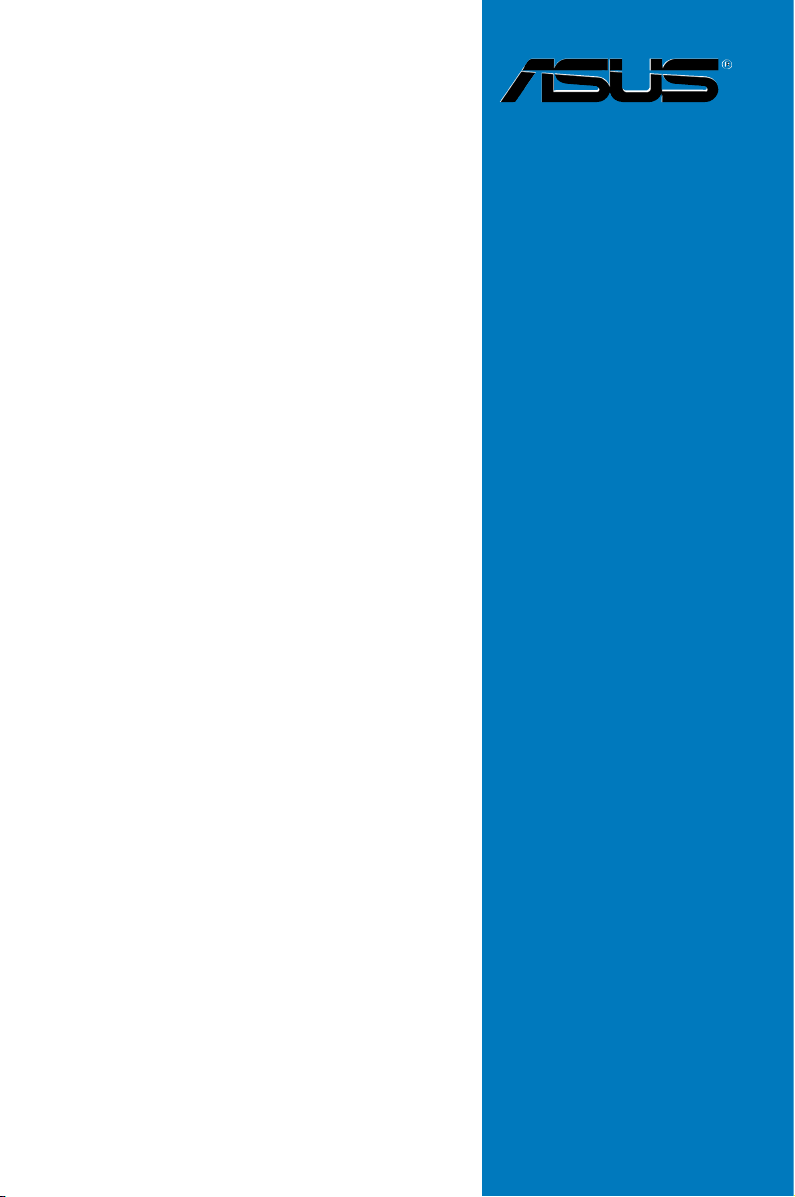
Motherboard
Striker
Extreme
Page 2
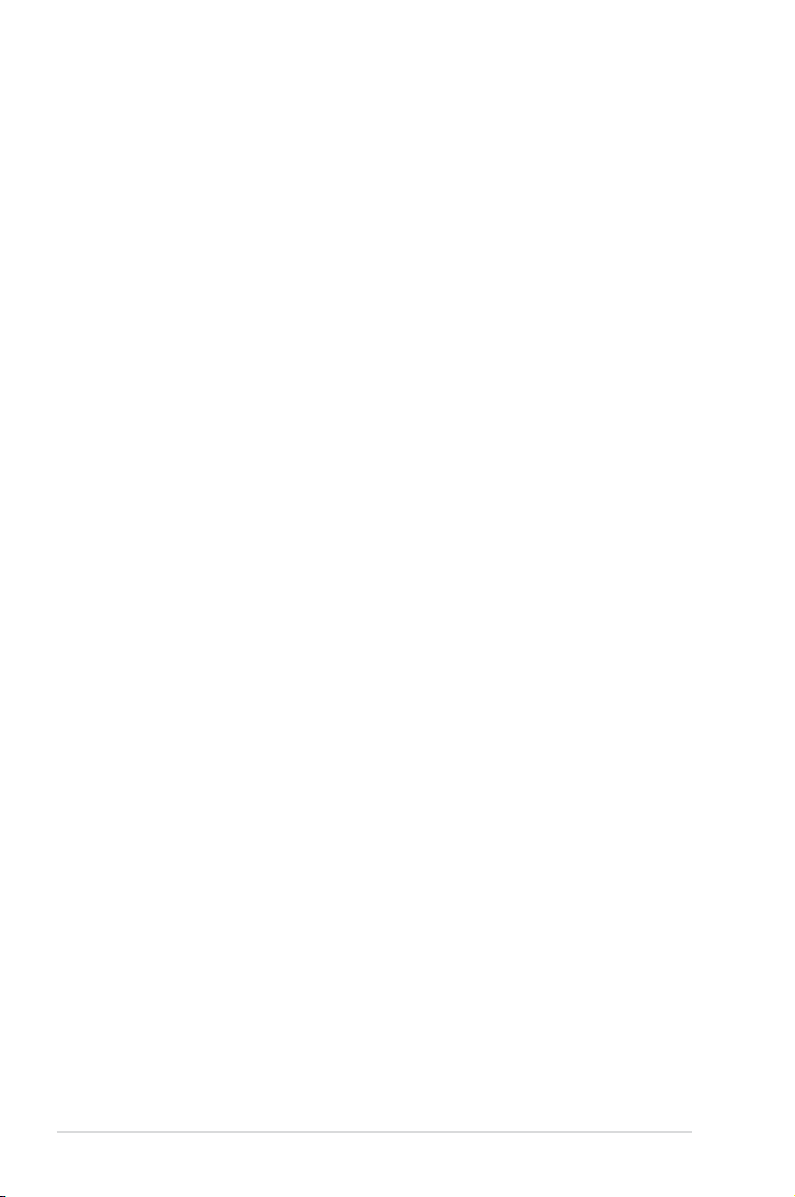
ii
E2898
First Edition V1
October 2006
Copyright © 2006 ASUSTeK COMPUTER INC. All Rights Reserved.
No part of this manual, including the products and software described in it, may be reproduced,
transmitted, transcribed, stored in a retrieval system, or translated into any language in any form or by any
means, except documentation kept by the purchaser for backup purposes, without the express written
permission of ASUSTeK COMPUTER INC. (“ASUS”).
Product warranty or service will not be extended if: (1) the product is repaired, modied or altered, unless
such repair, modication of alteration is authorized in writing by ASUS; or (2) the serial number of the
product is defaced or missing.
ASUS PROVIDES THIS MANUAL “AS IS” WITHOUT WARRANTY OF ANY KIND, EITHER EXPRESS
OR IMPLIED, INCLUDING BUT NOT LIMITED TO THE IMPLIED WARRANTIES OR CONDITIONS OF
MERCHANTABILITY OR FITNESS FOR A PARTICULAR PURPOSE. IN NO EVENT SHALL ASUS, ITS
DIRECTORS, OFFICERS, EMPLOYEES OR AGENTS BE LIABLE FOR ANY INDIRECT, SPECIAL,
INCIDENTAL, OR CONSEQUENTIAL DAMAGES (INCLUDING DAMAGES FOR LOSS OF PROFITS,
LOSS OF BUSINESS, LOSS OF USE OR DATA, INTERRUPTION OF BUSINESS AND THE LIKE),
EVEN IF ASUS HAS BEEN ADVISED OF THE POSSIBILITY OF SUCH DAMAGES ARISING FROM ANY
DEFECT OR ERROR IN THIS MANUAL OR PRODUCT.
SPECIFICATIONS AND INFORMATION CONTAINED IN THIS MANUAL ARE FURNISHED FOR
INFORMATIONAL USE ONLY, AND ARE SUBJECT TO CHANGE AT ANY TIME WITHOUT NOTICE,
AND SHOULD NOT BE CONSTRUED AS A COMMITMENT BY ASUS. ASUS ASSUMES NO
RESPONSIBILITY OR LIABILITY FOR ANY ERRORS OR INACCURACIES THAT MAY APPEAR IN THIS
MANUAL, INCLUDING THE PRODUCTS AND SOFTWARE DESCRIBED IN IT.
Products and corporate names appearing in this manual may or may not be registered trademarks or
copyrights of their respective companies, and are used only for identication or explanation and to the
owners’ benet, without intent to infringe.
Page 3
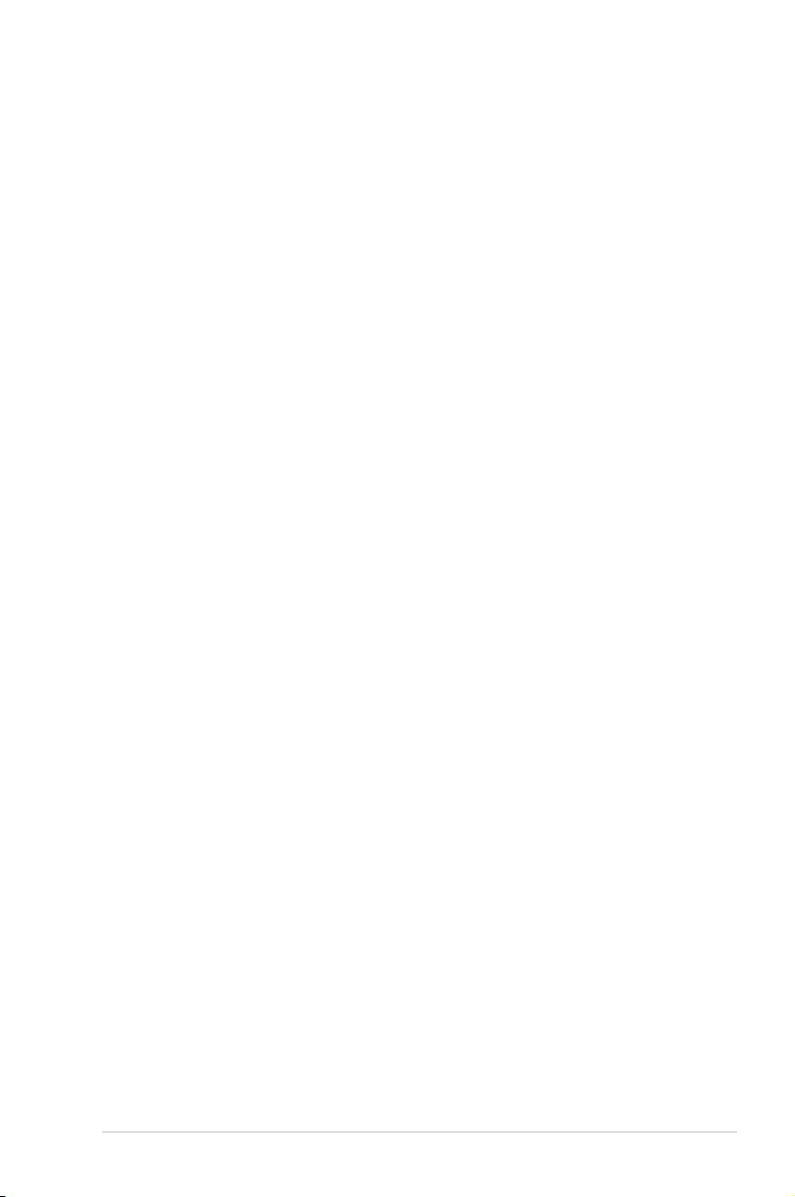
iii
Contents
Notices ........................................................................................................ vii
Safety information .................................................................................... viii
About this guide ......................................................................................... ix
Striker Extreme specications summary ................................................. xi
Chapter 1: Product introduction
1.1 Welcome! ...................................................................................... 1-1
1.2 Package contents .........................................................................
1-1
1.3 Special features ............................................................................
1-2
1.3.1 Product highlights ...........................................................
1-2
1.3.2 ASUS AI Lifestyle features .............................................
1-4
Chapter 2: Hardware information
2.1 Before you proceed ..................................................................... 2-1
2.2 Motherboard overview .................................................................
2-2
2.2.1 Placement direction ........................................................
2-2
2.2.2 Screw holes ....................................................................
2-2
2.2.3 ASUS Stack Cool 2 .........................................................
2-3
2.2.4 Motherboard layout .........................................................
2-4
2.2.5 Layout contents ...............................................................
2-5
2.3 Central Processing Unit (CPU) ...................................................
2-7
2.3.1 Installing the CPU ...........................................................
2-8
2.3.2 Installing the CPU heatsink and fan ..............................
2-10
2.3.3 Uninstalling the CPU heatsink and fan .........................
2-12
2.3.4 Installing the optional fan ..............................................
2-14
2.4 System memory .........................................................................
2-15
2.4.1 Overview .......................................................................
2-15
2.4.2 Memory congurations ..................................................
2-16
2.4.3 Installing a DIMM ..........................................................
2-17
2.4.4 Removing a DIMM ........................................................
2-17
2.5 Expansion slots ..........................................................................
2-18
2.5.1 Installing an expansion card .........................................
2-18
2.5.2 Conguring an expansion card .....................................
2-18
2.5.3 Interrupt assignments ...................................................
2-19
2.5.4 PCI slots ........................................................................
2-20
Page 4

iv
Contents
2.5.5 PCI Express x1 slot ....................................................... 2-20
2.5.6 PCI Express x16 slots ...................................................
2-20
2.6 Jumper ........................................................................................
2-21
2.7 Audio Card and EL I/O Installation ...........................................
2-22
2.7.1 Audio Card Installation ..................................................
2-22
2.7.2 EL I/O Installation ..........................................................
2-22
2.8 Connectors .................................................................................
2-23
2.8.1 Rear panel connectors ..................................................
2-23
2.8.2 Internal connectors .......................................................
2-26
2.8.3 Onboard switches .........................................................
2-37
Chapter 3: Powering up
3.1 Starting up for the rst time ........................................................ 3-1
3.2 Turning off the computer .............................................................
3-2
3.2.1 Using the OS shut down function ....................................
3-2
3.2.2 Using the dual function power switch ..............................
3-2
Chapter 4: BIOS setup
4.1 Managing and updating your BIOS ............................................ 4-1
4.1.1 ASUS Update utility ........................................................
4-1
4.1.2 Creating a bootable oppy disk .......................................
4-4
4.1.3 ASUS EZ Flash 2 utility ...................................................
4-5
4.1.4 Updating the BIOS ..........................................................
4-6
4.1.5 Saving the current BIOS le ............................................
4-8
4.2 BIOS setup program ....................................................................
4-9
4.2.1 BIOS menu screen ........................................................
4-10
4.2.2 Menu bar .......................................................................
4-10
4.2.3 Legend bar .....................................................................
4-11
4.2.4 Menu items ....................................................................
4-11
4.2.5 Sub-menu items .............................................................
4-11
4.2.6 Conguration elds ........................................................
4-11
4.2.7 Pop-up window .............................................................
4-12
4.2.8 General help .................................................................
4-12
4.3 Main menu ..................................................................................
4-13
4.3.1 System Time .................................................................
4-13
Page 5
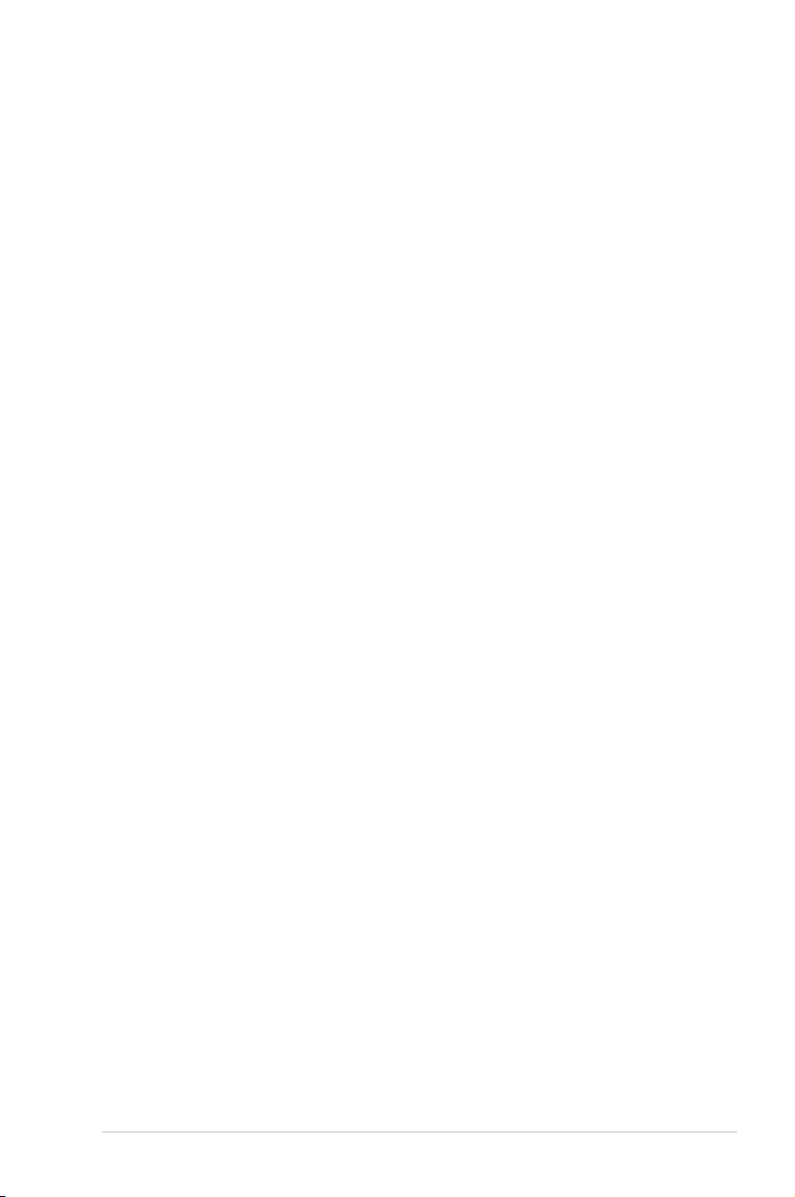
v
Contents
4.3.2 System Date ................................................................. 4-13
4.3.3 Language ......................................................................
4-13
4.3.4 Legacy Diskette A ........................................................
4-13
4.3.5 Primary IDE Master/Slave .............................................
4-14
4.3.6
SATA 1 ~ 6 ......................................................................................4-16
4.3.7 HDD SMART Monitoring ...............................................
4-17
4.3.8 Installed Memory ...........................................................
4-17
4.3.9 Usable Memory .............................................................
4-17
4.4 Extreme Tweaker menu .............................................................
4-18
4.4.1 AI Tuning .......................................................................
4-18
4.4.2 Overclocking .................................................................
4-21
4.4.3 Over Voltage .................................................................
4-23
4.4.4 NVIDIA GPU Ex ............................................................
4-24
4.4.5 SLI-Ready Memory .......................................................
4-24
4.4.6 SLI-Ready Memory CPUOC .........................................
4-24
4.5 Advanced menu .........................................................................
4-25
4.5.1 AI NET2 ........................................................................
4-25
4.5.2 PCIPnP .........................................................................
4-26
4.5.3 Onboard Device Conguration ......................................
4-27
4.6 Power menu ................................................................................
4-30
4.6.1 ACPI Suspend Type [S1&S3]
........................................ 4-30
4.6.2 ACPI APIC Support [Enabled] .......................................
4-30
4.6.3 APM Conguration ........................................................
4-31
4.6.4 Hardware Monitor .........................................................
4-33
4.7 Boot menu ..................................................................................
4-37
4.7.1 Boot Device Priority ......................................................
4-37
4.7.2 Removable Drives .........................................................
4-38
4.7.3 Hard Disk Drives ...........................................................
4-38
4.7.4 CDROM Drives .............................................................
4-38
4.7.5 Boot Settings Conguration .........................................
4-39
Page 6
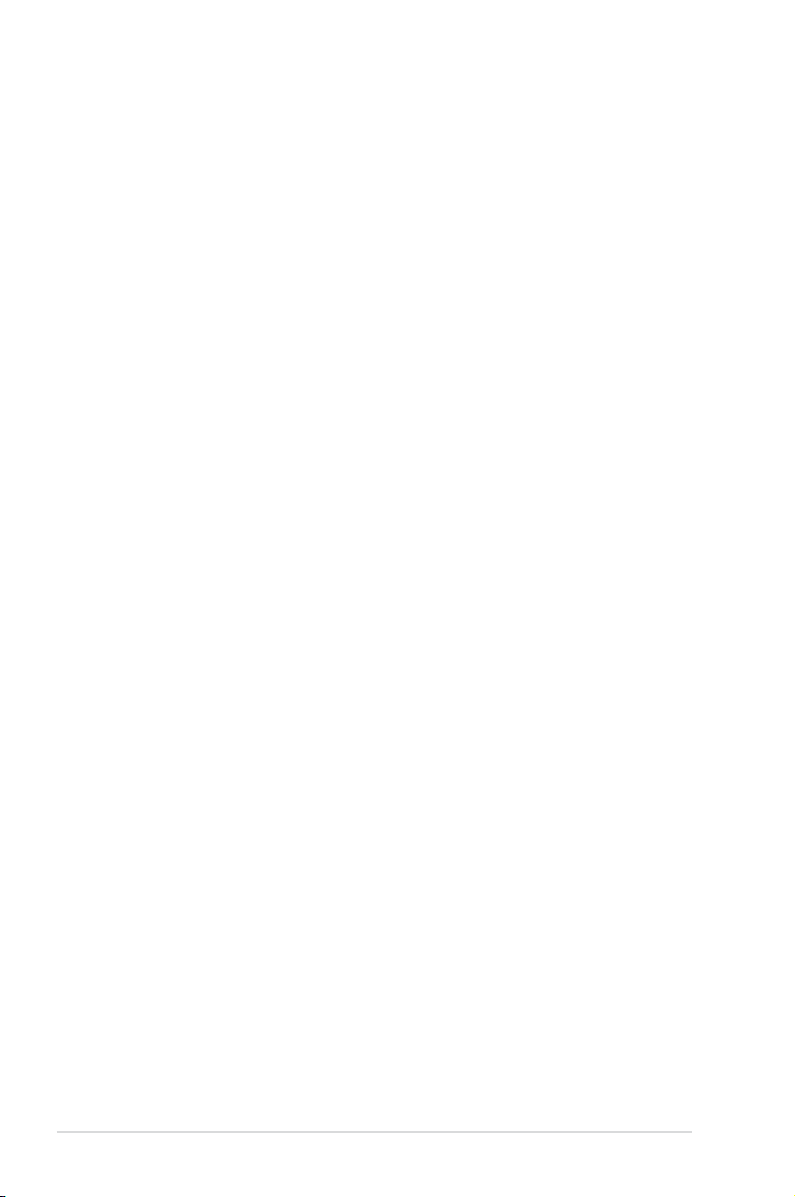
vi
Contents
4.7.6 Security ......................................................................... 4-40
4.8 Tools menu .................................................................................
4-42
4.8.1 ASUS Music Alarm ........................................................
4-42
4.8.2 ASUS O.C. Prole .........................................................
4-43
4.8.3 ASUS EZ Flash 2 ..........................................................
4-45
4.9 Exit menu ....................................................................................
4-46
Chapter 5: Software support
5.1 Installing an operating system ................................................... 5-1
5.2 Support CD information ..............................................................
5-1
5.2.1 Running the support CD .................................................
5-1
5.2.2 Drivers menu ...................................................................
5-2
5.2.3 Utilities menu ..................................................................
5-3
5.2.4 Make Disk menu .............................................................
5-5
5.2.5 Manuals menu ................................................................
5-6
5.2.6 ASUS Contact information ..............................................
5-6
5.2.7 Other information ............................................................
5-7
5.3 Software information ...................................................................
5-9
5.3.1 ASUS MyLogo3™ ...........................................................
5-9
5.3.2 SoundMAX
®
High Denition Audio utility ........................5-11
5.3.3 ASUS PC Probe II .........................................................
5-16
5.3.4 ASUS Music Alarm ........................................................
5-22
5.3.5 ASUS Ai Booster ...........................................................
5-25
5.4 RAID congurations ..................................................................
5-26
5.4.1 RAID denitions ............................................................
5-26
5.4.2 NVIDIA
®
RAID congurations........................................ 5-27
5.4.3 Silicon Image
®
RAID congurations ............................. 5-34
5.5 Creating a RAID driver disk .......................................................
5-41
Chapter 6: NVIDIA® SLI™ technology support
6.1 Overview ....................................................................................... 6-1
6.2 Dual graphics card setup ............................................................
6-2
6.2.1 Installing SLI-ready graphics cards .................................
6-2
6.2.2 Installing the device drivers .............................................
6-5
6.2.3 Enabling the multi-GPU feature in Windows
®
................. 6-5
Page 7
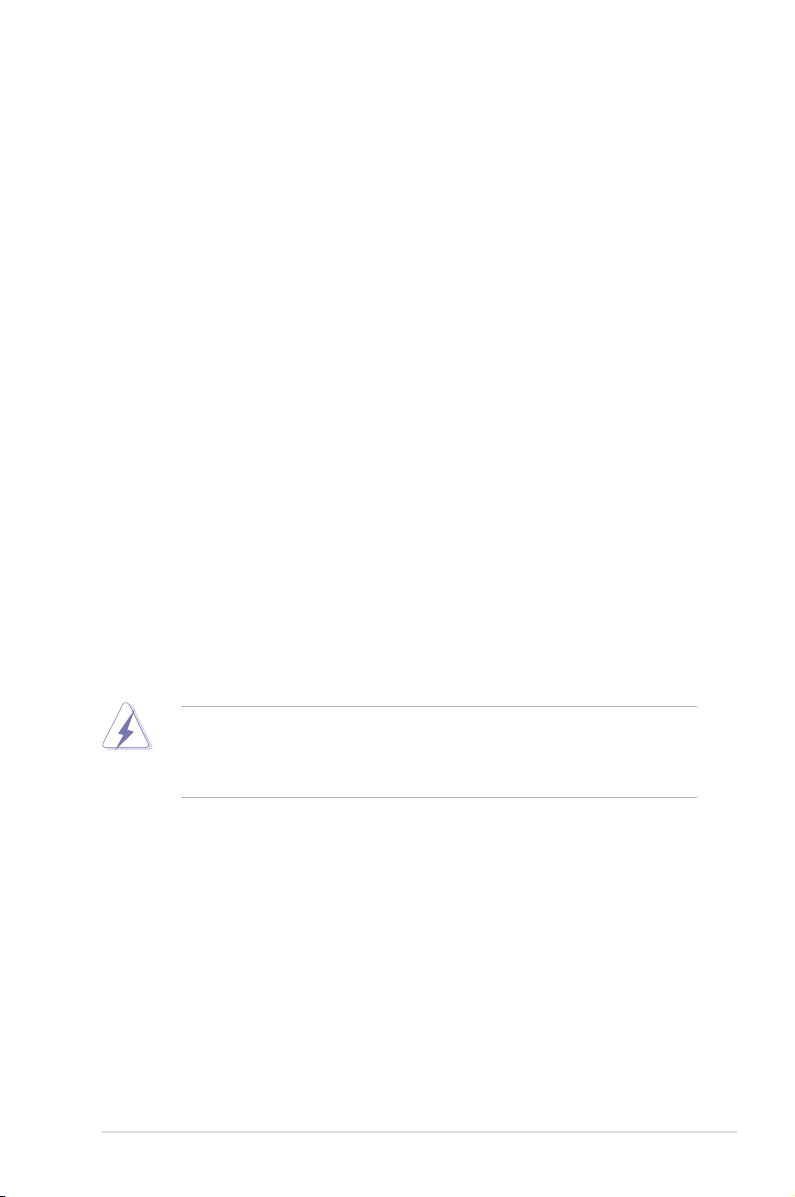
vii
Notices
Federal Communications Commission Statement
This device complies with Part 15 of the FCC Rules. Operation is subject to the
following two conditions:
•
This device may not cause harmful interference, and
•
This device must accept any interference received including interference that
may cause undesired operation.
This equipment has been tested and found to comply with the limits for a
Class B digital device, pursuant to Part 15 of the FCC Rules. These limits are
designed to provide reasonable protection against harmful interference in a
residential installation. This equipment generates, uses and can radiate radio
frequency energy and, if not installed and used in accordance with manufacturer’s
instructions, may cause harmful interference to radio communications. However,
there is no guarantee that interference will not occur in a particular installation. If
this equipment does cause harmful interference to radio or television reception,
which can be determined by turning the equipment off and on, the user is
encouraged to try to correct the interference by one or more of the following
measures:
•
Reorient or relocate the receiving antenna.
•
Increase the separation between the equipment and receiver.
•
Connect the equipment to an outlet on a circuit different from that to which the
receiver is connected.
•
Consult the dealer or an experienced radio/TV technician for help.
Canadian Department of Communications Statement
This digital apparatus does not exceed the Class B limits for radio noise emissions
from digital apparatus set out in the Radio Interference Regulations of the
Canadian Department of Communications.
This class B digital apparatus complies with Canadian ICES-003.
The use of shielded cables for connection of the monitor to the graphics card is
required to assure compliance with FCC regulations. Changes or modications
to this unit not expressly approved by the party responsible for compliance
could void the user’s authority to operate this equipment.
Page 8
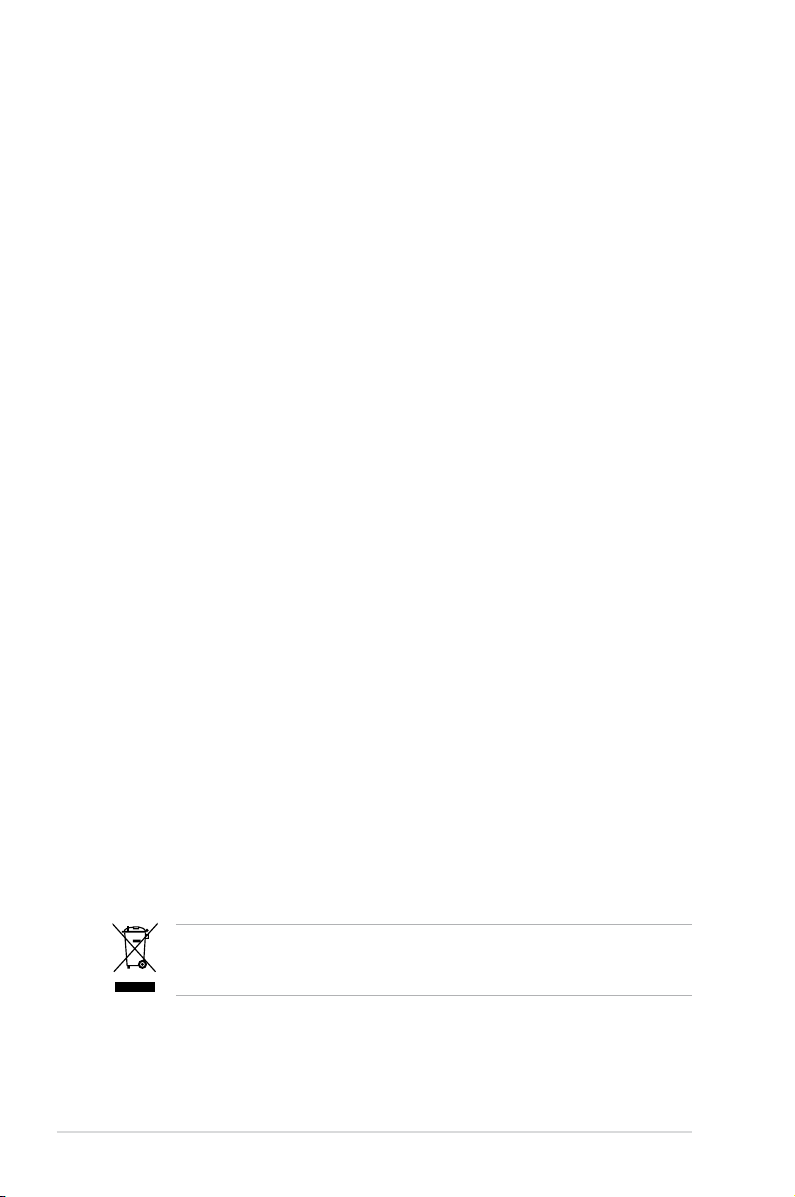
viii
Safety information
Electrical safety
•
To prevent electrical shock hazard, disconnect the power cable from the
electrical outlet before relocating the system.
•
When adding or removing devices to or from the system, ensure that the
power cables for the devices are unplugged before the signal cables are
connected. If possible, disconnect all power cables from the existing system
before you add a device.
•
Before connecting or removing signal cables from the motherboard, ensure
that all power cables are unplugged.
•
Seek professional assistance before using an adapter or extension cord.
These devices could interrupt the grounding circuit.
•
Make sure that your power supply is set to the correct voltage in your area.
If you are not sure about the voltage of the electrical outlet you are using,
contact your local power company.
•
If the power supply is broken, do not try to x it by yourself. Contact a
qualied service technician or your retailer.
Operation safety
•
Before installing the motherboard and adding devices on it, carefully read all
the manuals that came with the package.
•
Before using the product, make sure all cables are correctly connected and the
power cables are not damaged. If you detect any damage, contact your dealer
immediately.
•
To avoid short circuits, keep paper clips, screws, and staples away from
connectors, slots, sockets and circuitry.
•
Avoid dust, humidity, and temperature extremes. Do not place the product in
any area where it may become wet.
•
Place the product on a stable surface.
•
If you encounter technical problems with the product, contact a qualied
service technician or your retailer.
This symbol of the crossed out wheeled bin indicates that the product (electrical
and electronic equipment) should not be placed in municipal waste. Check local
regulations for disposal of electronic products.
Page 9
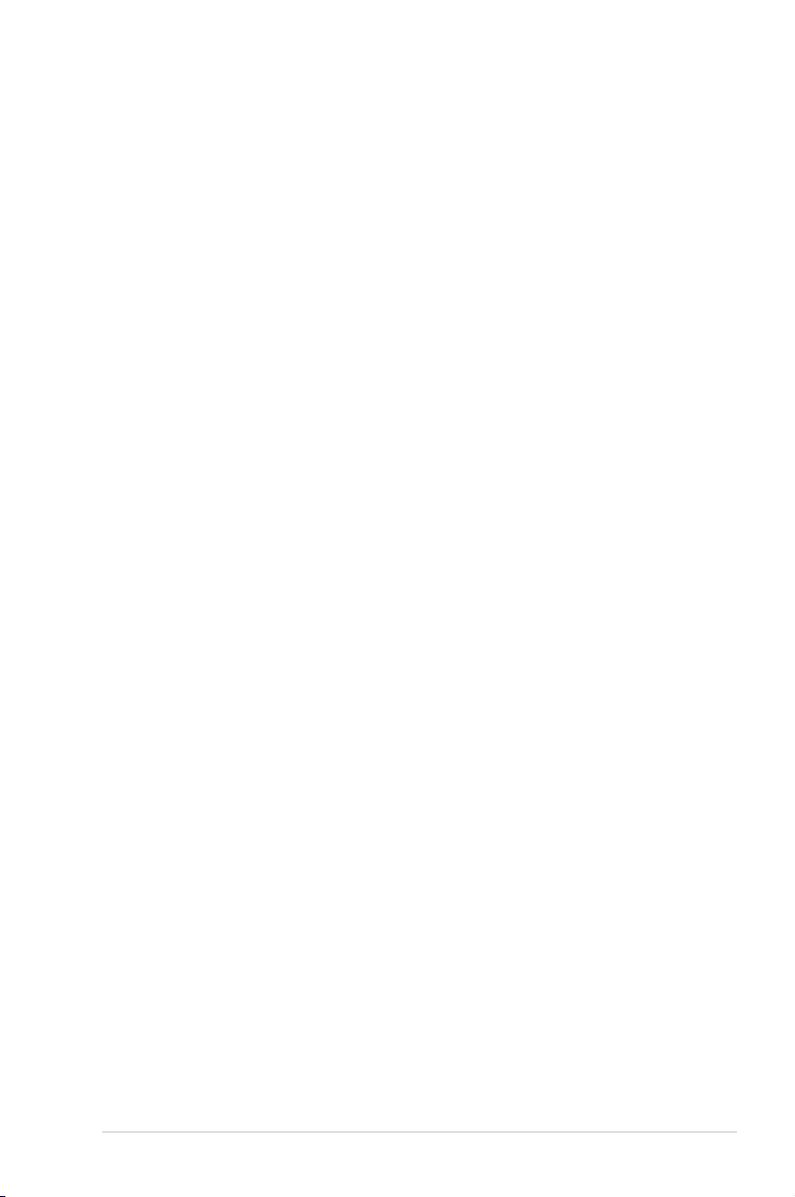
ix
About this guide
This user guide contains the information you need when installing and conguring
the motherboard.
How this guide is organized
This guide contains the following parts:
• Chapter 1: Product introduction
This chapter describes the features of the motherboard and the new
technology it supports.
• Chapter 2: Hardware information
This chapter lists the hardware setup procedures that you have to perform
when installing system components. It includes description of the jumpers
and connectors on the motherboard.
• Chapter 3: Powering up
This chapter describes the power up sequence and ways of shutting down
the system.
• Chapter 4: BIOS setup
This chapter tells how to change system settings through the BIOS Setup
menus. Descriptions of the BIOS items are also provided.
• Chapter 5: Software support
This chapter describes the contents of the support CD that comes with the
motherboard package.
• Chapter 6: NVIDIA
®
SLI™ technology support
This chapter tells how to install SLI-ready PCI Express graphics cards.
Where to nd more information
Refer to the following sources for additional information and for product and
software updates.
1. ASUS websites
The ASUS website provides updated information on ASUS hardware and
software products. Refer to the ASUS contact information.
2. Optional documentation
Your product package may include optional documentation, such as warranty
yers, that may have been added by your dealer. These documents are not
part of the standard package.
Page 10
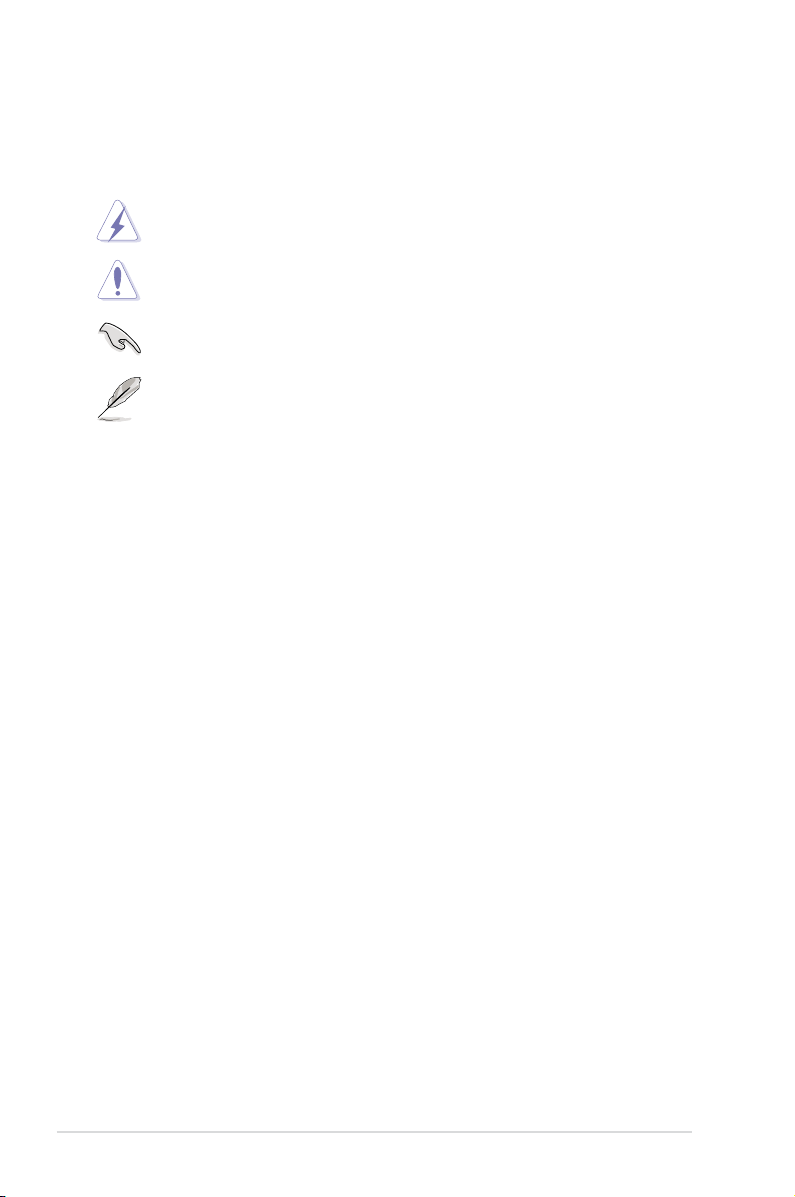
x
Conventions used in this guide
To make sure that you perform certain tasks properly, take note of the following
symbols used throughout this manual.
Typography
Bold text Indicates a menu or an item to select.
Italics
Used to emphasize a word or a phrase.
<Key> Keys enclosed in the less-than and greater-than sign
means that you must press the enclosed key.
Example: <Enter> means that you must press the
Enter or Return key.
<Key1+Key2+Key3> If you must press two or more keys simultaneously, the
key names are linked with a plus sign (+).
Example: <Ctrl+Alt+D>
Command Means that you must type the command exactly
as shown, then supply the required item or value
enclosed in brackets.
Example: At the DOS prompt, type the command line:
format A:/S
DANGER/WARNING: Information to prevent injury to yourself
when trying to complete a task.
CAUTION: Information to prevent damage to the components
when trying to complete a task.
NOTE: Tips and additional information to help you complete a
task.
IMPORTANT: Instructions that you MUST follow to complete a
task.
Page 11
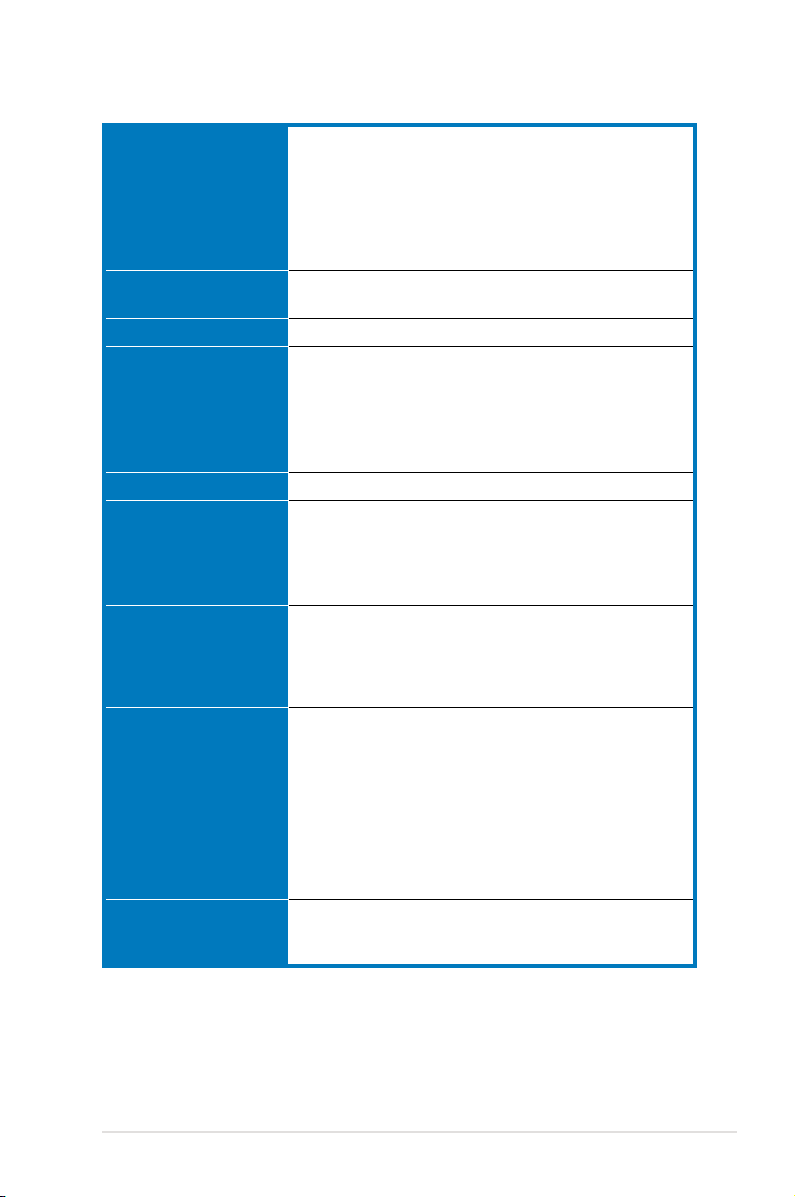
xi
Striker Extreme specications summary
CPU LGA775 socket for Intel® Core™2 Extreme / Core™2
Duo / Pentium® Extreme / Pentium® D / Pentium® 4 /
Celeron® D Processors
Intel® Quad-core CPU Ready
Compatible with Intel® 06/05B/05A processors
Note: Visit the ASUS website at www.asus.com for the Intel® CPU support
list.
Chipset NVIDIA® nForce 680i SLI
- Supports SLI-Ready Memory Technology
Front Side Bus 1333** / 1066 / 800 / 533 MHz
Memory Dual-channel memory architecture
- 4 x 240-pin DIMM sockets support non-ECC
unbuffered DDR2 800/667/533 MHz memory modules
- Supports up to 8 GB system memory
Note: Visit the ASUS website at www.asus.com for the latest Qualied
Vendors List (QVL).
SLI-Ready Memory 1200 MHz
Expansion slots 2 x PCI Express™ x16 slots support NVIDIA®
SLI™ technology at full x16, x16 speed (blue)
1 x PCI Express™ 16, at x 8 speed (middle)
1 x PCI Express™ x1
2 x PCI 2.2
Scalable Link Interface
(SLI™)
Supports two identical NVIDIA® SLI™-Ready graphics
cards (both at x16 mode)
Note: The blue PCI Express x 16 slots support NVIDIA® SLI™
technology at full x16, x16 speed. The middle slot is for an add-on card at
x8 speed.
Storage/RAID Southbridge supports:
- 1 x Ultra DMA 133/100/66/33
- 6 x Serial ATA 3.0 Gb/s
- NVIDIA® MediaShield™ RAID supports RAID 0, 1,
0+1, 5 and JBOD conguration across Serial ATA
drives
Silicon Image® 3132 SATA controller supports:
- 2 x External Serial ATA 3.0 Gb/s ports
(SATA-on-the-Go) on the rear panel
LAN NVIDIA® nForce 680i SLI built-in dual Gigabit MAC with
external Marvell PHY
- Supports NVIDIA® DualNet®å Technology
(continued on the next page)
Page 12
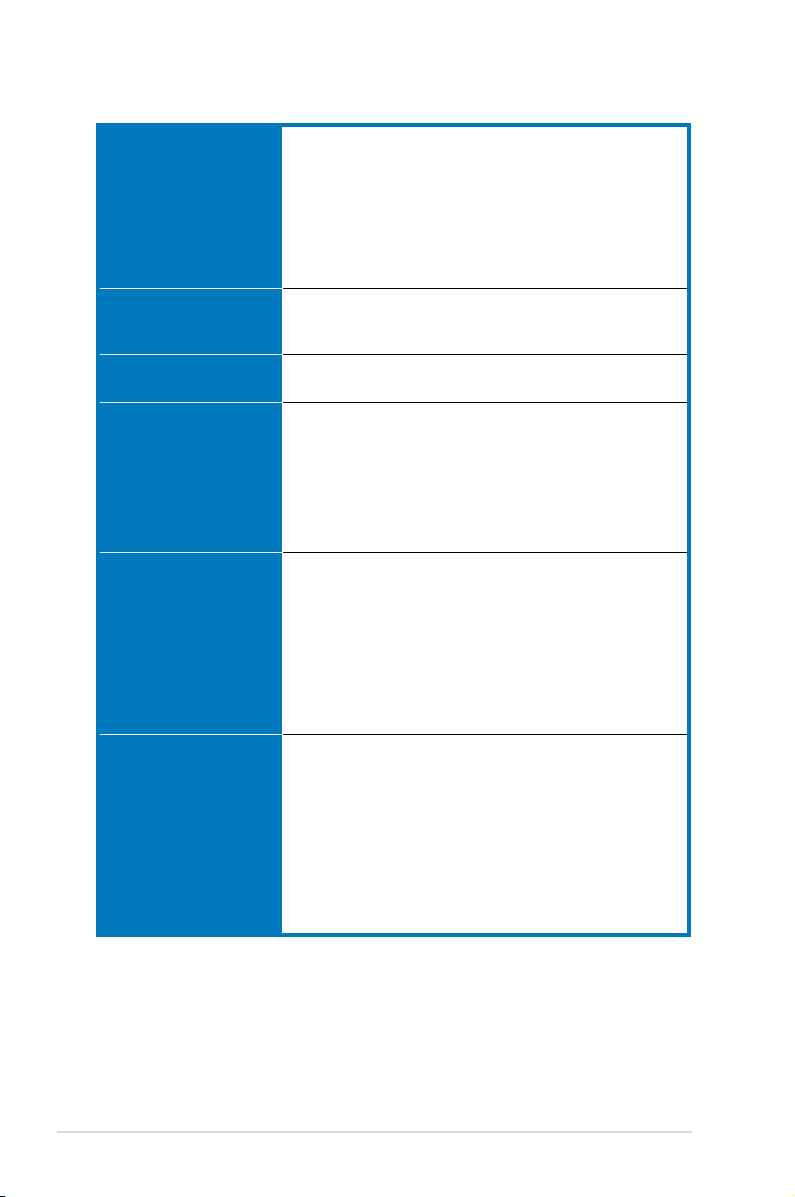
xii
Striker Extreme specications summary
High Denition Audio SupremeFX Audio Card
- ADI 1988B 8-channel High Denition Audio CODEC
- Supports Jack-Sensing, Enumeration,
Multi-streaming and Jack-Retasking
- Noise Filter
Coaxial, Optical S/PDIF out
DTS® Connect
ASUS Array Mic
IEEE 1394 VIA6308P controller supports:
- 2 x IEEE 1394a connectors (1 at mid-board, 1 on
the rear panel)
USB Supports up to 10 USB 2.0/1.1 ports (6 at mid-board, 4
on the rear panel)
ASUS Exclusive
Overclocking features
Extreme Tweaker
Intelligent overclocking tools:
- AI NOS™ (Non-delay Overclocking System)
- AI Overclocking (intelligent CPU frequency tuner)
- AI Booster
Overclocking protection:
- ASUS C.P.R. (CPU Parameter Recall)
ASUS Unique features LCD Poster
EL I/O
Onboard LED
Onboard Switches: Power / Reset / Clr CMOS
Q-Connector
Q-Fan Plus
ASUS EZ Flash 2
ASUS Music Alarm
ASUS MyLogo 3
Rear panel 1 x LCD Poster
1 x PS/2 Keyboard port (purple)
1 x PS/2 Mouse (green)
1 x Optical S/PDIF Output port
1 x Coaxial S/PDIF Output port
2 x External Serial ATA ports
2 x LAN (RJ45) port
4 x USB 2.0/1.1 ports
1 x IEEE1394a port
1 x Onboard LED switch
(continued on the next page)
Page 13
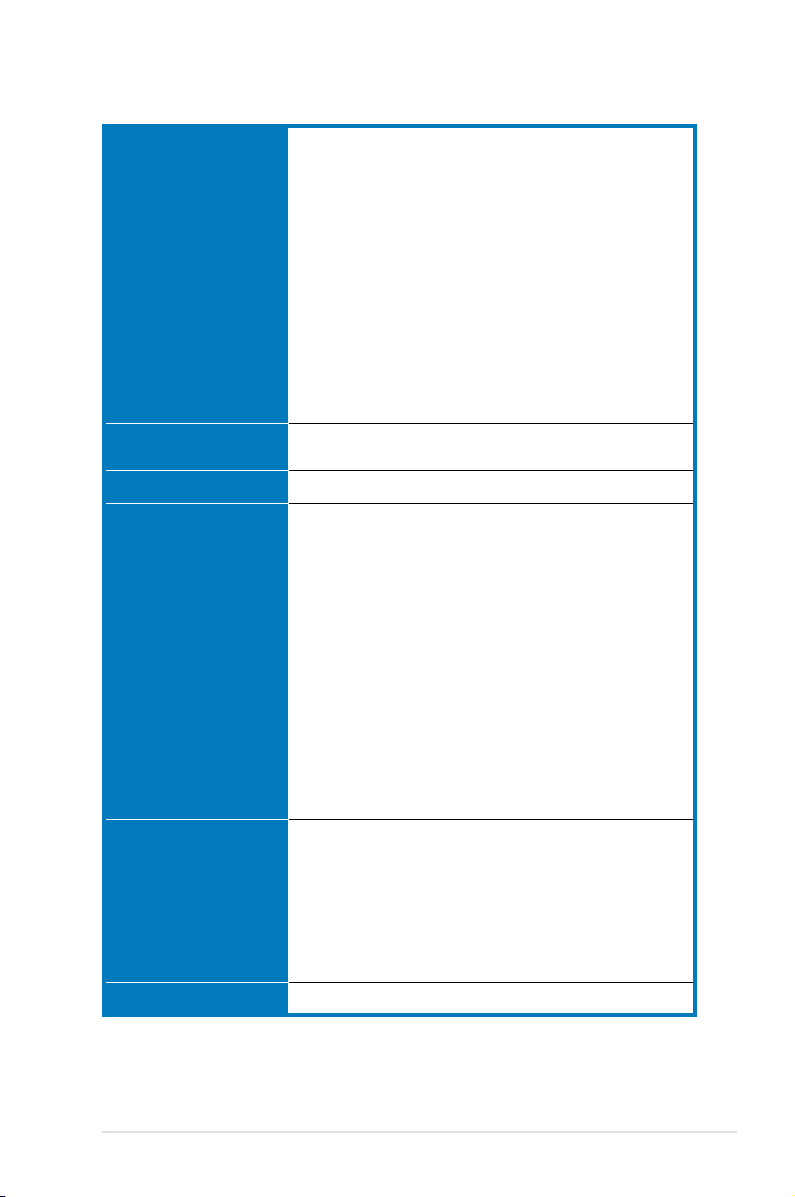
xiii
Striker Extreme specications summary
Internal connectors 1 x Floppy disk drive connector
1 x IDE connector for 2 devices
6 x Serial ATA connectors
3 x USB 2.0 connectors support six additional USB 2.0
ports
1 x IEEE 1394a port connector
1 x Chassis intrusion connector
1 x 24-pin ATX power connector
1 x 8-pin ATX 12V power connector
1 x S/PDIF output connector
3 x thermal sensor connectors
8 x Fan connectors: 1 x CPU / 1 x Power / 1 x Chassis /
5 x optional fan connectors
1 x EL I/O Shield connector
System panel connector
BIOS features 8 Mb AWARD BIOS, PnP, DMI2.0, WfM2.0, SM BIOS
2.3, Multi-Language BIOS
Manageability WOL by PME, WOR by PME, Chasis Intrusion, PXE
Accessories SLI bridge
ASUS Array Mic
ASUS optional fan
ASUS Q-connector Kit
UltraDMA 133/100/66 cable
Floppy disk drive cable
SATA cables
SATA power cables
Thermal sensor cables
Cable ties
2-port USB2.0 module
IEEE1394a module
EL I/O Shield
ROG key ring
InterVideo® Media Launcher (OEM version only)
User’s manual
Support DVD contents The hottest 3D game: Ghost Recon
Device drivers
ASUS PC Probe II
ASUS Update
ASUS AI Booster
Futuremark® 3DMark® 06 Advanced Edition
Kaspersky® Anti-virus
NVIDIA® MediaShield™ RAID
Form factor ATX form factor: 12 in x 9.6 in (30.5 cm x 24.5 cm)
*Specications are subject to change without notice.
** available when the installed CPU is supporting 1333MHz FSB.
Page 14
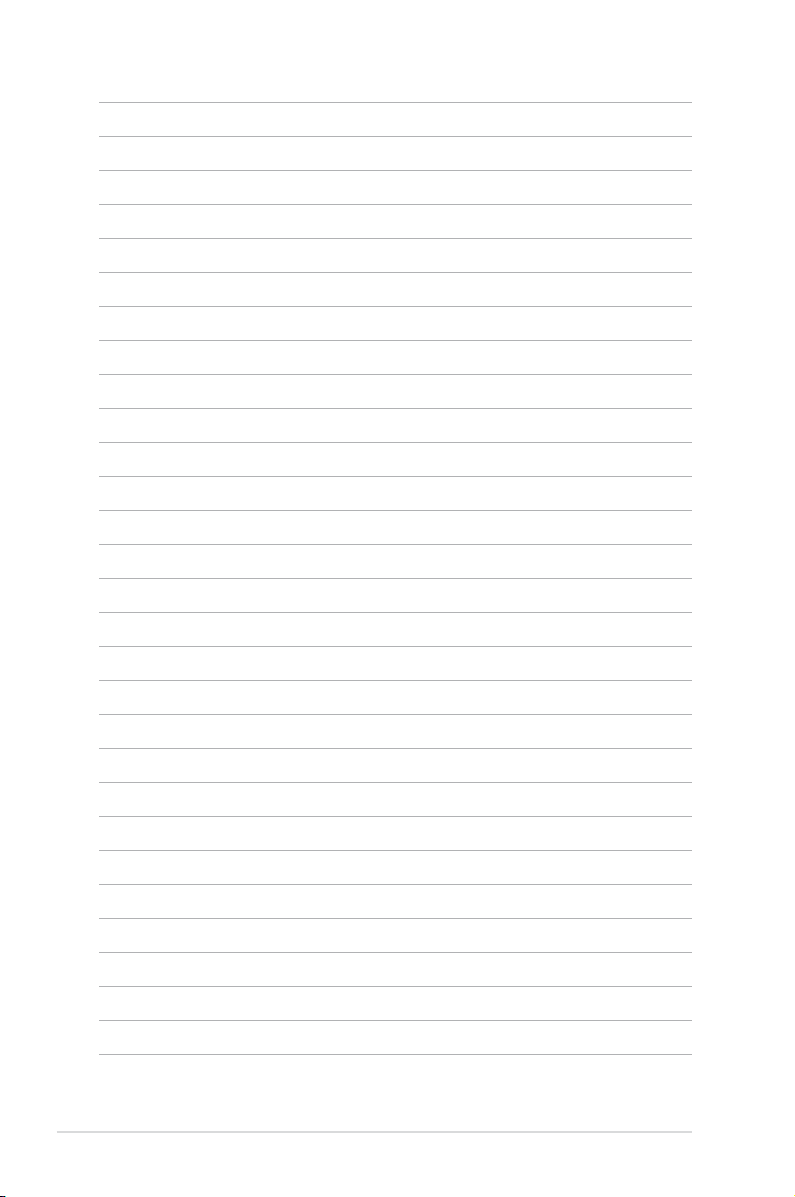
xiv
Page 15
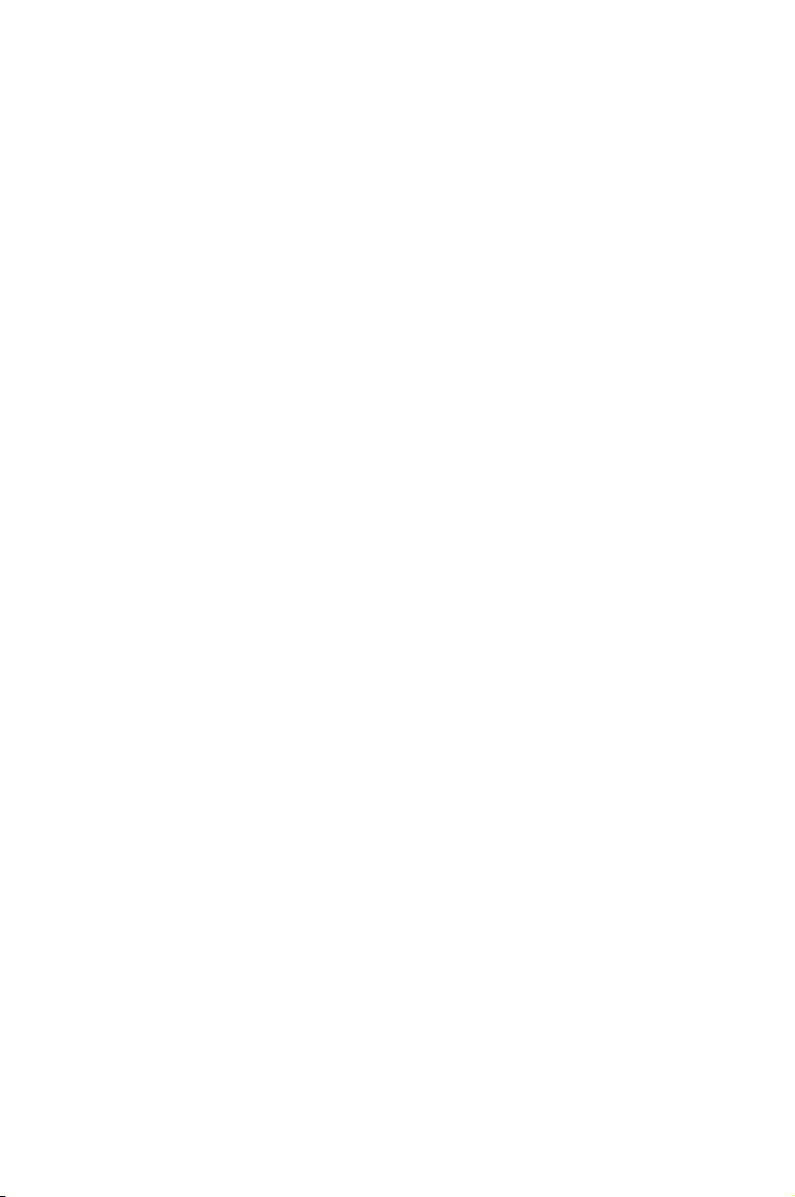
1
Product
introduction
This chapter describes the motherboard
features and the new technologies
it supports.
Page 16

ASUS Striker Extreme
Chapter summary
1
1.1 Welcome! ...................................................................................... 1-1
1.2 Package contents .........................................................................
1-1
1.3 Special features ............................................................................
1-2
Page 17
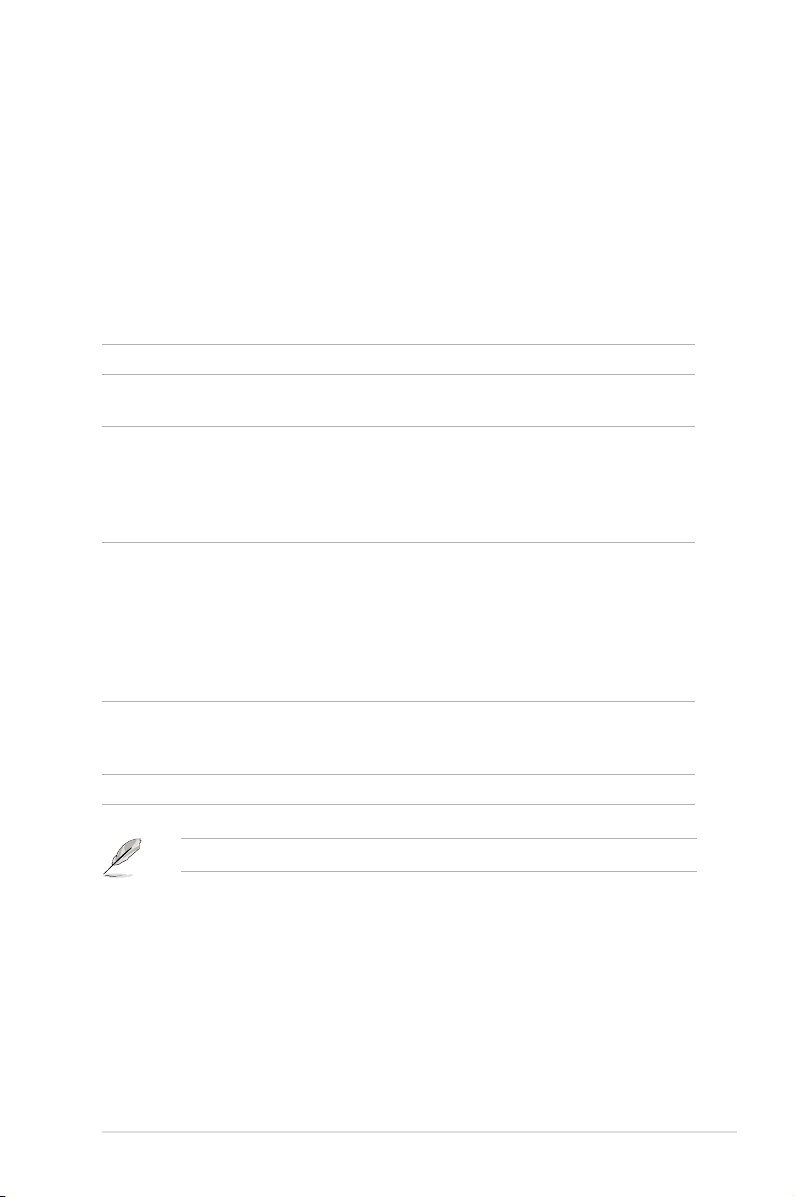
ASUS Striker Extreme 1-1
1.1 Welcome!
Thank you for buying an ASUS® Striker Extreme motherboard!
The motherboard delivers a host of new features and latest technologies, making it
another standout in the long line of ASUS quality motherboards!
Before you start installing the motherboard, and hardware devices on it, check the
items in your package with the list below.
If any of the above items is damaged or missing, contact your retailer.
1.2 Package contents
Check your motherboard package for the following items.
Motherboard ASUS Striker Extreme motherboard
I/O modules 1 x 1-port IEEE 1394a module
1 x 2-port USB 2.0 module
Cables Serial ATA power and signal cables for 6 devices
1 x Ultra DMA 133/100/66 cable
1 x Floppy disk drive cable
3 x Thermal sensor cables
Cable ties
Accessories I/O shield with EL
1 x ROG key ring
ASUS Array Mic
1 x ASUS Optional Fan
1 x 3-in-1 ASUS Q-Connector Kit
(USB, IEEE 1394, system panel; Retail version only)
1 x ASUS SLI Bridge
Application DVD ASUS motherboard support CD/DVD
InterVideo® Media Launcher (OEM version)
3D Game-Ghost Recon Advanced Warghter
Documentation User guide
Page 18
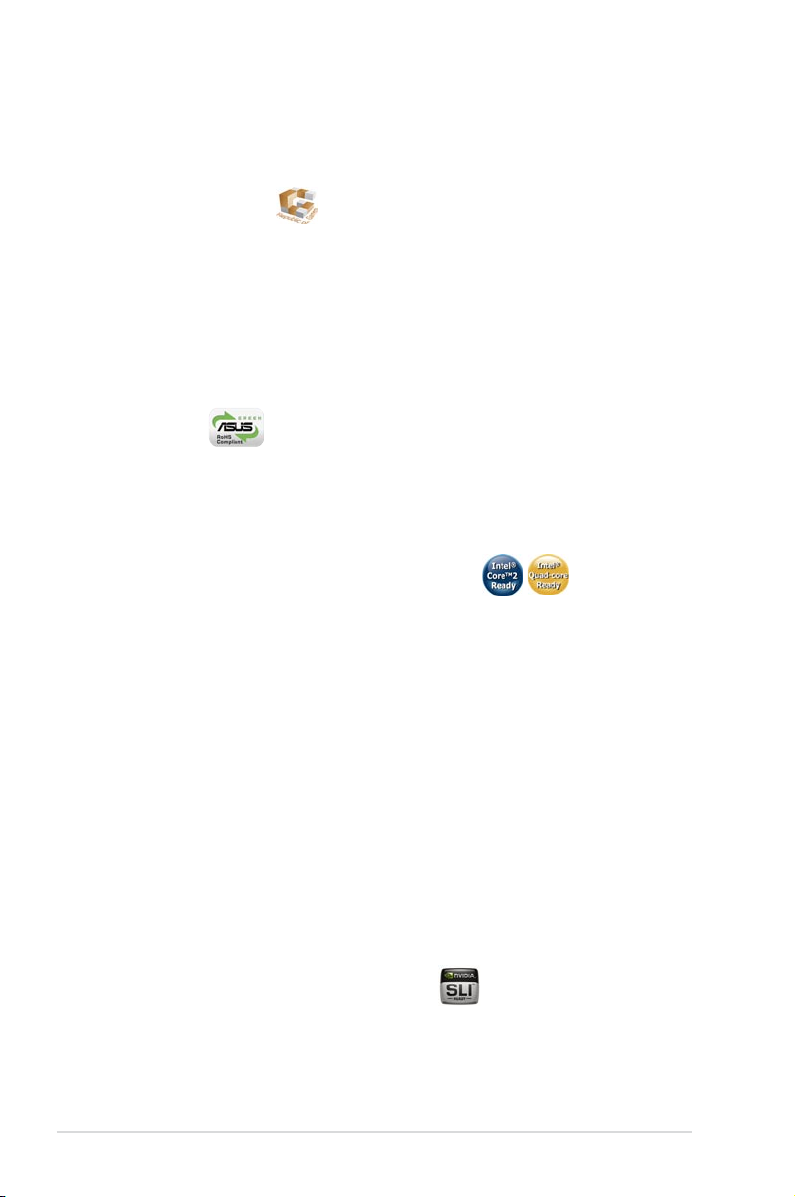
1-2 Chapter 1: Product Introduction
1.3 Special features
1.3.1 Product highlights
Republic of Gamers
The Republic of Gamers consists only the best of the best. We offer the best
hardware engineering, the fastest performance, the most innovating ideas, and we
welcome the best gamers to join in.
In the Republic of Gamers, mercy rules are only for the weak, and bragging rights
means everything. We believe in making statements and we excel in competitions.
If your character matches our trait, then join the elite club, make your presence felt,
in the Republic of Gamers.
Green ASUS
This motherboard and its packaging comply with the European Union’s Restriction
on the use of Hazardous Substances (RoHS). This is in line with the ASUS vision
of creating environment-friendly and recyclable products/packaging to safeguard
consumers’ health while minimizing the impact on the environment.
Intel® Core™2 / Quad-core Processor Ready
This motherboard supports the latest Intel® Core™2 processor in the LGA775
package. With the new Intel® Core™ microarchitecture technology and 1066 /
800 MHz FSB, the Intel® Core™2 is one of the most powerful and energy efcient
CPUs in the world. This motherboard also supports the latest Intel® Quad-core
processor, which is excellent for multi-tasking, multi-media and enthusiastic
gamers with 1066 / 800 MHz FSB. See page 2-7 for details.
NVIDIA® nForce® 680i SLI chipset
The NVIDIA® nForce 680i SLI chipset supports the NVIDIA® Scalable Link Interface
(SLI™) technology that allows two graphics processing units (GPUs) in a single
system. It’s designed for enthusiast, extreme overclocking capability, ultimate
gaming performance with SLI technology support. It’s denitely one of the fastest
platform in the world. See Chapter 6 for details. The NVIDIA® nForce 680i SLI
chipset also supports six (6) Serial ATA 3.0 Gb/s devices, dual PCI Express™ x16
slots at with NVIDIA® SLI™ support at full x16, x16 mode, and up to 10 USB 2.0
ports.
NVIDIA® Scalable Link Interface (SLI™)
NVIDIA SLI™ (Scalable Link Interface) takes advantage of the increased
bandwidth of the PCI Express bus architecture and features intelligent hardware
and software that allows two GPUs to efciently work together to deliver earth-
shattering, scalable performance.
Page 19
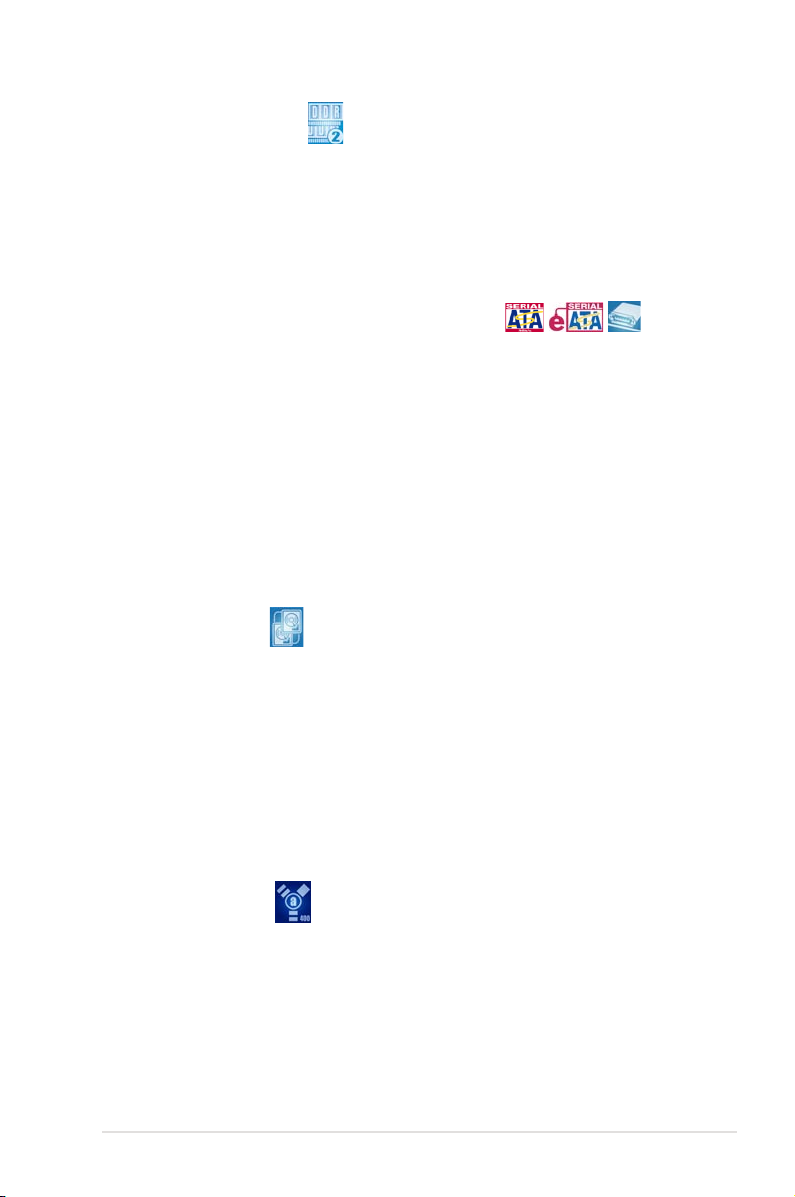
ASUS Striker Extreme 1-3
DDR2 memory support
The motherboard supports DDR2 memory that features data transfer rates
of 800/667/533 MHz to meet the higher bandwidth requirements of the latest
3D graphics, multimedia, and Internet applications. The dual-channel DDR2
architecture doubles the bandwidth of your system memory to boost system
performance, eliminating bottlenecks with peak bandwidths of up to 12.8 GB/s.
See page 2-15 for details.
Serial ATA I/II technology and SATA-On-The-Go
The motherboard fully supports the Serial ATA II 3.0 Gb/s technology through the
Serial ATA interfaces and the NVIDIA® nForce
®
680i SLI™ chipset. The Serial
ATA 3.0 Gb/s specication provides twice the bandwidth of the current Serial ATA
products with a host of new features, including Native Command Queueing (NCQ),
and Power Management (PM) Implementation Algorithm. Serial ATA allows for
thinner, more exible cables with lower pin count and reduced voltage required.
See page 2-27 for details.
Leveraging these Serial ATA 3.0 Gb/s features is the SATA-On-The-Go. Supported
by the Silicon Image® 3132 Serial ATA controller are two external Serial ATA 3.0
Gb/s ports on the rear panel that provide smart setup and hot-plug function. See
page 2-24 for details.
Dual RAID solution
Onboard RAID controllers provide the motherboard with dual-RAID functionality
that allows you to select the best RAID solution for Serial ATA devices.
The NVIDIA® MediaShield™ RAID controller integrated in the NVIDIA® nForce
®
680i SLI™ chipset allows RAID 0, RAID 1, RAID 0+1, RAID 5, and JBOD
congurations for six SATA 3.0 Gb/s connectors. See pages 2-30 and 5-27 for
details.
The Silicon Image® 3132 controller supports two additional external Serial ATA
3.0 Gb/s ports on the rear panel and allows RAID 0, RAID 1, and JBOD
congurations through port multiplier functions. See page 5-34 for details.
IEEE 1394a support
The IEEE 1394a interface provides high speed digital interface for audio/video
appliances such as digital television, digital video camcorders, storage peripherals
& other PC portable devices. See pages 2-25 and 2-29 for details.
Page 20
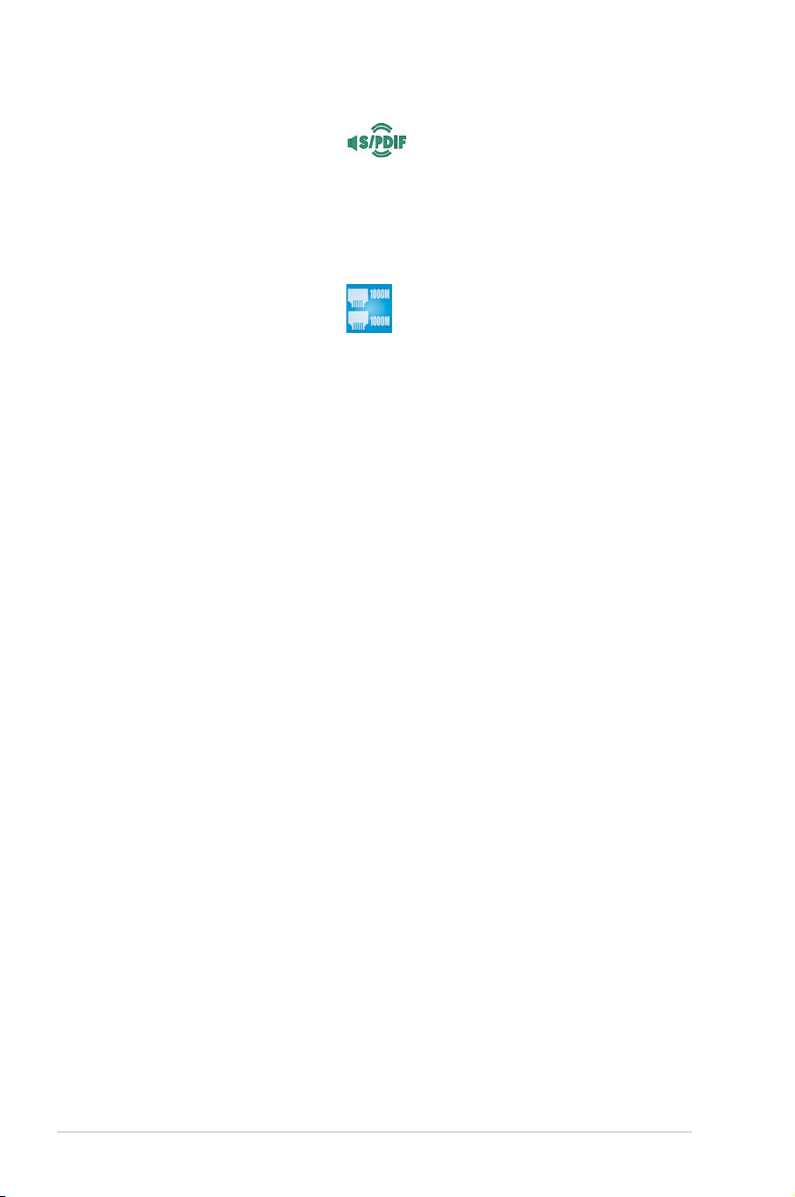
1-4 Chapter 1: Product Introduction
S/PDIF digital sound ready
This motherboard provides convenient connectivity to external home theater
audio systems via coaxial and optical S/PDIF-out (SONY/PHILIPS Digital
Interface) jacks.It allows to transfer digital audio without converting to analog
format and keeps the best signal quality. See pages 2-23, 2-25 and 2-28 for
details.
Dual Gigabit LAN solution
The motherboard comes with dual Gigabit LAN controllers to provide the total
solution for your networking needs. These network controllers use the PCI
Express segment to provide faster data bandwidth for your wired or wireless
Internet, LAN, and le sharing requirements. See page 2-23 for details.
Page 21
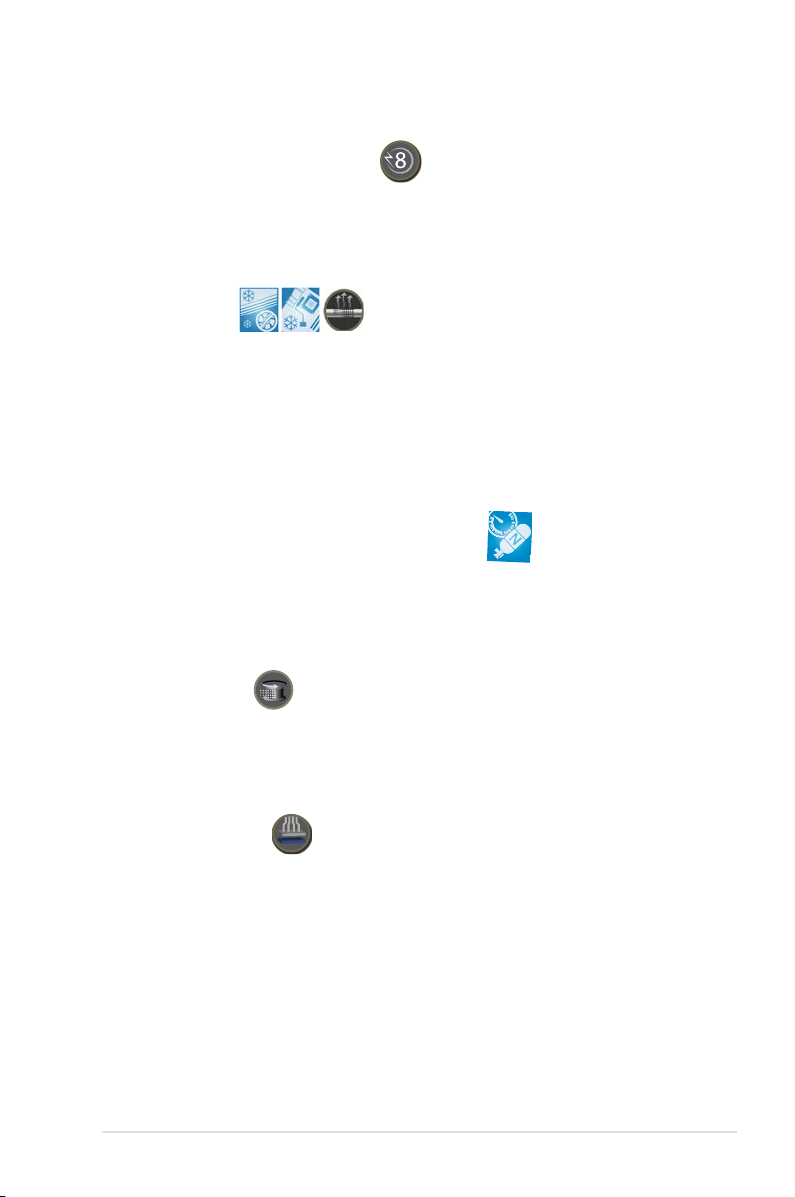
ASUS Striker Extreme 1-5
1.3.2 ASUS unique features
8-phase cap-less Power design
The 8-phase EL Capless Power Design demonstrates two hardcore commitments
of ROG products: ultimate overclocking capability, and ultimate reliability. The 8phase power design yields unparalleled superiority in the overclocking arena, while
the cap-less design removes any worries of capacitor problems once and for all.
Fanless Design
The ASUS fanless design allows multi-directional heat ow from major thermal
sources in the motherboard to lower overall system temperature, resulting in
quieter operation and longer system life. ASUS has devoted special efforts to
address the thermal issues across the motherboard, and most notably in the
following areas: CPU, power, VGA, Northbridge and Southbridge. The heat pipe,
heatsink, and strategic board layout were tailor made to dissipate heat in the most
efcient manner.
AI NOS™ (Non-Delay Overclocking System)
ASUS Non-delay Overclocking System™ (NOS) is a technology that auto-detects
the CPU loading and dynamically overclocks the CPU speed only when needed.
See page 4-18 for details.
Extreme Tweaker
This feature allows you to ne tune the CPU/memory voltage and gradually
increase the memory Front Side Bus (FSB) and PCI Express frequency at 1MHz
increment to achieve maximum system performance.
ASUS Q-Connector
The ASUS Q-Connector allows you to connect or disconnect chassis front panel
cables in one easy step. This unique adapter eliminates the trouble of plugging in
one cable at a time, making connection quick and error-free. See pages 2-36 for
details.
Page 22
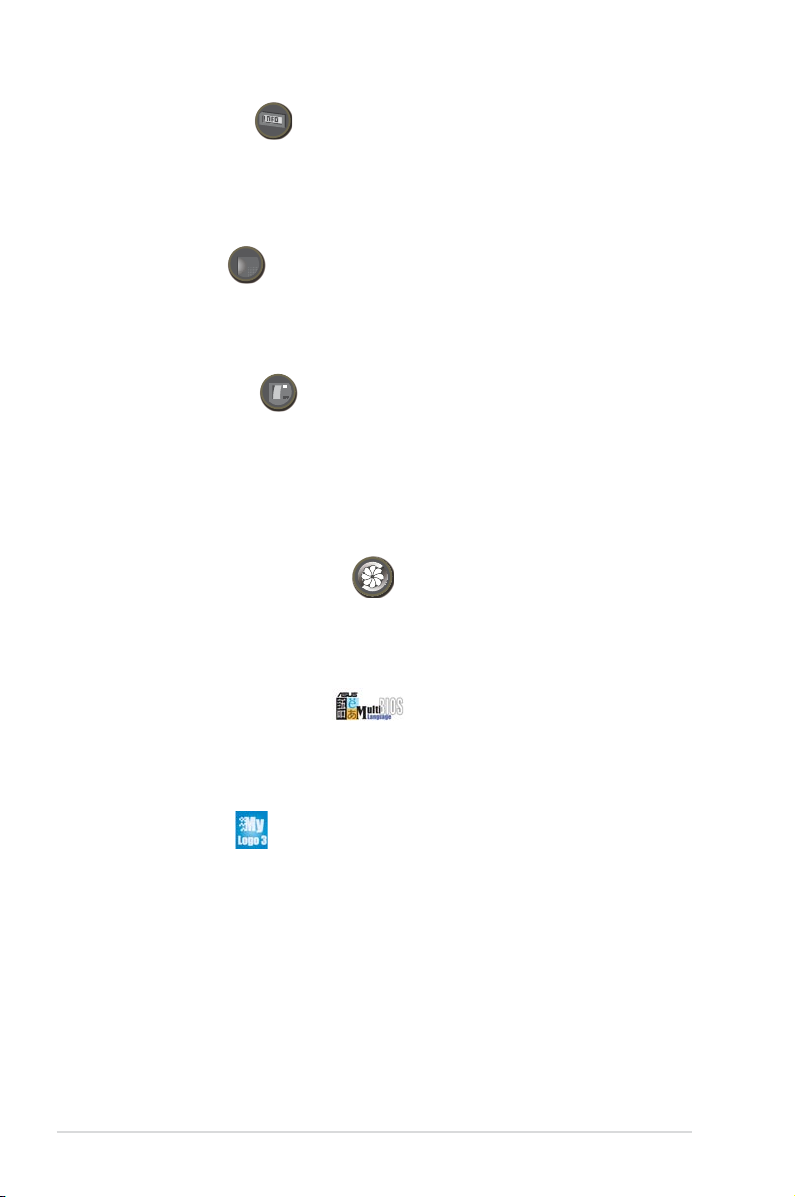
1-6 Chapter 1: Product Introduction
ASUS LCD Poster
The LCD Poster displays actual boot error messages instead of codes that other
debug cards show. This unique feature allows you to easily nd out which devices
fail during the boot process, eliminating guesswork and allowing you to solve the
problem immediately.
Onboard LEDs
This motherboard features onboard LEDs located near connector labels, allowing
you to connect cables and devices without a ashlight. With this ASUS-patented
feature, you can easily identify connector locations to make sure that cables and
devices are plugged in and installed correctly.
Onboard Switches
A power-on button, a resetbutton, and a clear CMOS button are onboard to provide
overclockers and gamers the convenience of fine-tuning performance when
working on a bare (open-case) system. Press the power-on button to wake up
the system, the reset button to reboot, and the clear CMOS button to clear setup
information when the system hangs due to overclocking. See page 2-37 for details.
ASUS Q-Fan plus technology
The ASUS Q-Fan plus technology smartly adjusts the CPU and chassis fan
1 speeds according to the system loading to ensure quiet, cool, and efcient
operation. See page 4-35 for details.
ASUS Multi-language BIOS
The multi-language BIOS allows you to select the language of your choice from the
available options. The localized BIOS menus allow easier and faster conguration.
See page 4-13 for details.
ASUS MyLogo3
This new feature present in the motherboard allows you to personalize and add
style to your system with customizable boot logos. See page 5-9 for details.
Page 23
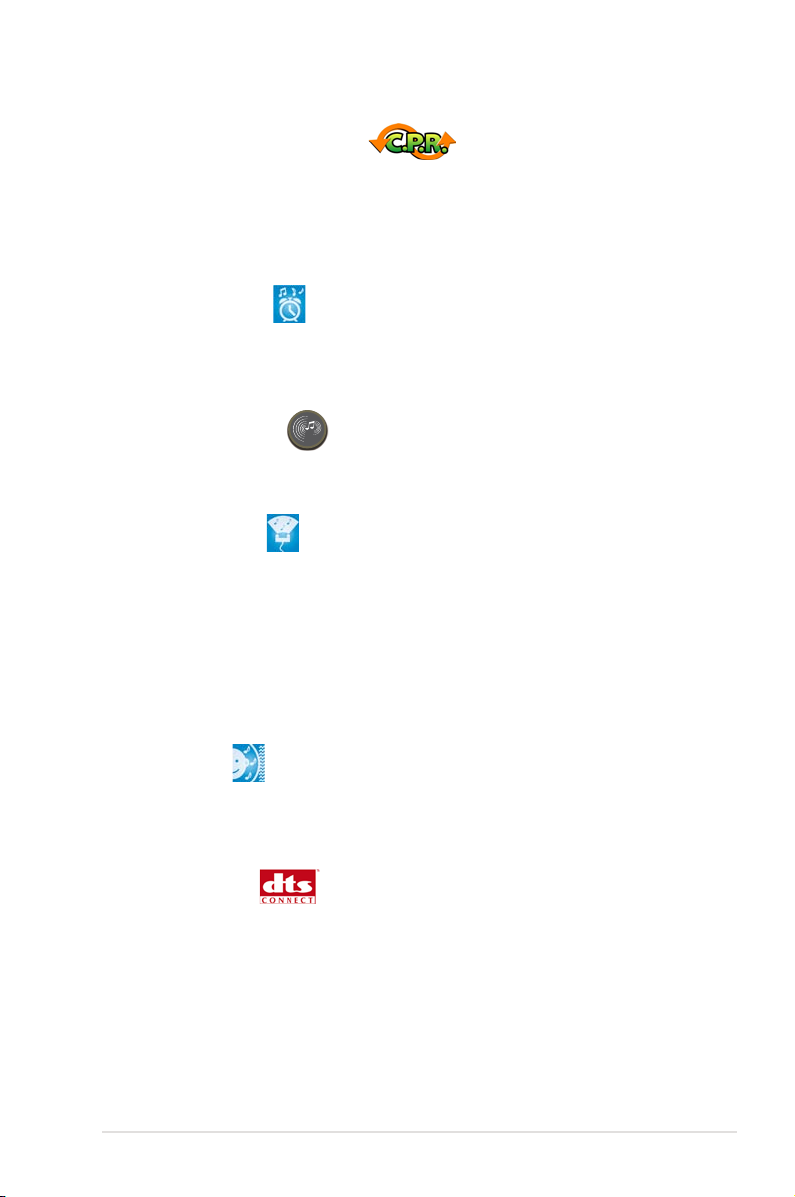
ASUS Striker Extreme 1-7
C.P.R. (CPU Parameter Recall)
The C.P.R. feature of the motherboard BIOS allows automatic re-setting to the
BIOS default settings in case the system hangs due to overclocking. When the
system hangs due to overclocking, C.P.R. eliminates the need to open the system
chassis and clear the RTC data. Simply shut down and reboot the system, and the
BIOS automatically restores the CPU default setting for each parameter.
ASUS Music Alarm
Wake up to the music of your choice instead of the irritating sound of an alarm
clock. The ASUS Music Alarm gives you a personal wake-up call with your favorite
CD music without having to enter the OS. See pages 4-42 and 5-22 for details.
Supreme FX features
This feature can enhance speech-centric applications like Skype, online game,
video conference and recording.
ASUS Array Mic
The Bundled Superbeam Array Microphone receives only the sound
coming from the reception cone and ignores the sounds coming from other
directions. This mechanism eliminates a large number of interferences,
including neighboring speakers and reverberations. It also uses advanced
de-reverberation techniques to reduce echo and minimize its effect on the
speech engine. This feature can enchance speech-centric applications like
Skype, online game, video conference, and recording. See page 5-15 for
details.
Noise Filter
This feature detects repetitive and stationary noises (non-voice signals) like
computer fans, air conditioners, and other background noises then eliminates
it in the incoming audio stream while recording. See page 5-15 for details.
DTS® Connect
This feature is consists of two elements: DTS interactive and DTS NEO:PC.
DTS interactive re-encodes your stereo or multi-channel sound into a DTS
audio signal and send it out from your PC to any DTS enabled system. While
DTS NEO:PC turns your stereo audio such as MP3, WMA, CD, and other
sound format into a convincing multi-channel audio experience. See page
5-14 for details.
Page 24
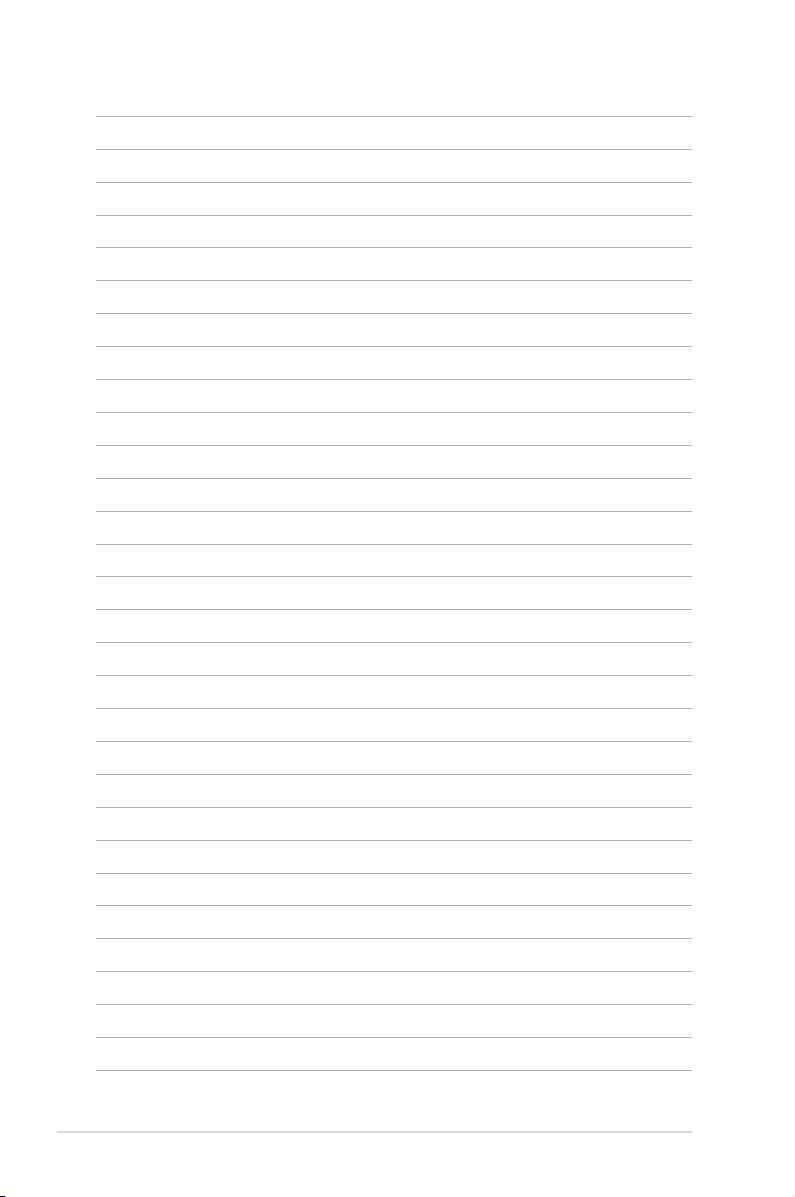
1-8 Chapter 1: Product Introduction
Page 25
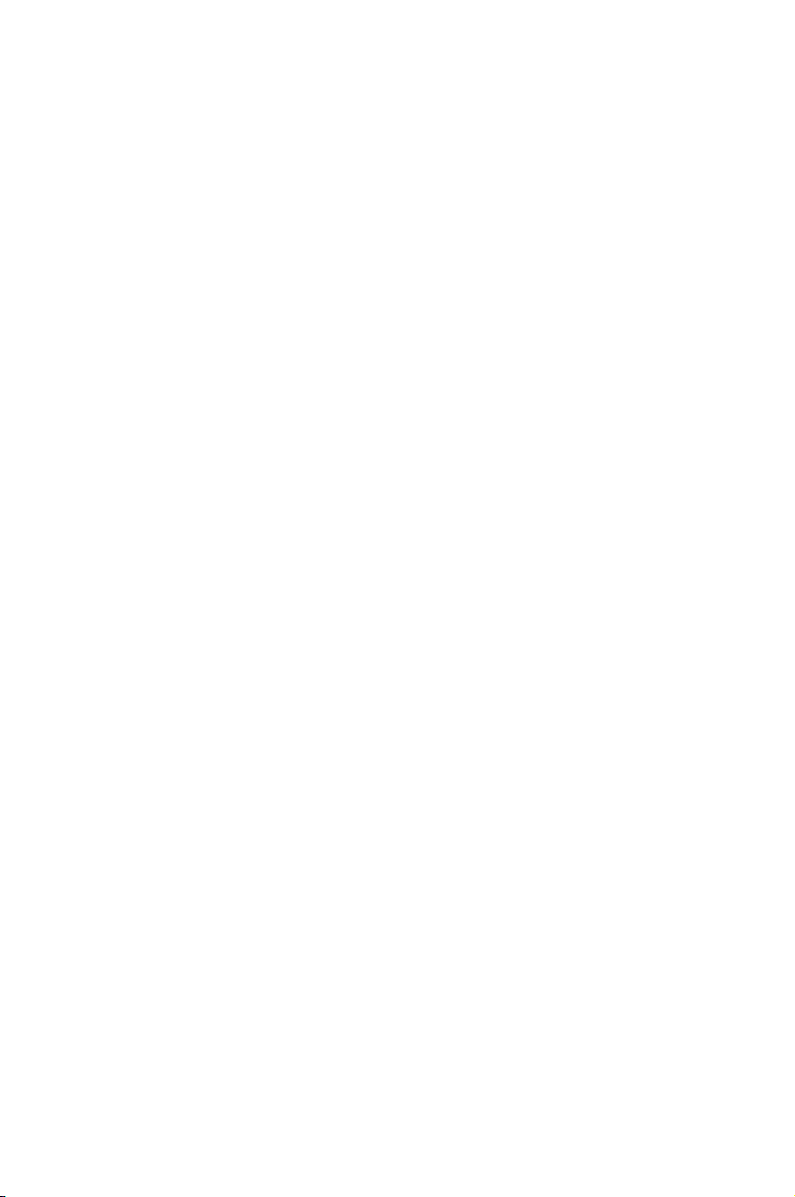
2
Hardware
information
This chapter lists the hardware setup
procedures that you have to perform
when installing system components. It
includes description of the jumpers and
connectors on the motherboard.
Page 26

ASUS Extreme Striker
Chapter summary
2
2.1 Before you proceed ..................................................................... 2-1
2.2 Motherboard overview .................................................................
2-2
2.3 Central Processing Unit (CPU) ...................................................
2-7
2.4 System memory .........................................................................
2-15
2.5 Expansion slots ..........................................................................
2-18
2.6 Jumper ........................................................................................
2-21
2.7 Audio Card and EL I/O Installation ...........................................
2-22
2.8 Connectors .................................................................................
2-23
Page 27

ASUS Striker Extreme 2-1
Onboard LED
Blue lights strategically located beside key motherboard connectors allow you
to install components conveniently, even without a ashlight.
2.1 Before you proceed
Take note of the following precautions before you install motherboard components
or change any motherboard settings.
• Use a grounded wrist strap or touch a safely grounded object or to
a metal object, such as the power supply case, before handling
components to avoid damaging them due to static electricity.
• Hold components by the edges to avoid touching the ICs on them.
• Whenever you uninstall any component, place it on a grounded
antistatic pad or in the bag that came with the component.
Before you install or remove any component, make sure to press the onboard
LED switch rst and the standby power LED is off. Failure to do so may cause
injury or severe damage to the motherboard, peripherals, and/or components.
On Board LED switch
Page 28
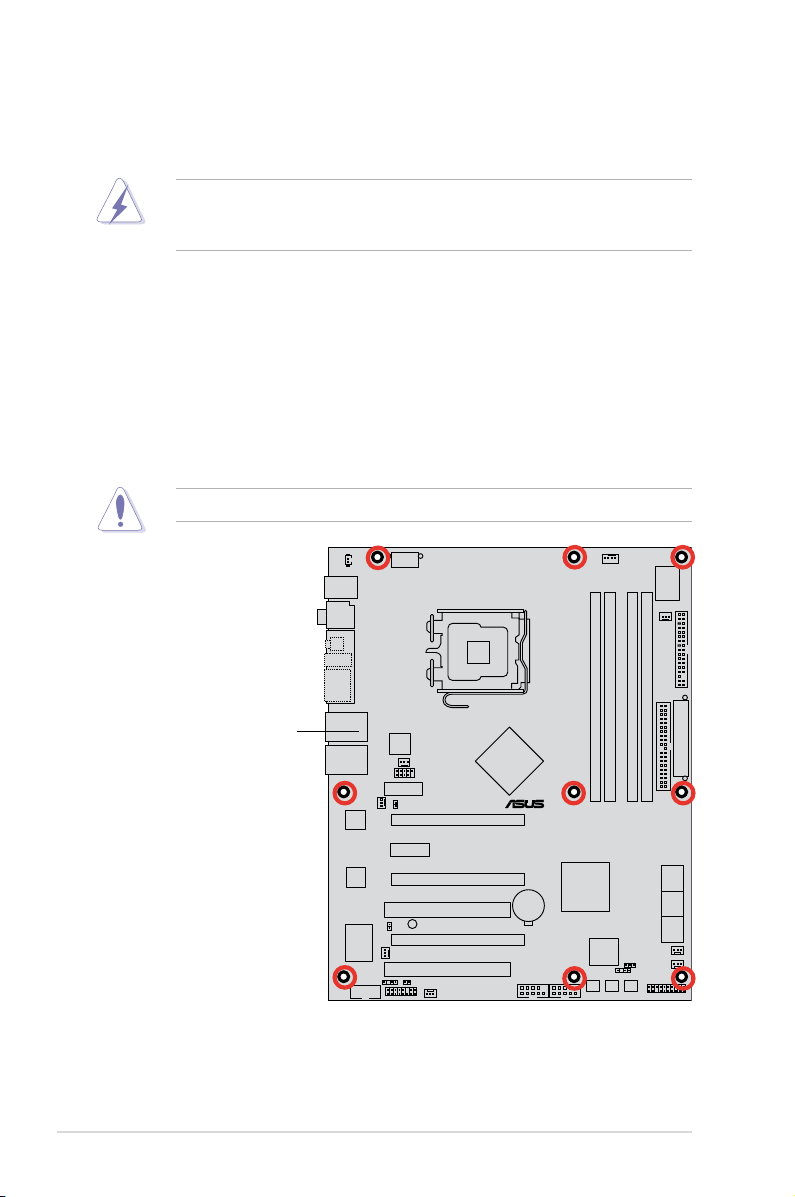
2-2 Chapter 2: Hardware information
STRIKER EXTREME
®
2.2 Motherboard overview
Before you install the motherboard, study the conguration of your chassis to
ensure that the motherboard ts into it.
Make sure to unplug the power cord before installing or removing the
motherboard. Failure to do so can cause you physical injury and damage
motherboard components.
Do not overtighten the screws! Doing so can damage the motherboard.
2.2.1 Placement direction
When installing the motherboard, make sure that you place it into the chassis in
the correct orientation. The edge with external ports goes to the rear part of the
chassis as indicated in the image below.
2.2.2 Screw holes
Place nine (9) screws into the holes indicated by circles to secure the motherboard
to the chassis.
Place this side towards
the rear of the chassis
Page 29
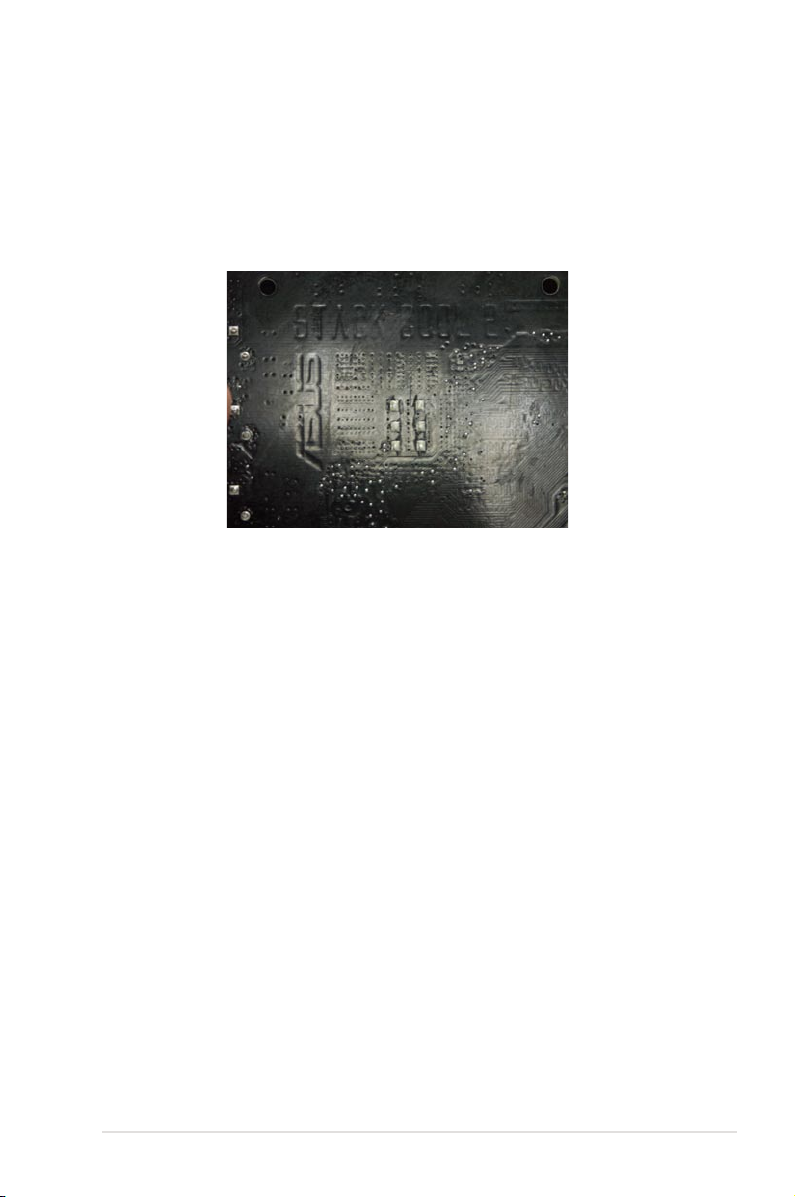
ASUS Striker Extreme 2-3
2.2.3 ASUS Stack Cool 2
The motherboard comes with the ASUS Stack Cool 2 cooling solution that lowers
the temperature of critical heat generating components. The motherboard uses
a special design on the printed circuit board (PCB) to dissipate heat that critical
components generate.
Page 30
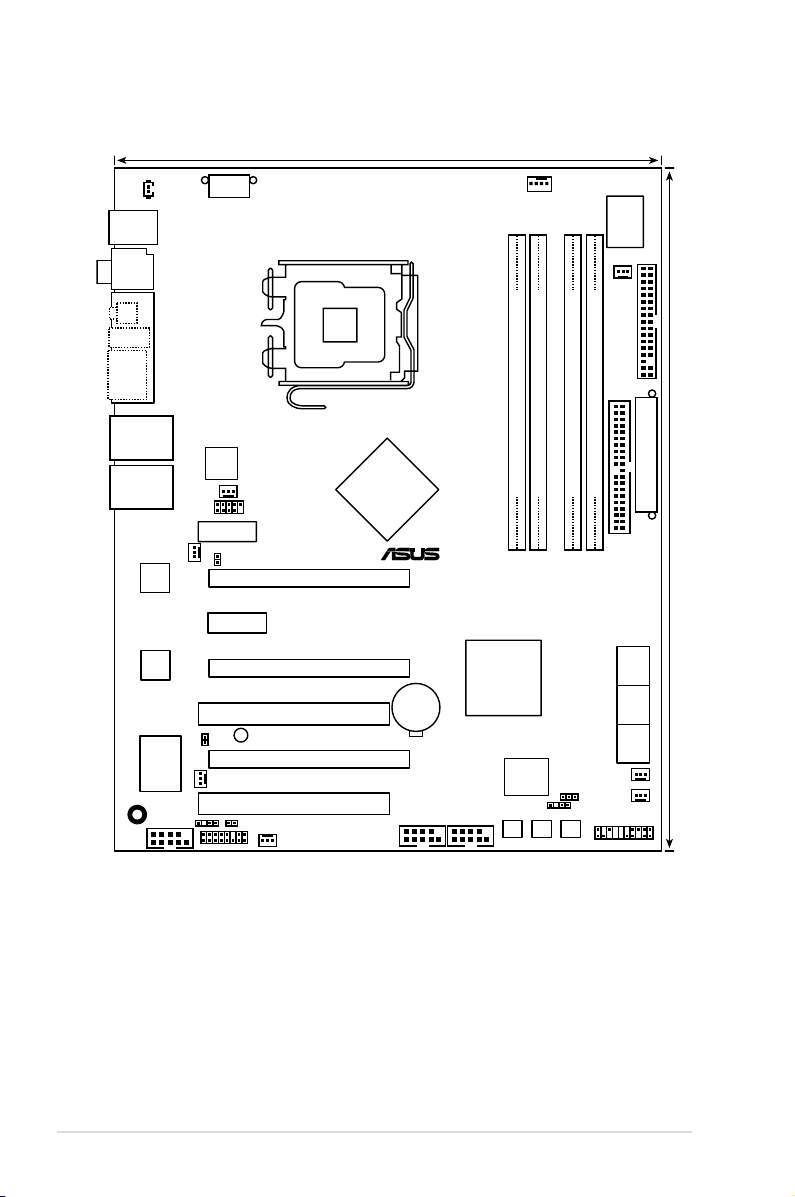
2-4 Chapter 2: Hardware information
2.2.4 Motherboard layout
PANEL
STRIKER EXTREME
®
CHASSIS
PRI_IDE
24.5cm (9.6in)
CPU_FAN
DDR2 DIMM_B1 (64 bit,240-pin module)
DDR2 DIMM_A1 (64 bit,240-pin module)
DDR2 DIMM_A2 (64 bit,240-pin module)
DDR2 DIMM_B2 (64 bit,240-pin module)
PWR_FAN
LAN2_USB34
OPT_FAN5
FLOPPY
Super
I/O
8Mb
BIOS
PS/2KBMS
T: Mouse
B: Keyboard
LAN1_USB12
Audio slot
PCIEX16_1
PCI1
CLRTC
USB78USB56
SB_PWR
EATXPWR
CR2032 3V
Lithium Cell
CMOS Power
CHA_FAN1
IE1394_2
ATX12V
LGA775
SATA12
30.5cm (12.0in)
PCIEX1
PCIEX16_2
PCIEX16_3
PCI2
SATA34 SATA56
OPT_FAN4
SPDIF_O1
NVIDIA
®
NFORCE® 680i SLI
NVIDIA
®
NFORCE® 680i SLI
Silicon Image
®
3132
ADH
VIA
VT6308P
Marvell
88E1116
Marvell
88E1116
SPDIF_O2
ESATA12
1394a
USB910
OPT_FAN2
OPT_FAN1
OPT_FAN3
P_ELJ1
PWR_SW RST_SW CLR_CMOS
OPT_TEMP3
OPT_TEMP1
OPT_TEMP2
Page 31

ASUS Striker Extreme 2-5
2.2.5 Layout contents
Slots Page
1. DDR2 DIMM slots 2-15
2. PCI slots
2-20
3. PCI Express x1 slot
2-20
4. PCI Express x16 slots
2-20
Jumper Page
1. Clear RTC RAM (3-pin CLRTC_EN) 2-21
Rear panel connectors Page
1. PS/2 mouse port (green) 2-23
2. Coaxial S/PDIF Out port
2-23
3. LCD Poster
2-23
4. IEEE 1394a port
2-25
5. External SATA ports
2-24
6. LAN 2 (RJ-45) port.
2-23
7. LAN 1 (RJ-45) port
2-23
8. USB 2.0 ports 1 and 2, 3 and 4
2-24
9. Optical S/PDIF Out port
2-25
10. PS/2 keyboard port (purple)
2-23
Supreme FX Page
1. Line In port (light blue) 2-24
2. Line Out port (lime)
2-24
3. Microphone port (pink)
2-24
4. Center/Subwoofer port (orange)
2-24
5. Side Speaker Out port (gray)
2-24
6. Rear Speaker Out port (black)
2-24
Page 32

2-6 Chapter 2: Hardware information
Internal connectors Page
1. Floppy disk drive connector (34-1 pin FLOPPY) 2-26
2. IDE connector (40-1 pin PRI_IDE
) 2-26
3. Serial ATA connectors (7-pin SATA1, SATA2,
SATA3, SATA4, SATA5, SATA6)
2-27
4. USB connectors (10-1 pin USB56, USB 78, USB910
) 2-28
5. IEEE 1394a port connector (10-1 pin IE1394_2
) 2-29
6. CPU, chassis, and power fan connectors
(4-pin CPU_FAN, 3-pin CHA_FAN1, 3-pin OPT-FAN 1~5,
3-pin PWR_FAN)
2-30
7. Chassis intrusion connector (4-1 pin CHASSIS
) 2-31
8. ATX power connectors (24-pin EATXPWR, 1 x 8-pin ATX12V
) 2-31
9. S/PDIF output connector (4-1 pin SPDIF_02
) 2-34
10. System panel connector (20-8-pin PANEL
)
• System power LED (2-pin PLED)
• Hard disk drive activity LED (2-pin IDE_LED)
• System warning speaker (4-pin SPEAKER)
• ATX power button/soft-off button (2-pin PWR)
• Reset button (2-pin RESET)
2-35
ASUS Q-connector (system panel)
2-36
11. Thermal sensor cable connectors 2-37
Onboard switches Page
1. Clear CMOS switch 2-37
2. Power-on switch
2-38
3. Reset switch
2-38
Page 33

ASUS Striker Extreme 2-7
2.3 Central Processing Unit (CPU)
The motherboard comes with a surface mount LGA775 socket designed for the
Intel® Quad-core / Core™2 Extreme / Core™2 Duo / Pentium® Extreme / Pentium®
D/ Pentium® 4 and Celeron® D processors.
•
Upon purchase of the motherboard, make sure that the PnP cap is on
the socket and the socket contacts are not bent. Contact your retailer
immediately if the PnP cap is missing, or if you see any damage to the PnP
cap/socket contacts/motherboard components. ASUS will shoulder the cost
of repair only if the damage is shipment/transit-related.
•
Keep the cap after installing the motherboard. ASUS will process Return
Merchandise Authorization (RMA) requests only if the motherboard comes
with the cap on the LGA775 socket.
• The product warranty does not cover damage to the socket contacts
resulting from incorrect CPU installation/removal, or misplacement/loss/
incorrect removal of the PnP cap.
• Make sure that all power cables are unplugged before installing the CPU.
• Connect the chassis fan cable to the CHA_FAN1 connector to ensure
system stability.
Page 34

2-8 Chapter 2: Hardware information
3. Lift the load lever in the direction of
the arrow to a 135º angle.
2. Press the load lever with your thumb (A), then move it to the left (B) until it is
released from the retention tab.
Retention tab
Load lever
This side of the socket box
should face you.
PnP cap
A
B
To prevent damage to the socket pins, do not remove the PnP cap unless you
are installing a CPU.
2.3.1 Installing the CPU
To install a CPU:
1. Locate the CPU socket on the motherboard.
Before installing the CPU, make sure that the socket box is facing towards you
and the load lever is on your left.
STRIKER EXTREME
®
STRIKER EXTREME CPU Socket 775
Page 35

ASUS Striker Extreme 2-9
5. Position the CPU over the
socket, making sure that
the gold triangle is on the
bottom-left corner of the
socket then t the socket
alignment key into the
CPU notch.
Alignment key
Gold triangle mark
6. Close the load plate (A), then
push the load lever (B) until it
snaps into the retention tab.
7. If installing a dual-core CPU,
connect the chassis fan cable
to the CHA_FAN1 connector to
ensure system stability.
A
B
The CPU ts in only one correct orientation. DO NOT force the CPU into the
socket to prevent bending the connectors on the socket and damaging the CPU!
The motherboard supports Intel® LGA775 processors with the Intel® Enhanced
Memory 64 Technology (EM64T), Enhanced Intel SpeedStep® Technology
(EIST), and Hyper-Threading Technology. Refer to the Appendix for more
information on these CPU features.
4. Lift the load plate with your thumb
and forenger to a 100º angle (A),
then push the PnP cap from the load
plate window to remove (B).
Load plate
A
B
CPU notch
Page 36

2-10 Chapter 2: Hardware information
Fastener
Motherboard hole
2.3.2 Installing the CPU heatsink and fan
The Intel® LGA775 processor requires a specially designed heatsink and fan
assembly to ensure optimum thermal condition and performance.
To install the CPU heatsink and fan:
1. Place the heatsink on top of the
installed CPU, making sure that
the four fasteners match the holes
on the motherboard.
•
When you buy a boxed Intel® processor, the package includes the CPU fan
and heatsink assembly. If you buy a CPU separately, make sure that you
use only Intel®-certied multi-directional heatsink and fan.
• Your Intel
®
LGA775 heatsink and fan assembly comes in a push-pin design
and requires no tool to install.
• If you purchased a separate CPU heatsink and fan assembly, make sure
that you have properly applied Thermal Interface Material to the CPU
heatsink or CPU before you install the heatsink and fan assembly.
Make sure that you have installed the motherboard to the chassis before you
install the CPU fan and heatsink assembly.
Make sure to orient each fastener with the narrow end of the groove pointing
outward. (The photo shows the groove shaded for emphasis.)
Orient the heatsink and fan
assembly such that the CPU fan
cable is closest to the CPU fan
connector.
Narrow end
of the groove
Page 37

ASUS Striker Extreme 2-11
3. Connect the CPU fan cable to the connector on the motherboard labeled
CPU_FAN.
2. Push down two fasteners at a time in
a diagonal sequence to secure the
heatsink and fan assembly in place.
B
A
A
A
B
B
Do not forget to connect the CPU fan connector! Hardware monitoring errors
can occur if you fail to plug this connector.
A
B
STRIKER EXTREME
®
STRIKER EXTREME CPU fan connector
GND
CPU FAN PWR
CPU FAN IN
CPU FAN PWM
CPU_FAN
Page 38

2-12 Chapter 2: Hardware information
To uninstall the CPU heatsink and fan:
1. Disconnect the CPU fan cable from
the connector on the motherboard.
2. Rotate each fastener
counterclockwise.
3. Pull up two fasteners at a time in
a diagonal sequence to disengage
the heatsink and fan assembly
from the motherboard.
B
B
A
A
A
A
B
B
4. Carefully remove the heatsink
and fan assembly from the
motherboard.
2.3.3 Uninstalling the CPU heatsink and fan
Page 39

ASUS Striker Extreme 2-13
5. Rotate each fastener clockwise to
ensure correct orientation when
reinstalling.
Narrow end of the groove
Refer to the documentation in the boxed or stand-alone CPU fan package for
detailed information on CPU fan installation.
The narrow end of the
groove should point
outward after resetting.
(The photo shows the
groove shaded for
emphasis.)
Page 40

2-14 Chapter 2: Hardware information
2.3.4 Installing the optional fan
1. Position the fan above the pipe
and heatsink assembly.
2. Fit the grooved edge to the
heatsink.
3. Carefully push down the fan until
it snugly ts the heatsink, then
connect the fan cables.
4. The above photo shows the fan
installed on the motherboard.
•
Plug the optional fan cables to any of the OPT FAN1~5 connectors on the
motherboard.
•
Make sure the optional fan is installed correctly to prevent damage to the
fan and motherboard components.
Install the optional fan only if you are using a passive cooler or a water cooler.
Installing the optional fan with an active CPU cooler will interfere with the airow
and destabilize the system.
Page 41

ASUS Striker Extreme 2-15
2.4 System memory
2.4.1 Overview
The motherboard comes with four Double Data Rate 2 (DDR2) Dual Inline Memory
Modules (DIMM) sockets.
A DDR2 module has the same physical dimensions as a DDR DIMM but has a
240-pin footprint compared to the 184-pin DDR DIMM. DDR2 DIMMs are notched
differently to prevent installation on a DDR DIMM socket.
The gure illustrates the location of the DDR2 DIMM sockets:
Channel Sockets
Channel A DIMM_A1 and DIMM_A2
Channel B DIMM_B1 and DIMM_B2
STRIKER EXTREME
®
STRIKER EXTREME
DIMM_A2
DIMM_A1
DIMM_B2
DIMM_B1
Page 42

2-16 Chapter 2: Hardware information
2.4.2 Memory congurations
You may install 256 MB, 512 MB, 1 GB, and 2 GB unbuffered non-ECC DDR2
DIMMs into the DIMM sockets.
32-bit 64-bit
Windows® 2000 Advanced Server
Windows® Server 2003 Enterprise
Edition
Windows® Server 2003 Standard x64
Edition
Windows® XP Professional x64 Edition
Windows® Server 2003 Enterprise x64
Edition
• For dual-channel conguration, the total size of memory module(s) installed
per channel must be the same (DIMM_A1 + DIMM_A2 = DIMM_B1 +
DIMM_B2).
• Always install DIMMs with the same CAS latency. For optimum
compatibility, we recommend that you obtain memory modules from the
same vendor. Visit the ASUS website at www.asus.com for the latest DDR2
Qualied Vendors List.
• Due to chipset resource allocation, the system may detect less than 32 GB
system memory when you installed four 8 GB DDR2 memory modules.
• The motherboard can support up to 32 GB on the operating system listed
below. You may install a maximum of 8 GB DIMMs on each slot.
Visit the ASUS website for the latest DDR2-800/667/533 MHz QVL.
Page 43

ASUS Striker Extreme 2-17
2.4.3 Installing a DIMM
Unplug the power supply before adding or removing DIMMs or other
system components. Failure to do so can cause severe damage to both the
motherboard and the components.
To install a DIMM:
1. Unlock a DIMM socket by
pressing the retaining clips
outward.
2. Align a DIMM on the socket
such that the notch on the DIMM
matches the break on the socket.
3. Firmly insert the DIMM into the
socket until the retaining clips
snap back in place and the DIMM
is properly seated.
2.4.4 Removing a DIMM
To remove a DIMM:
1. Simultaneously press the retaining
clips outward to unlock the DIMM.
2. Remove the DIMM from the socket.
• A DDR2 DIMM is keyed with a notch so that it ts in only one direction. Do
not force a DIMM into a socket to avoid damaging the DIMM.
• The DDR2 DIMM sockets do not support DDR DIMMs. Do not install DDR
DIMMs to the DDR2 DIMM sockets.
Unlocked retaining clip
DDR2 DIMM notch
Support the DIMM lightly with
your ngers when pressing the
retaining clips. The DIMM might
get damaged when it ips out with
extra force.
DDR2 DIMM notch
1
2
3
1
2
1
1
Page 44

2-18 Chapter 2: Hardware information
2.5 Expansion slots
In the future, you may need to install expansion cards. The following sub-sections
describe the slots and the expansion cards that they support.
2.5.1 Installing an expansion card
To install an expansion card:
1. Before installing the expansion card, read the documentation that came with
it and make the necessary hardware settings for the card.
2. Remove the system unit cover (if your motherboard is already installed in a
chassis).
3. Remove the bracket opposite the slot that you intend to use. Keep the screw
for later use.
4. Align the card connector with the slot and press rmly until the card is
completely seated on the slot.
5. Secure the card to the chassis with the screw you removed earlier.
6. Replace the system cover.
2.5.2 Conguring an expansion card
After installing the expansion card, congure it by adjusting the software settings.
1. Turn on the system and change the necessary BIOS settings, if any. See
Chapter 4 for information on BIOS setup.
2. Assign an IRQ to the card. Refer to the tables on the next page.
3. Install the software drivers for the expansion card.
Make sure to unplug the power cord before adding or removing expansion
cards. Failure to do so may cause you physical injury and damage motherboard
components.
When using PCI cards on shared slots, ensure that the drivers support “Share
IRQ” or that the cards do not need IRQ assignments. Otherwise, conicts will
arise between the two PCI groups, making the system unstable and the card
inoperable. Refer to the table on the next page for details.
Page 45

ASUS Striker Extreme 2-19
2.5.3 Interrupt assignments
IRQ assignments for this motherboard
A B C D E F G H
PCIEx16_1 – – – – shared – – –
PCIEx16_2 – – – – – shared – –
PCIEx16_3 – – – – shared – – –
PCIEx1_1 – – – – – shared – –
PCI Slot_1 shared – – – – – – –
PCI Slot_2 – shared – – – – – –
USB 1.1 – shared – – – – – –
USB 2.0 – – shared – – – – –
LAN_1 – shared – – – – – –
LAN_2 – shared – – – – – –
PATA shared – – – – – – –
SATA_1 – shared – – – – – –
SATA_2 – – shared – – – – –
SATA_3 – – – used – – – –
SATA_RAID – shared – – – – – –
1394 – shared – – – – – –
Audio – – shared – – – – –
IRQ Standard function
0 System timer
1 Standard 101/102-key or Microsoft Natural Keyboard
4 Communications Port (COM1)*
6 Standard oppy disk controller
8 System CMOS/real-time clock
9 Microsoft ACPI-compliant system
9 NVIDIA nForce networking controller #3
9 NVIDIA nForce networking controller #4
10 NVIDIA nForce PCI system management
11 Mass storage controller
12 PS/2 compatible mouse port
13 Numeric data processor
14 Primary IDE channel
16 NVIDIA GeForce 6600 GT
19 VIA OHCI compliant IEEE 1394 host controller
20 NVIDIA nForce 590/570/550 Serial ATA controller
20 NVIDIA network bus enumerator
21 NVIDIA network bus enumerator
22 Standard OpenHCD USB host controller
22 NVIDIA nForce 590/570/550 Serial ATA controller
23 Standard Enhanced PCI to USB host controller
23 NVIDIA nForce 590/570/550 Serial ATA controller
Page 46

2-20 Chapter 2: Hardware information
2.5.4 PCI slots
The PCI slots support cards such as a LAN card, SCSI card, USB card, and other
cards that comply with PCI specications. Refer to the gure below for the location
of the slots.
2.5.5 PCI Express x1 slot
This motherboard supports PCI Express x1 network cards, SCSI cards and other
cards that comply with the PCI Express specications. Refer to the gure below for
the location of the slot.
2.5.6 PCI Express x16 slots
This motherboard has three PCI Express x16 slots that support PCI Express x16
graphic cards complying with the PCI Express specications. Refer to the gure
below for the location of the slots.
PCI Express x 16 slot (blue)
PCI slot
PCI Express x 16 slot (blue)
PCI slot
PCI Express x 1 slot
PCI Express x 16 slot
Page 47

STRIKER EXTREME
®
STRIKER EXTREME
Clear RTC RAM
CLRTC_EN
Normal Clear RTC
(Default)
1 2 2 3
2.6 Jumper
Clear RTC RAM (CLRTC)
This jumper allows you to enable the CLRTC switch. You can clear the
CMOS memory of date, time, and system setup parameters by erasing the
CMOS RTC RAM data. The onboard clr CMOS switch helps you easily to
clear the system setup information such as system passwords. See page
2-35 for details.
To erase the RTC RAM:
1. Turn OFF the computer and unplug the power cord.
2. Move the jumper cap from pins 1-2 (default) to pins 2-3 to enable the
CLRTC function.
3. Press down the clr CMOS
4. Plug the power cord and turn ON the computer.
5.
Hold down the <Del> key during the boot process and enter BIOS setup
to re-enter data.
The clr CMOS button will not function until the jumper cap on CLRTC is moved
to the ENABLE position. Removing the cap will cause system boot failure!
button and again to release it.
ASUS Striker Extreme 2-21
• Make sure to re-enter your previous BIOS settings after you clear the
CMOS.
• You do not need to clear the RTC when the system hangs due to
overclocking. For system failure due to overclocking, use the C.P.R. (CPU
Parameter Recall) feature. Shut down and reboot the system so the BIOS
can automatically reset parameter settings to default values.
• To prevent accidental pressing of the Clear CMOS switch, the CLRTC
jumper default setting disables the switch.
Page 48

2-22 Chapter 2: Hardware information
2.7 Audio Card and EL I/O Installation
2.7.1 Audio Card Installation
2.7.2 EL I/O Installation
1. Take out the Audio card from
the package.
2. Locate the slot on the
motherboard.
3. Align the card connector
with the slot and press rmly
until the card sits on the slot
completely.
4.
The above photo shows the
audio card installed on the
motherboard.
1. Take out the EL I/O from the
package.
2. Locate the connector on the
motherboard.
3. Connector the cable to
the connector in a correct
orientation.
4. The above photo shows
the EL I/O installed on the
motherboard.
Page 49

ASUS Striker Extreme 2-23
1
17
2 3 4 5
12131415
6
7
8
9
10
11
16
2.8 Connectors
2.8.1 Rear panel connectors
1. PS/2 mouse port (green). This port is for a PS/2 mouse.
2. Coaxial S/PDIF Out port.
This port connects an external audio output device
via an optical S/PDIF cable.
3. LCD Poster.
This poster displays actual boot error messages.
4. LAN 1 (RJ-45) port.
Supported by NV Gigabit LAN
controller, this port allows Gigabit connection to a Local
Area Network (LAN) through a network hub. Refer to the
table on the next page for the LAN port LED indications.
5. LAN 2 (RJ-45) port
. Supported by the NV Gigabit LAN
controller, this port allows Gigabit connection to a Local
Area Network (LAN) through a network hub. Refer to the
table below for the LAN port LED indications.
SPEED
LED
ACTIVITY/
LINK LED
LAN port
32-bit OS LAN port LED indications
* Blinking
Activity/Link Speed LED Description
OFF OFF Soft-off Mode
YELLOW* OFF During Power ON/OFF
YELLOW* ORANGE 100 Mbps connection
Page 50

2-24 Chapter 2: Hardware information
64-bit OS LAN port LED indications
Activity/Link Speed LED Description
DNR DNR Soft-off Mode
DNR DNR During Power ON/OFF
DNR DNR 100 Mbps connection
DNR DNR 1 Gbps connection
6. Line In port (light blue). This port connects the tape, CD, DVD player, or
other audio sources.
7. Line Out port (lime).
This port connects a headphone or a speaker. In
4-channel, 6-channel, and 8-channel conguration, the function of this port
becomes Front Speaker Out.
8. Microphone port (pink). This port connects a microphone.
9. Center/Subwoofer port (orange).
This port connects the center/subwoofer
speakers.
10.
Rear Speaker Out port (black). This port connects the rear speakers on a
4-channel, 6-channel, or 8-channel audio conguration.
11.
Side Speaker Out port (gray). This port connects the side speakers in an
8-channel audio conguration.
Refer to the audio conguration table below for the function of the audio ports in
2, 4, 6, or 8-channel conguration.
Audio 2, 4, 6, or 8-channel conguration
Port
Headset
2-channel
4-channel 6-channel 8-channel
Light Blue Line In Line In Line In Line In
Lime Line Out Front Speaker Out Front Speaker Out Front Speaker Out
Pink Mic In Mic In Mic In Mic In
Orange – – Center/Subwoofer Center/Subwoofer
Black – Rear Speaker Out Rear Speaker Ou Rear Speaker Out
Gray – – – Side Speaker Out
12. USB 2.0 ports 1 and 2, 3 and 4. These 4-pin Universal Serial Bus (USB)
ports are available for connecting USB 2.0 devices.
13. External SATA ports.
These ports connect to an external SATA box or a
Serial ATA port multiplier. These ports support a Serial ATA hard disk drive
that you can combine with an external Serial ATA 3.0 Gb/s device to congure
a RAID 0, RAID 1, or JBOD set through the onboard Silicon Image
®
SATA
RAID controller. Refer to Chapter 5 for details on how to set up Serial ATA
RAID congurations.
Page 51

ASUS Striker Extreme 2-25
• DO NOT insert a different connector to this port.
• DO NOT unplug the external Serial ATA box when a RAID 0 or RAID 1 is
congured.
• Before creating a RAID set using Serial ATA hard disks, make sure that you
have connected the Serial ATA signal cable and installed Serial ATA hard
disk drives; otherwise, you cannot enter the Silicon Image RAID utility and
SATA BIOS setup during POST.
• The external SATA ports support external Serial ATA 1.5 and 3 Gb/s
devices. Longer cables support higher power requirements to deliver signal
up to two meters away, and enables improved hot-swap function.
• If you intend to create a RAID conguration using this connector, set the
Silicon SATAII Controller item in the BIOS to [RAID Mode]. See section
“4.5.3 Onboard Device Conguration” for details.
• Use these ports and an external Serial ATA box connected to the external
SATA port, if you want to congure a RAID 0 or RAID 1 set.
• The Serial ATA port multiplier and external Serial ATA box are purchased
separately.
14. IEEE 1394a port. This 6-pin IEEE 1394a port provides high-speed
connectivity for audio/video devices, storage peripherals, PCs, or portable
devices.
15.
Onboard LED switch. This motherboard features onboard LEDs that light
up the labels, making it easy for you to install or plug in devices even in the
dark. Press this switch to turn on the onboard LEDs.
16. Optical S/PDIF Out port
. This port connects an external audio output device
via an optical S/PDIF cable.
17. PS/2 keyboard port (purple)
. This port is for a PS/2 keyboard.
Page 52

2-26 Chapter 2: Hardware information
2.8.2 Internal connectors
1. Floppy disk drive connector (34-1 pin FLOPPY)
This connector is for the provided oppy disk drive (FDD) signal cable. Insert
one end of the cable to this connector, then connect the other end to the
signal connector at the back of the oppy disk drive.
Pin 5 on the connector is removed to prevent incorrect cable connection when
using a FDD cable with a covered Pin 5.
2. IDE connector (40-1 pin PRI_IDE)
The onboard IDE connector is for the Ultra DMA 133/100/66 signal cable.
There are three connectors on each Ultra DMA 133/100/66 signal cable:
blue, black, and gray. Connect the blue connector to the motherboard’s IDE
connector, then select one of the following modes to congure your device.
• Pin 20 on the IDE connector is removed to match the covered hole on the
Ultra DMA cable connector. This prevents incorrect insertion when you
connect the IDE cable.
• Use the 80-conductor IDE cable for Ultra DMA 133/100/66 IDE devices.
If any device jumper is set as “Cable-Select,” make sure all other device
jumpers have the same setting.
Drive jumper setting Mode of
device(s)
Cable connector
Single device Cable-Select or Master - Black
Two devices Cable-Select Master
Black
Slave Gray
Master Master Black or gray
Slave Slave
STRIKER EXTREME
®
STRIKER EXTREME Floppy disk drive connector
NOTE: Orient the red markings on
the floppy ribbon cable to PIN 1.
PIN 1
FLOPPY
Page 53

ASUS Striker Extreme 2-27
3. Serial ATA connectors (7-pin SATA1, SATA2, SATA3, SATA4, SATA5,
SATA6)
These connectors are for the Serial ATA signal cables for Serial ATA hard disk
drives.
If you installed Serial ATA hard disk drives, you can create a RAID 0, RAID
1, RAID 0+1, RAID 5, or JBOD conguration with the onboard NVIDIA
®
MediaShield™ RAID controller.
The RAID function of these connectors is set to [Disabled] by default. If you
intend to create a Serial ATA RAID set using these connectors, enable the RAID
Enabled item under the Serial ATA Conguration sub-menu in the BIOS. See
section “4.5.3 Onboard Device Conguration” for details.
These connectors support Native Command Queuing (NCQ), Power
Management (PM) Implementation Algorithm, Hot Swap and smart setup.
STRIKER EXTREME
®
STRIKER EXTREME IDE connector
NOTE: Orient the red markings
(usually zigzag) on the IDE
ribbon cable to PIN 1.
PRI_IDE
PIN 1
STRIKER EXTREME
®
STRIKER EXTREME SATA connectors
SATA1
GND
RSATA_TXP1
RSATA_TXN1
GND
RSATA_RXP1
RSATA_RXN1
GND
SATA2
GND
RSATA_TXP2
RSATA_TXN2
GND
RSATA_RXP2
RSATA_RXN2
GND
SATA3
GND
RSATA_TXP3
RSATA_TXN3
GND
RSATA_RXP3
RSATA_RXN3
GND
SATA4
GND
RSATA_TXP4
RSATA_TXN4
GND
RSATA_RXP4
RSATA_RXN4
GND
SATA5
GND
RSATA_TXP5
RSATA_TXN5
GND
RSATA_RXP5
RSATA_RXN5
GND
SATA6
GND
RSATA_TXP6
RSATA_TXN6
GND
RSATA_RXP6
RSATA_RXN6
GND
Page 54

2-28 Chapter 2: Hardware information
Connect the right-angle side of SATA
signal cable to the SATA device, or
connect the right-angle side of the
SATA cable to the onboard SATA port
to avoid mechanical conict with huge
graphics cards.
Right-angle side
4. USB connectors (10-1 pin USB56, USB78, USB910)
These connectors are for USB 2.0 ports. Connect the USB module cable
to any of these connectors, then install the module to a slot opening at the
back of the system chassis. These USB connectors comply with USB 2.0
specication that supports up to 480 Mbps connection speed.
Never connect a 1394 cable to the USB connectors. Doing so will damage the
motherboard!
You can connect the USB cable to ASUS Q-Connector (USB, blue) rst, and
then install the Q-Connector (USB) to the USB connector onboard.
STRIKER EXTREME
®
STRIKER EXTREME
USB 2.0 connectors
USB56
NC
GND
USB_P6+
USB_P6-
USB+5V
GND
USB_P5+
USB_P5-
USB+5V
1
USB78
NC
GND
USB_P8+
USB_P8-
USB+5V
GND
USB_P7+
USB_P7-
USB+5V
1
USB910
1
NC
GND
USB_P6+
USB_P6-
USB+5V
GND
USB_P5+
USB_P5-
USB+5V
Page 55

ASUS Striker Extreme 2-29
5. IEEE 1394a port connector (10-1 pin IE1394_2)
This connector is for a IEEE 1394a port. Connect the IEEE 1394a module
cable to this connector, then install the module to a slot opening at the back
of the system chassis.
Never connect a USB cable to the IEEE 1394a connector. Doing so will damage
the motherboard!
You can connect the 1394 cable to ASUS Q-Connector (1394, red) rst, and
then install the Q-Connector (1394) to the 1394 connector onboard.
STRIKER EXTREME
®
STRIKER EXTREME
IEEE 1394 connector
IE1394_2
PIN1
GND
+12V
TPB2-
GND
TPA2-
+12V
TPB2+
GND
TPA2+
Page 56

2-30 Chapter 2: Hardware information
6. CPU, chassis, power, and optional fan connectors
(4-pin CPU_FAN, 3-pin CHA_FAN1, 3-pin PWR_FAN, 3-pin OPT_FAN1~5)
The fan connectors support cooling fans of 350 mA ~ 2000 mA (24 W max.)
or a total of 1 A ~ 7 A (84 W max.) at +12V. Connect the fan cables to the
fan connectors on the motherboard, making sure that the black wire of each
cable matches the ground pin of the connector.
Do not forget to connect the fan cables to the fan connectors. Insufcient air
ow inside the system may damage the motherboard components. These are
not jumpers! Do not place jumper caps on the fan connectors!
• Only the CHA_FAN1 and OPT_FAN 1~3 connectors support the ASUS
Q-FAN 2 feature.
• If you install two VGA cards, we recommend that you plug the rear chassis
fan cable to the motherboard connector labeled OPT_FAN1 or OPT_FAN2
for better themal environment.
STRIKER EXTREME
®
STRIKER EXTREME Fan connectors
CPU_FAN CHA_FAN1
CPU_FAN
PWR_FAN
GND
CPU FAN PWR
CPU FAN IN
CPU FAN PWM
GND
Rotation
+12V
OPT_FAN4
OPT_FAN5
PWR_FAN
GND
Rotation
+12V
CHA_FAN1
OPT_FAN2
OPT_FAN1
OPT_FAN3
OPT_FAN3
GND
Rotation
+12V
GND
Rotation
+12V
OPT_FAN2
GND
Rotation
+12V
OPT_FAN1
GND
Rotation
+12V
OPT_FAN4
GND
Rotation
+12V
OPT_FAN5
Page 57

ASUS Striker Extreme 2-31
8. ATX power connectors
(24-pin EATXPWR, 2 x 4-pin ATX12V)
These connectors are for ATX power supply plugs. The power supply plugs
are designed to t these connectors in only one orientation. Find the proper
orientation and push down rmly until the connectors completely t.
7. Chassis intrusion connector (4-1 pin CHASSIS)
This connector is for a chassis-mounted intrusion detection sensor or switch.
Connect one end of the chassis intrusion sensor or switch cable to this
connector. The chassis intrusion sensor or switch sends a high-level signal to
this connector when a chassis component is removed or replaced. The signal
is then generated as a chassis intrusion event.
By default , the pin labeled “Chassis Signal” and “ Ground” are shorted with
a jumper cap. Remove the jumper caps only when you intend to use the
chassis intrusion detection feature.
• Make sure to remove the cap on the ATX12V connector before connecting
an 8-pin EPS +12V power plug.
• Use only either a 4-pin ATX12V or an 8-pin EPS +12V power plug for the
ATX12V connector.
STRIKER EXTREME
®
STRIKER EXTREME Chassis intrusion connector
CHASSIS
+5VSB_MB
Chassis Signal
GND
(Default)
STRIKER EXTREME
®
STRIKER EXTREME ATX power connectors
EATXPWR
ATX12V
+3 Volts
+3 Volts
Ground
+5 Volts
+5 Volts
Ground
Ground
Power OK
+5V Standby
+12 Volts
-5 Volts
+5 Volts
+3 Volts
-12 Volts
Ground
Ground
Ground
PSON#
Ground
+5 Volts
+12 Volts
+3 Volts
+5 Volts
Ground
GND +12V DC
GND +12V DC
GND +12V DC
GND +12V DC
Page 58

2-32 Chapter 2: Hardware information
•
For a fully congured system, we recommend that you use a power supply
unit (PSU) that complies with ATX 12 V Specication 2.0 (or later version)
and provides a minimum power of 550 W.
• Do not forget to connect the 4-pin/8pin EATX12V power plug; otherwise,
the system will not boot.
• Use of a PSU with a higher power output is recommended when
conguring a system with more power-consuming devices. The system
may become unstable or may not boot up if the power is inadequate.
• If you want to use two high-end PCI Express x16 cards, use a PSU with
500 W to 600 W power or above to ensure the system stability.
Power supply requirements
Heavy Loading
CPU SMF 3.2XE
DDR533 256MB*4
PCI-E VGA Nvidia 7950GTX*2
SATA-HD 6
ESATA-HD 2
IDE-HD 1
CD-ROM 1
USB 2
PCI-E 1X 0
PCI 0
+12V-V2
(4 PIN)
+12V-V1
(24PIN)
+5V +3.3V VGA
+12V
HDD
+12V
HDD
+5V
+5VSB Total
PSU
Po_max
(W)
Io_max (A) 17 11.4 5.66 9.18 15.76 7.6 7.96 0.548
Io_rms (A) 12.35 7.68 4.42 8.52 10.74 3.32 5.26 0.413
Vout (V) 11.93 11.9 5.022 3.316 11.42 11.95
Po_max (W) 202.81 135.66 28.42 30.44 179.98 90.82 4.993 5.054 678.18
(continued on the next page)
Page 59

ASUS Striker Extreme 2-33
Normal Loading
CPU PSC 3.73G 1066
DDR800 1GB*2
VGA Nvidia 7800GTX*2
SATA-HD SATA*4
ESATA-HD 1
IDE-HD 1
CD-ROM 1
USB 2
PCI 1
+12V-V2
(4 PIN)
+12V-V1
(24PIN)
+5V +3.3V VGA
+12V
HDD
+12V
HDD
+5V
+5VSB Total
PSU
Po_max
(W)
Io_max (A) 12.72 11.44 6.88 8.72 8.88 4.04 4.14 0.588
Io_rms (A) 9.16 8.1 5.6 8 5.86 2.14 2.92 0.435
Vout (V) 11.94 11.9 5.026 3.32 11.57 11.99 5.04 5.05
Po_max (W) 151.88 136.14 34.58 28.95 102.74 48.44 20.87 2.97 526.56
Light Loading
CPU PSC 3.8G EM64T
DDR667 512MB*2
VGA Nvidia 7800GTX*1
SATA-HD SATA*2
IDE-HD 1
CD-ROM 1
USB 1
PCI 1
+12V-V2
(4 PIN)
+12V-V1
(24PIN)
+5V +3.3V VGA
+12V
HDD
+12V
HDD
+5V
+5VSB Total
PSU
Po_max
(W)
Io_max (A) 12.36 7.6 8.44 3.24 4.28 4.34 3.58 0.556
Io_rms (A) 8.98 4.8 6.76 3.01 2.84 23.4 2.48 0.396
Vout (V) 11.93 11.93 5.026 3.33 11.91 12.03 5.09 5.066
Po_max (W) 147.45 90.67 42.42 10.79 50.97 52.21 18.22 2.82 415.56
Power supply requirements
Page 60

2-34 Chapter 2: Hardware information
9. S/PDIF output connector (4-1 pin SPDIF_02)
This connector is for an additional Sony/Philips Digital Interface (S/PDIF)
port(s). Connect the S/PDIF Out module cable to this connector, then install
the module to a slot opening at the back of the system chassis.
The S/PDIF module is purchased separately.
STRIKER EXTREME
®
STRIKER EXTREME SPDIF OUT connector
+5V
SPDIFOUT
GND
SPDIF_O2
Page 61

ASUS Striker Extreme 2-35
•
System power LED (2-pin PLED)
This 2-pin connector is for the system power LED. Connect the chassis
power LED cable to this connector. The system power LED lights up when
you turn on the system power, and blinks when the system is in sleep mode.
•
Hard disk drive activity LED (2-pin IDE_LED)
This 2-pin connector is for the HDD Activity LED. Connect the HDD Activity
LED cable to this connector. The IDE LED lights up or ashes when data is
read from or written to the HDD.
•
System warning speaker (4-pin SPEAKER)
This 4-pin connector is for the chassis-mounted system warning speaker. The
speaker allows you to hear system beeps and warnings.
•
ATX power button/soft-off button (2-pin PWR)
This connector is for the system power button. Pressing the power button
turns the system on or puts the system in sleep or soft-off mode depending
on the BIOS settings. Pressing the power switch for more than four seconds
while the system is ON turns the system OFF.
•
Reset button (2-pin RESET)
This 2-pin connector is for the chassis-mounted reset button for system
reboot without turning off the system power.
10. System panel connector (20-8 pin PANEL)
This connector supports several chassis-mounted functions.
STRIKER EXTREME
®
STRIKER EXTREME System panel connector
* Requires an ATX power supply.
PANEL
PLED-
PWR
+5V
Speaker
Ground
RESET
Ground
Reset
Ground
Ground
PWR
PLED+
IDE_LED-
IDE_LED+
IDE_LED
PLED SPEAKER
Page 62

2-36 Chapter 2: Hardware information
ASUS Q-Connector (system panel)
You can use the ASUS Q-Connector to connect/disconnect chassis front panel
cables in a few steps. Refer to the instructions below to install the ASUS QConnector.
1. Connect the front panel cables to the
ASUS Q-Connector.
Refer to the labels on the Q-Connector
to know the detailed pin denitions, then
match them to the respective front panel
cable labels.
2. Install the ASUS Q-Connector to the
system panel connector, making sure
the orientation matches the labels on the
motherboard.
3. The front panel functions are now enabled.
The gure shows the Q-Connector properly
installed on the motherboard.
Page 63

11. Thermal sensor cable connectors (2-pin OPT_TEMP1/2/3)
STRIKER EXTREME
®
STRIKER EXTREME
Thermal sersor cable connectors
OPT_TEMP3
Temperature3
Ground
OPT_TEMP1
Temperature1
Ground
OPT_TEMP2
Temperature2
Ground
STRIKER EXTREME
®
STRIKER EXTREME CMOS switch
These connectors are for temperature monitoring. Connect the thermal
sensor cables to these connectors and place the other ends to the devices,
which you want to monitor temperature. The optional fan1~3 can work with
the temperature sensors for a better cooling effect.
2.8.3 Onboard switches
Onboard switches allow you to ne-tune performance when working on a bare
or open-case system. This is ideal for overclockers and gamers who continually
change settings to enhance system performance.
1. Clear CMOS switch
Press the clear CMOS switch to clear setup information when the system
hangs due to overclocking.
To prevent accidental pressing of the Clear CMOS switch, the CLRTC jumper
default setting disables the switch. See page 2-21 for details.
ASUS Striker Extreme 2-37
Page 64

2-38 Chapter 2: Hardware information
2. Power-on switch
Press the clear power-on switch to wake/power up the system.
3. Reset switch
Press the reset switch to reboot the system.
STRIKER EXTREME
®
STRIKER EXTREME Power on switch
STRIKER EXTREME
®
STRIKER EXTREME Reset switch
Page 65

3
Powering up
This chapter describes the power up
sequence, the vocal POST messages,
and ways of shutting down the system.
Page 66

ASUS Striker Extreme
Chapter summary
3
3.1 Starting up for the rst time ........................................................ 3-1
3.2 Turning off the computer .............................................................
3-2
Page 67
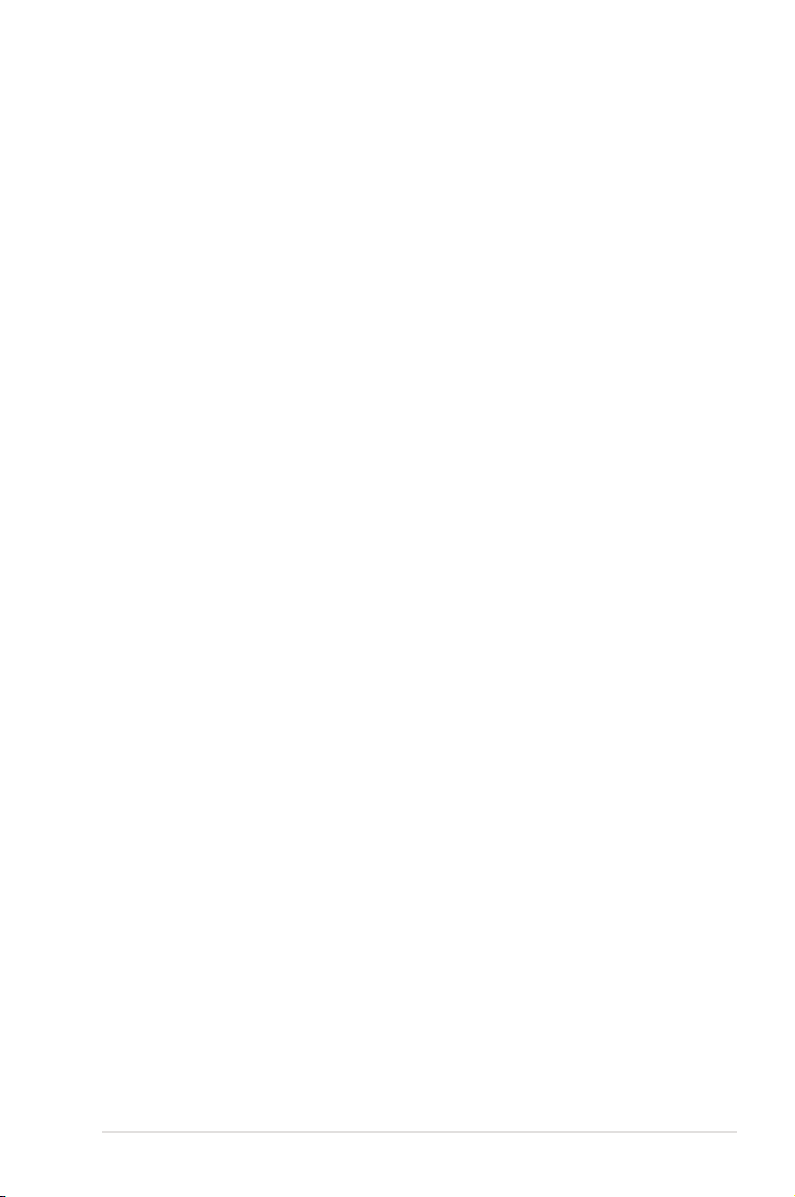
ASUS Striker Extreme 3-1
3.1 Starting up for the rst time
1. After making all the connections, replace the system case cover.
2. Be sure that all switches are off.
3. Connect the power cord to the power connector at the back of the system
chassis.
4. Connect the power cord to a power outlet that is equipped with a surge
protector.
5. Turn on the devices in the following order:
a. Monitor
b. External SCSI devices (starting with the last device on the chain)
c. System power
6. After applying power, the system power LED on the system front panel case
lights up. For systems withATX power supplies, the system LED lights up
when you press the ATX power button. If your monitor complies with “green”
standards or if it has a “power standby” feature, the monitor LED may light up
or switch between orange and green after the system LED turns on.
The system then runs the power-on self tests or POST. While the tests are
running, the BIOS beeps (see BIOS beep codes table below) or additional
messages appear on the screen. If you do not see anything within 30
seconds from the time you turned on the power, the system may have failed
a power-on test. Check the jumper settings and connections or call your
retailer for assistance.
7. At power on, hold down the <Delete> key to enter the BIOS Setup. Follow the
instructions in Chapter 4.
Page 68

3-2 Chapter 3: Powering up
3.2 Turning off the computer
3.2.1 Using the OS shut down function
If you are using Windows® 2000:
1. Click the Start button then click Shut Down...
2. Make sure that the Shut Down option button is selected, then click the OK
button to shut down the computer.
3. The power supply should turn off after Windows
®
shuts down.
If you are using Windows® XP or later version:
1. Click the Start button then select Turn Off Computer.
2. Click the Turn Off button to shut down the computer.
3. The power supply should turn off after Windows
®
shuts down.
3.2.2 Using the dual function power switch
While the system is ON, pressing the power switch for less than four seconds puts
the system to sleep mode or to soft-off mode, depending on the BIOS setting.
Pressing the power switch for more than four seconds lets the system enter the
soft-off mode regardless of the BIOS setting. Refer to section “4.6 Power Menu” in
Chapter 4 for details.
Page 69

4
BIOS setup
This chapter tells how to change
the system settings through the BIOS
Setup menus. Detailed descriptions
of the BIOS parameters are also
provided.
Page 70

Chapter summary
4
ASUS Striker Extreme
4.1 Managing and updating your BIOS ............................................ 4-1
4.2 BIOS setup program ....................................................................
4-9
4.3 Main menu ..................................................................................
4-15
4.4 Extreme Tweaker menu .............................................................
4-18
4.5 Advanced menu .........................................................................
4-25
4.6 Power menu ................................................................................
4-30
4.7 Boot menu ..................................................................................
4-37
4.8 Tools menu .................................................................................
4-42
4.9 Exit menu .................................................................................... 4-46
Page 71

ASUS Striker Extreme 4-1
4.1 Managing and updating your BIOS
The following utilities allow you to manage and update the motherboard Basic
Input/Output System (BIOS) setup.
1.
ASUS Update (Updates the BIOS in Windows® environment.)
2.
ASUS EZ Flash 2 (Updates the BIOS in DOS using a oppy disk or a USB
ash disk.)
3.
Award BIOS Flash Utility (Updates the BIOS in DOS mode using a bootable
oppy disk.)
Refer to the corresponding sections for details on these utilities.
Save a copy of the original motherboard BIOS le to a bootable oppy disk in
case you need to restore the BIOS in the future. Copy the original motherboard
BIOS using the ASUS Update or Award BIOS Flash utilities.
Installing ASUS Update
To install ASUS Update:
1. Place the support DVD in the optical drive. The Drivers menu appears.
2. Click the Utilities tab, then click Install ASUS Update VX.XX.XX. See page
5-3 for the Utilities screen menu.
3. The ASUS Update utility is copied to your system.
4.1.1 ASUS Update utility
The ASUS Update is a utility that allows you to manage, save, and update the
motherboard BIOS in Windows® environment. The ASUS Update utility allows you
to:
• Save the current BIOS le
• Download the latest BIOS le from the Internet
• Update the BIOS from an updated BIOS le
• Update the BIOS directly from the Internet, and
• View the BIOS version information.
This utility is available in the support DVD that comes with the motherboard
package.
ASUS Update requires an Internet connection either through a network or an
Internet Service Provider (ISP).
Page 72

4-2 Chapter 4: BIOS setup
Quit all Windows® applications before you update the BIOS using this utility.
3. Select the ASUS FTP site nearest
you to avoid network trafc, or
click Auto Select. Click Next.
Updating the BIOS through the Internet
To update the BIOS through the Internet:
1. Launch the ASUS Update utility from the Windows
®
desktop by clicking Start
> Programs > ASUS > ASUSUpdate > ASUSUpdate. The ASUS Update
main window appears.
2. Select Update BIOS from the
Internet option from the drop-down
menu, then click Next.
Page 73

ASUS Striker Extreme 4-3
Updating the BIOS through a BIOS le
To update the BIOS through a BIOS le:
1. Launch the ASUS Update utility from the Windows
®
desktop by clicking Start
> Programs > ASUS > ASUSUpdate > ASUSUpdate. The ASUS Update
main window appears.
2. Select Update BIOS from a le
option from the drop-down menu,
then click Next.
4. From the FTP site, select the BIOS
version that you wish to download.
Click Next.
5. Follow the screen instructions to
complete the update process.
The ASUS Update utility is
capable of updating itself through
the Internet. Always update the
utility to avail all its features.
3. Locate the BIOS le from the Open
window, then click Open.
4. Follow the screen instructions to
complete the update process.
Page 74

4-4 Chapter 4: BIOS setup
4.1.2 Creating a bootable oppy disk
1. Do either one of the following to create a bootable oppy disk.
DOS environment
a. Insert a 1.44MB oppy disk into the drive.
b. At the DOS prompt, type
format
A:/S then press <Enter>.
Windows® XP environment
a. Insert a 1.44 MB oppy disk to the oppy disk drive.
b. Click
Start from the Windows® desktop, then select My Computer.
c. Select the 3 1/2 Floppy Drive icon.
d. Click File from the menu, then select
Format. A Format 3 1/2 Floppy
Disk window appears.
e. Select
Create an MS-DOS startup disk from the format options eld,
then click Start.
Windows® 2000 environment
To create a set of boot disks for Windows® 2000:
a. Insert a formatted, high density 1.44 MB oppy disk into the drive.
b. Insert the Windows
®
2000 CD to the optical drive.
c. Click
Start, then select Run.
d. From the Open eld, type
D:\bootdisk\makeboot a:
assuming that D: is your optical drive.
e. Press <Enter>, then follow screen instructions to continue.
2. Copy the original or the latest motherboard BIOS le to the bootable oppy
disk.
Page 75

ASUS Striker Extreme 4-5
To update the BIOS using EZ Flash 2:
1. Visit the ASUS website (www.asus.com) to download the latest BIOS le for
the motherboard.
2. Save the BIOS le to a oppy disk, then restart the system.
3. You can launch the EZ Flash 2 by two methods.
(1) Insert the oppy disk/USB ash disk that contains the BIOS le to
the oppy disk drive or the USB port.
4.1.3 ASUS EZ Flash 2 utility
The ASUS EZ Flash 2 feature allows you to update the BIOS without having to go
through the long process of booting from a oppy disk and using a DOS-based
utility. The EZ Flash utility is built-in the BIOS chip so it is accessible by pressing
<Alt> + <F2> during the Power-On Self Tests (POST).
• This function can support devices such as USB ash disk, hard disk,
or oppy disk with FAT32/16/12 format only.
• Do not shut down or reset the system while updating the BIOS to
prevent system boot failure!
ASUSTek EZ Flash 2 BIOS ROM Utility B312
Current ROM Update ROM
BOARD: StrikerExtreme
VER: 0116
DATE: 10/30/2006
BOARD: Unknown
VER: Unknown
DATE: Unknown
PATH: C:\
[Enter] Select [S] Save [ESC]Exit
[Tab]Switch [Up/Down/Home/End] Move
WIN98E <DIR>
NETTERM <DIR>
DRIVERS <DIR>
RECYCLED <DIR>
WUTEMP <DIR>
NEWFOL~1 <DIR>
INSTALL <DIR>
TEST-REB <DIR>
MSDOWNLD.TMP <DIR>
Note
(2) Enter BIOS setup program. Go to the Tools menu to select EZ
Flash 2 and press <Enter> to enable it.
You can switch between drives by pressing <Tab> before the
correct le is found. Then press <Enter>.
4. When the correct BIOS le is found, EZ Flash 2 performs the BIOS update
process and automatically reboots the system when down.
Press <Alt> + <F2> during POST to display the following.
FLASH TYPE: Winbond W39V080A 8Mb LPC
WIN98E <DIR>
C
Page 76

4-6 Chapter 4: BIOS setup
4.1.4 Updating the BIOS
The Basic Input/Output System (BIOS) can be updated using the AwardBIOS
Flash Utility. Follow these instructions to update the BIOS using this utility.
1. Download the latest BIOS le from the ASUS web site. Unzip the le and
save it to a oppy disk.
Save only the updated BIOS le in the oppy disk to avoid loading the wrong
BIOS le.
2. Copy the AwardBIOS Flash Utility (awdash.exe) from the Software folder of
the support DVD to the oppy disk with the latest BIOS le.
3. Boot the system in DOS mode using the bootable oppy disk you created
earlier.
4. When the A:> appears, replace the bootable oppy disk with the oppy disk
containing the new BIOS le and the Award BIOS Flash Utility.
5. At the prompt, type
awdash then press
<Enter>. The Award
BIOS Flash Utility screen
appears.
AwardBIOS Flash Utility for ASUS V1.18
(C) Phoenix Technologies Ltd. All Rights Reserved
Message: Please input File Name!
For C55XEMCP55PXE-StrikerE-00 DATE:10/30/2006
Flash Type - Unknown Flash
File Name to Program:
AwardBIOS Flash Utility for ASUS V1.18
(C) Phoenix Technologies Ltd. All Rights Reserved
For C55XEMCP55PXE-StrikerE-00 DATE:10/30/2006
Flash Type - Unknown Flash
File Name to Program: 0113.bin
Message: Do You Want To Save Bios (Y/N)
6. Type the BIOS le name in
the File Name to Program
eld, then press <Enter>.
Page 77

ASUS Striker Extreme 4-7
7. Press <N> when the utility prompts you to save the current BIOS le. The
following screen appears.
8. The utility veries the BIOS
le in the oppy disk and
starts ashing the BIOS le.
Do not turn off or reset the system during the ashing process!
AwardBIOS Flash Utility for ASUS V1.18
(C) Phoenix Technologies Ltd. All Rights Reserved
Warning: Don’t Turn Off Power Or Reset System!
9. The utility displays a
Flashing Complete
message indicating that
you have successfully
ashed the BIOS le.
Remove the oppy disk
then press <F1> to restart
the system.
AwardBIOS Flash Utility for ASUS V1.18
(C) Phoenix Technologies Ltd. All Rights Reserved
F1
Reset
For C55XEMCP55PXE-StrikerE-00 DATE:10/30/2006
Flash Type - Unknown Flash
File Name to Program: 0116.bin
Flashing Complete
Press <F1> to Continue
Write OK No Update Write Fail
For C55XEMCP55PXE-StrikerE-00 DATE:10/30/2006
Flash Type - Unknown Flash
File Name to Program: 0116.bin
Programming Flash Memory - OFE00 OK
Write OK No Update Write Fail
Page 78

4-8 Chapter 4: BIOS setup
4. The utility saves the
current BIOS le to the
oppy disk, then returns to
the BIOS ashing process.
3. Type a lename for the
current BIOS le in the
Save current BIOS as eld,
then press <Enter>.
To save the current BIOS le using the AwardBIOS Flash Utility:
1. Follow steps 1 to 6 of the
previous section.
2. Press <Y> when the utility
prompts you to save the
current BIOS le. The
following screen appears.
4.1.5 Saving the current BIOS le
You can use the AwardBIOS Flash Utility to save the current BIOS le. You can
load the current BIOS le when the BIOS le gets corrupted during the ashing
process.
AwardBIOS Flash Utility for ASUS V1.18
(C) Phoenix Technologies Ltd. All Rights Reserved
Message:
For C55XEMCP55PXE-StrikerE-00 DATE:10/30/2006
Flash Type - Unknown Flash
File Name to Program: 0116.bin
Save current BIOS as:
AwardBIOS Flash Utility for ASUS V1.18
(C) Phoenix Technologies Ltd. All Rights Reserved
Message: Please Wait!
For C55XEMCP55PXE-StrikerE-00 DATE:10/30/2006
Flash Type - Unknown Flash
File Name to Program: 0113.bin
Checksum: D800H
Save current BIOS as: old.bin
AwardBIOS Flash Utility for ASUS V1.18
(C) Phoenix Technologies Ltd. All Rights Reserved
Message: Please Wait!
For C55XEMCP55PXE-StrikerE-00 DATE:10/30/2006
Flash Type - Unknown Flash
File Name to Program: 0115.bin
Now Backup System BIOS to
File!
Make sure that the oppy disk has enough disk space to save the le.
Page 79

ASUS Striker Extreme 4-9
4.2 BIOS setup program
This motherboard supports a programmable Low-Pin Count (LPC) chip that you
can update using the provided utility described in section “4.1 Managing and
updating your BIOS.”
Use the BIOS Setup program when you are installing a motherboard, reconguring
your system, or prompted to“Run Setup.” This section explains how to congure
your system using this utility.
Even if you are not prompted to use the Setup program, you can change the
conguration of your computer in the future. For example, you can enable the
security password feature or change the power management settings. This
requires you to recongure your system using the BIOS Setup program so that the
computer can recognize these changes and record them in the CMOS RAM of the
LPC chip.
The LPC chip on the motherboard stores the Setup utility. When you start up the
computer, the system provides you with the opportunity to run this program. Press
<Del> during the Power-On Self-Test (POST) to enter the Setup utility; otherwise,
POST continues with its test routines.
If you wish to enter Setup after POST, restart the system by pressing
<Ctrl+Alt+Delete>, or by pressing the reset button on the system chassis. You can
also restart by turning the system off and then back on. Do this last option only if
the rst two failed.
The Setup program is designed to make it as easy to use as possible. Being a
menu-driven program, it lets you scroll through the various sub-menus and make
your selections from the available options using the navigation keys.
• The default BIOS settings for this motherboard apply for most conditions
to ensure optimum performance. If the system becomes unstable after
changing any BIOS settings, load the default settings to ensure system
compatibility and stability. Select the Load Default Settings item under the
Exit Menu. See section “4.9 Exit Menu.”
• The BIOS setup screens shown in this section are for reference purposes
only, and may not exactly match what you see on your screen.
• Visit the ASUS website (www.asus.com) to download the latest BIOS le for
this motherboard.
Page 80

4-10 Chapter 4: BIOS setup
4.2.1 BIOS menu screen
Select Menu
Item Specic Help
Change the day, month,
year and century.
Legend bar
General helpMenu bar
Sub-menu items
Conguration eldsMenu items
Phoenix-Award BIOS CMOS Setup Utility
Main Extreme Tweaker Advanced Power Boot Tools Exit
F1:Help ↑↓ : Select Item -/+: Change Value F5: Setup Defaults
ESC: Exit →←: Select Menu Enter: Select SubMenu F10: Save and Exit
System Time 15 : 30 : 36
System Date Sat, Jan 21 2006
Language [English]
Legacy Diskette A: [1.44M, 3.5 in.]
Primary IDE Master [ST321122A]
Primary IDE Slave [ASUS CDS520/A]
SATA1 [None]
SATA2 [None]
SATA3 [None]
SATA4 [None]
SATA5 [None]
SATA6 [None]
HDD SMART Monitoring [Disabled]
Installed Memory 512MB
Usable Memory 511MB
4.2.2 Menu bar
The menu bar on top of the screen has the following main items:
Main For changing the basic system conguration
Extreme Tweaker For changing the overclocking settings
Advanced For changing the advanced system settings
Power For changing the advanced power management (APM)
conguration
Boot For changing the system boot conguration
Tools
For conguring options for special functions
Exit For selecting the exit options and loading default
settings
To select an item on the menu bar, press the right or left arrow key on the keyboard
until the desired item is highlighted.
• The BIOS setup screens shown in this chapter are for reference purposes
only, and may not exactly match what you see on your screen.
• Visit the ASUS website (www.asus.com) to download the latest BIOS
information.
Page 81

ASUS Striker Extreme 4-11
4.2.4 Menu items
The highlighted item on the menu bar displays the specic items for that menu.
For example, selecting Main shows the Main menu items.
The other items (Advanced, Power, Boot, and Exit) on the menu bar have their
respective menu items.
4.2.5 Sub-menu items
A solid triangle before each item on any menu screen means that the item has a
sub-menu. To display the sub-menu, select the item and press <Enter>.
4.2.6 Conguration elds
These elds show the values for the menu items. If an item is user-congurable,
you can change the value of the eld opposite the item. You cannot select an item
that is not user-congurable.
A congurable eld is enclosed in brackets, and is highlighted when selected. To
change the value of a eld, select it then press <Enter> to display a list of options.
Refer to “4.2.7 Pop-up window.”
4.2.3 Legend bar
At the bottom of the Setup screen is a legend bar. The keys in the legend bar allow
you to navigate through the various setup menus. The following table lists the keys
found in the legend bar with their corresponding functions.
Navigation Key Function
<F1> Displays the General Help screen
<F5> Loads setup default values
<Esc> Exits the BIOS setup or returns to the main menu from a
sub‑menu
Left or Right arrow Selects the menu item to the left or right
Up or Down arrow Moves the highlight up or down between elds
Page Down or – (minus) Scrolls backward through the values for the highlighted eld
Page Up or + (plus) Scrolls forward through the values for the highlighted eld
<Enter> Brings up a selection menu for the highlighted eld
<F10> Saves changes and exit
Page 82

4-12 Chapter 4: BIOS setup
4.2.7 Pop-up window
Select a menu item then press <Enter> to display a pop-up window with the
conguration options for that item.
F1:Help ↑↓ : Select Item -/+: Change Value F5: Setup Defaults
ESC: Exit →←: Select Menu Enter: Select SubMenu F10: Save and Exit
Phoenix-Award BIOS CMOS Setup Utility
Main Extreme Tweaker Advanced Power Boot Tools Exit
Select Menu
Item Specic Help
Species the capacity and
physical size of diskette
drive A.
System Time 15 : 30 : 36
System Date Thu, Apr 6 2006
Language [English]
Legacy Diskette A: [1.44M, 3.5 in.]
Primary IDE Master [ST321122A]
Primary IDE Slave [ASUS CDS520/A]
SATA1 [None]
SATA2 [None]
SATA3 [None]
SATA4 [None]
SATA5 [None]
SATA6 [None]
HDD SMART Monitoring [Disabled]
Installed Memory 512MB
Usable Memory 512MB
4.2.8 General help
At the top right corner of the menu screen is a brief description of the selected
item.
Pop-up menu
Legacy Diskette A:
Disabled ..... [ ]
720K , 3.5 in. ..... [ ]
1.44M, 3.5 in. ..... [ ]
↑↓ :Move ENTER:Accept ESC:Abort
Page 83

ASUS Striker Extreme 4-13
F1:Help ↑↓ : Select Item -/+: Change Value F5: Setup Defaults
ESC: Exit →←: Select Menu Enter: Select SubMenu F10: Save and Exit
Phoenix-Award BIOS CMOS Setup Utility
Main Extreme Tweaker Advanced Power Boot Tools Exit
Select Menu
Item Specic Help
Change the day, month,
year and century.
System Time 15 : 30 : 36
System Date Sat, Jan 21 2006
Language [English]
Legacy Diskette A: [1.44M, 3.5 in.]
Primary IDE Master [ST321122A]
Primary IDE Slave [ASUS CDS520/A]
SATA1 [None]
SATA2 [None]
SATA3 [None]
SATA4 [None]
SATA5 [None]
SATA6 [None]
HDD SMART Monitoring [Disabled]
Installed Memory 512MB
Usable Memory 511MB
4.3 Main menu
When you enter the BIOS Setup program, the Main menu screen appears, giving
you an overview of the basic system information.
Refer to section “4.2.1 BIOS menu screen” for information on the menu screen
items and how to navigate through them.
4.3.1 System Time [xx:xx:xx]
Allows you to set the system time.
4.3.2 System Date [Day xx/xx/xxxx]
Allows you to set the system date.
4.3.3 Language [English]
Allows you to choose the BIOS language version from the options. Conguration
options: [English] [French] [Deutsch] [Chinese (Trad.)] [Chinese (Simp.)]
[Japanese]
4.3.4 Legacy Diskette A [1.44M, 3.5 in.]
Sets the type of oppy drive installed.
Conguration options: [Disabled] [720K , 3.5 in.] [1.44M, 3.5 in.]
Page 84

4-14 Chapter 4: BIOS setup
4.3.5 Primary IDE Master/Slave
While entering Setup, the BIOS automatically detects the presence of IDE devices.
There is a separate sub-menu for each IDE device. Select a device item then
press <Enter> to display the IDE device information.
The BIOS automatically detects the values opposite the dimmed items
(Capacity, Cylinder, Head, Sector and Transfer Mode). These values are not
user-congurable. These items show N/A if no IDE device is installed in the
system.
PIO Mode [Auto]
Sets the PIO mode for the IDE device.
Conguration options: [Auto] [Mode 0] [Mode 1] [Mode 2] [Mode 3] [Mode 4]
UDMA Mode [Auto]
Disables or sets the UDMA mode. Conguration options: [Disable] [Auto]
Primary IDE Master/Slave [Auto]
Select [Auto] to automatically detect an IDE hard disk drive. If automatic detection
is successful, the BIOS automatically lls in the correct values for the remaining
elds on this sub-menu. If the hard disk was already formatted on a previous
system, the setup BIOS may detect incorrect parameters. Select [Manual] to
manually enter the IDE hard disk drive parameters. If no drive is installed select
[None]. Conguration options: [None] [Auto] [Manual]
F1:Help ↑↓ : Select Item -/+: Change Value F5: Setup Defaults
ESC: Exit →←: Select Menu Enter: Select SubMenu F10: Save and Exit
Phoenix-Award BIOS CMOS Setup Utility
Main
Select Menu
Item Specic Help
Set a PIO mode for IDE
device. Mode0 through 4
for successive increase in
performance.
Primary IDE Master
PIO Mode [Auto]
UDMA Mode [Auto]
Primary IDE Master [Auto]
Access Mode [Auto]
Capacity 82 GB
Cylinder 39420
Head 16
Sector 255
Transfer Mode UDMA 5
Page 85

ASUS Striker Extreme 4-15
Capacity
Displays the auto-detected hard disk capacity. This item is not congurable.
Cylinder
Shows the number of the hard disk cylinders. This item is not congurable.
Head
Shows the number of the hard disk read/write heads. This item is not congurable.
Sector
Shows the number of sectors per track. This item is not congurable.
Transfer Mode
Shows the Transfer mode. This item is not congurable.
Access Mode [Auto]
The default [Auto] allows automatic detection of an IDE hard disk drive.
Select [CHS] for this item if you set the IDE Primary Master/Slave to [Manual].
Conguration options: [CHS] [LBA] [Large] [Auto]
Before attempting to congure a hard disk drive, make sure you have the
correct conguration information supplied by the drive manufacturer. Incorrect
settings may cause the system to fail to recognize the installed hard disk.
After entering the IDE hard disk drive information into BIOS, use a disk utility,
such as FDISK, to partition and format new IDE hard disk drives. This is
necessary so that you can write or read data from the hard disk. Make sure to
set the partition of the Primary IDE hard disk drives to active.
Page 86

4-16 Chapter 4: BIOS setup
4.3.6 SATA1/2/3/4/5/6
While entering Setup, the BIOS automatically detects the presence of Serial ATA
devices. There is a separate sub-menu for each SATA device. Select a device item
then press <Enter> to display the SATA device information.
The BIOS automatically detects the values opposite the dimmed items (Capacity,
Cylinder, Head, Landing Zone and Sector). These values are not user-
congurable. These items show 0 if no SATA device is installed in the system.
Extended IDE Drive [Auto]
Selects the type of xed disk connected to the system.
Conguration options: [None] [Auto]
Access Mode [Auto]
Sets the sector addressing mode. Conguration options: [Large] [Auto]
F1:Help ↑↓ : Select Item -/+: Change Value F5: Setup Defaults
ESC: Exit →←: Select Menu Enter: Select SubMenu F10: Save and Exit
Phoenix-Award BIOS CMOS Setup Utility
Main
Select Menu
Item Specic Help
Selects the type of xed
disk connected to the
system.
SATA1
Extended IDE Drive [Auto]
Access Mode [Auto]
Capacity 0 MB
Cylinder 0
Head 0
Landing Zone 0
Sector 0
Before attempting to congure a hard disk drive, make sure you have the
correct conguration information supplied by the drive manufacturer. Incorrect
settings may cause the system to fail to recognize the installed hard disk.
Capacity
Displays the auto-detected hard disk capacity. This item is not congurable.
Cylinder
Shows the number of the hard disk cylinders. This item is not congurable.
Page 87

ASUS Striker Extreme 4-17
Head
Shows the number of the hard disk read/write heads. This item is not congurable.
Landing Zone
Shows the number of landing zone per track. This item is not congurable.
Sector
Shows the number of sectors per track. This item is not congurable.
After entering the IDE hard disk drive information into BIOS, use a disk utility,
such as FDISK, to partition and format new IDE hard disk drives. This is
necessary so that you can write or read data from the hard disk. Make sure to
set the partition of the Primary IDE hard disk drives to active.
4.3.7 HDD SMART Monitoring [Disabled]
Allows you to enable or disable the HDD Self-Monitoring Analysis and Reporting
Technology (SMART) feature. Conguration options: [Disabled] [Enabled]
4.3.8 Installed Memory [xxx MB]
Shows the size of installed memory.
4.3.9 Usable Memory [XXX MB]
Shows the size of usable memory.
Page 88

4-18 Chapter 4: BIOS setup
4.4 Extreme Tweaker menu
The Extreme menu items allow you to congure overclocking-related items.
Phoenix-Award BIOS CMOS Setup Utility
Main Extreme Tweaker Advanced Power Boot Tools Exit
Select Menu
Item Specic Help
Press [Enter] to select
overclock prole.
AI Tuning [Auto]
x Overclock Options Disabled
x N.O.S. Option
x System Clocks
x FSB & Memory Cong
Overclocking
Over Voltage
NVIDIA GPU EX [Disabled]
x SLI-Ready Memory Not Detected
F1:Help ↑↓ : Select Item -/+: Change Value F5: Setup Defaults
ESC: Exit →←: Select Menu Enter: Select SubMenu F10: Save and Exit
4.4.1 AI Tuning [Auto]
Allows selection of CPU overclocking options to achieve desired CPU internal
frequency. Selct either one of the preset overclocking conguration options:
Manual Allows you to individually set overclocking parameters.
Auto
Loads the optimal settings for the system.
Standard
Loads the standard settings for the system.
AI Overclock
Loads overclocking proles with optimal parameters for
stability when overclocking.
AI N.O.S.
The ASUS Non-delay Overclocking System feature
intelligently determines the system load and automatically
boosts the performance for the most demanding tasks.
The following item becomes user-congurable when you set AI Tuning to
[AI Overclock]
Overclock Options [Disabled]
Allows you to set the overclocking options.
Conguration options: [Disabled] [Overclock 5%] [Overclock 10%] [Overclock 15%]
[Overclock 20%] [FSB 960/800] [FSB 1280/800] [FSB 1000/667] [FSB 1333/667]
[FSB 1200/800]
Take caution when changing the settings of the Extreme menu items. Incorrect
eld values can cause the system to malfunction.
Page 89

ASUS Striker Extreme 4-19
The following items become user-congurable when you set AI Tuning to
[Manual].
System Clocks
This sub-menu allows you to adjust the system frequency-related items. Select an
item, then press <Enter> to edit.
Select Menu
Item Specic Help
Set C55 PCIE Overclock
System Clocks
PCIEX16_1 Frequency (MHz) [100]
PCIEX16_2 Frequency (MHz) [100]
PCIEX16_3 Frequency (MHz) [100]
SPP <-> MCP Ref Clock, MHz [Auto]
Phoenix-Award BIOS CMOS Setup Utility
Extreme Tweaker
PCIEX16_1 Frequency (MHz) [100]
Allows you to set the PCIEX16_1 overclocking frequency.
Conguration options: [100 MHz]~[200 MHz]
PCIEX16_2 Frequency (MHz) [100]
Allows you to set the PCIEX16_2 overclocking frequency.
Conguration options: [100 MHz]~[200 MHz]
PCIEX16_3 Frequency (MHz) [100]
Allows you to set the PCIEX16_3 overclocking frequency.
Conguration options: [100 MHz]~[200 MHz]
SPP <-> MCP Ref Clock, MHz [Auto]
Conguration options: [Auto] [200.0 MHz] [200.5 MHz] [201.0 MHz] [201.5
MHz]...[500.0 MHz]
Page 90

4-20 Chapter 4: BIOS setup
FSB - Memory Ratio [Auto]
Conguration options: [Auto] [1:1] [5:4] [3:2] [Sync Mode]
FSB (QDR), MHz [800]
Conguration options: [533 MHz]~[2600 MHz]
The following item becomes user-congurable when you set the FSB-Memory
Clock Mode item to [Unlinked].
FSB (QDR), MHz [800]
Conguration options: [533]~[3000]
MEM (DDR), MHz [667]
Conguration options: [400]~[1400]
ECC Control [Disabled]
Conguration options: [Disabled] [Auto]
ECC Uncorrectable [Disabled]
Conguration options: [Disabled] [No Notify] [MCERR] [NMI] [SCI] [SMI]
ECC Correctable [Disabled]
Conguration options: [Disabled] [No Notify] [MCERR] [NMI] [SCI] [SMI]
F1:Help ↑↓ : Select Item -/+: Change Value F5: Setup Defaults
ESC: Exit →←: Select Menu Enter: Select SubMenu F10: Save and Exit
Select Menu
Item Specic Help
System clock mode
[Optimal]
Set FSB and memory speed
automatically.
[Linked]
Enter FSB Speed manually.
Memory Speed changes
proportionally.
FSB - Memory Clock Mode [Linked]
FSB - Memory Ratio [Auto]
FSB (QDR), MHz [800]
Actual FSB (QDR), MHz 800.0
x MEM (DDR), MHz Linked
Actual MEM (DDR), MHz 667
ECC Control [Disabled]
ECC Uncorrectable [Disabled]
ECC Correctable [Disabled]
Phoenix-Award BIOS CMOS Setup Utility
Extreme Tweaker
FSB & Memory Cong
FSB & Memory Cong
This sub-menu allows you to adjust the system frequency-related items. Select an
item, then press <Enter> to edit.
FSB - Memory Clock Mode [Auto]
Allows you to set the system clock mode.
Conguration options: [Auto] [Linked] [Unlinked]
The following items become user-congurable when you set the FSB-Memory
Clock Mode item to [Linked].
Page 91

ASUS Striker Extreme 4-21
4.4.2 Overclocking
This sub-menu allows you to adjust the system frequency-related items. Select an
item, then press <Enter> to edit.
F1:Help ↑↓ : Select Item -/+: Change Value F5: Setup Defaults
ESC: Exit →←: Select Menu Enter: Select Sub-menu F10: Save and Exit
Select Menu
Item Specic Help
Overclocking
CPU Type Genuine Intel (R) CPU
CPU Speed 2.80GHz
Cache RAM 1024K x2
CPU Multiplier [17]
Memory Timing Setting
Spread Spectrum Control
Intel SpeedStep [Disabled]
CPU Internal Thermal Control [Auto]
X TM2 Bus Ratio 12 X
X TM2 Bus VID 1.2000V
Limit CPUID MaxVal [Disabled]
EnhancedC1 (C1E) [Disabled]
Execute Disable Bit [Enabled]
Enhanced Intel SpeedStep(tm) Tech. [Disabled]
Hyper-Threading Technology [Enabled]
LDT Frequency [5x]
Phoenix-Award BIOS CMOS Setup Utility
Extreme Tweaker
Memory Timing Setting
Select Menu
Item Specic Help
Memory Timing Setting
tCL (CAS Latency) [Auto]
tRCD [Auto]
tRAS [Auto]
Command Per Clock (CMD) [Auto]
** Advanced Memory Settings **
tRRD [Auto]
tRC [Auto]
tWR [Auto]
tWTR [Auto]
tREF [Auto]
Async Latency [Auto]
Phoenix-Award BIOS CMOS Setup Utility
Extreme Tweaker
tCL (CAS Latency) [Auto]
Conguration options: [Auto] [1] [2] [3] [4] [5] [6]
tRCD [Auto]
Configuration options: [Auto] [1] [2] [3] [4] [5] [6] [7]
tRP [Auto]
Configuration options: [Auto] [1] [2] [3] [4] [5] [6] [7]
tRAS [Auto]
Configuration options: [Auto] [1] [2] [3] [4] [5] [6] [7]...[31]
CPU Multiplier [17]
Conguration options: [6]~[50]
Page 92

4-22 Chapter 4: BIOS setup
MCP PCIE Spread Spectrum [Down Spread]
Conguration options: [Disabled] [Down Spread]
SATA Spread Spectrum [Disabled]
Conguration options: [Disabled] [Enabled]
LDT Spread Spectrum [Disabled]
Conguration options: [Disabled] [Center] [Down]
Command Per Clock (CMD) [Auto]
Configuration options: [Auto] [1 clock] [2 clock]
tRRD [Auto]
Configuration options: [Auto] [1] [2] [3] [4] [5] [6] [7]...[15]
tRC [Auto]
Configuration options: [Auto] [1] [2] [3] [4] [5] [6] [7]...[31]
tWR [Auto]
Configuration options: [Auto] [1] [2] [3] [4] [5] [6] [7]
tWTR [Auto]
Configuration options: [Auto] [1] [2] [3] [4] [5] [6] [7]...[15]
tREF [Auto]
Configuration options: [Auto] [1] [2]
Async Latency [Auto]
Configuration options: [Auto] [1.00nS] [1.25nS] [1.50nS] [1.75nS] [2.00nS]
[2.25nS] [2.50nS]
Spread Spectrum Control
Select Menu
Item Specic Help
Spread Spectrum Control
CPU Spread Spectrum [Disabled]
PCIE Spread Spectrum [Down Spread]
MCP PCIE Spread Spectrum [Down Spread]
SATA Spread Spectrum [Disabled]
LDT Spread Spectrum [Disabled]
Phoenix-Award BIOS CMOS Setup Utility
Extreme Tweaker
CPU Spread Spectrum [Disabled]
Conguration options: [Disabled] [Center Spread] [UP Spread]
PCIE Spread Spectrum [Down Spread]
Conguration options: [Disabled] [Down Spread]
Page 93

ASUS Striker Extreme 4-23
Intel SpeedStep [Disabled]
This item is user-congurable only when you set [AI Tuning] to [Standard], [Auto],
or [AI N.O.S.]. Conguration options: [Auto] [Disabled]
CPU Internal Thermal Control [Auto]
Conguration options: [Auto] [Disabled]
Limit CPUID MaxVal [Disabled]
Conguration options: [Disabled] [Enabled]
Enhanced C1 (CIE) [Disabled]
Conguration options: [Disabled] [Enabled]
Execute Disable Bit [Enabled]
Conguration options: [Disabled] [Enabled]
4.4.3 Over Voltage
This sub-menu allows you to adjust the system voltage-related items. Select an
item, then press <Enter> to edit.
Select Menu
Item Specic Help
Set CPU VID to desired
voltage, but it will cause
other CPU power management
feature such as C1E, EIST,
and TM2) fail to control
CPU VID. Select [Auto] to
let CPU VID keep original
value.
Phoenix-Award BIOS CMOS Setup Utility
Extreme Tweaker
Over Voltage
VCore Voltage [Auto]
Memory Voltage [Auto]
1.2V HT Voltage [Auto]
NB Core Voltage [Auto]
SB Core Voltage [Auto]
CPU VTT Voltage [Auto]
DDR2 Controller Ref Voltage [Auto]
DDR2 Channel A Ref Voltage [Auto]
DDR2 Channel B Ref Voltage [Auto]
Enhanced Intel SpeedStep(tm) Tech. [Disabled]
Conguration options: [Disabled] [Enabled]
Hyper-Threading Technology [Enabled]
Conguration options: [Disabled] [Enabled]
LDT Frequency [5x]
Conguration options: [1x] [2x] [3x] [4x] [5x]
VCore Voltage [Auto]
Conguration options: [Auto] [1.90000V] [1.89375V] [1.88750V] [1.88125V]
[1.87500V]...[0.83750V] [0.83125V]
Memory Voltage [Auto]
Conguration options: [Auto] [1.850V] [1.875V] [1.900V]...[3.400V] [3.425V]
Page 94

4-24 Chapter 4: BIOS setup
DDR2 Channel A Ref Voltage / DDR2 Channel B Ref Voltage [Auto]
Allows you to set the DDR2 Controller/ChannelA/B Ref voltage.
Conguration options: Conguration options: [Auto] [DDR2_Vol/2] [DDR2_
Vol/2-30mv] [DDR2_Vol/2-20mv] [DDR2_Vol/2-10mv] [DDR2_Vol/2+10mv]
[DDR2_Vol/2+20mv] [DDR2_Vol/2+30mv]
4.4.4 NVIDIA GPU Ex [Disabled]
Enables or disables with the optimized NVIDIA Ex graphics driver.
Conguration options: [Auto] [Disabled]
1.2V HT Voltage [Auto]
Conguration options: [Auto] [1.20V] [1.25V] [1.30V]...[1.90V] [1.95V]
NB Core Voltage [Auto]
Conguration options: [Auto] [1.20V] [1.25V] [1.30V]...[2.70V] [2.75V]
SB Core Voltage [Auto]
Conguration options: [Auto] [1.50V] [1.55V] [1.60V] [1.65V] [1.70V] [1.75V]
[1.80V] [1.85V]
CPU VTT Voltage [Auto]
Conguration options: [Auto] [1.20V] [1.25V] [1.30V] [1.35V]...[1.50V] [1.55V]
DDRII Controller Ref Voltage [Auto]
Conguration options: [Auto] [DDR2_Vol/2] [DDR2_Vol/2-30mv] [DDR2_
Vol/2-20mv] [DDR2_Vol/2-10mv] [DDR2_Vol/2+10mv] [DDR2_Vol/2+20mv]
[DDR2_Vol/2+30mv]
4.4.5 SLI-Ready Memory [Disabled]
Allows you to select the SPD prole for SLI-Ready memory modules. The
conguration options may vary depending on the type of module you installed.
Conguration options: [Disabled] [Optimal] [High Performance] [High Frequency]
The following item becomes user-congurable when SLI-Ready Memory is set
to Enabled.
4.4.6 SLI-Ready Memory CPUOC [CPUOC 0%]
Conguration options: [CPUOC 0%] [CPUOC 1%]~[CPUOC 14%] [CPUOC MAX]
Page 95

ASUS Striker Extreme 4-25
POST Check LAN Cable [Disabled]
POST Check LAN2 Cable [Disabled]
Enables or disables checking of the LAN/LAN2 cable during the Power-On
Self-Test (POST). Conguration options: [Disabled] [Enabled]
4.5.1 AI NET2
F1:Help ↑↓ : Select Item -/+: Change Value F5: Setup Defaults
ESC: Exit →←: Select Menu Enter: Select Sub-menu F10: Save and Exit
Select Menu
Item Specic Help
Enable or Disable LAN
cable check during POST.
AI NET2
POST Check LAN Cable [Disabled]
POST Check LAN2 Cable [Disabled]
Pair Status Length
LAN1(1-2) Open N/A
LAN1(3-6) Open N/A
LAN1(4-5) Open N/A
LAN1(7-8) Open N/A
LAN2(1-2) Open N/A
LAN2(3-6) Open N/A
LAN2(4-5) Open N/A
LAN2(7-8) Open N/A
Phoenix-Award BIOS CMOS Setup Utility
Advanced
4.5 Advanced menu
The Advanced menu items allow you to change the settings for system devices.
Phoenix-Award BIOS CMOS Setup Utility
Main Extreme Tweaker Advanced Power Boot Tools Exit
Select Menu
Item Specic Help
Press [Enter] to set.
AI NET2
PCIPnP
Onboard Device Conguration
USB Conguration
F1:Help ↑↓ : Select Item -/+: Change Value F5: Setup Defaults
ESC: Exit →←: Select Menu Enter: Select SubMenu F10: Save and Exit
Take caution when changing the settings of the Advanced menu items. Incorrect
eld values can cause the system to malfunction.
Page 96

4-26 Chapter 4: BIOS setup
Select Menu
Item Specic Help
Select Yes if you are using
a Plug and Play capable
operating system. Select
No if you need the BIOS to
congure non-boot devices.
PCIPnP
Plug & Play O/S [No]
Primary Display Adapter [PCI]
Phoenix-Award BIOS CMOS Setup Utility
Advanced
4.5.2 PCIPnP
Plug & Play O/S [No]
When set to [No], the BIOS congures all the devices in the system. When set to
[Yes] and if you install a Plug and Play operating system, the operating system
congures the Plug and Play devices not required for boot. Conguration options:
[No] [Yes]
Primary Display Adapter [PCI]
Allows you to select the graphics controller to use as the primary boot device.
Conguration options: [PCI] [PCI-E]
Page 97

ASUS Striker Extreme 4-27
F1:Help ↑↓ : Select Item -/+: Change Value F5: Setup Defaults
ESC: Exit →←: Select Menu Enter: Select SubMenu F10: Save and Exit
Select Menu
Item Specic Help
Onboard Device Conguration
IDE Function Setup
Serial-ATA Conguration
HD Audio [Auto]
Front Panel Support Type [AC97]
Onboard 1st nVidia LAN [Enabled]
Onboard 2nd nVidia LAN [Enabled]
Onboard LAN Boot ROM [Disabled]
Silicon SATAII Controller [SATA Mode]
Onboard 1394 [Enabled]
LCD Poster Backlight [Disabled]
LCD Poster Mode [Current Time]
x LCD Poster String
Internal Connector LED [by Switch]
Phoenix-Award BIOS CMOS Setup Utility
Advanced
4.5.3 Onboard Device Conguration
IDE Function Setup
This sub-menu contains IDE function-related items. Select an item then press
<Enter> to edit.
Select Menu
Item Specic Help
Phoenix-Award BIOS CMOS Setup Utility
Advanced
IDE Function Setup
OnChip IDE Channel0 [Enabled]
IDE DMA transfer access [Enabled]
IDE Prefetch Mode [Enabled]
OnChip IDE Channel0 [Enabled]
Allows you to enable or disable the onchip IDE channel 0 controller .
Conguration options: [Disabled] [Enabled]
IDE DMA transfer access [Enabled]
Allows you to enable or disable the IDE DMA transfer access.
Conguration options: [Disabled] [Enabled]
IDE Prefetch Mode [Enabled]
Allows you to enable or disable the IDE PIO read prefetch mode.
Conguration options: [Disabled] [Enabled]
Page 98

4-28 Chapter 4: BIOS setup
Serial-ATA Conguration
This sub-menu allows you to change Serial ATA settings. Select an item then press
<Enter> to edit.
Select Menu
Item Specic Help
Phoenix-Award BIOS CMOS Setup Utility
Advanced
Serial-ATA Conguration
Serial-ATA Controller [Enabled]
RAID Enabled [Disabled]
x SATA1 RAID Disabled
x SATA2 RAID Disabled
x SATA3 RAID Disabled
x SATA4 RAID Disabled
x SATA5 RAID Disabled
x SATA6 RAID Disabled
Serial-ATA Controller [Enabled]
Allows you to enable or disable the onboard Serial ATA controller.
Conguration options: [Disabled] [Enabled]
RAID Enabled [Disabled]
Enables or disables the onboard RAID controller. When set to [Enabled],
the succeeding items become user-congurable. Conguration options:
[Disabled] [Enabled]
SATA1/2/3/4/5/6 [Disabled]
Enables or disables the RAID function of the rst to sixth SATA master drive.
Conguration options: [Disabled] [Enabled]
HD Audio [Auto]
Allows you to disable or set the High-Denition audio function.
Conguration options: [Auto] [Disabled]
Front Panel Support Type [HD Audio]
Allows you to set the front panel audio connector (AAFP) mode to legacy AC`97
or high-denition audio depending on the audio standard that the front panel audio
module supports. Conguration options: [AC97] [HD Audio]
Onboard 1st/2nd Nvidia LAN [Enabled]
Enables or disables the onboard NVIDIA® LAN controller.
Conguration options: [Disabled] [Enabled]
OnBoard LAN Boot ROM [Disabled]
Allows you to enable or disable the onboard LAN boot ROM.
Conguration options: [Enabled] [Disabled]
Silicon SATAII Controller
Allows you to disable or set the function of the extended SATA II controller.
Conguration options: [Disabled] [SATA Mode] [RAID Mode]
Page 99

ASUS Striker Extreme 4-29
Onboard 1394 [Enabled]
Allows you to disable or enable the onboard 1394 device support.
Conguration options: [Disabled] [Enabled]
LCD Poster Backlight [Disabled]
Allows you to enable or disable the LCD poster backlight.
Conguration options: [Disabled] [Enabled]
LCD Poster Mode [Current Time]
Allows you to select the LCD poster mode.
Conguration options: [Current Time] [User String]
The following item becomes congurable when the “LCD Poster Mode” item is
set to [User String].
LCD Poster String
Allows you to enter a string on the LCD poster.
USB Conguration
The items in this menu allows you to change the USB-related features. Select an
item then press <Enter> to display the conguration options.
Select Menu
Item Specic Help
Enable or disable
the USB 1.1 and 2.0
Controller.
Phoenix-Award BIOS CMOS Setup Utility
Advanced
USB Conguration
USB Controller [Enabled]
USB2.0 Controller [Enabled]
USB Legacy support [Enabled]
USB Controller [Enabled]
Allows you to enable or disable the onchip USB controller.
Conguration options: [Disabled] [Enabled]
USB 2.0 Controller [Enabled]
Allows you to enable or disable the USB 2.0 controller.
Conguration options: [Disabled] [Enabled]
USB Legacy Support [Enabled]
Allows you to enable or disable support for USB devices on legacy operating
systems (OS). Conguration options: [Disabled] [Enabled]
Internal Connector LED [by Switch]
Conguration options: [Always On] [by Switch]
Page 100

4-30 Chapter 4: BIOS setup
4.6 Power menu
The Power menu items allow you to change the settings for the Advanced
Conguration and Power Interface (ACPI) and the Advanced Power Management
(APM). Select an item then press <Enter> to display the conguration options.
4.6.1 ACPI Suspend Type [S1&S3]
Allows you to select the Advanced Conguration and Power Interface (ACPI)
state to be used for system suspend. Conguration options: [S1 (POS)] [S3(STR)]
[S1&S3]
4.6.2 ACPI APIC Support [Enabled]
Allows you to enable or disable the Advanced Conguration and Power Interface
(ACPI) support in the Application-Specic Integrated Circuit (ASIC). When set
to Enabled, the ACPI APIC table pointer is included in the RSDT pointer list.
Conguration options: [Disabled] [Enabled]
Phoenix-Award BIOS CMOS Setup Utility
Main Extreme Tweaker Advanced Power Boot Tools Exit
Select Menu
Item Specic Help
Press [Enter] to select
overclock prole.
ACPI Suspend Type [S1&S3]
ACPI APIC support Enabled
APM Conguration
Hardware Monitor
F1:Help ↑↓ : Select Item -/+: Change Value F5: Setup Defaults
ESC: Exit →←: Select Menu Enter: Select SubMenu F10: Save and Exit
