Page 1
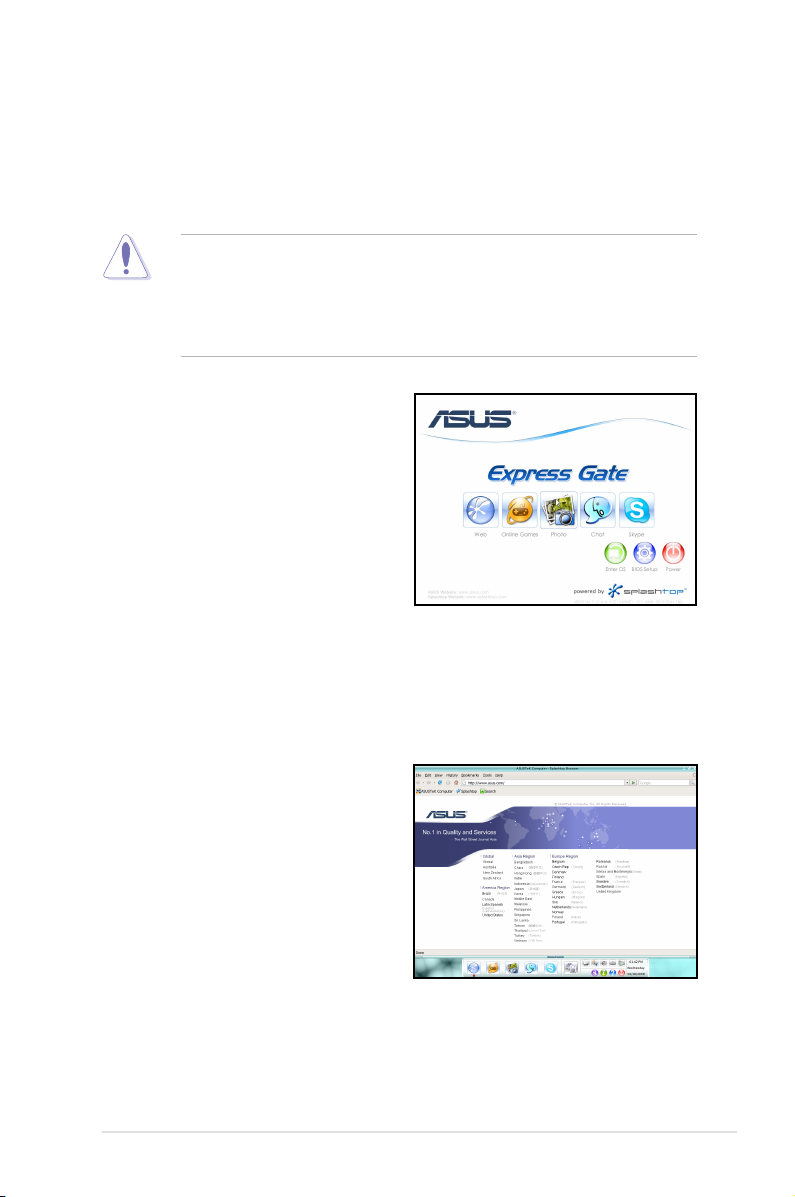
ASUS Express Gate SSD
ASUS Express Gate SSD is an instant-on environment that gives you quick access
to web, Skype, and viewing your pictures. Within a few seconds of powering on
your computer, you will be at the Express Gate SSD menu where you can start the
web browser, Skype, or other Express Gate applications.
• ASUS Express Gate supports SATA devices in
• ASUS Express Gate supports HDDs or ODDs connected to
chipset-controlled onboard SATA ports
ports and external SATA ports are NOT supported. See chapter 2 for the
exact location of onboard SATA ports.
IDE or SATA mode
only. All onboard extended SATA
only.
motherboard
The First Screen
Express Gate SSD’s rst screen appears
within a few seconds after you power
on the computer. From here, you can
immediately start the web browser or
Skype.
You can also choose to continue booting
normally (e.g. to your installed OS such
as Windows), enter BIOS setup, or power
off.
If you don’t make any selection, Express
Gate SSD will automatically exit and boot to your normal OS after a certain amount
of time. The timer countdown is shown on-screen inside the “boot to OS” button. As
you move the mouse or type a key, the countdown stops and the timer disappears,
so you can take your time to make a selection.
The Express Gate SSD Environment
The very rst time you enter the Express
Gate SSD environment (by launching
either web or Skype from the rst screen),
a rst time wizard will guide you through
basic Express Gate SSD congurations.
Basic congurations include language,
date and time and screen resolution.
Page 2
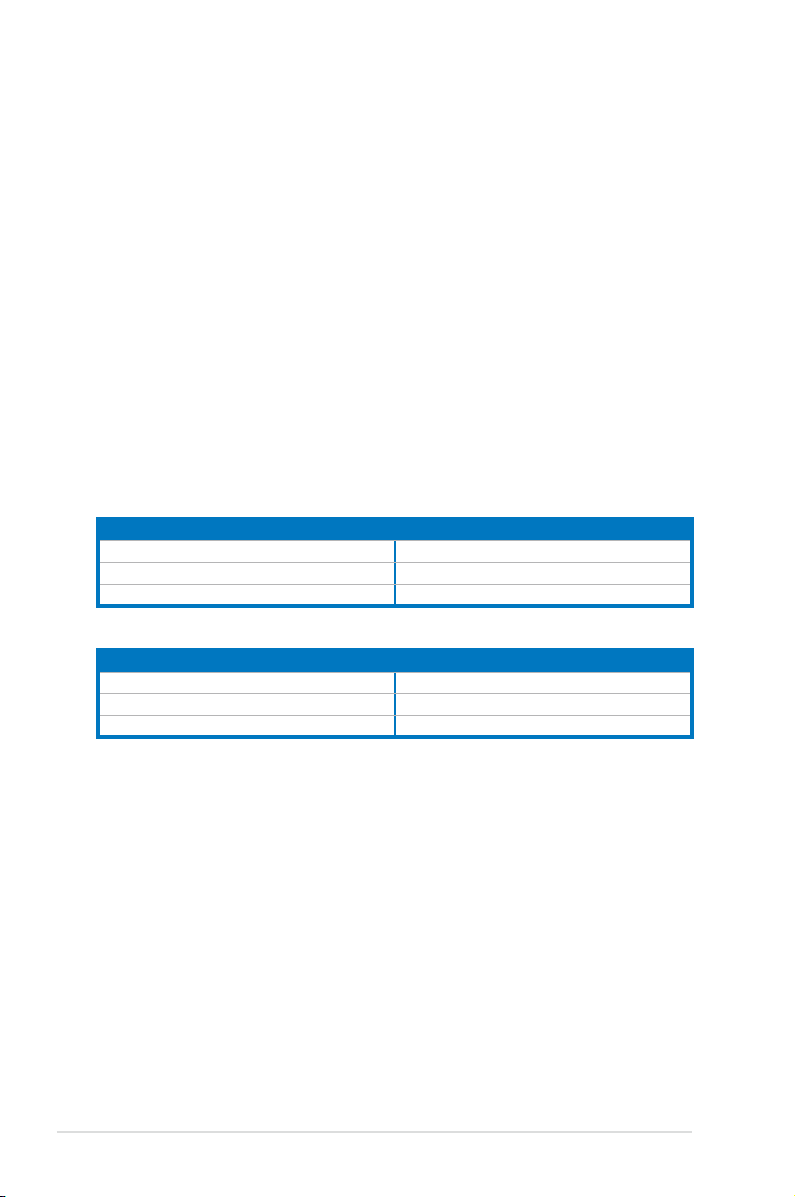
Once inside the Express Gate SSD environment, click on the icons on the
LaunchBar, by default at bottom of the screen, to launch or switch between
softwares. You can re-arrange, re-size and move windows. Bring a window to the
foreground by clicking within it or by clicking on its corresponding software icon.
Re-size a window by dragging any of its four corners. Move a window by dragging
its title bar.
Besides using the LaunchBar, you can also switch between softwares by pressing
<Alt> +<Tab> on the keyboard. You can also right-click anywhere on the desktop to
bring up a menu of softwares.
The red triangle on an software icon in the LaunchBar denotes that the software is
already running. This means that you can switch to it without any delay. In the rare
case where an software stops responding, right-click on its icon to force close it.
Knowing the Express Gate hot-keys
Here is a list of common-used hot-keys for Express Gate.
In the First Screen:
Key Function
PAUSE/BREAK Power-off
ESC/F8 Continue to boot OS
DEL Enter BIOS setup
In the Express Gate Environment:
Key Function
<Alt> + <Tab> Switch between softwares
<Ctrl> + <Alt> + <Del> Bring up Power-Off dialog box
<Ctrl> + <Alt> + <Print Screen> Save screen snapshot as picture to le
Page 3
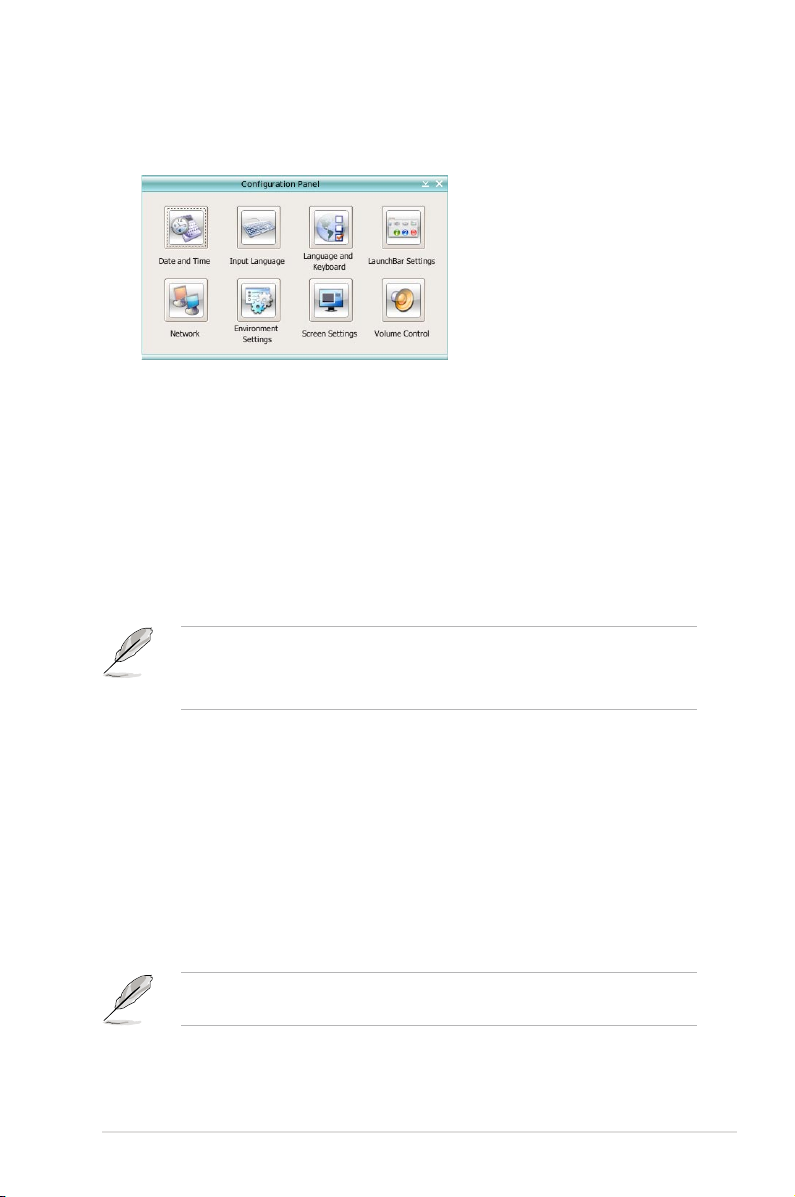
Using the Conguration Panel
Use the conguration panel to change various Express Gate SSD settings.
Click on an icon to open a particular conguration tool. The following tools are
available:
•
Date and Time
•
Input Language
•
Language and Keyboard
•
LaunchBar Settings
auto-hides, etc.)
•
Network
network ports that you may use. LAN(s) refer to the RJ-45 network port(s) on
your computer.
: set current date and time as well as time zone.
: choose your preferred input language and method.
: choose your language and keyboard preferences.
: customize your LaunchBar (where it docks, whether it
: Specify how your computer connects to the Internet. Enable all the
• The number of the LAN ports may differ from motherboards.
• You can connect the LAN cable to any RJ-45 port, and Express Gate SSD
will automatically use the connected port.
Also specify whether each port uses DHCP (most common) or static IP. For
PPPoE and wireless (optional), set the login credentials (user name, password,
SSID, etc.) as well.
•
Environment Settings
: This function allows you to clear the Express Gate
SSD settings, as well as any personal information stored by the web browser
(Bookmarks, Cookies, History, etc.). The user data will be reset to the original
default conguration.
After you click
Restore System
, a conrmation dialog box will open. If you
click “Yes” in the conrmation dialog box, your system will immediately restart
and then re-enter Express Gate SSD to nish clearing the settings. This is also
useful in the rare case where settings might become corrupted.
The rst-time Wizard will run again when you enter the Express Gate SSD
environment after clearing its settings.
•
Screen Settings
•
Volume Control
: Choose the most optimal screen resolution for your display.
: Control the volume for your speaker output, microphone
input, etc.
Page 4

Using the LaunchBar
The LaunchBar has several system icons that show you various system statuses
and let you congure individual Express Gate SSD settings. The LaunchBar can
be congured to auto-hide, if you want more screen space for the softwares. It can
also be congured to dock on any of the four sides of the screen.
Starts the
Web Browser
Accesses the
Starts the
Starts the
Start the
Photo Manager
Chat
Skype
Online Games
instant messaging tool.
software, which lets you call other people on Skype
for quick access to the World Wide Web.
feature of Express Gate SSD.
album / organizer tool.
for free, as well as offering affordable, high quality voice communications
to phones all over the world.
Opens
Conguration Panel
, which lets you specify network settings
and other preferences.
In the rare case that one of the above softwares stops responding, you can rightclick on its icon and then select
to force it to close.
Close
The smaller icons on the right side of the LaunchBar are:
Click on this icon to open the
File Manager
window, which lets you
conveniently access the les on a USB drive. If a USB device is
detected, the icon contains a green arrow.
• ASUS Express Gate supports le uploading and downloading from USB
drives only.
• Only the image les in JPG, BMP, GIF, and PNG formats can be uploaded
from SATA HDDs, ODDs and USB drives.
Shows network status; click to congure network.
Shows mute status; click to change volume.
Click to choose input language and method as well as keyboard
shortcuts (Ctrl-Space by default).
Page 5

Click to change LaunchBar options (auto-hide, docking position, etc).
Click to show the “ASUS Utility” panel (if supported).
Click to show “About Express Gate SSD”.
Click to open Express Gate SSD Help.
Click to bring up power options window to boot to OS, restart or power
down. This window is also shown when you press
Ctrl-Alt-Del
on the
keyboard.
Power off
Enter OS
Check to save
user prole
Cancel and return to
Express Gate SSD
Restart
How Do I Get on to the Internet
If Internet doesn’t seem to be working in the Express Gate SSD environment,
check the following:
1. Open the Conguration Panel.
Open Conguration Panel
2. Open Network.
Network
Page 6

3. Make the proper network congurations.
Each network interface is enabled immediately when you check the box next
to it.
• If you use a network cable connected to a home router (which is then
connected to your DSL/cable modem), enable every LAN port(s). Express Gate
SSD will automatically use whichever port is connected.
• The number of the LAN ports may differ from motherboards.
• If you plug the network cable into a different port while Express Gate SSD is
running (e.g. move the cable from LAN1 to LAN2), you may need to restart
Express Gate SSD in order for it to detect the change.
• The most common scenario is for your computer to automatically obtain
network settings (i.e. DHCP). If this is the case, you don’t need to click
for any LAN port. If this is not the case, click
to congure the static IP
Setup
Setup
settings manually.
• If you have wireless network, click
the
Advanced Network Settings
point in the
eld. If your wireless access point has security enabled,
SSID
Setup
box, enter the name of your wireless access
for the WiFi option. In the
WiFi
tab of
select the corresponding security algorithm from the drop-down list (e.g.
WEPAUTO) in the
Click
to enable WiFi and establish the wireless connection.
OK
Encryption Type
eld, and enter the password.
• If you use a network cable connected directly to your DSL/cable modem (no
router in between), click
for xDSL/cable dial-up. This method is also
Setup
referred to as PPPoE. Choose whether the DSL/cable modem is connected
to your computer’s LAN port. Then enter the username and password for your
dial-up account.
Click
to enable xDSL/cable dial-up and establish the PPPoE connection.
OK
When PPPoE is enabled, the port it uses will automatically be unchecked and
grayed out.
Page 7

Using the Online Games
Express Gate SSD introduces a
Splashtop Gaming
many interesting games in different categories. The game titles are updated from
time to time. Enjoying these great games is just as easy as it gets!
You have to enable the network connection to run the Online Games feature.
portal site, which provides
See the latest games
See the most
popular games
Search a game
See games in
different categories
Game list
Using the Photo Manager
Express Gate SSD provides a easy-to-use
Photo Manager
view pictures stored in your hard drive or external storage devices (such as USB
dongles, card readers, or optical disks). You can view pictures in thumbnail view;
in an enlarged view individually; in a lename/data list view; or play them in a
slideshow with background music and fancy transition effects. JPEG, GIF, BMP,
and PNG formats are supported. Refer to the on-line Help for detailed software
operation.
Shows
the image
folder(s)
found in your
hard drive
or external
devices
Shows usercreated image
album(s)
that allows you to
HelpPhoto slideshow
View mode
selection
ASUS Express Gate supports HDDs connected to
controlled onboard SATA ports
only. All onboard extended SATA ports and
motherboard chipset-
external SATA ports are NOT supported.
Image
control bar
Page 8

Conguring Express Gate in BIOS Setup
Enter BIOS setup by pressing DEL key after powering on or by clicking on the
BIOS setup icon on Express Gate’s rst screen. Express Gate conguration
options are under Tools conguration menu page. See page 4-35 for details.
Main Ai Tweaker Advanced Power Boot Tools Exit
ASUS EZ Flash 2
Express Gate [Enabled]
Enter OS Timer [10 Seconds]
Reset User Data [10]
ASUS O.C. Prole
BIOS SETUP UTILITY
Press ENTER to run
the utility to select
and update BIOS.
This utility doesn't
support :
1.NTFS format
Express Gate Updater
Use the Express Gate Updater to update your existing Express Gate software to
new versions or to restore the Express Gate software if it is ever corrupted. You
can nd Express Gate Updater Installer on the support DVD or download it from
the ASUS support website. It runs on Windows.
New versions of the Express Gate software will be released regularly, adding
renements or new applications. You can nd original version of the software
on the support DVD or download new versions from the ASUS support website.
Express Gate software is released as an image le with .DFI extension.
To install the Express Gate Updater, launch the installer and follow on-screen
prompts.
To use the Express Gate Updater, launch the application and follow on-screen
prompts.
Page 9

The Updater can preserve your Express Gate settings and personal data (web
browser bookmarks, etc.) while doing an update. Use the checkbox “Keep user
prole” to decide whether the Updater should do so.
Clearing the user data is useful in the rare case where corrupt settings prevent the
Express Gate environment from launching properly.
The rst time wizard will run again when you enter the Express Gate
environment after clearing its settings.
