Page 1

SCB-2408-D
Dual Interface External
Slim Combo Drive
24x/12x/24x CD-RW Drive
8x DVD-ROM Drive
User Manual
1
Page 2
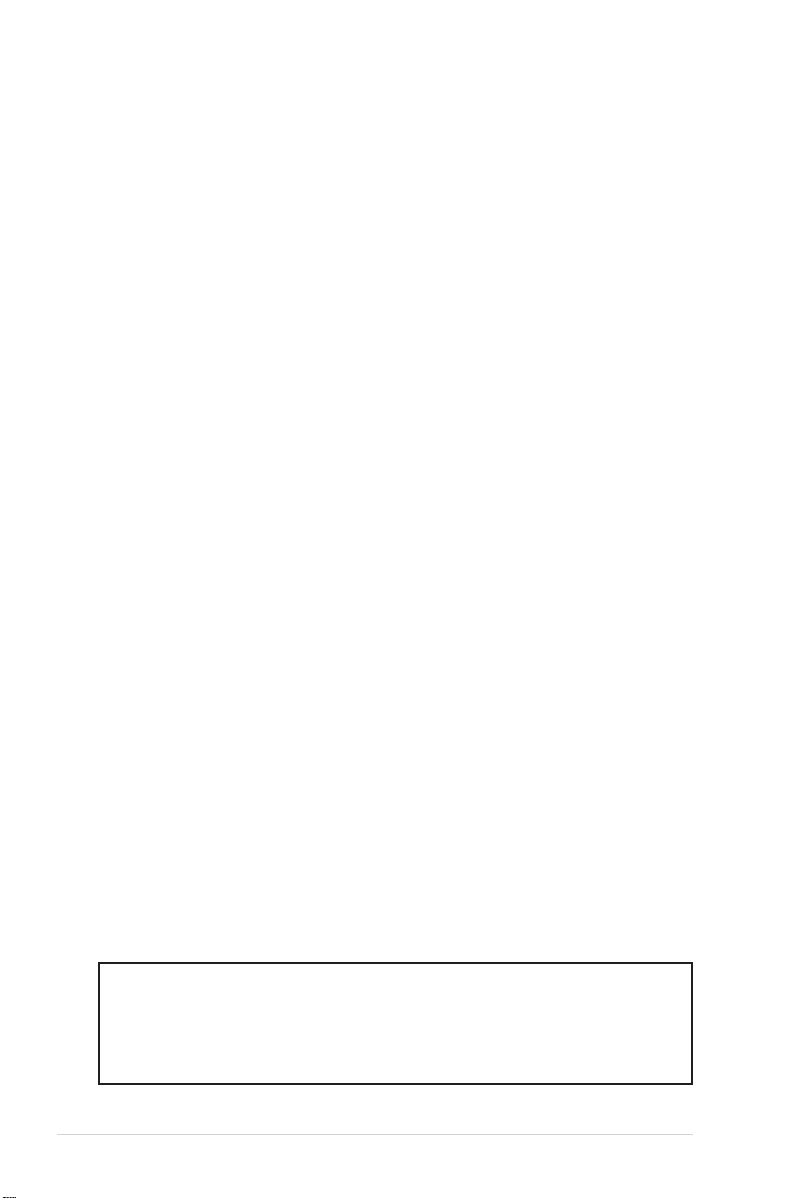
Copyrights/Disclaimer
Copyright © 2003 ASUSTeK COMPUTER INC. All Rights Reserved.
No part of this manual, including the products and software described in it, may be
reproduced, transmitted, transcribed, stored in a retrieval system, or translated into any
language in any form or by any means, except documentation kept by the purchaser for
backup purposes, without the express written permission of ASUSTeK COMPUTER INC.
(“ASUS”).
ASUS PROVIDES THIS MANUAL “AS IS” WITHOUT WARRANTY OF ANY KIND, EITHER
EXPRESS OR IMPLIED, INCLUDING BUT NOT LIMITED TO THE IMPLIED WARRANTIES
OR CONDITIONS OF MERCHANTABILITY OR FITNESS FOR A PARTICULAR PURPOSE.
IN NO EVENT SHALL ASUS, ITS DIRECTORS, OFFICERS, EMPLOYEES OR AGENTS BE
LIABLE FOR ANY INDIRECT, SPECIAL, INCIDENTAL, OR CONSEQUENTIAL DAMAGES
(INCLUDING DAMAGES FOR LOSS OF PROFITS, LOSS OF BUSINESS, LOSS OF USE
OR DATA, INTERRUPTION OF BUSINESS AND THE LIKE), EVEN IF ASUS HAS BEEN
ADVISED OF THE POSSIBILITY OF SUCH DAMAGES ARISING FROM ANY DEFECT OR
ERROR IN THIS MANUAL OR PRODUCT.
Product warranty or service will not be extended if: (1) the product is repaired, modified or
altered, unless such repair, modification of alteration is authorized in writing by ASUS; or (2)
the serial number of the product is defaced or missing.
The product name and revision number are both printed on the product itself. Manual
revisions are released for each product design represented by the digit before and after the
period of the manual revision number. Manual updates are represented by the third digit in
the manual revision number.
SPECIFICATIONS AND INFORMATION CONTAINED IN THIS MANUAL ARE FURNISHED
FOR INFORMATIONAL USE ONLY, AND ARE SUBJECT TO CHANGE AT ANY TIME
WITHOUT NOTICE, AND SHOULD NOT BE CONSTRUED AS A COMMITMENT BY ASUS.
ASUS ASSUMES NO RESPONSIBILITY OR LIABILITY FOR ANY ERRORS OR
INACCURACIES THAT MAY APPEAR IN THIS MANUAL, INCLUDING THE PRODUCTS
AND SOFTWARE DESCRIBED IN IT.
Products and corporate names appearing in this manual may or may not be registered
trademarks or copyrights of their respective companies, and are used only for identification or
explanation and to the owners’ benefit, without intent to infringe.
Product Name: ASUS External Slim CD-RW/DVD-ROM Drive
(SCB-2408-D)
Manual Version: Revised Edition V2 E1315
Release Date: May 2003
2
ASUS SCB-2408-D User Manual
Page 3
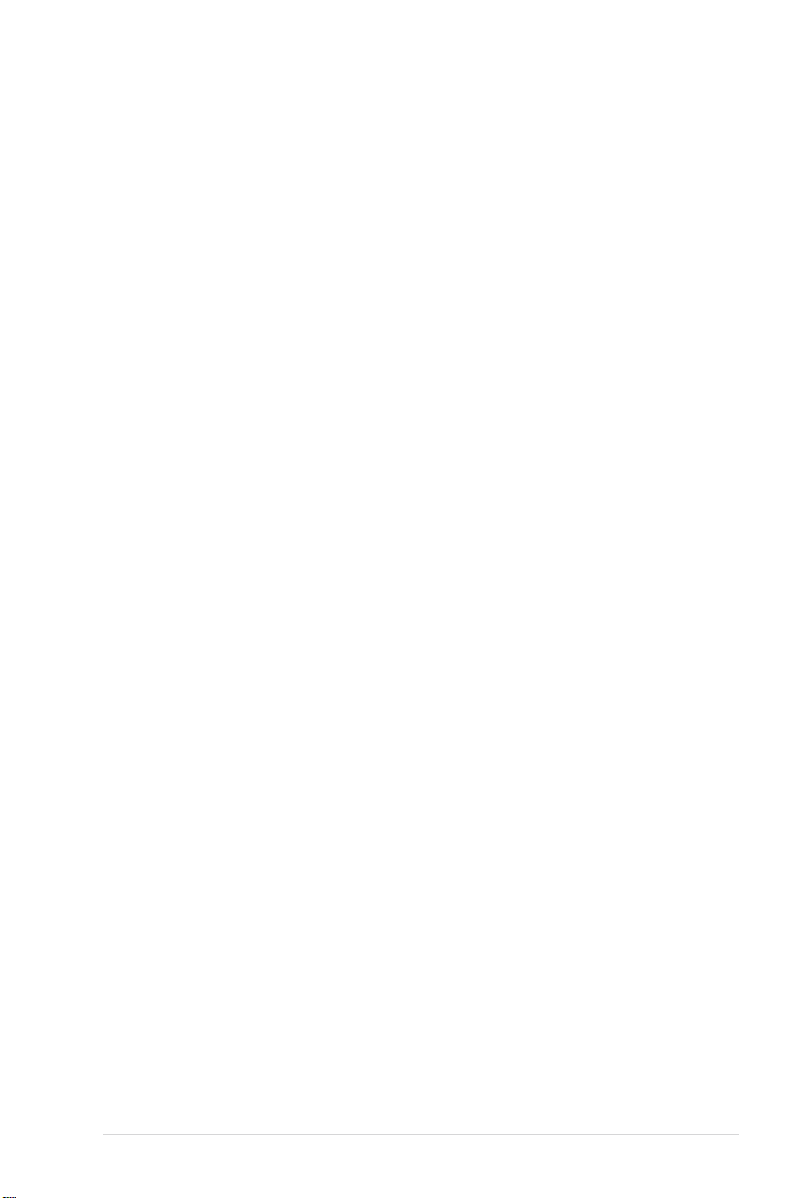
Contents
Copyrights/Disclaimer....................................................... 2
Notices ................................................................................ 4
ASUS Contact Information ................................................ 5
Safety Information ............................................................. 6
Installation Notices....................................................... 6
Using the Device.......................................................... 7
Package Contents.............................................................. 8
Welcome! ............................................................................ 9
Product Introduction ......................................................... 9
Features..................................................................... 10
Top Cover Panel ........................................................ 12
Left Side Panel .......................................................... 12
Right Side Panel ........................................................ 13
Rear Panel................................................................. 13
Front Panel ................................................................ 13
Installation ........................................................................ 14
System Requirements ............................................... 14
Connecting the Drive Cables ..................................... 15
Using the Power Adapter and Plug............................ 16
Installing SCB-2408-D Driver for Windows 98SE ...... 18
Installing SCB-2408-D Driver for Mac........................ 20
Checking the Drive in the System.............................. 21
Unplugging the SCB-2408-D Device ......................... 23
Drive Basics ..................................................................... 24
Placing a Disc into the Drive...................................... 24
Ejecting a Disc from the Drive ................................... 25
Using the Emergency Manual Eject Bar .................... 26
Using Compact Discs ...................................................... 27
Cleaning a Disc.......................................................... 27
Handling a Disc.......................................................... 27
Technical Information ...................................................... 28
Environmental Specifications..................................... 28
Electrical and Audio Specifications............................ 28
ASUS SCB-2408-D User Manual
3
Page 4
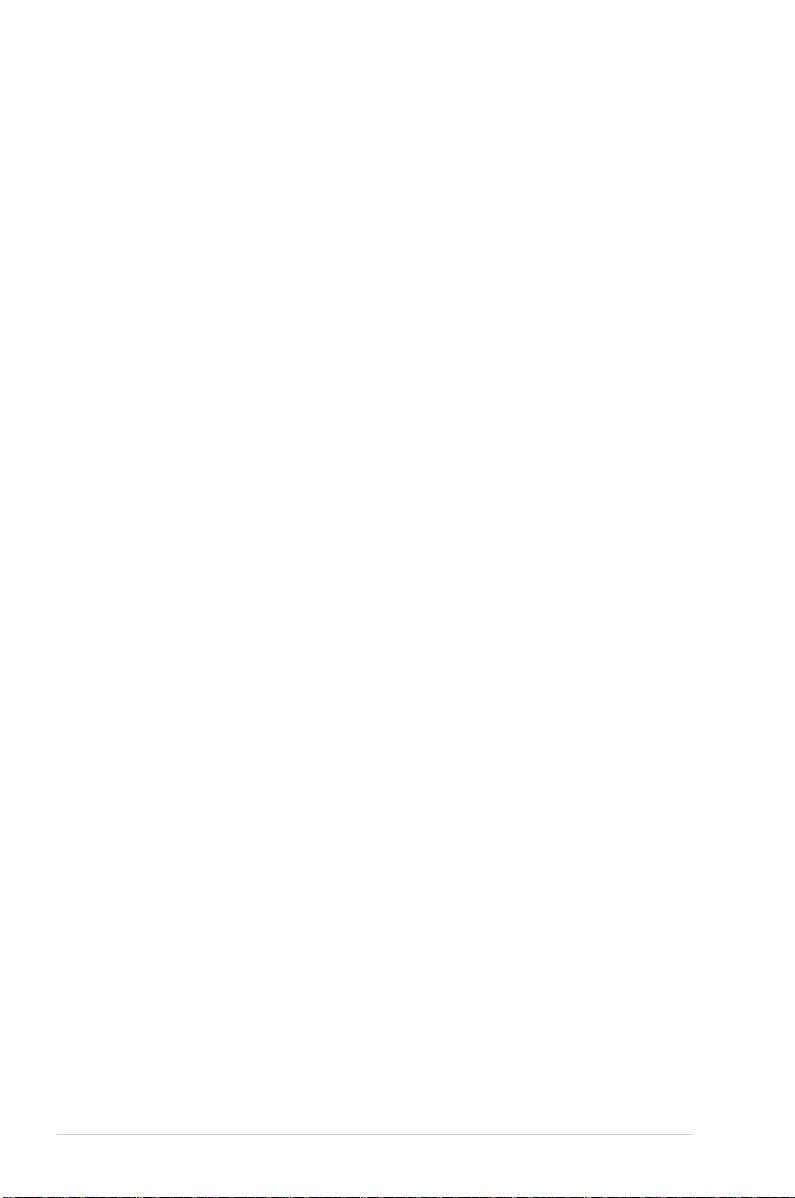
Notices
Federal Communications Commission Statement
This device complies with FCC Rules Part 15. Operation is subject to the following
two conditions:
• This device may not cause harmful interference, and
• This device must accept any interference received including interference that
may cause undesired operation.
This equipment has been tested and found to comply with the limits for a Class B
digital device, pursuant to Part 15 of the FCC Rules. These limits are designed to
provide reasonable protection against harmful interference in a residential
installation. This equipment generates, uses and can radiate radio frequency
energy and, if not installed and used in accordance with manufacturer’s
instructions, may cause harmful interference to radio communications. However,
there is no guarantee that interference will not occur in a particular installation. If
this equipment does cause harmful interference to radio or television reception,
which can be determined by turning the equipment off and on, the user is
encouraged to try to correct the interference by one or more of the following
measures:
• Reorient or relocate the receiving antenna.
• Increase the separation between the equipment and receiver.
• Connect the equipment to an outlet on a circuit different from that to which the
receiver is connected.
• Consult the dealer or an experienced radio/TV technician for help.
WARNING!
The use of shielded cables for connection of the
monitor to the graphics card is required to assure compliance with
FCC regulations. Changes or modifications to this unit not
expressly approved by the party responsible for compliance could
void the user’s authority to operate this equipment.
Canadian Department of Communications Statement
This digital apparatus does not exceed the Class B limits for radio noise emissions
from digital apparatus set out in the Radio Interference Regulations of the
Canadian Department of Communications.
This class B digital apparatus complies with Canadian ICES-003.
4
ASUS SCB-2408-D User Manual
Page 5
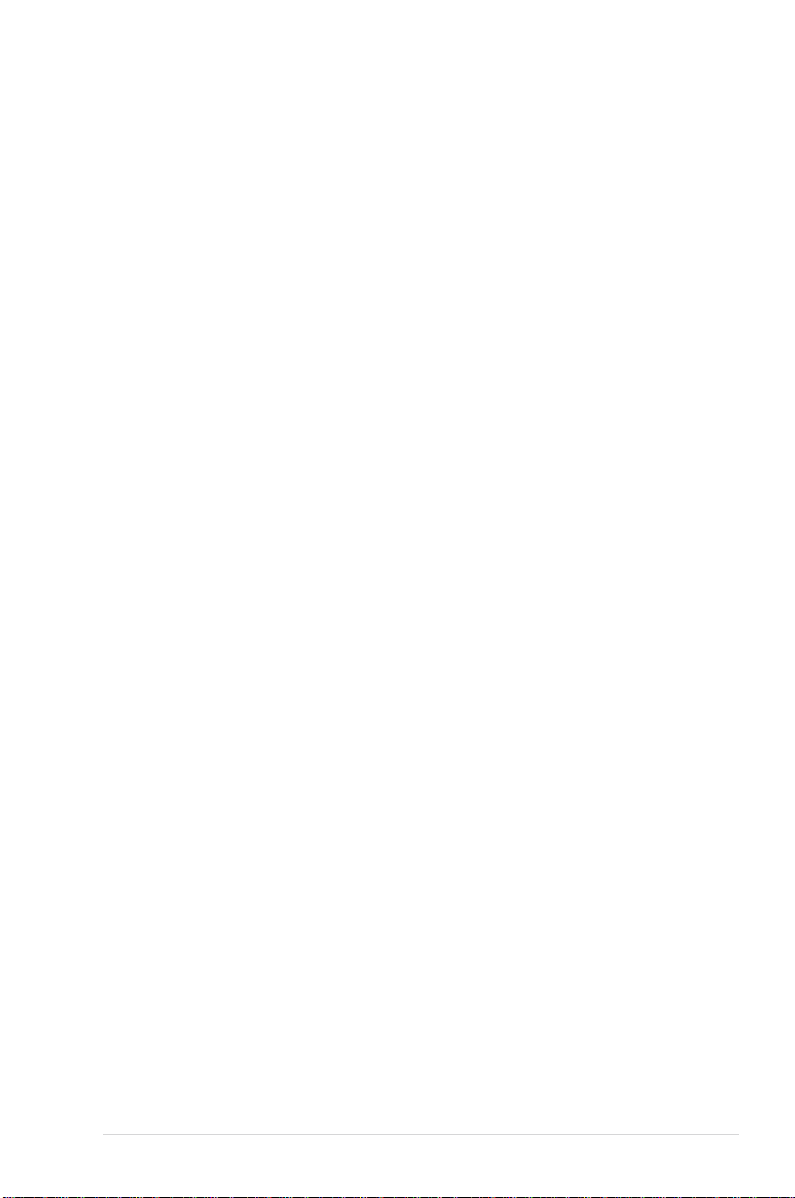
ASUS Contact Information
ASUSTeK COMPUTER INC. (Asia-Pacific)
Address: 150 Li-Te Road, Peitou, Taipei, Taiwan 112
General Tel: +886-2-2894-3447
General Fax: +886-2-2894-3449
General Email: info@asus.com.tw
Technical Support
MB/Optical Drives (Tel):+886-2-2890-7121 (English)
Notebook (Tel): +886-2-2890-7122 (English)
Desktop/Server (Tel): +886-2-2890-7123 (English)
Support Fax: +886-2-2890-7698
Web Site: www.asus.com.tw
ASUS COMPUTER INTERNATIONAL (America)
Address: 44370 Nobel Drive, Fremont, CA 94538, USA
General Fax: +1-510-608-4555
General Email: tmd1@asus.com
Technical Support
Support Fax: +1-502-933-8713
General Support: +1-502-995-0883
Web Site: www.asus.com
Support Email: tsd@asus.com
ASUS COMPUTER GmbH (Germany and Austria)
Address: Harkortstr. 25, 40880 Ratingen, BRD, Germany
General Fax: +49-2102-9599-31
General Email: sales@asuscom.de (for marketing requests only)
Technical Support
Support Hotlines: Components: +49-2102-9599-0
Notebook PC: +49-2102-9599-10
Support Fax: +49-2102-9599-11
Support (Email): www.asuscom.de/kontakt (for online support)
Web Site: www.asuscom.de
ASUS SCB-2408-D User Manual
5
Page 6
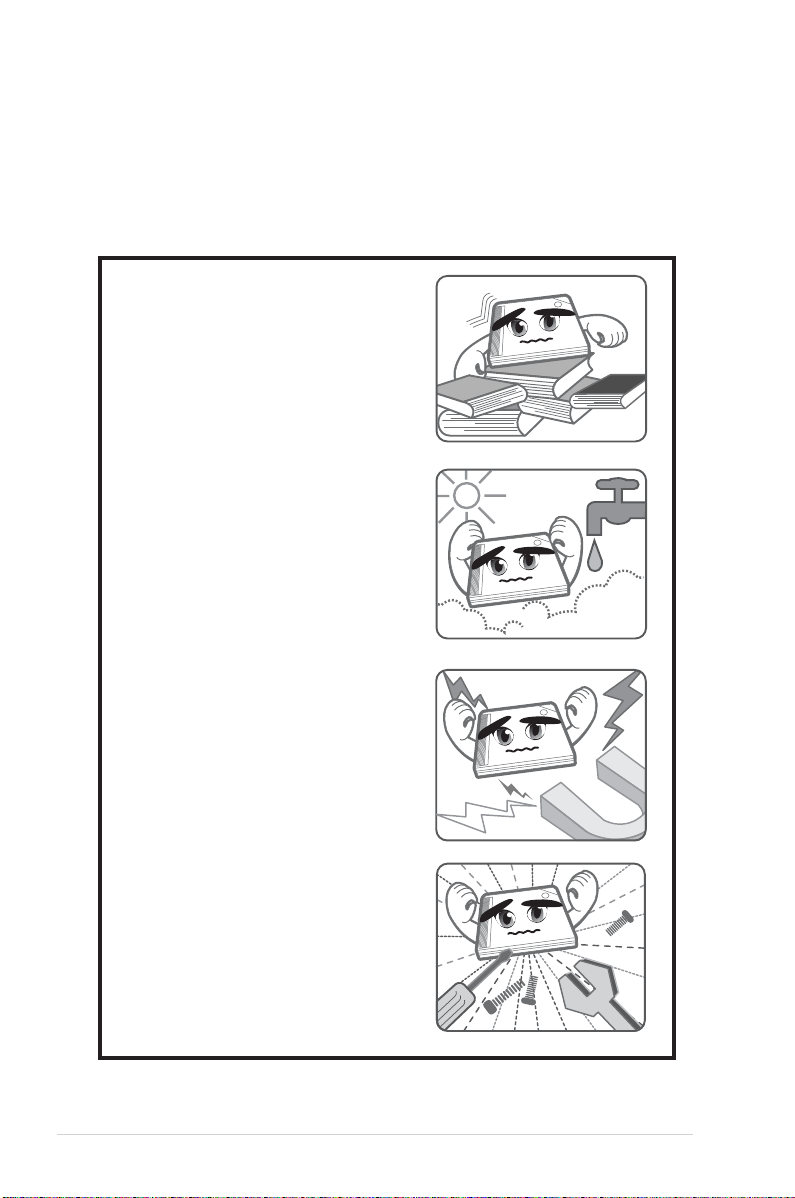
Safety Information
Observe the following precautions before installing and using the ASUS
External Slim CD-RW/DVD-ROM (SCB-2408-D) Drive!
Installation Notices
Do not place this device in an
unstable position, or on vibrating
surfaces.
Do not place this device under
direct sunlight or in humid or
damp places.
Do not use or place this device
near magnetic fields, televisions,
or radios to avoid electronic
interference that affects drive
performance.
Do not attempt to disassemble or
repair the drive. Opening the drive
may result to laser radiation
exposure.
6
ASUS SCB-2408-D User Manual
Page 7
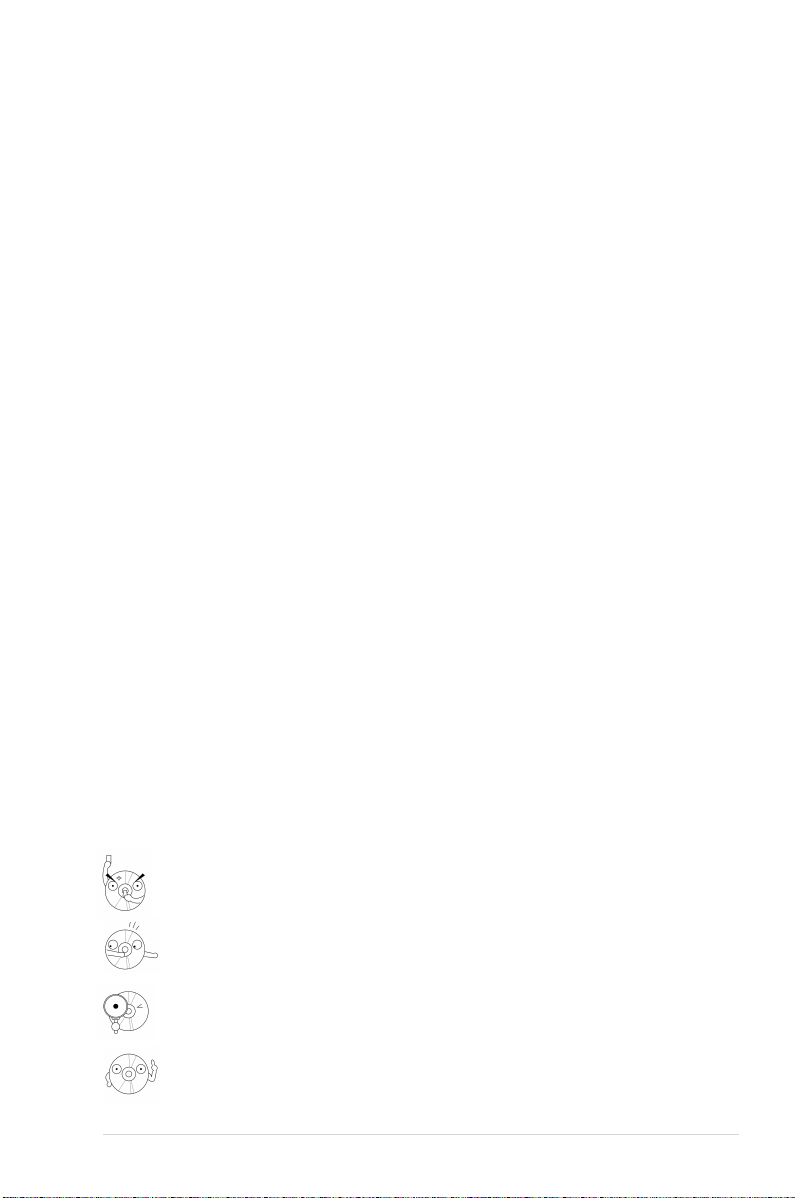
Safety Information
Using the Device
• Use of any controls, adjustments, or procedures other than those
specified in this manual may result to hazardous radiation exposure.
• Do not attempt to disassemble the drive.
• Do not move the device from a cold to a warm or hot environment.
Drastic change of temperature is harmful to the device.
• Before moving or uninstalling the drive, remove disc from it, if any.
• Prevent liquids and metal objects to get into the device. If this situation
occurs, contact your retailer for assistance.
• Do not use any evaporating solvents to clean the device. If you
accidentally sprayed any solvent on the device, use a clean cloth to
wipe it. You may also use a neutral cleaner to dilute the solvent to
easily wipe it from the device.
• Try not to interrupt the supply of power while the device is in reading or
writing mode.
• Do not place damaged or warped discs inside the device. A warped
disc may break while in use and damage the device.
• Do not place discs into the device immediately if they came from a cold
environment, especially during cold seasons. Wait until the discs have
reached room temperature.
Conventions used in this guide
To make sure that you perform certain tasks properly, take note of the
following symbols used throughout this manual.
WARNING/DANGER: Information to prevent injury to yourself
when trying to complete a task.
CAUTION: Information to prevent damage to the components
when trying to complete a task.
IMPORTANT: Information that you MUST follow to complete a
task.
NOTE: Tips and additional information to aid in completing a task.
ASUS SCB-2408-D User Manual
7
Page 8
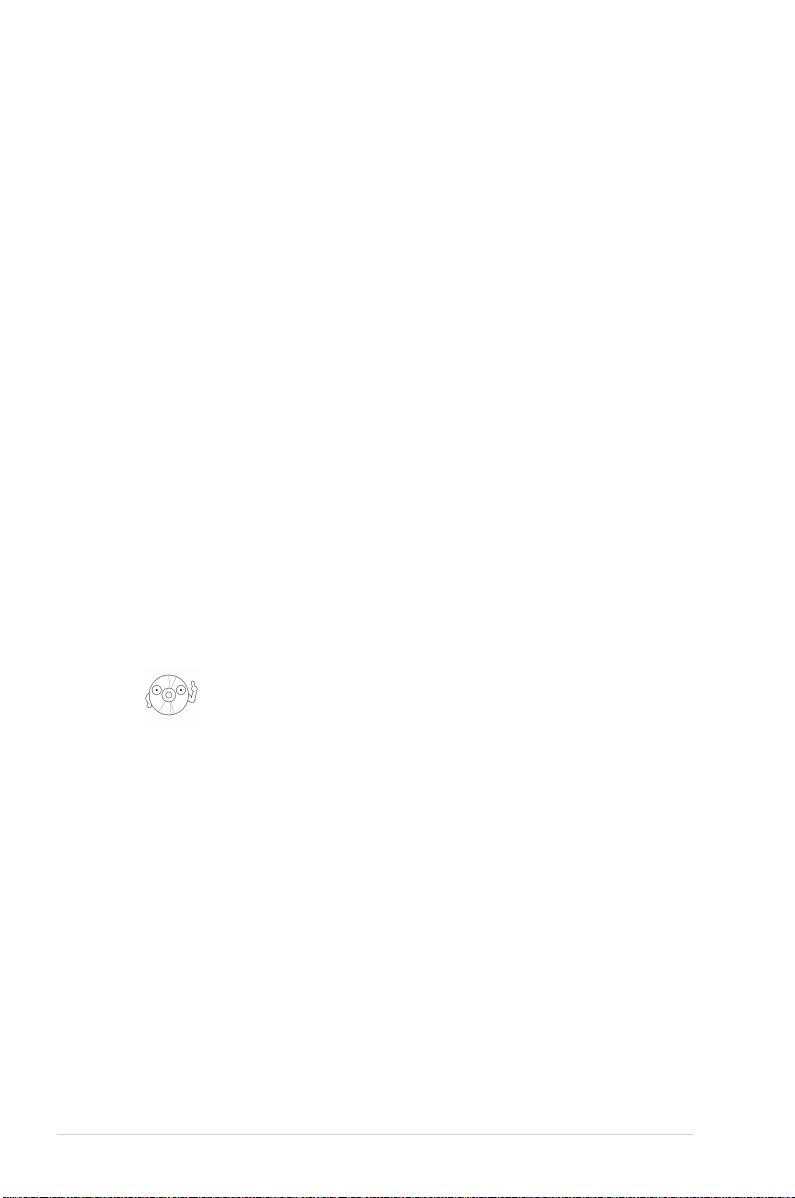
Package Contents
Upon opening your ASUS External Slim CD-RW/DVD-ROM (SCB-2408-D)
drive package, check if all the following items are present and in good
condition. If any of the items is damaged or missing, contact your retailer
immediately.
• ASUS External Slim CD-RW/DVD-ROM drive (SCB-2408-D)
• Cable set (USB 2.0 cable and IEEE 1394 cable)
• Power adapter and plug
• ASUS CD-R blank disc
• ASUS CD-RW blank disc
• User Manual (English and Traditional Chinese)
• Multi-language quick installation poster
• Bundled software CD
- CD-writing software
- DVD Playback software
- Win98SE and MacOS USB 2.0 driver
• Special drive jacket
The above items are available in retail boxes only.
8
ASUS SCB-2408-D User Manual
Page 9
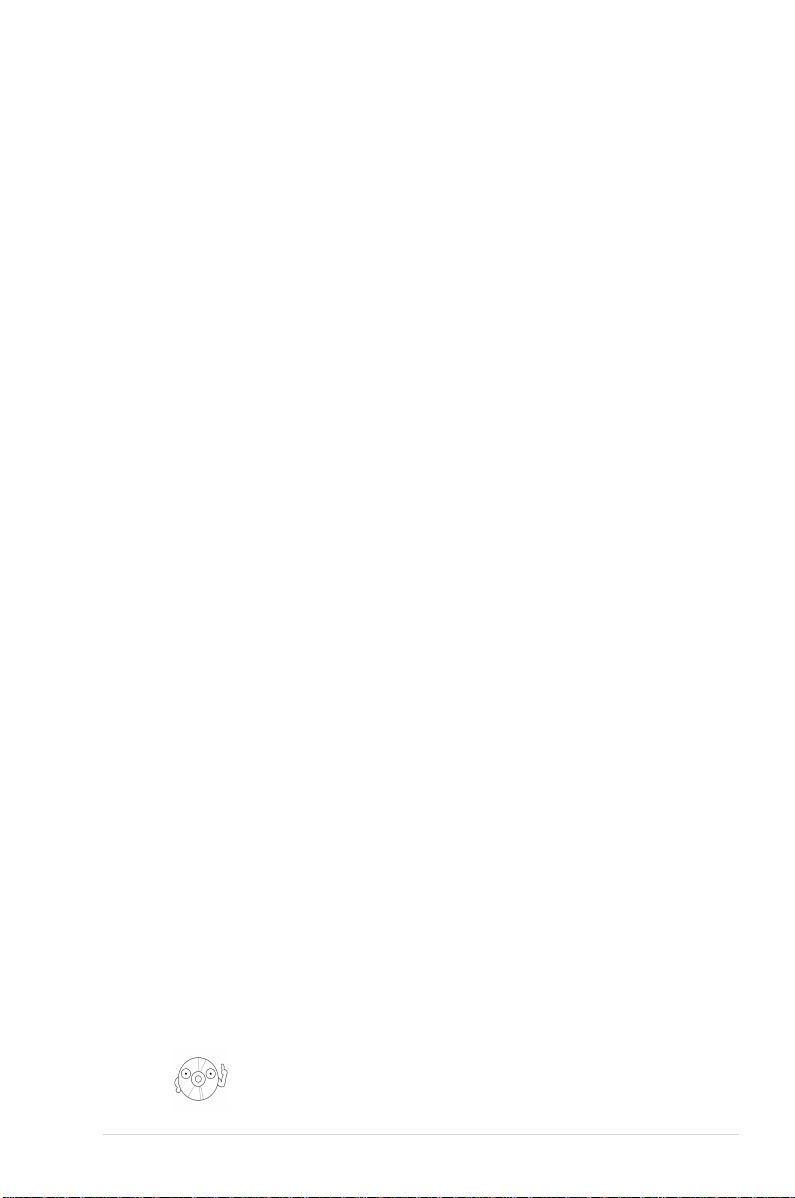
Welcome!
Thank you for buying the ASUS External Slim CD-RW/DVD-ROM
(SCB-2408-D) Drive!
To ensure proper installation and use of this device, read the instructions
and other important information contained in this manual.
Product Introduction
Specifications
The SCB-2408-D has the following specifications.
• Speeds
- CD-R Write Speed 24x, 20x, 16x (P-CAV), 10x, 8x, 4x (CLV)
- CD-RW Write Speed 12x (P-CAV), 10x, 8x, 4x (CLV)
- CD Read Speed 24x max (CAV)~3600 KB/Sec
- DVD Read Speed 8x max (CAV)~10820 KB/Sec
- DAE Speed 24x max (CAV)~3600 KB/Sec
• Random Access Time DVD: 120 ms and CD: 100 ms
• Interface USB 2.0 and IEEE1394
• Technology support
• Buffer Memory Size 2 MB
• Application discs 12cm or 8 cm diameter, 1.2mm thick
• Writing Mode Track-at-Once, Disc-at-Once, Session-at-Once,
• Dimensions 129.0 (w) x 142.0 (d) x 16.0 mm (h)
• Mass 250 g (0.55 lb)
FlextraSpeed
FlextraLink
P-CAV Recording Technology
DVD: DVD-ROM, DVD-R, DVD-RW,
DVD-Video, DVD+RW, DVD+R
CD: CD-Audio, CD-ROM, CD-ROM/XA, CD-I,
Mixed Mode CD-ROM, Photo CD, CD-Extra,
Video CD, CD-Text, DVCD, CD-G, Karaoke CD,
I-trax, Bootable CD
Multi-Session, Packet Write, DAO-RAW Mode
TM
Technology
TM
Technology
Refer to the section “Technical Information” on page 28 for
detailed specifications.
ASUS SCB-2408-D User Manual
9
Page 10
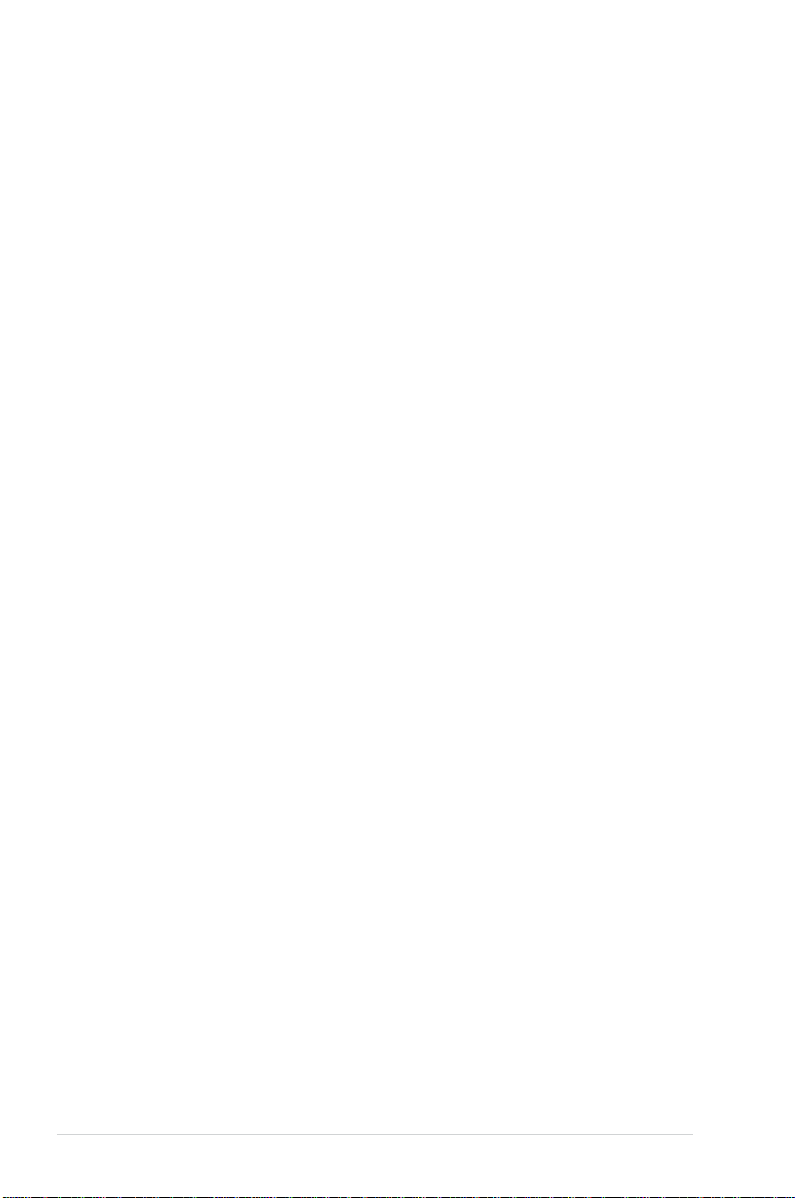
Features
The ASUS SCB-2408-D is an External Slim CD-RW/DVD-ROM drive with
24x CD-Write, 12x CD-ReWrite, 24x CD-Read and 8x DVD-Read
capabilities. The drive complies with the Universal Serial Bus 2.0
(USB 2.0) and IEEE 1394 specifications and comes equipped with the
latest innovative technologies in CD recording.
ASUS External Slim CD-RW/DVD-ROM drives are accentuated by the
latest innovations in CD-recording technology, namely:
FlextraLink
TM
, and the P-CAV (Partial Constant Angular Velocity).
FlextraSpeed
TM
,
The following sub-sections describe these technologies in detail.
FlextraSpeed™ Technology
The ASUS
quality recording when using discs that require flexible speeds. The SCB-2408-D
drive employs this technology that allows automatic recording speed adjustment
based on the recording media.
In addition to the fact that there are low and high quality recording media, various
other factors such as dye layer, temperature, humidity, dust, fingerprints, etc.,
affect the recording characteristics of CD-R and CD-RW discs. Due to these
factors, some discs may not be able to stand the high-speed capabilities of the
latest CD-RW drives. The
automatic assessment of the disc quality and recording capability. The recording
speed is based on these factors. If you use a high quality recording disc, you can
maximize the recording capability of the drive and get the best quality output. If
you use a low quality disc, the drive speed adjusts to the level that is most
appropriate for the disc, still optimizing the disc recording capability.
The
the controlled motor rotation speeds and reduced noise caused by spindle air,
thus prolonging the drive motor’s life and ensuring high-quality recording.
FlextraSpeed
FlextraSpeed
™ technology provides the optimum solution to ensure
FlextraSpeed
™ technology also helps maintain the CD-RW drive because of
™ technology solves this problem by
FlextraLink™ Technology
The ASUS
and ultra-reliable recording quality.
FlextraLink
problems caused by an empty data buffer. This CD-RW drive technology allows
continuous monitoring of the data buffer status during the write process. Once the
available data drops to approximately 1% of the total buffer capacity, the drive
stops recording and marks the last write position. When new data is received from
the host, it is loaded to the data buffer, and the laser is repositioned to link the new
data with the data already written.
that your PC remains fully operational throughout the writing process, and
available for other applications.
FlextraLink
™ incorporates a flexible strategy that prevents buffer underrun
™ technology provides a seamless combination of flexibility
FlextraLink
™ uses minimal system resources so
10
ASUS SCB-2408-D User Manual
Page 11
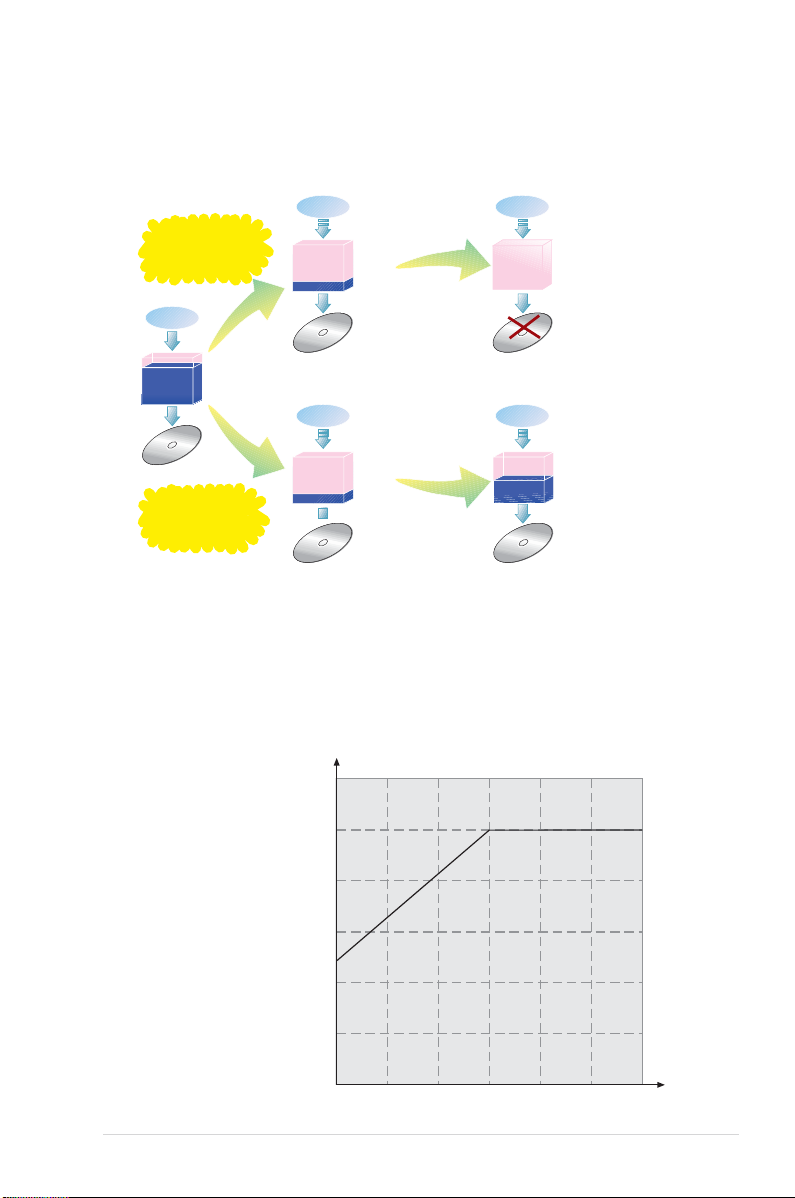
The diagram below shows the advantage of the
Speed
32x
24x
16x
12x
8x
4x
0x
Time
10x
FlextraLink
technology.
FlextraLink™ Technology Solution
™ recording
Conventional
Recording
Data
Buffer
Memory
Write Data
Recording with
FlextraLink™
Technology
Data
Write Data
Data
Write Data
Data transfer
slows down
Buffer
Memory
Write process
continues
Data transfer
slows down
Buffer
Memory
Write process stops;
waits until there is
enough data for writing
Data
Buffer
Memory
Empty
Data
Write Data
Data transfer slower
than write process
Bad disc results
Data transfer continues
and fills buffer with
sufficient data for writing
Buffer
Memory
Write process continues
until writing is complete
Partial Constant Angular Velocity (P-CAV) Recording Technology
The Partial Constant Angular Velocity (P-CAV) recording method is a combination of
the Constant Angular Velocity (CAV) and Constant Linear Velocity (CLV) recording
technologies. In CAV recording technology, the drive maintains a consistent rotation
speed which will result in a variable transfer rate, while in CLV recording technology,
the data transfer rate is kept at a fixed level by changing the rotation speed.
P-CAV recording
technology switches from
CAV to CLV once the
maximum transfer rate is
reached. Unlike Zone
Constant Linear Velocity (ZCLV) recording, no links are
produced in the P-CAV
recording process, resulting
in a higher average transfer
rate.
The following illustration
shows the Partial Constant
Angular Velocity (P-CAV)
recording technology.
Partial CAV
ASUS SCB-2408-D User Manual
11
Page 12
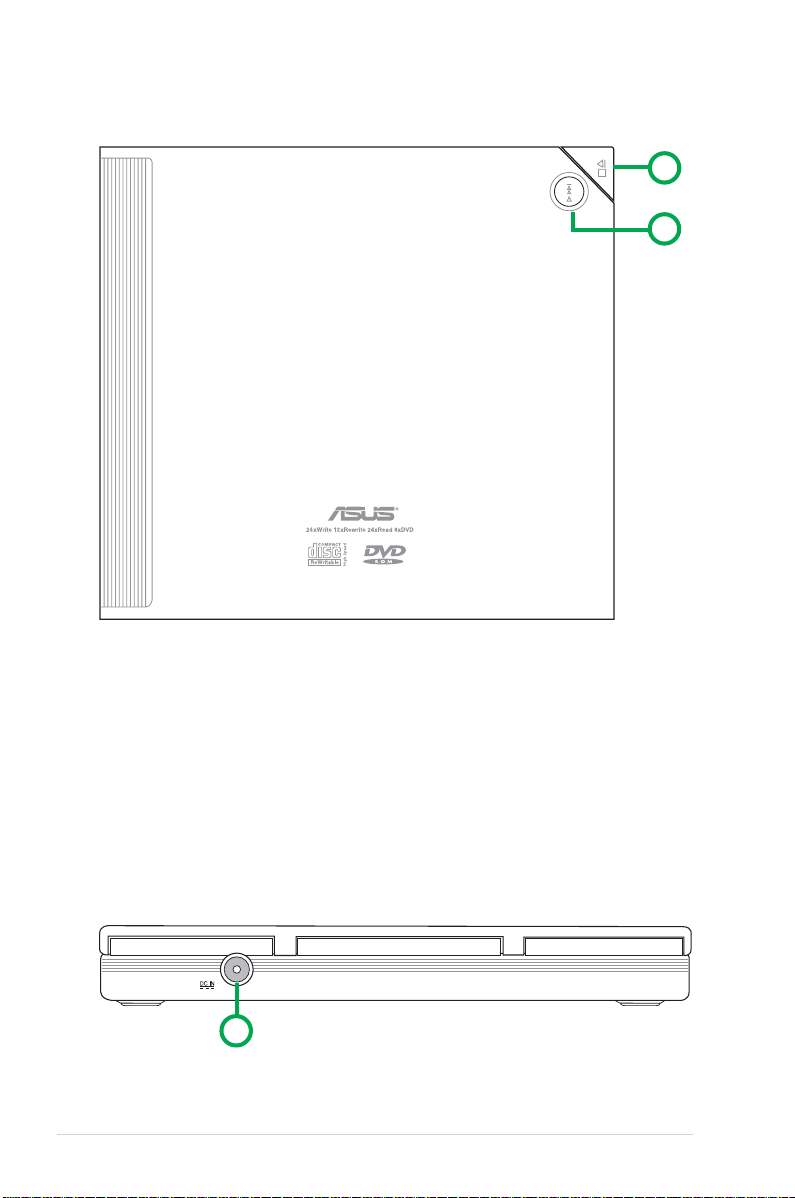
Top Cover Panel
1
2
1. STOP/OPEN Button
This button has two functions. Pressing this button when power is ON
opens the top cover. While in PLAY mode, pressing this button stops
playing the disc loaded in the drive.
2. PLAY/SKIP Button
This button has two functions. If the drive is idle, pressing this button
will start playing a loaded audio disc from the first track. While in the
PLAY mode, pressing this button skips to the next track on the disc.
Left Side Panel
3
3. 5V Power Jack
This jack is for the AC adaptor power cable.
12
ASUS SCB-2408-D User Manual
Page 13
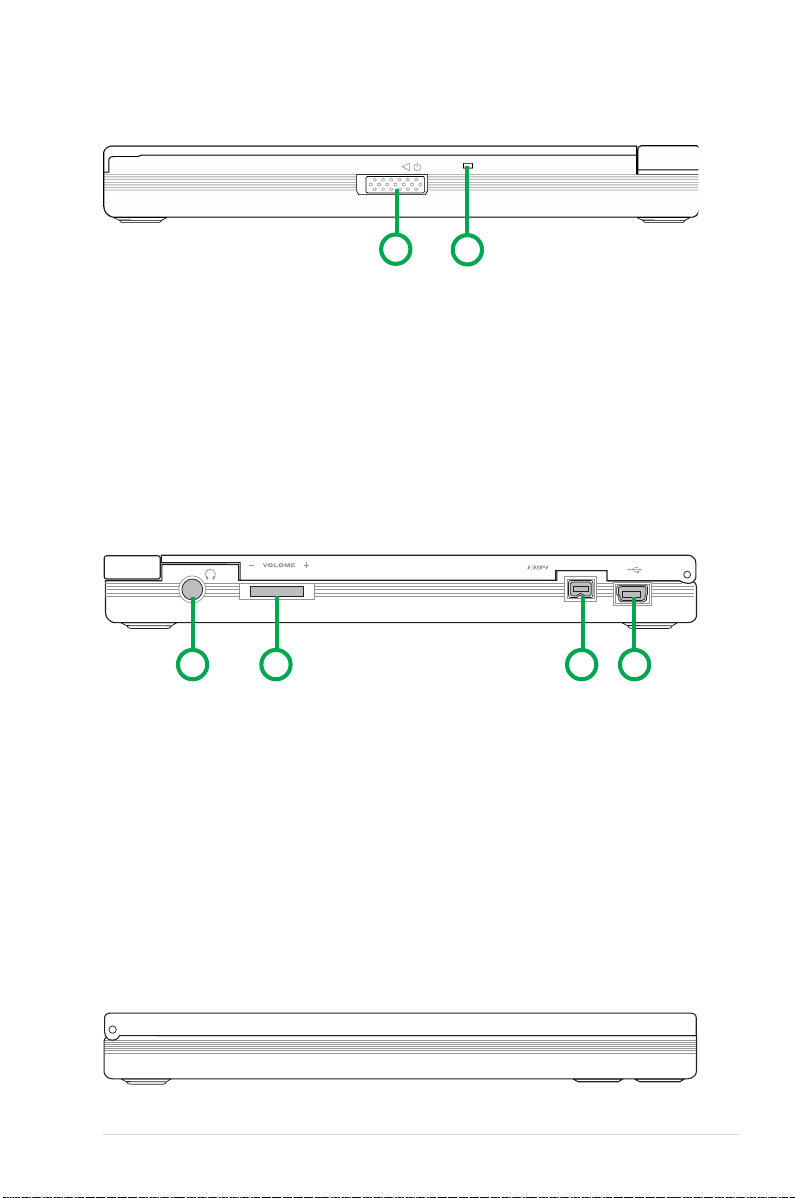
Right Side Panel
4
4. Power switch
Turns the power supply ON or OFF. Switching to the right turns the
machine OFF and switching to the left turns it ON.
5. Power/Read/Write Indicator
This LED flashes green when drive power is turned ON, when reading
data from a disc or when the USB connection is established.It flashes
red when data is being written on a disc. The LED turns off when drive
power supply is OFF.
5
Rear Panel
6
6. Headphone Jack
This jack allows you to connect a headphone with a stereo mini-plug.
7. Headphone Volume Dial
To adjust volume of headphone connected, turn dial to the left to
decrease volume; turn to the right to increase volume.
8. IEEE 1394 connector
A standard high performance serial bus interface for computers.
9. USB connector
A standard Universal Serial Bus (USB 2.0) plug and play interface.
7
8 9
Front Panel
ASUS SCB-2408-D User Manual
13
Page 14

Installation
System Requirements
Before installing and using the SCB-2408-D, make sure that your
computer system meets the following requirements.
For Notebook or PC:
• IBM-compatible Pentium® II - 333 MHz or higher PC
• Windows 98SE/ME/2000/XP operating system
• At least 64MB RAM (128MB recommended)
For Macintosh:
• PowerPC® Processor (G3, G4 or G4 Dual)
• Mac OS version 9.1, 9.2 or Mac OS X version 10.1
• 128MB of RAM
Do not use damaged or warped disc in the drive. The disc
may break apart during use and cause potential body
injury or damage to your drive.
14
ASUS SCB-2408-D User Manual
Page 15
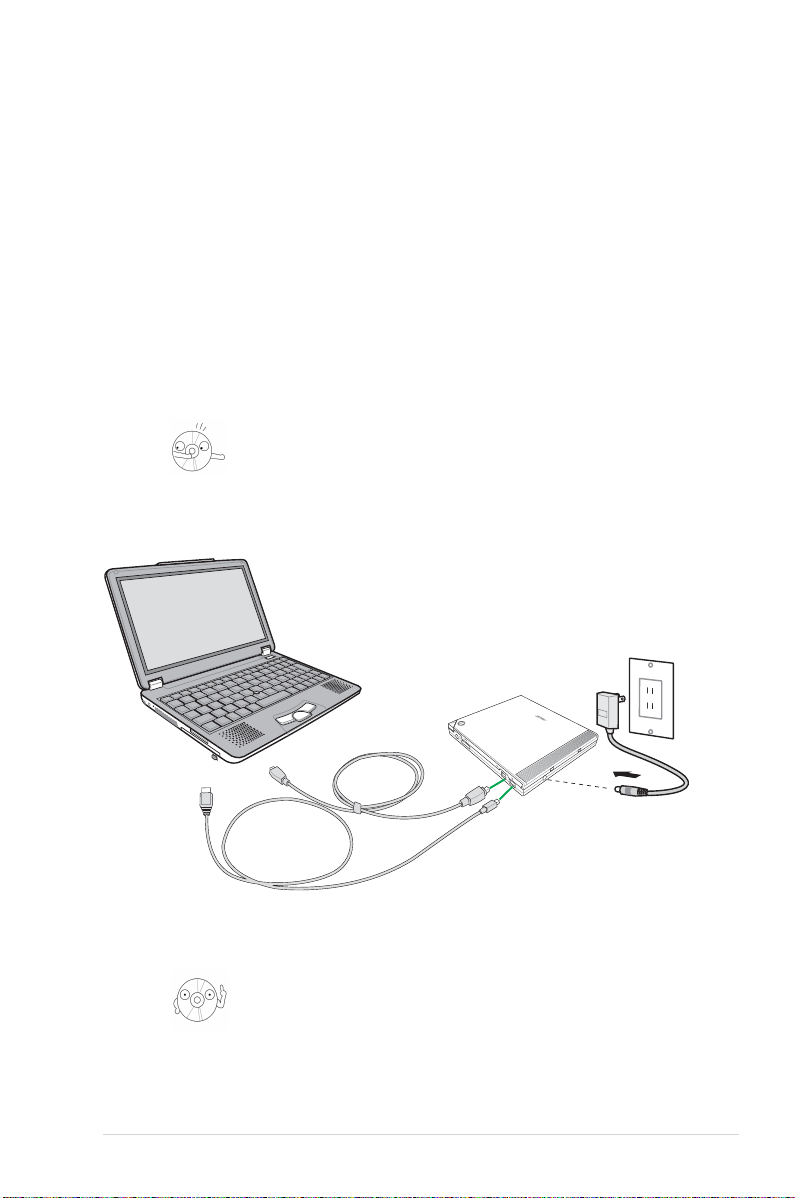
Connecting the Drive Cables
1. Connect the USB cord - B series plug to the drive USB 2.0 connector
or connect the IEEE 1394 plug to the drive IEEE 1394 connector.
2. Connect the USB cord - A series plug to the USB 2.0 connector or
connect the IEEE 1394 plug to the drive IEEE 1394 connector of your
notebook, PC or Mac .
3. Connect the adapter cable to DC IN power connector on your drive.
4. If necessary, use plug adapter to fit power outlets in your area. See
next section for instructions on how to use the power adapter and plug.
5. Connect the power adapter and plug to a power source.
All the cable plugs are slotted so that they fit in only one
orientation. If a plug does not fit in completely, try reversing
it. DO NOT use too much force when fitting the cable plugs.
Notebook or PC
Power Adapter
SCB-2408-D
and Plug
IEEE1394 cable
and connector
USB 2.0 cable
and connector
Power plug types may vary in different countries or regions
around the world.
ASUS SCB-2408-D User Manual
DC IN power
connector
15
Page 16
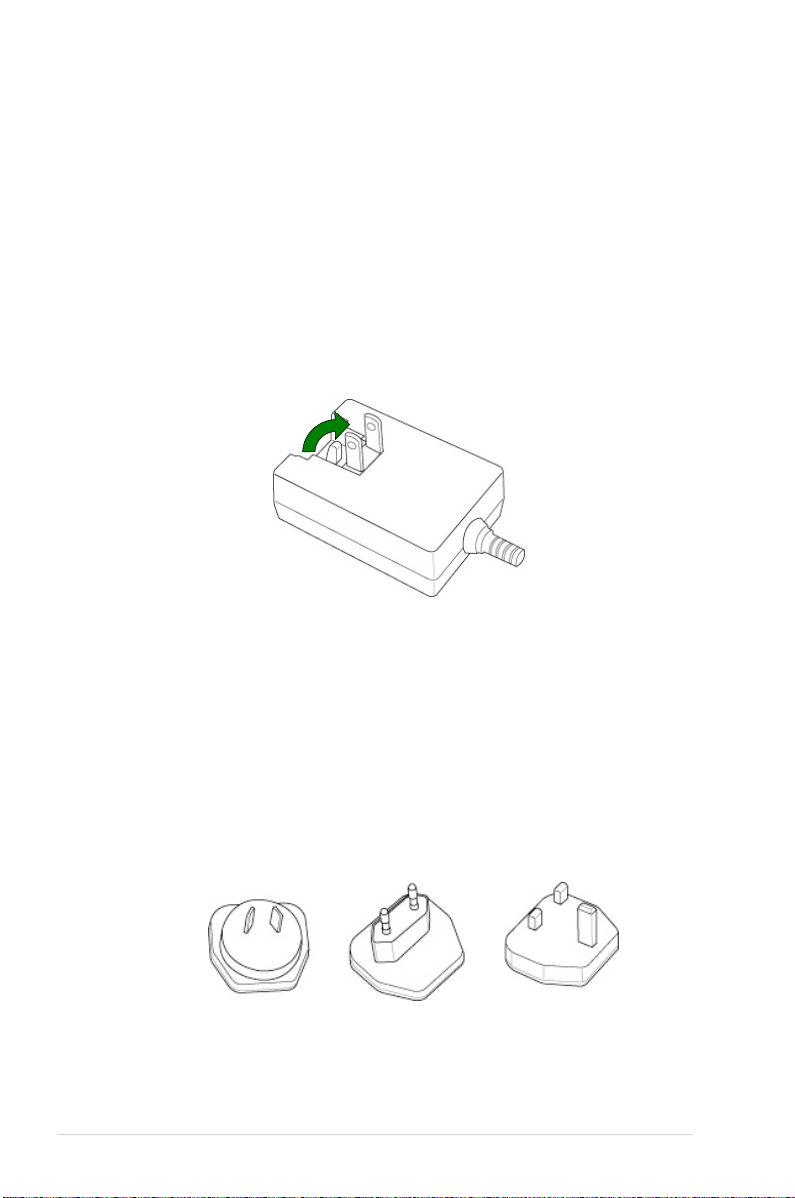
Using the Power Adapter and Plug
The power adapter and plug adapter enables the user to plug-in the drive
to any power source in different regions around the world.
The following describe the steps of using the power adapter and plug
adapter kit:
Installation and Use
The power adapter comes with a plug with two flat parallel prongs. If this
suites your region, lift the prongs upward to a 90-degree angle to use.
90º
Using the adapter plug
1. Power plug and outlets may vary in different regions around the world.
Use any of the three (3) adapter plugs to fit power outlets in your area.
Check your package for the following items:
16
(A) Adapter plug with two flat prongs that form a V-shape.
(B) Adapter plug with two round prongs
(C) Adapter plug with three prongs (two flat and one rectangular)
(A) (B) (C)
ASUS SCB-2408-D User Manual
Page 17
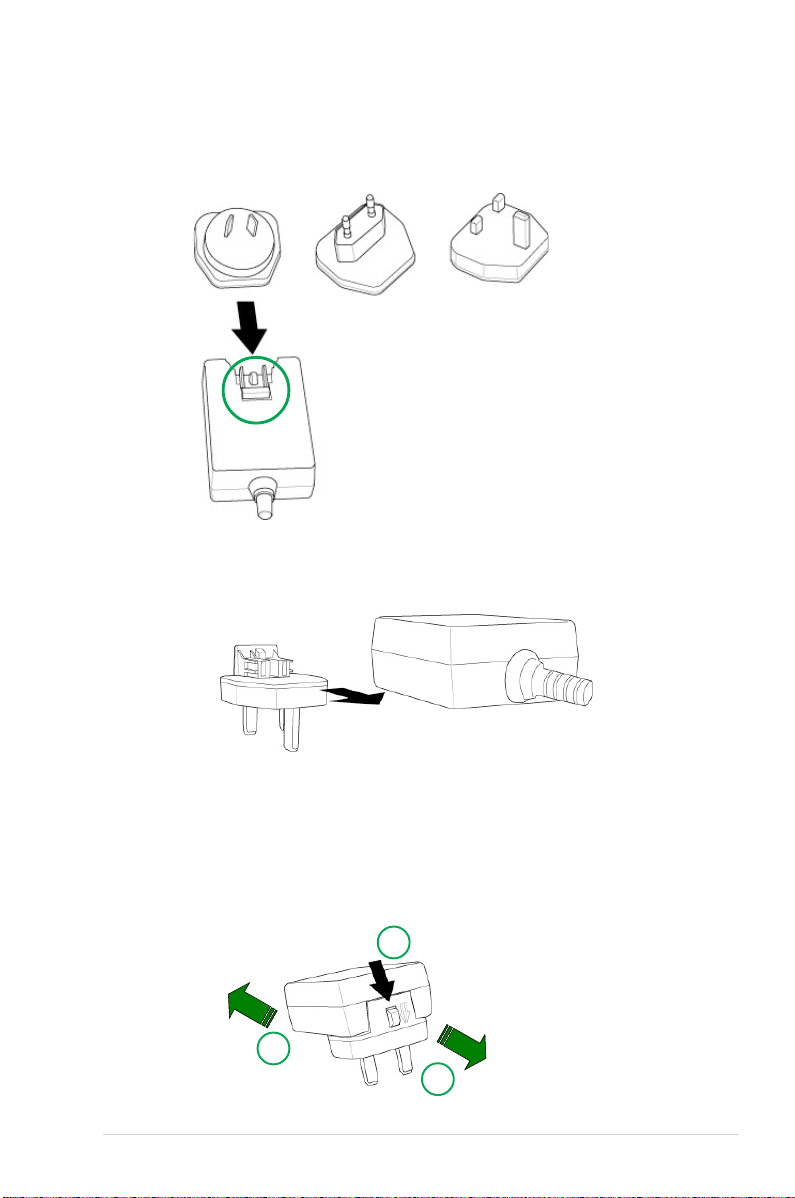
2. Each plug adapter is slotted to fit into the power adapter. Make sure
the flat parallel prongs on the power adapter is in flat position before
inserting any plug adapter.
3. Insert the plug adapter into power adapter until it locks properly in
place.
Removing the plug adapter
1. To remove the plug adapter, push the clip-lock to the direction
indicated by the arrow.
2. When released, pull the adapter plug and power adapter on opposite
directions.
1
2
2
ASUS SCB-2408-D User Manual
17
Page 18

Installing the SCB-2408-D driver
For Windows 98SETM users
Windows 98 Second Edition users need to install the SCB-2408-D device
driver for the notebook or PC to recognize the new hardware installed. A
device driver is the software program that makes a device work on an
operating system (OS).
Follow these steps to install the SCB-2408-D driver:
1. Make sure all cable connections to the drive and the notebook or PC
are properly connected.
2. Boot notebook or PC.
3. Insert the bundled software CD in the CD drive of your notebook or
PC.
4. Turn on the SCB-2408-D drive.
5. After boot-up, the OS will detect a
new hardware was found. Follow
the wizard to copy the driver files
to your system.
Click Next.
6. Windows 98SE
automatically search for the best
driver for the device, select
(Recommended) option.
Click Next.
7. Specify the location of the driver
.INF file , click on Browse.
18
tm
can
ASUS SCB-2408-D User Manual
Page 19

8. Locate the file folder name
“ASUS_RW_USB” in the CD
ROM drive.
Click OK.
9. The specific location of the drive
will appear on the CD-RW/DVDROM list box.
Click Next.
10.After searching, the location of
the driver and driver .INF file
name is displayed.
Click Next.
1 1.A message box with the
installation progress bar is
displayed. If cancelled, the
installation process has to be
repeated from the start.
12.The SCB-2408-D driver is
successfully installed.
Click Finish to start using your
external drive!
ASUS SCB-2408-D User Manual
19
Page 20

Installing the SCB-2408-D driver
For Macintosh OS 9.X systems
Mac OS 9.x system users need to install the SCB-2408-D device driver for
the Mac to recognize the new hardware installed.
Follow these steps to install the SCB-2408-D driver:
1. Start-up Mac.
2. Insert the bundled software CD in the CD drive of your Mac.
3. Open the folder “ASUS MSC Driver Installer”.
4. Double click on the icon “Install ASUS MSC Driver”.
5. A window displaying progress of installation process appears. If you
want to abort installation, press Stop button.
6. After all files or items are copied to the system, a confirmation dialog
box appears. Click OK and you may start using your external drive!
20
ASUS SCB-2408-D User Manual
Page 21

Checking the Drive in the System
To make sure the SCB-2408-D drive is recognized by the computer, follow
these steps to check the computer.
For Windows OS:
1. Right-click My Computer icon on your desktop.
2. On the pop-up menu, click Properties.
3. Click the Device Manager tab on the system properties dialogue box.
4. Click on CD-ROM from the list.
ASUS SCB-2408-D
drive name should
appear here.
Screen display may vary depending on the operating
system (OS) version.
ASUS SCB-2408-D User Manual
21
Page 22

For Macintosh OS:
1. If necessary, turn ON the drive.
2. Place a disc in the SCB-2408-D
drive.
3. Execute the System Profiler
from the Apple Control Panels.
4. Click on the Devices and
Volumes tab. All types of
devices attached to the Mac
system are displayed on this
tab.
5. Look for an additional disc icon
with the USB device symbol.
The icon is displayed with the
volume label of the disc placed
in the drive. It is usually added
at the bottom of the list.
22
additional disc icon
ASUS SCB-2408-D User Manual
Page 23

Unplugging the SCB-2408-D Device
The SCB-2408-D, when installed, needs to be properly unplugged or
disconnected from the computer to avoid computer to crash or possible
data loss.
Follow these steps to safely unplug your SCB-2408-D drive from the
notebook or PC if you are using Windows operating system.
1. Locate the Unplug or Eject
Hardware icon found in the
taskbar.
Double-click on the icon.
2. Select the name of the hardware device
(“ASUS SCB-2408-D”), to unplug.
Click Stop.
3. Confirm the device to be stopped.
Again, select the name of the
device you want to unplug.
Click OK.
4. The device can now be safely
unplugged from the system.
Click OK.
5. The screen display will go back to the Unplug or Eject Hardware
dialogue box. Click on Close.
For Mac users, make sure the drive is idle before disconnecting the
device. Close all files and applications using the SCB-2408-D drive.
1. Drag the device icon to the Trash.
2. Unplug the connector from the USB or Firewire port.
Disconnecting the drive while in use may damage the data
files and/or the drive.
ASUS SCB-2408-D User Manual
23
Page 24

Drive Basics
Placing a Disc into the Drive
1. Press the stop/open button on the top cover panel of the drive to open
the top cover.
2. When the top cover opens, carefully lift the top cover fully upward.
24
ASUS SCB-2408-D User Manual
Page 25

3. Place the disc into the tray and make sure the disc is securely clipped
in place.
4. Close the top cover by gently pressing the cover downwards until the
top cover locks in place.
Ejecting a Disc from the Drive
1. Press the open/stop button on the top cover panel of the drive to open
the top cover.
2. Carefully remove the disc from the drive.
3. Close the top cover by gently pressing it downwards.
ASUS SCB-2408-D User Manual
25
Page 26

Using the Emergency Manual Eject Bar
The emergency manual eject bar at the bottom panel of the drive allows
you to manually open the top cover and remove a disc from the drive in
the following instances:
• supply of power to the computer is cut due to electrical power outage
• the drive malfunctions
Use the manual method only as a last resort when the
open/stop button does not work. Make sure that you have
turned off your CD-RW/DVD-ROM drive before manually
opening the top cover of the drive.
Follow these steps to manually open the top cover of the drive using the
emergency manual eject bar.
1. Lift the slim CD-RW/DVD-ROM drive and place upside down to expose
the bottom of the drive. Press the manual eject bar, located as labeled.
2. Open the top cover and carefully remove the disc.
26
ASUS SCB-2408-D User Manual
Page 27

Using Compact Discs
Take note of the instructions in this section when using compact discs.
These instructions will help you avoid damaging the discs and your
CD-RW/DVD-ROM drive.
Cleaning a Disc
Spray the disc with compressed air for about five seconds to get rid of the
dust on a disc.
Handling a Disc
Hold a disc by the edges. Do not touch the disc surface.
ASUS SCB-2408-D User Manual
27
Page 28

Technical Information
Environmental Specifications
Temperature Operation: 5°C < to < 45°C
Storage: - 20°C to < 60°C
Humidity Operation: 8% to 80% non-condensing
Storage: 5% to 95% non-condensing
Vibration Operation: 0.25G peak at 5 ~ 500 Hz
Storage: 1.5G peak at 10 ~ 500 Hz
Impact Non-operation: 1 oct/min – no damage
Less than 50G –
(at 11ms/half sine wave,
3 shock/each side)
Packaged: 1 oct/min – no damage
91 cm high –
(1 corner, 3 edges, 6 surfaces)
Acoustic Access mode: 41.5 dB TYP
Read mode: 44.5 dB TYP
(Microphone located 50cm in front of the drive, 120 cm above the drive at 30
Reliability MTBF: 60,000 power on hours
ODC (Read): 20% of power on time
ODC (Write): 1% of power on time
Mean Time To Repair (MTTR) 30 minutes
o
angle.)
Electrical and Audio Specifications
Power Source Input Linear Voltage 100/240 V AC
Input Linear Frequency 50/60 Hz
Input Linear Current 1.0 A
I/O Terminal USB terminal USB B type (High Speed)
IEEE1394 terminal IEEE1394
Audio No. of channels 2 (stereo)
Sampling frequency 44.1 kHz
Quantization 16 bits
Distortion 0.2% max. (at 1 kHz)
S/N ratio 70 dB
Output: Headphone 0.7 V rms (typical)
28
ASUS SCB-2408-D User Manual
Page 29

®
SCB-2408-D
SCB-2408-D
1
Page 30

©2003
SCB-2408-D
2.00 T1315
2003 05
2
SCB-2408-D
Page 31

ASUSTeK COMPUTER INC.( )
886-2-2894-3447
886-2-2890-7798
info@asus.com.tw
0800-093-456
AM 9:00 PM 9:00
AM 9:00 PM 6:00
886-2-2890-7698
http://taiwan.asus.com.tw/
150
ASUS COMPUTER INTERNATIONAL ( )
44370 Nobel Drive, Fremont, CA 94538, USA
+1-510-608-4555
tmd1@asus.com
+1-502-933-8713
+1-502-995-0883
+1-877-918-ASUS(2787)...
tsd@asus.com
www.asus.com
ASUS COMPUTER GmbH ( / )
Harkortstr. 25, 40880 Ratingen, BRD, Germany
49-2102-9599-31
Email sales@asuscom.de
49-2102-9599-0 ... /
49-2102-9599-10 ...
49-2102-9599-11
www.asuscom.de/kontakt
www.asuscom.de
SCB-2408-D
3
Page 32

SCB-2408-D
..........................................................................................5
......................................................................... 5
........................................................................................ 6
......................................................................................7
............................................................................8
..........................................................................................8
........................................................................................ 8
........................................................................................... 9
......................................................................................... 12
......................................................................................... 12
......................................................................................... 13
......................................................................................... 13
......................................................................................... 13
.............................................................................................14
......................................................................................... 14
.................................................................................. 15
....................................................16
......................................................................................... 16
.............................................................................. 16
.............................................................................. 17
......................................................................18
SCB-2408-D .............................................23
........................................................24
...................................................................................... 24
...................................................................................... 25
.................................................................................. 26
....................................................................................27
...................................................................................... 27
...................................................................................... 27
........................................................................................28
.................................................................................. 28
......................................................................................... 28
4
SCB-2408-D
Page 33

SCB-2408-D
SCB-2408-D
5
Page 34

ICON
6
SCB-2408-D
Page 35

SCB-2408-D
SCB-2408-D
USB 2.0 IEEE1394
CD-R
CD-RW
-
-DVD Playback
-Win98SE MacOS USB2.0
SCB-2408-D
7
Page 36

SCB-2408-D
SCB-2408-D
/ /
- CD-R 24x, 20x, 16x (P-CAV), 10x, 8x, 4x (CLV)
- CD-RW 12x (P-CAV), 10x, 8x, 4x, (CLV)
- CD 24x max (CAV)~3600 KB/Sec
- DVD 8x max (CAV)~10820 KB/Sec
- DAE 24x max (CAV)~3600 KB/Sec
- DVD: 120 ms CD: 100 ms
USB 2.0 IEEE1394
FlextraSpeed
FlextraLink
P-CAV
2 MB
TM
TM
12 cm 8 cm 1.2 mm
DVD: DVD-ROM, DVD-R, DVD-RW, DVD-
Video, DVD+RW
CD: CD-Audio, CD-ROM, CD-ROM/XA, CD-I,
Mixed Mode CD-ROM, Photo CD, CD-Extra,
Video CD, CD-Text, DVCD, CD-G, Karaoke
CD, I-trax, Bootable CD
Track-at-Once, Disc-at-Once, Session-atOnce,Multi-Session, Packet Write, DAORAW Mode
129.0 ( ) x 142.0 ( ) x 16.0 ( ) mm
250 g
28
8
SCB-2408-D
Page 37

SCB-2408-D 24 12
24 8 DVD-ROM
USB 2.0 IEEE1394 CD
TM
FlextraLink
TM
P-CAV
FlextraSpeed
FlextraSpeed
FlextraSpeed
Technology)
FlextraSpeed
TM
TM
50 /
TM
(Flexible and Strategic Writing Speed
(OPC)
SCB-2408-D
9
Page 38

FlextraLink
FlextraLink
TM
TM
Flexible and Strategic
Writing Technology
Buffer Underrun
FlextraLink
FlextraLink
TM
Data
Write Data
TM
TM
TM
FlextraLink
FlextraLink
Data Data
Write Data
1%
10
FlextraLink
TM
Data
Write Data
Data
Write Data
SCB-2408-D
Page 39

P-CAV
Speed
e
P-CAV Partial Constant Angular Velocity
CAV CLV Constant Linear Velocity
CAV
CLV
P-CAV CAV CLV
Zone CLV P-CAV
P-CAV
P-CAV
32x
24x
16x
12x
10x
8x
4x
0x
SCB-2408-D
Tim
11
Page 40

1. /
1
2
2. /
3 . 5V
12
3
SCB-2408-D
Page 41

4.
5.
4
USB IEEE1394
5
6
6.
7.
8. IEEE 1394
9. USB
SCB-2408-D
7
1394
USB2.0
9
8
13
Page 42

IBM Pentium II 333MHz
Windows 98SE/ME/XP/2000
64MB 128MB
PowerPC® G3 G4 G4 Dual
Mac OS 9.1 9.2 Mac OS X 10.1
128MB
14
SCB-2408-D
Page 43

1. USB B USB USB 1394
1394
2. USB A USB USB 1394
1394
3.
4.
SCB-2408-D
SCB-2408-D
IEEE1394
&
USB 2.0
&
15
Page 44

1.
(A) V
(B)
(C)
90
90º
16
(A) (B) (C)
SCB-2408-D
Page 45

2.
3.
1. 1
2
1
2
2
SCB-2408-D
17
Page 46

Windows 98SE
Windows 98SE SCB-2408-D
1.
2.
3.
4.
5.
6 . Windows 98SE
7. INF
18
TM
--
SCB-2408-D
Page 47

8.
ASUS_RW_USB
9.
10.
INF
11.
SCB-2408-D
19
Page 48

Mac OS 9.X
Mac OS 9.x SCB-2408-D
SCB-2408-D
1.
2.
3. ASUS MSC Driver Installer
4. Install ASUS MSC Driver
5.
Stop
6.
OK SCB-2408-D
20
SCB-2408-D
Page 49

SCB-2408-D
Windows
1.
2.
3.
4. CD-ROM ASUS SCB-2408-D
SCB-2408-D
21
Page 50

SCB-2408-D Mac
1.
2.
3.
4. Mac
5. USB
22
SCB-2408-D
Page 51

SCB-2408-D
SCB-2408-D
Windows
1.
2.
USB
3. ASUS SCB-2408-D
4.
1.
2. USB Firewire
SCB-2408-D
23
Page 52

1.
2.
24
SCB-2408-D
Page 53

3.
4.
1.
2.
3.
SCB-2408-D
25
Page 54

1.
2.
26
SCB-2408-D
Page 55

SCB-2408-D
27
Page 56

5 C < to < 45 C
-20 C < to < 60 C
8% to 80% )
5% to 95% )
0.25G at 5 ~ 500 Hz)
1.5G at 10 ~ 500 Hz)
50G at 11ms/half sine
wave,3 shock/each side
91 1 3 6 )
41.5 dB TYP
44.5 dB TYP
( 50 120 30
MTBF 60,000 Power On Hours
Mean Time Between Failure)
ODC 20% of Power On Time
ODC 1% of Power On Time
MTTR Mean 30
Time To Repair)
*ODC - Operating Duty Cycle
100/240 V AC
50/60 Hz
1.0A
I/O USB USB B
IEEE1394 IEEE1394
2
44.1 kHz
16 bits
0.2% at 1kHz
S/N ratio 70 db
0.7V rms (typical)
28
SCB-2408-D
