Page 1
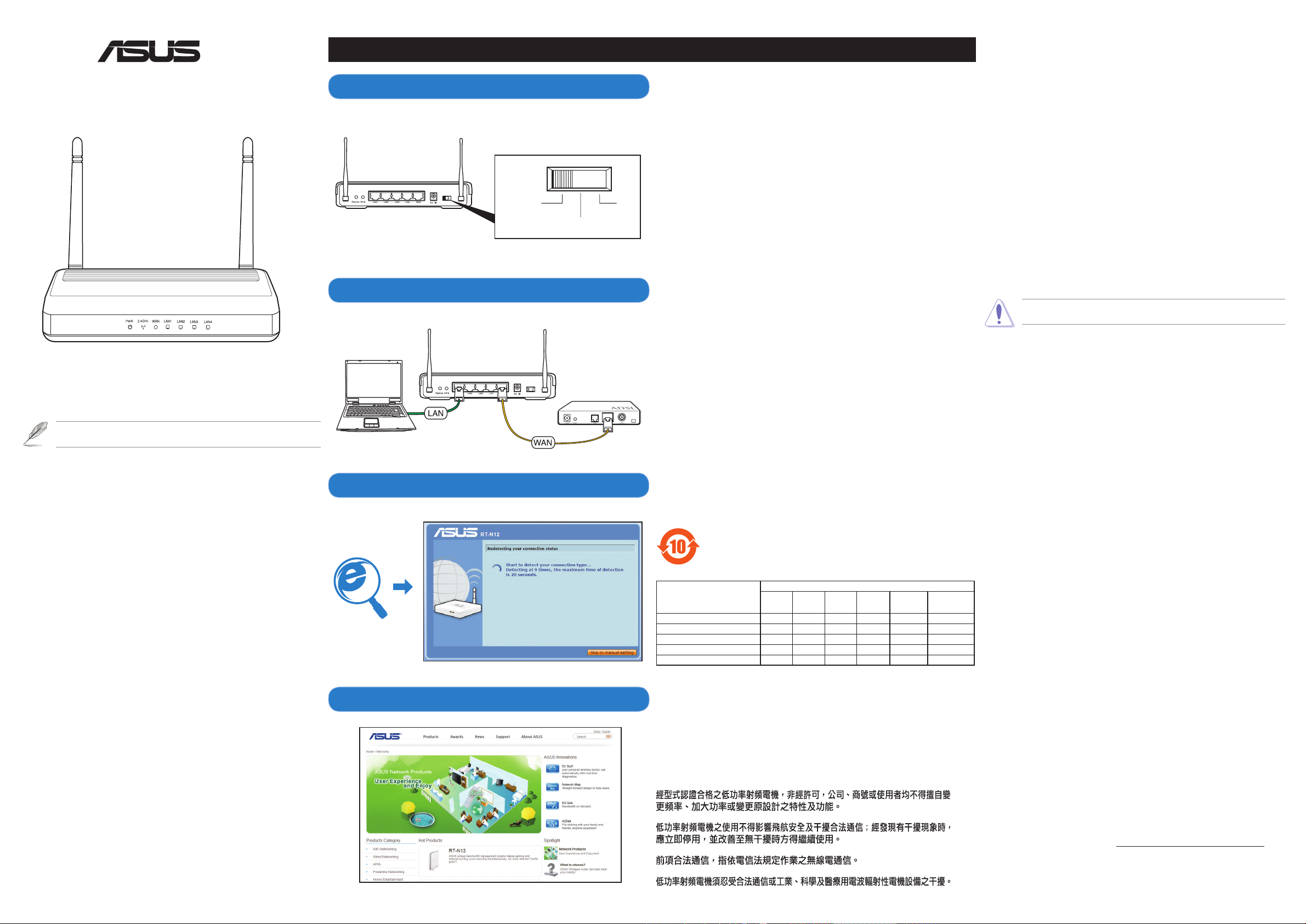
RT-N12
300M SuperSpeed
Router AP
Repeater
RT-N12
RT-N12
Client
Modem
RT-N12 SuperSpeed N Router
®
Quick Start Guide
For more details on the features of the wireless router, refer to the user manual
NOTE:
included in the Utility CD.
ASUS authorized Turkish distributor information
Manufacturer
ASUSTeK Computer Inc.
Tel: +886-2-2894-3447
Address: No. 150, LI-TE RD., PEITOU, TAIPEI 112, TAIWAN
Authorised distributors in Turkey
BOGAZICI BIL GISAYAR SAN. VE TIC. A.S.
Tel: +90 212 3311000
Address: AYAZAGA MAH. KEMERBURGAZ CAD. NO.10 AYAZAGA/ISTANBUL
INDEX BILGISAYAR SISTEMLERI MUHENDISLIK SAN. VE TIC. A.S.
Tel: +90 212 3312121
Address: AYAZAGA MAH. CENDERE YOLU NO.9 AYAZAGA/ISTANBUL
EEE Yönetmeliğine Uygundur.
Setting up a Home Network - Router Mode
1. Choose the Router mode.
2. Connect your devices.
3. Launch the web browser and follow the Quick Internet Setup (QIS) steps.
4. Setup is completed.
!
English
1. Choose the Router mode.
2. Connect your devices.
3. Launch the web browser and follow the Quick Internet Setup (QIS) steps.
4. Setup is completed.
NOTE: For more details and advanced conguration instructions, refer to the user manual included in
the support CD.
繁體中文
1. 選擇路由器模式。
2. 連接裝置。
3. 開啟網頁瀏覽器並按照快速網際網路設定(QIS)的步驟操作。
4. 設定完成。
注意:更多關於進階設定的說明,請參考驅動程式與應用程式光碟中的使用手冊。
簡体中文
1. 選擇路由器模式。
2. 連接設備。
3. 開啟網頁瀏覽器並按照快速互聯網設置(QIS)的步驟操作。
4. 設置完成。
注意:更多關於高級配置的說明,請參考驅動程序與應用程序光盤中的用戶手冊。
Bahasa Indonesia
1. Pilih mode Router.
2. Sambungkan perangkat.
3. Aktifkan browser Web, kemudian ikuti langkah-langkah Quick Internet Setup (QIS).
4. Kongurasi selesai.
CATATAN: Untuk informasi lebih rinci dan petunjuk kongurasi lanjutan, lihat panduan pengguna yang
tersedia di CD pendukung.
Bahasa Malaysia
1. Pilih mod Penghala.
2. Sambungkan peranti anda.
3. Lancarkan penyemak imbas web dan ikut langkah-langkah Persediaan Internet Pantas (QIS).
4. Persediaan selesai.
NOTA: Untuk mendapatkan butiran lanjut dan arahan kongurasi lanjutan, rujuk manual pengguna yang
disertakan dalam CD sokongan.
ไทย
1.เลือกโหมดRouter(เราเตอร์)
2.เชื่อมต่ออุปกรณ์ของคุณ
3.เปิดเว็บเบราเซอร์และทำตามขั้นตอนการตั้งค่าอินเตอร์เน็ตด่วน(QIS)
4.การตั้งค่าเสร็จสมบูรณ์
หมายเหตุ:สำหรับรายละเอียดเพิ่มเติมและขั้นตอนการกำหนดค่าขั้นสูงให้ดูคู่มือผู้ใช้ที่ให้มาในแผ่นCD
สนับสนุน
Türkçe
1. Yönlendirici modunu seçin.
2. Aygıtlarınızı bağlayın.
3. Web tarayıcınızı açın ve Quick Internet Setup (Hızlı İnternet Kurulumu) (QIS) adımlarını izleyin.
4. Kurulum tamamlanır.
NOT: Daha fazla bilgi ve gelişmiş yapılandırma talimatları için, yardım CD’sinde bulunan kullanma
kılavuzuna bakınız.
電子信息產品污染控制標示:圖中之數字為產品之環保使用期限。僅指電子
信息產品中含有的有毒有害物質或元素不致發生外洩或突變從而對環境造成
污染或對人身、財產造成嚴重損害的期限。
有害物質或元素
六價鉻
部件名稱
印刷電路板及其電子組件 × ○ ○ ○ ○ ○
外殼 × ○ ○ ○ ○ ○
電源適配器 × ○ ○ ○ ○ ○
外部信號連接頭及線材 × ○ ○ ○ ○ ○
中央處理器與內存 × ○ ○ ○ ○ ○
○: 表示該有毒有害物質在該部件所有均質材料中的含量均在 SJ/T 11363-2006 標准規定
的限量要求以下。
×: 表示該有毒有害物質至少在該部件的某一均質材料中的含量超出 SJ/T 11363-2006 標
准規定的限量要求,然該部件仍符合歐盟指令 2002/95/EC 的規范。
備註:此產品所標示之環保使用期限,係指在一般正常使用狀況下。
鉛 (Pb) 汞 (Hg) 鎘 (Cd)
多溴聯苯
(Cr(VI))
DGT Warning
(PBB)
多溴二苯醚
(PBDE)
Federal Communications Commission Statement
This device complies with Part 15 of the FCC Rules. Operation is subject to the
following two conditions:
• This device may not cause harmful interference.
• This device must accept any interference received, including interference that may
This equipment has been tested and found to comply with the limits for a class B
digital device, pursuant to part 15 of the FCC Rules. These limits are designed to
provide reasonable protection against harmful interference in a residential installation.
This equipment generates, uses and can radiate radio frequency energy and, if
not installed and used in accordance with the instructions, may cause harmful
interference to radio communications. However, there is no guarantee that
interference will not occur in a particular installation. If this equipment does cause
harmful interference to radio or television reception, which can be determined
by turning the equipment off and on, the user is encouraged to try to correct the
interference by one or more of the following measures:
• Reorient or relocate the receiving antenna.
• Increase the separation between the equipment and receiver.
• Connect the equipment into an outlet on a circuit different from that to which the
• Consult the dealer or an experienced radio/TV technician for help.
Prohibition of Co-location
This device and its antenna(s) must not be co-located or operating in conjunction with
any other antenna or transmitter.
Safety Information
To maintain compliance with FCC’s RF exposure guidelines, this equipment should
be installed and operated with minimum distance 20cm between the radiator and your
body. Use on the supplied antenna.
Declaration of Conformity for R&TTE directive 1999/5/EC
Essential requirements – Article 3
Protection requirements for health and safety – Article 3.1a
Testing for electric safety according to EN 60950-1 has been conducted. These are
considered relevant and sufcient.
Protection requirements for electromagnetic compatibility – Article 3.1b
Testing for electromagnetic compatibility according to EN 301 489-1 and
EN 301 489-17 has been conducted. These are considered relevant and sufcient.
Effective use of the radio spectrum – Article 3.2
Testing for radio test suites according to EN 300 328- 2 has been conducted. These
are considered relevant and sufcient.
CE Mark Warning
This is a Class B product, in a domestic environment, this product may cause radio
interference, in which case the user may be required to take adequate measures.
Operation Channels: Ch1~11 for N. America, Ch1~14 Japan, Ch1~13 Europe (ETSI)
IC Warning
The Class B digital apparatus meets all requirements of the Canadian InterferenceCausing Equipment Regulation.
Cet appareil numerique de la class B respecte toutes les exigences du Reglement
sur le materiel brouilleur du Canada.
cause undesired operation.
receiver is connected.
CAUTION:
responsible for compliance could void the user’s authority to operate the equipment.
Any changes or modications not expressly approved by the party
REACH
Complying with the REACH (Registration, Evaluation, Authorisation, and Restriction
of Chemicals) regulatory framework, we published the chemical substances in our
products at ASUS REACH website at http://green.asus.com/english/REACH.htm.
Page 2
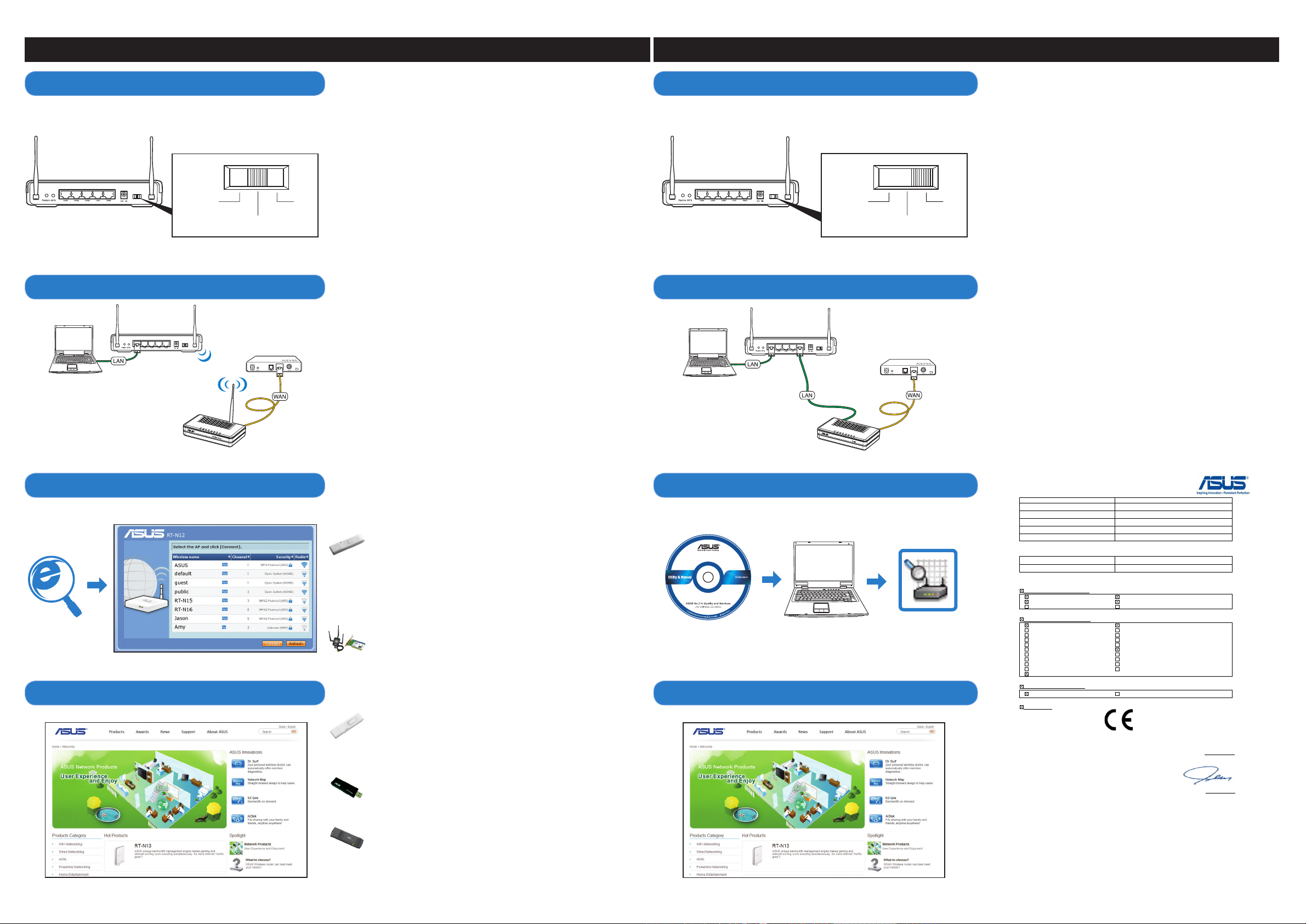
Extending Your Wireless Network - Repeater Mode
Router AP
Repeater
RT-N12
Router AP
Repeater
RT-N12
RT-N12
Client
Modem
Wireless Router
RT-N12
SuperSpeed N Wireless Router
Utility CD
Device Discovery
Client
RT-N12
Client
Modem
Router
EC Declaration of Conformity
We, the undersigned,
Manufacturer:
ASUSTek COMPUTER INC.
Address, City:
No. 150, LI-TE RD., PEITOU, TAIPEI 112, TAIWAN R.O.C.
Country:
TAIWAN
Authorized representative in Europe:
ASUS COMPUTER GmbH
Address, City: HARKORT STR. 21-23, 40880 RATINGEN
Country:
GERMANY
declare the following apparatus:
Product name : ASUS Wireless SuperSpeedN Router
Model name : RT-N12
conform with the essential requirements of the following directives:
2004/108/EC-EMC Directive
EN 55022:2006
EN 61000-3-2:2006
EN 55013:2001+A1:2003+A2:2006
EN 55024:1998+A1:2001+A2:2003
EN 61000-3-3:1995+A1:2001+A2:2005
EN 55020:2007
1999/5/EC-R &TTE Directive
EN 300 328 V1.7.1(2006-10)
EN 300 440-1 V1.4.1(2008-05)
EN 300 440-2 V1.2.1(2008-03)
EN 301 511 V9.0.2(2003-03)
EN 301 908-1 V3.2.1(2007-05)
EN 301 908-2 V3.2.1(2007-05)
EN 301 893 V1.4.1(2005-03)
EN 50360:2001
EN 50371:2002
EN 62311:2008
EN 50385:
EN 301 489-1 V1.8.1(2008-04)
EN 301 489-3 V1.4.1(2002-08)
EN 301 489-4 V1.3.1(2002-08)
EN 301 489-7 V1.3.1(2005-11)
EN 301 489-9 V1.4.1(2007-11)
EN 301 489-17 V1.3.2(2008-04)
EN 301 489-24 V1.4.1(2007-09)
EN 302 326-2 V1.2.2(2007-06)
EN 302 326-3 V1.3.1(2007-09)
EN 301 357-2 V1.3.1(2006-05)
2006/95/EC-LVD Directive
EN 60950-1:2001+A11:2004 EN60065:2002+A1:2006
CE marking
Declaration Date: Jul. 28, 2009
Year to begin affixing CE marking:2009
Position : CEO
Name : Jerry Shen
Signature :
__________
(EC conformity marking)
!!
Extending Your Wired Network - AP Mode
!
1. Choose the Repeater mode.
2. Connect your devices.
English
1. Choose the Repeater mode.
2. Connect your devices.
3. Launch the web browser and follow the Quick Internet Setup (QIS) steps.
4. Setup is completed.
繁體中文
1. 選擇中繼器模式。
2. 連接裝置。
3. 開啟網頁瀏覽器並按照快速網際網路設定(QIS)的步驟操作。
4. 設定完成。
簡体中文
1. 選擇中繼器模式。
2. 連接設備。
3. 開啟網頁瀏覽器並按照快速互聯網設置(QIS)的步驟操作。
4. 設置完成。
Bahasa Indonesia
1. Pilih mode Repeater.
2. Sambungkan perangkat.
3. Aktifkan browser Web, kemudian ikuti langkah-langkah Quick Internet Setup (QIS).
4. Kongurasi selesai.
Bahasa Malaysia
1. Pilih mod Pengulang.
2. Sambungkan peranti anda.
3. Lancarkan penyemak imbas web dan ikut langkah-langkah Persediaan Internet Pantas (QIS).
4. Persediaan selesai.
ไทย
1.เลือกโหมดRepeater(รีพีตเตอร์)
2.เชื่อมต่ออุปกรณ์ของคุณ
3.เปิดเว็บเบราเซอร์และทำตามขั้นตอนการตั้งค่าอินเตอร์เน็ตด่วน(QIS)
4.การตั้งค่าเสร็จสมบูรณ์
Türkçe
1. Yineleyici modunu seçin.
2. Aygıtlarınızı bağlayın.
3. Web tarayıcınızı açın ve Quick Internet Setup (Hızlı İnternet Kurulumu) (QIS) adımlarını izleyin.
4. Kurulum tamamlanır.
1. Choose the AP mode.
2. Connect your devices.
English
1. Choose the AP mode.
2. Connect your devices.
3. Launch the Device Discovery utility and congure the security settings.
4. Setup is completed.
繁體中文
1. 選擇基地台模式。
2. 連接裝置。
3. 啟動DeviceDiscovery應用程式並進行安全設定。
4. 設定完成。
簡体中文
1. 選擇AP模式。
2. 連接設備。
3. 啟動 Device Discovery 應用程序並進行安全設置。
4. 設置完成。
Bahasa Indonesia
1. Pilih mode AP.
2. Sambungkan perangkat.
3. Aktifkan utilitas Device Discovery (Pemulihan Perangkat), kemudian kongurasikan pengaturan
keamanan.
4. Kongurasi selesai.
Bahasa Malaysia
1. Pilih mod AP.
2. Sambungkan peranti anda.
3. Lancarkan utiliti Penemuan Peranti dan kongurasikan seting keselamatan.
4. Persediaan selesai.
ไทย
1.เลือกโหมดAP
2.เชื่อมต่ออุปกรณ์ของคุณ
3.เปิดยูทิลิตี้DeviceDiscovery(การสำรวจอุปกรณ์)
และกำหนดการตั้งค่าด้านความปลอดภัย
4.การตั้งค่าเสร็จสมบูรณ์
Türkçe
1. AP modunu seçin.
2. Aygıtlarınızı bağlayın.
3. Device Discovery yardımcı programını başlatın ve güvenlik ayarlarını yapılandırın.
4. Kurulum tamamlanır.
3. Launch the web browser and follow the Quick Internet Setup (QIS) steps.
4. Setup is completed.
WiFi Networking Clients
USB-N11
• IEEE 802.11n Draft 2.0 compliant
• High speed networking for fast download, le transfer and media
streaming
• EZLink: Easy wireless setup with the WPS push button.
WL-130N
• IEEE 802.11n Draft 2.0 compliant and backward-compatible with
802.11b/g WLAN devices
• Suitable for seamless multimedia streaming
• Desktop / magnetic antenna included
• Support WEP, WPA, and WPA2 for enhanced security
• Windows® Vista Support
WL-160N
• World´s smallest 802.11n USB 2.0 Wireless Card
• WiFi Alliance 802.11 b/g/n Draft 2.0 Certied
• Mac OS Support and Windows® Vista Support
WL-167g
• IEEE802.11g compliant
• Up to 54Mbps data transmission rate
WL-169gE
Simply plug it into your computer's USB port to experience the freedom
of wireless connection.
3. LaunchtheDeviceDiscoveryutilityandcongurethesecuritysettings.
4. Setup is completed.
