ASUS PUNDIT P1-AH2 User Guide
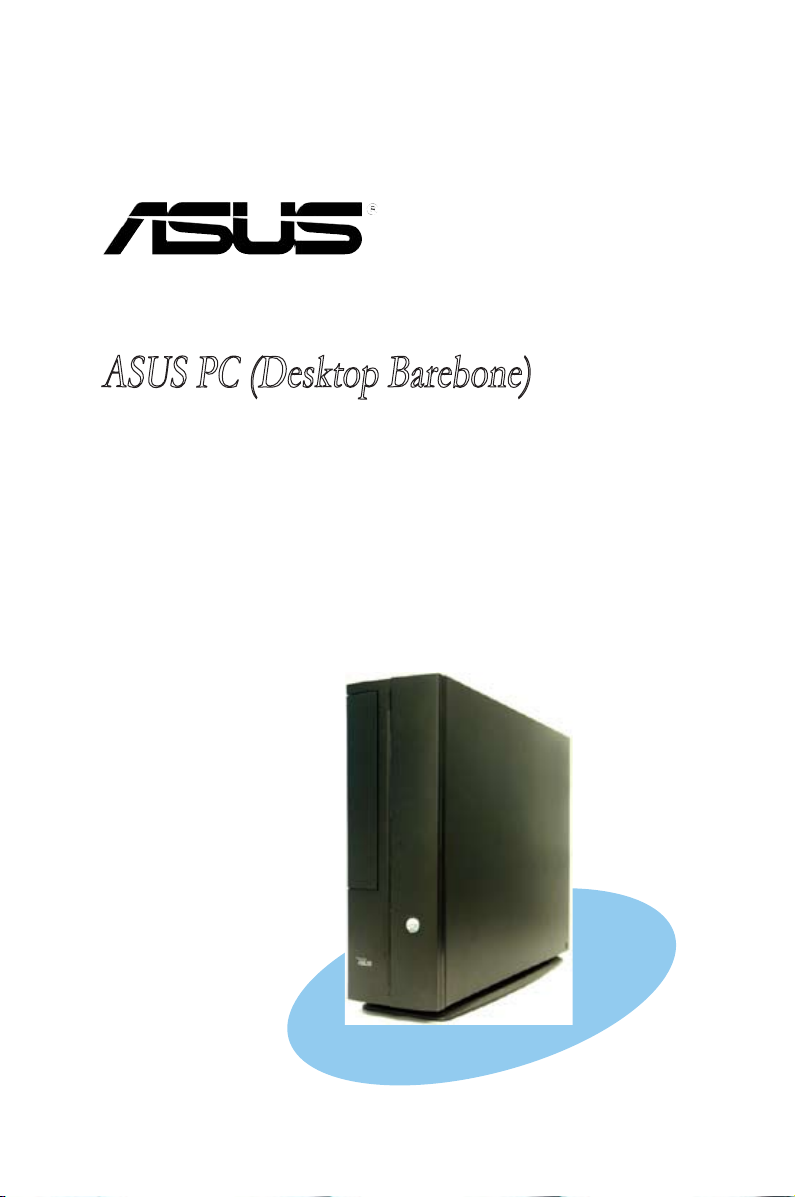
Pundit P1-AH2
ASUS PC (Desktop Barebone)
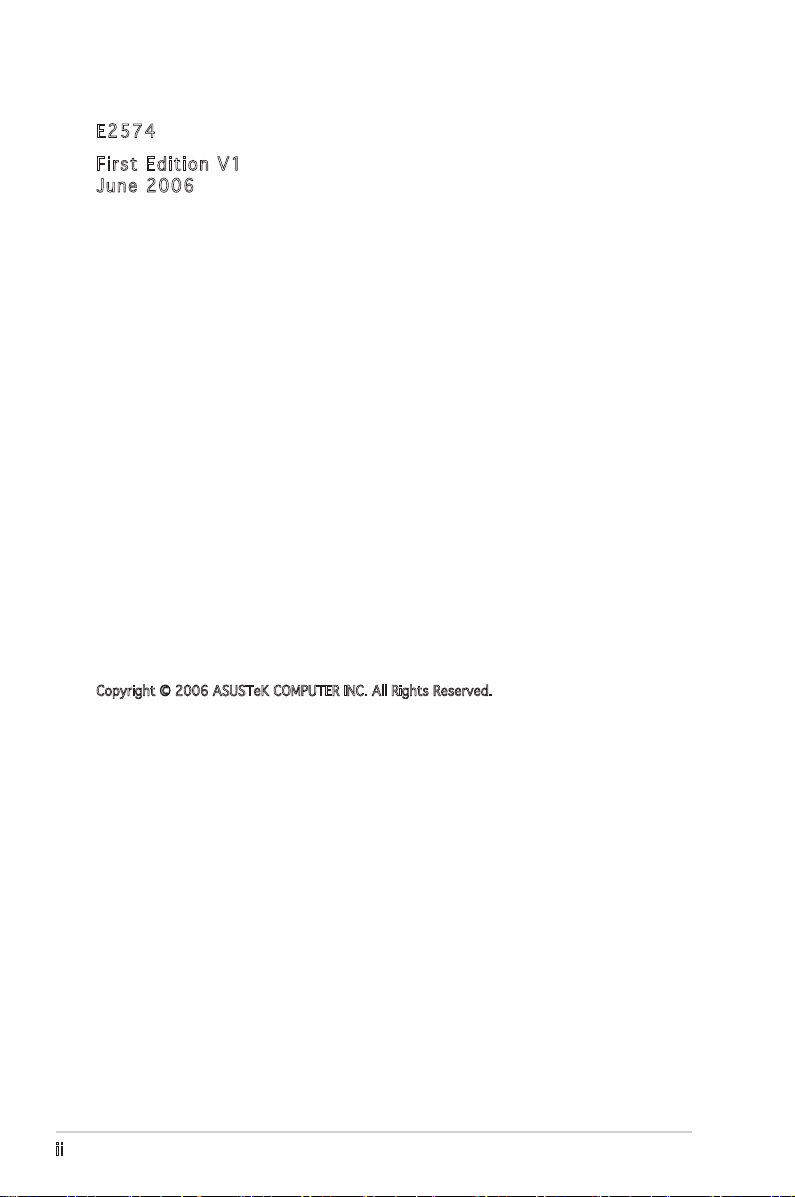
ii
Copyright © 2006 ASUSTeK COMPUTER INC. All Rights Reserved.
No part of this manual, including the products and software described in it, may be reproduced,
transmitted, transcribed, stored in a retrieval system, or translated into any language in any form
or by any means, except documentation kept by the purchaser for backup purposes, without the
express written permission of ASUSTeK COMPUTER INC. (“ASUS”).
Product warranty or service will not be extended if: (1) the product is repaired, modified or
altered, unless such repair, modification of alteration is authorized in writing by ASUS; or (2) the
serial number of the product is defaced or missing.
ASUS PROVIDES THIS MANUAL “AS IS” WITHOUT WARRANTY OF ANY KIND, EITHER EXPRESS
OR IMPLIED, INCLUDING BUT NOT LIMITED TO THE IMPLIED WARRANTIES OR CONDITIONS OF
MERCHANTABILITY OR FITNESS FOR A PARTICULAR PURPOSE. IN NO EVENT SHALL ASUS,
ITS DIRECTORS, OFFICERS, EMPLOYEES OR AGENTS BE LIABLE FOR ANY INDIRECT, SPECIAL,
INCIDENTAL, OR CONSEQUENTIAL DAMAGES (INCLUDING DAMAGES FOR LOSS OF PROFITS, LOSS
OF BUSINESS, LOSS OF USE OR DATA, INTERRUPTION OF BUSINESS AND THE LIKE), EVEN IF ASUS
HAS BEEN ADVISED OF THE POSSIBILITY OF SUCH DAMAGES ARISING FROM ANY DEFECT OR
ERROR IN THIS MANUAL OR PRODUCT.
SPECIFICATIONS AND INFORMATION CONTAINED IN THIS MANUAL ARE FURNISHED FOR
INFORMATIONAL USE ONLY, AND ARE SUBJECT TO CHANGE AT ANY TIME WITHOUT NOTICE, AND
SHOULD NOT BE CONSTRUED AS A COMMITMENT BY ASUS. ASUS ASSUMES NO RESPONSIBILITY
OR LIABILITY FOR ANY ERRORS OR INACCURACIES THAT MAY APPEAR IN THIS MANUAL,
INCLUDING THE PRODUCTS AND SOFTWARE DESCRIBED IN IT.
Products and corporate names appearing in this manual may or may not be registered
trademarks or copyrights of their respective companies, and are used only for identification or
explanation and to the ownersʼ benefit, without intent to infringe.
E257 4
Firs t E diti o n V1
June 2 0 06
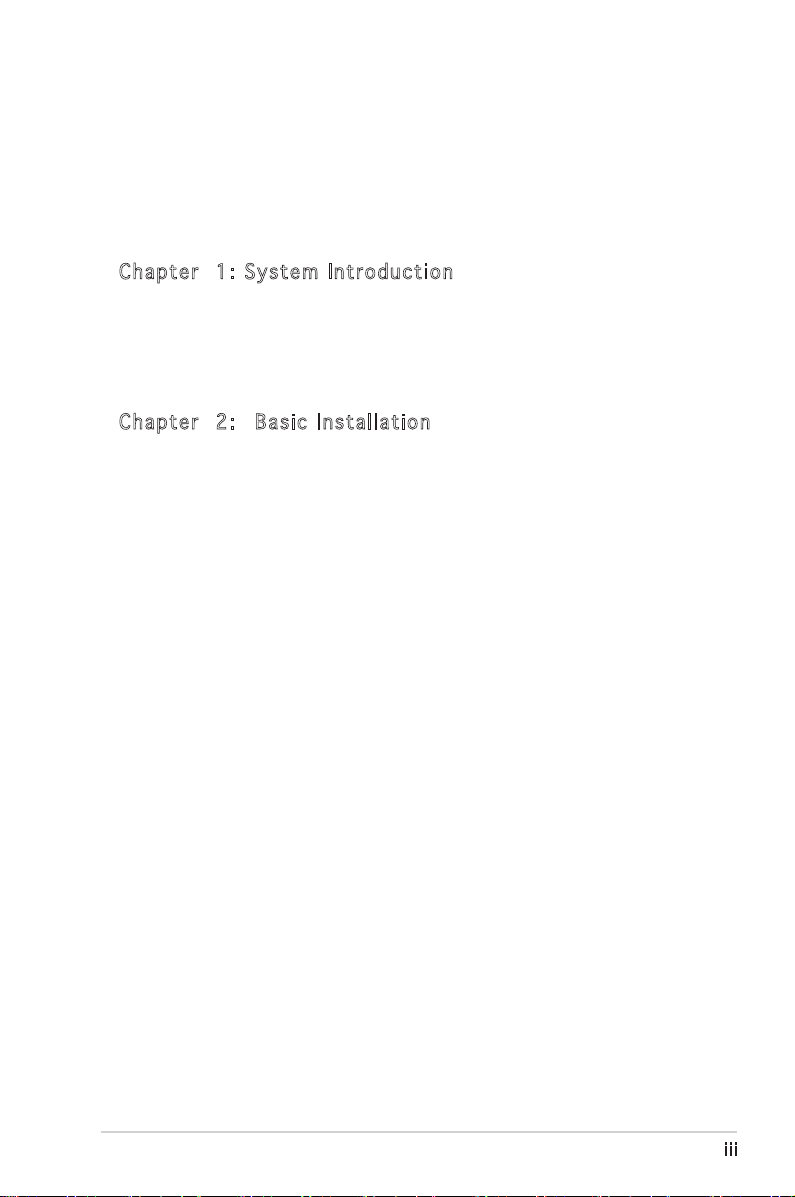
iii
Table of contents
Notices ................................................................................................ vi
Safety information ............................................................................. vii
About this guide .................................................................................viii
System package contents .................................................................... x
Cha p te r 1 : S y ste m I n tro d uc t ion
1.1 Welcome! .............................................................................. 1-2
1.2 Front panel .......................................................................... 1-2
1.3 Rear panel ............................................................................. 1-4
1.4 Internal components ............................................................. 1-6
Cha p te r 2 : Bas i c I nst a ll a tio n
2.1 Preparation ........................................................................... 2-2
2.2 Before you proceed .............................................................. 2-2
2.3 Removing the side cover ...................................................... 2-3
2.4 Removing the front panel cover ........................................... 2-4
2.5 Removing the storage drive assembly .................................. 2-4
2.6 Removing the CPU fan and heatsink ..................................... 2-5
2.7 Central Processing Unit (CPU) .............................................. 2-6
2.7.1 Overview ................................................................. 2-6
2.7.2 Installing CPU .......................................................... 2-6
2.7.3 Installing the heatsink and fan ................................ 2-8
2.8 Installing a DIMM ................................................................... 2-8
2.8.1 Memory configurations ........................................... 2-8
2.8.2 Installing a DDR2 DIMM ......................................... 2-11
2.8.3 Removing a DDR2 DIMM ........................................ 2-11
2.9 Expansion slots ................................................................... 2-12
2.9.1 PCI slots ................................................................ 2-12
2.9.2 Installing an expansion card .................................. 2-12
2.10 Installing an optical drive .................................................... 2-14
2.11 Reinstalling the storage drive assembly .............................2-15
2.12 Installing the foot stand .....................................................2-16
2.13 Reinstalling the front panel cover and the cover ................ 2-16
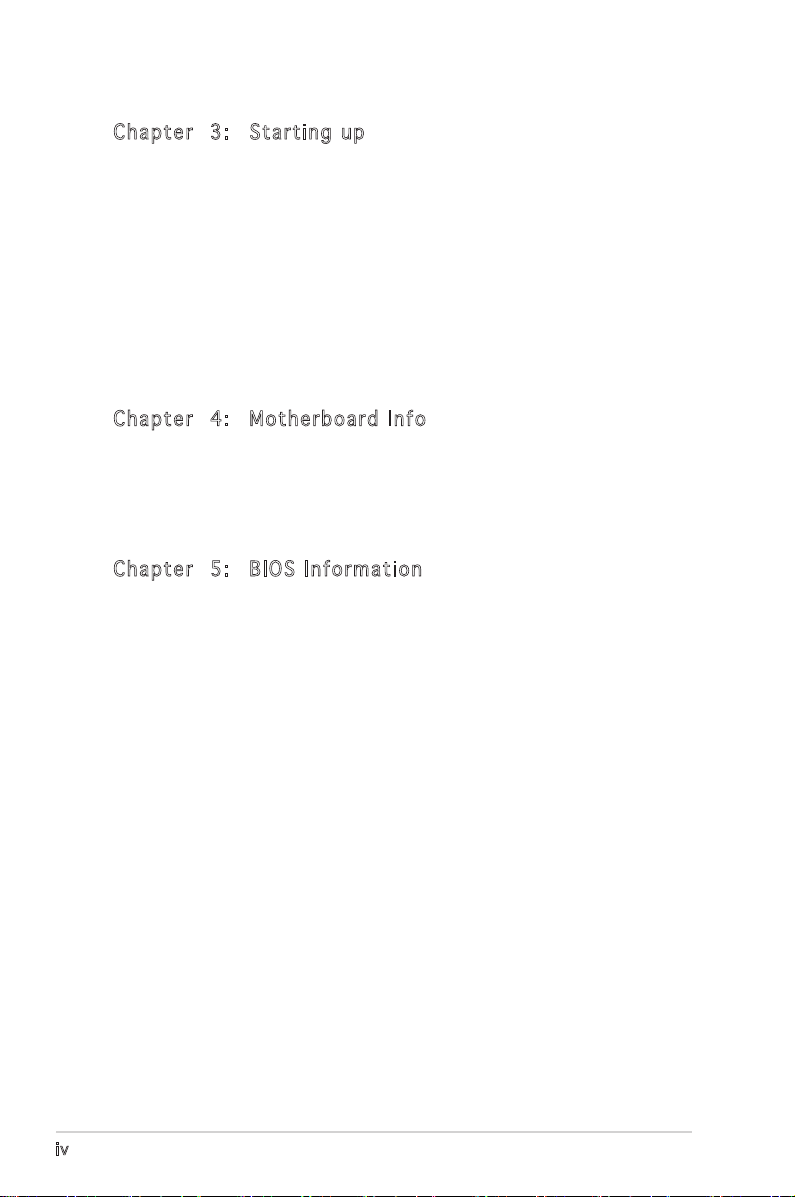
iv
Table of contents
Cha p te r 3 : Sta r ti n g u p
3.1 Installing an operating system .............................................. 3-2
3.2 Powering up .......................................................................... 3-2
3.3 Support CD information ........................................................ 3-2
3.3.1 Running the support CD .......................................... 3-3
3.3.2 Utilities menu .......................................................... 3-4
3.3.3 ASUS contact information ...................................... 3-5
3.4 Software information ............................................................ 3-5
3.4.1 ASUS PC Probe II ..................................................... 3-5
3.4.2 DTS function ......................................................... 3-12
Cha p te r 4 : Mot h er b oar d I n fo
4.1 Introduction .......................................................................... 4-2
4.2 Motherboard layout .............................................................. 4-2
4.3 Jumpers ................................................................................ 4-3
4.4 Connectors ........................................................................... 4-5
Cha p te r 5 : BIO S I n for m at i on
5.1 Managing and updating your BIOS ........................................ 5-2
5.1.1 ASUS Update utility ................................................ 5-2
5.1.2 Creating a bootable floppy disk .............................. 5-5
5.1.3 ASUS EZ Flash utility .............................................. 5-5
5.1.4 AwardBIOS Flash utility ........................................... 5-7
5.1.5 Saving the current BIOS file .................................... 5-9
5.1.6 ASUS CrashFree BIOS utility .................................. 5-10
5.2 BIOS setup program ............................................................ 5-11
5.2.1 BIOS menu screen ................................................. 5-12
5.2.2 Menu bar ............................................................... 5-12
5.2.3 Navigation keys ..................................................... 5-13
5.2.4 Menu items ........................................................... 5-13
5.2.5 Sub-menu items .................................................... 5-13
5.2.6 Configuration fields ............................................... 5-13
5.2.7 Pop-up window ...................................................... 5-14
5.2.8 General help .......................................................... 5-14
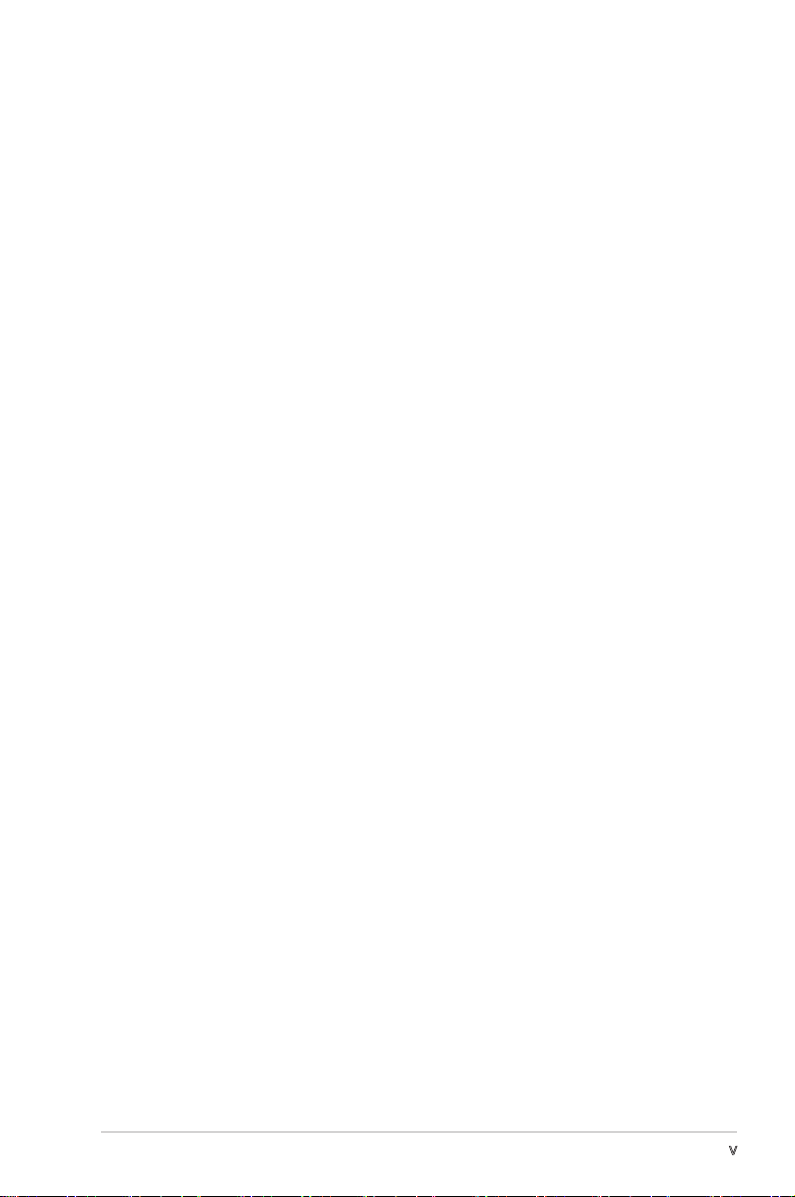
v
Table of contents
5.3 Main menu ........................................................................... 5-15
5.3.1 System Time ........................................................ 5-15
5.3.2 System Date ........................................................ 5-15
5.3.3 Primary IDE Master/Slave ...................................... 5-16
5.3.4 First/Second SATA Master ...................................5-18
5.3.5 HDD SMART Monitoring ......................................... 5-19
5.3.6 Installed Memory ................................................... 5-19
5.3.7 Usable Memory ...................................................... 5-19
5.4 Advanced menu .................................................................. 5-20
5.4.1 CPU Configuration ................................................. 5-17
5.4.2 Chipset .................................................................. 5-21
5.4.3 PCIPnP ................................................................... 5-22
5.4.4 Onboard Devices Configuration ............................. 5-23
5.5 Power menu ........................................................................ 5-26
5.5.1 ACPI Suspend Type .............................................. 5-26
5.5.2 ACPI APIC Support ................................................ 5-26
5.5.3 APM Configuration ................................................5-27
5.5.4 Hardware Monitor .................................................. 5-29
5.6 Boot menu .......................................................................... 5-31
5.6.1 Boot Device Priority .............................................. 5-31
5.6.2 Hard Disk Drive ..................................................... 5-31
5.6.3 Boot Settings Configuration ................................. 5-32
5.6.4 Security ................................................................. 5-33
5.7 Exit menu ............................................................................ 5-34
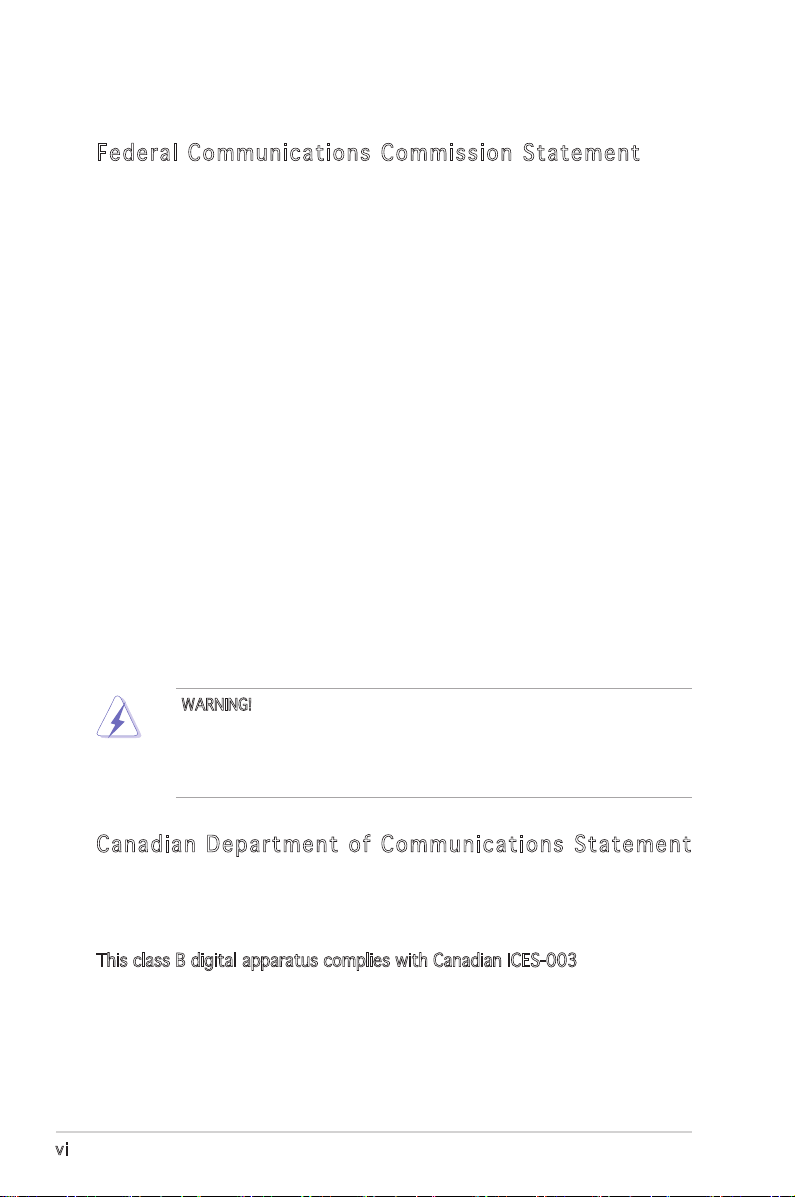
vi
Notices
Fed er al Co mm un ica ti on s C om mi ssi on S tat em en t
This device complies with Part 15 of the FCC Rules. Operation is subject to
the following two conditions:
•
This device may not cause harmful interference, and
•
This device must accept any interference received including
interference that may cause undesired operation.
This equipment has been tested and found to comply with the limits for a
Class B digital device, pursuant to Part 15 of the FCC Rules. These limits
are designed to provide reasonable protection against harmful interference
in a residential installation. This equipment generates, uses and can radiate
radio frequency energy and, if not installed and used in accordance with
manufacturerʼs instructions, may cause harmful interference to radio
communications. However, there is no guarantee that interference will
not occur in a particular installation. If this equipment does cause harmful
interference to radio or television reception, which can be determined by
turning the equipment off and on, the user is encouraged to try to correct
the interference by one or more of the following measures:
•
Reorient or relocate the receiving antenna.
•
Increase the separation between the equipment and receiver.
•
Connect the equipment to an outlet on a circuit different from that to
which the receiver is connected.
•
Consult the dealer or an experienced radio/TV technician for help.
Can ad ia n D ep ar tme nt o f C om mu nic at io ns St at eme nt
This digital apparatus does not exceed the Class B limits for radio noise
emissions from digital apparatus set out in the Radio Interference
Regulations of the Canadian Department of Communications.
This class B digital apparatus complies with Canadian ICES-003.
WARNING! The use of shielded cables for connection of the monitor to
the graphics card is required to assure compliance with FCC regulations.
Changes or modifications to this unit not expressly approved by the
party responsible for compliance could void the userʼs authority to
operate this equipment.
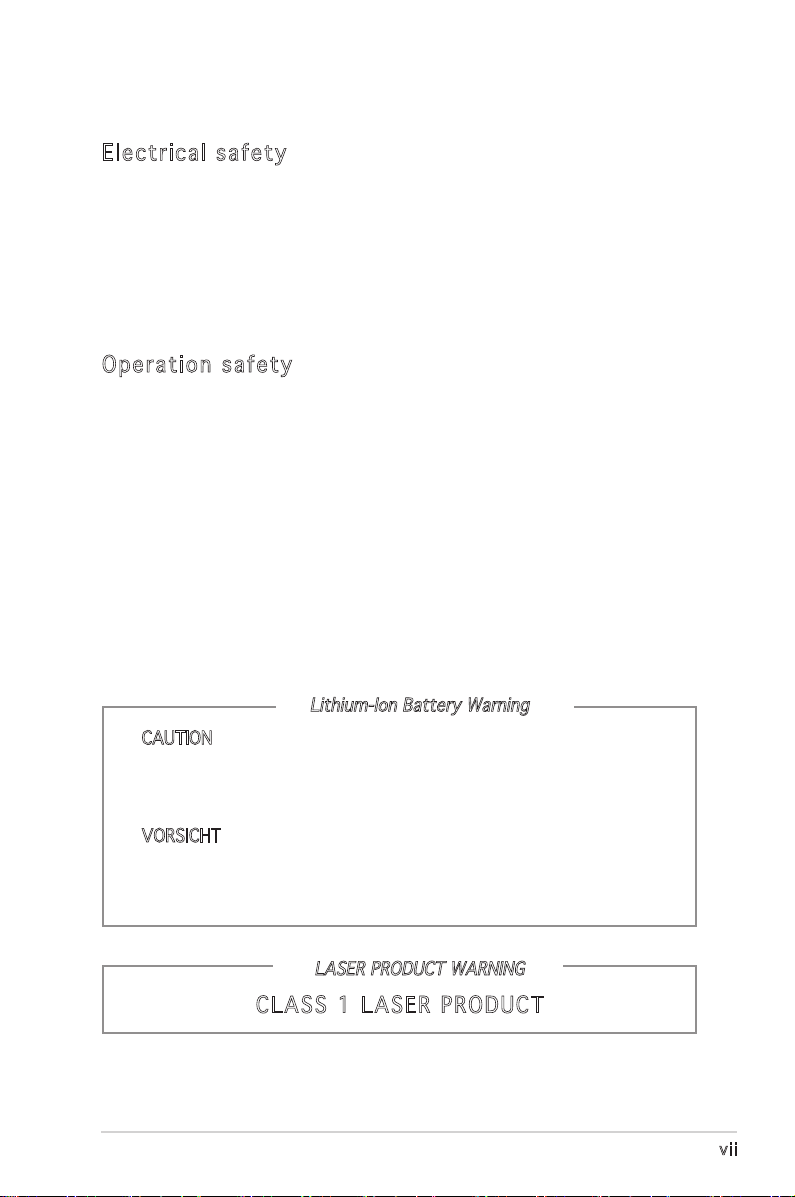
vii
Safety information
Ele ct ri cal s af ety
•
To prevent electrical shock hazard, disconnect the power cable from
the electrical outlet before relocating the system.
•
When adding or removing devices to or from the system, ensure that
the power cables for the devices are unplugged before the signal cables
are connected.
•
If the power supply is broken, do not try to fix it by yourself. Contact a
qualified service technician or your retailer.
Ope ra ti on sa fe ty
•
Before installing devices into the system, carefully read all the
documentation that came with the package.
•
Before using the product, make sure all cables are correctly connected
and the power cables are not damaged. If you detect any damage,
contact your dealer immediately.
•
To avoid short circuits, keep paper clips, screws, and staples away from
connectors, slots, sockets and circuitry.
•
Avoid dust, humidity, and temperature extremes. Do not place the
product in any area where it may become wet. Place the product on a
stable surface.
•
If you encounter technical problems with the product, contact a
qualified service technician or your retailer.
Lithium-Ion Battery Warning
CAUTION: Danger of explosion if battery is incorrectly replaced.
Replace only with the same or equivalent type recommended by
the manufacturer. Dispose of used batteries according to the
manufacturerʼs instructions.
VORSICHT: Explosionsgetahr bei unsachgemäßen Austausch der
Batterie. Ersatz nur durch denselben oder einem vom Hersteller
empfohlenem ähnljchen Typ. Entsorgung gebrauchter Batterien nach
Angaben des Herstellers.
LASER PRODUCT WARNING
CLA SS 1 LA SE R PRO DU CT
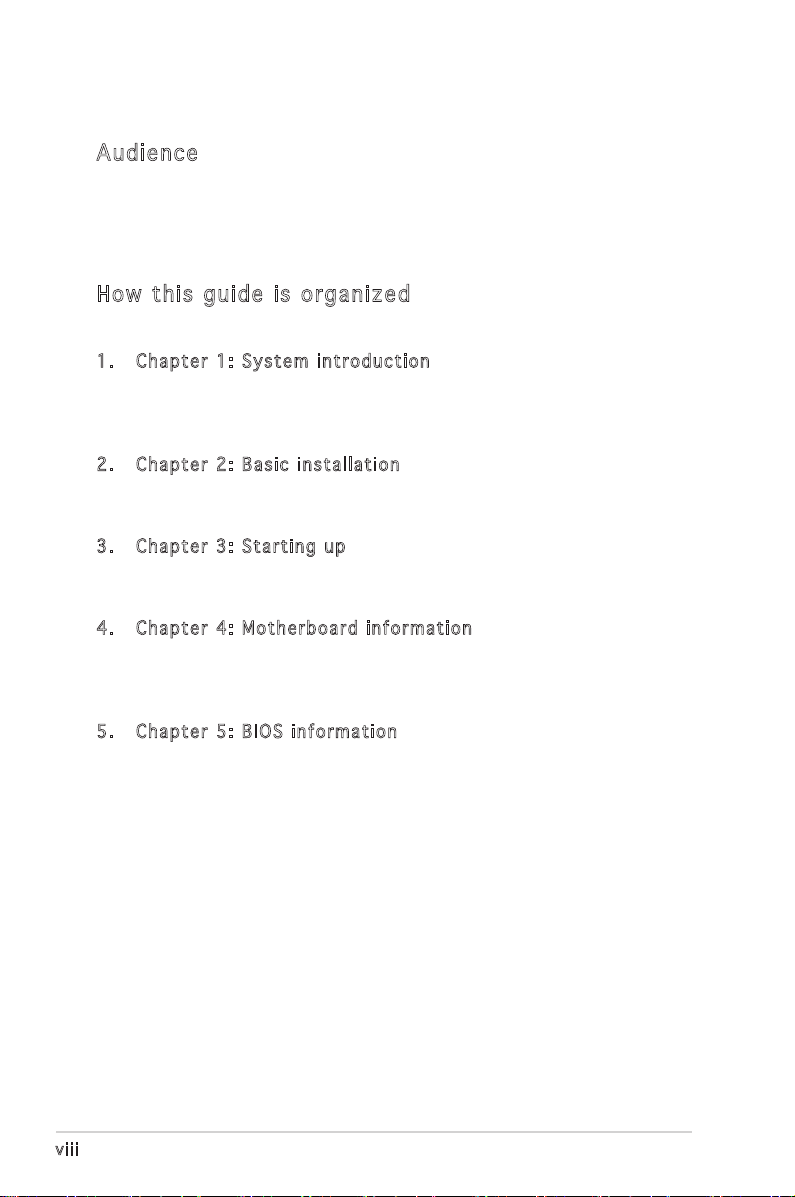
viii
About this guide
Aud ie nc e
This guide provides general information and installation instructions about
the ASUS Pundit P1 - AH2 barebone system. This guide is intended for
experienced users and integrators with hardware knowledge of personal
computers.
How t hi s g ui de is o rg ani ze d
This guide contains the following parts:
1. Chap t e r 1: S y s tem i n t rodu c t i on
This chapter gives a general description of the ASUS Pundit P1 - AH2.
The chapter lists the system features, including introduction on the
front and rear panel, and internal components.
2. Chap t e r 2: B a s ic i n s t alla t i o n
This chapter provides step-by-step instructions on how to install
components in the system.
3. Chap t e r 3: S t a rtin g u p
This chapter helps you power up the system and install drivers and
utilities from the support CD.
4. Chap t e r 4: M o t herb o a r d in f o r mati o n
This chapter gives information about the motherboard that comes
with the system. This chapter includes the motherboard layout,
jumper settings, and connector locations.
5. Chap t e r 5: B I O S in f o r mati o n
This chapter tells how to change system settings through the BIOS
Setup menus and describes the BIOS parameters.
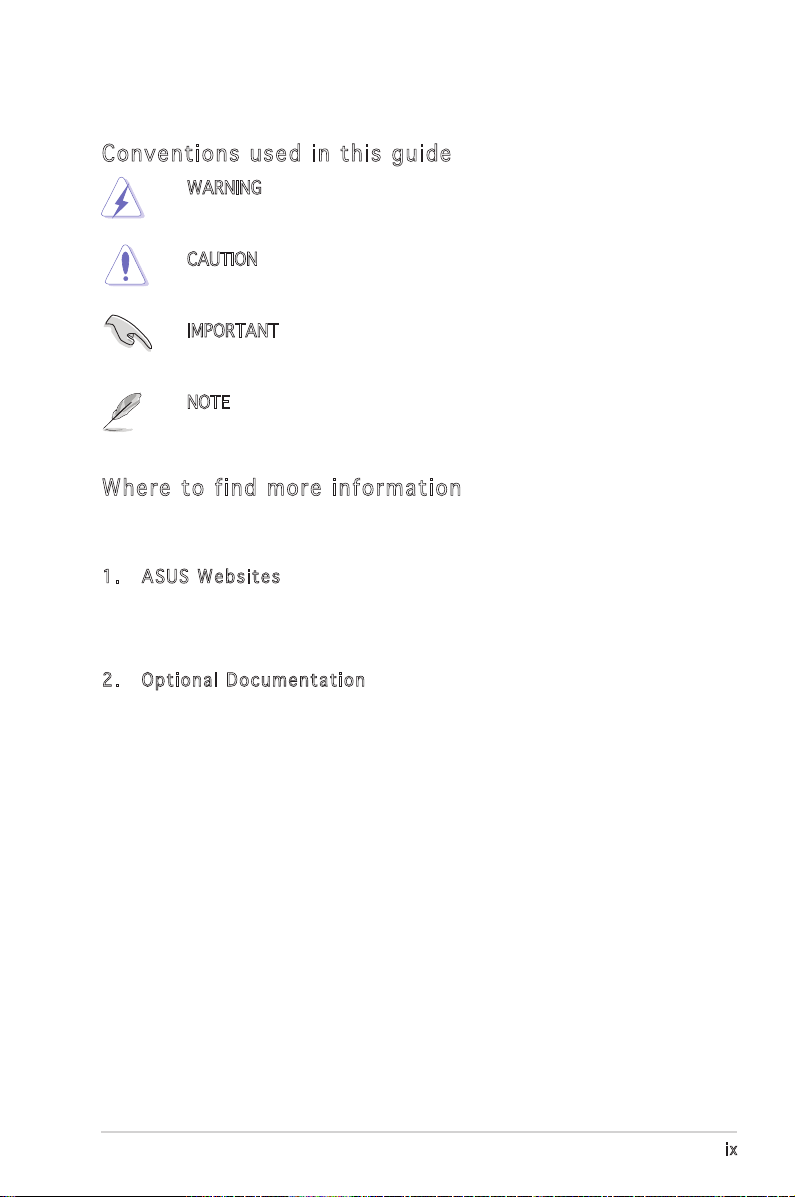
ix
Con ve nt ion s us ed in t his g ui de
WARNING: Information to prevent injury to yourself when trying
to complete a task.
CAUTION: Information to prevent damage to the components
when trying to complete a task.
IMPORTANT: Instructions that you MUST follow to complete a
task.
NOTE: Tips and additional information to aid in completing a
task.
Whe re t o f in d mor e in for ma ti on
Refer to the following sources for additional information and for product
and software updates.
1. ASUS W e bsit e s
The ASUS websites worldwide provide updated information on
ASUS hardware and software products. Refer to the ASUS contact
information.
2. Opti o n a l Do c u m enta t i o n
Your product package may include optional documentation, such as
warranty flyers, that may have been added by your dealer. These
documents are not part of the standard package.
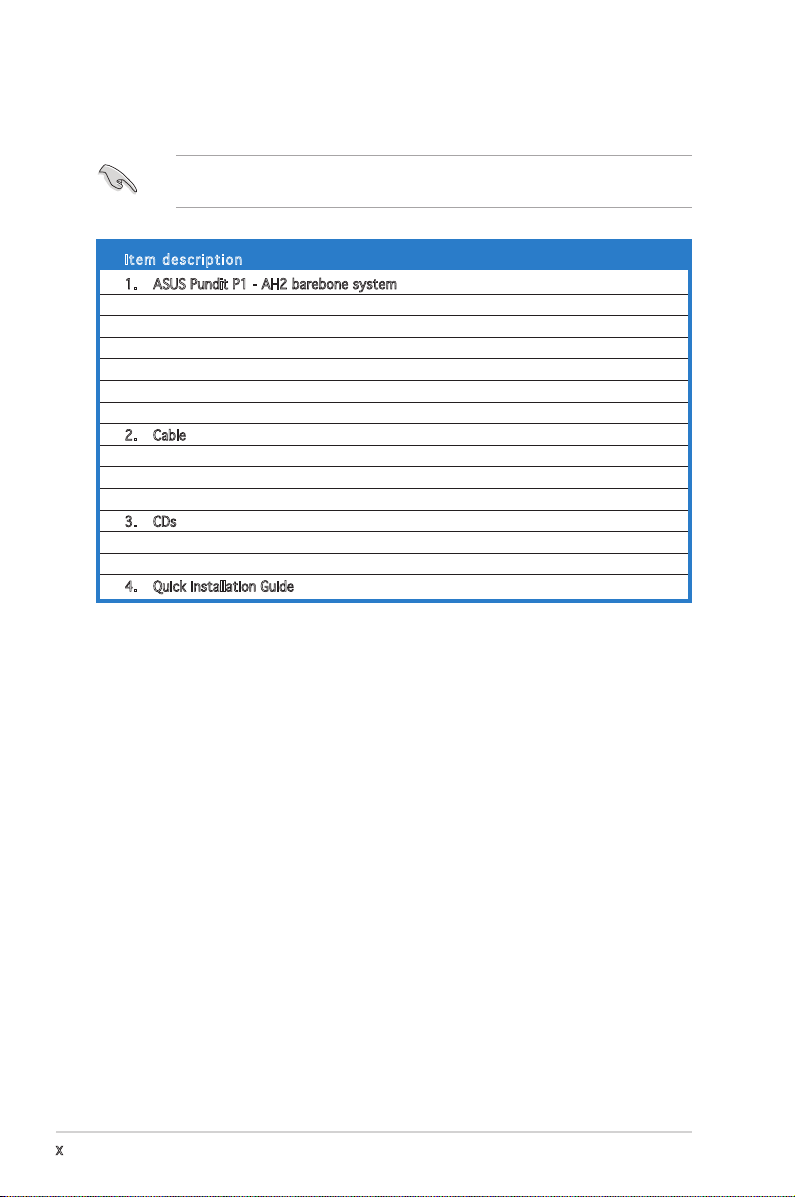
x
System package contents
Check your Pundit P1 - AH2 system package for the following items.
If any of the items is damaged or missing, contact your retailer
immediately.
Ite m d escri p t i on
1. ASUS Pundit P1 - AH2 barebone system with
• ASUS motherboard
• CPU fan and heatsink assembly
• CompactFlash card reader
• 3-in-1 storage card reader
• PCI riser card
• 250W power supply unit
2. Cable
• Power cable and plug
• Serial ATA power cable and signal cable
• IDE cable
3. CDs
• Support CD
• Recover PRO CD
4. Quick installation Guide
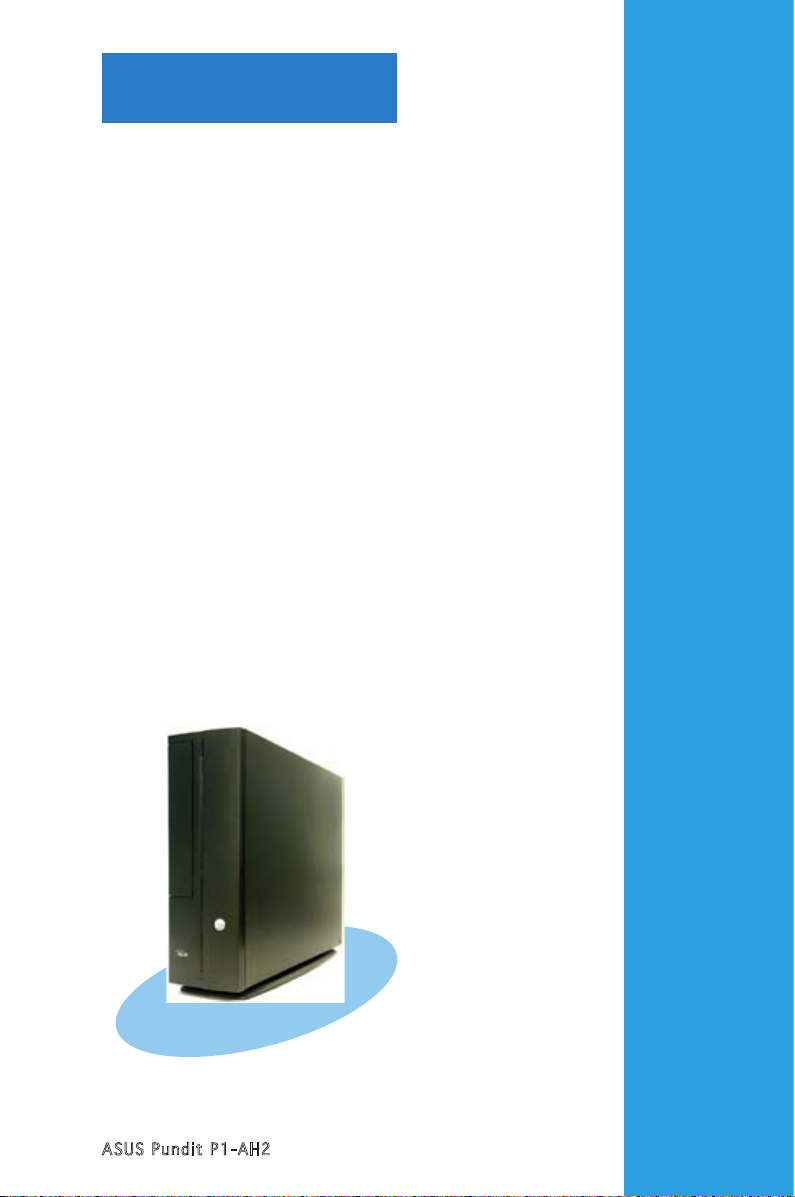
ASUS Pundit P1-AH2
Chapter 1
System introduction
This chapter gives a general
description of the ASUS
Pundit P1-AH2. The chapter lists
the system features including
introduction on the front and rear
panel, and internal components.
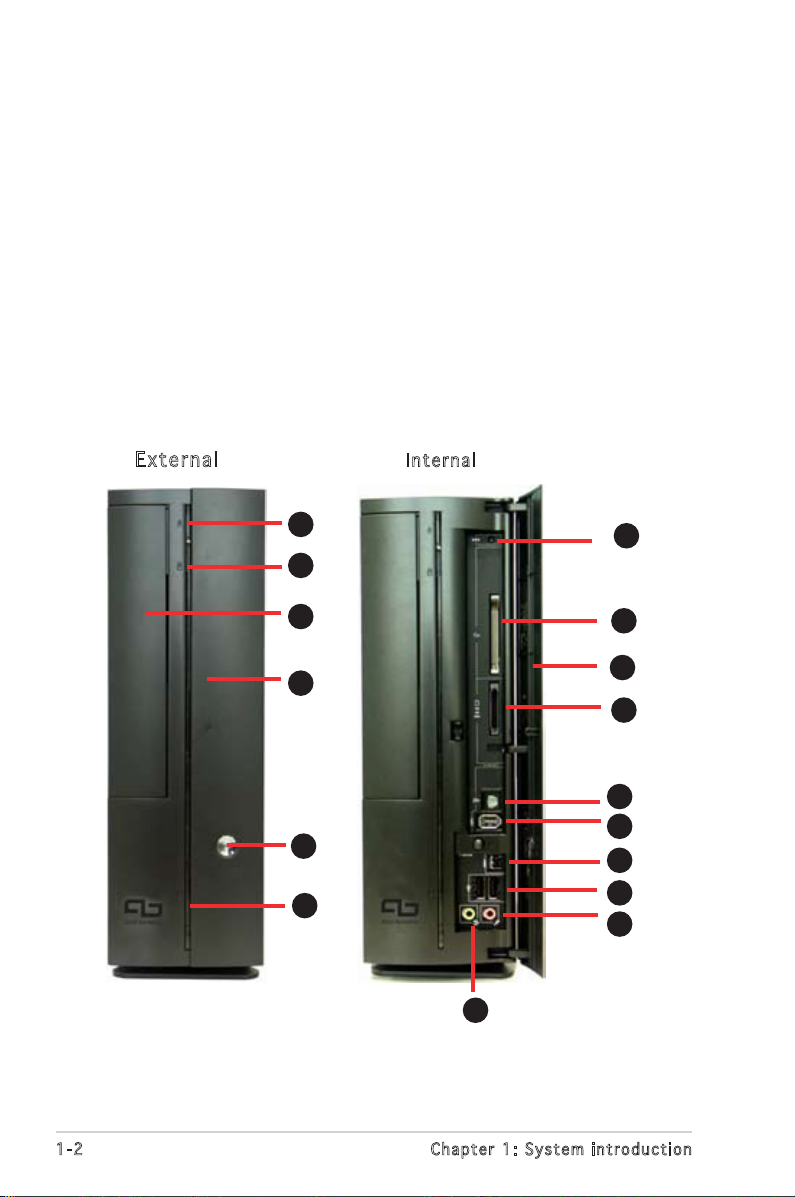
1-2
Chapter 1: System introduction
1.1 Welcome!
Thank you for choosing the ASUS Pundit P1-AH2!
The ASUS Pundit P1-AH2 is an all-in-one barebone system with a versatile
home entertainment feature.
The system comes in a stylish casing and powered by the ASUS
motherboard that supports the AMD® Athlon64, AMD® Athlon 64 FX, AMD®
Sempron, or AMD® Athlon 64 X2 processor.
The system supports up to 2 GB of system memory using
DDR2-800/667/533/400 DIMMs, high-resolution graphics via integrated
graphics controller, Serial ATA, USB 2.0, and 6-channel audio.
1.2 Front panel
E x ter n al
In t e r nal
1
2
3
4
5
6
7
8
1
2
3
4
5
6
10
9
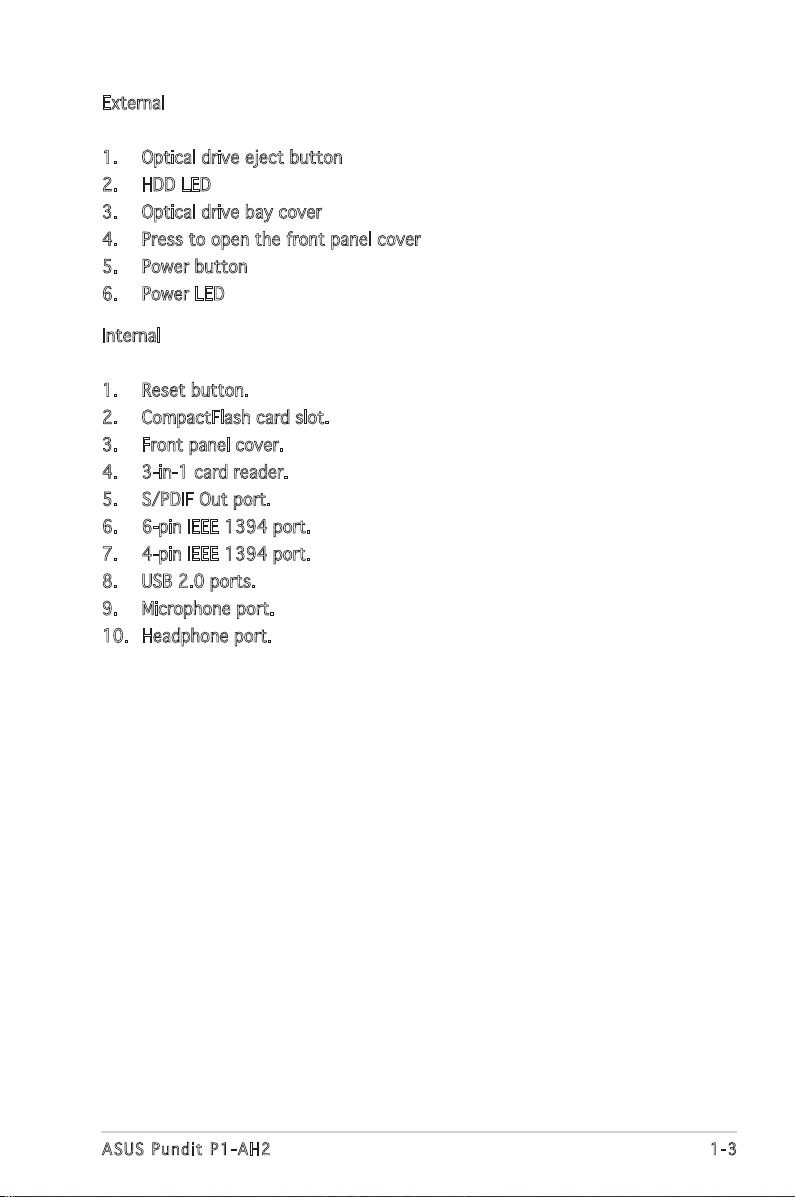
1-3
ASUS Pundit P1-AH2
External
1. Optical drive eject button
2. HDD LED
3. Optical drive bay cover
4. Press to open the front panel cover
5. Power button
6. Power LED
Internal
1. Reset button.
2. CompactFlash card slot.
3. Front panel cover.
4. 3-in-1 card reader.
5. S/PDIF Out port.
6. 6-pin IEEE 1394 port.
7. 4-pin IEEE 1394 port.
8. USB 2.0 ports.
9. Microphone port.
10. Headphone port.
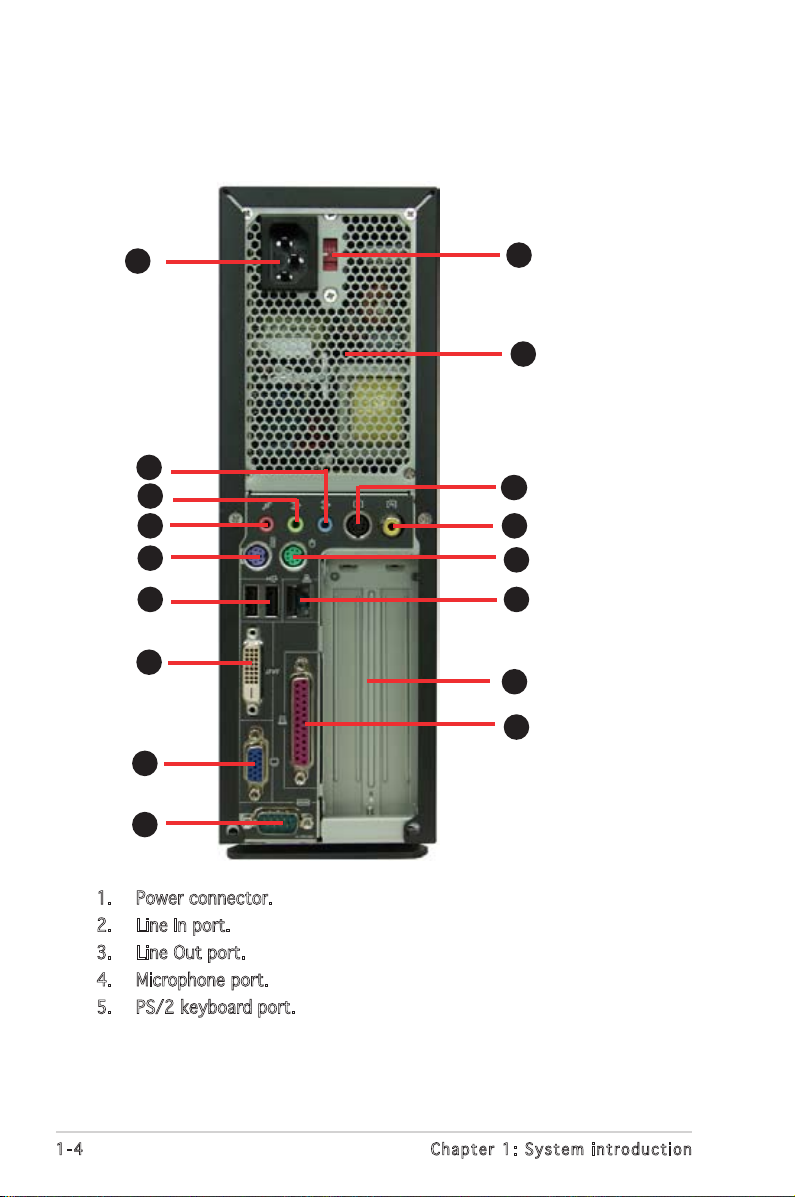
1-4
Chapter 1: System introduction
1.3 Rear panel
The system rear panel includes the power connector and several I/O ports
that allow convenient connection of devices.
1. Power connector.
2. Line In port.
3. Line Out port.
4. Microphone port.
5. PS/2 keyboard port.
10
11
12
1
2
4
5
6
7
8
9
3
14
15
13
16
17
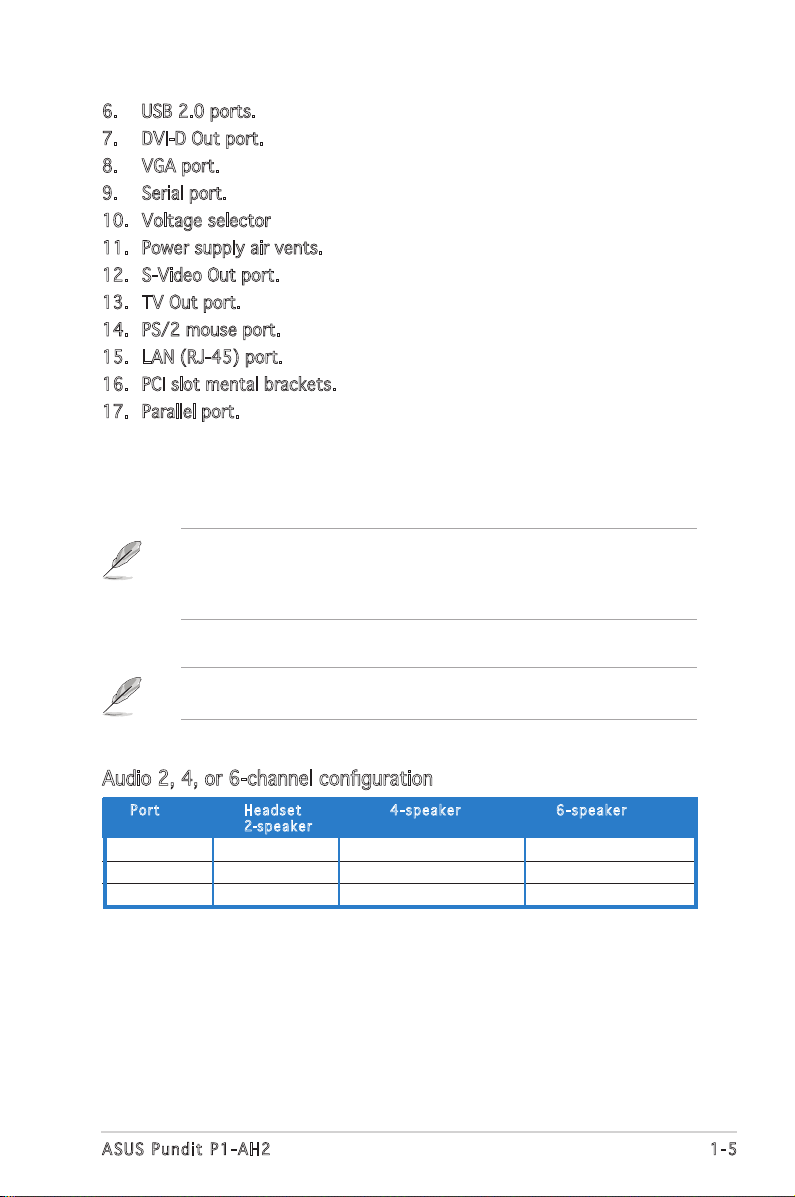
1-5
ASUS Pundit P1-AH2
6. USB 2.0 ports.
7. DVI-D Out port.
8. VGA port.
9. Serial port.
10. Voltage selector
11. Power supply air vents.
12. S-Video Out port.
13. TV Out port.
14. PS/2 mouse port.
15. LAN (RJ-45) port.
16. PCI slot mental brackets.
17. Parallel port.
Refer to the audio configuration table below for the function of the audio
ports in 2, 4, or 6-channel configuration.
Audio 2, 4, or 6-channel configuration
Light Blue Line In Surround Out Surround Out
Lime Line Out Front Speaker Out Front Speaker Out
Pink Mic In Mic Center/Bass
Por t He a d s et 4-s p e a ker 6-s p e a ker
2-spe a k e r
The systemʼs power supply unit has a115 V/230 V voltage selector
switch located near the power connector. Use this switch to select the
correct system input voltage according to the voltage supply in your
area.

1-6
Chapter 1: System introduction
1.4 Internal components
The illustration below is the internal view of the system when you remove
the top cover and the power supply unit. The installed components are
labeled for your reference. Proceed to Chapter 2 for instructions on
installing additional system components.
1. 5.25-inch optical drive and 3.5
inch hard disk drive cage
2. Front penel cover
3. Power supply unit
4. PCI card riser bracket
(connected to the
motherboard PCI slot)
5. ASUS motherboard
6. DIMM sockets
7. CPU socket
8. CPU fan and heatsink assembly
6
1
2
3
4
7
8
5
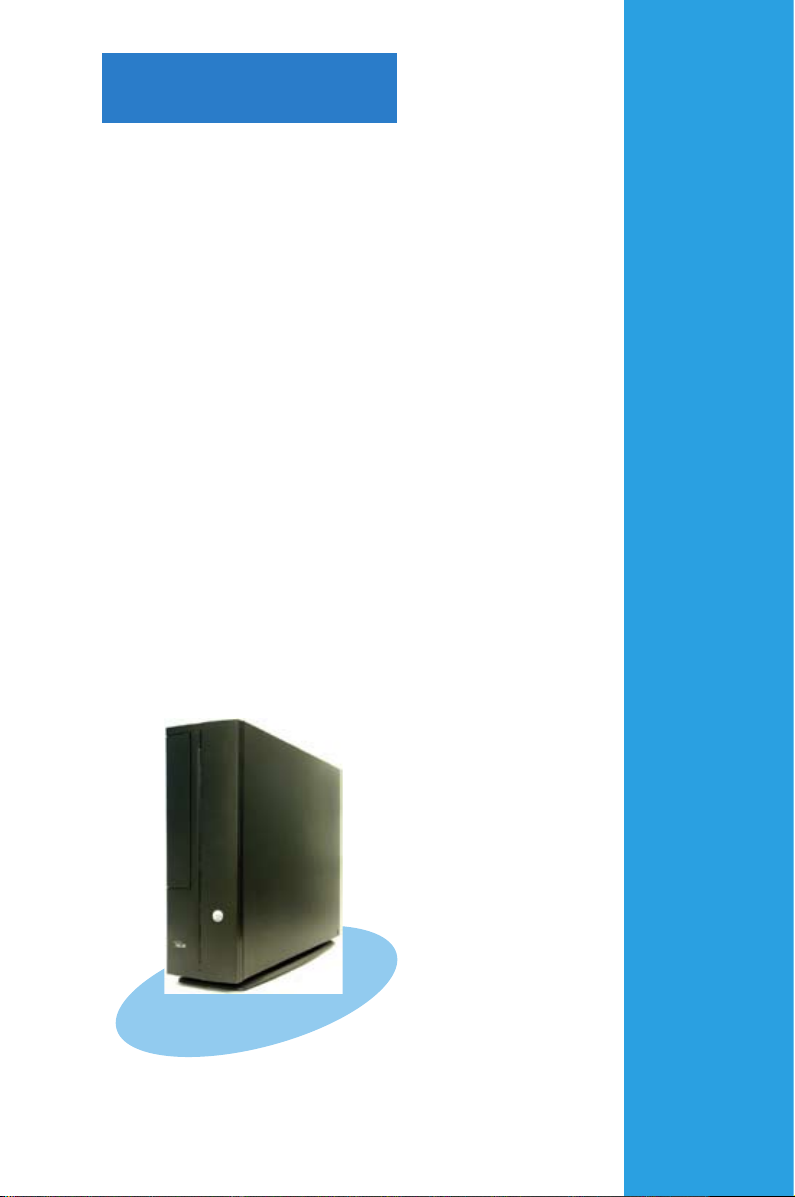
Chapter 2
Basic installation
This chapter provides step-by-step
instructions on how to install
components in the system.
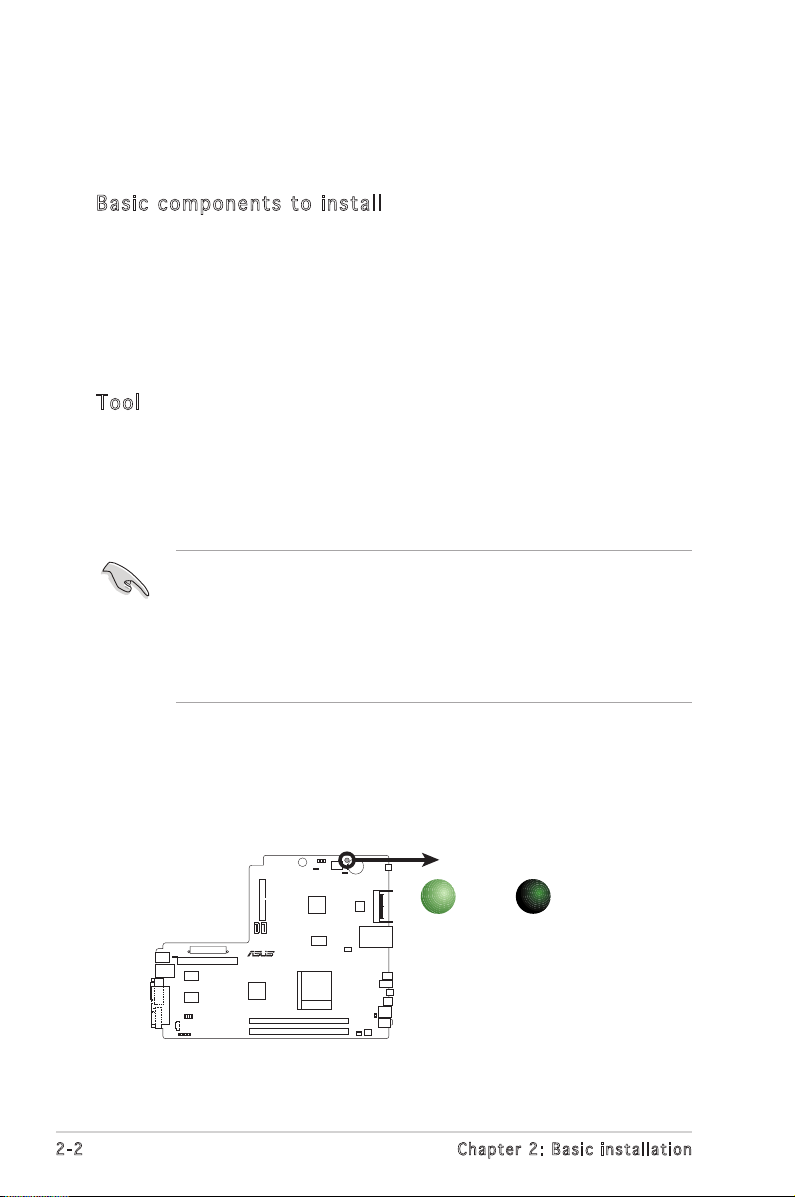
2-2
Chapter 2: Basic installation
2.1 Preparation
Before you proceed, make sure that you have all the components you plan
to install in the system.
Bas i c c omp o ne n ts t o i nst a ll
1. Central Processing Unit (CPU)
2. DDR2 Dual Inline Memory Module (DIMM)
3. Expansion card(s)
4. Hard disk drive
5. Optical drive
Too l
Phillips (cross) screw driver
The motherboard comes with an onboard standby power LED. This LED
lights up to indicate that the system is ON, in sleep mode or in soft-off
mode, and not powered OFF. Unplug the power cable from the power outlet
and make sure that the standby power LED is OFF before installing any
system component.
•
Use a grounded wrist strap or touch a safely grounded object or
a metal object, such as the power supply case, before handling
components to avoid damaging them due to static electricity.
•
Hold components by the edges to avoid touching the ICs on them.
•
Whenever you uninstall any component, place it on a grounded
antistatic pad or in the bag that came with the component.
2.2 Before you proceed
Take note of the following precautions before you install components into
the system.
R
Onboard LED
SB_PWR
ON
Standby
Power
OFF
Powered
Off

2-3
ASUS Pundit P1-AH2
2.3 Removing the side cover
1. Remove the cover screws.
Keep the screws for later use.
2. Pull the cover slightly toward
the rear panel.
3. Lift the cover, then set aside.

2-4
Chapter 2: Basic installation
2.4 Removing the front panel cover
1. Lift the front panel cover hooks outward.
2. Carefully remove the front panel cover, then set it aside.
2.5 Removing the storage drive assembly
1. Lay the system on its
side, then locate and
remove three storage
drive assembly screws.
2. Lift the storage drive
assembly, then set
aside.

2-5
ASUS Pundit P1-AH2
2.6 Removing the CPU fan and heatsink
1. Disconnect the CPU fan cable.
2. Remove two screws securing the blower to the CPU fan. Set the
blower aside.
3. Unhook and slide out the metal clips that secure the fan and heatsink
assembly to the retention module.
4. Lift the CPU fan and heatsink assembly, then set aside.
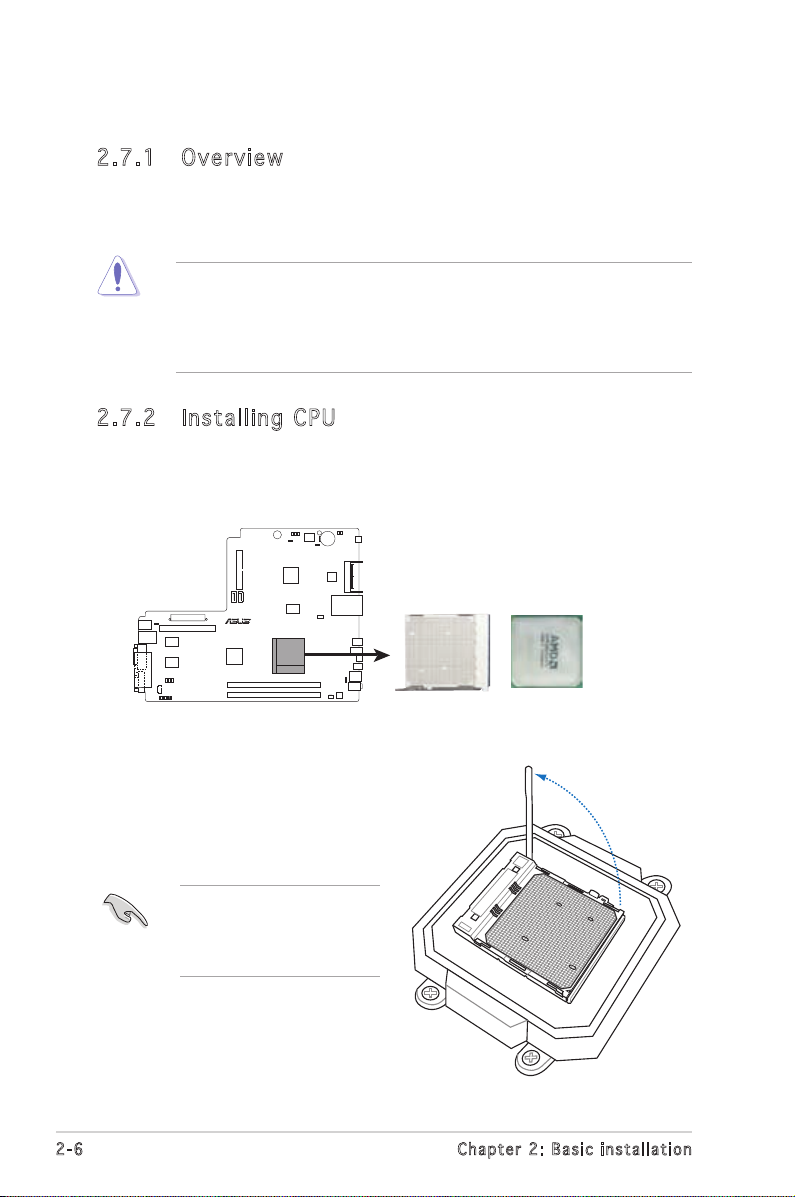
2-6
Chapter 2: Basic installation
2.7 Central Processing Unit (CPU)
2.7 .1 Ove rv ie w
The motherboard comes with a 940-pin AM2 socket designed for the AMD
Athlon™ 64 X2/Athlon™ 64/Sempron™ processor.
The AM2 socket has a different pinout from the 940-pin socket
designed for the AMD Opteron™ processor. Make sure you use a CPU
that is designed for the AM2 socket. The CPU fits in only one correct
orientation. DO NOT force the CPU into the socket to prevent bending
the pins the CPU!
2.7 .2 Ins ta ll ing C PU
To install a CPU:
1. Locate the CPU socket on the motherboard.
R
CPU Socket AM2
2. Unlock the socket by pressing
the lever sideways, then lift it
up to a 90º angle.
Make sure that the socket
lever is lifted up to a 90º
angle; otherwise, the CPU
will not fit in completely.
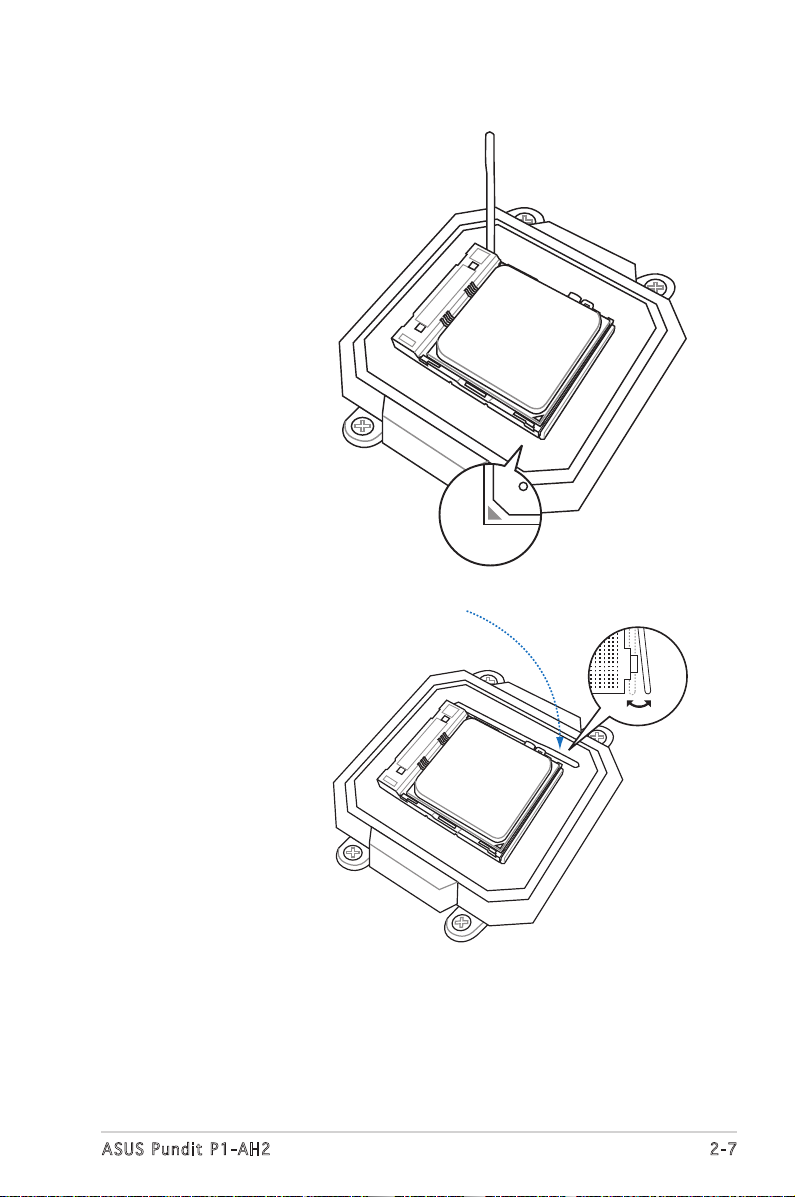
2-7
ASUS Pundit P1-AH2
3. Position the CPU
above the socket
such that the
CPU corner with
the gold triangle
matches the
socket corner with
a small triangle.
4. Carefully insert
the CPU into the
socket until it fits
in place.
5. When the CPU is in
place, push down
the socket lever
to secure the CPU.
The lever clicks
on the side tab to
indicate that it is
locked.
6. Install a CPU
heatsink and fan
following the
instructions that
came with the
heatsink package.
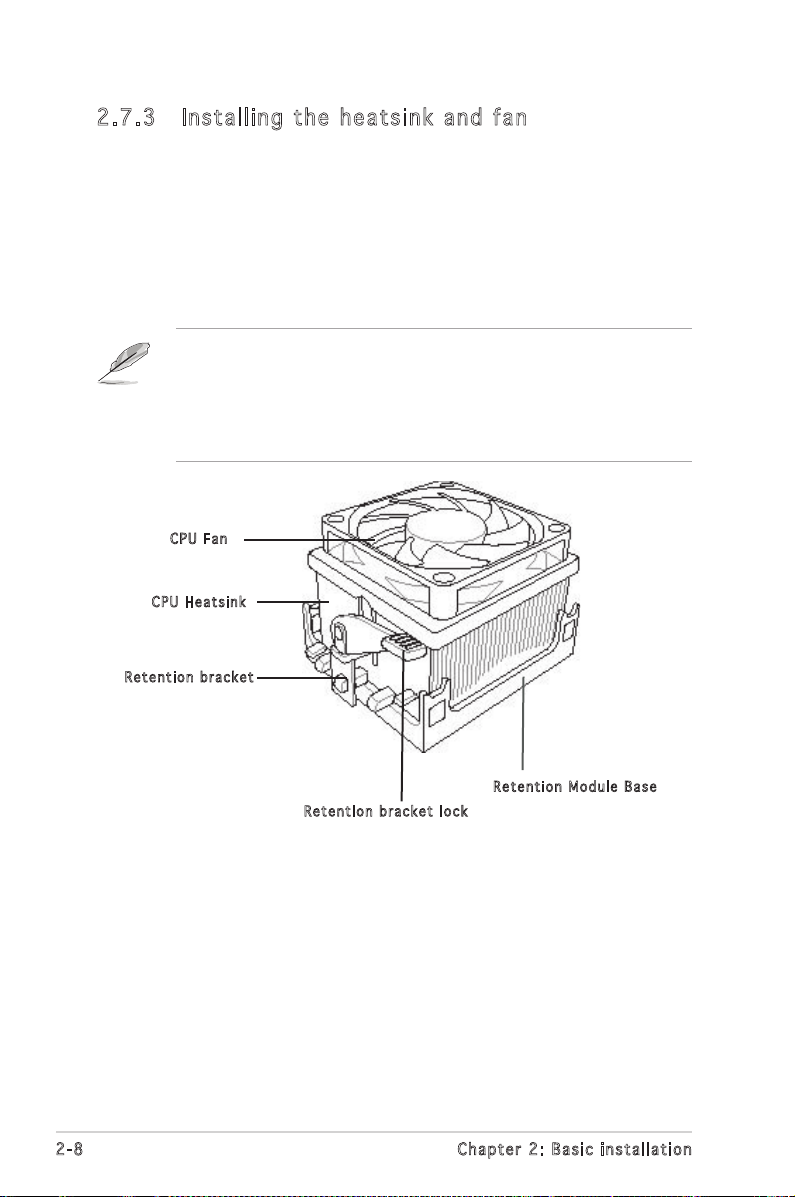
2-8
Chapter 2: Basic installation
2.7 .3 Ins ta ll ing t he he at si nk an d fan
The AMD Athlon™ 64/AMD Athlon™ 64 X2/ AMD Sempron™ processor
requires a specially designed heatsink and fan assembly to ensure optimum
thermal condition and performance.
Follow these steps to install the CPU heatsink and fan.
1. Place the heatsink on top of the installed CPU, making sure that the
heatsink fits properly on the retention module base.
• The retention module base is already installed on the motherboard
upon purchase.
• You do not have to remove the retention module base when
installing the CPU or installing other motherboard components.
CPU F a n
CPU H e atsin k
Ret e n t ion b r a c ket
Ret e n t ion b r a c ket l o c k
Ret e n t ion M o d u le Ba s e
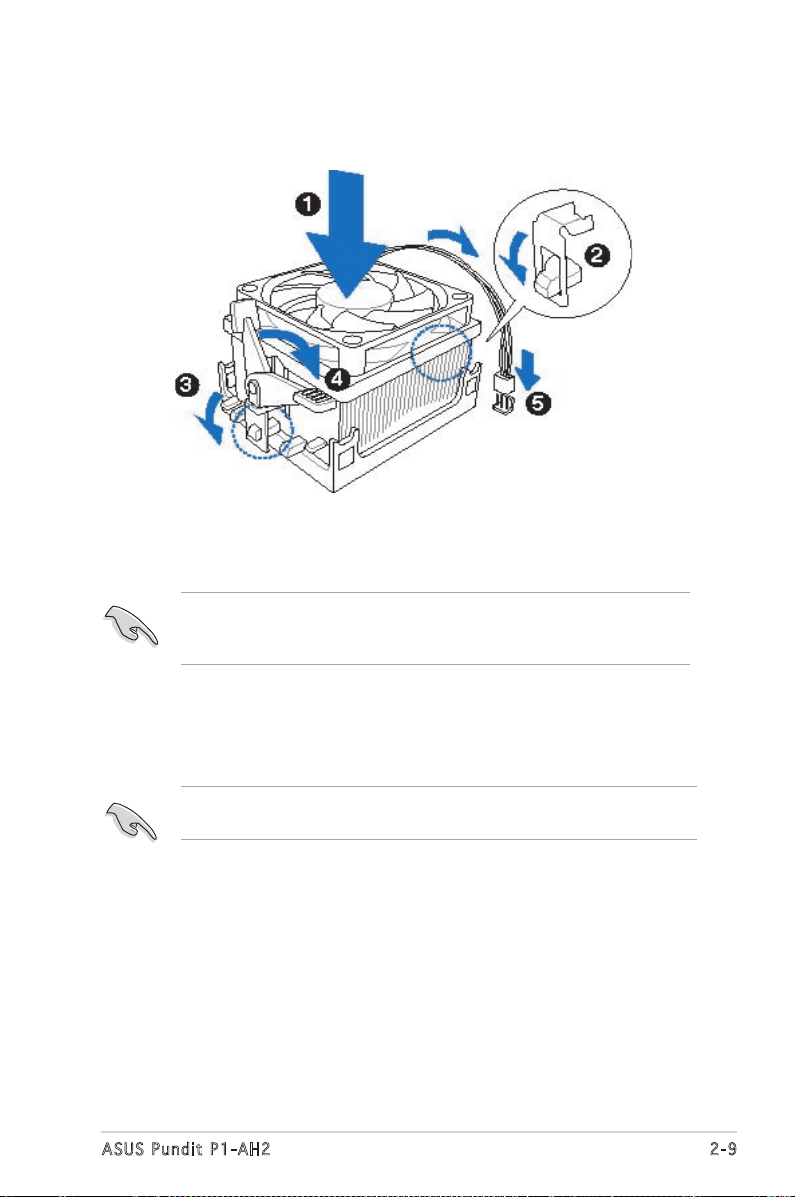
2-9
ASUS Pundit P1-AH2
2. Attach one end of the retention bracket to the retention module base.
3. Align the other end of the retention bracket (near the retention
bracket lock) to the retention module base. A clicking sound denotes
that the retention bracket is in place.
Make sure that the fan and heatsink assembly perfectly fits the
retention mechanism module base, otherwise you cannot snap the
retention bracket in place.
4. Push down the retention bracket lock on the retention mechanism to
secure the heatsink and fan to the module base.
5. When the fan and heatsink assembly is in place, connect the CPU fan
cable to the connector on the motherboard labeled CPU_FAN.
Do not forget to connect the CPU fan connector! Hardware monitoring
errors can occur if you fail to plug this connector.
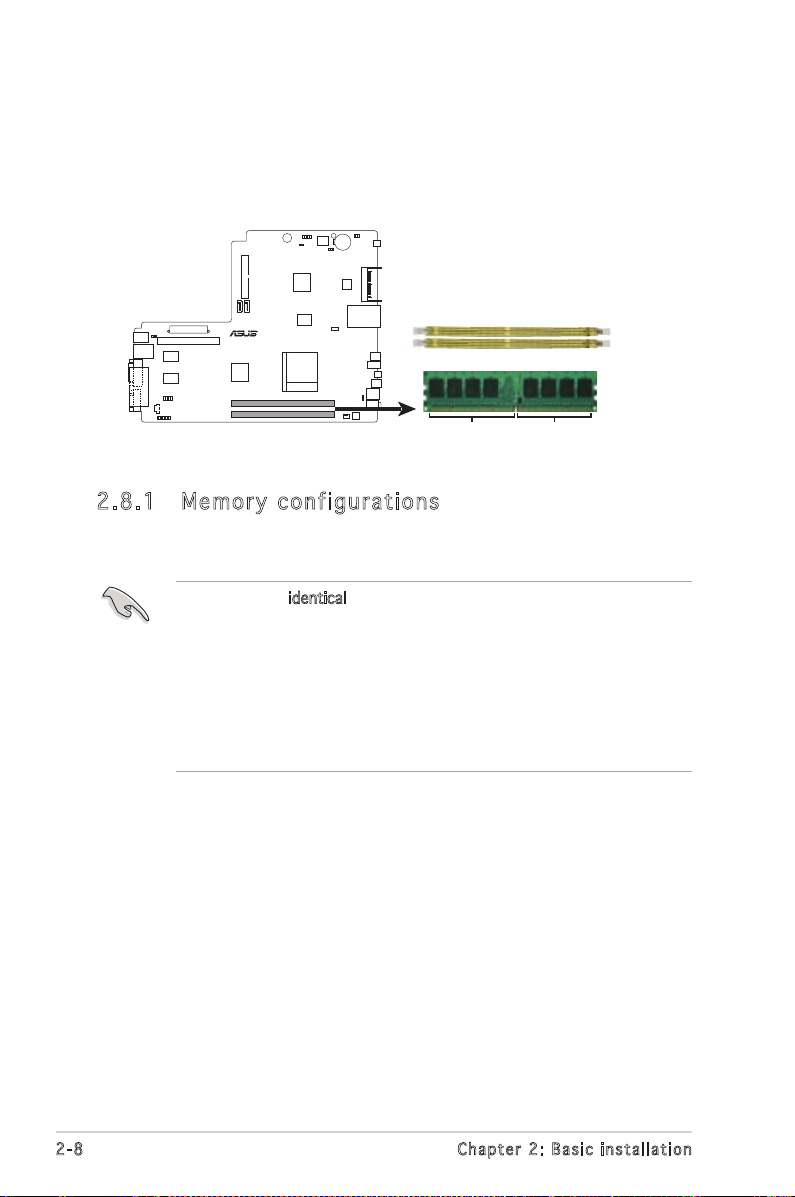
2-8
Chapter 2: Basic installation
2.8 Installing a DIMM
The system motherboard comes with two Double Data Rate 2 (DDR2) Dual
Inline Memory Module (DIMM) sockets.
The following figure illustrates the location of the sockets:
• Install only identical (the same type and size) DDR2 memory
modules.
• Install only ASUS-certified memory modules. Refer to the DDR2
Qualified Vendors List on the next page for details. Visit the ASUS
website for the latest DDR2 QVL.
• Always install DIMMs with the same CAS latency. For optimum
compatibility, we recommend that you obtain memory modules from
the same vendor.
2.8 .1 Me m or y co n fi gu ra t io ns
You may install up to 2 GB system memory using 256 MB, 512 MB, and 1
GB DDR2 DIMMs.
R
240-pin DDR2 DIMM Sockets
DIMM_A1
DIMM_B1
112 Pins128 Pins

2-9
ASUS Pundit P1-AH2
Qua l if i ed V en d ors Li s ts ( QV L )
DDR 2 -66 7
512MB KINGSTON E5108AE-6E-E SS KVR667D2N5/512 V V
1024MB KINGSTON E5108AE-6E-E DS KVR667D2N5/1G V V
512MB KINGSTON E5108AE-6E-E SS KVR667D2E5/512 V V
256MB KINGSTON HYB18T256800AF3 SS KVR667D2N5/256 V V
256MB SAMSUNG K4T51163QC-ZCE6 SS M378T3354CZ0-CE6 V V
512MB SAMSUNG ZCE6K4T51083QC SS M378T6553CZ0-CE6 V V
1024MB SAMSUNG ZCE6K4T51083QC DS M378T2953CZ0-CE6 V V
256MB Qimonda HYB18T512160AF-3S SS HYS64T32000HU-3S-A V V
512MB Qimonda HYB18T512800AF3S SS HYS64T64000HU-3S-A V V
1024MB Qimonda HYB18T512800AF3S DS HYS64T128020HU-3S-A V V
256MB Qimonda HYB18T512160BF-3S SS HYS64T32000HU-3S-B V
512MB Qimonda HYB18T512800BF3S SS HYS64T64000HU-3S-B V V
1024MB Qimonda HYB18T512800BF3S DS HYS64T128020HU-3S-B V V
256MB ELPIDA E2508AB-6E-E SS EBE25UC8ABFA-6E-E V V
512MB ELPIDA E5108AE-6E-E SS EBE51UD8AEFA-6E-E V V
512MB A-DATA AD29608A8B-3EG SS M20AD5Q3H3163J1C52 V V
512MB Transcend E5108AE-6E-E SS TS64MLQ64V6J V V
1024MB Transcend E5108AE-6E-E DS TS128MLQ64V6J V V
DDR 2 -80 0
512MB KINGSTON K4T51083QC SS KVR800D2N5/512 V V
1024MB KINGSTON K4T51083QC DS KVR800D2N5/1G V
512MB SAMSUNG EDD339XX SS M378T6553CZ3-CE7 V V
256MB SAMSUNG K4T51163QC-ZCE7 SS M378T3354CZ3-CE7 V V
512MB Qimonda HYB18T256800AF25F DS HYS64T64020HU-25F-A V V
512MB Hynix HY5PS12821BFP-S5 SS HYMP564U64BP8-S5 V V
1024MB Hynix HY5PS12821BFP-S5 DS HYMP512U64BP8-S5 V
512MB MICRON 5JAIIZ9DQQ SS MT8HTF6464AY-80EA3 V V
1024MB MICRON 5JAIIZ9DQQ DS MT16HTF12864AY-80EA3 V
512MB MICRON 5ZD22D9GKX SS MT8HTF6464AY-80ED4 V
1024MB MICRON 5ZD22D9GKX DS MT16HTF12864AY-80ED4 V V
512MB MICRON 6CD22D9GKX SS MT8HTF6464AY-80ED4 V V
1024MB MICRON 6CD22D9GKX DS MT16HTF12864AY-80ED4 V
512MB CORSAIR Heat-Sink Package SS CM2X512A-6400 V V
1024MB CORSAIR Heat-Sink Package DS CM2X1024-6400C4 V V
512MB A-DATA N/A SS M2OAD6G3H3160J1E52 V V
512MB A-DATA AD29608A8A-25EG SS M20AD6G3H3160I1E5E V
1024MB Crucial Heat-Sink Package DS BL12864AA804.16FD V V
256MB Apacer E2508AB-GE-E SS 78.81091.420 V V
512MB Apacer E2508AB-GE-E DS 78.91091.420 V V
256MB TwinMOS E2508AB-GE-E SS 8G-24IK2-EBT V V
Siz e Ve n d o r Co m pone n t Side(s) M o del A B
Siz e Ve n d o r Co m pone n t Side(s) M o del A B
DIM M S uppor t
DIM M S uppor t
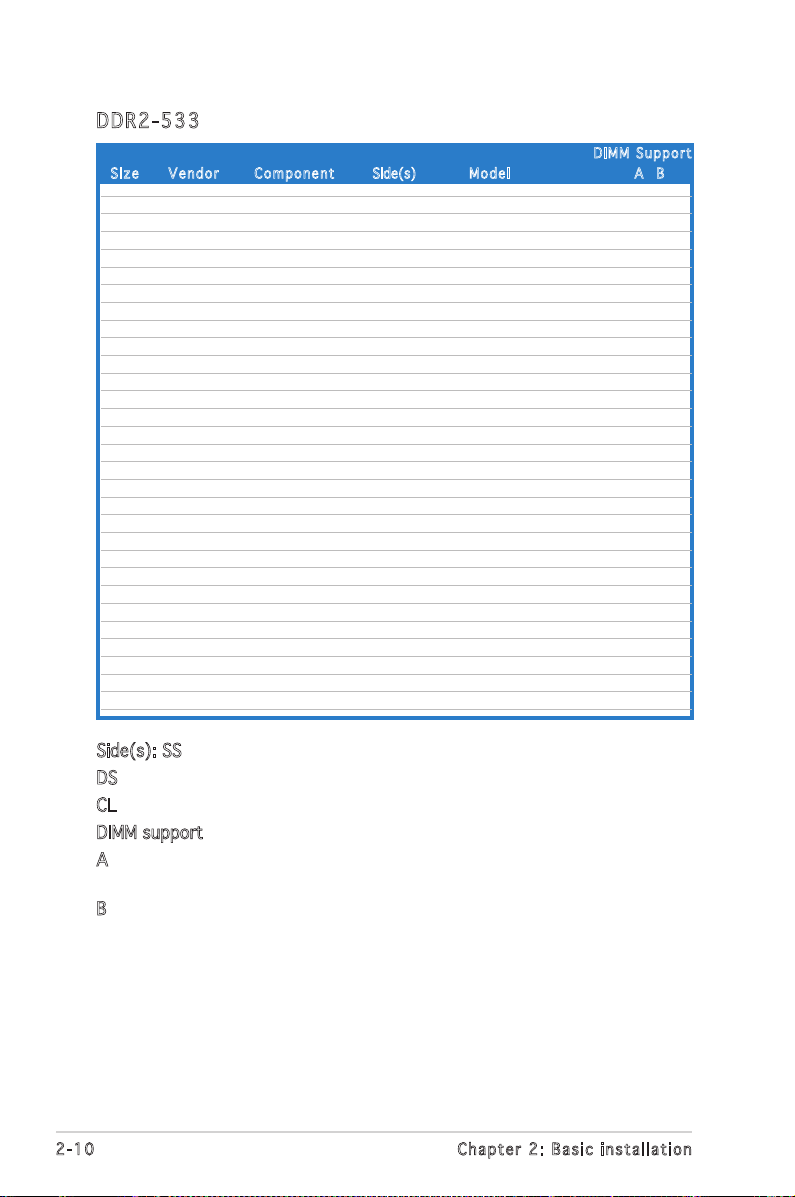
2-10
Chapter 2: Basic installation
Side(s): SS - Single-sided
DS - Double-sided
CL: CAS Latency
DIMM support:
A -Supports one module inserted into either slot, in Single-channel memory
configuration.
B -Supports one pair of modules inserted into both slots as one pair of
Dual-channel memory configuration.
DDR 2 -53 3
Siz e Ve n d o r Co m pone n t Side(s) M o del A B
DIM M S uppor t
256MB KINGSTON E5116AF-5C-E SS KVR533D2N4/256 V V
512MB KINGSTON HYB18T512800AF37 SS KVR533D2N4/512 V V
1024MB KINGSTON 5YDIID9GCT DS KVR533D2N4/1G V V
512MB Infineon HYB18T512800AC37 SS HYS64T64000GU-3.7-A V V
256MB Infineon HYB18T512160AF-3.7 SS HYS64T32000HU-3.7-A V V
512MB Infineon HYB18T512800AF37 SS HYS64T64000HU-3.7-A V V
1024MB Infineon HYB18T512800AF37 DS HYS64T128020HU-3.7-A V V
2048MB Infineon HYB18T1G800AF-3.7 DS HYS64T256020HU-3.7-A V V
256MB Infineon HYB18T5121608BF-3.7 SS HYS64T32000HU-3.7-B V V
512MB Infineon HYB18T512800BF37 SS HYS64T64000HU-3.7-B V V
1024MB Infineon HYB18T512800BF37 DS HYS64T128020HU-3.7-B V V
512MB Hynix HY5PS12821F-C4 S HYMP564U648-C4 V V
1024MB Hynix HY5PS12821F-C4 DS HYMP512U648-C4 V V
1024MB Hynix HY5PS12821FP-C4 DS HYMP512U648-C4 V V
512MB Hynix HY5PS12821AFP-C3 SS HYMP564U64AP8-C3 V V
1024MB Hynix HY5PS12821AFP-C3 DS HYMP512U64AP8-C3 V V
512MB ELPIDA E5108AB-5C-E SS EBE51UD8ABFA-5C V V
512MB ELPIDA E5108AB-5C-E SS EBE51UD8ABFA-5C-E V V
1024MB ELPIDA E5108AB-5C-E DS EBE11UD8ABFA-5C-E V V
2048MB ELPIDA E1108AA-5C-E DS EBE21EE8AAFA-5C-E V
256MB CORSAIR MIII0051832M8CEC SS VS256MB533D2 V
512MB CORSAIR MI110052432M8CEC DS VS512MB533D2 V V
256MB Apacer E5116AB-5C-E SS 78.81077.420 V V
256MB KINGMAX E5116AB-5C-E SS KLBB68F-36EP4 V V
512MB KINGMAX E5108AE-5C-E SS KLBC28F-A8EB4 V V
1024MB KINGMAX E5108AE-5C-E DS KLBD48F-A8EB4 V V
512MB KINGMAX KKEA88E4AAK-37 SS KLBC28F-A8KE4 V V
1024MB KINGMAX 5MB22D9DCN DS KLBD48F-A8ME4 V V
512MB Transcend K4T51083QB-GCD5 SS TS64MLQ64V5J V V
1024MB Transcend K4T51083QB-GCD5 DS TS128MLQ64V5J V V
