Page 1
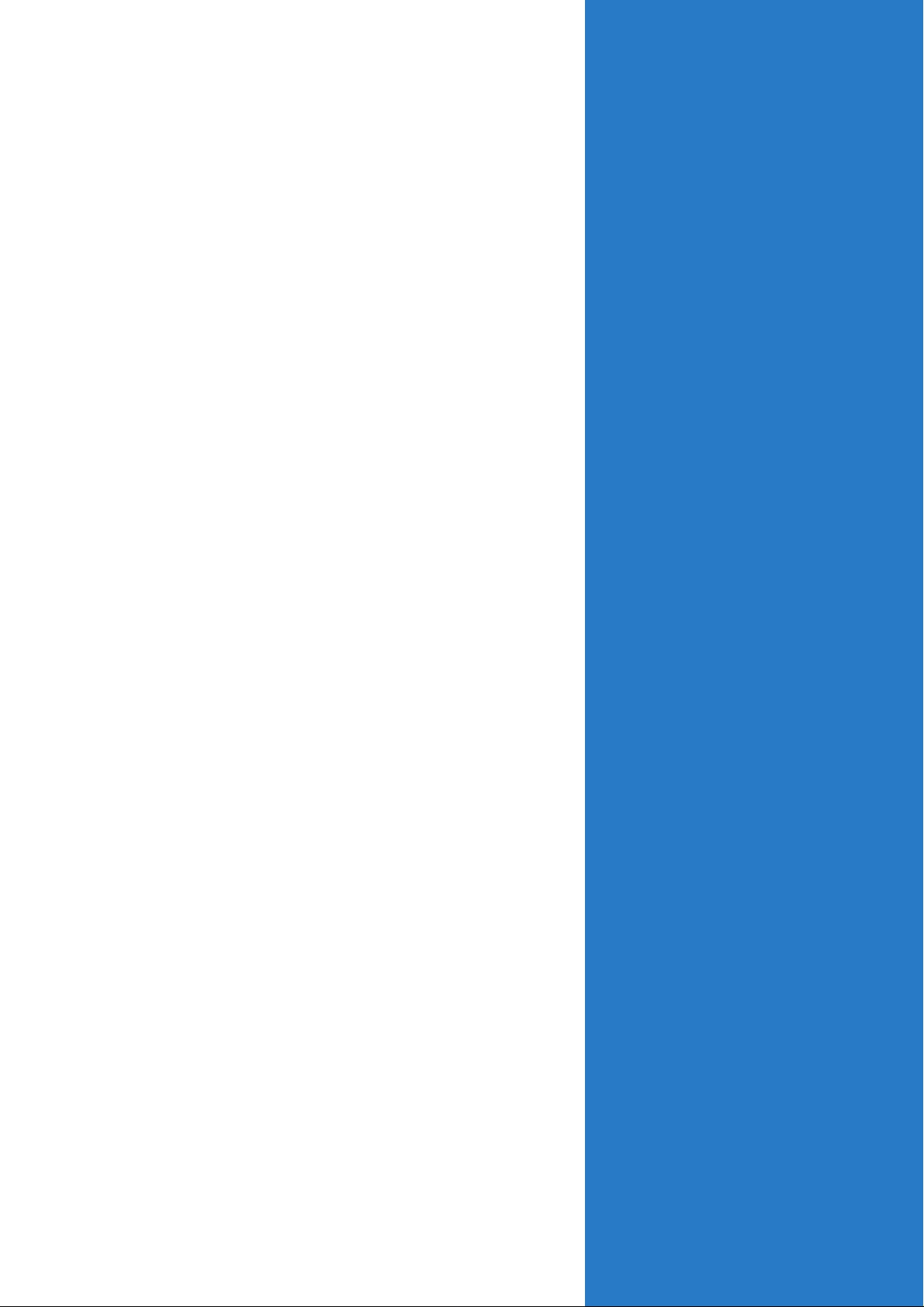
PTGD1-LA
(Grouper-GL8E)
User Guide
Motherboard
Page 2
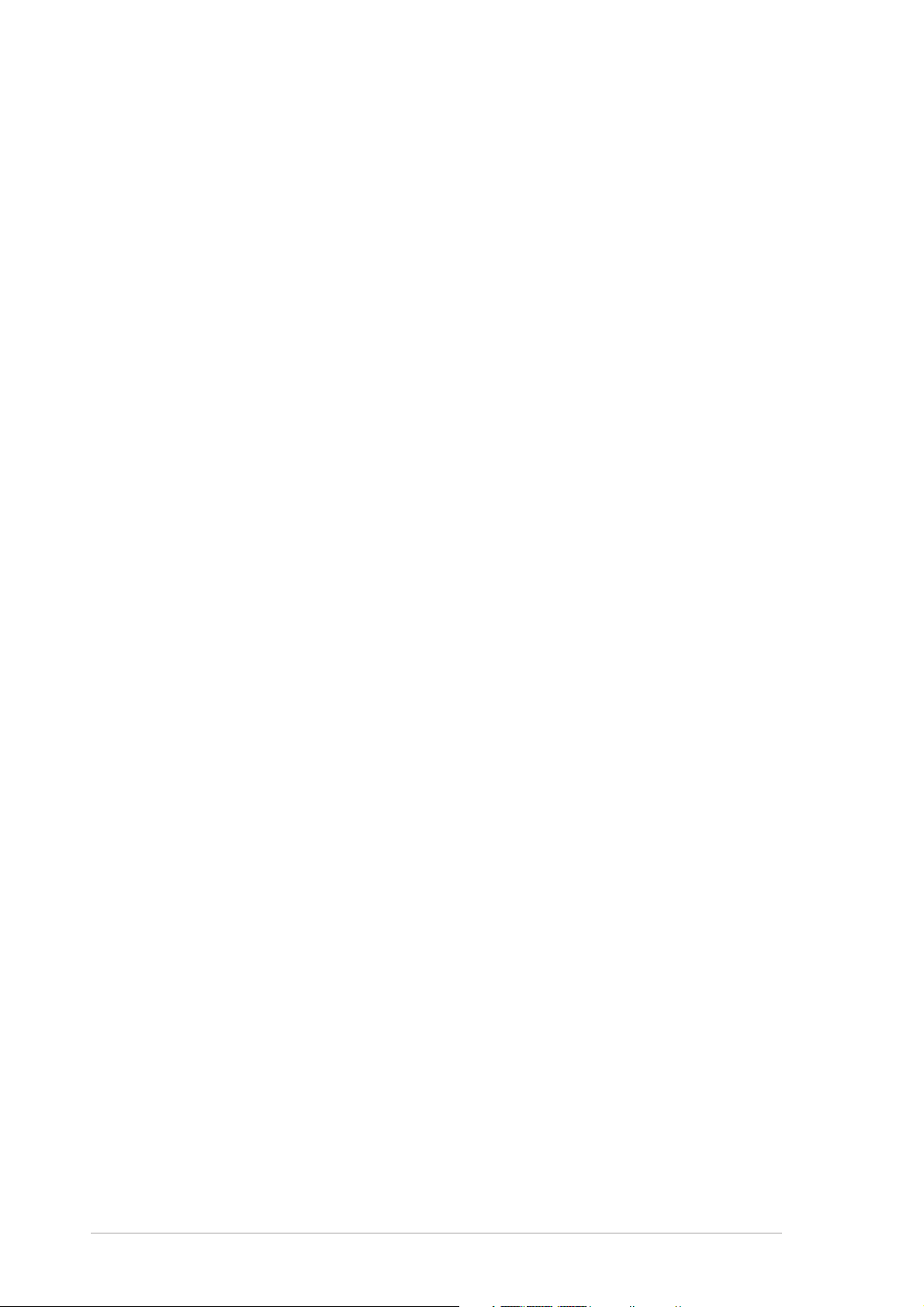
Checklist
Contents
PTGD1-LA specifications summary ..................................................... iii
1. Motherboard layout ................................................................. 1
2. Central Processing Unit (CPU) ................................................. 2
3. System memory ...................................................................... 4
4. Expansion slots ........................................................................ 6
5. Jumpers ................................................................................... 8
6. Connectors .............................................................................. 9
6.1 Rear panel connectors ............................................... 9
6.2 Internal connectors .................................................. 11
ii
Page 3
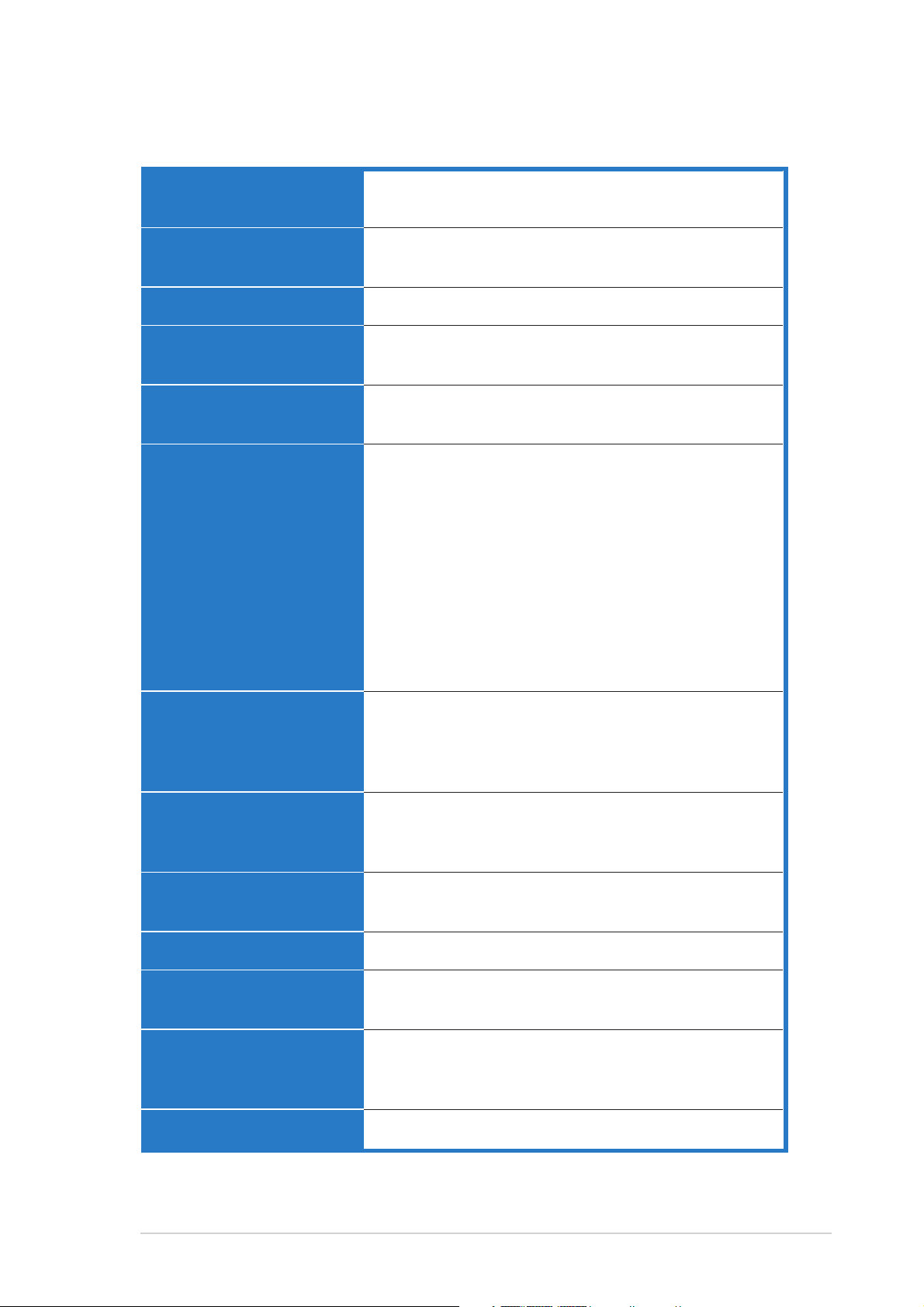
PTGD1-LA specifications summary
CPUCPU
CPU
CPUCPU
ChipsetChipset
Chipset
ChipsetChipset
Front Side Bus (FSB)Front Side Bus (FSB)
Front Side Bus (FSB)
Front Side Bus (FSB)Front Side Bus (FSB)
MemoryMemory
Memory
MemoryMemory
Expansion slotsExpansion slots
Expansion slots
Expansion slotsExpansion slots
Onboard I/OOnboard I/O
Onboard I/O
Onboard I/OOnboard I/O
LGA775 socket for the Intel® Pentium® 4 processor
in the 775-land package
®
Intel
i915G graphics memory controller hub (GMCH)
Intel® ICH6
800MHz
4 x 184-pin DDR DIMM sockets for up to 4GB
non-ECC DDR SDRAM
1 x PCI Express x16 graphics connector (PEG slot)
3 x PCI slots
1 x Parallel port (ECP, EPP)
1 x PS/2 keyboard port
1 x PS/2 mouse port
1 x VGA port
1 x RJ-45 Fast Ethernet LAN port
1 x IEEE 1394 port
8 x USB 2.0 ports support hot-plug function
6 x audio ports support 8-channel audio configuration
1 x Floppy connector
1 x IDE connector
4 x SATA connectors
StorageStorage
Storage
StorageStorage
AudioAudio
Audio
AudioAudio
LANLAN
LAN
LANLAN
IEEE 1394IEEE 1394
IEEE 1394
IEEE 1394IEEE 1394
PC health monitoringPC health monitoring
PC health monitoring
PC health monitoringPC health monitoring
BIOS featuresBIOS features
BIOS features
BIOS featuresBIOS features
Form factorForm factor
Form factor
Form factorForm factor
Southbridge supports
- 1 x Ultra DMA 66/100
- 4 x Serial ATA (SATA) ports with hot-swap
function
Southbridge supports 8-channel audio configuration
with Intel
®
High Definition Audio CODEC
Realtek® Audio CODEC ALC880
®
Realtek
RTL8101L 10/100Mbps Fast Ethernet
LAN controller
VIA VT6307 supports two IEEE 1394 ports
ASUS A8000 for CPU, system, and chassis fan
control, motherboard and CPU temperature
4Mb FWH EEPROM
HP BIOS with enhanced ACPI, DMI, Green, and PnP
Features Plus
Micro-ATX form factor: 9.6 in x 9.6 in
* Specifications are subject to change without notice
iii
Page 4
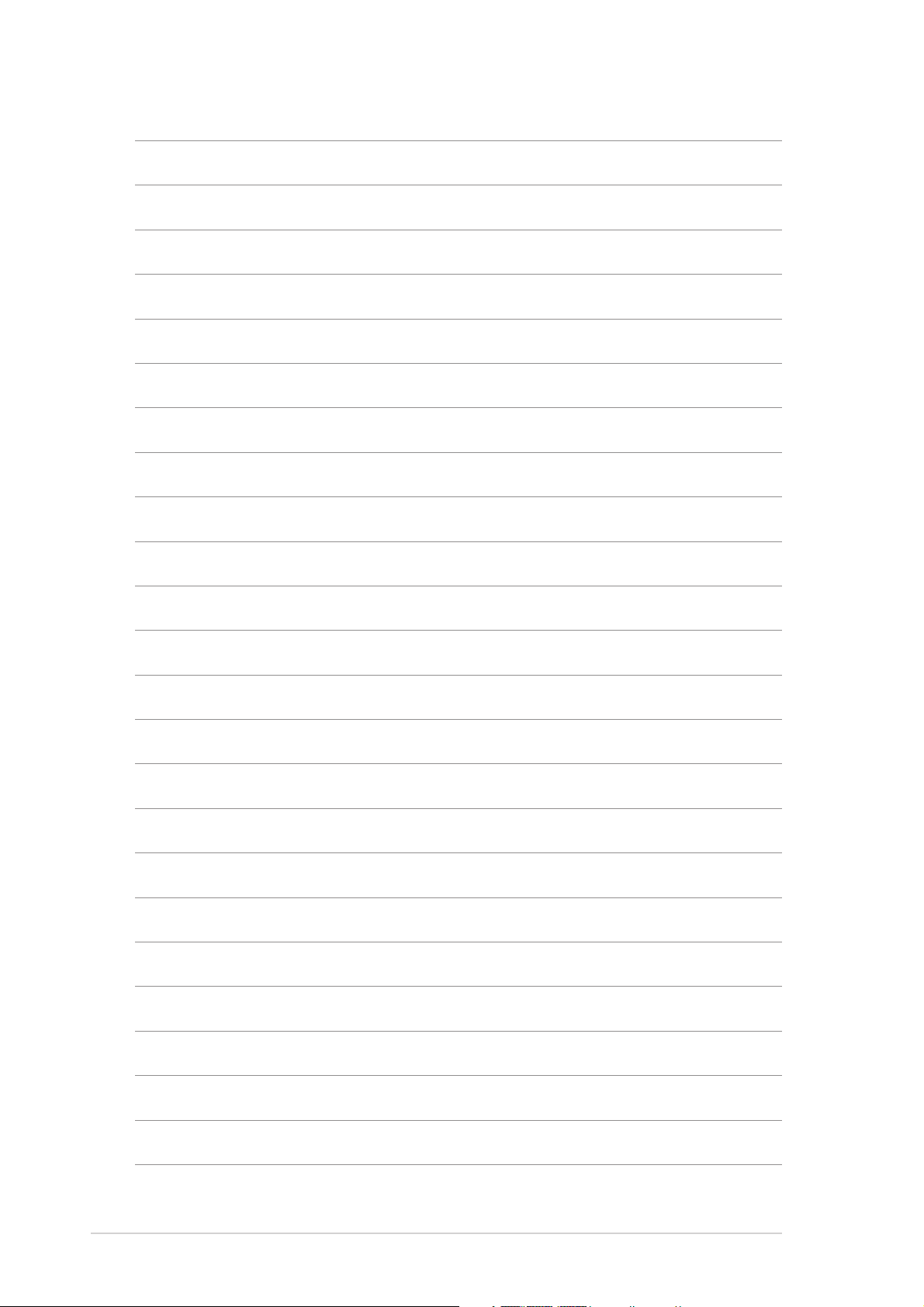
iv
Page 5
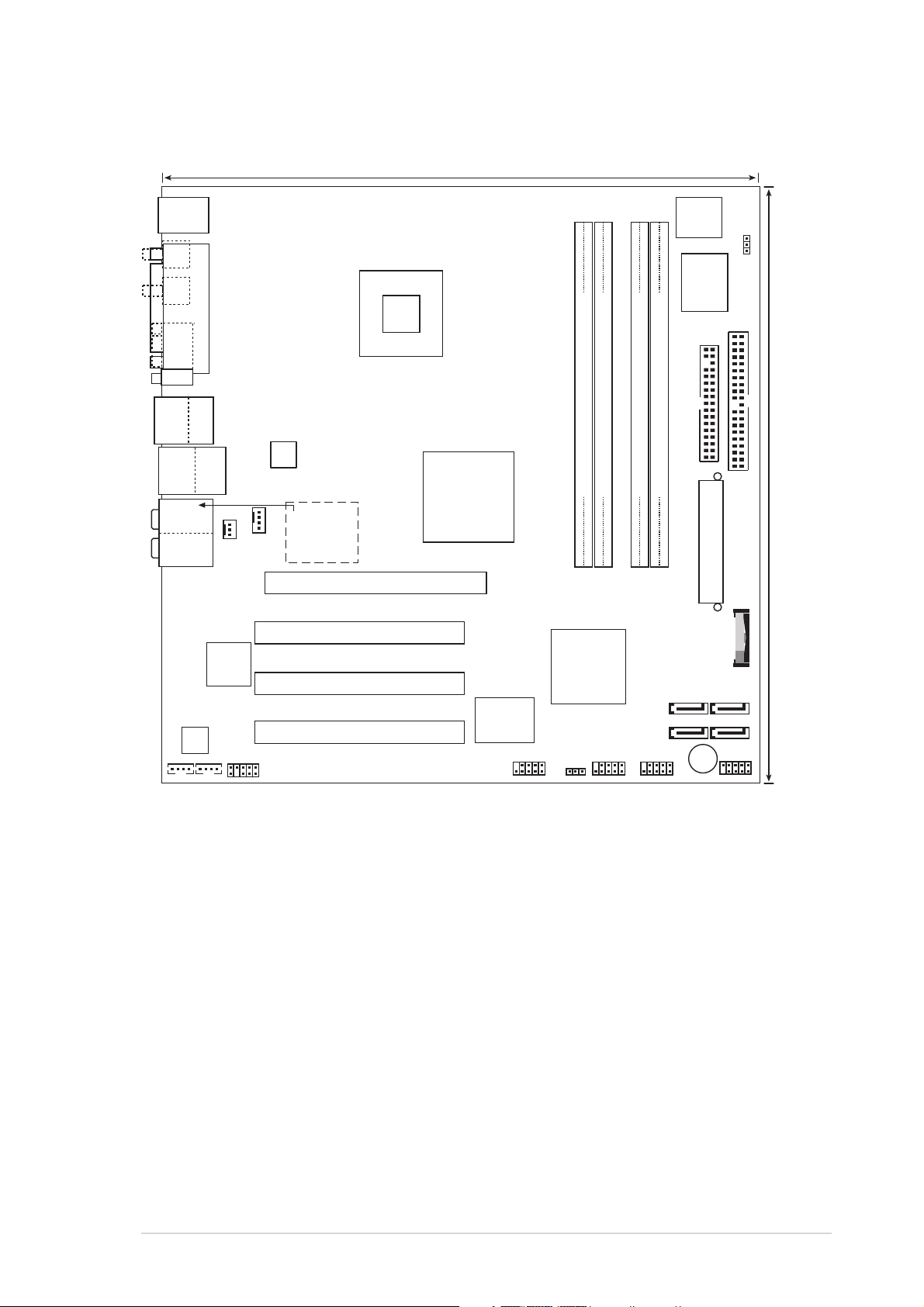
1. Motherboard layout
24.5cm (9.6in)
PS/2KBMS
T: Mouse
B: Keyboard
VGA
Bottom:
Top:
T:USB1
1394
B:USB2
USB2.0
T: USB3
B: USB4
AUDIO
Top:Line In
Center:Line Out
Below:Mic In
ALC880
CD_IN
PARALLEL PORT
Top:
RJ-45
RTL8101L
F_LINE_IN
SYS_FAN
FRONT_AUDIO
ATX12V
Top:
Subwoofer Speaker Out
Center
Rear Speaker Out
Below
CPU_FAN
Side Speaker Out
PTGD1-LA
PCIEX16
PCI1
PCI2
PCI3
Intel
i915G
GMCH
VT6307
Controller
IEEE
FRONT_1394
4Mbit
Flash
ROM
ASUS
A8000
FLOPPY
DDR DIMMA2 (64 bit,184-pin module)
DDR DIMMA1 (64 bit,184-pin module)
DDR DIMMB2 (64 bit,184-pin module)
DDR DIMMB1 (64 bit,184-pin module)
ATX Power Connector
Intel
ICH6
CLRTC
FRONT_USB1
SATA3
SATA1
FRONT_USB2
BAT_H
SATA4
SATA2
BUZZ1
FRONT_PANEL
CLPWD
IDE
24.5cm (9.6in)
ASUS PTGD1-LA (Grouper-GL8E) motherboardASUS PTGD1-LA (Grouper-GL8E) motherboard
ASUS PTGD1-LA (Grouper-GL8E) motherboard
ASUS PTGD1-LA (Grouper-GL8E) motherboardASUS PTGD1-LA (Grouper-GL8E) motherboard
11
1
11
Page 6
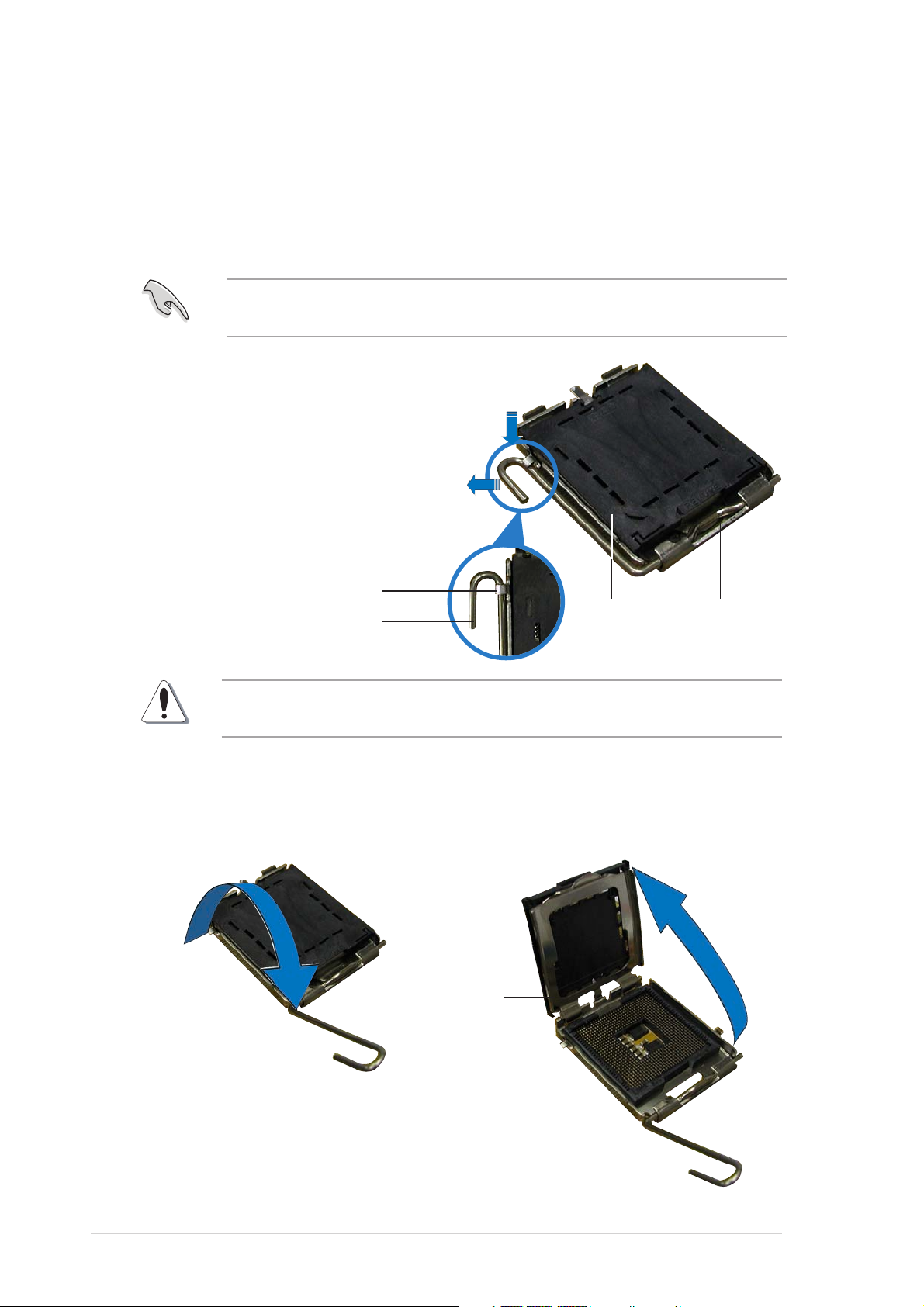
2. Central Processing Unit (CPU)
The motherboard comes with a surface mount LGA775 socket designed for
the Intel® Pentium® 4 processor in the 775-land package with 1MB L2
cache. The processor, built on the 90-nanometer manufacturing
technology, supports 800MHz front side bus (FSB), Intel
Technology, and core speeds of up to 3.4GHz.
Before installing the CPU, make sure that the cam box is facing towards
you and the load lever is on your left.
To install a CPU:
1. Locate the LGA775 socket on
the motherboard.
2. Press the load lever with your
thumb and move it to the left
until it is released from the
retention tab.
®
Hyperthreading
Retention tabRetention tab
Retention tab
Retention tabRetention tab
Load leverLoad lever
Load lever
Load leverLoad lever
Remove the cap only after the CPU is installed to prevent bending and
damaging the socket connectors.
3. Lift the load lever in the
direction of the arrow.
This side of theThis side of the
This side of the
PnPPnP
PnP
PnPPnP
CapCap
Cap
CapCap
This side of theThis side of the
cam box shouldcam box should
cam box should
cam box shouldcam box should
face you.face you.
face you.
face you.face you.
4. Lift the load plate from the
corner with your thumb.
Load plateLoad plate
Load plate
Load plateLoad plate
22
2
22
ASUS PTGD1-LA (Grouper-GL8E) motherboardASUS PTGD1-LA (Grouper-GL8E) motherboard
ASUS PTGD1-LA (Grouper-GL8E) motherboard
ASUS PTGD1-LA (Grouper-GL8E) motherboardASUS PTGD1-LA (Grouper-GL8E) motherboard
Page 7

5. Position the CPU over the socket, making sure that the gold triangle is
on the bottom-left corner of the socket. The socket alignment key
should fit into the CPU notch.
Alignment keyAlignment key
Alignment key
Alignment keyAlignment key
Gold triangle markGold triangle mark
Gold triangle mark
Gold triangle markGold triangle mark
The CPU fits in only one correct orientation. DO NOT force the CPU into
the socket to prevent bending the connectors on the socket and
damaging the CPU!
6. Use both thumbs to carefully
push out the PnP cap from the
load plate window.
You can also remove the PnP
cap by pushing out its top
corner.
7. Close the load plate, then
push the load lever until it
snaps into the retention tab.
AA
A
AA
BB
B
BB
ASUS PTGD1-LA (Grouper-GL8E) motherboardASUS PTGD1-LA (Grouper-GL8E) motherboard
ASUS PTGD1-LA (Grouper-GL8E) motherboard
ASUS PTGD1-LA (Grouper-GL8E) motherboardASUS PTGD1-LA (Grouper-GL8E) motherboard
33
3
33
Page 8

3. System memory
1
1
2
The motherboard comes with four Double Data Rate (DDR) Dual Inline
Memory Module (DIMM) sockets. These sockets support up to 4GB system
memory using 184-pin unbuffered non-ECC 2.6V DDR SDRAM.
The following figure illustrates the location of the DDR DIMM sockets.
DIMM_B
PTGD1-LA
DIMM_A
DIMM_A2DIMM_B
PTGD1-LA 184-Pin DDR DIMM Sockets
Memory configurationsMemory configurations
Memory configurations
Memory configurationsMemory configurations
You can install 128MB, 256MB, 512MB, and 1GB DDR SDRAM DIMMs into
the DIMM sockets using the memory configurations in this section.
Important notes on memory configurationsImportant notes on memory configurations
Important notes on memory configurations
Important notes on memory configurationsImportant notes on memory configurations
• Installing DDR DIMMs other than the recommended configurations
may cause memory sizing error or system boot failure. Use any of
the recommended configurations in Table 1.
• Install only
identical identical
identical (the same type and size) DDR DIMM pairs
identical identical
using the recommended configurations.
• Make sure that the memory frequency matches the CPU FSB
(Front Side Bus). Refer to Table 2 on the next page.
• This motherboard does not support double-sided 16-bit DDR DIMMs.
• Do not create a three-DIMM configuration in dual-channel mode. The
third DIMM is ignored in the dual-channel operation.
44
4
44
ASUS PTGD1-LA (Grouper-GL8E) motherboardASUS PTGD1-LA (Grouper-GL8E) motherboard
ASUS PTGD1-LA (Grouper-GL8E) motherboard
ASUS PTGD1-LA (Grouper-GL8E) motherboardASUS PTGD1-LA (Grouper-GL8E) motherboard
Page 9

Table 1Table 1
Table 1
Table 1Table 1
ModeMode
Mode
ModeMode
Single-channel (1) Installed — — —
Dual-channel* (1) Installed — Installed —
* Use only identical DDR DIMM pairs.* Use only identical DDR DIMM pairs.
* Use only identical DDR DIMM pairs.
* Use only identical DDR DIMM pairs.* Use only identical DDR DIMM pairs.
Recommended memory configurationsRecommended memory configurations
Recommended memory configurations
Recommended memory configurationsRecommended memory configurations
Sockets Sockets
Sockets
Sockets Sockets
DIMM1DIMM1
DIMM1
DIMM1DIMM1
(2) — Installed — —
(3) — — Installed —
(4) — — — Installed
(2) — Installed — Installed
(3) Installed Installed Installed Installed
DIMM2DIMM2
DIMM2
DIMM2DIMM2
DIMM3DIMM3
DIMM3
DIMM3DIMM3
DIMM4DIMM4
DIMM4
DIMM4DIMM4
Table 2Table 2
Table 2
Table 2Table 2
CPU FSBCPU FSB
CPU FSB
CPU FSBCPU FSB
800 MHz PC3200/PC2700/PC2100 400/333/266 MHz
533 MHz PC2700/PC2100 333/266 MHz
Installing a DIMMInstalling a DIMM
Installing a DIMM
Installing a DIMMInstalling a DIMM
Memory frequency/CPU FSB synchronizationMemory frequency/CPU FSB synchronization
Memory frequency/CPU FSB synchronization
Memory frequency/CPU FSB synchronizationMemory frequency/CPU FSB synchronization
DDR DIMM TypeDDR DIMM Type
DDR DIMM Type
DDR DIMM TypeDDR DIMM Type
Make sure to unplug the power supply before adding or removing DIMMs
or other system components. Failure to do so can cause severe damage
to both the motherboard and the components.
Follow these steps to install a DIMM.
1. Unlock a DIMM socket by
pressing the retaining clips
outward.
Memory FrequencyMemory Frequency
Memory Frequency
Memory FrequencyMemory Frequency
DDR DIMM notchDDR DIMM notch
DDR DIMM notch
DDR DIMM notchDDR DIMM notch
2. Align a DIMM on the socket such
that the notch on the DIMM
matches the break on the
socket.
3. Firmly insert the DIMM into the
socket until the retaining clips
snap back in place and the DIMM
UnlockedUnlocked
Unlocked
UnlockedUnlocked
retainingretaining
retaining
retainingretaining
clipclip
clip
clipclip
is properly seated.
ASUS PTGD1-LA (Grouper-GL8E) motherboardASUS PTGD1-LA (Grouper-GL8E) motherboard
ASUS PTGD1-LA (Grouper-GL8E) motherboard
ASUS PTGD1-LA (Grouper-GL8E) motherboardASUS PTGD1-LA (Grouper-GL8E) motherboard
55
5
55
Page 10

4. Expansion slots
The motherboard has one PCI Express and three PCI slots.
To install and configure an expansion card:
1. Install an expansion card following the instructions that came with the
chassis.
2. Turn on the system and change the necessary BIOS settings, if any.
3. Assign an IRQ to the card. Refer to the tables below.
4. Install the drivers and/or software applications for the expansion card
according to the card documentation.
Standard interrupt assignmentsStandard interrupt assignments
Standard interrupt assignments
Standard interrupt assignmentsStandard interrupt assignments
IRQIRQ
IRQ
IRQIRQ
0 System Timer
1 Standard 101/102-key or Microsoft® Natural PS/2 Keyboard
2 Programmable Interrupt Controller
3 AHPC IRQ Holder for PCI IRQ Steering
3 Intel® 82801FB/FBM PCI Express Root Port-2660
3 Intel® 82801FB/FBM USB Universal Host Controller-265B
3 Intel® i915G Graphics Controller 0
5 AHPC IRQ Holder for PCI IRQ Steering
5 AHPC IRQ Holder for PCI IRQ Steering
5 Realtek® TRL8139/810x Family Fast Ethernet NIC
5 Intel® 82801FB/FBM PCI Express Root Port-2662
5 Intel® 82801FB/FBM USB Universal Host Controller-2658
5 Intel® 82801FB/FBM USB2 Enhanced Host Controller-265C
6 Standard Floppy Disk Controller
7 ECP Printer Port (LPT1)
8 System CMOS/Real Time Clock
9 SCI IRQ used by ACPI Bus
10 AHPC IRQ Holder for PCI IRQ Steering
10 AHPC IRQ Holder for PCI IRQ Steering
10 VIA OHCI Compliant IEEE 1394 Host Controller
10 Intel® 82801FB/FBM PCI Express Root Port-2666
10 Intel® 82801FB/FBM Ultra ATA Storage Controllers-2659
11 AHPC IRQ Holder for PCI IRQ Steering
11 Intel® 82801FB/FBM PCI Express Root Port-2664
11 Intel® 82801FB/FBM USB Universal Host Controller-265A
12 Microsoft® Port Mouse
13 Numeric Data Processor
14 Intel® 82801FB/FBM Ultra ATA Storage Controllers-266F
14 Intel
Standard FunctionStandard Function
Standard Function
Standard FunctionStandard Function
®
82801FB Ultra ATA Storage Controllers-2652
66
6
66
ASUS PTGD1-LA (Grouper-GL8E) motherboardASUS PTGD1-LA (Grouper-GL8E) motherboard
ASUS PTGD1-LA (Grouper-GL8E) motherboard
ASUS PTGD1-LA (Grouper-GL8E) motherboardASUS PTGD1-LA (Grouper-GL8E) motherboard
Page 11

IRQ assignments for this motherboard
AB CDE F
PCI slot 1 — — — shared — —
PCI slot 2 shared — — — — —
PCI slot 3 — used — — — —
PCI slot 4 — — — shared — —
PCI slot 5 shared — — — — —
Onboard LAN — — — — — used
Onboard 1394 controller — — — — used —
PCI Express slotPCI Express slot
PCI Express slot
PCI Express slotPCI Express slot
This motherboard has one PCI Express
slot, which supports a 164-pin x16
interface graphics card.
PCI slotsPCI slots
PCI slots
PCI slotsPCI slots
There are three 32-bit PCI slots on
this motherboard. The slots support
PCI cards such as a LAN card, SCSI
card, USB card, and other cards that
comply with PCI specifications.
ASUS PTGD1-LA (Grouper-GL8E) motherboardASUS PTGD1-LA (Grouper-GL8E) motherboard
ASUS PTGD1-LA (Grouper-GL8E) motherboard
ASUS PTGD1-LA (Grouper-GL8E) motherboardASUS PTGD1-LA (Grouper-GL8E) motherboard
77
7
77
Page 12

5. Jumpers
S
l
t)
Clear RTC RAM (3-pin CLRTC)Clear RTC RAM (3-pin CLRTC)
Clear RTC RAM (3-pin CLRTC)
Clear RTC RAM (3-pin CLRTC)Clear RTC RAM (3-pin CLRTC)
This jumper allows you to clear the Real Time Clock (RTC) RAM in
CMOS. You can clear the CMOS memory of date, time, and system
setup parameters by erasing the CMOS RTC RAM data. The onboard
button cell battery powers the RAM data in CMOS, which include
system setup information such as system passwords.
To erase the RTC RAM:
1. Turn OFF the computer and unplug the power cord.
2. Move the jumper cap from pins 2-3 (Normal) to pins 1-2 (Clear
CMOS). Keep the cap on pins 2-3 for about 5~10 seconds, then
move the cap back to pins 2-3.
3. Plug the power cord and turn ON the computer.
4. Hold down the <Del> key during the boot process and enter BIOS
setup to re-enter data.
Except when clearing the RTC RAM, never remove the cap from the
default position. Removing the cap will cause system boot failure!
CLRTC
PTGD1-LA
12 23
Normal Clear CMO
(Default)
PTGD1-LA Clear RTC RAM
Clear password (3-pin CLPWD)Clear password (3-pin CLPWD)
Clear password (3-pin CLPWD)
Clear password (3-pin CLPWD)Clear password (3-pin CLPWD)
This jumper allows you to clear the password if you forgot your
password.
CLPWD
3
2
Norma
(Defaul
Clear Password
PTGD1-LA
PTGD1-LA Clear Password Setting
2
1
88
8
88
ASUS PTGD1-LA (Grouper-GL8E) motherboardASUS PTGD1-LA (Grouper-GL8E) motherboard
ASUS PTGD1-LA (Grouper-GL8E) motherboard
ASUS PTGD1-LA (Grouper-GL8E) motherboardASUS PTGD1-LA (Grouper-GL8E) motherboard
Page 13

6. Connectors
5
6.16.1
6.1
6.16.1
1
16
1.1.
PS/2 mouse port.PS/2 mouse port.
1.
PS/2 mouse port. This green 6-pin port is for a PS/2 mouse.
1.1.
PS/2 mouse port.PS/2 mouse port.
2.2.
Parallel port.Parallel port.
2.
Parallel port. This 25-pin port connects a parallel printer, a scanner,
2.2.
Parallel port.Parallel port.
or other devices.
3.3.
IEEE 1394 port.IEEE 1394 port.
3.
IEEE 1394 port. This 6-pin IEEE 1394 port provides high-speed
3.3.
IEEE 1394 port.IEEE 1394 port.
connectivity for audio/video devices, storage peripherals, PCs, or
portable devices.
Rear panel connectorsRear panel connectors
Rear panel connectors
Rear panel connectorsRear panel connectors
2 43
1415
13
12
6
7
8
9
10
11
4.4.
RJ-45 port.RJ-45 port.
4.
RJ-45 port. This port allows connection to a Local Area Network
4.4.
RJ-45 port.RJ-45 port.
(LAN) through a network hub.
5.5.
Side Speaker Out port.Side Speaker Out port.
5.
Side Speaker Out port. This Side Speaker out (gray) port
5.5.
Side Speaker Out port.Side Speaker Out port.
connects to the side speakers in an 8-channel audio configuration.
6.6.
Rear Speaker Out port.Rear Speaker Out port.
6.
Rear Speaker Out port. This Rear Speaker (black) port connects
6.6.
Rear Speaker Out port.Rear Speaker Out port.
to the rear speakers on a 4-channel, 6-channel, or 8-channel audio
configuration.
7.7.
Center/Subwoofer port.Center/Subwoofer port.
7.
Center/Subwoofer port. This Center/Subwoofer (yellow orange)
7.7.
Center/Subwoofer port.Center/Subwoofer port.
port connects to the center/subwoofer speakers.
8.8.
Line In port.Line In port.
8.
Line In port. This Line In (light blue) port connects a tape player or
8.8.
Line In port.Line In port.
other audio sources.
9.9.
Line Out port.Line Out port.
9.
Line Out port. This Line Out (lime) port connects a headphone or a
9.9.
Line Out port.Line Out port.
speaker. In 4-channel, 6-channel, and 8-channel mode, the function of
this port becomes Front Speaker Out.
10.10.
Microphone port. Microphone port.
10.
Microphone port. This Mic (pink) port connects a microphone.
10.10.
Microphone port. Microphone port.
ASUS PTGD1-LA (Grouper-GL8E) motherboardASUS PTGD1-LA (Grouper-GL8E) motherboard
ASUS PTGD1-LA (Grouper-GL8E) motherboard
ASUS PTGD1-LA (Grouper-GL8E) motherboardASUS PTGD1-LA (Grouper-GL8E) motherboard
99
9
99
Page 14

Audio 2, 4, 6, or 8-channel configurationAudio 2, 4, 6, or 8-channel configuration
Audio 2, 4, 6, or 8-channel configuration
Audio 2, 4, 6, or 8-channel configurationAudio 2, 4, 6, or 8-channel configuration
Headset/Headset/
Headset/
Headset/Headset/
2-channel2-channel
2-channel
2-channel2-channel
Light Blue Line In Line In Line In Line In
Lime Line Out Front Speaker Out Front Speaker Out Front Speaker Out
Pink Mic In Mic In Mic In Mic In
Yellow Orange - - Center/Subwoofer Center/Subwoofer
Black - Rear Speaker Out Rear Speaker Out Rear Speaker Out
Gray - - - Side Speaker Out
11.11.
USB 2.0 ports 3 and 4.USB 2.0 ports 3 and 4.
11.
USB 2.0 ports 3 and 4. These two 4-pin Universal Serial Bus
11.11.
USB 2.0 ports 3 and 4.USB 2.0 ports 3 and 4.
4-channel4-channel
4-channel
4-channel4-channel
6-channel6-channel
6-channel
6-channel6-channel
8-channel8-channel
8-channel
8-channel8-channel
(USB) ports are available for connecting USB 2.0 devices.
12.12.
USB 2.0 ports 1 and 2.USB 2.0 ports 1 and 2.
12.
USB 2.0 ports 1 and 2. These two 4-pin Universal Serial Bus
12.12.
USB 2.0 ports 1 and 2.USB 2.0 ports 1 and 2.
(USB) ports are available for connecting USB 2.0 devices.
13.13.
Video Graphics Adapter port. Video Graphics Adapter port.
13.
Video Graphics Adapter port. This 15-pin port is for a VGA
13.13.
Video Graphics Adapter port. Video Graphics Adapter port.
monitor or other VGA-compatible devices.
14.14.
S/PDIF Out port. S/PDIF Out port.
14.
S/PDIF Out port. This port is the digital output interface for
14.14.
S/PDIF Out port. S/PDIF Out port.
external audio devices. It supports S/PDIF devices that provide 6- or
8-channel surround sound and 3D audio.
15.15.
S/PDIF In port. S/PDIF In port.
15.
S/PDIF In port. This port is the digital input interface for external
15.15.
S/PDIF In port. S/PDIF In port.
audio devices. It supports S/PDIF devices that provide 6- or 8-channel
surround sound and 3D audio.
16.16.
PS/2 keyboard port.PS/2 keyboard port.
16.
PS/2 keyboard port. This purple connector is for a PS/2 keyboard.
16.16.
PS/2 keyboard port.PS/2 keyboard port.
1010
10
1010
ASUS PTGD1-LA (Grouper-GL8E) motherboardASUS PTGD1-LA (Grouper-GL8E) motherboard
ASUS PTGD1-LA (Grouper-GL8E) motherboard
ASUS PTGD1-LA (Grouper-GL8E) motherboardASUS PTGD1-LA (Grouper-GL8E) motherboard
Page 15

6.26.2
n
s
6.2
6.26.2
Internal connectorsInternal connectors
Internal connectors
Internal connectorsInternal connectors
This section describes and illustrates the internal connectors on the
motherboard.
1.1.
Floppy disk drive connector (34-1 pin FLOPPY)Floppy disk drive connector (34-1 pin FLOPPY)
1.
Floppy disk drive connector (34-1 pin FLOPPY)
1.1.
Floppy disk drive connector (34-1 pin FLOPPY)Floppy disk drive connector (34-1 pin FLOPPY)
This connector supports the provided floppy drive ribbon cable. After
connecting one end to the motherboard, connect the other end to the
floppy drive. (Pin 5 is removed to prevent incorrect insertion when using
ribbon cables with pin 5 plug).
PIN 1
FLOPPY
NOTE: Orient the red markings o
the floppy ribbon cable to PIN 1.
PTGD1-LA
PTGD1-LA Floppy Disk Drive Connector
2.2.
IDE connector (40-1 pin IDE)IDE connector (40-1 pin IDE)
2.
IDE connector (40-1 pin IDE)
2.2.
IDE connector (40-1 pin IDE)IDE connector (40-1 pin IDE)
This connector supports the provided UltraDMA100/66 IDE hard disk
ribbon cable. Connect the cable’s blue connector to the IDE connector,
then connect the gray connector to the UltraDMA100/66 slave device
(hard disk drive) and the black connector to the UltraDMA100/66 master
device.
•
Pin 20 on the IDE connector is removed to match the covered hole
on the UltraDMA cable connector. This prevents incorrect orientation
when you connect the cables.
•
The hole near the blue connector on the UltraDMA100/66 cable is
intentional.
NOTE: Orient the red marking
(usually zigzag) on the IDE
ribbon cable to PIN 1.
PTGD1-LA
IDE
PIN 1
PTGD1-LA IDE Connector
ASUS PTGD1-LA (Grouper-GL8E) motherboardASUS PTGD1-LA (Grouper-GL8E) motherboard
ASUS PTGD1-LA (Grouper-GL8E) motherboard
ASUS PTGD1-LA (Grouper-GL8E) motherboardASUS PTGD1-LA (Grouper-GL8E) motherboard
1111
11
1111
Page 16

3.3.
ATX power connectors (24-pin ATXPATX power connectors (24-pin ATXP
3.
ATX power connectors (24-pin ATXP
3.3.
ATX power connectors (24-pin ATXPATX power connectors (24-pin ATXP
WRWR
, 4-pin ATX12V), 4-pin ATX12V)
WR
, 4-pin ATX12V)
WRWR
, 4-pin ATX12V), 4-pin ATX12V)
These connectors are for an ATX 12V power supply. The plugs from
the power supply are designed to fit these connectors in only one
orientation. Find the proper orientation and push down firmly until the
connectors completely fit.
In addition to the 24-pin ATXPWR connector, this motherboard
requires that you connect the 4-pin ATX +12V power plug to provide
sufficient power to the CPU.
Make sure that your ATX 12V power supply can provide 8A on the +12V
lead and at least 1A on the +5-volt standby lead (+5VSB). The minimum
recommended wattage is 230W, or 300W for a fully configured system.
The system can become unstable and might experience difficulty
powering up if the power supply is inadequate.
4.4.
SS
4.
4.4.
erial ATA connectorserial ATA connectors
S
erial ATA connectors
SS
erial ATA connectorserial ATA connectors
(7-pin SATA1, S(7-pin SATA1, S
(7-pin SATA1, S
(7-pin SATA1, S(7-pin SATA1, S
ATA2, SATA3, SATA4)ATA2, SATA3, SATA4)
ATA2, SATA3, SATA4)
ATA2, SATA3, SATA4)ATA2, SATA3, SATA4)
These connectors support the thin Serial ATA cables for Serial ATA
hard disks. The current Serial ATA interface allows up to 150 MB/s
data transfer rate, faster than the standard parallel ATA with
133 MB/s (Ultra ATA133).
PTGD1-LA
PTGD1-LA SATA Connectors
SATA1
SATA2
SATA3
SATA4
GND
GND
RSATA_TXP1
RSATA_TXN1
RSATA_RXP1
GND
RSATA_RXN1
1212
12
1212
ASUS PTGD1-LA (Grouper-GL8E) motherboardASUS PTGD1-LA (Grouper-GL8E) motherboard
ASUS PTGD1-LA (Grouper-GL8E) motherboard
ASUS PTGD1-LA (Grouper-GL8E) motherboardASUS PTGD1-LA (Grouper-GL8E) motherboard
Page 17

5.5.
2
IEEE 1394 connector (10-1 pin FRONT_1394)IEEE 1394 connector (10-1 pin FRONT_1394)
5.
IEEE 1394 connector (10-1 pin FRONT_1394)
5.5.
IEEE 1394 connector (10-1 pin FRONT_1394)IEEE 1394 connector (10-1 pin FRONT_1394)
This connector is for a 10-to-6-pin 1394 serial connector cable that
connects to a 1394 module. Attach the 10-1 pin cable plug to this
connector, and the 6-pin cable plug to the 1394 module. You can also
connect a 1394-compliant internal hard disk to this connector.
PTGD1-LA
+12V
TPB+
GND
TPA+
1
FRONT_1394
PTGD1-LA FRONT_1394 Connector
6.6.
USB connectors (10-1 pin FRONT_USB1, FRONT_USB2)USB connectors (10-1 pin FRONT_USB1, FRONT_USB2)
6.
USB connectors (10-1 pin FRONT_USB1, FRONT_USB2)
6.6.
USB connectors (10-1 pin FRONT_USB1, FRONT_USB2)USB connectors (10-1 pin FRONT_USB1, FRONT_USB2)
GND
TPB-
+12V
TPA-
GND
If the USB ports on the rear panel are inadequate, two USB connectors
are available for additional USB ports. The USB headers comply with
USB 2.0 specification that supports up to 480 Mbps connection
speed. This speed advantage over the conventional 12 Mbps on USB
1.1 allows faster Internet connection, interactive gaming, and
simultaneous running of high-speed peripherals. You can connect a
USB module to any of the USB connectors.
The USB module is purchased separately.
FRONT_USB1
GND
USB_P5+
USB_P5-
USB+5V
PTGD1-LA
NC
GND
USB+5V
USB_P6-
PTGD1-LA USB 2.0 Connectors
USB_P6+
ASUS PTGD1-LA (Grouper-GL8E) motherboardASUS PTGD1-LA (Grouper-GL8E) motherboard
ASUS PTGD1-LA (Grouper-GL8E) motherboard
ASUS PTGD1-LA (Grouper-GL8E) motherboardASUS PTGD1-LA (Grouper-GL8E) motherboard
FRONT_USB
GND
USB_P5+
USB_P5-
USB+5V
NC
GND
USB+5V
USB_P6-
USB_P6+
1313
13
1313
Page 18

7.7.
1
1
2
N
DDR DIMM connectors (184-pin DIMMA1, DIMMA2,DDR DIMM connectors (184-pin DIMMA1, DIMMA2,
7.
DDR DIMM connectors (184-pin DIMMA1, DIMMA2,
7.7.
DDR DIMM connectors (184-pin DIMMA1, DIMMA2,DDR DIMM connectors (184-pin DIMMA1, DIMMA2,
DIMMB1, DIMMB2)DIMMB1, DIMMB2)
DIMMB1, DIMMB2)
DIMMB1, DIMMB2)DIMMB1, DIMMB2)
These four 184-pin DIMM sockets support up to 4GB system memory
using unbuffered ECC PC3200/2700/2100 DDR DIMMs.
DIMM_B
PTGD1-LA
DIMM_A
DIMM_A2DIMM_B
PTGD1-LA 184-Pin DDR DIMM Sockets
8.8.
Fan connectors (3-pin SYS_FAN, 4-pin CPU_FAN)Fan connectors (3-pin SYS_FAN, 4-pin CPU_FAN)
8.
Fan connectors (3-pin SYS_FAN, 4-pin CPU_FAN)
8.8.
Fan connectors (3-pin SYS_FAN, 4-pin CPU_FAN)Fan connectors (3-pin SYS_FAN, 4-pin CPU_FAN)
The fan connectors support cooling fans of 350mA~740mA (8.88W
max.) or a total of 1A~2.22A (26.64W max.) at +12V. Connect the
fan cables to the fan connectors on the motherboard, making sure
that the black wire of each cable matches the ground pin of the
connector.
Do not forget to connect the fan cables to the fan connectors.
Insufficient air flow within the system can damage the motherboard
components. These are not jumpers! DO NOT place jumper caps on the
fan connectors!
1414
14
1414
PTGD1-LA
PTGD1-LA Fan Connectors
ASUS PTGD1-LA (Grouper-GL8E) motherboardASUS PTGD1-LA (Grouper-GL8E) motherboard
ASUS PTGD1-LA (Grouper-GL8E) motherboard
ASUS PTGD1-LA (Grouper-GL8E) motherboardASUS PTGD1-LA (Grouper-GL8E) motherboard
CPU_FA
SYS_FAN
GND
+12V
Rotation
PWN
GND
+12V
Rotation
Page 19

9.9.
)
Internal audio connectors (4-pin CD-IN, F_LINE_IN)Internal audio connectors (4-pin CD-IN, F_LINE_IN)
9.
Internal audio connectors (4-pin CD-IN, F_LINE_IN)
9.9.
Internal audio connectors (4-pin CD-IN, F_LINE_IN)Internal audio connectors (4-pin CD-IN, F_LINE_IN)
These connectors allow you to receive stereo audio input from sound
sources such as a CD-ROM, TV tuner, or MPEG card.
CD_IN (Black) F_LINE_IN (White
PTGD1-LA
PTGD1-LA Internal Audio Connectors
10.10.
Front panel audio connector (10-1 FRONT_PANEL)Front panel audio connector (10-1 FRONT_PANEL)
10.
Front panel audio connector (10-1 FRONT_PANEL)
10.10.
Front panel audio connector (10-1 FRONT_PANEL)Front panel audio connector (10-1 FRONT_PANEL)
Ground
Ground
Right Audio Channel
Left Audio Channel
Ground
Ground
Right Audio Channel
Left Audio Channel
This is an interface for the front panel audio cable that allows
convenient connection and control of audio devices.
HDD LEDReset
HDLED-
Ground
GND Reset
PWR
HDLED+
PLED-
PLED+
Power LEDPower Button
NC
FRONT_PANEL
PTGD1-LA
PTGD1-LA
Front Panel Audio Connector
ASUS PTGD1-LA (Grouper-GL8E) motherboardASUS PTGD1-LA (Grouper-GL8E) motherboard
ASUS PTGD1-LA (Grouper-GL8E) motherboard
ASUS PTGD1-LA (Grouper-GL8E) motherboardASUS PTGD1-LA (Grouper-GL8E) motherboard
1515
15
1515
Page 20

11. Front headphone connector (10-1 pin FRONT_AUDIO)11. Front headphone connector (10-1 pin FRONT_AUDIO)
1
11. Front headphone connector (10-1 pin FRONT_AUDIO)
11. Front headphone connector (10-1 pin FRONT_AUDIO)11. Front headphone connector (10-1 pin FRONT_AUDIO)
This connector is for a chassis-mounted front panel headphone port.
AUD_FPOUT_L
AUD_MIC_JD
AUD_FPOUT_R
AUD_MIC2
AUD_MIC1
FRONT_AUDIO
PTGD1-LA
AUD_VCC
AUD_GND
AUD_RET_R
PTGD1-LA
Front HeadPhone & MIC-IN Header Connector
AUD_RET_L
1616
16
1616
ASUS PTGD1-LA (Grouper-GL8E) motherboardASUS PTGD1-LA (Grouper-GL8E) motherboard
ASUS PTGD1-LA (Grouper-GL8E) motherboard
ASUS PTGD1-LA (Grouper-GL8E) motherboardASUS PTGD1-LA (Grouper-GL8E) motherboard
